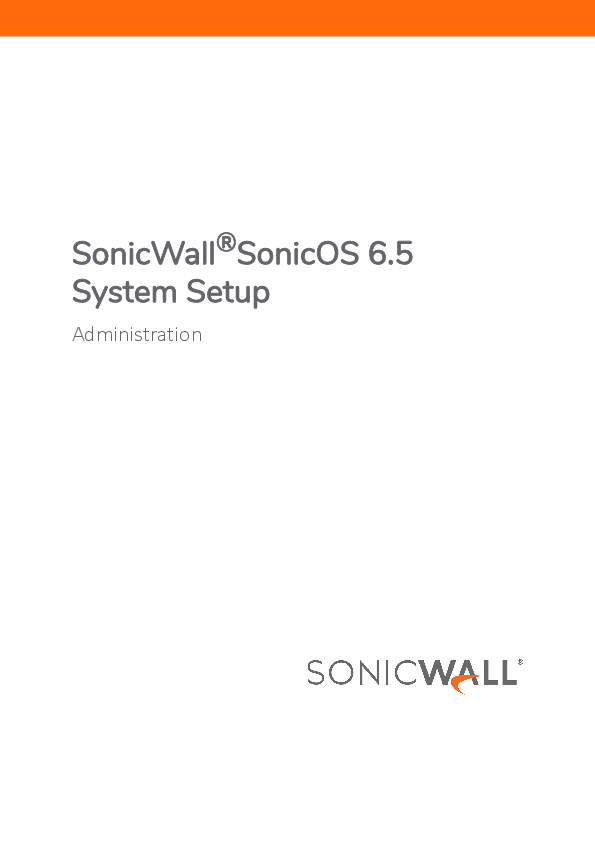
optionally be authenticated for limited access). For users who are not authenticated by SonicWall SSO, a message displays indicating that a manual login to the ...
System Setup | About System Setup ... System Setup | Appliance. Configuring Base Settings . ... System Setup | User Management. About Managing Users .
SonicWall®SonicOS 6.5 System Setup
Administration
Contents
0
Part 1. System Setup | About System Setup
About Setting Up Your SonicOS System . . . . . . . . . . . . . . . . . . . . . . . . . . . . . . . . . . . . . . . . . . . . . . . . . 16 About the SonicOS Management Interface . . . . . . . . . . . . . . . . . . . . . . . . . . . . . . . . . . . . . . . . . . . . . . . . 16
Part 2. System Setup | Appliance
Configuring Base Settings . . . . . . . . . . . . . . . . . . . . . . . . . . . . . . . . . . . . . . . . . . . . . . . . . . . . . . . . . . . . 18 About Appliance | Base Settings . . . . . . . . . . . . . . . . . . . . . . . . . . . . . . . . . . . . . . . . . . . . . . . . . . . . . . . . 19
One-Click Wireless and Non-Wireless Controller Modes . . . . . . . . . . . . . . . . . . . . . . . . . . . . . . . . . 19 Configuring the Appliance . . . . . . . . . . . . . . . . . . . . . . . . . . . . . . . . . . . . . . . . . . . . . . . . . . . . . . . . . . . . . 21
Accessing the Appliance | Base Settings Page . . . . . . . . . . . . . . . . . . . . . . . . . . . . . . . . . . . . . . . . . . 21 Configuring the Firewall Name . . . . . . . . . . . . . . . . . . . . . . . . . . . . . . . . . . . . . . . . . . . . . . . . . . . . . . 21 Changing the Administrator Name & Password . . . . . . . . . . . . . . . . . . . . . . . . . . . . . . . . . . . . . . . . 22 Enabling Wireless LAN and IPv6 . . . . . . . . . . . . . . . . . . . . . . . . . . . . . . . . . . . . . . . . . . . . . . . . . . . . . 23 Configuring Login Security . . . . . . . . . . . . . . . . . . . . . . . . . . . . . . . . . . . . . . . . . . . . . . . . . . . . . . . . . . 24 Configuring Multiple Administrator Access . . . . . . . . . . . . . . . . . . . . . . . . . . . . . . . . . . . . . . . . . . . . 28 Enabling Enhanced Audit Logging Support . . . . . . . . . . . . . . . . . . . . . . . . . . . . . . . . . . . . . . . . . . . . 32 Configuring the Wireless LAN Controller . . . . . . . . . . . . . . . . . . . . . . . . . . . . . . . . . . . . . . . . . . . . . . 32 Configuring the Management Interface . . . . . . . . . . . . . . . . . . . . . . . . . . . . . . . . . . . . . . . . . . . . . . . 34 Configuring the Front-Panel Administrative Interface (SuperMassive Firewalls Only) . . . . . . . . . . 40 Configuring Client Certificate Verification . . . . . . . . . . . . . . . . . . . . . . . . . . . . . . . . . . . . . . . . . . . . . 40 Checking Certificate Expiration . . . . . . . . . . . . . . . . . . . . . . . . . . . . . . . . . . . . . . . . . . . . . . . . . . . . . . 44 Configuring SSH Management . . . . . . . . . . . . . . . . . . . . . . . . . . . . . . . . . . . . . . . . . . . . . . . . . . . . . . 44 Enabling SonicOS API . . . . . . . . . . . . . . . . . . . . . . . . . . . . . . . . . . . . . . . . . . . . . . . . . . . . . . . . . . . . . . 44 Configuring Advanced Management Options . . . . . . . . . . . . . . . . . . . . . . . . . . . . . . . . . . . . . . . . . . 45 Downloading SonicPoint Images Manually . . . . . . . . . . . . . . . . . . . . . . . . . . . . . . . . . . . . . . . . . . . . 48 Selecting a Language . . . . . . . . . . . . . . . . . . . . . . . . . . . . . . . . . . . . . . . . . . . . . . . . . . . . . . . . . . . . . . 49
Administering SNMP . . . . . . . . . . . . . . . . . . . . . . . . . . . . . . . . . . . . . . . . . . . . . . . . . . . . . . . . . . . . . . . . 50 About Appliance > SNMP . . . . . . . . . . . . . . . . . . . . . . . . . . . . . . . . . . . . . . . . . . . . . . . . . . . . . . . . . . . . 50
About SNMP . . . . . . . . . . . . . . . . . . . . . . . . . . . . . . . . . . . . . . . . . . . . . . . . . . . . . . . . . . . . . . . . . . . . . 50 Setting Up SNMP Access . . . . . . . . . . . . . . . . . . . . . . . . . . . . . . . . . . . . . . . . . . . . . . . . . . . . . . . . . . . 51 Configuring SNMP as a Service and Adding Rules . . . . . . . . . . . . . . . . . . . . . . . . . . . . . . . . . . . . . . . 59 About SNMP Logs . . . . . . . . . . . . . . . . . . . . . . . . . . . . . . . . . . . . . . . . . . . . . . . . . . . . . . . . . . . . . . . . . 60
Managing Certificates . . . . . . . . . . . . . . . . . . . . . . . . . . . . . . . . . . . . . . . . . . . . . . . . . . . . . . . . . . . . . . . 61 About Certificates . . . . . . . . . . . . . . . . . . . . . . . . . . . . . . . . . . . . . . . . . . . . . . . . . . . . . . . . . . . . . . . . . . . . 61
About Digital Certificates . . . . . . . . . . . . . . . . . . . . . . . . . . . . . . . . . . . . . . . . . . . . . . . . . . . . . . . . . . . 61 About the Certificates and Certificate Requests Table . . . . . . . . . . . . . . . . . . . . . . . . . . . . . . . . . . . 63 Importing Certificates . . . . . . . . . . . . . . . . . . . . . . . . . . . . . . . . . . . . . . . . . . . . . . . . . . . . . . . . . . . . . 65 Deleting a Certificate . . . . . . . . . . . . . . . . . . . . . . . . . . . . . . . . . . . . . . . . . . . . . . . . . . . . . . . . . . . . . . 67 Generating a Certificate Signing Request . . . . . . . . . . . . . . . . . . . . . . . . . . . . . . . . . . . . . . . . . . . . . . 67 Configuring Simple Certificate Enrollment Protocol . . . . . . . . . . . . . . . . . . . . . . . . . . . . . . . . . . . . . 71
SonicOS 6.5 System Setup Contents
2
Configuring Time Settings . . . . . . . . . . . . . . . . . . . . . . . . . . . . . . . . . . . . . . . . . . . . . . . . . . . . . . . . . . . . 72 About Appliance > Time . . . . . . . . . . . . . . . . . . . . . . . . . . . . . . . . . . . . . . . . . . . . . . . . . . . . . . . . . . . . . 72
Setting System Time . . . . . . . . . . . . . . . . . . . . . . . . . . . . . . . . . . . . . . . . . . . . . . . . . . . . . . . . . . . . . . . 73 Configuring NTP Settings . . . . . . . . . . . . . . . . . . . . . . . . . . . . . . . . . . . . . . . . . . . . . . . . . . . . . . . . . . . 74
Setting Schedules . . . . . . . . . . . . . . . . . . . . . . . . . . . . . . . . . . . . . . . . . . . . . . . . . . . . . . . . . . . . . . . . . . 76 About Schedules . . . . . . . . . . . . . . . . . . . . . . . . . . . . . . . . . . . . . . . . . . . . . . . . . . . . . . . . . . . . . . . . . . . . . 76 About Appliance > Schedules . . . . . . . . . . . . . . . . . . . . . . . . . . . . . . . . . . . . . . . . . . . . . . . . . . . . . . . . . 77
Adding a Custom Schedule . . . . . . . . . . . . . . . . . . . . . . . . . . . . . . . . . . . . . . . . . . . . . . . . . . . . . . . . . 78 Modifying Schedules . . . . . . . . . . . . . . . . . . . . . . . . . . . . . . . . . . . . . . . . . . . . . . . . . . . . . . . . . . . . . . 79 Deleting Custom Schedules . . . . . . . . . . . . . . . . . . . . . . . . . . . . . . . . . . . . . . . . . . . . . . . . . . . . . . . . . 80
Part 3. System Setup | User Management
About Managing Users . . . . . . . . . . . . . . . . . . . . . . . . . . . . . . . . . . . . . . . . . . . . . . . . . . . . . . . . . . . . . . 83 About User Management . . . . . . . . . . . . . . . . . . . . . . . . . . . . . . . . . . . . . . . . . . . . . . . . . . . . . . . . . . . . . . 83
Using Local Users and Groups for Authentication . . . . . . . . . . . . . . . . . . . . . . . . . . . . . . . . . . . . . . . 84 Using RADIUS for Authentication . . . . . . . . . . . . . . . . . . . . . . . . . . . . . . . . . . . . . . . . . . . . . . . . . . . . 87 Using LDAP/Active Directory/eDirectory Authentication . . . . . . . . . . . . . . . . . . . . . . . . . . . . . . . . . 87 Using TACACS+ . . . . . . . . . . . . . . . . . . . . . . . . . . . . . . . . . . . . . . . . . . . . . . . . . . . . . . . . . . . . . . . . . . . 91 About Single Sign-On . . . . . . . . . . . . . . . . . . . . . . . . . . . . . . . . . . . . . . . . . . . . . . . . . . . . . . . . . . . . . . 92 Installing the Single Sign-On Agent and/or Terminal Services Agent . . . . . . . . . . . . . . . . . . . . . . . 102 About Multiple Administrator Support . . . . . . . . . . . . . . . . . . . . . . . . . . . . . . . . . . . . . . . . . . . . . . 112 Configuring Multiple Administrator Support . . . . . . . . . . . . . . . . . . . . . . . . . . . . . . . . . . . . . . . . . . 114
Configuring Settings for Managing Users . . . . . . . . . . . . . . . . . . . . . . . . . . . . . . . . . . . . . . . . . . . . . . 116 Users > Settings . . . . . . . . . . . . . . . . . . . . . . . . . . . . . . . . . . . . . . . . . . . . . . . . . . . . . . . . . . . . . . . . . . . . . 116
Configuring User Authentication and Login Settings . . . . . . . . . . . . . . . . . . . . . . . . . . . . . . . . . . . 117 Configuring User Sessions . . . . . . . . . . . . . . . . . . . . . . . . . . . . . . . . . . . . . . . . . . . . . . . . . . . . . . . . . 128 Customization . . . . . . . . . . . . . . . . . . . . . . . . . . . . . . . . . . . . . . . . . . . . . . . . . . . . . . . . . . . . . . . . . . . 132 Accounting . . . . . . . . . . . . . . . . . . . . . . . . . . . . . . . . . . . . . . . . . . . . . . . . . . . . . . . . . . . . . . . . . . . . . 139 Configuring RADIUS Authentication . . . . . . . . . . . . . . . . . . . . . . . . . . . . . . . . . . . . . . . . . . . . . . . . . 142 Configuring the SonicWall for LDAP . . . . . . . . . . . . . . . . . . . . . . . . . . . . . . . . . . . . . . . . . . . . . . . . . 149 About LDAP Test . . . . . . . . . . . . . . . . . . . . . . . . . . . . . . . . . . . . . . . . . . . . . . . . . . . . . . . . . . . . . . . . . 165 Configuring TACACS + for Authentication . . . . . . . . . . . . . . . . . . . . . . . . . . . . . . . . . . . . . . . . . . . . 166 Configuring SonicOS to Use the SonicWall SSO Agent . . . . . . . . . . . . . . . . . . . . . . . . . . . . . . . . . . 167
Managing Authentication Partitions . . . . . . . . . . . . . . . . . . . . . . . . . . . . . . . . . . . . . . . . . . . . . . . . . . 190 About Authentication Partitioning . . . . . . . . . . . . . . . . . . . . . . . . . . . . . . . . . . . . . . . . . . . . . . . . . . . . . . 190 About User Authentication Partitioning . . . . . . . . . . . . . . . . . . . . . . . . . . . . . . . . . . . . . . . . . . . . . . . . . 191
About Subpartitions . . . . . . . . . . . . . . . . . . . . . . . . . . . . . . . . . . . . . . . . . . . . . . . . . . . . . . . . . . . . . . 192 About Inter-Partition User Roaming . . . . . . . . . . . . . . . . . . . . . . . . . . . . . . . . . . . . . . . . . . . . . . . . . 194 About Authentication Partition Selection . . . . . . . . . . . . . . . . . . . . . . . . . . . . . . . . . . . . . . . . . . . . 195 About Extended Support for Multiple LDAP Servers . . . . . . . . . . . . . . . . . . . . . . . . . . . . . . . . . . . . 198 Per-Partition DNS Servers and Split DNS . . . . . . . . . . . . . . . . . . . . . . . . . . . . . . . . . . . . . . . . . . . . . 198 About RADIUS Authentication . . . . . . . . . . . . . . . . . . . . . . . . . . . . . . . . . . . . . . . . . . . . . . . . . . . . . 198 Upgrading from a Non-Partitioned Configuration . . . . . . . . . . . . . . . . . . . . . . . . . . . . . . . . . . . . . . 198 Configuring Authentication Partitions and Policies . . . . . . . . . . . . . . . . . . . . . . . . . . . . . . . . . . . . . . . . 199 Displaying and Filtering Users/Partitions . . . . . . . . . . . . . . . . . . . . . . . . . . . . . . . . . . . . . . . . . . . . . 199
SonicOS 6.5 System Setup Contents
3
Configuring and Managing Partitions . . . . . . . . . . . . . . . . . . . . . . . . . . . . . . . . . . . . . . . . . . . . . . . . 201 Configuring Partition Selection Policies . . . . . . . . . . . . . . . . . . . . . . . . . . . . . . . . . . . . . . . . . . . . . . 215 Configuring Servers, Agents, and Clients for Authentication Partitioning . . . . . . . . . . . . . . . . . . . 219
Configuring Local Users and Groups . . . . . . . . . . . . . . . . . . . . . . . . . . . . . . . . . . . . . . . . . . . . . . . . . . 221 About Authentication and Passwords . . . . . . . . . . . . . . . . . . . . . . . . . . . . . . . . . . . . . . . . . . . . . . . . . . . 221
Using Two-Factor Authentication . . . . . . . . . . . . . . . . . . . . . . . . . . . . . . . . . . . . . . . . . . . . . . . . . . . 221 Enforcing First Login Password Change . . . . . . . . . . . . . . . . . . . . . . . . . . . . . . . . . . . . . . . . . . . . . . 222 Configuring Local Users . . . . . . . . . . . . . . . . . . . . . . . . . . . . . . . . . . . . . . . . . . . . . . . . . . . . . . . . . . . . . . . 222 Quota Control for all Users . . . . . . . . . . . . . . . . . . . . . . . . . . . . . . . . . . . . . . . . . . . . . . . . . . . . . . . . 223 Viewing Local Users . . . . . . . . . . . . . . . . . . . . . . . . . . . . . . . . . . . . . . . . . . . . . . . . . . . . . . . . . . . . . . 223 Adding Local Users . . . . . . . . . . . . . . . . . . . . . . . . . . . . . . . . . . . . . . . . . . . . . . . . . . . . . . . . . . . . . . . 224 Editing Local Users . . . . . . . . . . . . . . . . . . . . . . . . . . . . . . . . . . . . . . . . . . . . . . . . . . . . . . . . . . . . . . . 230 Configuring Global Settings . . . . . . . . . . . . . . . . . . . . . . . . . . . . . . . . . . . . . . . . . . . . . . . . . . . . . . . . 231 Importing Local Users from LDAP . . . . . . . . . . . . . . . . . . . . . . . . . . . . . . . . . . . . . . . . . . . . . . . . . . . 232 Configuring a Guest Administrator . . . . . . . . . . . . . . . . . . . . . . . . . . . . . . . . . . . . . . . . . . . . . . . . . . 232 Configuring Local Groups . . . . . . . . . . . . . . . . . . . . . . . . . . . . . . . . . . . . . . . . . . . . . . . . . . . . . . . . . . . . . 234 Creating or Editing a Local Group . . . . . . . . . . . . . . . . . . . . . . . . . . . . . . . . . . . . . . . . . . . . . . . . . . . 235 Importing Local Groups from LDAP . . . . . . . . . . . . . . . . . . . . . . . . . . . . . . . . . . . . . . . . . . . . . . . . . 241 Setting User Membership by LDAP Location . . . . . . . . . . . . . . . . . . . . . . . . . . . . . . . . . . . . . . . . . . 241
Managing Guest Services . . . . . . . . . . . . . . . . . . . . . . . . . . . . . . . . . . . . . . . . . . . . . . . . . . . . . . . . . . . 242 Users > Guest Services . . . . . . . . . . . . . . . . . . . . . . . . . . . . . . . . . . . . . . . . . . . . . . . . . . . . . . . . . . . . . 242
Global Guest Settings . . . . . . . . . . . . . . . . . . . . . . . . . . . . . . . . . . . . . . . . . . . . . . . . . . . . . . . . . . . . . 243 Guest Profiles . . . . . . . . . . . . . . . . . . . . . . . . . . . . . . . . . . . . . . . . . . . . . . . . . . . . . . . . . . . . . . . . . . . 243
Managing Guest Accounts . . . . . . . . . . . . . . . . . . . . . . . . . . . . . . . . . . . . . . . . . . . . . . . . . . . . . . . . . . 247 Users > Guest Accounts . . . . . . . . . . . . . . . . . . . . . . . . . . . . . . . . . . . . . . . . . . . . . . . . . . . . . . . . . . . . . 247
Viewing Guest Account Statistics . . . . . . . . . . . . . . . . . . . . . . . . . . . . . . . . . . . . . . . . . . . . . . . . . . . 248 Adding Guest Accounts . . . . . . . . . . . . . . . . . . . . . . . . . . . . . . . . . . . . . . . . . . . . . . . . . . . . . . . . . . . 250 Enabling Guest Accounts . . . . . . . . . . . . . . . . . . . . . . . . . . . . . . . . . . . . . . . . . . . . . . . . . . . . . . . . . . 255 Enabling Auto-Prune for Guest Accounts . . . . . . . . . . . . . . . . . . . . . . . . . . . . . . . . . . . . . . . . . . . . . 255 Editing Guest Accounts . . . . . . . . . . . . . . . . . . . . . . . . . . . . . . . . . . . . . . . . . . . . . . . . . . . . . . . . . . . 256 Deleting Guest Accounts . . . . . . . . . . . . . . . . . . . . . . . . . . . . . . . . . . . . . . . . . . . . . . . . . . . . . . . . . . 256 Printing Account Details . . . . . . . . . . . . . . . . . . . . . . . . . . . . . . . . . . . . . . . . . . . . . . . . . . . . . . . . . . 257
Part 4. System Setup | Network
Configuring Interfaces . . . . . . . . . . . . . . . . . . . . . . . . . . . . . . . . . . . . . . . . . . . . . . . . . . . . . . . . . . . . . . 259 About Interfaces . . . . . . . . . . . . . . . . . . . . . . . . . . . . . . . . . . . . . . . . . . . . . . . . . . . . . . . . . . . . . . . . . . . . 260
Physical Interfaces . . . . . . . . . . . . . . . . . . . . . . . . . . . . . . . . . . . . . . . . . . . . . . . . . . . . . . . . . . . . . . . 260 Virtual Interfaces . . . . . . . . . . . . . . . . . . . . . . . . . . . . . . . . . . . . . . . . . . . . . . . . . . . . . . . . . . . . . . . . 262 SonicOS Secure Objects . . . . . . . . . . . . . . . . . . . . . . . . . . . . . . . . . . . . . . . . . . . . . . . . . . . . . . . . . . . 264 Transparent Mode . . . . . . . . . . . . . . . . . . . . . . . . . . . . . . . . . . . . . . . . . . . . . . . . . . . . . . . . . . . . . . . 264 IPS Sniffer Mode . . . . . . . . . . . . . . . . . . . . . . . . . . . . . . . . . . . . . . . . . . . . . . . . . . . . . . . . . . . . . . . . . 264 Firewall Sandwich . . . . . . . . . . . . . . . . . . . . . . . . . . . . . . . . . . . . . . . . . . . . . . . . . . . . . . . . . . . . . . . 266 HTTP/HTTPS Redirection . . . . . . . . . . . . . . . . . . . . . . . . . . . . . . . . . . . . . . . . . . . . . . . . . . . . . . . . . . 267 Enabling DNS Proxy on an Interface . . . . . . . . . . . . . . . . . . . . . . . . . . . . . . . . . . . . . . . . . . . . . . . . . 267 LTE Modem Support . . . . . . . . . . . . . . . . . . . . . . . . . . . . . . . . . . . . . . . . . . . . . . . . . . . . . . . . . . . . . 267
SonicOS 6.5 System Setup Contents
4
LAN Bypass . . . . . . . . . . . . . . . . . . . . . . . . . . . . . . . . . . . . . . . . . . . . . . . . . . . . . . . . . . . . . . . . . . . . . 268 Network > Interfaces . . . . . . . . . . . . . . . . . . . . . . . . . . . . . . . . . . . . . . . . . . . . . . . . . . . . . . . . . . . . . . . 268
Show/Hide PortShield Interfaces (IPv4 Only) . . . . . . . . . . . . . . . . . . . . . . . . . . . . . . . . . . . . . . . . . 269 Interface Settings . . . . . . . . . . . . . . . . . . . . . . . . . . . . . . . . . . . . . . . . . . . . . . . . . . . . . . . . . . . . . . . . 270 Interface Traffic Statistics . . . . . . . . . . . . . . . . . . . . . . . . . . . . . . . . . . . . . . . . . . . . . . . . . . . . . . . . . 271 Configuring Interfaces . . . . . . . . . . . . . . . . . . . . . . . . . . . . . . . . . . . . . . . . . . . . . . . . . . . . . . . . . . . . . . . . 272 Configuring a Static Interface . . . . . . . . . . . . . . . . . . . . . . . . . . . . . . . . . . . . . . . . . . . . . . . . . . . . . . 272 Configuring Routed Mode . . . . . . . . . . . . . . . . . . . . . . . . . . . . . . . . . . . . . . . . . . . . . . . . . . . . . . . . . 279 Enabling Bandwidth Management on an Interface . . . . . . . . . . . . . . . . . . . . . . . . . . . . . . . . . . . . . 281 Configuring Interfaces in Transparent IP Mode (Splice L3 Subnet) . . . . . . . . . . . . . . . . . . . . . . . . 282 Configuring Wireless Interfaces . . . . . . . . . . . . . . . . . . . . . . . . . . . . . . . . . . . . . . . . . . . . . . . . . . . . 286 Configuring a WAN Interface . . . . . . . . . . . . . . . . . . . . . . . . . . . . . . . . . . . . . . . . . . . . . . . . . . . . . . . 292 Configuring Tunnel Interfaces . . . . . . . . . . . . . . . . . . . . . . . . . . . . . . . . . . . . . . . . . . . . . . . . . . . . . . 297 Configuring Link Aggregation and Port Redundancy . . . . . . . . . . . . . . . . . . . . . . . . . . . . . . . . . . . . 301 Configuring Virtual Interfaces (VLAN Subinterfaces) . . . . . . . . . . . . . . . . . . . . . . . . . . . . . . . . . . . 305 Configuring IPS Sniffer Mode . . . . . . . . . . . . . . . . . . . . . . . . . . . . . . . . . . . . . . . . . . . . . . . . . . . . . . 306 Configuring Security Services (Unified Threat Management) . . . . . . . . . . . . . . . . . . . . . . . . . . . . 309 Configuring Wire and Tap Mode . . . . . . . . . . . . . . . . . . . . . . . . . . . . . . . . . . . . . . . . . . . . . . . . . . . . 310 Wire Mode with Link Aggregation . . . . . . . . . . . . . . . . . . . . . . . . . . . . . . . . . . . . . . . . . . . . . . . . . . 313 Layer 2 Bridged Mode . . . . . . . . . . . . . . . . . . . . . . . . . . . . . . . . . . . . . . . . . . . . . . . . . . . . . . . . . . . . 315 Configuring Layer 2 Bridged Mode . . . . . . . . . . . . . . . . . . . . . . . . . . . . . . . . . . . . . . . . . . . . . . . . . . 334 Asymmetric Routing . . . . . . . . . . . . . . . . . . . . . . . . . . . . . . . . . . . . . . . . . . . . . . . . . . . . . . . . . . . . . . 341 Configuring Interfaces for IPv6 . . . . . . . . . . . . . . . . . . . . . . . . . . . . . . . . . . . . . . . . . . . . . . . . . . . . . 342 31-Bit Network . . . . . . . . . . . . . . . . . . . . . . . . . . . . . . . . . . . . . . . . . . . . . . . . . . . . . . . . . . . . . . . . . . 342 PPPoE Unnumbered Interface Support . . . . . . . . . . . . . . . . . . . . . . . . . . . . . . . . . . . . . . . . . . . . . . 344
Configuring PortShield Interfaces . . . . . . . . . . . . . . . . . . . . . . . . . . . . . . . . . . . . . . . . . . . . . . . . . . . . 347 Network > PortShield Groups . . . . . . . . . . . . . . . . . . . . . . . . . . . . . . . . . . . . . . . . . . . . . . . . . . . . . . . . 347
About PortShield . . . . . . . . . . . . . . . . . . . . . . . . . . . . . . . . . . . . . . . . . . . . . . . . . . . . . . . . . . . . . . . . 347 SonicOS Support of X-Series/N-Series Switches . . . . . . . . . . . . . . . . . . . . . . . . . . . . . . . . . . . . . . . 348 SonicOS Support of N-Series Switches . . . . . . . . . . . . . . . . . . . . . . . . . . . . . . . . . . . . . . . . . . . . . . . 356 Managing Ports . . . . . . . . . . . . . . . . . . . . . . . . . . . . . . . . . . . . . . . . . . . . . . . . . . . . . . . . . . . . . . . . . 361 Configuring PortShield Groups . . . . . . . . . . . . . . . . . . . . . . . . . . . . . . . . . . . . . . . . . . . . . . . . . . . . . 370
Configuring PoE . . . . . . . . . . . . . . . . . . . . . . . . . . . . . . . . . . . . . . . . . . . . . . . . . . . . . . . . . . . . . . . . . . . 375 Network > PoE Settings . . . . . . . . . . . . . . . . . . . . . . . . . . . . . . . . . . . . . . . . . . . . . . . . . . . . . . . . . . . . . . . 375
Enabling PoE . . . . . . . . . . . . . . . . . . . . . . . . . . . . . . . . . . . . . . . . . . . . . . . . . . . . . . . . . . . . . . . . . . . . 376 Configuring Generic PoE Settings . . . . . . . . . . . . . . . . . . . . . . . . . . . . . . . . . . . . . . . . . . . . . . . . . . . 377 Configuring Power Settings for a Port . . . . . . . . . . . . . . . . . . . . . . . . . . . . . . . . . . . . . . . . . . . . . . . 378
Setting Up Failover and Load Balancing . . . . . . . . . . . . . . . . . . . . . . . . . . . . . . . . . . . . . . . . . . . . . . . . 379 Network > Failover & Load Balancing . . . . . . . . . . . . . . . . . . . . . . . . . . . . . . . . . . . . . . . . . . . . . . . . . 379
About Failover and Load Balancing . . . . . . . . . . . . . . . . . . . . . . . . . . . . . . . . . . . . . . . . . . . . . . . . . 379 How Failover and Load Balancing Work . . . . . . . . . . . . . . . . . . . . . . . . . . . . . . . . . . . . . . . . . . . . . . 380 Multiple WAN (MWAN) . . . . . . . . . . . . . . . . . . . . . . . . . . . . . . . . . . . . . . . . . . . . . . . . . . . . . . . . . . . 381 Network > Failover & Load Balancing . . . . . . . . . . . . . . . . . . . . . . . . . . . . . . . . . . . . . . . . . . . . . . 382 Configuring Failover and LB Groups . . . . . . . . . . . . . . . . . . . . . . . . . . . . . . . . . . . . . . . . . . . . . . . . . 384 Configuring Probe Settings for Group Members . . . . . . . . . . . . . . . . . . . . . . . . . . . . . . . . . . . . . . . 388
SonicOS 6.5 System Setup Contents
5
Configuring Network Zones . . . . . . . . . . . . . . . . . . . . . . . . . . . . . . . . . . . . . . . . . . . . . . . . . . . . . . . . . 390 About Zones . . . . . . . . . . . . . . . . . . . . . . . . . . . . . . . . . . . . . . . . . . . . . . . . . . . . . . . . . . . . . . . . . . . . . . . . 390
How Zones Work . . . . . . . . . . . . . . . . . . . . . . . . . . . . . . . . . . . . . . . . . . . . . . . . . . . . . . . . . . . . . . . . 391 Predefined Zones . . . . . . . . . . . . . . . . . . . . . . . . . . . . . . . . . . . . . . . . . . . . . . . . . . . . . . . . . . . . . . . . 392 Security Types . . . . . . . . . . . . . . . . . . . . . . . . . . . . . . . . . . . . . . . . . . . . . . . . . . . . . . . . . . . . . . . . . . . 392 Allow Interface Trust . . . . . . . . . . . . . . . . . . . . . . . . . . . . . . . . . . . . . . . . . . . . . . . . . . . . . . . . . . . . . 393 Enabling SonicWall Security Services on Zones . . . . . . . . . . . . . . . . . . . . . . . . . . . . . . . . . . . . . . . . 393 Effect of Wireless and Non-Wireless Controller Modes . . . . . . . . . . . . . . . . . . . . . . . . . . . . . . . . . 394 Network > Zones . . . . . . . . . . . . . . . . . . . . . . . . . . . . . . . . . . . . . . . . . . . . . . . . . . . . . . . . . . . . . . . . . . 396 The Zone Settings Table . . . . . . . . . . . . . . . . . . . . . . . . . . . . . . . . . . . . . . . . . . . . . . . . . . . . . . . . . . . 396 Adding a New Zone . . . . . . . . . . . . . . . . . . . . . . . . . . . . . . . . . . . . . . . . . . . . . . . . . . . . . . . . . . . . . . 397 Configuring a Zone for Guest Access . . . . . . . . . . . . . . . . . . . . . . . . . . . . . . . . . . . . . . . . . . . . . . . . 400 Configuring a Zone for Open Authentication and Social Login . . . . . . . . . . . . . . . . . . . . . . . . . . . . 402 Configuring a Zone for Captive Portal Authentication with Radius . . . . . . . . . . . . . . . . . . . . . . . . 403 Configuring a Zone for a Customized Policy Message . . . . . . . . . . . . . . . . . . . . . . . . . . . . . . . . . . . 405 Configuring a Zone for a Customized Login Page . . . . . . . . . . . . . . . . . . . . . . . . . . . . . . . . . . . . . . 406 Configuring the WLAN Zone . . . . . . . . . . . . . . . . . . . . . . . . . . . . . . . . . . . . . . . . . . . . . . . . . . . . . . . 407 Configuring the RADIUS Server . . . . . . . . . . . . . . . . . . . . . . . . . . . . . . . . . . . . . . . . . . . . . . . . . . . . . 409 Configuring DPI-SSL Granular Control per Zone . . . . . . . . . . . . . . . . . . . . . . . . . . . . . . . . . . . . . . . 410 Enabling Automatic Redirection to the User-Policy Page . . . . . . . . . . . . . . . . . . . . . . . . . . . . . . . . 411 Deleting a Zone . . . . . . . . . . . . . . . . . . . . . . . . . . . . . . . . . . . . . . . . . . . . . . . . . . . . . . . . . . . . . . . . . 412
Configuring Wire Mode VLAN Translation . . . . . . . . . . . . . . . . . . . . . . . . . . . . . . . . . . . . . . . . . . . . . . 413 Network > VLAN Translation . . . . . . . . . . . . . . . . . . . . . . . . . . . . . . . . . . . . . . . . . . . . . . . . . . . . . . . . . . 413
About VLAN Translation . . . . . . . . . . . . . . . . . . . . . . . . . . . . . . . . . . . . . . . . . . . . . . . . . . . . . . . . . . . 413 Creating and Managing VLAN Maps . . . . . . . . . . . . . . . . . . . . . . . . . . . . . . . . . . . . . . . . . . . . . . . . . 415
Configuring DNS Settings . . . . . . . . . . . . . . . . . . . . . . . . . . . . . . . . . . . . . . . . . . . . . . . . . . . . . . . . . . . 421 Network > DNS . . . . . . . . . . . . . . . . . . . . . . . . . . . . . . . . . . . . . . . . . . . . . . . . . . . . . . . . . . . . . . . . . . . 421
About Split DNS . . . . . . . . . . . . . . . . . . . . . . . . . . . . . . . . . . . . . . . . . . . . . . . . . . . . . . . . . . . . . . . . . 421 Managing DNS Servers . . . . . . . . . . . . . . . . . . . . . . . . . . . . . . . . . . . . . . . . . . . . . . . . . . . . . . . . . . . 423 DNS and IPv4 . . . . . . . . . . . . . . . . . . . . . . . . . . . . . . . . . . . . . . . . . . . . . . . . . . . . . . . . . . . . . . . . . . . 432
Configuring DNS Proxy Settings . . . . . . . . . . . . . . . . . . . . . . . . . . . . . . . . . . . . . . . . . . . . . . . . . . . . . . 435 Network > DNS Proxy . . . . . . . . . . . . . . . . . . . . . . . . . . . . . . . . . . . . . . . . . . . . . . . . . . . . . . . . . . . . . . 436
About DNS Proxy . . . . . . . . . . . . . . . . . . . . . . . . . . . . . . . . . . . . . . . . . . . . . . . . . . . . . . . . . . . . . . . . 437 Enabling DNS Proxy . . . . . . . . . . . . . . . . . . . . . . . . . . . . . . . . . . . . . . . . . . . . . . . . . . . . . . . . . . . . . . 439 Configuring DNS Proxy Settings . . . . . . . . . . . . . . . . . . . . . . . . . . . . . . . . . . . . . . . . . . . . . . . . . . . . 440 Monitoring DNS Server Status . . . . . . . . . . . . . . . . . . . . . . . . . . . . . . . . . . . . . . . . . . . . . . . . . . . . . 441 Monitoring Split DNS Server Status . . . . . . . . . . . . . . . . . . . . . . . . . . . . . . . . . . . . . . . . . . . . . . . . . 442 Viewing and Managing Static DNS Cache Entries . . . . . . . . . . . . . . . . . . . . . . . . . . . . . . . . . . . . . . 442 Viewing DNS Proxy Cache Entries . . . . . . . . . . . . . . . . . . . . . . . . . . . . . . . . . . . . . . . . . . . . . . . . . . . 444
Configuring DNS Security . . . . . . . . . . . . . . . . . . . . . . . . . . . . . . . . . . . . . . . . . . . . . . . . . . . . . . . . . . . 445 About Sinkholes . . . . . . . . . . . . . . . . . . . . . . . . . . . . . . . . . . . . . . . . . . . . . . . . . . . . . . . . . . . . . . . . . . . . . 445 Network > DNS Security . . . . . . . . . . . . . . . . . . . . . . . . . . . . . . . . . . . . . . . . . . . . . . . . . . . . . . . . . . . . . . 445
Configuring DNS Security Settings . . . . . . . . . . . . . . . . . . . . . . . . . . . . . . . . . . . . . . . . . . . . . . . . . . 446 Deleting Entries in the Lists . . . . . . . . . . . . . . . . . . . . . . . . . . . . . . . . . . . . . . . . . . . . . . . . . . . . . . . . 447 About DNS Tunneling Detection . . . . . . . . . . . . . . . . . . . . . . . . . . . . . . . . . . . . . . . . . . . . . . . . . . . . 447
SonicOS 6.5 System Setup Contents
6
Configuring Route Advertisements and Route Policies . . . . . . . . . . . . . . . . . . . . . . . . . . . . . . . . . . . 450 About Routing . . . . . . . . . . . . . . . . . . . . . . . . . . . . . . . . . . . . . . . . . . . . . . . . . . . . . . . . . . . . . . . . . . . . . . 451
About Metrics and Administrative Distance . . . . . . . . . . . . . . . . . . . . . . . . . . . . . . . . . . . . . . . . . . 451 Route Advertisement . . . . . . . . . . . . . . . . . . . . . . . . . . . . . . . . . . . . . . . . . . . . . . . . . . . . . . . . . . . . . 452 ECMP Routing . . . . . . . . . . . . . . . . . . . . . . . . . . . . . . . . . . . . . . . . . . . . . . . . . . . . . . . . . . . . . . . . . . . 453 Policy-based Routing . . . . . . . . . . . . . . . . . . . . . . . . . . . . . . . . . . . . . . . . . . . . . . . . . . . . . . . . . . . . . 453 Policy-based TOS Routing . . . . . . . . . . . . . . . . . . . . . . . . . . . . . . . . . . . . . . . . . . . . . . . . . . . . . . . . . 453 PBR Metric-based Priority . . . . . . . . . . . . . . . . . . . . . . . . . . . . . . . . . . . . . . . . . . . . . . . . . . . . . . . . . 454 Policy-based Routing and IPv6 . . . . . . . . . . . . . . . . . . . . . . . . . . . . . . . . . . . . . . . . . . . . . . . . . . . . . 455 OSPF and RIP Advanced Routing Services . . . . . . . . . . . . . . . . . . . . . . . . . . . . . . . . . . . . . . . . . . . . 455 Drop Tunnel Interface . . . . . . . . . . . . . . . . . . . . . . . . . . . . . . . . . . . . . . . . . . . . . . . . . . . . . . . . . . . . 463 App-Based Routing . . . . . . . . . . . . . . . . . . . . . . . . . . . . . . . . . . . . . . . . . . . . . . . . . . . . . . . . . . . . . . 464 Network > Routing . . . . . . . . . . . . . . . . . . . . . . . . . . . . . . . . . . . . . . . . . . . . . . . . . . . . . . . . . . . . . . . . 464 Network > Routing > Settings . . . . . . . . . . . . . . . . . . . . . . . . . . . . . . . . . . . . . . . . . . . . . . . . . . . . . . 464 Network > Routing > Route Policies . . . . . . . . . . . . . . . . . . . . . . . . . . . . . . . . . . . . . . . . . . . . . . . . . 465 Network > Routing > Route Advertisement . . . . . . . . . . . . . . . . . . . . . . . . . . . . . . . . . . . . . . . . . . 466 Network > Routing > OSPFv2 . . . . . . . . . . . . . . . . . . . . . . . . . . . . . . . . . . . . . . . . . . . . . . . . . . . . . . 467 Network > Routing > RIP . . . . . . . . . . . . . . . . . . . . . . . . . . . . . . . . . . . . . . . . . . . . . . . . . . . . . . . . . . 469 Network > Routing > OSPFv3 . . . . . . . . . . . . . . . . . . . . . . . . . . . . . . . . . . . . . . . . . . . . . . . . . . . . . . 470 Network > Routing > RIPng . . . . . . . . . . . . . . . . . . . . . . . . . . . . . . . . . . . . . . . . . . . . . . . . . . . . . . . . 472 Configuring Routing . . . . . . . . . . . . . . . . . . . . . . . . . . . . . . . . . . . . . . . . . . . . . . . . . . . . . . . . . . . . . . . . . . 472 Prioritizing Routes by Metric . . . . . . . . . . . . . . . . . . . . . . . . . . . . . . . . . . . . . . . . . . . . . . . . . . . . . . . 473 Configuring Metrics for Default Routes Learned through Router Advertisement . . . . . . . . . . . . 473 Configuring Route Advertisement . . . . . . . . . . . . . . . . . . . . . . . . . . . . . . . . . . . . . . . . . . . . . . . . . . 474 Configuring Static and Policy-based Routes . . . . . . . . . . . . . . . . . . . . . . . . . . . . . . . . . . . . . . . . . . . 475 Configuring a Static Route for a Drop Tunnel Interface . . . . . . . . . . . . . . . . . . . . . . . . . . . . . . . . . 479 Configuring OSPF and RIP Advanced Routing Services . . . . . . . . . . . . . . . . . . . . . . . . . . . . . . . . . . 481 Configuring BGP Advanced Routing . . . . . . . . . . . . . . . . . . . . . . . . . . . . . . . . . . . . . . . . . . . . . . . . . 490 Configuring App-based Routes . . . . . . . . . . . . . . . . . . . . . . . . . . . . . . . . . . . . . . . . . . . . . . . . . . . . . 491
Managing ARP Traffic . . . . . . . . . . . . . . . . . . . . . . . . . . . . . . . . . . . . . . . . . . . . . . . . . . . . . . . . . . . . . . 492 Network > ARP . . . . . . . . . . . . . . . . . . . . . . . . . . . . . . . . . . . . . . . . . . . . . . . . . . . . . . . . . . . . . . . . . . . 492
Static ARP Entries . . . . . . . . . . . . . . . . . . . . . . . . . . . . . . . . . . . . . . . . . . . . . . . . . . . . . . . . . . . . . . . . 493 ARP Settings . . . . . . . . . . . . . . . . . . . . . . . . . . . . . . . . . . . . . . . . . . . . . . . . . . . . . . . . . . . . . . . . . . . . 496 ARP Cache . . . . . . . . . . . . . . . . . . . . . . . . . . . . . . . . . . . . . . . . . . . . . . . . . . . . . . . . . . . . . . . . . . . . . . 496
Configuring Neighbor Discovery Protocol . . . . . . . . . . . . . . . . . . . . . . . . . . . . . . . . . . . . . . . . . . . . . . 498 Network > Neighbor Discovery (IPv6 Only) . . . . . . . . . . . . . . . . . . . . . . . . . . . . . . . . . . . . . . . . . . . . . . 498
Static NDP Entries . . . . . . . . . . . . . . . . . . . . . . . . . . . . . . . . . . . . . . . . . . . . . . . . . . . . . . . . . . . . . . . 499 NDP Settings . . . . . . . . . . . . . . . . . . . . . . . . . . . . . . . . . . . . . . . . . . . . . . . . . . . . . . . . . . . . . . . . . . . . 500 NDP Cache . . . . . . . . . . . . . . . . . . . . . . . . . . . . . . . . . . . . . . . . . . . . . . . . . . . . . . . . . . . . . . . . . . . . . 500 Configuring a Static NDP Entry . . . . . . . . . . . . . . . . . . . . . . . . . . . . . . . . . . . . . . . . . . . . . . . . . . . . . 501 Editing a Static NDP Entry . . . . . . . . . . . . . . . . . . . . . . . . . . . . . . . . . . . . . . . . . . . . . . . . . . . . . . . . . 501 Flushing the NDP Cache . . . . . . . . . . . . . . . . . . . . . . . . . . . . . . . . . . . . . . . . . . . . . . . . . . . . . . . . . . . 502
Configuring MAC-IP Anti-spoof . . . . . . . . . . . . . . . . . . . . . . . . . . . . . . . . . . . . . . . . . . . . . . . . . . . . . . 503 About MAC-IP Anti-spoof Protection . . . . . . . . . . . . . . . . . . . . . . . . . . . . . . . . . . . . . . . . . . . . . . . . . . . . 503
Extension to IP Helper . . . . . . . . . . . . . . . . . . . . . . . . . . . . . . . . . . . . . . . . . . . . . . . . . . . . . . . . . . . . 504
SonicOS 6.5 System Setup Contents
7
Network > MAC-IP Anti-spoof . . . . . . . . . . . . . . . . . . . . . . . . . . . . . . . . . . . . . . . . . . . . . . . . . . . . . . . 504 Settings for Interface(s) . . . . . . . . . . . . . . . . . . . . . . . . . . . . . . . . . . . . . . . . . . . . . . . . . . . . . . . . . . . 505 Anti-Spoof Cache . . . . . . . . . . . . . . . . . . . . . . . . . . . . . . . . . . . . . . . . . . . . . . . . . . . . . . . . . . . . . . . . 507 Spoof Detected List . . . . . . . . . . . . . . . . . . . . . . . . . . . . . . . . . . . . . . . . . . . . . . . . . . . . . . . . . . . . . . 508
Configuring MAC-IP Anti-spoof Protection . . . . . . . . . . . . . . . . . . . . . . . . . . . . . . . . . . . . . . . . . . . . . . . 508 Displaying Traffic Statistics . . . . . . . . . . . . . . . . . . . . . . . . . . . . . . . . . . . . . . . . . . . . . . . . . . . . . . . . 509 Editing MAC-IP Anti-spoof Settings for an IPv6 Interface . . . . . . . . . . . . . . . . . . . . . . . . . . . . . . . . 509 Editing MAC-IP Anti-spoof Settings for an IPv4 Interface . . . . . . . . . . . . . . . . . . . . . . . . . . . . . . . . 510 Adding Devices to Anti-Spoof Cache . . . . . . . . . . . . . . . . . . . . . . . . . . . . . . . . . . . . . . . . . . . . . . . . 512 Deleting Anti-Spoof Cache Entries . . . . . . . . . . . . . . . . . . . . . . . . . . . . . . . . . . . . . . . . . . . . . . . . . . 512 Filtering What Is Displayed . . . . . . . . . . . . . . . . . . . . . . . . . . . . . . . . . . . . . . . . . . . . . . . . . . . . . . . . 513 Adding Static Entries from Spoof Detected List . . . . . . . . . . . . . . . . . . . . . . . . . . . . . . . . . . . . . . . . 513
Setting Up the DHCP Server . . . . . . . . . . . . . . . . . . . . . . . . . . . . . . . . . . . . . . . . . . . . . . . . . . . . . . . . . 514 Network > DHCP Server . . . . . . . . . . . . . . . . . . . . . . . . . . . . . . . . . . . . . . . . . . . . . . . . . . . . . . . . . . . . 514
DHCP Server Options Feature . . . . . . . . . . . . . . . . . . . . . . . . . . . . . . . . . . . . . . . . . . . . . . . . . . . . . . 516 Multiple DHCP Scopes per Interface . . . . . . . . . . . . . . . . . . . . . . . . . . . . . . . . . . . . . . . . . . . . . . . . 517 About DHCP Server Persistence . . . . . . . . . . . . . . . . . . . . . . . . . . . . . . . . . . . . . . . . . . . . . . . . . . . . 519 Configuring the DHCP Server . . . . . . . . . . . . . . . . . . . . . . . . . . . . . . . . . . . . . . . . . . . . . . . . . . . . . . 519 DHCP Server Lease Scopes . . . . . . . . . . . . . . . . . . . . . . . . . . . . . . . . . . . . . . . . . . . . . . . . . . . . . . . . 521 Current DHCP Leases . . . . . . . . . . . . . . . . . . . . . . . . . . . . . . . . . . . . . . . . . . . . . . . . . . . . . . . . . . . . . 521 DHCPv6 Relay . . . . . . . . . . . . . . . . . . . . . . . . . . . . . . . . . . . . . . . . . . . . . . . . . . . . . . . . . . . . . . . . . . . 523 Configuring Advanced Options . . . . . . . . . . . . . . . . . . . . . . . . . . . . . . . . . . . . . . . . . . . . . . . . . . . . . . . . . 523 Configuring DHCP Server for Dynamic Ranges . . . . . . . . . . . . . . . . . . . . . . . . . . . . . . . . . . . . . . . . 528 Configuring Static DHCP Entries . . . . . . . . . . . . . . . . . . . . . . . . . . . . . . . . . . . . . . . . . . . . . . . . . . . . 534 Configuring DHCP Generic Options for DHCP Lease Scopes . . . . . . . . . . . . . . . . . . . . . . . . . . . . . . 536 RFC-Defined DHCP Option Numbers . . . . . . . . . . . . . . . . . . . . . . . . . . . . . . . . . . . . . . . . . . . . . . . . 536 DHCP and IPv6 . . . . . . . . . . . . . . . . . . . . . . . . . . . . . . . . . . . . . . . . . . . . . . . . . . . . . . . . . . . . . . . . . . 540
Using IP Helper . . . . . . . . . . . . . . . . . . . . . . . . . . . . . . . . . . . . . . . . . . . . . . . . . . . . . . . . . . . . . . . . . . . 541 About IP Helper . . . . . . . . . . . . . . . . . . . . . . . . . . . . . . . . . . . . . . . . . . . . . . . . . . . . . . . . . . . . . . . . . . . . . 541
VPN Tunnel Interface Support for IP Helper . . . . . . . . . . . . . . . . . . . . . . . . . . . . . . . . . . . . . . . . . . 542 DHCPv6 Relay . . . . . . . . . . . . . . . . . . . . . . . . . . . . . . . . . . . . . . . . . . . . . . . . . . . . . . . . . . . . . . . . . . . 543 Network > IP Helper . . . . . . . . . . . . . . . . . . . . . . . . . . . . . . . . . . . . . . . . . . . . . . . . . . . . . . . . . . . . . . . 545 Relay Protocols . . . . . . . . . . . . . . . . . . . . . . . . . . . . . . . . . . . . . . . . . . . . . . . . . . . . . . . . . . . . . . . . . . 546 Policies . . . . . . . . . . . . . . . . . . . . . . . . . . . . . . . . . . . . . . . . . . . . . . . . . . . . . . . . . . . . . . . . . . . . . . . . 547 DHCP/DHCPv6 Relay Leases . . . . . . . . . . . . . . . . . . . . . . . . . . . . . . . . . . . . . . . . . . . . . . . . . . . . . . . 547 Configuring IP Helper . . . . . . . . . . . . . . . . . . . . . . . . . . . . . . . . . . . . . . . . . . . . . . . . . . . . . . . . . . . . . . . . 548 Enabling IP Helper . . . . . . . . . . . . . . . . . . . . . . . . . . . . . . . . . . . . . . . . . . . . . . . . . . . . . . . . . . . . . . . 548 Managing Relay Protocols . . . . . . . . . . . . . . . . . . . . . . . . . . . . . . . . . . . . . . . . . . . . . . . . . . . . . . . . . 548 Managing IP Helper Policies . . . . . . . . . . . . . . . . . . . . . . . . . . . . . . . . . . . . . . . . . . . . . . . . . . . . . . . 550 Filtering What DHCP Relay Leases are Displayed . . . . . . . . . . . . . . . . . . . . . . . . . . . . . . . . . . . . . . 552 Displaying IP Helper Cache from TSR . . . . . . . . . . . . . . . . . . . . . . . . . . . . . . . . . . . . . . . . . . . . . . . . 552
Setting Up Web Proxy Forwarding . . . . . . . . . . . . . . . . . . . . . . . . . . . . . . . . . . . . . . . . . . . . . . . . . . . . 554 Network > Web Proxy . . . . . . . . . . . . . . . . . . . . . . . . . . . . . . . . . . . . . . . . . . . . . . . . . . . . . . . . . . . . . . 554
Configuring Automatic Proxy Forwarding (Web Only) . . . . . . . . . . . . . . . . . . . . . . . . . . . . . . . . . . 555 Configuring User Proxy Servers . . . . . . . . . . . . . . . . . . . . . . . . . . . . . . . . . . . . . . . . . . . . . . . . . . . . . 556
SonicOS 6.5 System Setup Contents
8
Configuring Dynamic DNS . . . . . . . . . . . . . . . . . . . . . . . . . . . . . . . . . . . . . . . . . . . . . . . . . . . . . . . . . . . 558 Network > Dynamic DNS . . . . . . . . . . . . . . . . . . . . . . . . . . . . . . . . . . . . . . . . . . . . . . . . . . . . . . . . . . . . 558
About Dynamic DNS . . . . . . . . . . . . . . . . . . . . . . . . . . . . . . . . . . . . . . . . . . . . . . . . . . . . . . . . . . . . . . 558 Supported DDNS Providers . . . . . . . . . . . . . . . . . . . . . . . . . . . . . . . . . . . . . . . . . . . . . . . . . . . . . . . . 559 Dynamic DNS Profiles Table . . . . . . . . . . . . . . . . . . . . . . . . . . . . . . . . . . . . . . . . . . . . . . . . . . . . . . . 560 Configuring a Dynamic DNS Profile . . . . . . . . . . . . . . . . . . . . . . . . . . . . . . . . . . . . . . . . . . . . . . . . . 561 Editing a DDNS Profile . . . . . . . . . . . . . . . . . . . . . . . . . . . . . . . . . . . . . . . . . . . . . . . . . . . . . . . . . . . . 564 Deleting DDNS Profiles . . . . . . . . . . . . . . . . . . . . . . . . . . . . . . . . . . . . . . . . . . . . . . . . . . . . . . . . . . . 564
Configuring AWS Credentials . . . . . . . . . . . . . . . . . . . . . . . . . . . . . . . . . . . . . . . . . . . . . . . . . . . . . . . . 565 Network > AWS Configuration . . . . . . . . . . . . . . . . . . . . . . . . . . . . . . . . . . . . . . . . . . . . . . . . . . . . . . . 565
About AWS . . . . . . . . . . . . . . . . . . . . . . . . . . . . . . . . . . . . . . . . . . . . . . . . . . . . . . . . . . . . . . . . . . . . . 565 Configuring AWS . . . . . . . . . . . . . . . . . . . . . . . . . . . . . . . . . . . . . . . . . . . . . . . . . . . . . . . . . . . . . . . . 566 Troubleshooting the Connection . . . . . . . . . . . . . . . . . . . . . . . . . . . . . . . . . . . . . . . . . . . . . . . . . . . 567
Part 5. System Setup | SD-WAN
About SD-WAN . . . . . . . . . . . . . . . . . . . . . . . . . . . . . . . . . . . . . . . . . . . . . . . . . . . . . . . . . . . . . . . . . . . 570
Configuring SD-WAN Groups . . . . . . . . . . . . . . . . . . . . . . . . . . . . . . . . . . . . . . . . . . . . . . . . . . . . . . . . 571 SD-WAN Groups . . . . . . . . . . . . . . . . . . . . . . . . . . . . . . . . . . . . . . . . . . . . . . . . . . . . . . . . . . . . . . . . . . . . . 571
Creating an SD-WAN Group . . . . . . . . . . . . . . . . . . . . . . . . . . . . . . . . . . . . . . . . . . . . . . . . . . . . . . . 572 Editing an SD-WAN Group . . . . . . . . . . . . . . . . . . . . . . . . . . . . . . . . . . . . . . . . . . . . . . . . . . . . . . . . . 572 Deleting SD-WAN Groups . . . . . . . . . . . . . . . . . . . . . . . . . . . . . . . . . . . . . . . . . . . . . . . . . . . . . . . . . 573
Configuring Performance Probes . . . . . . . . . . . . . . . . . . . . . . . . . . . . . . . . . . . . . . . . . . . . . . . . . . . . . 575 About Performance Probes . . . . . . . . . . . . . . . . . . . . . . . . . . . . . . . . . . . . . . . . . . . . . . . . . . . . . . . . . . . 575 Configuring Performance Probes . . . . . . . . . . . . . . . . . . . . . . . . . . . . . . . . . . . . . . . . . . . . . . . . . . . . . . . 578 Editing an SD-WAN Performance Probe . . . . . . . . . . . . . . . . . . . . . . . . . . . . . . . . . . . . . . . . . . . . . . . . . 579 Deleting SD-WAN Performance Probes . . . . . . . . . . . . . . . . . . . . . . . . . . . . . . . . . . . . . . . . . . . . . . . . . . 579
Deleting a Performance Probe . . . . . . . . . . . . . . . . . . . . . . . . . . . . . . . . . . . . . . . . . . . . . . . . . . . . . 579 Deleting Multiple Performance Probes . . . . . . . . . . . . . . . . . . . . . . . . . . . . . . . . . . . . . . . . . . . . . . 579 Deleting All Performance Probes . . . . . . . . . . . . . . . . . . . . . . . . . . . . . . . . . . . . . . . . . . . . . . . . . . . 580
Configuring Performance Class Objects . . . . . . . . . . . . . . . . . . . . . . . . . . . . . . . . . . . . . . . . . . . . . . . . 581 About Performance Class Objects . . . . . . . . . . . . . . . . . . . . . . . . . . . . . . . . . . . . . . . . . . . . . . . . . . . . . . 581 Configuring Performance Class Objects . . . . . . . . . . . . . . . . . . . . . . . . . . . . . . . . . . . . . . . . . . . . . . . . . . 583 Editing a Performance Class Object . . . . . . . . . . . . . . . . . . . . . . . . . . . . . . . . . . . . . . . . . . . . . . . . . . . . . 584 Deleting SD-WAN Performance Class Objects . . . . . . . . . . . . . . . . . . . . . . . . . . . . . . . . . . . . . . . . . . . . . 584
Deleting a Performance Class Object . . . . . . . . . . . . . . . . . . . . . . . . . . . . . . . . . . . . . . . . . . . . . . . . 584 Deleting Multiple Performance Class Objects . . . . . . . . . . . . . . . . . . . . . . . . . . . . . . . . . . . . . . . . . 584 Deleting All Performance Class Objects . . . . . . . . . . . . . . . . . . . . . . . . . . . . . . . . . . . . . . . . . . . . . . 585
Configuring Path Selection Profiles . . . . . . . . . . . . . . . . . . . . . . . . . . . . . . . . . . . . . . . . . . . . . . . . . . . 586 About Path Selection Profiles . . . . . . . . . . . . . . . . . . . . . . . . . . . . . . . . . . . . . . . . . . . . . . . . . . . . . . . . . . 586 Configuring Path Selection Profiles . . . . . . . . . . . . . . . . . . . . . . . . . . . . . . . . . . . . . . . . . . . . . . . . . . . . . 588 Editing a Path Selection Profile . . . . . . . . . . . . . . . . . . . . . . . . . . . . . . . . . . . . . . . . . . . . . . . . . . . . . . . . . 589 Deleting SD-WAN Path Selection Profiles . . . . . . . . . . . . . . . . . . . . . . . . . . . . . . . . . . . . . . . . . . . . . . . . 589
Deleting a Path Selection Profile . . . . . . . . . . . . . . . . . . . . . . . . . . . . . . . . . . . . . . . . . . . . . . . . . . . . 589
SonicOS 6.5 System Setup Contents
9
Deleting Multiple Path Selection Profiles . . . . . . . . . . . . . . . . . . . . . . . . . . . . . . . . . . . . . . . . . . . . . 589 Deleting All Path Selection Profiles . . . . . . . . . . . . . . . . . . . . . . . . . . . . . . . . . . . . . . . . . . . . . . . . . . 590
Configuring SD-WAN Route Policies . . . . . . . . . . . . . . . . . . . . . . . . . . . . . . . . . . . . . . . . . . . . . . . . . . . 591 About SD-WAN Route Policies . . . . . . . . . . . . . . . . . . . . . . . . . . . . . . . . . . . . . . . . . . . . . . . . . . . . . . . . . 591 Configuring SD-WAN Route Policies . . . . . . . . . . . . . . . . . . . . . . . . . . . . . . . . . . . . . . . . . . . . . . . . . . . . . 592 Editing SD-WAN Route Policies . . . . . . . . . . . . . . . . . . . . . . . . . . . . . . . . . . . . . . . . . . . . . . . . . . . . . . . . . 594 Deleting SD-WAN Route Policies . . . . . . . . . . . . . . . . . . . . . . . . . . . . . . . . . . . . . . . . . . . . . . . . . . . . . . . 594
Deleting SD-WAN Route Policies . . . . . . . . . . . . . . . . . . . . . . . . . . . . . . . . . . . . . . . . . . . . . . . . . . . . 595 Deleting Multiple SD-WAN Route Policies . . . . . . . . . . . . . . . . . . . . . . . . . . . . . . . . . . . . . . . . . . . . 595 Deleting All SD-WAN Route Policies . . . . . . . . . . . . . . . . . . . . . . . . . . . . . . . . . . . . . . . . . . . . . . . . . 595
Monitoring SD-WAN . . . . . . . . . . . . . . . . . . . . . . . . . . . . . . . . . . . . . . . . . . . . . . . . . . . . . . . . . . . . . . . 597 SD-WAN > SD-WAN Monitor . . . . . . . . . . . . . . . . . . . . . . . . . . . . . . . . . . . . . . . . . . . . . . . . . . . . . . . . . . 597
Viewing SD-WAN Route Policy Connections . . . . . . . . . . . . . . . . . . . . . . . . . . . . . . . . . . . . . . . . . . . . 599 SD-WAN > SD-WAN Connection Logs . . . . . . . . . . . . . . . . . . . . . . . . . . . . . . . . . . . . . . . . . . . . . . . . . . . . 599
Part 6. System Setup | Switching
About Switching . . . . . . . . . . . . . . . . . . . . . . . . . . . . . . . . . . . . . . . . . . . . . . . . . . . . . . . . . . . . . . . . . . 602 About Switching . . . . . . . . . . . . . . . . . . . . . . . . . . . . . . . . . . . . . . . . . . . . . . . . . . . . . . . . . . . . . . . . . . . . . 602
SonicOS Switching . . . . . . . . . . . . . . . . . . . . . . . . . . . . . . . . . . . . . . . . . . . . . . . . . . . . . . . . . . . . . . . 602 Benefits of Switching . . . . . . . . . . . . . . . . . . . . . . . . . . . . . . . . . . . . . . . . . . . . . . . . . . . . . . . . . . . . . 603 How Switching Works . . . . . . . . . . . . . . . . . . . . . . . . . . . . . . . . . . . . . . . . . . . . . . . . . . . . . . . . . . . . 604 Glossary . . . . . . . . . . . . . . . . . . . . . . . . . . . . . . . . . . . . . . . . . . . . . . . . . . . . . . . . . . . . . . . . . . . . . . . 604
Configuring VLAN Trunking . . . . . . . . . . . . . . . . . . . . . . . . . . . . . . . . . . . . . . . . . . . . . . . . . . . . . . . . . . 605 Switching > VLAN Trunking . . . . . . . . . . . . . . . . . . . . . . . . . . . . . . . . . . . . . . . . . . . . . . . . . . . . . . . . . . 606
About Trunking . . . . . . . . . . . . . . . . . . . . . . . . . . . . . . . . . . . . . . . . . . . . . . . . . . . . . . . . . . . . . . . . . . 607 Viewing VLANs . . . . . . . . . . . . . . . . . . . . . . . . . . . . . . . . . . . . . . . . . . . . . . . . . . . . . . . . . . . . . . . . . . 607 Editing VLANs . . . . . . . . . . . . . . . . . . . . . . . . . . . . . . . . . . . . . . . . . . . . . . . . . . . . . . . . . . . . . . . . . . . 609 Adding a VLAN Trunk Port . . . . . . . . . . . . . . . . . . . . . . . . . . . . . . . . . . . . . . . . . . . . . . . . . . . . . . . . . 609 Enabling a VLAN on a Trunk Port . . . . . . . . . . . . . . . . . . . . . . . . . . . . . . . . . . . . . . . . . . . . . . . . . . . 610 Deleting VLAN Trunk Ports . . . . . . . . . . . . . . . . . . . . . . . . . . . . . . . . . . . . . . . . . . . . . . . . . . . . . . . . 610
Managing Layer 2 Discovery and LLDP/LLTD . . . . . . . . . . . . . . . . . . . . . . . . . . . . . . . . . . . . . . . . . . . . 612 Switching > Port Mirroring . . . . . . . . . . . . . . . . . . . . . . . . . . . . . . . . . . . . . . . . . . . . . . . . . . . . . . . . . . 612
About L2 Discovery and LLDP . . . . . . . . . . . . . . . . . . . . . . . . . . . . . . . . . . . . . . . . . . . . . . . . . . . . . . 613 Viewing L2 Discovery and LLDP/LLTD Interfaces . . . . . . . . . . . . . . . . . . . . . . . . . . . . . . . . . . . . . . . 616 Associating an LLDP Profile with a L2 Discovery Interface . . . . . . . . . . . . . . . . . . . . . . . . . . . . . . . 619 Refreshing the Page . . . . . . . . . . . . . . . . . . . . . . . . . . . . . . . . . . . . . . . . . . . . . . . . . . . . . . . . . . . . . . 619 Globally Enabling/Disabling LLDP . . . . . . . . . . . . . . . . . . . . . . . . . . . . . . . . . . . . . . . . . . . . . . . . . . . 619 Discovering Neighbors . . . . . . . . . . . . . . . . . . . . . . . . . . . . . . . . . . . . . . . . . . . . . . . . . . . . . . . . . . . . 620 Switching > Port Mirroring > LLDP Profile . . . . . . . . . . . . . . . . . . . . . . . . . . . . . . . . . . . . . . . . . . . . . . . . 621 Viewing LLDP Profiles . . . . . . . . . . . . . . . . . . . . . . . . . . . . . . . . . . . . . . . . . . . . . . . . . . . . . . . . . . . . 621 Adding a LLDP Custom Profile . . . . . . . . . . . . . . . . . . . . . . . . . . . . . . . . . . . . . . . . . . . . . . . . . . . . . . 623 Editing a Custom LLDP Profile . . . . . . . . . . . . . . . . . . . . . . . . . . . . . . . . . . . . . . . . . . . . . . . . . . . . . . 625 Deleting Custom Profiles . . . . . . . . . . . . . . . . . . . . . . . . . . . . . . . . . . . . . . . . . . . . . . . . . . . . . . . . . . 625
SonicOS 6.5 System Setup Contents
10
Configuring Link Aggregation . . . . . . . . . . . . . . . . . . . . . . . . . . . . . . . . . . . . . . . . . . . . . . . . . . . . . . . . 627 Switching > Link Aggregation . . . . . . . . . . . . . . . . . . . . . . . . . . . . . . . . . . . . . . . . . . . . . . . . . . . . . . . . 627
About Link Aggregation . . . . . . . . . . . . . . . . . . . . . . . . . . . . . . . . . . . . . . . . . . . . . . . . . . . . . . . . . . . 627 Viewing Link Aggregation . . . . . . . . . . . . . . . . . . . . . . . . . . . . . . . . . . . . . . . . . . . . . . . . . . . . . . . . . 629 Creating a Logical Link (LAG) . . . . . . . . . . . . . . . . . . . . . . . . . . . . . . . . . . . . . . . . . . . . . . . . . . . . . . . 631 Deleting a LAG . . . . . . . . . . . . . . . . . . . . . . . . . . . . . . . . . . . . . . . . . . . . . . . . . . . . . . . . . . . . . . . . . . 632
Configuring Port Mirroring . . . . . . . . . . . . . . . . . . . . . . . . . . . . . . . . . . . . . . . . . . . . . . . . . . . . . . . . . 633 Switching > Port Mirroring . . . . . . . . . . . . . . . . . . . . . . . . . . . . . . . . . . . . . . . . . . . . . . . . . . . . . . . . . . 633
About Port Mirroring . . . . . . . . . . . . . . . . . . . . . . . . . . . . . . . . . . . . . . . . . . . . . . . . . . . . . . . . . . . . . 633 Viewing Mirrored Ports . . . . . . . . . . . . . . . . . . . . . . . . . . . . . . . . . . . . . . . . . . . . . . . . . . . . . . . . . . . 634 Configuring a Port Mirroring Group . . . . . . . . . . . . . . . . . . . . . . . . . . . . . . . . . . . . . . . . . . . . . . . . . 634 Enabling a Mirrored Group . . . . . . . . . . . . . . . . . . . . . . . . . . . . . . . . . . . . . . . . . . . . . . . . . . . . . . . . 635 Editing a Port Mirroring Group . . . . . . . . . . . . . . . . . . . . . . . . . . . . . . . . . . . . . . . . . . . . . . . . . . . . . 636 Deleting Port Mirroring Groups . . . . . . . . . . . . . . . . . . . . . . . . . . . . . . . . . . . . . . . . . . . . . . . . . . . . 636
Configuring Switch Shield . . . . . . . . . . . . . . . . . . . . . . . . . . . . . . . . . . . . . . . . . . . . . . . . . . . . . . . . . . 639 Switching > Switch Shield . . . . . . . . . . . . . . . . . . . . . . . . . . . . . . . . . . . . . . . . . . . . . . . . . . . . . . . . . . . . . 639
Configuring from the Firewall . . . . . . . . . . . . . . . . . . . . . . . . . . . . . . . . . . . . . . . . . . . . . . . . . . . . . . . . 640 Before Adding a Switch . . . . . . . . . . . . . . . . . . . . . . . . . . . . . . . . . . . . . . . . . . . . . . . . . . . . . . . . . . . . . . . 641 Checking Switch Details . . . . . . . . . . . . . . . . . . . . . . . . . . . . . . . . . . . . . . . . . . . . . . . . . . . . . . . . . . . . . . 641 Adding a Switch to a Firewall with Zero-Touch . . . . . . . . . . . . . . . . . . . . . . . . . . . . . . . . . . . . . . . . . . . . 642 Adding a Switch to a Firewall Manually . . . . . . . . . . . . . . . . . . . . . . . . . . . . . . . . . . . . . . . . . . . . . . . . . . 645 Changing the Switch Configuration . . . . . . . . . . . . . . . . . . . . . . . . . . . . . . . . . . . . . . . . . . . . . . . . . . . . . 647 Check the Status and Link Details . . . . . . . . . . . . . . . . . . . . . . . . . . . . . . . . . . . . . . . . . . . . . . . . . . . . . . . 647 Enabling the Switch . . . . . . . . . . . . . . . . . . . . . . . . . . . . . . . . . . . . . . . . . . . . . . . . . . . . . . . . . . . . . . . . . . 648 Shutting Down the Switch . . . . . . . . . . . . . . . . . . . . . . . . . . . . . . . . . . . . . . . . . . . . . . . . . . . . . . . . . . . . . 648 Restarting the Switch . . . . . . . . . . . . . . . . . . . . . . . . . . . . . . . . . . . . . . . . . . . . . . . . . . . . . . . . . . . . . . . . 649 Adding a VLAN . . . . . . . . . . . . . . . . . . . . . . . . . . . . . . . . . . . . . . . . . . . . . . . . . . . . . . . . . . . . . . . . . . . . . . 650 Adding Static Routes . . . . . . . . . . . . . . . . . . . . . . . . . . . . . . . . . . . . . . . . . . . . . . . . . . . . . . . . . . . . . . . . . 653 Editing DNS . . . . . . . . . . . . . . . . . . . . . . . . . . . . . . . . . . . . . . . . . . . . . . . . . . . . . . . . . . . . . . . . . . . . . . . . . 654 Setting Up the Ports . . . . . . . . . . . . . . . . . . . . . . . . . . . . . . . . . . . . . . . . . . . . . . . . . . . . . . . . . . . . . . . . . 655 Setting Up QoS . . . . . . . . . . . . . . . . . . . . . . . . . . . . . . . . . . . . . . . . . . . . . . . . . . . . . . . . . . . . . . . . . . . . . . 656 Setting Up PoE . . . . . . . . . . . . . . . . . . . . . . . . . . . . . . . . . . . . . . . . . . . . . . . . . . . . . . . . . . . . . . . . . . . . . . 658 Setting Up Users . . . . . . . . . . . . . . . . . . . . . . . . . . . . . . . . . . . . . . . . . . . . . . . . . . . . . . . . . . . . . . . . . . . . 659 Setting Up 802.1x Authentication . . . . . . . . . . . . . . . . . . . . . . . . . . . . . . . . . . . . . . . . . . . . . . . . . . . . . . 660 Daisy-Chaining Switches . . . . . . . . . . . . . . . . . . . . . . . . . . . . . . . . . . . . . . . . . . . . . . . . . . . . . . . . . . . . . . 661 Connecting Access Points . . . . . . . . . . . . . . . . . . . . . . . . . . . . . . . . . . . . . . . . . . . . . . . . . . . . . . . . . . . . . 663 Modifying the MAC Address Table . . . . . . . . . . . . . . . . . . . . . . . . . . . . . . . . . . . . . . . . . . . . . . . . . . . . . . 669 Checking Port Statistics . . . . . . . . . . . . . . . . . . . . . . . . . . . . . . . . . . . . . . . . . . . . . . . . . . . . . . . . . . . . . . . 670 Setting Spanning Tree Protocol . . . . . . . . . . . . . . . . . . . . . . . . . . . . . . . . . . . . . . . . . . . . . . . . . . . . . . . . 671
Part 7. System Setup | High Availability
About High Availability and Active/Active Clustering . . . . . . . . . . . . . . . . . . . . . . . . . . . . . . . . . . . . . 674 High Availability . . . . . . . . . . . . . . . . . . . . . . . . . . . . . . . . . . . . . . . . . . . . . . . . . . . . . . . . . . . . . . . . . . . . . 674
SonicOS 6.5 System Setup Contents
11
About High Availability . . . . . . . . . . . . . . . . . . . . . . . . . . . . . . . . . . . . . . . . . . . . . . . . . . . . . . . . . . . 675 About Active/Standby HA . . . . . . . . . . . . . . . . . . . . . . . . . . . . . . . . . . . . . . . . . . . . . . . . . . . . . . . . . 679 About Stateful Synchronization . . . . . . . . . . . . . . . . . . . . . . . . . . . . . . . . . . . . . . . . . . . . . . . . . . . . 681 About Active/Active DPI HA . . . . . . . . . . . . . . . . . . . . . . . . . . . . . . . . . . . . . . . . . . . . . . . . . . . . . . . 683 Active/Standby and Active/Active DPI Prerequisites . . . . . . . . . . . . . . . . . . . . . . . . . . . . . . . . . . . 683 Maintenance . . . . . . . . . . . . . . . . . . . . . . . . . . . . . . . . . . . . . . . . . . . . . . . . . . . . . . . . . . . . . . . . . . . 686 Active/Active Clustering . . . . . . . . . . . . . . . . . . . . . . . . . . . . . . . . . . . . . . . . . . . . . . . . . . . . . . . . . . . . . . 688 About Active/Active Clustering . . . . . . . . . . . . . . . . . . . . . . . . . . . . . . . . . . . . . . . . . . . . . . . . . . . . . 688
Configuring High Availability . . . . . . . . . . . . . . . . . . . . . . . . . . . . . . . . . . . . . . . . . . . . . . . . . . . . . . . . 703 High Availability > Base Setup . . . . . . . . . . . . . . . . . . . . . . . . . . . . . . . . . . . . . . . . . . . . . . . . . . . . . . . 703
Configuring Active/Standby High Availability Settings . . . . . . . . . . . . . . . . . . . . . . . . . . . . . . . . . . 704 Configuring HA with Dynamic WAN Interfaces . . . . . . . . . . . . . . . . . . . . . . . . . . . . . . . . . . . . . . . . 706 Configuring Active/Active DPI High Availability Settings . . . . . . . . . . . . . . . . . . . . . . . . . . . . . . . . . 707 Configuring Active/Active Clustering . . . . . . . . . . . . . . . . . . . . . . . . . . . . . . . . . . . . . . . . . . . . . . . . 709 Verifying Active/Active Clustering Configuration . . . . . . . . . . . . . . . . . . . . . . . . . . . . . . . . . . . . . . 714 Configuring Network DHCP and Interface Settings . . . . . . . . . . . . . . . . . . . . . . . . . . . . . . . . . . . . . 716 Active/Active Clustering Full-Mesh . . . . . . . . . . . . . . . . . . . . . . . . . . . . . . . . . . . . . . . . . . . . . . . . . . 718
Fine Tuning High Availability . . . . . . . . . . . . . . . . . . . . . . . . . . . . . . . . . . . . . . . . . . . . . . . . . . . . . . . . 725 High Availability > Advanced Settings . . . . . . . . . . . . . . . . . . . . . . . . . . . . . . . . . . . . . . . . . . . . . . . . . 725
Configuring Advanced High Availability . . . . . . . . . . . . . . . . . . . . . . . . . . . . . . . . . . . . . . . . . . . . . . 726
Monitoring High Availability . . . . . . . . . . . . . . . . . . . . . . . . . . . . . . . . . . . . . . . . . . . . . . . . . . . . . . . . . 728 High Availability > Monitoring Settings . . . . . . . . . . . . . . . . . . . . . . . . . . . . . . . . . . . . . . . . . . . . . . . . 728
Configuring Active/Standby High Availability Monitoring . . . . . . . . . . . . . . . . . . . . . . . . . . . . . . . 729 IPv6 High Availability Monitoring . . . . . . . . . . . . . . . . . . . . . . . . . . . . . . . . . . . . . . . . . . . . . . . . . . . 730
Part 8. System Setup | WAN Acceleration
Using WAN Acceleration . . . . . . . . . . . . . . . . . . . . . . . . . . . . . . . . . . . . . . . . . . . . . . . . . . . . . . . . . . . . 733 About WAN Acceleration . . . . . . . . . . . . . . . . . . . . . . . . . . . . . . . . . . . . . . . . . . . . . . . . . . . . . . . . . . . . . 733
Supported Platforms . . . . . . . . . . . . . . . . . . . . . . . . . . . . . . . . . . . . . . . . . . . . . . . . . . . . . . . . . . . . . 734 Transmission Control Protocol Acceleration . . . . . . . . . . . . . . . . . . . . . . . . . . . . . . . . . . . . . . . . . . 734 Windows File Sharing Acceleration . . . . . . . . . . . . . . . . . . . . . . . . . . . . . . . . . . . . . . . . . . . . . . . . . 734 Web Cache . . . . . . . . . . . . . . . . . . . . . . . . . . . . . . . . . . . . . . . . . . . . . . . . . . . . . . . . . . . . . . . . . . . . . 735 Deployment Prerequisites for the WAN Acceleration Service . . . . . . . . . . . . . . . . . . . . . . . . . . . . 735 About WXA Clustering . . . . . . . . . . . . . . . . . . . . . . . . . . . . . . . . . . . . . . . . . . . . . . . . . . . . . . . . . . . . 736 How Does WXA Clustering Work? . . . . . . . . . . . . . . . . . . . . . . . . . . . . . . . . . . . . . . . . . . . . . . . . . . 738 Permitting Acceleration on a Route Policy . . . . . . . . . . . . . . . . . . . . . . . . . . . . . . . . . . . . . . . . . . . . 739 System Setup > WAN Acceleration . . . . . . . . . . . . . . . . . . . . . . . . . . . . . . . . . . . . . . . . . . . . . . . . . . . . . . 739 Enabling WAN Acceleration . . . . . . . . . . . . . . . . . . . . . . . . . . . . . . . . . . . . . . . . . . . . . . . . . . . . . . . . 740 Managing Groups . . . . . . . . . . . . . . . . . . . . . . . . . . . . . . . . . . . . . . . . . . . . . . . . . . . . . . . . . . . . . . . . 740 Managing WXAs through the WXAs Table . . . . . . . . . . . . . . . . . . . . . . . . . . . . . . . . . . . . . . . . . . . . 744 Configuring WXA for VPN Polices . . . . . . . . . . . . . . . . . . . . . . . . . . . . . . . . . . . . . . . . . . . . . . . . . . . 760 Configuring Acceleration of SSL VPN Traffic . . . . . . . . . . . . . . . . . . . . . . . . . . . . . . . . . . . . . . . . . . . 760 Displaying and Editing Route Polices for WXA . . . . . . . . . . . . . . . . . . . . . . . . . . . . . . . . . . . . . . . . . 761 Monitoring Group Connections . . . . . . . . . . . . . . . . . . . . . . . . . . . . . . . . . . . . . . . . . . . . . . . . . . . . 762
SonicOS 6.5 System Setup Contents
12
Part 9. System Setup | VoIP
About VoIP . . . . . . . . . . . . . . . . . . . . . . . . . . . . . . . . . . . . . . . . . . . . . . . . . . . . . . . . . . . . . . . . . . . . . . . 765 About VoIP . . . . . . . . . . . . . . . . . . . . . . . . . . . . . . . . . . . . . . . . . . . . . . . . . . . . . . . . . . . . . . . . . . . . . . . . . 765
What is VoIP? . . . . . . . . . . . . . . . . . . . . . . . . . . . . . . . . . . . . . . . . . . . . . . . . . . . . . . . . . . . . . . . . . . . 765 VoIP Security . . . . . . . . . . . . . . . . . . . . . . . . . . . . . . . . . . . . . . . . . . . . . . . . . . . . . . . . . . . . . . . . . . . . 765 VoIP Protocols . . . . . . . . . . . . . . . . . . . . . . . . . . . . . . . . . . . . . . . . . . . . . . . . . . . . . . . . . . . . . . . . . . 766 SonicWall's VoIP Capabilities . . . . . . . . . . . . . . . . . . . . . . . . . . . . . . . . . . . . . . . . . . . . . . . . . . . . . . 768
Configuring SonicWall VoIP Features . . . . . . . . . . . . . . . . . . . . . . . . . . . . . . . . . . . . . . . . . . . . . . . . . . 776 Configuration Tasks . . . . . . . . . . . . . . . . . . . . . . . . . . . . . . . . . . . . . . . . . . . . . . . . . . . . . . . . . . . . . . . . . . 776
Configuring VoIP . . . . . . . . . . . . . . . . . . . . . . . . . . . . . . . . . . . . . . . . . . . . . . . . . . . . . . . . . . . . . . . . . 776 Configuring VoIP Logging . . . . . . . . . . . . . . . . . . . . . . . . . . . . . . . . . . . . . . . . . . . . . . . . . . . . . . . . . . 782
Part 10. System Setup | Virtual Assist
Configuring Virtual Assist . . . . . . . . . . . . . . . . . . . . . . . . . . . . . . . . . . . . . . . . . . . . . . . . . . . . . . . . . . . 784 About Virtual Assist . . . . . . . . . . . . . . . . . . . . . . . . . . . . . . . . . . . . . . . . . . . . . . . . . . . . . . . . . . . . . . . . . . 784 Maximizing Virtual Assist Flexibility . . . . . . . . . . . . . . . . . . . . . . . . . . . . . . . . . . . . . . . . . . . . . . . . . . . . . 785
Configuring Virtual Assist . . . . . . . . . . . . . . . . . . . . . . . . . . . . . . . . . . . . . . . . . . . . . . . . . . . . . . . . . 786
Part 11. System Setup | Appendices
Configuring Open Authentication, Social Login, and LHM . . . . . . . . . . . . . . . . . . . . . . . . . . . . . . . . . 792 About OAuth and Social Login . . . . . . . . . . . . . . . . . . . . . . . . . . . . . . . . . . . . . . . . . . . . . . . . . . . . . . . . . 792
What are OAuth and Social Login? . . . . . . . . . . . . . . . . . . . . . . . . . . . . . . . . . . . . . . . . . . . . . . . . . . 793 Benefits of OAuth and Social Login . . . . . . . . . . . . . . . . . . . . . . . . . . . . . . . . . . . . . . . . . . . . . . . . . 793 How Do OAuth and Social Login Work? . . . . . . . . . . . . . . . . . . . . . . . . . . . . . . . . . . . . . . . . . . . . . . 794 Supported Platforms . . . . . . . . . . . . . . . . . . . . . . . . . . . . . . . . . . . . . . . . . . . . . . . . . . . . . . . . . . . . . 795 Requirements for Development and Production . . . . . . . . . . . . . . . . . . . . . . . . . . . . . . . . . . . . . . 795 About Lightweight Hotspot Messaging (LHM) . . . . . . . . . . . . . . . . . . . . . . . . . . . . . . . . . . . . . . . . . . . . 796 Configuring Facebook for Social Login . . . . . . . . . . . . . . . . . . . . . . . . . . . . . . . . . . . . . . . . . . . . . . . . . . . 798 Facebook Settings . . . . . . . . . . . . . . . . . . . . . . . . . . . . . . . . . . . . . . . . . . . . . . . . . . . . . . . . . . . . . . . 799 Client OAuth Settings . . . . . . . . . . . . . . . . . . . . . . . . . . . . . . . . . . . . . . . . . . . . . . . . . . . . . . . . . . . . . 800 Guest Status (demo) . . . . . . . . . . . . . . . . . . . . . . . . . . . . . . . . . . . . . . . . . . . . . . . . . . . . . . . . . . . . . 800 Configuring Open Authentication and Social Login . . . . . . . . . . . . . . . . . . . . . . . . . . . . . . . . . . . . . . . . 800 About Configuring Guest Services . . . . . . . . . . . . . . . . . . . . . . . . . . . . . . . . . . . . . . . . . . . . . . . . . . 800 About Configuring Social Login . . . . . . . . . . . . . . . . . . . . . . . . . . . . . . . . . . . . . . . . . . . . . . . . . . . . . 801 Configuring Social Login in SonicOS . . . . . . . . . . . . . . . . . . . . . . . . . . . . . . . . . . . . . . . . . . . . . . . . . 801 Verifying the Social Login Configuration . . . . . . . . . . . . . . . . . . . . . . . . . . . . . . . . . . . . . . . . . . . . . . . . . 807 Using Social Login, LHM, and ABE . . . . . . . . . . . . . . . . . . . . . . . . . . . . . . . . . . . . . . . . . . . . . . . . . . . . . . 807 About ABE . . . . . . . . . . . . . . . . . . . . . . . . . . . . . . . . . . . . . . . . . . . . . . . . . . . . . . . . . . . . . . . . . . . . . . 808 Session Life Cycle . . . . . . . . . . . . . . . . . . . . . . . . . . . . . . . . . . . . . . . . . . . . . . . . . . . . . . . . . . . . . . . . 809 Session Update . . . . . . . . . . . . . . . . . . . . . . . . . . . . . . . . . . . . . . . . . . . . . . . . . . . . . . . . . . . . . . . . . . 816 Message Format . . . . . . . . . . . . . . . . . . . . . . . . . . . . . . . . . . . . . . . . . . . . . . . . . . . . . . . . . . . . . . . . . 816 LHM RESTful API . . . . . . . . . . . . . . . . . . . . . . . . . . . . . . . . . . . . . . . . . . . . . . . . . . . . . . . . . . . . . . . . . 822 Frequently Asked Questions (FAQs) . . . . . . . . . . . . . . . . . . . . . . . . . . . . . . . . . . . . . . . . . . . . . . . . . 822 LHM Script Library . . . . . . . . . . . . . . . . . . . . . . . . . . . . . . . . . . . . . . . . . . . . . . . . . . . . . . . . . . . . . . . 829
SonicOS 6.5 System Setup Contents
13
IPv6 . . . . . . . . . . . . . . . . . . . . . . . . . . . . . . . . . . . . . . . . . . . . . . . . . . . . . . . . . . . . . . . . . . . . . . . . . . . . . 932 IPv6 . . . . . . . . . . . . . . . . . . . . . . . . . . . . . . . . . . . . . . . . . . . . . . . . . . . . . . . . . . . . . . . . . . . . . . . . . . . . . . . 932
About IPv6 . . . . . . . . . . . . . . . . . . . . . . . . . . . . . . . . . . . . . . . . . . . . . . . . . . . . . . . . . . . . . . . . . . . . . 932 Configuring IPv6 . . . . . . . . . . . . . . . . . . . . . . . . . . . . . . . . . . . . . . . . . . . . . . . . . . . . . . . . . . . . . . . . . 938 IPv6 Visualization . . . . . . . . . . . . . . . . . . . . . . . . . . . . . . . . . . . . . . . . . . . . . . . . . . . . . . . . . . . . . . . . 961 IPv6 High Availability Monitoring . . . . . . . . . . . . . . . . . . . . . . . . . . . . . . . . . . . . . . . . . . . . . . . . . . . 962 IPv6 Diagnostics and Monitoring . . . . . . . . . . . . . . . . . . . . . . . . . . . . . . . . . . . . . . . . . . . . . . . . . . . 963
BGP Advanced Routing . . . . . . . . . . . . . . . . . . . . . . . . . . . . . . . . . . . . . . . . . . . . . . . . . . . . . . . . . . . . . 964 BGP Advanced Routing . . . . . . . . . . . . . . . . . . . . . . . . . . . . . . . . . . . . . . . . . . . . . . . . . . . . . . . . . . . . . . . 964
About BGP . . . . . . . . . . . . . . . . . . . . . . . . . . . . . . . . . . . . . . . . . . . . . . . . . . . . . . . . . . . . . . . . . . . . . 964 Caveats . . . . . . . . . . . . . . . . . . . . . . . . . . . . . . . . . . . . . . . . . . . . . . . . . . . . . . . . . . . . . . . . . . . . . . . . 971 Configuring BGP . . . . . . . . . . . . . . . . . . . . . . . . . . . . . . . . . . . . . . . . . . . . . . . . . . . . . . . . . . . . . . . . . 971 Verifying BGP Configuration . . . . . . . . . . . . . . . . . . . . . . . . . . . . . . . . . . . . . . . . . . . . . . . . . . . . . . . 981 IPv6 BGP . . . . . . . . . . . . . . . . . . . . . . . . . . . . . . . . . . . . . . . . . . . . . . . . . . . . . . . . . . . . . . . . . . . . . . . 984
SonicWall Support . . . . . . . . . . . . . . . . . . . . . . . . . . . . . . . . . . . . . . . . . . . . . . . . . . . . . . . . . . . . . . . . 1005 About This Document . . . . . . . . . . . . . . . . . . . . . . . . . . . . . . . . . . . . . . . . . . . . . . . . . . . . . . . . . . . . . . . 1006
SonicOS 6.5 System Setup Contents
14
Part 1
System Setup | About System Setup
· About Setting Up Your SonicOS System
SonicOS 6.5 System Setup System Setup | About System Setup
15
1
About Setting Up Your SonicOS System
· About the SonicOS Management Interface on page 16
About the SonicOS Management Interface
The web-based SonicOS Management Interface allows you to configure SonicWall Security Appliances (firewalls) running SonicOS 6.5 and above. For a complete list of appliances supported by SonicOS, see SonicOS 6.5 About SonicOS. SonicOS provides an easy-to-use, graphical Management Interface for configuring your SonicWall Security Appliance. For information about the dynamic Management Interface and its features, such as tooltips and dynamic tables, see SonicOS 6.5 About SonicOS. This guide provides instructions about configuring:
· Passwords, login security, web management, certificates, and schedules. · User authentication, groups, guest services and accounts, and partitioning. · Network settings, such as interfaces, zones, and routing. · SD-WAN. · Switching settings for VLAN trunking, L2 discovery, link aggregation, and port mirroring. · High availability. · WAN acceleration. · VOIP. · Virtual Assist.
For Information about Configuring Connectivity: VPN, SSL VPN, SonicPoint/SonicWave, wireless Polices: access rules, NAT polices, and all the objects, such as address, action, match, service, and bandwidth Licenses, updating firmware, and backing/restarting your system Monitoring: dashboard, threat prevention, traffic, capture ATP Security: Security Appliance settings, security services, anti-SPAM, Deep Packet Inspection (DPI) Logs and reporting: AppFlow settings, logs, legal Quick configuration SonicOS API
See the SonicOS 6.5 Connectivity SonicOS 6.5 Policies
SonicOS 6.5 Updates SonicOS 6.5 Monitoring SonicOS 6.5 Security Configuration
SonicOS 6.5 Logs and Reporting SonicOS Quick Configuration SonicOS 6.5 About SonicOS
SonicOS 6.5 System Setup About Setting Up Your SonicOS System
16
Part 2
System Setup | Appliance
· Configuring Base Settings · Administering SNMP · Managing Certificates · Configuring Time Settings · Setting Schedules
SonicOS 6.5 System Setup System Setup | Appliance
17
2
Configuring Base Settings
· About Appliance | Base Settings on page 19 · One-Click Wireless and Non-Wireless Controller Modes on page 19
· Configuring the Appliance on page 21 · Configuring the Firewall Name on page 21 · Changing the Administrator Name & Password on page 22 · Enabling Wireless LAN and IPv6 on page 23 · Configuring Login Security on page 24 · Configuring Multiple Administrator Access on page 28 · Enabling Enhanced Audit Logging Support on page 32 · Configuring the Wireless LAN Controller on page 32 · Configuring the Management Interface on page 34 · Configuring the Front-Panel Administrative Interface (SuperMassive Firewalls Only) on page 40 · Configuring Client Certificate Verification on page 40 · Checking Certificate Expiration on page 44 · Configuring SSH Management on page 44 · Enabling SonicOS API on page 44 · Configuring Advanced Management Options on page 45 · Downloading SonicPoint Images Manually on page 48 · Selecting a Language on page 49
SonicOS 6.5 System Setup Configuring Base Settings
18
About Appliance | Base Settings
MANAGE | System Setup > Appliance | Base Settings provides settings for configuring the SonicWall Security Appliance for secure and remote management.
You can manage the firewall using a variety of methods, including HTTPS, SNMP or SonicWall Global Management System (SonicWall GMS).
NOTE: To apply all changes to the SonicWall appliance, click ACCEPT; a message confirming the update displays at the bottom of the browser window.
One-Click Wireless and Non-Wireless Controller Modes
IMPORTANT: When you change the Wireless Controller Mode, you must restart the firewall after clicking ACCEPT on the MANAGE | System Setup > Appliance > Base Settings page.
SonicOS 6.5 introduced Wireless Controller Mode for deployments in which the firewall is being solely used for providing secure wireless access. Alternatively, you can select Non-Wireless Controller Mode for deployments in which the firewall should not provide any wireless access. Normal, Full-Feature-Gateway mode, which allows all wireless and non-wireless functions, is the default.
This feature allows you to either:
SonicOS 6.5 System Setup Configuring Base Settings
19
· Enable wireless controller mode, which disables and renders uneditable: · SSL VPN and VPN zones. · Group VPN and SSL VPN policies as well as the updating of all zones using these policies. · VPN. · WAN Acceleration (WXA). · SIP and H.323 transformations.
· Enable non-wireless controller mode, which disables and renders uneditable: · Wireless zones, including the default WLAN zone, as well as disabling the creation of wireless zones. · Internal wireless functions. · Access points, including L2 and L3.
A new section, Wireless Controller, has been added to the MANAGE | System Setup > Appliance | Base Settings page.
Topics:
· Effects of Enabling Non-Wireless Controller Mode · Effects of Enabling Wireless Controller Mode · Enabling Wireless Controller Mode · Enabling Non-Wireless Controller Mode · Enabling Normal Firewall Mode
Effects of Enabling Non-Wireless Controller Mode
Enabling Non Wireless Mode affects several management interface pages. · The Edit and Delete icons for wireless zones become dimmed on the MANAGE | System Setup > Network > Zones page. · The status of access point objects becomes Disabled on the MANAGE I Connectivity > Access Points > Base Settings page. · Internal wireless zones are disabled. · Any attempt to enabled and access point or internal wireless is rejected:
Effects of Enabling Wireless Controller Mode
Enabling Wireless Controller Mode affects several management interface pages. Attempts to enable and/or configure features on these pages are denied.
· The Edit and Delete icons for VPN and SSL VPN zones become dimmed on the MANAGE | System Setup > Network > Zones page.
· VPN is disabled, as shown on the MANAGE I Connectivity > VPN > Base Settings page. · All interfaces to SSL VPN are disabled on the MANAGE I Connectivity > SSL VPN > Server Settings page. · Any attempt to enable SIP and/or H.323 options on MANAGE | System Setup > VOIP displays an error
message in the lower right corner of the browser window: Clicking the View List link displays an error log:
SonicOS 6.5 System Setup Configuring Base Settings
20
· WXA is shown as disabled. · Any attempt to enable a zone with VPN and/or SSL VPN results in an error.
Configuring the Appliance
Topics:
· Accessing the Appliance | Base Settings Page on page 21 · Configuring the Firewall Name on page 21 · Changing the Administrator Name & Password on page 22 · Enabling Wireless LAN and IPv6 on page 23 · Configuring Login Security on page 24 · Configuring Multiple Administrator Access on page 28 · Enabling Enhanced Audit Logging Support on page 32 · Configuring the Wireless LAN Controller on page 32 · Configuring the Management Interface on page 34 · Configuring the Front-Panel Administrative Interface (SuperMassive Firewalls Only) on page 40 · Configuring Client Certificate Verification on page 40 · Checking Certificate Expiration on page 44 · Configuring SSH Management on page 44 · Enabling SonicOS API on page 44 · Configuring Advanced Management Options on page 45 · Downloading SonicPoint Images Manually on page 48 · Selecting a Language on page 49
Accessing the Appliance | Base Settings Page
Accessing the Appliance | Base Settings page:
1 Navigate to MANAGE | System Setup > Appliance to expand the navigation pane. 2 Click Base Settings.
Configuring the Firewall Name
To configure the firewall name:
1 Navigate to MANAGE | System Setup > Appliance > Base Settings. 2 Scroll to the Firewall Name section.
SonicOS 6.5 System Setup Configuring Base Settings
21
3 Enter the hexadecimal serial number of the firewall in the Firewall Name field. This number uniquely identifies the SonicWall Security Appliance and defaults to the serial number of the firewall. The serial number is also the MAC address of the unit. To change the Firewall Name, enter a unique alphanumeric name in the Firewall Name field. It must be at least 8 characters in length and can be up to 63 characters long.
4 To facilitate recognition of the primary/secondary firewalls in the Event Logs, check Auto-Append HA/Clustering suffix to Firewall Name. When this option is enabled, an appropriate suffix is appended automatically to the firewall name in MANAGE | INVESTIGATE > Log > Event Logs:
· Primary
· Secondary
· Primary Node <nodeNumber>
· Secondary Node <nodeNumber>
This option is not selected by default. For more information about Event Logs, see SonicOS 6.5 Investigate.
5 Enter a friendly name in the Firewall's Domain Name. The name can be private, for internal users, or an externally registered domain name. This domain name is used in conjunction with User Web Login Settings on the System Setup > Users > Settings view for user-authentication redirects. For more information about user web login settings, see User Web Login Settings on page 121.
Changing the Administrator Name & Password
Each SonicWall Security Appliance has a default administrator name of admin and a password of password. If you did not change the password with the Initial Setup Guide or Startup Guide, or with the Setup Quick Configuration Guide, it is highly recommended that you do so now.
To change the administrator name and/or password:
1 Navigate to MANAGE | System Setup > Appliance > Base Settings.
2 Scroll to Administrator Name & Password.
3 Type the new name in the Administrator Name field. The Administrator Name can be changed from the default setting of admin to any word using alphanumeric characters up to 32 characters in length. It must be at least one character long.
4 Click ACCEPT.
SonicOS 6.5 System Setup Configuring Base Settings
22
To set a new password for SonicWall management interface access:
1 Type the old password in the Old Password field. The old password is shown encrypted in the Old Password field.
2 Type the new password in the New Password field. The new password can be up to 32 alphanumeric and special characters. IMPORTANT: It is recommended you change the default password, password, to your own custom password. Enter a strong password that cannot be easily guessed by others. A strong password should have at least one uppercase letter, one lowercase letter, one number, and one special character. For example, MyP@ssw0rd.
3 Type the new password again in the Confirm Password field. 4 To enforce the use of a One-time Passwords Method, select TOTP from the drop-down. Leave this feature
disabled to allow for the reuse of old passwords. 5 Click ACCEPT.
Enabling Wireless LAN and IPv6
To enable the visibility of a wireless LAN and/or IPv6:
1 Navigate to MANAGE | System Setup > Appliance > Base Settings. 2 Scroll to Feature Visibility.
3 Click Enable Wireless LAN and/or Enable IPv6. These options are selected by default. A confirmation message displays.
IMPORTANT: Enabling or disabling the Wireless LAN feature requires a restart of the firewall.
By selecting either or both of these options, you allow these features to be used and they are visible on the MONITOR | Current Status > System Status page. If the options are not selected, the System Status page displays that they are disabled.
When WLAN is disabled: · All access point and wireless-related management interface pages do not display. · WLAN is not displayed as a zone type.
SonicOS 6.5 System Setup Configuring Base Settings
23
· Any existing WLAN zones or objects become uneditable. When IPv6 is disabled, all IPv6 packets are dropped by the firewall and the INVESTIGATE | Tools > Packet Monitor page displays the log messages.
4 Click OK.
Configuring Login Security
The internal SonicOS Web-server supports TLS 1.1 and above with strong ciphers (128 bits or greater) when negotiating HTTPS management sessions. SSL implementations are not supported. This heightened level of HTTPS security protects against potential SSLv2 rollback vulnerabilities and ensures compliance with the Payment Card Industry (PCI) and other security and risk-management standards.
TIP: SonicOS uses advanced browser technologies, such as HTML5, which are supported in most recent browsers. SonicWall recommends using the latest Chrome, Firefox, Internet Explorer, or Safari (does not operate on Windows platforms) browsers for administration of SonicOS. Mobile device browsers are not recommended for SonicWall system administration. Configuring SonicOS password constraint enforcement ensures that administrators and users are using secure passwords. This password constraint enforcement can satisfy the confidentiality requirements as defined by current information security management systems or compliance requirements, such as Common Criteria and the Payment Card Industry (PCI) standard.
Topics:
· Configuring Password Compliance on page 25 · Configuring Login Constraints on page 26
SonicOS 6.5 System Setup Configuring Base Settings
24
Configuring Password Compliance
To configure password compliance:
1 Navigate to MANAGE | System Setup > Appliance > Base Settings. 2 Scroll to Login Security.
3 To require users to change their passwords after a designated number of days has elapsed:
a Select Password must be changed every (days). The field becomes active. This option is not selected by default.
b Enter the elapsed time in the field. The default number of days is 90, the minimum is 1 day, and the maximum is 9999.
When a user attempts to login with an expired password, a popup window prompts the user to enter a new password. The User Login Status window now includes Change Password so users can change their passwords at any time.
4 To specify the minimum length of time, in hours, allowed between password changes:
a Select Password cannot be changed in (hours) since the last change. The field becomes active. This option is not selected by default.
b Enter the number of hours. The minimum and default time is 1 hour; the maximum is 9999 hours.
5 To require users to use unique passwords for the specified number of password changes:
a Select Bar repeated passwords for this many changes. The field becomes active. This option is not selected by default.
b Enter the number of changes. The default number is 4, the minimum number is 1, and the maximum number is 32.
6 To require users to change at least 8 alphanumeric/symbolic characters of their old password when creating a new one, select New password must contain 8 characters different from the old password. For how to specify what characters are allowed, see Step 8.
7 Specify the shortest allowed password, enter the minimum number of characters in the Enforce a minimum password length of field. The default number is 8, the minimum is 1, and the maximum is 99.
8 Choose how complex a user's password must be to be accepted from the Enforce password complexity drop-down menu:
· None (default)
· Require both alphabetic and numeric characters
· Require alphabetic, numeric, and symbolic characters for symbolic characters, only !, @, #, $, %, ^, &, *, (, and ) are allowed; all others are denied
SonicOS 6.5 System Setup Configuring Base Settings
25
9 When a password complexity option other than None is selected, the options under Complexity Requirement become active. Enter the minimum number of alphanumeric and symbolic characters required in a user's password. The default number for each is 0, but the total number of characters for all options cannot exceed 99. · Upper Case Characters · Lower Case Characters · Number Characters · Symbolic Characters NOTE: The Symbolic Characters field becomes active only if Require alphabetic, numeric and symbolic characters is selected.
10 Select to which classes of users the password constraints are applied under Apply the above password constraints for. By default, all options are selected: · Administrator Refers to the default administrator with the username admin. · Other full administrators · Limited administrators · Guest administrators · Other local users
Configuring Login Constraints
To configure login constraints:
1 Navigate to MANAGE | System Setup > Appliance > Base Settings. 2 Scroll to Login Security.
3 To specify the length of inactivity time that elapses before you are automatically logged out of the Management Interface, enter the time, in minutes, in the Log out the Administrator after inactivity of (minutes) field. By default, the SonicWall Security Appliance logs out the administrator after 5 minutes of inactivity. The inactivity timeout can range from 1 to 9999 minutes.
TIP: If the Administrator Inactivity Timeout is extended beyond five minutes, you should end every management session by clicking Logout in the upper right corner of the view to prevent unauthorized access to the firewall's Management Interface.
4 To configure the SonicWall Security Appliance to lockout an administrator or a user if the login credentials are incorrect, select Enable administrator/user lockout. Both administrators and users are
SonicOS 6.5 System Setup Configuring Base Settings
26
locked out of accessing the firewall after the specified number of incorrect login attempts. This option is disabled by default. When this option is enabled, the following fields become active.
CAUTION: If the administrator and a user are logging into the firewall using the same source IP address, the administrator is also locked out of the firewall. The lockout is based on the source IP address of the user or administrator.
a Select Enable local administrator/user account lockout (uncheck for login IP address lockout). This option locks out user accounts and IP addresses when they have surpassed a specified number of incorrect login attempts. This option is only available when Enable administrator/user lockout is selected.
b Select Log event only without lockout for SonicOS to log failed user login attempts that have reached the established threshold, but does not lock out the user or IP address. This option is only available when Enable administrator/user lockout is selected.
After a user or IP address is locked out, a "User login denied - User is locked out" message displays on the login screen and the login is rejected.
NOTE: You can review and edit all locked out user accounts on the MONITOR | Current Status | User Sessions > Active Users page when the Enable local administrator/user account lockout (uncheck for login IP address lockout) checkbox is selected.
c Enter the number of failed attempts within a specified time frame before the user is locked out in the first Failed login attempts per minute before lockout field. The default number is 5, the minimum is 1, and the maximum is 99.
d Enter the maximum time in which failed attempts can be made. The default is 5 minutes, the minimum is 1 minute, and the maximum is 240 minutes (4 hours)
e Enter the length of time that must elapse before the user is allowed to attempt to log into the firewall again in the Lockout Period (minutes) field. The default is 5 minutes, the minimum is 0 (permanent lockout), and the maximum is 60 minutes.
5 Enter the number of incorrect login attempts from the command line interface (CLI) that triggers a lockout in the Max login attempts through CLI field. The default is 5, the minimum is 3, and the maximum is 15.
6 Click ACCEPT.
Locked Out User Accounts
SonicOS maintains an Unauthenticated Users record indicating how many unauthenticated user accounts or IP addresses have been locked out. The Enable local administrator/user account lockout (uncheck for login IP address lockout) feature is meant to lockout unauthenticated users and IP addresses when the user or
SonicOS 6.5 System Setup Configuring Base Settings
27
administrator authentication/login fails. See that record on the MONITOR | Current Status | User Sessions > Active Users page.
Unlocking Unauthenticated User Accounts
There are three ways that you can unlock a locked user account: · Lockout timer - This method unlocks the unauthenticated account automatically after the established waiting period has elapsed. · GUI unlock - This method requires that an administrator unlocks unauthenticated users manually by clicking an Unlock icon on the MONITOR | Current Status | User Sessions > Active Users page. · Disable checkbox - Deselecting the Enable local administrator/user account lockout (uncheck for login IP address lockout) checkbox unlocks all unauthenticated users unless a specific user has been marked locked "forever." The lockout period for that particular unauthenticated user would show as finite minutes, and would not be unlocked by deselecting the option.
Configuring Multiple Administrator Access
SonicOS supports multiple concurrent administrators with full administrator privileges, read-only privileges, and limited privileges.
Topics:
· About Multiple Administrator Support on page 28 · Configuring Multiple Administrator Access on page 31
About Multiple Administrator Support
Topics:
· What is Multiple Administrators Support? on page 28 · Benefits on page 28 · How Does Multiple Administrators Support Work? on page 29
What is Multiple Administrators Support?
The original version of SonicOS supported only a single administrator to log on to a firewall with full administrative privileges. Additional users can be granted "limited administrator" access, but only one administrator can have full access to modify all areas of the SonicOS GUI at one time. SonicOS provides support for multiple concurrent administrators. This feature allows for multiple users to log-in with full administrator privileges. In addition to using the default admin user name, additional administrator user names can be created. Because of the potential for conflicts caused by multiple administrators making configuration changes at the same time, only one administrator is allowed to make configuration changes. The additional administrators are given full access to the GUI, but they cannot make configuration changes.
Benefits
Multiple Administrators Support provides the following benefits:
SonicOS 6.5 System Setup Configuring Base Settings
28
Improved productivity
Allowing multiple administrators to access a firewall simultaneously eliminates auto logout, a situation that occurs when two administrators require access to the appliance at the same time and one is automatically forced out of the system.
Reduced configuration risk The new read-only mode allows users to view the current configuration and status of a firewall without the risk of making unintentional changes to the configuration.
How Does Multiple Administrators Support Work?
Topics:
· Configuration Modes on page 29 · User Groups on page 30 · Priority for Preempting Administrators on page 31 · GMS and Multiple Administrator Support on page 31
Configuration Modes
To allow multiple concurrent administrators, while also preventing potential conflicts caused by multiple administrators making configuration changes at the same time, these configuration modes have been defined:
Configuration mode Read-only mode Non-configuration mode
Administrator has full privileges to edit the configuration. If no administrator is already logged into the appliance, this is the default behavior for administrators with full and limited administrator privileges (but not read-only administrators).
NOTE: Administrators with full configuration privilege can also log in using the Command Line Interface.
Administrator cannot make any changes to the configuration, but can view the entire management UI and perform monitoring actions.
Only administrators who are members of the SonicWall Read-Only Admins user group are given read-only access, and it is the only configuration mode they can access.
Administrator can view the same information as members of the read-only group and they can also initiate management actions that do not have the potential to cause configuration conflicts.
Only administrators who are members of the SonicWall Administrators user group can access non-configuration mode. This mode can be entered when another administrator is already in configuration mode and the new administrator chooses not to preempt the existing administrator. By default, when an administrator is preempted out of configuration mode, he or she is converted to non-configuration mode. On the System Setup > Administration page, this behavior can be modified so that the original administrator is logged out.
Access rights available to configuration modes provides a summary of the access rights available to the configuration modes. Access rights for limited administrators are included also, but note that this table does not include all functions available to limited administrators.
SonicOS 6.5 System Setup Configuring Base Settings
29
Access rights available to configuration modes
Function
Import certificates Generate certificate signing requests Export certificates Export appliance settings Download TSR Use other diagnostics Configure network Flush ARP cache Setup DHCP Server Renegotiate VPN tunnels Log users off Unlock locked-out users Clear log Filter logs Export log Email log Configure log categories Configure log settings Generate log reports Browse the full UI Generate log reports
Full admin in config mode X X
X X X X X X X X X X X X X X X X X X X
Full admin in
non-config mode
X X X
X
X X X X X X X X
X X X
Read-only administrator
Limited administrator
X X
X X X
X guest users only
X
X
X
X
X
X
X
X
X
X
X
User Groups
The Multiple Administrators Support feature supports two new default user groups:
SonicWall Administrators Members of this group have full administrator access to edit the configuration.
SonicWall Read-Only Admins Members of this group have read-only access to view the full management interface, but they cannot edit the configuration and they cannot switch to full configuration mode.
It is not recommended to include users in more than one of these user groups. If you do so, however, the following behavior applies:
If members of this user group SonicWall Administrators
Are
Also included in the Limited Administrators or SonicWall Read-Only Admins user groups, the members have full administrator rights.
SonicOS 6.5 System Setup Configuring Base Settings
30
If members of this user group Limited Administrators
Read-Only Admins
Are
Included in the SonicWall Read-Only Admins user group, the members have limited administrator rights.
Later included in another administrative group, the If this read-only admin group is used with other administrative groups option in the SonicWall Read-Only Admins group configuration determines whether the members are still restricted to read-only access or have the full administration capabilities set by their other group.
Priority for Preempting Administrators
These rules govern the priority levels that the various classes of administrators have for preempting administrators that are already logged into the appliance:
1 The admin user and SonicWall Global Management System (GMS) have the highest priority and can preempt any users.
2 A user who is a member of the SonicWall Administrators user group can preempt any users except for the admin and SonicWall GMS.
3 A user who is a member of the Limited Administrators user group can only preempt other members of the Limited Administrators group.
GMS and Multiple Administrator Support
When using SonicWall GMS to manage a firewall, GMS frequently logs in to the appliance (for such activities as ensuring that GMS management IPSec tunnels have been created correctly). These frequent GMS log-ins can make local administration of the appliance difficult because the local administrator can be preempted by GMS.
Configuring Multiple Administrator Access
To configure multiple administrator access:
1 Navigate to MANAGE | System Setup > Appliance > Base Settings. 2 Scroll to Multiple Administrators.
3 To configure what happens when one administrator preempts another administrator, from the On preemption by another administrator options, select whether the preempted administrator can be converted to non-config mode or logged out:
SonicOS 6.5 System Setup Configuring Base Settings
31
To Allow
Select
More than one administrator to access the appliance in non-config mode Drop to non-config mode without disrupting other administrators. This option is not selected by default.
The new administrator to preempt other sessions.
Log Out
NOTE: Selecting Log Out disables Non-Config mode and prevents entering Non-Config mode manually.
4 To allow a lower-priority administrator to preempt the current administrator after a specified time, enter the time, in minutes, in the Allow preemption by a lower priority administrator after inactivity of (minutes) field. The default is 10 minutes, the minimum is 1 minute, and the maximum is 9999 minutes.
5 The SonicOS Management Interface allows administrators to send text messages through the Management Interface to other administrators logged into the appliance. The message appears in the browser's status bar. This option is not selected by default. To enable this option:
a Select Enable inter-administrator messaging. The Messaging polling interval (seconds) field becomes active.
b Specify how often an administrator's browser checks for inter-administrator messages in the Messaging polling interval (seconds) field. Specify a reasonably short interval to ensure timely delivery of messages, especially if there are likely to be multiple administrators who need to access the appliance. The default is 10 seconds, the minimum is 1 second, and the maximum is 99 seconds.
6 To enable access by System Administrators, Cryptographic (Crypto) Administrators, and Audit Administrators, select Enable Multiple Administrator Roles. When this option is disabled, the these administrators cannot access the system, and all related user groups and information about them are hidden. This option is not selected by default.
Enabling Enhanced Audit Logging Support
An enhanced log entry contains the parameter changed and user name in the Investigate | Logs > Event Logs page. For further information about logs, see SonicOS 6.5 Investigate.
To enable logging of all configuration changes in the INVESTIGATE | Logs > Event Logs page:
1 Navigate to MANAGE | System Setup > Appliance | Base Settings. 2 Scroll to Enhanced Audit Logging Support.
3 Select Enable Enhanced Audit Logging. This option is not selected by default. 4 Click ACCEPT.
Configuring the Wireless LAN Controller
You can configure the Wireless LAN Controller in one of several ways: · Full-Feature-Gateway (default)
SonicOS 6.5 System Setup Configuring Base Settings
32
· Non-Wireless · Wireless-Controller-Only For information about the modes, see One-Click Wireless and Non-Wireless Controller Modes on page 19.
Topics:
· Enabling Normal Firewall Mode on page 33 · Enabling Wireless Controller Mode on page 33 · Enabling Wireless Controller Mode on page 33
Enabling Normal Firewall Mode
To enable normal firewall mode: IMPORTANT: You must reboot the firewall after changing Wireless Controller modes.
1 Navigate to MANAGE | System Setup > Appliance > Base Settings. 2 Scroll to Wireless Controller.
3 From Wireless Controller Mode, select Full-Feature-Gateway. A warning message displays:
4 Click OK. 5 Click ACCEPT.
Enabling Wireless Controller Mode
To enable wireless controller mode: IMPORTANT: You must reboot the firewall after changing Wireless Controller modes.
1 Navigate to MANAGE | System Setup > Appliance > Base Settings. 2 Scroll to Wireless LAN Controller.
3 From Wireless Controller Mode, select Wireless-Controller-Only. A warning message displays:
SonicOS 6.5 System Setup Configuring Base Settings
33
4 Click OK. 5 Click ACCEPT.
Enabling Non-Wireless Controller Mode
To enable non-wireless controller mode: IMPORTANT: You must reboot the firewall after changing Wireless Controller modes.
1 Navigate to MANAGE | System Setup > Appliance > Base Settings. 2 Scroll to Wireless LAN Controller.
3 From Wireless Controller Mode, select Non Wireless. A warning message displays:
4 Click OK. 5 Click ACCEPT.
NOTE: The Edit and Delete icons for wireless zones become dimmed on the MANAGE | System Setup > Network > Zones and MANAGE I Connectivity > Access Points > Base Settings pages.
Configuring the Management Interface
In this section, you configure: · How the Management Interface tables display. · Certificate usage. · Which page displays as a starting page. · Whether you are operating in Configuration or Non-Config mode. · Tooltip behavior. · Other management options.
SonicOS 6.5 System Setup Configuring Base Settings
34
Topics:
· Managing through HTTP/HTTPS on page 35 · Deleting Browser Cookies on page 36 · Switching Configuration Modes on page 36 · Switching Configuration Modes on page 36 · Controlling the Management Interface Tables on page 38 · Specifying the Starting Page on page 38 · Managing Tooltips on page 39 · Enforcing TLS Version on page 39
Managing through HTTP/HTTPS
You can manage the SonicWall Security Appliance using HTTP or HTTPS and a Web browser. HTTP web-based management is disabled by default. Use HTTPS to log into the SonicOS Management Interface with factory default settings.
To manage through HTTP or HTTPS:
1 Navigate to MANAGE | System Setup > Appliance > Base Settings. 2 Scroll to Web Management Settings.
SonicOS 6.5 System Setup Configuring Base Settings
35
3 To enable HTTP management globally, select Allow management via HTTP. This option is not selected by default.
4 The default port for HTTP is port 80, but you can configure access through another port. Enter the number of the desired port in the HTTP Port field. IMPORTANT: If you configure another port for HTTP management, you must include the port number when you use the IP address to log into the SonicWall Security Appliance. For example, if you configure the port to be 76, then you must type LAN IP Address:76 into the Web browser, for example, http://192.18.16.1:76.
5 The default port for HTTPS management is 443. To add another layer of security for logging into the SonicWall Security Appliance by changing the default port, enter the preferred port number into the HTTPS Port field. IMPORTANT: If you configure another port for HTTPS management Port, you must include the port number when you use the IP address to log into the SonicWall Security Appliance. For example, if you use 700 for the port, then you must log into the SonicWall using the port number as well as the IP address; for example, https://192.18.16.1:700.
Deleting Browser Cookies
IMPORTANT: Deleting cookies causes you to lose any unsaved changes made in the Management Interface.
To delete all browser cookies saved by the Security Appliance:
1 Navigate to MANAGE | System Setup > Appliance > Base Settings. 2 Scroll to Web Management Settings. 3 Click Delete Cookies.
A confirmation message displays.
4 Click OK. All cookies saved since the last time you deleted cookies are deleted.
Switching Configuration Modes
Each appliance includes a Mode option that toggles the configuration mode of the Management Interface. If you are in Configuration Mode, you can switch to Non-Config Mode at any time, or if you are in Non-Config Mode. you can switch to Configuration Mode.
TIP: This method is in addition to switching modes from the Mode setting on each view. For more information about modes, see the SonicOS 6.5 About SonicOS administration documentation.
To switch modes:
1 Navigate to MANAGE | System Setup > Appliance > Base Settings. 2 Scroll to Web Management Settings.
SonicOS 6.5 System Setup Configuring Base Settings
36
3 If you are in: · Configuration Mode, click END CONFIG. MODE. The button changes to:
The Mode indicator in the top right of the page displays Non-Config:
If you attempt to save any changes on any view, an error message displays:
· Non-Config Mode, click CONFIGURATION MODE. The button changes to:
The Mode indicator in the top right of the page displays Configuration:
There is no need to click ACCEPT. 4 To return to:
· Configuration Mode, click CONFIGURATION MODE. · Non-Config Mode, click END CONFIG. MODE.
Selecting a Security Certificate
Security certificates provide data encryption and a secure web site.
To specify the type of security certificate:
1 Navigate to MANAGE | System Setup | Appliance > Base Settings. 2 Scroll to Web Management Settings.
3 From Certificate Selection, select the type of certificate for your web site:
· Use Self-signed Certificate, which allows you to continue using a certificate without downloading a new one each time you log into the SonicWall Security Appliance. This option is selected by default. Go to Step 4.
· Import Certificate to select an imported certificate from the Appliance > Certificates page to use for authentication to the management interface. A confirmation message displays:
a) Click OK. The Appliance > Certificates page displays. b) Go to Managing Certificates on page 61.
SonicOS 6.5 System Setup Configuring Base Settings
37
4 In the Certificate Common Name field, enter the IP address or common name for the firewall. If you choose Use Selfsigned Certificate, SonicOS populates the field with the firewall's IP address.
5 Click ACCEPT.
To regenerate a Self-Signed Certificate:
1 Navigate to MANAGE | System Setup > Appliance > Base Settings. 2 Scroll to Web Management Settings. 3 Click REGENERATE CERTIFICATE. A confirmation message displays:
4 Click OK.
Controlling the Management Interface Tables
The SonicWall Management Interface allows you to control the display of large tables of information across all tables in the Management Interface by changing the:
· Number of table entries displayed on a page. · Frequency of background automatic refresh of tables. Some tables have individual settings for items per page that are initialized at login to the value configured here. After these pages are viewed, their individual settings are maintained. Subsequent changes made here affect these pages only following a new login.
To change the display and refresh of tables:
1 Navigate to MANAGE | System Setup > Appliance > Base Settings. 2 Scroll to Web Management Settings.
3 Enter the desired number of items per page in the Default Table Size field. The minimum is 1, the maximum is 5000, and the default is 50.
4 Enter the desired refresh interval, in seconds, in the Auto-updated Table Refresh Interval field. The minimum is 1 second, the maximum is 300 seconds, and the default is 10 seconds.
5 Click ACCEPT.
Specifying the Starting Page
When you log in to the Management Interface, the view where you logged out of the Management Interface is displayed. You can have the System Dashboard View displayed instead.
To see the MONITOR | Dashboard page first when you log in:
1 Navigate to MANAGE | System Setup > Appliance > Base Settings 2 Scroll to Web Management Settings.
SonicOS 6.5 System Setup Configuring Base Settings
38
3 Select Use System Dashboard View as starting page. 4 Click ACCEPT. The next time you log in, the Monitor Dashboard page displays regardless of which view
was displayed when you logged out.
Managing Tooltips
The SonicOS Management Interface has embedded tooltips for many elements. For more information about tooltips, see SonicOS 6.5 About SonicOS.
To configure tooltip behavior:
1 Navigate to MANAGE | System Setup > Appliance > Base Settings. 2 Scroll to Web Management Settings.
3 To enable tooltips, select Enable Tooltip. TIP: Tooltips are enabled by default. To disable tooltips, clear Enable Tooltip.
4 To configure the delay, in milliseconds, before tooltips display, enter the appropriate time(s):
In this field Form Tooltip Delay
Button Tooltip Delay
Text Tooltip Delay
Enter the delay for
Fields. The default is 2000 ms., the minimum is 500 ms., and the maximum is 5000 ms.
Radio buttons and checkboxes. The default is 3000 ms., the minimum is 500 ms., and the maximum is 5000 ms.
Management Interface text. The default and minimum is 500 ms. and the maximum is 5000 ms.
5 Click ACCEPT.
Enforcing TLS Version
SonicOS supports versions 1.0, 1.1, and 1.2 of the Transport Layer Security (TLS) protocol. You can ensure that the more secure version 1.1 and above are used.
To enforce use of TLS versions 1.1 and above:
1 Navigate to MANAGE | System Setup > Appliance > Base Settings. 2 Scroll to Web Management Settings.
3 Select Enforce TLS 1.1 and Above. This option is not selected by default.
SonicOS 6.5 System Setup Configuring Base Settings
39
4 Click ACCEPT.
Configuring the Front-Panel Administrative Interface (SuperMassive Firewalls Only)
NOTE: This section appears only for SuperMassive Security Appliances, which have an LCD panel in the front.
You can enable or disable access to the Configuration Menu in the front-panel administrative interface. TIP: This feature is enabled automatically when a SuperMassive Security Appliance is first installed.
To allow access to the Configuration Menu in the front-panel administrative interface:
1 Navigate to MANAGE | System Setup > Appliance > Base Settings. 2 Scroll to Front-Panel Administrative Interface.
3 Select Enable Front-Panel Administrative Interface. This option is selected by default. 4 Select whether a PIN must be used to access the Configuration Menu access by checking Require PIN for
Configuration Menu access. This option is selected by default. a Enter a PIN number in the PIN field. The default is 76642 (number dial equivalent to SONIC). TIP: To configure the front panel Configure menu, you have to enter the PIN number.
b Enter the same PIN number in the Confirm PIN field. 5 Select whether the PIN is masked in the PIN and Confirm PIN fields by checking Mask PIN. If you mask
the pin, it is displayed as a series of bullets. If this option is unchecked (not selected), the PIN is visible. This option is selected by default. 6 Click ACCEPT.
Configuring Client Certificate Verification
You can configure certificate verification with or without a Common Access Card (CAC).
SonicOS 6.5 System Setup Configuring Base Settings
40
NOTE: None of the options is selected by default.
Topics:
· About Common Access Card on page 41 · Configuring Client Certificate Verification on page 41 · Using the Client Certificate Check on page 43 · Troubleshooting User Lock Out on page 43
About Common Access Card
A Common Access Card (CAC) is a United States Department of Defense (DoD) smart card used by military personnel and other government and non-government personnel who require highly secure access over the Internet. A CAC uses PKI authentication and encryption.
NOTE: Using a CAC requires an external card reader connected on a USB port.
The Client Certificate Check was developed for use with a CAC; however, it is useful in any scenario that requires a client certificate on an HTTPS/SSL connection. CAC support is available for client certification only on HTTPS connections.
NOTE: CACs might not work with browsers other than Microsoft Internet Explorer.
Configuring Client Certificate Verification
NOTE: By default, all options are not selected.
To configure Client Certificate Check:
1 Navigate to MANAGE | System Setup > Appliance > Base Settings. 2 Scroll to Client Certificate Check.
SonicOS 6.5 System Setup Configuring Base Settings
41
3 To enable client certificate checking and CAC support on the SonicWall Security Appliance, select Enable Client Certificate Check. If you enable this option, the other options become available. A warning confirmation message displays:
4 Click OK. 5 To activate the client certification cache, select Enable Client Certificate Cache.
NOTE: The cache expires 24 hours after being enabled.
6 To specify from which certificate field the user name is obtained, choose an option from User Name Field: · Subject: Common Name (default) · Sub Alt: Email · Sub Alt: Microsoft Universal Principal Name
7 To select a Certification Authority (CA) certificate issuer, choose one from the Client Certificate Issuer drop-down menu. The default is ComSign CA. NOTE: If the appropriate CA is not listed, you need to import that CA into the SonicWall Security Appliance. See Managing Certificates on page 61.
8 To select how to obtain the CAC user group membership and, thus, determine the correct user privilege, choose from the CAC user group memberships retrieve method drop-down menu: · Local Configured (default) If selected, you should create local user groups with proper memberships. · From LDAP If selected, you need to configure the LDAP server on the Manage | Users > Settings (see Configuring the SonicWall for LDAP on page 149).
9 To enable the Online Certificate Status Protocol (OCSP) check to verify the client certificate is still valid and has not been revoked, select Enable OCSP Checking. When this option is enabled, the OCSP Responder URL field displays and the Enable periodic OCSP Check option displays.
a Enter the URL of the OSCP server that verifies the status of the client certificate in the OCSP Responder URL field.
The OCSP Responder URL is usually embedded inside the client certificate and does not need to be entered. If the client certificate does not have an OCSP link, you can enter the URL link. The link should point to the Common Gateway Interface (CGI) on the server side, which processes the OCSP checking. For example: http://10.103.63.251/ocsp.
SonicOS 6.5 System Setup Configuring Base Settings
42
10 To enables a periodic OCSP check for the client certificate for verifying that the certificate is still valid and has not been revoked:
a Select Enable periodic OCSP Check. the OCSP check interval field becomes available.
b Enter the interval between OCSP checks, in hours, in the OCSP check interval 1~72 (in hours) field. The minimum interval is 1 hour, the maximum is 72 hours, and the default is 24 hours.
11 Click ACCEPT.
Using the Client Certificate Check
If you use the client certificate check without a CAC, you must manually import the client certificate into the browser.
If you use the Client Certificate Check with a CAC, the client certificate is automatically installed on the browser by middleware. When you begin a management session through HTTPS, a certificate selection window asks you to confirm the certificate.
After you select the client certificate from the drop-down menu, the HTTPS/SSL connection is resumed, and the SonicWall Security Appliance checks the Client Certificate Issuer to verify that the client certificate is signed by the CA. If a match is found, the administrator login page displays. If no match is found, the browser displays a standard browser connection fail message, such as:
.....cannot display web page!
If OCSP is enabled, before the administrator login page is displayed, the browser performs an OCSP check and displays the following message while it is checking.
Client Certificate OCSP Checking.....
If a match is found, the administrator login page is displayed, and you can use your administrator credentials to continue managing the SonicWall Security Appliance.
If no match is found, the browser displays: OCSP Checking fail! Please contact system administrator!
Troubleshooting User Lock Out
When using the client certificate feature, these situations can lock the user out of the SonicWall Security Appliance:
· Enable Client Certificate Check is checked, but no client certificate is installed on the browser.
· Enable Client Certificate Check is checked and a client certificate is installed on the browser, but either no Client Certificate Issuer is selected or the wrong Client Certificate Issuer is selected.
SonicOS 6.5 System Setup Configuring Base Settings
43
· Enable OSCP Checking is enabled, but either the OSCP server is not available or a network problem is preventing the SonicWall Security Appliance from accessing the OSCP server.
To restore access to a user who is locked out, the following CLI commands are provided: · web-management client-cert disable · web-management ocsp disable
Checking Certificate Expiration
To activate periodic checks of certificate's expiration:
1 Navigate to MANAGE | System Setup > Appliance > Base Settings. 2 Scroll to Check Certificate Expiration Settings.
3 Select Enable periodic certificate expiration check. This option is selected by default. When enabled, the Certificate expiration alert interval field becomes available.
4 To set the interval between certificate checks, in hours, enter the interval in the Certificate expiration alert interval: 1 - 168 (in hours) field. The minimum time is 1 hour, the maximum is 168 hours, and the default is 168.
5 Click ACCEPT.
Configuring SSH Management
If you use SSH to manage the firewall, you can change the SSH port for additional security.
To change the SSH port:
1 Navigate to MANAGE | System Setup > Appliance > Base Settings. 2 Scroll to SSH Management Settings.
3 Enter the port in the SSH Port field. The default SSH port is 22. 4 Click ACCEPT.
Enabling SonicOS API
You can use SonicOS API as an alternative to the SonicOS Command Line Interface (CLI) for configuring selected functions. To do so, you must first enable SonicOS API. For more information about SonicOS API, see the SonicOS API Reference.
SonicOS 6.5 System Setup Configuring Base Settings
44
To enable SonicOS API:
1 Navigate to MANAGE | System Setup | Appliance > Base Settings. 2 Scroll to SonicOS API.
3 Select Enable SonicOS API. This option is not selected by default. 4 Click ACCEPT.
Configuring Advanced Management Options
Advanced Management options allow you to specify: · Whether the SonicWall Security Appliance is managed by SNMP (default) or the SonicWall Global Management System (GMS). For more information about GMS, see the SonicWall GMS and SonicWall Management Services administration documentation, available at https://www.sonicwall.com/support/technical-documentation. · The creation of a Management Interface address object for the MGMT interface. This Management Interface provides a trusted interface to the management appliance. Network connections to this interface is very limited. If the NTP, DNS, and SYSLOG servers are configured in the MGMT subnet, the appliance uses the MGMT IP as the source IP and creates MGMT address object and route policies automatically. All traffic from the Management Interface is routed by this policy. Created routes display on the System Setup > Network > Routing page (for more information about routing, see Configuring Route Advertisements and Route Policies on page 450). The MGMT address object and route policies create/update IPv4 management IP. As the IPv6 management IP address object is created by default, this feature doesn't work on IPv6 management IP address object creation. NOTE: By default, neither of these options is enabled.
To configure advanced management options:
1 Navigate to MANAGE | System Setup > Appliance > Base Settings. 2 Scroll to Advanced Management.
3 To allow SonicWall GMS to manage the firewall, select Enable management using GMS. Configure becomes available. For how to configure GMS management, see Enabling GMS Management on page 46.
SonicOS 6.5 System Setup Configuring Base Settings
45
4 To enables automatic creation of a Management Interface address object for the MGMT interface, which works as an out-of-band interface, and configures a route policy for the newly created address object, select Out of Band Management on the management port. Click ACCEPT. IMPORTANT: To avoid confliction for delete/create route policies, updating this option to create a Management Interface address object and configure route policy causes system reboot.
Enabling GMS Management
NOTE: For more information on SonicWall Global Management System, see the SonicWall GMS and SonicWall Management Services administration documentation, available at https://www.sonicwall.com/support/technical-documentation.
To configure the Security Appliance for GMS management:
1 Navigate to MANAGE | System Setup > Appliance > Base Settings. 2 Scroll to Advanced Management.
3 Select Enable Management using GMS. CONFIGURE becomes available. 4 Click CONFIGURE. The Configure GMS Settings dialog displays.
5 Enter the host name or IP address of the GMS Console in the GMS Host Name or IP Address field.
6 Enter the port in the GMS Syslog Server Port field. The default value is 514.
7 To send only heartbeat status instead of log messages, select Send Heartbeat Status Messages Only. This option is disabled by default.
8 If the GMS Console is placed behind a device using NAT on the network, select GMS behind NAT Device. This option is disabled by default.
When this option is selected, the NAT Device IP Address field becomes active.
a Enter the IP address of the NAT device in the NAT Device IP Address field.
SonicOS 6.5 System Setup Configuring Base Settings
46
9 Select one of the following GMS modes from Management Mode.
IPSEC Management Tunnel
Existing Tunnel
Allows the firewall to be managed over an IPsec VPN tunnel to the GMS management console. Go to Step 10.
Uses an existing VPN tunnel over the connection between the GMS server and the firewall. A message displays:
HTTPS
Go to Step 12.
Allows HTTPS management from two IP addresses: the GMS Primary Agent and the Standby Agent IP address. The SonicWall firewall also sends encrypted syslog packets and SNMP traps using 3DES and the firewall administrator's password. Options for configuring the GMS reporting server display. Go to Step 11.
10 The default IPsec VPN settings are displayed with values populated by SonicOS. Verify the settings.
a From Encryption Algorithms, select the appropriate algorithm. b Optionally, enter a new encryption key in the Encryption Key field:
For DES 3DES
The key must be 16 hexadecimal characters 48 hexadecimal characters
c Optionally, enter a new authentication key in the Authentication Key field:
For MD5 SHA1
The key must be 32 hexadecimal characters 40 hexadecimal characters
d Go to Step 12. 11 SonicOS needs to know the GMS reporting server.
a Select Send Syslog Messages to a Distributed GMS Reporting Server. This option is not selected by default. The following options become available.
b In the GMS Reporting Server IP Address field, enter the IP address of the GMS server.
SonicOS 6.5 System Setup Configuring Base Settings
47
c In the GMS Reporting Server Port field, enter the port of the GMS server. The default port is 514.
12 Click OK.
13 Click ACCEPT.
Downloading SonicPoint Images Manually
The Download URL section provides a field for specifying the URL address of a site for downloading SonicPoint images.
If your firewall:
· Has Internet connectivity, it automatically downloads the correct version of the SonicPoint image from the SonicWall server when you connect a SonicPoint device.
· Does not have Internet access, or has access only through a proxy server, you must manually specify a URL for the SonicPoint firmware. You do not need to include the http:// prefix, but you do need to include the filename at the end of the URL. The filename should have a .bin extension. Here are examples using an IP address and a domain name: 192.168.168.10/imagepath/sonicpoint.bin software.SonicWall.com/applications/sonicpoint/sonicpoint.bin For more information see SonicOS 6.5 Updates. CAUTION: It is imperative that you download the corresponding SonicPoint image for the SonicOS firmware version that is running on your SonicWall Security Appliance. The MySonicWall website provides information about the corresponding versions. When upgrading your SonicOS firmware, be sure to upgrade to the correct SonicPoint image.
To select the type of SonicPoint image or images to download:
1 Navigate to Manage | System Setup > Appliance > Base Settings.
2 Scroll to Download URL.
· Manually specify SonicPoint-N image URL (http://) · Manually specify SonicPoint-Ni/Ne image URL (http://) · Manually specify SonicPoint-NDR image URL (http://) · Manually specify SonicPoint-ACe/ACi/N2 image URL (http://) · Manually specify SonicPoint-AC Wave2 image URL (http://) 3 Click the appropriate SonicPoint image URL. A field displays for that URL.
SonicOS 6.5 System Setup Configuring Base Settings
48
4 Enter the image download location in the associated field. 5 Click ACCEPT.
Selecting a Language
If your firmware contains other languages besides English, one can be selected from Language Selection. NOTE: Changing the language of the SonicOS Management Interface requires that the SonicWall Security Appliance be rebooted.
To select a language for the Management Interface:
1 Navigate to Manage | System Setup > Appliance > Base Settings. 2 Scroll to Language.
3 Select the language from Language Selection. 4 Click ACCEPT.
SonicOS 6.5 System Setup Configuring Base Settings
49
3
Administering SNMP
· About Appliance > SNMP on page 50 · About SNMP on page 50 · Setting Up SNMP Access on page 51 · Configuring SNMP as a Service and Adding Rules on page 59 · About SNMP Logs on page 60
About Appliance > SNMP
You can manage the SonicWall Security Appliance using SNMP or SonicWall Global Management System (GMS). This section describes how to configure the SonicWall for management using SNMP. For information about managing the SonicWall appliance with GMS, see the SonicWall GMS and SonicWall Management Services administration documentation, available at https://www.sonicwall.com/support/technical-documentation.
Topics:
· About SNMP on page 50 · Setting Up SNMP Access on page 51 · Configuring SNMP as a Service and Adding Rules on page 59 · About SNMP Logs on page 60
About SNMP
SNMP (Simple Network Management Protocol) is a network protocol used over User Datagram Protocol (UDP) that allows network administrators to monitor the status of the SonicWall Security Appliance and receive notification of critical events as they occur on the network. The SonicWall Security Appliance supports SNMP v1/v2c/v3 and all relevant Management Information Base II (MIB-II) groups except egp and at. SNMPv3 expands on earlier versions of SNMP and provides secure access to network devices by means of a combination of authenticating and encrypting packets. Packet security is provided through:
· Message Integrity: ensures a packet has not been tampered with in transit · Authentication: verifies a message comes from a valid source · Encryption: encodes packet contents to prevent its being viewed by an unauthorized source. SNMPv3 provides for both security models and security levels. A security model is an authentication strategy set up between a user and the group in which the user resides. The security level is the permitted level of security within a given security model. The security model and associated security level determine how an SNMP packet
SonicOS 6.5 System Setup Administering SNMP
50
is handled. SNMPv3 provides extra levels of authentication and privacy, as well as additional authorization and access control.
Security Level, Authentication, and Encryption Based on SNMP Version shows how security levels, authentication, and encryption are handled by the different versions of SNMP.
Security Level, Authentication, and Encryption Based on SNMP Version
Version v1 v2c
Level noAuthNoPriv noAuthNoPriv noAuthNoPriv authNoPriv
Authentication Type Encryption
Community String No
Community String No
Username
No
MD5 or SHA
No
authPriv v3
MD5 or SHA
DES or AES
Means of Authentication
Community string match
Community string match
Username match
Authentication is based on the HMAC-MD5 or HMSC-SRA algorithms.
Provides authentication is based on the HMAC-MD5 or HMSC-SRA algorithms. Provides DES 56-bit encryption in addition to authentication based on the CBC-DES (DES-56) standard, or AES 128-bit encryption, as well.
The SonicWall Security Appliance replies to SNMP Get commands for MIB-II, using any interface, and supports a custom SonicWall MIB for generating trap messages. The custom SonicWall MIB is available for download from the SonicWall Web site and can be loaded into third-party SNMP management software such as HP Openview, Tivoli, or SNMPC.
You can view and configure SNMP settings. Settings cannot be viewed or modified by the user. SNMPv3 can be modified at the User or Group level. Access Views can be read, write, or both, and can be assigned to users or groups. A single View can have multiple Object IDs (OIDs) associated with it.
SNMPv3 settings for the SNMPv3 Engine ID are configurable under the General Settings menu of the Configure SNMP dialog. The Engine ID is used to authorize a received SNMP packet. Only matching packet EngineIDs are processed.
Setting Up SNMP Access
Setting up SNMP consists of: · Enabling and Configuring SNMP Access on page 51 · Setting Up SNMPv3 Groups and Access on page 54
Enabling and Configuring SNMP Access
You can use either SNMPv1/v2 for basic functionality or configure the SonicWall Security Appliance to use the more extensive SNMPv3 options. To use SNMP, you must first enable it.
Topics:
· Configuring Basic Functionality on page 52 · Configuring SNMPv3 Engine IDs on page 53 · Configuring Object IDs for SNMPv3 Views on page 55
SonicOS 6.5 System Setup Administering SNMP
51
· Creating Groups and Adding Users on page 56 · Adding Access on page 58
Configuring Basic Functionality
To enable SNMP:
1 Navigate to the MANAGE | System Setup > Appliance > SNMP page.
2 Select Enable SNMP. By default, SNMP is disabled. 3 Click ACCEPT. The SNMP information is populated on the SNMP page, and CONFIGURE becomes
available.
SonicOS 6.5 System Setup Administering SNMP
52
4 To configure the SNMP interface, click CONFIGURE. The Configure SNMP dialog displays.
5 On the General page, enter the host name of the SonicWall Security Appliance in the System Name field. 6 Optionally, enter the network administrator's name in the System Contact field. 7 Optionally, enter an email address, telephone number, or pager number in the System Location field. 8 If the SNMPv3 configuration option is used, enter an asset number in the Asset Number field. Otherwise,
this field is optional. 9 Enter a name for a group or community of administrators who can view SNMP data in the Get
Community Name field. The default name is public. 10 Optionally, enter a name for a group or community of administrators who can view SNMP traps in the
Trap Community Name field. 11 Enter the IP address(es) or host name(s) of the SNMP management system receiving SNMP traps in the
Host 1 through Host n fields. You must configure at least one IP address or host name, but up to the maximum number of addresses or host names for your system can be used. 12 If you:
· Want to set up SNMPV3, go to Configuring SNMPv3 Engine IDs on page 53. · Finished setting up SNMP for now, click OK.
Configuring SNMPv3 Engine IDs
If SNMPv3 is used, you can configure the SNMPv3 Engine ID and SNMP priority. Configuring the SNMPv3 Engine ID provides maximum security for SNMP management.
To configure SNMPv3 engine IDs:
1 Navigate to MANAGE | System Setup > Appliance > SNMP. 2 If you have not configured SNMP for your system, follow Step 1 through Step 11 in Configuring Basic
Functionality on page 52.
SonicOS 6.5 System Setup Administering SNMP
53
3 Click Advanced. The Advanced page displays.
4 Select Mandatory Require SNMPv3. This disables SNMPv1/v2 and allows only SNMPv3 access, which provides maximum security for SNMP management. IMPORTANT: If you select this option, you must specify an asset number on the General page before clicking OK.
5 Enter the hexadecimal Engine ID number in the Engine ID field. SonicOS automatically populates this field, but you can change it. This number is matched against received SNMP packets to authorize their processing; only packets whose Engine ID matches this number are processed.
6 Optionally, select the Increase SNMP subsystem priority checkbox. For efficient system operation, certain operations might take priority over responses to SNMP queries. Enabling this option causes the SNMP subsystem to always respond and operate at a higher system priority. IMPORTANT: Enabling this option might affect the performance of the overall system.
7 Click OK. The SNMPv3 security options are now used in processing packets.
Setting Up SNMPv3 Groups and Access
SNMPv3 allows you to set up and assign groups and access with differing levels of security. Object IDs are associated with various levels of permissions, and a single view can be assigned to multiple objects. SNMPv3 group and user access shows how access for groups and users are associated with these different permission levels.
SonicOS 6.5 System Setup Administering SNMP
54
SNMPv3 group and user access
Configuring Object IDs for SNMPv3 Views
The SNMPv3 View shows access settings for Users and Groups. You create settings for users and groups, and these security settings are not user-modifiable. The SNMPv3 View defines the Object IDs (OID) and Object ID Groups, and is sometimes known as the SNMPv3 Access Object.
The SNMP View defines a collection of OIDs and OID groups. The initial set of default views cannot be changed or deleted. The default views reflect the most often used views, such as the root view, system view, IP, interfaces. The OIDs for these views are pre-assigned.
Additionally, you can create a custom view for specific users and groups.
You can modify views you create. You cannot modify the ones the system creates.
To configure OIDs for SNMPv3 views:
1 Navigate to MANAGE | System Setup > Appliance > SNMP.
SonicOS 6.5 System Setup Administering SNMP
55
2 To add a view, in the View section, click ADD. The Add SNMP View dialog displays.
3 Enter a meaningful name in the View Name field. The default name is New SNMP View. NOTE: If editing an existing view, the name is not editable.
4 Enter an unassigned OID in the OID Associated with the View field. 5 Click ADD OID.
The new view appears in the OID List. To delete an OID from the OID List, select the OID and click Delete. 6 Add any more new views with associated OIDs. 7 Click OK. The new views are added to the View table.
Creating Groups and Adding Users
By default, there is one group, *No Group*, that cannot be configured or deleted. You can, however, add users to this default group.
SonicOS 6.5 System Setup Administering SNMP
56
Topics:
· Creating a Group on page 57 · Adding Users on page 57
Creating a Group
To create a group:
1 Navigate to MANAGE | System Setup > Appliance > SNMP. 2 Click ADD GROUP under the User/Group table. The Add SNMP Group dialog displays.
3 Enter a friendly name in the Group Name field. The group name can contain up to 32 alphanumeric characters.
4 Click OK. The User/Group table is updated, and the Edit and Delete icons in the Configure column are available.
Adding Users
To add users:
1 Navigate to MANAGE | System Setup > Appliance > SNMP. 2 Click ADD USER under the User/Group table. The Add SNMP User dialog displays.
3 Enter the user name in the User Name field. 4 Select a security level from Security Level:
· None (default)
SonicOS 6.5 System Setup Administering SNMP
57
· Authentication Two new options appear:
· Authentication Method Select one of these authentication methods: MD5 or SHA1. · Authentication Key Enter an authentication key in the field. The key can be any string of
8 to 32 printable characters. · Authentication and Privacy More options appear:
· Authentication Method See above. · Authentication Key See above. · Select an encryption method from the Encryption Method drop-down menu: AES or DES. · Enter the encryption key in the Privacy Key field. The key can be any string of 8 to 32
printable characters. 5 Select a group from Group. The default is *No Group*. 6 Click OK when finished. The user is added to the User/Group table and added to the appropriate group
(including *No Group*).
Adding Access
SNMPv3 Access is an object that: · Defines the read/write access rights of an SNMPv3 View. · Can be assigned to an SNMPv3 Group.
Multiple groups can be assigned to the same Access object. An Access object can also have multiple views assigned to it.
SonicOS 6.5 System Setup Administering SNMP
58
To create an access object:
1 Navigate to MANAGE | System Setup > Appliance > SNMP. 2 Under the Access table, click ADD. The Add SNMP Access dialog displays.
3 Enter a friendly name in the Access Name field. NOTE: Names of existing entries are non-editable.
4 From Read View, select a view from the list of available views. 5 From Master SNMPv3 Group, select a group from the list of available groups.
NOTE: Access can be assigned to only one SNMPv3 group, but a group can be associated with multiple Access objects. Access cannot be given to *No Group*.
6 From Access Security Level, select a security level: · None · Authentication Only · Authentication and Privacy
7 Click OK. The Access object is added to the Access table.
Configuring SNMP as a Service and Adding Rules
By default, SNMP is disabled on the SonicWall Security Appliance. To enable SNMP, you must first enable SNMP on the MANAGE | System Setup > Appliance > SNMP page, and then enable it for individual interfaces. To do this, go to the MANAGE | System Setup > Network > Interfaces page and click on Configure for the interface you want to enable SNMP on. For more information about configuring SNMP as a service and adding rules, see Configuring Interfaces on page 259.
If your SNMP management system supports discovery, the SonicWall Security Appliance agent automatically discovers the SonicWall Security Appliance on the network. Otherwise, you must add the SonicWall Security Appliance to the list of SNMP-managed devices on the SNMP management system.
SonicOS 6.5 System Setup Administering SNMP
59
About SNMP Logs
SNMP logs can be viewed on the INVESTIGATE | Log > Event Logs page. For more information about Event Logs, see SonicOS 6.5 Investigate.
Trap messages are generated only for the alert message categories normally sent by the SonicWall Security Appliance. For example, attacks, system errors, or blocked Web sites generate trap messages. If none of the categories are selected on the INVESTIGATE | Log > Event Logs page, then no trap messages are generated.
SonicOS 6.5 System Setup Administering SNMP
60
4
Managing Certificates
Topics:
· About Certificates on page 61
· About Digital Certificates on page 61
· About the Certificates and Certificate Requests Table on page 63
· Importing Certificates on page 65
· Deleting a Certificate on page 67
· Generating a Certificate Signing Request on page 67
· Configuring Simple Certificate Enrollment Protocol on page 71
About Certificates
To implement the use of certificates for VPN policies, you must locate a source for a valid CA certificate from a third party CA service. When you have a valid CA certificate, you can import it into the firewall to validate your Local Certificates. You import the valid CA certificate into the firewall using the MANAGE | System Setup > Appliance > Certificates page. After you import the valid CA certificate, you can use it to validate your local certificates.
SonicOS provides a large number of certificates with the SonicWall Security Appliance; these are built-in certificates and cannot be deleted or configured.
SonicOS supports a local Certificate Revocation List (CRL), which is a list of digital certificates that have been revoked by the issuing Certificate Authority (CA) before their scheduled expiration date and should no longer be trusted. For further information about local CRL, contact Technical Support.
About Digital Certificates
A digital certificate is an electronic means to verify identity by a trusted third party known as a Certificate Authority (CA). The X.509 v3 certificate standard is a specification used with cryptographic certificates and allows you to define extensions that you can include with your certificate. SonicWall has implemented this standard in its third-party certificate support.
You can use a certificate signed and verified by a third-party CA to use with an IKE (Internet Key Exchange) VPN policy. IKE is an important part of IPsec VPN solutions, and it can use digital certificates to authenticate peer devices before setting up Security Associations (SAs). Without digital certificates, VPN users must authenticate by manually exchanging shared secrets or symmetric keys. Devices or clients using digital signatures do not require configuration changes every time a new device or client is added to the network.
A typical certificate consists of two sections: a data section and a signature section. The data section typically contains information such as the version of X.509 supported by the certificate, a certificate serial number, information about the user's public key, the Distinguished Name (DN), validation period for the certificate, and
SonicOS 6.5 System Setup Managing Certificates
61
optional information such as the target use of the certificate. The signature section includes the cryptographic algorithm used by the issuing CA, and the CA digital signature. SonicWall Security Appliances interoperate with any X.509v3-compliant provider of Certificates. SonicWall Security Appliance have been tested with the following vendors of Certificate Authority Certificates:
· Entrust · Microsoft · OpenCA · OpenSSL and TLS · VeriSign
Topics:
· About the Certificates and Certificate Requests Table on page 63 · Importing Certificates on page 65 · Deleting a Certificate on page 67 · Generating a Certificate Signing Request on page 67 · Configuring Simple Certificate Enrollment Protocol on page 71
SonicOS 6.5 System Setup Managing Certificates
62
About the Certificates and Certificate Requests Table
...
The Certificate and Certificate Requests table provides all the settings for managing CA and Local Certificates. The View Style menu allows you to display your certificates based on these criteria:
This criterion All Certificates
Imported certificates and requests
Built-in certificates Include expired and built-in certificates
Displays
All built-in and imported certificates and certificate requests. This is the default.
Only imported certificates and generated certificate requests. This option is not selected by default.
Only built-in certificates. This option is not selected by default.
All expired and built-in certificates. This option is not selected by default.
The Certificates and Certificate Requests table displays this information about certificates:
SonicOS 6.5 System Setup Managing Certificates
63
This column Certificate Type
Validated
Expires Details Configure
Displays the
Name of the certificate.
Type of certificate: · CA certificate · Local certificate · Pending request
Validation information: · Blank · Self-signed · Expire in n days · Expired
Date and time the certificate expires.
Details of the certificate. Moving the pointer over the Comment icon displays the details of the certificate. For information about certificate details, see About Certificate Details on page 64.
Contains the
· Delete icon to delete a certificate entry
· Import icon to import either certificate revocation lists (for CA certificates) or signed certificates (for Pending requests).
NOTE: You cannot delete or import built-in certificates.
About Certificate Details
Clicking on the Comment icon in the Details column displays information about the certificate, which might include the following, depending on the type of certificate:
· Signature Algorithm · Certificate Issuer · Subject Distinguished Name · Public Key Algorithm · Certificate Serial Number · Valid from · Expires On · Status (for Pending requests and local certificates) The details depend on the type of certificate. Certificate Issuer, Certificate Serial Number, Valid from, and Expires On are not shown for Pending requests as this information is generated by the Certificate provider.
SonicOS 6.5 System Setup Managing Certificates
64
Importing Certificates
After your CA service has issued a Certificate for your Pending request, or has otherwise provided a Local Certificate, you can import it for use in VPN or Web Management authentication. CA Certificates might also be imported to verify local Certificates and peer Certificates used in IKE negotiation.
Topics:
· Importing a Local Certificate on page 65 · Importing a Certificate Authority Certificate on page 65 · Creating a PKCS-12 Formatted Certificate File (Linux Systems Only) on page 66
Importing a Local Certificate
To import a local certificate:
1 Navigate to MANAGE | System Setup > Appliance > Certificates. 2 CLICK IMPORT. THE IMPORT CERTIFICATE DIALOG DISPLAYS.
3 Enter a certificate name in the Certificate Name field. 4 Enter the password used by your Certificate Authority to encrypt the PKCS#12 file in the Certificate
Management Password field. 5 Click Browse to locate the certificate file. 6 Click Open to set the directory path to the certificate. 7 Click Import to import the certificate into the firewall. When it is imported, you can view the certificate
entry in the Certificates and Certificate Requests table. 8 Moving your pointer to the Comment icon in the Details column displays the certificate details
information. NOTE: If the certificate was uploaded successfully, the Status in the mouseover popup is Verified.
Importing a Certificate Authority Certificate
To import a certificate from a certificate authority:
1 Navigate to MANAGE | System Setup > Appliance > Certificates.
SonicOS 6.5 System Setup Managing Certificates
65
2 Click IMPORT. The Import Certificate dialog displays.
3 Choose Import a CA certificate from a PKCS#7 (*.p7b) or DER (.der or .cer) encoded file. The Import Certificate dialog settings change.
4 Click Browse to locate the certificate file.
5 Click Open to set the directory path to the certificate.
6 Click Import to import the certificate into the firewall. When it is imported, you can view the certificate entry in the Certificates and Certificate Requests table.
7 Moving your pointer to the Comment icon in the Details column displays the certificate details information.
Creating a PKCS-12 Formatted Certificate File (Linux Systems Only)
A PKCS12-formatted certificate file can be created using Linux system with OpenSSL. To create a PKCS-12 formatted certificate file, one needs to have two main components of the certificate:
· Private key (typically a file with .key extension or the word key in the filename) · Certificate with a public key (typically a file with .crt extension or the word cert as part of filename). For example, the Apache HTTP server on Linux has its private key and certificate in these locations: · /etc/httpd/conf/ssl.key/server.key · /etc/httpd/conf/ssl.crt/server.crt With these two files available, run the following command:
openssl pkcs12 -export -out out.p12 -inkey server.key -in server.crt
In this example out.p12 become the PKCS-12 formatted certificate file and server.key and server.crt are the PEM-formatted private key and the certificate file respectively. After running the openssl command, you are prompted for the password to protect/encrypted the file. After choosing the password, the creation of the PKCS-12-formatted certificate file is complete, and it can be imported into the appliance.
SonicOS 6.5 System Setup Managing Certificates
66
Deleting a Certificate
NOTE: Built-in certificates cannot be deleted.
You can delete an imported certificate if it has expired or if you decide not to use third-party certificates for VPN authentication. You can always delete certificates you created.
To delete:
· A certificate, click its Delete icon. · One or more certificates:
a Click their checkbox(es). DELETE and DELETE ALL become available. b Click either DELETE or DELETE ALL. · All non built-in certificates: a Click the checkbox in the table heading. DELETE and DELETE ALL become available. b Click either DELETE or DELETE ALL.
Generating a Certificate Signing Request
TIP: You should create a Certificate Policy to be used in conjunction with local certificates. A Certificate Policy determines the authentication requirements and the authority limits required for the validation of a certificate.
To generate a certificate signing request:
1 Navigate to MANAGE | System Setup > Appliance > Certificates. 2 Click NEW SIGNING REQUEST. The Certificate Signing Request dialog displays.
SonicOS 6.5 System Setup Managing Certificates
67
3 Enter an alias name for the certificate in the Certificate Alias field.
4 Create a Distinguished Name (DN) using the drop-down menus shown in Distinguished name components, then enter information for the certificate in the associated fields.
NOTE: For each DN, you can select your country from the associated drop-down menu; for all other components, enter the information in the associated field.
Distinguished name components
From this drop-down menu Country State Locality, City, or County Company or Organization
Department
Group
Select/enter the appropriate information Country (default) State Locality or County Company or Organization Country State (default) Locality, City, or County Company or Organization Department Locality, City, or County (default) Company or Organization Department Group Team Company or Organization (default) Department Group Team Common Name Serial Number E-Mail Address Department (default) Group Team Common Name Serial Number E-Mail Address Group (default) Team Common Name Serial Number E-Mail Address
SonicOS 6.5 System Setup Managing Certificates
68
Distinguished name components
From this drop-down menu Team
Common Name
Select/enter the appropriate information Team (default) Common Name Serial Number E-Mail Address Common Name (default) Serial Number E-Mail Address
As you enter information for the components, the Distinguished Name (DN) is created in the Subject Distinguished Name field.
5 Optionally, you can also attach a Subject Alternative Name to the certificate after selecting the type from the drop-down menu: · Domain Name · Email Address · IPv4 Address
6 Select a signature algorithm from the Signature algorithm drop-down menu: · MD5 · SHA1 (default) · SHA256 · SHA384 · SHA512
7 Select a subject key type from the Subject Key Type drop-down menu:
RSA (default) ECDSA
A public key cryptographic algorithm used for encrypting data,
Encrypts data using the Elliptic Curve Digital Signature Algorithm, which has a high strength-per-key-bit security.
8 Select a subject key size or curve from the Subject Key Size/Curve drop-down menu.
NOTE: Not all key sizes or curves are supported by a Certificate Authority, therefore, you should check with your CA for supported key sizes.
SonicOS 6.5 System Setup Managing Certificates
69
If you selected a Key Type of
RSA, select a key size ECDSA, select a curve
1024 bits (default)
prime256vi: X9.62.SECG curve over a 256 bit prime field (default)
1536 bits
secp384r1: NIST/SECG curve over a 384 bit prime field
2048 bits
secp521r1: NIST/SECG curve over a 521 bit prime field
4096 bits
9 Click GENERATE to create a certificate signing request file.
When the Certificate Signing Request is generated, a message describing the result is displayed in the Status area at the bottom of the browser window and a new entry appears in the Certificates and Certificate Requests table with the type Pending request.
10 Click the Export icon. The Export Certificate Request dialog displays.
11 Click the Export icon to download the file to your computer. An Opening <certificate> dialog displays. 12 Click OK to save the file to a directory on your computer.
You have generated the Certificate Request that you can send to your Certificate Authority for validation. 13 Click the Upload icon to upload the signed certificate for a signing request. the Upload Certificate dialog
displays.
14 Click Browse to select a file. The Open File dialog displays. 15 Select the file. 16 Click Open. 17 Click UPLOAD.
SonicOS 6.5 System Setup Managing Certificates
70
Configuring Simple Certificate Enrollment Protocol
The Simple Certificate Enrollment Protocol (SCEP) is designed to support the secure issuance of certificates to network devices in a scalable manner. There are two enrollment scenarios for SCEP:
· SCEP server CA automatically issues certificates. · SCEP request is set to PENDING and the CA administrator manually issues the certificate. More information about SCEP can be found at: http://tools.ietf.org/html/draft-nourse-scep-18 (Cisco Systems' Simple Certificate Enrollment Protocol draft-nourse-scep-18).
To use SCEP to issue certificates:
1 Generate a signing request as described above in Generating a Certificate Signing Request on page 67. 2 Scroll to the bottom of the Appliance > Certificates page. 3 Click SCEP. The SCEP Configuration dialog displays.
4 From CSR List, SonicOS selects a default CSR list automatically. If you have multiple CSR lists configured, you can modify this.
5 In the CA URL field, enter the URL for the Certificate authority.
6 If the Challenge Password(optional) field, enter the password for the CA if one is required.
7 In the Request Count field, enter the number of requests. The default value is 256.
8 In the Polling Interval(S) field, you can modify the default value for duration of time, in seconds, between the sending of polling messages. the default value is 30 seconds.
9 In the Max Polling Time(S) field, you can modify the default value for the duration of time, in seconds, the firewall waits for a response to a polling message before timing out. The default value is 28800 seconds (8 hours).
10 Click SCEP to submit the SCEP enrollment.
The firewall contacts the CA to request the certificate. The time this takes depends on whether the CA issues certificates automatically or manually. After the certificate is issued, it is displayed in the list of available certificates on the Appliance > Certificates page, under the Imported certificates and requests or All certificates category.
SonicOS 6.5 System Setup Managing Certificates
71
5
Configuring Time Settings
· About Appliance > Time on page 72 · Setting System Time on page 73 · Configuring NTP Settings on page 74
About Appliance > Time
MANAGE | System Setup > Appliance > Time defines the time and date settings to time stamp log events, to automatically update SonicWall Security Services, and for other internal purposes.
By default, the SonicWall Security Appliance uses an internal list of public NTP servers to update the time automatically. Network Time Protocol (NTP) is a protocol used to synchronize computer clock times in a network of computers. NTP uses Coordinated Universal Time (UTC) to synchronize computer clock times to a millisecond, and sometimes to a fraction of a millisecond.
Topics:
· Setting System Time on page 73
· Configuring NTP Settings on page 74
SonicOS 6.5 System Setup Configuring Time Settings
72
Setting System Time
You set the system time in the System Time section of Appliance > Time.
To set the system time:
1 Navigate to MANAGE | System Setup > Appliance > Time. 2 Select the time zone you are in from Time Zone. 3 To set the time:
· Automatically, select Set time automatically using NTP to use NTP (Network Time Protocol) servers from an internal list. This option is selected by default.
· Manually, clear Set time automatically using NTP. The Time and Date options become available.
1) Select the time in the 24-hour format using the Time (hh:mm:ss) drop-down menus
2) Select the date from the Date drop-down menus.
4 To enable automatic adjustments for daylight savings time, select Automatically adjust clock for daylight saving time. For those areas that observe daylight savings time, this option is selected by default.
5 To use universal time (UTC) rather than local time for log events, select Display UTC in logs (instead of local time). This option is not selected by default.
6 To display the date in International format, with the day preceding the month, select Display date in International format.
This option is not selected by default.
7 To use the manually entered list of NTP servers to set the firewall clock rather than the internal list of NTP servers, select Only use custom NTP servers. IMPORTANT: Select this option only if you have configured one or more NTP servers. For more information about NTP servers, see Configuring NTP Settings on page 74.
8 Click ACCEPT.
SonicOS 6.5 System Setup Configuring Time Settings
73
Configuring NTP Settings
Network Time Protocol (NTP) is a protocol used to synchronize computer clock times in a network of computers. NTP uses Coordinated Universal Time (UTC) to synchronize computer clock times to a millisecond, and sometimes, to a fraction of a millisecond.
TIP: The SonicWall Security Appliance uses an internal list of NTP servers, so manually entering a NTP server is optional.
Topics:
· Using an NTP Server for Updating the Firewall Clock on page 74 · Adding an NTP Server on page 74 · Editing an NTP Server Entry on page 75 · Deleting NTP Server Entries on page 75
Using an NTP Server for Updating the Firewall Clock
To use a local server to set the firewall clock:
1 Navigate to MANAGE | System Setup > Appliance > Time. 2 Add one or more NTP servers as described in Configuring NTP Settings on page 74. 3 Select Use NTP to set time automatically (see Setting System Time on page 73). This option is not
selected by default. 4 To configure the frequency for the NTP server to update the firewall, enter the interval in Update
Interval (minutes). The default value is 60 minutes. 5 Click Accept.
Adding an NTP Server
To add an NTP server to the firewall configuration
1 Navigate to MANAGE | System Setup > Appliance > Time.
SonicOS 6.5 System Setup Configuring Time Settings
74
2 In the NTP Settings section, click ADD. The Add NTP Server dialog displays.
3 Type the IP address of the remote NTP server in the NTP Server field. 4 Select the authentication type from the NTP Auth Type drop-down menu:
· No Auth Authentication is not required and the following three options are dimmed. Go to Step 8.
· MD5 Authentication is required and the following three options are active. 5 Enter the Trust Key number in the Trust Key No field. The minimum is 1 and the maximum is 99999. 6 Enter the Key number in the Key Number field. The minimum is 1 and the maximum is 99999. 7 Enter the password in the Password field. 8 Click OK. The NTP Server section shows the server.
Editing an NTP Server Entry
To edit an NTP server entry:
1 Navigate to MANAGE | System Setup > Appliance > Time. 2 In the NTP Server table, click the entry's Edit icon. The Edit NTP Server dialog displays; it is the same as
the Add NTP Server dialog; see Adding an NTP Server on page 74. 3 Make the changes. 4 Click OK.
Deleting NTP Server Entries
To delete an NTP server entry:
1 Navigate to MANAGE | System Setup > Appliance > Time. 2 In the NTP Server table, click the entry's Delete icon.
To delete all servers:
3 Navigate to MANAGE | System Setup > Appliance > Time. 4 Below the NTP Server table, click DELETE ALL.
SonicOS 6.5 System Setup Configuring Time Settings
75
6
Setting Schedules
· About Schedules on page 76 · About Appliance > Schedules on page 77
· Adding a Custom Schedule on page 78 · Modifying Schedules on page 79 · Deleting Custom Schedules on page 80
About Schedules
SonicOS uses schedule objects in conjunction with its security features and policies. You create schedule objects with MANAGE | System Setup > Appliance > Schedules. You apply schedule objects for a specific security feature or policy (rule). For example, if you add an access rule in the MANAGE | Policies > Rules > Access Ruless page, the Add Rule dialog lists all the available predefined schedule objects as well as the schedule objects you create with the MANAGE | System Setup > Appliance > Schedules page. A schedule can include multiple day and time increments for rule enforcement with a single schedule.
SonicOS 6.5 System Setup Setting Schedules
76
About Appliance > Schedules
MANAGE | System Setup > Appliance > Schedules allows you to create and manage default and custom schedule objects for enforcing schedule times for a variety of SonicWall Security Appliance features.
NOTE: You can modify default schedules, but you cannot delete them.
The Schedules table displays all predefined and custom schedules. The default schedules consist of:
Work Hours After Hours Weekend Hours
AppFlow Report Hours App Visualization Report Hours TSR Report Hours
Cloud Backup Hours Guest Cycle Quota Update
Topics:
· Adding a Custom Schedule on page 78 · Modifying Schedules on page 79 · Deleting Custom Schedules on page 80
SonicOS 6.5 System Setup Setting Schedules
77
Adding a Custom Schedule
To create custom schedules:
1 Navigate to MANAGE | System Setup > Appliance > Schedules. 2 Click ADD. The Add Schedule dialog displays.
3 Enter a descriptive name for the schedule in the Schedule Name field. 4 Choose one of the following radio buttons for Schedule type:
Once
Recurring (default) Mixed
For a one-time schedule between the configured Start and End times and dates. When selected, the fields under Once become available, and the fields under Recurring become dimmed.
For a schedule that occurs repeatedly during the same configured hours and days of the week, with no start or end date. When selected, the fields under Recurring become available, and the fields under Once become dimmed.
For a schedule that occurs repeatedly during the same configured hours and days of the week, between the configured start and end dates. When selected, all fields on the page become active.
IMPORTANT: Time must be in 24-hour format, for example, 17:00 for 5 p.m.
5 If the fields under Once are available, configure the:
· Starting date and time by selecting the Year, Month, Date, Hour, and Minute from the drop-down menus in the Start row. The hour is represented in 24-hour format.
SonicOS 6.5 System Setup Setting Schedules
78
· Ending date and time by selecting the Year, Month, Date, Hour, and Minute from the drop-down menus in the End row. The hour is represented in 24-hour format.
6 If the fields under Recurring are available: · Select the checkboxes for the days of the week to apply to the schedule or select All. · Enter the time of day for the schedule to begin in the Start Time field. · Enter the time of day for the schedule to stop in the Stop Time field.
7 Click ADD to add the schedule to the Schedule List. 8 To delete:
· An existing schedule from the Schedule List: 1) Select the schedule. 2) Click DELETE.
· All existing schedules, click DELETE ALL. 9 Click OK. The Schedules table is updated.
Modifying Schedules
To modify both default and custom schedules:
1 Navigate to MANAGE | System Setup > Appliance > Schedules.
SonicOS 6.5 System Setup Setting Schedules
79
2 Click the Edit icon for the schedule to be modified. The Edit Schedule dialog displays.
3 You can change any component of the schedule, such as time(s), type, and/or days, except the name of default schedules cannot be changed and the field is dimmed. To make changes, follow the procedure in Adding a Custom Schedule on page 78.
4 Click OK.
Deleting Custom Schedules
You can delete custom schedules, but you cannot delete default schedules.
Deleting Individual Schedules
To delete individual schedule objects that you created:
1 Navigate to MANAGE | System Setup > Appliance > Schedules. 2 In the Schedules table, to delete:
· A custom schedule, click its Delete icon. · Multiple custom schedules:
1) Select the checkboxes next to the custom schedules to delete. DELETE becomes available. 2) Click DELETE.
SonicOS 6.5 System Setup Setting Schedules
80
Deleting All Schedules
To delete all schedule objects you created:
1 Navigate to MANAGE | System Setup > Appliance > Schedules. 2 In the Schedules table, select the checkbox next to the Name column header to select all custom
schedules. DELETE becomes available. 3 Click DELETE.
SonicOS 6.5 System Setup Setting Schedules
81
Part 3
System Setup | User Management
· About Managing Users · Configuring Settings for Managing Users · Managing Authentication Partitions · Configuring Local Users and Groups · Managing Guest Services · Managing Guest Accounts
SonicOS 6.5 System Setup System Setup | User Management
82
7
About Managing Users
· About User Management on page 83 · Using Local Users and Groups for Authentication on page 84 · Using RADIUS for Authentication on page 87 · Using LDAP/Active Directory/eDirectory Authentication on page 87 · Using TACACS+ on page 91 · About Single Sign-On on page 92 · Installing the Single Sign-On Agent and/or Terminal Services Agent on page 102 · About Multiple Administrator Support on page 112 · Configuring Multiple Administrator Support on page 114
About User Management
NOTE: This topic provides an overview of the management capabilities of your SonicWall Security Appliance.
For detailed information and procedures about Setting up user authentication, web login, session management, RADIUS accounting, and policies Creating partitions for user authentication in environments with multiple non-interconnected domains Creating and managing local users and local groups
Setting up guest services and accounts
See these topics Configuring Settings for Managing Users on page 116. Managing Authentication Partitions on page 190
Configuring Local Users and Groups on page 221. Managing Guest Services on page 242 and Managing Guest Accounts on page 247
The SonicWall Security Appliance (firewall) provides a mechanism for managing locally and remotely authenticated users. User-level authentication gives users access to the LAN from remote locations on the Internet as well as a means to enforce or bypass content filtering policies for LAN users attempting to access the Internet. You can also permit only authenticated users to access VPN tunnels and send data across the encrypted connection.
The firewall authenticates all users as soon as they attempt to access network resources in a different zone (such as WAN, VPN, WLAN), which causes the network traffic to pass through the firewall. Users who log into a computer on the LAN, but perform only local tasks are not authenticated by the firewall. User-level authentication can be performed using a local user database, LDAP, RADIUS, or a combination of a local database with either LDAP or RADIUS. For networks with a large numbers of users, user authentication using LDAP or RADIUS servers can be more efficient.
SonicOS 6.5 System Setup About Managing Users
83
SonicOS also provides Single Sign-On (SSO) capability. SSO can be used in conjunction with LDAP. See User management topology.
User management topology
Topics:
· Using Local Users and Groups for Authentication on page 84 · Using RADIUS for Authentication on page 87 · Using LDAP/Active Directory/eDirectory Authentication on page 87 · About Single Sign-On on page 92 · Installing the Single Sign-On Agent and/or Terminal Services Agent on page 102 · About Multiple Administrator Support on page 112 · Configuring Multiple Administrator Support on page 114
Using Local Users and Groups for Authentication
Topics:
· About User Databases on page 84 · About User Groups on page 85
About User Databases
The firewall provides a local database for storing user and group information. You can configure the firewall to use this local database to authenticate users and control their access to the network. The local database is a
SonicOS 6.5 System Setup About Managing Users
84
good choice over LDAP or RADIUS when the number of users accessing the network is relatively small. Creating entries for dozens of users and groups takes time, although when the entries are in place they are not difficult to maintain.
The number of users supported by the local database on the firewall varies by platform is shown in Maximum Number of Supported Users by Platform. The maximum overall user limit is equal to the maximum number of SSO users and the maximum number of native users is equal to the maximum number of SSO users. The maximum web users is the maximum combined user logins from the web and the GVC, SSL-VP, and L2TP clients.
Maximum Number of Supported Users by Platform
Platform
NSa 6650 NSa 5650 NSa 4650 NSa 3650 NSa 2650
NSA 6600 NSA 5600 NSA 4600 NSA 3600 NSA 2600
Web SSO Users Web Users Server Platform
Threads
Web SSO Users Web Users Server
Threads
70,000
5,000
20 NSa 9650
100,000
5,000
30
60,000
3,000
16 NSa 9450
90,000
5,000
30
50,000
2,000
10 NSa 9250
80,000
5,000
20
40,000
1,500
8
30,000
1,000
8 Super Massive 9600
100,000
5,000
30
Super Massive 9400
90,000
5,000
30
70,000
5,000
20 Super Massive 9200
80,000
5,000
20
60,000
3,000
16
50,000
2,000
10 TZ600/TZ600P
500
500
8
40,000
1,500
8 TZ500/TZ500W
500
500
8
30,000
1,000
8 TZ400/TZ400W
500
150
8
TZ350/TZ350W
500
150
8
TZ300/TZ300W/TZ300P
500
150
8
SOHO 250/250W SOHO W
350
150
8
250
150
8
IMPORTANT: To achieve the maximum efficiency in handling these numbers, SonicWall recommends:
· For wireless users, use RADIUS Accounting as much as possible. · Use SSO Agent version 4 or higher; do not use any SSO Agent older than version 3.6.10. · Use the SSO Agent in DC logs mode with LogWatcher wherever possible. · If NetAPI or WMI is needed to identify non-domain users, then do it in separate agents. · Where possible, set exclusions to prevent anything that cannot be identified by SSO from triggering
it.
About User Groups
To apply Content Filtering Service (CFS) policies to users, the users must be members of local groups and the CFS policies are then applied to the groups. To use CFS, you cannot use LDAP or RADIUS without combining that method with local authentication. When using the combined authentication method to use CFS policies, the local group names must be an exact match with the LDAP or RADIUS group names. When using the LDAP + Local Users authentication method, you can import the groups from the LDAP server into the local database on the firewall. This greatly simplifies the creation of matching groups, to which CFS policies can then be applied. See User management: Using local users and groups for authentication.
SonicOS 6.5 System Setup About Managing Users
85
User management: Using local users and groups for authentication
The SonicOS Management Interface provides a way to create local user and group accounts. You can add users and edit the configuration for any user, including settings for:
Group membership Users can belong to one or more local groups. By default, all users belong to the groups Everyone and Trusted Users. You can remove these group memberships for a user and can add memberships in other groups.
VPN access
You can configure the networks that are accessible to a VPN client started by a user. When configuring VPN access settings, you can select from a list of networks. The networks are designated by their Address Group or Address Object names.
NOTE: The VPN access configuration for users and groups affects the ability of remote clients using GVC, NetExtender, and SSL VPN Virtual Office bookmarks to access network resources. To allow GVC, NetExtender, or Virtual Office users to access a network resource, the network address objects or groups must be added to the "allow" list on the VPN Access tab.
You can also add or edit local groups. Here are the configurable settings for groups:
Group settings Group members VPN access
CFS policy
For administrator groups, you can configure SonicOS to allow login to the Management Interface without activating the login status popup window.
Groups have members that can be local users or other local groups.
VPN access for groups is configured in the same way as VPN access for users. You can configure the networks that are accessible to a VPN client started by a member of this group. When configuring VPN access settings, you can select from a list of networks. The networks are designated by their Address Group or Address Object names.
You can apply a content filtering (CFS) policy to group members. The CFS policy setting is only available if the firewall is currently licensed for Premium Content Filtering Service.
SonicOS 6.5 System Setup About Managing Users
86
Using RADIUS for Authentication
Remote Authentication Dial In User Service (RADIUS) is a networking protocol that provides centralized authentication, authorization, and accounting for SonicWall Security Appliances and SonicWave appliances to authenticate users attempting to access the network. The RADIUS server contains a database with user information and checks a user's credentials using authentication schemes such as Password Authentication Protocol (PAP), Challenge-handshake authentication protocol (CHAP), Microsoft CHAP (MSCHAP), or MSCHAPv2. See User management: Using RADIUS for authentication. For SonicWave appliances providing RADIUS authentication, see SonicOS 6.5 Connectivity.
User management: Using RADIUS for authentication
While RADIUS is very different from LDAP, primarily providing secure authentication, it can also provide numerous attributes for each entry, including a number of different ones that can be used to pass back user group memberships. RADIUS can store information for thousands of users, and is a good choice for user authentication purposes when many users need access to the network.
Using LDAP/Active Directory/eDirectory Authentication
Lightweight Directory Access Protocol (LDAP) defines a directory services structure for storing and managing information about elements in your network, such as user accounts, user groups, hosts, and servers. Several different standards exist that use LDAP to manage user account, group, and permissions. Some are proprietary systems like Microsoft Active Directory (AD), which you can manage using LDAP, or Novell eDirectory, which
SonicOS 6.5 System Setup About Managing Users
87
provides an LDAP API for managing the user repository information. Some are open standards like SAMBA, which are implementations of the LDAP standards.
In addition to RADIUS and the local user database, SonicOS supports LDAP for user authentication, with support for numerous schemas including Microsoft Active Directory, Novell eDirectory directory services, and a fully configurable user-defined option that should allow SonicOS to interact with any schema.
Microsoft Active Directory also works with SonicWall Single Sign-On and the SonicWall SSO Agent. For more information, see About Single Sign-On on page 92.
Topics:
· LDAP Terms on page 88 · LDAP Directory Services Supported in SonicOS on page 89 · LDAP User Group Mirroring on page 89
LDAP Terms
These terms are useful when working with LDAP and its variants.
Active Directory (AD) Attribute cn dc dn
eDirectory Entry
Object
Object class
ou
Microsoft directory service, commonly used with Windows-based networking. Microsoft Active Directory is compatible with LDAP.
Data item stored in an object in an LDAP directory. Objects can have required attributes or allowed attributes. For example, the dc attribute is a required attribute of the dcObject (domain component) object.
Common name attribute, a required component of many object classes throughout LDAP.
Domain component attribute, commonly found at the root of a distinguished name and is commonly a required attribute.
Distinguished name, which is a globally unique name for a user or other object. It is made up of a number of components, usually starting with a common name (cn) component and ending with a domain specified as two or more domain components (dc). For example, cn=john,cn=users,dc=domain,dc=com.
Novell directory service, used for Novell NetWare-based networking. Novell eDirectory has an LDAP gateway that can be used for management.
Data stored in the LDAP directory. Entries are stored in attribute/value (or name/value) pairs, where the attributes are defined by object classes. A sample entry would be cn=john where cn (common name) is the attribute and john is the value.
In LDAP terminology, the entries in a directory are referred to as objects. For the purposes of the SonicOS implementation of the LDAP client, the critical objects are User and Group objects. Different implementations of LDAP can refer to these object classes in different fashions, for example, Active Directory refers to the user object as user and the group object as group, while RFC2798 refers to the user object as inetOrgPerson and the group object as groupOfNames.
Defines the type of entries that an LDAP directory might contain. A sample object class, as used by AD, would be user or group.
Microsoft Active Directory's Classes can be browsed at http://msdn.microsoft.com/library/.
Organizational unit attribute, a required component of most LDAP schema implementations.
SonicOS 6.5 System Setup About Managing Users
88
Schema TLS
Set of rules or the structure that defines the types of data that can be stored in a directory and how that data can be stored. Data is stored in the form of entries.
Transport Layer Security, the IETF standardized version of SSL (Secure Sockets Layer). TLS 1.1 and 1.2 are supported.
LDAP Directory Services Supported in SonicOS
To integrate with the most common directory services used in company networks, SonicOS supports integration with these LDAP schemas:
Microsoft Active Directory RFC2798 InetOrgPerson RFC2307 Network Information Service
Samba SMB Novell eDirectory User-defined schemas
SonicOS provides support for directory servers running these protocols:
LDAPv3 (RFC2251-2256, RFC3377) LDAPv3 over TLS (RFC2830) LDAPv3 with STARTTLS (RFC2830)
LDAPv2 (RFC3494) LDAP Referrals (RFC2251)
LDAP User Group Mirroring
LDAP User Group Mirroring provides automatic duplication of LDAP User Group configurations from an LDAP server to a SonicWall Security Appliance. You can manage LDAP User Groups exclusively on the LDAP server and do not need to manually duplicate configurations on the firewall. User group configurations are periodically read from the LDAP server and copied to the firewall.
LDAP User Group names that are copied to the firewall include the domain name in the format, name@domain.com. This ensures that user group names from various domains are unique.
These features and restrictions apply to mirrored LDAP User Groups:
· You can delete LDAP User Groups only on the LDAP server. They cannot delete the mirrored LDAP User Groups on the SonicWall Security Appliance. When a user group is deleted on the LDAP server, its mirrored group on the firewall is also deleted automatically.
· You can edit LDAP User Group names (and their comment fields) only on the LDAP server. They cannot edit the mirrored LDAP User Group name or its comment field on the firewall. The comment field displays Mirrored from LDAP on the firewall.
· You can add users as members to an LDAP User Group on the SonicWall Security Appliance.
· You cannot add groups to other groups on the SonicWall Security Appliance. Default user groups can only be configured on the LDAP server.
· You can configure things such as VPNs, SSL VPNs, CFS policies, and ISP policies for LDAP User Groups on the SonicWall Security Appliance (for more information about policies, see SonicOS 6.5 Policies.
NOTE: LDAP User Groups are not deleted if they are configured in any Access Rules, App Control Rules, or other policies.
· When you disable LDAP User Group Mirroring, the mirrored user groups on the SonicWall Security Appliance are not deleted. They are changed so you can delete them manually. Local mirrored user groups can be re-enabled if they have not been deleted manually.
· When the system creates a mirrored group on the SonicWall Security Appliance, and the name of the mirrored group matches the name of an already existing, user-created (non-mirrored) local group, the
SonicOS 6.5 System Setup About Managing Users
89
local group is not replaced. The local group memberships are updated to reflect the group settings that are configured on the LDAP server.
· If the system finds a user group on the LDAP server with a name that is the same as one of the default user groups on the SonicWall Security Appliance, no mirrored user group is created on the SonicWall Security Appliance. The memberships in the default user group are updated to reflect the group settings that are configured on the LDAP server.
· For groups created before SonicOS 6.2, if a local user group exists on the SonicWall Security Appliance with a simple name only (no domain) and that name matches the name of a user group on the LDAP server (which includes a domain), a new local user group is created on the SonicWall Security Appliance and is given the same domain as the corresponding user group on the LDAP server. The original local user group is retained with no domain. Users of the original group are given memberships in the LDAP group, the new local mirrored group, and the original local group (with no domain).
Integrating LDAP into the SonicWall Security Appliance
Integrating your firewall with an LDAP directory service requires configuring your LDAP server for certificate management, installing the correct certificate on your firewall, and configuring the firewall to use the information from the LDAP Server. For an introduction to LDAP, see Using LDAP/Active Directory/eDirectory Authentication on page 87.
Topics:
· Preparing Your LDAP Server for Integration on page 90
· Configuring the CA on the Active Directory Server on page 90
Preparing Your LDAP Server for Integration
Before beginning your LDAP configuration, you should prepare your LDAP server and your SonicWall for LDAP over TLS support. This requires:
· Installing a server certificate on your LDAP server.
· Installing a CA (Certificate Authority) certificate for the issuing CA on your firewall.
The following procedures describe how to perform these tasks in an Active Directory environment.
Configuring the CA on the Active Directory Server
To configure the CA on the Active Directory server:
TIP: Skip the first five steps if Certificate Services are already installed.
1 Navigate to Start > Settings > Control Panel > Add/Remove Programs 2 Select Add/Remove Windows Components 3 Select Certificate Services 4 Select Enterprise Root CA when prompted. 5 Enter the requested information. For information about certificates on Windows systems, see
http://support.microsoft.com/kb/931125. 6 Launch the Domain Security Policy application: Navigate to Start > Run and run the command:
dompol.msc. 7 Open Security Settings > Public Key Policies. 8 Right click Automatic Certificate Request Settings.
SonicOS 6.5 System Setup About Managing Users
90
9 Select New > Automatic Certificate Request. 10 Step through the wizard, and select Domain Controller from the list.
Exporting the CA Certificate from the Active Directory Server
To export the CA certificate from the AD server:
1 Launch the Certification Authority application: Start > Run > certsrv.msc. 2 Right click on the CA you created, and select properties. 3 On the General tab, click View Certificate. 4 On the Details tab, select Copy to File. 5 Step through the wizard, and select the Base-64 Encoded X.509 (.cer) format. 6 Specify a path and filename to which to save the certificate.
Importing the CA Certificate in to SonicOS
To import the CA certificate in to SonicOS:
1 Browse to System > CA Certificates. 2 Select Add new CA certificate. Browse to and select the certificate file you just exported. 3 Click Import certificate.
LDAP Group Membership by Organizational Unit
The LDAP Group Membership by Organizational Unit feature provides the ability to set LDAP rules and policies for users located in certain Organizational Units (OUs) on the LDAP server. When a user logs in, if user groups are set to grant memberships by LDAP location, the user is made a member of any groups that match its LDAP location. You can set any local group, including default local groups (except for the Everyone group and the Trusted Users group) as a group with members that are set by their location in the LDAP directory tree. When a user is a member of any local groups that are configured for LDAP location:
· The location of those local groups in the LDAP tree is learned. · The location of the user's local groups is checked against all other local groups. If any other groups have
the same LDAP location as that of the user's membership groups, the user is automatically set as a member of those groups for that login session. When a user attempts to log in, whether with success or failure, the user's distinguished name is logged in the event log. This helps with troubleshooting if a user fails to get memberships to the expected groups.
Using TACACS+
SonicOS supports TACACS+ (Terminal Access Controller Access-Control System latest generation) for user authentication. The main characteristics of TACACS+ are:
· Provides separate authentication, authorization and accounting (AAA) services. · Uses TCP for its transport. · Entire TACACS+ body might be protected by the encryption.
SonicOS 6.5 System Setup About Managing Users
91
About Single Sign-On
Topics:
· What Is Single Sign-On? on page 92
· Benefits of SonicWall SSO on page 92
· Platforms and Supported Standards on page 93
· How Does Single Sign-On Work? on page 94
· How Does SSO Agent Work? on page 96
· How Does Terminal Services Agent Work? on page 97
· How Does Browser NTLM Authentication Work? on page 99
· How Does RADIUS Accounting for Single-Sign-On Work? on page 100
What Is Single Sign-On?
Single Sign-On (SSO) is a transparent user-authentication mechanism that provides privileged access to multiple network resources with a single domain login to a workstation or through a Windows Terminal Services or Citrix server.
SonicWall Security Appliances provide SSO functionality using the Single Sign-On Agent (SSO Agent) and SonicWall Terminal Services Agent (TSA) to identify user activity. The SSO Agent identifies users based on workstation IP address. The TSA identifies users through a combination of server IP address, user name, and domain.
SonicWall SSO is also available for Mac and Linux users when used with Samba. Additionally, browser NTLM authentication allows SonicWall SSO to authenticate users who send HTTP traffic without involving the SSO Agent or Samba.
SonicWall SSO is configured in the MANAGE | System Setup > Users > Settings page of the SonicOS management interface. SSO is separate from the Authentication method for login settings, which can be used at the same time for authentication of VPN/L2TP client users or administrative users.
Based on data from SonicWall SSO Agent or TSA, the Security Appliance queries LDAP or the local database to determine group membership. Memberships are optionally checked by firewall policies to control who is given access, and can be used in selecting policies for Content Filtering and Application Control to control what they are allowed to access. User names learned UNIX SSO are reported in logs of traffic and events from the users, and in AppFlow Monitoring.
The configured inactivity timer applies with SSO but the session limit does not, though users who are logged out are automatically and transparently logged back in when they send further traffic.
Users logged into a workstation or Terminal Services/Citrix server directly, but not logged into the domain, are not authenticated unless they send HTTP traffic and browser NTML authentication is enabled (although they can optionally be authenticated for limited access). For users who are not authenticated by SonicWall SSO, a message displays indicating that a manual login to the Security Appliance is required for further authentication.
Users that are identified but lack the group memberships required by the configured policy rules are redirected to the Access Barred page.
Benefits of SonicWall SSO
SonicWall SSO is a reliable and time-saving feature that utilizes a single login to provide access to multiple network resources based on administrator-configured group memberships and policy matching. SonicWall SSO is transparent to end users and requires minimal administrator configuration.
SonicOS 6.5 System Setup About Managing Users
92
By automatically determining when users have logged in or out based on workstation IP address traffic, or, for Terminal Services or Citrix, traffic from a particular user at the server IP address, SonicWall SSO is secure and hands-free. SSO authentication is designed to operate with any external agent that can return the identity of a user at a workstation or Terminal Services/Citrix server IP address using a SonicWall Directory Connectorcompatible protocol.
SonicWall SSO works for any service on the firewall that uses user-level authentication, including Content Filtering Service (CFS), Access Rules, group membership and inheritance, and security services (IPS, GAV, and Anti-Spyware) inclusion/exclusion lists.
SonicWall SSO Agent can be installed on any Windows server on the LAN, and TSA can be installed on any terminal server. Other benefits of SonicWall SSO include:
Ease of use
Users only need to sign in once to gain automatic access to multiple resources.
Improved user experience
Windows domain credentials can be used to authenticate a user for any traffic type without logging into the appliance using a Web browser.
Transparency to users
Users are not required to re-enter user name and password for authentication.
Secure communication
Shared key encryption for data transmission protection.
Multiple SSO Agents
Up to 8 agents are supported to provide capacity for large installations
Multiple TSAs
Multiple terminal services agents (one per terminal server) are supported. The number depends on the model of the SonicWall Security Appliance and ranges from 8 to 512.
Login mechanism
Works with any protocol, not just HTTP.
Browser NTLM authentication SonicWall SSO can authenticate users sending HTTP traffic without using the SSO Agent.
Mac and Linux support
With Samba 3.5 and higher, SonicWall SSO is supported for Mac and Linux users.
Per-zone enforcement
SonicWall SSO can be triggered for traffic from any zone even when not automatically initiated by firewall access rules or security services policies, providing user identification in event logging or AppFlow Monitoring.
Platforms and Supported Standards
The SSO Agent is compatible with all versions of SonicOS that support SonicWall SSO. SonicWall TSA also is supported.
The SSO feature supports LDAP and local database protocols. SonicWall SSO supports SonicWall Directory Connector. For all features of SonicWall SSO to work properly, SonicOS should be used with Directory Connector 3.1.7 or higher.
To use SonicWall SSO with Windows Terminal Services or Citrix, SonicOS 6.0 or higher is required, and SonicWall TSA must be installed on the server.
To use SonicWall SSO with browser NTLM authentication, SonicOS 6.0 or higher is required. The SSO Agent is not required for browser NTLM authentication.
Except when using only browser NTLM authentication, using SonicWall SSO requires that the SSO Agent be installed on a server within your Windows domain that can reach clients and can be reached from the appliance, either directly or through a VPN path, and/or TSA be installed on any terminal servers in the domain.
The following requirements must be met to run the SSO Agent:
SonicOS 6.5 System Setup About Managing Users
93
· UDP port 2258 (by default) must be open; the firewall uses UDP port 2258 by default to communicate with SonicWall SSO Agent; if a custom port is configured instead of 2258, then this requirement applies to the custom port
· Windows Server, with latest service pack
· .NET Framework 2.0
· Net API or WMI
NOTE: Mac and Linux PCs do not support the Windows networking requests that are used by the SSO Agent, and hence require Samba 3.5 or newer to work with SonicWall SSO. Without Samba, Mac and Linux users can still get access, but you need to log in to do so. You can be redirected to the login prompt if policy rules are set to require authentication. For more information, see Accommodating Mac and Linux Users on page 108.
To run the TSA, the following requirements must be met:
· UDP port 2259 (by default) must be open on all terminal servers on which TSA is installed; the firewall uses UDP port 2259 by default to communicate with SonicWall TSA; if a custom port is configured instead of 2259, then this requirement applies to the custom port
· Windows Server, with latest service pack
· Windows Terminal Services or Citrix installed on the Windows Terminal Server system(s)
How Does Single Sign-On Work?
SonicWall SSO requires minimal administrator configuration and is transparent to the user.
SSO is triggered in these situations:
· If firewall access rules requiring user authentication apply to traffic that is not incoming from the WAN zone
· When no user groups are specified in access rules, but any of the following conditions exist, SSO is triggered for all traffic on the zone and not just for traffic subject to these conditions:
· CFS is enabled on the zone and multiple CFS policies are set
· IPS is enabled on the zone and there are IPS policies that require authentication
· Anti-Spyware is enabled on the zone and there are Anti-Spyware policies that require authentication
· Application Control policies that require authentication apply to the source zone
· Per-zone enforcement of SSO is set for the zone
The SSO user table is also used for user and group identification needed by security services, including Content Filtering, Intrusion Prevention, Anti-Spyware, and Application Control.
SonicWall SSO Authentication Using the SSO Agent
For users on individual Windows workstations, the SSO Agent (on the SSO workstation) handles the authentication requests from the firewall. There are six steps involved in SonicWall SSO authentication using the SSO Agent.
The SSO authentication process is initiated when user traffic passes through a firewall. For example, when a user accesses the Internet. The sent packets are temporarily blocked and saved while the firewall sends a "User Name" request and workstation IP address to the authorization agent running the SSO Agent (the SSO workstation).
The authorization agent running the SSO Agent provides the firewall with the user name currently logged into the workstation. A User IP Table entry is created for the logged in user, similarly to RADIUS and LDAP.
SonicOS 6.5 System Setup About Managing Users
94
SonicWall SSO Authentication Using the Terminal Services Agent
For users logged in from a Terminal Services or Citrix server, the TSA takes the place of the SSO Agent in the authentication process. The process is different in several ways:
· The TSA runs on the same server that the user is logged into, and includes the user name and domain along with the server IP address in the initial notification to the firewall.
· Users are identified by a user number as well as the IP address (for non-Terminal Services users, there is only one user at any IP address and so no user number is used). A non-zero user number is displayed in the SonicOS Management Interface using the format x.x.x.x user n, where x.x.x.x is the server IP address and n is the user number.
· The TSA sends a close notification to SonicOS when the user logs out, so no polling occurs.
After a user has been identified, the Security Appliance queries LDAP or a local database (based on administrator configuration) to find user group memberships, match the memberships against policy, and grant or restrict access to the user accordingly. Upon successful completion of the login sequence, the saved packets are sent on. If packets are received from the same source address before the sequence is completed, only the most recent packet is saved.
User names are returned from the authorization agent running the SSO Agent in the format <domain>/<user-name>. For locally configured user groups, the user name can be configured to be:
· The full name returned from the authorization agent running the SSO Agent (configuring the names in the firewall local user database to match).
· A simple user name with the domain component stripped off (default).
For the LDAP protocol, the <domain>/<user-name> format is converted to an LDAP distinguished name by creating an LDAP search for an object of class domain with a dc (domain component) attribute that matches the domain name. If one is found, then its distinguished name is used as the directory sub-tree to search for the user's object. For example, if the user name is returned as SV/bob, then a search for an object with objectClass=domain and dc=SV i performed. If that returns an object with distinguished name dc=sv,dc=us,dc=sonicwall,dc=com, then a search under that directory sub-tree is created for (in the Active Directory case) an object with objectClass=user and sAMAccountName=bob. If no domain object is found, then the search for the user object is made from the top of the directory tree.
When a domain object has been found, the information is saved to avoid searching for the same object. If an attempt to locate a user in a saved domain fails, the saved domain information is deleted and another search for the domain object is made.
User logout is handled slightly differently by SonicWall SSO using the SSO Agent as compared to SSO with TSA. The Security Appliance polls the authorization agent running the SSO Agent at a configurable rate to determine when a user has logged out. Upon user logout, the authentication agent running the SSO Agent sends a User Logged Out response to the firewall, confirming that the user has been logged out and terminating the SSO session. Rather than being polled by the Security Appliance, the TSA itself monitors the Terminal Services/Citrix server for logout events and notifies the Security Appliance as they occur, terminating the SSO session. For both agents, configurable inactivity timers can be set, and for the SSO Agent the user name request polling rate can be configured (set a short poll time for quick detection of logouts, or a longer polling time for less overhead on the system).
SonicWall SSO Authentication Using Browser NTLM Authentication
For users who are browsing using Mozilla-based browsers (including Internet Explorer, Firefox, Chrome, and Safari) the firewall supports identifying them through NTLM (NT LAN Manager) authentication. NTLM is part of a browser authentication suite known as "Integrated Windows Security" and is supported by all Mozilla-based browsers. NTLM allows a direct authentication request from the appliance to the browser without involving the SSO agent. NTLM is often used when a domain controller is not available, such as when the user is remotely authenticating over the Web.
NTLM Authentication is currently available for HTTP; it is not available for use with HTTPS traffic.
SonicOS 6.5 System Setup About Managing Users
95
Browser NTLM authentication can be tried before or after the SSO agent attempts to acquire the user information. For example, if the SSO agent is tried first and fails to identify the user, then, if the traffic is HTTP, NTLM is tried.
To use this method with Linux or Mac clients as well as Windows clients, you can also enable SSO to probe the client for either NetAPI or WMI, depending on which is configured for the SSO Agent. This causes the firewall to probe for a response on the NetAPI/WMI port before requesting that the SSO Agent identify a user. If no response occurs, these devices fail SSO immediately. For a:
· Windows PC, the probe generally works (unless blocked by a personal firewall) and the SSO agent is used.
· Linux/Mac PC (assuming it is not set up to run Samba server), the probe fails, the SSO agent is bypassed, and NTLM authentication is used when HTTP traffic is sent.
NTLM cannot identify the user until they browse with HTTP, so any traffic sent before that is treated as unidentified. The default CFS policy is applied, and any rule requiring authenticated users does not allow the traffic to pass.
If NTLM is configured to be used before the SSO agent, then if HTTP traffic is received first, the user is authenticated with NTLM. If non-HTTP traffic is received first, the SSO agent is used for authentication.
How Does SSO Agent Work?
The SSO Agent can be installed on any workstation or server with a Windows domain that can communicate with clients and the firewall directly using the IP address or using a path, such as VPN. It is recommended, however, that the SSO Agent be installed on separate, standalone workstations or servers. For installation instructions for the SSO Agent, see Installing the SonicWall SSO Agent on page 103.
Multiple SSO agents are supported to accommodate large installations with thousands of users. You can configure up to eight SSO agents, each running on a dedicated, high-performance PC in your network.
NOTE: When using NetAPI or WMI, one SSO Agent can support up to approximately 2500 users, depending on the performance level of the hardware that it is running on, how it is configured on the firewall, and other network-dependent factors. Depending on similar factors, when configured to read from domain controller security logs, one SSO Agent can support a much larger number of users identified through that mechanism, potentially up to 50,000+ users
The SSO Agent only communicates with clients and the firewall. The SSO Agent uses a shared key for encryption of messages between the SSO Agent and the firewall.
NOTE: The shared key is generated in the SSO Agent and the key entered in the firewall during SSO configuration must match the SSO Agent-generated key exactly.
The firewall queries the SSO Agent over the default port 2258. The SSO Agent then communicates between the client and the firewall to determine the client's user ID. The SSO Agent is polled, at a rate that is configurable by the administrator, by the firewall to continually confirm a user's login status.
Logging
The SSO Agent sends log event messages to the Windows Event Log based on administrator-selected logging levels.
The firewall also logs SSO Agent-specific events in its event log: NOTE: The Notes field of log messages specific to the SSO Agent contain the text <domain/username>, authentication by SSO Agent. For more information about log messages, see SonicOS 6.5 Investigate.
SonicOS 6.5 System Setup About Managing Users
96
User login denied - not allowed by policy rule
User login denied - not found locally
User login denied - SSO Agent agent timeout User login denied - SSO Agent configuration error
User login denied - SSO Agent communication problem User login denied - SSO Agent agent name resolution failed SSO Agent returned user name too long SSO Agent returned domain name too long
User has been identified but does not belong to any user groups allowed by the policy blocking the user's traffic. User has not been found locally and Allow only users listed locally is selected in the firewall. Attempts to contact the SSO Agent have timed out. SSO Agent is not properly configured to allow access for this user. Problem communicating with the workstation running the SSO Agent. SSO Agent is unable to resolve the user name.
User name is too long. Domain name is too long.
How Does Terminal Services Agent Work?
The TSA can be installed on any Windows Server machine with Terminal Services or Citrix installed. The server must belong to a Windows domain that can communicate with the firewall directly using the IP address or using a path, such as VPN.
For installation instructions for the TSA, refer to Installing the SonicWall Terminal Services Agent on page 103.
Topics:
· Multiple TSA Support on page 97 · Encryption of TSA Messages and Use of Session IDs on page 98 · Connections to Local Subnets on page 98 · Non-Domain User Traffic from the Terminal Server on page 98 · Non-User Traffic from the Terminal Server on page 98
Multiple TSA Support
To accommodate large installations with thousands of users, firewalls are configurable for operation with multiple terminal services agents (one per terminal server). The number of agents supported depends on the model, as shown in Terminal Services Agents Supported Per Model.
Terminal Services Agents Supported Per Model
SonicWall Network TS Agents SonicWall Network TS Agents SonicWall Network Security Appliance Supported Security Appliance Supported Security Appliance
TS Agents Supported
NSa 9650
512 NSa 6650
256 TZ600/TZ600 P
4
NSa 9450
512 NSa 5650
128 TZ500/TZ500 W
4
NSa 9250
512 NSa 4650
64 TZ400/TZ400 W
4
NSA 9600
512 NSa 3650
16 TZ350/350 W
4
NSA 9400
512 NSa 2650
8 TZ300/TZ300 W/TZ300 P
4
NSA 9200
512 NSA 6600
256
SM 9600
512 NSA 5600
128 SOHO 250/250W
4
SM 9400
512 NSA 4600
64 SOHO W
4
SonicOS 6.5 System Setup About Managing Users
97
Terminal Services Agents Supported Per Model (Continued)
SonicWall Network TS Agents SonicWall Network TS Agents SonicWall Network Security Appliance Supported Security Appliance Supported Security Appliance
SM 9200
512 NSA 3600
16
NSA 2600
8
TS Agents Supported
For all SonicWall Security Appliances, a maximum of 32 IP addresses is supported per terminal server, where the server might have multiple NICs (network interface controllers). There is no limit on users per terminal server.
Encryption of TSA Messages and Use of Session IDs
The TSA uses a shared key for encryption of messages between the TSA and the firewall when the user name and domain are contained in the message. The first open notification for a user is always encrypted, because the TSA includes the user name and domain.
NOTE: The shared key is created in the TSA, and the key entered in the firewall during SSO configuration must match the TSA key exactly.
The TSA includes a user session ID in all notifications rather than including the user name and domain every time. This is efficient, secure, and allows the TSA to re-synchronize with Terminal Services users after the agent restarts.
Connections to Local Subnets
The TSA dynamically learns network topology based on information returned from the appliance and, after being learned, it does not send notifications to the appliance for subsequent user connections that do not go through the appliance. As there is no mechanism for the TSA to "unlearn" these local destinations, the TSA should be restarted if a subnet is moved between interfaces on the appliance.
Non-Domain User Traffic from the Terminal Server
The firewall has the Allow limited access for non-domain users setting for optionally giving limited access to non-domain users (those logged into their local machine and not into the domain), and this works for terminal services users as it does for other SSO users.
If your network includes non-Windows devices or Windows computers with personal firewalls running, select Probe user for and choose the radio button for either NetAPI or WMI depending on which is configured for the SSO Agent. This causes the firewall to probe for a response on the NetAPI/WMI port before requesting that the SSO Agent identify a user. If no response occurs, these devices fail SSO immediately. Such devices do not respond to, or could block, the Windows networking messages used by the SSO Agent to identify a user.
Non-User Traffic from the Terminal Server
Non-user connections are opened from the Terminal Server for Windows updates and anti-virus updates. The TSA can identify a connection from a logged-in service as being a non-user connection, and indicates this in the notification to the appliance.
To control handling of these non-user connections, an Allow Terminal Server non-user traffic to bypass user authentication in access rules checkbox is available in the TSA configuration on the appliance. When selected, these connections are allowed. If this checkbox is not selected, then the services are treated as local users and can be given access by selecting the Allow limited access for non-domain users setting and creating user accounts on the appliance with the corresponding service names.
NOTE: Ping (ICMP) traffic from the TSA is recognized as non-user traffic, but not as system service traffic. Therefore, it is not allowed to bypass user authentication and is dropped after the Agent times out. To prevent ICMP traffic from being dropped, add an access rule in the Policies | Rules > Access Rule page to allow ICMP from the terminal server(s) without requiring user authentication. For further information about access rules, see SonicOS 6.5 Policies.
SonicOS 6.5 System Setup About Managing Users
98
How Does Browser NTLM Authentication Work?
Topics:
· NTLM Authentication of Domain Users on page 99 · NTLM Authentication of Non-Domain Users on page 99 · Credentials for NTLM Authentication in the Browser on page 99
NTLM Authentication of Domain Users
For domain users, the NTLM response is authenticated through the MSCHAP mechanism in RADIUS. RADIUS must be enabled on the appliance. For more information about NTLM authentication, see Configuring Settings for Managing Users on page 116.
NTLM Authentication of Non-Domain Users
With NTLM, non-domain users could be users who are logged into their PC rather than into the domain, or could be users who were prompted to enter a user name and password and entered something other than their domain credentials. In both cases, NTLM allows for distinguishing these from domain users.
If the user name matches a local user account on the firewall, then the NTLM response is validated locally against the password of that account. If successful, the user is logged in and given privileges based on that account. User group memberships are set from the local account, not from LDAP, and (as the password has been validated locally) include membership of the Trusted Users group.
If the user name does not match a local user account, the user is not logged in. The Allow limited access for non-domain users option does not apply for users authenticated through NTLM.
Credentials for NTLM Authentication in the Browser
For NTLM authentication, the browser either uses the domain credentials (if the user is logged into the domain), thus providing full single-sign-on functionality, or prompts the user to enter a name and password for the website being accessed (the firewall in this case). Different factors affect the browser's ability to use the domain credentials when the user is logged into the domain. These factors depend on the type of browser being used:
Internet Explorer (9.0 or above)
Google Chrome Firefox Safari
Browsers on NonPC Platforms
Uses the user's domain credentials and authenticates transparently if the website that it is logging into the firewall (the SonicWall Security Appliance) is in the local intranet, according to the Security tab in its Internet Options. This requires adding the firewall to the list of websites in the Local Intranet zone in the Internet Options.
This can be done through the domain's group policy in the Site to Zone Assignment List under Computer Configuration, Administrative Templates, Windows Components, Internet Explorer, Internet Control Panel, Security Page.
Behaves the same as Internet Explorer, including requiring that the firewall be added to the list of websites in the Local Intranet zone in the Internet Options.
Uses the user's domain credentials and authenticates transparently if the website that it is logging into the firewall is listed in the network.automatic-ntlm-auth.trusted-uris entry in its configuration (accessed by entering about:config in the Firefox address bar).
Although Safari does support NTLM, it does not currently support fully transparent log on using the user's domain credentials.
NOTE: Safari does not operate on Windows platforms.
Non-PC platforms, such as Linux and Mac, can access resources in a Windows domain through Samba, but do not have the concept of "logging the PC into the domain" as Windows PCs do. Hence, browsers on these platforms do not have access to the user's domain credentials and cannot use them for NTLM.
SonicOS 6.5 System Setup About Managing Users
99
When a user is not logged into the domain or the browser cannot use their domain credentials, it prompts for a name and password to be entered, or uses cached credentials if the user has previously opted to have it save them.
In all cases, should authentication fail when using the user's domain credentials (which could be because the user does not have the privileges necessary to get access), then the browser prompts the user to enter a name and password. This allows the user to enter credentials different from the domain credentials to get access.
NOTE: When NTLM is enabled for Single Sign-On enforcement, an HTTP/HTTPS access rule with Trusted Users as Users Allowed must be added to the LAN to WAN rules in the MANAGE | Policies > Rules > Access Rules page (for more information, see SonicOS 6.5 Policies). This rule triggers an NTLM authentication request to the user. Without the access rule, other configurations, such as restrictive Content Filter policies, might block the user from Internet access and prevent the authentication request.
How Does RADIUS Accounting for Single-Sign-On Work?
RADIUS Accounting is specified by RFC 2866 as a mechanism for a network access server (NAS) to send user login session accounting messages to an accounting server. These messages are sent at user login and logoff. Optionally, they can also be sent periodically during the user's session.
When a customer uses an external or third-party network access appliance to perform user authentication (typically for remote or wireless access) and the appliance supports RADIUS accounting, a SonicWall appliance can act as the RADIUS Accounting Server, and can use RADIUS Accounting messages sent from the customer's network access server for single sign-on (SSO) in the network.
NOTE: A SonicWall SMA 1000 Series appliance running SMA 11.4 or higher can be configured as an external RADIUS Accounting client, with the SonicWall firewall as the RADIUS Accounting server.
When a remote user connects through a SonicWall SMA or third-party appliance, the SMA or third-party appliance sends an accounting message to the SonicWall appliance (configured as a RADIUS accounting server). The SonicWall appliance adds the user to its internal database of logged in users based on the information in the accounting message.
When the user logs out, the SonicWall SMA or third-party appliance sends another accounting message to the SonicWall Security Appliance, which then logs the user out.
NOTE: When a network access server (NAS) sends RADIUS accounting messages, it does not require the user to be authenticated by RADIUS. The NAS can send RADIUS accounting messages even when the thirdparty appliance is using LDAP, its local database, or any other mechanism to authenticate users.
RADIUS accounting messages are not encrypted. RADIUS accounting is inherently secure against spoofing because it uses a request authenticator and a shared secret. RADIUS accounting requires that a list of the network access servers (NASs), that can send RADIUS Accounting messages, be configured on the appliance. This configuration supplies the IP address and shared secret for each NAS.
Topics:
· RADIUS Accounting Messages on page 100
· SonicWall Compatibility with Third Party Network Appliances on page 101
· Proxy Forwarding on page 101
· Non-Domain Users on page 102
· IPv6 Considerations on page 102
· RADIUS Accounting Server Port on page 102
RADIUS Accounting Messages
RADIUS accounting uses two types of accounting messages:
SonicOS 6.5 System Setup About Managing Users
100
· Accounting-Request · Accounting-Response An Accounting-Request can send one of three request types specified by the Status-Type attribute:
This request Start Stop Interim-Update
Is sent When a user logs in. When a user logs out. Periodically during a user login session.
Accounting messages follow the RADIUS standard specified by RFC 2866. Each message contains a list of attributes and an authenticator that is validated by a shared secret.
These SSO-relevant attributes are set in Accounting-Requests:
Status-Type
Type of accounting request (Start, Stop, or Interim-Update).
User-Name
User's login name. The format is not specified by the RFC and can be a simple login name or a string with various values such as login name, domain, or distinguished name (DN).
Framed-IP-Address User's IP address. If NAT is used, this must be the user's internal IP address.
Calling-Station-Id String representation of the user's IP address, used by some appliances such as SMA.
Proxy-State
Pass-though state used for forwarding requests to another RADIUS accounting server.
SonicWall Compatibility with Third Party Network Appliances
For SonicWall Security Appliances to be compatible with third-party network appliances for SSO through RADIUS Accounting, the third-party appliance must be able to:
· Support RADIUS Accounting.
· Send both Start and Stop messages. Sending Interim-Update messages is not required.
· Send the user's IP address in either the Framed-IP-Address or Calling-Station-Id attribute in both Start and Stop messages. NOTE: In the case of a remote access server using NAT to translate a user's external public IP address, the attribute must provide the internal IP address that is used on the internal network, and it must be a unique IP address for the user. If both attributes are being used, the Framed-IP-Address attribute must use the internal IP address, and the Calling-Station-Id attribute should use the external IP address.
The user's login name should be sent in the User-Name attribute of Start messages and Interim-Update messages. The user's login name can also be sent in the User-Name attribute of Stop messages, but is not required. The User-Name attribute must contain the user's account name and might include the domain also, or it must contain the user's distinguished name (DN).
Proxy Forwarding
A SonicWall Security Appliance acting as a RADIUS accounting server can proxy-forward requests to up to four other RADIUS accounting servers for each network access server (NAS). Each RADIUS accounting server is separately configurable for each NAS.
To avoid the need to re-enter the configuration details for each NAS, SonicOS allows you to select the forwarding for each NAS from a list of configured servers.
The proxy forwarding configuration for each NAS client includes timeouts and retries. How to forward requests to two or more servers can be configured by selecting these options:
· try the next server on a timeout
SonicOS 6.5 System Setup About Managing Users
101
· forward each request to all the servers
Non-Domain Users
Users reported to a RADIUS accounting server are determined to be local (non-domain) users in these cases: · The user name was sent without a domain, and it is not configured to look up domains for the server through LDAP. · The user name was sent without a domain, and it is configured to look up domains for the server through LDAP, but the user name was not found. · The user name was sent with a domain, but the domain was not found in the LDAP database. · The user name was sent with a domain, but the user name was not found in the LDAP database.
A non-domain user authenticated by RADIUS accounting is subject to the same constraints as one authenticated by the other SSO mechanisms, and the following restrictions apply:
· The user is logged in only if Allow limited access for non-domain users is set. · The user is not made a member of the Trusted Users group.
IPv6 Considerations
In RADIUS accounting, these attributes are used to contain the user's IPv6 address: · Framed-Interface-Id / Framed-IPv6-Prefix · Framed-IPv6-Address
Currently, all these IPv6 attributes are ignored. Some devices pass the IPv6 address as text in the Calling-Station-ID attribute. The Calling-Station-ID is also ignored if it does not contain a valid IPv4 address. RADIUS accounting messages that contain an IPv6 address attribute and no IPv4 address attribute are forwarded to the proxy server. If no proxy server is configured, IPv6 attributes discarded.
RADIUS Accounting Server Port
RADIUS accounting normally uses UDP port:
1813 1646
IANA-specified port. The SonicWall Security Appliance listens on port 1813 by default. An older, unofficial, standard port.
Other port numbers can be configured for the RADIUS accounting port, but the SonicWall Security Appliance can listen on only one port. So, if you are using multiple network access servers (NASs), they must all be configured to communicate on the same port number.
Installing the Single Sign-On Agent and/or Terminal Services Agent
Configuring SSO is a process that includes installing and configuring the SonicWall SSO Agent and/or the SonicWall Terminal Services Agent (TSA), and configuring a firewall running SonicOS to use the SSO Agent or TSA. For an introduction to SonicWall SSO, see About Single Sign-On on page 92.
SonicOS 6.5 System Setup About Managing Users
102
Topics:
· Installing the SonicWall SSO Agent on page 103 · Installing the SonicWall Terminal Services Agent on page 103
Installing the SonicWall SSO Agent
The SonicWall SSO Agent is part of the SonicWall Directory Connector. The SonicWall SSO Agent must be installed on at least one, and up to eight, workstations or servers in the Windows domain that have access to the Active Directory server using VPN or IP. It is recommended that these workstations or servers be separate, standalone workstations or servers. The SonicWall SSO Agent must have access to your firewall. To install the SonicWall SSO Agent, see the procedure in the SonicWall Directory Services Connector Administration Guide. You can download this guide from https://www.sonicwall.com/support/technicaldocumentation.
Installing the SonicWall Terminal Services Agent
Install the SonicWall TSA on one or more terminal servers on your network within the Windows domain. The SonicWall TSA must have access to your SonicWall Security Appliance, and the Security Appliance must have access to the TSA. If you have a software firewall running on the terminal server, you might need to open up the UDP port number for incoming messages from the Security Appliance. SonicWall TSA is available for download without charge from MySonicWall. For instructions on installing the SonicWall TSA, see the SonicWall Directory Services Connector Administration Guide.
Topics:
· Accessing the SonicWall Terminal Services Agent on page 103 · Creating a SonicWall TSA Trouble Shooting Report on page 103
Accessing the SonicWall Terminal Services Agent
After installing the SonicWall TSA and restarting your Windows Server system, you can double click the SonicWall TSA desktop icon created by the installer to launch it for configuration, to generate a trouble shooting report (TSR), or to see the status and version information.
For more information, see the SonicWall Directory Services Connector Administration Guide.
Creating a SonicWall TSA Trouble Shooting Report
You can create a trouble shooting report (TSR) containing all current log messages and information about the agent, driver, and system settings to examine or to send to SonicWall Technical Support for assistance.
To create a TSR for the SonicWall TSA:
1 Double-click the SonicWall TSA desktop icon. The SonicWall Terminal Services Agent window displays.
SonicOS 6.5 System Setup About Managing Users
103
2 Click the Reports tab.
3 To generate the TSR and: · Automatically email it to SonicWall Technical Support, click Send. · Examine it in your default text editor, click View. · Save it as a text file, click Save As.
4 When finished, click Close.
Single Sign-On Advanced Features
Topics:
· About Single Sign-On on page 104
· About the Advanced Settings on page 105
· Viewing SSO Mouseover Statistics on page 105
· Using the Single Sign-On Statistics in the TSR on page 106
· Examining the Agent on page 107
· Remedies on page 107
About Single Sign-On
When a user first tries to send traffic through a SonicWall Security Appliance that is using Single Sign-On (SSO), the Security Appliance sends a "who is this" request to SonicWall SSO Agent. The agent queries the user's PC through Windows networking, and returns the user name to the firewall. If the user name matches any criteria set in the policies, then the user is considered as "logged on" by the SonicWall. When users are logged into the SonicWall using SSO, the SSO feature also provides detection of logouts. To detect logouts, the Security Appliance repeatedly polls the agent to check if each user is still logged in. This polling, along with the initial identification requests, could potentially result in a large loading on the SonicWall SSO Agent application and the PC on which it is running, especially when very large numbers of users are connecting.
The SonicWall SSO feature utilizes a rate-limiting mechanism to prevent the appliance from swamping the agent with these user requests. Both automatic calculations and a configurable setting on the appliance govern how this rate-limiting operates. The SonicWall SSO feature automatically calculates the maximum number of user
SonicOS 6.5 System Setup About Managing Users
104
requests contained in each message to the agent that can be processed in the poll period, based on recent polling response times. Also, the timeout on a multi-user request is automatically set to be long enough to reduce the likelihood of an occasional long timeout during polling. The configurable setting controls the number of requests to send to the agent at a time, and can be tuned to optimize SSO performance and prevent potential problems. This section provides a guide to choosing suitable settings.
The potential for problems resulting from overloading the agent can be reduced by running the agent on a dedicated high-performance PC, and possibly also by using multiple agents on separate PCs, in which case the load is shared between them. The latter option also provides redundancy in case one of the agent PCs fails. The agent should run on a Windows Server PC.
About the Advanced Settings
The Maximum requests to send at a time setting is available when configuring SSO agents (for more information about configuring SSO agents, see Configuring SonicOS to Use the SonicWall SSO Agent on page 167).
This setting controls the maximum number of requests that can be sent from the appliance to the agent at the same time. The agent processes multiple requests concurrently, spawning a separate thread in the PC to handle each. Sending too many requests at a time can overload the PC on which the agent is running. If the number of requests to send exceeds the maximum, then some are placed on an internal "ring buffer" queue (see Using the Single Sign-On Statistics in the TSR on page 106 and Viewing SSO Mouseover Statistics on page 105). Requests waiting on the ring buffer for too long could lead to slow response times in SSO authentication.
This setting works in conjunction with the automatically calculated number of user requests per message to the agent when polling to check the status of logged in users. The number of user requests per message is calculated based on recent polling response times. SonicOS adjusts this number as high as possible to minimize the number of messages that need to be sent, which reduces the load on the agent and helps reduce network traffic between the appliance and the agent. However, the number is kept low enough to allow the agent to process all of the user requests in the message within the poll period. This avoids potential problems such as timeouts and failures to quickly detect logged out users.
Viewing SSO Mouseover Statistics
The SSO Authentication Configuration dialog provides mouseover statistics about each agent and for all SSO agents. On the SSO Agents page, a green LED-style icon next to an agent indicates the agent is up and running. A red LED icon indicates the agent is down.
To view the statistics for:
· A particular agent, hover your mouse over the Statistics icon for the SSO agent.
SonicOS 6.5 System Setup About Managing Users
105
· All SSO agents, hover your mouse over the Statistics icon under the table. TIP: This also works for individual TSAs on Terminal Services.
To close the statistics display, click the Close icon.
To clear all the displayed values, click Click to reset.
Using the Single Sign-On Statistics in the TSR
A rich set of SSO performance and error statistics is included in the Tech Support Report (TSR). These can be used to gauge how well SSO is performing in your installation. Download the TSR on the INVESTIGATE | Tools > System Diagnostics page and search for the title, SSO operation statistics. Here are the counters to look at in particular:
1 Under SSO ring buffer statistics, look at Ring buffer overflows and Maximum time spent on ring. If the latter approaches or exceeds the polling rate, or if any ring buffer overflows are shown, then requests are not being sent to the agent quickly enough. Also, if the Current requests waiting on ring is constantly increasing, that would indicate the same. This means that the Maximum requests to send at a time value should be increased to send requests faster. However, that increases the load on the agent, and if the agent cannot handle the additional load, then problems result, in which case it might be necessary to consider moving the agent to a more powerful PC or adding additional agents.
2 Under SSO operation statistics, look at Failed user id attempts with time outs and Failed user id attempts with other errors. These should be zero or close to it significant failures shown here indicate a problem with the agent, possibly because it cannot keep up with the number of user authentications being attempted.
3 Also under SSO operation statistics, look at the Total users polled in periodic polling, User polling failures with time outs, and User polling failures with other errors. Seeing some timeouts and errors here is acceptable and probably to be expected, and occasional polling failures do not cause problems. However, the error rate should be low (an error rate of about 0.1% or less should be acceptable). Again, a high failure rate here would indicate a problem with the agent, as above.
4 Under SSO agent statistics, look at the Avg user ID request time and Avg poll per-user resp time. These should be in the region of a few seconds or less something longer indicates possible problems on the network. Note, however, that errors caused by attempting to authenticate traffic from non-Windows PCs through SSO (which can take a significantly long time) can skew the Avg user ID request time value, so if
SonicOS 6.5 System Setup About Managing Users
106
this is high but Avg poll per-user resp time looks correct, that would indicate the agent is probably experiencing large numbers of errors, likely due to attempting to authenticate non-Windows devices see Step 6.
5 If using multiple agents, then also under SSO agent statistics look at the error and timeout rates reported for the different agents, and also their response times. Significant differences between agents could indicate a problem specific to one agent that could be addressed by upgrading or changing settings for that agent in particular.
6 Traffic from devices other than PCs can trigger SSO identification attempts and that can cause errors and/or timeouts to get reported in these statistics. This can be avoided by configuring an address object group with the IP addresses of such devices, and doing one or both of the following:
· If using Content Filtering, select that address object with the Bypass the Single Sign On process for traffic from setting on the Enforcement tab of the SSO configuration dialog.
· If access rules are set to allow only authenticated users, set separate rules for that address object with Users Allowed set to All.
To identify the IP addresses concerned, look in the TSR and search for "IP addresses held from SSO attempts". This lists SSO failures in the preceding period set by the Hold time after failure setting.
NOTE: If any of the listed IP addresses are for are Mac/Linux PCs, see Accommodating Mac and Linux Users on page 108.
To limit the rate of errors due to this, you can also extend the Hold time after failure setting on the Users tab.
Examining the Agent
If the statistics in the TSR report indicate a possible problem with the agent, a good next step would be to run Windows Task Manager on the PC on which the agent is running and look at the CPU usage on the Performance tab, plus the CPU usage by the CIAService.exe process on the Processes tab. If the latter is using a large percentage of the CPU time and the CPU usage is spiking close to 100%, this is an indication that the agent is getting overloaded. To try to reduce the loading, you can decrease the Maximum requests to send at a time setting; see Using the Single Sign-On Statistics in the TSR above, Step 1.
Remedies
If the settings cannot be balanced to avoid overloading the agent's PC while still being able to send requests to the agent fast enough, then one of the following actions should be taken:
· Consider reducing the polling rate configured in the Users section of the SSO Authentication dialog by increasing the poll time. This reduces the load on the agent, at the cost of detecting logouts less quickly. NOTE: In an environment with shared PCs, it is probably best to keep the poll interval as short as possible to avoid problems that could result from not detecting logouts when different users use the same PC, such as the initial traffic from the second user of a PC possibly being logged as sent by the previous user.
· Move the agent to a higher-performance, dedicated PC.
· Configure an additional agent or agents.
Configuring Access Rules
Enabling SonicWall SSO affects policies on the Rules > Access Rules page of the SonicOS Management Interface. Rules set under Rules > Access Rules are checked against the user group memberships returned from a SSO LDAP query, and are applied automatically.
SonicOS 6.5 System Setup About Managing Users
107
Topics:
· Automatically Generated Rules for SonicWall SSO on page 108
· Accommodating Mac and Linux Users on page 108
· Allowing ICMP Pings from a Terminal Server on page 109
· About Access Rules on page 109
Automatically Generated Rules for SonicWall SSO
When a SonicWall SSO agent or TSA is configured in the SonicOS Management Interface, an access rule and corresponding NAT policy are created to allow the replies from the agent into the LAN. These rules use either a SonicWall SSO Agents or SonicWall Terminal Services Agents address group object, which has a member address object for each configured agent. The member address objects are automatically added to and deleted from the group object as agents are added or deleted. The member address objects are also updated automatically as an agent's IP address changes, including when an IP address is resolved through DNS (where an agent is given by DNS name).
If SonicWall SSO agents or TSAs are configured in different zones, the access rule and NAT policy are added to each applicable zone. The same SonicWall SSO Agents or SonicWall Terminal Services Agents address group is used in each zone.
NOTE: Do not enable Guest Services in the same zone where SonicWall SSO is being used. Enabling Guest Services disables SSO in that zone, causing users who have authenticated through SSO to lose access. Create a separate zone for Guest Services.
Accommodating Mac and Linux Users
Mac and Linux systems do not support the Windows networking requests that are used by the SonicWall SSO agent, but can use Samba 3.5 or newer to work with SonicWall SSO.
Using SSO on Mac and Linux With Samba
For Windows users, SonicWall SSO is used by a Security Appliance to automatically authenticate users in a Windows domain. It allows the users to get access through the Security Appliance with correct filtering and policy compliance without the need to identify themselves through any additional login process after their Windows domain login.
Samba is a software package used by Linux/UNIX or Mac machines to give their users access to resources in a Windows domain (through Samba's smbclient utility) and/or to give Windows domain users access to resources on the Linux or Mac machine (through a Samba server).
A user working on a Linux PC or Mac with Samba in a Windows domain can be identified by SonicWall SSO, but it requires proper configuration of the Linux/Mac machine, the SSO Agent, and possibly some reconfiguration of the appliance. For example, the following configuration is necessary:
· To use SonicWall SSO with Linux/Mac users, the SonicWall SSO Agent must be configured to use NetAPI rather than WMI to get the user login information from the user's machine.
· For Samba to receive and respond to the requests from the SonicWall SSO Agent, it must be set up as a member of the domain and the Samba server must be running and properly configured to use domain authentication.
SonicWall SSO is supported by Samba 3.5 or newer. NOTE: If multiple users log into a Linux PC, access to traffic from that PC is granted based on the most recent login.
SonicOS 6.5 System Setup About Managing Users
108
Using SSO on Mac and Linux Without Samba
Without Samba, Mac and Linux users can still get access, but you need to log in to the firewall to do so. This can cause the following problems:
· Traffic from Mac or Linux systems might keep triggering SSO identification attempts unless the user logs in. This could potentially be a performance overhead to the SSO system if there are a large number of such systems, although the effect would be somewhat mitigated by the "hold after failure" timeout.
· If per-user Content Filtering (CFS) policies are used without policy rules with user level authentication, the default CFS policy is applied to users of Mac and Linux systems unless they manually log in first.
· If policy rules are set requiring user level authentication, Web browser connections from users of Mac and Linux systems are redirected to the login page after the SSO failure, but the failure might initiate a timeout that would cause a delay for the user.
To avoid these problems, the Don't invoke Single Sign On to Authenticate Users option is available when configuring access rules on the MANAGE | Policies > Rules > Access Rules page (for more information about configuring access rules, see SonicOS 6.5 Policies). This option is visible only when SonicWall SSO is enabled. If this option is selected, SSO is not attempted for traffic that matches the rule, and unauthenticated HTTP connections that match it are directed straight to the login page. Typically, the Source drop-down menu would be set to an address object containing the IP addresses of Mac and Linux systems.
In the case of CFS, a rule with this option enabled can be added "in front of" CFS so that HTTP sessions from Mac and Linux systems are automatically redirected to log in, avoiding the need for these users to log in manually.
NOTE: Do not select the Don't invoke Single Sign On to Authenticate Users option for use with devices that are allowed to bypass the user authentication process entirely. Any devices that could be affected by an access rule when this option is enabled must be capable of logging in manually. A separate access rule should be added for such devices, with Users Allowed set to All.
Allowing ICMP Pings from a Terminal Server
In Windows, outgoing ICMP pings from users on the Terminal Server are not sent through a socket, so they are not seen by the TSA, and hence the Security Appliance receives no notifications for them. Therefore, if firewall rules are using user-level authentication and pings are to be allowed through, you must create separate access rules to allow them from All.
About Access Rules
Access rules provide you with the ability to control user access. Rules set from the MANAGE | Policies > Rules > Access Rules page are checked against the user group memberships returned from a SSO LDAP query, and are applied automatically. Access rules are network management tools that allow you to define inbound and outbound access policy, configure user authentication, and enable remote management of the Security Appliance. The Rules > Access Rules page provides a sortable access rule management interface.
NOTE: More specific policy rules should be given higher priority than general policy rules. The general specificity hierarchy is source, destination, service. User identification elements, for example, user name and corresponding group permissions, are not included in defining the specificity of a policy rule.
By default, the firewall's stateful packet inspection allows all communication from the LAN to the Internet, and blocks all traffic to the LAN from the Internet.
Additional network access rules can be defined to extend or override the default access rules. For example, access rules can be created that block certain types of traffic such as IRC from the LAN to the WAN, or allow certain types of traffic, such as Lotus Notes database synchronization, from specific hosts on the Internet to specific hosts on the LAN, or restrict use of certain protocols such as Telnet to authorized users on the LAN.
CAUTION: The ability to define network access rules is a powerful tool. Using custom access rules can disable firewall protection or block all access to the Internet. Use caution when creating or deleting network access rules.
SonicOS 6.5 System Setup About Managing Users
109
For detailed information about access rules, see SonicOS 6.5 Policies.
Managing SonicOS with HTTP Login from a Terminal Server
The SonicWall Security Appliance normally grants access through policies based on authentication credentials supplied through an HTTP login for one user at an IP address. For users on a terminal server, this method of authenticating one user per IP address is not possible. However, HTTP login is still allowed from a terminal server only for the purpose of administration of the appliance, subject to the following limitations and requirements:
· Internet access from the terminal server is controlled from the TSA, and HTTP login does not override that -- a user on a terminal server is not granted any access through the Security Appliance based on credentials supplied through an HTTP login.
· HTTP login from a terminal server is allowed only for the built-in admin account and other user accounts with administrator privileges. An attempt to log in with a non-administrative account fails with the error, Not allowed from this location.
· On successful HTTP login, an administrative user is taken straight to the Management Interface. The small User Login Status page is not displayed.
· The administrative user account used for HTTP login from the terminal server does not need to be the same user account that was used for login to the terminal server. It is shown on the Security Appliance as an entirely separate login session.
· Only one user at a time can manage the Security Appliance from a given terminal server. If two users attempt to do so simultaneously, the most recently logged in user takes precedence, and the other user sees the error, This is not the browser most recently used to log in.
· On a failure to identify a user due to communication problems with the TSA, an HTTP browser session is not redirected to the Web login page (as happens on a failure in the SSO case). Instead, it goes to a new page with the message, The destination that you were trying to reach is temporarily unavailable due to network problems.
Viewing and Managing SSO User Sessions
Topics:
· Logging Out SSO Users on page 110
· Configuring Additional SSO User Settings on page 111
· Viewing SSO and LDAP Messages with Packet Monitor on page 111
· Capturing SSO Messages on page 111
· Capturing LDAP Over TLS Messages on page 111
Logging Out SSO Users
The MONITOR | Current Status > User Sessions > Active Users page displays user sessions on the Security Appliance. For information about viewing the user's settings and how to log out users, see SonicOS 6.5 Monitoring.
NOTE: Changes in a user's settings, configured under MANAGE | System Setup > Users > Settings, are not reflected during that user's current session; you must manually log the user out for changes to take effect. The user is transparently logged in again, with the changes reflected.
SonicOS 6.5 System Setup About Managing Users
110
Configuring Additional SSO User Settings
The MANAGE | System Setup > Users > Settings page provides configuration options for user session settings, global user settings, and acceptable use policy settings, in addition to SSO and other user login settings. The options to limit user sessions under User Session apply to users logged in using SSO. SSO users are logged out according to session limit settings, but are automatically and transparently logged back in when they send further traffic.
NOTE: Do not set the login session limit interval too low. This could potentially cause performance problems, especially for deployments with many users.
Changes applied in the Users > Settings page during an active SSO session are not reflected during that session. TIP: You must log the user out for changes to take effect. The user is immediately and automatically logged in again, with the changes made.
Viewing SSO and LDAP Messages with Packet Monitor
The Packet Monitor feature available on Investigate | Tools > Packet Monitor provides options to enable capture of decrypted messages to and from the SSO agent, and decrypted LDAP over TLS (LDAPS) messages. For further information, see SonicOS 6.5 Investigate.
Capturing SSO Messages
For further information about using the Packet Monitor, see SonicOS 6.5 Investigate.
To capture decrypted messages to or from the SSO authentication agent:
1 Navigate to INVESTIGATE | Tools > Packet Monitor. 2 Under the Hex Dump section, click CONFIGURE. The Packet Monitor Configuration dialog displays. 3 Click Advanced Monitor Filter. 4 Select Monitor intermediate Packets. 5 Select Monitor intermediate decrypted Single Sign On agent messages. 6 Click OK. The packets are marked with (sso) in the ingress/egress interface field. They have dummy Ethernet, TCP, and IP headers, so some values in these fields might not be correct. This enables decrypted SSO packets to be fed to the Packet Monitor, but any monitor filters are still applied to them. Captured SSO messages are displayed fully decoded on the Tools > Packet Monitor page.
Capturing LDAP Over TLS Messages
To capture decrypted LDAP over TLS (LDAPS) packets:
1 Navigate to INVESTIGATE | Tools > Packet Monitor. 2 Under the Hex Dump section, click CONFIGURE. The Packet Monitor Configuration dialog displays. 3 Click Advanced Monitor Filter. 4 Select Monitor intermediate Packets. 5 Select Monitor intermediate decrypted LDAP over TLS packets. 6 Click OK.
SonicOS 6.5 System Setup About Managing Users
111
The packets are marked with (ldp) in the ingress/egress interface field. They have dummy Ethernet, TCP, and IP headers, so some values in these fields might not be correct. The LDAP server port is set to 389 so that an external capture analysis program (such as Wireshark) knows to decode these packets as LDAP. Passwords in captured LDAP bind requests are obfuscated. The LDAP messages are not decoded in the Packet Monitor display, but the capture can be exported and displayed in WireShark to view them decoded.
This enables decrypted LDAPS packets to be fed to the packet monitor, but any monitor filters are still applied to them.
NOTE: LDAPS capture only works for connections from the firewall's LDAP client, and does not display LDAP over TLS connections from an external LDAP client that pass through the firewall.
About Multiple Administrator Support
You can configure multiple administrator profiles, as described in Configuring Local Users and Groups on page 221.
When using RADIUS or LDAP authentication, if you want to ensure that some or all administrative users are always able to manage the appliance, even when the RADIUS or LDAP server becomes unreachable, then you can use the RADIUS + Local Users or LDAP + Local Users option and configure the accounts for those particular users locally.
For users authenticated by RADIUS or LDAP, create user groups named SonicWall Administrators and/or SonicWall Read-Only Admins on the RADIUS or LDAP server (or its back-end) and assign the relevant users to those groups.
NOTE: For RADIUS, you probably need a special configuration of the RADIUS server to return the user group information.
Topics:
· Preempting Administrators on page 112
· Logging In with Administrator Rights on page 113
Preempting Administrators
When an administrator attempts to log in while another administrator is logged in, this message is displayed:
This message gives you three options:
SonicOS 6.5 System Setup About Managing Users
112
Config
Preempts the current administrator. The current administrator is dropped to nonconfig mode and you are given full administrator access.
Non-config
You are logged into the SonicWall Security Appliance in non-config mode. The current administrator's session is not disturbed.
do not begin management Returns to the login screen.
Logging In with Administrator Rights
A user other than admin (that is, not the admin user) can log in with administrator rights.
To log in with Administrator rights:
1 Log in with your administrator credentials. The User Login Status message displays.
2 To
· Go to the SonicWall management interface, click MANAGE. You are prompted to enter your password again. This is a safeguard to protect against unauthorized access when administrators are away from their computers and do not log out of their sessions.
· Change your password click CHANGE PASSWORD. The dialog for changing your password displays.
Disabling the User Login Status Popup
You can disable the User Login Status popup, if you prefer to allow certain users to log in solely for the purpose of managing the SonicWall Security Appliance, rather than for privileged access through the Security Appliance. To disable the popup, select the Members go straight to the management UI on web login option when adding or editing the local group.
If you want some user accounts to be administrative only, while other users need to log in for privileged access through the appliance, but also with the ability to administer it (that is, some go straight to the management interface on login, while others get the User Login Status popup dialog with a MANAGE button), this can be achieved by:
1 Creating a local group with the Members go straight to the management UI on web login option selected.
2 Adding the group to the relevant administrative group, but do not select this option in the administrative group.
3 Adding those user accounts that are to be administrative-only to the new user group. The User Login Status popup is disabled for these users.
SonicOS 6.5 System Setup About Managing Users
113
4 Adding the user accounts that are to have privileged and administrative access directly to the top-level administrative group.
Configuring Multiple Administrator Support
Topics:
· Configuring Additional Administrator User Profiles on page 114 · Configuring Administrators Locally when Using LDAP or RADIUS on page 114 · Preempting Administrators on page 112 · Logging In with Administrator Rights on page 113 · Verifying Multiple Administrators Support Configuration on page 115 · Viewing Multiple Administrator Related Log Messages on page 115
Configuring Additional Administrator User Profiles
Configuring additional administrators is the same as configuring additional local users and then adding them to the proper local group:
This group Limited Administrators SonicWall Administrators SonicWall Read-Only Admins
Gives the user Limited administrator configuration privileges. Full administrator configuration privileges. Viewing privileges only for the entire Management Interface.
For how to configure local users and local groups, see Configuring Local Users and Groups on page 221.
Configuring Administrators Locally when Using LDAP or RADIUS
When using RADIUS or LDAP authentication, if you want to ensure that some or all administrative users are always able to manage the SonicWall Security Appliance, even if the RADIUS or LDAP server becomes unreachable, then you can use the RADIUS + Local Users or LDAP + Local Users option and configure the accounts for those particular users locally.
For users authenticated by RADIUS or LDAP, create user groups named SonicWall Administrators and/or SonicWall Read-Only Admins on the RADIUS or LDAP server (or its back-end) and assign the relevant users to those groups.
NOTE: For RADIUS, you probably need a special configuration of the RADIUS server to return the user group information.
For how to configure administrators when using LDAP or RADIUS, see Configuring Local Users and Groups on page 221.
SonicOS 6.5 System Setup About Managing Users
114
Verifying Multiple Administrators Support Configuration
User accounts with administrator and read-only administrators can be viewed on the MANAGE | System Setup > Users > Local Users & Groups > Local Groups page.
You can determine which configuration mode you are in by looking at Mode in the top right corner of the Management Interface:
When changes are made, the status bar reads: When changes are attempted, the status bar reads:
Viewing Multiple Administrator Related Log Messages
Log messages are generated for these events: · A GUI or CLI user begins configuration mode (including when an admin logs in). · A GUI or CLI user ends configuration mode (including when an admin logs out). · A GUI user begins management in non-config mode (including when an admin logs in and when a user in configuration mode is preempted and dropped back to read-only mode). · A GUI user begins management in read-only mode.
A GUI user terminates either of the above management sessions (including when an admin logs out).
SonicOS 6.5 System Setup About Managing Users
115
8
Configuring Settings for Managing Users
Topics:
· Users > Settings on page 116 · Configuring User Authentication and Login Settings on page 117 · Customization on page 132 · Accounting on page 139 · Configuring RADIUS Authentication on page 142 · Configuring the SonicWall for LDAP on page 149 · About LDAP Test on page 165 · Configuring TACACS + for Authentication on page 166 · Configuring SonicOS to Use the SonicWall SSO Agent on page 167
Users > Settings
On MANAGE | System Setup | Users > Settings, you can configure the authentication method required, global user settings, and an acceptable user policy that is displayed to users when logging onto your network.
SonicOS 6.5 System Setup Configuring Settings for Managing Users
116
Topics:
· Configuring User Authentication and Login Settings on page 117 · Configuring User Sessions on page 128 · Configuring RADIUS Authentication on page 142 · Configuring the SonicWall for LDAP on page 149 · Configuring TACACS + for Authentication on page 166 · Configuring SonicOS to Use the SonicWall SSO Agent on page 167
Configuring User Authentication and Login Settings
IMPORTANT: When you have finished configuring the Users > Settings page, click ACCEPT.
Topics:
· User Authentication Settings on page 118 · User Web Login Settings on page 121 · Captive Portal Authentication on page 123 · Authentication Bypass Settings on page 124 · User Session Settings on page 129 · User Session Settings for SSO Authenticated Users on page 130 · User Session Settings for Web Login on page 131 · Post-Login Acceptable Use Policy on page 134 · Customized Login Pages on page 136
SonicOS 6.5 System Setup Configuring Settings for Managing Users
117
User Authentication Settings
To configure user authentication settings:
1 Navigate to MANAGE | System Setup | Users > Settings. 2 If partitioning is:
· Not enabled, go to Step 4.
SonicOS 6.5 System Setup Configuring Settings for Managing Users
118
· Enabled, the Separate settings per authentication partition (for certain settings only) option displays. Select the option to display the Settings for partition options.
3 For each partition, perform Step 4 onward. 4 From User Authentication method, select the type of user account management your network uses:
Local Users RADIUS
To configure users in the local database in the Security Appliance using the MANAGE | System Setup | Users > Local Users & Groups page.
For information about using the local database for authentication and detailed configuration instructions, see these sections, see Using Local Users and Groups for Authentication on page 84.
You have more than 1,000 users or want to add an extra layer of security for authenticating the user to the Security Appliance. If you select RADIUS for user authentication, users must log into the Security Appliance using HTTPS to encrypt the password sent to the Security Appliance. If a user attempts to log into the Security Appliance using HTTP, the browser is automatically redirected to HTTPS.
RADIUS might be required in addition to LDAP in a number of cases:
· LDAP does not usually support CHAP/MS-CHAP authentication (Microsoft Active Directory and Novell eDirectory do not), so the SonicWall authenticates CHAP/MS-CHAP through RADIUS if that is the case and RADIUS is configured.
· If NTLM is used for SSO, it can only be authenticated through RADIUS in MS-CHAP mode.
SonicOS 6.5 System Setup Configuring Settings for Managing Users
119
RADIUS might be required for CHAP/MS-CHAP with L2TP servers or with VPN or SSL VPN clients, including NetExtender and Portal, or if it might be required for NTLM.
NOTE: LDAP is generally still used for non-CHAP authentications when RADIUS is used for CHAP.
For information about using a RADIUS database for authentication, see Using RADIUS for Authentication on page 87.
For detailed configuration instructions, see Configuring RADIUS Authentication on page 142.
RADIUS + Local Users You want to use both RADIUS and the Security Appliance local user database for authentication.
LDAP
You use a Lightweight Directory Access Protocol (LDAP) server, Microsoft Active Directory (AD) server, or Novell eDirectory to maintain all your user account data.
For information about using an LDAP database for authentication, see Using LDAP/Active Directory/eDirectory Authentication on page 87.
For detailed configuration instructions, see Integrating LDAP into the SonicWall Security Appliance on page 90.
LDAP + Local Users
You want to use both LDAP and the Security Appliance local user database for authentication.
TACACS +
You want to use TACACS + (Terminal Access Controller Access-Control System latest generation) for user authentication.
TACACS + + Local User You want to use both TACACS + and the Security Appliance's local user database for authentication.
5 For Single-sign-on method, select one of the following: NOTE: Do not select any of these options if you are not using Single Sign-On to authenticate users.
SSO Agent
Terminal Services Agent RADIUS Accounting
3rd Party API Capture Client Browser NTLM authentication only
You are using Active Directory for authentication and the SSO Agent is installed on a computer in the same domain. For detailed SSO configuration instructions, see About Single Sign-On on page 104.
You are using Terminal Services and the Terminal Services Agent (TSA) is installed on a terminal server in the same domain.
You want a network access server (NAS) to send user login session accounting messages to an accounting server.
You want to use a third-party API.
You want to use SonicWall Capture Client for user authentication.
You want to authenticate Web users without using the SSO Agent or TSA. Users are identified as soon as they send HTTP traffic. NTLM requires RADIUS to be configured (in addition to LDAP, if using LDAP), for access to MSCHAP authentication. If LDAP is selected above, a separate CONFIGURE for RADIUS appears here when NTLM is selected.
6 Select Case-sensitive user names to enable matching based on capitalization of user account names.
7 Select Enforce login uniqueness to prevent the same user name from being used to log into the network from more than one location at a time. This option applies to both local users and RADIUS/LDAP users, but it does not apply to the default administrator with the username, admin. This option is not selected by default.
SonicOS 6.5 System Setup Configuring Settings for Managing Users
120
8 To make users log in after changing their passwords, select Force relogin after password change. This option is not selected by default.
9 To display user login information since the last log in on the MONITOR | Current Status | System Status page, select Display user login info since last login. This option is not selected by default.
If this option is enabled, user login information--including last successful login timestamp, number of all user successful login attempts, unsuccessful login attempts, and administrator privilege changes--are displayed in INVESTIGATE | Logs | Event Logs. For more information about logs, see SonicOS 6.5 Investigate.
10 Configure the following One-Time Password options:
· One-time password Email format Select either Plain text or HTML.
· One Time Password Format Select Characters (default), Characters+Numbers, or Numbers from the drop-down menu. TIP: The format selection along with the two values for password length result in a password strength of Poor, Good, or Excellent. The strongest passwords have long lengths and either Characters or Characters+Numbers format; The weakest password strength is the Numbers format regardless of length.
· At One Time Password Length, enter the minimum length in the first field and the maximum length in the second field. The minimum and maximum must be within the range of 4 to 14, with a default value of 10 for each field. The minimum length cannot be greater than the maximum length.
User Web Login Settings
To configure user web login settings:
1 Navigate to MANAGE | System Setup | Users > Settings. 2 Click Web Login. 3 In the Show user authentication page for (minutes) field, enter the number of minutes that users have
to log in with their username and password before the login page times out. If it times out, a message
SonicOS 6.5 System Setup Configuring Settings for Managing Users
121
displays informing them what they must do before attempting to log in again. The default time is 1 minute.
While the login authentication page is displayed, it uses system resources. By setting a limit on how long a login can take before the login page is closed, you free up those resources.
4 From Redirect the browser to this appliance via, choose the option that determines how a user's browser is initially redirected to the SonicWall appliance's Web server:
· The interface IP address Select this to redirect the browser to the IP address of the appliance Web server interface. This option is selected by default.
· Its domain name from a reverse DNS lookup of the interface IP address Enables Show Cache which, when clicked, displays the appliance Web server's Interface, IP Address, DNS Name, and TTL (in seconds). This option is not selected by default.
Click Show Cache to verify the domain name (DNS name) being used for redirecting the user's browser.
· Its configured domain name Select to enable redirecting to a domain name configured on System Setup | Appliance > Base Settings. Redirecting to the name from the administration certificate is allowed when an imported certificate has been selected for HTTPS web management on that page.
NOTE: This option is available only if a domain name has been specified on System Setup | Appliance > Base Settings. Otherwise, this option is dimmed.
· The name from the administration certificate Select to enable redirecting to a domain name with a properly signed certificate. Redirecting to the name from this administration certificate is allowed when an imported certificate has been selected for HTTPS web management on that page. Configure the domain name on System Setup | Appliance > Base Settings.
NOTE: This option is available only if a certificate has been imported for HTTPS management in the Web Management Settings section of System Setup | Appliance > Base Settings. See Configuring Base Settings on page 18.
TIP: If you are using imported administration certificates, use this option. If you are not going to use an administration certificate, select the Its configured domain name option.
To do HTTPS management without the browser displaying invalid-certificate warnings, you need to import a certificate properly signed by a certification authority (administration certificate) rather than use the internally generated self-signed one. This certificate must be generated for the appliance and its host domain name. A properly signed certificate is the best way to obtain an appliance's domain name.
If you use an administration certificate, then to avoid certificate warnings, the browser needs to redirect to that domain name rather than to the IP address. For example, if you browse the Internet and are redirected to log in at https://gateway.sonicwall.com/auth.html, the administration certificate on the appliance says that the appliance really is gateway.sonicall.com, so the browser displays the login page. If you are redirected to https://10.0.02/auth.html, however, even though the certificate says it is gateway.sonicall.com, the browser has no way to tell if that is correct, so it displays a certificate warning instead.
SonicOS 6.5 System Setup Configuring Settings for Managing Users
122
5 Select Redirect users from HTTPS to HTTP on completion of login if you want users to be connected to the network through your Security Appliance through HTTP after logging in through HTTPS. If you have a large number of users logging in through HTTPS, you might want to redirect them to HTTP, because HTTPS consumes more system resources than HTTP. This option is selected by default. If you deselect this option, a warning dialog displays.
6 Select Allow HTTP login with RADIUS CHAP mode to have a CHAP challenge be issued when a RADIUS user attempts to log in using HTTP. This allows for a secure connection without using HTTPS. Be sure to check that the RADIUS server supports this option. This option is not selected by default.
NOTE: If you log in using this method, you are restricted in the management operations you can perform because some operations require the appliance to know the administrator's password; with CHAP authentication by a remote authentication server, the appliance does not know the password. If this setting is checked, therefore, any users who are members of administrative user groups might need to manually log in through HTTPS if logging in for administration. This restriction does not apply to the built-in admin account.
NOTE: When using LDAP, this mechanism can normally be used by setting the Authentication method for login to RADIUS and then selecting LDAP as the mechanism for setting user group memberships in the RADIUS configuration.
7 To redirect HTTP/HTTPS traffic from unauthenticated users to a specified URL instead of the SonicWall's own login page, select On redirecting unauthenticated users, redirect to an external login page. This option allows users to be authenticated by an external authentication system. This option is not selected by default.
TIP: To allow only unauthenticated users to be redirected, you need to create one or more access rules for this situation.
NOTE: The external system can subsequently use the SSO third-party API or RADIUS Accounting to pass the user's name and credentials to the firewall so they are identified for such activities as access control and logging.
When you select this option, the URL field displays.
Enter the URL for redirection in the field.
8 To configure options elated to the captive portal configured in a zone's guest settings, scroll to Web Login Settings for Guest Captive Portal.
9 For captive portal guest authentication, to allow the authentication page to show in a portal host page as a frame, select Allow authentication page in frame. This option is not selected by default.
10 Click ACCEPT.
Captive Portal Authentication
Captive Portal Authentication helps a user gain access after being authenticated and authorized. The user who seeks web access to a network is redirected to the authentication web login page hosted on the captive portal server that is integrated with the RADIUS server.
This authentication method is an extension to SonicWall's existing LHM (Lightweight Hotspot Messaging). LHM deployment requires all authentications to be handled by the external LHM server. Captive portal authentication puts more leverage on the firewall itself to communicate with the RADIUS server to complete the authentication process.
SonicOS 6.5 System Setup Configuring Settings for Managing Users
123
To configure captive portal authentication: 1 Configure the RADIUS portal server: a Configure the user information and user group information. The user group name must: · Be returned to the firewall with an ACCEPT message. · Match a group name on the firewall. · Have guest privilege on the firewall. b Configure the idle timeout and session timeout attributes if the firewall requires they be returned with the ACCEPT message. c Define the welcome URL as a Vendor Specific Attribute; SonicWall's vendor code is 8741. d If RADIUS accounting is supported, set the interim interval. 2 Navigate to MANAGE | System Setup | Users > Settings. 3 Click Authentication. 4 Under User Authentication Settings, select RADIUS + LOCAL Users from User authentication method. 5 Click CONFIGURE RADIUS. The RADIUS Configuration dialog displays. 6 Click RADIUS Users. 7 For Mechanism for looking up user group memberships for RADIUS users:, choose Use RADIUS Filter-Id attribute on RADIUS server. 8 Click OK. 9 Navigate to MANAGE | System Setup | Network > Zones. 10 Click either the Add icon or the Edit icon for a wireless zone. The Add/Edit Zone dialog displays. 11 Ensure the Security Type is Wireless. 12 Follow the steps for configuring a zone for captive portal authentication with RADIUS.
Authentication Bypass Settings
SonicOS Guest Services allows guest users to have access through your network directly to the Internet without access to your protected network. To do this, SonicOS uses the IP address of the user's computer. Using the IP address as the identifier is useful when guest user traffic passes through a network router, as this changes the source MAC address to that of the router. However, the user's IP address passes through unchanged. If only the MAC address is used for identification, two clients behind the same router have the same MAC address upon reaching the Security Appliance. When one client gets authenticated, the traffic from the other client is also treated as authenticated and bypasses the guest service authentication. By using the client IP address for identification, all guest clients behind the routed device are required to authenticate independently.
Topics:
· Adding URLs to Authentication Bypass on page 125 · Configuring Auto-configuration on page 125 · Converting URLs for Wildcard Matching on page 127 · Converting to Network(s) on page 127
SonicOS 6.5 System Setup Configuring Settings for Managing Users
124
Adding URLs to Authentication Bypass
To add HTTP URLs user authentication bypass in Access Rules:
1 Navigate to System Setup | Users > Settings > Authentication Bypass.
2 Click ADD. The Add URL popup displays.
3 Enter the URL in the Enter URL field. 4 Click OK. A popup confirmation message displays.
5 Click OK. 6 When finished adding URLs, click ACCEPT.
Configuring Auto-configuration
Auto-configuration of URLs to bypass user authentication in firewall rules is achieved by allowing through (from one IP address only) traffic that would otherwise have been blocked by rules requiring user authentication and recording the destinations accessed.
SonicOS 6.5 System Setup Configuring Settings for Managing Users
125
To configure Auto-configuration.
1 Navigate to System Setup | Users > Settings > Authentication Bypass.
2 Click AUTO-CONFIGURE. The Policy User Authentication Bypass Auto-Configuration dialog displays.
3 Enter the source IP address in the IP Address field. START becomes available.
SonicOS 6.5 System Setup Configuring Settings for Managing Users
126
4 Click START. A Tracking in progress indicator and a Tracking started message displays.
5 Click OK.
Converting URLs for Wildcard Matching
Bypass authentication supports wildcard matching. This allows one or more tracked URLs to be converted to a single wildcard that matches against all currently selected URLs.
NOTE: The selected URLs must be in the same domain.
Converting to Network(s)
Windows Update accesses some destinations through HTTPS, and those destinations can be tracked only by IP address. The actual IP addresses accessed each time could vary, however, so rather than trying to set up a bypass for each such IP address, you can allow bypass for HTTPS to all IP addresses in that network. Converting to network bypass allows tracked HTTPS destination IP address to be converted to either a:
· Class B (16 bit) network (default) · Class C (24 bit) network
SonicOS 6.5 System Setup Configuring Settings for Managing Users
127
Configuring User Sessions
Topics:
· User Session Settings on page 129 · User Session Settings for SSO Authenticated Users on page 130 · User Session Settings for Web Login on page 131
SonicOS 6.5 System Setup Configuring Settings for Managing Users
128
User Session Settings
To configure settings that apply to all users who are authenticated through the Security Appliance:
1 Specify the length of time for inactivity after which users are logged out of the Security Appliance in the Inactivity timeout (minutes) field. The default is 15 minutes.
2 From the Don't allow traffic from these services to prevent user logout on inactivity drop-down menu, select the service or service group option to be prevented from logging out inactive users. This option saves system overhead and possible delays re-identifying aged-out authenticated users by making them inactive instead of logging them out. Inactive users do not use up system resources and can be displayed on the Users > Status page. The default is None.
3 For the following For logging of connections on which the user is not identified options, select the type of logging, Log no user name or Log user name, to be done, and optionally, the log user name:
· If SSO fails to identify the user: Log user name Unknown SSO failed (default)
· For connections that bypass SSO: Log user name SSO Bypass (default)
NOTE: This option also can be set in the SSO Bypass section of the Enforcement tab of the SSO Authentication Configuration dialog.
· For connections originating externally: Log no user name (default); if Log user name is selected, the default user name is Unknown (external)
· For other unidentified connects: Log no user name (default); if Log user name is selected, the default user name is Unknown
4 Specify how to handle a user's connections that remain after the user logs out from the SonicWall appliance with the Actions for remaining user connections on logout options.
Action
Type of logout
For connections requiring user authentication a
For other connections b
On logout due to inactivity Leave them alive (default)
Leave them alive (default)
Terminate them
Terminate them
Terminate after... minutes
Terminate after... minutes
On active/reported logout Leave them alive
Leave them alive
Terminate them (default)
Terminate them
Terminate after... minutes
Terminate after... 15 minutes (default)
a. Applies for connections through access rules that allow only specific users. b. Applies for other connections that do not have a specific user authentication requirement.
SonicOS 6.5 System Setup Configuring Settings for Managing Users
129
You can set different actions for: · Inactivity logout, where the user might or might not still be logged into the domain/computer · Users actively logging themselves out or being reported to the SonicWall appliance as being logged out (the latter normally means that the user has logged out from the domain/user)
User Session Settings for SSO Authenticated Users
To specify how inactive SSO-authenticated users are handled:
1 To put a user identified to the SonicWall appliance through an SSO mechanism, but no traffic has yet been received from the user, into an inactive state so they do not use resources, select the On being notified of a login make the user initially inactive until they send traffic checkbox. The users remain in an inactive state until traffic is received. This option is selected by default. Some SSO mechanisms do not give any way for the SonicWall appliance to actively re-identify a user, and if users identified by such a mechanism do not send traffic, they remain in the inactive state until the appliance eventually receives a logout notification for the user. For other users who can be re-identified, if they stay inactive and do not send traffic, they are aged-out and removed after a period that can be set in Step 3.
2 If an SSO-identified user who has been actively logged in is timed out due to inactivity, then users who cannot be re-identified are returned to an inactive state. To have users who would otherwise be logged out on inactivity to be returned to an inactive state, select the On inactivity timeout make all user inactive instead of logged out checkbox. Doing this avoids overhead and possible delays re-identifying the users when they become active again. This setting is selected by default.
3 For inactive users who are subject to getting aged out, you can set the time, in minutes, after which they are aged-out and removed if they stay inactive and do not send traffic by selecting the Age out inactive users after (minutes) checkbox and specifying the timeout in the field. This setting is selected by default, and the minimum timeout value is 10 minutes, the maximum is 10000 minutes, and the default is 60 minutes. NOTE: As the reason for keeping inactive user separate from active users is to minimize the resources used to manage them, the age-out timer runs once every 10 minutes. It might, therefore, take up to 10 minutes longer to remove inactive users from active status.
SonicOS 6.5 System Setup Configuring Settings for Managing Users
130
User Session Settings for Web Login
To configure user session settings for web login:
1 Enable login session limit for web logins: Limit the time a user is logged into the Security Appliance through web login by selecting the checkbox and typing the amount of time, in minutes, in the Login session limit (minutes) field. This setting is selected by default The default value is 30 minutes.
2 Show user login status window -- For users logging in through web login, displays a status window with a Log Out button during the user's session. You can click Log Out to log out of your session.
NOTE: The window must be kept open throughout the user's session as closing it logs the user out.
IMPORTANT: If this option is not enabled, the status window is not displayed and users might not be able to log out. In this case, a login session limit must be set to ensure that they do eventually get logged out.
The User Login Status window displays the number of minutes the user has left in the login session. The user can set the remaining time to a smaller number of minutes by entering the number and clicking Update.
When this option is enabled, a mechanism that monitors heartbeats sent from that window also can be enabled to detect and log out users who disconnect without logging out.
If the user is a member of the SonicWall Administrators or Limited Administrators user group, the User Login Status window has a Manage button the user can click to automatically log into the Security Appliance's management interface. See Disabling the User Login Status Popup on page 113 for information about disabling the User Login Status window for administrative users. See Configuring Local Users and Groups on page 221 for group configuration procedures.
· User's login status window sends heartbeat every (seconds) -- Sets the frequency of the heartbeat signal used to detect whether the user still has a valid connection. The minimum heartbeat frequency is 10 seconds, the maximum is 65530 seconds, and the default is 120 seconds.
3 Enable disconnected user detection -- Causes the Security Appliance to detect when a user's connection is no longer valid and ends the session. This setting is selected by default.
· Timeout on heartbeat from user's login status window (minutes) -- Sets the time needed without a reply from the heartbeat before ending the user session. The minimum delay before ending the user session is 1 minute, the maximum is 65535 minutes, and the default is 10 minutes.
4 Optionally, select to have the user's login status window display in the same window rather than a popup window by selecting Open user's login status window in the same window rather than in a popup checkbox.
SonicOS 6.5 System Setup Configuring Settings for Managing Users
131
Customization
Topics:
· Pre-Login Policy Banner on page 132 · Post-Login Acceptable Use Policy on page 134 · Customized Login Pages on page 136
Pre-Login Policy Banner
In this section, you create a policy statement that is presented to all users as a banner in the window before web login. The policy banner might include HTML formatting.
To create a pre-login policy banner:
1 Navigate to MANAGE | System Setup | Users > Settings. 2 Click Customization. 3 Scroll to the Pre-Login Policy Banner section. 4 In the Pre-Login Policy Banner section, select Start with policy banner before login page. This option is
not selected by default. 5 In the Policy banner content field, enter your policy text. You can include HTML formatting. The page
that is displayed to the user includes I Accept and Cancel for user confirmation. TIP: Clicking EXAMPLE TEMPLATE creates a preformatted HTML template for your policy banner window; see Example Template on page 133.
6 Click ACCEPT.
SonicOS 6.5 System Setup Configuring Settings for Managing Users
132
Topics:
· Example Template on page 135 · Preview Message on page 133
Example Template
Click EXAMPLE TEMPLATE to populate the content with the default AUP template, which you can modify:
<font face=arial size=3> <center><b><i>Welcome</center></b></i> <font size=2>
<table width="100%" border="1"> <tr><td> <font size=2> <br><br><br> <center>Enter your usage policy terms here. <br><br><br> </td></tr> </table>
Click "I Accept" only if you wish to accept these terms and continue, or otherwise select "Cancel".
Preview Message
Click PREVIEW to display your AUP message as it appears to the user.
SonicOS 6.5 System Setup Configuring Settings for Managing Users
133
Post-Login Acceptable Use Policy
An acceptable use policy (AUP) is a policy that users must agree to follow to access a network or the Internet. It is common practice for many businesses and educational facilities to require that employees or students agree to an acceptable use policy before accessing the network or Internet through the Security Appliance.
The Post-Login Acceptable Use Policy section allows you to create the AUP message window for users. You can use HTML formatting in the body of your message. Clicking EXAMPLE TEMPLATE creates a preformatted HTML template for your AUP window; see Example Template on page 135.
To create a post-login AUP message window:
1 Navigate to MANAGE | System Setup | Users > Settings.
2 Click Customization.
3 Scroll to the Post-Login Acceptable Use Policy section.
4 Specify these settings:
· Display on login from - Select the network interface(s) you want to display the Acceptable Use Policy page when users login. You can choose Trusted Zones (default), WAN Zone, Public Zones (default), Wireless Zones, and VPN Zone in any combination.
· Window size (pixels) - Allows you to specify the size of the AUP window, in pixels:
· Width: Minimum size is 400 pixels, maximum size is 1280 pixels, and the default is 460 pixels.
· Height: Minimum size is 200 pixels, maximum size is 1024 pixels, and the default is 310 pixels.
· Enable scroll bars on window - Turns on the scroll bars if your content exceeds the display size of the window. This option is selected by default.
· Acceptable use policy page content - Enter your Acceptable Use Policy text in this field. You can include HTML formatting. The page that is displayed to the user includes I Accept and Cancel for user confirmation.
SonicOS 6.5 System Setup Configuring Settings for Managing Users
134
5 Click ACCEPT.
Topics:
· Example Template on page 135 · Preview Message on page 135
Example Template
Click EXAMPLE TEMPLATE to populate the content with the default AUP template, which you can modify:
<font face=arial size=3> <center><b><i>Welcome to the SonicWall</center></b></i> <font size=2>
<table width="100%" border="1"> <tr><td> <font size=2> <br><br><br> <center>Enter your usage policy terms here. <br><br><br> </td></tr> </table>
Click "I Accept" only if you wish to accept these terms and continue, or otherwise select "Cancel".
Preview Message
Click PREVIEW to display your AUP message as it appears to the user.
SonicOS 6.5 System Setup Configuring Settings for Managing Users
135
Customized Login Pages
SonicOS provides the ability to customize the text of the login authentication pages that are presented to users. You can translate the login-related pages with their own wording and apply the changes so that they take effect without rebooting. Although the entire SonicOS Management Interface is available in different languages, sometimes you do not want to change the entire UI language to a specific local language. However, if the Security Appliance requires authentication before users can access other networks, or enables external access services (for example, VPN, SSL-VPN), those login-related pages usually should be localized to make them more usable for typical users. The Customize Login Page feature provides the following functionality:
· Keeps the style of original login by default · Customizes login related pages · Uses the default login related pages as templates · Saves customized pages into system preferences · Allows preview of changes before saving to preferences · Presents customized login-related pages to typical users The following login-related pages can be customized: · Admin Preempt · Login Authentication · Logged Out · Login Full · Login Disallowed · Login Lockout · Login Status · Guest Login Status
SonicOS 6.5 System Setup Configuring Settings for Managing Users
136
· Policy Access Barred · Policy Access Down · Policy Access Unavailable · Policy Login Redirect · Policy SSO Probe Failure · User Password Update · User Login Message
To customize one of these pages:
1 Navigate to MANAGE | System Setup | Users > Settings.
SonicOS 6.5 System Setup Configuring Settings for Managing Users
137
2 Click Customization.
3 Scroll to the Customize Login Pages section.
SonicOS 6.5 System Setup Configuring Settings for Managing Users
138
4 Select the page to be customized from Select Login Page.
5 Click DEFAULT to load the default content for the page.
6 Edit the content of the page. NOTE: The var strXXX = lines in the template pages are customized JavaScript Strings. You can change them into your preferred wording. Modifications should follow the JavaScript syntax. You can also edit the wording in the HTML section.
7 Click PREVIEW to preview how the customized page looks. A message displays.
8 Click OK. Your customized page displays. 9 Close the window. 10 Make any changes. 11 When you are finished editing the page, click ACCEPT.
CAUTION: Be careful to verify the HTML of your custom login page before deploying it, because HTML errors might cause the login page to not function properly. An alternative login page is always available for the administrator, in case a customized login page has any issues. To access the alternate login page, manually input the URL: https://(device_ip)/defauth.html directly into the address line of browser (case sensitive). The default login page without any customization is then displayed, allowing you to login as normal and reset your customized login related pages.
TIP: Leave the Login page content field blank and apply the change to revert to the default page to users.
Accounting
SonicOS supports both RADIUS accounting and TACACS+ accounting. If both a RADIUS server and a TACACS+ server are configured, a user's accounting messages are sent to both servers.
Topics:
· Configuring TACACS+ Accounting on page 139
Configuring TACACS+ Accounting
SonicOS 6.5 supports TACACS+ accounting Start, Watchdog and Stop messages, but not the TACACS+ accounting proxy, that is, SonicOS does not forward the accounting request to the accounting server.
To configure TACACS+ accounting: 1 Navigate to MANAGE | System Setup | Users > Settings.
SonicOS 6.5 System Setup Configuring Settings for Managing Users
139
2 Click Accounting. 3 Click TACACS+ ACCOUNTING. The TACACS+ Accounting Configuration dialog displays.
4 To add a TACACS+ server, click TACACS+ Servers. 5 Click Add. The Add TACACS+ accounting server dialog displays.
6 Enter the host name or IP address of the TACACS+ server in the Host Name or IP Address field. 7 Enter the port number of the server in the Port field. The default is 49. 8 Enter the shared secret in the Shared Secret and Confirm Shared Secret fields. 9 Click Advanced.
10 Select the format of the user name from User Name Format: · Simple-Name · Name@Domain (default) · Domain\Name · Name.Domain
11 Click SAVE.
SonicOS 6.5 System Setup Configuring Settings for Managing Users
140
12 Click Settings.
13 Enter the server timeout in the TACACS+ Server Timeout (seconds) field. The default is 5 seconds. 14 Enter the maximum number of retries in the Retries field. The default is 3. 15 To support single connect, select Support Single Connect. This option is not selected by default. 16 To allow encrypted packets, select Packet Encrypted. This option is selected by default. 17 Click User Accounting.
18 From Send accounting data for, select one or more types of users. Include SSO users identified via RADIUS Accounting? is not available by default. To make it selectable, first select the SSO-authenticated users field.
19 Choose whether to track domain and/or local users from Include. Domain users is selected by default. 20 To receive watchdog messages, select Send Watchdog Messages. This option is not selected by default.
After selecting this option, the Every:....minutes option appears. Indicate how often you would like to receive Watchdog Messages.
SonicOS 6.5 System Setup Configuring Settings for Managing Users
141
21 Click Test.
22 From Select server to test, select the IP address of the TACACS+ server. 23 Choose the type of test from Test. Connectivity is selected by default. 24 Click Test. The results of the test display in Returned User Attributes. 25 Click APPLY. 26 Repeat the above steps for each server. 27 Click OK.
Configuring RADIUS Authentication
NOTE: For configuring RADIUS forSonicPoints or SonicWaves, see SonicOS 6.5 Connectivity.
For an introduction to RADIUS authentication in SonicOS, see Using RADIUS for Authentication on page 87. If you selected RADIUS or RADIUS + Local Users from the Authentication method for login drop-down menu on the MANAGE | System Setup | Users > Settings page, CONFIGURE RADIUS becomes available.
Topics:
· Configuring RADIUS Settings on page 143 · RADIUS Users Page on page 146
SonicOS 6.5 System Setup Configuring Settings for Managing Users
142
· RADIUS with LDAP for User Groups on page 147 · RADIUS Client Test on page 148
Configuring RADIUS Settings
To configure RADIUS settings:
1 Navigate to MANAGE | System Setup | Users > Settings. 2 Click Authentication.
3 Click CONFIGURE RADIUS. The RADIUS Configuration dialog displays.
SonicOS 6.5 System Setup Configuring Settings for Managing Users
143
4 Under Settings > RADIUS Servers Settings, click ADD. The Add server dialog displays.
5 If partitioning is enabled, the Select partition popup displays over the Add server dialog. Select a partition and click OK.
6 Under Settings, enter an IP address or host name in the Host Name or IP Address field. The default is 0.0.0.0.
7 In the Port field, enter the port for the RADIUS server to use for communication with SonicOS. The default is 1812.
8 Enter the RADIUS server administrative password or shared secret in the Shared Secret and Confirm Shared Secret fields. The case-sensitive, alphanumeric Shared Secret can range from 1 to 31 characters in length.
9 Click Advanced.
10 Optionally, select Send Through VPN tunnel. This option is not selected by default.
11 Select the format for the user name from User Name Format:
· Simple-Name (default)
· Name@Domain
· Domain\Name
· Name.Domain
If the RADIUS server requires user names be sent with the domain component included, then select the format for that here.
NOTE: If the server accepts either the simple name without any domain component or a qualified name with the domain, then you can leave the selection as the default simple name unless you specifically want to force including the domain in the name sent to the server.
NOTE: In a Windows domain, if users are to be allowed to log in with a qualified user-name format that differs from what is set here (for example, to allow login to the firewall with domain\name if name@domain is selected or vice versa), then LDAP must be enabled for looking up the domain name mappings; otherwise, the user must enter a correctly formatted name acceptable by the RADIUS server.
12 Click SAVE.
SonicOS 6.5 System Setup Configuring Settings for Managing Users
144
13 Click OK. The server is added to the RADIUS Accounting Servers table. 14 Click General Settings.
15 Enter a timeout value in the RADIUS Server Timeout (seconds) field. The allowable range is 1-60 seconds with a default value of 5.
16 In the Retries field, enter the number of times SonicOS attempts to contact the RADIUS server. If the RADIUS server does not respond within the specified number of retries, the connection is dropped. This field can range between 0 and 10, with a default setting of 3 RADIUS server retries.
17 To periodically check the status of RADIUS servers, select Periodically check Radius server that are down. This option is selected by default.
If the primary RADIUS server fails to respond to a request, then its status is changed to down (showing red on the RADIUS servers table of the RADIUS Configuration dialog and further authentication requests are sent to the secondary server until the primary comes back up. If this setting is checked, then while a a server is down, dummy authentication requests are periodically sent to check it. When the server responds to one, its status is restore to up. Your RADIUS server might log an occasional authentication request failure with user name, status check.
Disabling this option generally does not adversely affect user authentication. However, if it is disabled when the primary server goes down temporarily, then the firewall does not know when it becomes up, and so continues to show the server as down and sends authentication requests to the secondary server. This continues until secondary fails to respond to a request or the primary's status is checked manually, which can be done through the RADIUS test under Test on the Configure RADIUS dialog.
NOTE: If the secondary server goes down while the primary server is down, then the firewall reverts to sending requests to the primary server, so the firewall detects when/if the primary server is responsive regardless of this setting.
18 To Optionally, to enforce MS-CHAPv2 RADIUS authentication, select Force PAP to MSCHAPv2. This option is not selected by default.
SonicOS 6.5 System Setup Configuring Settings for Managing Users
145
19 Click APPLY. 20 Click OK. 21 To configure RADIUS users, go to RADIUS Users Page on page 146
RADIUS Users Page
On the RADIUS Users page of the RADIUS Configuration dialog, you can specify what types of local or LDAP information to use in combination with RADIUS authentication. You can also define the default user group for RADIUS users.
To configure the RADIUS user settings:
1 Click RADIUS Users.
2 Select Allow only users listed locally if only the users listed in the SonicOS database are authenticated using RADIUS.
3 Select the Mechanism used for setting user group memberships for RADIUS users option:
NOTE: If the Use SonicWall vendor-specific attribute on Radius server or Use RADIUS Filter-ID attribute on RADIUS server options are selected, the RADIUS server must be properly configured to return these attributes to the SonicWall appliance when a user is authenticated. The RADIUS server should return aero (0) or more instances of the selected attribute, each giving the name of a user group to which the user belongs.
For details of the vendor-specific attribute settings, see the tech note, SonicOS Enhanced: Using User Level Authentication, and the SonicOS Enhanced RADIUS Dictionary file, SonicWall.dct. Both are available at https://support.SonicWall.com/.
· Use SonicWall vendor-specific attribute on RADIUS server To apply a configured vendorspecific attribute from the RADIUS server. The attribute must provide the user group to which the user belongs. The preferred vendor-specific RADIUS attribute is SonicWall-User-Group. SonicWall-User-Privilege also works for certain user groups, but it is supported primarily for backwards compatibility and is not governed by the Mechanism for setting user group memberships for RADIUS users setting; that is, it is still effective even if something other than the Use SonicWall vendor-specific attribute on RADIUS server is selected.
· Use RADIUS Filter-ID attribute on RADIUS server To apply a configured Filter-ID attribute from the RADIUS server. The attribute must provide the user group to which the user belongs.
SonicOS 6.5 System Setup Configuring Settings for Managing Users
146
· Use LDAP to retrieve user group information (default) To obtain the user group from the LDAP server. You can click Configure to set up LDAP if you have not already configured it or if you need to make a change. For information about configuring LDAP, see Configuring the SonicWall for LDAP on page 149.
· Local configuration only If you do not plan to retrieve user group information from RADIUS or LDAP.
· Memberships can be set locally by duplicating RADIUS user names For a shortcut for managing RADIUS user groups. When you create users with the same name locally on the Security Appliance and manage their group memberships, the memberships in the RADIUS database automatically change to mirror your local changes.
4 If you have previously configured User Groups in SonicOS, select the group from the Default user group to which all RADIUS users belong drop-down menu. To create a new user group, see Creating a New User Group for RADIUS Users on page 147.
5 Either click
· OK if you have finished configuring the RADIUS server.
· Apply, to continue configuring RADIUS users and/or testing the settings.
Creating a New User Group for RADIUS Users
In the RADIUS User Settings dialog, you can create a new group by choosing Create a new user group... from the Default user group to which all RADIUS users belong drop-down menu. The Add Group dialog displays. For the procedure for creating a new user group, see Creating or Editing a Local Group on page 235.
RADIUS with LDAP for User Groups
When RADIUS is used for user authentication, there is an option on the RADIUS Users page in the RADIUS Configuration dialog to allow LDAP to be selected as the mechanism for setting user group memberships for RADIUS users:
When Use LDAP to retrieve user group information is selected, after authenticating a user through RADIUS, his/her user group membership information is looked up through LDAP in the directory on the LDAP/AD server.
NOTE: If this mechanism is not selected, and one-time password is enabled, a RADIUS user receives a onetime password fail message when attempting to login through SSL VPN.
SonicOS 6.5 System Setup Configuring Settings for Managing Users
147
Clicking CONFIGURE launches the LDAP Configuration dialog. For more information on configuring LDAP settings, see Preparing Your LDAP Server for Integration on page 90.
NOTE: In this case LDAP is not dealing with user passwords and the information that it reads from the directory is normally unrestricted, so operation without TLS could be selected, ignoring the warnings, if TLS is not available (for example, if certificate services are not installed with Active Directory). However, it must be ensured that security is not compromised by SonicOS doing a clear-text login to the LDAP server for example, create a user account with read-only access to the directory dedicated for SonicOS use. Do not use the administrator account in this case.
RADIUS Client Test
In the RADIUS Configuration dialog, you can test your RADIUS Client user name, password and other settings by typing in a valid user name and password and selecting one of the authentication choices for Test. Performing the test applies any changes you have made.
To test your RADIUS settings:
1 Click Test.
2 In the User field, type a valid RADIUS login name. 3 In the Password field, type the password. 4 For Test, select one of the following:
· Connectivity: Select this to test RADIUS connectivity. · Password authentication: Select this to use the password for authentication.
SonicOS 6.5 System Setup Configuring Settings for Managing Users
148
· CHAP: Select this to use the Challenge Handshake Authentication Protocol. After initial verification, CHAP periodically verifies the identity of the client by using a three-way handshake.
· MSCHAP: Select this to use the Microsoft implementation of CHAP. MSCHAP works for all Windows versions before Windows Vista.
· MSCHAPv2: Select this to use the Microsoft version 2 implementation of CHAP. MSCHAPv2 works for Windows 2000 and later versions of Windows.
5 Click TEST. If the validation is successful, the Status messages changes to Success. If the validation fails, the Status message changes to Failure.
6 To complete the RADIUS configuration, click OK. After SonicOS has been configured, a VPN Security Association requiring RADIUS authentication prompts incoming VPN clients to enter a User Name and Password into a dialog.
Configuring the SonicWall for LDAP
Topics:
· Managing LDAP Integration on page 149 · About Extended Support for Multiple LDAP Servers on page 162 · About Importing and Mirroring from LDAP on page 163
Managing LDAP Integration
To manage your LDAP integration:
1 Navigate to MANAGE | System Setup | Users > Settings. 2 From User Authentication method, select either LDAP or LDAP + Local Users.
3 Click CONFIGURE LDAP. 4 If you are connected to your Security Appliance through HTTP rather than HTTPS, a message displays
warning you of the sensitive nature of the information stored in directory services and offering to change your connection to HTTPS. If you have HTTPS management enabled for the interface to which you are connected (recommended), click Yes. The LDAP Configuration dialog displays.
SonicOS 6.5 System Setup Configuring Settings for Managing Users
149
NOTE: Dynamically learned secondary servers are shown in blue to distinguish them from configured servers.
Topics:
· Settings on page 150 · Schema Page on page 152 · Directory Page on page 154 · Referrals Page on page 156 · Users & Groups Page on page 157 · LDAP Relay Page on page 160 · Test Page on page 161
Settings
To configure the LDAP server settings:
1 In the CONFIGURE LDAP interface, on the Settings page, click ADD. The Add server page displays.
SonicOS 6.5 System Setup Configuring Settings for Managing Users
150
2 Configure the following fields:
· Name or IP Address The FQDN or the IP address of the LDAP server against which you wish to authenticate. If using a name, be certain that it can be resolved by your DNS server. Also, if using TLS with the `Require valid certificate from server' option, the name provided here must match the name to which the server certificate was issued (such as the CN) or the TLS exchange fails.
· Port Number The default LDAP over TLS port number is TCP 636. The default LDAP (unencrypted) port number is TCP 389. You can also select Windows Global Catalog port 3268 or Global Catalog over TLS port 3269. A Global Catalog is a Domain Controller that has data for every object in an Active Directory Forest rather than only the objects in one AD domain.
If you are using a custom listening port on your LDAP server, specify it here.
· Server timeout The amount of time, in seconds, that SonicOS waits for a response from the LDAP server before timing out. The range is 1 to 99999, with a default of 10 seconds.
· Overall operation timeout The amount of time, in minutes, to spend on any automatic operation. Some operations, such as directory configuration or importing user groups, can take several minutes, especially when multiple LDAP servers are in use.
· Choose one of the following radio buttons:
· Anonymous Login Some LDAP servers allow for the tree to be accessed anonymously. If your server supports this (Active Directory generally does not), then you might select this option.
· Give login name/location in tree Select this option to build the distinguished name (dn) that is used to bind to the LDAP server from the Login user name and User tree for login to server fields according to the following rules:
· The first name component begins cn=
· The `location in tree' components all use ou= (apart from certain Active Directory built-ins that begin with cn=)
· The domain components all use dc=
· If the User tree for login to server field is given as a dn, you can also select this option if the bind dn conforms to the first bullet above, but not to the second and/or the third bullet.
· Give bind distinguished name Select this option if the bind dn does not conform to the first bullet above (if the first name component does not begin with cn=). This option can always be selected if the dn is known. You must provide the bind dn explicitly if the bind dn does not conform to the first bullet above.
· Login user name Specify a user name that has rights to log in to the LDAP directory. The login name is automatically presented to the LDAP server in full `dn' notation. This can be any account with LDAP read privileges (essentially any user account); Administrative privileges are not required.
NOTE: This is the user's name, not their login ID (for example, John Smith rather than jsmith).
· Login password The password for the user account specified above.
· Protocol version Select either LDAPv3 or LDAPv2. Most modern implementations of LDAP, including Active Directory, employ LDAPv3.
· Use TLS (SSL) Use Transport Layer Security (SSL) to log in to the LDAP server. It is strongly recommended that TLS be used to protected the username and password information that is sent across the network. Most modern implementations of LDAP server, including Active Directory, support TLS. Deselecting this default setting displays an alert that you must accept to proceed.
SonicOS 6.5 System Setup Configuring Settings for Managing Users
151
· Send LDAP `Start TLS' Request Some LDAP server implementations support the Start TLS directive rather than using native LDAP over TLS. This allows the LDAP server to listen on one port (normally 389) for LDAP connections, and to switch to TLS as directed by the client. Active Directory does not use this option, and it should only be selected if required by your LDAP server.
· Require valid certificate from server Validates the certificate presented by the server during the TLS exchange, matching the name specified above to the name on the certificate. Deselecting this default option presents an alert, but exchanges between SonicOS and the LDAP server still use TLS only without issuance validation.
· Local certificate for TLS Optional, to be used only if the LDAP server requires a client certificate for connections. Useful for LDAP server implementations that return passwords to ensure the identity of the LDAP client (Active Directory does not return passwords). This setting is not required for Active Directory.
If your network uses multiple LDAP/AD servers with referrals, then select one as the primary server (probably the one that holds the bulk of the users) and use the above settings for that server. It then refers SonicOS to the other servers for users in domains other than its own. For SonicOS to be able to log in to those other servers, each server must have a user configured with the same credentials (user name, password and location in the directory) as the login to the primary server. This might entail creating a special user in the directory for the SonicOS login. Note that only read access to the directory is required.
· Force PAP to MSCHAPv2 Optional, to enforce MS-CHAPv2 LDAP authentication select this option. If a RADIUS server is also configured, it provides authentication if LDAP authentication fails. This option is not selected by default.
3 Click APPLY.
Schema Page
To configure the LDAP server schema settings:
1 Click Schema.
SonicOS 6.5 System Setup Configuring Settings for Managing Users
152
2 LDAP Schema Select one of the following from the LDAP Schema drop-down menu: NOTE: Selecting any of the predefined schemas automatically populates the fields used by that schema with their correct values. These values cannot be changed and their fields are dimmed.
· Microsoft Active Directory (default)
· RFC2798 inetOrgPerson
· RFC2307 Network Information Service
· Samba SMB
· Novell eDirectory
· User defined Allows you to specify your own values; use this only if you have a specific or proprietary LDAP schema configuration.
3 Object class Select the attribute that represents the individual user account to which the next two fields apply.
4 Login name attribute Select one of the following to define the attribute that is used for login authentication:
· sAMAccountName for Microsoft Active Directory
· inetOrgPerson for RFC2798 inetOrgPerson
· posixAccount for RFC2307 Network Information Service
· sambaSAMAccount for Samba SMB
· inetOrgPerson for Novell eDirectory
5 Qualified login name attribute Optionally, select an attribute of a user object that sets an alternative login name for the user in name@domain format. This might be needed with multiple domains in particular, where the simple login name might not be unique across domains. NOTE: For Microsoft Active Directory, this is normally set to userPrinicpalName for log in using name@domain, but could be set to mail to enable log in by email address. For RFC2798 inetOrgPerson, it is set to mail.
6 User group membership attribute Select the attribute that contains information about the groups to which the user object belongs. This is memberOf in Microsoft Active Directory. The other predefined schemas store group membership information in the group object rather than the user object, and therefore do not use this field.
7 Framed IP address attribute Select the attribute that can be used to retrieve a static IP address that is assigned to a user in the directory. Currently it is only used for a user connecting through L2TP with the SonicOS L2TP server. In the future this might also be supported for Global VPN Client. In Active Directory the static IP address is configured on the Dial-in tab of a user's properties.
8 User Group Objects This section is auto-configured unless you select User Defined for the LDAP Schema.
· Object class Specify the name associated with the group of attributes.
· Member attribute Specify the attribute associated with a member.
· Select whether this attribute is a Distinguished name or User ID.
· Read from server Click to read the user group object information from the LDAP server. NOTE: You must enter the primary domain on the Directory tab first.
· Select whether you want to Automatically update the schema configuration or Export details of the schema.
SonicOS 6.5 System Setup Configuring Settings for Managing Users
153
Directory Page
To configure the LDAP server directory settings:
1 On the Directory page, configure the following fields:
· Primary Domain The user domain used by your LDAP implementation. For AD, this is the Active Directory domain name, for example, yourADdomain.com. Changes to this field, optionally, automatically update the tree information in the rest of the page. This is set to mydomain.com by default for all schemas except Novell eDirectory, for which it is set to o=mydomain.
· Trees containing users The trees where users commonly reside in the LDAP directory. One default value is provided which can be edited, and up to a total of 64 DN values could be provided. SonicOS searches the directory using them all until a match is found, or the list is exhausted. If you have created other user containers within your LDAP or AD directory, you should specify them here.
· Trees containing user groups Same as above, only with regard to user group containers, and a maximum of 32 DN values might be provided. These are only applicable when there is no user group membership attribute in the schema's user object, and are not used with AD.
· All the above trees are normally given in URL format but can alternatively be specified as distinguished names (for example, myDom.com/Sales/Users could alternatively be given as the DN ou=Users,ou=Sales,dc=myDom,dc=com). The latter form is necessary when the DN does not conform to the normal formatting rules as per that example. In Active Directory the URL corresponding to the distinguished name for a tree is displayed on the Object tab in the properties of the container at the top of the tree.
NOTE: AD has some built-in containers that do not conform (for example, the DN for the top level Users container is formatted as cn=Users,dc=..., using cn rather than ou) but SonicOS knows about and deals with these, so they can be entered in the simpler URL format.
Ordering is not critical, but because they are searched in the given order it is most efficient to place the most commonly used trees first in each list. If referrals between multiple LDAP servers
SonicOS 6.5 System Setup Configuring Settings for Managing Users
154
are to be used, then the trees are best ordered with those on the primary server first, and the rest in the same order that they are referred.
NOTE: When working with AD, to determine the location of a user in the directory for the User tree for login to server field, the directory can be searched manually from the Active Directory Users and Settings control panel applet on the server, or a directory search utility such as queryad.vbs in the Windows NT/2000/XP Resource Kit can be run from any PC in the domain.
· AUTO-CONFIGURE This causes SonicOS to auto-configure the Trees containing users and Trees containing user groups fields by scanning through the directory/directories looking for all trees that contain user objects. To use auto-configure, first enter a value in the User tree for login to server field (unless anonymous login is set), and then click AUTO-CONFIGURE to display the User/Group Trees Auto Configure dialog:
2 Click OK.
a) Enter the desired domain in the Domain to search field.
b) Choose one of the following:
· Append to existing trees This selection appends newly located trees to the current configuration. This is the default.
· Replace existing trees This selection starts from scratch removing all currently configured trees first.
c) Choose one of the following for On getting references to other servers that are configured here as secondary LDAP servers:
· Append trees found on that server to its own configuration This selection appends newly located trees found on the server to its own configuration. This is the default.
· Ignore trees found on that server This selection ignores trees on the specified server.
SonicOS 6.5 System Setup Configuring Settings for Managing Users
155
The auto-configuration process might also locate trees that are not needed for user login. You can manually remove these entries. If using multiple LDAP/AD servers with referrals, this process can be repeated for each, replacing the Domain to search value accordingly and selecting Append to existing trees on each subsequent run.
Referrals Page
To configure the LDAP server referrals settings:
1 Click Referrals.
2 Configure the following fields:
· Allow referrals Select this option any time that user information is located on an LDAP server other than the configured primary one. This option is selected by default.
· Allow continuation references during user authentication Select this option any time that individual directory trees have been manually configured to span multiple LDAP servers. This option is not selected by default.
· Allow continuation references during directory auto-configuration Select this option to allow the trees to be read from multiple LDAP servers in a single operation. This option is selected by default.
· Allow continuation references in domain searches Select this option when using single-sign-on with users in multiple sub-domains having separate LDAP servers. This option is selected by default.
SonicOS 6.5 System Setup Configuring Settings for Managing Users
156
Users & Groups Page
To configure the LDAP users and groups settings:
1 Click Users & Groups.
In SonicOS 6.5.4.5 and higher, if you have configured at least one LDAP server that uses Global Catalog, additional options are displayed on the Users & Groups page.
SonicOS 6.5 System Setup Configuring Settings for Managing Users
157
2 Configure the following fields:
· Allow only users listed locally Requires that LDAP users also be present in the SonicOS local user database for logins to be allowed.
· Default LDAP User Group A default group in SonicOS to which LDAP users belong in addition to group memberships configured on the LDAP server.
· IMPORT USERS You can click this button to configure local users in SonicOS by retrieving the user names from your LDAP server. IMPORT USERS launches the Select ServerUser dialog.
a) Choose the server from which to import users:
· Select an LDAP server from Select the LDAP server to import from.
· Select a partition containing the servers from Import from all LDAP servers in partition.
· To import users from all LDAP servers, choose Import from all LDAP servers.
b) Choose whether to include domains in imported user objects:
· Include the domains
· No domains (imported user objects will match the named users in any domain)
Including domains when importing users allows for distinguishing users from different domains who might have the same user name. Including domains is generally recommended, especially if there are multiple domains. Settings, such as local user group memberships and account expiry time, made for an imported user object that includes the domain are applied only when the named user is authenticated from that domain.
If domains are not included, then each imported user object matches any user with that name from any domain, and any settings made for such an imported user object is applied for all those matching users regardless of their domains.
c) Click OK.
Having users in SonicOS with the same name as existing LDAP users allows SonicWall user privileges to be granted upon successful LDAP authentication.
SonicOS 6.5 System Setup Configuring Settings for Managing Users
158
· IMPORT USER GROUPS You can click this button to configure SonicOS user groups by retrieving the user group names from your LDAP server. IMPORT USER GROUPS launches the Select Server User Groups dialog.
a) Choose how to import users:
· Import User Groups from the LDAP directory
· Auto-create groups for setting memberships by LDAP location (OU)
Having user groups in SonicOS with the same name as existing LDAP/AD user groups allows SonicWall group memberships and privileges to be granted upon successful LDAP authentication.
Alternatively, you can manually create user groups on the LDAP/AD server with the same names as SonicWall built-in groups (such as `Guest Services', `Content Filtering Bypass', `Limited Administrators') and assign users to these groups in the directory. This also allows SonicWall group memberships to be granted upon successful LDAP authentication.
b) Choose the server from which to import users:
· Select an LDAP server from Select the LDAP server to import from.
· Select a partition containing the servers from Import from all LDAP servers in partition.
· To import users from all LDAP servers, choose Import from all LDAP servers.
c) Choose whether to include domains in imported user objects:
· Include the domains
· No domains (imported user objects will match the named users in any domain)
The Security Appliance can retrieve group memberships efficiently in the case of Active Directory by taking advantage of its unique trait of returning a `memberOf' attribute for a user.
· Mirror LDAP user groups locally When enabled, the firewall periodically auto-imports user groups and nested user groups from the LDAP server(s) to create local user groups that mirror those in the LDAP directory.
Configure the following related options:
· Refresh period (minutes) The number of minutes between periodic auto-import of changes in user groups from the LDAP server.
SonicOS 6.5 System Setup Configuring Settings for Managing Users
159
· Mirror Select either All user groups on the LDAP server or Only groups that have member users or groups. Select the latter if the LDAP server has many user groups and you want to avoid exceeding the limit that can be imported.
· If you are mirroring user groups locally from an LDAP server using Global Catalog, deleted user groups on the server are not detected during the periodic auto-imports since Global Catalog does not support doing that. To handle deleted user groups, select one of the following options under Method to check for deleted user groups with Global Catalog:
NOTE: These settings only appear if you have configured at least one LDAP server that uses Global Catalog.
· Read direct from the individual domain servers Search for deleted user groups on each domain server. This requires that the domain servers can be accessed using the same credentials as configured for the Global Catalog LDAP server. This is the default selection.
· Do a full import after every [X] periodic checks Occasionally perform a full read of all user groups on the Global Catalog server. Doing a full read too often is inefficient. The default is to do this after every 10 periodic checks.
· Disabled (manual) Select this option for no automatic handling of deleted user groups. You can trigger a full import by doing a manual refresh from the web management interface or CLI to clean up any deleted user groups that are locally mirrored.
These options provide different methods of detecting when mirrored user groups have been deleted from the LDAP server, and adjusting the local mirrored groups on the firewall.
· Exclude groups in these sub-trees You can configure user group mirroring exclusions in this text box. Up to 64 sub-trees in the LDAP directory can be excluded from mirroring. Click ADD to enter a tree to be excluded, either in path format or as a distinguished name. Limited wildcard characters can be used. To change an existing tree in the exclusion list, select it and then click EDIT. To remove a tree from the exclusion list, select it and then click REMOVE.
LDAP Relay Page
To configure the LDAP server relay settings:
1 Click LDAP Relay.
The RADIUS to LDAP Relay feature is designed for use in a topology where there is a central site with an LDAP/AD server and a central SonicWall with remote satellite sites connected into it through low-end
SonicOS 6.5 System Setup Configuring Settings for Managing Users
160
Security Appliances that might not support LDAP. In that case the central SonicWall can operate as a RADIUS server for the remote SonicWalls, acting as a gateway between RADIUS and LDAP, and relaying authentication requests from them to the LDAP server.
2 Configure the following fields:
· Enable RADIUS to LDAP Relay Enables this feature. This option is not selected by default.
· Allow RADIUS clients to connect via Check the relevant checkboxes and policy rules are added to allow incoming RADIUS requests accordingly. WAN Zone and VPN Zone are selected by default.
· RADIUS shared secret This is a shared secret common to all remote SonicWalls.
· User groups for legacy VPN users Defines the user group that corresponds to the legacy `Access to VPNs' privileges. When a user in this user group is authenticated, the remote SonicWall is notified to give the user the relevant privileges.
· User groups for legacy VPN client users Defines the user group that corresponds to the legacy `Access from VPN client with XAUTH' privileges. When a user in this user group is authenticated, the remote SonicWall is notified to give the user the relevant privileges.
· User groups for legacy L2TP users Defines the user group that corresponds to the legacy `Access from L2TP VPN client' privileges. When a user in this user group is authenticated, the remote SonicWall is notified to give the user the relevant privileges.
· User groups for legacy users with Internet access Defines the user group that corresponds to the legacy `Allow Internet access (when access is restricted)' privileges. When a user in this user group is authenticated, the remote SonicWall is notified to give the user the relevant privileges.
NOTE: The `Bypass filters' and `Limited management capabilities' privileges are returned based on membership to user groups named `Content Filtering Bypass' and `Limited Administrators' these are not configurable.
Test Page
IMPORTANT: Testing the LDAP settings applies any changes you have made.
To configure the LDAP server test settings:
1 Select Test to test the configured LDAP settings:
SonicOS 6.5 System Setup Configuring Settings for Managing Users
161
The Test LDAP Settings page allows for the configured LDAP settings to be tested by attempting authentication with specified user and password credentials. Any user group memberships and/or framed IP address configured on the LDAP/AD server for the user are displayed.
About Extended Support for Multiple LDAP Servers
Multiple primary LDAP servers can be configured, one for each authentication partition, plus a list of additional servers for each. Each primary LDAP server is configured as per the current LDAP server. For the additional servers, configuration is minimal (common configuration from the primary server applies), but includes the login (bind) credentials and the sub-domain that the server controls .
NOTE: Active Directory has a 1:1 mapping of LDAP server to domain, which might not be the case with other LDAP servers. When there is a 1:1 mapping, configuring a domain for each LDAP server makes selection of the server efficient, but if that is not the case, selection is just less efficient.
The settings that are configurable separately per-server are those currently in the System Setup | Users > Settings > Configure LDAP dialog in the Management Interface. For more information about configuring LDAP, see Configuring the SonicWall for LDAP on page 149.
IMPORTANT: For correct operation, all the LDAP servers within a partition must be set to the same schema. If this is not the case, a warning is issued.
The Referrals settings are configured globally and are common across all the LDAP servers in all the authentication partitions.
NOTE: Explicitly configuring the secondary servers is optional. Each primary and secondary server can be configured separately, or a primary can be configured with all the user/group trees that can be accessed through it through referrals.
Topics:
· About Configuring Secondary Servers on page 163
· About Dynamically Learned Secondary Servers on page 163
· About Backup Servers on page 163
SonicOS 6.5 System Setup Configuring Settings for Managing Users
162
About Configuring Secondary Servers
Creating/configuring permanent secondary servers is the same as for the primary server, except for the primary/secondary setting. The only functional difference between them is that when a search is to be made and the location is not known from the configured user/group trees, then the search is sent to the primary server, with the primary server sending references/referrals when passing the search on to the secondary server(s) if needed.
About Dynamically Learned Secondary Servers
When a secondary server is accessed through a referral or reference for the first time, the Security Appliance binds to the secondary server after possibly trying multiple bind domain names [DNs) based on the various configured user trees. The Security Appliance internally creates a record for the secondary server in which the Security Appliance saves the bind information for future attempts. This process includes secondary servers that are not configured, thus creating a dynamic server object that is kept internally along with the server objects for the configured servers.
These dynamically learned server objects allow storing additional information as well as the current bind information, as per configured servers. The information includes the user/group trees that are learned by the server, plus statistics for the object.
NOTE: This information is not persistent over reboot and is re-learned as necessary. The configuration of the user/group trees of dynamic secondary servers, however, are saved with the primary server.
About Backup Servers
Support for backup servers is provided with Active Directory, where backup is achieved through the DNS name system. An Active Directory domain controller is accessed through the DNS name of either the machine or the domain; in the latter case, the domain name resolves to a list of the IP addresses of all of the domain's controller replicas. When the LDAP server DNS name resolves to a list of IP addresses, the SonicWall Security Appliance tries each in turn until one responds. Hence, configuring the LDAP server DNS name as the primary domain name rather than the domain controller machine name gives redundancy, with a backup server being used if the primary does not respond.
This mechanism also works in Active Directory for referrals and references because it returns the secondary domain's DNS name in a referral to the domain.
NOTE: In Active Directory, backup servers are generally referred to as replica servers.
One or more backups can be configured for each configured primary or secondary LDAP server. This configuration enables recording status and statistics for each individual server and provides support for redundancy with backup servers in non-Active Directory installations where the above DNS name mechanism does not provide such support.
A backup server has only a subset of the configuration that is set for other servers, as most of the configuration is identical to the server for which it is a backup. By default, only the host name or IP address of the backup server is needed.
About Importing and Mirroring from LDAP
To create local user groups that mirror those in the LDAP directory when LDAP User Group Mirroring is enabled, the SonicWall Security Appliance periodically auto imports user groups and user group nestings (memberships where groups are members of other groups) from the LDAP server(s)
You can select mirror user groups anywhere you can select regular user groups, such as in access rules and CFS policies. Mirror user groups do have a few restrictions, however, such as they cannot have other user groups added as members locally on the SonicWall Security Appliance, although mirror user groups can be made
SonicOS 6.5 System Setup Configuring Settings for Managing Users
163
members of other local user groups and local users can be made members of them. Users who are members of a user group on the LDAP server receive any access privileges set through its local mirror group automatically.
Topics:
· User Importation on page 164
· User Group Importation and Mirroring on page 164
User Importation
When user importation from LDAP is launched from the LDAP Configuration dialog or the System Setup | Users > Local Users & Groups page, there is an option to specify the LDAP server(s) from which to import:
· One specific LDAP server
· All the servers in an authentication partition (when the latter is enabled)
· All LDAP servers
To be able to distinguish users imported from different domains on different LDAP servers who might have the same usernames, there is also an option to create the local user object with one of a number of qualified username formats that include the domain. This option is in addition to using the simple username.
If a user account is imported with one of the qualified username formats, then:
· For web or client login using that account, the fully qualified username must be entered exactly as imported.
· When a user is identified through SSO, because the name formats can vary depending on the SSO source, the username and domain components are matched separately against those of the user object. For example, if a user is imported from LDAP as jdoe@mydomain.com and an SSO agent reports MYDOMAIN/jdoe, those match, and that user account is used to set additional group memberships for the user. Hence, for SSO, which qualified name format is selected does not really matter, and the choice comes down mainly to display preference. NOTE: This applies only if the Use LDAP to retrieve user group information or Allow only users listed locally option is set in System Setup | Users > Settings. For more information, see Configuring the SonicWall for LDAP on page 149 and Configuring SonicOS to Use the SonicWall SSO Agent on page 167.
User Group Importation and Mirroring
When using authentication partitioning, the users in a partition must get access permissions set for user groups imported from that partition, but not the access permissions for user groups of the same name imported from other partitions.
For example, imported/mirrored user groups are used in policies to select the applicable user groups by matching the group names in the policy against the group names read from LDAP at login time for the users. Imported and mirrored user groups work a bit differently (mainly for historical reasons):
· When a user group is imported manually, the local user group object is created with the simple group name with no domain component. Then, when users' group memberships are matched against the local group name, just the simple group names are compared, and any domain component is ignored. So, where user groups exist with the same names in different domains, users from any domain would get memberships set for the local group.
· When LDAP user group mirroring mirrors a group, the local user group object is created with the name, group-name@domain.com, to distinguish groups mirrored from different domains. Then, when users' group memberships are read from LDAP, they are put into the same format, and the full group name, including the domain component, is compared. Where user groups exist with the same names in
SonicOS 6.5 System Setup Configuring Settings for Managing Users
164
different domains, users from a domain only get memberships set for the groups mirrored from their own domain.
Manually imported user groups also have the option to import a qualified group name so they can be used as per mirrored groups above to set memberships separately for each domain's users. When importation of the groups is launched from the System Setup | Users > Settings > Configure LDAP dialog or the Users > Local Users & Groups page, the dialog has the same options as for users, except that the only choices for the format are Simple name or name@domain (the default).
NOTE: No explicit authentication partition recording/checking is needed for imported/mirrored user groups because matching the domain component implicitly ensures that only the groups from the domains in a user's partition are selected.
For backwards compatibility and ease of setting common access for members of standard groups across different partitions, if a user group is imported from LDAP (or manually created) with a simple name, then the domain is ignored when matching against that; hence, a simple name can be used to set access rights for users in any domain/partition.
For example, if you have:
· Partition A: domain dom_a.com
· Partition B: domain dom_b.com
and you then import the Administrators groups from both, selecting to import as name@domain.com, you import local user groups Administrators@dom_a.com and Administrators@dom_b.com. Users in each partition only receive access rights set for the relevant group; that is:
· When an administrative user from partition A logs in and an LDAP lookup finds that they are a member of the Administrators group in dom_a.com, they are given membership in Administrators@dom_a.com.
· Similarly, when an administrative user from partition B logs in, they receive membership in Administrators@dom_b.com.
If, however, you imported the Administrators group from either domain as a simple name, you would get a local user group named Administrators and administrative users in either partition would get any access rights set for that group.
Mirroring is enabled globally. When it is enabled, the user groups are mirrored from all configured and learned LDAP servers.
NOTE: It is possible to use the exclude feature with wild cards to exclude all groups on a server.
About LDAP Test
In LDAP test, you can select the LDAP server to test, add connectivity and search tests in addition to doing a user authentication test. See the LDAP Tests table.
LDAP Tests
Test Connectivity/bind User authentication
Function
Simply tries to bind to the LDAP server with the configured bind credentials.
Tests that a given username and password can be sent to and authenticated by the LDAP server.
SonicOS 6.5 System Setup Configuring Settings for Managing Users
165
LDAP Tests Test LDAP search
Function
Has basic and advanced modes:
Basic mode searches for a:
· User with a given login name, qualified login name, or common name · User group with a given name or member Advanced mode allows:
· An explicit search filter · Optionally, changing the search base and scope (the default is to search from
the top of the domain sub-tree, with scope to search that entire sub-tree) · Searching for multiple objects · Limiting the information returned TIP: If you set up a user or user group search in basic mode and then switch to advanced mode, the fields will be pre-filled with the search parameters for that user/group search which you can then use as a starting point to set up a more complex search.
Configuring TACACS + for Authentication
To configure TACACS+: 1 Navigate to MANAGE | System Setup | Users > Settings.
2 From User authentication method, select either: · TACACS+ · TACACS+ + Local User
3 Click CONFIGURE TACACS+. The TACACS+ Configuration dialog displays.
4 Under the TACACS+ Servers table, click ADD. The Add Server dialog displays.
SonicOS 6.5 System Setup Configuring Settings for Managing Users
166
5 Enter the server's ID in the Host Name or IP Address field. 6 Enter the port number in the Port field. The default is 49. 7 Enter the shared secret in the Shared Secret field. 8 Reenter the shared secret in the Confirm Shared Secret field. 9 Click Save. The server is added to the TACACS 10 Click OK.
Configuring SonicOS to Use the SonicWall SSO Agent
To configure your Security Appliance to use the SonicWall SSO Agent:
1 Go to MANAGE | System Setup | Users > Settings. 2 In the User Authentication Settings section, for Single-sign-on method(s), select SSO Agent. Use this
choice to add and configure a TSA as well as an SSO Agent for the SSO method. 3 Click CONFIGURE SSO. The SSO Authentication Configuration dialog displays.
Topics:
· SSO Agents Page on page 168 · Users Page on page 170 · Enforcement Page on page 174 · Terminal Services Page on page 176 · NTLM Page on page 178 · RADIUS Accounting Page on page 180 · 3rd Party API Page on page 187 · Capture Client Page on page 188 · Test Page on page 188
SonicOS 6.5 System Setup Configuring Settings for Managing Users
167
SSO Agents Page
On the SSO Agents page under Authentication Agent Settings you can view any SSO Agents already configured: · The green LED next to the Agent's IP address indicates that the agent is currently up and running. · A red LED would indicate that the agent is down. · A grey LED shows that the agent is disabled.
The LEDs are dynamically updated using AJAX.
To configure an SSO agent:
TIP: As you type in values for the fields, the row at the top is updated in red to highlight the new information.
1 Click ADD to create an agent. The Add Agent dialog displays. 2 If you have partitions, choose which partition to add the agent. 3 Click OK. 4 Configure the SSO Settings options.
· For Host Name or IP Address, enter the name or IP address of the workstation on which SonicWall SSO Agent is installed. By default, 0.0.0.0 is entered.
· At Port, enter the port number that the SonicWall SSO Agent is using to communicate with the appliance. The default port is 2258. NOTE: Agents at different IP addresses can have the same port number.
· At Shared Key, enter the shared key that you created or generated in the SonicWall SSO Agent. The shared key must match exactly. Re-enter the shared key in the Confirm Shared Key field.
· At Timeout (seconds), enter a number of seconds before the authentication attempt times out. This field is automatically populated with the default of 10 seconds.
· At Retries, enter the number of authentication attempts. The default is 6.
5 Click Advanced.
6 At Maximum requests to send at a time, enter the maximum number of simultaneous requests to send from the appliance to the agent at one time. The default is 32.
The agent processes multiple requests concurrently, spawning a separate thread in the agent PC to handle each. The number of simultaneous requests that the authentication agent can handle depends on the performance level of the PC that it runs on and of the network. Increasing this setting could make SSO user authentication more efficient, but setting it too high could swamp the agent by sending too many requests at a time, thus overloading the PC and resulting in timeouts and authentication failures.
On the other hand, if the number of simultaneous requests sent from the appliance is too low, some requests have to wait, possibly causing ring buffer overflows. Too many requests waiting could lead to
SonicOS 6.5 System Setup Configuring Settings for Managing Users
168
slow response times in Single Sign On authentication. If this setting cannot be increased high enough to avoid ring buffer warnings without getting a significant numbers of timeouts, then consider moving the agent to a higher-performance, dedicated machine, or possibly adding additional agents. For more information about checking for ring buffer overflows and related statistics in the SonicOS TSR, see Single Sign-On Advanced Features on page 104.
TIP: Look at the statistics in the Single Sign On Authentication section of the Tech Support Report. If significant numbers of timeouts are shown, then decreasing this value might help. If the Maximum time spent on ring approaches or exceeds the polling rate (configured on the Users tab) or if any ring buffer overflows are shown, then this value should probably be increased.
The page is updated to display a new row in the table at the top.
TIP: You can modify any of the entries by clicking on it. The entry turns into an editable field.
7 Click General Settings under Authentication Agent Settings.
8 Configure the following options:
· Select the Enable SSO agent authentication checkbox to use the SSO Agent for user authentication. This setting is selected by default.
· Select the Try next agent on getting no name from NetAPI/WMI checkbox to force a retry of the authentication through a different SSO agent if there is no response or error from the first agent. This setting is not selected by default.
NOTE: This setting affects only agents using NetAPI/WMI, not any agents that use just the domain controller security log lookup mechanism.
IMPORTANT: See also the Poll the same agent that authenticated the user setting on the Users tab, which needs to be set if this setting is enabled.
The NetAPI/WMI protocols used by the SSO agent for user identification are provided by Windows, and what they actually do is outside the control of the agent or appliance. When using NetAPI or WMI, should Windows respond with no user name and no error to a request from an agent, then by default, the appliance assumes that other agents get the same and does not retry the request through another agent (as it would do should it receive an error response).
If you see authentication failures logged as SSO agent returned no user name when you think the users should have been identified, try enabling this setting. If this setting is enabled when the appliance receives a no-user-name response from an agent, the appliance treats the response as an error and retries the request through a different agent.
Typically, enabling this setting is needed in a situation where only some of the agents can reach certain users; for example, if it is necessary to place an agent at a remote site to identify the users there because they cannot be reached easily by the agents at the central site.
· Select the Don't block user traffic while waiting for SSO checkbox to use the default policy while the user is being identified. This prevents browsing delays. This setting is not selected by default.
When a user is being identified through SSO, traffic from the user is normally blocked until identification is complete so proper policies can be applied where applicable. Sometimes an SSO agent takes a significant time to identify a user, however, and that delay can result in users experiencing browsing delays.
This setting allows you to override that delay and instead allow users traffic through while waiting for SSO, with default policies applied until the user is identified.
SonicOS 6.5 System Setup Configuring Settings for Managing Users
169
You also can choose whether to allow through traffic when a user needs to be identified for an access rule that requires user authentication (that is, when a user would not otherwise be allowed any access if not identified). CAUTION: Take care with doing this as it can temporarily allow through a user who would not be allowed when identified. If you choose to do this for selected access rules, then a setting for it appears in the advanced settings of those rules that require user authentication.
· Select the Including for checkbox and either the All access rules (default) or the Selected access rules radio button to allow traffic affected by access rules that require user authentication, while waiting for user identification.
CAUTION: This can temporarily allow access that would not be allowed when the user is identified.
· To have all the SSO agents synchronize their user databases, select either:
· Sync all agents To synchronize together no matter what identification mechanisms they use, thus giving a single, homogeneous user database duplicated on every agent.
· Synch those with the same user identification mechanisms To synchronize only those databases using the same identification mechanism; this is the default.
Each SSO agent maintains its own database of the users that it has identified, and the agents can optionally be configured to synchronize those databases, thus giving a common user database duplicated on each agent. A common, synchronized user database makes user lookups more efficient and gives better redundancy. By specifying synchronicity here, the appliance can inform each agent of the other agents with which to synchronize, thereby avoiding the complexity of having to configure it in the agents.
By default, the appliance has those agents configured to use the same user identification mechanisms synchronize together. For example, if some agents are reading domain controller logs while others use NetAPI, then two separate, external databases in the two groups of agents result, one database of those user found in the domain controller logs and a separate database of the users identified by NetAPI.
NOTE: This setting can be overridden by explicitly configuring in each SSO agent the list of other agents with which to synchronize.
· Configure the list of Windows service user names in the User names used by Windows services table. You can list up to 64 user names that might be used by services on the end-users' PCs; any log ins with these names are assumed to be service log ins and are ignored by the SSO agent(s).
a) Click ADD. the Service User name dialog displays.
b) Enter the service user name.
c) Click OK.
d) Repeat Step a through Step c for each user account.
Windows services log on to the machine or domain using user accounts just as real users do. Some of the Windows' APIs used by the SSO agent do not provide for distinguishing these service log ins from real user log ins, which can lead to the SSO agent incorrectly reporting the user name used by a service instead of that of the actual user.
Users Page
1 Click Users to specify the following the User Settings options:
· Select the Allow only users listed locally checkbox to allow only users listed locally on the appliance to be authenticated. This setting is disabled by default.
SonicOS 6.5 System Setup Configuring Settings for Managing Users
170
· Select the Allow limited access for non-domain users checkbox to allow limited access to users who are logged in to a computer but not into a domain. These users are not given membership in the Trusted Users user group, even when set locally, and so do not get any access set for Trusted Users. The are given access through policies, etc., that apply to Everyone or that specifically list them as allowed users. This setting is disabled by default.
These users are identified in logs as computer-name/user-name. When using the local user database to authenticate users and the Simple user names in local database option is disabled, user names must be configured in the local database using the full computer-name/username identification.
NOTE: This does not apply for users authenticated through NTLM. With NTLM, authentication non-domain users are given access only if the name/password matches a local user account created on the appliance.
· If your network includes non-Windows devices or Windows computers with personal Security Appliances running:
a) Select the Probe user for checkbox.
b) Choose one of the following, depending on which is configured for the SSO Agent:
· NetAPI over NetBIOS
· NetAPI over TCP
· WMI
TIP: Hovering the mouse over these options displays a small tooltip contain the TCP port number.
When the SSO agent attempts to identify a user in a Windows domain, if the agent uses NetAPI or WMI, then when the agent tries to communicate directly with the user's computer from which the traffic is originating. This can cause problems:
· When traffic is coming from non-Windows devices as such devices do not respond to, or might block, the Windows networking messages used by the SSO Agent to identify a user.
· With Windows computers if personal Security Appliances on them are blocking them.
The result can be that the agent might get overloaded with multiple threads waiting for requests that are not getting replies.
To avoid these problems, enable this setting (it is disabled by default) and select the correct NetAPI/WMI protocol that the SSO agent is configured to use. Before sending a request to the agent to identify a user through NetAPI or WMI, the SonicWall appliance probes the machine from which the traffic originated to verify if it responds on the port used by the NetAPI or WMA protocol. If it does not, then the device fails SSO immediately without the agent getting involved.
NOTE: This setting does not affect an agent that reads user login information from the domain controller(s).
· If the Probe users for setting is enabled, it causes the Security Appliance to probe for a response on the NetAPI/WMI port before requesting that the SSO Agent identify a user. The Probe timeout (seconds) is set to 5 seconds by default.
· Select the Probe test mode checkbox to test that SSO probes are functioning correctly during SSO without interfering with user authentications. Probes are sent after initiating user authentication through the SSO agent. This setting is disabled by default.
If this setting is enabled, the probes are sent after initiating user authentication through the SSO agent (normally, the latter is done if the probe is successful). Statistics for the probing are updated as normal, and if a probe fails for a user who is successfully authenticated by the agent, then that is reported through a message on the console port.
SonicOS 6.5 System Setup Configuring Settings for Managing Users
171
· For the Mechanism for setting user group memberships, choose either:
· Use LDAP to retrieve user group information radio button to use LDAP to retrieve user information. This option is selected by default.
· To configure the LDAP settings click CONFIGURE. The LDAP Configuration dialog displays. For configuration information for this dialog, refer to Advanced LDAP Configuration on page 189.
· Local configuration radio button to use locally configured user group settings.
· In the Polling rate (minutes) field, enter a polling interval, in minutes (the default is 5). After a user has been identified and logged in, the SonicWall polls the authentication agent at this rate to verify the user is still logged on.
If you are using NTLM authentication, then in the NTLM settings you can selectively choose to have the appliance poll users by forcing them to re-authenticate through NTLM rather than polling through the agent.
· Select the Poll the same agent that authenticated the user checkbox if the network topology requires that particular agents be used depending on the location of users, rather than polling any agent to determine if the user is still logged in. This setting is disabled by default.
IMPORTANT: The Try next agent on getting no name from NetAPI/WMI setting on the SSO Agents General Settings tab also needs to be set if this is set.
By default, the appliance assumes that any SSO agent can send NetAPI or WMI requests to any user, so when polling to check if users are still logged in, the appliance can choose any agent based on current loadings. If this is not the case, and the network topography requires particular agents be used depending on the location of the users, then enable this setting. When it is enabled, after a user is successfully identified by an agent, subsequent polling of the user is performed through that same agent.
NOTE: This setting affects only agents using NetAPI/WMI, not any agents that use just the domain controller security log lookup mechanism.
· In the Hold time after (minutes) field, enter a time, in minutes, that the Security Appliance waits before trying again to identify traffic after an initial failure to do so. This feature rate limits requests to the agent to avoid possibly flooding it with requests if further traffic continues to be received from sources that repeatedly fail SSO. The default is 1 minute.
NOTE: The times to hold off after getting errors from the SSO agent and after the agent reports that no user is logged in are set separately, so they are configured separately.
· In the ...after finding no user field, enter the number of minutes that the appliance should wait before trying again if it gets errors from the SSO agent or when the agent reports that no user is logged in. The default is 1 minute.
· If Ramp Up is enabled, then the first retries after an SSO failure is quick, with the hold-off period growing exponentially on subsequent failures until it reaches configured rate. This can help avoid significant delays in identifying a user after a transient failure, which can happen, for example, if traffic emanates from their PC during boot-up. This option is selected by default.
TIP: If you encounter a problem that ramp-up does not help, then that might be because it ramps up too quickly before the problem has cleared, so try slowing down the ramp-up rate.
· Select the ramp-up rate:
· 4 (fast ramp-up) (default)
·3
·2
SonicOS 6.5 System Setup Configuring Settings for Managing Users
172
· 1 (slow ramp-up)
2 To give consistent naming for a domain in logging, select one of the following radio buttons for When different SSO sources report different name variants for a user's domain:
· Use the domain name as received (default)
· Always use a consistent domain name; go to Step a.
By default, a user identified through SSO is logged in on the SonicWall appliance with whatever domain name is reported to it by the external source that identified the user. A doman, however, typically has two or three different variants of its domain name (for example, a Windows domain has its DNS name, its NetBIOS name, and its Kerberos realm name), and different SSO sources might report different variants of these for a user in the same domain.
This difference can cause difficulty in tracking users by domain in logging, so you can instead select to make the names consistent by having the same domain name variant used for all the users in a domain, no matter which variant is reported to the SonicWall appliance.
a If you have selected Always use a consistent domain name, click SELECT. The Select the name variant to use for each domain pop-up dialog lists known domains from which you can select the names to use is displayed.
b Select the variant(s) to use. The initial default variant for each domain is None, which means that behavior of using whatever domain name is reported to the appliance through SSO does not change until Always use a consistent domain name is enabled and the domain name to use is selected here.
NOTE: If a domain is not shown in this list, wait until the SSO has identified some users in the domain, then repeat this step.
c Click OK.
If, when using Single Sign On, you see unexpected user names shown on the MANAGE | System Setup | Users > Status page, or logs of user login or user login failure with unexpected user names, those might be due to Windows service logins and those user names should be configured here so that the SSO agent knows to ignore them.
In cases where there are multiple Security Appliances communicating with an SSO agent, the list of service account names should be configured on only one of them. The effect of configuring multiple lists on different appliances is undefined.
SonicOS 6.5 System Setup Configuring Settings for Managing Users
173
Enforcement Page
1 Click Enforcement if you want to either trigger SSO on traffic from a particular zone, or bypass SSO for traffic from non-user devices such as internal proxy web servers or IP phones.
2 Under Per-Zone SSO Enforcement, select the checkboxes for any zones on which you want to trigger SSO to identify users when traffic is sent:
· LAN
· DMZ
· VPN
· MGMT
· WLAN
If SSO is already required on a zone by Application Control or other policies, those checkboxes are preselected and cannot be cleared. If Guest Services is enabled on a zone, SSO cannot be enforced and you cannot select the checkbox. On zones where it is not otherwise initiated, SSO enforcement can be enabled by this option.
NOTE: On zones where security services policies or access rules are set to require user authentication, SSO is always initiated for the affected traffic, and it is not necessary to also enable SSO enforcement here.
These per-zone SSO enforcement settings are useful for identifying and tracking users in event logging and AppFlow Monitor visualizations, even when SSO is not otherwise triggered by content filtering, IPS, or Application Control policies, or by access rules requiring user authentication.
3 To bypass SSO for traffic from certain services or locations and apply the default content filtering policy to the traffic, select the appropriate service or location from the list in the SSO Bypass table or add a new
SonicOS 6.5 System Setup Configuring Settings for Managing Users
174
service or location to the table. The table displays the built-in services that bypass SSO; these services cannot be delete.
TIP: You could create SSO bypass address and/or service group objects for this and reference those same ones both here and in those access rules.
NOTE: SSO bypass settings do not apply when SSO is triggered by access rules requiring user authentication. To configure this type of SSO bypass, add separate access rules that do not require user authentication for the affected traffic. For more information on configuring access rules, see SonicOS 6.5 Policies. By default, Linux and Mac users who are not authenticated by SSO through Samba are assigned the default content filtering policy. To redirect all such users who are not authenticated by SSO to manually enter their credentials, create an access rule from the WAN zone to the LAN zone for the HTTP service with Users Allowed set to All. Then configure the appropriate CFS policy for the users or user groups. For more information on configuring access rules, see SonicOS 6.5 Policies.
SSO bypass might be necessary, for example, for:
· Traffic emanating from a non-user device, such as an internal mail server or an IP phone.
· User traffic that does not need to be authenticated and might be adversely affected by delays waiting for SSO.
For traffic that bypasses SSO, the default content filtering policy is applied. If any APP rules or IPS/AntiSpyware policies are set to include/exclude users, then that traffic is no included/excluded respectively with those.
The second setting is appropriate for user traffic that does not need to be authenticated, and triggering SSO might cause an unacceptable delay for the service.
4 Optionally, to add a service or location:
a Click ADD. The Add an SSO bypass rule dialog displays.
b For Bypass SSO for, choose either Services or Addresses. c Select a service or address from the drop-down menu. d Choose the Bypass type:
· Full bypass (don't trigger SSO · Trigger SSO but bypass holding packets while waiting for it (default) e Click ADD. The entry is added to the table 5 To select a SSO bypass user name for logging: a Select Log user name <bypass name> for SSO bypasses. b Specify a name for the SSO bypassed user. The default is Unknown (SSO bypassed). This setting is selected by default, and a default name of SSO Bypass is specified. When this setting is enabled, and when traffic bypasses SSO (as configured here), the traffic is shown in logs and AppFlow Monitor with the given user name rather than as from an unknown user, thus allowing it to be differentiated from traffic sent by users whom SSO could not identify. TIP: You also can configure logging on the Users > Settings page under User Session Settings.
SonicOS 6.5 System Setup Configuring Settings for Managing Users
175
6 Optionally, Create a dummy user. This setting is not selected by default.
If this setting is enabled along with Log user name <bypass name> for SSO bypasses, on receiving SSO bypass traffic, a dummy user entry is created with the given user name for the originating IP address. Then, in addition to the name appearing in logs and the AppFlow Monitor, the dummy user entry displays on the MANAGE | System Setup | Users > Status page. The dummy name remains in existence until traffic from the IP address stops for the given inactivity time or, in the case of bypass services, until non-bypass traffic is received from it.
NOTE: This dummy user name applies only for bypass rules set for full SSO bypass. Any set to trigger SSO, but bypass holding packets while waiting for it results in the user being set according to the result of the triggered SSO identification.
NOTE: The logging part of this option also can be configured by the For logging of connections on which the user is not identified option in the User Session Settings section of the Users > Settings page.
a Optionally, specify an inactivity timeout, in minutes, in the Inactivity timeout (mins) field. The default is 15 minutes.
Terminal Services Page
1 Click Terminal Services to specify the following Terminal Services Agent Settings options.
2 To add agents, click ADD. The Add Terminal Services Agent dialog displays.
TIP: If partitioning is enabled, the Select partition dialog displays over the Add Terminal Services Agent dialog. 1 Choose the partition to which to add the new agent. 2 Click OK.
· In the Host Name or IP Address(es) field, enter the name or IP address of the terminal server on which SonicWall TSA is installed. If the terminal server is multi-homed (has multiple IP addresses) and you are identifying the host by IP address rather than DNS name, enter all the IP addresses as a comma-separated list.
· At Port, enter the port number that the SonicWall TSA is using to communicate with the appliance. The default port is 2259.
NOTE: Agents at different IP addresses can have the same port number.
SonicOS 6.5 System Setup Configuring Settings for Managing Users
176
· In the Shared Key field, enter the shared key that you created or generated in the SonicWall TSA. The shared key must match exactly. Re-enter the shared key in the Confirm Shared Key field.
TIP: The shared key must be an even number of characters (
The page is updated to display a new row in the table at the top and new input fields in the lower half of the page. For existing agents:
· Green LED-style icon next to an agent indicates that the agent is up and running.
· Red LED icon indicates that the agent is down.
· Yellow LED icon means that the TSA is idle and the firewall has not heard anything from it for 5 minutes or more.
Because TSA sends notifications to the appliance rather than the appliance sending requests to the agent, a lack of notifications could mean that there is a problem, but more likely means simply that no user on the terminal server is currently active.
3 Click General Settings under Terminal Services Agent Settings to configure the following options:
· Select Enable Terminal Services agent authentication to use the TSA for user authentication. This option is not selected by default.
· Allow traffic from services on the terminal server to bypass user authentication in access rules is selected by default. This allows service traffic, such as Windows updates or anti-virus updates not associated with any user login session, to pass without authentication. That traffic normally would be blocked if the applicable access rules are set to require user authentication.
If you deselect this option, traffic from services can be blocked if access rules require user authentication. In this case, you can add rules to allow access for All to the services traffic destinations, or configure the destinations as HTTP URLs that can bypass user authentication in access rules.
SonicOS 6.5 System Setup Configuring Settings for Managing Users
177
NTLM Page
IMPORTANT: RADIUS must be configured.
1 Click NTLM.
NTLM authentication is supported by Mozilla-based browsers and can be used as a supplement to identifying users through an SSO agent or, with some limitations, on its own without the agent. The Security Appliance interacts directly with the browser to authenticate the user. Users logged in with domain credentials are authenticated transparently; in other cases the user might need to enter credentials to login to the appliance, but should only need to do so after the credentials are saved.
For more information about NTLM, see How Does Browser NTLM Authentication Work? on page 99.
2 Configure these settings;
· Select one of the following choices from Use NTLM to authenticate HTTP traffic:
· Disabled Never uses NTML authentication
· Enabled Try to authenticate users with NTLM before using the SonicWall SSO agent
· For Authentication domain, do one of the following:
· Enter either:
· The full DNS name of the domain in the form www.somedomain.com.
· If using LDAP, the same domain that is entered in the LDAP configuration.
In the NTLM protocol, the server (this firewall) might need to communicate its domain to the browser, and authentication might only be fully transparent to the user if the browser sees that as the local domain. TIP: In the NTLM protocol, the domain is something that might be requested/required by the browser in addition to the actual authentication of the name/password. Whether the domain affects the outcome of the authentication depends on the browser.
SonicOS 6.5 System Setup Configuring Settings for Managing Users
178
· Select Use the domain from the LDAP configuration to use the same domain that is used in the LDAP configuration.
Fully transparent authentication can only occur if the browser sees the appliance domain as the local domain.
· For Redirect the browser to this appliance via, select one of the following options to determine how a user's browser is initially redirected to the Security Appliance's own Web server:
· The interface IP address Select this to redirect the browser to the IP address of the appliance Web server interface. This option is selected by default.
· Its domain name from a reverse DNS lookup of the interface IP address Enables Show Reverse DNS Cache at the bottom of the window; when clicked, a popup displays the appliance Web server's Interface, IP Address, DNS Name, and TTL in seconds. Click the button to verify the domain name (DNS name) being used for redirecting the user's browser.
· Its configured domain name Use the Security Appliance's domain name as configured on the System > Administration page.
· The name from the administration certificate Use the imported certificate that is selected for HTTPS Web Management on the Appliance > Base Settings > Appliance > Base Settings page.
· Enter a number of retries in the Maximum retries to allow on authentication failure. The default is 3, and the maximum is 99.
· To detect when users log out, select the polling method to be used by the appliance for Windows, Linux, and Macintosh users in the On the poll timer, for users authenticated user via NTLM options. Choose the option for users on each type of computer (Windows users, Linux users, Macintosh users):
· Re-authenticate via NTLM This method is transparent to the user if the browser is configured to store the domain credentials, or the user instructed the browser to save the credentials.
· Don't re-authenticate If you select this option, logout is not be detected other than through the inactivity timeout.
NOTE: When multiple Content Filter policies are configured and NTLM is enabled for Single Sign-On enforcement, an HTTP/HTTPS access rule with Trusted Users as Users Allowed must be added to the LAN to WAN rules in the MANAGE | Policies > Rules > Access Rules page. This rule triggers an NTLM authentication request to the user. Without the access rule, restrictive CFS policies might block the user from Internet access and prevent authentication.
· If you are using older legacy servers that require legacy LAN Manager components to be included in NTLM messages, select the Forward legacy LanMan in NTLM checkbox. This might cause authentication to fail in newer Windows servers that do not allow LanMan in NTLM by default because it is not secure.
· If you chose Its domain name from a reverse DNS lookup of the interface IP address, click SHOW REVERSE DNS CACHE. A popup displays:
SonicOS 6.5 System Setup Configuring Settings for Managing Users
179
RADIUS Accounting Page
1 Click RADIUS Accounting to display RADIUS Accounting Single-Sign-On.
Single Sign-On by RADIUS accounting allows the appliance to act as a RADIUS accounting server for external third-party appliances, and to log users in or out based on the accounting messages from those devices. For third-party appliances that use RADIUS accounting for other purposes, SonicOS can also forward the RADIUS accounting messages to another RADIUS accounting server. The Status column shows the current status for each RADIUS accounting client listed in the panel:
· Green--the client is active · Yellow--the client is idle · Grey--the client is not detected 2 To add a new RADIUS client, click ADD. The Add RADIUS Accounting Client dialog displays..
NOTE: Changes made in the dialog are instated directly into the highlighted entry in the Accounting Clients table as they are made. On completion, click anywhere outside of the pane to close it. Individual fields in the Accounting Clients table also can be updated by clicking on them directly in the table.
TIP: If partitioning is enabled, the Select partition dialog displays over the Add RADIUS Accounting Client dialog. 1 Choose the partition to which to add the new agent. 2 Click OK. 3 In the Client host name or IP address field, enter the name or the IP address for the RADIUS client host. 4 In the Shared Secret field and the Confirm Secret field, enter your shared secret for the client. 5 Click RADIUS.
SonicOS 6.5 System Setup Configuring Settings for Managing Users
180
6 From User-Name attribute format, select the format for the user name login.
RADIUS Accounting does not specify the format of the content of the User-Name attribute passed in RADIUS Accounting messages. You need to enter, therefore, the format that is sent by the client. You can select from some common formats:
· User-name
· Domain\User-name
· Domain/User-name
· User-name@Domain
· SonicWall Aventail (SonicWall SMA)
· Other Non-standard format IMPORTANT: The predefined formats are for common cases. If those do not match what your network access server sends, then you must select Other as the User-Name attribute format and then enter a customized format.
7 If you selected:
· A standard format, go to Step 8.
· If you select Other, more settings appear so you can configure the components to be found in the attribute:
· Format
· Components
· ADD COMPONENT
· REMOVE LAST
a In the Format field, enter a limited scanf-style string, with either a %s or %[...] directive for each component. This directive tells the appliance what the network access device (NAS) sends in the User-Name attribute. This format is not specified by the RADIUS Accounting RFC. Devices are not constrained as to what they can send in this attribute, so, its content can be very variable. What you set here specifies how the appliance must decode the User-Name attribute to extract the user name, domain, and/or DN.
TIP: When you select Other, these fields are set to the format string and components of the previously selected format. So, first select the pre-defined format that most closely matches what your network access server sends. This gives you a good starting point for entering your customized format. Then, change to Other.
b From Components, select one of these · Not used · User-Name (default) · Domain · DN
The components that you enter as a limited scanf-style string in the Format field consist of one or more of the following items:
SonicOS 6.5 System Setup Configuring Settings for Managing Users
181
· User-Name · Domain · Fully qualified distinguished name (DN)
NOTE: You can double click Components to display a tooltip with instructions on how to enter the scanf-style format. c Click ADD COMPONENT. The Add a component to the User-Name attribute format dialog displays. NOTE: If you understand the scanf-style format, you can edit the Format field directly instead of using Add component. TIP: Use %s for a component that is followed by white space or is at the end. For a component followed by some other character, use %[^x]x. For example, the Format string for the name@domain format would be %[^@]@%s, with the three components set to User-Name, Domain, and Not used.
d Select the type of component from Component to add: · User-name · Domain (default) · DN
e Enter text to separate entries in the Preceding text after the User-name field. f Repeat Step c through Step e for each component.
To delete the last component you added, click REMOVE LAST. g If this is the last user-name component, select This is the last component. Another option
displays.
h Click ADD. More options appear on the Add a component to the User-Name attribute format dialog.
SonicOS 6.5 System Setup Configuring Settings for Managing Users
182
i From If domain component is missing, choose: · Assume a non-domain user This option is selected by default. · Look up the user name via LDAP.
8 A RADIUS Accounting client can optionally send Interim Update messages periodically while a user is logged in. If the client does sends the messages at a reasonably constant interval, then the SonicWall appliance can monitor them and assume that the user has been logged out should the messages stop being sent. This process gives a fallback mechanism to guard against missing RADIUS Accounting Stop messages, which are sent on user log out. Select a Log user out if no accounting interim updates are received option: · Disabled to not have messages sent. · Enabled to manually specify the Timeout interval. Set the timeout value greater than the period at which the RADIUS Accounting client sends the Interim-Update messages, and for dropped/missed Interim-Update messages, set the Timeout value at least 2 to 3 times greater than the period. · Auto (This option is selected by default.) to have the firewall detect automatically whether Interim-Update messages are being sent periodically and, if they are, to use them as specified under Enabled and setting automatically the timeout accordingly. NOTE: If, after some time, the timeout stays at 0 (zero) when the page is reloaded, then it has not detected them being sent and is not timing them out. It could take quite a considerable time to complete auto-detection, depending on how frequently the client sends them. For example, if the client sends them every 10 minutes, then it could take over 30 minutes before the measure timeout is shown here.
TIP: You can click the Show info link to monitor progress in a popup dialog.
TIP: To rerun auto-detection, change the setting to Disabled and then back to Auto, clicking SAVE after each change.
9 Click Forwarding.
10 You can enter up to four RADIUS accounting servers in these fields: · Name or IP address · Port (default 1813)
SonicOS 6.5 System Setup Configuring Settings for Managing Users
183
· Shared Secret for the RADIUS accounting servers to which you want the client to forward message
· Confirm Shared Secret When you enter this information for a server, the Select from drop-down menu displays for each server.
11 For each server, from Select from, select either: · No forwarding · IP address of the accounting server
If requests from more than one client are to be forwarded to the same accounting server, then after it has been configured for any one client, it can be selected from Select from for the others. All the information for the selected accounting server, including its shared secret, is copied and instated for this client. 12 In the Timeout (seconds) field and Retries field, enter the timeout period in seconds and the number of retries. The default for Timeout (seconds) is 10 seconds, and the default for Retries is 3. To determine which users have logged out, the SonicWall Security Appliance polls the SSO Agent by sending requests to multiple logged-in users in a single request message to the SSO Agent. To configure the number of user requests the Security Appliance can send in a single request message to the Test tab 13 Select how the RADIUS accounting messages are forwarded from this client, either:
· Try next on timeout · Forward to all 14 Click SAVE. The Accounting Clients table is updated.
SonicOS 6.5 System Setup Configuring Settings for Managing Users
184
15 Click General Settings.
16 Enable SSO or RADIUS accounting by selecting the Enable SSO or RADIUS accounting checkbox. This option is selected by default.
17 Specify the port in the Port number field. The default port is 1813. 18 For Mechanism for looking up user group memberships for RADIUS Accounting users, choose:
· Use the mechanism selected on the SSO Users tab. (default) · Use Filter-Id attribute from RADIUS Accounting requests. 19 Click Advanced Settings.
20 To have the appliance track RADIUS Accounting messages for Start/Stop messages, select the Expect Start/Stop messages due to wireless roaming checkbox. This option is not selected by default.
SonicOS 6.5 System Setup Configuring Settings for Managing Users
185
RADIUS Accounting clients send Start/Stop messages to notify the Security Appliance of users connecting/disconnecting. If those clients are or use wireless access points, then the wireless users could roam between access points, which might cause them to generate spurious Start/Stop messages as the user connects to a new access point and disconnects form the old one. These roaming Start/Stop messages could interfere with the SSO authentication process, which normally processes Stop messages as notifications of user logout. If this option is enabled, then the Security Appliance tracks the RADIUS Accounting messages to look for this Start/Stop sequence. If the sequence is found, then the Security Appliance considers the Stop messages as indications of roaming rather than as notifications of user logout. That is, the Security Appliance assumes Start/Stop messages are due to roaming switch-over between access points if those messages:
· Are received (in any order): a Start message for a currently connected user that indicates the same user is at a different access point, along with a Stop message from the previous location.
· Occur together within the specified time. NOTE: The maximum switch-over time should allow for the RADIUS Accounting message possibly getting dropped and retransmitted. The recommended time is the same as the timeout multiplied by the maximum retries for the RADIUS Accounting clients.
21 To have the Security Appliance ignore any RADIUS Accounting messages for users, under Ignore any RADIUS Accounting messages: · At specific IP addresses, select an address object or address group from For users at these IP addresses or create a new address object or address group. The default is None. · Not at specific IP addresses, select an address object or address group from For users not at these IP addresses or create a new address object or address group. The default is All. · With specific user names: 1) Click ADD. The Add RADIUS Accounting User Name Exclusion dialog displays.
2) From the Ignore any user names that drop-down menu select · begin · end
3) Enter the user name in the with field. 4) Click APPLY. The entry is added to the list.
To edit an entry, select it and then click EDIT. To remove an entry, select it and then click REMOVE.
SonicOS 6.5 System Setup Configuring Settings for Managing Users
186
3rd Party API Page
The SSO API is an XML-/JSON-based REST API for third-party devices or scripts to pass user login/logout notifications to the firewall.
To configure third-party API:
1 Click 3rd Party API.
2 Under the API Clients table, click ADD. The Add API Client dialog displays.
TIP: If partitioning is enabled, the Select partition dialog displays over the Add RADIUS Accounting Client dialog. 1 Choose the partition to which to add the new agent. 2 Click OK. 3 Configure the options. 4 Click SAVE. The client is added to the API Clients table. 5 Click General Settings.
6 Select Enable SSO 3rd-Party API. This option is not selected by default. 7 To have user login/logout notifications on the API sent to:
SonicOS 6.5 System Setup Configuring Settings for Managing Users
187
· The same TCP port number used for HTTPS web management, select Use the HTTPS Management port. This option is selected by default.
· A separate, dedicated TCP port number, clear Use the HTTPS Management port; a field in which to enter the port number displays.
IMPORTANT: You must use a separate port number if client certificates are used to authenticate API clients. TIP: A separate, dedicated TCP port number is recommended for larger installations to prevent a possible high rate of API requests from potentially adversely affecting web management.
8 Click APPLY.
Capture Client Page
1 Select the Enable SSO Capture Client checkbox to enable user authentication via SonicWall Capture Client by client PCs configured in the Client AV Enforcement lists, with any zone.
This allows the user to access the internet via their browser with no SSO agent involvement.
It is not necessary to enable this checkbox if you just want to use Client AV Enforcement with Capture Client.
For information about Client AV Enforcement with Capture Client, refer to the SonicOS 6.5 Security Configuration administration documentation, available at https://www.sonicwall.com/support/technical-documentation.
Test Page
1 To test the agent settings you configured, click TEST. IMPORTANT: Performing tests on this page applies any changes that have been made.
You can test the connectivity between the appliance and an SSO agent or TSA. You can also test whether the SSO agent is properly configured to identify a user logged into a workstation.
2 If you have multiple agents configured, select the SSO agent or TSA to test from the Select agent to test drop-down menu. The drop-down menu includes SSO agents at the top, and TSA's at the end under the heading --Terminal Server Agents--.
3 Select the type of test to perform:
· Check agent connectivity radio button Tests communication with the authentication agent. If the Security Appliance can connect to the SSO agent, the message Agent is ready displays. If
SonicOS 6.5 System Setup Configuring Settings for Managing Users
188
testing a TSA, the Test Status field displays the message, and the version and server IP address are displayed in the Information returned from the agent field. · For SSO agents only, select Check user, enter the IP address of a workstation in the Workstation IP address field. This tests if the SSO agent is properly configured to identify the user logged into a workstation.
TIP: If the messages Agent is not responding or Configuration error display, check your settings and perform these tests again.
4 Click TEST. 5 When you are finished with all Authentication Agent configuration, click OK.
Configuring RADIUS Accounting for SSO
RADIUS accounting for Single Sign-On is configured on the Users > Settings page.
To configure RADIUS accounting for SSO:
1 Display the MANAGE | System Setup | Users > Settings page. 2 Click CONFIGURE SSO. The SSO Authentication Configuration dialog appears. 3 Click the RADIUS Accounting tab. For the procedure to configure RADIUS Accounting, see RADIUS
Accounting Page on page 180. 4 Click APPLY.
Advanced LDAP Configuration
If you selected Use LDAP to retrieve user group information on the Users page as described in Configuring SonicOS to Use the SonicWall SSO Agent on page 167, you must configure your LDAP settings.
To configure LDAP to retrieve user group information:
1 Navigate to MANAGE | System Setup | Users > Settings. 2 Click CONFIGURE SSO. The SSO Configuration Authentication dialog displays. 3 Click Users. 4 Click CONFIGURE next to the Use LDAP to retrieve user group information option. The LDAP
Configuration dialog displays. 5 For configuring LDAP, see Configuring the SonicWall for LDAP on page 149.
SonicOS 6.5 System Setup Configuring Settings for Managing Users
189
9
Managing Authentication Partitions
Topics:
· About Authentication Partitioning on page 190 · About User Authentication Partitioning on page 191 · About Subpartitions on page 192 · About Inter-Partition User Roaming on page 194 · About Authentication Partition Selection on page 195 · About Extended Support for Multiple LDAP Servers on page 198 · Per-Partition DNS Servers and Split DNS on page 198 · About RADIUS Authentication on page 198 · Upgrading from a Non-Partitioned Configuration on page 198
· Configuring Authentication Partitions and Policies on page 199 · Displaying and Filtering Users/Partitions on page 199 · Configuring and Managing Partitions on page 201 · Configuring Partition Selection Policies on page 215 · Configuring Servers, Agents, and Clients for Authentication Partitioning on page 219
About Authentication Partitioning
Topics:
· About User Authentication Partitioning on page 191 · About Subpartitions on page 192 · About Inter-Partition User Roaming on page 194 · About Authentication Partition Selection on page 195 · About Extended Support for Multiple LDAP Servers on page 198 · Per-Partition DNS Servers and Split DNS on page 198 · Upgrading from a Non-Partitioned Configuration on page 198
SonicOS 6.5 System Setup Managing Authentication Partitions
190
About User Authentication Partitioning
NOTE: For definitions of terms used in this section, see Terms and acronyms.
SonicWall Security Appliances provide a mechanism for LDAP, RADIUS, and/or Single-Sign On (SSO) authentication in an environment where you manage multiple non-interconnected domains. Such an environment needs users in a particular domain to be authenticated through the specific:
· LDAP/RADIUS server for that domain
· SSO agent(s) located in that domain
The mechanism for such environments is User Authentication Partitioning, which means:
· First, partitioning your network(s) into separate partitions, each with its own authentication servers/agents/clients.
· Then, authenticating each user against the relevant authentication devices (servers/agents/clients) according to the authentication partition in which the user is located. The user's partition is selected by either:
· Matching the user's domain names against those configured in the domains.
· If the user's domain names are not available, basing their physical location as set by the partitionselection policies.
An authentication partition typically corresponds to one or more domains; for example, in a Windows domain, a partition usually corresponds to an Active Directory forest. Each partition has separate LDAP servers, RADIUS servers, SSO agents, and/or Terminal Service agents (TSAs). See Authentication partitions and Installation with central and remote sites.
Authentication partitions
SonicOS 6.5 System Setup Managing Authentication Partitions
191
Partition contents
Terms and acronyms
Authentication Partition A part of a network with its own authentication servers/agents/clients, separate from those in other parts of the network
DC
Domain controller
LDAP
Lightweight Directory Access Protocol
RADIUS
Remote Authentication Dial In User Service
SSO
Single Sign On
TSA
Terminal Services Agent
About Subpartitions
Authentication partitions select the LDAP servers, RADIUS servers, SSO agents, and TSAs used to authenticate particular users. In addition to assigning the servers and agents to a partition, there can be instances where it is necessary to then further assign certain of them to different subsets of the users in the partition. Subpartitions allow assigning particular agents for certain subsets of a partition's users if specific ones need to be used for them. If an authentication partition is set as a subpartition of another one, then agents specific to the top-level, or parent, authentication partition's users can be assigned to the subpartition. The subpartition's agents are used when relevant, but the servers and agents of the parent partition can be used as appropriate.
For example, an installation with central and remote sites has the domain controllers (DCs)/LDAP server located at the central site. Access policies, however, prevent an SSO agent located at the central site from accessing the remote user computers. For SSO with NetAPI or WMI to work in this topology, one or more SSO agents must be placed at each remote site in addition to those located at the central site; see Installation with central and remote sites. For NetAPI/WMI, the SSO agent talks directly to the users' computers while user identification in the DC security log uses the SSO agent of the domain controller(s).
SonicOS 6.5 System Setup Managing Authentication Partitions
192
Installation with central and remote sites
Subpartitioning of top-level partitions solves the problems of:
· Telling the appliance that the SSO agents at each individual site are used for NetAPI or WMI identification of the users located there.
· Using the SSO agents and LDAP servers at the central site for DC logs identification and user group lookups for all of the users across all the sites.
Each of the remote sites can be configured as a subpartition of the central site, with the SSO agent(s) at a remote site assigned to the subpartition. One or more partitions can be configured as subpartitions of a parent partition, with different selection policies defining the locations of the user subsets for each. In Installation with central and remote sites, the entire installation is one partition, and the remote sites are each a subpartition within that partition. After selecting the relevant agent from the subpartition to identify a user at the remote site, the user's group memberships are subsequently looked up through the LDAP servers of the parent partition.
Some special cases for subpartitions are:
· LDAP servers cannot be assigned to a subpartition. If a subpartition corresponds to a sub-domain that has its own LDAP servers, those servers should be assigned to the parent partition. The LDAP server manages referring requests to the sub-domain.
· For RADIUS servers, a subpartition uses either servers assigned to it or those of the parent partition, but not both. If RADIUS servers are assigned to a subpartition, they are used for users located in it; otherwise, those of the parent partition are used.
· With SSO agents using NetAPI or WMI versus reading from domain controller logs, if there are agents in both a subpartition and its parent, then only the subpartition's own SSO agents are used for NetAPI/WMI identification of users located in the subpartition; the subpartition's SSO agents involve direct access to the user's computer. Domain controller log reading is done by SSO agents in the parent and/or subpartitions, if the subpartition's SSO agent's are configured for that.
Operation of Servers, Agents, and Clients with Subpartitions
Generally, any servers, agents, and/or clients assigned to a subpartition are used for the users located in it, but in addition, certain servers, agents, and/or clients of the parent partition are used; see Use of servers, agents, and clients with subpartitions.
SonicOS 6.5 System Setup Managing Authentication Partitions
193
Use of servers, agents, and clients with subpartitions
Server, agent, client LDAP servers RADIUS servers SSO agents
TSAs and RADIUS accounting clients
Use
Only assignable to a top-level partition, not to a subpartition.
If a subpartition corresponds to a sub-domain with its own LDAP server(s), those should be assigned to the parent partition, and the LDAP's referral/reference mechanism refers requests to the sub-domain's servers.
Where a sub-partition corresponds to a sub-domain with its own LDAP server(s), however, you may find it more logical to assign those servers to the sub-partition, and that is allowed. Servers assigned to a sub-partition are linked internally into the parent partition.
A subpartition uses either the RADIUS servers assigned to it or those of the parent partition, but not both. If RADIUS servers are assigned to a subpartition, then they are used for users located in it; otherwise, those of the parent partition are used.
When using NetAPI or WMI, the agents need to be located where they can access the user PCs directly, and when reading from DC (domain controller) logs, they need to access the DCs. An SSO agent can be configured to do both activities.
When using both DC logs and NetAPI/WMI, the SonicWall Security Appliance controls which are used and in what order. The Security Appliance:
1 Has the agents look for the user in the DC logs read from each DC. 2 If the user is not found in the logs, makes a separate follow-up request to try
NetAPI/WMI. When using subpartitions, this mechanism operates as follows to identify a user located in a subpartition:
1 If any SSO agents assigned to the subpartition have DC logs enabled, then requests are sent to those SSO agents to look for the user in their DC logs.
2 If the user was not identified in Step 1, then if any SSO agents assigned to the parent partition have DC logs enabled, requests are sent to those SSO agents to look for the user in their DC logs.
3 If the user was not identified in Step 2, then if any SSO agents assigned to the subpartition have NetAPI or WMI enabled, requests are sent to one of those to identify the user.
NOTE: NetAPI/WMI is not attempted through SSO agents in the parent partition for users located in a subpartition. If there are no agents assigned to the subpartition with NetAPI or WMI enabled, then authentication is not attempted.
The partition to which these agents/clients send user are assigned affects only the choice of LDAP server to use for user group lookups. As the LDAP servers of the parent partition are also used for all of its sub-partitions, the TSAs and RADIUS accounting clients can be assigned to either. The only difference would be which partition is displayed for their users, and the users are assigned to them based on their physical location.
NOTE: This is applies only when a domain is not supplied.
About Inter-Partition User Roaming
Users who log into a domain in one partition are able to roam and connect from the physical network of a different partition if the network topology has been set up to allow them to access their own partition's domain server from the login partition. If an SSO agent is used in such a case, the appliance selects the SSO agent(s) of the local partition based on the user's physical location, not the agent(s) of their home partition.
SonicOS 6.5 System Setup Managing Authentication Partitions
194
The SSO agents of the local partition are not able to identify the roaming user from domain controller logs because the agents do not read from the correct domain controllers. The agents can identify the roaming user through NetAPI or WMI if they have the correct privileges, which requires Windows inter-domain trust. Thus, when the Security Appliance gets the username from an SSO agent, the Security Appliance checks the partition where the specified domain is located and allows that to override the partition initially selected based on the user's physical location.
The process to identify the roaming user and set their access permissions is:
1 A user who is logged in to domain-1 (in partition-1) connects from a subnet in partition-2; the user's partition is initially recorded as partition-2.
2 If the partition-2 agents are reading domain controller logs, then requests are first sent to check those. These requests fail to find the user, who is not logged into partition-2's domain.
3 A request is sent to an SSO agent in partition-2 to try NetAPI. The agent does this, and identifies the user as one from domain-1.
4 The Security Appliance sees that domain-1 is in partition-1, and switches the user's partition to partition1. The Security Appliance then looks up the user's group memberships through the LDAP servers in partition-1.
About Authentication Partition Selection
Topics:
· Selection Policies on page 195 · Remote Users on page 196 · Appliance Notification of User Logins on page 196 · Web User Login on page 197
Selection Policies
Network topology can affect how SonicOS locates authentication partition users on the network. SonicOS provides several options for locating and selecting the user's partition.
Selection options When selected by IP address
Network interface
Each authentication partition
Corresponds to a set of IP addresses selected through an address object (network, range, or group) in its configuration.
Corresponds to the networks that are accessed through one or more interfaces that are selected in its configuration.
SonicOS 6.5 System Setup Managing Authentication Partitions
195
Selection options
When selected by Network zone Username domain component
Each authentication partition
Corresponds to one or more network zones that are selected in its configuration.
Is a member of one or more domains and is chosen by matching the domain name given at login time by the user. This option requires the user log in with a qualified name, for example, domain\user or user@domain.com.
When a domain name is given, this option overrides the above location-based options.
This option should be used for authenticating GVC, L2TP, and SSL VPN client users; see Remote Users on page 196.
NOTE: For SSO agent authentication, one of the location-based options should be used because the SonicWall Security Appliance needs to derive the partition at the start of the process to select the SSO agent(s) to use, and at that point the Security Appliance does not yet have the user's login name; see About Inter-Partition User Roaming on page 194.
These options are configured as a set of separate selection policies, with one or more policies set per partition, to define how to select that partition. During user authentication, if no domain is given, then the partition is selected by matching the zone, interface, and IP address against the configured policies in a manner very similar to access rule matching. A default selection policy specifying the default partition is a catch-all for anything that does not match the explicitly configured policies. The default partition is initially named Default, but it can be renamed or the default selection policy can be set to another partition, after which the auto-created Default can be deleted.
Remote Users
Selection of the authentication partition to use for GVC/L2TP clients and SSL VPN users is handled differently as these remote users are connecting into the authentication partition, not coming from it. The Security Appliance needs to know the authentication partition for these users to select the correct LDAP server to look up their user group memberships, and from that, the subnets they can access. There are two options for authenticating remote users:
· Use selection by username domain component and require that remote users give a qualified name including the domain.
· Have multiple WAN interfaces and/or WAN zones and have the users for each authentication partition connect to a different public IP address. The WAN interface or zone that a remote user is coming through is then used to select the authentication partition without requiring that the remote users give qualified usernames.
NOTE: For GVC/L2TP users, having separate WAN zones allows different Group VPN policies for each zone, thereby potentially enforcing access more securely to the correct authentication zone.
When there are multiple WAN interfaces, it is possible to set partition-selection policies to select the partition for remote access through each WAN interface. If there is only one WAN interface, then it is possible to set a special selection policy to select the default partition for remote access when that cannot be derived from the supplied username.
NOTE: If that selection policy is not set, then remote access users need to supply a qualified username unless the servers that authenticate them are assigned to the partition that is selected by default.
Appliance Notification of User Logins
If the SonicWall Security Appliance is notified of user logins by an agent/client, but does not send identification requests for them (for example, Terminal Services, RADIUS accounting, and login notifications from an SSO agent reading DC logs), the Security Appliance does not need to know the authentication partition for selection
SonicOS 6.5 System Setup Managing Authentication Partitions
196
of the agent/client as it does for sending requests to SSO agents. To select the correct LDAP server to look up their user group memberships, however, the Security Appliance does need to know the authentication partition for these users. That selection is done from the username domain component, when present, or by manually assigning each such agent/client to an authentication partition.
Web User Login
When users log in through the SonicWall Security Appliance's web login portal, they could conceivably use any account name, no matter where they are coming from. Normally, the authentication partition is selected based on where users log in from (see Selection Policies on page 195), but if the user gives a username that includes the domain, then they are able to override that by logging in with a qualified username that includes the domain to select the authentication partition.
CLI Login
When a user logs in through CLI using the built-in admin account, partitioning is not relevant because that is always authenticated locally. But when additional administrator accounts that are authenticated through LDAP or RADIUS are used, then the partition does need to be known to select the server to authenticate it. There are three separate cases for this:
Login on the console port There is no IP address from which to derive the partition, and so when that is needed, the user needs to log in with a qualified username.
Local SSH connection from The authentication partition where the user is located is selected through the
inside the firewall
source IP address of the SSH connection, as per Selection Policies on page 195.
Remote SSH connection from outside the firewall
The partition selection is not based on the user's location, but it is optionally possible to have it selected according to the WAN interface to which they are connected, as per remote client users; see Selection Policies on page 195.
If selection by username domain component has been configured (see Selection Policies on page 195), then in all cases the user is able to override that by logging in with a qualified username that includes the domain from which the authentication partition is selected. It is also possible to set a special selection policy to select the default partition for console port login when that cannot be derived from the supplied username.
NOTE: If the selection policy is not set, then users need to supply a qualified username to log in on the console port unless the servers that authenticate them are assigned to the partition that is selected by default.
Per-Partition User Authentication Settings
There can be in some cases a need to set certain settings governing user authentication differently in different partitions. For example if one partition has only RADIUS servers and another has only LDAP servers, then for user authentication RADIUS must be selection in the first partition and LDAP in the other.
By default, all such settings apply globally and are limited to the user authentication method and the single sign on methods. These settings are set only for top-level partitions; for sub-partitions, the authentication settings of their parent partitions apply.
SonicOS 6.5 System Setup Managing Authentication Partitions
197
About Extended Support for Multiple LDAP Servers
Partitioning requires multiple LDAP servers. Multiple primary LDAP servers can be configured, one for each authentication partition, plus a list of additional servers for each. For more information about multiple LDAP servers and how to configure them, see About Extended Support for Multiple LDAP Servers on page 162.
Per-Partition DNS Servers and Split DNS
With or without authentication partitions, it is usually necessary to use a domain's own DNS servers to resolve the names of devices in the domain, and occasionally there can also be a need to use different external DNS servers to resolve external host names. Multiple authentication partitions, however, usually require using different DNS servers to resolve the host names in the different partitions.
The DNS Proxy with Split DNS feature allows configuring different DNS servers associated with different domain names. The feature is separated from DNS Proxy so it can be used directly by the Security Appliance to resolve the names of devices in domains without needing to enable DNS Proxy, including for multiple, unrelated domains with authentication partitioning. For more information about Split DNS, see Managing Authentication Partitions on page 190.
About RADIUS Authentication
With RADIUS authentication there are some additional considerations as the SonicWall Security Appliance is not guaranteed a way to derive the user's domain, nor the domains of the user groups returned in RADIUS attributes, as it is with LDAP. So the Security Appliance can find the domains for selecting the correct domain user and user group objects, the Security Appliance tries the following to learn a user's domain with RADIUS authentication:
1 Have users give a qualified user name that includes the domain when they log in. If the RADIUS server returns the user groups in RADIUS attributes (Filter-ID or the SonicWall vendor-specific ones), then configure it to return them giving the fully qualified names of the groups, including their domain.
2 Use LDAP for the user group lookup after authenticating the user through RADIUS (which is the preferred method). Then, if the user does not give the domain with their user name it can be learned from the LDAP search to find their user groups.
3 Failing either of those, the domain can be looked up from the authentication partition when the user is logging in from an IP address physically located in it, but this can only definitively give the user's domain if there is only one domain per partition; hence, to use this method, it is necessary to have a separate sub-partition for every sub-domain.
NOTE: This does not work for cross-domain user group memberships.
In summary, the best option with RADIUS authentication is to use LDAP for the user group lookup. If that is not possible (no LDAP server), then the next best option is to have the RADIUS server return qualified user group names in RADIUS attributes.
If none of these can be used to derive the domains of user groups returned from RADIUS, then it is necessary to configure the user/user group objects to match in any domain.
Upgrading from a Non-Partitioned Configuration
When starting from an existing configuration without authentication partitioning, when partitioning is enabled:
SonicOS 6.5 System Setup Managing Authentication Partitions
198
· A single authentication partition named Default is created with all the existing servers, agents, and clients in it.
· A single default partition selection policy is configured to select the Default partition as the default partition for everything.
From that base, new partitions can be added, and the relevant servers, agents and clients easily moved to them from the default partition, or new ones added.
Configuring Authentication Partitions and Policies
The Users > Partitions page enables you to create of a list of authentication partitions and of the policies to select them. For each partition, you can configure:
· A name for the authentication partition (for example, the name of the domain or forest to which it corresponds).
· The domains that the partition encompasses. · How the authentication partition is to be selected for users (for example, configured as separate
partition selection policies). Before configuring the authentication partitions and partition selection policies, you can determine the users locations in the partitions from the Monitor > Current Status > User Sessions > Active Users page. When authentication partitions have been configured, a selection is added in the various server/agent/client configurations so the authentication partition can be selected when adding/editing a server, agent, or client. You configure the servers, agents, and clients from the MANAGE | System Setup > Users > Settings page.
Topics:
· Displaying and Filtering Users/Partitions on page 199 · Configuring and Managing Partitions on page 201 · Configuring Partition Selection Policies on page 215 · Configuring Servers, Agents, and Clients for Authentication Partitioning on page 219
Displaying and Filtering Users/Partitions
The Monitor | Users Sessions > Active User page shows the partition where each user is located. NOTE: For more information about this page, see SonicOS 6.5 Monitoring for your SonicWall Security Appliance.
Topics:
· Viewing User Information on page 200
SonicOS 6.5 System Setup Managing Authentication Partitions
199
· Filtering Users on page 200
Viewing User Information
You can view the number of users by various categories: · Active/Inactive · SSO users by how identified · Client users by type of client · Web users · SSL VPN portal users
To view this information, click the Statistics icon beneath the Active User Sessions table. The User Counts popup dialog displays:
Filtering Users
The Filter field allows filtering of a partition so that just the users in a selected partition can be shown. You search for users by specifying one or more full or partial usernames, domains, IP addresses, and/or type of user. You exclude users by prefixing entries with an exclamation point (!). When combining strings, to match:
· Any of the listed entries, separate the entries with a comma; that is, a,b includes users that match either a or b
· All of the listed entries, separate the entries with a semicolon (;); that is a;b includes users that match both a and b
To search for terminal server users, enter user-num=usernumber. The type filter matches text in the Type/Mode column, including any shown on mouse-over in that column. IPv6 addresses are supported, but only for full matching; for example, ip=2012::1, !ip=2012::1, or in combinations of other entries as shown in Filter examples.
Filter examples
name=bob
name=bob,john,sue
ip=192.1.1.1
ip=192.1.1.1,192.1.1.2
type=config mode
type=sso,web
type=sso;from logs on domain controller 192.1.1.10
partition=somePartition
group=Trusted Users
domain=mydomain ip=192.1.1.0/24 type=sso;netapi
SonicOS 6.5 System Setup Managing Authentication Partitions
200
Filter examples
name=bob;ip=192.1.1.1 (to match both name and IP address) !name=bob !ip=192.1.1.1 (to exclude users)
You also can use just simple strings; for example: bob 192.1.1.1 mydomain
Configuring and Managing Partitions
Topics:
· Users > Partitions Page on page 201 · Enabling/Disabling Authentication Partitioning on page 205 · Adding Partitions and Subpartitions on page 206 · Deleting Partitions and Subpartitions on page 208 · Assigning Servers, Agents, and Clients on page 209 · Editing Partitions on page 212
Users > Partitions Page
The MANAGE | System Setup > Users > Partitions page has three sections: · Authentication Partitioning Settings Section on page 202 · Authentication Partitions Section on page 202
SonicOS 6.5 System Setup Managing Authentication Partitions
201
· Partition Selection Policies Section on page 204
Authentication Partitioning Settings Section
This section enables/disables authentication partitioning. If authentication partitioning is disabled, the other sections do not display.
When authentication partitioning is enabled, the two sections, Authentication Partitions and Authentication Selection Policies, also display. Also displayed when partitioning is enable is the Authentication partitioning drop-down menu at the top of the page from which you can select the partition to which the settings in the MANAGE | System Setup > Users > Settings and MANAGE | System Setup > Users > Local Users & Groups pages also apply. The default is All, that is, the settings apply to all partitions.
Authentication Partitions Section
NOTE: This section displays only when authentication partitioning is enabled. This section displays a table of authentication partitions and allows you to create, edit, delete, and manage the partitions. The partitions you configure here control which authentication servers are used for which users. You can expand a partition's tree to show the servers, agents, and clients assigned to it.
SonicOS 6.5 System Setup Managing Authentication Partitions
202
Group subpartitions Toggles between grouping subpartitions with their parent authentication partitions or
icon
ungrouping the subpartitions and sorting them with the top-level partitions.
NOTE: Grouped subpartitions are displayed immediately after their parent partition,
with a Link icon denoting them as subpartitions.
Selection checkbox Allows you to select one or more partitions and/or subpartitions in the table. Selecting the checkbox in the table heading selects all entries except the Default partition.
Name
Specifies the name of the authentication partition. Subpartitions are indicated by a Link icon in front of the name.
Parent Partition
Specifies the parent authentication partition for subpartitions. This column is blank for parent partitions.
Domain(s)
Specifies the domain(s) to which the partition or subpartition belongs. This column is blank for the Default partition.
Comment
Displays the comment included when the partition was added. The comment for the Default partition is Auto-created default partition.
Configure
Displays the Edit, Selection , and Delete icons for the partition
NOTE: The Edit and Delete icons are dimmed for the Default partition.
Add
Displays the Add an authentication partition popup dialog for adding an authentication
partition or subpartition.
Auto assign
Assigns any unassigned LDAP servers, RADIUS servers, SSO agents, TSAs, and RADIUS accounting clients to the relevant partitions automatically, based on their IP addresses or host names.
NOTE: Auto assign and Delete are dimmed unless at least one partition or subpartition has been selected.
Delete
Deletes the selected authentication partition(s) or subpartition(s).
NOTE: You cannot delete the Default partition.
Delete All
Deletes all partitions and subpartitions from the table except the Default partition.
There is always one authentication partition in this table, the auto-created Default partition. You cannot delete this partition. You can, however, edit it and select servers, agents, and clients for it as well as subpartitions. If you disable authentication partitioning, all LDAP servers, SSO agents, TSAs, and RADIUS accounting clients are reassigned to the Default partition; when you re-enable authentication partitioning, you must reassign them. RADIUS servers are not affected and remain with their assigned partitions.
Expanding Trees
Expanding an authentication partition's tree shows the servers, clients, and agents assigned to the partition:
SonicOS 6.5 System Setup Managing Authentication Partitions
203
You can expand the tree of: · All table entries by clicking the triangle next to the checkbox in the heading. · One or more table entries by clicking the Expand icon of each.
Showing Hierarchy
By default, subpartitions are shown below their parent partition with a Link icon before the subpartition's name
. You can show the subpartitions on the same level as their parent partition by clicking the Group icon.
Partition Selection Policies Section
NOTE: This section displays only when authentication partitioning is enabled.
This section displays a table of policies affecting the selection of authentication partitions and allows you to create, delete, and edit the policies and change the priority of any policy you create. These policies select the partitions in the Authentication Partitions table based on the physical locations of the users being authenticated. When authenticating users whose domain names are not available for matching against those in the selected partitions, the users' partitions are selected base on their physical locations set by these policies. These selection policies are also used for auto-assigning authentication devices to partitions based on the physical locations of those devices.
SonicOS 6.5 System Setup Managing Authentication Partitions
204
The Default selection policy for the Default partition cannot be deleted, nor can its priority be changed; it is always the lowest priority.
Selection checkbox Priority
Zone Interface Partition Comment Configure Add Delete
Delete All
Allows you to select one or more entries in the table. Selecting the checkbox in the table heading selects all entries except that of the Default selection policy.
Orders the partition selection policies according to the priority you assign them. Clicking on the Priority Arrows displays the Change the selection policy priority popup dialog. You cannot change the priority for the Default selection policy; it is always the lowest priority.
Displays the zone assigned to the partition selection policy.
Displays the interface assigned to the authentication partition selection policy.
Displays the authentication partition to which the selection policy applies.
Displays any comment you entered when creating or editing the selection policy. The selection policy for the Default partition has the comment Auto-created default policy.
Displays the Edit and Delete icons, which are dimmed for the default policy.
Displays the Add a partition selection policy popup dialog for adding a selection policy for an authentication partition or subpartition.
Deletes the selected policy or policies. NOTE: You cannot delete the policy for the Default partition. Delete is dimmed unless at least one policy has been selected.
Deletes all policies from the table except the policy for the Default partition.
There is always one selection policy in this table, the auto-created default policy for the Default partition. You cannot select this policy, delete it, change its priority, or edit it, except for choosing the partition to which it applies.
Enabling/Disabling Authentication Partitioning
To enable partitioning:
1 Navigate to the Users > Partitions page.
2 In the Authentication Partitioning Settings section, select Enable authentication partitioning. The Authentication Partitions and Partition Selection Policies sections display.
SonicOS 6.5 System Setup Managing Authentication Partitions
205
To disable partitioning:
1 Navigate to the Users > Partitions page. 2 In the Authentication Partitioning Settings section, deselect the Enable authentication partitioning
checkbox. The Authentication Partitions and Partition Selection Policies sections no longer display. IMPORTANT: When you disable authentication partitioning, all partitioned LDAP servers, SSO agents, TSAs, and RADIUS accounting clients are moved to the Default authentication partition; RADIUS servers are not affected and remain in their configured authentication partitions. If you subsequently enable authentication partitioning, you need to reconfigure all other servers, agents, and clients.
Adding Partitions and Subpartitions
To add a partition:
1 Navigate to the Users > Partitions page.
SonicOS 6.5 System Setup Managing Authentication Partitions
206
2 In the Authentication Partitions section, click Add. The Add an authentication partition popup dialog displays.
3 Enter a friendly, meaningful name in the Partition name field. The name can be from 1 to 32 alphanumeric characters.
4 For Partition type, choose whether the authentication partition is: · A top-level partition; go to Step 6. · A sub-partition; the Parent partition drop-down menu displays:
5 Select a parent partition from the drop-down menu. The default partition is Default. TIP: If your installation does not have multiple partitions, then create subpartitions as subpartitions of the Default partition.
6 Under the Domain(s) list, click Add. The Add domain popup dialog displays.
7 Enter a domain name.
8 Click OK.
9 Repeat Step 6 through Step 8 for each domain you want to add.
10 Optionally, enter a comment in the Comment field.
11 Click Save. The partitions and/or subpartitions are added to the Authentication Partitions table. Subpartitions are positioned immediately after their parent partitions, with a Link icon indicating they are subpartitions.
SonicOS 6.5 System Setup Managing Authentication Partitions
207
Deleting Partitions and Subpartitions
NOTE: In this section, partition refers to both partitions and subpartitions.
You can delete a single partition, multiple partitions, or all partitions. If you delete a single partition, the servers, agents, and clients are reassigned to the Default partition.
NOTE: You cannot delete the Default partition.
Topics:
· Deleting a Single Partition on page 208 · Deleting Multiple Partitions on page 208 · Deleting All Partitions (Except Default) on page 209
Deleting a Single Partition
To delete a single partition:
1 Navigate to Users > Partitions. 2 Under the Authentication Partitions table, click the Delete icon in the Configure column for the partition
to be deleted. A verification message displays:
3 Click OK. If the partition:
· Does not have subpartitions, the partition is deleted and the servers/agents/clients are reassigned to the Default partition.
· Has subpartitions, this message displays:
a) Do one of these: · To delete the subpartitions as well as the parent partition, click Yes. All
servers/agents/clients are reassigned to the Default partition. · To convert the subpartitions to top-level partitions while deleting the parent
partition, click No. All servers/agents/clients are reassigned to the Default partition. · To not delete the parent subpartition, click Cancel.
Deleting Multiple Partitions
To delete multiple partitions
1 Navigate to Users > Partitions.
2 In the Authentication Partitions table, click the checkbox(es) of the authentication partition(s) you want to delete. You can select multiple partitions.
SonicOS 6.5 System Setup Managing Authentication Partitions
208
3 Click Delete. A verification message displays:
4 Click OK. If any partition: · Does not have subpartitions, the partition(s) is deleted and the servers/agents/clients are reassigned to the Default partition. · Has subpartitions, this message displays:
a Do one of these: · To delete the subpartitions as well as the parent partition(s), click Yes. All servers/agents/clients are reassigned to the Default partition. · To convert the subpartitions to top-level partitions while deleting the parent partition(s), click No. All servers/agents/clients are reassigned to the Default partition. · To not delete the parent subpartition, click Cancel.
Deleting All Partitions (Except Default)
To delete all partitions (except Default)
1 Navigate to Users > Partitions. 2 In the Authentication Partitions table, click Delete All. A verification message displays:
3 Click OK. All servers/agents/clients are reassigned to the Default partition.
Assigning Servers, Agents, and Clients
After you have added the authentication partitions, you assign servers, agents, and/or clients to the partitions. You also can assign them to the authentication partitions at any time by following the same procedure. You can have unassigned servers, agents, and clients auto assigned to the partition.
Topics:
· Assigning Manually on page 210 · Auto Assigning on page 211
SonicOS 6.5 System Setup Managing Authentication Partitions
209
Assigning Manually
To assign servers, agents, and clients:
1 Navigate to Users > Partitions.
2 In the Authentication Partition table, click the partition's Selection icon in the Configure column. The Select what? popup dialog displays.
SonicOS 6.5 System Setup Managing Authentication Partitions
210
3 Select the type of server, agent, or client to assign. The appropriate Select the server/agent/client for partition partitionName popup menu displays with a list of available servers, agents, or clients.
4 Do one of the following: · Select a server/agent/client from the Available list and click the Right-arrow. · Select multiple items from the Available list by pressing the Ctrl key while selecting each item and then click the Right-arrow. · Select all items by clicking Add All.
5 Click SAVE.
Auto Assigning
There is Auto Assign for assigning any unassigned servers, agents, and clients, based on their IP addresses or host names, to the relevant partitions automatically.
SonicOS 6.5 System Setup Managing Authentication Partitions
211
To auto assign servers, agents, and clients:
1 Navigate to Users > Partitions.
2 In the Authentication Partitions table, click the checkbox(es) of the authentication partition(s) to which you want to assign unassigned servers, agents, and/or clients. You can select more than one partition. AUTO ASSIGN becomes active.
3 Click AUTO ASSIGN. The auto-assign message appears.
4 Click OK.
Editing Partitions
You can edit all partitions including the Default partition.
SonicOS 6.5 System Setup Managing Authentication Partitions
212
To edit a partition:
1 Navigate to MANAGE | System Setup > Users > Partitions.
2 In the Authentication Partitions table, click the Edit icon in the Configuration column of the authentication partition you want to modify. The Edit authentication partition popup displays.
3 You can change the partition's name in the Partition name field. The name can be from 1 to 32 alphanumeric characters.
4 You can change a partition from a top-level partition to a subpartition or from a subpartition to a toplevel partition by changing the Partition type; choose whether the authentication partition is now to be:
NOTE: A top-level partition that has subpartitions cannot be changed to a subpartition unless you first delete the subpartitions, reallocate them to a different top-level partition, or make them toplevel partitions.
SonicOS 6.5 System Setup Managing Authentication Partitions
213
· A top-level partition, go to Step 6. · A sub-partition; the Parent partition drop-down menu displays:
5 Select a parent partition from the Parent partition drop-down menu. The default partition is Default. 6 To:
· Edit a domain, go to Step 10. · Delete a domain, go to Step 15. · Add a domain, under the Domain(s) list, click Add. The Add domain popup dialog displays.
7 Enter a domain name, which can be from 1 to 32 alphanumeric characters. 8 Click OK. 9 Go to Step 17. 10 Select a domain to edit by clicking on it.
11 Click Edit. The Edit domain dialog displays.
12 Change the domain name. 13 Click OK. 14 Go to Step 17 15 Select a domain to delete. 16 Click Remove. 17 Repeat Step 6 for each domain you want to add, edit, or delete. 18 To change the servers used for looking up names in the partition, for To look up names in the partition,
select either: · Use the default DNS servers; go to Step 20. · Use the partition's DNS servers; the DNS Server 1/-2/-3 fields become active.
19 Enter up to three DNS servers in the DNS Server 1/-2/-3 fields. 20 Optionally, enter a comment in the Comment field.
SonicOS 6.5 System Setup Managing Authentication Partitions
214
21 Click SAVE.
Configuring Partition Selection Policies
A partition selection policy specifies how an authentication partition is selected for a user. You add, edit, and manage authentication partition selection policies in the Partition Selection Policies section of the MANAGE | System Setup > Users > Partitions page. For a complete description of partition selection policies, see About Authentication Partition Selection on page 195.
Topics:
· Adding Authentication Partition Selection Policies on page 216 · Changing Priority of a Selection Policy on page 217 · Modifying a Selection Policy on page 218 · Deleting Partition Selection Policies on page 218
SonicOS 6.5 System Setup Managing Authentication Partitions
215
Adding Authentication Partition Selection Policies
To add a partition select policy:
1 Navigate to the MANAGE | System Setup > Users > Partitions page.
2 In the Partition Selection Policies section, click Add. The Add a partition selection policy popup dialog displays.
3 Choose the users' login location; what displays depends on your choice:
For this choice users located at... remote users console port login
Go to Step 4; this is the default Step 7 Step 9
SonicOS 6.5 System Setup Managing Authentication Partitions
216
4 If you selected users located at..., select where the partitions are located from the Zone, Interface, and Network drop-down menus:
NOTE: To select the partition it is typically not necessary to specify the zone, interface, and network. For optimum efficiency, it is best to give the minimum necessary.
For example, if a partition is located through a specific interface, then just select that interface and leave the Zone as the default, Any. If a partition is located in a specific subnet, then just select that subnet as the Network and leave the Zone and Interface both set to the default, Any.
NOTE: The choices provided in each drop-down menu vary by site.
· Zone default is Any · Interface default is Any · Network default is Any; there are options to create a new Address Object and/or Address Group 5 Select a partition or subpartition from the Select partition drop-down menu. The default partition is Default. 6 Go to Step 10. 7 If you selected remote users, the options change; select a partition or subpartition from the Select partition drop-down menu. The default partition is Default. 8 Go to Step 10. 9 If you selected console port login, the options change; select a partition or subpartition from the Select partition drop-down menu. The default partition is Default. 10 Optionally, enter a comment in the Comment field. 11 Click SAVE.
Changing Priority of a Selection Policy
When determining an authentication partition to use, SonicOS searches the Partition Selection Policies table sequentially from top (1) to bottom (n). As you create selection policies, they are prioritized as follows:
1 Zone, with Any listed last in the group 2 Interface, with Any listed last in the group 3 Network, with Any listed last in the group You can change the priority of any policy except the Default partition selection policy, which is always the lowest priority. Changing the priority of a selection policy moves the policy up or down the priority list. After the move, the priorities are reset to match the new ordering.
SonicOS 6.5 System Setup Managing Authentication Partitions
217
To change the priority of a policy:
1 In the Partition Selection Policy table, click the Priority selection policy priority popup dialog displays.
icon for the selection policy. The Change
2 In the Priority field, enter the desired priority. NOTE: Enter 0 for auto prioritization.
3 Click OK. The Partition Selection Policies table is updated to reflect the new ordering, including the reordering of other policies.
Modifying a Selection Policy
You can modify any partition selection policy except the auto-created Default policy. For the Default policy, you can only change the Selected partition.
To change a partition selection policy:
1 In the Partition Selection Policies table, click the Edt icon in the Configure column for the selection policy. The Edit partition selection policy popup dialog displays
2 This is the same dialog as the Add partition selection policy; for information about the dialog, see Adding Authentication Partition Selection Policies on page 216.
Deleting Partition Selection Policies
You can delete any partition selection policy except the auto-created Default policy for the Default authentication partition. You can delete a single policy, multiple policies, or all policies you created.
SonicOS 6.5 System Setup Managing Authentication Partitions
218
To delete a policy:
1 In the Partition Selection Policies section of the Users > Partitions page, click the Delete icon in the Configure column for the policy to be deleted. A verification message displays:
2 Click OK.
To delete multiple policies:
NOTE: The default partition selection policy cannot be deleted.
1 In the Partition Selection Policies section of the Users > Partitions page, select one or more policies to be deleted by clicking their checkboxes. Delete becomes active.
2 Click Delete. A verification message displays:
3 Click OK.
To delete all policies:
1 In the Partition Selection Policies section of the Users > Partitions page, click Delete All. A verification message displays:
2 Click OK.
Configuring Servers, Agents, and Clients for Authentication Partitioning
For each partition, you can configure:
User authentication method Single-sign-on method
Local Users RADIUS RADIUS + Local Users LDAP LDAP + Local Users SSO Agent Terminal Services Agent (TSA) RADIUS Accounting Browser NTLM Authentication
Authentication partitioning of all of the servers, agents, and clients is configured from the Users > Settings page; for a complete description of how to configure these entities and of the User > Settings page, see Configuring
SonicOS 6.5 System Setup Managing Authentication Partitions
219
Settings for Managing Users on page 116. For a description of how partitioning affects the configuration of servers and agents, see Configuring servers and agents.
NOTE: Operation of servers, agents, and clients is further described in Operation of Servers, Agents, and Clients with Subpartitions on page 193.
Configuring servers and agents
Server/agent RADIUS servers LDAP servers
SSO agents
TS agents
RADIUS Accounting clients
Partitioning configuration
A maximum of two RADIUS servers are configured as a primary/secondary redundant pair. You can configure multiple RADIUS server pairs, one primary/secondary pair per authentication partition.
A number of primary LDAP servers can be configured, one for each authentication partition, plus a list of secondary servers for each (see About Extended Support for Multiple LDAP Servers on page 162). Typically, the LDAP servers for a domain or a group of inter-connected domains (forest in Active Directory terms) are allocated to each authentication partition.
Multiple SSO agents, in addition to supporting both load-sharing and redundancy, also support allocating agents to authentication partitions. A group of one or more agents are allocated to each authentication partition, and load-sharing and redundancy happens within each group.
Partitioning of TSAs is required only for LDAP server selection for user group membership lookup. Configuration is optional as the TSA always supplies the full Windows NetBIOS domain name with the username. Thus, in most cases, it is possible to derive the authentication partition from the username.
Partitioning of SSO RADIUS Accounting clients is required only for LDAP server selection for user group membership lookup. Configuration is optional as some, but not all, RADIUS Accounting clients supply the domain name with the username in their accounting messages. Thus, in some cases, it is possible to derive the authentication partition from the username.
SonicOS 6.5 System Setup Managing Authentication Partitions
220
10
Configuring Local Users and Groups
Topics:
· About Authentication and Passwords on page 221 · Using Two-Factor Authentication on page 221 · Enforcing First Login Password Change on page 222
· Configuring Local Users on page 222 · Quota Control for all Users on page 223 · Viewing Local Users on page 223 · Adding Local Users on page 224 · Editing Local Users on page 230 · Importing Local Users from LDAP on page 232 · Configuring a Guest Administrator on page 232
· Configuring Local Groups on page 234 · Creating or Editing a Local Group on page 235 · Importing Local Groups from LDAP on page 241 · Setting User Membership by LDAP Location on page 241
About Authentication and Passwords
Topics:
· Using Two-Factor Authentication on page 221 · Enforcing First Login Password Change on page 222
Using Two-Factor Authentication
Many user login authentication require one-time passwords (OTP). SonicOS 6.5.4 provides an additional method of OTP through email: Time-Based One-Time Password (TOTP) authentication with two-factor authentication. To use this feature, users must download a TOTP client app (such as Google Authentication, DUO, or Microsoft Authentication) on their smartphone. You select TOTP on the Add/Edit User dialog.
SonicOS 6.5 System Setup Configuring Local Users and Groups
221
Enforcing First Login Password Change
Previously, when you created a user, you could allow uses to change their passwords after first logging in. SonicOS 6.5.4 allows you to force users to change their password before their first login when you create or edit a local user. You can specify the login change for users or for groups.
Configuring Local Users
Local users are users stored and managed on the SonicWall Security Appliance's local database. In MANAGE | System Setup > Users > Local Users & Groups, you can view and manage all local users, add new local users, and edit existing local users. You can also import users from your LDAP server.
Checkbox
Used to select individual local users.
Expand/Collapse icons By default, only the local user's username is listed. Clicking the Expand icon displays the groups to which the local user belongs.
Name
Lists the username of the local user; when expanded lists the name(s) of the groups to which the local user belongs.
Guest Services
Indicates with a green checkmark icon whether guest services is active for the local user.
Admin
Displays the type of administration capabilities available to the local user.
VPN Access
Displays a Comment icon for each local user and each group to which the local user is a member. Mousing over the icon displays the status of the local group's VPN access and that of each member of the group.
Comments
Displays a Comment icon for each local user and each group to which the local user is a member. Mousing over the icon displays the comment entered when the local user or group was configured or edited.
Quota
For each local user, displays a Statistics icon. Mousing over the icon displays any usage quota for the local user.
Configure
Displays the Edit and Delete icons for each local user. If an icon is dimmed or otherwise disabled, that function is not available for that local user or local group.
For information about authentication and two-factor passwords, see About Authentication and Passwords on page 221.
Topics:
· Quota Control for all Users on page 223
SonicOS 6.5 System Setup Configuring Local Users and Groups
222
· Viewing Local Users on page 223 · Adding Local Users on page 224 · Editing Local Users on page 230 · Configuring Global Settings on page 231 · Importing Local Users from LDAP on page 232 · Configuring a Guest Administrator on page 232
Quota Control for all Users
The quota control for users feature provides quota control based on the user's account. The quota can be specified as a session lifetime, or a transmit and/or receive traffic limit. With a cyclic quota, a user can not access the Internet upon meeting the account quota until the next cycle (day, week, or month) begins. If the quota cycle is Non Cyclic, the user is unable to access the Internet upon meeting the quota. Previously, the quota control was supported only for guest users. Quota control is now specified for all local users as well.
Viewing Local Users
You can view all the groups to which a user belongs on Users > Local Users & Groups. Click on the Expand icon next to a user to view the group memberships for that user. The columns to the right of the user's name list the privileges that the user has. In the expanded view, it displays which group the user gets each privilege from. To:
· View the network resources to which the user has VPN access, hover the mouse pointer over the Comment icon in the user's VPN Access column.
· View the quota for the user, hover the mouse over the Statistics icon in the Quota column · Remove the user from a group, in the expanded view, click the Remove icon in the user's Configure
column. NOTE: If the user cannot be deleted from a group, the icon is dimmed.
· Edit the user, click the Edit icon in the user's Configure column. See Editing Local Users on page 230. · Delete the user or group in that row, click the Delete icon in the user's Configure column.
NOTE: If the local user cannot be deleted from a group, the icon is dimmed.
The bottom of the Users > Local Users & Groups page displays the total number of local users:
SonicOS 6.5 System Setup Configuring Local Users and Groups
223
Adding Local Users
You can add local users to the internal database on the Security Appliance from the Users > Local Users & Groups page.
NOTE: For the procedure for creating a user for an SSL VPN client, see SonicOS 6.5 Connectivity.
To add local users to the database:
1 Navigate to MANAGE | System Setup > Users > Local Users & Groups. 2 If partitioning is:
· Not enabled, go to Step 3. · Enabled, select the partition to which the settings apply from the Authentication partitioning
drop-down menu. The default is All. TIP: This menu displays only if partitioning is enabled.
3 Click the Add icon. The Add User dialog displays.
4 In Settings, indicate whether the group memberships, access rights, and other attributes apply to any domain user logging in using the registered domain account by selecting This represents a domain user. This option is not selected by default. When selected, other options display.
If This represents a domain user is:
· Selected, then any attributes, such as group membership and access rights, set apply for users who log in using the named domain account (authenticated through RADIUS or LDAP) or who are identified as hat domain user by SSO. You can have this attribute apply for the named user account in a specific domain or for a user with the given name in any domain.
· Not selected, the local user is a local account and anything this is set applies only for users who log in using the account and authenticated locally, in which case the password must be set in Step 8.
5 Type the user name into the Name field.
6 If the local user:
SonicOS 6.5 System Setup Configuring Local Users and Groups
224
· Represents a domain user, the options change; go to Step 7.
· Does not represent a domain user, go to Step 8. 7 Enter the domain name in the Domain field. You can select the Domain dome from the drop-down
menu. If you enter a domain name that is not listed, you must enter the full domain name or a message is displayed:
If the domain is local, you must enter a password. If you do not, a message displays:
8 In the Password field, type a password for the user. Passwords are case-sensitive and should consist of a combination of 32 alphanumeric and special characters rather than names of family, friends, or pets. The length and type of characters are configured on MANAGE | > Appliance > Base Settings > Login Security. NOTE: If This represents a domain user was not selected, you must enter a password.
9 Confirm the password by retyping it in the Confirm Password field. 10 Optionally, select User must change password to force users to change their passwords the first time
they login. This option is not selected by default. If User must change password is selected, this dialog displays at the first login attempt:
SonicOS 6.5 System Setup Configuring Local Users and Groups
225
11 From One-time password method, select the method to require SSL VPN users to submit a systemgenerated password for two-factor authentication.:
TIP: If a Local User does not have one-time password enabled, while a group it belongs to does, ensure the user's email address is configured, otherwise this user cannot login.
TIP: To avoid another password change request for this user, the option applies only to the first login.
SonicOS 6.5 System Setup Configuring Local Users and Groups
226
· Disabled (default) If User must change password is selected this dialog displays at the first login attempt:
Go to Step 13. · OTP via Mail Users receive a temporary password by email after they enter their user name and
first password. After receiving the password-containing email, they can enter the second password to complete the login process. Go to Step 12. · TOTP Users receive a temporary password by email after they input their user name and first password, but to use this feature, users must download a TOTP client app (such as Google Authentication, DUO, or Microsoft Authentication) on their smartphone. The UNBIND TOTP KEY displays.
12 Enter the user's email address so they may receive one-time passwords. 13 From Account Lifetime, select the duration a user account exists before it is ether deleted or disabled.
Depending on your selection, more options display: · Never expires makes the account permanent. This is the default. Go to Step 16. · Minutes, Hours, or Days specify a lifetime after which the user account is either deleted or disabled. If you choose a limited lifetime, the option changes:
14 Enter the lifetime in the Account Lifetime field. You can specify up to 9999 hours, minutes, or days.
SonicOS 6.5 System Setup Configuring Local Users and Groups
227
15 To · Have the user account deleted after the lifetime expires, select Prune account upon expiration. This option is selected by default. · Have the account simply be disabled after the lifetime expires, disable this option. You can then re-enable the account by resetting the account lifetime.
16 Optionally, enter a comment in the Comment field. 17 Click Groups.
Groups
1 From User Groups:
a Select one or more groups to which the user belongs.
b Either:
· Click the Right Arrow -> to move the group name(s) into the Member of list. The user is a member of the selected groups.
· Click Add All. NOTE: To remove the user from a group: 1 Select the group from the Member of list 2 Either:
·Click the Left Arrow <-. ·Click Remove All. NOTE: You cannot delete Everyone and Trusted Users from Member Of.
2 To configure which network resources VPN users (either GVC, NetExtender, or Virtual Office bookmarks) can access, click VPN Access.
SonicOS 6.5 System Setup Configuring Local Users and Groups
228
VPN Access
1 Select one or more networks from Networks.
2 Click Right Arrow to move them to Access List. NOTE: VPN Access affects the ability of remote clients using GVC, NetExtender, and Virtual Office bookmarks to access network resources. To allow these users to access a network resource, the network address objects or groups must be added to the Access List.
To remove the user's access to a network:
· Select the network(s) from the Access List, and then click Left Arrow.
· Click Remove All.
3 To add, edit, or delete Virtual Office bookmarks for each user who is a member of a related group, click Bookmark.
SonicOS 6.5 System Setup Configuring Local Users and Groups
229
Bookmark
4 To add a bookmark, click Add Bookmark. For information on configuring SSL VPN bookmarks, see SonicOS 6.5 Policies. NOTE: Users must be members of the SSL VPN Services group before you can configure Bookmarks for them. If the users are not members, you must add them to the SSL VPN Service group and submit the change to enable bookmarks.
5 Click User Quota.
User Quota
1 Click User Quota.
2 Configure the options. 3 Click OK to complete the user configuration.
Editing Local Users
You can edit local users from the Users > Local Users & Groups page.
SonicOS 6.5 System Setup Configuring Local Users and Groups
230
To edit a local user:
1 In the Local Users table, click the user's Edit icon under Configure. The Edit User dialog displays.
2 Configure the Settings, Groups, VPN Access, Bookmark, and User Quota options exactly as when adding a new user. See Adding Local Users on page 224.
Configuring Global Settings
To configure settings for all users:
1 Navigate to MANAGE | System Setup > Users > Local Users & Groups. 2 Click Settings.
3 Select Apply password constraints to all local users. This option is selected by default. 4 Select Prune expired user accounts. This option is selected by default.
SonicOS 6.5 System Setup Configuring Local Users and Groups
231
5 To choose the display format in the management interface, chose a format from Preferred display format for domain user/group names: TIP: This option affects only how the names are displayed and not how they are processed by the firewall. For example, choosing Windows format displays user1@mydomain.com displays as MYDOMAIN\user1, but the user object is processed as user1@mydomain.com. Also, the display is affected only for those users and user group objects that have explicit domains; those for which any domain selected is not affected.
· name@domain.com
· DOMAIN\name (Windows)
· name.domain (Novell)
· Automatic (from the LDAP schema) (default) NOTE: If Automatic is chosen, the format is selected based on the schema of the LDAP server. LDAP, therefore, must be enabled; otherwise, the default format of name@domain.com is used. If partitioning is enabled, then the display format is chosen based on the LDAP schema for the partition that hosts the domain. This allows for different display formats in partitions that have different domain types.
6 Click ACCEPT.
Importing Local Users from LDAP
You can configure local users on the firewall by retrieving the user names from your LDAP server. Having users on the firewall with the same name as existing LDAP/AD users allows SonicWall user privileges to be granted upon successful LDAP authentication.
The list of users read from the LDAP server can be quite long, and you probably only want to import a small number of them. Remove from list is provided, along with several methods of selecting unwanted users. You can use these options to reduce the list to a manageable size and then select the users to import. for information about how to import users from an LDAP server, see About Importing and Mirroring from LDAP on page 163.
Configuring a Guest Administrator
A Guest Administrator privileges group is available to provide administrator access only to manage guest accounts and sessions.
To configure a Guest Administrator account:
1 Navigate to Users > Local Users & Groups.
SonicOS 6.5 System Setup Configuring Local Users and Groups
232
2 Click Add. The Add User dialog displays.
3 Give the user a name in the Name field. 4 Click Groups. 5 Select Guest Administrators in the User Groups list. 6 Click Right Arrow to move Guest Administrators to the Member Of list. 7 Click OK. 8 Navigate to Network > Interfaces. 9 Click the Edit icon for the LAN interface. The Edit Interface dialog displays. 10 To allow the Guest Administrator account to login to the Security Appliance from the LAN, under User
Login select both HTTP and HTTPS. 11 Click OK.
Logging on as Guest Administrator
To log on as Guest Administrator:
1 Log on to the Security Appliance as the Guest Administrator. The dialog showing access to privileged services displays.
2 Click MANAGE. After logging in, the Guest Administrator can:
· View all the guest accounts and sessions through the Monitor | User Sessions > Active Guest Users page. · Manage the guest users (create, delete, update) on these management interface pages:
· MANAGE | System Setup > Users > Guest Accounts · MANAGE | System Setup > Users > Guest Services
SonicOS 6.5 System Setup Configuring Local Users and Groups
233
Configuring Local Groups
Local groups are displayed in the Local Groups table. Certain local groups are default groups that can be modified, but not deleted.
Checkbox
Used to select individual local groups. Default local groups cannot be changed, and, therefore, their checkboxes are dimmed.
Expand/Collapse icons By default, only the local group's name is listed. Clicking the
Name
Lists both the default and configured local groups by name.
If the Enable Multiple Administrator Role option has been enabled on the System > Administration page, the Users > Local Groups page lists these default role-based administrator groups:
· System Administrators · Cryptographic Administrators · Audit Administrators
Guest Services
Indicates with a green checkmark icon whether guest services is active for the local group.
Admin
Displays the type of administration capabilities available to the local group. Mousing over the icon displays a tooltip regarding the listed capability.
VPN Access
Displays a Comment icon for each group and each member of the group. Mousing over the icon displays the status of the local group's VPN access and that of each member of the group.
Comments
Lists any comment provided for the local group.
Quota
Lists any usage quota for the local group.
Configure
Displays the Edit and Delete icons for each local group and group member, and for group members, a Remove icon. If an icon is dimmed, that function is not available for that local group or group member.
For information about authentication and two-factor passwords, see About Authentication and Passwords on page 221.
SonicOS 6.5 System Setup Configuring Local Users and Groups
234
Topics:
· Creating or Editing a Local Group on page 235 · Importing Local Groups from LDAP on page 241
Creating or Editing a Local Group
This section describes how to create a local group, but also applies to editing existing local groups. When adding or editing a local group, you can add other local groups as members of the group.
Topics:
· Adding a Local Group on page 235 · Editing a Local Group on page 241
Adding a Local Group
To add a local group:
1 Navigate to Users > Local Users & Groups. 2 Click Add. The Add Group dialog displays.
Topics:
· Settings on page 236 · Members on page 238 · VPN Access on page 239 · Bookmarks on page 240 · Administration on page 240
SonicOS 6.5 System Setup Configuring Local Users and Groups
235
Settings
1 Choose how to set the ways that users are given membership to this group when they log in or are identified through SSO:
NOTE: Users who are given membership in this user group are given any privileges and access rights that are given to the group.
This can match a domain user group (default)
Members are set locally only Memberships are set by the user's location in the LDAP directory
Any users who are members of a domain user group with the same name as this one are given membership to this group. You can choose to have membership:
· Only for members of the domain user group in a specific domain.
· For users who are members of the named group in any domain.
NOTE: The options change when this is selected.
Local users are the only users given membership in the group. This option is not selected by default.
When users log in or are identified through SSO, if their user object on the LDAP server is at the location specified in LDAP Location (or under it if appropriate), they are given membership to this user group for the session. This setting is disabled by default.
NOTE: There is no corresponding user group on the LDAP server and membership to the group is not related to any memberships set in domain user groups there.
NOTE: The options change when this is selected.
NOTE: In all cases, local users (including those representing domain users) and other user groups also can be made members of the group on the Members page of this dialog.
2 Enter a name for the local group in the Name field. NOTE: The name of a predefined user or group cannot be edited and the field is dimmed.
3 If you selected: · This can match a domain user group, the options change. go to Step 4.
· Members are set locally only, go to Step 5.
SonicOS 6.5 System Setup Configuring Local Users and Groups
236
· Memberships are set by user's location in the LDAP directory, the options change. go to Step 5.
TIP: Local users and other groups also can be made members of the group on the Members tab.
4 Enter the domain name in the Domain field. You can select the Domain dome from the drop-down menu. If you enter a domain name that is not listed, you must enter the full domain name or a message is displayed:
If the domain is local, you must enter a password. If you do not, a message displays:
5 Optionally, enter a descriptive comment in the Comment field. 6 If you selected either This can match a domain user group or Members are set locally only, go to Step 9. 7 In the LDAP Location field, enter the location in the LDAP directory tree. The location can be given as a
path (for example, domain.com/users) or as an LDAP distinguished name. NOTE: If LDAP user group mirroring is enabled, then for mirror user groups this field is read-only and displays the location in the LDAP directory of the mirrored group.
8 Choose where the location is from the For Users options: · at or under the given location (default) · at the given location
9 Optionally, to require one-time passwords for the group, select the Require one-time passwords checkbox. If you enable this setting, users must have their email addresses set.
10 To: · Finish adding the group, click OK. · Add members, go to Members on page 238.
SonicOS 6.5 System Setup Configuring Local Users and Groups
237
Members
1 Click Members.
2 From the Non-Member Users and Groups list, select the user(s) and/or group(s) you want to add. 3 To add:
· User(s) and/or group(s) to the Member Users and Groups list: a) Select the user(s) and/or group(s) from the Non-Member Users and Groups list. b) Click the Right Arrow ->.
· All users and groups, click Add All. NOTE: You can add any group as a member of another group except Everybody and All LDAP Users. Be aware of the membership of the groups you add as members of another group.
To remove users and/or groups, from the Member Users and Groups list, select the user(s) and/or group(s) and click the Left Arrow <-. To remove all users and groups, click Remove All. 4 To:
· Finish adding the group, click OK. · Specify VPN access, go to VPN Access on page 239.
SonicOS 6.5 System Setup Configuring Local Users and Groups
238
VPN Access
1 Click VPN Access.
2 From the Networks list, select the network resource(s) to which this group has VPN Access by default. NOTE: Group VPN access settings affect remote clients and SSL VPN Virtual Office bookmarks.
3 Click the Right Arrow -> to add the resource(s) to Access List. To remove resource(s), from Access List, select the resource(s) and click the Left Arrow <-. To remove resources, click Remove All.
4 To: · Finish adding the group, click OK. · Specify bookmarks, go to Bookmarks on page 240.
SonicOS 6.5 System Setup Configuring Local Users and Groups
239
Bookmarks
1 Click Bookmarks.
2 You can add, edit, or delete Virtual Office bookmarks for each user who is a member of a related group. For information on configuring SSL VPN bookmarks, see the SonicOS 6.5 Connectivity. NOTE: Users must be members of the SSLVPN Services group before you can configure Bookmarks for them.
3 To: · Finish adding the group, click OK. · Specify whether the group has administration privileges, go to Administration on page 240.
Administration
1 Click Administration.
2 If the new group is to be made an administrative group by giving it membership in another administrative group, select Members go straight to the management UI on web login. This option is not selected by default.
3 The If this read-only admin group is used with other administrative groups options control what happens when users start with membership in a user group that gives read-only administration (that is, the SonicWall Read-Only Admins group or one with membership in it) and then are added to other administrative user groups. To give the user the:
SonicOS 6.5 System Setup Configuring Local Users and Groups
240
· Admin rights set by their other administrative groups with no read-only restriction, choose The administrative rights from the other groups override this (no read-only restriction). This setting allows the read-only admin group to be the default for a set of users, but then overrides the default for selected users by making them members of other administrative groups so they can do configuration. This option is selected by default. In the Local Users table, the Admin column for the user displays the other group's designation, such as Ltd or "Full".
· To give member users the administration level set by their other groups, but restrict them to read only access, select The administrative rights from the other groups will be restricted to readonly. In the Local Users table, the Admin column for the user displays the dual designation, such as Rd-Only Ltd. TIP: To do a mix of both, select the first option for SonicWall Read-Only Admins, and then create another group that is a member of this group, but that has the second option selected (but not vice versa).
NOTE: If a user is a member of a read-only admin group and has membership in no other administrative groups, then that member gets full level access (as per SonicWall Administrators) restricted to read-only.
4 Click OK to complete the configuration.
Editing a Local Group
To edit a local group:
1 Click the Edit icon of the group that you want to edit. The Edit Group dialog displays, and is the same as the Add Group
2 Follow the steps in Adding a Local Group on page 235.
Importing Local Groups from LDAP
Having user groups in SonicOS with the same name as existing LDAP/AD user groups allows SonicWall group memberships and privileges to be granted upon successful LDAP authentication. You can configure local user groups in SonicOS by retrieving the user group names from your LDAP server. For further information about importing local groups, see Users & Groups Page on page 157.
Setting User Membership by LDAP Location
You can set LDAP rules and policies for users located in certain Organizational Units (OUs) on the LDAP server. For more information about the LDAP Group Membership by Organizational Unit feature, see LDAP Group Membership by Organizational Unit on page 91. For the full procedure for creating new members, see Creating a New User Group for RADIUS Users on page 147.
SonicOS 6.5 System Setup Configuring Local Users and Groups
241
11
Managing Guest Services
Topics:
· Users > Guest Services on page 242 · Global Guest Settings on page 243 · Guest Profiles on page 243
Users > Guest Services
Guest accounts are temporary accounts set up for users to log into your network. You can create these accounts manually, as needed or generate them in batches. SonicOS includes profiles you can configure in advance to automate configuring guest accounts when you generate them. Guest accounts are typically limited to a predetermined life-span. After their life span, by default, the accounts are removed. Guest Services determine the limits and configuration of the guest accounts. MANAGE | System Setup > Users > Guest Services page displays a list of Guest Profiles. Guest profiles determine the configuration of guest accounts when they are generated. In Users > Guest Services, you can add, delete, and configure Guest Profiles. In addition, you can determine if all users who log in to the Security Appliance see a user login window that displays the amount of time remaining in their current login session.
Topics:
· Global Guest Settings on page 243 · Guest Profiles on page 243
SonicOS 6.5 System Setup Managing Guest Services
242
Global Guest Settings
The Global Guest Settings section provides an option for displaying the guest login status window. The window displays the time remaining in their current session. Users must keep this window open during their login session and can log out by clicking Logout in the login status window.
To configure the guest login status window:
1 Select Show guest login status window with logout to display Logout on the user's login window whenever the user is logged in. This option is selected by default.
2 Click ACCEPT.
Guest Profiles
The Guest Profiles table lists the profiles you have created and enables you to add, edit, and delete these profiles. There is always one guest profile, Default, which is generated by SonicOS and cannot be deleted, although you can edit it.
Topics:
· Adding a Guest Profile on page 243 · Editing Guest Profiles on page 245 · Deleting Guest Profiles on page 245
Adding a Guest Profile
To add a profile:
1 Navigate to Manage | System Setup > Users > Guest Services.
SonicOS 6.5 System Setup Managing Guest Services
243
2 Click ADD below the Guest Profile table. The Add Guest Profile dialog displays.
3 In the Profile Name field, enter the name of the profile.
4 In the User Name Prefix field, enter the first part of every user account name generated from this profile. To allow guest accounts generated from this profile to have an automatically generated user name, select Auto-generate user name. The user name is usually the prefix plus a two- or three-digit number. This option is selected by default.
5 To allow guest accounts generated from this profile to have an automatically generated password, select Auto-generate password. The generated password is an eight-character, unique alphabetic string. This option is selected by default.
6 For all guest accounts generated from this profile to be enabled upon creation, select Enable Account. This option is selected by default.
7 To have the account removed from the database after its lifetime expires, select Auto-Prune Account. This option is selected by default.
8 To allow only a single instance of an account to be used at any one time, select Enforce login uniqueness. By default, this feature is enabled when creating a new guest account. If you want to allow multiple users to login with a single account, disable this enforcement by clearing the Enforce login uniqueness checkbox.
9 To delay the Account Expiration timer until a user logs into the account for the first time, select Activate Account Upon First Login. This option is not selected by default.
10 To define how long an account remains on the Security Appliance before the account expires, enter the duration in Account Lifetime. You can specify from 1 to 9999 in the Account Lifetime field and select the type of duration from the drop-down menu:
· Minutes
· Hours
· Days
The default is 7 Days.
SonicOS 6.5 System Setup Managing Guest Services
244
11 To define the maximum period of time when no traffic is passed on an activated guest services session, enter the timeout duration in Idle Timeout:. Exceeding the period defined by this setting expires the session, but the account itself remains active as long as the Account Lifetime hasn't expired. The Idle Timeout cannot exceed the value set in the Session Lifetime. You can specify from 1 to 9999 in the Account Lifetime field and select the type of duration from the drop-down menu: · Minutes · Hours · Days The default is 10 Minutes.
12 To specify the quota cycle type, select from the Quota Cycle Type Setting drop-down menu: · Non Cyclic (default) · Per Day · Per Week · Per Month
13 To define how long a guest login session remains active after it has been activated, specify the duration in Session Lifetime. By default, activation occurs the first time a guest user logs into an account. The Session Lifetime cannot exceed the value set in the Account Lifetime. You can specify from 1 to 9999 in the Session Lifetime field and select the type of duration from the drop-down menu: · Minutes · Hours · Days The default is 1 Hours.
14 To limit the amount of data the user can receive, enter the amount, in MB, in Receive limit (0 to disable) field. The range is from 0 (no data can be received) to 999999999 MB to Unlimited (default).
15 To limit the amount of data the user can send, enter the amount, in MB, in Transmit limit (0 to disable) field. The range is from 0 (no data can be received) to 999999999 MB to Unlimited (default).
16 Optionally, enter a descriptive comment in the Comment field. The default is Auto-Generated. 17 Click OK.
Editing Guest Profiles
To edit guest profiles:
1 Click the Edit icon in the Configure column for the profile. 2 Follow the steps in Adding a Guest Profile on page 243.
NOTE: When editing the Default profile, you can edit all options except Profile Name and User Name Prefix; these options are dimmed.
Deleting Guest Profiles
You can delete all guest profiles except the Default profile.
SonicOS 6.5 System Setup Managing Guest Services
245
To delete guest profiles:
1 Select either: · The checkbox(es) of the guest profile(s) to be deleted. · The checkbox in the Guest Profiles table. All checkboxes (except for the Default profile) become selected.
DELETE becomes active. 2 Click DELETE. A confirmation message displays:
3 Click OK.
SonicOS 6.5 System Setup Managing Guest Services
246
12
Managing Guest Accounts
Topics:
· Users > Guest Accounts on page 247 · Viewing Guest Account Statistics on page 248 · Adding Guest Accounts on page 250 · Enabling Guest Accounts on page 255 · Enabling Auto-Prune for Guest Accounts on page 255 · Printing Account Details on page 257
Users > Guest Accounts
MANAGE | System Setup | Users > Guest Accounts lists the guest services accounts on the SonicWall Security Appliance. You can enable or disable individual accounts, groups of accounts, or all accounts, you can set the Auto-Prune feature for accounts, set an Account or Session Expiration date or time, and you can add, edit, delete, and print accounts.
Topics:
· Viewing Guest Account Statistics on page 248 · Adding Guest Accounts on page 250 · Enabling Guest Accounts on page 255 · Enabling Auto-Prune for Guest Accounts on page 255 · Printing Account Details on page 257
SonicOS 6.5 System Setup Managing Guest Accounts
247
Viewing Guest Account Statistics
The Guest Account table displays statistics about the guest accounts.
Topics:
· Viewing Traffic Statistics on page 248 · Viewing Account Expiration on page 248 · Viewing Session Expiration on page 248 · Viewing Receive and Transmit Limit Statistics on page 249 · Exporting Guest Accounts on page 249
Viewing Traffic Statistics
To view traffic statistics on a guest account:
1 Hover your mouse over the Statistics icon in the Statistics column for the guest account. The Traffic Statistics popup displays the cumulative total bytes and packets sent and received for all completed sessions. Currently active sessions are not added to the statistics until the guest user logs out.
Viewing Account Expiration
To view the time remaining until the account expires:
1 Hover your mouse over the Clock icon in the Account Expiration column for the guest account. The Account Expiration popup displays the remaining time for the guest account.
Viewing Session Expiration
To view the time remaining until the session expires:
1 Hover your mouse over the Clock icon in the Account Expiration column for the guest account. The Account Expiration popup displays the remaining time for the guest account.
SonicOS 6.5 System Setup Managing Guest Accounts
248
NOTE: If the user's session has not started, the Session Expiration popup reads Unused.
Viewing Receive and Transmit Limit Statistics
For each user account in the table, the Receive Limit column contains a red down arrow icon, and the Transmit Limit column contains a green up arrow icon.
To view the receive/transmit limit statistics:
1 Hover your mouse over the Arrow icon in the Receive Limit/Transmit Limit column for the guest account. The Remaining Receive/Transmit Quota popup displays the remaining amount of data the guest user can download or send.
Exporting Guest Accounts
You can export the Guest Accounts table as a .csv file. This file contains not only all the displayed data, but the limit and remaining receive and transmitted data statistics.
To export the guest accounts as a .csv file:
1 Under the Guest Accounts table, click Export. The Opening guestaccounts_nnn.csv dialog displays.
2 You can: · Open the file to view it. · Save the file for later.
3 Click OK.
SonicOS 6.5 System Setup Managing Guest Accounts
249
Adding Guest Accounts
You can add guest accounts individually or generate multiple guest accounts automatically.
Topics:
· Adding a Guest Account on page 250 · Generating Multiple Guest Accounts on page 253
Adding a Guest Account
To add an individual account:
1 Navigate to MANAGE | System Setup > Users > Guest Accounts. 2 Under the Guest Accounts table, click Add Guest. The Add Guest dialog displays.
3 From Profile, select the Guest Profile from which to generate this account. The default profile is Default. 4 Name the guest account by either:
· Entering a name for the account in the Name field. · Clicking Generate to have SonicOS generate the name. The generated name is the first name of
the profile, the word guest, and a random two- to five-digit number. For example: · guest1235 (for the Default profile) · TechPubs guest51026 (for the TechPubs Guest profile)
5 Enter a descriptive comment in the Comment field. The default comment is Auto-Generated. 6 Create a user account password by either:
· Entering the password in the Password field and the Confirm field. The password can be up to 32 alphanumeric characters.
· Clicking Generate. The generated password is a random string of eight alphabetic characters. TIP: Make a note of the password. Otherwise, you have to reset it.
SonicOS 6.5 System Setup Managing Guest Accounts
250
7 Click Guest Services.
8 For the account to be enabled upon creation, select Enable Guest Services Privilege. This option is selected by default.
9 To allow only one instance of this account to log into the Security Appliance at one time, select Enforce login uniqueness. Clear it to allow multiple users to use this account simultaneously. This option is selected by default.
10 To have the account removed from the database after its lifetime expires, select Automatically prune account upon account expiration. This option is selected by default.
11 To begin the timing for the account expiration, select Activate account upon first login.
12 To define how long an account remains on the Security Appliance before the account expires, enter the expiration date in Account Expires. You can specify from 1 to 9999 in the Account Expires field and select the type of duration from the drop-down menu:
· Minutes
· Hours
· Days
The default is 7 Days.
If Automatically prune account upon account expiration is:
· Enabled, the account is deleted when it expires.
· Disabled, the account remains in the Guest Accounts table with an Expired status to allow easy reactivation. NOTE: This setting overrides the account lifetime set in Guest Profiles on page 243.
13 To define the maximum period of time when no traffic is passed on an activated guest services session, enter the timeout duration in Idle Timeout:. Exceeding the period defined by this setting expires the session, but the account itself remains active as long as the Account Lifetime hasn't expired. The Idle Timeout cannot exceed the value set in the Session Lifetime. NOTE: This setting overrides the idle timeout setting in the profile.
SonicOS 6.5 System Setup Managing Guest Accounts
251
You can specify from 1 to 9999 in the Account Lifetime field and select the type of duration from the drop-down menu:
· Minutes · Hours · Days The default is 10 Minutes. 14 To specify the quota cycle type, select from the Quota Cycle Type Setting drop-down menu: · Non Cyclic (default) · Per Day · Per Week · Per Month 15 To define how long a guest login session remains active after it has been activated, specify the duration in Session Lifetime. By default, activation occurs the first time a guest user logs into an account. The Session Lifetime cannot exceed the value set in the Account Lifetime.
NOTE: This setting overrides the session lifetime setting in the profile.
You can specify from 1 to 9999 in the Session Lifetime field and select the type of duration from the drop-down menu:
· Minutes · Hours · Days The default is 1 Hours. 16 Receive limit (0 to disabled): Enter the number of megabytes the user is allowed to receive. The minimum number is 0, which disables the limit; the maximum is Unlimited, the default. 17 Transmit limit (0 to disabled): Enter the number of megabytes the user is allowed to transmit. The minimum number is 0, which disables the limit; the maximum is Unlimited, the default. 18 To limit the amount of data the user can receive, enter the amount, in MB, in Receive limit (0 to disable) field. The range is from 0 (no data can be received) to 999999999 MB to Unlimited (default). 19 To limit the amount of data the user can send, enter the amount, in MB, in Transmit limit (0 to disable) field. The range is from 0 (no data can be received) to 999999999 MB to Unlimited (default). 20 Click OK to generate the account.
SonicOS 6.5 System Setup Managing Guest Accounts
252
Generating Multiple Guest Accounts
To generate multiple accounts:
1 Navigate to MANAGE | System Setup > Users > Guest Accounts. 2 Under the Guest Accounts table, click Generate. The Generate Guest Accounts dialog displays.
3 From Profile, select the Guest Profile from which to generate the accounts from. The default is Default. 4 Enter the number of accounts to generate in the Number of Accounts field. You can create from 1 to
6000 accounts 5 Enter the prefix from which account names are generated in the User Name Prefix field. For example, if
you enter Guest, the generated accounts have names like Guest123 and Guest234. The default prefix is guest. 6 Enter a descriptive comment of up to 16 alphanumeric characters in the Comment field. 7 Click Guest Services.
8 For the account to be enabled upon creation, select Enable Guest Services Privilege. This option is selected by default.
SonicOS 6.5 System Setup Managing Guest Accounts
253
9 To allow only one instance of this account to log into the Security Appliance at one time, select Enforce login uniqueness. Clear it to allow multiple users to use this account simultaneously. This option is selected by default.
10 To have the account removed from the database after its lifetime expires, select Automatically prune account upon account expiration. This option is selected by default. NOTE: This setting overrides the Auto-Prune setting in the guest profile, if they differ.
11 To begin the timing for the account expiration, select Activate account upon first login. 12 To define how long an account remains on the Security Appliance before the account expires, enter the
expiration date in Account Expires. You can specify from 1 to 9999 in the Account Expires field and select the type of duration from the drop-down menu:
· Minutes · Hours · Days The default is 7 Days. If Automatically prune account upon account expiration is: · Enabled, the account is deleted when it expires. · Disabled, the account remains in the Guest Accounts table with an Expired status to allow easy
reactivation. NOTE: This setting overrides the account lifetime set in Guest Profiles on page 243.
13 To define the maximum period of time when no traffic is passed on an activated guest services session, enter the timeout duration in Idle Timeout:. Exceeding the period defined by this setting expires the session, but the account itself remains active as long as the Account Lifetime hasn't expired. The Idle Timeout cannot exceed the value set in the Session Lifetime. NOTE: This setting overrides the idle timeout setting in the profile.
You can specify from 1 to 9999 in the Account Lifetime field and select the type of duration from the drop-down menu:
· Minutes · Hours · Days The default is 10 Minutes. 14 To specify the quota cycle type, select from the Quota Cycle Type Setting drop-down menu: · Non Cyclic (default) · Per Day · Per Week · Per Month 15 To define how long a guest login session remains active after it has been activated, specify the duration in Session Lifetime. By default, activation occurs the first time a guest user logs into an account. The Session Lifetime cannot exceed the value set in the Account Lifetime.
NOTE: This setting overrides the session lifetime setting in the profile.
SonicOS 6.5 System Setup Managing Guest Accounts
254
You can specify from 1 to 9999 in the Session Lifetime field and select the type of duration from the drop-down menu:
· Minutes · Hours · Days The default is 1 Hours. 16 Receive limit (0 to disabled): Enter the number of megabytes the user is allowed to receive. The minimum number is 0, which disables the limit; the maximum is Unlimited, the default. 17 Transmit limit (0 to disabled): Enter the number of megabytes the user is allowed to transmit. The minimum number is 0, which disables the limit; the maximum is Unlimited, the default. 18 To limit the amount of data the user can receive, enter the amount, in MB, in Receive limit (0 to disable) field. The range is from 0 (no data can be received) to 999999999 MB to Unlimited (default). 19 To limit the amount of data the user can send, enter the amount, in MB, in Transmit limit (0 to disable) field. The range is from 0 (no data can be received) to 999999999 MB to Unlimited (default). 20 Click OK to generate the accounts.
Enabling Guest Accounts
You can enable or disable any number of accounts at one time.
To enable one or more guest accounts:
1 Select the checkbox(es) in the Enable column next to the name(s) of the account(s) you want to enable. To enable all accounts, select the Enable checkbox in the table heading.
2 Click Accept.
Enabling Auto-Prune for Guest Accounts
You can enable or disable auto-prune for any number of accounts at one time. When auto-prune is enabled, the account is deleted after it expires.
NOTE: This overrides the Auto-Prune option set when configuring the user profile or the guest account.
To enable auto-prune:
1 Select the checkbox(es) in the Auto-Prune column next to the name(s) of the account(s). To enable it on all accounts, select the Auto-Prune checkbox in the table heading.
2 Click Accept.
SonicOS 6.5 System Setup Managing Guest Accounts
255
Editing Guest Accounts
To edit guest accounts:
1 Click the Edit icon in the Configure column for the profile. 2 Follow the steps in Adding a Guest Profile on page 243.
NOTE: When editing the Default profile, you can edit all options except Profile Name and User Name Prefix; these options are dimmed.
Deleting Guest Accounts
You can delete all guest profiles except the Default profile.
To delete a guest account
1 Click the Delete icon for the guest account. A confirmation message displays:
2 Click OK.
To delete one or more guest accounts:
1 Navigate to MANAGE | System Setup | Users > Local Users & Groups. 2 Select the checkbox(es) of the guest profile(s) to be deleted. Delete becomes active. 3 Click DELETE. A confirmation message displays:
4 Click OK.
To delete all guest accounts:
1 Select the checkbox in header of the Guest Accounts table. All checkboxes (except for the Default profile) become selected. DELETE ALL becomes available.
2 Click DELETE ALL. A confirmation message displays:
3 Click OK.
SonicOS 6.5 System Setup Managing Guest Accounts
256
Printing Account Details
You can print a summary of a guest account.
To print details of a guest account.
1 Click the Print icon to display a summary account report and a Print dialog.
2 Click OK to send the summary to a printer.
SonicOS 6.5 System Setup Managing Guest Accounts
257
Part 4
System Setup | Network
· Configuring Interfaces · Configuring PortShield Interfaces · Configuring PoE · Setting Up Failover and Load Balancing · Configuring Network Zones · Configuring Wire Mode VLAN Translation · Configuring DNS Settings · Configuring DNS Proxy Settings · Configuring DNS Security · Configuring Route Advertisements and Route Policies · Managing ARP Traffic · Configuring Neighbor Discovery Protocol · Configuring MAC-IP Anti-spoof · Setting Up the DHCP Server · Using IP Helper · Setting Up Web Proxy Forwarding · Configuring Dynamic DNS · Configuring AWS Credentials
SonicOS 6.5 System Setup System Setup | Network
258
13
Configuring Interfaces
Topics:
· About Interfaces on page 260 · Physical Interfaces on page 260 · Virtual Interfaces on page 262 · SonicOS Secure Objects on page 264 · Transparent Mode on page 264 · IPS Sniffer Mode on page 264 · Firewall Sandwich on page 266 · HTTP/HTTPS Redirection on page 267 · Enabling DNS Proxy on an Interface on page 267
· Network > Interfaces on page 268 · Show/Hide PortShield Interfaces (IPv4 Only) on page 269 · Interface Settings on page 270 · Interface Traffic Statistics on page 271
· Configuring Interfaces on page 272 · Configuring a Static Interface on page 272 · Configuring Routed Mode on page 279 · Enabling Bandwidth Management on an Interface on page 281 · Configuring Interfaces in Transparent IP Mode (Splice L3 Subnet) on page 282 · Configuring Wireless Interfaces on page 286 · Configuring a WAN Interface on page 292 · Configuring Tunnel Interfaces on page 297 · Configuring Link Aggregation and Port Redundancy on page 301 · Configuring Virtual Interfaces (VLAN Subinterfaces) on page 305 · Configuring IPS Sniffer Mode on page 306 · Configuring Security Services (Unified Threat Management) on page 309 · Configuring Wire and Tap Mode on page 310 · Wire Mode with Link Aggregation on page 313 · Layer 2 Bridged Mode on page 315 · Configuring Layer 2 Bridged Mode on page 334 · Asymmetric Routing on page 341
SonicOS 6.5 System Setup Configuring Interfaces
259
· Configuring Interfaces for IPv6 on page 342 · 31-Bit Network on page 342 · PPPoE Unnumbered Interface Support on page 344
About Interfaces
· Physical Interfaces on page 260 · SonicOS Secure Objects on page 264 · Transparent Mode on page 264 · IPS Sniffer Mode on page 264 · Firewall Sandwich on page 266 · HTTP/HTTPS Redirection on page 267 · Enabling DNS Proxy on an Interface on page 267
Physical Interfaces
SonicOS Physical interfaces are bound to a single port.
Topics:
· About SFP/SFP+ Interfaces on page 261 · About 10 Gigabit Ethernet SFP+ Ports on NSA 6600 and SuperMassive 9000 Series on page 262 The front panel of a SonicWall Security Appliance has a number of physical interfaces. The number and type of interfaces depend on the model and version (for more information about the interfaces on your appliance, see the Quick Start Guide or Getting Started Guide for your appliance):
Physical Interfaces by Model Number
Interface Port 1 GE
High-speed copper Gigabit Ethernet ports
1 GE SFP
2.5/1 2.5/1 10/5/2.5 10 GE SFP+
1 Gigabit Ethernet hot-pluggable SFP interfaces GE copper ports GE SFP ports GE copper ports 10 Gigabit hot-pluggable ports
Comment
NSa platforms and SuperMassive 9000 series
NSa platforms and SuperMassive 9000 series
NSa platforms
NSa platforms
NSa 5650 and higher NSa platforms
NSa 3600 Series and above and SuperMassive 9000 Series only; for further information, see About 10 Gigabit Ethernet SFP+ Ports on NSA 6600 and SuperMassive 9000 Series on page 262.
SonicOS 6.5 System Setup Configuring Interfaces
260
Physical Interfaces by Model Number (Continued)
Interface Port
Comment
10/5/2.5 GE SFP+ 10/5/2.5 Gigabit Hot-pluggable ports
NSa 3650/4650/5650/6650/9250/9450/9650
MGMT
A 1 Gigabit Ethernet Management Interface All NSa platforms and SuperMassive 9000 port for secure firmware upgrading of the series appliance in SafeMode. For more information about using the MGMT port for upgrading firmware in SafeMode, see the SonicOS Upgrade Guide. The default IP address for the MGMT port is 192.168.1.254.
NOTE: For up-to-date details on port capabilities for specific SonicWall appliances, refer to the current data sheet.
Physical interfaces must be assigned to a zone to allow for configuration of Access Rules to govern inbound and outbound traffic. Security zones are bound to each physical interface where it acts as a conduit for inbound and outbound traffic. If there is no interface, traffic cannot access the zone or exit the zone. For more information on zones, see About Zones on page 390.
About SFP/SFP+ Interfaces
Overview
For an overview on using SFP/SFP+, refer to SonicWall 10 Gigabit Ethernet SFP+ Ports and 1 Gigabit Ethernet Ports.
For a list of third-party SFP/SFP+ modules, refer to Supported SFP and SFP+ Modules.
For a current list of SFP/SFP+ modules from SonicWall, see SonicWall SFP/SFP+ Transceiver Modules Reference Guide.
CAUTION: To avoid exceeding power supply limits and cooling capacity, use only Power Level I and Power Level II SFP/SFP+ modules as defined in the publication SFF-8419. Power Level II allows a maximum of roughly 1.6W (3.3VDC at 500mA).
SFP/SFP+ Ports and Modules
The port is the socket on the appliance front panel. The module is the removable interface unit that slides into the port. The following rules apply to their use.
1 If the appliance advertises SFP+ PORT with 10G capability then it will support SFP+ and SFP modules with these speeds (1G, 2.5G, 5G, 10G)
2 If the appliance advertises SFP+ PORT with 5G capability then it will support SFP+ and SFP modules with these speeds (1G, 2.5G, 5G)
3 If the appliance advertises SFP PORT with 2.5G capability then it will support SFP+ and SFP modules with these speeds (1G, 2.5G)
4 If the appliance advertises SFP PORT with 1G capability then it will support SFP+ and SFP modules with these speeds (1G)
So, for example:
· A 10G SFP+ MODULE plugs into an SFP PORT with 1G capable. It will work, but speed is limited to 1G.
· A 1G SFP MODULE plugs into an SFP+ PORT with 10G capable. It will work, but speed is limited to 1G.
SonicOS 6.5 System Setup Configuring Interfaces
261
About 10 Gigabit Ethernet SFP+ Ports on NSA 6600 and SuperMassive 9000 Series
On NSA 6600 and the SuperMassive 9000 Series appliances, the enhanced small form-factor pluggable (SFP+) ports, X16, X18, and X19 are designated with a dot to signify that they have a direct maximum throughput to the CPU. These dotted ports have a dedicated (non-shared) uplink to the CPU.
This is beneficial, for example, if you have a 10Gb corporate network backbone and you are using a SuperMassive 9200 as the gateway device for your department. You should connect one of the dotted ports (X16, X18, or X19) directly to the backbone. This provides the fastest access because these ports are direct connections from the CPU to anything connected to them. You do not want the connection to the backbone sharing bandwidth with users or any other devices on your network. For maximum speed and efficiency, a dotted port should be connected directly to the backbone.
As another example, business-critical and heavily multiplexed links should also be connected to a dotted interface. An example of a business-critical use case might involve an administrative unit connecting to a 10Gb backbone network. For maximum performance, the upstream backbone connection should connect through a dotted interface. This ensures that important backbone traffic is never lost because of transient high load conditions on the other non-dotted interfaces that share a CPU uplink.
An example of a heavily multiplexed use case might involve a number of downstream enterprise switches that each have 10Gb uplinks. For maximum performance, each should be connected through a dotted interface. This ensures that differing high-level switching domains cannot starve each other of CPU resources.
10 Gigabit Ethernet hot-pluggable ports
The X17 interface is marked with an asterisk (*) in the SonicOS management interface to indicate that it is connected to the common switching domain shared with ports X0 - X15, thereby allowing X17 to participate in SonicOS advanced switching features.
Virtual Interfaces
Supported on SonicWall Security Appliances, virtual Interfaces are subinterfaces assigned to a physical interface. Virtual interfaces allow you to have more than one interface on one physical connection. Virtual interfaces provide many of the same features as physical interfaces, including zone assignment, DHCP Server, and NAT and Access Rule controls.
Topics:
· Virtual LANs on page 263 · Subinterfaces on page 263
SonicOS 6.5 System Setup Configuring Interfaces
262
Virtual LANs
Virtual Local Area Networks (VLANs) can be described as a "tag-based LAN multiplexing technology" because through the use of IP header tagging, VLANs can simulate multiple LAN's within a single physical LAN. Just as two physically distinct, disconnected LAN's are wholly separate from one another, so too are two different VLANs; however, the two VLANs can exist on the very same wire. VLANs require VLAN aware networking devices to offer this kind of virtualization -- switches, routers and firewalls that have the ability to recognize, process, remove and insert VLAN tags (IDs) in accordance with the network's design and security policies.
VLANs are useful for a number of different reasons, most of which are predicated on the VLANs ability to provide logical rather than physical broadcast domain, or LAN boundaries. This works both to segment larger physical LAN's into smaller virtual LAN's, as well as to bring physically disparate LAN's together into a logically contiguous virtual LAN. The benefits of this include:
· Increased performance Creating smaller, logically partitioned broadcast domains decreases overall network utilization, sending broadcasts only where they need to be sent, thus leaving more available bandwidth for application traffic.
· Decreased costs Historically, broadcast segmentation was performed with routers, requiring additional hardware and configuration. With VLANs, the functional role of the router is reversed rather than being used for the purposes of inhibiting communications, it is used to facilitate communications between separate VLANs as needed.
· Virtual workgroups Workgroups are logical units that commonly share information, such as a Marketing department or an Engineering department. For reasons of efficiency, broadcast domain boundaries should be created such that they align with these functional workgroups, but that is not always possible: Engineering and Marketing users might be commingled, sharing the same floor (and the same workgroup switch) in a building, or just the opposite the Engineering team might be spread across an entire campus. Attempting to solve this with complex feats of wiring can be expensive and impossible to maintain with constant adds and moves. VLANs allow for switches to be quickly reconfigured so that logical network alignment can remain consistent with workgroup requirements.
· Security Hosts on one VLAN cannot communicate with hosts on another VLAN unless some networking device facilitates communication between them.
Subinterfaces
VLAN support on SonicOS is achieved by means of subinterfaces, which are logical interfaces nested beneath a physical interface. Every unique (tag) requires its own subinterface. For reasons of security and control, SonicOS does not participate in any VLAN trunking protocols, but instead requires that each VLAN that is to be supported be configured and assigned appropriate security characteristics.
NOTE: VLAN IDs range from 0 4094, with these restrictions: VLAN 0 is reserved for QoS and VLAN 1 is reserved by some switches for native VLAN designation.
NOTE: Dynamic VLAN Trunking protocols, such as VTP (VLAN Trunking Protocol) or GVRP (Generic VLAN Registration Protocol), should not be used on trunk links from other devices connected to the firewall.
Trunk links from VLAN capable switches are supported by declaring the relevant VLAN ID's as a subinterface on the firewall, and configuring them in much the same way that a physical interface would be configured. In other words, only those VLANs which are defined as subinterfaces are handled by the firewall, the rest are discarded as uninteresting. This method also allows the parent physical interface on the firewall to which a trunk link is connected to operate as a conventional interface, providing support for any native (untagged) VLAN traffic that might also exist on the same link. Alternatively, the parent interface may remain in an `unassigned' state.
VLAN subinterfaces have most of the capabilities and characteristics of a physical interface, including zone assignability, security services, GroupVPN, DHCP server, IP Helper, routing, and full NAT policy and Access Rule controls. Multicast support is excluded from VLAN subinterfaces at this time.
SonicOS 6.5 System Setup Configuring Interfaces
263
SonicOS Secure Objects
The SonicOS scheme of interface addressing works in conjunction with address objects, service objects, and network zones. This structure is based on secure objects, which are utilized by rules and policies within SonicOS.
Secured objects include interface objects that are directly linked to physical interfaces and managed in the Network > Interfaces page. Address and Service Objects are defined in MANAGE | Policies > Objects > Address Objects and MANAGE | Policies > Objects > Service Objects respectively; for more information about address and service objects, see SonicOS 6.5 Policies.
Zones are the hierarchical apex of SonicOS's secure objects architecture. SonicOS includes predefined zones as well as allow you to define your own zones. Predefined zones include LAN, DMZ, WAN, WLAN, and Custom. For more information about zones, see Configuring Network Zones on page 390.
Zones can include multiple interfaces; the WAN zone, however, is restricted to a maximum of the total number of interfaces minus one. Within the WAN zone, either one or more WAN interfaces can be actively passing traffic depending on the WAN Failover and Load Balancing configuration on Network > Failover & Load Balancing. For more information on WAN Failover and Load Balancing on the SonicWall Security Appliance, see Network > Failover & Load Balancing on page 379.
At the zone configuration level, the Allow Interface Trust setting for zones automates the processes involved in creating a permissive intra-zone Access Rule. It creates a comprehensive Address Object for the entire zone and a inclusively permissive Access Rule from zone address to zone addresses.
Transparent Mode
Transparent Mode in SonicOS uses interfaces is the top level of the management hierarchy. Transparent Mode supports unique addressing and interface routing.
IPS Sniffer Mode
Supported on SonicWall Security Appliances, IPS Sniffer Mode is a variation of Layer 2 Bridged Mode that is used for intrusion detection. IPS Sniffer Mode configuration allows an interface on the Security Appliance to be connected to a mirrored port on a switch to examine network traffic. Typically, this configuration is used with a switch inside the main gateway to monitor traffic on the intranet.
In IPS Sniffer Mode: Network diagram, traffic flows into a switch in the local network and is mirrored through a switch mirror port into a IPS Sniffer Mode interface on the SonicWall Security Appliance. The Security Appliance inspects the packets according to the settings configured on the Bridge-Pair. Alerts can trigger SNMP traps which are sent to the specified SNMP manager through another interface on the Security Appliance. The network traffic is discarded after the Security Appliance inspects it.
The WAN interface of the Security Appliance is used to connect to the firewall Data Center for signature updates or other data.
SonicOS 6.5 System Setup Configuring Interfaces
264
IPS Sniffer Mode: Network diagram
In IPS Sniffer Mode, a Layer 2 Bridge is configured between two interfaces in the same zone on the Security Appliance, such as LAN-LAN or DMZ-DMZ. You can also create a custom zone to use for the Layer 2 Bridge.
Only the WAN zone is not appropriate for IPS Sniffer Mode. The reason for this is that SonicOS detects all signatures on traffic within the same zone such as LAN-LAN traffic, but some directional specific (client-side versus server-side) signatures do not apply to some LAN-WAN cases.
Either interface of the Layer 2 Bridge can be connected to the mirrored port on the switch. As network traffic traverses the switch, the traffic is also sent to the mirrored port and from there into the Security Appliance for deep packet inspection. Malicious events trigger alerts and log entries, and if SNMP is enabled, SNMP traps are sent to the configured IP address of the SNMP manager system. The traffic does not actually continue to the other interface of the Layer 2 Bridge. IPS Sniffer Mode does not place the Security Appliance inline with the network traffic, it only provides a way to inspect the traffic.
The Edit Interfaces dialog available from the Network > Interfaces page provides an option, Only sniff traffic on this bridge-pair, for use when configuring IPS Sniffer Mode. When selected, this option causes the Security Appliance to inspect all packets that arrive on the L2 Bridge from the mirrored switch port. The Never route traffic on this bridge-pair option should also be selected for IPS Sniffer Mode to ensure that the traffic from the mirrored switch port is not sent back out onto the network.
For detailed instructions on configuring interfaces in IPS Sniffer Mode, see Configuring IPS Sniffer Mode on page 306.
Sample IPS Sniffer Mode Topology
This example topology uses SonicWall IPS Sniffer Mode in a Hewlett Packard ProCurve switching environment. This scenario relies on the ability of HP's ProCurve Manager Plus (PCM+) and HP Network Immunity Manager (NIM) server software packages to throttle or close ports from which threats are emanating.
SonicOS 6.5 System Setup Configuring Interfaces
265
This method is useful in networks where there is an existing Security Appliance that remains in place, but you wish to use the Security Appliance's security services as a sensor.
IPS Sniffer Mode: Sample topology
In this deployment the WAN interface and zone are configured for the internal network's addressing scheme and attached to the internal network. The X2 port is Layer 2 bridged to the LAN port, but it is not attached to anything. The X0 LAN port is configured to a second, specially programmed port on the HP ProCurve switch. This special port is set for mirror mode: it forwards all the internal user and server ports to the "sniff" port on the firewall. This allows the firewall to analyze the entire internal network's traffic, and if any traffic triggers the security signatures it immediately traps out to the PCM+/NIM server through the X1 WAN interface, which then can take action on the specific port from which the threat is emanating.
Firewall Sandwich
You can deploy and configure a SonicWall Firewall Sandwich to improve availability, scalability, and manageability across the IT infrastructure. Deployment of the Firewall Sandwich provides the following features:
· Scalability - add more capacity as you go, reusing existing equipment · Redundancy and resiliency primary and secondary components · Inline upgrades upgrade firewalls and switches without shutting down the system · Single point of management - manage policies for multiple firewall clusters and blades · Full security services - including DPI-SSL capability Firewall Sandwich deployment and configuration can be implemented using these equipment and services: · Dell Force10 S series switches, such as the S5000, S4810, S4048, or S6000 running FTOS v9.8+ · SonicWall NSA 2600 and higher appliances or SuperMassive series appliances.
SonicOS 6.5 System Setup Configuring Interfaces
266
· SonicWall services, such as GAV, IPS, ASPR, DPI-SSL, and CFS in conjunction with Single Sign-On All in Wire Mode.
HTTP/HTTPS Redirection
When the Security Appliance configuration requires user authentication, HTTP/HTTPS traffic from an unauthenticated source is redirected to the SonicOS login screen for the user to enter their credentials. A problem occurs when HTTP and HTTPS traffic arrive from sources from which users do not log in, and one or more such sources repeatedly try to open new connections, which keeps triggering this redirection. These could be non-user devices that are validly trying to get access or could be malicious code attempting a Denial of Service (DoS) attack. The effect that it has on the Security Appliance is to cause high CPU load in the CP, both in the data plane task initiating the redirections and in the web server thread tasks that are serving up the target redirect pages.
To minimize this effect, ensure the Add rule to enable redirect from HTTP to HTTPS option is selected when adding or editing an interface. Enabling this option causes SonicOS to add an access rule that allows HTTP to the interface; a side effect of this rule is that it also allows SonicOS to be able to redirect HTTPS to HTTP in certain cases without security issues. One such case is the first step of redirecting traffic that needs to be authenticated, at which point there is no sensitive data that needs to be hidden. Then HTTP processing can occur on the data plane (DP) rather than on the CP.
NOTE: This option is not available when adding or editing VPN tunnel interfaces or when Wire Mode (2-Port Wire), Tap Mode (1-Port Tap), or PortShield Switch Mode is selected for Mode/IP Assignment.
HTTP/HTTPS Redirection with DP Offload
This feature improves handling of HTTP/HTTPS redirection requests that occur when user authentication is required for users to get access through the Security Appliance. HTTP/HTTPS requests received from sources that are not authenticated users are redirected to the Security Appliance's login page, which is served up by its built-in web server. This redirection happens if Single Sign-On (SSO) cannot identify the user or if SSO is not in use.
This feature improves efficiencies in both the web server and the HTTP/HTTPS redirection processes, and offloads most of the redirection processes to the Data Plane (DP) where the processing can be spread across multiple cores.
NOTE: Elements of this feature can be controlled by internal User Authentication Settings options. This includes an option to globally enable/disable redirection processing in the DP, a flush option to clear the redirect files cache, and an option to specify the internal NAT port number used for the web server. Contact SonicWall Technical Support for information about internal settings.
Enabling DNS Proxy on an Interface
When DNS Proxy is enabled globally, you can enable it on individual interfaces. This allows you to enable the feature for different network segments independently. For how to enable DNS Proxy on an interface, see Enabling DNS Proxy on page 439.
LTE Modem Support
When a LTE USB modem is connected to a SonicWall Security Appliance, SonicOS detects the model and displays a U0 interface in the MANAGE | System Setup > Network > Interfaces page. This interface belongs to the WAN zone by default and can be used for Failover and Load Balancing as well as for configuring the LTE connection, profiles and advanced settings. For further information about LTE modems, see SonicOS 6.5 Connectivity.
SonicOS 6.5 System Setup Configuring Interfaces
267
LAN Bypass
In the NSa 6650, NSa 9250, NSa 9450, and NSa 9650 platforms, the hardware (LAN) bypass mode is enabled in both Wire Mode and L2 Bridging. The main functionality of the LAN Bypass feature, when enabled:
· Pass traffic in between the LBP-capable interfaces while rebooting. · Even when the firewall is powered off, pass traffic in between those LBP-capable Interfaces. For the NSa 9250, NSa 9450, and NSa 9650 platforms, the LAN Bypass feature is available between interfaces X26 and X27. For the NSa 6650, the feature is available between X0 and X1.
Network > Interfaces
The Network > Interfaces page includes interface objects that are directly linked to physical interfaces. The SonicOS scheme of interface addressing works in conjunction with network zones and address objects. There are some minor differences between the NSA 2600 and above Security Appliances and the TZ and SOHO Security Appliances. These differences are noted where they occur.
NSA 2600 and above Security Appliances
......
...
SonicOS 6.5 System Setup Configuring Interfaces
268
TZ Series and SOHO Security Appliances
Topics:
· Show/Hide PortShield Interfaces (IPv4 Only) on page 269 · Interface Settings on page 270 · Interface Traffic Statistics on page 271 · Physical Interfaces on page 260 · SonicOS Secure Objects on page 264 · Transparent Mode on page 264 · IPS Sniffer Mode on page 264 · Configuring Interfaces on page 272 · Configuring IPS Sniffer Mode on page 306 · Configuring Wire and Tap Mode on page 310 · Wire Mode with Link Aggregation on page 313 · Layer 2 Bridged Mode on page 315 · Configuring Layer 2 Bridged Mode on page 334 · Configuring Interfaces for IPv6 on page 342 · 31-Bit Network on page 342 · PPPoE Unnumbered Interface Support on page 344
Show/Hide PortShield Interfaces (IPv4 Only)
In IPv4 mode, you can show PortShield interfaces in the Interface Settings and Interface Traffic Statistics tables by clicking Show PortShield Interfaces. The PortShield Interfaces display, and the button becomes Hide PortShield Interfaces.
SonicOS 6.5 System Setup Configuring Interfaces
269
Show/Hide PortShield Interfaces
To hide the PortShield interfaces, click Hide PortShield Interfaces.
Interface Settings
The Interface Settings table lists this information for each interface: · Name - The name of the interface. · Zone - LAN, WAN, and WLAN are listed by default as are DMZ and MGMT when applicable. As zones are configured, the names are listed in this column. Non-configured zones are designated Unassigned. Mousing over the zone displays zone properties:
Security Type
Displays security type selected for the zone when it was configured.
Member Interfaces Lists interfaces assigned to this zone.
Interface Trust
Indicates whether Allow Interface Trust is enabled for this zone.
Anti-Virus
Indicates whether Enable Client AV Enforcement Service and/or Enable Gateway Anti-Virus Service is enabled for this zone.
SEC
Indicates whether Enforce Global Security Clients (GSC) protection is enabled for
GSC
this zone. For more information, see Enabling SonicWall Security Services on
Zones on page 393.
· Group - If the interface is assigned to a Load Balancing group, it is displayed in this column. · IP Address - IP address assigned to the interface.
SonicOS 6.5 System Setup Configuring Interfaces
270
· Subnet Mask - The network mask assigned to the subnet.
· IP Assignment - The available methods of IP assignment depend on the zone to which the interface is assigned: NOTE: Wire mode is available only on NSA 2600 and higher Security Appliances.
LAN
WAN DMZ
WLAN PortShield to Xn (IPv4 view only)
Static IP Mode (default), Transparent IP Mode (Splice L3 Subnet), Layer 2 Bridged Mode (IP Route Option), Wire Mode (2-Port Wire), Tap Mode (1-Port Tap), IP Unnumbered, Portshield Switch Mode, NativeBridge Mode
Static (default), DHCP, PPPoE, PPTP, L2TP, Wire Mode, (2-Port Wire), Tap Mode (1-Port Tap)
Static IP Mode (default), Transparent IP Mode (Splice L3 Subnet), Layer 2 Bridged Mode (IP Route Option), Wire Mode (2-Port Wire), Tap Mode (1-Port Tap), IP Unnumbered, Portshield Switch Mode, NativeBridge Mode
Static IP Mode (default), Portshield Switch Mode, Layer 2 Bridged Mode, NativeBridge Mode
If PortShield interfaces are configured, the PortShield assignment
· Status - The link status and speed.
· Enabled - Indicates ports that can be enabled/disabled through Network > Interfaces. Ports that are enabled are indicated by an Enabled icon, those that are disabled by a Disabled icon. Clicking on the icon displays a message verifying you want the port enabled/disabled. Click OK. The port is enabled/disabled, and the icon changes.
· Comment - Any user-defined comments.
· Configure - Click the Edit icon to display the Edit Interface dialog, which allows you to configure the settings for the specified interface. For information about configuring interfaces, see Configuring Interfaces on page 272.
Interface Traffic Statistics
The Interface Traffic Statistics table lists, for each interface, received and transmitted information for all configured interfaces, including VLAN sub-interfaces:
Name Rx Unicast Packets
Name of the interface. Number of point-to-point communications received by the interface.
SonicOS 6.5 System Setup Configuring Interfaces
271
Rx Broadcast Packets or Rx Multicast Packets RX Errors RX Bytes Tx Unicast Packets Tx Broadcast Bytes TX Errors Tx Bytes
Number of multipoint communications received by the interface.
Number of errors received by the interface. Volume of data, in bytes, received by the interface. Number of point-to-point communications transmitted by the interface. Number of mutlipoint communications received by the interface. Number of errors transmitted b the interface. Volume of data, in bytes, transmitted by the interface.
To clear the current statistics, click Clear at the top of the Interface Traffic Statistics table.
Configuring Interfaces
Topics:
· Configuring a Static Interface on page 272 · Configuring Routed Mode on page 279 · Enabling Bandwidth Management on an Interface on page 281 · Configuring Interfaces in Transparent IP Mode (Splice L3 Subnet) on page 282 · Configuring Wireless Interfaces on page 286 · Configuring a WAN Interface on page 292 · Configuring Tunnel Interfaces on page 297 · Configuring Link Aggregation and Port Redundancy on page 301 · Configuring Virtual Interfaces (VLAN Subinterfaces) on page 305 · Configuring IPS Sniffer Mode on page 306 · Configuring Security Services (Unified Threat Management) on page 309 · Configuring Wire and Tap Mode on page 310 · Wire Mode with Link Aggregation on page 313 · Layer 2 Bridged Mode on page 315 · Configuring Layer 2 Bridged Mode on page 334 · Asymmetric Routing on page 341 · Configuring Interfaces for IPv6 on page 342 · 31-Bit Network on page 342 · PPPoE Unnumbered Interface Support on page 344
Configuring a Static Interface
For general information on interfaces, see Physical Interfaces on page 260. Static means that you assign a fixed IP address to the interface.
SonicOS 6.5 System Setup Configuring Interfaces
272
To configure a static interface:
1 Navigate to MANAGE | Network > Interfaces.
2 In the Interface Settings table, click the Edit icon for the interface you want to configure. The Edit Interface dialog displays.
3 Select a zone to assign to the interface from Zone: · LAN · WAN · DMZ · WLAN · Custom zone you've created · Create new zone. The Add Zone dialog is displayed. See About Zones on page 390 for instructions on adding a zone. NOTE: The options displayed change, depending on the Zone you select.
4 From IP Assignment select: · Static (default for WAN) · Static IP Mode (default for LAN)
5 Enter the IP address and subnet mask for the interface into the IP Address and Subnet Mask fields. NOTE: You cannot enter an IP address that is in the same subnet as another zone.
6 If configuring a: · WAN zone interface or the MGMT interface, enter the IP address of the gateway device into the Default Gateway field. NOTE: A default gateway IP is required on the WAN interface if any destination is required to be reached through the WAN interface that is not part of the WAN subnet IP address space, regardless whether a default route is received dynamically from a routing protocol of a peer device on the WAN subnet. A default gateway IP is optional on a LAN interface.
· LAN zone interface or a DMZ zone interface, optionally enter the IP address of the gateway device into the Default Gateway (Optional) field.
The gateway device provides access between this interface and the external network, whether it is the Internet or a private network. 7 If configuring a:
· LAN zone interface, go to Step 8.
SonicOS 6.5 System Setup Configuring Interfaces
273
· WAN zone interface, enter the IP addresses of up to three DNS servers into the DNS Server fields. These can be public or private DNS servers. For more information, see Configuring a WAN Interface on page 292.
8 Enter any optional comment text in the Comment field. This text is displayed in the Comment column of the Interface Settings table.
9 If you want to enable remote management of the Security Appliance from this interface, choose the supported Management protocol(s): HTTPS, Ping, SNMP, and/or SSH. If HTTPS is chosen, Add rule to enable redirect from HTTP to HTTPS becomes available and selected; selecting HTTP, disables Add rule to enable redirect from HTTP to HTTPS, and it becomes dimmed.
NOTE: Elements of this feature can be controlled by internal User Authentication Settings options. For more information, see HTTP/HTTPS Redirection with DP Offload on page 267.
To allow access to the WAN interface for management from another zone on the same Security Appliance, access rules must be created. For more information about allowing WAN primary IP access from the LAN zone, see SonicOS 6.5 Policies.
10 If you want to allow selected users with limited management rights to log in to the Security Appliance, choose HTTP and/or HTTPS in User Login. If HTTPS is chosen, Add rule to enable redirect from HTTP to HTTPS becomes available and selected; selecting HTTP, disables Add rule to enable redirect from HTTP to HTTPS, and it becomes dimmed.
11 Either:
· Configure Advanced Settings; go to Configuring Advanced Settings for a Static Interface on page 275.
· Click OK.
NOTE: The administrator password is required to regenerate encryption keys after changing the Security Appliance's address.
SonicOS 6.5 System Setup Configuring Interfaces
274
Configuring Advanced Settings for a Static Interface
To configure advanced settings for a static interface.
1 In the Edit Interface dialog, click Advanced. NOTE: The options available in Advanced for a static interface vary depending on the selected zone and the platform: · Edit Interface Advanced settings--LAN/DMZ/WLAN: TZ Series and SOHO W Security Appliance on page 275 · Edit Interface Advanced settings--LAN/DMZ/WLAN: NSA 2600 and above Security Appliance on page 276 · Edit Interface Advanced settings--WAN: TZ Series and SOHO W Security Appliance on page 276 · Edit Interface Advanced settings--WAN: NSA 2600 and above Security Appliance on page 277
Edit Interface Advanced settings--LAN/DMZ/WLAN: TZ Series and SOHO W Security Appliance
SonicOS 6.5 System Setup Configuring Interfaces
275
Edit Interface Advanced settings--LAN/DMZ/WLAN: NSA 2600 and above Security Appliance Edit Interface Advanced settings--WAN: TZ Series and SOHO W Security Appliance
SonicOS 6.5 System Setup Configuring Interfaces
276
Edit Interface Advanced settings--WAN: NSA 2600 and above Security Appliance
2 For Link Speed, Auto Negotiate is selected by default, which causes the connected devices to negotiate the speed and duplex mode of the Ethernet connection automatically. To force Ethernet speed and duplex, select one of the following options from Link Speed:
For 1 Gbps interfaces 1 Gbps - Full Duplex 100 Mbps - Full Duplex 100 Mbps - Half Duplex 10 Mbps - Full Duplex 10 Mbps - Half Duplex
For 10 Gbps interfaces 10 Gbps - Full Duplex
CAUTION: If you select a specific Ethernet speed and duplex, you must force the connection speed and duplex from the Ethernet card to the Security Appliance as well.
3 Use Default MAC Address is selected by default. You override Use Default MAC Address for the Interface by choosing Override Default MAC Address and entering the MAC address in the field.
4 Select Shutdown Port to temporarily take this interface offline for maintenance or other reasons. If connected, the link goes down. This option is not selected by default.
SonicOS 6.5 System Setup Configuring Interfaces
277
Clear the option to activate the interface and allow the link to come back up.
IMPORTANT: You cannot shut down the management interface or the interface you are currently using. If you select this option, a confirmation message displays:
Click OK to shut down the port.
TIP: You can shut down the interface by clicking the Enabled icon in the Enabled column for the interface. A confirmation message displays:
If you click OK, the Enabled icon turns to a Disabled icon. To enable the interface, click the Disabled icon. A confirmation message displays:
If you click OK, the Disabled icon turns to an Enabled icon.
5 For the AppFlow feature, select Enable flow reporting to allow flow reporting on flows created for this interface. This option is selected by default.
6 Optionally, select Enable Multicast Support to allow multicast reception on this interface. This option is not selected by default.
7 Optionally, select Enable Default 802.1p CoS to tag information passing through this interface with 802.1p priority information for Quality of Service (QoS) management. This option is not selected by default. NOTE: This option is available only for VLAN interfaces.
Packets sent through this interface are tagged with VLAN id=0 and carry 802.1p priority information. To make use of this priority information, devices connected to this interface should support priority frames. QoS management is controlled by access rules on MANAGE | Policies | Rules > Access Rules. For information on QoS and bandwidth management, see SonicOS Policies.
8 Optionally, to exclude the interface from Route Advertisement, select Exclude from Route Advertisement (NSM, OSPF, BGP, RIP) This option is not selected by default.
9 If configuring NSA 2600 and above Security Appliances, go to Step 11.
10 Optionally, select Management Traffic Only to restrict traffic to only SonicWall management traffic and routing protocols. This option is not selected by default. NOTE: Only TZ series and SOHO W appliances have this option.
11 Optionally, if you have enabled DNS Proxy, the Enable DNS Proxy option for displays for LAN, DMZ, or WLAN interfaces. To enable DNS Proxy on the interface, select the option. This option is not selected by default.
12 Optionally, enable Asymmetric Route Support on the interface by selecting Enable Asymmetric Route Support. If enabled, the traffic initialized from this interface supports asymmetric routes, that is, the initial packet or response packet can pass through from other interfaces. This option is not selected by default. For more information about asymmetric routing, see Asymmetric Routing In Cluster Configurations on page 699.
SonicOS 6.5 System Setup Configuring Interfaces
278
13 If configuring a TZ Series or SOHO W Security Appliance for a: · LAN/DMZ/WLAN interface, go to Configuring Routed Mode on page 279. · WAN interface, go to Step 16.
14 Optionally, select Link Aggregation or Port Redundancy from Redundant /Aggregate Ports. For more information see Configuring Link Aggregation and Port Redundancy on page 301. NOTE: This option is available only on NSA 2600 and higher appliances.
15 If configuring a LAN/DMZ/WLAN interface for an NSA 2600 and higher Security Appliance, go to Configuring Routed Mode on page 279.
16 To specify the largest packet size (MTU maximum transmission unit) that a WAN interface can forward without fragmenting the packet, enter the size of the packets that the port receives and transmits in the Interface MTU field:
Standard packets (default) Jumbo frame packets
1500 9000
NOTE: Jumbo frame support must be enabled before a port can process jumbo frames, as explained in SonicOS 6.5 Policies. Due to jumbo frame packet buffer size requirements, jumbo frames increase memory requirements by a factor of 4. Jumbo frames are supported on NSA 3600 and higher appliances.
17 Optionally, to fragment non-VPN outbound packets larger than the interface's MTU, select Fragment non-VPN outbound packets larger than this Interface's MTU. This option is selected by default. When selected, the following option becomes available.
IMPORTANT: You specify fragmentation of outbound VPN traffic in MANAGE | Connectivity | Advanced Settings. For more information, see SonicOS Connectivity.
a Optionally, to override the Do-not-fragment packet bit, select Ignore Don't Fragment (DF) bit. This option is not selected by default.
18 To block notification that the WAN interface can receive fragmented packets, select Do not send ICMP Fragmentation Needed for outbound packets over the Interface MTU. This option is not selected by default.
19 If configuring bandwidth management for this interface, go to Enabling Bandwidth Management on an Interface on page 281.
20 Click OK.
Configuring Routed Mode
Routed Mode provides an alternative for NAT for routing traffic between separate public IP address ranges. Consider the topology in Routed Mode Configuration, where the Security Appliance is routing traffic across two public IP address ranges:
· 10.50.26.0/24
· 172.16.6.0/24
SonicOS 6.5 System Setup Configuring Interfaces
279
Routed Mode Configuration
By enabling Routed Mode on the interface for the 172.16.6.0 network, NAT translations are automatically disabled for the interface, and all inbound and outbound traffic is routed to the WAN interface configured for the 10.50.26.0 network.
NOTE: Routed Mode is available when using Static IP Mode for interfaces in the LAN, DMZ, and WLAN zones. For DMZ, it is also available when using Layer 2 Bridged Mode. Routed mode is not available for WAN mode.
To configure Routed Mode:
1 Navigate to MANAGE | System Setup > Network > Interfaces.
2 Click on the Configure icon for the appropriate interface. The Edit Interface dialog displays.
3 Click Advanced.
4 Scroll to the Expert Mode Settings section.
5 To enable Routed Mode for the interface, select Use Routed Mode - Add NAT Policy to prevent outbound\inbound translation. This option is not selected by default. When you select it, the next Expert Mode setting become available.
6 From NAT Policy outbound/inbound interface, select the WAN interface that is to be used to route traffic for the interface. The default is Any.
7 To specify the largest packet size (MTU maximum transmission unit) that the interface can forward without fragmenting the packet, enter the size of the packets that the port receives and transmits in the Interface MTU field:
Standard packets (default) Jumbo frame packets
1500 9000
NOTE: Jumbo frame support must be enabled before a port can process jumbo frames, as explained in SonicOS 6.5 Policies. Due to jumbo frame packet buffer size requirements, jumbo frames increase memory requirements by a factor of 4.
Jumbo frames are supported on NSA 3600 and higher appliances.
SonicOS 6.5 System Setup Configuring Interfaces
280
8 If Bandwidth Management has been enabled on the Security Appliance, the Bandwidth Management section displays. To configure BWM for this interface, go to Enabling Bandwidth Management on an Interface on page 281.
9 Click OK. IMPORTANT: The Security Appliance creates "no-NAT" policies for both the configured interface and the selected WAN interface. These policies override any more general M21 NAT policies that may be configured for the interfaces.
Enabling Bandwidth Management on an Interface
Bandwidth Management (BWM) allows you to guarantee minimum bandwidth and prioritize traffic. BWM is enabled in MANAGE | Security Configuration | Firewall Settings > Bandwidth Management. By controlling the amount of bandwidth to an application or user, you can prevent a small number of applications or users from consuming all available bandwidth. Balancing the bandwidth allocated to different network traffic and then assigning priorities to traffic improves network performance.
Various types of bandwidth management can be enabled:
· Advanced--Enables you to configure maximum egress and ingress bandwidth limitations per interface, by configuring bandwidth objects, access rules, and application policies.
· Global--Allows you to enable BWM settings globally and apply them to any interfaces.
· None (default)--Disables BWM.
For more information about configuring bandwidth management and the effect of the various BWM types, see the SonicOS 6.5 Security Configuration administration documentation, available at https://www.sonicwall.com/support/technical-documentation.
SonicOS can apply bandwidth management to both egress (outbound) and ingress (inbound) traffic on any interfaces. Outbound bandwidth management is done using Class-based Queuing. Inbound Bandwidth Management is done by implementing an ACK delay algorithm that uses TCP's intrinsic behavior to control the traffic.
Class-based Queuing (CBQ) provides guaranteed and maximum bandwidth Quality of Service (QoS) for the firewall. Every packet destined to the interface is queued in the corresponding priority queue. The scheduler then dequeues the packets and transmits them on the link depending on the guaranteed bandwidth for the flow and the available link bandwidth.
Enabling Bandwidth Management on an Interface
The options described in this section are only available if Bandwidth Management is enabled in MANAGE | Security Configuration | Firewall Settings > Bandwidth Management.
To enable or disable ingress and egress BWM:
1 Navigate to MANAGE | System Setup > Network > Interfaces.
2 Click the Edit icon of an interface. The Edit Interface dialog displays.
3 If this is an unassigned interface, configure the interface according to the sections contained in Configuring Interfaces on page 272.
SonicOS 6.5 System Setup Configuring Interfaces
281
4 On the Advanced screen, scroll to Bandwidth Management.
NOTE: Advanced Settings may differ, depending on the Security Appliance model and the type of zone selected.
5 Enable Bandwidth Management for this interface. For more information about Bandwidth Management, see SonicOS 6.5 Security Configuration.
a To limit outgoing traffic to a maximum bandwidth on the interface, select Enable Egress Bandwidth Management. This option is not selected by default.
· Specify the maximum bandwidth, in kbps, in the Available Interface Egress Bandwidth field. The minimum is 20 Kbps, the maximum is 1000000, and the default is 384.000000.
b To limit incoming traffic to a maximum bandwidth on the interface, select Enable Ingress Bandwidth Management. This option is not selected by default.
· Specify the maximum bandwidth, in kbps, in the Available Interface Ingress Bandwidth field. The minimum is 20 Kbps, the maximum is 1000000, and the default is 384.000000.
When either of these options is:
· Selected, the maximum available egress BWM is defined, but as advanced BWM is policy-based, the limitation is not enforced unless there is a corresponding Access Rule or App Rule.
· Not selected, no bandwidth limitation is set at the interface level, but traffic can still be shaped using other options.
6 Optionally, select Enable Default 802.1p tagging to tag information passing through this interface with 802.1p priority information for Quality of Service (QoS) management. This option is not selected by default.
Packets sent through this interface are tagged with VLAN id=0 and carry 802.1p priority information. To make use of this priority information, devices connected to this interface should support priority frames. QoS management is controlled by access rules on MANAGE | Policies > Rules > Access Rules. For information on QoS and bandwidth management, see the SonicOS 6.5 Policies administration documentation.
7 Click OK.
Configuring Interfaces in Transparent IP Mode (Splice L3 Subnet)
Transparent IP Mode enables the SonicWall Security Appliance to bridge the WAN subnet onto an internal interface.
To configure an interface for transparent mode:
1 Navigate to MANAGE | System Setup > Network > Interfaces.
SonicOS 6.5 System Setup Configuring Interfaces
282
2 Click on the Configure icon for the Unassigned Interface you want to configure. The Edit Interface dialog is displayed.
3 Either select · LAN or DMZ for Zone. NOTE: The options available change according to the type of zone you select.
· Create a new zone for the configurable interface by selecting Create a new zone. The Add Zone dialog displays. See About Zones on page 390 for instructions on adding a zone.
4 Select Transparent IP Mode (Splice L3 Subnet) from Mode / IP Assignment. The options change.
5 From Transparent Range, select an address object that contains the range of IP addresses you want to have access through this interface. The address range must be within an internal zone, such as LAN, DMZ, or another trusted zone matching the zone used for the internal transparent interface.
If you do not have an address object configured that meets your needs, select Create New Address Object. The Add Address Object dialog displays. For information about creating an address object, see SonicOS 6.5 Policies.
6 Enter any optional comment text in the Comment field. This text is displayed in the Comment column of the Interface table. This option is not selected by default.
7 To enable remote management of the Security Appliance from this interface, choose the supported management protocol(s): HTTPS, Ping, SNMP, and/or SSH. This option is not selected by default.
To allow access to the WAN interface for management from another zone on the same Security Appliance, access rules must be created. For how to allow WAN primary IP access from a LAN zone, see SonicOS 6.5 Policies.
8 To allow selected users with limited management rights to log directly into the Security Appliance through this interface, choose HTTP and/or HTTPS in User Login.
9 If you selected HTTPS for either Management and/or User Login protocol, the Add rule to enable redirect from HTTP to HTTPS becomes available and selected. To prevent redirection of HTTP to HTTPS, deselect the option.
TIP: Selecting HTTP for User Login protocol disables redirection.
NOTE: Elements of this feature can be controlled by internal User Authentication Settings options. For more information, see HTTP/HTTPS Redirection with DP Offload on page 267.
SonicOS 6.5 System Setup Configuring Interfaces
283
10 Click OK. NOTE: The administrator password is required to regenerate encryption keys after changing the Security Appliance's address.
Configuring Advanced Settings for a Transparent IP Mode Interface
To configure advanced settings for a transparent IP mode interface:
1 In the Edit Interface dialog, click Advanced.
2 For Link Speed, Auto Negotiate is selected by default, which causes the connected devices to negotiate the speed and duplex mode of the Ethernet connection automatically. To force Ethernet speed and duplex, select one of the following options from Link Speed:
For 1 Gbps interfaces 1 Gbps - Full Duplex 100 Mbps - Full Duplex 100 Mbps - Half Duplex 10 Mbps - Full Duplex 10 Mbps - Half Duplex
For 10 Gbps interfaces 10 Gbps - Full Duplex
CAUTION: If you select a specific Ethernet speed and duplex, you must force the connection speed and duplex from the Ethernet card to the Security Appliance as well.
3 Use Default MAC Address is selected by default. You override Use Default MAC Address for the Interface by choosing Override Default MAC Address and entering the MAC address in the field.
4 Select Shutdown Port to temporarily take this interface offline for maintenance or other reasons. If connected, the link goes down. This option is not selected by default.
SonicOS 6.5 System Setup Configuring Interfaces
284
Clear the option to activate the interface and allow the link to come back up. This option is not selected by default.
NOTE: You cannot shut down the management interface or the interface you are currently using. If you select this option, a confirmation message displays:
Click OK to shut down the port.
TIP: You can shut down the interface by clicking the Enabled icon in the Enabled column for the interface. A confirmation message displays:
If you click OK, the Enabled icon turns to a Disabled icon. To enable the interface, click the Disabled icon. A confirmation message displays:
If you click OK, the Disabled icon turns to an Enabled icon.
5 For the AppFlow feature, select Enable flow reporting to allow flow reporting on flows created for this interface. This option is selected by default.
6 Optionally, select Enable Multicast Support to allow multicast reception on this interface. This option is not selected by default.
7 Optionally, select Enable Default 802.1p CoS to tag information passing through this interface with 802.1p priority information for Quality of Service (QoS) management. This option is not selected by default. NOTE: This option is available only for VLAN interfaces.
Packets sent through this interface are tagged with VLAN id=0 and carry 802.1p priority information. To make use of this priority information, devices connected to this interface should support priority frames. QoS management is controlled by access rules on MANAGE | Policies > Rules > Access Rules. For information on QoS and bandwidth management, see the SonicWall SonicOS 6.5 Policies Administration Guide located on the Support portal at https://www.sonicwall.com/support/technical-documentation/ and choose NSa Series, NSA Series, SuperMassive 9000 Series, and TZ Series in the Select A Product field.
8 Optionally, to exclude the interface from Route Advertisement, select Exclude from Route Advertisement (NSM, OSPF, BGP, RIP) This option is not selected by default.
9 Optionally, select Management Traffic Only to restrict traffic to only SonicWall management traffic and routing protocols. This option is not selected by default. NOTE: Only TZ series and SOHO W appliances have this option.
10 Optionally, if you have enabled DNS Proxy, the Enable DNS Proxy option for displays. To enable DNS Proxy on the interface, select the option. This option is not selected by default.
11 Optionally, enable Asymmetric Route Support on the interface by selecting Enable Asymmetric Route Support. If enabled, the traffic initialized from this interface supports asymmetric routes, that is, the initial packet or response packet can pass through from other interfaces. This option is not selected by default. For more information about asymmetric routing, see Asymmetric Routing In Cluster Configurations on page 699.
12 If configuring TZ series and SOHO series Security Appliances, go to Step 14.
SonicOS 6.5 System Setup Configuring Interfaces
285
13 Optionally, select Link Aggregation or Port Redundancy from Redundant /Aggregate Ports. For more information see Configuring Link Aggregation and Port Redundancy on page 301.
NOTE: This option is available only on NSA 2600 and higher appliances.
14 To specify the largest packet size (MTU maximum transmission unit) that the interface can forward without fragmenting the packet, enter the size of the packets that the port receives and transmits in the Interface MTU field:
Standard packets (default) Jumbo frame packets
1500 9000
NOTE: Jumbo frame support must be enabled before a port can process jumbo frames, as explained in the SonicWall SonicOS 6.5 Policies Administration Guide located on the Support portal at https://www.sonicwall.com/support/technical-documentation/ and choose NSa Series, NSA Series, SuperMassive 9000 Series, and TZ Series in the Select A Product field. Due to jumbo frame packet buffer size requirements, jumbo frames increase memory requirements by a factor of 4.
Jumbo frames are supported on NSA 3600 and higher appliances.
15 If bandwidth management has been enabled, to configure BWM for this interface, go to Enabling Bandwidth Management on an Interface on page 281.
16 Click OK.
Configuring Wireless Interfaces
A wireless interface is an interface that has been assigned to a Wireless zone and is used to support SonicWall SonicPoint and SonicWave secure access points.
NOTE: SonicPoints can only be provisioned and managed on the interfaces of security-type wireless (WLAN by default).
To configure wireless interfaces:
1 Navigate to MANAGE | System Setup > Network > Interfaces. 2 Click the Edit icon in the Configure column for the interface you want to configure. The Edit Interface
dialog displays.
3 From Zone, select WLAN or a previously defined custom Wireless zone. 4 For Mode / IP Assignment, select either:
· Static IP Mode (default); go to Step 12.
SonicOS 6.5 System Setup Configuring Interfaces
286
· Layer 2 Bridged Mode; a message displays:
IMPORTANT: Choosing this mode requires configuring access rules for the bridged pair. for more information, see the SonicWall SonicOS 6.5 Policies Administration Guide located on the Support portal at https://www.sonicwall.com/support/technical-documentation/ and choose NSa Series, NSA Series, SuperMassive 9000 Series, and TZ Series in the Select A Product field. For more information about Layer 2 bridge mode, see Layer 2 Bridged Mode on page 315. 5 Click OK. The options change.
6 Select an interface to bridge to from Bridged to. Only those interfaces to which this interface can be bridged are displayed.
7 To block all non-IP traffic, select Block all non-IP traffic.
8 To never route traffic on the bridged pair, select Never route traffic on this bridge-pair.
9 For TZ Series or SOHO W Security Appliance, go to Step 16.
10 To sniff only traffic on the bridged pair, select Only sniff traffic on this bridge-pair.
11 Go to Step 14.
12 Enter the IP address of the zone in the IP Address field.
13 Enter the subnet mask of the zone in the Subnet Mask field. IMPORTANT: The upper limit of the subnet mask is determined by the number of SonicPoints you select from SonicPoint/SonicWave Limit. If you are configuring several interfaces or subinterfaces as Wireless interfaces, you may want to use a smaller subnet (higher) to limit the number of potential DHCP leases available on the interface. Otherwise, if you use a class C subnet (a subnet mask of 255.255.255.0) for each Wireless interface, you may exceed the limit of DHCP leases available on the Security Appliance.
SonicOS 6.5 System Setup Configuring Interfaces
287
14 From SonicPoint/SonicWave Limit, select the maximum number of SonicPoints allowed on this interface. This value determines the highest subnet mask you can enter in the Subnet Mask field. Maximum subnet mask sizes allowed shows the subnet mask limit for each SonicPoint/SonicWave Limit selection and the number of DHCP leases available on the interface if you enter the maximum allowed subnet mask.
Available Client IPs assumes 1 IP for the firewall gateway interface, in addition to the presence of the maximum number of SonicPoints allowed on this interface, each consuming an IP address.
Maximum subnet mask sizes allowed
SonicPoints/SonicWaves per Interface
Maximum Subnet Mask
None
30 bits 255.255.255.252
2
29 bits 255.255.255.248
4
29 bits 255.255.255.248
8
28 bits 255.255.255.240
16
27 bits 255.255.255.224
24
26 bits 255.255.255.192
32
26 bits 255.255.255.192
48
25 bits - 255.255.255.128
64
25 bits - 255.255.255.128
96
24 bits - 255.255.255.0
128
23 bits - 255.255.254.0
Total Usable IP addresses 2 6 6 14 30 62 62 126 126 190 254
Available Client IP address 2 3 1 5 13 29 29 77 61 93 125
TIP: Maximum subnet mask sizes allowed depicts the maximum subnet mask sizes allowed. You can still use classful subnetting (class A, class B, or class C) or any variable-length subnet mask that you wish on WLAN interfaces. You are encouraged to use a smaller subnet mask (for example, 24-bit class C: 255.255.255.0 - 254 total usable IPs), thus allocating more IP addressing space to clients if you have the need to support larger numbers of wireless clients.
15 From SonicPoint/SonicWave Address, choose how SonicOS determines the reserve address of the SonicPoint/SonicWave appliance:
· Automatically This option is selected by default. Go to Step 16.
· Manually When selected the address field becomes available. Enter the reserve address.
16 Enter any optional comment text in the Comment field. This text is displayed in the Comment column of the Interface table.
17 If you want to enable remote management of the firewall from this interface, select the supported Management protocol(s): HTTPS, Ping, SNMP, and/or SSH.
18 If you want to allow selected users with limited management rights to log in to the Security Appliance, select HTTP and/or HTTPS in User Login.
19 If you selected HTTPS for either Management or User Login protocol, the Add rule to enable redirect from HTTP to HTTPS becomes available and selected. Selecting HTTP for User Login deselects the option even if HTTPS is also selected.
20 Click OK.
SonicOS 6.5 System Setup Configuring Interfaces
288
Configuring Advanced Settings for a Wireless Interface
To configure advanced settings for a wireless interface:
1 In the Edit Interface dialog, click the Advanced tab. The options depend on the platform of the Security Appliance.
Advanced tab: TZ Series and SOHO W Security Appliance
SonicOS 6.5 System Setup Configuring Interfaces
289
Advanced tab: NSA and above Security Appliances
2 For configuring TZ Series and SOHO W appliances, go to Step 6.
3 For Link Speed, Auto Negotiate is selected by default, which causes the connected devices to negotiate the speed and duplex mode of the Ethernet connection automatically. To force Ethernet speed and duplex, select one of the following options from Link Speed:
For 1 Gbps interfaces 1 Gbps - Full Duplex 100 Mbps - Full Duplex 100 Mbps - Half Duplex 10 Mbps - Full Duplex 10 Mbps - Half Duplex
For 10 Gbps interfaces 10 Gbps - Full Duplex
CAUTION: If you select a specific Ethernet speed and duplex, you must force the connection speed and duplex from the Ethernet card to the Security Appliance as well.
4 For the default MAC address, choose either:
· Use Default MAC Address The address is chosen automatically; the address is displayed in the dimmed field and cannot be changed. This option is selected by default.
· Override Default MAC Address To specify a different default MAC address for the Interface; the address field becomes available. Enter the MAC address in the field.
5 Select Shutdown Port to temporarily take this interface offline for maintenance or other reasons. If connected, the link goes down. This option is not selected by default.
SonicOS 6.5 System Setup Configuring Interfaces
290
Clear the option to activate the interface and allow the link to come back up. This option is not selected by default.
NOTE: You cannot shut down the management interface or the interface you are currently using. If you select this option, a confirmation message displays:
Click OK to shut down the port.
TIP: You can shut down the interface by clicking the Enabled icon in the Enabled column for the interface. A confirmation message displays:
If you click OK, the Enabled icon turns to a Disabled icon. To enable the interface, click the Disabled icon. A confirmation message displays:
If you click OK, the Disabled icon turns to an Enabled icon.
6 For the AppFlow feature, select Enable flow reporting to allow flow reporting on flows created for this interface. This option is selected by default.
7 Optionally, select Enable Multicast Support to allow multicast reception on this interface. This option is not selected by default.
8 Optionally, select Enable Default 802.1p CoS to tag information passing through this interface with 802.1p priority information for Quality of Service (QoS) management. This option is not selected by default. NOTE: This option is available only for VLAN interfaces.
Packets sent through this interface are tagged with VLAN id=0 and carry 802.1p priority information. To make use of this priority information, devices connected to this interface should support priority frames. QoS management is controlled by access rules on MANAGE | Policies | Rules > Access Rules. For information on QoS and bandwidth management, see SonicOS Policies.
9 Optionally, to exclude the interface from Route Advertisement, select Exclude from Route Advertisement (NSM, OSPF, BGP, RIP) This option is not selected by default.
10 If configuring a SuperMassive or NSA series appliance, go to Step 12.
11 Optionally, select Management Traffic Only to restrict traffic to only SonicWall management traffic and routing protocols. This option is not selected by default. NOTE: Only TZ series and SOHO series Security Appliances have this option.
12 Optionally, if you have enabled DNS Proxy, the Enable DNS Proxy option displays. To enable DNS Proxy on the interface, select the option. This option is not selected by default.
13 Optionally, enable Asymmetric Route Support on the interface by selecting Enable Asymmetric Route Support. If enabled, the traffic initialized from this interface supports asymmetric routes, that is, the initial packet or response packet can pass through from other interfaces. This option is not selected by default. For more information about asymmetric routing, see Asymmetric Routing In Cluster Configurations on page 699.
14 If configuring TZ series and SOHO series Security Appliances, go to Step 14.
SonicOS 6.5 System Setup Configuring Interfaces
291
15 Optionally, select Link Aggregation or Port Redundancy from Redundant /Aggregate Ports. For more information see Configuring Link Aggregation and Port Redundancy on page 301.
NOTE: This option is available only on NSA 2600 and higher appliances.
16 Select Enable Gratuitous ARP Forwarding Towards WAN to forward gratuitous ARP packets received on this interface towards the WAN, using the hardware MAC address of the WAN interface as the source MAC address.
17 Select Enable Automatic Gratuitous ARP Generation Towards WAN to automatically send gratuitous ARP packets towards the WAN whenever a new entry is added to the ARP table for a new machine on this interface. The hardware MAC address of the WAN interface is used as the source MAC address of the ARP packet.
18 To specify the largest packet size (MTU maximum transmission unit) that the interface can forward without fragmenting the packet, enter the size of the packets that the port receives and transmits in the Interface MTU field:
Standard packets (default) Jumbo frame packets
1500 9000
NOTE: Jumbo frame support must be enabled before a port can process jumbo frames, as explained in SonicOS Policies. Due to jumbo frame packet buffer size requirements, jumbo frames increase memory requirements by a factor of 4. Jumbo frames are supported on NSA 3600 and higher appliances.
19 If configuring routed mode for this interface, go to Configuring Routed Mode on page 279.
20 If bandwidth management has been enabled, to configure BWM for this interface, go to Enabling Bandwidth Management on an Interface on page 281.
21 Click OK.
Configuring a WAN Interface
NOTE: A default gateway IP is required on the WAN interface if any destination is required to be reached through the WAN interface that is not part of the WAN subnet IP address space, regardless whether we receive a default route dynamically from a routing protocol of a peer device on the WAN subnet.
Configuring a WAN interface enables Internet connectivity. You can configure up to N minus 2 WAN interfaces on the SonicWall Security Appliance, where N is the number of interfaces defined on the unit (both physical and VLAN). Only the X0 and MGMT interfaces cannot be configured as WAN interfaces.
To configure your WAN interface:
1 Navigate to MANAGE | System Setup | Network > Interfaces.
2 Click on the Edit icon in the Configure column for the Interface you want to configure. The Edit Interface dialog displays.
3 If you are configuring an unassigned Interface, select WAN from the Zone menu. If you selected the Default WAN interface, WAN is already selected in the Zone menu.
4 Select one of the following WAN Network Addressing Modes from IP Assignment. NOTE: Depending on the option you choose from the IP Assignment drop-down menu, the options available change. Complete the corresponding fields that are displayed after selecting the option.
· Static - configures the Security Appliance for a network that uses static IP addresses.
SonicOS 6.5 System Setup Configuring Interfaces
292
· DHCP - configures the Security Appliance to request IP settings from a DHCP server on the Internet. NAT with DHCP Client is a typical network addressing mode for cable and DSL customers.
· PPPoE - uses Point to Point Protocol over Ethernet (PPPoE) to connect to the Internet. If a username and password is required by your ISP, enter them into the User Name and User Password fields. This protocol is typically found when using a DSL modem.
· PPTP - uses PPTP (Point to Point Tunneling Protocol) to connect to a remote server. It supports older Microsoft Windows implementations requiring tunneling connectivity.
· L2TP - uses IPsec to connect a L2TP (Layer 2 Tunneling Protocol) server and encrypts all data transmitted from the client to the server. However, it does not encrypt network traffic to other destinations.
· Wire Mode (2-Port Wire) - allows insertion of the Security Appliance into a network, in Bypass, Inspect, or Secure mode. For detailed information, see Configuring Wire and Tap Mode on page 310.
· Tap Mode (1-Port Tap) - allows insertion of the Security Appliance into a network for use with network taps, port mirrors, or SPAN ports. For detailed information, see Configuring Wire and Tap Mode on page 310.
5 If using DHCP, optionally enter a descriptive name in the Host Name field and any desired comments in the Comment field.
6 If using PPPoE, PPTP, or L2TP, additional fields display:
· If Schedule is displayed, select the desired schedule from the drop-down list during which this interface should be connected.
· In User Name and User Password, type in the account name and password provided by your ISP.
· If the Server IP Address field is displayed, enter the server IP address provided by your ISP.
· If the (Client) Host Name field is displayed, enter the host name of the appliance. This is the Firewall Name from MANAGE | System Setup | Appliance > Base Settings.
· If the Shared Secret field is displayed, enter the value provided by your ISP.
7 If you want to enable remote management of the Security Appliance from this interface, select the supported management protocol(s): HTTPS, Ping, SNMP, and/or SSH.
To allow access to the WAN interface for management from another zone on the same Security Appliance, access rules must be created. For information about creating access rules, see SonicOS Policies.
8 If using PPPoE, PPTP, or L2TP, additional fields display:
· For PPPoE, choose one of the following:
· Obtain IP Address Automatically to get the IP address from the PPPoE server.
· Specify IP Address and enter the desired IP address into the field to use a static IP address for this interface.
· Unnumbered interface and either:
· Select an unnumbered interface.
· Create a new unnumbered interface by selecting Create new Unnumbered Interface. NOTE: The interface must be unassigned.
· For PPTP or L2TP, configure these options:
SonicOS 6.5 System Setup Configuring Interfaces
293
· Select Inactivity Disconnect and enter the number of minutes of inactivity after which the connection is terminated. Clear this option to disable inactivity timeouts.
· From IP Assignment, select either:
· DHCP; the IP Address, Subnet Mask, and Gateway Address fields are automatically provisioned by the server.
· Static, enter the appropriate values for these fields.
9 If using DHCP, optionally choose:
· Request renew of previous IP on startup to request the same IP address for the WAN interface that was previously provided by the DHCP server.
· Renew DHCP lease on any link up occurrence to send a lease renewal request to the DHCP server every time this WAN interface reconnects after being disconnected.
The fields displayed below these options are provisioned by the DHCP server. After provisioning, these buttons are available; choose:
· Renew to restart the DHCP lease duration for the currently assigned IP address.
· Release to cancel the DHCP lease for the current IP address. The connection is dropped. You need to obtain a new IP address from the DHCP server to reestablish connectivity.
· Refresh to obtain a new IP address from the DHCP server.
10 To allow selected users with limited management rights to log directly into the Security Appliance from this interface, select HTTP and/or HTTPS in User Login.
11 Check Add rule to enable redirect from HTTP to HTTPS, if you want an HTTP connection automatically redirected to a secure HTTPS connection to the Security Appliance. For more information about this option, see HTTP/HTTPS Redirection on page 267.
12 Continue the configuration on the Advanced and Protocol tabs (if displayed) as described in Configuring Advanced Settings for a WAN Interface on page 294.
13 To continue with advanced settings; go to Configuring Advanced Settings for a WAN Interface on page 294.
14 If you selected PPPoE, PPTP, or L2TP for IP Assignment, go to Configuring Protocol Settings for a WAN Interface on page 296.
15 Click OK.
Configuring Advanced Settings for a WAN Interface
To configure advanced settings for a WAN interface:
1 In the Edit Interface dialog, click the Advanced tab.
2 For Link Speed, Auto Negotiate is selected by default, which causes the connected devices to automatically negotiate the speed and duplex mode of the Ethernet connection. If you want to specify the forced Ethernet speed and duplex, select one of the following options from the Link Speed menu:
· For 1 Gbps interfaces, select:
· 1 Gbps - Full Duplex
· 100 Mbps - Full Duplex
· 100 Mbps - Half Duplex
· 10 Mbps - Full Duplex
SonicOS 6.5 System Setup Configuring Interfaces
294
· 10 Mbps - Half Duplex
· For 10 Gbps interfaces, the only selection is 10 Gbps - Full Duplex. IMPORTANT: If you select a specific Ethernet speed and duplex, you must force the connection speed and duplex from the Ethernet card to the firewall as well.
3 You can choose to override the Use Default MAC Address for the Interface by selecting Override Default MAC Address and entering the MAC address in the field.
4 Select the Shutdown Port checkbox to temporarily take this interface off line for maintenance or other reasons. If connected, the link goes down. Clear the checkbox to activate the interface and allow the link to come back up.
5 For the AppFlow feature, select the Enable flow reporting checkbox to allow flow reporting on flows created for this interface.
6 Select the Enable Multicast Support checkbox to allow multicast reception on this interface.
7 Select the Enable 802.1p tagging checkbox to tag information passing through this interface with 802.1p priority information for Quality of Service (QoS) management. Packets sent through this interface are tagged with VLAN id=0 and carry 802.1p priority information. In order to make use of this priority information, devices connected to this interface should support priority frames. QoS management is controlled by access rules on MANAGE | Security Configuration | Firewall Rules > Quality of Service Mapping. For information on QoS and bandwidth management, see SonicOS Security Configuration.
8 Optionally select Link Aggregation or Port Redundancy from the Redundant /Aggregate Ports dropdown list. For more information see Configuring Link Aggregation and Port Redundancy on page 301.
9 Interface MTU - Specifies the largest packet size that the interface can forward without fragmenting the packet. Identify the size of the packets that the port receives and transmits:
Standard packets (default) Jumbo frame packets
1500 9000
NOTE: Jumbo frame support must be enabled before a port can process jumbo frames. For more information about jumbo frames, see SonicOS Security Configuration. Due to jumbo frame packet buffer size requirements, jumbo frames increase memory requirements by a factor of 4. Jumbo frames are supported by NSA 3600 and higher appliances.
· Fragment non-VPN outbound packets larger than this Interface's MTU - Specifies all non-VPN outbound packets larger than this Interface's MTU be fragmented. Specifying the fragmenting of VPN outbound packets is set in MANAGE | Connectivity | VPN; for further information about VPN traffic, see SonicOS Connectivity.
· Ignore Don't Fragment (DF) Bit - Overrides DF bits in packets.
· Suppress ICMP Fragmentation Needed message generation - blocks notification that this interface can receive fragmented packets.
10 If using DHCP, the following options are displayed:
· Select Initiate renewals with a Discover when using DHCP if the server might change.
· Select Use an interval of _ seconds between DHCP Discovers during lease acquisition and adjust the number of seconds for the interval if the DHCP server might not respond immediately.
11 Optionally enable Bandwidth Management for this interface. For more information about Bandwidth Management, see Enabling Bandwidth Management on an Interface on page 281.
SonicOS 6.5 System Setup Configuring Interfaces
295
Configuring Protocol Settings for a WAN Interface
If you specified a PPPoE, PPTP, or L2TP for IP assignment when configuring the WAN interface, the Edit Interface dialog displays the Protocol tab.
The Internet Service Provider (ISP) provisions the fields (for example, SonicWall IP Address, Subnet Mask, and Gateway Address) in the Settings Acquired via section of the Protocol tab. These fields show actual values after you connect the Security Appliance to the ISP. Additionally, specifying PPPoE causes SonicOS to set the Interface MTU option in the Advanced tab to 1492 and provides additional settings in the Protocol tab.
To configure additional settings for PPPoE:
1 In the Edit Interface dialog, click Protocol.
2 Enable the following options in the PPPoE Client Settings section:
· Inactivity Disconnect (minutes): Enter the number of minutes (the default is 10) after which SonicOS terminates the connection when it detects that packets are not being sent. This option is not selected by default.
· Strictly use LCP echo packets for server keep-alive: Select this to have SonicOS terminate the connection if it detects that the PPoE server has not sent a ppp LCP echo request packet within a minute. Select this option only if your PPPoE server supports the send LCP echo function. This option is not selected by default.
SonicOS 6.5 System Setup Configuring Interfaces
296
· Reconnect the PPPOE client if the server does not send traffic for __ minutes: Enter the number of minutes (the default is 5) after which SonicOS terminates the PPPoE server's connection, and then reconnects, if the server does not send any packets (including the LCP echo request). This option is selected by default.
Configuring Tunnel Interfaces
You can configure several types of tunnel interfaces in SonicOS:
· Numbered and unnumbered tunnel interfaces, WLAN tunnel interfaces, and IPv6 6to4 tunnel interfaces are configured on Network > Interfaces.
· Drop tunnel interfaces and VPN tunnel interfaces are configured from MANAGE | Network > Routing; for more information, see Configuring Route Advertisements and Route Policies on page 450.
· Unnumbered tunnel interfaces are configured as part of a VPN policy from MANAGE | Connectivity > VPN; for information about VPN policies, see SonicOS Connectivity.
Numbered and unnumbered tunnel interfaces are used with VPNs. A numbered tunnel interface is assigned its own IP address, but an unnumbered tunnel interface borrows an IP address from an existing physical or virtual (VLAN) interface.
Both numbered and unnumbered tunnel interface types support static routing and dynamic routing with RIP and OSPF, while numbered tunnel interfaces can also be used with BGP.
Also, both numbered VPN and unnumbered tunnel interfaces can support advanced routing, and unnumbered tunnel interfaces have no restrictions. See Maximum VPN policies and tunnels by platform.
Maximum VPN policies and tunnels by platform
Platform
SM 9200 SM 9400 SM 9600
TZ 600 TZ 500 TZ 500 W TZ 400 TZ 400 W TZ 300 TZ 300 W
SOHO W
Maximum Maximum VPN policies VPN Tunnel
10000
192
10000
192
10000
192
50
50
25
25
25
25
20
20
20
20
10
10
10
10
10
10
Platform
NSA 2600 NSA 3600 NSA 4600 NSA 5600 NSA 6600
NSa 2650 NSa 3650 NSa 4650 NSa 5650 NSa 6650 NSa 9250 NSa 9450 NSa 9650
Maximum Maximum VPN policies VPN Tunnel
75
64
1000
96
3000
96
4000
128
6000
128
75
64
1000
96
3000
96
4000
128
6000
128
10000
192
10000
192
10000
192
See these sections for configuring the various types of tunnel interfaces: · Numbered Tunnel Interfaces; see Configuring VPN Tunnel Interfaces on page 298 · Unnumbered Tunnel Interfaces; see SonicOS Connectivity. · Drop Tunnel Interfaces; see Drop Tunnel Interface on page 463
SonicOS 6.5 System Setup Configuring Interfaces
297
· IPv6 6to4 Tunnel Interfaces; see Configuring the 6to4 Auto Tunnel on page 949
Configuring VPN Tunnel Interfaces
You can create a numbered tunnel interface by selecting VPN Tunnel Interface from the Add Interface dropdown list. VPN tunnel interfaces are added to the Interface Settings table and then can be used with dynamic routing, including RIP, OSPF, and BGP, or a static route policy can use the VPN tunnel interface as the interface in a configuration for a static route-based VPN.
A VPN Tunnel Interface (TI) can be configured like a standard interface, including options to enable appliance management or user login using HTTP, HTTPS, Ping, or SSH in addition to multicast, flow reporting, asymmetric routing, fragmented packet handling, and Don't Fragment (DF) Bit settings.
NOTE: A similar VPN policy and numbered tunnel interface must be configured on the remote gateway. The IP addresses assigned to the numbered tunnel interfaces (on the local gateway and the remote gateways) must be on the same subnet.
VPN tunnel interface deployment lists how a VPN Tunnel Interface can be deployed.
VPN tunnel interface deployment
TI can be configured as an interface in Static Route NAT ACL (Virtual Access Point Access Control List)
OSPF RIP BGP
TI cannot be configured as
Static ARP entries interface HA interface WLB (WAN Load Balancing) interface Static NDP (Neighbor Discovery Protocol) entries interface OSPFv3/RIPnG: currently not supported for IPv6 advanced routing MAC_IP Anti-spoof interface DHCP server interface
For all platforms, the maximum supported number of VPN Tunnel Interfaces (numbered tunnel interfaces) is 64. The maximum number of unnumbered tunnel interfaces differs by platform and directly corresponds to the maximum number of VPN policies supported on each platform.
To configure a VPN Tunnel Interface:
1 Navigate to MANAGE | System Setup > Network > Interfaces.
SonicOS 6.5 System Setup Configuring Interfaces
298
2 From Add Interface under the Interface Settings table, select VPN Tunnel Interface. The Add Tunnel Interface dialog displays.
The zone is defined as VPN and cannot be changed. 3 From VPN Policy, select a VPN policy. 4 In the Name field, enter a friendly name for this interface. The name can contain alphanumeric
characters, periods (dots), or underscores; it cannot contain spaces or hyphens. 5 Enter an IP address in the IP Address field. The default is 0.0.0.0, but you need to enter an explicit IP
address or an error message displays. 6 In the Subnet Mask field, enter the subnet mask. The default is 255.255.255.0. 7 Optionally, add a comment in the Comment field. 8 Optionally, specify the Management protocol(s) allowed on this interface: HTTPS, Ping, SNMP, and/or
SSH. 9 Optionally, specify the User Login protocol(s) allowed on this interface: HTTP and/or HTTPS.
SonicOS 6.5 System Setup Configuring Interfaces
299
10 Click Advanced.
11 To enable flow reporting on flows created for the tunnel interface, select Enable flow reporting. This option is selected by default.
12 Optionally, enable multicast reception on the interface by selecting Enable Multicast Support. This option is not selected by default.
13 Optionally, enable Asymmetric Route Support on the tunnel interface by selecting Enable Asymmetric Route Support. This option is not selected by default. For more information about asymmetric routing, see Asymmetric Routing In Cluster Configurations on page 699.
14 To use Routed Mode and add a NAT policy o prevent outbound/inbound translation, select User Routed Mode Add NAT Policy to prevent outbound/inbound translation. When selected, the following option becomes available. This option is not selected by default.
15 If Routed Mode is selected, to specify an interface for the NAT policy, select an interface from NAT Policy outbound/inbound interface. The available interfaces depend on your Security Appliance. The default is ANY.
16 To enable fragmented packet handling on this interface, select Enable Fragmented Packet Handling. If this option is not selected, fragmented packets are dropped and the VPN log report shows the log message Fragmented IPsec packet dropped. This option is selected by default.
If this option is selected, the Ignore Don't Fragment (DF) Bit option is available.
17 Select Ignore Don't Fragment (DF) Bit to ignore the DF bit in the packet header. Some applications can explicitly set the Don't Fragment option in a packet, which tells all Security Appliances to not fragment the packet. This option, when enabled, causes the Security Appliance to ignore the DF bit and fragment the packet regardless.
18 Click OK. The numbered VPN tunnel interface is added to the Interface Settings table.
SonicOS 6.5 System Setup Configuring Interfaces
300
Configuring Link Aggregation and Port Redundancy
NOTE: Link Aggregation and Port Redundancy is supported on NSA 2600 and above Security Appliances.
Both Link Aggregation and Port Redundancy are configured on the Advanced tab of the Edit Interface dialog in the SonicOS Management Interface.
· Link Aggregation on page 301 - Groups multiple Ethernet interfaces together forming a single logical link to support greater throughput than a single physical interface could support. This provides the ability to send multi-gigabit traffic between two Ethernet domains. NOTE: Link Aggregation is supported on NSA 2600 and higher Security Appliances. The NSA 2600 supports Link Aggregation for Network Interfaces, but the NSA 2600 does not support Switching and, therefore, does not support Link Aggregation for Switching, which is covered in Switching > Link Aggregation on page 627. Link Aggregation is not supported in Layer 2 Bridged Mode.
· Port Redundancy on page 304 - Configures a single redundant port for any physical interface that can be connected to a second switch to prevent a loss of connectivity in the event that either the primary interface or primary switch fail. NOTE: Port Redundancy is supported on NSA 2600 and higher Security Appliances. Link Aggregation and Port Redundancy are not supported for the HA Control Interface.
Topics:
· Link Aggregation on page 301
· Link Aggregation Configuration on page 302
· Port Redundancy on page 304
· Port Redundancy Configuration on page 304
Link Aggregation
Link Aggregation is used to increase the available bandwidth between the firewall and a switch by aggregating up to four interfaces into a single aggregate link, referred to as a Link Aggregation Group (LAG). All ports in an aggregate link must be connected to the same switch. The Security Appliance uses a round-robin algorithm for load balancing traffic across the interfaces in a Link Aggregation Group. Link Aggregation also provides a measure of redundancy, in that if one interface in the LAG goes down, the other interfaces remain connected.
Link Aggregation is referred to using different terminology by different vendors, including Port Channel, Ether Channel, Trunk, and Port Grouping.
Topics:
· Link Aggregation Failover on page 301
· Link Aggregation Limitations on page 302
Link Aggregation Failover
SonicWall provides multiple methods for protecting against loss of connectivity in the case of a link failure, including High Availability (HA), Load Balancing Groups (LB Groups), and now Link Aggregation. If all three of these features are configured on a Security Appliance, the following order of precedence is followed in the case of a link failure:
SonicOS 6.5 System Setup Configuring Interfaces
301
1 High Availability
2 Link Aggregation
3 Load Balancing Groups
HA takes precedence over Link Aggregation. Because each link in the LAG carries an equal share of the load, the loss of a link on the Active firewall forces a failover to the Idle firewall (if all of its links remain connected). Physical monitoring needs to be configured only on the primary aggregate port.
When Link Aggregation is used with a LB Group, Link Aggregation takes precedence. LB takes over only when all the ports in the aggregate link are down.
Link Aggregation Limitations
· Currently only static addressing is supported for Link Aggregation. Static port channel, which is referred to as PAG (port aggregation), is one way of configuring Ethernet port channels. No LACP or PAGP packets are sent out to form an EtherChannel with the partnering device (switch or server etc).
· A static Link Aggregation Group (LAG) configured with Ethernet port channels must be manually configured/bundled for NSA 3600 or higher Security Appliances.
· The dynamic Link Aggregation Control Protocol (LACP) is currently not supported. Dynamic, through a protocol to bundle Ethernet ports such as IEEE LACP or Cisco's PAGP, is another way of configuring Ethernet port channels. In this method, LACP or PAGP packets are sent out on the port.
Link Aggregation Configuration
To configure Link Aggregation:
1 Navigate to MANAGE | System Setup | Network > Interfaces.
2 Click the Configure icon for the interface that is to be designated the master of the Link Aggregation Group. The Edit Interface dialog displays.
3 Click Advanced.
SonicOS 6.5 System Setup Configuring Interfaces
302
4 From Redundant/Aggregate Ports, select Link Aggregation. More options appear.
5 The Aggregate Port option displays with each of the currently unassigned interfaces on the Security Appliance. None of the ports are selected. Select up to three other interfaces to assign to the LAG. NOTE: After an interface is assigned to a Link Aggregation Group, its configuration is governed by the Link Aggregation master interface and it cannot be configured independently. In the Interface Settings table, the interface's zone is displayed as Aggregate Port and the Configuration icon is removed.
6 Set the Link Speed for the interface to Auto-Negotiate.
7 Click OK. If Web Management has not been configured for the interface, a message displays.
a Click OK.
SonicOS 6.5 System Setup Configuring Interfaces
303
b Enable Web Management on another interface. IMPORTANT: Link Aggregation requires a matching configuration on the Switch. The switch's method of load balancing varies depending on the vendor. Consult the documentation for the switch for information on configuring Link Aggregation. Remember that it may be referred to as Port Channel, Ether Channel, Trunk, or Port Grouping.
Port Redundancy
Port Redundancy provides a simple method for configuring a redundant port for a physical Ethernet port. This is a valuable feature, particularly in high-end deployments, to protect against switch failures being a single point of failure.
When the primary interface is active, it processes all traffic to and from the interface. If the primary interface goes down, the secondary interface takes over all outgoing and incoming traffic. The secondary interface assumes the MAC address of the primary interface and sends the appropriate gratuitous ARP on a failover event. When the primary interface comes up again, it resumes responsibility for all traffic handling duties from the secondary interface.
In a typical Port Redundancy configuration, the primary and secondary interfaces are connected to different switches. This provides for a failover path in case the primary switch goes down. Both switches must be on the same Ethernet domain. Port Redundancy can also be configured with both interfaces connected to the same switch.
Port Redundancy Failover
SonicWall provides multiple methods for protecting against loss of connectivity in the case of a link failure, including High Availability (HA), Load Balancing Groups (LB Groups), and now Port Redundancy. If all three of these features are configured on a Security Appliance, the following order of precedence is followed in the case of a link failure:
1 Port Redundancy
2 HA
3 LB Group
When Port Redundancy is used with HA, Port Redundancy takes precedence. Typically an interface failover causes an HA failover to occur, but if a redundant port is available for that interface, then an interface failover occurs, but not an HA failover. If both the primary and secondary redundant ports go down, then an HA failover occurs (assuming the secondary Security Appliance has the corresponding port active).
When Port Redundancy is used with a LB Group, Port Redundancy again takes precedence. Any single port (primary or secondary) failures are handled by Port Redundancy just like with HA. When both the ports are down then LB kicks in and tries to find an alternate interface.
Port Redundancy Configuration
To configure Port Redundancy:
1 Navigate to MANAGE | System Setup | Network > Interfaces.
2 Click the Configure icon for the interface that is to be designated the master of the Link Aggregation Group. The Edit Interface dialog displays.
3 Click Advanced.
4 Set the Link Speed for the interface to Auto-Negotiate.
5 From Redundant/Aggregate Ports, select Port Redundancy. Another option displays.
SonicOS 6.5 System Setup Configuring Interfaces
304
6 The Redundant Port option displays all of the currently unassigned interfaces available. Select one of the interfaces; the default is None. NOTE: After an interface is selected as a Redundant Port, its configuration is governed by the primary interface and it can not be configured independently. In the Interface Settings table, the interface's zone is displayed as Redundant Port, and the Configuration icon is removed.
7 Click OK. If Web Management has not been configured for the interface, a message displays.
a Click OK.
b Enable Web Management on another interface.
Configuring Virtual Interfaces (VLAN Subinterfaces)
When you add a VLAN subinterface, you need to assign it to a zone, assign it a VLAN Tag, and assign it to a physical interface. Based on your zone assignment, you configure the VLAN subinterface the same way you configure a physical interface for the same zone.
To add a virtual interface:
1 Navigate to MANAGE | System Setup | Network > Interfaces.
2 At the bottom of the Interface Settings table, select Virtual Interface from Add Interface. The Add Interface dialog displays.
3 Select a zone to assign to the interface. You can select LAN, WAN, DMZ, WLAN, or a custom zone. The zone assignment does not have to be the same as the parent (physical) interface. In fact, the parent interface can even remain Unassigned.
Your configuration choices for the network settings of the subinterface depend on the zone you select.
· LAN, DMZ, or a custom zone of Trusted type: Static or Transparent
· WLAN or a custom Wireless zone: static IP only (no IP Assignment list).
4 Assign a VLAN tag (ID) to the subinterface in the VLAN Tag field. Valid VLAN IDs are 0 (default) to 4094, although some switches reserve VLAN 1 for native VLAN designation, and VLAN 0 is reserved for QoS. You need to create a VLAN subinterface with a corresponding VLAN ID for each VLAN you wish to secure with your Security Appliance. IMPORTANT: If X-Series switches are provisioned, VLAN IDs from 0 - 35 are internal VLAN IDs and cannot be used for VLAN subinterfaces.
SonicOS 6.5 System Setup Configuring Interfaces
305
5 Select the parent (physical) interface to which this subinterface belongs from Parent Interface. There is no per-interface limit to the number of subinterfaces you can assign you may assign subinterfaces up to the system limit.
6 Configure the subinterface network settings based on the zone you selected. See the interface configuration instructions: · Configuring a Static Interface on page 272 · Configuring Advanced Settings for a Static Interface on page 275 · Configuring Interfaces in Transparent IP Mode (Splice L3 Subnet) on page 282 · Configuring Wireless Interfaces on page 286 · Configuring a WAN Interface on page 292
7 Select the management and user-login methods for the subinterface. 8 Click OK.
Configuring IPS Sniffer Mode
To configure the Security Appliance for IPS Sniffer Mode, you use two interfaces in the same zone for the L2 Bridge-Pair. You can use any interfaces except the WAN interface. For this example, X2 and X3 are used for the Bridge-Pair and are configured in the LAN zone. The WAN interface (X1) is used by the Security Appliance for access to the Security Appliance Data Center as needed. The mirrored port on the switch connects to one of the interfaces in the Bridge-Pair.
Topics:
· Configuration Task List for IPS Sniffer Mode on page 306 · Configuring the Primary Bridge Interface on page 307 · Configuring the Secondary Bridge Interface on page 307 · Enabling and Configuring SNMP on page 308 · Configuring IPS Sniffer Mode on page 308
Configuration Task List for IPS Sniffer Mode
· Configure the Primary Bridge Interface · Select LAN as the Zone for the Primary Bridge Interface · Assign a static IP address
· Configure the Secondary Bridge Interface · Select LAN as the Zone for the Secondary Bridge Interface · Enable the L2 Bridge to the Primary Bridge interface
· Enable SNMP and configure the IP address of the SNMP manager system where traps can be sent · Configure Security Services for LAN traffic · Configure logging alert settings to "Alert" or below · Connect the mirrored port on the switch to either one of the interfaces in the Bridge-Pair · Connect and configure the WAN to allow access to dynamic signature data over the Internet
SonicOS 6.5 System Setup Configuring Interfaces
306
Configuring the Primary Bridge Interface
To configure the primary bridge interface:
1 Navigate to MANAGE | System Setup | Network > Interfaces. 2 Click the Configure icon in the right column of interface X2. The Edit Interface dialog displays. 3 Select LAN from the Zone drop-down menu. More options display.
NOTE: You do not need to configure settings on the Advanced or VLAN Filtering tabs.
4 For IP Assignment, select Static IP Mode. 5 Configure the interface with a static IP Address (for example, 10.1.2.3). The IP address you choose
should not collide with any of the networks that are seen by the switch. NOTE: The Primary Bridge Interface must have a static IP assignment.
6 Configure the Subnet Mask. 7 Type in a descriptive comment. 8 Choose Management option(s) for the interface: HTTPS, Ping, SNMP, SSH. 9 Choose User Login options: HTTP, HTTPS. 10 To enable redirect to HTTPS from HTTP, select Add rule to enable redirect from HTTP to HTTPS. For more
information about this option, see HTTP/HTTPS Redirection on page 267. 11 Click OK.
Configuring the Secondary Bridge Interface
Our example continues with X3 as the secondary bridge interface.
To configure the secondary bridge interface:
1 Navigate to MANAGE | System Setup | Network > Interfaces. 2 Click the Configure icon in the right column of interface X2. The Edit Interface dialog displays. 3 Select LAN from the Zone drop-down menu. More options display.
NOTE: You do not need to configure settings on the Advanced or VLAN Filtering tabs.
4 From IP Assignment, select Layer 2 Bridged Mode. 5 From Bridged to, select the X2 interface. 6 Do not enable the Block all non-IPv4 traffic setting if you want to monitor non-IPv4 traffic. 7 Select Never route traffic on this bridge-pair to ensure that the traffic from the mirrored switch port is
not sent back out onto the network. 8 Select Only sniff traffic on this bridge-pair to enable sniffing or monitoring of packets that arrive on the
L2 Bridge from the mirrored switch port. 9 Select Disable stateful-inspection on this bridge-pair to exempt these interfaces from stateful high
availability inspection. If Deep Packet Inspection services are enabled for these interfaces, the DPI services continue to be applied. 10 Choose Management option(s) for the interface: HTTPS, Ping, SNMP, SSH.
SonicOS 6.5 System Setup Configuring Interfaces
307
11 Choose User Login options: HTTP, HTTPS. 12 To enable redirect to HTTPS from HTTP, select Add rule to enable redirect from HTTP to HTTPS. For more
information about this option, see HTTP/HTTPS Redirection on page 267. 13 Click OK.
Enabling and Configuring SNMP
When SNMP is enabled, SNMP traps are automatically triggered for many events that are generated by SonicWall Security Services such as Intrusion Prevention and Gateway Anti-Virus (GAV). More than 50 IPS and GAV events currently trigger SNMP traps. The SonicOS Log Events Reference Guide contains a list of events that are logged by SonicOS, and includes the SNMP trap number where applicable. This guide is available online at https://www.sonicwall.com/support/technical-documentation by selecting any SonicWall platform that runs SonicOS 6.5. To determine the traps that are possible when using IPS Sniffer Mode with Intrusion Prevention enabled, search for Intrusion in the table found in the Index of Log Event Messages section in the SonicOS Log Events Reference Guide. The SNMP trap number, if available for that event, is printed in the SNMP Trap Type column of the table. To determine the possible traps with Gateway Anti-Virus enabled, search the table for Security Services, and view the SNMP trap number in the SNMP Trap Type column.
To enable and configure SNMP:
1 Navigate to MANAGE | System Setup | Appliance | SNMP. 2 Select Enable SNMP. 3 Click ACCEPT. CONFIGURE becomes active and the View, User/Group, and Access sections are displayed. 4 Click Configure. The SNMP Settings dialog displays. 5 In the System Name field, type the name of the SNMP manager system that receives the traps sent from
the Security Appliance. 6 Enter the name or email address of the contact person for the SNMP Contact in the System Contact field. 7 Enter a description of the system location, such as 3rd floor lab, in the System Location field. 8 Enter the system's asset number in the Asset Number field. 9 In the Get Community Name field, type the community name that has permissions to retrieve SNMP
information from the firewall, for example, public. 10 In the Trap Community Name field, type the community name that is used to send SNMP traps from the
firewall to the SNMP manager, for example, public. 11 In the Host 1/2/3/4 fields, type in the IP address(es) of the SNMP manager system(s) that receives the
traps. 12 Click OK.
Configuring IPS Sniffer Mode
To configure IPS sniffer mode:
1 Navigate to MANAGE | System Setup | Network > Interfaces. 2 Click on the Edit icon for the X2 interface. The Edit Interface dialog displays. 3 Set the Mode / IP Assignment to Layer 2 Bridged Mode. The options change.
SonicOS 6.5 System Setup Configuring Interfaces
308
4 Set the Bridged To: interface to X0. 5 Select Only sniff traffic on the bridge-pair. 6 Click OK to save and activate the change. The dialog closes, and the Network > Interfaces page
redisplays. 7 Click the Edit icon for the X1 WAN interface. The Edit Interface dialog displays. 8 Assign the X1 WAN interface a unique IP address for the internal LAN segment of your network -- this
may sound wrong, but this is actually be the interface from which you manage the appliance, and it is also the interface from which the Security Appliance sends its SNMP traps as well as the interface from which it gets security services signature updates. 9 Click OK. 10 For traffic to pass successfully, you must also modify the firewall rules to allow traffic from the
· LAN to WAN, · WAN to the LAN 11 Connect the: · Span/mirror switch port to X0 on the Security Appliance, not to X2 (in fact, X2 is not plugged in at
all) · X1 to the internal network
IMPORTANT: Use care when programming ports spanned/mirrored to X0.
VIDEO: Informational videos with interface configuration examples are available online. For example, see How to configure the SonicWall WAN / X1 Interface with PPPoE Connection. Additional videos are available at: https://support.SonicWall.com/videos-product-select.
Configuring Security Services (Unified Threat Management )
The settings that you enable in this section control what type of malicious traffic you detect in IPS Sniffer Mode. Typically, you want to enable Intrusion Prevention, but you might also want to enable other Security Services, such as Gateway Anti-Virus or Anti-Spyware. To enable Security Services, your SonicWall Security Appliance must be licensed for them and the signatures must be downloaded from the SonicWall Data Center. For complete instructions on enabling and configuring IPS, GAV, and Anti-Spyware, see SonicOS Security Configuration.
Topics:
· Configuring Logging on page 309 · Connecting the Mirrored Switch Port to a IPS Sniffer Mode Interface on page 310 · Connecting and Configuring the WAN Interface to the Data Center on page 310
Configuring Logging
You can configure logging on the Log > Settings page to record entries for attacks that are detected by the firewall. For how to enable logging, see SonicOS Logs and Reporting.
SonicOS 6.5 System Setup Configuring Interfaces
309
Connecting the Mirrored Switch Port to a IPS Sniffer Mode Interface
Use a standard Cat-5 Ethernet cable to connect the mirrored switch port to either interface in the Bridge-Pair. Network traffic is sent automatically from the switch to the Security Appliance where it can be inspected. Consult the switch documentation for instructions on setting up the mirrored port.
Connecting and Configuring the WAN Interface to the Data Center
Connect the WAN port on the Security Appliance, typically port X1, to your gateway or to a device with access to the gateway. The Security Appliance communicates with the SonicWall Data Center automatically. For detailed instructions on configuring the WAN interface, see Configuring a WAN Interface on page 292.
Configuring Wire and Tap Mode
SonicOS supports Wire Mode and Tap Mode, which provide methods of non-disruptive, incremental insertion into networks. Wire and Tap mode settings describes the wire and tap modes.
NOTE: Wire mode is supported on NSA 2600 and higher appliances.
Wire and Tap mode settings
Wire mode setting Bypass Mode
Inspect Mode
Description
Bypass Mode allows for the quick and relatively non-interruptive introduction of Security Appliance hardware into a network. Upon selecting a point of insertion into a network (for example, between a core switch and a perimeter Security Appliance, in front of a VM server farm, at a transition point between data classification domains), the Security Appliance is inserted into the physical data path, requiring a very short maintenance window. One or more pairs of switch ports on the Security Appliance are used to forward all packets across segments at full line rates, with all the packets remaining on the Security Appliance's 240Gbps switch fabric rather than getting passed up to the multi-core inspection and enforcement path. While Bypass Mode does not offer any inspection or firewalling, this mode allows you to physically introduce the Security Appliance into the network with a minimum of downtime and risk, and to obtain a level of comfort with the newly inserted component of the networking and security infrastructure. You can then transition from Bypass Mode to Inspect or Secure Mode instantaneously through a simple user-interface driven reconfiguration.
Inspect Mode extends Bypass Mode without functionally altering the low-risk, zerolatency packet path. Packets continue to pass through the Security Appliance's switch fabric, but they are also mirrored to the multi-core RF-DPI engine for the purposes of passive inspection, classification, and flow reporting. This reveals the Security Appliance's Application Intelligence and threat detection capabilities without any actual intermediate processing.
SonicOS 6.5 System Setup Configuring Interfaces
310
Wire and Tap mode settings (Continued)
Wire mode setting Secure Mode
Tap Mode
Description
Secure Mode is the progression of Inspect Mode, actively interposing the Security Appliance's multi-core processors into the packet processing path. This unleashes the inspection and policy engines' full-set of capabilities, including Application Intelligence and Control, Intrusion Prevention Services, Gateway and Cloud-based Anti-Virus, Anti-Spyware, and Content Filtering. Secure Mode affords the same level of visibility and enforcement as conventional NAT or L2 Bridged Mode deployments, but without any L3/L4 transformations, and with no alterations of ARP or routing behavior. Secure Mode thus provides an incrementally attainable NGFW deployment requiring no logical and only minimal physical changes to existing network designs.
Secure mode should be used when creating wire-mode pairs for VLAN translation.
Tap Mode provides the same visibility as Inspect Mode, but differs from the latter in that it ingests a mirrored packet stream through a single switch port on the Security Appliance, eliminating the need for physically intermediated insertion. Tap Mode is designed for use in environments employing network taps, smart taps, port mirrors, or SPAN ports to deliver packets to external devices for inspection or collection. Like all other forms of Wire Mode, Tap Mode can operate on multiple concurrent port instances, supporting discrete streams from multiple taps.
Wire modes: Functional differences summarizes the key functional differences between modes of interface configuration:
Wire modes: Functional differences
Interface configuration
Bypass mode
Inspect mode
Secure mode
Tap mode
L2 Bridge, Transparent, NAT, Route modes
Active/Active Clustering a
No
No
No
No
Yes
Application Control
No
No
Yes
No
Yes
Application Visibility
No
Yes
Yes
Yes
Yes
ARP/Routing/NAT a
No
No
No
No
Yes
Comprehensive Anti-Spam Service a No
No
No
No
Yes
Content Filtering
No
No
Yes
No
Yes
DHCP Server a
No
No
No
No
Yes b
DPI Detection
No
Yes
Yes
Yes
Yes
DPI Prevention
No
No
Yes
No
Yes
DPI-SSLa
No
No
Yes
No
Yes
High-Availability
Yes
Yes
Yes
Yes
Yes
Link-State Propagation c
Yes
Yes
Yes
No
No
Stateful Packet Inspection
No
Yes
Yes
Yes
Yes
TCP Handshake Enforcement d
No
No
No
No
Yes
Virtual Groups a
No
No
No
No
Yes
VLAN Translation e
No
No
Yes
No
No
a. These functions or services are unavailable on interfaces configured in Wire Mode, but remain available on a system-wide level for any interfaces configured in other compatible modes of operation.
SonicOS 6.5 System Setup Configuring Interfaces
311
b. Not available in L2 Bridged Mode. c. Link State Propagation is a feature whereby interfaces in a Wire Mode pair mirror the link-state triggered by
transitions of their partners. This is essential to proper operations in redundant path networks. Link State Propagation is not supported in Wire Mode over VLAN interfaces. d. Disabled by design in Wire Mode to allow for failover events occurring elsewhere on the network to be supported when multiple Wire Mode paths, or when multiple Security Appliance units are in use along redundant or asymmetric paths. e. VLAN Translation is not supported in Wire Mode over VLAN interfaces.
NOTE: When operating in Wire Mode, the firewall's dedicated Management interface is used for local management. To enable remote management and dynamic security services and application intelligence updates, a WAN interface (separate from the Wire Mode interfaces) must be configured for Internet connectivity. This is easily done given that SonicOS supports interfaces in mixed-modes of almost any combination.
Configuring an Interface for Wire Mode
Wire Mode can be configured on WAN, LAN, DMZ, and custom zones (except wireless zones). Wire Mode is a simplified form of Layer 2 Bridged Mode, and is configured as a pair of interfaces. In Wire Mode, the destination zone is the Paired Interface Zone. Access rules are applied to the Wire Mode pair based on the direction of traffic between the source Zone and its Paired Interface Zone. For example, if the source Zone is WAN and the Paired Interface Zone is LAN, then WAN to LAN and LAN to WAN rules are applied, depending on the direction of the traffic.
In Wire Mode, you can enable Link State Propagation, which propagates the link status of an interface to its paired interface. If an interface goes down, its paired interface is forced down to mirror the link status of the first interface. Both interfaces in a Wire Mode pair always have the same link status.
In Wire Mode, you can Disable Stateful Inspection. When Disable Stateful Inspection is selected, Stateful Packet Inspection is turned off. When Disable Stateful Inspection is not selected, new connections can be established without enforcing a 3-way TCP handshake. Disable Stateful Inspection must be selected if asymmetrical routes are deployed.
To configure an interface for Wire Mode:
1 Navigate to MANAGE | System Setup | Network > Interfaces,
2 Click the Configure icon for the interface you want to configure for Wire Mode. The Edit Interface dialog displays.
3 From Zone, select any zone type except WLAN.
4 From Mode / IP Assignment, to configure the Interface for:
· Tap mode, select Tap Mode (1-Port Tap)
· Wire Mode, select Wire Mode (2-Port Wire).
5 From Wire Mode Type, select the appropriate mode:
· Bypass (via Internal Switch/Relay)
· Inspect (Passive DPI of Mirrored Traffic)
· Secure (Active DPI of Inline Traffic)
6 From Paired Interface, select the interface that connects to the upstream Security Appliance. The paired interfaces must be of the same type (two 1 GB interfaces or two 10 GB interfaces). NOTE: Only unassigned interfaces are available from Paired Interface. To make an interface unassigned, click its Configure, and from Zone, select Unassigned.
SonicOS 6.5 System Setup Configuring Interfaces
312
7 Click OK.
Configuring Wire Mode for a WAN/LAN Zone Pair
The following configuration is an example of how Wire Mode can be configured. This example is for a WAN zone paired with a LAN zone. Wire Mode can also be configured for DMZ and custom zones.
To configure Wire Mode for a WAN/LAN Zone Pair:
1 Navigate to MANAGE | System Setup | Network > Interfaces, 2 Click one of these:
· Add Interface. · Configure icon for the interface you want to configure. The Add/Edit Interface dialog displays. 3 From IP Assignment, select Wire Mode (2-Port Wire). 4 From Zone, select WAN. 5 From Paired Interface Zone, select LAN. 6 Select the Disable Stateful Inspection option. 7 Select the Enable Link State Propagation option. 8 Click OK. The Interface Settings table is updated:
Wire Mode with Link Aggregation
NOTE: Wire Mode over VLAN interfaces does not support Link Aggregation.
Link Aggregation (LAG) is used to bundle multiple links into a single interface to increase bandwidth. To inspect traffic over a LAG interface, a SonicWall Security Appliance can be connected inline, allowing packets sent on one link to be bridged across to the destination transparently. Existing Wire Mode features such as link state propagation are supported. Up to 8 members per LAG are supported. Wire Mode and Link Aggregation are configured from Network > Interfaces. When Link Aggregation is selected on the Edit Interface > Advanced dialog, it also lists unassigned interfaces. You can select member interfaces for each side of the Wire Mode connection. The number of members on each side must be equal. It is recommended that the type and bandwidth size of the member interfaces also match.
To configure Wire Mode with LAG:
1 Navigate to MANAGE | System Setup | Network > Interfaces. 2 Click the Configure icon for the interface you want to configure. The Edit Interface dialog displays.
3 From Zone, select the zone you want. The options change.
SonicOS 6.5 System Setup Configuring Interfaces
313
4 From Mode / IP Assignment, select Wire Mode (2-Port Wire). The options change again.
5 From Wire Mode Type, select Secure (Active DPI of Inline Traffic). 6 From Paired Interface, select the interface to be paired. 7 From Paired Interface Zone, select the zone of the interface to be paired. 8 Select the Disable Stateful Inspection option. This option is selected by default. 9 Optionally, select the Enable Link State Propagation option if you want it. This option is not selected by
default. 10 Click Advanced.
To continue on Advanced:
1 From Redundant/Aggregate Ports, select Link Aggregation. The options change.
2 From Aggregate Port, select the port for aggregation.
SonicOS 6.5 System Setup Configuring Interfaces
314
3 From Paired Interface Aggregate Port, select the paired port for aggregation. 4 Click OK. The configuration is displayed in the Interface Settings table on Network > Interfaces.
Layer 2 Bridged Mode
SonicOS includes L2 (Layer 2) Bridged Mode, a method of unobtrusively integrating a Security Appliance into any Ethernet network. L2 Bridged Mode is ostensibly similar to SonicOS's Transparent Mode in that it enables a Security Appliance to share a common subnet across two interfaces, and to perform stateful and deep-packet inspection on all traversing IP traffic, but it is functionally more versatile.
In particular, L2 Bridged Mode employs a secure learning bridge architecture, enabling it to pass and inspect traffic types that cannot be handled by many other methods of transparent Security Appliance integration. Using L2 Bridged Mode, a SonicWall Security Appliance can be non-disruptively added to any Ethernet network to provide in-line deep-packet inspection for all traversing IPv4 TCP and UDP traffic. In this scenario, the Security Appliance is not used for security enforcement, but instead for bidirectional scanning, blocking viruses and spyware, and stopping intrusion attempts.
Unlike other transparent solutions, L2 Bridged Mode can pass all traffic types, including IEEE 802.1Q VLANs, Spanning Tree Protocol, multicast, broadcast, and IPv6, ensuring that all network communications continues uninterrupted.
Another aspect of the versatility of L2 Bridged Mode is that you can use it to configure IPS Sniffer Mode. Supported on SonicWall Security Appliances, IPS Sniffer Mode uses a single interface of a Bridge-Pair to monitor network traffic from a mirrored port on a switch. IPS Sniffer Mode provides intrusion detection, but cannot block malicious traffic because the Security Appliance is not connected inline with the traffic flow. For more information about IPS Sniffer Mode, see IPS Sniffer Mode on page 264.
L2 Bridged Mode provides an ideal solution for networks that already have an existing Security Appliance, and do not have immediate plans to replace their existing Security Appliance, but wish to add the security of SonicWall deep-packet inspection and security services, such as Intrusion Prevention Services, Gateway Anti Virus, and Gateway Anti Spyware. If you do not have SonicWall security services subscriptions, you may sign up for free trials from MySonicWall.
You can also use L2 Bridged Mode in a High Availability deployment. This scenario is explained in the Layer 2 Bridged Mode with High Availability on page 331.
NOTE: Link Aggregation is not supported in Layer 2 Bridged Mode.
Topics:
· Key Features of SonicOS Layer 2 Bridged Mode on page 316
· Key Concepts to Configuring L2 Bridged Mode and Transparent Mode on page 316
· Comparing L2 Bridged Mode to Transparent Mode on page 318
· L2 Bridge Path Determination on page 325
· L2 Bridge Interface Zone Selection on page 326
· Sample Topologies on page 328
SonicOS 6.5 System Setup Configuring Interfaces
315
Key Features of SonicOS Layer 2 Bridged Mode
SonicOS Layer 2 Bridged Mode: Key features and benefits outlines the benefits of each key feature of layer 2 bridged mode.
SonicOS Layer 2 Bridged Mode: Key features and benefits
Feature
Benefit
L2 Bridging with Deep Packet Inspection
This method of transparent operation means that a SonicWall Security Appliance can be added to any network without the need for readdressing or reconfiguration, enabling the addition of deep-packet inspection security services with no disruption to existing network designs. Developed with connectivity in mind as much as security, L2 Bridged Mode can pass all Ethernet frame types, ensuring seamless integration.
Secure Learning Bridge Architecture
True L2 behavior means that all allowed traffic flows natively through the L2 Bridge. Whereas other methods of transparent operation rely on ARP and route manipulation to achieve transparency, which frequently proves problematic, L2 Bridged Mode dynamically learns the topology of the network to determine optimal traffic paths.
Universal Ethernet Frame-Type Support
All Ethernet traffic can be passed across an L2 Bridge, meaning that all network communications continue uninterrupted. While many other methods of transparent operation only support IPv4 traffic, L2 Bridged Mode inspects all IPv4 traffic and passes (or blocks, if desired) all other traffic, including LLC, all Ethertypes, and even proprietary frame formats.
Mixed-Mode Operation
L2 Bridged Mode can concurrently provide L2 Bridging and conventional Security Appliance services, such as routing, NAT, VPN, and wireless operations. This means it can be used as an L2 Bridge for one segment of the network, while providing a complete set of security services to the remainder of the network. This also allows for the introduction of the SonicWall Security Appliance as a pure L2 bridge, with a smooth migration path to full security services operation.
Wireless Layer 2 Bridging
Use a single IP subnet across multiple zone types, including LAN, WLAN, DMZ, or custom zones. This feature allows wireless and wired clients to seamlessly share the same network resources, including DHCP addresses. The Layer 2 protocol can run between paired interfaces, allowing multiple traffic types to traverse the bridge, including broadcast and non-ip packets.
Key Concepts to Configuring L2 Bridged Mode and Transparent Mode
The following terms are used when referring to the operation and configuration of L2 Bridged Mode:
· L2 Bridged Mode A method of configuring a SonicWall Security Appliance, which enables it to be inserted inline into an existing network with absolute transparency, beyond even that provided by Transparent Mode. Layer 2 Bridged Mode also refers to the IP Assignment configuration that is selected for Secondary Bridge Interfaces that are placed into a Bridge-Pair.
· Transparent Mode A method of configuring a SonicWall Security Appliance that allows it to be inserted into an existing network without the need for IP reconfiguration by spanning a single IP subnet across two or more interfaces through the use of automatically applied ARP and routing logic.
· IP Assignment When configuring a Trusted (LAN) or Public (DMZ) interface, the IP Assignment for the interface can either be:
· Static The IP address for the interface is manually entered.
SonicOS 6.5 System Setup Configuring Interfaces
316
· Transparent Mode The IP address(es) for the interface is assigned using an Address Object (Host, Range, or Group) that falls within the WAN Primary IP subnet, effectively spanning the subnet from the WAN interface to the assigned interface.
· Layer 2 Bridged Mode An interface placed in this mode becomes the Secondary Bridge Interface to the Primary Bridge Interface to which it is paired. The resulting Bridge-Pair then behaves like a two-port learning bridge with full L2 transparency, and all IP traffic that passes through is subjected to full stateful failover and deep packet inspection.
· Bridge-Pair The logical interface set composed of a Primary Bridge Interface and a Secondary Bridge Interface. The terms primary and secondary do not imply any inherent level of operational dominance or subordination; both interfaces continue to be treated according to their zone type, and to pass IP traffic according to their configured Access Rules. Non-IPv4 traffic across the Bridge-Pair is controlled by the Block all non-IPv4 traffic setting on the Secondary Bridge Interface. A system may support as many Bridge Pairs as it has interface pairs available. In other words, the maximum number of Bridge-Pairs is equal to ½ the number of physical interfaces on the platform. Membership in a Bridge-Pair does not preclude an interface from conventional behavior; for example, if X1 is configured as a Primary Bridge Interface paired to X3 as a Secondary Bridge Interface, X1 can simultaneously operate in its traditional role as the Primary WAN, performing NAT for Internet-bound traffic through the Auto-added X1 Default NAT Policy.
· Primary Bridge Interface A designation that is assigned to an interface after a Secondary Bridge Interface has been paired to it. A Primary Bridge Interface can belong to an Untrusted (WAN), Trusted (LAN), or Public (DMZ) zone.
· Secondary Bridge Interface A designation that is assigned to an interface whose IP Assignment has been configured for Layer 2 Bridged Mode. A Secondary Bridge Interface can belong to a Trusted (LAN), or Public (DMZ) zone.
· Bridge Management Address The address of the Primary Bridge Interface is shared by both interfaces of the Bridge-Pair. If the Primary Bridge Interface also happens to be the Primary WAN interface, it is this address that is used for outbound communications by the Security Appliance, such as NTP, and License Manager updates. Hosts that are connected to either segment of the Bridge-Pair may also use the Bridge Management Address as their gateway, as is common in Mixed-Mode deployments.
· Bridge-Partner The term used to refer to the other member of a Bridge-Pair.
· Non-IPv4 Traffic - SonicOS supports the following IP protocol types: ICMP (1), IGMP (2), TCP (6), UDP (17), GRE (47), ESP (50), AH (51), EIGRP (88), OSPF (89), PIM-SM (103), L2TP (115). More esoteric IP types, such as Combat Radio Transport Protocol (126), are not natively handled by the Security Appliance, nor are non-IPv4 traffic types such as IPX or (currently) IPv6. L2 Bridged Mode can be configured to either pass or drop Non-IPv4 traffic.
· Captive-Bridged Mode This optional mode of L2 Bridge operation prevents traffic that has entered an L2 bridge from being forwarded to a non-Bridge-Pair interface. By default, L2 Bridge logic forwards traffic that has entered the L2 Bridge to its destination along the most optimal path as determined by ARP and routing tables. In some cases, the most optimal path might involve routing or NATing to a non-Bridge-Pair interface. Activating Captive-Bridged Mode ensures that traffic that enters an L2 Bridge exits the L2 Bridge rather than taking its most logically optimal path. In general, this mode of operation is only required in complex networks with redundant paths, where strict path adherence is required.
· Pure L2 Bridge Topology Refers to deployments where the Security Appliance is used strictly in L2 Bridged Mode for the purposes of providing in-line security to a network. This means that all traffic entering one side of the Bridge-Pair is bound for the other side, and is not routed/NATed through a different interface. This is common in cases where there is an existing perimeter Security Appliance, or where in-line security is desired along some path (for example, inter-departmentally, or on a trunked link between two switches) of an existing network. Pure L2 Bridge Topology is not a functional limitation, but rather a topological description of a common deployment in heterogeneous environments.
· Mixed-Mode Topology Refers to deployments where the Bridge-Pair are not the only point of ingress/egress through the Security Appliance. This means that traffic entering one side of the BridgePair may be destined to be routed/NATed through a different interface. This is common when the
SonicOS 6.5 System Setup Configuring Interfaces
317
Security Appliance is simultaneously used to provide security to one or more Bridge-Pair while also providing:
· Perimeter security, such as WAN connectivity, to hosts on the Bridge-Pair or on other interfaces.
· Firewall and Security services to additional segments, such as Trusted (LAN) or Public (DMZ) interface, where communications occur between hosts on those segments and hosts on the Bridge-Pair.
· Wireless services with SonicPoints, where communications occur between wireless clients and hosts on the Bridge-Pair.
Comparing L2 Bridged Mode to Transparent Mode
While Transparent Mode allows a Security Appliance running SonicOS to be introduced into an existing network without the need for re-addressing, it presents a certain level of disruptiveness, particularly with regard to ARP, VLAN support, multiple subnets, and non-IPv4 traffic types. Consider a scenario where a Transparent Mode SonicWall Security Appliance has just been added to the network with a goal of minimally disruptive integration, particularly:
· Negligible or no unscheduled downtime · No need to re-address any portion of the network · No need to reconfigure or otherwise modify the gateway router (as is common when the router is owned
by the ISP)
Topics:
· ARP in Transparent Mode on page 318 · VLAN Support in Transparent Mode on page 319 · Multiple Subnets in Transparent Mode on page 319 · Non-IPv4 Traffic in Transparent Mode on page 319 · ARP in L2 Bridged Mode on page 319 · VLAN Support in L2 Bridged Mode on page 320 · L2 Bridge IP Packet Path on page 321 · Multiple Subnets in L2 Bridged Mode on page 322 · Non-IPv4 Traffic in L2 Bridged Mode on page 322 · Comparison of L2 Bridged Mode to Transparent Mode on page 323 · Benefits of Transparent Mode over L2 Bridged Mode on page 325
ARP in Transparent Mode
ARP (Address Resolution Protocol: the mechanism by which unique hardware addresses on network interface cards are associated to IP addresses) is proxied in Transparent Mode. If the Workstation on Server on the left had previously resolved the Router (192.168.0.1) to its MAC address 00:99:10:10:10:10, this cached ARP entry would have to be cleared before these hosts could communicate through the Security Appliance. This is because the Security Appliance proxies (or answers on behalf of) the gateway's IP (192.168.0.1) for hosts connected to interfaces operating in Transparent Mode. So when the Workstation at the left attempts to resolve 192.168.0.1, the ARP request it sends is responded to by the Security Appliance with its own X0 MAC address (00:06:B1:10:10:10).
The Security Appliance also proxy ARPs the IP addresses specified in the Transparent Range (192.168.0.100 to 192.168.0.250) assigned to an interface in Transparent Mode for ARP requests received on the X1 (Primary
SonicOS 6.5 System Setup Configuring Interfaces
318
WAN) interface. If the Router had previously resolved the Server (192.168.0.100) to its MAC address 00:AA:BB:CC:DD:EE, this cached ARP entry would have to be cleared before the router could communicate with the host through the Security Appliance. This typically requires a flushing of the router's ARP cache either from its management interface or through a reboot. When the router's ARP cache is cleared, the router can then send a new ARP request for 192.168.0.100, to which the Security Appliance responds with its X1 MAC 00:06:B1:10:10:11.
VLAN Support in Transparent Mode
While the network depicted in the above diagram is simple, it is not uncommon for larger networks to use VLANs for segmentation of traffic. If this was such a network, where the link between the switch and the router was a VLAN trunk, a Transparent Mode SonicWall Security Appliance would have been able to terminate the VLANs to subinterfaces on either side of the link, but it would have required unique addressing; that is, nonTransparent Mode operation requiring re-addressing on at least one side. This is because only the Primary WAN interface can be used as the source for Transparent Mode address space.
Multiple Subnets in Transparent Mode
It is also common for larger networks to employ multiple subnets, be they on a single wire, on separate VLANs, multiple wires, or some combination. Transparent Mode is capable of supporting multiple subnets through the use of Static ARP and Route entries.
Non-IPv4 Traffic in Transparent Mode
Transparent Mode drops (and generally logs) all non-IPv4 traffic, precluding it from passing other traffic types, such as IPX, or unhandled IP types.
L2 Bridged Mode addresses these common Transparent Mode deployment issues and is described in these sections:
· ARP in L2 Bridged Mode on page 319
· VLAN Support in L2 Bridged Mode on page 320
· L2 Bridge IP Packet Path on page 321
· Multiple Subnets in L2 Bridged Mode on page 322
· Non-IPv4 Traffic in L2 Bridged Mode on page 322
· Comparison of L2 Bridged Mode to Transparent Mode on page 323
· Benefits of Transparent Mode over L2 Bridged Mode on page 325
ARP in L2 Bridged Mode
L2 Bridged Mode employs a learning bridge design where it dynamically determines which hosts are on which interface of an L2 Bridge (referred to as a Bridge-Pair). ARP is passed through natively, meaning that a host communicating across an L2 Bridge sees the actual host MAC addresses of their peers. For example, the Workstation communicating with the Router (192.168.0.1) sees the router as 00:99:10:10:10:10, and the Router sees the Workstation (192.168.0.100) as 00:AA:BB:CC:DD:EE.
SonicOS 6.5 System Setup Configuring Interfaces
319
This behavior allows for a SonicWall Security Appliance operating in L2 Bridged Mode to be introduced into an existing network with no disruption to most network communications other than that caused by the momentary discontinuity of the physical insertion.
NOTE: Stream-based TCP protocols communications (for example, an FTP session between a client and a server) needs to be re-established upon the insertion of an L2 Bridged Mode Security Appliance. This is by design so as to maintain the security afforded by stateful packet inspection. As the stateful packet inspection engine can not have knowledge of the TCP connections which pre-existed it, it drops these established packets with a log event such as TCP packet received on non-existent/closed connection; TCP packet dropped.
VLAN Support in L2 Bridged Mode
On SonicWall Security Appliances, L2 Bridged Mode provides fine control over 802.1Q VLAN traffic traversing an L2 Bridge. The default handling of VLANs is to allow and preserve all 802.1Q VLAN tags as they pass through an L2 Bridge, while still applying all firewall rules, and stateful and deep-packet inspection to the encapsulated traffic. It is further possible to specify white/black lists for allowed/disallowed VLAN IDs through the L2 Bridge.
This allows a Security Appliance operating in L2 Bridged Mode to be inserted, for example, inline into a VLAN trunk carrying any number of VLANs, and to provide full security services to all IPv4 traffic traversing the VLAN without the need for explicit configuration of any of the VLAN IDs or subnets. Access Rules can also, optionally, be applied to all VLAN traffic passing through the L2 Bridged Mode because of the method of handling VLAN traffic.
SonicOS 6.5 System Setup Configuring Interfaces
320
L2 Bridge IP Packet Path
L2 Bridge IP packet flow
The following sequence of events describes the flow in L2 Bridge IP packet flow:
1 802.1Q encapsulated frame enters an L2 Bridge interface (this first step, Step 2, and Step 12 apply only to 802.1Q VLAN traffic).
2 The 802.1Q VLAN ID is checked against the VLAN ID white/black list. If the VLAN ID is:
· Disallowed, the packet is dropped and logged.
· Allowed, the packet is de-capsulated, the VLAN ID is stored, and the inner packet (including the IP header) is passed through the full packet handler.
3 As any number of subnets is supported by L2 Bridging, no source IP spoof checking is performed on the source IP of the packet. It is possible to configure L2 Bridges to only support a certain subnet or subnets using Access Rules.
4 SYN Flood checking is performed.
5 A destination route lookup is performed to the destination zone, so that the appropriate Access rule can be applied. Any zone is a valid destination, including the same zone as the source zone (for example, LAN to LAN), the Untrusted zone (WAN), the Encrypted (VPN), Wireless (WLAN), Multicast, or custom zones of any type.
SonicOS 6.5 System Setup Configuring Interfaces
321
6 A NAT lookup is performed and applied, as needed:
· In general, the destination for packets entering an L2 Bridge is the Bridge-Partner interface (that is, the other side of the bridge). In these cases, no translation is performed.
· In cases where the L2 Bridge Management Address is the gateway, as is sometimes the case in Mixed-Mode topologies, then NAT is applied as needed (for more details, see L2 Bridge Path Determination on page 325).
7 Access Rules are applied to the packet. For example, on SonicWall Security Appliances, the following packet decode shows an ICMP packet bearing VLAN ID 10, source IP address 110.110.110.110 destined for IP address 4.2.2.1.
It is possible to construct an Access Rule to control any IP packet, independent of its VLAN membership, by any of its IP elements, such as source IP, destination IP, or service type. If the packet is disallowed, it is dropped and logged. If the packet is allowed, it continues.
8 A connection cache entry is made for the packet, and required NAT translations (if any) are performed.
9 Stateful packet inspection and transformations are performed for TCP, VoIP, FTP, MSN, Oracle, RTSP and other media streams, PPTP and L2TP. If the packet is disallowed, it is dropped and logged. If the packet is allowed, it continues.
10 Deep packet inspection, including GAV, IPS, Anti-Spyware, CFS and email-filtering is performed. If the packet is disallowed, it is dropped and logged. If the packet is allowed, it continues. Client notification is performed as configured.
11 If the packet is destined for the Encrypted zone (VPN), the Untrusted zone (WAN), or some other connected interface (the last two of which might be the case in Mixed-Mode Topologies) the packet is sent through the appropriate path.
12 If the packet is not destined for the VPN/WAN/Connected interface, the stored VLAN tag is restored, and the packet (again bearing the original VLAN tag) is sent out the Bridge-Partner interface.
Multiple Subnets in L2 Bridged Mode
L2 Bridged Mode is capable of handling any number of subnets across the bridge, as described in L2 Bridge IP Packet Path on page 321. The default behavior is to allow all subnets, but Access Rules can be applied to control traffic as needed.
Non-IPv4 Traffic in L2 Bridged Mode
Unsupported traffic is, by default, passed from one L2 Bridge interface to the Bridge-Partner interface. This allows the Security Appliance to pass other traffic types, including LLC packets such as Spanning Tree, other EtherTypes, such as MPLS label switched packets (EtherType 0x8847), Appletalk (EtherType 0x809b), and the ever-popular Banyan Vines (EtherType 0xbad). These non-IPv4 packets are only passed across the Bridge, they are not inspected or controlled by the packet handler. If these traffic types are not needed or desired, the bridging behavior can be changed by enabling the Block all non-IPv4 traffic option on the Secondary Bridge Interface configuration dialog.
SonicOS 6.5 System Setup Configuring Interfaces
322
Comparison of L2 Bridged Mode to Transparent Mode
Comparison of L2 Bridged Mode to Transparent Mode
Attribute
Layer 2 Bridged Mode
Transparent Mode
Layer of Operation Layer 2 (MAC)
Layer 3 (IP)
ARP behavior
ARP (Address Resolution Protocol)
ARP is proxied by the interfaces operating
information is unaltered. MAC addresses in Transparent Mode.
natively traverse the L2 bridge. Packets that
are destined for SonicWall Security
Appliance's MAC addresses are processed,
others are passed, and the source and
destinations are learned and cached.
Path determination Hosts on either side of a Bridge-Pair are dynamically learned. There is no need to declare interface affinities.
The Primary WAN interface is always the master ingress/egress point for Transparent mode traffic, and for subnet space determination. Hosts transparently sharing this subnet space must be explicitly declared through the use of Address Object assignments.
Maximum interfaces Two interfaces, a Primary Bridge Interface and a Secondary Bridge Interface.
Two or more interfaces. The master interface is always the Primary WAN. There can be as many transparent subordinate interfaces as there are interfaces available.
Maximum pairings
The maximum number of Bridge-Pairs
Transparent Mode only allows the Primary
allowed is limited only by available physical WAN subnet to be spanned to other
interfaces. This can be described as "many interfaces, although it allows for multiple
One-to-One pairings."
interfaces to simultaneously operate as
transparent partners to the Primary WAN.
This can be described as "a single One-to-
One" or "a single One-to-Many pairing."
Zone restrictions
The Primary Bridge Interface can be Untrusted, Trusted, or Public. The Secondary Bridge Interface can be Trusted or Public.
Interfaces in a Transparent Mode pair must consist of one Untrusted interface (the Primary WAN, as the master of the pair's subnet) and one or more Trusted/Public interface (such as, LAN or DMZ).
Subnets supported
Any number of subnets is supported. Access Rules can be written to control traffic to/from any of the subnets as needed.
In its default configuration, Transparent Mode only supports a single subnet (that which is assigned to, and spanned from the Primary WAN). It is possible to manually add support for additional subnets through the use of ARP entries and routes.
Non-IPv4 Traffic
All non-IPv4 traffic, by default, is bridged Non IPv4 traffic is not handled by
from one Bridge-Pair interface to the
Transparent Mode, and is dropped and
Bridge-Partner interface, unless disabled on logged.
the Secondary Bridge Interface
configuration page. This includes IPv6
traffic, STP (Spanning Tree Protocol), and
unrecognized IP types.
SonicOS 6.5 System Setup Configuring Interfaces
323
Comparison of L2 Bridged Mode to Transparent Mode
Attribute
Layer 2 Bridged Mode
Transparent Mode
VLAN traffic
VLAN traffic is passed through the L2
VLAN subinterfaces can be created and
Bridge, and is fully inspected by the Stateful can be given Transparent Mode Address
and Deep Packet Inspection engines.
Object assignments, but the VLANs are
terminated by the Security Appliance
rather than passed.
VLAN subinterfaces
VLAN subinterfaces can be configured on VLAN subinterfaces can be assigned to
Bridge-Pair interfaces, but they are passed physical interfaces operating in
through the bridge to the Bridge-Partner Transparent Mode, but their mode of
unless the destination IP address in the operation is independent of their parent.
VLAN frame matches the IP address of the These VLAN subinterfaces can also be
VLAN subinterface on the Security
given Transparent Mode Address Object
Appliance, in which case it is processed (for assignments, but in any event VLAN
example, as management traffic).
subinterfaces are terminated rather than
passed.
Dynamic addressing
Although a Primary Bridge Interface may be assigned to the WAN zone, only static addressing is allowable for Primary Bridge Interfaces.
Although Transparent Mode employs the Primary WAN as a master interface, only static addressing is allowable for Transparent Mode.
VPN support
VPN operation is supported with one additional route configured. See VPN Integration with Layer 2 Bridged Mode on page 340 for details.
VPN operation is supported with no special configuration requirements.
DHCP support
DHCP can be passed through a Bridge-Pair. Interfaces operating in Transparent Mode can provide DHCP services, or they can pass DHCP using IP Helper.
Routing and NAT
Traffic is intelligently routed in/out of the L2 Traffic is intelligently routed from/to other
Bridge-Pair from/to other paths. By default, paths. By default, traffic is not NATed
traffic is NATed from one Bridge-Pair
from/to the WAN to/from Transparent
interface to the Bridge-Partner, but it can Mode interface, but it can be NATed to
be NATed to other paths, as needed.
other paths, as needed. Custom routes
Custom routes and NAT policies can be
and NAT policies can be added as needed.
added as needed.
Stateful Packet Inspection
Full stateful packet inspection is applied to all IPv4 traffic traversing the L2 Bridge for all subnets, including VLAN traffic on firewalls.
Full stateful packet inspection is applied to traffic from/to the subnets defined by Transparent Mode Address Object assignment.
Security services
All security services (GAV, IPS, Anti-Spy, CFS) are fully supported. All regular IP traffic, as well as all 802.1Q encapsulated VLAN traffic.
All security services (GAV, IPS, Anti-Spy, CFS) are fully supported from/to the subnets defined by Transparent Mode Address Object assignment.
SonicOS 6.5 System Setup Configuring Interfaces
324
Comparison of L2 Bridged Mode to Transparent Mode
Attribute Broadcast traffic
Multicast traffic
Layer 2 Bridged Mode
Broadcast traffic is passed from the receiving Bridge-Pair interface to the Bridge-Partner interface.
Multicast traffic is inspected and passed across L2 Bridge-Pairs providing Multicast has been activated on MANAGE | Security Configuration |Firewall Settings > Multicast. It is not dependent upon IGMP messaging, nor is it necessary to enable multicast support on the individual interfaces.
Transparent Mode
Broadcast traffic is dropped and logged, with the possible exception of NetBIOS which can be handled by IP Helper.
Multicast traffic, with IGMP dependency, is inspected and passed by Transparent Mode providing Multicast has been activated on MANAGE | Security Configuration |Firewall Settings > Multicast, and multicast support has been enabled on the relevant interfaces.
Benefits of Transparent Mode over L2 Bridged Mode
Two interfaces are the maximum allowed in an L2 Bridge Pair. If more than two interfaces are required to operate on the same subnet, Transparent Mode should be considered.
L2 Bridge Path Determination
Packets received by the Security Appliance on Bridge-Pair interfaces must be forwarded along to the appropriate and optimal path toward their destination, whether that path is the Bridge-Partner, some other physical or sub interface, or a VPN tunnel. Similarly, packets arriving from other paths (physical, virtual or VPN) bound for a host on a Bridge-Pair must be sent out over the correct Bridge-Pair interface.
The following summary describes, in order, the logic applied to path determinations for these cases:
1 If present, the most specific non-default route to the destination is chosen. This would cover, for example:
a A packet arriving on X3 (non-L2 Bridge LAN) destined for host 15.1.1.100 subnet, where a route to the 15.1.1.0/24 subnet exists through 192.168.0.254 through the X0 (Secondary Bridge Interface, LAN) interface. The packet would be forwarded through X0 to the destination MAC address of 192.168.0.254, with the destination IP address 15.1.1.100.
b A packet arriving on X4 (Primary Bridge Interface, LAN) destined for host 10.0.1.100, where a route to the 10.0.1.0/24 exists through 192.168.10.50 through the X5 (DMZ) interface. The packet would be forwarded through X5 to the destination MAC address of 192.168.10.50, with the destination IP address 10.0.1.100.
2 If no specific route to the destination exists, an ARP cache lookup is performed for the destination IP address. A match indicates the appropriate destination interface. This would cover, for example:
a A packet arriving on X3 (non-L2 Bridge LAN) destined for host 192.168.0.100 (residing on L2 Primary Bridge Interface X2). The packet would be forwarded through X2 to the known destination MAC and IP address of 192.168.0.100, as derived from the ARP cache.
b A packet arriving on X4 (Primary Bridge Interface, LAN) destined for host 10.0.1.10 (residing on X5 DMZ). The packet would be forwarded through X5 to the known destination MAC and IP address of 10.0.1.10, as derived from the ARP cache.
3 If no ARP entry is found:
a If the packet arrives on a Bridge-Pair interface, it is sent to the Bridge-Partner interface.
b If the packet arrives from some other path, the Security Appliance sends an ARP request out both interfaces of the Bridge-Pair to determine on which segment the destination IP resides.
SonicOS 6.5 System Setup Configuring Interfaces
325
In this last case, as the destination is unknown until after an ARP response is received, the destination zone also remains unknown until that time. This precludes the Security Appliance from being able to apply the appropriate Access Rule until after path determination is completed. Upon completion, the correct Access Rule is applied to subsequent related traffic.
With regard to address translation (NAT) of traffic arriving on an L2 Bridge-Pair interface, if it is determined to be bound for:
1 The Bridge-Partner interface, no IP translation (NAT) is performed.
2 A different path, appropriate NAT policies applies; if the path is:
a Another connected (local) interface, there is likely no translation. That is, it is effectively routed as a result of hitting the last-resort Any->Original NAT Policy.
b Determined to be through the WAN, then the default Auto-added [interface] outbound NAT Policy for X1 WAN applies, and the packet's source is translated for delivery to the Internet. This is common in the case of Mixed-Mode topologies as described in Internal Security on page 330.
L2 Bridge Interface Zone Selection
Bridge-Pair interface zone assignment should be done according to your network's traffic flow requirements. Unlike Transparent Mode, which imposes a system of "more trusted to less trusted" by requiring that the source interface be the Primary WAN, and the transparent interface be Trusted or Public, L2 Bridged Mode allows for greater control of operational levels of trust. Specifically, L2 Bridged Mode allows for the Primary and Secondary Bridge Interfaces to be assigned to the same or different zones (for example, LAN+LAN, LAN+DMZ, WAN+CustomLAN) This affects not only the default Access Rules that are applied to the traffic, but also the manner in which Deep Packet Inspection security services are applied to the traffic traversing the bridge. Important areas to consider when choosing and configuring interfaces to use in a Bridge-Pair are Security Services, Access Rules, and WAN connectivity:
Security Services Directionality
As it is one of the primary employments of L2 Bridged Mode, understanding the application of security services is important to the proper zone selection for Bridge-Pair interfaces. Security services applicability is based on the following criteria:
1 The direction of the service:
· GAV is primarily an Inbound service, inspecting inbound HTTP, FTP, IMAP, SMTP, POP3, and TCP Streams. It also has an additional Outbound element for SMTP.
· Anti Spyware is primarily Inbound, inspecting inbound HTTP, FTP, IMAP, SMTP, POP3 for the delivery (that is, retrieval) of Spyware components as generally recognized by their class IDs. It also has an additional Outbound component, where Outbound is used relative to the directionality (namely, Outgoing) ascribed to it by the IPS signatures that trigger the recognition of these Spyware components. The Outgoing classifier (described in IPS: Direction of traffic) is used because these components are generally retrieved by the client (for example, LAN host) through HTTP from a Web-server on the Internet (WAN host). Referring to IPS: Direction of traffic, that would be an Outgoing connection, and requires a signature with an Outgoing directional classification.
· IPS has three directions: Incoming, Outgoing, and Bidirectional. Incoming and Outgoing are described in IPS: Direction of traffic, and Bidirectional refers to all points of intersection on the table.
· For additional accuracy, other elements are also considered, such as the state of the connection (for example, SYN or Established), and the source of the packet relative to the flow (for example, initiator or responder).
SonicOS 6.5 System Setup Configuring Interfaces
326
2 The direction of the traffic. The direction of the traffic as it pertains to IPS is primarily determined by the Source and Destination zone of the traffic flow. When a packet is received by the Security Appliance, its source zone is generally immediately known, and its destination zone is quickly determined by doing a route (or VPN) lookup.
Based on the source and destination, the packet's directionality is categorized as either Incoming or Outgoing, (not to be confused with Inbound and Outbound) where the criteria shown in IPS: Direction of traffic is used to make the determination.
IPS: Direction of traffic a
Dest/Src
Untrusted Public
Untrusted
Incoming Incoming
Public
Outgoing Outgoing
Wireless
Outgoing Outgoing
Encrypted
Outgoing Outgoing
Trusted
Outgoing Outgoing
a. Table data is subject to change.
Wireless Incoming Outgoing Trust Trust Trust
Encrypted Incoming Incoming Trust Trust Trust
Trusted Incoming Incoming Trust Trust Trust
Multicast Incoming Incoming Incoming Outgoing Outgoing
In addition to this categorization, packets traveling to/from zones with levels of additional trust, which are inherently afforded heightened levels of security (LAN|Wireless|Encrypted <--> LAN|Wireless|Encrypted) are given the special Trust classification. Traffic with the Trust classification has all signatures applied (Incoming, Outgoing, and Bidirectional).
3 The direction of the signature. This pertains primarily to IPS, where each signature is assigned a direction by SonicWall's signature development team. This is done as an optimization to minimize false positives. Signature directions are:
· Incoming Applies to Incoming and Trust. The majority of signatures are Incoming, and they include all forms of application exploits and all enumeration and footprinting attempts. Approximately 85% of signatures are Incoming.
· Outgoing Applies to Outgoing and Trust. Examples of Outgoing signatures would include IM and P2P login attempts, and responses to successfully launched exploits (for example, Attack Responses). Approximately 10% of signatures are Outgoing.
· Bidirectional Applies to all. Examples of Bidirectional signatures would include IM file transfers, various NetBIOS attacks (for example, Sasser communications) and a variety of DoS attacks (for example, UDP/TCP traffic destined to port 0). Approximately 5% of signatures are Bidirectional.
4 Zone application. For a signature to be triggered, the desired security service must be active on at least one of the zones it traverses. For example, a host on the Internet (X1, WAN) accessing a Microsoft Terminal Server (on X3, Secondary Bridge Interface, LAN) triggers the Incoming signature "IPS Detection Alert: MISC MS Terminal server request, SID: 436, Priority: Low" if IPS is active on the WAN, the LAN, or both.
Access Rule Defaults
Default, zone-to-zone Access Rules. The default Access Rules should be considered, although they can be modified as needed. The defaults are shown in Access rule defaults:
SonicOS 6.5 System Setup Configuring Interfaces
327
Access rule defaults
WAN Connectivity
Internet (WAN) connectivity is required for stack communications, such as licensing, security services signature downloads, NTP (time synchronization), and CFS (Content Filtering Services). At present, these communications can only occur through the Primary WAN interface. If you require these types of communication, the Primary WAN should have a path to the Internet. Whether or not the Primary WAN is employed as part of a Bridge-Pair does not affect its ability to provide these stack communications.
NOTE: If Internet connectivity is not available, licensing can be performed manually and signature updates can also be performed manually (http://www.MySonicWall.com/).
Sample Topologies
The following are sample topologies depicting common deployments:
· Inline Layer 2 Bridged Mode represents the addition of a SonicWall Security Appliance to provide security services in a network where an existing Security Appliance is in place.
· Perimeter Security represents the addition of a SonicWall Security Appliance in pure L2 Bridged Mode to an existing network, where the Security Appliance is placed near the perimeter of the network.
· Internal Security represents the full integration of a SonicWall Security Appliance in mixed-mode, where it provides simultaneous L2 bridging, WLAN services, and NATed WAN access.
· Layer 2 Bridged Mode with High Availability represents the mixed-mode scenario where the Security Appliance HA pair provide high availability along with L2 bridging.
· Layer 2 Bridged Mode with SSL VPN represents the scenario where a SonicWall SMA SSL VPN or SonicWall SSL VPN Series appliance is deployed in conjunction with L2 Bridged Mode.
Topics:
· Wireless Layer 2 Bridge on page 329
· Inline Layer 2 Bridged Mode on page 329
· Perimeter Security on page 330
· Internal Security on page 330
· Layer 2 Bridged Mode with High Availability on page 331
· Layer 2 Bridged Mode with SSL VPN on page 332
SonicOS 6.5 System Setup Configuring Interfaces
328
Wireless Layer 2 Bridge
NOTE: Wireless Layer 2 Bridge does not apply to the SuperMassive 9800.
In wireless mode, after bridging the wireless (WLAN) interface to a LAN or DMZ zone, the WLAN zone becomes the secondary bridged interface, allowing wireless clients to share the same subnet and DHCP pool as their wired counterparts.
To configure a WLAN to LAN Layer 2 interface bridge:
1 Navigate to MANAGE | System Setup | Network > Interfaces.
2 Click the Configure icon for the wireless interface you wish to bridge. The Edit Interface dialog displays. TIP: If you have a Virtual Access Point configured, then you already have a VLAN interface under an interface, such as X4, in the WLAN zone, and your Virtual Access Point is configured to use that VLAN ID.
3 From Layer 2 Bridged Mode, select Mode / IP Assignment.
NOTE: Although a general rule is automatically created to allow traffic between the WLAN zone and your chosen bridged interface, WLAN zone type security properties still apply. Any specific rules must be manually added.
4 Select the Interface to which the WLAN should be bridged from Bridged To. In this instance, the X0 (default LAN zone) is chosen.
5 Configure the remaining options normally. For more information on configuring WLAN interfaces, see Configuring Wireless Interfaces on page 286.
Inline Layer 2 Bridged Mode
This method is useful in networks where there is an existing Security Appliance that remains in place, but you wish to utilize the Security Appliance's security services without making major changes to the network. By placing the Security Appliance in Layer 2 Bridged Mode, the X0 and X1 interfaces become part of the same broadcast domain/network (that of the X1 WAN interface).
This example refers to a SonicWall Security Appliance installed in a Hewlett Packard ProCurve switching environment. SonicWall is a member of HP's ProCurve Alliance more details can be found at the following location: http://www.procurve.com/alliance/members/SonicWall.htm.
HP's ProCurve Manager Plus (PCM+) and HP Network Immunity Manager (NIM) server software packages can be used to manage the switches as well as some aspects of the SonicWall Security Appliance.
To configure inline Layer 2 bridged mode:
1 Navigate to MANAGE | System Setup | Network > Interfaces.
2 Click the Configure icon for the X0 LAN interface.
3 On the Edit Interface dialog, set the IP Assignment to Layer 2 Bridged Mode (IP Route Option). The options change.
4 Set the Bridged To: interface to X1.
5 To block all non-IP traffic on the bridged pair, select Block all non-IP traffic. This option is not selected by default.
6 To prevent traffic from being routed on the bridged pair, select Never route traffic on this bridge-pair. This option is not selected by default.
7 To only sniff traffic on the bridged pair, select Only sniff traffic on this bridge-pair. This option is not selected by default.
SonicOS 6.5 System Setup Configuring Interfaces
329
8 To prevent stateful inspection on the bridged pair, select Disable stateful-inspection on this bridge-pair. This option is not selected by default.
9 Ensure the interface is configured for HTTPS and SNMP so it can be managed from the DMZ by PCM+/NIM.
10 Configure the remaining options normally.
11 Click OK to save and activate the change.
You also need to make sure to modify the Access Rules to allow traffic from the LAN to WAN, and from the WAN to the LAN, otherwise traffic cannot pass successfully. You might also need to modify routing information on your firewall if your PCM+/NIM server is placed on the DMZ.
Perimeter Security
Perimeter Security is a network scenario where the Security Appliance is added to the perimeter to provide security services (the network may or may not have an existing Security Appliance between the Security Appliance and the router). In this scenario, everything below the Security Appliance (the Primary Bridge Interface segment) is generally considered as having a lower level of trust than everything to the left of the Security Appliance (the Secondary Bridge Interface segment). For that reason, it would be appropriate to use X1 (Primary WAN) as the Primary Bridge Interface.
Traffic from hosts connected to the Secondary Bridge Interface (LAN) would be permitted outbound through the firewall to their gateways (VLAN interfaces on the L3 switch and then through the router), while traffic from the Primary Bridge Interface (WAN) would, by default, not be permitted inbound.
If there are public servers, for example, a mail and Web server, on the Secondary Bridge Interface (LAN) segment, an Access Rule allowing WAN -> LAN traffic for the appropriate IP addresses and services could be added to allow inbound traffic to those servers.
Internal Security
A network scenario where the Security Appliance acts as the perimeter security device and secure wireless platform. Simultaneously, it provides L2 Bridge security between the workstation and server segments of the network without having to readdress any of the workstation or servers.
This typical inter-departmental Mixed Mode topology deployment demonstrates how the Security Appliance can simultaneously Bridge and route/NAT. Traffic to/from the Primary Bridge Interface (Server) segment from/to the Secondary Bridge Interface (Workstation) segment pass through the L2 Bridge.
As both interfaces of the Bridge-Pair are assigned to a Trusted (LAN) zone, the following apply:
· All traffic is allowed by default, but Access Rules could be constructed as needed.
Consider, for the point of contrast, what would occur if the X2 (Primary Bridge Interface) was instead assigned to a Public (DMZ) zone: All the Workstations would be able to reach the Servers, but the Servers would not be able to initiate communications to the Workstations. While this would probably support the traffic flow requirements (that is, Workstations initiating sessions to Servers), it would have two undesirable effects:
· The DHCP server would be in the DMZ. DHCP requests from the Workstations would pass through the L2 Bridge to the DHCP server (192.168.0.100), but the DHCP offers from the server would be dropped by the default DMZ->LAN Deny Access Rule. An Access Rule would have to be added, or the default modified, to allow this traffic from the DMZ to the LAN.
· Security services directionality would be classified as Outgoing for traffic from the Workstations to the Server because the traffic would have a Trusted source zone and a Public destination zone. This might be sub-optimal because it would provide less scrutiny than the Incoming or (ideally) Trust classifications.
· Security services directionality would be classified as Trust, and all signatures (Incoming, Outgoing, and Bidirectional) are applied, providing the highest level of security to/from both segments.
SonicOS 6.5 System Setup Configuring Interfaces
330
For detailed instructions on configuring interfaces in Layer 2 Bridged Mode, see Configuring Layer 2 Bridged Mode on page 334
Layer 2 Bridged Mode with High Availability
This method is appropriate in networks where both High Availability (HA) and Layer 2 Bridged Mode are desired. This example is for SonicWall Security Appliances, and assumes the use of switches with VLANs configured. See Internal security example: Both High Availability and Layer 2 Bridged Mode are desired.
Internal security example: Both High Availability and Layer 2 Bridged Mode are desired
The Security Appliance HA pair consists of two Security Appliances, connected together on port X5, the designated HA port. Port X1 on each appliance is configured for normal WAN connectivity and is used for access to the management interface of that device. Layer 2 Bridged Mode is implemented with port X0 bridged to port X2.
When setting up this scenario, there are several things to take note of on both the Security Appliances and the switches.
On the Security Appliances:
· Do not enable the Virtual MAC option when configuring High Availability. In a Layer 2 Bridged Mode configuration, this function is not useful.
SonicOS 6.5 System Setup Configuring Interfaces
331
· Enabling Preempt Mode is not recommended in an inline environment such as this. If Preempt Mode is required, follow the recommendations in the documentation for your switches, as the trigger and failover time values play a key role here.
· Consider reserving an interface for the management network (this example uses X1). If it is necessary to assign IP addresses to the bridge interfaces for probe purposes or other reasons, SonicWall recommends using the management VLAN network assigned to the switches for security and administrative purposes. NOTE: The IP addresses assigned for HA purposes do not directly interact with the actual traffic flow.
On the switches:
· Using multiple tag ports: As shown in Internal security example: Both High Availability and Layer 2 Bridged Mode are desired, two tag (802.1q) ports were created for VLAN 100 on both the Edge switch (ports 23 and 24) and Core switch (C24 - D24). The Security Appliances are connected inline between these two switches. In a high-performance environment, it is usually recommended to have Link Aggregation/ Port Trunking, Dynamic LACP, or even a completely separate link designated for such a deployment (using OSPF), and the fault tolerance of each of the switches must be considered. Consult your switch documentation for more information.
· On HP ProCurve switches, when two ports are tagged in the same VLAN, the port group is automatically placed into a failover configuration. In this case, as soon as one port fails, the other one becomes active.
Layer 2 Bridged Mode with SSL VPN
This sample topology covers the proper installation of a SonicWall Security Appliance into your existing SonicWall EX-Series SSL VPN or SonicWall SSL VPN networking environment. By placing the Security Appliance into Layer 2 Bridged Mode, with an internal, private connection to the SSL VPN appliance, you can scan for viruses, spyware, and intrusions in both directions. In this scenario the Security Appliance is not used for security enforcement, but instead for bidirectional scanning, blocking viruses and spyware, and stopping intrusion attempts. When programmed correctly, the Security Appliance does not interrupt network traffic, unless the behavior or content of the traffic is determined to be undesirable. Both one- and two-port deployments of the SonicWall Security Appliance are covered in this section.
WAN to LAN Access Rules
Because the Security Appliance is used in this deployment scenario only as an enforcement point for anti-virus, anti-spyware, and intrusion prevention, its existing security policy must be modified to allow traffic to pass in both directions between the WAN and LAN. For information about allowing traffic to pass in both directions between WAN and LAN, see SonicOS Policies.
Configure the Network Interfaces and Activate L2B Mode
In this scenario, the WAN interface is used for:
· Access to the management interface for the administrator
· Subscription service updates on MySonicWall
· The default route for the device and subsequently the "next hop" for the internal traffic of the SSL VPN appliance (this is why the WAN interface must be on the same IP segment as the internal interface of the SSL VPN appliance)
The LAN interface on the Security Appliance is used to monitor the unencrypted client traffic coming from the external interface of the SSL VPN appliance. This is the reason for running in Layer 2 Bridged Mode (instead of reconfiguring the external interface of the SSL VPN appliance to see the LAN interface as the default route).
SonicOS 6.5 System Setup Configuring Interfaces
332
To activate L2B mode on an interface:
1 Navigate to MANAGE | System Setup > Network > Interfaces.
2 Click the Configure icon for the WAN interface. The Edit Interface dialog displays.
3 Assign the interface an address that can access the Internet so that the Security Appliance can obtain signature updates and communicate with NTP. The gateway and internal/external DNS address settings must match those of your SSL VPN appliance:
· IP address: This must match the address for the internal interface on the SSL VPN appliance.
· Subnet Mask, Default Gateway, and DNS Server(s): Make these addresses match your SSL VPN appliance settings.
4 For the Management setting, choose HTTPS and Ping.
5 Click OK to save and activate the changes.
To configure the LAN interface settings:
1 Navigate to MANAGE | System Setup | Network > Interfaces. 2 Click the Configure icon for the LAN interface. 3 For the IP Assignment setting, select Layer 2 Bridged Mode. 4 For the Bridged to setting, select X1. 5 If you also need to pass VLAN tagged traffic, supported on Security Appliance, click VLAN Filtering. 6 Add all of the VLANs that need to be passed. 7 Click OK to save and activate the change. You may be automatically disconnected from the Security Appliance's management interface. You can now disconnect your management laptop or desktop from the Security Appliance's X0 interface, and power the Security Appliance off before physically connecting it to your network.
Install the Security Appliance between the Network and SSL VPN Appliance
Regardless of your deployment method (single- or dual-homed), the Security Appliance should be placed between the X0/LAN interface of the SSL VPN appliance and the connection to your internal network. This allows the device to connect out to SonicWall's licensing and signature update servers, and to scan the decrypted traffic from external clients requesting access to internal network resources.
If your SSL VPN appliance is in two-port mode behind a third-party firewall, it is dual-homed.
To connect a dual-homed SSL VPN appliance:
1 Cable the X0/LAN port on the Security Appliance to the X0/LAN port on the SSL VPN appliance. 2 Cable the X1/WAN port on the Security Appliance to the port where the SSL VPN was previously
connected. 3 Power on the Security Appliance. If your SSL VPN appliance is in one-port mode in the DMZ of a third-party firewall, it is single-homed.
To connect a single-homed SSL VPN appliance:
1 Cable the X0/LAN port on the Security Appliance to the X0/LAN port of the SSL VPN appliance.
2 Cable the X1/WAN port on the Security Appliance to the port where the SSL VPN was previously connected.
SonicOS 6.5 System Setup Configuring Interfaces
333
3 Power on the Security Appliance.
Configure or Verify Settings
From a management station inside your network, you should now be able to access the management interface on the Security Appliance using its WAN IP address.
To configure or verify settings:
1 Ensure that all security services for the SonicWall Security Appliance are enabled. See Licensing Services on page 335 and Activating Security Services on Each Zone on page 336.
2 SonicWall Content Filtering Service must be disabled before the device is deployed in conjunction with a SonicWall SMA SSL VPN appliance. a Navigate to MANAGE | System Setup | Network > Zones page. b Click Configure next to the LAN (X0) zone. c Clear Enforce Content Filtering Service. d Click OK.
3 If you have not yet changed the administrative password on the SonicWall Security Appliance, you can do so on MANAGE | System Setup | Appliance > Base Settings.
4 To test access to your network from an external client, connect to the SSL VPN appliance and log in. 5 When connected, attempt to access to your internal network resources. If there are any problems,
review your configuration and see Configuring the Common Settings for L2 Bridged Mode Deployments on page 335.
Configuring Layer 2 Bridged Mode
Topics:
· Configuration Task List for Layer 2 Bridged Mode on page 334 · Configuring Layer 2 Bridged Mode Procedure on page 337 · VLAN Integration with Layer 2 Bridged Mode on page 339 · VPN Integration with Layer 2 Bridged Mode on page 340
Configuration Task List for Layer 2 Bridged Mode
· Choose a topology that suits your network · Configuring the Common Settings for L2 Bridged Mode Deployments on page 335
· License security services · Disable DHCP server · Configure and enable SNMP and HTTP/HTTPS management · Enable syslog · Activate security services on affected zones · Create Access Rules · Configure log settings
SonicOS 6.5 System Setup Configuring Interfaces
334
· Configure wireless zone settings · Configuring the Primary Bridge Interface on page 337
· Select the zone for the Primary Bridge Interface · Activate management · Activate security services · Configuring the Secondary Bridge Interface on page 338 · Select the zone for the Secondary Bridge Interface · Activate management · Activate security services · Apply security services to the appropriate zones
Configuring the Common Settings for L2 Bridged Mode Deployments
The following settings need to be configured on your SonicWall Security Appliance before using it in most of the Layer 2 Bridged Mode topologies:
· Licensing Services on page 335 · Disabling DHCP Server on page 335 · Configuring SNMP Settings on page 336 · Enabling SNMP and HTTPS on the Interfaces on page 336 · Enabling Syslog on page 336 · Activating Security Services on Each Zone on page 336 · Creating Access Rules on page 336 · Configuring Log Settings on page 337 · Configuring Wireless Zone Settings on page 337
Licensing Services
When the Security Appliance is successfully registered: 1 Navigate to MANAGE | Updates | Licenses. 2 Click SYNCHRONIZE under Manage Security Services Online.
This contacts the Security Appliance licensing server and ensures the Security Appliance is properly licensed. To check licensing status, go to MONITOR | Current Status | System Status page and view the license status of all the security services (Gateway Anti-Virus, Anti-Spyware, and Intrusion Prevention).
Disabling DHCP Server
When using a SonicWall Security Appliance in Layer 2 Bridged Mode in a network configuration where another device is acting as the DHCP server, you must first disable the Security Appliance's internal DHCP engine, which is configured and running by default.
SonicOS 6.5 System Setup Configuring Interfaces
335
To disable the DHCP server:
1 Navigate to MANAGE | System Setup | Network > DHCP Server. 2 Clear Enable DHCP Server. 3 Click ACCEPT.
Configuring SNMP Settings
To configure SNMP settings:
1 Navigate to MANAGE | System Setup | Appliance | SNMP. 2 Select Enable SNMP. 3 Click ACCEPT. Configure becomes active and the SNMP information is populated. 4 Click CONFIGURE. The Configure SNMP dialog displays. For how to configure SNMP, see Setting Up SNMP
Access on page 51.
Enabling SNMP and HTTPS on the Interfaces
To enable SNMP and HTTPS on the interfaces:
1 Navigate to MANAGE | System Setup | Network > Interfaces. 2 Click the Edit icon for the interface through which you manage the appliance. The Edit Interface dialog
displays. 3 For the Management option, enable HTTPS and SNMP. 4 Click OK.
Enabling Syslog
You enable Syslog on the Log > Syslog page. For how to enable Syslog, see SonicOS Logs and Reporting.
Activating Security Services on Each Zone
On MANAGE | System Setup | Network > Zones, for each zone you are using, make sure that the security services are activated. Then, for each service on MANAGE | Security Configuration | Security Services, activate and configure the settings that are most appropriate for your environment. For information about activating and configuring security services, see SonicOS Security Configuration.
Creating Access Rules
If you plan to manage the Security Appliance from a different zone, or if you are using a third-party server for management, SNMP, or syslog services, create Access Rules for traffic between the zones. On MANAGE | Policies | Rules > Access Rules, click on the icon for the intersection of the zone of the server and the zone that has users and servers (your environment could have more than one of these intersections). Create a new rule to
SonicOS 6.5 System Setup Configuring Interfaces
336
allow the server to communicate with all devices in that zone. For information about Access Rules, see SonicOS Policies.
Configuring Log Settings
On MANAGE | Logs & Reporting | Log Settings |Name Resolution, set the Name Resolution Method to DNS then NetBios. For information about configuring log settings, see SonicOS Logs and Reporting.
Configuring Wireless Zone Settings
When you are using a HP PCM+/NIM system, if it is managing a HP ProCurve switch on an interface assigned to a WLAN/Wireless zone, you need to deactivate two features; otherwise, you cannot manage the switch.
To configure wireless zone settings:
1 Navigate to MANAGE | System Setup | Network > Zones. 2 Select your Wireless zone. 3 On Wireless, clear the Only allow traffic generated by a SonicPoint and WiFiSec Enforcement option. 4 Click OK.
Configuring Layer 2 Bridged Mode Procedure
Refer to the L2 Bridge Interface Zone Selection on page 326 for choosing a topology that best suits your network. This example uses a topology that most closely resembles the Simple L2 Bridge Topology. Choose an interface to act as the Primary Bridge Interface. Refer to the L2 Bridge Interface Zone Selection on page 326 for information in making this selection. This example uses X1 (automatically assigned to the Primary WAN):
Topics:
· Configuring the Primary Bridge Interface on page 337 · Configuring the Secondary Bridge Interface on page 338 · Configuring an L2 Bypass for Hardware Failures on page 338
Configuring the Primary Bridge Interface
To configure the primary bridge interface:
1 Navigate to MANAGE | System Setup | Network > Interfaces. 2 Click the Configure icon in the right column of the X1 (WAN) interface. 3 Configure the interface with a Static IP address (for example, 192.168.0.12).
NOTE: The Primary Bridge Interface must have a Static IP assignment.
4 For WAN interfaces only: a Configure the default gateway. This is required for the Security Appliance itself to reach the Internet. b Configure the DNS server.
SonicOS 6.5 System Setup Configuring Interfaces
337
5 Choose one or more Management options for the interface: HTTPS, Ping (selected by default), SNMP, SSH. NOTE: Selecting HTTPS activates and selects Add rule to enable redirect from HTTP to HTTPS automatically. For more information about HTTP/HTTPS redirection, see HTTP/HTTPS Redirection on page 267.
6 Choose User Login options: HTTP, HTTPS.
7 To enable redirect to HTTPS from HTTP, select Add rule to enable redirect from HTTP to HTTPS. For more information about this option, see HTTP/HTTPS Redirection on page 267.
8 Click OK.
Choose an interface to act as the Secondary Bridge Interface. Refer to the L2 Bridge Interface Zone Selection on page 326 for information in making this selection.
Configuring the Secondary Bridge Interface
This example uses X0 (automatically assigned to the LAN):
1 Navigate to MANAGE | System Setup | Network > Interfaces.
2 Click the Configure icon in the right column of the X0 (LAN) interface.
3 From IP Assignment, select Layer 2 Bridged Mode.
4 From Bridged to, select the X1 interface.
5 Choose one or more Management options for the interface: HTTPS, Ping (selected by default), SNMP, SSH. NOTE: Selecting HTTPS activates and selects Add rule to enable redirect from HTTP to HTTPS automatically. For more information about HTTP/HTTPS redirection, see HTTP/HTTPS Redirection on page 267.
6 Choose User Login options: HTTP, HTTPS.
7 To enable redirect to HTTPS from HTTP, select Add rule to enable redirect from HTTP to HTTPS. For more information about this option, see HTTP/HTTPS Redirection on page 267.
8 You may optionally enable Block all non-IPv4 traffic to prevent the L2 bridge from passing non-IPv4 traffic.
9 To control VLAN traffic through the L2 bridge, click VLAN Filtering. By default, all VLANs are allowed:
· Select Block listed VLANs (blacklist) from the drop-down list and add the VLANs you wish to block from the left pane to the right pane. All VLANs added to the right pane is blocked, and all VLANs remaining in the left pane are allowed.
· Select Allow listed VLANs (whitelist) from the drop-down list and add the VLANs you wish to explicitly allow from the left pane to the right pane. All VLANs added to the right pane are allowed, and all VLANs remaining in the left pane are blocked.
10 Click OK. The Interface Settings table displays the updated configuration:
You may now apply security services to the appropriate zones, as desired. In this example, they should be applied to the LAN, WAN, or both zones.
Configuring an L2 Bypass for Hardware Failures
An L2 bypass enables you to perform a physical bypass of the Security Appliance when an interface is bridged to another interface with LAN bypass capability. This allows network traffic to continue flowing if an unrecoverable firewall error occurs.
SonicOS 6.5 System Setup Configuring Interfaces
338
When the L2 bypass relay is closed, the network cables attached to the bypassed interfaces (X0 and X1) are physically connected as if they were a single continuous network cable. The Engage physical bypass on malfunction option provides the user the choice of avoiding disruption of network traffic by bypassing the firewall in the event of a malfunction.
L2 bypass is only applicable to interfaces in Layer 2 Bridged Mode. The Engage physical bypass on malfunction option only appears when the Layer 2 Bridged Mode option is selected from Mode / IP Assignment. This option does not appear unless a physical bypass relay exists between the two interfaces of the bridge-pair.
When the Engage physical bypass on malfunction option is enabled, the other Layer 2 Bridged Mode options are automatically set
· Block all non-IPv4 traffic disabled. When enabled, this option blocks all non-IPv4 Ethernet frames. So, this option is disabled.
· Never route traffic on this bridge-pair enabled. When enabled, this option prevents packets from being routed to a network other than the peer network of the bridged pair. So, this option is enabled.
· Only sniff traffic on this bridge-pair disabled. When enabled, traffic received on the bridge-pair interface is never forwarded. So, this option is disabled.
· Disable stateful-inspection on this bridge-pair unchanged. This option is not affected.
To configure an L2 bypass:
1 Navigate to MANAGE | System Setup | Network > Interfaces.
2 Click on the Edit icon in the Configure column for the interface you want to configure. The Edit Interface dialog displays.
3 Select Engage physical bypass on malfunction. NOTE: The Engage physical bypass on malfunction option is available only when the X0 and X1 interfaces are bridged together on an NSA-6600 or above.
4 Click OK.
VLAN Integration with Layer 2 Bridged Mode
VLANs are supported on SonicWall Security Appliances. When a packet with a VLAN tag arrives on a physical interface, the VLAN ID is evaluated to determine if it is supported. The VLAN tag is stripped, and packet processing continues as it would for any other traffic. A simplified view of the inbound and outbound packet path includes these potentially reiterative steps:
· IP validation and reassembly · Decapsulation (802.1q, PPP) · Decryption · Connection cache lookup and management · Route policy lookup · NAT Policy lookup · Access Rule (policy) lookup · Bandwidth management · NAT translation · Advanced Packet Handling (as applicable)
· TCP validation
SonicOS 6.5 System Setup Configuring Interfaces
339
· Management traffic handling
· Content Filtering
· Transformations and flow analysis (on SonicWall Security Appliances): H.323, SIP, RTSP, ILS/LDAP, FTP, Oracle, NetBIOS, Real Audio, TFTP
· IPS and GAV
At this point, if the packet has been validated as acceptable traffic, it is forwarded to its destination. The packet egress path includes:
· Encryption
· Encapsulation
· IP fragmentation
On egress, if the route policy lookup determines that the gateway interface is a VLAN subinterface, the packet is tagged (encapsulated) with the appropriate VLAN ID header. The creation of VLAN subinterfaces automatically updates the firewall's routing policy table:
The auto-creation of NAT policies, Access Rules with regard to VLAN subinterfaces behave exactly the same as with physical interfaces. Customization of the rules and policies that govern the traffic between VLANs can be performed with customary SonicOS ease and efficiency.
When creating a zone (either as part of general administration, or as a step in creating a subinterface), a checkbox is presented on the zone creation page to control the auto-creation of a GroupVPN for that zone. By default, only newly created Wireless type zones have Create GroupVPN for this zone enabled, although the option can be enabled for other zone types by selecting the checkbox during creation.
Management of security services between VLAN subinterfaces is accomplished at the zone level. All security services are configurable and applicable to zones comprising physical interfaces, VLAN subinterfaces, or combinations of physical and VLAN subinterfaces.
Gateway Anti-Virus and Intrusion Prevention Services between the different workgroups can easily be employed with the use of VLAN segmentation, obviating the need for dedicated physical interfaces for each protected segment.
VLAN support enables organizations to offer meaningful internal security (as opposed to simple packet filtering) between various workgroups, and between workgroups and server farms without having to use dedicated physical interfaces on the firewall.
Here the ability to assign VLAN subinterfaces to the WAN zone, and to use the WAN client mode (only Static addressing is supported on VLAN subinterfaces assigned to the WAN zone) is illustrated, along with the ability to support WAN Load Balancing and failover. Also demonstrated is the distribution of SonicPoints throughout the network by means of connecting them to access mode VLAN ports on workgroup switches. These switches are then backhauled to the core switch, which then connects all the VLANs to the appliance through a trunk link.
VPN Integration with Layer 2 Bridged Mode
When configuring a VPN on an interface that is also configured for Layer 2 Bridged Mode, you must configure an additional route to ensure that incoming VPN traffic properly traverses the Security Appliance.
To configure VPN integration with Layer 2 bridged mode:
1 Navigate to MANAGE | System Setup | Network > Interfaces.
2 Click the Add icon. The Add Route Policy dialog displays.
3 Configure the route as follows:
· Source: ANY
SonicOS 6.5 System Setup Configuring Interfaces
340
· Destination: custom-VPN-address-object (This is the address object for the local VPN tunnel IP address range.)
· Service: ANY
· Gateway: 0.0.0.0
· Interface: X0
4 Click OK.
Asymmetric Routing
SonicOS supports asymmetric routing. Asymmetric routing is when the flow of packets in one direction passes through a different interface than that used for the return path. This can occur when traffic flows across different layer 2 bridged pair interfaces on the Security Appliance or when it flows across different Security Appliances in a high availability cluster.
Any Security Appliance that performs deep packet inspection or stateful firewall activity must "see" all packets associated with a packet flow. This is in contrast to traditional IP routing in which each packet in a flow may technically be forwarded along a different path as long as it arrives at its intended destination -- the intervening routers do not have to see every packet. Today's routers do attempt to forward packets with a consistent nexthop for each packet flow, but this applies only to packets forwarded in one direction. Routers make no attempt to direct return traffic to the originating router. This IP routing behavior presents problems for a Security Appliance cluster that does not support asymmetric routing because the set of Cluster Nodes all provide a path to the same networks. Routers forwarding packets to networks through the cluster may choose any of the Cluster Nodes as the next-hop. The result is asymmetric routing, in which the flow of packets in one direction go through a node different than that used for the return path. This difference in flow causes traffic to be dropped by one or both Cluster Nodes as neither is "seeing" all of the traffic from the flow. See Asymmetric routing.
SonicOS 6.5 System Setup Configuring Interfaces
341
Asymmetric routing
In Asymmetric routing, PC1 communicates with Server1, two-way traffic passes through different routers, that is, some packets of same connection go through blue path, some go through green path. On such deployment, the routers may run some redundancy route protocol or load balancing protocol. for example.Cisco HSRP protocol.
SonicOS uses stateful inspection. All connections passing through the Security Appliance are bound to interfaces. With support for asymmetric routing, however, SonicOS tracks ingress and egress traffic, even when the flows go across different interfaces, and provides stateful, deep packet inspection.
NOTE: Asymmetric routing is not the same as one-way connections without reply, that is, TCP State Bypass.
Configuring Interfaces for IPv6
For a complete description of configuring IPv6 interfaces, see IPv6 Interface Configuration on page 938.
31-Bit Network
SonicOS 6.2.7 introduces support for RFC 3021, which defines the use of a 31-bit subnet mask. This mask allows only two host addresses in the subnet, with no network or gateway address and no broadcast address. Such a configuration can be used within a larger network to connect two hosts with a point-to-point link. The savings in
SonicOS 6.5 System Setup Configuring Interfaces
342
address space resulting from this change is easily seen as each point-to-point link in a large network would consume two addresses instead of four. In this context, the point-to-point link is not equivalent to PPP (point to point protocol). A point-to-point link using a 31-bit mask can use or not use the PPP protocol. 31-bit prefixed IPv4 addresses on a point-to-point link can also be used in the Ethernet network.
Topics:
· Example Network Environment on page 343 · Configuring SonicOS on page 344
Example Network Environment
In this network environment, Host PC1 and Host PC2 can visit each other, while hosts in the LAN network can visit Host PC2.
To configure settings for this environment: 1 For Host PC1, add two route entries: · Route add 10.5.10.0 mask 255.255.255.0 15.6.8.10 · Route add 10.102.234.0 mask 255.255.255.0 15.6.8.10 2 For Host PC2, add two route entries: · Route add 10.5.10.0 mask 255.255.255.0 10.102.234.70 · Route add 15.6.8.0 mask 255.255.255.0 10.102.234.70 3 On the Cisco router (F0/0): · interface fastEthernet 0/0 · ip address 10.5.10.120 255.255.255.254 4 On the Cisco 2811, add one route entry: ! ip route 15.6.8.0 255.255.255.0 10.5.10.120 !
SonicOS 6.5 System Setup Configuring Interfaces
343
5 On the firewall, add one route entry to enable the WAN zone data flow from X2 to X5, and X5 to X2: Any 10.102.234.0 Any X2 Default Gateway X2
Configuring SonicOS
To configure an interface for a 31-bit subnet: 1 Navigate to MANAGE | System Setup | Network > Interfaces. 2 Edit the desired interface. 3 Set the Subnet Mask to 255.255.255.254. 4 Enter one host IP address into the IP Address field. 5 Enter the other host IP address into the Default Gateway field. 6 Set the other fields according to your network, as needed. 7 Click OK.
PPPoE Unnumbered Interface Support
A PPPoE unnumbered interface allows you to manage a range of IP addresses with only a single PPPoE connection. The Internet Service Provider (ISP) provides multiple static IP addresses that can be allocated within a subnet. The first address is designated as the network address, and the last one as the broadcast address. The default MTU of PPPoE is 1492.
Topics:
· Sample Network Topography on page 345 · Caveats on page 345 · Configuring a PPPoE Unnumbered Interface on page 345 · Configuring HA with PPPoE Unnumbered on page 346
SonicOS 6.5 System Setup Configuring Interfaces
344
Sample Network Topography
In this topology, X2 is the PPPoE unnumbered interface, and X3 is an unnumbered interface. SonicOS adds two policies to the Network > Routing > Route Policies table. SonicOS also adds two NAT policies.
Caveats
To change X3 to another mode when X2 unnumbered to X3 is configured, first terminate the relationship with X2 by changing X2 to another mode. Otherwise, if you change the IP address or mask of interface X3, it causes X3 to reconnect to the PPPoE server. If X3 is set as unnumbered interface, other interfaces cannot connect to X3 using an L2 Bridge.
Configuring a PPPoE Unnumbered Interface
To configure a PPPoE unnumbered interface:
1 Navigate to MANAGE | System Setup | Network > Interfaces. 2 Configure the PPPoE client settings on a WAN interface by clicking its Edit icon. The Edit Interface dialog
displays. 3 Select Unnumbered interface. The drop-down menu activates. 4 Select Create new unnumbered Interface. The Add Unnumbered Interface dialog displays. 5 For Zone, select LAN, DMZ, or create a new zone.
NOTE: Mode / IP Assignment is set to IP Unnumbered and dimmed.
6 For IP Address, enter the address provided by your ISP. Usually it is the second IP address assigned by the provider.
7 Enter the subnet mask assigned by the ISP in the Subnet Mask field. 8 Finish configuring this interface.
SonicOS 6.5 System Setup Configuring Interfaces
345
9 Click OK. 10 Finish configuring the first interface. 11 Click OK.
Configuring HA with PPPoE Unnumbered
For how to configure HA with PPPoE Unnumbered, see Configuring Active/Standby High Availability Settings on page 704.
SonicOS 6.5 System Setup Configuring Interfaces
346
14
Configuring PortShield Interfaces
NOTE: The NSA 2600 Security Appliance does not support PortShield, and the SOHO W Security Appliance does not support the X-Series/N-Series Solution.
· Network > PortShield Groups on page 347 · About PortShield on page 347 · SonicOS Support of X-Series/N-Series Switches on page 348 · SonicOS Support of N-Series Switches on page 356 · Managing Ports on page 361 · Configuring PortShield Groups on page 370+
Network > PortShield Groups
Topics:
· About PortShield on page 347 · SonicOS Support of X-Series/N-Series Switches on page 348 · SonicOS Support of N-Series Switches on page 356 · Managing Ports on page 361 · Configuring PortShield Groups on page 370
About PortShield
A PortShield interface is a virtual interface with a set of ports, including ports on Dell X-Series/N-Series, or extended, switches, assigned to it. PortShield architecture enables you to configure some or all of the LAN ports into separate security contexts, providing protection not only from the WAN and DMZ, but between devices inside your network as well. In effect, each context has its own wire-speed PortShield that enjoys the protection of a dedicated, deep packet inspection Security Appliance.
TIP: Zones can always be applied to multiple interfaces in MANAGE | System Setup | Network > Interfaces, even without the use of PortShield groupings. These interfaces, however, do not share the same network subnet unless they are grouped using PortShield.
You can assign any combination of ports to a PortShield interface. All ports not assigned to a PortShield interface are assigned to the LAN interface.
SonicOS 6.5 System Setup Configuring PortShield Interfaces
347
Static Mode and Transparent Mode
There are two IP assignment methods you can deploy to create PortShield interfaces: · Static mode · Transparent mode
Working in Static Mode
When you create a PortShield interface in Static Mode, you manually create an explicit address to be applied to the PortShield interface. All ports mapped to the interface are identified by this address. Static mode is available on interfaces assigned to Trusted, Public, or Wireless zones.
NOTE: When you create a PortShield interface in Static Mode, make sure the IP address you assign to the interface is not already in use by another PortShield interface.
Working in Transparent Mode
Transparent Mode addressing allows for the WAN subnetwork to be shared by the current interface through Address Object assignments. The interface's IP address is the same as the WAN interface IP address. Transparent mode is available on interfaces assigned to Trusted and Public Zones.
NOTE: Make sure the IP address you assign to the PortShield interface is within the WAN subnetwork.
When you create a PortShield interface in Transparent Mode, you create a range of addresses to be applied to the PortShield interface. You include these addresses in one entity called an Address Object. Address Objects allow for entities to be defined one time and to be re-used in multiple referential instances throughout the SonicOS interface. When you create a PortShield interface using an address object, all ports mapped to the interface are identified by any of the addresses specified in the address range.
NOTE: Each statically addressed PortShield interface must be on a unique subnetwork. You can not overlap PortShield interfaces across multiple subnetworks.
SonicOS Support of X-Series/N-Series Switches
Topics:
· About the X-Series/N-Series Solution on page 348 · Supported Topologies on page 356
About the X-Series/N-Series Solution
NOTE: The X-Series/N-Series Solution is not supported on the NSA 2600 or SOHO W Security Appliance.
Critical network elements, such as a firewall and switch, need to be managed, usually individually. SonicOS allows unified management of the firewall and the switches using the Security Appliance Management Interface and GMS.
SonicOS 6.5 System Setup Configuring PortShield Interfaces
348
The maximum number of interfaces available on the SonicWall Security Appliances varies depending on the model. The feature is supported on all SonicWall firewalls running SonicOS 6.5 or SonicOS 6.2.7 and higher, except for the following:
· NSsp 12000 series · SuperMassive 9800 · NSA 2600 In certain deployments, the number of ports required might easily exceed the maximum number of interfaces available on the firewall. With the X-Series /N-Series Solution, ports on switches are viewed as extended interfaces of the Security Appliance, thereby increasing the number of interfaces available for use up to 192, depending on the switch. These extended ports can be portshielded and/or configured for High Availability (HA) and treated as any other interface on the Security Appliance. For complete information about X-Series/N-Series switches, refer to the following documents: · DellTM NetworkingTM X1000 and X4000 Series Switches Getting Started Guide · DellTM NetworkingTM X1000 and X4000 Series Switches User Guide · Dell EMC Networking N-Series N1100-ON, N1500, N2000, N2100-ON, N3000, N3000-ON, N3100-ON, and
N4000 Switches User's Configuration Guide · SonicWall TZ Series and SonicWall X-Series solution managing SonicWall access points
Topics: · Terminology on page 349 · Performance Requirements on page 350 · Key Features Supported with X-Series/N-Series Switches on page 350 · PortShield Functionality and X-Series/N-Series Switches on page 351 · Dell X-Series/N-Series Daisy-Chaining Support on page 352 · PoE/PoE+ and SFP/SFP+ Support on page 353 · X-Series/N-Series Solution and SonicPoints on page 354 · Managing Extended Switches using GMS on page 354 · Extended Switch Global Parameters on page 354 · About Links on page 355 · Logging and Syslog Support on page 355
Terminology
HA
Extended switch
External switch
IDV
High Availability Same as X-Series/N-Series switch.
Same as X-Series/N-Series switch.
Interface Disambiguation through VLAN The reconfiguring of ports, portshielded to Security Appliance interfaces, on the extended switch as access ports of the VLAN corresponding to the PortShield VLAN.
SonicOS 6.5 System Setup Configuring PortShield Interfaces
349
PoE
PoE+ SFP SFP+ SPM STP
Power over Ethernet A system than passes electrical power along with data on Ethernet cabling, which allows a single cable to provide both data connection and electrical power to devices.
Power over Ethernet Plus An enhanced version of PoE (standard 802.3at) that provides more power than PoE.
Small form-factor pluggable A compact, hot-pluggable transceiver used for both telecommunication and data communications applications and supports 1Gb fiber modules.
Enhanced small form-factor pluggable An enhanced version of SFP that supports 10 Gb fiber modules.
Single Point Management
Spanning Tree Protocol A network protocol that ensures a loop-free topology for Ethernet networks and allows redundant (spare) links to provide backup paths if an active link fails.
Performance Requirements
A SonicWall Security Appliance can now: · Be provisioned for a maximum of four switches. · Manage an increased number of ports.
Key Features Supported with X-Series/N-Series Switches
NOTE: For more information on these features, refer to the SonicWall SonicOS 6.5 X-Series/N-Series Solution Deployment Guide located on the Support portal at https://www.sonicwall.com/support/technical-documentation/ and choose NSa Series, NSA Series, SuperMassive 9000 Series, and TZ Series in the Select A Product field.
· Provisioning an X-Series/N-Series switch as an extended switch
· PortShield functionality
· Configuring extended switch Interface settings
· Managing basic extended switch global parameters
· Managing the extended switch using GMS
· High Availability (HA) with PortShield functionality
Support for PortShield functionality in HA mode is available using Common Uplink. In this configuration, a link between the active/standby Security Appliance and the switch serves as a common uplink to carry all the PortShield traffic. In this configuration, Security Appliance interfaces that serve as PortShield hosts should be connected to a separate switch and not the same switch connected to the active and standby units. This avoids looping of packets for the same PortShield VLAN. The PortShield members can be connected to ports on the switch that is controlled by the active/standby Security Appliance.
· Diagnostics support for extended switch
· Support for VLANs in a common uplink with SPM configuration
· Support for VLANs in a dedicated uplink configuration
· Single Point of Management over Common Uplink for VLAN Traffic
VLANs are also supported with Common Uplink. This allows a single link between the Security Appliance and the switch to carry management traffic of the Security Appliance managing the switch plus
SonicOS 6.5 System Setup Configuring PortShield Interfaces
350
PortShield traffic for the Interface Disambiguation via VLAN (IDV) VLANs corresponding to the Security Appliance interfaces plus traffic for the VLAN sub-interfaces present under the Common Uplink interface.
NOTE: Overlapping VLANs cannot exist under Security Appliance interfaces configured as dedicated uplinks or common uplinks to the same switch. This is because the VLAN space is global on the switch.
NOTE: PortShield of Extended Switch Interfaces to Common Uplink Interfaces without selecting any VLANs for access/trunk configuration is not supported.
· PoE/PoE+ and SFP/SFP+ functionality for SonicWall Security Appliances by certain X-Series/N-Series switches.
· Batching configuration messages To facilitate support of the X-Series /N-Series switches, configuration messages can be batched before being sent to a switch.
PortShield Functionality and X-Series/N-Series Switches
PortShield architecture allows configuration of Security Appliance ports into separate security zones, thereby allowing protection of a deep-packet inspection Security Appliance for traffic between devices across zones. For more information about PortShield functionality, see Configuring PortShield Interfaces on page 347.
The SonicWall X-Series/N-Series Solution allows support for portshielding interfaces on the extended switch to Security Appliance interfaces. X-Series/N-Series switches are L2 switches, and by default, all ports on the extended switch are configured as access ports of the default VLAN 1. When ports of the extended switch are portshielded to Security Appliance interfaces, the ports are reconfigured as access ports of the VLAN corresponding to the PortShield VLAN, also known as the IDV VLAN of the PortShield host interface.
Topics:
· Different Traffic Scenarios with PortShield on page 351
· Prerequisites for PortShielding X-Series/N-Series Switches on page 352
· Dell X-Series/N-Series Daisy-Chaining Support on page 352
Different Traffic Scenarios with PortShield
· Traffic between network devices connected to the ports on the extended switch that are part of the same PortShield group are switched automatically by the extended switch.
· Traffic between network devices connected to the ports on the extended switch and devices connected to ports on the Security Appliance that are part of the same PortShield group are switched by the internal switch on the Security Appliance.
· Traffic between network devices connected to the ports on the extended switch destined to Security Appliance interfaces are handled by the data path in software. Such traffic may be subjected to Security Appliance security services such as access rules, deep packet inspection, and intrusion prevention.
· Traffic between network devices connected to the ports on the extended switch and devices connected to ports on the Security Appliance that are part of a different zone or part of a different PortShield group are forwarded by the data path in software. Such traffic is subjected to Security Appliance security services in software.
SonicOS 6.5 System Setup Configuring PortShield Interfaces
351
Prerequisites for PortShielding X-Series/N-Series Switches
IMPORTANT: If the topology has two or more switches, the switches can be cascaded or daisy chained, that is, one switch can be connected to another one that is connected to the Security Appliance.
· X-Series switches (excluding X1052/X1052P models) are delivered from the factory in unmanaged mode to avoid unauthorized access to the switch. You need to put the switch into Managed mode by pressing Mode, near the power plug, for at least seven seconds.
X1052/X1052P models delivered from the factory are by default in Managed mode.
During the initial set up of the switch, to ensure the X-Series switch's IP does not change dynamically when the DHCP server is enabled on the Security Appliance interfaces, choose Static IP instead of Dynamic IP.
For more information on these features, refer to the SonicWall SonicOS 6.5 X-Series/N-Series Solution Deployment Guide located on the Support portal at https://www.sonicwall.com/support/technicaldocumentation/ and select NSa Series, NSA Series, SuperMassive 9000 Series, and TZ Series in the Select A Product field.
· Apart from the initial IP address, username/password configuration, which can be found on the switch, no other configuration is recommended to be performed on the X-Series switch directly through the switch's GUI/console. To do so results in the Security Appliance being out-of-sync with the configuration state of the X-Series switch.
· To manage the X-Series switch from the Security Appliance, one of the interfaces of the Security Appliance must be in the same subnet as the X-Series switch. For example, to manage an X-Series switch with a default IP 192.168.2.1, an interface of the Security Appliance needs to be configured in the 192.168.2.0/24 subnet and connected to the X-Series switch.
· Ensure the Security Appliance can reach the X-Series switch by pinging the X-Series switch from the Security Appliance before provisioning/managing the switch from the Security Appliance.
· VLAN support:
· Support for VLANs is available on shared and common uplinks. For example, VLANs can be configured under the Security Appliance interface, which is provisioned as the shared uplink for the X-Series switch.
· For details on VLAN support, refer to the SonicWall SonicOS 6.5 X-Series/N-Series Solution Deployment Guide located on the Support portal at https://www.sonicwall.com/support/technical-documentation/ and select NSa Series, NSA Series, SuperMassive 9000 Series, and TZ Series in the Select A Product field. Overlapping VLANs cannot exist under Security Appliance interfaces configured as dedicated uplinks. For example, if X3 and X5 are configured for dedicated uplinks, VLAN 100 cannot be present under both X3 and X5. Such a configuration is rejected.
Dell X-Series/N-Series Daisy-Chaining Support
NOTE: This feature is not supported on NSA 2600 platforms.
The SonicOS X-Switch/N-Switch Daisy Chaining solution enables integration of a SonicWall Security Appliance with switches connected in daisy-chained mode. Integration with all Dell switch models is supported in daisychain mode.
Daisy Chaining allows those with large facilities, such as warehouses, to deploy two switches more than 1000 ft apart on a given site, to be connected to each other through fiber, to have the first switch--the parent switch-- connected to the Security Appliance, and to manage both the switches from the Security Appliance. This deployment also allows you access to an increased number of interfaces on the switch by using a single interface on the Security Appliance. All the interfaces of the parent switch and the child switch are available to be managed from the Security Appliance.
SonicOS 6.5 System Setup Configuring PortShield Interfaces
352
Topics:
· Assumptions and Dependencies on page 353
· Daisy Chaining Support on page 353
Assumptions and Dependencies
· SonicOS switch daisy-chaining solution allows support for single level of chaining only. Multi-level chaining, where more than two switches are connected in series, is not supported. For example, the parent switch can be connected to a child switch, but the child switch cannot be connected to another child switch.
· There is a maximum limitation of 4 extended switches that can be provisioned. For example, a parent switch can have up to three child switches.
· In daisy-chaining mode, the only supported topology for the child switch is Common Uplink in which the child switch is connected to the parent switch through a single uplink. Other variations, such as dedicated uplinks, isolated links, etc. are not supported for the child switch.
Daisy Chaining Support
Both switches connected in daisy chained mode must have the IP address in the same subnet, and the Security Appliance must be able to reach this subnet. Provisioning the switches in daisy-chained mode is a two-step process:
1 Provision the parent switch as a standalone switch.
2 Provision the child switch as a daisy-chained switch.
PoE/PoE+ and SFP/SFP+ Support
Some SonicWall Security Appliances do not support PoE/PoE+, but this functionality can be added with certain switches, as shown in X-Series switch PoE/PoE+ and SFP/SFP+ support. This additional functionality enhances SonicWave/SonicPoint usage by SonicWall Security Appliances, especially for wireless access points supporting 802.11ac (supports up to 30W maximum power; 802.11a/b/g/h supports up to 15.4 W maximum power).
Some X-Series switches also support SFP/SFP+, as shown in X-Series switch PoE/PoE+ and SFP/SFP+ support. NOTE: Configuration of the PoE/PoE+ ports on the X-Series switch is managed from the UI of the X-Series switch and not MANAGE | System Setup | Network > PortShield Groups on the SonicWall Security Appliance.
X-Series switch PoE/PoE+ and SFP/SFP+ support
This X-Series switch X1008 X1008P X1018 X1018P
X1026 X1026P
Supports 1 PoE PD port; by default, port 8 is the PD port 8 PoE ports, up to 123W total; by default, ports 1 through 8 support PoE 2 1GbE SFP ports; by default, ports 17 and 18 support SFP 16 PoE ports, up to 246W total; by default, ports 1 through 16 support PoE 2 1GbE SFP ports; by default, ports 17 and 18 support SFP 2 1GbE SFP ports; by default, ports 25 and 26 support SFP 24 PoE/12 PoE+ ports, up to 369W total; by default:
· Ports 1 through 12 support PoE+
· Ports 13 through 24 support PoE 2 1GbE SFP ports; by default, ports 25 and 26 support SFP
SonicOS 6.5 System Setup Configuring PortShield Interfaces
353
X-Series switch PoE/PoE+ and SFP/SFP+ support (Continued)
This X-Series switch X1052 X1052P
Supports 4 10GbE SFP+ ports; by default, ports 49 through 52 support SFP+ 24 PoE/12 PoE+ ports, up to 369W total; by default:
· Ports 1 through 12 support PoE+
· Ports 13 through 24 support PoE
X4012
· Ports 25 through 48 support neither PoE nor PoE+ 4 10GbE SFP+ ports; by default, ports 49 through 52 support SFP+ 12 10GbE SFP+ ports; by default, ports 1 through 12 support SFP+
IMPORTANT: A SonicWave or SonicPoint AC without an external power source must be portshielded through ports 1 through 12 on an X1026P or X1052P X-Series switch.
Any SonicPoint non-AC model without an external power source can be portshielded through ports 1 through 8 (X1008P), 1 through 16 (X1018P), or 1 through 24 (X1026P and X1052P).
Any SonicPoint with an external power source can be portshielded to any ethernet port.
X-Series/N-Series Solution and SonicPoints
Ports on an extended switch can be portshielded to the WLAN zone of the Security Appliance, and SonicWall wireless access points can be connected to these ports.
When connecting access points to an X-Series/N-Series switch, it is important to consider the access point's power requirements. A SonicPointACe/ACi/N2 requires a minimum of 25.5 watts. If your switch model does not support PoE+, you must use a SonicPoint power injector. For which switches support PoE+, see PoE/PoE+ and SFP/SFP+ Support on page 353. For more information about managing SonicWall access points, see the Knowledge Base article, SonicWall TZ Series and SonicWall X-Series Solution Managing SonicWall Access Points.
Managing Extended Switches using GMS
The switch integration feature allows unified management of both the Security Appliance and the switch using the SonicOS management interface and SonicWall GMS version 8.1 SP1 or higher. GMS supports all configuration operations, such as provisioning of an extended switch, configuration of extended switch interface settings, and manageability of extended switch global parameters.
For more information, refer to the GMS administration documentation located on the Support portal. Go to https://www.sonicwall.com/support/technical-documentation/ and select GMS in the Select A Product field.
Extended Switch Global Parameters
Extended switch global parameters shows the extended switch global parameters that can be configured through the SonicOS Management Interface.
NOTE: For more information, refer to the SonicWall SonicOS 6.5 X-Series/N-Series Solution Deployment Guide located on the Support portal at https://www.sonicwall.com/support/technical-documentation/ and select NSa Series, NSA Series, SuperMassive 9000 Series, and TZ Series in the Select A Product field.
Extended switch global parameters All Switches Only X1026P and X1052P switches STP Mode PoE Alert Usage Threshold
SonicOS 6.5 System Setup Configuring PortShield Interfaces
354
Extended switch global parameters (Continued)
All Switches STP State
Only X1026P and X1052P switches PoE Traps PoE Power Limit Mode
About Links
Management (MGMT) links carry only management traffic and cannot be portshielded.
Data links carry all PortShield traffic. If all they carry are data, the links are called common links. In a few topologies, data links also carry management traffic, in which case they are called shared links.
Shared or common links can carry all the portshielded groups.
Dedicated links can carry only one portshielded group, and that group must be portshielded to the dedicated port on the Security Appliance.
About Uplink Interfaces
Uplink interfaces can be viewed as "trunk" ports set up to carry tagged/untagged traffic. When an extended switch is added with Security Appliance uplink and X-Switch uplink options, the port on the Security Appliance configured as the SuperMassive uplink and the port on the extended switch configured as the switch uplink are set up automatically to receive/send tagged traffic for all IDV VLANs. The IDV VLAN of the tagged traffic allows the firmware to derive the PortShield host interface for the traffic.
Criteria for Configuring an Uplink Interface
· The interface must be a physical interface; virtual interfaces are not allowed.
· The interface must be a switch interface. (On some platforms, some Security Appliance interfaces are not connected to the switch. Such interfaces are not allowed.)
· The interface cannot be a PortShield host (some other Security Appliance interface cannot be portshielded to it) or a PortShield group member (cannot be portshielded to another Security Appliance interface).
· The interface cannot be a bridge primary or bridge secondary interface.
· The interface cannot have any children (it cannot be a parent interface for other child interfaces).
Logging and Syslog Support
Support for logging critical configuration events such as addition/deletion of a switch, configuration of PortShield on an extended switch port, and network events such as port coming up/going down is available.
SonicOS 6.5 System Setup Configuring PortShield Interfaces
355
Supported Topologies
IMPORTANT: Before setting up the interface between the Security Appliance and the switch, learn about provisioning, configuring, and setting up these topologies in the SonicWall SonicOS 6.5 X-Series/N-Series Solution Deployment Guide found on the Support portal at https://www.sonicwall.com/support/technicaldocumentation/ by selecting NSa Series, NSA Series, SuperMassive 9000 Series, and TZ Series in the Select A Product field.
NOTE: For basic details on configuring PortShield interfaces with X-Series/N-Series switches, see Managing Ports on page 361.
The key supported topologies for X-Series/N-Series switch support are: · Common uplink configuration · Dedicated uplink configuration IMPORTANT: SonicPoints must be portshielded through the port that is part of the dedicated link.
· Hybrid configuration with common and dedicated uplink(s) · Shared link configuration for both management and data traffic · Isolated links for management and data uplinks · HA and PortShield configurations with dedicated uplink(s) · HA and PortShield configurations with a common uplink · VLAN(s) with common uplinks through SPM configuration · VLAN(s) with dedicated uplink(s) configuration · Dedicated link for SonicPoint access
SonicOS Support of N-Series Switches
Topics:
· About N-Series Switches
· Configuring the N-Series Switch
· Provisioning an N-Series Switch as an Extended Switch
· Significance of Uplink Interfaces
· Provisioning an N-Series Switch
· Configuring an Extended Switch in PortShield
About N-Series Switches
All platforms, except the NSA 2600 and SOHO W platforms, support these Dell® N-Series switches and the NSeries Solution.
One of the major pain-points for customers has been the need to manage critical network elements such as the Security Appliance and switch individually. Dell N-Series switches and Dell N-Series Solution allow unified management of both the Security Appliance and the N-Series switch using the Security Appliance's management interface and GMS. The maximum number of interfaces available on the TZ Series appliances range from 5 (TZ300) to 10 (TZ600). In certain deployments, the number of ports required might easily exceed the maximum number of interfaces available on the TZ Series appliance. With Dell N-Series Solution, ports on
SonicOS 6.5 System Setup Configuring PortShield Interfaces
356
the N-Series switch can be viewed as extended interfaces of the Security Appliance, thereby increasing the number of available interfaces.
One fundamental difference between N-Series switches and N-Series Solution, is the method by which the switch is programmed by the Security Appliance;
· N-Series Solution uses XML API as the mechanism for the Security Appliance to push/retrieve configuration to/from the switch.
· N-Series Solution uses CLI as the mechanism to configure the switch and retrieve config from the switch.
The functionality of the N-Series Solution supported on TZ Series, NSA Series, and SM series platforms is on a par with the feature set of the N-Series Solution solution supported on these platforms and is similar to the Dell X-Series Switch Solution. A maximum of four N-Series switches is supported. In the scenario where both N-series and N-Series switches are integrated with the same firewall, a maximum of four N-series + N-Series switches combined can be supported. Daisy-chaining of N-series switches is also supported.
Below are the key set of features supported with the initial phase of Dell Switch Integration solution:
· Provisioning of N-Series Switch as Extended Switch
· PortShield Functionality
· Configuration of N-Series Switch Interface Settings
· Manageability of basic N-Series Switch Global Parameters
· Manageability of Extended Switch using GMS
· High Availability plus PortShield
· Diagnostics Support for N-Series switch
· Daisy-Chaining of N-Series switches
Configuring the N-Series Switch
N-Series switches delivered from the factory by default have no IP address configured and DHCP enabled. For example, the configuration from a N1524 switch booted from default settings:
console#show running-config
!Current Configuration: !System Description "Dell Networking N1524, 6.2.5.3, Linux 3.6.5" !System Software Version 6.2.5.3 ! configure stack member 1 1 ! N1524 exit interface vlan 1 ip address dhcp exit snmp-server engineid local 800002a203f48e3807701e exit
console#
After the N-Series switch reboots, you can configure the initial setup using the Easy Setup Wizard. The wizard guides you through the initial switch configuration and gets you up and running as quickly as possible.
NOTE: You can exit the setup wizard at any point by entering Ctrl Z.
SonicOS 6.5 System Setup Configuring PortShield Interfaces
357
TIP: You can skip the setup wizard, and enter CLI mode to manually configure the switch.
IMPORTANT: You must respond to this question to run the setup wizard within 60 seconds: Would you like to run the setup wizard (you must answer this question within 60 seconds)? (y/n) y
Otherwise, the system continues with normal operation using the default system configuration. Reset the switch with an empty startup configuration to rerun the Dell Easy Setup Wizard.
For how to configure the N-Series switch with the Dell Easy Setup Wizard, see the Dell Getting Started Guide for your switch.
Provisioning an N-Series Switch as an Extended Switch
NOTE: PoE-related fields are configurable only on PoE models of N-series switches.
On a standalone TZ Series system, provisioning of an Extended Switch specify these following Extended Switch parameters:
Mandatory Parameters
· ID
· Username
· Switch Model · Password
· IP Address
· Switch Management
Optional Parameters
· Firewall Uplink · PoE Usage Threshold
· Switch Uplink · PoE Management Mode
· STP Mode
· PoE Detection Type
· STP State
On a TZ Series system with High Availability enabled, an Extended Switch can be added by specifying these Extended Switch Parameters:
Mandatory Parameters
· ID
· Username
· Switch Model · Password
· IP Address
· Switch Management
Optional Parameters
· STP Mode
· PoE Usage Threshold
· STP State
· PoE Management Mode
· PoE Detection Type
NOTE: The Firewall Uplink and Switch Uplink parameters are not relevant for a Security Appliance operating in High Availability mode. Currently, the mandatory parameters cannot be modified after configuration.
Significance of Uplink Interfaces
Uplink Interfaces can be viewed as trunk ports setup to carry tagged/untagged traffic. When an Extended Switch is added with firewall uplink and switch uplink parameters, the port on the Security Appliance configured as the firewall uplink and the port on the extended switch configured as the switch uplink are setup to receive/send tagged traffic for all IDV VLANs automatically. The IDV VLAN of the tagged traffic allows SonicOS to derive the ingress interface, that is, the portshield host interface, for the traffic.
When configuring an interface as a firewall uplink, the interface:
· Should be a physical interface; virtual interfaces are not allowed.
· Should be a switch interface (on some platforms, some Security Appliance interfaces are not connected to the switch; such interfaces are excluded).
· Cannot be a PortShield host (some other Security Appliance interfaces cannot be portshielded to it) or cannot be a PortShield member (cannot be portshielded to another Security Appliance interface).
SonicOS 6.5 System Setup Configuring PortShield Interfaces
358
· Cannot be a bridge primary or bridge secondary interface. · Cannot have any children (it cannot be a parent interface for other child interfaces).
Provisioning an N-Series Switch
To provision an N-Series switch:
1 Navigate to MANAGE | System Setup > Network -> PortShield Groups. 2 Click External Switch Configuration. 3 Click ADD SWITCH. The Add External Switch dialog displays.
4 Select an ID for this switch from ID. The default is 1. 5 Select the type of switch from Switch Model.
SonicOS 6.5 System Setup Configuring PortShield Interfaces
359
6 Finish configuring the General options. 7 Click Advanced. 8 Finish configuring the Advanced options.
NOTE: PoE options display only for PoE N-Series switches. 9 Click ADD. The switch is added to the External Switch Configuration table.
Configuring an Extended Switch in PortShield
To configure an extended switch: 1 Navigate to MANAGE | System Setup > Network > PortShield Groups. 2 Click Port Graphics. 3 Click the port to be configured. 4 Click CONFIGURE. The Edit Switch Port dialog displays.
5 Configure the options. 6 Click OK.
SonicOS 6.5 System Setup Configuring PortShield Interfaces
360
Managing Ports
IMPORTANT: SOHO W Security Appliances do not support the X-Series Solution. Although all Security Appliance ports are managed the same, MANAGE | System Setup | Network > PortShield Groups is different for these Security Appliances; see Managing Ports on the SOHO W Firewall on page 369.
MANAGE | System Setup | Network > PortShield Groups allows you to manage the assignments of ports to PortShield interfaces through:
· Port Graphics · Port Configuration · External Switch Configuration · External Switch Diagnostics
Topics:
· Viewing Interfaces (Ports) on Port Graphics on page 362 · Viewing Status of and Editing PortShield Interfaces on the Port Configuration Tab on page 364 · Viewing and Managing the External Switch Configuration on page 366 · Monitoring External Switch Diagnostics and Managing Firmware on page 367 · Managing Ports on the SOHO W Firewall on page 369
SonicOS 6.5 System Setup Configuring PortShield Interfaces
361
Viewing Interfaces (Ports) on Port Graphics
Port Graphics displays the PortShield interfaces (ports) for the Security Appliance. The large graphic represents the Security Appliance's interfaces. The interfaces are color coded to reflect their configuration:
Color code for interface configuration
This color
Designates this type of interface
Black
Unassigned, that is, not part of a PortShield group
Yellow
Selected to be configured
Same color (other than black, Part of a PortShield group, with the master interface having a white outline
yellow, or grey)
around the color
Greyed out
Cannot be assigned, that is, added to a PortShield group
Grey interfaces with a person Switch MGMT graphic
Any (other than black, yellow, Uplink or grey) with an up arrow
Each port graphic is labeled with its associated port name: X0 - Xn. When you select an interface or interfaces, you can configure them as described in Configuring PortShield Groups on page 370.
SonicOS 6.5 System Setup Configuring PortShield Interfaces
362
When an Extended Switch is Configured
When one or more extended switches are provisioned, Port Graphics displays the PortShield interfaces (ports) for both the Security Appliance and the switch(es):
· The first graphic displays the Security Appliance's ports and is not labeled.
· The next graphic displays the ports for the first external switch, External Switch 1, which is labeled SwitchModel External Switch 1, for example, X1018P External Switch 1.
· If more external switches are provisioned, subsequent graphics display the ports for the other external switches in order of their ID, that is, External Switch 2, External Switch 3, and External Switch 4.
The color coding for external interfaces is the same as for the Security Appliance; see Color code for interface configuration.
SonicOS 6.5 System Setup Configuring PortShield Interfaces
363
Viewing Status of and Editing PortShield Interfaces on the Port Configuration Tab
Without an extended switch
SonicOS 6.5 System Setup Configuring PortShield Interfaces
364
With extended switches
... ......
Port Configuration consists of a table that lists information about the PortShield interfaces:
Name PortShield Interface Type Link Settings
Port name associated with the PortShield interface, such as X0 or X15. Ports for any external switches are shown in the format ESs:n, where s is the switch ID and n is the port number, as appropriate.
Color-coded graphic reflecting the PortShield interface's assignment and to which PortShield group it belongs. This graphic is a smaller version of the larger graphic(s) on Port Graphics.
Type of port:
· Copper · Wireless
Link speed:
· Auto Negotiate · 1000 Mbps Full Duplex · 100 Mbps Full Duplex · 100 Mbps Half Duplex · 10 Mbps Full Duplex · 10 Mbps Half Duplex
SonicOS 6.5 System Setup Configuring PortShield Interfaces
365
Link Status
Enabled
Comment Configure
Displays either: · The current link speed, in green, for example, 1000 Mbps Full Duplex. · No link.
Enable icon that is: · Green if the interface is enabled. · Dimmed grey if the interface is disabled.
Any comment entered when the interface was configured.
Contains two icons: · Statistics When clicked, displays a pop-up summary containing statistics about the interface:
NOTE: To clear all statistics, click CLEAR STATISTICS at the top of Network > PortShield Groups > Port Configuration. · Edit When clicked, displays the Edit Switch Port dialog. For more information about this dialog, see the procedure in Configuring PortShield Interfaces on Network > PortShield Groups on page 371.
Viewing and Managing the External Switch Configuration
NOTE: This table displays No Entries if external switches have not been provisioned.
ID Model
ID number of the external switch: 1, 2, 3, or 4.
Model number of the extended switch. For each switch, this column also contains a Comment icon that displays a popup summary with product details.
SonicOS 6.5 System Setup Configuring PortShield Interfaces
366
Status
IP Address Switch Mode Switch Management Firewall Uplink
Switch Uplink Parent Switch ID Parent Switch Uplink Configure
Status of the switch: A green Enabled icon indicates the switch is up and available.
NOTE: When an extended switch has been powered off and then the Security Appliance is restarted (rebooted), it might take up to five minutes before the Security Appliance discovers the extended switch and reports the Status of the switch as up and available.
IP address of the extended switch.
Mode of the switch, such as Stand-alone.
Switch port used for management traffic.
Port on the Security Appliance configured as the Security Appliance uplink. If no Security Appliance port has been configured as the Security Appliance uplink, the column displays None.
Port on the extended switch configured as the switch uplink. If no switch port has been configured as the switch uplink, the column displays None.
For daisy-chained switches, the ID of the parent switch. If no switch port has been configured as the parent switch, the column displays N/A.
Port on a daisy-chained parent switch configured as the switch uplink. If no switch port has been configured as the parent switch uplink, the column displays N/A.
Contains the: · Edit icon Click to display the Edit External Switch dialog. · Delete icon Click to delete the switch entry.
External Switch Configuration provides information about the external switches provisioned on the Security Appliance and allows you to manage the switch. You can also configure or delete an extended switch. To configure an extended switch, see Configuring PortShield Groups on page 370; to delete an extended switch, see the SonicWall X-Series/N-Series Solution Deployment Guide.
Monitoring External Switch Diagnostics and Managing Firmware
NOTE: The tables display No Entries if external switches have not been provisioned.
External Switch Diagnostics allows you to: · Monitor statistics for the extended switch(es) · Upload the firmware image and/or the boot image · Restart the extended switch(es)
Topics:
· Changing the Display on page 367 · Monitoring Statistics on page 368 · Restarting the External Switch(es) on page 368 · Managing External Switch Firmware on page 369
Changing the Display
External Switch Diagnostics displays statistics and other information about only one switch at a time. By default, the data for External Switch 1, ES1, is displayed. If you have two or more external switches, to display data about a different external switch, choose ES2, ES3, or ES4 from Switch Name:
SonicOS 6.5 System Setup Configuring PortShield Interfaces
367
Monitoring Statistics
The Statistics table displays a running tally of all statistics. To restart statistics collection, click Clear to reset the counters.
Name
Port name, 1 n.
Status
Whether the port is Up or Down.
Rx Unicast Packets Number of Unicast packets received on the port.
Rx Multicast Packets Number of Multicast packets received on the port.
Rx Broadcast Packets Number of Broadcast packets received on the port.
Rx Bytes
Number of bytes received on the port.
Rx Errors
Number of packets with errors received on the port.
Tx Unicast Packets Number of Unicast packets transmitted on the port.
Tx Multicast Packets Number of Multicast packets transmitted on the port.
Tx Broadcast Packets Number of Broadcast packets transmitted on the port.
Tx Bytes
Number of bytes transmitted on the port.
FCS Errors
Number of packets with FCS (frame check sequence) errors received on the port.
Single Collision Frames
Number of frame collisions detected on the port.
Late Collisions
Number of frame collisions detected after the last frame bit was sent on the port.
Excessive Collisions Number of frame collisions detected that exceeded the number of retries on the port.
Internal MAC Transmit Number of non-collision transmission errors detected on the port. Errors
Oversized packets
Number of received packets larger than the port was expecting.
Rx Pause Frames
Number of pause frames received by the port.
Tx Pause Frames
Number of pause frames sent by the port.
Restarting the External Switch(es)
IMPORTANT: When an extended switch has been powered off and then the Security Appliance is restarted (rebooted), it might take up to five minutes before the Security Appliance discovers the extended switch and reports the Status of the switch as Connected.
To restart an external switch:
1 Navigate to MANAGE | System Setup | Network > PortShield Groups. 2 Click External Switch Diagnostics. 3 Select which external switch to restart from Switch Name. 4 Scroll to the Restart: External Switch section. 5 Click RESTART.
SonicOS 6.5 System Setup Configuring PortShield Interfaces
368
Managing External Switch Firmware
The Firmware Management: External Switch table displays information about the external switch's firmware and boot code:
Type
Either Firmware or Boot Code.
Version
Version of firmware or boot code on the external switch.
Date Created Date the firmware or boot code was created.
Time Created Time the firmware or boot code was created.
Upload
Upload icon; for
· Firmware, displays the Upload External Switch Firmware dialog: · Boot Code, displays the Upload External Switch Boot Code dialog:
To upload firmware or boot code:
1 Click Upload for either Firmware or Boot Code. The Upload External Switch Firmware or Upload External Switch Boot Code dialog displays.
2 Click Browse. The File Upload dialog displays. 3 Select the file. 4 Click Upload.
Managing Ports on the SOHO W Firewall
The Network > PortShield Groups page for the SOHO W Security Appliance has a different look. The information on this page combines the information on Port Graphics (see Viewing Interfaces (Ports) on Port Graphics on page 362) and Port Configuration (Viewing Status of and Editing PortShield Interfaces on the Port Configuration Tab on page 364).
SonicOS 6.5 System Setup Configuring PortShield Interfaces
369
Configure Security Appliance interfaces as described in Configuring PortShield Groups on page 370.
Configuring PortShield Groups
PortShield groups can be configured on several different pages in the SonicOS Management Interface: · Configuring PortShield Interfaces on Network > Interfaces on page 370 · Configuring PortShield Interfaces with the PortShield Interface Guide (TZ Series and SOHO W Firewalls Only) on page 371 · Configuring PortShield Interfaces on Network > PortShield Groups on page 371 · Configuring External Switch PortShield Groups from Port Graphics on page 373
Configuring PortShield Interfaces on Network > Interfaces
IMPORTANT: For a port to be an interface, it must be configured with an IP address. Otherwise, the port is not listed in PortShield Interface.
To configure a PortShield interface:
1 Navigate to MANAGE | System Setup | Network > Interfaces.
SonicOS 6.5 System Setup Configuring PortShield Interfaces
370
2 In the Interface Settings table, click the Configure icon for the interface you want to configure. The Edit Interface dialog displays.
3 From Zone, select on a zone type option to which you want to map the interface. More options display. NOTE: You can add PortShield interfaces only to Trusted, Public, and Wireless zones.
4 In the Mode / IP Assignment drop-down menu, select PortShield Switch Mode. The options change again.
5 From PortShield to, select the interface you want to map this port to. Only ports that match the zone you have selected are displayed.
6 Click OK.
Configuring PortShield Interfaces with the PortShield Interface Guide (TZ Series and SOHO W Firewalls Only)
You can configure PortShield interfaces through the PortShield Interface Guide as described in the SonicOS Quick Configuration Guide. You can access the PortShield Interface Guide in these ways:
· Clicking Quick Configuration Guide on any Management Interface page. The Configuration Guide displays; select PortShield Interface Guide.
· On the MANAGE | System Setup | Network > Interfaces page on a TZ Series or SOHO W Security Appliance, click PORTSHIELD WIZARD to display the PortShield Interface Guide.
Configuring PortShield Interfaces on Network > PortShield Groups
SonicOS 6.5 System Setup Configuring PortShield Interfaces
371
Port Graphics displays a graphical representation of the current configuration of PortShield interfaces. For a description of the graphic display, see Viewing Interfaces (Ports) on Port Graphics on page 362.
You can manually group ports using the graphical PortShield Groups interface by clicking on the ports you want to group. Grouping ports allows them to share a common network subnet as well as common zone settings.
NOTE: Interfaces must be configured before being grouped with PortShield.
To configure PortShield groups:
1 In the port graphic, select the interface(s) you want to configure as part of a PortShield group. The interfaces turn yellow.
2 Click CONFIGURE. The Edit Switch Port dialog displays.
NOTE: The name of the interface for this port is dimmed and cannot be changed.
SonicOS 6.5 System Setup Configuring PortShield Interfaces
372
3 From Port Enable, select whether you want to enable or disable the interfaces. The default is Enabled. 4 From PortShield Interface, select which interface you want to assign as the master interface for this
PortShield interfaces. The default is Unassigned. NOTE: PortShield options may be disabled for external switch ports.
5 From Link Speed, select the link speed for the interfaces: · Auto Negotiate (default) · 1000 Mbps Full Duplex · 100 Mbps Full Duplex · 100 Mbps Half Duplex · 10 Mbps Full Duplex · 10 Mbps Half Duplex
6 Click OK.
Configuring External Switch PortShield Groups from Port Graphics
IMPORTANT: When an extended switch has been powered off and then the Security Appliance is restarted (rebooted), it mght take up to five minutes before the Security Appliance discovers the extended switch and reports the Status of the switch as Connected. When configuring extended switches in a PortShield group, it might take up to five minutes for the configuration to be displayed on Network > PortShield Groups.
IMPORTANT: Interfaces must be configured before being grouped with PortShield.
NOTE: For more information, go to https://www.sonicwall.com/support/technical-documentation/ and search for the SonicWall SonicOS 6.5 X-Series/N-Series Solution Deployment Guide by selecting NSa Series, NSA Series, SuperMassive 9000 Series, and TZ Series in the Select A Product field.
NOTE: Extended switches are not supported on the SOHO W Security Appliance.
Network > PortShield Groups displays a graphical representation of the current configuration of PortShield interfaces on both the Security Appliance and the extended (external) switch(es). If there is one external switch, there are two graphics; for two external switches, there are three graphics, and so on. The switch graphics are labeled with the switch model and the external switch ID: 1, 2, 3, 4. You can manually group ports on the Security Appliance and switches together using the graphical PortShield Groups interface by clicking on the ports you want to group. Grouping ports allows them to share a common network subnet as well as common zone settings.
To configure PortShield groups with external switches:
1 Configure the ports on the Security Appliance by following the procedure in Configuring PortShield Interfaces on Network > PortShield Groups on page 371.
2 In the port graphic for the external switch, select the interface(s) you want to configure as part of the PortShield group. The interfaces turn yellow.
SonicOS 6.5 System Setup Configuring PortShield Interfaces
373
3 Click Configure. The Edit Multiple Switch Ports dialog displays.
The Name field is dimmed and cannot be modified. It displays the names of both the Security Appliance's and external switch's ports you selected (n is the selected port):
· Firewall ports are named Xn.
· External switch 1 ports are named ES1 : n.
· External switch 2 ports are named ES2 : n.
· External switch 3 ports are named ES3 : n.
· External switch 4 ports are named ES4 : n.
4 From Port Enable, select:
· Disabled
· Enabled
· --Keep Current Settings-- (default) By default, all ports on the extended switch are enabled.
5 From PortShield Interface, select which interface you want to assign as the master interface for these PortShield interfaces:
· Unassigned
· Port name IMPORTANT: For a port to be an interface, it must be configured with an IP address. Otherwise, the port is not listed in PortShield Interface.
· --Keep Current Settings-- (default) NOTE: PortShield options could be disabled for external switch ports. Ports that are portshielded here are configured automatically as access VLANs for the corresponding PortShield VLAN.
6 From Link Speed, select the link speed for the interfaces: · Auto Negotiate · 1000 Mbps Full Duplex · 100 Mbps Full Duplex · 100 Mbps Half Duplex · 10 Mbps Full Duplex · 10 Mbps Half Duplex · --Keep Current Settings-- (default) By default, the link speed for all ports on the extended switch are set to Auto Negotiate.
7 Click OK.
SonicOS 6.5 System Setup Configuring PortShield Interfaces
374
15
Configuring PoE
IMPORTANT: Only the TZ600P and TZ300P firewalls display the MANAGE | System Setup > Network > PoE Settings page.
Topics:
· Network > PoE Settings on page 375 · Enabling PoE on page 376 · Configuring Generic PoE Settings on page 377 · Enabling PoE on page 376
Network > PoE Settings
The MANAGE | Network > Network > PoE page provides an easy-to-use, centralized dashboard to configure and monitor:
· Overall power consumption
· Enable/disable the whole POE controller or an individual port
SonicOS 6.5 System Setup Configuring PoE
375
· Set the power threshold of individual ports · Set power mode (802.3 AT or 802.3 AF) · Set the power priority · Change multiple ports simultaneously)
Topics:
· Enabling PoE on page 376 · Configuring Generic PoE Settings on page 377
Enabling PoE
Before using PoE on your TZ600P/TZ300P Security Appliance, you must first enable it.
To enable PoE on your Security Appliance:
1 Navigate to MANAGE | System Setup > Network > PoE Settings.
2 Click ENABLE POE. The page expands.
The Network > PoE Settings page has two sections: · PoE Status Provides graphic visualization by displaying a:
SonicOS 6.5 System Setup Configuring PoE
376
· Status indicator, with the PoE interfaces (ports) designated by a circle icon and different colors.
These ports are also shown in the PoE Monitor table.
· Real-time power consumption monitor showing the total power available, the maximum power threshold percentage, and the percentage of power consumed.
Clicking the Information icon displays more information about the ports. · PoE Monitor lists the ports, and for each port, the power mode, priority, power allocations
(mW), power consumption, whether it supports PoE, and an Edit icon for the PoE ports.
Configuring Generic PoE Settings
To configure generic PoE settings for a port:
1 Navigate to MANAGE | System Setup > Network > PoE Settings. 2 Scroll to the PoE Monitor section.
SonicOS 6.5 System Setup Configuring PoE
377
3 Click CONFIGURE. The Poe System Settings dialog displays.
4 To enable PoE, select Enable Poe Enable. 5 Specify the percentage for the maximum power threshold in the Max Power Threshold field. 6 Click OK.
Configuring Power Settings for a Port
To configure power settings for a port:
1 Navigate to MANAGE | System Setup > Network > PoE Settings. 2 Scroll to the PoE Monitor section. 3 Select a port on which to configure the power settings. 4 Click the Edit icon for the port. The Poe Port Settings dialog displays.
5 To enable power on the port, select Power Enable Enable. This option is selected by default. 6 Chose power mode from the Power Mode options:
· 802.3 AT (default) · 802.3 AF 7 Select the priority for the port's priority from the Power Priority Level options: · High · Low (default) 8 Click OK.
SonicOS 6.5 System Setup Configuring PoE
378
16
Setting Up Failover and Load Balancing
Topics:
· Network > Failover & Load Balancing on page 379 · About Failover and Load Balancing on page 379 · How Failover and Load Balancing Work on page 380 · Multiple WAN (MWAN) on page 381 · Network > Failover & Load Balancing on page 382 · Configuring Failover and LB Groups on page 384 · Configuring Probe Settings for Group Members on page 388
Network > Failover & Load Balancing
Topics:
· About Failover and Load Balancing on page 379 · How Failover and Load Balancing Work on page 380 · Multiple WAN (MWAN) on page 381 · Network > Failover & Load Balancing on page 382 · Configuring Failover and LB Groups on page 384 · Configuring Probe Settings for Group Members on page 388
About Failover and Load Balancing
Failover and Load Balancing (LB) (together, FLB) is a mechanism that actively monitors WAN connections and acts accordingly on failure/recovery of the WAN interface(s). The overall effect is a system-wide response to failure/recovery of WAN connections. Even if you only have one WAN, you still benefit because of faster recovery procedures performed on that one WAN as normal part of FLB (for more information about FLB with one WAN, see Knowledge Base article, SW13851, Can I disable global Load Balancing if only one WAN is used on the firewall?). In essence, FLB provides a highly-available system.
For FLB, multiple WAN members are supported (N1), where N is the total number of interfaces on a hardware platform). For example:
· Primary WAN Ethernet Interface
· Alternate WAN #1
SonicOS 6.5 System Setup Setting Up Failover and Load Balancing
379
· Alternate WAN #2
· Alternate WAN #<n1> ...
IMPORTANT: It is recommended that Load Balancing be enabled at all times, even if there is only one WAN. For more information, see Can I disable global Load Balancing if only one WAN is used on the firewall? (SW13851).
The Primary WAN Ethernet Interface has the same meaning as the previous concept of "Primary WAN." It is the highest ranked WAN interface in the LB group. The Alternate WAN #1 corresponds to "Secondary WAN," it has a lower rank than the Primary WAN, but a higher rank than the next two alternates. The others, Alternate WAN #2 and Alternate WAN #<n1>, are new, with Alternate WAN #<n1> being the lowest ranked among the four WAN members of the LB group.
How Failover and Load Balancing Work
Topics:
· WAN Interface Failure on page 380 · WAN Interface Recovery on page 380
WAN Interface Failure
This is what FLB does when a WAN interface failure had been detected (linkDown or probing-failure or no-IPsettings):
1 Graceful shutdown of the interface (call the stop API, if one is provided; for example, pppoe-stop, dialupstop).
2 Trigger the disabling of routes associated with the failed interface (except for the ones marked do not disable on link down).
3 Flush dynamic ARP entries using the failed interface.
4 Flush the cache entries using the failed interface as the outbound interface.
5 Update the WAN default route to point to an alternate WAN, if available. Update status data (this is part of recovery procedure).
· Address Objects used by other apps such as CASS gets updated as well.
· Security Services depend on this for failover capability.
6 Notify interested parties (VPN, BWM, CASS, DDNS, DNS).
7 Actively monitor status of failed interface, attempt recovery such as restarting WAN connection (call the start API, if provided; for example, pppoe-start, dial-start).
WAN Interface Recovery
This is what FLB does when a WAN interface recovery had been detected (linkUp or probing-success or IPchange):
1 On linkUp, jump-start the interface connection (call the start API, if provided; for example, pppoe-start, dial-start). In most cases, this would be in a connected state already, but if it is not, FLB attempts to push it to start. It may do a graceful shutdown and restart if a hung condition is detected (timer-based).
2 When connectivity is confirmed (simple linkUp or probing), trigger enabling of routes associated with the interface.
SonicOS 6.5 System Setup Setting Up Failover and Load Balancing
380
3 Add ARP entries (if any are needed). · Send out unsolicited ARP response (for interface) to update neighboring devices.
4 If needed, update the WAN default route (for example, preempt) to use the best available WAN. Update status data. · Address Objects used by other apps such as CASS gets updated as well. · Security Services depend on this for failover capability.
5 Notify interested parties (VPN, BWM, CASS, DDNS, DNS). 6 Continue monitoring status of interface.
Multiple WAN (MWAN)
The Multiple WAN (MWAN) feature allows you to configure all but one of the appliance's interfaces for WAN network routing (one interface must remain configured for the LAN zone for local administration). All of the WAN interfaces can be probed using the SNWL Global Responder host.
Network Interfaces
MANAGE | Network > Interfaces allows more than two WAN interfaces to be configured for routing. It is possible to configure WAN interfaces in Network > Interfaces, but not include them in Network > Failover & Load Balancing. Only the Primary WAN Ethernet Interface is required to be part of the LB group whenever LB has been enabled. Any WAN interface that does not belong to the LB group is not included in the LB function, but performs normal WAN routing functions.
NOTE: A virtual WAN interface may belong to the LB group. However, prior to using within the LB group, please ensure that the virtual WAN network is fully routable like that of a physical WAN. A default gateway IP is required on the WAN interface if any destination is required to be reached through the WAN interface that is not part of the WAN subnet IP address space, regardless whether a default route is received dynamically from a routing protocol of a peer device on the WAN subnet.
SonicOS 6.5 System Setup Setting Up Failover and Load Balancing
381
Network > Failover & Load Balancing
Topics:
· Settings on page 382 · Groups on page 383 · Statistics on page 384
Settings
· Enable Load Balancing--This option must be enabled for the user to access the LB Groups and LB Statistics sections of the Failover & Load Balancing configuration. If disabled, no options for Failover & Load Balancing are available to be configured. This option is enabled by default.
IMPORTANT: It is recommended that Load Balancing be enabled at all times, even if there is only one WAN. For more information, see Can I disable global Load Balancing if only one WAN is used on the firewall? (SW13851).
· Respond to Probes--When enabled, the appliance can reply to probe request packets that arrive on any of the appliance's interfaces. This option is not selected by default.
The current probe rate and total number of probes are displayed.
· Any TCP-SYN to Port--This option is available when the Respond to Probes option is enabled. When selected, the appliance only responds to TCP probe request packets having the same packet destination address TCP port number as the configured value. This option is not selected by default.
SonicOS 6.5 System Setup Setting Up Failover and Load Balancing
382
Groups
LB Members added to a LB Group take on certain "roles." A member can only work in one of the following roles: · Primary--Only one member can be the Primary per Group. This member always appears first or at the top of the member list. NOTE: Although a group can be configured with an empty member list, it is impossible to have members without a Primary.
· Alternate--More than one member can be an Alternate; however, it is not possible to have a Group of only Alternate members.
· Last-Resort--Only one member can be designed as Last-Resort. Last-Resort can only be configured with other group members.
Each member in a group has a rank. Members are displayed in descending order of rank. The rank is determined by the order of interfaces as they appear in the Member List for the group. The order is important in determining the usage preferences of the Interfaces, as well as the level of precedence within the group. Thus, no two interfaces within a group have the same or equal rank; each Interface has a distinct rank.
Groups Table
· Expand/Collapse icon Click to expand or collapse the group to show the members. · Checkbox Used to select a group; the default group cannot be selected. · Type The type of failover; only for groups, not members. · IP Address The IP address of the group member. · Link Status Displays whether the link is Link Up or Link Down. · LB Status Displays the status of load balancing. · Main Target Displays whether probing is performed on the main target. · Alternate Target Displays whether probing is performed on the alternate target. · Configure Displays the Edit icon and, for groups, the Delete icon (the default group cannot be deleted,
so the Delete icon is dimmed). · Notes Displays the Notes icon, which, when moused over, displays a popup balloon with status about
the group.
SonicOS 6.5 System Setup Setting Up Failover and Load Balancing
383
Statistics
From the Display Statistics for drop-down menu, select the LB group for which you want to view statistics. The Load Balancing Statistics table displays the following LB group statistics for the firewall:
· Interface · Total Connections · New Connection · Current Ratio · Average Ratio · Total Unicast Bytes · Rx Unicast · Rx Bytes · Tx Unicast · Tx Bytes · Throughput (KB/s) · Throughput (Kbits/s) Click Clear on the top right of the Statistics table to clear its information.
Configuring Failover and LB Groups
Topics:
· General Settings on page 385 · Probing Settings on page 387
SonicOS 6.5 System Setup Setting Up Failover and Load Balancing
384
General Settings
To configure the Group settings:
1 Navigate to MANAGE | Network > Failover & Load Balancing. 2 Click the Configure icon of the Group you wish to configure. The Edit LB Group dialog displays.
3 Edit the display name of the Group in the Name field. The name of the default group cannot be changed and the field is dimmed.
4 From the Type drop-down menu, choose the type (or method) of LB; options change depending on the type selected:
· Basic Failover--The four WAN interfaces use rank to determine the order of preemption when the Preempt checkbox has been enabled. Only a higher-ranked interface can preempt an Active WAN interface. This is selected by default.
· Round Robin--This option now allows you to re-order the WAN interfaces for Round Robin selection. The default order is:
· Primary WAN
· Alternate WAN #1
· Alternate WAN #2
· Alternate WAN #3
The Round Robin then returns to the Primary WAN to continue the order.
· Spill-over--The bandwidth threshold applies to the Primary WAN. When the threshold is exceeded, new traffic flows are allocated to the Alternates in a Round Robin manner. If the
SonicOS 6.5 System Setup Setting Up Failover and Load Balancing
385
Primary WAN bandwidth goes below the configured threshold, Round Robin stops, and outbound new flows are again sent out only through the Primary WAN.
NOTE: Existing flows remain associated with the Alternates (as they are already cached) until they time out normally.
· Ratio--A percentages can be set for each WAN in the LB group. To avoid problems associated with configuration errors, ensure that the percentage corresponds correctly to the WAN interface it indicates.
5 Depending on what you selected from the Type drop-down menu, one of these options display:
Type selection Basic Failover Spill-over
Round Robin, Spill-over, and Ratio
Option
Preempt and failback to preferred interfaces when possible
Select to enable rank to determine the order of preemption. Selected by default.
When bandwidth exceeds BandwidthLimit Kbit/s on PrimaryInterface, new flows will go to the alternate group members in Round Robin manner
Specify the bandwidth for the Primary in the field. If this value is exceeded, new flows are then sent to alternate group members according to the order listed in the Selected column.
The default value is 0.
Use Source and Destination IP Address binding
The option is especially useful when using HTTP/HTTPS redirection or in a similar situation. For example, connection A and connection B need to be on the same WAN interface, the source and destination IP addresses in Connection A are the same as those for connection B, but a different service is being used. In this case, source and destination IP address binding is required to keep both the connections on the same WAN interface so that the transactions do not fail.
This option is not selected by default.
6 Add, delete, and order member interfaces in the Group Members: Select here:/Selected lists. The use of the selected members in the Selected list depends on the Type selected:
· Basic Failover: Interface Ordering:
· Round Robin: Interface Pool:
· Spill-over: Primary/Alt. Pool:
· Ratio: Interface Distribution:
7 Add members by selecting a displayed interface from the Group Members: column, and then clicking Add>>.
8 You can order the entries in the Selected column by:
a Selecting an entry.
b Clicking Up/Down.
9 If you selected Ratio, instead of ordering the entries, you can specify the ratio of bandwidth for each interface. See Configuring Bandwidth as a Ratio on page 387. IMPORTANT: To avoid problems associated with configuration errors, ensure that the percentage corresponds correctly to the WAN interface it indicates.
10 Enter a percentage of bandwidth to be assigned to an interface in the percent (%) field. The total bandwidth for all interfaces should add up to 100%. The total percentage of bandwidth allocated is displayed.
SonicOS 6.5 System Setup Setting Up Failover and Load Balancing
386
11 You can modify the ratio by clicking Modify Ratio or have the ratios adjusted automatically by clicking Auto Adjust.
12 You can delete members from the Selected column by: a Selecting the displayed interface. b Clicking <<Remove. NOTE: The interface at the top of the list is the Primary. The Interface Rank does not specify the operation performed on the individual member. The operation that is performed is specified by the Group Type.
13 Optionally, enter this setting: · Final Back-Up--An entry in this setting is an interface of "last resort," that is, an interface that is used only when all other interfaces in the Selected: group are either unavailable or unusable. To specify a Final Back-Up interface, select an entry in the Group Members list, and then click the double right arrow. To remove a Final Back-Up interface, click the double left arrow.
14 Click OK.
Configuring Bandwidth as a Ratio
If Ratio is selected, Add >> is replaced by a percent (%) field and Double Right Arrow and Up/Down Arrow are replaced with Auto Adjust. Enter a percentage of bandwidth to be assigned to the interface. The total percentage of bandwidth allocated is displayed.
IMPORTANT: To avoid problems associated with configuration errors, ensure that the percentage corresponds correctly to the WAN interface it indicates.
If multiple interfaces are selected, you can either: · Click Auto Adjust to distribute the bandwidth equally among the interfaces. · Enter a percentage of bandwidth to be assigned to each interface.
To modify the bandwidth percentage for an interface:
1 Select the interface in the Selected column. 2 Click Modify Ratio. 3 Enter a new percentage in the percent (%) field. 4 Click Modify Ratio again. The percentage for the bandwidth and the total bandwidth allocated are
updated.
Probing Settings
When Logical probing is enabled, test packets can be sent to remote probe targets to verify WAN path availability. A new option has been provided to allow probing through the additional WAN interfaces: Alternate WAN #3 and Alternate WAN #4.
NOTE: VLANs for alternate WANs do not support QoS or VPN termination.
To configure the probing options for a specific Group:
1 Navigate to MANAGE | Network > Failover & Load Balancing 2 Click the Configure icon of the Group you wish to configure. The Edit LB Group dialog displays.
SonicOS 6.5 System Setup Setting Up Failover and Load Balancing
387
3 Click Probing.
4 Modify the following settings: · Check Interface every: n sec --The interval of health checks in units of seconds. The default value is 5 seconds. · Deactivate Interface after: n missed intervals--The number of failed health checks after which the interface sets to Failover. The default value is 6 seconds. · Reactivate Interface after: n successful intervals--The number of successful health checks after which the interface sets to Available. The default value is 3 seconds. · Probe responder.global.SonicWall.com on all interfaces in this group--Enable this checkbox to automatically set Logical/Probe Monitoring on all interfaces in the Group. When enabled, TCP probe packets are sent to the global SNWL host that responds to SNWL TCP packets, responder.global.SonicWall.com, using a target probe destination address of 204.212.170.23:50000. When this checkbox is selected, the rest of the probe configuration enables built-in settings automatically. The same probe is applied to all four WAN Ethernet interfaces. NOTE: The Dialup WAN probe setting also defaults to the built-in settings.
5 Click OK.
Configuring Probe Settings for Group Members
To configure the Group Member probe settings:
1 Navigate to MANAGE | Network > Failover & Load Balancing 2 Click the Configure icon of the Group member you wish to configure. The Probe Settings dialog displays.
SonicOS 6.5 System Setup Setting Up Failover and Load Balancing
388
3 Choose the type of probing to be done: · Physical Monitoring Only (default; all other options are dimmed). Go to Step 9. · Logical/Probe Monitoring enabled all other options become available.
4 From Logical/Probe Monitoring, select when the probe succeeds: · Probe succeeds when either Main Target or Alternate Target responds. · Probe succeeds when both Main Target and Alternate Target respond. · Probe succeeds when Main Target responds. · Succeeds Always (no probing). Default; all other options are dimmed. Go to Step 9.
5 From Main Target, select: · Ping (ICMP) · TCP (default) a In the Main Target Host field, enter the host name. The default is responder.global.SonicWall.com. b In the Main Target Port field, enter the applicable port. The default is 50000.
6 If Probe succeeds when Main Target Responds was selected, go to Step 8. 7 From the Alternate Target drop-down menu, select:
NOTE: The Alternate Target options are available only when Probe succeeds when either Main Target or Alternate Target responds or Probe succeeds when both Main Target and Alternate Target respond is selected for Logical/Probe Monitoring enabled.
· Ping (ICMP) · TCP (default) a In the Alternate Target Host field, enter the host name. The default is
responder.global.SonicWall.com. b In the Alternate Target Port field, enter the applicable port. The default is 50000. 8 In the Default Target IP field, enter the IP address of the default target.
NOTE: This option is dimmed if Succeeds Always (no probing) is selected for Logical/Probe Monitoring enabled. An IP Address of 0.0.0.0 or a DNS resolution failure uses the configured Default Target IP.
9 Click OK.
SonicOS 6.5 System Setup Setting Up Failover and Load Balancing
389
17
Configuring Network Zones
· About Zones on page 390 · How Zones Work on page 391 · Predefined Zones on page 392 · Security Types on page 392 · Allow Interface Trust on page 393 · Enabling SonicWall Security Services on Zones on page 393 · Effect of Wireless and Non-Wireless Controller Modes on page 394
· Network > Zones on page 396 · The Zone Settings Table on page 396 · Adding a New Zone on page 397 · Configuring a Zone for Guest Access on page 400 · Configuring a Zone for Open Authentication and Social Login on page 402 · Configuring a Zone for Captive Portal Authentication with Radius on page 403 · Configuring a Zone for a Customized Policy Message on page 405 · Configuring a Zone for a Customized Login Page on page 406 · Configuring the WLAN Zone on page 407 · Configuring the RADIUS Server on page 409 · Configuring DPI-SSL Granular Control per Zone on page 410 · Deleting a Zone on page 412
About Zones
A zone is a logical grouping of one or more interfaces designed to make management, such as the definition and application of Access Rules, a simpler and more intuitive process than following strict physical interface scheme. Zone-based security is a powerful and flexible method of managing both internal and external network segments, allowing the administrator to separate and protect critical internal network resources from unapproved access or attack. A network security zone is simply a logical method of grouping one or more interfaces with friendly, userconfigurable names, and applying security rules as traffic passes from one zone to another zone. Security zones provide an additional, more flexible, layer of security for the firewall. With the zone-based security, the administrator can group similar interfaces and apply the same policies to them, instead of having to write the same policy for each interface. For more information on configuring interfaces, see Network > Interfaces on page 268.
SonicOS 6.5 System Setup Configuring Network Zones
390
SonicOS zones allows you to apply security policies to the inside of the network. This allows you to do this by organizing network resources to different zones, and allowing or restricting traffic between those zones. This way, access to critical internal resources, such as payroll servers or engineering code servers, can be strictly controlled.
Zones also allow full exposure of the NAT table to allow you control over the traffic across the interfaces by controlling the source and destination addresses as traffic crosses from one zone to another. This means that NAT can be applied internally, or across VPN tunnels, which is a feature that users have long requested. Firewalls can also drive VPN traffic through the NAT policy and zone policy, because VPNs are now logically grouped into their own VPN zone.
Topics:
· How Zones Work on page 391
· Predefined Zones on page 392
· Security Types on page 392
· Allow Interface Trust on page 393
· Enabling SonicWall Security Services on Zones on page 393
How Zones Work
An easy way to visualize how security zones work is to imagine a large new building, with several rooms inside the building, and a group of new employees that do not know their way around the building. This building has one or more exits, which can be thought of as the WAN interfaces. The rooms within the building have one or more doors, which can be thought of as interfaces. These rooms can be thought of as zones inside each room are a number of people. The people are categorized and assigned to separate rooms within the building. People in each room going to another room or leaving the building, must talk to a door person on the way out of each room. This door person is the inter-zone/intra-zone security policy, and the door person's job to consult a list and make sure that the person is allowed to go to the other room, or to leave the building. If the person is allowed (for example, the security policy allows them in), they can leave the room through the door (the interface).
Upon entering the hallway, the person needs to consult with the hallway monitor to find out where the room is, or where the door out of the building is located. This hallway monitor provides the routing process because the monitor knows where all the rooms are located, and how to get in and out of the building. The monitor also knows the addresses of any of the remote offices, which can be considered the VPNs. If the building has more than one entrance/exit (WAN interfaces), the hallway monitor can direct people to use the secondary entrance/exit, depending upon how they have been told to do so (for example, only in an emergency, or to distribute the traffic in and out of the entrance/exits). This function can be thought of as WAN Load Balancing.
There are times that the rooms inside the building have more than one door, and times when there are groups of people in the room who are not familiar with one another. In this example, one group of people uses only one door, and another group uses the other door, even though groups are all in the same room. Because they also do not recognize each other, in order to speak with someone in another group, the users must ask the door person (the security policy) to point out which person in the other group is the one with whom they wish to speak. The door person has the option to not let one group of people talk to the other groups in the room. This is an example of when zones have more than one interface bound to them, and when intra-zone traffic is not allowed.
Sometimes, people want to visit remote offices, and people might arrive from remote offices to visit people in specific rooms in the building. These are the VPN tunnels. The hallway and doorway monitors check to see if this is allowed or not, and allow traffic through. The door person can also elect to force people to put on a costume before traveling to another room, or to exit, or to another remote office. This hides the true identity of the person, masquerading the person as someone else. This process can be thought of as the NAT policy.
SonicOS 6.5 System Setup Configuring Network Zones
391
Predefined Zones
The predefined zones on your firewall depend on the device. The predefined security zones on the SonicWall Security Appliance are not modifiable:
This zone DMZ LAN MGMT MULTICAST SSLVPN VPN WLAN
WAN:
Has this function
Normally used for publicly accessible servers and can consist of one to four interfaces, depending on your network design.
Cn consist of multiple interfaces, depending on your network design. Even though each interface has a different network subnet attached to it, when grouped together, they can be managed as a single entity.
Used for appliance management and includes only the MGMT interface. Interfaces in other zones can also be enabled for SonicOS management, but the MGMT zone/interface provides the added security of a separate zone just for management.
Provides support for IP multicasting, which is a method for sending IN packets from a single source simultaneously to multiple hosts.
Used for secure remote access using the SonicWall NetExtender client.
A virtual zone used for simplifying secure, remote connectivity.
Provides support to SonicWall SonicPoints and SonicWaves. When assigned to the Opt port, it enforces SonicPoint Enforcement, automatically dropping all packets received from nonSonicPoint devices. The WLAN zone supports:
· Discovery Protocol (SDP) to automatically poll for and identify attached SonicPoints and SonicWaves
· SonicWall Simple Provisioning Protocol to configure SonicPoints and SonicWaves using profiles
· Wireless and guest service configurations
Can consist of multiple interfaces. If you are using the Security Appliance's WAN failover capability, you need to add the second Internet interface to the WAN zone.
NOTE: Even though you can group interfaces together into one security zone, this does not preclude you from addressing a single interface within the zone.
Security Types
Each zone has a security type, which defines the level of trust given to that zone:
Trusted
Provides the highest level of trust--meaning that the least amount of scrutiny is applied to traffic coming from trusted zones. Trusted security can be thought of as being on the LAN (protected) side of the Security Appliance. The LAN zone is always Trusted.
Management Unique to the MGMT zone and MGMT interface and also provides the highest level of trust.
Encrypted
Used exclusively by the VPN and SSLVPN zones. All traffic to and from an Encrypted zone is encrypted.
Wireless
Applied to the WLAN zone or any zone where the only interface to the network consists of SonicWall SonicPoint and SonicWave devices. Wireless security type is designed specifically for use with SonicPoints and SonicWaves. Placing an interface in a Wireless zone activates SDP (SonicWall Discovery Protocol) and SSPP (SonicWall Simple Provisioning Protocol) on that interface for automatic discovery and provisioning of SonicPoints and SonicWaves. Only traffic that passes through a SonicPoint or SonicWaveis allowed through a Wireless zone; all other traffic is dropped.
SonicOS 6.5 System Setup Configuring Network Zones
392
Public Untrusted
Offers a higher level of trust than an Untrusted zone, but a lower level of trust than a Trusted zone. Public zones can be thought of as being a secure area between the LAN (protected) side of the Security Appliance and the WAN (unprotected) side. The DMZ, for example, is a Public zone because traffic flows from it to both the LAN and the WAN. By default, traffic from DMZ to LAN is denied, but traffic from LAN to ANY is allowed. This means only LAN-initiated connections have traffic between DMZ and LAN. The DMZ only has default access to the WAN, not the LAN.
Represents the lowest level of trust. It is used by both the WAN and the virtual Multicast zone. An Untrusted zone can be thought of as being on the WAN (unprotected) side of the Security Appliance. By default, traffic from Untrusted zones is not permitted to enter any other zone type without explicit rules, but traffic from every other zone type is permitted to Untrusted zones.
Allow Interface Trust
The Allow Interface Trust setting in the Add Zone dialog automates the creation of Access Rules to allow traffic to flow between the interface of a zone instance. For example, if the LAN zone has both the LAN and X3 interfaces assigned to it, checking Allow Interface Trust on the LAN zone creates the necessary Access Rules to allow hosts on these interfaces to communicate with each other.
Enabling SonicWall Security Services on Zones
You can enable SonicWall Security Services for traffic across zones. For example, you can enable SonicWall Intrusion Prevention Service for incoming and outgoing traffic on the WLAN zone to add more security for internal network traffic. You can enable these SonicWall Security Services on zones:
Enforce Content Filtering Service Enforce Client Anti-Virus Service Enable Gateway Anti-Virus Enable IPS Enable App Control Service Enable Anti-Spyware Service Enforce Global Security Clients Create Group VPN
Enforces content filtering on multiple interfaces in the same Trusted and Public security types for WLAN zones.
Enforces anti-virus protection on multiple interfaces in the same Trusted and Public security types for WLAN zones.
Enforces gateway anti-virus protection on multiple interfaces in the same Trusted and Public security types for WLAN zones.
Enforces intrusion detection and prevention on multiple interfaces in the same Trusted and Public security types for WLAN zones.
Enforces application control policy services on multiple interfaces in the same Trusted and Public security types for WLAN zones.
Enforces anti-spyware detection and prevention on multiple interfaces in the same Trusted and Public security types for WLAN zones.
Enforces Global Security Client (GSC) protection on multiple interfaces in the same Trusted and Public security types for WLAN zones.
Creates a GroupVPN policy for the zone, which is displayed in the VPN Policies table on MANAGE | Connectivity > VPN > Base Settings. You can customize the GroupVPN policy on VPN > Base Settings. If you clear Create Group VPN, the GroupVPN policy is removed from VPN > Base Settings. For more information about creating VPN policies, see SonicOS 6.5 Connectivity.
SonicOS 6.5 System Setup Configuring Network Zones
393
Enable SSL Control Enable SSLVPN Access
Enables SSL Control on the zone. All new SSL connections initiated from that zone are now subject to inspection. SSL Control must first be enabled globally on MANAGE | Firewall Settings | SSL Control. For more information about SSL Control, see SonicOS 6.5 Security Configuration.
Enables SSLVPN secure remote access on the zone.
Effect of Wireless and Non-Wireless Controller Modes
Topics:
· Effects of Enabling Non-Wireless Controller Mode on page 394 · Effects of Enabling Wireless Controller Mode on page 395
Effects of Enabling Non-Wireless Controller Mode
Enabling Nnn-Wireless Controller Mode affects the Network > Zones page. Attempts to enable or delete the affected features are denied.
· The Edit and Delete icons for wireless zones become dimmed on the MANAGE | System Setup > Network > Zones page.
SonicOS 6.5 System Setup Configuring Network Zones
394
· Internal wireless zones are disabled.
Effects of Enabling Wireless Controller Mode
Enabling Wireless Controller Mode affects the Network > Zones page. Attempts to enable or delete the affected features are denied.
· The Edit and Delete icons for VPN and SSL VPN zones become dimmed on the MANAGE | System Setup > Network > Zones page.
· Any attempt to enable a zone with VPN and/or SSL VPN results in an error.
SonicOS 6.5 System Setup Configuring Network Zones
395
Network > Zones
· The Zone Settings Table on page 396 · Adding a New Zone on page 397 · Deleting a Zone on page 412 · Configuring a Zone for Guest Access on page 400 · Configuring a Zone for Open Authentication and Social Login on page 402 · Configuring a Zone for Captive Portal Authentication with Radius on page 403 · Configuring a Zone for a Customized Policy Message on page 405 · Configuring a Zone for a Customized Login Page on page 406 · Configuring the WLAN Zone on page 407
The Zone Settings Table
The Zone Settings table displays a listing of all the SonicWall Security Appliance's default predefined zones as well as any zones you create. The table displays the following status information about each zone configuration:
Name
Security Type Member Interfaces Interface Trust Client AV
Client CF Gateway AV
Name of the zone. The predefined LAN, WAN, WLAN, VPN, SSLVPN, MGMT, MULTICAST, and Encrypted zone names cannot be changed.
Security type: Trusted, Untrusted, Public, Wireless, or Encrypted.
Interfaces that are members of the zone.
Check mark indicates the Allow Interface Trust setting is enabled for the zone.
Check mark indicates SonicWall Client Anti-Virus is enabled for traffic coming in and going out of the zone. SonicWall Client Anti-Virus manages an anti-virus client application on all clients on the zone.
Check mark indicates Client Content Filtering services are enabled.
Check mark indicates SonicWall Gateway Anti-Virus is enabled for traffic coming in and going out of the zone. SonicWall Gateway Anti-Virus manages the anti-virus service on the firewall.
SonicOS 6.5 System Setup Configuring Network Zones
396
Anti-Spyware IPS App Control SSL Control SSL VPN Access DPI-SSL Client DPI-SSL Server Comments Configure
Check mark indicates SonicWall Anti-Spyware detection and prevention is enabled for traffic through interfaces in the zone.
Check mark indicates SonicWall Intrusion Prevention Service is enabled for traffic coming in and going out of the zone.
Check mark indicates App Control Service is enabled for traffic coming in and going out the zone.
Check mark indicates SSL Control is enabled for traffic coming in and going out the zone. All new SSL connections initiated from that zone is now subject to inspection.
Check mark indicates SSL VPN secure remote access is enabled for traffic coming in and going out the zone.
Check mark indicates granular DPI-SSL on a per-zone basis rather than a global basis for DPI-SSL clients.
Check mark indicates granular DPI-SSL on a per-zone basis rather than global basis for DPI-SSL servers.
Mousing over the Comment icon displays the comment entered when the Zone was configured.
Clicking the Edit icon displays the Edit Zone dialog. Clicking the Delete icon deletes the zone. The delete icon is dimmed for the predefined zones; you cannot delete these zones.
Adding a New Zone
To add a new zone:
1 Navigate to MANAGE | System Setup > Network > Zones. 2 Click the Add icon. The Add Zone dialog displays.
3 Type a name for the new zone in the Name field. 4 From Security Type, select:
SonicOS 6.5 System Setup Configuring Network Zones
397
Trusted Zones with the highest level of trust, such as internal LAN segments. Public Zones with a lower level of trust requirements, such as a DMZ interface.
Wireless WLAN interface.
SSLVPN Interfaces on which Content Filtering, Client AV enforcement, and Client CF services are enabled. NOTE: Selecting this security type disables the Enable SSLVPN Access and Create Group VPN options on this dialog.
5 To allow intra-zone communications, select Allow Interface Trust. An Access Rule allowing traffic to flow between the interfaces of a Zone instance is created automatically. This option is selected by default.
6 To have SonicOS automatically generate access rules to allow traffic between this zone and other zones of equal trust, select Auto-generate Access Rules to allow traffic between zones of the same trust level. For example, CUSTOM_LAN -> CUSTOM _LAN or CUSTOM_LAN -> LAN. This option is selected by default.
NOTE: For this option and the following Access Rules options, see SonicOS 6.5 Policies for information about Access Rules.
7 To have SonicOS automatically generate access rules to allow traffic between this zone and other zones of lower trust, select Auto-generate Access Rules to allow traffic to zones with lower trust level. For example, CUSTOM_LAN -> WAN or CUSTOM_LAN -> DMZ. This option is selected by default.
8 To have SonicOS automatically generate access rules to allow traffic between this zone and other zones of higher trust, select Auto-generate Access Rules to allow traffic from zones with higher trust level. For example, LAN -> CUSTOM_DMZ or CUSTOM_LAN -> CUSTOM_DMZ. This option is selected by default.
9 To have SonicOS automatically generate access rules to deny traffic between this zone and zones of lower trust, select Auto-generate Access Rules to deny traffic from zones with lower trust level. For example, WAN -> CUSTOM_LAN or DMZ -> CUSTOM_LAN. This option is selected by default.
10 To enforce managed Client Anti-Virus protection on clients connected to multiple interfaces in the same Trusted, Public, or WLAN zones using the Client Anti-Virus client on your network hosts, select Enable Client AV Enforcement Service. This option is not selected by default. NOTE: This option is dimmed and unavailable until you select a security type from Security Type.
NOTE: For this option and the following Security Services options, see SonicOS 6.5 Security Configuration for more information about these services.
11 To enforce managed Client Content Filtering on clients connected to multiple interfaces in the same Trusted, Public, or WLAN zones using the Client CF client on your network hosts, select Enable Client CF Service. This option is not selected by default. NOTE: This option is dimmed and unavailable until you select a security type from Security Type.
12 To enforce enhanced NGAV (Next Generation AV) such as DPI-SSL Enforcement or SentinelOne AV enforcement, select Enable DPI-SSL Enforcement Service. This option is not selected by default. For more information about NGAV, see SonicOS 6.5 Security Configuration.
13 To enable SSLVPN secure remote access on the zone, select Enable SSLVPN Access. This option is not selected by default.
NOTE: This option is dimmed if SSLVPN is selected for Security Type.
14 To create a SonicWall Group VPN Policy for this zone automatically, select Create Group VPN. You can customize the Group VPN Policy in MANAGE | Connectivity > VPN > Settings. This option is not selected
SonicOS 6.5 System Setup Configuring Network Zones
398
by default. This option is available UNTIL SSLVPN is selected for Security Type, but after the Security Type is changed to one of the other types, it remains dimmed and unavailable. CAUTION: Disabling Create Group VPN removes any corresponding Group VPN policy.
NOTE: This option is dimmed if SSLVPN is selected for Security Type. For this and other connectivity options, see SonicOS 6.5 Connectivity for more information.
Disabling Group VPN for WAN/WLAN VPN policies, deletes all VPN policies. Re-enabling the Create Group VPN option automatically creates a new, enabled VPN policy. Disabling VPN policies globally does not also delete auto-rules. If you do not want to VPN polices at all, globally disable VPN, and then delete all policies that correlate with VPN.
GroupVPN policies appear in the VPN Policies table located in MANAGE | Connectivity | VPN > Base Settings. WAN/WLAN GroupVPN policies are disabled by default when the firewall is booted with the factory default.
15 To enable SSL Control on the zone, select Enable SSL Control. All new SSL connections initiated from that zone are now subject to inspection. This option is not selected by default. NOTE: SSL Control must first be enabled globally on MANAGE | Security Configuration > Firewall > SSL Control.
16 To enforce gateway anti-virus protection on your Security Appliance for all clients connecting to this zone, select Enable Gateway Anti-Virus Service. SonicWall Gateway Anti-Virus manages the anti-virus service on the Security Appliance. This option is not selected by default.
17 To enforce intrusion detection and prevention on multiple interfaces in the same Trusted, Public, or WLAN zones. select Enable IPS. This option is not selected by default.
18 To enforce anti-spyware detection and prevention on multiple interfaces in the same Trusted or Public security type for WLAN zones, select Enable Anti-Spyware Service. This option is not selected by default.
19 To enforce application control policy services on multiple interfaces in the same Trusted or Public security type for WLAN zones, select Enable App Control Service. This option is not selected by default. For more information about App Control, see SonicOS 6.5 Policies.
20 To enable granular DPI-SSL on a per-zone basis rather than globally for DPI-SSL clients, select Enable SSL Client Inspection. This option is not selected by default.
21 To enable granular DPI-SSL on a per-zone basis rather than globally for DPI-SSL servers, select Enable SSL Server Inspection. This option is not selected by default.
22 Click OK. The new zone is now added to the Security Appliance.
SonicOS 6.5 System Setup Configuring Network Zones
399
Configuring a Zone for Guest Access
IMPORTANT: You cannot configure an Untrusted, Encrypted, SSL VPN, or Management zone for guest access. SonicWall User Guest Services provides an easy solution for creating wired and wireless guest passes and/or locked-down Internet-only network access for visitors or untrusted network nodes. This functionality can be extended to wireless or wired users on the WLAN, LAN, DMZ, or public/semi-public zone of your choice.
To configure Guest Services feature:
1 Navigate to MANAGE | System Setup > Network > Zones. 2 Click Edit for the zone you wish to add Guest Services to. The Edit Zone dialog displays.
3 Click Guest Services. Only the Enable Guest Services option is available.
4 Click Enable Guest Services. All other options become available, but are not selected by default.
SonicOS 6.5 System Setup Configuring Network Zones
400
5 Select from the following configuration options for Guest Services:
Enable inter-guest communication
Allows guests to communicate directly with other users who are connected to this zone.
Bypass AV Check for Guests
Allows guest traffic to bypass Anti-Virus protection.
Bypass Client CF Check for Allows guest traffic to bypass Client CF enforcement. Guests
Bypass DPI-SSL Enforcement Check for Guests
Allows guest traffic to bypass DPI-SSL enforcement.
Enable External Guest Authentication
Requires guests connecting from the device or network you select to authenticate before gaining access. Selecting this option makes CONFIGURE available. Clicking CONFIGURE displays the External Guest Authentication dialog. For information about configuring this option, see Configuring Social Login in SonicOS on page 801.
NOTE: When this option is selected, the following four options become dimmed and unavailable.
Enable Captive Portal Authentication
Allows you to create a customized login page with RADIUS authentication. Selecting this option makes CONFIGURE available. Clicking CONFIGURE displays the Customize Login Page dialog. For information about configuring this option, see Configuring a Zone for Captive Portal Authentication with Radius on page 403.
Enable Policy Page without authentication
Directs users to a guest services usage policy page when they first connect to a SonicPoint or SonicWave in the WLAN zone. Guest users are authenticated by accepting the policy instead of providing a user name and password. Selecting this option makes CONFIGURE available. To set up an HTML customizable policy usage page, click CONFIGURE. The Customize Policy Message dialog displays. For information about configuring this option, see Configuring a Zone for a Customized Policy Message on page 405.
Custom Authentication Page
Redirects users to a custom authentication page when they first connect to the network. Selecting this option makes CONFIGURE available. To set up the custom authentication page, click CONFIGURE to display the Customize Login Page dialog. For information about configuring this option, see Configuring a Zone for a Customized Login Page on page 406.
Post Authentication Page Directs users to the specified page immediately after successful authentication. Selecting this option makes its field available. Enter a URL for the post-authentication page in the field.
Bypass Guest Authentication
Allows the Guest Services feature to integrate into environments already using some form of user-level authentication. This feature automates the authentication process, allowing wireless users unrestricted wireless Guest Services without requiring authentication. When selected, this option's drop-down menu becomes available; select:
· All MAC Addresses (default) · An Address Object · An Address Group · Create new MAC object Displays the Add Address Object dialog.a
NOTE: This feature should only be used when unrestricted Guest Service access is desired, or when another device upstream is enforcing authentication.
SonicOS 6.5 System Setup Configuring Network Zones
401
Redirect SMTP traffic to
Redirects SMTP traffic incoming on this zone to an SMTP server you specify. When selected, this option's drop-down menu becomes available; select:
· An Address Object · Create new address object Displays the Add Address Object dialog.a
Deny Networks
Blocks traffic to the networks you name. When selected, this option's dropdown menu becomes available; select:
· An Address Object · An Address Object group · Create new address object a · Create new address object group a
Pass Networks
Allows traffic through the Guest Service-enabled zone to the selected networks automatically. When selected, this option's drop-down menu becomes available; select:
· An Address Object · An Address Object group · Create new address object a · Create new address object group a NOTE: Displays the Add Address Object dialog.
Max Guests
Specifies the maximum number of guest users allowed to connect to this zone. The minimum number is 1, the maximum number is 4500, and the default setting is 10.
Wireless Zone Guest Services Options
Displays only for the WLAN zone or for a custom zone with a Security Type of Wireless.
Enable Dynamic Address Grants access to non-DHCP guests. This option is not selected by default. Translation
a. For information about creating Address Objects and Address Object Groups, see SonicOS Policies.
6 Click OK to apply these settings to this zone.
Configuring a Zone for Open Authentication and Social Login
SonicOS supports Open Authentication (OAuth) and Social Login: · Oauth assists users in sharing data between applications. · Social Login simplifies the login process for various social media
To use these features, you create a zone, as described in the Configuring Open Authentication, Social Login, and LHM on page 792.
SonicOS 6.5 System Setup Configuring Network Zones
402
Configuring a Zone for Captive Portal Authentication with Radius
To configure captive portal authentication with RADIUS:
1 On the Add/Edit Zone dialog, click Guest Services.
2 Select Enable Guest Services. The options become available. 3 Select Enable Captive Portal Authentication. CONFIGURE becomes available. 4 Click CONFIGURE. The Customize Login Page dialog displays.
5 In the Captive Portal Authentication Settings section: a Enter the internal captive portal vendor's URL in the Internal Captive Portal Vendor URl field. b Enter the external captive portal vendor's URL in the External Captive Portal Vendor URl field.
6 In the Radius Server Attributes Settings section: a Select the source for the captive portal welcome URL from Captive Portal Welcome URL Source:
SonicOS 6.5 System Setup Configuring Network Zones
403
· From Radius (default); go to Step c. · Custom; the next option becomes available b Enter the welcome URL in the Custom Captive Portal Welcome URL field. c Select the source for the session timeout limit from Session Timeout Source: · From Radius (default); go to Step f. · Custom; the next option becomes available d Select the type of session timeout duration from Custom Session Timeout: · Minutes · Hours · Days (default) e Enter the limit in the field. f Select the source for the idle timeout from Idle Timeout Source: · From Radius (default); go to Step 7. · Custom; the next option becomes available g Select the type of idle timeout duration from Custom Session Timeout: · Minutes · Hours · Days (default) h Enter the limit of the duration in the field. 7 In the Radius Authentication Settings section, select the authentication method from Radius Authentication Method: · CHAP (default) · PAP Encrypted · PAP ClearText 8 Click OK.
SonicOS 6.5 System Setup Configuring Network Zones
404
Configuring a Zone for a Customized Policy Message
To configure a customized policy message:
1 On the Add/Edit Zone dialog, click Guest Services.
2 Select Enable Guest Services. The options become available. 3 Select Enable Policy Page without authentication. CONFIGURE becomes available. 4 Click CONFIGURE. The Customize Login Page dialog displays.
5 Enter your policy for guest usage in the Guest Usage Policy field. The text may include HTML formatting. 6 To preview your policy message, click PREVIEW. 7 To specify an idle timeout, enter the timeout value in the Idle Timeout field. 8 Select the type of timeout:
· Seconds · Minutes (default) · Hours
SonicOS 6.5 System Setup Configuring Network Zones
405
· Days 9 Select Auto Accept Policy Page. This option is not selected by default. 10 Click OK.
Configuring a Zone for a Customized Login Page
To configure a customized login page:
1 On the Add/Edit Zone dialog, click Guest Services.
2 Select Enable Guest Services. The options become available. 3 Select Custom Authentication Page. CONFIGURE becomes available. 4 Click CONFIGURE. The Customize Login Page dialog displays.
5 For Custom Header, select from Content Type: · URL · Text
6 Enter the URL or text in the Content field. 7 For Custom Footer, select from Content Type:
· URL
SonicOS 6.5 System Setup Configuring Network Zones
406
· Text 8 Enter the URL or text in the Content field. 9 Click OK.
Configuring the WLAN Zone
1 Navigate to MANAGE | System Setup > Network > Zones. 2 If you are configuring:
· A new zone, click Add... · An existing zone, click the Edit icon for the WLAN zone. The Add/Edit Zone dialog displays.
NOTE: Depending on the zone, there also may be views available for Guest Services, Wireless, and Radius Server. How to configure the General view is described in Adding a New Zone on page 397.
3 If creating a new zone, select Wireless from Security Type. Guest Services, Wireless, and Radius Server appear.
4 To automate the creation of Access Rules to allow traffic to flow between the interfaces of a zone instance, select Allow Interface Trust. For example, if the LAN zone has both the LAN and X3 interfaces assigned to it, checking Allow Interface Trust on the LAN zone creates the necessary Access Rules to allow hosts on these interfaces to communicate with each other. This option is not selected by default.
5 Click Wireless.
6 In the Wireless Settings section, to require that all traffic that enters into the WLAN zone be authenticated through a SonicWall SSL VPN appliance, select SSLVPN Enforcement. Selecting this option makes the following two options available. This option is not selected by default.
7 From SSL VPN server, select an address object to direct traffic to the SonicWall SSL VPN appliance or create a new one. For information about creating Address Objects and Address Object Groups, see SonicOS 6.5 Policies.
SonicOS 6.5 System Setup Configuring Network Zones
407
8 From SSL VPN service, select the service or group of services to allow clients authenticated through the SSL VPN.
9 In the SonicPoint/SonicWave Settings section, select the SonicPoint/SonicWave Provisioning Profile to apply to all SonicPoints/SonicWaves connected to this zone. Whenever a SonicPoint/SonicWave connects to this zone, it is provisioned automatically by the settings in the SonicPoint/SonicWave Provisioning Profile, unless you have individually configured it with different settings. For information SonicPoint/SonicWave provisioning profiles, see SonicOS 6.5 Connectivity.
NOTE: For the following four settings, optionally select Auto provisioning to allow SonicPoints/SonicWaves attached to the profile to be provisioned automatically when the profile is modified. This option is not selected by default.
10 Select the SonicPointN/Ni/Ne Provisioning Profile when you want to apply to all SonicPointN/Ni/Nes connected to this zone. Whenever a SonicPointN/Ni/Ne connects to this zone, it is automatically provisioned by the settings in the SonicPoint Provisioning Profile, unless you have individually configured it with different settings. The default provisioning profile is SonicPointN.
11 Select SonicPoint N Dual Radio Provisioning Profile when you want to apply to all SonicPointNDRs connected to this zone. Whenever a SonicPointNDR connects to this zone, it is automatically provisioned by the settings in the SonicPointNDR Provisioning Profile, unless you have individually configured it with different settings. The default provisioning profile is SonicPointNDR.
12 Select SonicPointACe/ACi/N2 Provisioning Profile when you want to apply to all SonicPointACe/ACi/N2s connected to this zone. Whenever a SonicPointACe/ACi/N2 connects to this zone, it is automatically provisioned by the settings in the SonicPointACe/ACi/N2 Provisioning Profile, unless you have individually configured it with different settings. The default provisioning profile is SonicPointACe/ACi/N2.
13 Select SonicWave Provisioning Profile when you want to apply to all SonicPointNDRs connected to this zone. Whenever a SonicPointNDR connects to this zone, it is automatically provisioned by the settings in the SonicPointNDR Provisioning Profile, unless you have individually configured it with different settings. The default provisioning profile is SonicWave.
14 Check Only allow traffic generated by a SonicPoint/SonicWave to allow only traffic from SonicWall SonicPoints to enter the WLAN zone interface. This allows maximum security of your WLAN. This option is selected by default. Clear this option if you want to allow any traffic on your WLAN zone regardless of whether the traffic is from a wireless connection.
TIP: To allow any traffic on your WLAN zone regardless of whether it is from a wireless connection, clear Only allow traffic generated by a SonicPoint / SonicPointN.
NOTE: For Guest Services configuration information, see Configuring a Zone for Guest Access on page 400. For RADIUS server configuration information, see Configuring the RADIUS Server on page 409.
15 Optionally, select Prefer SonicPoint/SonicWave 2.4Hz Auto Channel Selection to be 1.6 and 11 only. This option is not selected by default.
IMPORTANT: Enable this option only when SonicPointN/AC 2.4Hz Auto Channel selection is preferred to be 1, 6, and 11.
16 Select Enforce SonicWave license activation from secure trusted license manager.
CAUTION: This option enforces license activation from a secure trusted license manager; manual license keyset input is not allowed. Change this setting only under the direction of Technical Support.
17 Select Disable SonicPoint/SonicWave management to disable all management capabilities on this WLAN.
18 To:
SonicOS 6.5 System Setup Configuring Network Zones
408
· Configure the RADIUS server, go to Configuring the RADIUS Server on page 409. · Apply these settings to the WLAN zone., click OK.
Configuring the RADIUS Server
1 Navigate to MANAGE | System Setup > Network > Zones. 2 If you are configuring:
· A new zone, click Add... · An existing zone, click the Edit icon for the WLAN zone. The Add/Edit Zone dialog displays.
NOTE: Depending on the zone, there also may be views available for Guest Services, Wireless, and Radius Server. How to configure the General view is described in Adding a New Zone on page 397.
3 If creating a new zone, select Wireless from Security Type. Guest Services, Wireless, and Radius Server appear.
4 Click Radius Server.
5 Click Enable Local Radius Server. The other options become available.
6 Enter the number of RADIUS servers numbers per interface in Server Numbers Per Interface. The minimum number is 1, the maximum is 512, and the default is 2.
7 Enter the port for the RADIUS server in the Radius Server Port field. The default is 1812.
8 Enter the password for the RADIUS client in the Radius Client Password field.
9 Optionally, select Enable Local Radius Server TLS Cache lifetime. This option is not selected by default. The Cache Lifetime(h) field becomes available.
a Enter the lifetime, in hours, in the Cache Lifetime(h) field. The minimum and default is 1 hour; the maximum is 99999 hours.
10 Choose the database access method from Database Access Settings:
· LDAP Server More options appear; go to Step 11.
SonicOS 6.5 System Setup Configuring Network Zones
409
· Active Directory More options appear; go to Step 18.
11 Enter the name or IP address of the LDAP server in the Name or IP address field. 12 Enter the base distinguished name in the Base DN field. 13 Enter the Identity distinguished name in the Identity DN field. 14 Enter the distinguished name password in the Identity DN Password field. 15 To enable LDAP Transport Layer Security (TLS), select Enable Ldap TLS. This option is not selected by
default. 16 To enable LDAP cache, select Enable Ldap Cache. The Ldap Cache Lifetime(s) field becomes active.
a Enter the lifetime, in seconds in the Ldap Cache Lifetime(s) field; the minimum is 1, the maximum is 99999, and the default is 86400.
17 Go to Step 22. 18 Enter the domain name in the Domain field. 19 Enter the full name of the Active Directory in the Full Name field. 20 Enter the user name of the administrator user in the Admin User Name field. 21 Enter the password of the administrator user in the Admin User Password field. 22 Click OK.
Configuring DPI-SSL Granular Control per Zone
DPI-SSL granular control allows you to enable DPI-SSL on a per-zone basis rather than globally. You can enable both DPI-SSL Client and DPI-SSL Server per zone. For further information, see SonicOS 6.5 Security Configuration
SonicOS 6.5 System Setup Configuring Network Zones
410
Enabling Automatic Redirection to the UserPolicy Page
SonicOS 6.5 allows you to redirect a guest automatically to your guest-user policy page. If you enable this feature, also known as the zero-touch policy page redirection, the guest user is redirected automatically to your guest-user policy page. If you disable the feature, the guest must click ACCEPT.
To enable automatic redirection to the user-policy page: 1 Navigate to MANAGE | System Setup > Network > Zones. 2 Click either the: · Add icon to add a new zone. · Edit icon of an existing zone. The Add Zone/Edit Zone dialog displays. 3 Click Guest Services. 4 Click Enable Guest Services. 5 Click Enable Policy Page without authentication. 6 Click CONFIGURE. The Custom Policy Message dialog displays.
7 Select Auto Accept Policy Page. This option is not selected by default. 8 Click OK. 9 Finish configuring the zone. 10 Click OK.
SonicOS 6.5 System Setup Configuring Network Zones
411
Deleting a Zone
To delete a user-created zone:
1 Navigate to MANAGE | System Setup | Network > Zones. NOTE: The Delete icon is unavailable for predefined zones. You cannot delete these zones. Any zones that you create can be deleted.
2 Clicking the Delete icon in the zone's Configure column.
To delete one or more user-created zones:
1 Navigate to MANAGE | System Setup | Network > Zones. NOTE: The checkboxes are unavailable for predefined zones. You cannot delete these zones. Any zones that you create can be deleted.
2 Select the zones to delete. 3 From Delete, select which zones to delete:
· Delete Selected · Delete All
SonicOS 6.5 System Setup Configuring Network Zones
412
18
Configuring Wire Mode VLAN Translation
Topics:
· Network > VLAN Translation on page 413 · About VLAN Translation on page 413 · Creating and Managing VLAN Maps on page 415
Network > VLAN Translation
NOTE: VLAN Translation is available on all platforms that support Wire Mode.
NOTE: VLAN Translation and Wire Mode over VLAN interfaces cannot be enabled at the same time.
· About VLAN Translation on page 413 · Creating and Managing VLAN Maps on page 415
About VLAN Translation
The VLAN Translation (mapping) feature allows traffic arriving on a VLAN to a Wire Mode interface operating in Secure mode to be mapped to a different VLAN on the outgoing paired interface. Re-routing some of the traffic coming into the SonicWall Security Appliance onto different VLANS allows you to perform further analysis, processing, or merely remapping traffic. This feature is supported on all Wire Mode-capable devices.
An advantage of Wire Mode, that is, you can pre-provision the VLAN mapping. This allows you to have the mapping in place before the interface receives traffic. You also can add and delete mapping on an active Wire Mode interface.
Topics:
· Mapping Modes on page 413 · Mapping Persistence on page 414 · Map Multiple Interface Pairs on page 414
Mapping Modes
You can create a VLAN mapping in these modes:
· Unidirectional mapping For example, use to:
· Secure printing from a less-secure network to a high-secure network
SonicOS 6.5 System Setup Configuring Wire Mode VLAN Translation
413
· Transfer application and operating system updates from a less-secure network to a high-secure network
· Monitor multiple networks in a SOC (security operations center) · Provide time synchronisation in high-secure networks · Transfer files · Provide a "you have mail" alert to a high-secure network from a less-secure network · Bidirectional mapping For example, use to setup a two-way connection to and from devices through the Security Appliance, for example, TCP.
Mapping Persistence
The VLAN map created for a pair of interfaces is persistent over reload and is stored as part of the configuration. If the wire-mode pair (secure mode) have mapping associated with them, the wire mode cannot be changed unless the mapping policy is deleted.
Map Multiple Interface Pairs
You can create VLAN mapping for multiple pairs of interfaces at the same time. These interfaces must form part of an existing Secure Wire Mode pair at the time of the VLAN mapping creation. You can also create mappings for an interface with multiple interfaces, but only the mappings for the current active Wire Mode pair are in use at any given time. If the paired interface is changed, the message, Cannot change wire-mode pair interface when WireMode VLAN entries exist for the interface, displays.
Example
Multiple interface pairs mapping
In Multiple interface pairs mapping, a mapping exists for X12 to X13 (policy 1) as well as X12 to X15 (policy 2).
As only X12 and X13 (policies 1 and 3) and X14 and X15 (policies 4 and 6) are currently forming a Wire Mode pair, only policies 1, 3, 4, and 6 are active as indicated by the green checkmark in the active column.
NOTE: The wire-mode pair interfaces cannot change if Wire Mode VLAN entries exist for the interface.
SonicOS 6.5 System Setup Configuring Wire Mode VLAN Translation
414
Creating and Managing VLAN Maps
Network > VLAN Translation allows you to create and manage the VLAN mapping of interfaces.
Add icon Delete icon
Search field Refresh icon Policy number and checkbox Ingress Interface Ingress VLAN Egress Interface Egress VLAN Reverse Translation
Active
Configure
Displays the Add VLAN Translation dialog. Displays the Delete drop-down menu:
· Delete Selected · Delete All Allows you to display only those VLAN translations of interest. Refreshes the VLAN Translation table. Number of the policy and its associated checkbox. Name of the incoming interface. VLAN tag of the incoming interface. Name of the interface to which traffic is mapped. VLAN tag of the interface to which traffic is mapped. Indicates whether the mapping is unidirectional or bidirectional: · Disabled Unidirectional; column blank. · Enabled Bidirectional; green checkmark. Status of the mapped pair: · Active The Wire Mode pair is mapped and active; green checkmark. · Inactive The Wire Mode pair is mapped but not active (pre-
provisioned); column blank. Displays Edit and Delete icons for a mapped pair.
Topics:
· Creating a VLAN Map on page 415 · Managing VLAN Mappings on page 419
Creating a VLAN Map
You can create a unidirectional VLAN map before or after a Wire Mode pair. Creating a VLAN map is a two-step process:
1 Creating a Wire Mode Pair in Secure Mode on page 416 2 Creating the VLAN Mapping on page 418
SonicOS 6.5 System Setup Configuring Wire Mode VLAN Translation
415
Creating a Wire Mode Pair in Secure Mode
To create a Wire Mode pair in secure mode:
1 Navigate to MANAGE | System Setup | Network > Interfaces.
2 Click the Edit icon for the interface to be part of the Wire Mode pair. The Edit Interface dialog displays.
SonicOS 6.5 System Setup Configuring Wire Mode VLAN Translation
416
3 Select the zone for the Wire Mode pair from Zone. The options change.
4 Select Wire Mode (2-Port Wire) from Mode / IP Assignment. The options change again.
5 Select Secure (Active DPI of Inline Traffic) from Wire Mode Type. 6 Select the interface to pair with the current interface from the Paired Interface drop-down menu.
TIP: Ensure the interface you pair with is unassigned.
7 Select the zone for the paired interface from Paired Interface Zone. The default is LAN. 8 Configure the other options as if configuring a regular Wire Mode pair as described in Configuring Wire
and Tap Mode on page 310 and Configuring Wire and Tap Mode on page 310.
SonicOS 6.5 System Setup Configuring Wire Mode VLAN Translation
417
9 Click OK. The Network > Interfaces page is updated.
Creating the VLAN Mapping
To create a VLAN mapping:
1 Navigate to Network > VLAN Translation.
2 Click the Add icon. The Add VLAN Translation dialog displays.
3 Select the Wire Mode interface in the pair on which you expect to receive traffic from Ingress Interface. 4 Set Ingress VLAN to the VLAN on which you expect to receive traffic for mapping. 5 Select the Wire Mode interface in the pair on which you want to map traffic to the Egress Interface drop-
down menu. 6 Set Egress VLAN to the VLAN to which you expect to map traffic. 7 To create a:
· Unidirectional mapping, ensure the Reverse Translation checkbox is not selected. For example, to map VLAN X on interface A to VLAN Y on interface B. NOTE: This option is selected by default.
· Bidirectional mapping, select the Reverse Translation checkbox. For example, to map VLAN Y on interface B to VLAN X on interface A as well as map VLAN X on interface A to VLAN Y on interface B.
SonicOS 6.5 System Setup Configuring Wire Mode VLAN Translation
418
8 Click Add. The Wiremode VLAN Translation table is updated.
Managing VLAN Mappings
Topics:
· Editing Mappings on page 419 · Filtering Mappings on page 419 · Deleting Mappings on page 419
Editing Mappings
To edit a mapping, click its Edit icon in the Configuration column. The Edit VLAN Translation dialog displays. You can change any of the mappings except the Reverse Translation setting.
Filtering Mappings
If you have a lot of VLAN mappings, you can display only those of interest by: 1 Entering an interface name or VLAN tag in the Search field. 2 Pressing Enter.
Only those mappings meeting the search criterion are displayed. To redisplay all the mappings:
1 Delete the criterion from the Search field. 2 Press Enter.
Deleting Mappings
To delete mappings:
1 To delete: · A single mapping by: · Clicking its Delete icon in the Configuration column. A confirmation message displays:
SonicOS 6.5 System Setup Configuring Wire Mode VLAN Translation
419
· Clicking its Selection checkbox and then selecting Delete Selected from the Delete dropdown menu. A confirmation message displays:
· Multiple mappings by clicking their Selection checkboxes and then selecting Delete Selected from the Delete drop-down menu. A confirmation message displays:
· All mappings by selecting Delete Selected from the Delete All drop-down menu. A confirmation message displays:
2 Click OK. If a policy is bidirectional, then both directions are deleted if one is deleted.
SonicOS 6.5 System Setup Configuring Wire Mode VLAN Translation
420
19
Configuring DNS Settings
Topics:
· Network > DNS on page 421 · About Split DNS on page 421 · Managing DNS Servers on page 423 · DNS and IPv4 on page 432
Network > DNS
The Domain Name System (DNS) is a distributed, hierarchical system that provides a method for identifying hosts on the Internet using alphanumeric names called fully qualified domain names (FQDNs) instead of using difficult to remember numeric IP addresses. MANAGE | System Setup | Network > DNS allows you to manually configure your DNS settings, if necessary.
NOTE: For complete information on the SonicOS implementation of IPv6, see IPv6 on page 932.
Topics:
· About Split DNS on page 421 · Managing DNS Servers on page 423 · DNS and IPv4 on page 432
About Split DNS
Split DNS is an enhancement that allows you to configure a set of servers and associate them to a given domain name (which can be a wildcard). When SonicOS DNS Proxy receives a query that matches the domain name, the name is transmitted to the designated DNS server. Split DNS example shows how this works:
Split DNS example
· This topology has two firewalls with network connectivity: · One firewall is connected to the Internet. · Another is a VPN tunnel connected to the corporation network.
SonicOS 6.5 System Setup Configuring DNS Settings
421
· Default DNS queries go to the public ISP DNS Server.
· All queries to *.sonicwall.com go to the DNS server located behind the VPN tunnel.
For viewing and configuring split DNS entries, see Configuring Domain-Specific DNS Servers for Split DNS on page 426.
By adding a split DNS entry, all queries to sonicwall.com are sent to the specific server (see Configuring Domain-Specific DNS Servers for Split DNS on page 426).
Multiple DNS servers could be configured to handle queries to sonicwall.com as well.
About Per-Partition DNS Servers and Split DNS
With or without authentication partitions, it is usually necessary to use a domain's own DNS servers to resolve the names of devices in the domain, and occasionally there can also be a need to use different external DNS servers to resolve external host names. Now, with multiple authentication partitions, this situation is exacerbated as those partitions usually require using different DNS servers to resolve the host names in the different partitions.
NOTE: Use of a domain's own DNS servers can be required unexpectedly because LDAP referrals usually give the referred server by DNS name, even when the LDAP servers are configured by IP address. An example where different external DNS servers to resolve external host names was required involved external-using cloud services that could not be resolved by the internal domain's DNS servers.
The Split DNS feature is used directly by the SonicWall Security Appliance to resolve the names of devices in domains without the need to enable DNS Proxy, including for multiple unrelated domains with authentication partitioning.
DNS servers configured in Split DNS are used directly for DNS lookups of host names in internal domains as follows:
· This applies for anything that has entries in the Security Appliance's main DNS Cache:
· SMTP servers
· SYSLOG servers
· Web Proxy servers and User (internal) Proxy servers
· GMS and GMS standby
· POP servers
· RADIUS authentication and accounting servers
· LDAP servers
· SSO / Terminal Services agents and RADIUS accounting clients
· If partitioning is enabled and a partition has one domain or one tree of parent/sub-domains (AKA one AD Forest), then if Split DNS servers are configured for the partition's top-level domain, then those are copied into the internal partition structure. Those DNS servers are then used to resolve the names of agents, servers, and clients in the partition.
· If partitioning is enabled and a partition is configured with multiple separate domains (which is allowed but is not common), then no DNS servers are copied into the partition structure, relying instead on the mechanism described below.
· If partitioning is disabled or a partition has no DNS servers set, or for resolving items not associated with a partition, the DNS servers to use are selected per-request through the API provided by Split DNS.
SonicOS 6.5 System Setup Configuring DNS Settings
422
Managing DNS Servers
The options on Network > DNS change depending on whether you specify IPv6 or IPv4; see: IPv6 Network > DNS and IPv4 Network > DNS.
IPv6 Network > DNS
SonicOS 6.5 System Setup Configuring DNS Settings
423
IPv4 Network > DNS
The two versions of the management interface page have the DNS Settings, Split DNS, and DNS host name lookup over TCP for FQDN sections in common and are described together.
SonicOS 6.5 System Setup Configuring DNS Settings
424
Topics:
· Selecting IP Version on page 425 · Specifying which DNS Servers are Used on page 425 · Configuring Domain-Specific DNS Servers for Split DNS on page 426 · Enabling DNS Host Name Lookup over TCP for FQDN on page 430
Selecting IP Version
To select the IP version:
1 Navigate to MANAGE | System Setup > Network > DNS. 2 From View IP Version at the top right of the page, choose:
· IPv4 · IPv6 The options on Network > DNS change depending on whether you specify IPv6 or IPv4; see IPv6 Network > DNS and IPv4 Network > DNS.
Specifying which DNS Servers are Used
Regardless of the IP version, you can specify how SonicOS selects the DNS servers. The method is the same for both IP versions.
IPv4 DNS Settings/IPv6 DNS Settings section
To specify which DNS servers are used:
1 Navigate to Network > DNS. 2 In the IPv4/IPv6 DNS Settings section, select one of the following:
· To manually specify the DNS servers. a) Select Specify IPv4/IPv6 DNS Servers Manually. b) Enter up to three IP addresses into the DNS Server fields. c) If you are using:
SonicOS 6.5 System Setup Configuring DNS Settings
425
· IPv4 go to Step 4. · IPv6, go to Step 3. · To use the DNS Settings configured for the WAN zone: a) Select Inherit IPv4/IPv6 DNS Settings Dynamically from WAN Zone. This is the default. The IP address(es) are populated into the DNS Server fields automatically. b) For IPv4, go to Step 4. 3 To use only IPv6 servers, select Prefer IPv6 DNS Servers. This option is not selected by default. SonicOS DNS supports these server types: · DNS_SYSTEM_BEHAVIOR the system default behavior, which depends on the setting of this option. · DNS_PREFER_V4_DNSSERVER IPv4 DNS servers preferred unless there is a failure, then IPv6 DNS servers are requested. · DNS_PREFER_V6_DNSSERVER: IPv6 DNS servers preferred unless there is a failure, then IPv4 DNS servers are requested. CAUTION: Select this option only if you have configured the IPv6 DNS server correctly.
4 Click Accept to save your changes.
Configuring Domain-Specific DNS Servers for Split DNS
You can optionally configure separate domain-specific DNS servers to use with either IPv6 or IPv4. The method is the same for both IP versions. Any differences are noted.
IPv6 Split DNS section
SonicOS 6.5 System Setup Configuring DNS Settings
426
IPv4 Spit DNS section
Domain name DNS Server
Local Interface Configure
Name of the DNS Server. IPv4/IPv6 IP address of the DNS Server. NOTE: The status of the DNS servers are displayed on the Network > DNS Proxy page. Interface assigned to the DNS Server. Contains Edit and Delete icons for each server.
Topics:
· Adding a DNS Server on page 427 · Editing Split DNS Entries on page 430 · Deleting Split DNS Entries on page 430
Adding a DNS Server
To add domain-specific DNS servers and associate them to a given domain name:
IMPORTANT: The maximum number of entries for Split DNS is 32. If the list is full, new entries cannot be added.
1 Navigate to MANAGE | System Setup > Network > DNS.
2 Choose the IP version from View IP Version.
3 To enable proxying of split DNS servers, select Enable proxying of split DNS servers. This option is selected by default.
4 Under the Split DNS table, click Add. The Add Split DNS Entry dialog displays. TIP: If you selected DNS Proxy, a page for it, DNS Proxy, also displays on the Add Split DNS Entry dialog.
SonicOS 6.5 System Setup Configuring DNS Settings
427
IPv6 Add Split DNS Entry--DNS Proxy enabled IPv6 Add Split DNS Entry--DNS Proxy disabled IPv4 Add Split DNS Entry
SonicOS 6.5 System Setup Configuring DNS Settings
428
IPv6 and IPv4 Add Split DNS Entry--DNS Proxy enabled
5 Choose the IP version: · IPv4 · IPv6 · Both
6 Enter the domain name in the Domain Name field. The name can contain a wildcard (*; for example, *.SonicWall.com).
7 To configure one or more IPv4/IPv6 Split DNS Servers for this domain, enter the IP addresses in the appropriate fields: · Primary Server (v4/v6) · Secondary Server (v4/v6) (optional) · Tertiary Server (v4/v6) (optional)
8 Select an interface from Local interface. 9 if you have not enabled DNS Proxy, go to Step 13. 10 Click DNS Proxy.
11 To specify a Time to Live, select Manually set TTL value in DNS reply. This option is not selected by default. If this option is not selected, the TTL value is the same as that from the DNS response; if it is set, the TTL value is the same as the setting. NOTE: This option applies only when Split DNS is used by DNS Proxy.
12 Enter the maximum time for the cache entry to exist. The minimum is 1 second, the maximum is 9999999999999999 seconds.
SonicOS 6.5 System Setup Configuring DNS Settings
429
13 Click OK. TIP: The DNS servers display in the Split DNS table of both IP versions regardless of which IP version was chosen when configuring them.
Editing Split DNS Entries
To edit a Split DNS entry.
1 Navigate to MANAGE | System Setup > Network > DNS. 2 In the Split DNS table, click the entry's Edit icon. The Edit Split DNS Entry dialog displays.
3 Make the changes. 4 Click OK.
Deleting Split DNS Entries
To delete a Split DNS entry:
1 Click the entry's Delete icon.
To delete two or more Split DNS entries:
1 Select the checkboxes of the entries to be deleted. Delete becomes available. 2 Click Delete.
To delete all Split DNS entries:
1 Click Delete All.
Enabling DNS Host Name Lookup over TCP for FQDN
By default, DNS queries are sent over UDP. The DNS response can include a Truncated flag if the response length exceeds the maximum allowed by UDP.
When the Enable DNS host name lookup over TCP for FQDN option is:
· Enabled and the Truncated flag is set in the DNS response, SonicOS sends an additional DNS query over TCP to determine the full DNS response for multiple IP addresses.
· Disabled, DNS queries are sent over UDP, and SonicOS only processes the IP addresses in the DNS response packet, although the Truncated flag is set in the response.
The DNS query times out after one second if no DNS response over TCP is received from the DNS server.
SonicOS 6.5 System Setup Configuring DNS Settings
430
This option is used to gain more IP addresses when sending DNS queries from FQDN over TCP while the Security Appliance receives DNS responses over UDP.
To enable DNS host name lookup over TCP for FQDN:
1 Navigate to MANAGE | System Setup > Network > DNS. 2 Scroll to the DNS host name lookup over TCP for FQDN section.
3 Select Enable DNS host name lookup over TCP for FQDN. This option is not selected by default. 4 Click Accept.
SonicOS 6.5 System Setup Configuring DNS Settings
431
DNS and IPv4
The IPv4 Network > DNS page has these sections in addition to those in common with the IPv6 Network > DNS page:
SonicOS 6.5 System Setup Configuring DNS Settings
432
· DNS Rebinding Attack Prevention on page 433
· DNS Binding for FQDN on page 433
· DNS Cache on page 434
DNS Rebinding Attack Prevention
DNS rebinding is a DNS-based attack on code embedded in web pages. Normally requests from code embedded in web pages (JavaScript, Java, and Flash) are bound to the web-site they are originating from (see Same Origin Policy). A DNS rebinding attack can be used to improve the ability of JavaScript-based malware to penetrate private networks, and subvert the browser's same-origin policy.
DNS rebinding attackers register a domain that is delegated to a DNS server they control. The server is configured to respond with a very short Time to Live (TTL) parameter, which prevents the result from being cached. The first response contains the IP address of the server hosting the malicious code. Any subsequent requests contain IP addresses from private (RFC 1918) network, presumably behind a firewall, being target of the attacker. Because both are fully valid DNS responses, they authorize the sandbox script to access hosts in a private network. By iterating addresses in these short-term but still valid DNS replies, the script is able to scan the network and perform other malicious activities.
To configure DNS rebinding attack prevention:
1 Navigate to Network > DNS.
2 Scroll to the DNS Rebinding Attack Prevention section.
3 Select Enable DNS Rebinding Attack Prevention. This option is not selected by default. The two options become available.
4 From Action, select an action to perform when a DNS rebinding attack is detected: · Log Attack (default) · Log Attack & Return a Query Refused Reply · Log Attack & Drop DNS Reply
5 From Allowed Domains, select an allowed domain FQDN Address Object or FQDN Address Object Group containing allowed domain-names (such as, *.SonicWall.com) for which locally connected/routed subnets should be considered legal responses. You can also create new FQDN address objects or FQDN address object groups by selecting Create new FQDN Address Object... or FQDN Address Object Group....
6 Click Accept.
DNS Binding for FQDN
To enable DNS binding for FQDN:
1 Navigate to Network > DNS.
SonicOS 6.5 System Setup Configuring DNS Settings
433
2 Scroll to the DNS Binding for FQDN section.
3 Select FQDN Object Only Cache DNS Reply from Sanctioned Server. This option is not selected by default.
4 Click Accept.
DNS Cache
To show the contents of the general DNS cache, click Show DNS Cache. A popup displays the cache contents:
What
DNS Server name:
· Forward DNS cache, the host name. · Reverse DNS cache, a string representation of the IP address.
DNS Name Domain name, such as www.SonicWall.com, or IP address.
IP Address Resolved IP address.
TTL (secs) Time to Live; the TTL value from the DNS response.
flush
Clicking this flushes the server's DNS cache entry
flush all Clicking this flushes all DNS cache entry of all listed servers
SonicOS 6.5 System Setup Configuring DNS Settings
434
20
Configuring DNS Proxy Settings
Topics:
· Network > DNS Proxy on page 436 · About DNS Proxy on page 437 · Enabling DNS Proxy on page 439 · Configuring DNS Proxy Settings on page 440 · Monitoring DNS Server Status on page 441 · Monitoring Split DNS Server Status on page 442 · Viewing and Managing Static DNS Cache Entries on page 442 · Viewing DNS Proxy Cache Entries on page 444
SonicOS 6.5 System Setup Configuring DNS Proxy Settings
435
Network > DNS Proxy
Topics:
· About DNS Proxy on page 437 · Enabling DNS Proxy on page 439 · Configuring DNS Proxy Settings on page 440 · Monitoring DNS Server Status on page 441 · Monitoring Split DNS Server Status on page 442 · Viewing DNS Proxy Cache Entries on page 444 · Viewing and Managing Static DNS Cache Entries on page 442
SonicOS 6.5 System Setup Configuring DNS Proxy Settings
436
About DNS Proxy
An IPv4 interface can do name resolution on an IPv4 Internet, and an IPv6 interface can only do name resolution on an IPv6 Internet through DNS proxy. To allow IPv4 clients to access DNS services in a network with mixed IPv4 and IPv6 interfaces, SonicOS supports DNS proxy; see DNS Proxy.
DNS Proxy
The DNS proxy feature provides a transparent mechanism that allows devices to proxy hostname resolution requests on behalf of clients. The proxy can use existing DNS cache, which is either statically configured by you or learned dynamically, to respond to the queries directly.
The proxy can redirect the DNS queries selectively to specific DNS servers, according to partial or complete domain specifications. This is useful when VPN tunnels or PPPoE virtual links provide multiple network connectivity, and it is necessary to direct some DNS queries to one network, and other queries to another network
With DNS Proxy, LAN Subnet devices use the SonicWall Security Appliance as the DNS Server and send DNS queries to the Security Appliance. The Security Appliance proxies the DNS queries to the real DNS Server. In this way, the Security Appliance is the central management point for the network DNS traffic, providing the ability to manage the DNS queries of the network at a single point.
NOTE: To maintain security, an incoming DNS Query is proxied only after Access Rule and DPI checking.
When DNS proxy is enabled on an interface, one Allow Rule is auto-added by SonicOS. For the Access Rules associated with the interface, see SonicOS Policies.
When DNS Proxy over TCP is enabled, another Allow Rule is auto-added.
Topics:
· Supported Interfaces on page 438 · DNS Server Liveness Detection and Failover on page 438
SonicOS 6.5 System Setup Configuring DNS Proxy Settings
437
· DNS Cache on page 438 · DHCP Server on page 439 · Enabling Log Settings on page 439 · Monitoring Packets on page 439
Supported Interfaces
The DNS proxy feature is supported on physical interfaces, VLAN interfaces, or VLAN trunk interfaces. The zone for each interface should only be LAN, DMZ, or WLAN.
DNS Server Liveness Detection and Failover
When multiple DNS servers are configured, to determine the "best" server, SonicOS considers these factors: · DNS server priority. · DNS server status (up, down, unknown). · Time duration after failover.
DNS Cache
In DNS Proxy, a DNS cache memory saves the most commonly used domains and host addresses, and when it receives the DNS query that match the domain in DNS cache, the Security Appliance directly responds to clients by using the cache records, without processing DNS query and reply proxy.
There are two kinds of DNS Cache:
Static Dynamic
Manually configured by you.
Auto-learned by SonicOS. For each DNS Query, SonicOS DNS Proxy does the deep inspection on the URI and records the valid response to the caches.
When a DNS query matches an existing cache entry, SonicOS DNS Proxy responds directly with the cached URI. This usually decreases the network traffic and, thus, improves overall network performance.
Maximum DNS Proxy Cache Size
Static DNS Proxy Cache Size
Static DNS proxy cache entry size is always 256 regardless of platform. The static DNS cache is never deleted unless it is done manually.
Dynamic DNS Proxy Cache Size
Dynamic DNS proxy cache size depends on the platform, as shown in Dynamic Cache Size.
Dynamic Cache Size
Platform SM 9600/SM 9400 SM 9200 NSA 6600/NSA 5600/NSA 4600
Maximum Cache Size 4096 2048 2048
SonicOS 6.5 System Setup Configuring DNS Proxy Settings
438
Dynamic Cache Size (Continued)
Platform NSA 3600/NSA 2600/NSA 2650 TZ600 TZ500/TZ500 W/TZ400/TZ400 W/TZ350/ TZ350 W/TZ300/TZ300 W SOHO 250/SOHO 250 W/SOHO W
Maximum Cache Size 1024 512 512
512
If the maximum DNS proxy cache size has been reached when the Security Appliance attempts to add an entry to the proxy cache, the Security Appliance:
1 Deletes the DNS proxy ache entry with the earliest expire time.
2 Adds the new DNS proxy cache entry.
High Availability Stateful Synchronization of DNS Cache
DNS proxy supports stateful synchronization of DNS proxy cache. When the DNS proxy cache is added, deleted, or updated dynamically, it synchronizes to the idle Security Appliance.
DHCP Server
When DNS Proxy is enabled on an interface, the device needs to push the interface IP as a DNS server address to clients, so the DHCP server must be configured manually, using the interface address as the DNS Server 1 address in the DHCP Server settings on the DNS/WINS tab. The Interface Pre-Populate option in the Dynamic Range Configuration dialog makes this easy to configure; if the selected interface has enabled DNS Proxy, the DNS server IP is added automatically into the DNS/WINS page. For how to configure a DHCP server statically, see Configuring Static DHCP Entries on page 534.
Enabling Log Settings
Several events logs are related to DNS Proxy and need to be configured as described in SonicOS Investigate.
Monitoring Packets
The process of DNS Proxy is monitored with Dashboard > Packet Monitor. For information about the Packet Monitor, see SonicOS Investigate.
Enabling DNS Proxy
Enabling DNS Proxy must be done first globally on the Network > DNS Proxy page and then on each interface. This provides a gradual control to enable the feature for different network segments independently
To enable DNS Proxy:
1 Navigate to Network > DNS Proxy.
SonicOS 6.5 System Setup Configuring DNS Proxy Settings
439
2 Select Enable DNS Proxy. This option is not selected by default. 3 Click Accept. 4 Navigate to Network > Interfaces. 5 Click the Edit icon for the interface on which to enable DNS Proxy. The Edit Interface dialog displays. 6 Click Advanced.
7 Select Enable DNS Proxy. This option displays only when DNS Proxy is enabled globally. 8 Click OK. 9 Repeat Step 5 through Step 8 for each interface on which to enable DNS Proxy. 10 Click Accept. For the Access Rules associated with the interface, see the SonicOS 6.5 Policies administration documentation.
Configuring DNS Proxy Settings
To configure DNS Proxy:
1 Navigate to Network > DNS Proxy | DNS Proxy Settings.
2 From DNS Proxy Mode, choose the IP version for sending/receiving DNS proxy packets between the Security Appliance and the DNS servers:
· IPv4 to IPv4 (default)
· IPv4 to IPv6
3 To allow all types of DNS requests, including stack DNS packets sent by SonicOS, to be processed by DNS Proxy, including the forwarding of DNS queries with a destination address of outside DNS servers, select
SonicOS 6.5 System Setup Configuring DNS Proxy Settings
440
Enforce DNS Proxy for All DNS Requests. If this option is disabled, only those requests destined for SonicWall Security Appliances are processed. This option is not selected by default.
NOTE: This option affects only DNS over UDP. If this option is not selected, only DNS proxy requests destined for a SonicWall Security Appliance are enabled.
4 For DNS over UDP requests only, select Enable DNS Cache. This option is selected by default. 5 Click Accept.
NOTE: There are several advanced settings, such as DNS Proxy protocol, that can be configured. For more information about these settings, contact Technical Support.
Monitoring DNS Server Status
NOTE: A configured DNS Server has its IP address displayed. If a server is not configured, the IP address is 0.0.0.0. To configure a server, click the link to Network > DNS; see Configuring DNS Settings on page 421.
You monitor the status of each configured upstream DNS Servers in the DNS Server Status section. The server status is decided by DNS reply from the server:
Up (green LED) Unknown (yellow LED) Down (red LED)
The reply was successful.
A DNS reply has not been received by the server.
The failure count exceeded the limit of 20. The status remains down until the next successful DNS query.
Moving the mouse over the LED displays a popup with further information about the number of proxied DNS packets sent and the number of successful DNS Proxy queries:
SonicOS 6.5 System Setup Configuring DNS Proxy Settings
441
Monitoring Split DNS Server Status
NOTE: A configured split DNS server has its IP address displayed. To configure a split server, click the link to Network > DNS; see Configuring DNS Settings on page 421.
You monitor the status of each configured upstream DNS Servers in the Split DNS section. The server status is decided by DNS reply from the server:
Up (green LED) Unknown (yellow LED) Down (red LED)
The reply was successful.
A DNS reply has not been received by the server.
The failure count exceeded the limit of 20. The status remains down until the next successful DNS query.
Moving the mouse over the LED displays a popup with further information about the number of proxied DNS packets sent and the number of successful DNS Proxy queries:
Viewing and Managing Static DNS Cache Entries
Domain Name IPv4 Address 1 IP4 Address 2 IPv6 Address 1 IPv6 Address 2 Configure
Name of the domain. Primary IPv4 address of Static DNA cache. 0.0.0.0 if not specified. Secondary IPv4 address of Static DNA cache. 0.0.0.0 if not specified. Primary IPv6 address of Static DNA cache. :: if not specified. Secondary IPv6 address of Static DNA cache. :: if not specified. Contains the Edit and Delete icons for each entry.
SonicOS 6.5 System Setup Configuring DNS Proxy Settings
442
To add static DNS cache entries:
1 Navigate to Network > DNS Proxy. 2 Scroll to Static DNS Proxy Cache Entries. 3 Click Add either above or below the table. The Add Static DNS Cache dialog displays.
4 Enter a name in the Domain Name field. 5 For IPv4 static DNS cache, enter the primary IPv4 address in the IPv4 Address 1 field. 6 Optionally, for IPv4 static DNS cache, enter the secondary IPv4 address in the IPv4 Address 2 field. 7 For IPv6 static DNS cache, enter the primary IPv6 address in the IPv6 Address 1 field. 8 Optionally, for IPv6 static DNS cache, enter the secondary IPv6 address in the IPv4 Address 2 field. 9 Click OK. 10 To add another static DNS cache entry, repeat Step 4 through Step 9. 11 Click Cancel.
Deleting Static DNS Cache Entries
To delete a static DNS cache entry:
1 Click the entry's Delete icon.
To delete two or more static DNS cache entries:
1 Select the checkboxes of the entries to be deleted. Delete become available. 2 Click Delete .
To delete all static DNS cache entries:
1 Click Delete All .
SonicOS 6.5 System Setup Configuring DNS Proxy Settings
443
Viewing DNS Proxy Cache Entries
View IP Version Domain Name Type
IP Address
Select either IPv4 or IPv6. Name of the DNS Server. Dynamic Static IPv4 or IPv6 address of the DNS Server. Mousing over an entry displays Host and Time to Live (TTL) information for the entry:
Time to Live Flush
Either: · Expires in n minutes x seconds (Dynamic DNS) · Expired (Dynamic DNS) · Permanent (Static DNS)
Flush icon for each entry.
Dynamic DNS cache is added automatically during the DNS Proxy process; static DNS cache is added when you configure it. Dynamic DNS cache has a TTL value and can be flushed. Static DNS cache must be deleted; see Deleting Static DNS Cache Entries on page 443
Flushing Dynamic DNS Cache Entries
To flush a dynamic DNS cache entry:
1 Click the entry's Flush icon.
To flush two or more dynamic DNS cache entries:
1 Select the checkboxes of the entries to be deleted. Flush become available. 2 Click Flush.
To flush all dynamic DNS cache entries:
1 Click Flush All.
SonicOS 6.5 System Setup Configuring DNS Proxy Settings
444
21
Configuring DNS Security
Topics:
· About Sinkholes on page 445 · Network > DNS Security on page 445
· Configuring DNS Security Settings on page 446 · Deleting Entries in the Lists on page 447
About Sinkholes
A DNS sinkhole, also known as a sinkhole server, Internet sinkhole, or BlackholeDNS, is a DNS server that gives out false information to prevent the use of the domain names it represents. DNS sinkholes are effective at detecting and blocking malicious traffic, and used to combat bots and other unwanted traffic. SonicOS now provides the ability to configure a sinkhole with black and white lists.
Network > DNS Security
MANAGE | System Setup > Network > DNS Security allows you to manually configure your DNS security settings.
SonicOS 6.5 System Setup Configuring DNS Security
445
Configuring DNS Security Settings
To configure DNS Security settings:
1 Navigate to MANAGE | System Setup > Network > DNS Security.
2 Select Enable DNS Sinkhole Service. This option is selected by default. 3 Select what the service is to do from Action:
· Log Only · Negative Reply · Reply with Forged IP Two fields display:
a) Enter the IPv4 and IPv6 addresses in the fields. 4 Scroll to Custom Malicious Domain Name List. 5 CLICK ADD. THE ADD ONE DOMAIN NAME DIALOG DISPLAYS.
6 Click OK. 7 Enter the malicious domain name in the Domain Name field.
SonicOS 6.5 System Setup Configuring DNS Security
446
8 Repeat Step 5 through Step 7 for each domain name. 9 Scroll to White LIst. 10 CLICK ADD. THE ADD ONE WHITE ENTRY DIALOG DISPLAYS.
11 Enter the white-list domain name in the Domain Name field.
12 Click OK. 13 Repeat Step 10 through Step 7 for each domain name. 14 Click ACCEPT to save your changes.
Deleting Entries in the Lists
To delete a list's entries.
1 Navigate to MANAGE | System Setup > Network > DNS Security. 2 Select the entry to delete. DELETE and DELETE ALL become available. 3 Click the appropriate button.
About DNS Tunneling Detection
DNS tunneling is a method of bypassing security controls and exfiltrating data from a targeted organization. A DNS tunnel can be used as a full remote-control channel for a compromised internal host. Capabilities include Operating System (OS) commands, file transfers or even a full IP tunnel. SonicOS provides the ability to detect DNS tunneling attacks, displays suspicious clients, and allows you to create white lists for DNS tunnel detection. When DNS tunneling detection is enabled, SonicOS logs whenever suspicious DNS packets are dropped.
Topics:
· Enabling DNS Tunneling Detection on page 447 · Viewing Detected Suspicious Clients on page 448 · Creating DNS Tunnel Detection White Lists on page 448 · Deleting DNS Tunnel Detection White List Entries on page 449
Enabling DNS Tunneling Detection
To configure DNS tunneling detection:
1 Navigate to MANAGE | System Setup > Network > DNS Security.
SonicOS 6.5 System Setup Configuring DNS Security
447
2 Scroll to the DNS Tunnel Detection section.
3 To enable DNS tunnel detection, select Enable DNS Tunnel Detection. 4 To block all the detected clients' DNS traffic, select Block All The Clients DNS Traffic. 5 Click ACCEPT.
Viewing Detected Suspicious Clients
SonicOS displays information about all hosts that have established a DNS tunnel in the Detected Suspicious Clients Information table.
TIP: This table is populated only if DNS tunnel detection is enabled. Hosts are dropped only if blocking clients DNS traffic is enabled. See Enabling DNS Tunneling Detection on page 447.
IP Address MAC Address Detection Method
Interface Block
IP address of the suspicious client MAC address of the suspicious client DNS type used to detect suspicious clients: · Normal DNS Type: A, AAAA, CNAME · Corner DNS Type: such as TXT, NULL, SRV, PRIVATE, MX Interface on which the host establishing the DNS tunnel was detected Indicates whether the host was blocked
Creating DNS Tunnel Detection White Lists
You can create white lists for IP address you consider safe. If a detected DNS tunnel IP address matches an address in the white list, DNS tunnel detection is bypassed.
To create a DNS
1 Navigate to MANAGE | System Setup > Network > DNS Security. 2 Scroll to White List for DNS Tunnel Detection.
SonicOS 6.5 System Setup Configuring DNS Security
448
3 Click ADD. The Add One White List Entry dialog displays.
4 Click OK. 5 Repeat Step 3 and Step 4 for each white list entry.
Deleting DNS Tunnel Detection White List Entries
To delete all DNS tunnel detection white list entries:
1 Navigate to MANAGE | System Setup > Network > DNS Security. 2 Scroll to White List for DNS Tunnel Detection. 3 Click DELETE ALL.
To delete one or more DNS tunnel detection white list entries:
1 Navigate to MANAGE | System Setup > Network > DNS Security. 2 Scroll to White List for DNS Tunnel Detection. 3 Select one or more DNS tunnel detection white list entries. DELETE becomes available. 4 Click DELETE.
SonicOS 6.5 System Setup Configuring DNS Security
449
22
Configuring Route Advertisements and Route Policies
IMPORTANT: For SD-WAN routing and route policies, see Configuring SD-WAN Route Policies on page 591.
Topics:
· About Routing on page 451 · About Metrics and Administrative Distance on page 451 · Route Advertisement on page 452 · ECMP Routing on page 453 · Policy-based Routing on page 453 · Policy-based TOS Routing on page 453 · PBR Metric-based Priority on page 454 · Policy-based Routing and IPv6 on page 455 · OSPF and RIP Advanced Routing Services on page 455 · Drop Tunnel Interface on page 463
· Network > Routing on page 464 · Network > Routing > Settings on page 464 · Network > Routing > Route Advertisement on page 466 · Network > Routing > OSPFv2 on page 467 · Network > Routing > RIP on page 469 · Network > Routing > OSPFv3 on page 470 · Network > Routing > RIPng on page 472
· Configuring Routing on page 472 · Prioritizing Routes by Metric on page 473 · Configuring Metrics for Default Routes Learned through Router Advertisement on page 473 · Configuring Route Advertisement on page 474 · Configuring Static and Policy-based Routes on page 475 · Configuring a Static Route for a Drop Tunnel Interface on page 479 · Configuring OSPF and RIP Advanced Routing Services on page 481 · Configuring BGP Advanced Routing on page 490
SonicOS 6.5 System Setup Configuring Route Advertisements and Route Policies
450
About Routing
SonicWall Security Appliances support these routing protocols: · RIPv1 (Routing Information Protocol) · RIPv2 · OSPFv2 (Open Shortest Path First) · OSPFv3 · PBR (Policy-Based Routing)
Topics:
· About Metrics and Administrative Distance on page 451 · Route Advertisement on page 452 · ECMP Routing on page 453 · Policy-based TOS Routing on page 453 · PBR Metric-based Priority on page 454 · Policy-based Routing and IPv6 on page 455 · OSPF and RIP Advanced Routing Services on page 455 · Policy-based Routing and IPv6 on page 455
About Metrics and Administrative Distance
Metrics and administrative distance affect network performance, reliability, and circuit selection.
About Metrics
A metric is a weighted cost assigned to static and dynamic routes. Metrics determine the best route among several, usually the gateway with the lowest metric. This gateway is usually the default gateway.
Metrics have a value between 1 and 254; see Metric value descriptions. Lower metrics are considered better and take precedence over higher costs. SonicOS adheres to Cisco-defined metric values for directly connected interfaces, statically encoded routes, and all dynamic IP routing protocols.
Metric value descriptions
Metric value 1 5 20 90 100 110 115 120 140
Description Static Route EIGRP Summary External BGP EIGRP IGRP OSPF IS-IS RIP EGP
SonicOS 6.5 System Setup Configuring Route Advertisements and Route Policies
451
Metric value descriptions
Metric value 170 200
Description External EIGRP Internal BGP
About Administrative Distance
Administrative distance (admin distance) is a value that influences which source of routes should be used for two identical routes from different sources. The lower the administrative distance value, the more trusted the route.
The admin distance, when set, is only used by the ZebOS components when choosing which routes to:
· Populate into PBR
· Redistribute to other routing protocols when a static route competes with a route received from a particular routing protocol.
The admin distance is not used for prioritizing routes within PBR itself, so unless dynamic routing is in use, the admin distance set for a static route has no effect. When dynamic routing is being used, the admin distance provides a mechanism by which static routes defined in PBR can be compared to otherwise equivalent dynamic routes possibly received from protocols such as OSPF, RIP, or BGP. By default, the admin distance of a PBR static route inserted into the network services module (NSM) is equal to the metric defined for the PBR route. The admin distance of each static route may optionally be set to a different value when a custom value is entered for Admin Distance.
For example, if a simple (destination only) static route (for example, destination = 14.1.1.0/24) is defined with a metric of 10 and the admin distance set to its default of Auto, that route is populated into NSM with an admin distance and metric of 10.
Now assume the same 14.1.1.0/24 route is received from both RIP and OSPF. RIP routes have a default admin distance of 120 and OSPF routes 110, so the static route, with a default admin distance (== the metric) of 10 would be preferred over both routes, and NSM would not populate either the OSPF or RIP route into PBR. If the admin distance of the static route had been set to 115 (keeping the metric at 10), however, then the OSPF route (at 110) would be preferred over the static route, but the RIP route would not. If the OSPF route disappeared, NSM would withdraw the OSPF route and would not populate the RIP route as its 120 AD is greater than the static route's 115 AD.
In either of the above cases, the static route is still preferred in PBR because all non-default routes populated into PBR from NSM are added with a 110 metric, which is greater than the metric of 10 for the static route.
If an admin distance of 110 and a metric > 110 are used for the static routes, the metric value passed to NSM would be used by OSPF when it compares the metric of the static route to the OSPF metric (or cost) of any competing OSPF route.
Route Advertisement
SonicWall Security Appliances use RIPv1 or RIPv2 to advertise its static and dynamic routes to other routers on the network. Changes in the status of VPN tunnels between the Security Appliance and remote VPN gateways are also reflected in the RIPv2 advertisements. Based on your router's capabilities or configuration, choose between:
· RIPv1, which is an earlier version of the protocol, has fewer features, and sends packets through broadcast instead of multicast.
· RIPv2, which is a later version of the protocol, includes subnet information when multicasting the routing table to adjacent routers and route tags for learning routes. RIPv2 packets are backwards compatible and
SonicOS 6.5 System Setup Configuring Route Advertisements and Route Policies
452
can be accepted by some RIPv1 implementations that provide an option of listening for multicast packets. The RIPv2 Enabled (broadcast) selection, which broadcasts packets instead of multicasting them, is for heterogeneous networks with a mixture of RIPv1 and RIPv2 routers.
ECMP Routing
SonicOS 6.5 supports equal-cost multi-path (ECMP) routing, a technique for routing packets along multiple paths of equal cost. The forwarding engine identifies paths by next-hop. When forwarding a packet, the router must decide which next-hop (path) to use. Multi-path routing can be used in conjunction with most routing protocols.
In SonicOS, you can use ECMP routing to specify multiple next hops for a given route's destination. In environments with substantial requirements, there are several reasons for doing this. A router could just use one ISP most of the time, and switch to the other when the first one fails for some reason. Another application of multi-path is to keep a path on standby and enable it only when bandwidth requirements surpass a predefined threshold. SonicOS supports up to four next-hop paths.
Various routing protocols, including Open Shortest Path First (OSPF) and Intermediate System to Intermediate System (ISIS), explicitly allow ECMP routing. Some router implementations also allow equal-cost multi-path usage with RIP and other routing protocols.
Policy-based Routing
A simple static routing entry specifies how to handle traffic that matches specific criteria, such as destination address, destination mask, gateway to forward traffic, the interface that gateway is located, and the route metric. This method of static routing satisfies most static requirements, but is limited to forwarding based only on destination addressing.
Policy-based Routing (PBR) allows you to create extended static routes to provide more flexible and granular traffic handling capabilities. SonicOS PBR allows for matching based upon source address, source netmask, destination address, destination netmask, service, interface, and metric. This method of routing allows for full control of forwarding based upon a large number of user defined variables.
A FQDN can be used as the source or destination of the PBR entry.
Policy-based TOS Routing
SonicOS supports policy-based TOS (type of service) routing when defining policy-based routing (PBR) policies by Type of Service (TOS) and TOS mask values. When defined, the TOS and mask values are compared against the associated IP packet's TOS/DSCP field in the IP header when finding a route match.
The TOS value is compared to an 8-bit field in the IP packet header (for information about this header, see RFC 2474, Differentiated Services, and RFC 2168, Explicit Congestion Notification). The TOS value can be used to define services relating to quantitative performance requirements (for example, peak bandwidth) and those based on relative performance (for example, class differentiation).
TOS routing differs from existing SonicOS QoS marking, which does not affect the routing of a packet and cannot forward packets differently based on an inbound packet's TOS field. TOS Routing provides this capability by allowing policy routes to define a TOS Value/TOS Mask pair to be compared to inbound packets for differential forwarding. TOS routing only applies to packets as they enter the Security Appliance.
With TOS routing, it is possible to define multiple policy routes with identical source IP, destination IP, and service values, but differing TOS/TOS mask values. This allows packets with marked TOS fields to be forwarded differently based on the value of the TOS field in the inbound packet.
SonicOS 6.5 System Setup Configuring Route Advertisements and Route Policies
453
Any PBR policy routes defined before SonicOS 6.5 have no values defined for the TOS/TOS mask. Likewise, the default values for TOS/TOS mask fields are zero (no values defined).
Policy routes with a TOS value other than zero are prioritized before all simple destination-only routes, but below any policy routes that define a source or service. When comparing two TOS Policy routes, and assuming both have the same set of source, destination, and service values either defined or not defined, the TOS route with the greater number of TOS mask bits set to 1 is prioritized before TOS routes with fewer TOS mask bits set.
The general prioritization (high to low) of PBR routes is as follows, based on the policy fields defined as anything other than Any or zero for TOS:
Destination, Source, Service, TOS Destination, Source, Service Destination, Source, TOS Destination, Source Destination, Service, TOS Destination, Service Destination, TOS Destination Source, Service, TOS Source, Service Source, TOS Source Service, TOS Service TOS
PBR Metric-based Priority
SonicOS supports a metric weighted cost assigned to a route policy for policy-based routing (PBR) that allows the configured metric to take precedence in route prioritization over the route specificity that used by default. Metrics have a value between 0 and 255. Lower metrics are considered better and take precedence over higher ones.
The general prioritization (high to low) of PBR routes is as follows, based on the policy fields defined as anything other than Any, or zero for TOS:
Destination, Source, Service, TOS Destination, Source, Service Destination, Source, TOS Destination, Source Destination, Service, TOS Destination, Service Destination, TOS Destination Source, Service, TOS Source, Service
SonicOS 6.5 System Setup Configuring Route Advertisements and Route Policies
454
Source, TOS Source Service, TOS Service TOS
Within these 15 classifications, routes are further prioritized based on the cumulative specificity of the defined route entries. For the source and destination fields, specificity is measured by counting the number of IP addresses represented in the address object. For example, the network address object, 10.0.0.0/24, would include 256 IP addresses, while the network address object, 10.0.0.0/20, would represent 4096. The longer /24 (24 bit) network prefix represents fewer host IP addresses and is more specific.
The new metric-weighted option allows the configured metric to take precedence in prioritization over the route specificity. With the option enabled, the precedence used during prioritization is as follows (high to low):
1 Route class (determined by the combination of source, destination, service, and TOS fields with values other than Any or zero)
2 The value of the Metric
3 The cumulative specificity of the source, destination, service, and TOS fields
Policy-based Routing and IPv6
For complete information on the SonicOS implementation of IPv6, see IPv6 on page 932.
Policy-based Routing is fully supported for IPv6 by selecting IPv6 address objects and gateways for route policies on Network > Routing. You can switch the entries in the Route Policies table between IPv4 and IPv6.
Routing Information Protocol next generation (RIPng) is an information routing protocol for IPv6, which allows routers to exchange information for computing routes through an IPv6-based network.
For information on route advertisement, see Route Advertisement on page 452. For information on setting up Route Policies, see Route Advertisement on page 452.
OSPF and RIP Advanced Routing Services
In addition to Policy-based Routing and RIP advertising, SonicOS offers the option of enabling Advanced Routing Services (ARS). Advanced Routing Services provides full advertising and listening support for the Routing Information Protocol (RIPv1 - RFC1058) and (RIPv2 - RFC2453), and Open Shortest Path First (OSPFv2 RFC2328). Advanced Routing Service should only be enabled by those environments requiring support for either or both of these dynamic routing protocols.
RIP and OSPF are Interior Gateway Protocols (IGP) that are both widely used by networks of various sizes to automate the process of route distribution. RIP is commonly used within smaller networks, while OSPF is used by larger networks, although network size should not be the only factor used to determine the appropriateness of one protocol over the other network speed, interoperability requirements, and relative overall complexity, for example, should also be considered. RIPv1 and RIPv2 are both supported by ARS, the largest differences between the two being that RIPv2 supports VLSM (Variable Length Subnet Masks), authentication, and routing updates. Routing Information Protocol differences illustrates the major differences between RIPv1, RIPv2, and OSPFv2/OSPFv3:
SonicOS 6.5 System Setup Configuring Route Advertisements and Route Policies
455
Routing Information Protocol differences
Protocol metrics Maximum Hops Routing table updates
Subnet Sizes Supported
Autonomous system topology
RIPv1
Distance Vector
15
Full table broadcast periodically, slower convergence
Only class-based (a/b/c) subnets support
Indivisible and flat
RIPv2 Distance Vector 15 Full table broadcast or multicast periodically, slower convergence Class-based only
Indivisible and flat
OSPFv2/OSPFv3 Link State Unlimited Link state advertisement multicasts, triggered by changes, fast convergence VLSM
Area-based, allowing for segmentation and aggregation
Topics:
· About Routing Services on page 456 · OSPF Terms on page 459
About Routing Services
Topics:
· Protocol Type on page 456 · Maximum Hops on page 457 · Split-Horizon on page 458 · Poison Reverse on page 458 · Routing Table Updates on page 458 · Subnet Sizes Supported on page 458 · Autonomous System Topologies on page 459
Protocol Type
Distance Vector protocols such as RIP base routing metrics exclusively on hop counts, while Link state protocols such as OSPF consider the state of the link when determining metrics. For example, OSPF determines interface metrics by dividing its reference bandwidth (100mbits by default) by the interface speed the faster the link, the lower the cost and the more preferable the path. Consider the example network shown in Example network for determining lowest cost route:
SonicOS 6.5 System Setup Configuring Route Advertisements and Route Policies
456
Example network for determining lowest cost route
In the sample network shown in Example network for determining lowest cost route, if Host A wanted to reach Host B, with RIP, the lowest cost route would be from Router A to Router B, across the relatively slow 64kbps link. With OSPF, the cost from Router A to Router B would be 1562, while the cost from Router A to Router C to Router D to Router B would be 364, making it the preferred route.
Maximum Hops
RIP imposes a hop count of 15 to help prevent routing loops which can occur when bad (for example, stale) routing information is broadcast and propagated through a network either due to misconfiguration, or slow convergence. Consider if the link between Router D and Router E failed in the example in Example network for determining lowest cost route, and there were no safeguards in place:
· Router A's routing information states that it can reach Network E through Router B or Router C with a metric of 3.
· When the link between Router D and Router E fail, and Router A broadcasts its routing information, Router B and Router C determine that they can reach Network E through Router A with a metric of 4.
· Router B and Router C broadcast this information, and it is received by Router D which then determines it can reach Network E through Router B or Router C with a metric of 5.
· This loop continues until the hop count of 16 (infinity) is reached.
Other measures against this sort of situation are also commonly employed by RIP, including:
· Split-Horizon on page 458
· Poison Reverse on page 458
· Routing Table Updates on page 458
· Subnet Sizes Supported on page 458
· Autonomous System Topologies on page 459
SonicOS 6.5 System Setup Configuring Route Advertisements and Route Policies
457
Split-Horizon
A preventative mechanism where routing information learned through an interface is not sent back out the same interface. This generally works well on broadcast links, but not on non-broadcast links such as Frame Relay, where a single link can commonly be used to reach two separate autonomous systems.
Poison Reverse
Also known as route poisoning, an extension of split-horizon where a network is advertised with a metric of 16 (unreachable), helping to ensure that incorrect alternative routes are not propagated.
OSPF does not have to impose a hop count limit because it does not advertise entire routing tables, rather it generally only sends link state updates when changes occur. This is a significant advantage in larger networks in that it converges more quickly, produces less update traffic, and supports an unlimited number of hops.
Routing Table Updates
As mentioned above, the practice of sending an entire routing table introduces the problems of slower convergences, higher bandwidth utilization, and increased potential for stale routing information. RIPv1 broadcasts its entire routing table at a prescribed interval (usually every 30 seconds), RIPv2 can either broadcast or multicast, and OSPF multicasts only link state updates whenever a change to the network fabric occurs. OSPF has a further advantage of using designated routers (DR) in forming adjacencies in multiple-access networks (more on these concepts later) so that updates do not have to be sent to the entire network.
Subnet Sizes Supported
RIPv1 was first implemented when networks were strictly class A, class B, and class C (and later D and E):
Class A Class B Class C Class D Class E
1.0.0.0 to 126.0.0.0 (0.0.0.0 and 127.0.0.0 are reserved) · Left most bit 0; 7 network bits; 24 host bits · 0nnnnnnn hhhhhhhh hhhhhhhh hhhhhhhh (8-bit classful netmask) · 126 Class A networks, 16,777,214 hosts each
128.0.0.0 to 191.255.0.0 · Left most bits 10; 14 network bits; 16 host bits · 10nnnnnn nnnnnnnn hhhhhhhh hhhhhhhh (16-bit classful netmask) · 16,384 Class B networks, 65,532 hosts each
192.0.0.0 to 223.255.255.0 · Left most bits 110; 21 network bits; 8 host bits · 110nnnnn nnnnnnnn nnnnnnnn hhhhhhhh (24-bit classful netmask) · 2,097,152 Class Cs networks, 254 hosts each
225.0.0.0 to 239.255.255.255 (multicast) · Left most bits 1110; 28 multicast address bits · 1110mmmm mmmmmmmm mmmmmmmm mmmmmmmm
240.0.0.0 to 255.255.255.255 (reserved) · Left most bits 1111; 28 reserved address bits · 1111rrrr rrrrrrrr rrrrrrrr rrrrrrrr
This method of address allocation proved to be very inefficient because it provided no flexibility, neither in the way of segmentation (subnetting) or aggregation (supernetting, or CIDR classless inter-domain routing) by means of VLSM variable length subnet masks.
SonicOS 6.5 System Setup Configuring Route Advertisements and Route Policies
458
VLSM, supported by RIPv2 and OSPF, allows for classless representation of networks to break larger networks into smaller networks:
For example, take the classful 10.0.0.0/8 network, and assign it a /24 netmask. This subnetting allocates an additional 16-bits from the host range to the network range (24-8=16). To calculate the number of additional networks this subnetting provides, raise 2 to the number of additional bits: 2^16=65,536. Thus, rather than having a single network with 16.7 million hosts (usually more than most LAN's require) it is possible to have 65,536 networks, each with 254 usable hosts.
VLSM also allows for route aggregation (CIDR):
For example, if you had 8 class C networks: 192.168.0.0/24 through 192.168.7.0/24, rather than having to have a separate route statement to each of them, it would be possible to provide a single route to 192.168.0.0/21 which would encompass them all.
This ability, in addition to providing more efficient and flexible allocation of IP address space, also allows routing tables and routing updates to be kept smaller.
Autonomous System Topologies
An autonomous system (AS) is a collection of routers that are under common administrative control and that share the same routing characteristics. When a group of autonomous systems share routing information, they are commonly referred to as a confederation of autonomous systems. (RFC1930 and RFC975 address these concepts in much greater detail). In simple terms, an AS is a logical distinction that encompasses physical network elements based on the commonness of their configurations.
With regard to RIP and OSPF, RIP autonomous systems cannot be segmented, and all routing information must be advertised (broadcast) through the entire AS. This can become difficult to manage and can result in excessive routing information traffic. OSPF, on the other hand, employs the concept of Areas, and allows for logically, manageable segmentation to control the sharing of information within an AS. An Area ID is an administrative identifier. OSPF areas begin with the backbone area (area 0 or 0.0.0.0), and all other areas must connect to this backbone area (although there are exceptions). This ability to segment the routing AS helps to ensure that it never becomes too large to manage, or too computationally intensive for the routers to handle.
OSPF Terms
OSPF is substantially more complicated to configure and maintain than RIP. The following concepts are critical to understanding an OSPF routing environment:
· Link state As it pertains to OSPF, a link is an egress interface on a router, and the state describes characteristics of that interface, such as its cost. Link states are sent in the form of Link State Advertisements (LSA) which are contained within Link State Update (LSU) packets, one of five types of OSPF packets.
· Cost A quantification of the overhead required to send a packet along a particular link. Cost is calculated by dividing a reference bandwidth (usually 100mbit, or 10^8 bit) by an interface's speed. The lower the cost, the more preferable the link. Some common path costs are shown in Cost calculation for different interfaces.
Cost calculation for different interfaces
Interface Fast Ethernet Ethernet T1 (1.544mbit) DSL (1mbit) DSL (512kbps)
Divided by 10^8 (100mbit) = OSPF Cost 1 10 64 100 200
SonicOS 6.5 System Setup Configuring Route Advertisements and Route Policies
459
Cost calculation for different interfaces
Interface 64kbps 56kbps
Divided by 10^8 (100mbit) = OSPF Cost 1562 1785
· Area The network comprising the group of OSPF routers intended to share a common Link State Database. OSPF networks are built around the backbone area (area 0, or 0.0.0.0) and all other areas must connect to the backbone area (unless virtual links are used, which is generally discouraged). Area assignment is interface specific on an OSPF router; in other words, a router with multiple interfaces can have those interfaces configured for the same or different areas.
· Neighbors OSPF routers on a common network segment have the potential to become neighbors by means of sending Hello packets. Hello packets act as a form of advertisement and identification, and if two OSPF routers share a common set of certain characteristics, they become neighbors upon seeing their own router ID in the other router's Hello packet. Hello packets are also used in the DR (Designated Router) and BDR (Backup Designated Router) election process. For two routers to become neighbors, the characteristics that they must have in common are:
· Area-ID An area ID identifies an OSPF area with a 32-bit value, and is generally represented in an IP address format. OSPF requires at a minimum the backbone area, area 0 (or 0.0.0.0) for operation.
· Authentication Authentication types can generally be set to none, simple text, or MD5. When using simple text, authentication should be used only for identification, as it is sent in the clear. For security, MD5 should be used.
· Timer intervals Hello and Dead intervals must be the same. The Hello interval specifies the number of seconds between Hello packets (as a Keepalive function), and the Dead interval specifies the number of seconds after which a router is considered unavailable if a Hello is not received.
· Stub area flag A Stub area is an area that only requires a single point of egress, and therefore does not require a full list of external link advertisements. The stub area flag on two potential neighbors must be the same to avoid inappropriate link state exchanges. Another factor that affects neighboring is the kind of network. OSPF recognizes three network types:
· Broadcast For example, Ethernet. In broadcast networks, neighboring can be established with all other routers in the broadcast domain.
· Point to Point For example, serial links. In point to point (or point to multipoint) networks, neighboring can be established with the router at the other end of the link.
· NBMA (non-broadcast multiple access) For example, frame relay. In NBMA networks, neighbors must be explicitly declared.
· Link State Database The Link State Database is composed of the LSA's sent and received by neighboring OSPF routers that have created adjacencies within an area. The database, after complete, contains all the link state information for a given area, at which time the Shortest Path First (SPF) algorithm is applied to determine the optimal route to all connected networks based on cost. The SPF algorithm employs the Dijkstra pathfinding algorithm, which essentially regards all routers as vertices in a graph, and computes the cost between each vertex.
· Adjacencies OSPF routers exchange LSA's with adjacent routers to create the LSDB. Adjacencies are created in different fashions depending on the network type (see Neighbors above). Generally, the network type is broadcast (for example, Ethernet) so adjacencies are formed by the exchanging OSPF packets in a handshake-like fashion (see OSPF Packet types below). To minimize the amount of information exchanged between adjacent routers, segments (broadcast domains) with multiple OSPF routers elect a Designated Router (DR) and a Backup Designated Router (BDR) using Hello packets.
SonicOS 6.5 System Setup Configuring Route Advertisements and Route Policies
460
· DR (Designated Router) On multi-access segments, OSPF routers elect a DR and a BDR, and all other routers on the segment create adjacencies with the DR and the BDR. DR election is based on a router's OSPF Priority, which is a configurable value from 0 (not eligible for DR) to 255. The router with the highest priority becomes the DR. In the event of a priority tie, the router with the highest Router ID (based on interface addressing) wins. When a router is the DR, its role is uncontested until it becomes unavailable.
LSA's are then exchanged within LSUs across these adjacencies rather than between each possible pairing combination of routers on the segment; see Routing adjacencies: Designated Router (DR). Link state updates are sent by non-DR routers to the multicast address 225.0.0.6, the RFC1583 assigned `OSPFIGP Designated Routers' address. They are also flooded by DR routers to the multicast address 225.0.0.5 `OSPFIGP All Routers' for all routers to receives the LSA's.
Routing adjacencies: Designated Router (DR)
· OSPF Packet types The five types of OSPF packets are:
· Hello (OSPF type 1) Sent at a certain interval to establish and maintain relationships with neighboring OSPF routers, and elect Designated Routers. (Sent during the initialization and the 2WAY phases on LSDB synchronization).
· Database Description (OSPF type 2) Sent between OSPF routers during the creation of an adjacency. During the Exstart phase of LSDB synchronization, DD packets establish an ISN (initial sequence number) used to track LSA's, and they establish a master/slave relationship between neighboring OSPF routers. In the Exchange phase of LSDB synchronization, they contain short versions of Link State Advertisements. Because DD exchanges can span multiple packets, they are exchanged in a poll (master) and response (slave) fashion to ensure completeness.
· Link State Request (OSPF type 3) During the Loading phase of LSDB synchronization, LSR packets are sent to request database updates from a neighbor. This is the final step in the establishment of an adjacency.
· Link State Update (OSPF type 4) Sent in response to Link State Requests, LSU packets flood adjacencies with Link State Advertisements to achieve LSDB synchronization.
· Link State Acknowledgement (OSPF type 5) To ensure reliability of LSA flooding, all updates are acknowledged.
· Link State Advertisements (LSA) There are 7 types of LSA's:
· Type 1 (Router Link Advertisements) - Sent by an OSPF router to describe the links to each area to which it belongs. Type 1 LSA's are only flooded into a router's area.
· Type 2 (Network Links Advertisements) Sent by the DR for an area describing the set of routers within the network. Type 2 LSA's are only flooded into a router's area.
SonicOS 6.5 System Setup Configuring Route Advertisements and Route Policies
461
· Type 3 (Summary Link Advertisements) Sent across areas by ABRs (Area Border Routers) to describe the networks within an area. Type 3 LSA's are also used for route aggregation purposes, and are not sent to Totally Stubby Areas.
· Type 4 (AS Summary Link Advertisements) Sent across areas by ABRs to describe networks within a different AS. Type 4 LSA's are not sent to Stub Areas.
· Type 5 (AS External Link Advertisements) Sent by ASBR (Autonomous System Boundary Routers) to describe routes to networks in a different AS. Type 5 LSA's are net sent to Stub Areas. There are two types of External Link Advertisements:
· External Type 1 - Type 1 packets add the internal link cost to the external link cost when calculating a link's metric. A Type 1 route is always preferred over a Type 2 route to the same destination.
· External Type 2 - Type 2 packets only use the external link cost to determine the metric. Type 2 is generally used when there is only one path to an external AS.
· Type 6 (Multicast OSPF or MOSPF) - Called source/destination routing, this is in contrast to most unicast datagram forwarding algorithms (like OSPF) that route based solely on destination. For more information about MOSPF, see RFC1584 Multicast Extensions to OSPF.
· Type 7 (NSSA AS External Link Advertisements) Sent by ASBRs that are part of an NSSA (see `Stub Area').
· Stub Area A stub area is an area that only requires one path, rather than an optimal path. This can be an area with only a single point of egress, or it can be an area where SPF optimization is not necessary. All routers in a stub area must be configured as stub routers, and rather than receiving the full state database, and computing the SPF tree, they receive only summary link information.
There are different type of stub area:
· Stub area The standard stub area receives all LSA's except for LSA type 5 (AS External Link advertisement). This helps to keep the LSDB smaller, and reduces the computational overhead on the router.
· Totally Stubby Area A special type of stub area into which LSA types 3 (Summary Links), 4 (AS Summary Links) and 5 are not passed. Only intra-area routes, and a default route are advertised into totally stubby areas.
· NSSA (Not So Stubby Area) Described by RFC3101, NSSA is a hybrid stub area that allows external routes to be flooded within the NSSA area using type 7 LSA's (NSSA AS External Routes), but does not accept type 5 LSA's from other areas. NSSAs are useful when connecting a remote site running a different IGP (such as RIP) to an OSPF site, where the remote site's routes do not need to be distributed back to the main OSPF site. An NSSA ABR (Area Border Router) also has the ability to translate type 7 to type 5 LSA's (this is possible only from the SonicOS CLI).
· Router Types OSPF recognizes 4 types of routers, based on their roles; see OSPF-recognized router types example.
SonicOS 6.5 System Setup Configuring Route Advertisements and Route Policies
462
OSPF-recognized router types example
· IR (Internal Router) - A router whose interfaces are all contained within the same area. An internal router's LSDB only contains information about its own area.
· ABR (Area Border Router) A router with interfaces in multiple areas. An ABR maintains LSDBs for each area to which it is connected, one of which is typically the backbone.
· Backbone Router A router with an interface connected to area 0, the backbone.
· ASBR (Autonomous System Boundary Router) A router with an interface connected to a nonOSPF AS (such as a RIP network) which advertises external routing information from that AS into the OSPF AS.
Drop Tunnel Interface
A drop tunnel interface prevents traffic from being sent out using an incorrect route when the configured route is down. Traffic sent to a drop tunnel interface does not leave the Security Appliance, but is ostensibly dropped.
A drop tunnel interface should be used in conjunction with a VPN tunnel interface, although a drop tunnel interface can be used standalone. If a static route is bound to a tunnel interface, SonicWall recommends configuring a static route bound to a drop tunnel interface for the same network traffic. That way, if the tunnel interface goes down, the second static route is used and the traffic is effectively dropped. This prevents the data from being forwarded in the clear over another route.
When configuring a route over a VPN tunnel interface, if the tunnel is temporarily down, the corresponding route entry is disabled as well. SonicOS looks up a new route entry for the connections destined for the VPN protected network. In deployments that do not have a backup link for a remote VPN network, no other correct route entry is available. Traffic is sent to a wrong route entry, generally the default route, which causes security issues such as internal data sent without encryption.
For deployments without a backup link, consider configuring the route table as in this example:
route n: local VPN network(source), remote VPN network(destination), VPN TI(egress_if) route n+1: local VPN network(source), remote VPN network(destination), Drop If(egress_if)
When the VPN tunnel interface configured as in this example, the traffic matches the drop interface and is not sent out. When the VPN tunnel interface resumes, traffic resumes also.
SonicOS 6.5 System Setup Configuring Route Advertisements and Route Policies
463
App-Based Routing
App-Based Routing is a kind of PBF (policy-based forwarding) rule that allows traffic to take an alternative path from the next hop specified in the route table and is typically used to specify an egress interface for security or performance reasons. When an App-Based Route entry is created, at the beginning the Security Appliance does not have enough information to identify the application and, therefore, cannot enforce the route entry. As more packets arrive, the Security Appliance determines the application and creates an internal entry in the App-ID cache, which is retained for the session. When a new session is created with the same destination IP address, destination port, and protocol ID, the Security Appliance could identify the application as the same from the initial session and apply the App-Based Route. Therefore, a session that is not an exact match and is not the same application, cannot be forwarded based on the App-Based Route. This feature is available only when Gateway AV/Anti-Spyware/Intrusion Prevention/App Control/App Visualization is licensed and App Control is enabled in MANAGE | Policies > Rules > App Control.
Network > Routing
If you have routers on your interfaces, you configure static routes on the SonicWall Security Appliance on the MANAGE | System Setup > Network > Routing page. You can create static routing policies that create static routing entries that make decisions based upon source address, source netmask, destination address, destination netmask, service, interface, gateway and metric. This feature allows for full control of forwarding based upon a large number of user-defined variables.
Topics:
· Network > Routing > Settings on page 464
Network > Routing > Settings
The look of MANAGE | System Setup > Network > Routing > Settings changes depending on the routing mode you select:
· Simple RIP Advertisement · Advanced Routing
Simple RIP Advertisement
SonicOS 6.5 System Setup Configuring Route Advertisements and Route Policies
464
Advanced Routing
Network > Routing > Route Policies
Network > Routing > Route Policies displays all the default and/or custom routes for either IPv4 or IPv6. The display is the same for either IP version except the IPv6 display shows the IPv6 link-local address instead of the IP address.
You can change the view of the route policies in the Route Policies table by selecting:
· IPv4 or IPv6
· One of the view settings in View:
All Types
All routing policies including Custom Policies and Default Policies. Initially, only Default Policies are displayed in the Route Policies table when you select All Types.
Custom Polices Ones you created.
Default Policies Ones created by SonicOS.
You can filter the display by entering the source, destination, or interface in the Search field.
Column Source Destination Service TOS/Mask Gateway Interface Metric Priority Probe
Route policy configuration IP version icon and name for the source. Destination IP address (IPv4) or MAC address (IPv6). Service object configured for the route policy. TOS and TOS Mask configured for the route. Gateway IP address (IPv4) or MAC address (IPv6). Interface configured for the route policy. Metric configured for route priority. Priority of the route policy. Whether probe is configured.
SonicOS 6.5 System Setup Configuring Route Advertisements and Route Policies
465
Column Comment
Configure
Route policy configuration
Comment icon containing the comment entered when the custom route was configured; Auto-added Route Policy for default policies.
Edit and Delete icons; icons for default policies are dimmed.
Network > Routing > Route Advertisement
Network > Routing > Route Advertisement displays only when Simple RIP Advertisement is chosen for Routing Mode.
Interface (Zone) Interfaces configured for route advertisement. If a zone has not been configured for an interface, the (Zone) designation is (N/A).
Status
Either Enabled or Disabled.
Configure
Contains the Edit icon.
SonicOS 6.5 System Setup Configuring Route Advertisements and Route Policies
466
Network > Routing > OSPFv2
Network > Routing > OSPFv2, which displays only when Advanced Routing is chosen for Routing Mode, shows the status of OSPFv2 and allows you to configure OSPFv2 for an interface.
Settings
Icon that displays the Settings popup for configuring the metrics for default routes.
Interface (Zone)
Interfaces and their zone configured for OSPFv2. If a zone has not been configured for an interface, the (Zone) designation is (N/A).
OSPFv2
Indicates whether OSPF is enabled on an interface:
· OSPF Enabled
· OSPF Enabled (passive)
· OSPF Disabled
Configure OSPF
Displays the Edit icon for the interface.
OSPF Neighbor Status
Displays the Status icon, which indicates whether there are active or inactive neighbors; clicking the icon displays the Interface OSPFv2 Neighbors popup for more detail about the interface's neighbors. See Network > Routing > OSPFv2 > Interface OSPFv2 Neighbors on page 468.
SonicOS 6.5 System Setup Configuring Route Advertisements and Route Policies
467
Network > Routing > OSPFv2 > Interface OSPFv2 Neighbors
Display this popup by clicking the Status icon for the interface.
Router ID Current State
Priority IP Address
Neighbor's router ID.
State of the OSPFv2 neighborhood when it is established: · Init · 2-way · ExStart · Exchange · Loading · Full
Neighbor's router's priority.
IP address of neighbor's router.
SonicOS 6.5 System Setup Configuring Route Advertisements and Route Policies
468
Network > Routing > RIP
Network > Routing > RIP, which displays only when Advanced Routing is chosen for Routing Mode, shows the status of RIP and allows you to configure RIP for an interface.
Settings
Icon that displays the Settings popup for configuring the metrics for default routes.
Interface (Zone) Interfaces and their zone configured for RIP. If a zone has not been configured for an interface, the (Zone) designation is (N/A).
RIP
Indicates whether RIP is enabled on an interface:
· RIP Enabled
· RIP Enabled (passive)
· RIP Disabled Configure RIP Displays the Edit icon for the interface.
SonicOS 6.5 System Setup Configuring Route Advertisements and Route Policies
469
Network > Routing > OSPFv3
Network > Routing > OSPFv3, which displays only when Advanced Routing is chosen for Routing Mode, shows the status of OSPFv3 and allows you to configure OSPFv3 for an interface.
Settings Interface (Zone) OSPFv3
Configure OSPFv3 OSPFv3 Neighbor Status
Icon that displays the Settings popup for configuring the metrics for default routes. Interfaces and their zone configured for OSPFv3. If a zone has not been configured for an interface, the (Zone) designation is (N/A). Indicates whether OSPF is enabled on an interface:
· OSPFv3 Enabled
· OSPFv3 Enabled (passive)
· OSPFv3 Disabled Displays the Edit icon for the interface. Displays the Status icon, which indicates whether there are active or inactive neighbors; clicking the icon displays the Interface OSPFv3 Neighbors popup for more detail about the interface's neighbors. See Network > Routing > OSPFv3 > Interface OSPFv3 Neighbors on page 471.
SonicOS 6.5 System Setup Configuring Route Advertisements and Route Policies
470
Network > Routing > OSPFv3 > Interface OSPFv3 Neighbors
Display this popup by clicking the Status icon for the interface.
Router ID Current State
Priority
Neighbor's router' ID.
State of the OSPFv3 neighborhood when it is established: · Init · 2-way · ExStart · Exchange · Loading · Full
Neighbor's router's priority.
SonicOS 6.5 System Setup Configuring Route Advertisements and Route Policies
471
Network > Routing > RIPng
Network > Routing > RIPng, which displays only when Advanced Routing is chosen for Routing Mode, shows the status of RIPng and allows you to configure RIPng for an interface.
Settings
Icon that displays the Settings popup for configuring the metrics for default routes.
Interface (Zone) Interfaces and their zone configured for RIPng. If a zone has not been configured for an interface, the (Zone) designation is (N/A).
RIPng
Indicates whether RIPng is enabled on an interface:
· RIP Enabled
· RIP Enabled (passive)
· RIP Disabled
Configure RIPng Displays the Edit icon for the interface.
Configuring Routing
Topics:
· Prioritizing Routes by Metric on page 473 · Configuring Metrics for Default Routes Learned through Router Advertisement on page 473
SonicOS 6.5 System Setup Configuring Route Advertisements and Route Policies
472
· Configuring Static and Policy-based Routes on page 475 · Configuring a Static Route for a Drop Tunnel Interface on page 479 · Configuring OSPF and RIP Advanced Routing Services on page 481 · Configuring BGP Advanced Routing on page 490
Prioritizing Routes by Metric
IMPORTANT: Changing to metric-weighted route prioritization requires restarting the SonicWall Security Appliance.
The Metric-Weighted option allows the metric to take precedence in prioritization over route specificity. The precedence (high to low) used during prioritization when the metric option is:
· Not selected (default): a Route class (determined by the combination of source, destination, service, and TOS fields with values other than ANY. b The cumulative specificity of the source, destination, service, and TOS fields. c The metric.
· Selected: a Route class. b The metric. c The cumulative specificity of the source, destination, service, and TOS fields
To change to metric-weighted route prioritization:
1 Navigate to MANAGE | System Setup > Network > Routing > Settings. 2 Select Prioritize routes by metric within route classes. A confirmation message displays.
3 Click OK. 4 Navigate to MANAGE | Updates > Restart to manually restart SonicOS.
Configuring Metrics for Default Routes Learned through Router Advertisement
NOTE: This setting takes effect only on IPv6 default routes learned from Router Advertisement.
To configure metrics for default routes learned through router advertisement:
1 Navigate to MANAGE | Network > Routing. 2 Click Route Policies.
SonicOS 6.5 System Setup Configuring Route Advertisements and Route Policies
473
3 Click the Settings icon. The Settings dialog displays.
4 This route metric applies to default routes learned through router advertisement. Enter the metric in the Apply the following metric to IPv6 default routes learned through router advertisement field. The minimum is 1, the maximum is 255, and the default is 50. TIP: Lower metrics are considered better and take precedence over higher ones.
5 Click ACCEPT.
Configuring Route Advertisement
To enable Route Advertisement for a network interface:
1 Navigate to MANAGE | Network > Routing. 2 Click Route Advertisement. 3 Click the Edit icon in the Configure column for the interface. The Interface Route Advertisement
Configuration dialog displays. 4 Select one of the following types from the RIP Advertisements drop-down menu:
· Disabled (default) - Disables RIP advertisements. · RIPv1 Enabled - RIPv1 is the first version of Routing Information Protocol. · RIPv2 Enabled (multicast) - To send route advertisements using multicasting (a single data packet
to specific notes on the network). · RIPv2 Enabled (broadcast) - To send route advertisements using broadcasting (a single data
packet to all nodes on the network). By selecting a type other than Disable, the other options become available. 5 From the Advertise Default Route drop-down menu, select:
· Never (default) · When WAN is up (not available for a WAN interface) · Always 6 Enable Advertise Static Routes if you have static routes configured on the Security Appliance, enable this feature to exclude them from Route Advertisement. 7 Enable Advertise Remote VPN Networks if you want to advertise VPN networks. 8 Enter a value in seconds between advertisements broadcast over a network in the Route Change Damp Time (seconds) field. The default value is 30 seconds, the minimum is 1 second, and the maximum is 99 seconds. A lower value corresponds with a higher volume of broadcast traffic over the network. The Route Change Damp Time (seconds) setting defines the delay between the time a VPN tunnel changes state (up or down) and the time the change is advertised with RIP. The delay, in seconds, prevents ambiguous route advertisements sent as a result of a temporary change in the VPN tunnel status. 9 Enter the number of advertisements that a deleted route broadcasts until it stops in the Deleted Route Advertisements (0-99) field. The default value is 1.
SonicOS 6.5 System Setup Configuring Route Advertisements and Route Policies
474
10 Enter a value from 1 (default) to 15 in the Route Metric (1-15) field. This is the number of times a packet touches a router from the source IP address to the destination IP address. NOTE: The following options are available only if a RIPv2 advertisement option is selected in the RIP Advertisements drop-down menu. If you selected RIPv1 Enabled, go to Step 13.
11 You can enter a value for the route tag in the RIPv2 Route Tag (4 HEX Digits) field. This value is implementation-dependent and provides a mechanism for routers to classify the originators of RIPv2 advertisements. The default value is 0.
12 If you want to enable RIPv2 authentication, select one of the following options from the RIPv2 Authentication drop-down menu (the default is Disabled): · User defined - Two fields display: · Authentication Type (4 Hex Digits) Enter 4 hex digits in the field. The default is 0. · Authentication Data (32 Hex Digits) Enter 32 hex digits in the field. · Cleartext Password - The Authentication Password field displays. Enter a password of up to 16 characters in the field. · MD5 Digest - Enter a numerical value from 0-255 in the Authentication Key-Id (0-255) field. Enter a 32 hex digit value for the Authentication Key (32 hex digits) field, or use the generated key. · Authentication Key-Id (0-255) Enter up to 255 characters in the field. The default is 1. · Authentication Key Enter up to 32 characters in the field.
13 Click OK.
Configuring Static and Policy-based Routes
In SonicOS, a static route is configured through a basic route policy. For the maximum number of routes per Security Appliance, see the description of configuring route policies in SonicOS 6.5 Policies. When configuring a static route, you can optionally configure a Network Monitor policy for the route. When a Network Monitor policy is used, the static route is dynamically disabled or enabled, based on the state of the probe for the policy.
To configure a static or policy-based route:
1 Navigate to MANAGE | System Setup > Network > Routing > Route Policies.
SonicOS 6.5 System Setup Configuring Route Advertisements and Route Policies
475
2 Click the Add icon. The Add Route Policy dialog displays.
3 Enter a meaningful name in the Name field.
4 From Source, select the source address object for the static route or select Create new address object to dynamically create a new address object. The default is Any.
5 From Destination, select the destination address object or select Create new address object to dynamically create a new address object. The default is Any.
6 Choose the type of route policy:
· Service (default)
· App Service changes to App:
7 From Service, select a service object. For a generic static route that allows all traffic types, simply select Any (the default).
8 Go to Step 14. 9 From App, select an App Object. 10 Choose the type of route to use:
· Standard Route (the default) Go to Step 14. · Multi-Path Route The Gateway Number option displays:
SonicOS 6.5 System Setup Configuring Route Advertisements and Route Policies
476
· SD-WAN Route The options change:
NOTE: The Interface and Disable route when the interface is disconnected options are dimmed because these options cannot be edited in SD-WAN policies. The Interface option is populated with the SD-WAN group name in the associated Path Selection Profile (PSP) and cannot be changed. The interface for the SD-WAN route is selected from the SD-WAN group that is part of the PSP associated with the SD-WAN route and, therefore, cannot be configured.
Go to Step 13.
11 From Gateway Number, select the maximum number of gateways:
·2
·3
·4
12 Go to Step 16.
13 From Path Profile, select a Path Selection Profile.
14 From Interface, select the interface to be used for the route or select Create VPN Tunnel interface to dynamically create a new VPN policy. For information about creating a VPN policy, see SonicOS 6.5 Connectivity.
15 From Gateway, select the gateway address object to be used for the route or select Create new address object to dynamically create a new address object. The default is 0.0.0.0. For information about creating address objects, see SonicOS 6.5 Policies.
16 Enter the Metric (weighted cost) for the route. The minimum is 1, and the maximum is 254. The default metric for:
· Static routes is 1
· Dynamic routes learned from:
· RIP/RIPng is 120
· OSPFv2/OSPFv3 is 110
· BGP is 20
SonicOS 6.5 System Setup Configuring Route Advertisements and Route Policies
477
For more information on metrics, see About Metrics and Administrative Distance on page 451 and Policybased Routing on page 453.
TIP: Lower metrics are considered better and take precedence over higher metrics (costs). SonicOS adheres to Cisco-defined metric values for directly connected interfaces, statically encoded routes, and all dynamic IP routing protocols.
17 Optionally, enter a Comment for the route. This field allows you to enter a descriptive comment for the new static route policy.
18 To have the route automatically disabled when the interface is disconnected, select Disable route when the interface is disconnected. This option is selected by default. NOTE: If you are configuring a SD-WAN route, this option is both selected and dimmed; you cannot change it.
19 If you are configuring an SD-WAN route, go to Step 21.
20 Optionally, to create a backup route for a VPN tunnel, select Allow VPN path to take precedence. This option is not selected by default.
By default, a user-configured VPN tunnel static route has a metric of 1 and takes precedence over VPN traffic. The Allow VPN path to take precedence option gives precedence over the static route to VPN traffic to the same destination address object. This results in the following behavior when a VPN tunnel:
· Is active: Static routes matching the destination address object of the VPN tunnel are automatically disabled if the Allow VPN path to take precedence option is enabled. All traffic is routed over the VPN tunnel to the destination address object.
· Goes down: Static routes matching the destination address object of the VPN tunnel are automatically enabled. All traffic to the destination address object is routed over the static routes.
21 If WXA is licensed, select the WXA group from WXA Group. The default is None.
22 If you are configuring an SD-WAN route, go to Step 28.
23 To:
· Use probe-enabled, policy-based routing, go to Step 24.
· Ignore probe-enabled routing and configure TOS and administration distance values, go to Step 28.
· Apply the configuration, go to Step 32.
24 From Probe, select:
· None (default). Go to Step 27.
· A Network Monitor object; the following two options become available for configuring ProbeEnabled Policy-based Routing.
· Create new Network Monitor object. The Add Policy dialog displays. For how to create a Network Monitor object, see the procedure in SonicOS 6.5 Investigate.
25 To have the route disabled when a probe succeeds, select Disable route when probe succeeds. This option is not selected by default. IMPORTANT: Typical configurations do not check the Disable route when probe succeeds checkbox, because typically administrators want to disable a route when a probe to the route's destination fails. This option gives you added flexibility for defining routes and probes.
26 To have the route consider the probe to be successful (that is, in the UP state) when the attached Network Monitor policy is in the UNKNOWN state, select the Probe default state is UP. This is useful to control the probe-based behavior when a unit of a High Availability pair transitions from IDLE to ACTIVE, because this transition sets all Network Monitor policy states to UNKNOWN.
SonicOS 6.5 System Setup Configuring Route Advertisements and Route Policies
478
27 To use default TOS and admin distance values, go to Step 32. 28 Click Advanced.
29 Enter a TOS value in the TOS (Hex) field. The maximum value is FF. If the TOS and TOS Mask fields are not configured, a value of 0 is used. For further information about TOS and TOS Mask values, see Policybased TOS Routing on page 453.
30 Enter the same value in the TOS Mask (Hex) field. 31 To manually specify an administration distance:
a Deselect Auto. The Admin Distance field becomes available. This option is selected by default. For information about administration distance, see About Metrics and Administrative Distance on page 451.
b Enter the administration distance in the Admin Distance field. 32 Click OK.
Configuring a Static Route for a Drop Tunnel Interface
To add a static route for a drop tunnel interface:
1 Navigate to MANAGE | System Setup | Network > Routing > Route Policies.
SonicOS 6.5 System Setup Configuring Route Advertisements and Route Policies
479
2 Click the Add icon. The Add Route Policy dialog displays.
3 Configure the values for Source, Destination, Service and Route options as described in Configuring Static and Policy-based Routes on page 475.
4 For Interface, select Drop_TunnelIf. The options change.
5 Finish configuring the options as in Configuring Static and Policy-based Routes on page 475. 6 Click OK. The route is enabled and displayed in the Route Polices table.
SonicOS 6.5 System Setup Configuring Route Advertisements and Route Policies
480
Configuring OSPF and RIP Advanced Routing Services
NOTE: ARS is a fully featured multi-protocol routing suite. The sheer number of configurable options and parameters provided is incongruous with the simplicity of a graphical user interface. Rather than limiting the functionality of ARS, an abbreviated representation of its capabilities has been rendered in the SonicOS Management Interface, providing control over the most germane routing features, while the full command suite is available through the CLI. The ARS CLI can be accessed from an authenticated CLI session and contains 3 modules:
· route ars-nsm The Advanced Routing Services Network Services Module. This component provides control over core router functionality, such as interface bindings and redistributable routes.
· route ars-rip The RIP module. Provides control over the RIP router. · route ars-ospf The OSPF module. Provides control over the OSPF router. In general, all of the functionality needed to integrate the Security Appliance into most RIP and OSPF environments is available through the Web-based GUI. The additional capabilities of the CLI make more advanced configurations possible.
By default, Advanced Routing Services are disabled, and must be enabled to be made available. The operation of the RIP and OSPF routing protocols is interface dependent. Each interface and virtual subinterface can have RIP and OSPF settings configured separately, and each interface can run both RIP and OSPF routers.
Topics:
· Enabling Advanced Routing Services and BGP on page 481 · Configuring OSPF on page 482 · Configuring RIP and RIPng on page 486 · Configuring Advanced Routing for Tunnel Interfaces on page 489
Enabling Advanced Routing Services and BGP
To enable advanced routing services:
1 Navigate to MANAGE | System Setup | Network > Routing > Settings. 2 From Routing mode, select Advanced Routing. A confirmation message displays.
3 Click OK. The options on Network > Routing change:
SonicOS 6.5 System Setup Configuring Route Advertisements and Route Policies
481
4 To enable BGP, select Enabled (Configure with CLI) from BGP. The default is Disabled. A confirmation message displays.
5 Click OK. BGP STATUS becomes available.
Configuring OSPF
NOTE: OSPF design concepts are beyond the scope of this document. This section describes how to configure a SonicWall Security Appliance to integrate into an OSPF network, be it existing or newly implemented, but it does not offer design guidelines. For terms used throughout this section, refer to OSPF Terms on page 459.
Topics:
· Configuring OSPFv2 on page 482 · Configuring OSPFv3 on page 484
Configuring OSPFv2
To configure an interface for OSPFv2:
1 Navigate to MANAGE | System Setup | Network > Routing > OSPFv2. 2 Click the Edit icon for the interface. The Interface OSPFv2 Configuration dialog displays.
3 From OSPFv2, select:
Disabled (default) Enabled Passive
OSPF Router is disabled on this interface. Go to Step 13.
OSPF Router is enabled on this interface.
The OSPF router is enabled on this interface, but only advertises connected networks using type 1 LSAs (Router Link Advertisements) into the local area. All the options except OSPF Area are dimmed; go to Step 9.
SonicOS 6.5 System Setup Configuring Route Advertisements and Route Policies
482
4 To specify the period after which an entry in the LSDB is removed if Hello is not received, enter the time, in seconds, in the Dead Interval (1 - 65535) field. The default is 40 seconds, with a minimum of 1 and a maximum on 65,535.
IMPORTANT: Be sure this value agrees with the other OSPF routers on the segment for successful neighbor establishment.
5 To specify the period of time between Hello packets, enter the time, in seconds, in the Hello Interval (1 65535) field. The default is 10 seconds, with a minimum of 1 and a maximum on 65,535.
IMPORTANT: Be sure this value agrees with the other OSPF routers on the segment for successful neighbor establishment.
6 From Authentication, select the type of authentication used on this interface:
Disabled
No authentication is used; go to Step 8.
Simple Password A plain-text password is used for identification purposes by the OSPF router.
Message Digest An MD5 hash is used to securely identify the OSPF route.
IMPORTANT: Be sure this setting agrees with the other OSPF routers on the segment for successful neighbor establishment.
7 If you specified:
Simple Password Enter a 1- to 15-character alphanumeric password. Message Digest Enter a 1- to 15-character alphanumeric password.
8 Enter the Area ID in the OSPF Area field. The OSPF Area can be represented in either IP or decimal notation. For example, the area connected to X4:100 as either 100.100.100.100 or 1684300900. The default is 0.
9 Select the OSPFv2 area type from OSPFv2 Area Type (for a detailed description of these settings, see OSPF Terms on page 459):
Normal Stub Area Totally Stubby Area Not So Stubby Area Totally Stubby NSSA
Default; receives and sends all applicable LSA types. Does not receive type 5 LSAs (AS External Link Advertisements). Does not receive LSA types 3, 4, or 5. Receives type 7 LSAs (NSSA AS External Routes). Receives type 1 and 2 LSAs.
10 To:
· Specify the overhead of sending packets across this interface, enter the overhead in the Interface Cost (1 - 65535) field. The default value is 0, generally used to indicate an Ethernet interface. The minimum and default value is 0 (for example, Fast Ethernet) and the maximum value is 65,535 (for example, pudding).
· Have the cost determined automatically, select Auto, which dims the Interface Cost field. This option is selected by default.
11 To specify the router priority value is used in determining the Designated Router (DR) for a segment, enter the value in the Router Priority (0-255) field. The higher the value, the higher the priority. For a priority tie, the Router ID acts as the tie-breaker. Setting a value of 0 makes the OSPF router on this interface ineligible for DR status. The default value is 1, and the maximum value is 255.
12 To enable MTU compatibility, select Enable MTU compatibility (mtu-ignore). This option is not selected by default.
SonicOS 6.5 System Setup Configuring Route Advertisements and Route Policies
483
13 Click OK.
Configuring OSPFv3
To configure an interface for OSPFv3:
1 Navigate to MANAGE | System Setup | Network > Routing > OSPFv3. 2 Click the Edit icon for the interface. The Interface OSPFv3 Configuration dialog displays.
3 From OSPFv3, select:
Disabled (default) Enabled Passive
OSPF Router is disabled on this interface. Go to Step 12.
OSPF Router is enabled on this interface.
The OSPF router is enabled on this interface, but only advertises connected networks using type 1 LSAs (Router Link Advertisements) into the local area. All the options except OSPFv3 Area are dimmed.
4 Enter the Area ID in the OSPF Area field. The OSPF Area can be represented in either IP or decimal notation. For example, the area connected to X4:100 as either 100.100.100.100 or 1684300900. The default is 0.
5 If you selected Passive for OSPFv3, go to Step 12.
6 To specify the period after which an entry in the LSDB is removed if Hello is not received, enter the time, in seconds, in the Dead Interval (1 - 65535) field. The default is 40 seconds, with a minimum of 1 and a maximum on 65,535.
IMPORTANT: Be sure this value agrees with the other OSPF routers on the segment for successful neighbor establishment.
7 Select the OSPFv3 area type from OSPFv3 Area Type (for a detailed description of these settings, see OSPF Terms on page 459):
Normal Stub Area Totally Stubby Area
Default; receives and sends all applicable LSA types. Does not receive type 5 LSAs (AS External Link Advertisements). Does not receive LSA types 3, 4, or 5.
8 To specify the period of time between Hello packets, enter the time, in seconds, in the Hello Interval (1 65535) field. The default is 10 seconds, with a minimum of 1 and a maximum on 65,535.
IMPORTANT: Be sure this value agrees with the other OSPF routers on the segment for successful neighbor establishment.
SonicOS 6.5 System Setup Configuring Route Advertisements and Route Policies
484
9 To:
· Specify the overhead of sending packets across this interface, enter the overhead in the Interface Cost (1 - 65535) field. The default value is 0, generally used to indicate an Ethernet interface. The minimum and default value is 0 (for example, Fast Ethernet) and the maximum value is 65,535 (for example, pudding).
· Have the cost determined automatically, select Auto, which dims the Interface Cost field. This option is selected by default.
10 To specify the router priority value is used in determining the Designated Router (DR) for a segment, enter the value in the Router Priority (0-255) field. The higher the value, the higher the priority. For a priority tie, the Router ID acts as the tie-breaker. Setting a value of 0 makes the OSPF router on this interface ineligible for DR status. The default value is 1, and the maximum value is 255.
11 To configure the instance ID for the interface, enter a value in the Instance-ID (0 - 255) field. The minimum and default is 0, and the maximum is 255. This option is not selected by default. IMPORTANT: This option is normally dimmed and should be set only through the SonicOS command line interface (for information about the SonicOS CLI, see SonicOS Command Line Interface.
12 Click OK.
Global OSPFv3 Configuration
To configure global OSPFv3:
1 Navigate to MANAGE | System Setup | Network > Routing.
2 Click OSPFv3.
3 Click the Setting icon. The Settings popup dialog displays:
4 Configure these options:
SonicOS 6.5 System Setup Configuring Route Advertisements and Route Policies
485
· OSPFv3 Router ID (n.n.n.n) The Router ID can be any value, represented in IP address notation. It is unrelated to the any of the IP addresses on the Security Appliance, and can be set to any unique value within your OSPF network.
· ABR Type Allows for the specification of the topology with which this OSPF router is participating, for the sake of compatibility. The options are:
· Standard Full RFC2328 compliant ABR OSPF operation.
· Cisco For interoperating with Cisco's ABR behavior, which expects the backbone to be configured and active before setting the ABR flag.
· IBM For interoperating with IBM's ABR behavior, which expects the backbone to be configured before settings the ABR flag.
· Shortcut A shortcut area enables traffic to go through the non-backbone area with a lower metric whether or not the ABR router is attached to area 0.
· Default Metric (1-16777214) Specifies the metric used when redistributing routes from other (Default, Static, Connected, RIP, or VPN) routing information sources. The default value (Undefined) is 1, and the maximum is 16,777,214.
· Auto-Cost Reference B@ (Mb/s) The default is 100.
· Redistribute Static Routes Enables or disables the advertising of static (Policy-based Routing) routes into the OSPF system. This option is not selected by default.
NOTE: The following applies to all Redistributed routes: · Metric Can be explicitly set for this redistribution, or it can use the value (Default) specified in the Default Metric option. · Metric Type The redistributed route advertisement i an LSA Type 5, and the type may be selected as either External Type 1 (adds the internal link cost) or External Type 2 (only uses the external link cost).
NOTE: These fields are dimmed unless the Redistributed route option is selected.
· Redistribute Connected Networks - Enables or disables the advertising of locally connected networks into the OSPF system. This option is not selected by default.
· Redistribute RIP Routes - Enables or disables the advertising of routes learned through RIP into the OSPF system. This option is not selected by default.
5 Click ACCEPT.
The Routing Protocols section shows the status of all active OSPF routers by interface.
The Routing Policies section shows routes learned by OSPF as OSPF or RIP Routes.
Status becomes available.
Configuring RIP and RIPng
Topics:
· Configuring RIP on page 486
Configuring RIP
To configure RIP routing on an interface:
1 Navigate to MANAGE | Network > Routing. 2 Click RIP.
SonicOS 6.5 System Setup Configuring Route Advertisements and Route Policies
486
3 Click the Edit icon for the interface. The Interface RIP Configuration dialog displays.
4 From RIP, select a mode:
Disabled (default) RIP is disabled on this interface; go to Step 12.
Send and Receive The RIP router on this interface sends updates and processes received updates.
Send Only
The RIP router on this interface only sends updates and does not process received updates. This is similar to the basic routing implementation.
Receive Only
The RIP router on this interface only processes received updates.
Passive
The RIP router on this interface does not process received updates and only sends updates to neighboring RIP routers specified with the CLI neighbor command.
IMPORTANT: This mode should be used only when configuring advanced RIP options from the ARS-RIP CLI. When selected, all other options are dimmed.
5 If you specified: · Send Only, go to Step 8. · Passive, go to Step 12.
6 From Receive, select the RIP version for receiving RIP packets:
RIPv1
Receive only broadcast RIPv1 packets.
RIPv2 (default) Receive only multicast RIPv2 packets. RIPv2 packets are sent by multicast, although some implementations of RIP routers (including basic routing on SonicWall devices) have the ability to send RIPv2 in either broadcast or multicast formats.
IMPORTANT: Be sure the device sending RIPv2 updates uses multicast mode, or the updates are not processed by the ars-rip router.
7 If you selected Receive Only for RIP, go to Step 11.
8 To suppress the inclusion of routes sent in updates to routers from which they were learned, select Split Horizon. This is a common RIP mechanism for preventing routing loops; see Maximum Hops on page 457. This option is selected by default.
9 To specify an optional mode of Split Horizon operation, select Poisoned Reverse. Rather than suppressing the inclusion of learned routes, the routes are sent with a metric of infinity (16), thus indicating that they are unreachable; see Maximum Hops on page 457. This option is selected by default.
10 From Send, select the RIP version for sending packets:
RIPv1
Send broadcast RIPv1 packets.
SonicOS 6.5 System Setup Configuring Route Advertisements and Route Policies
487
RIPv2 - v1 compatible Send multicast RIPv2 packets that are compatible with RIPv1.
RIPv2 (default)
Send multicast RIPv2 packets.
11 To enforce use of a password, select Use Password. The Password field becomes available. This option is not selected by default.
a Enter the password in the Password field.
12 Click OK.
Configuring RIPng
To configure RIPng routing on an interface:
1 Navigate to MANAGE | System Setup | Network > Routing > RIPng. 2 Click the Edit icon for the interface. The Interface RIPng Configuration dialog displays.
3 From RIPng, select a mode:
Disabled (default) RIPng is disabled on this interface; go to Step 6.
Enable
The RIPng router on this interface sends updates and processes received updates.
Passive
The RIPng router on this interface does not process received updates and only sends updates to neighboring RIPng routers specified with the CLI neighbor command.
IMPORTANT: This mode should be used only when configuring advanced RIPng options from the ARS-RIP CLI.
4 To suppress the inclusion of routes sent in updates to routers from which they were learned, select Split Horizon. This is a common RIP mechanism for preventing routing loops; see Maximum Hops on page 457. This option is selected by default.
5 To specify an optional mode of Split Horizon operation, select Poisoned Reverse. Rather than suppressing the inclusion of learned routes, the routes are sent with a metric of infinity (16), thus indicating that they are unreachable; see Maximum Hops on page 457. This option is selected by default.
6 Click OK.
Global RIPng Configuration
To configure global OSPFv3:
1 Navigate to MANAGE | System Setup | Network > Routing. 2 Click OSPFv3.
SonicOS 6.5 System Setup Configuring Route Advertisements and Route Policies
488
3 Click the Setting icon. The Settings popup dialog displays:
4 Configure these options:
· Default Metric Used to specify the metric that is used when redistributing routes from other (Default, Static, Connected, OSPF, or VPN) routing information sources. The default value (undefined) is 1 and the maximum is 15.
· Originate Default Route This checkbox enables or disables the advertising of the Security Appliance's default route into the RIP system.
· Redistribute Static Routes Enables or disables the advertising of static (Policy-based Routing) routes into the RIP system. The metric can be explicitly set for this redistribution, or it can use the value (default) specified in the Default Metric setting.
· Redistribute Connected Networks - Enables or disables the advertising of locally connected networks into the RIP system. The metric can be explicitly set for this redistribution, or it can use the value (default) specified in the Default Metric setting.
· Redistribute OSPF Routes - Enables or disables the advertising of routes learned through OSPF into the RIP system. The metric can be explicitly set for this redistribution, or it can use the value (default) specified in the Default Metric setting.
5 Click ACCEPT.
Configuring Advanced Routing for Tunnel Interfaces
VPN Tunnel Interfaces can be configured for advanced routing. To do so, you must enable advanced routing for the tunnel interface on the Advanced tab of its configuration.
After you have enabled advanced routing for a Tunnel Interface, it is displayed in the tables with the other interfaces in the various views on Network > Routing.
To configure Advanced Routing options:
1 Click the Edit icon in the Configure RIP/RIPng or Configure OSPF/OSPFv3 column for the Tunnel Interface you wish to configure. The RIP and OSPF configurations for Tunnel Interfaces are very similar to the configurations for traditional interfaces.
SonicOS 6.5 System Setup Configuring Route Advertisements and Route Policies
489
Global Unnumbered Configuration
Because unnumbered Tunnel Interfaces are not physical interfaces and have no inherent IP address, they must "borrow" the IP address of another interface. Therefore, the advanced routing configuration for a Tunnel Interface includes the following options for specifying the source and destination IP addresses for the tunnel:
· IP Address Borrowed From - The interface whose IP address is used as the source IP address for the Tunnel Interface. NOTE: The borrowed IP address must be a static IP address.
· Remote IP Address - The IP address of the remote peer to which the Tunnel Interface is connected. In the case of a SonicWall-to-SonicWall configuration with another Tunnel Interface, this should be the IP address of the borrowed interface of the Tunnel Interface on the remote peer.
Guidelines for Configuring Tunnel Interfaces for Advanced Routing
The following guidelines ensure success when configuring Tunnel Interfaces for advanced routing:
· The borrowed interface must have a static IP address assignment.
· The borrowed interface cannot have RIP or OSPF enabled on its configuration. TIP: SonicWall recommends creating a VLAN interface that is dedicated solely for use as the borrowed interface. This avoids conflicts when using wired connected interfaces.
· The IP address of the borrowed interface should be from a private address space, and should have a unique IP address in respect to any remote Tunnel Interface endpoints.
· The Remote IP Address of the endpoint of the Tunnel Interface should be in the same network subnet as the borrowed interface.
· The same borrowed interface may be used for multiple Tunnel Interfaces, provided that the Tunnel interfaces are all connected to different remote devices.
· When more than one Tunnel Interface on an appliance is connected to the same remote device, each Tunnel Interface must use a unique borrowed interface.
Depending on the specific circumstances of your network configuration, these guidelines may not be essential to ensure that the Tunnel Interface functions properly. But these guidelines are SonicWall best practices that avoid potential network connectivity issues.
Configuring BGP Advanced Routing
NOTE: BGP is supported on the: · NSA 2600 and above Security Appliances. · TZ400 series, TZ500 series, and TZ600 Security Appliances with the purchase of a SonicOS Expanded License.
BGP is not supported on the TZ300 series or SOHO Wireless Security Appliances.
Border Gateway protocol (BGP) is a large-scale routing protocol used to communicate routing information between Autonomous Systems (ASs), which are well-defined, separately administered network domains. BGP support allows for Security Appliances to replace a traditional BGP router on the edge of a network's AS. The current SonicWall implementation of BGP is most appropriate for single-provider/single-homed environments, where the network uses one ISP as their Internet provider and has a single connection to that provider. SonicWall BGP is also capable of supporting single-provider/multi-homed environments, where the network uses a single ISP but has a small number of separate routes to the provider. BGP is enabled on the Network > Routing page of the SonicOS Management Interface, and then it is fully configured through the SonicOS Command Line Interface (CLI).
SonicOS 6.5 System Setup Configuring Route Advertisements and Route Policies
490
For complete information on SonicWall's implementation of BGP, see BGP Advanced Routing on page 964.
Configuring an IPSec Tunnel for BGP Sessions
BGP transmits packets in the clear. For strong security, therefore, SonicWall recommends configuring an IPSec tunnel to use for BGP sessions. For how to configure an IPSec Tunnel for BGP and to enable BGP, see BGP Advanced Routing on page 964. After BGP has been enabled through the Management Interface, the specifics of the BGP configuration are performed using the SonicOS command line interface (CLI). For complete information on the implementation of BGP on a SonicWall Security Appliance, see BGP Advanced Routing on page 964.
Configuring App-based Routes
To configure an app-based route entry: 1 Navigate to MANAGE | Policies > Objects > Match Objects. 2 From Add, select Match Object. The Create Match Object dialog displays.
3 From Match Object Type, select · Application Category List · Application List
4 Complete the configuration of the match object. 5 Click OK. 6 Navigate to MANAGE | System Setup > Network > Routing. 7 Create a route policy. 8 Click OK.
SonicOS 6.5 System Setup Configuring Route Advertisements and Route Policies
491
23
Managing ARP Traffic
Topics:
· Network > ARP on page 492 · Static ARP Entries on page 493 · ARP Settings on page 496 · ARP Cache on page 496
Network > ARP
ARP (Address Resolution Protocol) maps layer 3 (IP addresses) to layer 2 (physical or MAC addresses) to enable communications between hosts residing on the same subnet. ARP is a broadcast protocol that can create excessive amounts of network traffic on your network. To minimize the broadcast traffic, an ARP cache is maintained to store and reuse previously learned ARP information.
SonicOS 6.5 System Setup Managing ARP Traffic
492
Topics:
· Static ARP Entries on page 493 · ARP Settings on page 496 · ARP Cache on page 496
Static ARP Entries
The Static ARP feature allows for static mappings to be created between layer 2 MAC addresses and layer 3 IP addresses.
Topics:
· Configuring a Static ARP on page 493 · Editing a Static ARP Entry on page 494 · Secondary Subnets with Static ARP on page 494 · Viewing Static ARP Entries on page 496
Configuring a Static ARP
To configure a Static ARP:
1 Navigate to Network > ARP. 2 Under the Static ARP Entries table, click Add. The Add Static ARP dialog displays.
3 In the IP Address field, enter the IP address of the SonicWall Security Appliance.
4 From Interface, select the LAN interface on the Security Appliance to be associated with this static ARP entry.
5 In the MAC Address field, enter the MAC address of the Security Appliance.
6 To cause the Security Appliance to respond to ARP queries for the specified IP address with the specified MAC address, select the Publish Entry option. This option is not selected by default.
This option can be used, for example, to have the Security Appliance reply for a secondary IP address on a particular interface by adding the MAC address of the Security Appliance. See Secondary Subnets with Static ARP on page 494. Selecting this option dims the MAC Address field and Bind MAC Address option.
7 If you selected Publish Entry, go to Step 10.
8 To bind the MAC address specified to the designated IP address and interface, select Bind MAC Address. This option is not selected by default.
SonicOS 6.5 System Setup Managing ARP Traffic
493
This option ensures that a particular workstation (as recognized by the network card's unique MAC address) can only the used on a specified interface on the Security Appliance. After the MAC address is bound to an interface, the Security Appliance:
· Does not respond to that MAC address on any other interface. · Removes any dynamically cached references to that MAC address that might have been present. · Prohibits additional (non-unique) static mappings of that MAC address. When Bind MAC Address is selected, Update IP Address Dynamically becomes available. 9 To allow a MAC address to be bound to an interface when DHCP is being used to dynamically allocate IP addressing, select Update IP Address Dynamically, which is a sub-feature of the Bind MAC Address option. Enabling this option dims the IP Address field and sets it to 0.0.0.0, makes the MAC Address field available, and populates the ARP Cache with the IP address allocated by either the Security Appliance's internal DHCP server or, if IP Helper is in use, by the external DHCP server. 10 Click OK.
Editing a Static ARP Entry
To edit a Static ARP entry:
1 Navigate to Network > ARP. 2 In the Static ARP Entries table, click the entry's Edit icon in the Configure column. The Edit Static ARP
dialog displays.
3 Make the changes. 4 Click OK. The entry is updated.
Secondary Subnets with Static ARP
The Static ARP feature allows for secondary subnets to be added on other interfaces without the addition of automatic NAT rules.
Topics:
· Adding a Secondary Subnet on page 495 · An Example on page 495
SonicOS 6.5 System Setup Managing ARP Traffic
494
Adding a Secondary Subnet
To add a Secondary Subnet using the Static ARP Method:
1 Add a 'published' static ARP entry for the gateway address that is used for the secondary subnet, assigning it the MAC address of the Security Appliance interface to which it is connected.
2 Add a static route for that subnet, so that the Security Appliance regards it as valid traffic, and knows to which interface to route that subnet's traffic.
3 Add Access Rules to allow traffic destined for that subnet to traverse the correct network interface. 4 Optional: Add a static route on upstream device(s) so that they know which gateway IP to use to reach
the secondary subnet.
An Example
Consider the following network example (see Adding a Secondary Subnet on page 495).
To support the added configuration:
1 Create a published static ARP entry for 192.168.50.1, the address that serves as the gateway for the secondary subnet.
2 Associate it with the appropriate LAN interface. From Network > ARP, click Add under the Static ARP Entries table.
3 Add this entry:
4 Click OK. The entry appears in the Static ARP Entries table.
5 Navigate to Network > Routing.
6 Add a static route for the 192.168.50.0/24 network, with the 255.255.255.0 subnet mask on the X3 Interface. For information about adding static routes, see Configuring Route Advertisements and Route Policies on page 450.
7 To allow traffic to reach the 192.168.50.0/24 subnet and to allow the 192.168.50.0/24 subnet to reach the hosts on the LAN, navigate to Policies | Rules > Access Rules page.
8 Add appropriate Access Rules to allow traffic to pass. For information about adding Access Rules, see SonicOS Polices.
SonicOS 6.5 System Setup Managing ARP Traffic
495
Viewing Static ARP Entries
IP Address MAC Address Vendor Interface Published
Bind MAC
Configure
IP address of the Security Appliance serving as the gateway. MAC address of the Security Appliance serving as the gateway. Name of the Security Appliance's manufacturer. LAN interface associated with this entry. Indicates with a green checkmark whether the Security Appliance responds to ARP queries for the specified IP address with the specified MAC address. Indicates with a green checkmark whether the MAC address is bound to the designated IP address and interface. Displays the Edit and Delete icons for the entry.
ARP Settings
ARP Cache entry timeout (minutes)
Don't glean source data from ARP requests
Specify a length of time for the entries to time out and be flushed from the cache. The minimum time is two minutes, the maximum is 600 minutes (10 hours), and the default is 10 minutes.
Select to prevent source data from being obtained from ARP requests. This option is not selected by default.
ARP Cache
SonicOS 6.5 System Setup Managing ARP Traffic
496
IP Address Type MAC Address Vendor Interface Timeout
Flush
IP Address of the Security Appliance. Indicates whether the ARP is Static or Dynamic. MAC address associated with the IP Address. Name of the Security Appliance's manufacturer. LAN interface associated with this ARP entry. Indicates the time left in cache for this entry. If the entry was published when configured, Timeout displays Permanent published. Displays the Delete icon for flushing the entry from ARP cache. NOTE: Only Dynamic entries have the Delete icon.
Flushing the ARP Cache
It is sometimes necessary to flush the ARP cache if the IP address has changed for a device on the network. As the IP address is linked to a physical address, the IP address can change, but still be associated with the physical address in the ARP Cache. Flushing the ARP Cache allows new information to be gathered and stored in the ARP Cache.
TIP: To configure a specific length of time for an entry to time out, enter a value in minutes in the ARP Cache entry time out (minutes) field; see ARP Settings on page 496.
To flush a dynamic entry in the ARP Cache table:
1 Click its Delete icon in the Flush column.
To flush one or more dynamic entries in the ARP Cache table:
1 Select the checkbox(es) of one or more entries to be flushed. Flush becomes active. 2 Click Flush.
To flush all the dynamic entries in the ARP Cache table:
1 Click Flush ARP Cache.
SonicOS 6.5 System Setup Managing ARP Traffic
497
24
Configuring Neighbor Discovery Protocol
Topics:
· Network > Neighbor Discovery (IPv6 Only) on page 498 · Static NDP Entries on page 499 · NDP Settings on page 500 · NDP Cache on page 500 · Configuring a Static NDP Entry on page 501 · Editing a Static NDP Entry on page 501 · Flushing the NDP Cache on page 502
Network > Neighbor Discovery (IPv6 Only)
The Neighbor Discovery Protocol (NDP) is a new messaging protocol that was created as part of IPv6 to perform a number of the tasks that ICMP and ARP accomplish in IPv4. Just like ARP, Neighbor Discovery builds a cache of dynamic entries, and you can configure static Neighbor Discovery entries. the IPv4/IPv6 neighbor messages and functions table shows the IPv6 neighbor messages and functions that are analogous to the traditional IPv4 neighbor messages.
SonicOS 6.5 System Setup Configuring Neighbor Discovery Protocol
498
IPv4/IPv6 neighbor messages and functions
IPv4 Neighbor message ARP request message ARP reply message ARP cache Gratuitous ARP Router solicitation message (optional) Router advertisement message (optional) Redirect message
IPv6 Neighbor message Neighbor solicitation message Neighbor advertisement message Neighbor cache Duplicate address detection Router solicitation (required) Router advertisement (required) Redirect Message
The Static NDP feature allows for static mappings to be created between a Layer 3 IPv6 address and a Layer 2 MAC address.
Topics:
· Static NDP Entries on page 499 · NDP Settings on page 500 · NDP Cache on page 500 · Configuring a Static NDP Entry on page 501 · Editing a Static NDP Entry on page 501 · Flushing the NDP Cache on page 502
Static NDP Entries
IP Address MAC Address Vendor Interface Configure
IPv6 IP address for the remote device. MAC address for the remote device. Name of the remote device's manufacturer. Interface associated with the remote device. Contains the Edit and Delete icons for the entry.
SonicOS 6.5 System Setup Configuring Neighbor Discovery Protocol
499
NDP Settings
You specify the maximum time to reach a neighbor in NDP Settings. NOTE: For IPv6, this value also can be set for each interface on the Network > Interfaces > Edit Interface > Advanced dialog. If Router Advertisement is enabled on an interface, the value set for the interface is used for that interface only. For more information, see Configuring Interfaces on page 272.
To specify the maximum time:
1 Enter a number in the Neighbor Discover BaseReachableTime (seconds) field. The minimum is 0 seconds, the maximum is 3600 seconds, and the default is 20 seconds. TIP: When this option's value is set to 0, the global value of NDP settings is used.
2 Click Change.
NDP Cache
The NDP Cache table displays all current IPv6 neighbors.
IP Address Type
MAC Address Vendor Interface Timeout Flush
IPv6 IP Address of the neighbor device.
Type of neighbor: · REACHABLE - The neighbor is known to have been reachable within 30 seconds. · STALE - The neighbor is no longer known to be reachable, and traffic has been sent to the neighbor within 1200 seconds. · STATIC - The neighbor was manually configured as a static neighbor.,
IPv6 MAC Address of the neighbor device.
Name of the neighbor device's manufacturer.
Interface associated with this neighbor device.
The length of inactivity time until the user times out.
Contains the Delete icon for the entry.
These types of neighbors are displayed: · REACHABLE - The neighbor is known to have been reachable within 30 seconds. · STALE - The neighbor is no longer known to be reachable, and traffic has been sent to the neighbor within 1200 seconds. · STATIC - The neighbor was manually configured as a static neighbor.
SonicOS 6.5 System Setup Configuring Neighbor Discovery Protocol
500
Configuring a Static NDP Entry
To configure a Static NDP entry:
1 Navigate to the Network > Neighbor Discovery page.
2 Under the Static NDP Entries table, click Add. The Add Static NDP dialog displays.
3 In the IP Address field, enter the IPv6 address for the remote device. 4 From Interface, select the interface on the SonicWall Security Appliance that is used for the entry. 5 In the MAC Address field, enter the MAC address of the remote device. 6 Click OK. The static NDP entry is added.
Editing a Static NDP Entry
To edit a Static NDP entry:
1 In the Static NDP Entries table, click the entry's Edit icon in the Configure column. The Edit Static NDP dialog displays.
2 Make the changes. 3 Click OK. The entry is updated.
SonicOS 6.5 System Setup Configuring Neighbor Discovery Protocol
501
Flushing the NDP Cache
It is sometimes necessary to flush the NDP cache if the IP address has changed for a device on the network. As the IP address is linked to a physical address, the IP address can change, but still be associated with the physical address in the NDP Cache. Flushing the NDP Cache allows new information to be gathered and stored in the NDP Cache.
TIP: To configure a specific length of time for an entry to time out, enter a value in minutes in the NDP Cache entry time out (minutes) field; see NDP Settings on page 500.
To flush an entry in the NDP Cache table:
1 Click its Delete icon in the Flush column.
To flush one or more entries in the NDP Cache table:
1 Select the checkbox of one or more entries to be flushed. The two flush buttons become active. 2 Click either Flush or Flush NDP Cache.
To flush all the entries in the NDP Cache table:
1 Select the checkbox in the NDP Cache table header. The two flush buttons become active. 2 Click either Flush or Flush NDP Cache.
SonicOS 6.5 System Setup Configuring Neighbor Discovery Protocol
502
25
Configuring MAC-IP Anti-spoof
Topics:
· About MAC-IP Anti-spoof Protection on page 503 · Extension to IP Helper on page 504
· Network > MAC-IP Anti-spoof on page 504 · Settings for Interface(s) on page 505 · Anti-Spoof Cache on page 507 · Spoof Detected List on page 508
· Configuring MAC-IP Anti-spoof Protection on page 508 · Displaying Traffic Statistics on page 509 · Editing MAC-IP Anti-spoof Settings for an IPv6 Interface on page 509 · Editing MAC-IP Anti-spoof Settings for an IPv4 Interface on page 510 · Adding Devices to Anti-Spoof Cache on page 512 · Deleting Anti-Spoof Cache Entries on page 512 · Filtering What Is Displayed on page 513 · Adding Static Entries from Spoof Detected List on page 513
About MAC-IP Anti-spoof Protection
MAC and IP address-based attacks are increasingly common in today's network security environment. These types of attacks often target a Local Area Network (LAN) and can originate from either outside or inside a network. In fact, anywhere internal LANs are somewhat exposed, such as in office conference rooms, schools, or libraries, could provide an opening to these types of attacks. These attacks also go by various names: man-inthe-middle attacks, ARP poisoning, SPITS. The MAC-IP Anti-spoof feature lowers the risk of these attacks by providing you with different ways to control access to a network and by eliminating spoofing attacks at OSI Layer 2/3.
The effectiveness of the MAC-IP Anti-spoof feature focuses on two areas:
· Admission control, which gives you the ability to select which devices gain access to the network.
· Elimination of spoofing attacks, such as denial-of-service attacks, at Layer 2.
To achieve these goals, two caches of information must be built: the MAC-IP Anti-spoof Cache, and the ARP Cache.
The MAC-IP Anti-spoof cache validates incoming packets and determines whether they are to be allowed inside the network. An incoming packet's source MAC and IP addresses are looked up in this cache. If they are found, the packet is allowed through. The MAC-IP Anti-spoof cache is built through one or more of these sub-systems:
· DHCP Server-based leases (SonicWall's - DHCP Server; IPv4 only)
SonicOS 6.5 System Setup Configuring MAC-IP Anti-spoof
503
· DHCP relay-based leases (SonicWall's - IP Helper; IPv4 only) · Static ARP entries; IPv4 only · User-created static entries The ARP Cache is built through these subsystems: · ARP packets; both ARP requests and responses; IPv4 only · Static ARP entries from user-created entries; IPv4 only · MAC-IP Anti-spoof Cache The MAC-IP Anti-spoof subsystem achieves egress control by locking the ARP cache, so egress packets (those exiting the network) are not spoofed by a bad device or by unwanted ARP packets. This prevents a SonicWall Security Appliance from routing a packet to the unintended device, based on mapping. This also prevents manin-the-middle attacks by refreshing a client's own MAC address inside its ARP cache.
Extension to IP Helper
To support leases from the DHCP relay subsystem of IP Helper (Network > IP Helper): · As part of the DHCP relay logic, IP Helper learns leases exchanged between clients and the DHCP server, then saves them into flash memory. · These learned leases are synchronized to the idle SonicWall Security Appliance, as part of the IP Helper state sync messages.
MAC and IP address bindings from the leases are transferred into the MAC-IP Anti-spoof cache. For more information about IP Helper, see Using IP Helper on page 541.
Network > MAC-IP Anti-spoof
IPv6
SonicOS 6.5 System Setup Configuring MAC-IP Anti-spoof
504
IPv4
This section describes how to plan, design, and implement MAC-IP Anti-spoof protection in SonicWall SonicOS.
Topics:
· Settings for Interface(s) on page 505 · Anti-Spoof Cache on page 507 · Spoof Detected List on page 508
Settings for Interface(s)
NOTE: The green checkmark icons denote which settings have been enabled.
IPv6
Settings for interface(s)
Interface Enforced Enable NDP Lock
Static NDP
Lists all interfaces on which MAC-IP Anti-spoof settings can be applied. The default for display is All.
Interface selected from Settings for interface(s).
Indicates whether ingress anti-spoof is enforced on this interface.
Indicates whether MAC-IP Anti-spoof is enabled on this interface. b
Indicates whether MAC-IP Anti-spoof check is enabled for every transmit packet on this interface.
Indicates whether a corresponding MAC-IP Anti-spoof table entry is created for every static NDP entry.
SonicOS 6.5 System Setup Configuring MAC-IP Anti-spoof
505
Spoof Detection
Allow Mgmt. Configure IPv4
Indicates whether a MAC-IP Anti-spoof-detected list is created for packets failing to match the anti-spoof cache.
NOTE: These interfaces are excluded from the MAC-IP Anti-spoof list:
· Non-ethernet interfaces · Port-shield member interfaces · Layer 2 bridge pair interfaces
· High availability interfaces · High availability data interfaces
Indicates whether all traffic destined to the Security Appliance is allowed without a valid MAC-IP Anti-spoof cache.
Contains the Statistics and Edit icons for the entry.
Settings for interface(s)
Interface Enforced Enable ARP Lock
ARP Watch Static ARP
DHCP Server
DHCP Relay
Spoof Detection
Lists all interfaces on which MAC-IP Anti-spoof settings can be applied. The default for display is All.
Interface selected from Settings for interface(s).
Indicates whether ingress anti-spoof is enforced on this interface.
Indicates whether MAC-IP Anti-spoof is enabled on this interface. b
Indicates whether MAC-IP Anti-spoof check is enabled for every transmit packet on this interface.
Indicates whether prevention of ARP poisoning of connected machines is enabled.
Indicates whether a corresponding MAC-IP Anti-spoof table entry is created for every static ARP entry.
Indicates whether the MAC-IP Anti-spoof entry is populated from the DHCP Lease (SonicWall's DHCP server).
Indicates whether the MAC-IP Anti-spoof entry is populated from the DHCP Lease (DHCP relay - IP Helper).
Indicates whether a MAC-IP Anti-spoof-detected list is created for packets failing to match the anti-spoof cache. NOTE: These interfaces are excluded from the MAC-IP Anti-spoof list:
· Non-ethernet interfaces · Port-shield member interfaces · Layer 2 bridge pair interfaces
· High availability interfaces · High availability data interfaces
Allow Management Configure
Indicates whether all traffic destined to the firewall is allowed without a valid MACIP Anti-spoof cache.
Contains the Statistics and Edit icons for the entry.
SonicOS 6.5 System Setup Configuring MAC-IP Anti-spoof
506
Anti-Spoof Cache
MAC-IP Anti-spoof Cache lists all MAC address-to-IP address bindings, which can include all the devices presently:
· Listed as "authorized" to access the network. · Marked as a device that acts like a router with a network behind it. · Marked as "blacklisted" (denied access) from the network. Some packet types are bypassed even though the MAC-IP Anti-spoof feature is enabled: · Non-IP packets. · DHCP packets with source IP as 0. · Packets from a VPN tunnel. · Packets with invalid unicast IPs as their source IPs. · Packets from interfaces where the Management status is not enabled under anti-spoof settings. Anti-spoof lookup statistics are displayed at the bottom of the table.
IP Address Type Interface MAC Address Vendor Host Name Router Blacklisted Configure
IP address of the device Type of entry: Static or Lease Interface receiving incoming traffic MAC address of the device Manufacturer of the device, if known Device's host name, if known Device was designated as a possible router when configured Device was designated blacklisted when configured Displays the Statistics, Edit, and Delete icons for each entry
To clear cache statistics on one or more devices:
1 Navigate to Network > MAC-IP Anti-spoof. 2 Select one or more devices. 3 Click CLEAR STATS.
To view the most recent available cache information:
1 Navigate to Network > MAC-IP Anti-spoof. 2 Click REFRESH at the bottom of the Anti-Spoof Cache table.
SonicOS 6.5 System Setup Configuring MAC-IP Anti-spoof
507
Spoof Detected List
The Spoof Detected List displays devices that failed to pass the ingress anti-spoof cache check. Entries on this list can be added as a static anti-spoof entry in the Anti-Spoof Cache table.
IP Address Interface MAC Address Vendor Name Pkts Add
IP address of the device. Interface receiving incoming traffic. MAC address of the device. Manufacturer of the device, if known. Name of the device. Number of packets received. Displays the Edit icon.
To flush entries from the spoof-detected list:
1 Click FLUSH.
To resolve the name of each device using NetBios:
1 Click RESOLVE.
To view the most recent available cache information:
1 Click REFRESH at the bottom of the Spoof Detected List table.
Configuring MAC-IP Anti-spoof Protection
Topics:
· Displaying Traffic Statistics on page 509 · Editing MAC-IP Anti-spoof Settings for an IPv6 Interface on page 509 · Editing MAC-IP Anti-spoof Settings for an IPv4 Interface on page 510 · Adding Devices to Anti-Spoof Cache on page 512 · Deleting Anti-Spoof Cache Entries on page 512 · Filtering What Is Displayed on page 513 · Adding Static Entries from Spoof Detected List on page 513
SonicOS 6.5 System Setup Configuring MAC-IP Anti-spoof
508
Displaying Traffic Statistics
To display traffic statistics for an interface in the Settings or Anti-Spoof Cache tables:
1 Navigate to Network > MAC-IP Anti-spoof. 2 To display traffic statistics for an interface in the Settings table, select an interface to display from
Settings for interface(s); the default is All. 3 Mouse over the Statistics icon for the interface. 4 The Traffic Stats popup displays:
Settings table
Anti-Spoof Cache table
Editing MAC-IP Anti-spoof Settings for an IPv6 Interface
To configure MAC-IP Anti-spoof settings for a particular interface:
1 Navigate to Network > MAC-IP Anti-spoof. 2 In the Settings for Interface(s) table, click the Configure icon for the desired interface. The Edit MAC-IP
Anti-spoof Settings dialog displays.
SonicOS 6.5 System Setup Configuring MAC-IP Anti-spoof
509
3 To enable MAC address and IP address traffic based on Anti-spoofing through this interface, select Enable Enable MAC-IP-based anti-spoofing in the Anti-Spoof Settings section. This option is not selected by default.
4 To create for every static NDP entry a corresponding entry in the MAC-IP Anti-spoof table, select Static NDP Populate MAC-IP anti-spoof from static NDP entries. This option is not selected by default.
5 To add an NDP cache entry for every MAC-IP binding inside the anti-spoof cache, select NDP Lock Lock MAC-IP binding in NDP cache to prevent NDP poisoning from others in the NDP Settings section. This option is not selected by default.
6 To enable a MAC-IP anti-spoof check for every transit packet, select Enforce Enforce Ingress anti-spoof - Drop packets not matching MAC-IP anti-spoof cache in the Miscellaneous Settings section. This option is not selected by default.
7 To create a spoof-detected list for every device that fails a MAC-IP Anti-spoof cache check, select Spoof Detection Create MAC-IP spoof detected list for packets failing to match anti-spoof cache. This option is not selected by default.
8 To allow all traffic destined to the Security Appliance, including without a valid MAC-IP Anti-spoof cache, select Allow Management All traffic destined to the box will be allowed without a valid MAC-IP Antispoof cache. This option is selected by default. CAUTION: If you disable this option, you might be prevented from logging in to the SonicWall Security Appliance over this interface. Ensure you have other interfaces available for managing the Security Appliance and that proper rules and policies are in place. A warning message displaces if you disable the option:
9 Click OK.
Editing MAC-IP Anti-spoof Settings for an IPv4 Interface
To configure MAC-IP Anti-spoof settings for a particular interface:
1 Navigate to Network > MAC-IP Anti-spoof.
SonicOS 6.5 System Setup Configuring MAC-IP Anti-spoof
510
2 In the Settings for Interface(s) table, click the Configure icon for the desired interface. The Edit MAC-IP Anti-spoof Settings dialog displays.
3 To enable MAC address and IP address traffic based on Anti-spoofing through this interface, select Enable Enable MAC-IP-based anti-spoofing in the Anti-Spoof Settings section. This option is not selected by default.
4 To create for every static ARP entry a corresponding entry in the MAC-IP anti-spoof table, select Static ARP Populate MAC-IP anti-spoof from static ARP entries. This option is not selected by default.
5 To create for every DHCP Lease allocated by a DHCP server a corresponding entry in the MAC-IP Antispoof table, select DHCP SERVER Populate MAC-IP anti-spoof entry from DHCP Lease (SonicWall's DHCP server). This option is not selected by default.
6 To create for every DHCP Lease allocated by a remote DHCP server a corresponding entry in the MAC-IP Anti-spoof table based on the DHCP relay configuration, select DHCP Relay Populate MAC-IP antispoof entry from DHCP Lease (DHCP relay - IP helper). This option is not selected by default.
7 To add an ARP cache entry for every MAC-IP binding inside the anti-spoof cache, select ARP Lock Lock MAC-IP binding in ARP cache to prevent ARP poisoning from others in the ARP Settings section. This option is not selected by default.
8 To prevent ARP poisoning of connected appliances and protect all client PCs from man-in-the-middle attacks, select ARP Watch Prevent ARP poisoning of connected machines. This option is not selected by default.
9 To enable a MAC-IP anti-spoof check for every transit packet, select Enforce Enforce Ingress anti-spoof - Drop packets not matching MAC-IP anti-spoof cache in the Miscellaneous Settings section. This option is not selected by default.
10 To create a spoof-detected list for every device that fails a MAC-IP Anti-spoof cache check, select Spoof Detection Create MAC-IP spoof detected list for packets failing to match anti-spoof cache. This option is not selected by default.
SonicOS 6.5 System Setup Configuring MAC-IP Anti-spoof
511
11 To allow all traffic destined to the Security Appliance, including without a valid MAC-IP Anti-spoof cache, select Allow Management All traffic destined to the box is allowed without a valid MAC-IP Anti-spoof cache. This option is selected by default. CAUTION: If you disable this option, you could be prevented from logging in to the SonicWall Security Appliance over this interface. Ensure you have other interfaces available for managing the Security Appliance and that proper rules and policies are in place. A warning message displaces if you disable the option:
12 Click OK.
Adding Devices to Anti-Spoof Cache
To add a device to Anti-Spoof Cache:
1 Navigate to Network > MAC-IP Anti-spoof. 2 Click ADD below the Anti-Spoof Cache table. The Add Static MAC-IP Anti-spoof dialog displays.
3 From Interface, select the interface on which traffic from the device arrives. 4 In the IP Address field, type in the IP address of the device. 5 In the MAC Address field, type in the MAC address of the device. 6 To designate the device as a router that might have a network behind it, select A Router. This option is
selected by default. 7 To put this device on the blacklist and block traffic from it, select A blacklisted device. This option is not
selected by default. Blacklisting the device causes packets to be blocked from this device regardless of its IP address. 8 Click OK.
Deleting Anti-Spoof Cache Entries
To delete a single static anti-spoof cache entry:
1 Navigate to Network > MAC-IP Anti-spoof. 2 Click the Delete icon of the entry.
To delete one or more static anti-spoof cache entries:
1 Navigate to Network > MAC-IP Anti-spoof.
SonicOS 6.5 System Setup Configuring MAC-IP Anti-spoof
512
2 Select the entries to be deleted. DELETE becomes active. 3 Click DELETE.
To delete all static anti-spoof cache entries
1 Navigate to Network > MAC-IP Anti-spoof. 2 Select the checkbox in the Anti-Spoof Cache table header. DELETE becomes active. 3 Click DELETE.
Filtering What Is Displayed
You can display only a specific device(s) in the Anti-Spoof Cache and Spoof Detected List tables by using the Filter function.
To filter the table display:
1 Navigate to Network > MAC-IP Anti-spoof.
2 In the Filter field below the table to be filtered, specify either the device's IP address, interface, MAC address, host name, or name. The field must be filled using the appropriate syntax for operators shown in Filter operator syntax options
Filter operator syntax options
Operator Value with a type
String
AND OR Negative Mixed
Syntax Options
· Ip=1.1.1.1 or ip=1.1.1.0/24 · Mac=00:01:02:03:04:05 · Iface=x1
· X1 · 00:01 · Tst-mc · 1.1.
· Ip=1.1.1.1;iface=x1 · Ip=1.1.1.0/24;iface=x1;just-string
· Ip=1.1.1.1,2.2.2.2,3.3.3.0/24 · Iface=x1,x2,x3
· !ip=1.1.1.1;!just-string · !iface=x1,x2
· Ip=1.1.1.1,2.2.2.2;mac=00:01:02:03:04:05; juststring;!iface=x1,x2
Adding Static Entries from Spoof Detected List
To add a static entry from the Spoof Detected List:
1 Navigate to Network > MAC-IP Anti-spoof. 2 In the Spoof Detected List table, click the Edit icon under the Add column for the desired device. An alert
message displays, asking if you wish to add this static entry. 3 Click OK.
SonicOS 6.5 System Setup Configuring MAC-IP Anti-spoof
513
26
Setting Up the DHCP Server
Topics:
· Network > DHCP Server on page 514 · DHCP Server Options Feature on page 516 · Multiple DHCP Scopes per Interface on page 517 · About DHCP Server Persistence on page 519 · Configuring the DHCP Server on page 519 · DHCP Server Lease Scopes on page 521 · Current DHCP Leases on page 521 · DHCPv6 Relay on page 523
· Configuring Advanced Options on page 523 · Configuring Advanced Options on page 523 · Configuring DHCP Server for Dynamic Ranges on page 528 · Configuring Static DHCP Entries on page 534 · Configuring DHCP Generic Options for DHCP Lease Scopes on page 536 · RFC-Defined DHCP Option Numbers on page 536 · DHCP and IPv6 on page 540
Network > DHCP Server
There are only minor differences between the IPv6 (IPv6 Network > DHCP Server) and IPv4 versions (IPv4 Network > DHCP Server) of Network > DHCP Server. Differences are noted within procedures.
SonicOS 6.5 System Setup Setting Up the DHCP Server
514
IPv6 Network > DHCP Server IPv4 Network > DHCP Server
The SonicWall Security Appliance includes a DHCP (Dynamic Host Configuration Protocol) server to distribute IP addresses, subnet masks, gateway addresses, and DNS server addresses to your network clients. Network > DHCP Server includes settings for configuring the Security Appliance's DHCP server.
IMPORTANT: You can use the Security Appliance's DHCP server or use existing DHCP servers on your network. If your network uses its own DHCP servers, make sure Enable DHCP Server is cleared.
SonicOS 6.5 System Setup Setting Up the DHCP Server
515
The number of address ranges and IP addresses that the firewall's DHCP server can assign depends on the model, operating system, and licenses of the Security Appliance. Maximum DHCP Leases shows maximum allowed DHCP leases for SonicWall Security Appliances.
Maximum DHCP Leases
Platform
SM 9600 SM 9400 SM 9200
Maximum DHCP Leases
Platform
16384 NSA 6650
16384 NSA 6600
16384 NSA 5650
NSA 5600
NSA 4650
NSA 4600
NSA 3650
NSA 3600 NSA 2650 NSA 2600
Maximum DHCP Leases
Platform
Maximum DHCP Leases
16384 TZ600
4096
16384 TZ500/TZ500 W
4096
8192 TZ400/TZ400 W
4096
8192 TX350/TZ350 W
4096
8192 TZ300/TZ300 W
4096
8192
4096 SOHO 250/SOHO 250 W
4096
4096 SOHO W
4096
4096
4096
Topics:
· DHCP Server Options Feature on page 516 · Multiple DHCP Scopes per Interface on page 517 · About DHCP Server Persistence on page 519 · Configuring the DHCP Server on page 519 · DHCP Server Lease Scopes on page 521 · Current DHCP Leases on page 521 · Configuring Advanced Options on page 523 · Configuring DHCP Server for Dynamic Ranges on page 528 · Configuring Static DHCP Entries on page 534 · Configuring DHCP Generic Options for DHCP Lease Scopes on page 536 · RFC-Defined DHCP Option Numbers on page 536 · DHCP and IPv6 on page 540
DHCP Server Options Feature
The SonicWall DHCP server options feature provides support for DHCP options, also known as vendor extensions, as defined primarily in RFCs 2131 and 2132. DHCP options allow users to specify additional DHCP parameters in the form of predefined, vendor-specific information that is stored in the options field of a DHCP message. When the DHCP message is sent to clients on the network, it provides vendor-specific configuration and service information. The section RFC-Defined DHCP Option Numbers on page 536 lists DHCP options by RFC-assigned option number.
Topics:
· Benefits on page 517
SonicOS 6.5 System Setup Setting Up the DHCP Server
516
· How the DHCP Server Options Feature Works on page 517 · Supported Standards on page 517
Benefits
The SonicWall DHCP server options feature provides a simple interface for selecting DHCP options by number or name, making the DHCP configuration process quick, easy, and compliant with RFC-defined DHCP standards.
How the DHCP Server Options Feature Works
The DHCP server options feature allows definition of DHCP options using a drop-down menu based on RFCdefined option numbers, allowing administrators to easily create DHCP objects and object groups, and configure DHCP generic options for dynamic and static DHCP lease scopes. After being defined, the DHCP option is included in the options field of the DHCP message, which is then passed to DHCP clients on the network, describing the network configuration and service(s) available.
Supported Standards
The DHCP server options feature supports the following standards: · RFC 2131 - Dynamic Host Configuration Protocol · RFC 2132 - DHCP Options and BOOTP Vendor Extensions
Multiple DHCP Scopes per Interface
Topics:
· What are Multiple DHCP Scopes per Interface? on page 517 · Benefits of Multiple DHCP Scopes on page 517 · How Do Multiple DHCP Scopes per Interface Work? on page 518
What are Multiple DHCP Scopes per Interface?
Often, DHCP clients and server(s) reside on the same IP network or subnet, but sometimes DHCP clients and their associated DHCP server(s) do not reside on the same subnet. The Multiple DHCP Scopes per Interface feature allows one DHCP server to manage different scopes for clients spanning multiple subnets.
Benefits of Multiple DHCP Scopes
Efficiency
A single DHCP server can provide IP addresses for clients spanning multiple subnets.
Compatible with DHCP over VPN
The processing of relayed DHCP messages is handled uniformly, regardless of whether it comes from a VPN tunnel or a DHCP relay agent.
Multiple Scopes for When using an internal DHCP server, a remote subnet could be configured using scope Site-to-Site VPN ranges that differ from the LAN/DMZ subnet. The scope range for the remote subnet is
decided by the "Relay IP Address" set in the remote gateway.
SonicOS 6.5 System Setup Setting Up the DHCP Server
517
Multiple Scopes for When using an internal DHCP server, a SonicWall GVC client could be configured using
Group VPN
scope ranges that differ from the LAN/DMZ subnet. The scope range for GVC client is
decided by the Relay IP Address (Optional) option set in the central gateway.
Compatible with Conflict Detection
Currently, DHCP server performs server-side conflict detection when this feature is enabled. The advantage of server-side conflict detection is that it detects conflicts even when the DHCP client does not run client-side conflict detection. However, if there are a lot of DHCP clients on the network, server-side conflict detection can result in longer waits for a full IP address allocation to complete. Conflict Detection (and Network PreDiscovery) are not performed for an IP address which belongs to a "relayed" subnet scope. The DHCP server only performs a conflict detection ICMP check for a subnet range attached to its interface.
How Do Multiple DHCP Scopes per Interface Work?
Normally, a DHCP client initiates an address allocating procedure by sending a Broadcast DHCP Discovery message. As most routes do not forward broadcast packets, this method requires DHCP clients and server(s) to reside on the same IP network or subnet.
When DHCP clients and their associated DHCP server are not on the same subnet, some type of third-party agent (such as BOOTP relay agent, IP Helper) is required to transfer DHCP messages between clients and server; see Multiple subnets sharing one DHCP server. The DHCP relay agent populates the giaddr field with its ingress interface IP address and then forwards it to the configured DHCP server. When the DHCP server receives the message, it examines the giaddr field to determine if it has a DHCP scope that could be used to supply an IP address lease to the client.
Multiple subnets sharing one DHCP server
The Multiple DHCP Scopes per Interface feature provides security enhancements to protect against potential vulnerabilities inherent in allowing wider access to the DHCP server. The DHCP Advanced Setting dialog provides security with a tab for Trusted Agents for specifying trusted DHCP relay agents; see Trusted DHCP relay agents. The DHCP server discards any messages relayed by agents which are not in the list.
SonicOS 6.5 System Setup Setting Up the DHCP Server
518
Trusted DHCP relay agents
About DHCP Server Persistence
DHCP server persistence is the ability of the Security Appliance save DHCP lease information and to provide the client with a predictable IP address that does not conflict with another use on the network, even after a client reboot. DHCP server persistence works by storing DHCP lease information periodically to flash memory. This ensures that users have predicable IP addresses and minimizes the risk of IP addressing conflicts after a reboot. DHCP server persistence provides a seamless experience when a user reboots a workstation. The DHCP lease information is saved, and the user retains the same workstation IP address. When a firewall is restarted, usually due to maintenance or an upgrade, DHCP server persistence provides these benefits:
· IP address uniqueness: Lease information is stored in flash memory, so the risk of assigning the same IP address to multiple users is nullified.
· Ease of use: By saving the lease information in the flash memory, the user's connections are automatically restored.
Configuring the DHCP Server
To use the SonicWall Security Appliance's DHCP server:
1 Navigate to MANAGE | System Setup | Network > DHCP Server. 2 Choose which IP version to use from View IP Version:
SonicOS 6.5 System Setup Setting Up the DHCP Server
519
· IPv4
· IPv6
3 To distribute IP addresses, subnet masks, gateway addresses, and DNS server addresses to your network clients, select Enable DHCPv4/6 Server. This option is selected by default. ADVANCED and, for IPv4, the server settings options become available.
4 For configuring DHCPv6, go to Step 7.
5 To turn on automatic DHCP scope conflict detection on each zone when another DHCP server is present, select Enable Conflict Detection. This option is selected by default.
Currently, DHCP server performs server-side conflict detection when this feature is enabled. The advantage of server-side conflict detection is that it detects conflicts even when the DHCP client does not run client-side conflict detection. However, if there are a lot of DHCP clients on the network, server-side conflict detection can result in longer waits for a full IP address allocation to complete.
NOTE: Conflict detection is not performed for an IP address that belongs to a "relayed" subnet scope. The DHCP server only performs a conflict detection ICMP check for a subnet range attached to its interface.
6 To allow the current state of the DHCP leases in the network to be periodically written to Flash, select Enable DHCP Server Persistence. At reboot, the system restores the previous DHCP server network DHCP allocation knowledge based on the IP. Lease times stored in Flash. This option is selected by default. When this option is selected, the DHCP Server Persistence Monitoring Interval option is available.
· To control how often changes in the network are examined and, if necessary, written to Flash, enter the time, in minutes, in DHCP Server Persistence Monitoring Interval. The default is 5 minutes, the minimum is five minutes, and the maximum is 1440 minutes (24 hours).
7 To configure Option Objects, Option Groups, and Trusted Agents, click ADVANCED. For detailed information on configuring these features, see Configuring Advanced Options on page 523.
8 Click ACCEPT.
Topics:
· Configuring the DHCP Server for DNS Proxy on page 521
· Current DHCPv4 Leases on page 522
SonicOS 6.5 System Setup Setting Up the DHCP Server
520
Configuring the DHCP Server for DNS Proxy
When DNS proxy is enabled on an interface, the device needs to push the interface IP as DNS server address to clients, so the you need to configure the DHCP server manually; use the interface address as the DNS Server 1 address in the DHCP server settings on the DNS/WINS tab. The Interface Pre-populate checkbox in the DHCP page makes this easy to configure; if the selected interface has enabled DNS proxy, the DNS server IP is autoadded into the DNS/WINS page.
DHCP Server Lease Scopes
DHCPv6 Server Lease Scopes
DHCPv4 Server Lease Scopes
The DHCP Server Lease Scopes table displays the currently configured DHCP IP ranges:
Type Prefix Lease Scope Interface Details
Enable Configure
Dynamic or Static. IPv6 only. The IP address range, for example, 172.16.31.2 - 172.16.31.254. IPv4 only. The Interface the range is assigned to. Detailed information about the lease, displayed as a tool tip when you hover the mouse pointer over the Comment icon. Select the checkbox to enable the DHCP range. Clear it to disable the range. Contains the Configure and Delete icons for the table entry.
Current DHCP Leases
Topics:
· Current DHCPv6 Leases on page 522 · Current DHCPv4 Leases on page 522
SonicOS 6.5 System Setup Setting Up the DHCP Server
521
Current DHCPv6 Leases
The current DHCP lease information is displayed in the Current DHCP Leases table. Each binding entry displays the:
· IPv6 Address · Lease Expires · IAID · DUID · Type of binding (Dynamic, Dynamic BOOTP, or Static BOOTP) · Delete icon
To delete a binding, which frees the IP address on the DHCP server:
1 Click the Delete icon next for the entry. For example, use the Delete icon to remove a host when it has been removed from the network and you need to reuse its IP address.
2 Click Accept.
Current DHCPv4 Leases
The current DHCP lease information is displayed in the Current DHCP Leases table. Each binding entry displays the:
· IP Address · Hostname · Lease Expires · Ethernet Address · Vendor · Type of binding (Dynamic, Dynamic BOOTP, or Static BOOTP) · Delete icon
SonicOS 6.5 System Setup Setting Up the DHCP Server
522
To delete a binding, which frees the IP address on the DHCP server:
1 Click the Delete icon next for the entry. For example, use the Delete icon to remove a host when it has been removed from the network and you need to reuse its IP address.
2 Click Accept.
DHCPv6 Relay
SonicOS supports DHCPv6 Relay. For information about DHCPv6 relay in SonicOS, see DHCPv6 Relay on page 543.
Configuring Advanced Options
NOTE: Configuring DHCP server options is essentially the same for both IPv4 and IPv6. Exceptions are noted in the procedures.
Topics:
· Configuring DHCP Option Objects on page 523 · Configuring DHCP Option Groups on page 525 · Configuring a Trusted DHCP Relay Agent Address Group (IPv4 Only) on page 527 · Enabling Trusted DHCP Relay Agents on page 527 The RFC-Defined DHCP Option Numbers on page 536 provides a list of DHCP options by RFC-assigned option number.
Configuring DHCP Option Objects
To configure DHCP option objects:
1 Navigate to MANAGE | System Setup | Network > DHCP Server. 2 Under DHCPv4/6 Server Settings, click Advanced. The DHCP Advanced Settings dialog displays. The
dialogs for IPv4 and IPv6 are slightly different; see IPv6 DHCP Advanced Settings and IPv4 DHCP Advanced Settings.
IPv6 DHCP Advanced Settings
SonicOS 6.5 System Setup Setting Up the DHCP Server
523
IPv4 DHCP Advanced Settings 3 Click Add Option. The Add DHCP Option Objects dialog displays.
4 Type a name for the option in the Option Name field.
5 From Option Number, select the option number that corresponds to your DHCP option. For a list of option numbers, names, and descriptions, refer to RFC-Defined DHCP Option Numbers on page 536. NOTE: Available options differ depending on whether you are configuring an IPv4 or IPv6 option.
6 If:
· Only one option type is available, for example, for Option Number 2 (Time Offset), Option Array is dimmed. Go to Step 7.
· There are multiple option types available, for example, for 77 (User Class Information), Option Type becomes available and lists allowable types of the option, such as IP Address, Two-Byte Data, String, or Boolean. Select the option type.
7 Type the option value, for example, an IP address, in the Option Value field. If Option Array is checked, multiple values may be entered, separated by a semi-colon (;).
8 Click OK. The object displays in the Option Objects table (see DHCPv6 Option Objects table and DHCPv4 Option Objects table).
SonicOS 6.5 System Setup Setting Up the DHCP Server
524
DHCPv6 Option Objects table
DHCPv4 Option Objects table
Configuring DHCP Option Groups
To configure DHCP option groups:
1 Navigate to MANAGE | System Setup | Network > DHCP Server. 2 Under DHCPv4/6 Server Settings, click Advanced. The DHCP Advanced Settings dialog displays.
NOTE: Available options differ depending on whether you are configuring an IPv4 or IPv6 option (see IPv6 DHCP Advanced Settings or IPv4 DHCP Advanced Settings). IPv6 DHCP Advanced Settings
SonicOS 6.5 System Setup Setting Up the DHCP Server
525
IPv4 DHCP Advanced Settings 3 Click Option Groups. 4 Click Add Group. The Add DHCP/v6 Option Group dialog displays.
5 Enter a name for the group in the Name field.
6 Select an option object from the left column and click Right Arrow to add the option object to the group. To select multiple option objects at the same time, hold the Ctrl key while selecting the option objects.
7 Click OK. The group displays in the Option Groups table.
SonicOS 6.5 System Setup Setting Up the DHCP Server
526
DHCPv6 Option Groups table DHCPv4 Option Groups table
Configuring a Trusted DHCP Relay Agent Address Group (IPv4 Only)
To configure the Default Trusted Relay Agent List Address Group, you must first configure an Address Object for each trusted relay agent, then add these Address Objects to the Default Trusted Relay Agent List Address Group or to a custom Address Group. Address Objects and Address Groups are configured on MANAGE | Policies | Objects > Address Objects. For information on how to configure Address Objects and Address Groups, see SonicOS 6.5 Policies.
Enabling Trusted DHCP Relay Agents
In the DHCP Advanced Settings dialog, you can enable the Trusted Relay Agent List option using the Default Trusted Relay Agent List Address Group or create another Address Group using existing Address Objects.
NOTE: When a server is assigned as the internal DHCP server for DHCP over VPN Central Gateway, DHCP messages that come from the VPN tunnel are always bypassed.
To enable the Trusted Relay Agent List option and select the desired Address Group:
1 Navigate to MANAGE | System Setup | Network > DHCP Server. 2 Under DHCPv4 Settings, click ADVANCED. The DHCP Advanced Settings dialog displays.
SonicOS 6.5 System Setup Setting Up the DHCP Server
527
3 Click Trusted Agents.
4 Select Enable Trusted DHCP Relay Agent List. This option is not selected by default. Trusted Relay Agent List becomes available.
5 Select the Address Group from Default Trusted Relay Agent List. This option includes all existing address groups as well as the Create new Address Object Group option. NOTE: To create a custom Address Group for this option, select Create new Address Object Group. The Add Address Object Group dialog displays. For information on how to configure Address Groups, see SonicOS Policies.
6 Click OK to enable the Trusted Relay Agent List option with the selected Address Group.
Configuring DHCP Server for Dynamic Ranges
Because SonicOS allows multiple DHCP scopes per interface, there is no requirement that the subnet range is attached to the interface when configuring DHCP scopes.
To configure DHCP server for dynamic IP address ranges:
1 Navigate to MANAGE | System Setup | Network > DHCP Server. 2 Under DHCPv4/6 Server Lease Scopes table, click ADD DYNAMIC. For:
· IPv6, the Add DHCPv6 Dynamic Scope dialog displays. Go to Add DHCPv6 Dynamic Scope on page 529.
· IPv4, the Dynamic Ranges Configuration dialog displays. Go to Dynamic Range Configuration on page 530.
SonicOS 6.5 System Setup Setting Up the DHCP Server
528
Add DHCPv6 Dynamic Scope
To add a dynamic scope:
1 To enable this scope, ensure Enable this DHCP Scope is selected. This option is selected by default. 2 Enter a name for the scope in the Name field. 3 Enter the prefix the scope uses to distribute IPv6 addresses in the Prefix field. 4 Enter the range start and range end in the Range Start and Range End fields, respectively. Both addresses
must fall within the scope of the prefix. 5 Enter the valid lifetime of an IPv6 address leased by the scope, in minutes, in the Valid Lifetime field. The
minimum is 0, the maximum is 9999, and the default is 2160. 6 Enter the preferred lifetime of an IPv6 address leased by the scope, in minutes, in the Preferred Lifetime
field. The minimum is 0, the maximum is 9999, and the default is 1440. 7 Optionally, enter a comment in the Comment field. 8 Click DNS.
DNS
SonicOS 6.5 System Setup Setting Up the DHCP Server
529
To add a DNS server:
1 Enter a domain name in the Domain Name field. 2 Choose whether to:
· Inherit DNS Settings Dynamically from the SonicWall's DNS settings; go to Step 4. · Specify Manually. The DNS Server 1/2/3 fields become available. 3 Enter the IP address(es) of the DNS server(s) in the respective DNS Server 1/2/3 field(s). 4 Click Advanced.
Advanced
To configure generic DHCP options:
1 Select a DHCP Option Object or Group from DHCPv6 Generic Option. The default is None. To configure a new DHCPv6 Option or Group, see Configuring DHCP Option Objects on page 523 and/or Configuring DHCP Option Groups on page 525.
2 To send all configured DHCPv6 options for this scope regardless of the Option Request Option contained in the message from the DHCPv6 client, select Send DHCPv6 Options always. This option is not selected by default.
3 Click OK.
Dynamic Range Configuration
SonicOS 6.5 System Setup Setting Up the DHCP Server
530
To configure a dynamic range:
1 To enable this scope, ensure Enable this DHCP Scope is selected. This option is selected by default.
2 To populate the Range Start, Range End, Default Gateway, and Subnet Mask fields:
a With default values for a certain interface:
1) Select Interface Pre-Populate near the bottom of the dialog. The selections become available. This option is not selected by default.
2) Select the interface. The populated IP addresses are in the same private subnet as the selected interface.
IMPORTANT: To select an interface from Interface Pre-Populate, the interface must first be fully configured and it must be either: · Of the zone type LAN, WLAN, or DMZ. · A VLAN sub-interface.
3) Go to Step 3.
b Manually:
1) Type in your own IP address range.
2) Enter the number of minutes an IP address is leased by the scope before it is issued another IP address in the Lease Time (minutes) field. The minimum is 0, the maximum is 9999, and 1440 minutes (24 hours) is the default.
3) Enter the IP address of the gateway into the Default Gateway field.
4) Enter the gateway subnet mask into the Subnet Mask field.
3 Optionally, enter a comment in the Comment field.
4 Select Allow BOOTP Clients to use Range if you have BOOTP Clients on your network. This option is not selected by default.
BOOTP stands for bootstrap protocol, which is a TCP/IP protocol and service that allows diskless workstations to obtain their IP address, other TCP/IP configuration information, and their boot image file from a BOOTP server.
SonicOS 6.5 System Setup Setting Up the DHCP Server
531
5 Click DNS/WINS to continue configuring the DHCP Server feature.
DNS/WINS
To configure DNS/WINS servers:
1 If you have a domain name for the DNS server, enter it in the Domain Name field. 2 Choose whether to:
· Inherit DNS Settings Dynamically from the SonicWall's DNS settings; go to Step 4. · Specify Manually. The DNS Server 1/2/3 fields become available. 3 Enter the IP address(es) of the DNS server(s) in the respective DNS Server 1/2/3 field(s). 4 If you have WINS running on your network, type the WINS server IP address in the WINS Server 1 field. You can add an additional WINS server.
SonicOS 6.5 System Setup Setting Up the DHCP Server
532
5 Click Advanced. The Advanced options allow you to configure DHCP server to send Cisco Call Manager information to VoIP clients on the network.
Advanced
To configure advanced settings:
1 Under VoIP Call Managers, enter the IP address or FQDN of your VoIP Call Manager in the Call Manager 1 field. You can add two additional VoIP Call Manager addresses.
2 Under Network Boot Settings, in the Next Server field, enter the IP address of the PXE boot server (TFTP server) that a PXE client uses during the next stage of the boot process. IMPORTANT: The fields under Network Boot Settings are used in a Pre-boot Execution Environment (PXE), in which the client boots up using files obtained over a network interface. The PXE client obtains the IP address and name of the PXE boot server, and the boot file name, from the DHCP server. When using these options, select PXE under DHCP Generic Options.
3 In the Boot File field, enter the name of the boot file that the PXE client can get over TFTP from the PXE boot server.
4 In the Server Name field, enter the DNS host name of the PXE boot server (TFTP server).
5 For information on configuring DHCP Generic Options see Configuring DHCP Generic Options for DHCP Lease Scopes on page 536.
6 Click OK.
7 Click Accept for the settings to take effect on the firewall.
For more information on VoIP support features on the SonicWall Security Appliance, see About VoIP on page 765.
SonicOS 6.5 System Setup Setting Up the DHCP Server
533
Configuring Static DHCP Entries
Static entries are IP addresses assigned to servers requiring permanent IP settings. Because SonicOS allows multiple DHCP scopes per interface, there is no requirement that the subnet range is attached to the interface when configuring DHCP scopes.
To configure static entries:
1 Navigate to MANAGE | System Setup | Network > DHCP Server. 2 Under DHCPv4/6 Server Lease Scopes table, click ADD STATIC. For:
· IPv6, the Add DHCPv6 Static Scope dialog displays. Go to Add DHCPv6 Static Scope on page 534. · IPv4, the Static Entry Configuration dialog displays. Go to Static Entry Configuration on page 535.
Add DHCPv6 Static Scope
1 To enable this scope, ensure Enable this DHCP Scope is selected. This option is selected by default.
2 Enter a name for the static DHCPv6 entry in the Entry Name field.
3 Enter the prefix the scope uses to distribute IPv6 addresses in the Prefix field.
4 Enter the IPv6 address in the Static IPv6 Address field. The address must fall within the scope of the prefix.
5 Enter an IAID (Interface Association Identifier), in decimal format, in the IAID field. The maximum length is 10 numbers, and the maximum length is 4294967295.
6 Enter a DUID (Device Unique Identifier) in the DUID field. The maximum length is 128 characters.
7 Enter the valid lifetime of an IPv6 address leased by the scope, in minutes, in the Valid Lifetime field. The minimum is 0, the maximum is 9999, and the default is 2160.
8 Enter the preferred lifetime of an IPv6 address leased by the scope, in minutes, in the Preferred Lifetime field. The minimum is 0, the maximum is 9999, and the default is 1440.
9 Optionally, enter a comment in the Comment field.
SonicOS 6.5 System Setup Setting Up the DHCP Server
534
10 For how to configure DNS and Advanced settings, see DNS on page 529 and Advanced on page 530, respectively.
Static Entry Configuration
1 To enable this scope, ensure Enable this DHCP Scope is selected. This option is selected by default.
2 Enter a name for the static entry in the Entry Name field.
3 Enter the device IP address in the Static IP Address field.
4 Enter the device Ethernet (MAC) address in the Ethernet Address field.
5 To populate the Lease Time, Default Gateway, and Subnet Mask fields with default values for a certain interface, select Interface Pre-Populate near the bottom of the dialog. The drop-down menu becomes available. This option is not selected by default.
a Select the interface from the drop-down menu. The populated IP addresses are in the same private subnet as the selected interface.
IMPORTANT: To select an interface from the Interface menu, it must first be fully configured and it must be of the zone type, LAN, WLAN, or DMZ, or be a VLAN sub-interface.
6 Enter the number of minutes an IP address is leased by the scope before it is issued another IP address in the Lease Time (minutes) field. The minimum is 0, the maximum is 9999, and 1440 minutes (24 hours) is the default.
7 Use the populated gateway address or enter the IP address of the gateway into the Default Gateway field.
8 Use the populated subnet mask or enter the gateway subnet mask into the Subnet Mask field.
9 Optionally, enter a comment in the Comment field.
10 For how to configure DNS/WINS and Advanced settings, see DNS/WINS on page 532 and Advanced on page 533, respectively.
11 Click OK to add the settings to the firewall.
12 Click Accept for the settings to take effect on the firewall.
For more information on VoIP support features on the SonicWall Security Appliance, see About VoIP on page 765.
SonicOS 6.5 System Setup Setting Up the DHCP Server
535
Configuring DHCP Generic Options for DHCP Lease Scopes
This section provides configuration tasks for DHCP generic options for lease scopes. NOTE: Before generic options for a DHCP lease scope can be configured, a static or dynamic DHCP server lease scope must be created.
The RFC-Defined DHCP Option Numbers on page 536 provides a list of DHCP options by RFC-assigned option number.
To configure DHCP generic options for DHCP server lease scopes:
1 If: · Modifying an existing DHCP lease scope: 1) Locate the lease scope under DHCP Server Lease Scopes on Network > DHCP Server. 2) Click the Configure icon. 3) Click Advanced on the displayed dialog. · Creating a new DHCP lease scope: 1) Click the Advanced tab after configuring the options under the General and DNS/WINS tabs (see Configuring DHCP Server for Dynamic Ranges on page 528 or Configuring Static DHCP Entries on page 534).
2 Select a DHCP option or option group in the DHCP Generic Option Group drop-down menu. When the Network Boot Settings fields are configured for use with PXE, select PXE here.
3 To always use DHCP options for this DHCP server lease scope, check Send Generic options always. 4 Click OK.
RFC-Defined DHCP Option Numbers
Option Number 2 3 4 5 6 7 8 9 10 11 12 13 14
IPv6
Name
Time Offset
Router
Time Servers
Name Servers
DNS Servers
Log Servers
Cookie Servers
LPR Servers
Impress Servers
RLP Servers
Host Name
Boot File Size
Merit Dump File
Description
Time offset in seconds from UTC N/4 router addresses N/4 time server addresses N/4 IEN-116 server addresses N/4 DNS server addresses N/4 logging server addresses N/4 quote server addresses N/4 printer server addresses N/4 impress server addresses N/4 RLP server addresses Hostname string, such as (Server Unicast) Size of boot file in 512-byte chunks Client to dump and name of file to dump to
SonicOS 6.5 System Setup Setting Up the DHCP Server
536
Option Number 15 16 17 18 19 20 21
22
23
24
25 26 27
28
29
30
31
32
33 34 35 36 37 38
IPv6
Name
Description
Domain Name
DNS domain name of the client
Swap Server
Swap server addresses
Root Path
Path name for root disk
Extension File
Patch name for more BOOTP info
IP Layer Forwarding
Enable or disable IP forwarding
Src route enabler
Enable or disable source routing
Policy Filter (IPv4)
Routing policy filters (IPv4)
SIP Servers Domain Name List (IPv6)
Enables listing of SIP Servers domain names (IPv6)
Maximum DG Reassembly Size (IPv4)
Maximum datagram reassembly size (IPv4)
SIP Servers IPv6 Address List (IPv6)
Enables listing of SIP Servers IPv6 Addresses (IPv6)
Default IP TTL (IPv4)
Default IP time-to-live (IPv4)
DNS Recursive Name Server (IPv6)
Enables listing of DNS Recursive Name servers (IPv6)
Path MTU Aging Timeout (IPv4)
Path MTU aging timeout (IPv4)
Domain Search List (IPv6)
Enables listing of domain names for searching (IPv6)
MTU Plateau
Path MTU plateau table
Interface MTU Size
Interface MTU size
All Subnets Are Local (IPv4)
All subnets are local (IPv4)
Network Information Service (NIS) Servers Enables listing of Network Information
(IPv6)
Service (NIS) servers (IPv6)
Broadcast Address (IPv4)
Broadcast address (IPv4)
Network Information Service V2 (NIS+) Servers (IPv6)
Enables listing of Network Information Service V2 (NIS+) servers (IPv6)
Perform Mask Discovery (IPv4)
Perform mask discovery (IPv4)
Network Information Service (NIS) Domain Enables listing of Network Information
Name (IPv6)
Service (NIS) domain names (IPv6)
Provide Mask to Others (IPv4)
Provide mask to others (IPv4)
Network Information Service V2 (NIS+) Domain Name (IPv6)
Enables listing of Network Information Service V2 (NIS+) domain names (IPv6)
Perform Router Discovery (IPv4)
Perform router discovery (IPv4)
Simple Network Time Protocol (SNTP) Servers Enables listing of Simple Network Time
(IPv6)
Protocol (SNTP) servers (IPv6)
Router Solicitation Address (IPv4)
Router solicitation address (IPv4)
Information Refresh Time (IPv6)
Information refresh time (IPv6)
Static Routing Table
Static routing table
Trailer Encapsulation
Trailer encapsulation
ARP Cache Timeout
ARP cache timeout
Ethernet Encapsulation
Ethernet encapsulation
Default TCP Time to Live
Default TCP time to live
TCP Keepalive Interval
TCP keepalive interval
SonicOS 6.5 System Setup Setting Up the DHCP Server
537
Option Number 39 40 41 42 43 44 45 46 47 48 49 50 51 52 53 54 55 56 57 58 59 60 61 62 63 64 65 66 67 68 69 70 71 72 73 74 75 76 77 78
IPv6
Name
TCP Keepalive Garbage
NIS Domain Name
NIS Server Addresses
NTP Servers Addresses
Vendor Specific Information
NetBIOS Name Server
NetBIOS Datagram Distribution
NetBIOS Node Type
NetBIOS Scope
X Window Font Server
X Window Display Manager
Requested IP address
IP Address Lease Time
Option Overload
DHCP Message Type
DHCP Server Identification
Parameter Request List
Message
DHCP Maximum Message Size
Renew Time Value
Rebinding Time Value
Client Identifier
Client Identifier
Netware/IP Domain Name
Netware/IP sub Options
NIS+ V3 Client Domain Name
NIS+ V3 Server Address
TFTP Server Name
Boot File Name
Home Agent Addresses
Simple Mail Server Addresses
Post Office Server Addresses
Network News Server Addresses
WWW Server Addresses
Finger Server Addresses
Chat Server Addresses
StreetTalk Server Addresses
StreetTalk Directory Assistance Addresses
User Class Information
SLP Directory Agent
Description
TCP keepalive garbage NIS domain name NIS server addresses NTP servers addresses Vendor specific information NetBIOS name server NetBIOS datagram distribution NetBIOS node type NetBIOS scope X window font server X window display manager Requested IP address IP address lease time Overload "sname" or "file" DHCP message type DHCP server identification Parameter request list DHCP error message DHCP maximum message size DHCP renewal (T1) time DHCP rebinding (T2) time Client identifier Client identifier Netware/IP domain name Netware/IP sub options NIS+ V3 client domain name NIS+ V3 server address TFTP server name Boot file name Home agent addresses Simple mail server addresses Post office server addresses Network news server addresses WWW server addresses Finger server addresses Chat server addresses StreetTalk server addresses StreetTalk directory assistance addresses User class information Directory agent information
SonicOS 6.5 System Setup Setting Up the DHCP Server
538
Option Number
IPv6
Name
79
SLP Service Scope
80
Rapid Commit
81
FQDN, Fully Qualified Domain Name
82
Relay Agent Information
83
Internet Storage Name Service
84
Undefined
85
Novell Directory Servers
86
Novell Directory Server Tree Name
87
Novell Directory Server Context
88
BCMCS Controller Domain Name List
89
BCMCS Controller IPv4 Address List
90
Authentication
91- 92
Undefined
93
Client System
94
Client Network Device Interface
95
LDAP Use
96
Undefined
97
UUID/GUID-based Client Identifier
98
Open Group's User Authentication
99 - 108
Undefined
109
Autonomous System Number
110 - 111
Undefined
112
NetInfo Parent Server Address
113
NetInfo Parent Server Tag
114
URL:
115
Undefined
116
Auto Configure
117
Name Service Search
118
Subnet Collection
119
DNS Domain Search List
120
SIP Servers DHCP Option
121
Classless Static Route Option
122
CCC, CableLabs Client Configuration
123
GeoConf
124
Vendor-Identifying Vendor Class
125
Vendor Identifying Vendor Specific
126 - 127
Undefined
128
TFTP Server IP Address
129
Call Server IP Address
Description
Service location agent scope Rapid commit Fully qualified domain name Relay agent information Internet storage name service N/A Novell Directory Services servers Novell Directory Services server tree name Novell Directory Services server context CMCS controller domain name list BCMCS controller IPv4 address list Authentication N/A Client system architecture Client network device interface Lightweight Directory Access Protocol N/A UUID/GUID-based client identifier Open group's user authentication N/A Autonomous system number N/A NetInfo parent server address NetInfo parent server tag URL N/A DHCP auto-configuration Name service search Subnet selection DNS domain search list SIP servers DHCP option Classless static route option CableLabs client configuration GeoConf Vendor-identifying vendor class Vendor-identifying vendor specific N/A TFTP server IP address for IP phone software load Call server IP address
SonicOS 6.5 System Setup Setting Up the DHCP Server
539
Option Number
IPv6
Name
Description
130
Discrimination String
Discrimination string to identify vendor
131
Remote Statistics Server IP Address
Remote statistics server IP address
132
802.1Q VLAN ID
IEEE 802.1Q VLAN ID
133
802.1Q L2 Priority
IEEE 802.1Q layer 2 priority
134
Diffserv Code Point
Diffserv code point for VoIP signalling and media streams
135
HTTP Proxy For Phone Applications
HTTP proxy for phone-specific applications
136 - 149
Undefined
N/A
150
TFTP Server Address, Etherboot, GRUB Config TFTP server address, Etherboot, GRUB
configuration
151 - 174
Undefined
N/A
175
Ether Boot
Ether Boot
176
IP Telephone
IP telephone
177
Ether Boot PacketCable and CableHome
Ether Boot PacketCable and CableHome
178 - 207
Undefined
N/A
208
pxelinux.magic (string) =
241.0.116.126
pxelinux.magic (string) = 241.0.116.126
209
pxelinux.configfile (text)
pxelinux.configfile (text)
210
pxelinux.pathprefix (text)
pxelinux.pathprefix (text)
211
pxelinux.reboottime
pxelinux.reboottime
212 - 219
Undefined
N/A
220
Subnet Allocation
Subnet allocation
221
Virtual Subnet Allocation
Virtual subnet selection
222 - 223
Undefined
N/A
224 - 254
Private Use
Private use
DHCP and IPv6
For complete information on the SonicOS implementation of IPv6, see IPv6 on page 932.
SonicOS 6.5 System Setup Setting Up the DHCP Server
540
27
Using IP Helper
Topics:
· About IP Helper on page 541 · VPN Tunnel Interface Support for IP Helper on page 542 · DHCPv6 Relay on page 543
· Network > IP Helper on page 545 · Relay Protocols on page 546 · Policies on page 547 · DHCP/DHCPv6 Relay Leases on page 547
· Configuring IP Helper on page 548 · Enabling IP Helper on page 548 · Viewing Traffic Statistics on page 548 · Managing Relay Protocols on page 548 · Managing IP Helper Policies on page 550 · Filtering What DHCP Relay Leases are Displayed on page 552
About IP Helper
IMPORTANT: IP Helper is not supported for WAN interfaces or for interfaces that are configured for NAT.
Many User Datagram Protocols (UDP) rely on broadcast/multicast to find its respective server, usually requiring their servers to be present on the same broadcast subnet. To support cases where servers lie on different subnets than clients, a mechanism is needed to forward these UDP broadcasts/multicasts to those subnets. This mechanism is referred to as UDP broadcast forwarding. IP Helper helps broadcast/multicast packets to cross a SonicWall Security Appliance's interface and be forwarded to other interfaces based on policy. IP Helper allows the Security Appliance to forward DHCP requests originating from its interfaces to a centralized DHCP server.
IP Helper supports user-defined protocols and extended policies. IP Helper provides better control on existing NetBIOS/DHCP relay applications. Some of the built-in applications that have been extended are:
Extended Built-in Relay Applications
Protocol DHCP DHCPv6 Net-Bios NS Net-Bios Datagram DNS
UDP Port Number 67/68 546, 547 137 138 53
SonicOS 6.5 System Setup Using IP Helper
541
Extended Built-in Relay Applications (Continued)
Protocol Time Service Wake on LAN (WOL) mDNS
UDP Port Number 37
5353 Multicast address: 224.0.0.251
VPN Tunnel Interface Support for IP Helper
The VPN Tunnel Interface can support IP Helper. DHCP Replay in IP Helper with Tunnel Interface support shows a simple example of DHCP replay in IP Helper:
· PC is the device needed to get an IPv4 address from the DHCP protocol. · GatewayA is the gateway-enabled IP helper. · GatewayB is the gateway with a DHCP server.
DHCP Replay in IP Helper with Tunnel Interface support
To configure IP Helper with a VPN Tunnel Interface:
NOTE: The numbers in DHCP Replay in IP Helper with Tunnel Interface support correspond to the numbered tasks.
1 In PC: a Connect to the LAN (X0) subnet of GatewayA. b Set to obtain an IP address through DHCP mode.
2 Set up a VPN tunnel between GatewayA and GatewayB. · Add a VPN Tunnel Interface.
3 In GatewayB: a Add a route entry from the Tunnel Interface's IP address to GatewayA's X0 interface. b Add the outbound interface of the Tunnel Interface. c Add an IP address range as the DHCP scope for PC.
4 In GatewayA: a Enable IP Helper. b Add an IP Helper DHCP relay protocol from X0 to GatewayB's Tunnel Interface address. The protocol is DHCP.
SonicOS 6.5 System Setup Using IP Helper
542
DHCPv6 Relay
Topics:
· About DHCPv6 Relay on page 543 · Configuring DHCPv6 Relay on page 544
About DHCPv6 Relay
SonicOS supports DHCPv6 Relay. A DHCP relay agent is a node that acts as an intermediary to deliver DHCP messages between clients and server, and is on the same link as the client. A DHCPv6 relay agent is used to relay messages between the client and the server when they are not on the same IPv6 link. The DHCPv6 relay agent operation is transparent to the client. In SonicOS, supported destination addresses can be global addresses or link-local addresses, but not multicast addresses. DHCPv6 relay can be enabled on both physical and virtual interfaces. DHCPv6 is a built-in application in IP Helper protocols.
SonicOS 6.5 System Setup Using IP Helper
543
Configuring DHCPv6 Relay
To configure DHCPv6 Relay:
1 Navigate to the MANAGE | System Setup > Network > IP Helper page.
2 Scroll to the Policies section. 3 Click ADD. The Add IP Helper Policy dialog displays.
4 Select DHCPv6 from Protocol. 5 Select the desired interface from From. 6 In the To field, type in the destination IPv6 address. This may be a list of destination addresses, which
may include unicast addresses, or other addresses you select. The address cannot be a multicast address. 7 If the destination in the To field is a:
SonicOS 6.5 System Setup Using IP Helper
544
· Global address, there is no need to select an egress interface. Go to Step 8. · Link-local address, select an egress interface from Egress Interface. 8 Click OK. A new DHCP lease appears in the DHCPv6 Relay Leases section of the page when the client gets a new IP address from the server.
Network > IP Helper
Topics:
· Relay Protocols on page 546 · Policies on page 547 · DHCP/DHCPv6 Relay Leases on page 547
SonicOS 6.5 System Setup Using IP Helper
545
Relay Protocols
Name Port Port Raw
Protocol Timeout (secs)
Mode
Multicast IP IP Translation
Enable Configure
IP Helper application name.
First UDP port number for the IP Helper application.
Optional second UDP port number for the IP Helper application.
Indicates whether raw mode was selected when the IP Helper application was configured. Timeout is ignored if this option is enabled.
UDP.
Timeout for the IP Helper cache. N/A indicates Raw mode is selected and the timeout is ignored.
Indicates the mode the protocol supports: · Broadcast · Multicast · Both
Multicast IP the protocol uses.
Indicates whether the source IP address is translated when packets are forwarded by an IP Helper policy.
Indicates whether the IP Helper policy is enabled.
Contains the Statistics, Edit, and Delete icons for the entries. NOTE: Only user-generated Relay protocols can be deleted.
SonicOS 6.5 System Setup Using IP Helper
546
Policies
Relay Protocol Source Destination Comment Enable Configure
Protocol for the policy. Interface or zone for the policy. Network destination. Comment entered when the policy was configured. Indicates whether the IP Helper policy is enabled. Contains the Statistics, Edit, and Delete icons for each entry.
DHCP/DHCPv6 Relay Leases
Client's IP Address Interface DHCP Relay Leases:
Client's MAC Address Client's Vendor DHCPv6 Relay Leases: IAID
DUID
IP address of the client device. Receiving interface on the Security Appliance.
MAC address of the client device. Manufacturer of the client device.
Interface ID; an Interface Association Identifier that is a binding between the interface and one or several IP addresses. Device (host) ID; a DHCP Unique Identifier for a DHCP participant.
SonicOS 6.5 System Setup Using IP Helper
547
Server's IP Address Lease Time Remaining Time
IP address of the DHCP server. Time of the relay lease. Time remaining on the relay lease.
To refresh the DHCP Relay Leases table:
1 Click REFRESH.
Configuring IP Helper
Topics:
· Enabling IP Helper on page 548 · Managing Relay Protocols on page 548 · Managing IP Helper Policies on page 550
Enabling IP Helper
To activate IP Helper features:
1 Navigate to Network > IP Helper. 2 Select Enable IP Helper in IP Helper Settings.
Managing Relay Protocols
Topics:
· Viewing Traffic Statistics on page 548 · Adding User-Defined Relay Protocols on page 549 · Deleting Custom Protocols on page 550
Viewing Traffic Statistics
You can view traffic statistics for both the Relay Protocols table and the Policies table.
SonicOS 6.5 System Setup Using IP Helper
548
To view traffic statistics:
1 Hover the cursor over a protocol or policy's Statistics icon. A popup displays the traffic status for that entry.
Relay Protocols table
Policies table
Adding User-Defined Relay Protocols
To add a relay protocol:
1 Navigate to Network > IP Helper. 2 Click Add in the Relay Protocols section. The Add IP Helper Application dialog displays.
3 Enable the IP Helper application by selecting Enable Application. NOTE: If this option is disabled, all IP Helper cache is deleted.
4 Enter a unique, case-sensitive name for the IP Helper application in the Name field. 5 In the Port 1 field, specify a unique UDP port number for the application. 6 Optionally, in the Port 2 field, specify a second unique UDP port number for the application. 7 Optionally, specify the IP Helper cache timeout, in seconds, in an increment of 10 from 10 to 60, in the
Timeout field. If a timeout is not specified, a default value of 30 seconds is selected. TIP: This field is ignored if Raw Mode is selected.
8 Choose a Mode: · Broadcast · Multicast · Both
SonicOS 6.5 System Setup Using IP Helper
549
9 If you selected Multicast or Both for Mode, specify a valid multicast IP that this protocol is used in the Multicast IP field.
10 To allow the source IP address to be translated when a packet is forwarded by an IP Helper policy, select Allow Source IP Translation. This option is selected by default.
11 To prevent a cache from being created when a packet is forwarded by an IP Helper policy, select Raw Mode. Unidirectional forwarding is supported. This option is not selected by default. NOTE: Any time set in the Timeout field is ignored.
12 Click OK.
Deleting Custom Protocols
To delete a custom protocol:
1 Navigate to Network > IP Helper. 2 Select the Delete icon for that protocol.
To delete one or more custom relay protocols:
1 Navigate to Network > IP Helper. 2 Select the left-most checkbox(es) (by the protocol name) of the desired protocol(s). DELETE becomes
available. 3 Click DELETE.
To delete all custom relay protocols:
1 Navigate to Network > IP Helper. 2 Select the checkbox in the Relay Protocols table header. DELETE becomes available. 3 Click DELETE.
Managing IP Helper Policies
IP Helper policies allow you to forward DHCP and NetBIOS broadcasts from one interface to another interface. IMPORTANT: IP Helper is not supported for WAN interfaces or for interfaces that are configured for NAT.
Topics:
· Adding an IP Helper Policy on page 550 · Editing an IP Helper Policy on page 551 · Deleting IP Helper Policies on page 551 · Displaying IP Helper Cache from TSR on page 552
Adding an IP Helper Policy
You can add up to 256 policies.
SonicOS 6.5 System Setup Using IP Helper
550
To add an IP Helper policy:
1 Navigate to Network > IP Helper. 2 Click Add for the IP Helper Policies table. The Add IP Helper Policy dialog displays.
3 The policy is enabled by default. To configure the policy without enabling it, clear the Enabled checkbox. 4 Select a protocol from the Protocol menu. The default is DHCP. 5 Select a source interface or zone from From. 6 From To, select either:
· A destination Address Group or Address Object. · Create a new network to create a new Address Object. The Add Address Object dialog displays.
For further information about creating an Address Object, see the SonicOS Policies Guide. 7 Enter an optional comment in the Comment field. 8 Click OK.
Editing an IP Helper Policy
To edit an IP Helper policy:
1 Navigate to Network > IP Helper. 2 Click the Edit icon in the Configure column of the entry in the IP Helper Policies table. The Edit IP Helper
Policy dialog displays.
3 The settings are the same as the Add IP Helper Policy dialog. For information about the dialog, see Adding an IP Helper Policy on page 550.
Deleting IP Helper Policies
To delete a custom policy:
1 Navigate to Network > IP Helper. 2 Select the Delete icon in the Policies table for that policy.
SonicOS 6.5 System Setup Using IP Helper
551
To delete one or more custom policies:
1 Navigate to Network > IP Helper. 2 Select the left-most checkbox(es) (by the relay protocol) of the desired policies. DELETE becomes
available. 3 Click DELETE.
To delete all custom policies:
1 Navigate to Network > IP Helper. 2 Select the checkbox in the Policies table header. DELETE becomes available. 3 Click DELETE.
Filtering What DHCP Relay Leases are Displayed
You can display only a specific device(s) in the Anti-Spoof Cache and Spoof Detected List tables by using the Filter function.
To filter the table display:
1 Navigate to Network > MAC-IP Anti-spoof.
2 In the Filter field below the table to be filtered, specify either the device's IP address, interface, MAC address, host name, or name. The field must be filled using the appropriate syntax for operators shown in Filter operator syntax options.
Filter operator syntax options
Operator Value with a type
String
AND OR Negative Mixed
Syntax Options
· Ip=1.1.1.1 or ip=1.1.1.0/24 · Mac=00:01:02:03:04:05 · Iface=x1
· X1 · 00:01 · Tst-mc · 1.1.
· Ip=1.1.1.1;iface=x1 · Ip=1.1.1.0/24;iface=x1;just-string
· Ip=1.1.1.1,2.2.2.2,3.3.3.0/24 · Iface=x1,x2,x3
· !ip=1.1.1.1;!just-string · !iface=x1,x2
· Ip=1.1.1.1,2.2.2.2;mac=00:01:02:03:04:05; juststring;!iface=x1,x2
Displaying IP Helper Cache from TSR
The TSR shows all the IP Helper caches, current policies, and protocols:
#IP_HELPER_START IP Helper -----IP Helper Global Run-time Data-------
SonicOS 6.5 System Setup Using IP Helper
552
IP Helper is OFF
IP Helper - DHCP Relay is OFF
IP Helper - Netbios Relay is OFF
Total Number Of Fwded Packets
:0
Total Number Of Dropped Packets
:0
Total Number Of Passed Packets
:0
Total Number Of Unknown Packets
:0
Total Number Of record create failure :0
Total Number Of element create failure :0User-defined
-----IP Helper Applications -------
Name: DHCP
Port: 67, 68, Max Record: 4000, Status: OFF
CanBeDel: NO, ChangeIp: 1, Raw: NO
Max Element: 8000, Timeout: 3, index: 1, proto: 1,
Record Count: 0, Element Count: 0,
Fwded: 0, Dropped: 0, Passed: 0
Name: NetBIOS
Port: 138, 137, Max Record: 4000, Status: OFF
CanBeDel: NO, ChangeIp: 1, Raw: NO
Max Element: 8000, Timeout: 4, index: 2, proto: 1,
Record Count: 0, Element Count: 0,
Fwded: 0, Dropped: 0, Passed: 0
Name: DNS
Port: 53, 0, Max Record: 8000, Status: OFF
CanBeDel: NO, ChangeIp: 1, Raw: NO
Max Element: 16000, Timeout: 3, index: 3, proto: 1,
Record Count: 0, Element Count: 0,
Fwded: 0, Dropped: 0, Passed: 0
Name: TIME
Port: 37, 0, Max Record: 8000, Status: OFF
CanBeDel: NO, ChangeIp: 1, Raw: NO
Max Element: 16000, Timeout: 3, index: 4, proto: 1,
Record Count: 0, Element Count: 0,
Fwded: 0, Dropped: 0, Passed: 0
Name: WOL
Port: 7, 9, Max Record: 8000, Status: OFF
CanBeDel: NO, ChangeIp: 1, Raw: YES
Max Element: 16000, Timeout: 3, index: 5, proto: 1,
Record Count: 0, Element Count: 0,
Fwded: 0, Dropped: 0, Passed: 0
Name: mDNS
Port: 5353, 0, Max Record: 8000, Status: OFF
CanBeDel: NO, ChangeIp: 1, Raw: YES
Max Element: 16000, Timeout: 3, index: 6, proto: 1,
Record Count: 0, Element Count: 0,
Fwded: 0, Dropped: 0, Passed: 0
----------GEN APP Relay Policy-----------
----------------------------------Record Table----------------------------
Record(hash)[ClientIP, ClientIf, ClientMac, Proto, Vpn, transId, Age(pkts)]
Elmnt(hash)[serverIp, serverIf, srcIp, dhcpMac, transId, Vpn, proto(fm,to)]
---------------------------------------------------------------------------
----------DHCP Relay Policy-----------
--------NETBIOS Relay Policy-----------#IP_HELPER_END
SonicOS 6.5 System Setup Using IP Helper
553
28
Setting Up Web Proxy Forwarding
Topics:
· Network > Web Proxy on page 554 · Configuring Automatic Proxy Forwarding (Web Only) on page 555 · Configuring User Proxy Servers on page 556
Network > Web Proxy
When users access the web through a proxy server located on the internal network (between the user and the SonicWall Security Appliance), the HTTP/HTTPS connections seen by the Security Appliance originate from the proxy server, not from the user.
A web proxy server intercepts HTTP requests and determines if it has stored copies of the requested Web pages. If it does not, the proxy completes the request to the server on the Internet, returning the requested information to the user and also saving it locally for future requests. Setting up a web proxy server on a network can be cumbersome, because each computer on the network must be configured to direct web requests to the server.
If you have a proxy server on your network, instead of configuring each computer's web browser to point to the proxy server, you can move the server to the WAN or DMZ zone and enable Web Proxy Forwarding using the settings on the Network > Web Proxy page. The Security Appliance automatically forwards all web proxy requests to the proxy server without requiring all the computers on the network to be configured.
Topics:
· Configuring Automatic Proxy Forwarding (Web Only) on page 555
· Configuring User Proxy Servers on page 556
SonicOS 6.5 System Setup Setting Up Web Proxy Forwarding
554
Configuring Automatic Proxy Forwarding (Web Only)
NOTE: To enable Web Proxy, enable CFS on the related zones where clients are from (this is not necessary when using the WXA's Web Cache on TZ series appliances).
To configure Automatic Proxy Forwarding (Web Only):
1 Connect the Web proxy server to a hub. 2 Connect the hub to the firewall WAN or DMZ port.
NOTE: The proxy server must be located on a WAN or DMZ zone; it can not be located on the LAN.
3 Go to Network > Web Proxy.
4 To have all web proxy requests forwarded to the proxy server automatically, in the Automatic Proxy Forwarding (Web Only) section, enter the name or IP address of the proxy server in the Proxy Web Server (name or IP address) field. The minimum length is 0 and the maximum is 39 characters.
5 Enter the proxy IP port in the Proxy Web Server Port field. The default is 0.
6 To have clients access the Internet directly if the web proxy server becomes unavailable, select Bypass Proxy Servers Upon Proxy Server Failure. This option is disabled by default.
NOTE: The Bypass Proxy Servers Upon Proxy Server Failure checkbox allows clients behind the firewall to bypass the Web proxy server if it becomes unavailable. Instead, the client's browser accesses the Internet directly as if a Web proxy server is not specified.
7 To force clients on public zones to use the proxy server as well. select Forward Public Zone Client Requests to Proxy Server. This option is disabled by default.
8 Click Accept.
After the Security Appliance has been updated, a message confirming the update is displayed at the bottom of the browser window.
SonicOS 6.5 System Setup Setting Up Web Proxy Forwarding
555
Configuring User Proxy Servers
You can configure up to 32 user proxy servers by entering the host name or IP address.
To configure a user proxy sever:
1 Navigate to Network > Web Proxy. 2 Go to the User Proxy Servers section.
3 Click Add. The Add Proxy Servers pop-up dialog displays.
NOTE: If users' web requests go through a proxy server before reaching the SonicWall Security Appliance, then the web requests seen by the Security Appliance come from the proxy server, not directly from the user. Thus, the Security Appliance cannot identify the user from the source IP address. The proxy server to identify the source of each web request, however, normally includes this information in the HTTP headers. If any internal proxy servers are configured here, then the Security Appliance uses the information from the servers to identify the users. This works for both identification of users accessing the web through proxy servers on the internal network and for remote HTTP management of the Security Appliance through a WAN-side external proxy server.
4 Enter the name or IP address of the proxy server.
5 Click OK.
6 Repeat Step 3 through Step 5 to add more proxy servers.
7 Click Accept.
8 After you have configured the interface, you can connect it to the host. See Configuring Interfaces on page 259.
Editing User Proxy Servers
To edit the name or IP address of a proxy server:
1 Navigate to Network > Web Proxy. 2 Go to the User Proxy Servers section. 3 In the Users Proxy Servers table, select the proxy server you want to edit.
SonicOS 6.5 System Setup Setting Up Web Proxy Forwarding
556
4 Click Edit. The Edit Proxy Server pop-up dialog displays.
5 Change the name or IP address of the proxy server. 6 Click OK.
Removing User Proxy Servers
To remove a proxy server:
1 Navigate to Network > Web Proxy. 2 Go to the User Proxy Servers section. 3 In the Users Proxy Servers table, select the proxy server you want to remove. 4 Click Remove. 5 Click Accept.
SonicOS 6.5 System Setup Setting Up Web Proxy Forwarding
557
29
Configuring Dynamic DNS
Topics:
· Network > Dynamic DNS on page 558 · About Dynamic DNS on page 558 · Supported DDNS Providers on page 559 · Dynamic DNS Profiles Table on page 560 · Configuring a Dynamic DNS Profile on page 561 · Editing a DDNS Profile on page 564 · Deleting DDNS Profiles on page 564
Network > Dynamic DNS
Topics:
· About Dynamic DNS on page 558 · Supported DDNS Providers on page 559 · Dynamic DNS Profiles Table on page 560 · Configuring a Dynamic DNS Profile on page 561 · Editing a DDNS Profile on page 564 · Deleting DDNS Profiles on page 564
About Dynamic DNS
Dynamic DNS (DDNS) is a service provided by various companies and organizations that allows for dynamic changing IP addresses to automatically update DNS records without manual intervention. This service allows for network access using domain names rather than IP addresses, even when the target's IP addresses change. For example, is a user has a DSL connection with a dynamically assigned IP address from the ISP, the user can use
SonicOS 6.5 System Setup Configuring Dynamic DNS
558
DDNS to register the IP address, and any subsequent address changes, with a DDNS service provider so that external hosts can reach it using an unchanging domain name.
Dynamic DNS implementations change from one service provider to another. There is no strict standard for the method of communication, for the types of records that can be registered, or for the types of services that can be offered. Some providers offer premium versions of their services, as well, for a fee. As such, supporting a particular DDNS provider requires explicit interoperability with that provider's specific implementation.
Most providers strongly prefer that DDNS records only be updated when IP address changes occur. Frequent updates, particularly when the registered IP address is unchanged, may be considered abuse by providers, and could result in your DDNS account getting locked out. Please refer to the use policies posted on the provider's pages and abide by the guidelines. SonicWall does not provide technical support for DDNS providers; the providers themselves must be contacted.
Supported DDNS Providers
Not all services and features from all providers are supported, and the list of supported providers is subject to change. SonicOS currently supports the services from providers listed in Dynamic DNS providers:
Dynamic DNS providers
dns.org changeip.com no-ip.com Yi.org
SonicOS requires a username, password, Mail Exchanger, and Backup MX to configure DDNS from Dyndns.org.
A single, traditional Dynamic DNS service requiring only username, password, and domain name for SonicOS configuration.
Dynamic DNS service requiring only username, password, and domain name for SonicOS configuration. Also supports hostname grouping.
Dynamic DNS service requiring only username, password, and domain name for SonicOS configuration. Requires that an RR record be created on the yi.org administrative page for dynamic updates to occur properly.
Additional Services offered by Dynamic DNS Providers
Some common additional services offered by Dynamic DNS providers include:
Wildcards
Allows for wildcard references to sub-domains. For example, if you register
yourdomain.dyndns.org, your site would be reachable at *.yourdomain.dyndyn.org, for example, server.yourdomain.dyndyn.org, www.yourdomain.dyndyn.org, ftp.yourdomain.dyndyn.org.
Mail Exchangers
Creates MX record entries for your domain so that SMTP servers can locate it through DNS and send mail.
NOTE: Inbound SMTP is frequently blocked by ISPs; check with your provider before attempting to host a mail server.
Backup MX (offered by Allows for the specification of an alternative IP address for the MX record in the event dns.org, yi.org) that the primary IP address is inactive.
Groups
Allows for the grouping of hosts so that an update can be performed once at the group level, rather than multiple times for each member.
Off-Line IP Address
Allows for the specification of an alternative address for your registered host names if primary registered IP is offline.
For information on setting up DDNS Profiles, see Configuring a Dynamic DNS Profile on page 561.
SonicOS 6.5 System Setup Configuring Dynamic DNS
559
Dynamic DNS Profiles Table
The Dynamic DNS Profiles table provides information about configured DDNS profiles.
View IP Version
Allows you to toggle the table between IPv4 and IPv6 DDNS profiles.
Profile Name Name assigned to the DDNS entry during its creation. This can be any value, and is used only for identification.
Domain
Fully qualified domain name (FQDN) of the DDNS entry.
Provider
DDNS provider with whom the entry is registered.
Status
Last reported/current status of the DDNS entry:
Online
DDNS entry is administratively online. The current IP setting for this entry is shown with a timestamp.
Taken Offline Locally
DDNS entry is administratively offline. If the entry is Enabled, the action configured in the Offline Settings section of the Advanced page of Add DDNS Profile is taken.
Abuse
DDNS provider has considered the type or frequency of updates to be abusive. Check with the DDNS provider's guidelines to determine what is considered abuse.
No IP change
Abuse possible. A forced update without an IP address change is considered by some DDNS providers to be abusive. Automatic updates only occur when address or state changes occur. Manual or forced updates should only be made when absolutely necessary, such as when registered information is incorrect.
Disabled
Account has been disabled because of a configuration error or a policy violation. Check the profile's settings, and verify the DDNS account status with the provider.
Invalid Account Account information provided is not valid. Check the profile's settings, and verify the DDNS account status with the provider.
Network Error
Unable to communicate with the DDNS provider due to a suspected network error. Verify that the provider is reachable and online. Try the action again later.
Provider Error
DDNS provider is unable to perform the requested action at this time. Check the profile's settings, and verify the DDNS account status with the provider. Try the action again later.
Not Donator Account
Certain functions provided from certain provider, such as offline address settings, are only available to paying or donating subscribers. Check with the provider for more details on which services may require payment or donation.
SonicOS 6.5 System Setup Configuring Dynamic DNS
560
Enabled Online Configure
When selected, this profile is administratively enabled, and the Security Appliance takes the Online Settings action configured on the Advanced page of Add DDNS Profile. This setting can also be controlled using the Enable this DDNS Profile option of the entry's Add DDNS Profile. Deselecting this option disable the profiles, and no communications with the DDNS provider occurs for this profile until the profile is again enabled.
When selected, this profile is administratively online. The setting can also be controlled using the Use Online Settings option on the entry's Add DDNS Profile. Deselecting this option while the profile is enabled takes the profile offline, and the Security Appliance takes the Offline Settings action that is configured on the Advanced page.
Includes the Edit icon for configuring the DDNS profile settings and the Delete icon for deleting the DDNS profile entry.
Configuring a Dynamic DNS Profile
For general information on setting up DDNS Profiles, see About Dynamic DNS on page 558.
Using any Dynamic DNS service begins with settings up an account with the DDNS service provider (or providers) of your choice. It is possible to use multiple providers simultaneously. Refer to the various providers listed in Dynamic DNS providers. The registration process normally involves a confirmation email from the provider, with a final acknowledgment performed by visiting a unique URL embedded in the confirmation email. After logging in to the selected provider's page, you should visit the administrative link (typically add or manage), and create your host entries. This must be performed prior to attempting to use the dynamic DNS client on SonicOS. The Network > Dynamic DNS page provides the settings for configuring the SonicWall Security Appliance to use your DDNS service.
To configure Dynamic DNS on the SonicWall Security Appliance:
1 Navigate to Network > Dynamic DNS.
SonicOS 6.5 System Setup Configuring Dynamic DNS
561
2 Click Add. The Add DDNS Profile dialog displays.
3 If Enable this DDNS Profile is checked, the profile is administratively enabled, and the Security Appliance takes the actions defined in the Online Settings section on the Advanced page. This option is selected by default.
4 If Use Online Settings is checked, the profile is administratively online. This option is selected by default.
5 Enter a name to assign to the DDNS entry in the Profile Name field. This can be any value used to identify the entry in the Dynamic DNS Settings table. The minimum length is 1 character, and the maximum length is 63 characters.
6 From Provider, select the dynamic DNS provider; these providers are described in Dynamic DNS providers. The default is dyn.com. IMPORTANT: You must have created a dynamic service record with the DNS provider you select.
TIP: Not all options are available for all DNS providers. Also, the Note at the bottom of the page displays whether the DNS provider uses HTTP or HTTPS protocol along with a link to the provider's website.
7 Enter the username for your DNS-provider account in the User Name field. The minimum length is 1 character, and the maximum length is 63 characters.
8 Enter your DNS password in the Password field. The minimum length is 1 character, and the maximum length is 31 characters.
9 Enter the fully qualified domain name (FQDN) of the host name you registered with the DNS provider in the Domain Name field. Make sure you provide the same host name and domain as you configured. The minimum length is 1 character, and the maximum length is 63 characters.
10 Optionally, to assign this DDNS profile to a specific WAN interface, select that WAN interface from Bound to. If you are configuring multiple-WAN load balancing, this option allows you to advertise a predictable IP address to the DDNS service. By default, this is set to ANY, which means the profile is free to use any of the WAN interfaces on the Security Appliance.
11 If you selected dyn.com for Provider, go to Step 13.
12 When using dyn.org, select the service type that corresponds to your type of service from Service Type:
SonicOS 6.5 System Setup Configuring Dynamic DNS
562
Dynamic Free Dynamic DNS service. This is the default. Custom Managed primary DNS solution that provides a unified primary/secondary DNS service and a
Web-based interface. Supports both dynamic and static IP addresses. Static Free DNS service for static IP addresses.
13 Click Advanced. TIP: You can typically leave the default settings on this page.
14 The On-line Settings section provides control over what address is registered with the dynamic DNS provider. Choose:
Let the DDNS provider detect the IP Address
The Security Appliance allows the DNS provider to specify the IP address NOTE: IPv4 only. This option is selected by default.
Automatically set IP Address Causes the Security Appliance to assert its WAN IP address as the
to the Primary WAN
registered IP address, overriding auto-detection by the dynamic DNS
Interface IP Address
server. Useful if detection is not working correctly. This option is selected
by default.
NOTE: In IPv6: This option is selected by default.
Specify IP Address manually Allows for the IP address to be registered to be manually specified and asserted.
15 The Off-line Settings section controls what IP address is registered with the dynamic DNS service provider if the dynamic DNS entry is taken off-line locally (disabled) on the Security Appliance. Choose:
Do nothing
Use the Off-Line IP address previously configured at Providers site
Allows the previously registered address to remain current with the dynamic DNS provider. This option is selected by default.
If your provider supports manual configuration of Off-Line Settings, you can select this option to use those settings when this profile is taken administratively offline.
16 Click OK.
SonicOS 6.5 System Setup Configuring Dynamic DNS
563
Editing a DDNS Profile
To edit a DDNS profile:
1 Navigate to Network > Dynamic DNS. 2 In the Dynamic DNS Profiles table, click the Edit icon of the profile. The Edit DDNS Profile dialog displays.
3 Make changes; for a description of the options, follow the instructions for Configuring a Dynamic DNS Profile on page 561.
4 Click OK.
Deleting DDNS Profiles
You can delete one or all DDNS profiles.
To delete a DDNS profile.
1 Navigate to Network > Dynamic DNS. 2 Click the Delete icon of the profile to be deleted. A confirmation message displays:
3 Click OK.
To delete all DDNS entries:
1 Navigate to Network > Dynamic DNS. 2 Click Delete All. A confirmation message displays:
3 Click OK.
SonicOS 6.5 System Setup Configuring Dynamic DNS
564
30
Configuring AWS Credentials
IMPORTANT: To use the SonicOS-AWS integration feature, you must: · Be registered with Amazon Web Services (AWS). · Have an AWS Identity and Access Management (IAM) User's Access Key ID and Access Key. · Be familiar with IAM Best Practices.
Topics:
· Network > AWS Configuration on page 565 · About AWS on page 565 · Configuring AWS on page 566 · Troubleshooting the Connection on page 567
Network > AWS Configuration
Topics:
· About AWS on page 565 · Configuring AWS on page 566 · Troubleshooting the Connection on page 567
About AWS
SonicOS integration with Amazon Web Service (AWS) enables you to:
SonicOS 6.5 System Setup Configuring AWS Credentials
565
· Store your logs on the AWS CloudWatch Logs service monitor and troubleshoot your systems and applications.
· Use AWS-hosted analysis tools such as ElasticSearch and Kibana. To integrate SonicOS with AWS and allow the Security Appliance to communicate with the various application programming interfaces (APIs) of AWS, you need to:
1 Provide AWS security credentials; see Configuring AWS on page 566. 2 Create AWS Objects, such as Address Objects and Address Groups, that correspond to AWS EC2 Instances
For further information about creating AWS Objects, see SonicOS 6.5 Policies. 3 Create VPN connections from the Security Appliance to the AWS Virtual Private Clouds (VPCs). For
further information about creating VPN connections, see SonicOS 6.5 Connectivity. 4 Create a Log Stream and enable logging. For more information about logging to Amazon CloudWatch
Logs, see SonicOS 6.5 Logs and Reporting.
Configuring AWS
NOTE: To configure SonicOS to allow TLS v1.0 for AWS, contact SonicWall Support.
To configure AWS:
1 Ensure you have: · Registered with Amazon Web Services (AWS). · An AWS Identity and Access Management (IAM) User's Access Key ID and Secret Access Key. · Familiarity with IAM Best Practices.
2 Navigate to MANAGE | System Setup > Network > AWS Configuration.
3 Enter the AWS Access Key ID in the Access Key ID field. The AWS Access Key ID is used by the Security Appliance to access AWS APIs. This option is not selected by default.
4 To mask the key for security, ensure Mask Key is selected. This option is selected by default.
5 Enter the AWS Secret Access Key in the Secret Access Key field. The Secret Access Key is used by the Security Appliance to access AWS APIs. If Mask Key is selected, the field is a series of bullets.
6 Reenter the AWS Secret Access Key in the Confirm Key field.
SonicOS 6.5 System Setup Configuring AWS Credentials
566
7 From Region, select the default region used to initialize the MANAGE | Policies > Objects > AWS Objects and MANAGE | Connectivity > VPN > AWS VPN pages. The default is US East (N. Virginia). IMPORTANT: If the default region is the region used when sending Security Appliance event logs to AWS CloudWatch Logs, it is affected by changes on the MANAGE | Logs & Reporting > Log Settings > AWS Logs page.
8 Click ACCEPT. TEST CONNECTION becomes available. CAUTION: It is important to test the connection and configuration at this time as any error at this point will result in issues later.
9 To test validity of the credentials and that Security Appliance can successfully communicate with AWS, click TEST CONNECTION. Several tests are run to test the credentials and the connection to AWS. The results display.
TIP: If there were problems with the test, see Troubleshooting the Connection on page 567 10 Click Close.
Troubleshooting the Connection
This example shows an invalid Access Key ID.
To troubleshoot the connection:
1 Click TEST CONNECTION. The results display.
SonicOS 6.5 System Setup Configuring AWS Credentials
567
2 Click TEST DETAILS. More information displays.
3 To display more information, click the Information icon. Another popup displays.
4 Note the diagnosis. 5 Click OK. 6 Click CLOSE. 7 Correct the problem described in Diagnosis. 8 Click TEST CONNECTION. 9 Repeat Step 1 through Step 8 until you solve the problem(s). 10 Click CLOSE.
SonicOS 6.5 System Setup Configuring AWS Credentials
568
Part 5
System Setup | SD-WAN
· About SD-WAN · Configuring SD-WAN Groups · Configuring Performance Probes · Configuring Performance Class Objects · Configuring Path Selection Profiles · Configuring SD-WAN Route Policies · Monitoring SD-WAN · Viewing SD-WAN Route Policy Connections
SonicOS 6.5 System Setup System Setup | SD-WAN
569
31
About SD-WAN
SD-WAN (Software-Defined Wide Area Network) provides software-based control over wide area network (WAN) connections. SonicOS SD-WAN offers these features:
· SD-WAN Interface Groups · WAN and VPN · Scalable from one to N interfaces
· Dynamic path selection based on: · Latency, jitter, and/or packet loss · User-defined thresholds for quality assessment
· Application-aware routing · Path Performance Probes for metrics · Connection-based traffic distribution · Automatic connection failover over VPN · Provisioning and management (GMS and Capture Security Center) SD-WAN is best used for specific traffic types and/or applications requiring dynamically chosen optimal destination interfaces depending on how the network paths are behaving. To operate well, each application has a certain requirement from the network path. For example the network quality for VoIP to operate well requires the optimal latency be 100 ms or less while a latency of 150 ms or higher results in choppy calls. SD-WAN helps in such scenarios by first dynamically measuring the various network performance metrics, such as latency, jitter and packet loss, on multiple network paths. SD-WAN then compares these metrics with the performance threshold for a particular traffic flow and determines the optimal network that meets the flow's network quality accordingly.
Topics:
· Configuring SD-WAN Groups on page 571 · Configuring Performance Probes on page 575 · Configuring Performance Class Objects on page 581 · Configuring Path Selection Profiles on page 586 · Configuring SD-WAN Route Policies on page 591 · Monitoring SD-WAN on page 597 · Viewing SD-WAN Route Policy Connections on page 599
SonicOS 6.5 System Setup About SD-WAN
570
32
Configuring SD-WAN Groups
Topics:
· SD-WAN Groups on page 571 · Creating an SD-WAN Group on page 572 · Editing an SD-WAN Group on page 572 · Deleting SD-WAN Groups on page 573
SD-WAN Groups
SD-WAN supports physical and virtual WAN interface types as well as VPN Numbered and Unnumbered Tunnel Interface instances, all choices provided during SD-WAN Group Congifuration. Numbered Tunnel Interface groups are more evolved versions of the route-based implementations, and they are also far more intuitive to work with. However, they do scale poorly as they borrow from other actual entries in the interface table. Unnumbered Tunnel Interface configurations can meet the necessary scalability requirements because they are not tied to an interface table entry. SD-WAN Groups are logical groups of interfaces that can be used for load-balancing as well as dynamic path selection based on the performance criterion through each interface path. You can create your own custom groups. For a description of SonicOS SD-WAN and its features, see About SD-WAN on page 570. The SD-WAN Groups page displays the custom pool of interfaces used for optimized and resilient traffic flow.
Name
Name of the SD-WAN group.
Zone
The zone of the interface member:
· WAN · VPN
IP Address IP address of the interface.
Link Status Indicates whether the link is:
· Link Up (green) · Link Down (red)
Priority Priority of the interface in the group.
Configure Contains the Edit and Delete icons for the group.
SonicOS 6.5 System Setup Configuring SD-WAN Groups
571
Creating an SD-WAN Group
You can create multiple SD-WAN Groups to meet your requirements.
To add an SD-WAN group: 1 Navigate to MANAGE | System Setup > SD-WAN > SD-WAN Groups. Note the Unnumbered Tunnel Interfaces included as an interface configuration option in an SD-WAN group. 2 Click the Add icon. The Add SD-WAN Group dialog displays.
3 Enter a descriptive name in the Name field. 4 Select one or more interfaces from the Group Members Select here list. Member interfaces can be only
WAN, Numbered or Unnumbered Tunnel Interfaces. IMPORTANT: An interface cannot be a member of more than one SD-WAN group.
5 Click the Right Arrow to move the selected interfaces to the Selected Interface Ordering column. 6 To change the priority of the selected group members:
a Select the interface. b Click the Up Arrow or Down Arrow. 7 Repeat Step 6 for each interface to prioritize. 8 Click OK.
Editing an SD-WAN Group
To edit an SD-WAN group:
1 Navigate to MANAGE | System Setup > SD-WAN > SD-WAN Groups. 2 Click the Edit icon of the group to edit. The Edit SD-WAN group dialog displays, which is the same as the
Add SD-WAN group dialog. 3 Make changes as described in Creating an SD-WAN Group on page 572.
SonicOS 6.5 System Setup Configuring SD-WAN Groups
572
4 Click OK.
Deleting SD-WAN Groups
You can delete one, multiple, or all SD-WAN groups.
Topics:
· Deleting an SD-WAN Group on page 573 · Deleting Multiple SD-WAN Groups on page 573 · Deleting All SD-WAN Groups on page 574
Deleting an SD-WAN Group
To delete an SD-WAN group:
1 Navigate to MANAGE | System Setup > SD-WAN > SD-WAN Groups. 2 Click the Delete icon of the group to delete. A confirmation message displays.
3 Click OK.
Deleting Multiple SD-WAN Groups
To delete multiple SD-WAN groups:
1 Navigate to MANAGE | System Setup > SD-WAN > SD-WAN Groups. 2 Select the groups to delete. 3 From Delete above the SD-WAN Groups table, select Delete Selected.
A confirmation message displays. 4 Click OK.
SonicOS 6.5 System Setup Configuring SD-WAN Groups
573
Deleting All SD-WAN Groups
To delete all SD-WAN groups:
1 Navigate to MANAGE | System Setup > SD-WAN > SD-WAN Groups. 2 Select the checkbox in the header of the SD-WAN Groups table. All the groups are selected. 3 From Delete above the SD-WAN Groups table, select Delete All.
A confirmation message displays.
4 Click OK.
SonicOS 6.5 System Setup Configuring SD-WAN Groups
574
33
Configuring Performance Probes
Topics:
· About Performance Probes on page 575 · Configuring Performance Probes on page 578
About Performance Probes
Network path performance metrics are determined using SD-WAN performance probes, which are similar to Network Monitor Probes. SonicOS supports ICMP and TCP probe types. A SD-WAN performance probe can be used by multiple Path Selection profiles (for further information, see Configuring Path Selection Profiles on page 586; for a description of SonicOS SD-WAN and its features, see About SD-WAN on page 570.). The MANAGE | System Setup > SD-WAN > Performance Probes page shows the dynamic performance data (latency/jitter/packet loss) and probe status for each path (interface) in the SD-WAN group, in both tabular and graphic displays. The display can show data for the last minute (default), last day, last week, or last month.
# Name
Number of the probe. The Collapse/Expand icon toggles the display of the graphs. Name of the SD-WAN performance probe.
SonicOS 6.5 System Setup Configuring Performance Probes
575
SD-WAN Group Name of the SD-WAN group associated with the SD-WAN performance probe. Mousing over the entry displays properties about the SD-WAN group:
Probe Target
Target address object of the SD-WAN performance probe. Mousing over the entry displays the host address:
Probe Type
Port Interval (s) Latency (ms) Jitter (ms) Packet Loss (%)
Type of performance probe: · Ping Explicit Route · TCP Explicit Route Note: When - TCP Explicit Route is selected along with the RST Response Counts as Miss field, the Port field also becomes available.
Port for the SD-WAN performance probe. The minimum/maximum values are 1 to 65535.
NOTE: Ports are displayed only for TCP - Explicit Route probe types. A hyphen () displays for Ping - Explicit Route probe types.
Time between SD-WAN performance probes, in seconds.
Round trip delay for the probes sent through a particular path/interface to reach the probe target and acknowledge back, in milliseconds. This is also displayed as a graph below the probe's entry in the Performance Probe table.
Variation in the latency measurements for the probes through a particular path/interface, in milliseconds. This is also displayed as a graph below the probe's entry in the Performance Probe table.
Percentage of probes that are missed of the probes sent through a particular path/interface. This is also displayed as a graph below the probe's entry in the Performance Probe table.
SonicOS 6.5 System Setup Configuring Performance Probes
576
Comments
Displays the:
· Comment icon; mousing over the icon displays the comment entered when the performance probe was configured.
· Notes icon; mousing over the displays statistics about the performance probe.
Configure Show
· Response Timeout: Maximum delay for a response. · Failure Threshold: Number of missed intervals before the probe state is set to
DOWN. · Success Threshold: Number of successful intervals until the probe state is set to UP. · RST is Failure: For probe types of TCP Explicit Route, whether RST responses
count as misses.
Displays the Edit and Delete icons for the SD-WAN performance probe.
NOTE: These icons are dimmed for auto-added probes, such as those for SD-WAN groups containing a numbered tunnel interface. These probes are deleted automatically when its SD-WAN group is deleted.
Controls the display interval of graph data:
Graphs
The default is Last Minute.
Graphical depictions of the columnar data: · Latency (ms) · Jitter (ms) · Packet Loss (%)
TIP: You can toggle the display of the graphs for each performance probe by clicking the Collapse/Expand icon by the probe number.
TIP: These graphs display a snapshot of historical data for the time frame specified in the Show drop-down menu. The graphs in the MONITOR | Appliance Health > SD-WAN Monitor and MANAGE | System Setup > SD-WAN > SD-WAN Monitor pages display moving real-time data. For information about the SD-WAN Monitor graphs, see SonicOS 6.5 Monitoring or Monitoring SD-WAN on page 597.
When configuring SD-WAN Performance Probes, default row(s) are created for each of the interfaces used by the SD-WAN Group in the Network Monitor Policies screen.
SonicOS 6.5 System Setup Configuring Performance Probes
577
Configuring Performance Probes
IMPORTANT: A Performance Probe is created automatically for a SD-WAN Group containing a VPN numbered tunnel interface. You do not need to create an additional performance probe.
To add a performance probe for non-VPN SD-WAN Groups: 1 Navigate to MANAGE | System Setup > SD-WAN > Performance Probes. 2 Click the Add icon. The Add SD-WAN Performance Probe dialog displays.
3 Enter a meaningful name in the Name field. 4 Select a SD-WAN group from SD-WAN Group. 5 Select an address object from Probe Target. 6 From Probe Type, select:
· Ping (ICMP) - Explicit Route (default); go to Step 8. · TCP - Explicit Route; the Port field becomes available. 7 Enter the port number of the explicit route in the Port field. 8 Enter the interval between probes in the Probe hosts every ... seconds field. The minimum is 1 second, the maximum is 3600 seconds, and the default is 3 seconds.
TIP: The probe interval must be greater than the reply timeout.
9 Enter the maximum delay for a response in the Reply time out ... seconds field. The minimum is 1 second, the maximum is 60 seconds, and the default is 1 second.
10 Enter the maximum number of missed intervals before the performance probe is set to the DOWN state in the Probe state is set to DOWN after ... missed intervals field. The minimum number is 1, the maximum is 100, and the default is 3.
11 Enter the maximum number of successful intervals before the performance probe is set to the UP state in the Probe state is set to UP after ... successful intervals field. The minimum number is 1, the maximum is 100, and the default is 1.
12 If you selected TCP - Explicit Route for Probe Type, the RST Response Counts As Miss option becomes available. Select the option to count RST responses as missed intervals. This option is not selected by default.
13 Optionally, enter a comment in the Comment field.
SonicOS 6.5 System Setup Configuring Performance Probes
578
14 Click ADD. 15 Repeat Step 3 through Step 14 to add more probes. 16 Click CLOSE.
Editing an SD-WAN Performance Probe
To edit an SD-WAN performance probe:
1 Navigate to MANAGE | System Setup > SD-WAN > Performance Probes. 2 Click the Edit icon of the performance probe to edit. The Edit SD-WAN Performance Probe dialog
displays, which is the same as the Add SD-WAN Performance Probe dialog. 3 Make changes as described in Configuring Performance Probes on page 578. 4 Click OK.
Deleting SD-WAN Performance Probes
You can delete one, multiple, or all SD-WAN performance probes.
Topics:
· Deleting a Performance Probe on page 579 · Deleting Multiple Performance Probes on page 579 · Deleting All Performance Probes on page 580
Deleting a Performance Probe
To delete a SD-WAN performance probe:
1 Navigate to MANAGE | System Setup > SD-WAN > Performance Probes. 2 Click the Delete icon of the performance probe to delete. A confirmation message displays.
3 Click OK.
Deleting Multiple Performance Probes
To delete multiple SD-WAN performance probes:
1 Navigate to MANAGE | System Setup > SD-WAN > Performance Probes. 2 Select the performance probes to delete.
SonicOS 6.5 System Setup Configuring Performance Probes
579
3 From Delete above the SD-WAN Performance Probe table, select Delete Selected.
A confirmation message displays.
4 Click OK.
Deleting All Performance Probes
To delete all SD-WAN performance probes:
1 Navigate to MANAGE | System Setup > SD-WAN > Performance Probes. 2 Select the checkbox in the header of the SD-WAN Performance Probe table. All the performance probes
are selected. 3 From Delete above the SD-WAN Performance Probe table, select Delete All.
A confirmation message displays. 4 Click OK.
SonicOS 6.5 System Setup Configuring Performance Probes
580
34
Configuring Performance Class Objects
Topics:
· About Performance Class Objects on page 581 · Configuring Performance Class Objects on page 583 · Editing a Performance Class Object on page 584 · Deleting SD-WAN Performance Class Objects on page 584
About Performance Class Objects
A Performance Class specifies the performance criterion for selecting the optimal path. It could be the: · Best latency/jitter/packet loss among the existing paths. · Performance Class Object that defines the metric thresholds for latency, jitter and packet loss.
You use SD-WAN Performance Class Objects to configure the desired performance characteristics for the application/traffic categories. These objects are used in the Path Selection Profile to automate the selection of paths based on these metrics. (For a description of SonicOS SD-WAN and its features, see About SD-WAN on page 570.) These are the default Performance Class Objects:
· Lowest Jitter · Lowest Latency · Lowest Packet Loss
NOTE: These default Performance Class Objects cannot be edited or deleted.
You configure custom performance thresholds that best meet the needs of your application/traffic categories with custom Performance Class Objects. Starting in SonicOS 6.5.4.5, you can include or exclude the Latency, Jitter, or Packet Loss attributes in your custom object, although you cannot exclude all three attributes in the same object. When excluded, the value of that attribute is not used as a criterion or threshold when determining whether a particular path is qualified or not. For example, if you want to evaluate a particular path only on the Latency attribute but you don't care about the other attributes, you can include Latency and exclude Jitter and Packet Loss in your custom object.
NOTE: When SonicOS is upgraded to 6.5.4.5 from a previous version, all existing custom performance class objects are upgraded with the Include option enabled for Latency, Jitter, and Packet Loss.
SonicOS 6.5 System Setup Configuring Performance Class Objects
581
Name Latency (ms)
Jitter (ms) Loss (%) Comments
Name of the Performance Class Object
Threshold time for the round trip delay for the probes sent through a particular path/interface to reach the probe target and acknowledge back, in milliseconds, in milliseconds. For the Lowest Latency Performance Class Object, the time is always LOWEST; for the other default Performance Class Objects, a hyphen () displays.
Threshold variation in the latency measurements for the probes through a particular path/interface, in milliseconds. For the Lowest Jitter Performance Class Object, the time is always LOWEST; for the other default Performance Class Objects, a hyphen () displays.
Threshold percentage of probes that are missed of the probes sent through a particular path/interface. For the Lowest Packet Loss Performance Class Object, the percentage is always LOWEST; for the other default Performance Class Objects, a hyphen () displays.
Displays the Comment icon; mousing over the icon displays the comment entered when the Performance Class Object was configured.
NOTE: When mousing over the Comment icon for a default Performance Class Object, the comment is the same:
Configure Total
Displays the Edit and Delete icons for the SD-WAN Performance Class Object. NOTE: You cannot edit or delete the default Performance Class Objects, and these icons are dimmed.
Displays the total number of Performance Class Objects in the Performance Class Object table.
SonicOS 6.5 System Setup Configuring Performance Class Objects
582
Configuring Performance Class Objects
To add a Performance Class Object: 1 Navigate to MANAGE | System Setup | SD-WAN > Performance Class Objects.
2 Click the Add icon. The Add Performance Class Object dialog displays.
3 Enter a meaningful name in the Name field. 4 Select the Include Latency checkbox to include the performance class latency attribute for this object, or
clear the checkbox to exclude the latency attribute. This option is selected by default. 5 If Include Latency is selected, enter the acceptable latency, in milliseconds, in the Latency (ms) field. The
minimum is 0 milliseconds, the maximum is 1000 milliseconds, and the default is 0 milliseconds. 6 Select the Include Jitter checkbox to include the performance class jitter attribute for this object, or clear
the checkbox to exclude the jitter attribute. This option is selected by default. 7 If Include Jitter is selected, enter the acceptable jitter, in milliseconds, in the Jitter (ms) field. The
minimum is 0 milliseconds, the maximum is 1000 milliseconds, and the default is 0 milliseconds. 8 Select the Include Packet Loss checkbox to include the performance class packet loss attribute for this
object, or clear the checkbox to exclude the packet loss attribute. This option is selected by default. 9 If Include Packet Loss is selected, enter the acceptable percentage of packet loss in the Packet Loss (%)
field. The minimum is 0, the maximum is 100, and the default is 0.
NOTE: You cannot exclude all three attributes (Latency, Jitter, Packet Loss) in the same object.
10 Optionally, enter a comment in the Comment field. 11 Click OK.
SonicOS 6.5 System Setup Configuring Performance Class Objects
583
12 To configure more Performance Class Objects, repeat Step 3 through Step 11 for each Performance Class Object.
13 When finished, click CANCEL.
Editing a Performance Class Object
To edit a SD-WAN performance probe:
1 Navigate to MANAGE | System Setup | SD-WAN > Performance Class Objects. 2 Click the Edit icon of the performance probe to edit. The Edit SD-WAN Performance Class Object dialog
displays, which has the same options as the Add SD-WAN Performance Class Object dialog. 3 Make changes as described in Configuring Performance Class Objects on page 583. 4 Click OK.
Deleting SD-WAN Performance Class Objects
You can delete one, multiple, or all SD-WAN Performance Class Objects, but you cannot delete the default Performance Class Objects.
Topics:
· Deleting a Performance Class Object on page 584 · Deleting Multiple Performance Class Objects on page 584 · Deleting All Performance Class Objects on page 585
Deleting a Performance Class Object
To delete a SD-WAN Performance Class Object:
1 Navigate to MANAGE | System Setup | SD-WAN > Performance Class Objects. 2 Click the Delete icon of the Performance Class Object to delete. A confirmation message displays.
3 Click OK.
Deleting Multiple Performance Class Objects
To delete multiple SD-WAN Performance Class Objects:
1 Navigate to MANAGE | System Setup | SD-WAN > Performance Class Objects. 2 Select the Performance Class Objects to delete.
SonicOS 6.5 System Setup Configuring Performance Class Objects
584
3 From Delete above the SD-WAN Performance Class Object table, select Delete Selected.
A confirmation message displays.
4 Click OK.
Deleting All Performance Class Objects
To delete all SD-WAN Performance Class Objects:
1 Navigate to MANAGE | System Setup | SD-WAN > Performance Class Objects. 2 Select the checkbox in the header of the SD-WAN Performance Class Object table. All the Performance
Class Objects are selected. 3 From Delete above the SD-WAN Performance Class Object table, select Delete All.
A confirmation message displays.
4 Click OK.
SonicOS 6.5 System Setup Configuring Performance Class Objects
585
35
Configuring Path Selection Profiles
Topics:
· About Path Selection Profiles on page 586
About Path Selection Profiles
Path Selection Profiles (PSPs) are the settings that help to determine the network path or interface that satisfies a specific network performance criteria, from a pool of available network paths/interfaces. A qualified path or interface meets the performance class criteria. The dynamic path selection mechanism is implemented using the PSP settings when associated with Policybased Routes (PBR). When more than one network path meets the criterion (as per the performance class in the PSP), then traffic is load balanced among the qualified network paths/interfaces. When associated with a policybased routing policy, a path selection profile helps select the optimal path among the SD-WAN interfaces for the application/service.
Name SD-WAN Group
Name of the Path Selection Profile.
SD-WAN interface group to which the profile applies. Mousing over the SD-WAN group name displays the members of the group:
SonicOS 6.5 System Setup Configuring Path Selection Profiles
586
Interface Status
Status of the members of the SD-WAN interface group:
· Interface member · Member Status:
· Qualified (green) · Not Qualified (red) Mousing over the status displays a popup with last-update time:
Performance Probe
Performance Probe used by the Path Selection Profile. Mousing over the name of the performance probe displays a popup with the properties of the performance probe:
Performance Class Object
· SD-WAN Group: Name of the SD-WAN interface group associated with the group.
· Probe Target: Address object of the probe. · Probe Type: Type of probe:
· Ping (ICMP) - Explicit Route · TCP - Explicit Route · Port: Port associated with the Probe Type; displayed only for a probe type of TCP - Explicit Route.
Performance Class Object used by the Path Selection Profile:
· Lowest Latency · Lowest Jitter · Lowest Packet Loss · Custom Performance Class Object Mousing over the entry displays a popup displaying the Performance Class Object's properties:
Backup Interface
When Latency, Jitter, or Packet Loss attribute(s) are excluded in a Custom Performance Class Object, those attributes are not used by the Path Selection Profile to evaluate the optimal path.
Indicates the interface chosen when none of the SD-WAN group interfaces meet the performance criteria. If a backup interface was not chosen, None displays.
SonicOS 6.5 System Setup Configuring Path Selection Profiles
587
Probe Default UP Configure
Indicates whether the default state of the performance probe is: · UP (green checkmark icon) · DOWN (red X icon)
Displays the Edit and Delete icons for the Path Selection Profile.
Configuring Path Selection Profiles
To add a Path Selection Profile: 1 Navigate to MANAGE | System Setup | SD-WAN > Path Selection Profiles. 2 Click the Add icon. The Add Path Selection Profile dialog displays.
3 Add a meaningful name in the Name field.
4 From SD-WAN Group, select the SD-WAN interface group to which the profile applies.
5 From Performance Probe, select the probe to use in the profile.
6 From Performance Class, select the Performance Class Object for the dynamic selection of the optimal network path:
· Lowest Latency
· Lowest Jitter
· Lowest Packet Loss
· Custom Performance Class Object
7 From Backup Interface, select the interface to use when all the SD-WAN Group interfaces fail to meet the performance criteria specified Performance Class; in or all the interfaces are down:
· None (default)
· Individual interface
· VPN Tunnel Interface (if any)
8 To specify whether the default state of the performance probe should be treated as UP, select Performance Probe default state is UP. If this option is not selected, the performance probe is treated as DOWN. This option is selected by default.
9 For path selection profiles with Non-VPN SD-WAN groups, if existing connections on the path should be reset when the path does not meet the performance criteria any more, select Reset conditions if path does not meet the performance criteria. This option is not selected by default.
10 Click ADD.
SonicOS 6.5 System Setup Configuring Path Selection Profiles
588
11 To add more Path Selection Profiles, repeat Step 3 through Step 10 for each additional profile. 12 Click CLOSE.
Editing a Path Selection Profile
To edit a SD-WAN Path Selection Profile:
1 Navigate to MANAGE | System Setup | SD-WAN > Path Selection Profiles. 2 Click the Edit icon of the Path Selection Profile to edit. The Edit SD-WAN Path Selection Profile dialog
displays, which is the same as the Add SD-WAN Path Selection Profile dialog. 3 Make changes as described in Configuring Path Selection Profiles on page 588. 4 Click OK.
Deleting SD-WAN Path Selection Profiles
You can delete one, multiple, or all SD-WAN Path Selection Profiles
Topics:
· Deleting a Path Selection Profile on page 589 · Deleting Multiple Path Selection Profiles on page 589 · Deleting All Path Selection Profiles on page 590
Deleting a Path Selection Profile
To delete a SD-WAN Path Selection Profile:
1 Navigate to MANAGE | System Setup | SD-WAN > Path Selection Profiles. 2 Click the Delete icon of the Performance Class Object to delete. A confirmation message displays.
3 Click OK.
Deleting Multiple Path Selection Profiles
To delete multiple SD-WAN Path Selection Profiles:
1 Navigate to MANAGE | System Setup | SD-WAN > Path Selection Profiles. 2 Select the Path Selection Profiles to delete.
SonicOS 6.5 System Setup Configuring Path Selection Profiles
589
3 From Delete above the SD-WAN Path Selection Profile table, select Delete Selected.
A confirmation message displays.
4 Click OK.
Deleting All Path Selection Profiles
To delete all SD-WAN Path Selection Profiles:
1 Navigate to MANAGE | System Setup | SD-WAN > Path Selection Profiles. 2 Select the checkbox in the header of the SD-WAN Path Selection Profile table. All the Path Selection
Profiles are selected. 3 From Delete above the SD-WAN Path Selection Profile table, select Delete All.
A confirmation message displays. 4 Click OK.
SonicOS 6.5 System Setup Configuring Path Selection Profiles
590
36
Configuring SD-WAN Route Policies
TIP: For non-SD-WAN network routing and policies, see Configuring Route Advertisements and Route Policies on page 450.
Topics:
· About SD-WAN Route Policies on page 591 · Configuring SD-WAN Route Policies on page 592 · Editing SD-WAN Route Policies on page 594 · Deleting SD-WAN Route Policies on page 594
About SD-WAN Route Policies
Dynamic Path selection for specific traffic flows uses Policy-based Routes. A SD-WAN Policy-based Route is used to configure the route policy for the specific source/destination service/app combination, with a corresponding Path Selection Profile that determines the outgoing path dynamically based on the Path Selection Profile. If there is more than one path qualified by the Path Selection Profile, the traffic is automatically load balanced among the qualified paths. If none of the paths are qualified by the path selection profile and the backup interface in the profile is not configured or is down, the route is disabled. For information about SonicOS SDWAN, see About SD-WAN on page 570.
TIP: SD-WAN routing can be configured from the MANAGE | System Setup > Network > Routing page or MANAGE | System Setup > SD-WAN > SD-WAN Route Policies page. The SD-WAN > SD-WAN Route Policies page, however, only shows the SD-WAN Routes and only allows configuration of SD-WAN-type routes.
Name Source
Name of the SD-WAN Route Policy. The IP version is shown by an icon. Included in this column is an icon showing whether the Route Policy is for IPv4 and/or IPv6.
Source address object for the SD-WAN route.
SonicOS 6.5 System Setup Configuring SD-WAN Route Policies
591
Destination Service
App
TOS/Mask
Path Profile Interface Metric Priority Comment
Configure
Destination address object for the SD-WAN route.
Service object for the for the SD-WAN route. If App was selected instead of Service for the type of route policy, N/A appears.
App object for the for the SD-WAN route. If Service was selected instead of App for the type of route policy, N/A appears.
Hexadecimal TOS and TOS Mask. If these options were not configured, Any appears.
Path Selection Profile for the SD-WAN route.
SD-WAN interface group associated with the SD-WAN route.
Metric used for the SD-WAN route.
Priority of the Route Policy.
Information icon that, when moused over, displays the comment entered when the SD-WAN route policy was configured. It the Comment field was left blank, the popup displays the name of the SD-WAN route policy.
Displays the Statistics, Edit, and Delete icons for the route policy. Mousing over the Statistics icon displays the number of active connections for the route.
Configuring SD-WAN Route Policies
To add a SD-WAN route policy:
1 Navigate to MANAGE | System Setup > SD-WAN > SD-WAN Route Policies.
2 Click the Add icon. The Add SD-WAN Route Policy dialog displays. IMPORTANT: When configuring an SD-WAN route from the MANAGE | System Setup > Network > Routing > Route Policies page, choose SD-WAN Route on the Add Route Policy dialog; the options change to match those of the Add SD-WAN Route Policy dialog.
SonicOS 6.5 System Setup Configuring SD-WAN Route Policies
592
NOTE: The Interface and Disable route when the interface is disconnected options are dimmed because these options cannot be edited in SD-WAN policies. The Interface option is populated with the SD-WAN group name in the associated Path Selection Profile (PSP) and cannot be changed. The interface for the SD-WAN route is selected from the SD-WAN group that is part of the PSP associated with the SD-WAN route and, therefore, cannot be configured.
3 Enter a meaningful name in the Name field.
4 From Source, select the source address object for the static route or select Create new address object to dynamically create a new address object. The default is Any.
5 From Destination, select the destination address object or select Create new address object to dynamically create a new address object. The default is Any.
6 Choose the type of route policy:
· Service (default)
· App Service changes to App:
IMPORTANT: Application Control Licensing is required for application-based routing.
Go to Step 9. 7 From Service, select a service object. For a generic static route that allows all traffic types, simply select
Any (the default). 8 Go to Step 10. 9 From App, select an App Object. 10 From Path Profile, select a Path Selection Profile. 11 Enter the Metric (weighted cost) for the route. The minimum is 1, and the maximum is 254.
SonicOS 6.5 System Setup Configuring SD-WAN Route Policies
593
For more information on metrics, see About Metrics and Administrative Distance on page 451 and Policybased Routing on page 453.
TIP: Lower metrics are considered better and take precedence over higher metrics (costs).
12 Optionally, enter a Comment for the route. This field allows you to enter a descriptive comment for the new static route policy.
13 If WXA is licensed, select the WXA group from WXA Group. The default is None. 14 Click Advanced.
15 Enter a TOS value in the TOS (Hex) field. The maximum value is FF. If the TOS and TOS Mask fields are not configured, a value of 0 is used. For further information about TOS and TOS Mask values, see Policybased TOS Routing on page 453.
16 Enter the same value in the TOS Mask (Hex) field. 17 To manually specify an administration distance:
a Deselect Auto. The Admin Distance field becomes available. This option is selected by default. For information about administration distance, see About Metrics and Administrative Distance on page 451.
b Enter the administration distance in the Admin Distance field. 18 Click OK.
Editing SD-WAN Route Policies
To edit SD-WAN Route Policies:
1 Navigate to MANAGE | System Setup > SD-WAN > SD-WAN Route Policies. 2 Click the Edit icon of the Path Selection Profile to edit. The Edit SD-WAN SD-WAN Route Policy dialog
displays, which is the same as the Add SD-WAN Route Policy dialog. 3 Make changes as described in Configuring SD-WAN Route Policies on page 592. 4 Click OK.
Deleting SD-WAN Route Policies
You can delete one, multiple, or all SD-WAN Route Policies.
SonicOS 6.5 System Setup Configuring SD-WAN Route Policies
594
Topics:
· Deleting SD-WAN Route Policies on page 595 · Deleting Multiple SD-WAN Route Policies on page 595 · Deleting All SD-WAN Route Policies on page 595
Deleting SD-WAN Route Policies
To delete a SD-WAN route policy:
1 Navigate to MANAGE | System Setup > SD-WAN > SD-WAN Route Policies. 2 Click the Delete icon of the SD-WAN route policy to delete.
Deleting Multiple SD-WAN Route Policies
To delete multiple SD-WAN SD-WAN Route Policies
1 Navigate to MANAGE | System Setup > SD-WAN > SD-WAN Route Policies. 2 Select the Path Selection Profiles to delete. 3 From Delete above the SD-WAN Path Selection Profile table, select Delete Selected.
A confirmation message displays.
4 Click OK.
Deleting All SD-WAN Route Policies
To delete all SD-WAN Route Policies:
1 Navigate to MANAGE | System Setup > SD-WAN > SD-WAN Route Policies. 2 Select the checkbox in the header of the SD-WAN SD-WAN Route Policies table. All the Path Selection
Profile are selected. 3 From Delete above the SD-WAN Path Selection Profile table, select Delete All.
SonicOS 6.5 System Setup Configuring SD-WAN Route Policies
595
A confirmation message displays. 4 Click OK.
SonicOS 6.5 System Setup Configuring SD-WAN Route Policies
596
37
Monitoring SD-WAN
Topics:
· SD-WAN > SD-WAN Monitor on page 597
SD-WAN > SD-WAN Monitor
TIP: You can also view these graphs on the MONITOR | Appliance Health > SD-WAN Monitor page; for further information, see SonicOS 6.5 Monitoring.
NOTE: A chart may be empty or blank if there are no recent data entries received within the viewing range.
To monitor SD-WAN performance:
1 Navigate to MONITOR | Appliance Health > SD-WAN Monitor. 2 From SD-WAN Probes, select the performance probe you would like to use to monitor.
SonicOS 6.5 System Setup Monitoring SD-WAN
597
3 Indicate the Refresh rate, in seconds, in the Refresh every: field. 4 Select a View Range:
· 60 seconds · 2 Minutes · 5 minutes · 10 minutes (default). 5 Choose an interface to track or select All Interfaces from the drop-down menu on the right side. 6 For scaling ratios, you can enter values such as: · Auto - Auto Y-Scaling · <num>[<unit>] - num is a numeric integer. The unit is optional, but can also be empty, K for Kilo,
M for Mega, G for Giga, or % for percentages. NOTE: An invalid value defaults to Auto Y-scaling.
7 The two small icons on the right allow you to toggle between line and block displays.
SonicOS 6.5 System Setup Monitoring SD-WAN
598
38
Viewing SD-WAN Route Policy Connections
Topics:
· SD-WAN > SD-WAN Connection Logs on page 599
SD-WAN > SD-WAN Connection Logs
You can view the connections that have been associated with SD-WAN Route Policies on the MANAGE | System Setup > SD-WAN > SD-WAN Connection Logs page. For information about SonicOS SD-WAN and its functions, see About SD-WAN on page 570.
TIP: You can also view this information on the INVESTIGATE | Logs > SD-WAN Connection Logs page.
Src MAC Src Vendor Src IP Src Port Dst MAC Dst Vendor Dst IP Dst Port Protocol Src Iface Dst Iface Flow Type IPS Category
ABR App ID ABR Category ID Expiry (sec)
MAC address of the appliance that is the source of the connection. Name of the vendor of the appliance that is the source of the connection. IP address of the appliance that is the source of the connection. Port on the appliance that is the source of the connection. MAC address of the appliance that is the destination of the connection. Name of the vendor of the appliance that is the destination of the connection. IP address of the appliance that is the destination of the connection. Port on the appliance that is the destination of the connection. Protocol used for the connection. Interface on the appliance that is the source of the connection. Interface on the appliance that is the destination of the connection. Type of data flow control, such as FTP Control. Internet Provider Security (IPS) category. If this information is not available or relevant, the column displays N/A. App-Based Routing Application ID. App-Based Routing Category ID. Number of seconds until the connection expires.
SonicOS 6.5 System Setup Viewing SD-WAN Route Policy Connections
599
TX Bytes Rx Bytes TX Pkts Rx Pkts Flush Total
Number of bytes transmitted on the connection. Number of bytes received on the connection. Number of packets transmitted on the connection. Number of packets received on the connection. Displays the Flush icon. Clicking the icon flushes the connection. Total number of entries in the SD-WAN > SD-WAN Connection Logs page.
SonicOS 6.5 System Setup Viewing SD-WAN Route Policy Connections
600
Part 6
System Setup | Switching
· About Switching · Configuring VLAN Trunking · Managing Layer 2 Discovery and LLDP/LLTD · Configuring Link Aggregation · Configuring Port Mirroring · Configuring Switch Shield · Configuring the SonicWall Switch
SonicOS 6.5 System Setup System Setup | Switching
601
39
About Switching
About Switching
NOTE: Switching is available on all NSa 2650 and above and SuperMassive appliances.
NOTE: This section describes advanced switching in SonicOS, which is different from managing a Dell X-Series switch or N-Series switch from a TZ appliance. For more information about managing X-Series switches, see SonicOS Support of X-Series/N-Series Switches on page 348.
SonicOS supports L2 switch functionality; this support is summarized in SonicOS Switching. Sonicwall appliances can manage two different switch product lines: the X-Series/N-Series extended switches and the SonicWall SWS-series switches. Configure the X-Series/N-Series extended switches through the MANAGE > Networks > Portshield Groups > External Switch Configuration menu. For complete details refer to the SonicWall SoniccOS 6.5 X-Series / N-Series Solution Deployment Guide at https://www.sonicwall.com/support/technicaldocumentation/?language=English&category=Firewalls&resources=Deployment%20Guide. Configure and manage the SonicWall SWS-series switches through the MANAGE | System Setup > Switch Controller pages. For complete details refer to the SonicWall Switch Getting Started Guide at https://www.sonicwall.com/support/technical-documentation/?language=English. These features are described in detail in the chapter entitled Configuring from the Firewall on page 640.
Topics:
· SonicOS Switching on page 602 · Benefits of Switching on page 603 · How Switching Works on page 604 · Glossary on page 604
SonicOS Switching
SonicOS provides Layer 2 (data link layer) switching functionality that supports these switching features: NOTE: Switching is available on all NSA 2650 and above and SuperMassive appliances.
· VLAN Trunking Provides the ability to trunk different VLANs between multiple switches. · Layer 2 Network Discovery Uses IEEE 802.1AB (LLDP) and Microsoft LLTD protocols and switch
forwarding table to discover devices visible from a port.
SonicOS 6.5 System Setup About Switching
602
· Link Aggregation Provides the ability to aggregate ports for increased performance and redundancy. NOTE: Link Aggregation is supported on NSA 3600 and higher Security Appliances. On the NSA 2600, Link Aggregation for Network Interfaces is a separate feature from Link Aggregation for Switching. The NSA 2600 does support Link Aggregation for Network Interfaces (see Configuring Link Aggregation on page 627), but the NSA 2600 does not support Switching and, therefore, does not support Link Aggregation for Switching.
· Port Mirroring Allows you to assign a mirror port to mirror ingress, egress or bidirectional packets coming from a group of ports.
· Jumbo Frames Supporting jumbo frames allows the SonicOS to process Ethernet frames with payloads ranging from 1500-9000 bytes. NOTE: Jumbo frames are supported on NSA 3600 and higher appliances.
Benefits of Switching
SonicOS provides a combined security and switching solution. Layer 2 switching features enhance the deployment and interoperability of SonicWall devices within existing Layer-2 networks.
NOTE: Advanced switching is supported on NSA 3600 and higher appliances.
The advanced switching features on a network Security Appliance provide these benefits:
· Increased port density With one appliance providing up to 26 interfaces, including up to 24 switch ports, you can decrease the number of devices on your internal network.
· Increased security across multiple switch ports The PortShield architecture provides the flexibility to configure all LAN switch ports into separate security zones such as LANs, WLANs and DMZs, providing protection not only from the WAN and DMZ, but also between devices inside the LAN. Effectively, each security zone has its own wire-speed "mini-switch" that benefits from the protection of a dedicated deep packet inspection firewall.
· VLAN Trunking Simplifies VLAN management and configuration by reducing the need to configure VLAN information on every switch; provides the ability to trunk different VLANs between multiple switches.
· Layer 2 Network Discovery Provides Layer 2 network information for all devices attached to the appliance; uses IEEE 802.1AB (LLDP) and Microsoft LLTD protocols and switch forwarding table to discover devices visible from a port.
· Link Aggregation Aggregated ports provide increased performance through load balancing when connected to a switch that supports aggregation, and provide redundancy when connected to a switch or server that supports aggregation.
· Port Mirroring Allows you to easily monitor and inspect network traffic on one or more ports and to assign a mirror port to mirror ingress, egress or bidirectional packets coming from a group of ports.
· Jumbo Frames Allows increased throughput and reduces the number of Ethernet frames to be processed by allowing SonicOS to process Ethernet frames with payloads ranging from 1500-9000 bytes. Throughput increase may not be seen in some cases. However, there are some improvement in throughput if the packets traversing are really jumbo size. NOTE: Jumbo frames are supported on NSA 3600 and higher appliances.
SonicOS 6.5 System Setup About Switching
603
How Switching Works
Some switching features operate on PortShield Groups and require preliminary configuration on the Network > PortShield Groups page. Some operate on existing Network > Interfaces configurations. For more information about configuring these related features in SonicOS, see:
· Configuring Interfaces on page 259 · Configuring PortShield Interfaces on page 347 For details about the operation of each switching feature, see: · Configuring VLAN Trunking on page 605 · Managing Layer 2 Discovery and LLDP/LLTD on page 612 · Configuring Link Aggregation on page 627 · Configuring Port Mirroring on page 633
Glossary
BPDU CoS DSCP
IETF L2 LACP LLDP
LLTD
PDU RSTP
Bridge Protocol Data Unit Used in RSTP, BPDUs are special data frames used to exchange information about bridge IDs and root path costs. BPDUs are exchanged every few seconds to allow switches to keep track of network topology and start or stop port forwarding.
Class Of Service Cos (IEEE 802.1p) defines eight different classes of service that are indicated in a 3-bit user_priority field in an IEEE 802.1Q header added to an Ethernet frame when using tagged frames on an 802.1 network.
Differentiated Services Code Point Also known as DiffServ, DSCP is a networking architecture that defines a simple, coarse-grained, class-based mechanism for classifying and managing network traffic and providing Quality of Service (QoS) guarantees on IP networks. RFC 2475, published in 1998 by the IETF, defines DSCP. DSCP operates by marking an 8-bit field in the IP packet header.
Internet Engineering Task Force The IETF is an open standards organization that develops and promotes Internet standards.
OSI Layer 2 (Ethernet) Layer 2 of the seven layer OSI model is the Data Link Layer, on which the Ethernet protocol runs. Layer 2 is used to transfer data among network entities.
Link Aggregation Control Protocol LACP is an IEEE specification that provides a way to combine multiple physical ports together to form a single logical channel. LACP allows load balancing by the connected devices.
Link Layer Discovery Protocol (IEEE 802.1AB) LLDP is a Layer 2 protocol used by network devices to communicate their identity, capabilities, and interconnections. This information is stored in a MIB database on each host, which can be queried with SNMP to determine the network topology. The information includes system name, port name, VLAN name, IP address, system capabilities (switching, routing), MAC address, link aggregation, and more.
Link Layer Topology Discovery (Microsoft Standard) LLTD is a Microsoft proprietary protocol with functionality similar to LLDP. It operates on wired or wireless networks (Ethernet 802.3 or wireless 802.11). LLTD is included on Windows Vista and Windows 7, and can be installed on Windows XP.
Protocol Data Unit In the context of the Switching feature, the Layer 2 PDU is the frame. It contains the link layer header followed by the packet.
Rapid Spanning Tree Protocol (IEEE 802.1D-2004) RSTP was defined in 1998 as an improvement to Spanning Tree Protocol. It provides faster spanning tree convergence after a topology change.
SonicOS 6.5 System Setup About Switching
604
40
Configuring VLAN Trunking
NOTE: Switching is available on all NSA 2650 and above and SuperMassive appliances.
Topics:
· Switching > VLAN Trunking on page 606 · About Trunking on page 607 · Viewing VLANs on page 607 · Editing VLANs on page 609 · Adding a VLAN Trunk Port on page 609 · Enabling a VLAN on a Trunk Port on page 610 · Deleting VLAN Trunk Ports on page 610
SonicOS 6.5 System Setup Configuring VLAN Trunking
605
Switching > VLAN Trunking
Topics:
· About Trunking on page 607 · Viewing VLANs on page 607 · Editing VLANs on page 609 · Adding a VLAN Trunk Port on page 609 · Deleting VLAN Trunk Ports on page 610 · Enabling a VLAN on a Trunk Port on page 610
SonicOS 6.5 System Setup Configuring VLAN Trunking
606
About Trunking
Unassigned switch ports on SonicOS can function as VLAN trunk ports. You can enable or disable VLANs on the trunk ports, allowing the existing VLANs on SonicOS to be bridged to respective VLANs on another switch connected through the trunk port. SonicOS support 802.1Q encapsulation on the trunk ports. A maximum of 32 VLANs can be enabled on each trunk port.
The VLAN trunking feature provides these functions:
· Change VLAN ID's of existing PortShield groups
· Add/delete VLAN trunk ports
· Enable/disable customer VLAN IDs on the trunk ports
The allowed VLAN ID range is 1-4094. Some VLAN IDs are reserved for PortShield use, and the reserved range is displayed on MANAGE | System Setup | Switching > VLAN Trunking.
You can mark certain PortShield groups as "Trunked." If the PortShield group is dismantled, the associated VLAN is automatically disabled on the trunk ports.
VLANs can exist locally in the form of PortShield groups or can be totally remote VLANs. You can change the VLAN ID of PortShield groups on SonicOS. This allows easy integration with existing VLAN numbering.
SonicOS does not allow changing port VLAN membership in an ad-hoc manner. VLAN membership of a port must be configured through PortShield configuration in the SonicOS management interface. For more information about configuring PortShield groups, see Configuring PortShield Interfaces on page 347.
A virtual interface (called the VLAN Trunk Interface) is automatically created for remote VLANs. When the same remote VLAN is enabled on another trunk port, no new interface is created. All packets with the same VLAN tag ingressing on different trunk ports are handled by the same virtual interface. This is a key difference between VLAN sub-interfaces and VLAN trunk interfaces.
The Name column on MANAGE | System Setup | Network > Interfaces displays the VLAN IDs of the VLAN Trunk Interfaces for the VLAN trunks.
You can enable any VLAN, local or remote, on a VLAN trunk to allow bridging to two respective VLANs on another switch. For example, local VLAN 345 can be enabled on the VLAN trunk for port X2, which also has two remote VLANs enabled on it.
VLAN trunking interoperates with Link Aggregation and Port Mirroring features. A VLAN trunk port can be mirrored, but cannot act as a mirror port itself.
Ports configured as VLAN trunks cannot be used for any other function and are reserved for use in Layer 2 only. For example, you cannot configure an IP Address for the trunk ports.
When a Trunk VLAN interface has been configured on a particular trunk port, that trunk port cannot be deleted until the VLAN interface is removed, even though the VLAN is enabled on multiple trunk ports. This is an implementation limitation.
Viewing VLANs
Topics:
· Reserved VLAN Information on page 608
· VLAN Table on page 608
· VLAN Trunks Table on page 609
SonicOS 6.5 System Setup Configuring VLAN Trunking
607
Reserved VLAN Information
The Reserved VLAN Information table lists the range of reserved VLAN IDs: · Starting VLAN ID · Ending VLAN ID
To change the starting VLAN ID, click the Click here to configure... link. The MANAGE | Security Configuration > Firewall Settings > Advanced Settings page displays. For more information, see SonicOS 6.5 System Setup.
VLAN Table
VLAN ID Interface Member Ports Trunked Configure
ID of the VLAN. Interface assigned to the VLAN. Ports associated with the interface. Indicates whether this VLAN is trunked. Contains Edit icons for the VLANs.
SonicOS 6.5 System Setup Configuring VLAN Trunking
608
VLAN Trunks Table
Trunk Port VLAN ID Configure
Interface for the Trunk port and the number of VLAN entries associated with it ID(s) of the VLAN(s) Contains Delete icons for the VLANs
To display the VLAN ID(s) of the Trunk Port, click the Expand icon for the Trunk port. To display the VLAN ID(s) of all the Trunk Ports, click the Expand icon in the VLAN Trunks table header. To hide the VLAN ID(s), click the appropriate Collapse icon.
Editing VLANs
To edit a VLAN:
1 Navigate to Switching > VLAN Trunking.
2 Click the Configure icon in the VLAN Table row for the VLAN ID you want to edit. The Edit VLAN for PortShield Host dialog displays.
3 Do one of the following:
· Type a different VLAN ID into the VLAN ID field. You can enter any VLAN ID except the original system-specified VLAN ID or any others in the Reserved VLAN Information table.
· Use the VLAN ID number in the VLAN ID field, which matches the one for which you clicked the Configure icon.
4 To enable trunking for this VLAN, select the Trunked checkbox. To disable trunking for this VLAN, clear the checkbox.
5 Click OK.
Adding a VLAN Trunk Port
To add a VLAN trunk port:
1 Navigate to Switching > VLAN Trunking. 2 Under VLAN Trunks, click Add. The Add VLAN Trunk Port dialog displays.
SonicOS 6.5 System Setup Configuring VLAN Trunking
609
3 Select the port to add from the Trunk Port drop-down menu. 4 Click OK.
Enabling a VLAN on a Trunk Port
To enable a custom VLAN ID on a specific trunk port:
1 Navigate to Switching > VLAN Trunking. 2 Under the VLAN Trunks table, click Enable VLAN. The Enable VLAN dialog displays.
3 Select a trunked port from the Trunked Port drop-down menu. This is the port that you want to use to trunk the VLAN ID indicated in the VLAN ID field.
4 In the VLAN ID field, type in the VLAN ID to be trunked. This can be a VLAN ID on another switch. 5 Click OK.
Deleting VLAN Trunk Ports
You can delete one VLAN trunk port, multiple ports at a time, or all ports.
To delete a VLAN trunk port:
1 Navigate to Switching > VLAN Trunking. 2 Expand the VLAN trunk port to be deleted. 3 Click the Delete icon in the Configure column for the VLANs to be deleted. A confirmation message
displays:
4 Click OK.
5 Click the Delete icon in the Configure column for the port to be deleted. A confirmation message displays:
6 Click OK.
To delete multiple VLAN trunk ports:
1 Navigate to Switching > VLAN Trunking. 2 In the VLAN Trunks table, expand the VLAN trunk ports to be deleted. 3 Click the Delete icon in the Configure column for each VLAN to be deleted. A confirmation message
displays:
SonicOS 6.5 System Setup Configuring VLAN Trunking
610
4 Click OK for each one. 5 Select the checkboxes for the VLAN trunk ports you want to delete. Delete becomes available. 6 Click Delete. A confirmation message displays.
7 Click OK.
To delete all VLAN trunk ports:
1 Navigate to Switching > VLAN Trunking. 2 In the VLAN Trunks table, expand the VLAN trunk ports by clicking the Expand icon in the VLAN Trunks
table heading. 3 Click the Delete icon in the Configure column for each VLAN to be deleted. A confirmation message
displays:
4 Select the checkbox in the VLAN Trunks table heading. Delete becomes available. 5 Click Delete. A confirmation message displays.
6 Click OK.
SonicOS 6.5 System Setup Configuring VLAN Trunking
611
41
Managing Layer 2 Discovery and LLDP/LLTD
NOTE: Switching is available on all NSA 2650 and above and SuperMassive appliances. LLDP is supported on the NSA 3600 and higher Security Appliances and is also supported when High Availability is enabled.
Topics:
· Switching > Port Mirroring on page 612 · About L2 Discovery and LLDP on page 613 · Viewing L2 Discovery and LLDP/LLTD Interfaces on page 616 · Associating an LLDP Profile with a L2 Discovery Interface on page 619 · Refreshing the Page on page 619 · Globally Enabling/Disabling LLDP on page 619 · Discovering Neighbors on page 620
· Switching > Port Mirroring > LLDP Profile on page 621 · Viewing LLDP Profiles on page 621 · Adding a LLDP Custom Profile on page 623 · Editing a Custom LLDP Profile on page 625 · Deleting Custom Profiles on page 625
Switching > Port Mirroring
Topics:
· About L2 Discovery and LLDP on page 613 · Viewing L2 Discovery and LLDP/LLTD Interfaces on page 616 · Associating an LLDP Profile with a L2 Discovery Interface on page 619 · Refreshing the Page on page 619 · Globally Enabling/Disabling LLDP on page 619 · Discovering Neighbors on page 620
SonicOS 6.5 System Setup Managing Layer 2 Discovery and LLDP/LLTD
612
About L2 Discovery and LLDP
To discover neighboring devices and their capabilities, the SonicWall Security Appliance uses:
· IEEE 802.1AB (LLDP: Link Layer Discovery Protocol)/Microsoft LLTD (Link Layer Topology Discovery)
· IEEE 802.3-2012 protocols
· A switch-forwarding table
LLDP operates at Layer 2 and exchanges LLDP Protocol Data Units (LLDPDUs) between the neighbors containing a sequence of variable length information elements that include type-length-values (TLV). The information is stored in the SNMP MIBs. These Layer 2 protocols are used by networking devices to advertise their identities and capabilities and to identify their directly connected Layer 2 neighbors/peers on wired Ethernet networks; they do not cross a broadcast domain.
More information about these protocols is available at:
· https://en.wikipedia.org/wiki/Link_Layer_Topology_Discovery
· https://en.wikipedia.org/wiki/Link_Layer_Discovery_Protocol TIP: SonicOS supports LLDP Transmit and Transmit-Receive Modes.
· https://msdn.microsoft.com/en-us/library/windows/desktop/dn594471(v=vs.85).aspx LLDP makes troubleshooting easier, especially in cases where peers are not detected by ping or traceroute.
Topics:
· Supported LLDP Modes on page 613 · Type-Length-Values on page 614 · Effect of Interface Link on LLDP Functions on page 615
Supported LLDP Modes
These LLDP modes are supported in SonicOS: · LLDP-receive (already supported in previous versions of SonicOS 6.5) · LLDP-transmit · LLDP-transmit-receive · LLDP-disabled
You can create custom LLDP profiles for individual interfaces. These interface types and modes support LLDP:
L2 Interface
If the physical port is configured in L2 Mode
L3 Interface
If the physical port is configured in L3 Mode
Wire-Mode Interface Supported for secure and inspect mode for wire-mode interfaces, but not for VLAN interfaces
L2 Bridge Interface Supported for the physical interface, but not for VLAN interfaces
VLAN Sub-Interface Not supported
LAG/LACP
Supported for learn only on the aggregate port and not a member, but is supported for send on individual interfaces. An aggregate port shows neighbor information for both itself and its members.
SonicOS 6.5 System Setup Managing Layer 2 Discovery and LLDP/LLTD
613
Type-Length-Values
Each LLDP frame starts with three mandatory type-length-values TLVs: Chassis ID, Port ID and TTL. The mandatory TLVs are followed by any number of optional TLVs. The LLDP frame ends with a mandatory End-of-frame TLV.
Topics:
· Mandatory TLVs on page 614 · Optional TLVs on page 614
Mandatory TLVs
Mandatory TLVs describes the mandatory LLDP TLVs supported for both transmit and receive.
Mandatory TLVs
TLV Name Chassis ID TLV Port ID TLV Time-to-live (TTL) TLV
End of LLDPDU frame TLV
TLV Type
Description
SonicOS Usage
1 Identifies the firewall chassis. Each
SonicOS sends the MAC address of
firewall must have exactly one unique the Security Appliance in the
Chassis ID.
Chassis ID field. The MAC address
is same as the Security Appliance
serial number.
2 Identifies the port from which the
The Port ID subtype 5 (interface
LLDPDU is sent. The Security Appliance name) is used to identify the
uses the interface's ifname as the Port transmitting port.
ID. For example, Port ID can be X1, X2,
X3.
3 Specifies how long (in seconds) LLDPDU Calculated internally information received from the peer is retained as valid in the local Security Appliance (range is 0-65535). The value is a multiple of the LLDP Hold Time Multiplier. When the TTL value is 0, the information associated with the device is no longer valid and SonicOS removes that entry from the database.
0 Indicates the end of the TLVs in the LLDP Ethernet frame.
Optional TLVs
Optional TLVs describes the optional LLDP TLVs supported for both transmit and receive.
SonicOS 6.5 System Setup Managing Layer 2 Discovery and LLDP/LLTD
614
Optional TLVs TLV Name Port Description System Name System Description System Capabilities
Management Address
TLV Type
Description
SonicOS Usage
4 The port description in alpha-numeric Advertises the values/string added
format.
in the comment section of the
network interface field.
5 The Security Appliance name in alpha- Advertises the Firewall Name
numeric format.
configured on the MANAGE |
System Setup > Appliance > Base
Settings page.
6 The full name and version identification Advertised as Firewall in this field. of the system's hardware type, software operating system, and networking software in alpha-numeric format.
7 This field contains a bit-map of the
Advertises the features supported
capabilities that define primary
by the Security Appliance and the
functions of the system. Describes the enabled features.
deployment mode of the interface:
· An L3 interface is advertised with router (bit 6) capability and the "other" bit (bit 1).
· An L2 interface is advertised with MAC Bridge (bit 3) capability and the "other" bit (bit 1).
A virtual wire interface is advertised with
Repeater (bit 2) capability and the
"other" bit (bit 1).
8 IP address used for the management of Advertises the management IP
the device:
address of an interface if it is
· IP address of the management (MGT) configured.
interface
NOTE: IPv6 is not supported.
· IPv4 address of the
interfaceLoopback address
· User-defined address entered in the management address field; If no management IP address is provided, the default is the MAC address of the transmitting interface. The interface number of the specified management address is included. Also included is the OID of the hardware interface with the specified management address (if applicable). If more than one management address is specified, they are sent in the order they are specified, starting at the top of the list.
One Management Address is supported.
This is an optional parameter and can be left disabled.
Effect of Interface Link on LLDP Functions
LLDP only functions when the interface link is up. When the mode is changed:
SonicOS 6.5 System Setup Managing Layer 2 Discovery and LLDP/LLTD
615
· From Receive to Transmit , · From Transmit-Only to Receive-Only, · To Disabled, a final LLDP shutdown LLDPDU is sent with these mandatory TLVs: · Chassis ID TLV · Port ID TLV · TTL TLV · End of LLDPDU TLV The statistics counters are reset after the link goes down.
Viewing L2 Discovery and LLDP/LLTD Interfaces
Interface Profile Name Configure
Lists the Security Appliance's interfaces along with either the number of entries.
Name of the default or custom profile name.
Contains the Statistics, Edit, and Refresh icons for the interfaces. NOTE: The Refresh icon refreshes only LLTD discovery, not LLDP discovery. To refresh LLDP discovery, click the Refresh icon above the L2 Discovery table.
SonicOS 6.5 System Setup Managing Layer 2 Discovery and LLDP/LLTD
616
NOTE: Only the Interface and Profile Name columns contain information about interfaces, and the Configure column icons apply only to the interface. The other columns display information about the entries under an interface; for information about these columns, see Displaying Peer Information on page 617.
Topics:
· Displaying Peer Information on page 617 · Displaying Statistics on page 618 · Searching the L2 Discovery Table on page 618
Displaying Peer Information
To display L2 discovery information:
1 Navigate to MANAGE | System Setup > Switching > Port Mirroring. 2 In the L2 Discovery table, click the Expand icon for the desired interface. Information about the nodes
(entries) discovered for the interface are displayed.
Chassis ID
Port ID
Mgmt. Address System Name System Desc. More
Identifies the Security Appliance's chassis. Each Security Appliance must have exactly one unique Chassis ID that is a string value consisting of mostly the MAC address of the peer.
Identifies the port from which the LLDPDU is sent and is a string value of the port name or number. The Security Appliance uses the interface's ifname as the Port ID. For example, Port ID can be X1, X2, X3.
Lists the IP or MAC address of the peer used for the management of the device. If multiple management addresses are returned, only the first address is shown.
Name of the Security Appliance, in alpha-numeric format.
Full name and version identification of the Security Appliance's hardware type, software operating system, and networking software, in alpha-numeric format.
Contains an Information icon that displays additional peer information.
SonicOS 6.5 System Setup Managing Layer 2 Discovery and LLDP/LLTD
617
NOTE: For information about the other columns, see Viewing L2 Discovery and LLDP/LLTD Interfaces on page 616.
3 To display additional peer information for a peer entry, mouse over the Information icon in the More column for that peer. A popup displays.
MAC Address Vendor Port Description
System Capabilities
MAC address of the peer. Vendor name from the main menu. String value from the Comments field for the interface on SonicWall Security Appliances. String value representing the list of capabilities supported by the peer device
Displaying Statistics
For each interface, you can display the number of: · Transmitted, received, erroneous, and discarded frames. · Discarded and unrecognized TLVs. · Aged or deleted neighbors.
To display an interface's statistics:
1 Navigate to MANAGE | System Setup > Switching > Port Mirroring. 2 In the L2 Discovery table, mouse over the Statistics icon for the interface. The Statistics popup displays.
Searching the L2 Discovery Table
To limit the interfaces displayed in the L2 Discovery table:
1 Navigate to MANAGE | System Setup > Switching > Port Mirroring.
SonicOS 6.5 System Setup Managing Layer 2 Discovery and LLDP/LLTD
618
2 In the Search field, enter the search criterion. The display changes.
3 To clear the search and redisplay the entire table. click the red Delete icon in the Search field.
Associating an LLDP Profile with a L2 Discovery Interface
To associate an LLDP profile to a L2 Discovery interface:
1 Navigate to MANAGE | System Setup > Switching > Port Mirroring. 2 Click the Edit icon in the Configure column for the interface. The Discover on Interface dialog displays.
3 Select the default or custom profile from LLDP Profile: · Default LLDP Disabled · Default LLDP RX (default) · Default LLDP TX · Default LLDP RX_TX · Custom profile
4 Click Save. The name of the profile displays in the Profile Name column of the L2 Discovery table.
Refreshing the Page
To refresh the data displayed on the page:
1 Click the Refresh icon above the L2 Discovery table.
Globally Enabling/Disabling LLDP
By default, LLDP is enabled globally. You can toggle the LLDP switch to enable or disable LLDP transmit and receive globally.
To globally enable/disable LLDP:
1 Navigate to MANAGE | System Setup > Switching > Port Mirroring.
SonicOS 6.5 System Setup Managing Layer 2 Discovery and LLDP/LLTD
619
2 Click LLDP above the L2 Discovery table. A confirmation message displays.
3 Click OK.
Discovering Neighbors
You can discover neighbors for: · A single interface. · Multiple interfaces. · All interfaces. TIP: For LAG with trunk mode, all ports can discover neighbors; LAG with PortShield mode learns neighbors only under the aggregator port.
To discover neighbors for a single interface:
1 Navigate to MANAGE | System Setup > Switching > Port Mirroring. 2 Click the Refresh icon in the Configure column for the interface.
A processing message displays.
The information for the interface is updated.
To discover neighbors for multiple interfaces:
1 Navigate to MANAGE | System Setup > Switching > Port Mirroring. 2 Select the interfaces in the L2 Discovery table. 3 Select Discover from Discover above the table. This option is dimmed unless an interface is selected.
A processing message displays. The information for the interfaces is updated.
SonicOS 6.5 System Setup Managing Layer 2 Discovery and LLDP/LLTD
620
To discover neighbors for all interfaces:
1 Navigate to MANAGE | System Setup > Switching > Port Mirroring. 2 Select an interface in the L2 Discovery table. 3 Select Discover All from Discover above the table.
A processing message displays.
The information for all interfaces is updated.
Switching > Port Mirroring > LLDP Profile
Topics:
· Viewing LLDP Profiles on page 621 · Adding a LLDP Custom Profile on page 623 · Editing a Custom LLDP Profile on page 625 · Deleting Custom Profiles on page 625
Viewing LLDP Profiles
SonicOS 6.5 System Setup Managing Layer 2 Discovery and LLDP/LLTD
621
Name Admin Status
Msg Tx Hold Msg TX Interval Reinit Delay TX Credit Max Tx Fast Init Class
Comments
Configure
Default or custom profile name.
LLDP mode of the LLDP profile: · Disabled · Rx Only · TX & RX · Tx Only
Multiplier of the time interval between transmissions during normal transmission periods to determine the time-to-live of LLDP frames for the LLDP profile.
Time interval, in timer ticks, between transmissions during normal transmissions periods for the LLDP profile.
Indicates the amount of delay from when Admin Status becomes Disabled until reinitialization of the profile can be attempted again.
Maximum transmission credit for the LLDP profile.
Determines the number of LLDPDUs sent during fast transmission periods.
Type of profile: · Default · Custom
Information icon that, when moused over, displays either: · Auto-added LLDP Profile for default profiles. · Comment specified when the custom profile as added or edited; if no comment was
specified, nothing is displayed
Contains the Edit and Delete icons for custom profiles. Default profiles cannot be edited or deleted, so the icons are dimmed.
Topics:
· Refreshing the LLDP Profile Table Information on page 622 · Searching the LLDP Profile Table on page 622 · Viewing only Certain Types of LLDP Profiles on page 623
Refreshing the LLDP Profile Table Information
To refresh LLDP profile information:
1 Navigate to MANAGE | System Setup > Switching > Port Mirroring. 1 Click LLDP Profile. 2 Click the Refresh icon above the LLDP Profile table.
Searching the LLDP Profile Table
To limit the profiles displayed in the LLDP Profile table:
1 Navigate to MANAGE | System Setup > Switching > Port Mirroring. 2 Click LLDP Profile.
SonicOS 6.5 System Setup Managing Layer 2 Discovery and LLDP/LLTD
622
3 In the Search field, enter the search criterion. The display changes.
4 To clear the search and redisplay the entire table. click the red Delete icon in the Search field.
Viewing only Certain Types of LLDP Profiles
To display only certain types of LLDP Profiles:
1 Navigate to MANAGE | System Setup > Switching > Port Mirroring. 2 Click LLDP Profile. 3 From View, select the type of LLDP Profile to view:
· All Types (default) · Default · Custom
Adding a LLDP Custom Profile
IMPORTANT: Changing default values affects the duration and the number of frames transmitted during each cycle.
To add an LLDP custom profile:
1 Navigate to MANAGE | System Setup > Switching > Port Mirroring. 2 Click LLDP Profile.
SonicOS 6.5 System Setup Managing Layer 2 Discovery and LLDP/LLTD
623
3 Click Add. The Add LLDP Profile dialog displays.
4 In the Name field, enter a descriptive name for the LLDP profile.
5 From Admin Status, select transmission mode for the LLDP profile:
· Disabled
· Rx Only (default)
· Tx Only
· Tx & Rx
6 To change the message transmission interval to determine the value of the TTL value of the LLDP frames transmitted by the LLDP agent, enter a multiplier in the Message Tx Hold field. The minimum value is 1, the maximum is 100, and the default value is 4.
7 To define the time interval, in timer ticks, between transmissions during normal transmission periods, enter the interval, in seconds, in the Message Tx Interval field. The minimum is 1 second, the maximum is 3600 seconds, and the default is 30 seconds.
8 To specify the amount of delay from when Admin Status becomes Disabled until reinitialization can be attempted again for the profile, enter the delay, in seconds, in the Reinitializing Delay field. The minimum is 1 second, the maximum is 10 seconds, and the default, and recommended delay, is 2 seconds.
9 To specify the maximum number of LLDPDUs that can be transmitted at any time for the LLDP profile, enter the number in the Maximum Tx Credit field. The minimum is 1, the maximum is 10, and the default is 5.
10 To specify an initial number of LLDPDUs transmitted during a fast transmission period, enter the number in the Tx Fast Init field. The minimum is 1, the maximum is 8, and the default is 4.
11 Enter an optional comment in the Comment field. What you enter here displays when you mouse over the Information icon in the Comments column of the LLDP Profile table.
12 To include the port description of the Security Appliance in the optional TLV of a LLDPDU message, select Enable Port Description TLV. This option is selected by default.
13 To include the configured Firewall Name of the Security Appliance in the optional TLV if a LLDPDU message, select Enable System Name TLV. This option is selected by default.
14 To include Firewall as the identification of the Security Appliance in the optional TLV if a LLDPDU message, select Enable System Description TLV. This option is selected by default.
SonicOS 6.5 System Setup Managing Layer 2 Discovery and LLDP/LLTD
624
15 To include an IPv4 or MAC address used for managing an interface of the Security Appliance in the optional TLV if a LLDPDU message, select Enable Management Address TLV. This option is selected by default.
16 Click OK.
Editing a Custom LLDP Profile
TIP: Default LLDP profiles cannot be edited.
To edit a custom LLDP profile:
1 Navigate to MANAGE | System Setup > Switching > Port Mirroring. 2 Click LLDP Profile. 3 Click the Edit icon for the profile. The Edit LLDP Profile dialog displays.
4 Make changes as needed. For information about the options, see Adding a LLDP Custom Profile on page 623.
5 Click OK.
Deleting Custom Profiles
TIP: Default profiles cannot be deleted.
To delete a custom profile:
1 Navigate to MANAGE | System Setup > Switching > Port Mirroring. 2 Click LLDP Profile. 3 Click the Delete icon for the profile. A confirmation message displays.
SonicOS 6.5 System Setup Managing Layer 2 Discovery and LLDP/LLTD
625
4 Click OK.
To delete one or more custom profiles:
1 Navigate to MANAGE | System Setup > Switching > Port Mirroring. 2 Click LLDP Profile. 3 Select the profiles to be deleted. 4 Click the Delete Selected from Delete. A confirmation message displays.
5 Click OK.
To delete all custom profiles:
1 Navigate to MANAGE | System Setup > Switching > Port Mirroring. 2 Click LLDP Profile. 3 Click the Delete All from Delete. A confirmation message displays.
4 Click OK.
SonicOS 6.5 System Setup Managing Layer 2 Discovery and LLDP/LLTD
626
42
Configuring Link Aggregation
NOTE: Switching is available on all NSA 2650 and above and SuperMassive appliances.
Topics:
· Switching > Link Aggregation on page 627 · About Link Aggregation on page 627 · Viewing Link Aggregation on page 629 · Creating a Logical Link (LAG) on page 631 · Deleting a LAG on page 632
Switching > Link Aggregation
Topics:
· About Link Aggregation on page 627 · Viewing Link Aggregation on page 629 · Creating a Logical Link (LAG) on page 631
About Link Aggregation
NOTE: Link Aggregation (LAG) is supported for NSA 3600 and higher firewalls.
Link Aggregation allows port redundancy and load balancing in Layer 2 networks by allowing you to interconnect SonicWall Security Appliances with two or more links between them in such a way that the multiple links are combined into one larger virtual pipe that can carry a higher combined bandwidth. As multiple links are
SonicOS 6.5 System Setup Configuring Link Aggregation
627
present between two devices, if one link fails, the traffic is transferred through other links without disruption. With multiple links present, traffic also can be load balanced in such a way to achieve even distribution. Load balancing is controlled by the SonicWall Security Appliance, based on source and destination MAC address pairs. The Switching > Link Aggregation page provides information and statistics about and allows configuration of interfaces for aggregation.
SonicOS supports the two types of LAG:
· Static LAG on page 628
· Dynamic LAG on page 628
Static LAG
In Static Link Aggregation, ports that are in the same VLAN (same PortShield Group) or are VLAN trunk ports are eligible for link aggregation. Up to four ports can be aggregated in a logical group, and there can be four Logical Links (LAGs) configured. With Static Link Aggregation, all configuration settings are set on both participating LAG components.
Two main types of usage are enabled by this feature:
Firewall to Server
Implemented by enabling Link Aggregation on ports within the same VLAN (same PortShield Group). This configuration allows port redundancy, but does not support load balancing in the appliance-to-Server direction due to a hardware limitation on the Security Appliance.
Firewall to Switch Allowed by enabling Link Aggregation on VLAN trunk ports. Load balancing is performed automatically by the hardware. The Security Appliance supports one load balancing algorithm based on source and destination MAC address pairs.
Similarly to PortShield configuration, you select an interface that represents the aggregated group. This port is called an aggregator. The aggregator port must be assigned a unique key. Non-aggregator ports can be optionally configured with a key, which can help prevent an erroneous LAG if the switch connections are wired incorrectly.
NOTE: The key is not the same as the LAG ID, which is the same as the interface number and cannot be changed. The key must be assigned when the LAG group is configured. All the non-aggregator ports should have the same key as the aggregator port.
Ports bond together if connected to the same link partner and their keys match. A link partner cannot be discovered for Static link aggregation. In this case, ports aggregate based on keys alone.
Like a PortShield host, the aggregator port cannot be removed from the LAG as it represents the LAG in the system.
NOTE: After link aggregation has been enabled on VLAN trunk ports, additional VLANs cannot be added or deleted on the LAG.
Dynamic LAG
SonicOS supports Dynamic Link Aggregation using Link Aggregation Control Protocol (LACP defined by IEEE 802.3ad) on all SonicWall Security Appliances that support Advanced Switching features.
About Dynamic LAG using LACP
LACP allows the exchange of information related to link aggregation between the members of the LAG group in protocol packets called Link Aggregation Control Protocol Data Units (PDUs). with LACP, errors in configuration, wiring, and link failures can be detected quickly.
SonicOS 6.5 System Setup Configuring Link Aggregation
628
The two major benefits of LAG such as increased throughput and link redundancy can be achieved efficiently using LACP. LACP is the signaling protocol used between members in a LAG. It ensures links are only aggregated into a bundle if they are correctly configured and cabled. LACP can be configured in one of two modes:
· Active mode - Device immediately sends LACP PDUs when the port comes up. NOTE: SonicOS 6.5 only supports the Active mode of LACP.
· Passive mode -Port is placed in a passive negotiating state, in which the port only responds to LACP PDUs it receives, but does not initiate LACP negotiation.
If both sides are configured as active, LAG can be formed assuming successful negotiation of the other parameters. If one side is configured as active and the other one as passive, LAG can be formed as the passive port responds to the LACP PDUs received from the active side. If both sides are passive, LACP fails to negotiate the bundle. Passive mode is rarely used in deployments.
In the configuration, all member ports of the same LAG must be set up on the same VLAN as the Aggregator port. Data packets received on the LAG members are associated with the parent Aggregator port using the VLAN. When the state of the Aggregator/member ports of a LAG reaches a stable Collection/Distribution state, the ports are ready to transmit and receive data traffic.
All information related to LAG, such as the Aggregator ports configured, this information is displayed on the Switching > Link Aggregation page:
· Member ports that are part of the LAG.
· Status of each of the ports that form the LAG.
· The Partner MAC address received through LACP.
Six load balancing options are available for configuration. The load balancing option must be chosen when creating a LAG along with the Aggregator port.
IMPORTANT: You cannot modify the load balancing option after the LAG is created.
VLAN Enhancements for LAG
NOTE: This enhancement is not supported on the NSA 2600, TZ Series, or SOHO W firewalls.
Link Aggregation (LAG) allows you to inter-connect devices with two or more links between them in such a way that the multiple links are combined into one larger virtual pipe that can carry a higher combined bandwidth. As multiple links are present between two devices, if one link fails, the traffic is seamlessly transferred through other links without disruption. With multiple links being present, traffic also can be load balanced in such a way to achieve even distribution.
With this enhancement;
· LAG does not have to be dismantled or removed before the VLAN is added/deleted. The configuring allows you to add the VLAN to an existing LAG or delete the VLAN from an existing LAG without disrupting the current traffic related to the LAG or other VLANs configured on the LAG.
· VLAN can be added to/deleted from any member of the LAG and it gets applied to all the other members of the LAG automatically without the need to explicitly add to/delete from other members of the LAG.
Viewing Link Aggregation
Topics:
· Viewing Status on page 630
SonicOS 6.5 System Setup Configuring Link Aggregation
629
· Viewing Link Aggregation Ports on page 630
Viewing Status
The Status table displays the MAC address System ID for the firewall.
Viewing Link Aggregation Ports
To view Link Aggregation Ports, navigate to System Setup | Switching > Link Aggregation
Port LAG ID
Key Aggregator LACP Enable Status Partner
Vendor Action
Interface used as an aggregator port or a member port System-configured link aggregator. A port that is not an aggregator has a LAG ID of the aggregator of which it is a member. Indicates port membership from the Add LAG Port dialog. Indicates an aggregator port by a green checkmark; otherwise, it is blank. Indicates whether LACP is enabled. Indicates whether the port is up or down. MAC addresses of the link partners after they are physically connected; for
· Static LAG, displays 00:00:00:00:00:00 · Dynamic LAG, displays the partner's MAC address Displays the name of the equipment manufacturer. Displays these icons: · Statistics when moused over, displays the LAG Port Statistics popup:
· Edit (only an Aggregator port can be edited) · Delete
SonicOS 6.5 System Setup Configuring Link Aggregation
630
Creating a Logical Link (LAG)
To create a Logical Link (LAG):
1 Navigate to Switching > Link Aggregation. 2 Click Add. The Add LAG Port dialog displays.
3 Select the interface from Aggregator Port.
4 Specify the port membership to an LAG group by entering the desired key into the Key field. The minimum value is 1, and the maximum value is 255. The field has a default value of 0, which must be replaced.
5 Select the ports to be aggregated from the Member Ports drop-down menu. You can select any number of ports in the list by selecting the checkbox for each port to be aggregated.
NOTE: The listed ports depend on the interface chosen in Step 3.
6 To enable Link Aggregation Control Protocol (LACP) for this port, select LACP Enable. This option is not selected by default.
7 From Load Balance Type, select the how load balancing is performed: IMPORTANT: You cannot modify the load balancing option after the LAG is created.
· SRC_MAC, ETH_TYPE, VLAN, INTF (default) · DST_MAC, ETH_TYPE, VLAN, INTF · SRC_MAC, DST_MAC, ETH_TYPE, VLAN, INTF · SRC_IP, SRC_PORT · DST_IP, DST_PORT · SRC_IP, SRC_PORT, DST_IP, DST_PORT 8 Click OK.
SonicOS 6.5 System Setup Configuring Link Aggregation
631
Deleting a LAG
To delete a member of a LAG:
1 Navigate to System Setup | Switching > Link Aggregation. 2 Delete the member port of the lag by clicking its Delete icon.
To delete an aggregator port:
1 Navigate to System Setup | Switching > Link Aggregation. 2 Delete all the member ports by clicking their Delete icons.
NOTE: All member ports must be deleted from the LAG before deleting the Aggregator port.
3 Delete the aggregator port by clicking its Delete icon.
SonicOS 6.5 System Setup Configuring Link Aggregation
632
43
Configuring Port Mirroring
NOTE: Switching is available on all NSA 2650 and above and SuperMassive appliances.
Topics:
· Switching > Port Mirroring on page 633 · About Port Mirroring on page 633 · Viewing Mirrored Ports on page 634 · Configuring a Port Mirroring Group on page 634 · Editing a Port Mirroring Group on page 636 · Deleting Port Mirroring Groups on page 636
Switching > Port Mirroring
Topics:
· About Port Mirroring on page 633 · Viewing Mirrored Ports on page 634 · Configuring a Port Mirroring Group on page 634 · Editing a Port Mirroring Group on page 636 · Deleting Port Mirroring Groups on page 636
About Port Mirroring
You can configure Port Mirroring on SonicOS to send a copy of network packets seen on one or more switch ports (or on a VLAN) to another switch port called the mirror port. By connecting to the mirror port, you can monitor the traffic passing through the mirrored port(s).
SonicOS 6.5 System Setup Configuring Port Mirroring
633
On the NSA 2650, a VLAN trunk port can be a mirror or a mirrored port. For all other platforms, a VLAN trunk port can be mirrored, but cannot act as a mirror port itself. MANAGE | System Setup | Switching > Port Mirroring allows you to assign mirror ports to mirror ingress, egress or bidirectional packets coming from and/or to a group of ports.
Viewing Mirrored Ports
You monitor traffic on the mirrored port(s) by connecting to the mirror port.
Group Name Mirror Port Direction
Ingress Egress Enable Configure
Name of the interface group. Interface used as the mirror port, that is, the port that monitors other ports on the selected direction. Direction of the traffic being mirrored:
· both (bidirectional) · ingress · egress Number of packets arriving on the mirrored port(s). For egress-only ports, this is always 0. Number of packets sent out on the mirrored port(s). For ingress-only ports, this is always 0. Indicates whether mirroring is enabled a checkmark is in the checkbox or disabled the checkbox is blank for the group. Contains the Edit and Delete icons for the group entry and a Delete icon for each port in the group.
Configuring a Port Mirroring Group
To create a new port mirroring group:
1 Navigate to Switching > Port Mirroring.
SonicOS 6.5 System Setup Configuring Port Mirroring
634
2 Click New Group. The Edit Mirror Group dialog displays.
3 Enter a descriptive name for the group into the Interface Group Name field. The default name is New Group.
4 For the Direction, select one of the following: · ingress Monitors traffic arriving on the mirrored port(s). · egress Monitors traffic being sent out on the mirrored port(s). · both Monitors traffic in both directions on the mirrored port(s).
5 From the All Interfaces list: a Select the port to mirror the traffic to. You must use an unassigned port as the mirror port. b Click the top Right Arrow to move the port to the Mirror Port field.
6 From the All Interfaces list: a Select one or more ports to be monitored. You monitor traffic on the mirrored port(s) by connecting to the mirror port. b Click the lower Right Arrow to move it/them to the Mirrored Ports list.
7 To enable port mirroring for these ports, select Enable. NOTE: Only one ingress group and one egress group can be enabled at one time. If a group has both directions and it is enabled, the individual ingress and egress groups or another group with both directions cannot be enabled. The individual ingress and egress groups can be enabled separately. This option is dimmed until you specify the mirror port and its mirrored ports.
8 Click OK.
Enabling a Mirrored Group
If you did not enable the mirrored group when you created it, you can enable mirroring on Groups table by selecting Enable for the mirrored group.
SonicOS 6.5 System Setup Configuring Port Mirroring
635
Editing a Port Mirroring Group
You can edit all attributes of a mirrored group except the mirror port, which is dimmed.
To edit a port mirroring group:
1 Navigate to Switching > Port Mirroring. 2 Click the Edit icon of the mirror port. The Edit Mirror Group dialog for the group displays.
3 Make the changes to any of the options. NOTE: You can add or delete mirrored ports, but not the mirror port itself. If you delete a member of the group, no confirmation message is displayed.
4 If mirroring has been enabled for the group, Enable is selected. To disable port mirroring for these ports, deselect Enable. NOTE: Only one ingress group and one egress group can be enabled at one time. If a group has both directions and it is enabled, the individual ingress and egress groups or another group with both directions cannot be enabled. The individual ingress and egress groups can be enabled separately.
5 Click OK.
Deleting Port Mirroring Groups
You can delete members of a mirror group, a mirror group, multiple groups, or all groups.
Topics:
· Removing Port Group Members on page 637 · Removing a Port Mirror Group on page 637 · Removing Multiple Port Mirror Groups on page 637 · Removing All Port Mirror Groups on page 638
SonicOS 6.5 System Setup Configuring Port Mirroring
636
Removing Port Group Members
You can delete a member of a port group as described in Editing a Port Mirroring Group on page 636 or you can delete it in the Groups table.
To remove a member of a Port Group in the Groups table:
1 Navigate to Switching > Port Mirroring. 2 Display the group members by clicking the group's Expand button. 3 Either:
· Click the Delete icon for the member(s) to be deleted. A confirmation message displays.
· Click one or more checkboxes of the members to be deleted, and then click Ungroup. A confirmation message displays.
4 Click OK.
Removing a Port Mirror Group
To remove a port mirror group in the Groups table:
1 Either: · Click the Delete icon for the group to be deleted. A confirmation message displays:
· Select the checkbox for the group and then click Ungroup. A confirmation message displays:
2 Click OK.
Removing Multiple Port Mirror Groups
To remove multiple port mirror groups: 1 In the Groups table, select the checkbox next to the port mirror groups you want to delete. 2 Click Ungroup. A confirmation dialog displays.
3 Click OK.
SonicOS 6.5 System Setup Configuring Port Mirroring
637
Removing All Port Mirror Groups
To remove all port mirror groups: 1 In the Groups table, select the checkbox in the table heading. 2 Click Ungroup. A confirmation dialog displays.
3 Click OK in the confirmation dialog.
SonicOS 6.5 System Setup Configuring Port Mirroring
638
44
Configuring Switch Shield
NOTE: Switching is available on all NSA 2650 and above firewalls.
Topics:
· Switching > Switch Shield on page 639
Switching > Switch Shield
To configure Switch Shield settings:
1 Navigate to MANAGE | System Setup > Switching > Switch Shield. 2 Select the options for DDOS protection using switch capabilities. None of the options are selected by
default. 3 Click ACCEPT.
SonicOS 6.5 System Setup Configuring Switch Shield
639
45
Configuring the SonicWall Switch
Starting with release 6.5.4.6, SonicOS supports firewall management of SonicWall Switches. The Switch Controller user interface consists of pages and sub-pages.
Topics:
· Before Adding a Switch on page 641 · Checking Switch Details on page 641 · Adding a Switch to a Firewall with Zero-Touch on page 642 · Adding a Switch to a Firewall Manually on page 645 · Check the Status and Link Details on page 647 · Enabling the Switch on page 648 · Shutting Down the Switch on page 648 · Restarting the Switch on page 649 · Adding a VLAN on page 650 · Adding Static Routes on page 653 · Editing DNS on page 654 · Setting Up the Ports on page 655 · Setting Up QoS on page 656 · Setting Up PoE on page 658 · Setting Up Users on page 659 · Setting Up 802.1x Authentication on page 660 · Daisy-Chaining Switches on page 661 · Connecting Access Points on page 663 · Modifying the MAC Address Table on page 670 · Checking Port Statistics on page 671 · Setting Spanning Tree Protocol on page 672
SonicWall Switch Getting Started Guide Configuring the SonicWall Switch
640
Before Adding a Switch
· When adding a Switch manually, first check that it is configured to factory defaults. This can be ensured by depressing the reset Switch for 10 seconds or from the Switch Local UI, or the Command Line Interface.
· When adding a management link to a Switch manually, ensure that the DHCP lease range supports the default management IP address.
· The firewall interface linking to the Switch interface cannot be a PortShield host and no other firewall interface can be portshielded to it. The firewall interface linking to the Switch cannot be a PortShield group member, that is, it cannot be portshielded to another firewall interface.
· If the management link between the switch and firewall is isolated from data traffic, the switch must configured at a static IP address.
· Switches may be added into daisy-chained configurations manually or by using Zero-Touch.
· For daisy chaining Switches, consider setting up a common link (management and data) with sufficient capacity and do not make further connections from firewall to parent switch without configuring them. Make any other connections from the firewall to the Switch when you add the Switch.
· Make any changes in the Reserved VLAN range for the firewall interface before adding the SonicWall Switch. If the Reserved VLAN range changes after connecting the Switch, then the Switch must be removed and re-added.
· Logging into switch with SSHv1 client is not supported.
· If adding Switches to a High Availability (HA) pair:
· Switches cannot be added to HA pairs with Zero-Touch.
· To use the Switch with HA, you must first create an HA pair, and then manually add the Switch.
Checking Switch Details
Navigate to Switches > Switch to get a summary on switches connected to the firewall.
SonicWall Switch Getting Started Guide Configuring the SonicWall Switch
641
Adding a Switch to a Firewall with Zero-Touch
IMPORTANT: Please register your Switch before trying to add it to a firewall.
NOTE: In order for the firewall to sense the presence of the Switch, its firmware must be at SonicOS 6.5.4.6 or higher. The Switch should be at 1.0.0.0-19 or higher.
The firewall must be setup to add Switches with Zero Touch.
To prepare firewall:
1 Check that the firewall firmware is at the most recent level.
SonicWall Switch Getting Started Guide Configuring the SonicWall Switch
642
2 Select an interface on the firewall to connect to the Switch. Navigate to Manage > Network > Interfaces and select an interface, then click on Configure and select the Advanced tab. Select Enable AutoDiscovery of SonicWall Switches:
3 Connect the Switch to the selected firewall interface. 4 Navigate to Network>DHCP Server and verify DHCPv4 Server Lease Scope is enabled for the selected
network.
SonicWall Switch Getting Started Guide Configuring the SonicWall Switch
643
5 Navigate to Manage > Switch Controller > Overview, Click on Authorize button to add the Switch to firewall:
6 The network topology will now appear on the Overview.
SonicWall Switch Getting Started Guide Configuring the SonicWall Switch
644
Adding a Switch to a Firewall Manually
IMPORTANT: Please register your Switch before trying to add it to a firewall.
Once an IP address is established as described in Adding a Switch to a Firewall Manually on page 645, only a few steps are necessary to set it up for management from a firewall.
To Connect Switch to Firewall:
1 Connect an Ethernet cable (that is, RJ45 to RJ45) from a port on the Sonic Switch to an available port on the firewall. NOTE: When adding a Switch manually, first check that it is configured to factory defaults. This can be ensured by depressing the reset switch for 10 seconds or more. The Switch can also be factory defaulted from the Switch Local UI, or the Command Line Interface accessible through the console port.
NOTE: To change the Reserved VLAN range on the firewall, do so before adding the SonicWall Switch. If the Reserved VLAN range changes after connecting the Switch, then the Switch must be removed and re-added.
2 Login to the management console and navigate to MANAGE | System Setup > Switch Controller and note the Switch-related pages. From Overview click on Add Switch as shown below.
NOTE: If the above options do not appear, check that your firewall and Switch are at the correct firmware release levels.
3 Click on Switch and when the Switch List appears click on Add Switch. The dialog box will appear: · ID: The system will auto-assign a consecutive number here.
SonicWall Switch Getting Started Guide Configuring the SonicWall Switch
645
· Switch Model: Click on the down-pointing selection arrow and choose. Check the label on the bottom of your Switch if necessary.
· Serial Number: Check the label on the bottom of the Switch. · Switch Name: Your choice. · Comment: For optional reference. · IP Address: What was established when the switch was added to the network. · User Name: In most test cases, Admin. To add additional users, see Setting Up Users on page 659. · Password: The password is configured on the Switch. · Switch Mode: The choices are Standalone for one Switch per port or Daisy Chain when multiple
Switches are added such that no Switch connects with more than two others. · Switch Management: Management traffic flows on this interface. · Firewall Uplink: This is the port on the firewall to which the Switch will connect. · Switch Uplink: This is the port on the Switch connecting to the firewall. Click on Advanced to access the Spanning Tree Protocol settings:
NOTE: Jumbo frames are not supported on TZ model firewalls.
· STP Mode: Rapid or Multiple · STP State: Enable or Disabled
For more information on STP, see Setting Spanning Tree Protocol on page 671. · Jumbo Frame Size: The default is the maximum standard transmission unit size in bytes. The
default is 1522. Frame sizes larger than this are jumbo. NOTE: Jumbo frames are not supported on TZ model firewalls.
4 Once the dialog boxes are complete, click on Add. 5 Go to the Overview, the new Switch will appear graphically with the ports linking the Switch and the
firewall indicated.
SonicWall Switch Getting Started Guide Configuring the SonicWall Switch
646
Changing the Switch Configuration
To edit the Switch configuration, go to the Overview > Physical View display and click on the "three-dot" symbol to the right of the switch graphic. Then click on b.
Check the Status and Link Details
Navigate to Switch Controller > Overview and hover over the Switch port.
SonicWall Switch Getting Started Guide Configuring the SonicWall Switch
647
Enabling the Switch
If the firewall to Switch link is down, navigate to Switch Controller > Overview and click on 3 dot menu of the Switch which is off-line and then click on Edit Switch to bring up the Switch configuration dialog box. Check if the Switch configuration details are correct including: IP address, serial number, and Switch Management interface.
Shutting Down the Switch
To remove a Switch from a firewall, navigate to Switch Controller > Overview > Physical View and click on the Delete Switch.
SonicWall Switch Getting Started Guide Configuring the SonicWall Switch
648
Restarting the Switch
To reboot the Switch:
1 Simply depress the recessed reset Switch on the front panel for a second. OR:
1 Click on the 3 dot menu on the Switch image on the Overview page and click on Reboot Switch.
To reboot the Switch to factory defaults:
1 Use a paper clip to depress the front panel reset Switch for over 10 seconds. Reset Switch
SonicWall Switch Getting Started Guide Configuring the SonicWall Switch
649
Adding a VLAN
A Virtual LAN (VLAN) is a group of ports that form a logical Ethernet segment on a Layer 2 Switch to provide better administration, security, and management of traffic. A VLAN is a network topology configured according to a logical scheme rather than a physical layout. When you use a VLAN, users can be grouped by logical function instead of physical location. All ports that frequently communicate with each other are assigned to the same VLAN, regardless of where their location in the network. VLANs let you logically segment your network into different broadcast domains allowing the grouping of ports with related functions into their own separate, logical LAN segments on the same Switch. This allows broadcast packets to be forwarded only between ports within the VLAN, thus avoiding broadcast packets being sent to all the ports on a single Switch. A VLAN also increases network performance by limiting broadcasts to a smaller, more manageable logical broadcast domain. By limiting traffic to specific broadcast domains, VLANs improve security.
Each VLAN in a network has an associated VLAN ID, which appears in the IEEE 802.1Q tag in the Layer 2 header of packets transmitted on a VLAN. The IEEE802.1Q specification establishes a standard method for tagging Ethernet frames with VLAN membership information. The key for IEEE802.1Q to perform its functions is in its tags. 802.1Q-compliant Switch ports can be configured to transmit tagged or untagged frames. A tag field containing VLAN information can be inserted into an Ethernet frame. When using 802.1Q VLAN configuration, you configure ports to be a part of a VLAN group. When a port receives data tagged for a VLAN group, the data is discarded unless the port is a member of the VLAN group.
IMPORTANT: To change the Reserved VLAN range on the firewall, do so before adding the SonicWall Switch. If the Reserved VLAN range changes after connecting the Switch, then the Switch must be removed and re-added.
Adding a VLAN Interface:
Add a VLAN by adding a virtual interface under the uplink to the firewall.
1 Navigate to Switch Controller > Switches.
2 Click on Add IPv4 Network.
3 Define Vlan ID, Address, Subnet Mask and choose address assignment method: Static or DHCP. 4 Click on OK.
SonicWall Switch Getting Started Guide Configuring the SonicWall Switch
650
Configuring Voice VLAN:
NOTE: Voice VLANs can be enabled/disabled per port in the Switch Controller > Overview > Physical View display.
1 To configure a voice VLANs navigate to Switch Controller > Switches and then click on Voice VLAN.
2 Set up a voice VLAN by moving the state from Disabled to Auto and set the other parameters before clicking on Accept as it appears at the bottom of the display.
· Voice Vlan ID -- identifies LAN.
· Voice Priority Tag -- determines priority among active voice streams.
· Differentiated Service Code Point -- defines QoS.
Use the Voice VLAN Settings to enable Voice traffic management and determine if Class of Service (CoS) queues will be defined for all ports or only those sourcing voice traffic. For more on CoS definition, see Setting Up QoS on page 656.
NOTE: The Switch remarks incoming voice VLAN traffic tags for voice priority and DSCP as defined by these settings.
SonicWall Switch Getting Started Guide Configuring the SonicWall Switch
651
To Enable/Disable Voice VLAN from the Physical View:
Simply go to MANAGE > Switch Controller > Overview and click on the port. When the sideband display appears scroll to Voice VLAN state as shown below.
SonicWall Switch Getting Started Guide Configuring the SonicWall Switch
652
Adding Static Routes
To add a static route to a Switch:
1 Navigate to Switch Controller > Switches then select Static Routes and click on Add Static Route.
2 Fill out the dialog box. Destination IP address with `0' as the last octet: x.x.x.0. Subnet Mask for the destination. Gateway: IP address gateway between Switch and destination.
3 Click on OK.
SonicWall Switch Getting Started Guide Configuring the SonicWall Switch
653
Editing DNS
To set DNS addresses go to Switch Controller > Switches and select Network, then click on Edit DNS.
SonicWall Switch Getting Started Guide Configuring the SonicWall Switch
654
Setting Up the Ports
To configure specific ports:
1 Go to Switch Controller > Overview and click on List View. This can also be done from the Physical View.
2 When the list appears click on the edit button for the specific port.
3 The port setup dialog for the specific port will now appear to the right of the screen.
SonicWall Switch Getting Started Guide Configuring the SonicWall Switch
655
Setting Up QoS
Quality of Service (QoS) provides the ability to implement priority queuing within a network. QoS enables traffic to be prioritized, while minimizing excessive broadcast and multicast. Traffic such as voice and video streaming which requires a minimal delay can be assigned to a high priority queue, while other traffic can be assigned to a lower priority queue resulting in uninterrupted actions.
To set up QoS for a Switch:
1 Navigate to Switch Controller > Switches and click on QoS.
2 Set Egress Policy.
The first screen details Egress Policy which applies for all approaches to packet and traffic classification.In the preceding UI screen, the State slider determines whether QoS is enabled (to the right) or disabed (to the left). Scheduling method can be set as Strict Priority based on Queue number or as Weighted Round Robin (WRR). The classification of packets can be set as 802.1p or DSCP (Differentiated Sevices Code Point), or as both.
3 Select the IPDSCP screen to set DSCP codes to specific Queues.
SonicWall Switch Getting Started Guide Configuring the SonicWall Switch
656
4 To set class of service, click on CoS..
In the CoS (Class of Service) screen, the CoS priority tag values, where 0 is the lowest and 7 is the highest are related to eight traffic priority queues from 1 to 8, where one is the lowest priority and eight is the highest priority.
SonicWall Switch Getting Started Guide Configuring the SonicWall Switch
657
Setting Up PoE
To set up PoE limits per port, navigate to Switch Controller > Overview and click on List View. Select the click on the edit button for the port for PoE setup. Scroll down in the port configuration panel until the PoE settings appear.
The PoE+ Switches support Power over Ethernet (PoE) as defined by the IEEE 802.3af and 802.3at. The SWS12-8 PoE-enabled Switches support the -af standard and up to 15.4 Watts per port. The SWS12-10 and SWS14 series PoE-enabled Switches support the 30 Watts per port.
The Switches follow the standard PSE (Power Sourcing Equipment) pinout, whereby power is sent out over pins 1, 2, 3 and 6.
· PoE Admin Status
· Enabled - Enables the Device Discovery protocol and provides power to the device using the PoE module. The Device Discovery Protocol lets the device discover powered devices attached to device interfaces and learns their classification.
· Disabled - Disables the Device Discovery protocol and halts the power supply delivering power to the device using the PoE module.
· PoE Priority Select the port priority if the power supply is low. The field default is Low. For example, if the power supply is running at 99% usage, and port 1 is prioritized as high, but port 6 is prioritized as low, port 1 is prioritized to receive power and port 6 may be denied power. The possible field values are: 4.
· Low Sets the PoE priority level as low.
· Medium Sets the PoE priority level as medium.
· High Sets the PoE priority level as high.
· Critical Sets the PoE priority level as critical.
· PoE Power Limit Type
· Auto Class - 15.4 or 30 W per port.
· User Defined - Sets the maximum amount of power that can be delivered by a port. NOTE: The User Power Limit can only be implemented when the Auto Class value is set to User-Defined.
SonicWall Switch Getting Started Guide Configuring the SonicWall Switch
658
Setting Up Users
Users with different access levels, admin and user, can be defined by navigating to Switch Controller > Switches and clicking on Users. Users are limited to Non-Configuration Mode.
SonicWall Switch Getting Started Guide Configuring the SonicWall Switch
659
Setting Up 802.1x Authentication
The IEEE-802.1X authentication provides a security standard for network access control with RADIUS servers and holds a network port disconnected until authentication is completed. With 802.1X authentication, the supplicant provides credentials, such as user name, password, or digital certificate to the authenticator, and the authenticator forwards the credentials to the authentication server for verification. If the authentication server determines the credentials are valid, the supplicant (client device) is allowed to access resources located on the protected side of the network. The Switch uses 802.1X to enable or disable port access control, to enable or disable the Guest VLAN, and to enable or disable the forwarding EAPOL (Extensible Authentication Protocol over LANs) frames.
To enable 802.1 Authentication
1 Go MANAGE > Switch Controller > Switches and click on 802.1 x. 2 Set the State slider to the right to enable authentication.
Other settings are: · Guest VLAN -- Select whether Guest VLAN is enabled or disabled on the Switch. The Default is disabled. · Guest VLAN ID -- Select the Guest VLAN from the list for currently defined VLANs.
To enable RADUIS server
1 In MANAGE > Switch Controller > Switches click on Radius Server. When the server list appears click on Add Radius Server.
2 To enable the Radius server, set the Authorized Port as 1812.
SonicWall Switch Getting Started Guide Configuring the SonicWall Switch
660
Daisy-Chaining Switches
Switches can be setup with firewalls in standalone or daisy-chained configurations. · Standalone mode -- Up to four Switches can interface to a single firewall over separate ports. · Daisy Chain mode -- Up to four Switches can be supported in three configurations. a 1 Switch in standalone mode and three Switches connected to it in daisy chain mode. b 2 Switches in standalone mode and with 1 Switch connected to each in daisy chain mode. c 3 Switches in standalone mode and 1 Switch connected to any of the Switches in daisy chain mode. NOTE: Switches may be added into daisy-chained configurations manually or by using Zero-Touch.
NOTE: Adding un-configured connections between the firewall and parent Switch will bring down the link between the parent Switch and a child Switch. To avoid this, configure additional links between the firewall and parent Switch before making the physical connection.
After connecting the child Switch to the parent Switch, the Switch will be visible in the Switch Controller > Overview page. Simply click the Authorize option and the Switch will be added in daisy chain manner.
To add a Switch in daisy chain mode:
1 Select a Switch in standalone configuration to daisy-chain the additional Switch to. Then determine which ports to use to connect the additional Switch.
2 Go to MANAGE | Switch Controller > Overview and click on Add Switch.
SonicWall Switch Getting Started Guide Configuring the SonicWall Switch
661
3 When the Add Switch dialog box appears, make the entries outlined below.
· IP Address -- This is an address within the leasehold of the DHCP server for Parent Switch. To identify this address range, go to MANAGE | Network > DHCP Server.
· Switch Mode -- Select Daisy-chain.
· Parent Switch ID -- For the ID of the parent Switch, refer to screen shot in Step 2. It is the second column in the row for this Switch.
· Parent Switch Uplink -- Interface on parent Switch which is connected to the child Switch.
· Switch Uplink -- This is the port through which the daisy-chained Switch connects to the Parent Switch.
4 When complete with the dialog box click on ADD. NOTE: Define the first Switch connected to the firewall as Standalone. Setup the Switch connected to that Switch as Daisy-chain.
5 Navigate to Switch Controller > Overview and click on Physical View. The new Switch will appear graphically with the ports linking the Switch and the firewall indicated.
SonicWall Switch Getting Started Guide Configuring the SonicWall Switch
662
Connecting Access Points
With the firewall user interface, administrators may manage SonicWave access points connected to Switches. Adding access points to a Switch involves three steps beyond making the physical connection.
· Configure the network interface to the Switch supporting the access point to support the WLAN. · Configure the WLAN zone for trust and security services. · Configure the SonicWave access point entry for the desired radio frequency, mode, and authentication
type. The following graphic exemplifies a firewall -- Switch -- access point configuration.
To manage an access point through a Switch:
(this procedure refers to the following diagram)
1 Connect Port-1 of Switch to X2 interface and enable auto discovery on X2 interface. For details refer to Configuring from the Firewall on page 640.
2 Add the Switch.
3 Configure X4 in WLAN zone with VLANs. Refer to Connect the SonicWave access point to port 15 on the Switch. on page 664 and To Configure the WLAN Zone: on page 665.
4 Connect Switch Port 3 to X4 interface.
5 In the firewall GUI, navigate to Switch Controller > Overview, click List View. Click on the pencil icon to configure port 3. To create a dedicated uplink, set the Portshield Interface to X4, and move the Dedicated Uplink Switch to the right.
SonicWall Switch Getting Started Guide Configuring the SonicWall Switch
663
6 Connect the SonicWave access point to port 15 on the Switch. 7 Go to the Switch Port Settings for port 15 (as in step 5) and set the Portshield Interface to X4.
You may instead set the port to any VLAN in the X4 interface which is in the WLAN zone, see Adding a VLAN on page 650. 8 After connecting and Port-Shielding the interface where SonicWave connected to firewall interface, verify that the Sonicwave gets an IP address from the configured network. To do this, in the firewall GUI, go to Access Points > Base Settings and select SonicWave Object.
For details on configuring the SonicWave object, see Configuring the SonicWave Settings: on page 666. 9 Connect a WiFi client and check that it gets an IP address from in the X4 Portshield leasehold.
Configure the network interface to the Switch supporting the access point to support to WLAN.
1 Login to the firewall as an adminstrator and go to MANAGE | Network > Interfaces page and click on the configure icon for the inteface the Switch is supported on.
2 Select WLAN for the Zone type. 3 Select the Static IP Mode for the Mode/IP Assignment.
SonicWall Switch Getting Started Guide Configuring the SonicWall Switch
664
4 In the IP Address field, type in any private IP address that does not interfere with the IP address range of any other interfaces on the appliance.
5 Enter a Subnet Mask. The default is 255.255.255.0.
6 Use the default settings or select appropriate settings for the other fields and then click OK. CAUTION: Allowing Management and User Login to the appliance from a wireless zone can pose a security threat if you or your users have not set strong passwords.
To Configure the WLAN Zone:
1 In the MANAGE view on the System Setup | Network > Zones page, click the Edit icon in the Configure column of the WLAN row.
SonicWall Switch Getting Started Guide Configuring the SonicWall Switch
665
2 On the General page, under General Settings, select the Allow Interface Trust option to automate the creation of Access Rules to allow traffic to flow between the interfaces within the zone, regardless of the interfaces to which the zone is applied.
For example, if the WLAN zone has both the X1 and X2 interfaces assigned to it, selecting Allow Interface Trust creates the necessary access rules to allow hosts on these interfaces to communicate with each other.
3 Select the checkboxes to enable security services on this zone. Minimally, you would select Enable Gateway Anti-Virus Service, Enable IPS, and Enable Anti-Spyware Service, if your wireless clients are all running Spyware Service. If your wireless clients are all running SonicWall Client Anti-Virus, select Enable Client .
4 In the Guest Services page, optionally configure guest Internet access. For information about Guest Services, see SonicOS 6.5.4 Connectivity Administation the documentation.
5 In Wireless under SonicPoint/SonicWave Settings, select Only allow traffic generated by a SonicPoint/ SonicWave to allow only traffic from SonicPoints/SonicWaves to enter the WLAN zone interfaces, providing maximum security.
6 When finished, click OK.
Configuring the SonicWave Settings:
When a SonicWave AP is initially connected to an interface, the firewall uses a default provisioning profile to create a SonicWave AP entry. It can take up to five minutes for the entry to be created.
You can modify the SonicWave AP entry to configure the access point name, radio frequency mode, authentication type, and other settings specific to your SonicWave AP.
TIP: For deployments of multiple SonicWaves that need the same provisioning settings, you can create a custom provisioning profile in the upper section of Access Points > Base Settings page in the MANAGE view. In System Setup | Network > Zones page, you can edit the WLAN zone and specify this profile on the Wireless page. Any SonicWaves connecting to an interface in the WLAN zone can then be provisioned with the assigned profile. You might want to use the new Floor Plan View and Topology View features as well. See the SonicOS 6.5.4 Connectivity Administration documentation for more information.
SonicWall Switch Getting Started Guide Configuring the SonicWall Switch
666
To modify the SonicWave AP entry in SonicOS:
1 In the MANAGE view, navigate to Access Points > Base Settings.
2 In the SonicPoint/SonicWave Objects table, click the Configure icon in the row for the SonicWave AP entry you wish to modify.
General page settings:
1 On the General page, select Enable SonicPoint.
2 In the Name field, optionally type in a new name for this SonicWave AP. The existing name is assigned by the provisioning profile based on the name prefix in the profile with a unique number appended.
This is the access point name that appears in clients' lists of available wireless connections.
3 Verify the Country Code for the area of operation.
4 Configure the remaining options as necessary. For more information, see the SonicOS Connectivity Administration documentation.
Radio 0 Basic / Radio1 Basic Settings:
1 Click Radio 0 Basic, or Radio 1 Basic.
The configuration is very similar for both Radio 0 Basic and Radio 1 Basic. The main differences are the radio frequencies:
Radio Radio 0 Radio 1
Frequency 5 GHz 2.4 GHz
Default Mode 5GHz 802.11ac/n/a Mixed 2.4GHz 802.11n/g/b Mixed
2 Select Enable Radio.
3 Select a Mode or use the default.
4 Under Wireless Security, select the Authentication Type for your wireless network. SonicWall recommends using WPA2 as the authentication type if all client devices support it. TIP: PSK uses a personal passphrase for authentication, EAP uses an Enterprise RADIUS server.
5 Select the Cipher Type. When using WPA and WPA2, SonicWall recommends AES for maximum security. NOTE: Older client devices might not support AES.
6 Fill in the fields specific to the authentication type that you selected. The remaining fields change depending on the selected authentication type.
7 Optionally, under ACL Enforcement, select Enable MAC Filter List to enforce Access Control by allowing or denying traffic from specific devices. Select a MAC address object group from the Allow List or Deny List to automatically allow or deny traffic to and from all devices with MAC addresses in the group. The Deny List is enforced before the Allow List.
Virtual Access Point Encryption Settings:
NOTE: This section displays only if a VAP was selected from the Radio 0 Basic/1 Virtual AP Group drop-down menu in the Virtual Access Point Settings section of the General page.
The Virtual Access Point Encryption Settings section of both Radio 0 Basic and Radio 1 Basic are the same for the 802.11n Radio.
SonicWall Switch Getting Started Guide Configuring the SonicWall Switch
667
Radio 0 Advanced / Radio1 Advanced Settings:
1 Click Radio 0 Advanced or Radio 1 Advanced. The configuration is very similar for Radio 0 Advanced and Radio 1 Advanced. For most advanced options, the default settings give optimum performance. For a full description of the fields on this page, see the SonicOS Connectivity Administration documentation.
2 Optionally select the Hide SSID in Beacon checkbox. The SSID refers to the access point name that appears in clients' lists of available wireless connections. Hiding the SSID provides additional security because it requires that you know the access point name before connecting.
3 When finished configuring all options, click OK.
Sensor page
On the Sensor page, enable or disable Wireless Intrusion Detection and Prevention (WIDP) mode. NOTE: If this option is selected, Access Point or Virtual Access Point(s) functionality is disabled automatically.
1 Select Enable WIDF sensor to have the SonicWave operate as a dedicated WIDP sensor. This option is not selected by default.
2 From the drop-down menu, select the schedule for when the SonicWave operates as a WIDP sensor or select Create new schedule... to specify a different time; default is Always on.
SonicWall Switch Getting Started Guide Configuring the SonicWall Switch
668
Modifying the MAC Address Table
The MAC address table links the MAC destination address on incoming Ethernet frames with the port closest to the destination based on learning from the transit of earlier frames. This feature allows:
· Defining MAC aging time · Setting Static MAC table entries · Checking Dynamic MAC entry learning Navigate to MANAGE > Switch Controller > Switches and then click on ARP.
To set MAC Aging Time:
The MAC Aging time specifies the time before an entry ages and is discarded from the MAC address table. The range is from 0 to 1000000; The default value is 300 seconds. Entering the value 0 disables MAC aging. This age specification applies to all VLANs.
To add static MAC Addresses:
1 Click on Add Static MAC Addresses and the following dialog box will appear.
2 Select the Port and VLAN ID along with the destination MAC address and click on OK.
To Check Dynamic MAC Address Learning:
The dynamic MAC address table lists currently learned MAC addresses and accompanying Port and VLAN IDs. The defined MAC Aging time deterimines how current this information is. This table provides details on the LAN supported by the Switch.
SonicWall Switch Getting Started Guide Configuring the SonicWall Switch
669
Checking Port Statistics
The statistics table for a Switch can also be reached through Switch Controller > Switches > Statistics. This table presents details on port-by-port performance.
SonicWall Switch Getting Started Guide Configuring the SonicWall Switch
670
Setting Spanning Tree Protocol
Loops occur when alternate routes exist between hosts. Loops in an extended network can cause the Switch to forward traffic indefinitely, resulting in increased traffic and reducing network efficiency. Once the STP is enabled and configured, primary links are established and duplicated links are blocked automatically. The reactivation of the blocked links is also accomplished automatically. STP provides a tree topology and other Spanning tree versions supported include STP, Multiple Spanning Tree Protocol (MSTP), and Rapid Spanning Tree Protocol (RSTP). Please note that only one spanning tree can be active on the Switch at a time. The default setting is: MSTP.
Multiple Spanning Tree Protocol (MSTP) defined in IEEE 802.1s, enables multiple VLANs to be mapped to reduce the number of spanning-tree instances needed to support a large number of VLANs. If there is only one VLAN in the network, a single STP works appropriately.
If the network contains more than one VLAN however, the logical network configured by a single STP would work, but it becomes more efficent to use the alternate paths available by using an alternate spanning tree for different VLANs or groups of VLANs. MSTP (which is based on RSTP for fast convergence) is designed to support independent spanning trees based on VLAN groups. MSTP provides multiple forwarding paths for data traffic and enables load balancing.
STP and RSTP prevent loops from forming by ensuring that only one path exists between the end nodes in your network. RSTP is designed as a general replacement for the slower, legacy STP. RSTP is also incorporated into MSTP. With STP, convergence can take up to a minute to complete in a larger network. This can result in the loss of communication between various parts of the network during the convergence process so STP can subsequently can lose data packets during transmission.
To set Spanning Tree Protocol Configuration:
1 Navigate to MANAGE | Switch Controller > Overview and then click on the 3 dot menu to at the right end of the Switch graphic. When the menu appears, click on Edit. Then click on Advanced. The dialog box will appear:
2 For the two STP entries: · STP Mode -- Sets the protocol version to Multiple (MSTP) or Rapid (RSTP). · STP State -- Enables or Disables spanning tree operation on the Switch.
3 Click on OK.
SonicWall Switch Getting Started Guide Configuring the SonicWall Switch
671
To Enable/Disable STP from Physical View:
Simply go to MANAGE | Switch Controller > Overview and click on the port. When the sideband display appears scroll to STP state as shown below.
SonicWall Switch Getting Started Guide Configuring the SonicWall Switch
672
Part 7
System Setup | High Availability
· About High Availability and Active/Active Clustering · Configuring High Availability · Fine Tuning High Availability · Monitoring High Availability
SonicOS 6.5 System Setup System Setup | High Availability
673
46
About High Availability and Active/Active Clustering
NOTE: High Availability (HA) is supported on TZ series and above Security Appliances except HA is not supported on TZ series Security Appliances with wireless enabled. Stateful HA and Active/Active DPI are supported on TZ500 Series and above Security Appliances. See Active/Standby and Active/Active DPI Prerequisites on page 683. Active/Active Clustering is supported on NSA 3600 and above Security Appliances. See Licensing Requirements for Active/Active Clustering on page 700. NAT64 does not support High Availability.
Topics:
· High Availability on page 674 · About High Availability on page 675 · About Active/Standby HA on page 679 · About Stateful Synchronization on page 681 · About Active/Active DPI HA on page 683 · Active/Standby and Active/Active DPI Prerequisites on page 683 · Maintenance on page 686
· Active/Active Clustering on page 688 · About Active/Active Clustering on page 688
High Availability
This section provides conceptual information about High Availability (HA) in SonicOS and describes how to connect the Security Appliances for HA.
Topics:
· About High Availability on page 675 · About Active/Standby HA on page 679 · About Stateful Synchronization on page 681 · About Active/Active DPI HA on page 683 · Active/Standby and Active/Active DPI Prerequisites on page 683 · Physically Connecting Your Security Appliances on page 685
SonicOS 6.5 System Setup About High Availability and Active/Active Clustering
674
About High Availability
Topics:
· What Is High Availability? on page 675 · High Availability Modes on page 676 · High Availability Encryption on page 677 · Crash Detection on page 677 · Virtual MAC Address on page 678 · Dynamic WAN Interfaces with PPPoE HA on page 678 · Stateful Synchronization with DHCP on page 678 · About HA Monitoring on page 679
What Is High Availability?
High Availability (HA) is a redundancy design that allows two identical SonicWall Security Appliances running SonicOS to be configured to provide a reliable, continuous connection to the public Internet. One SonicWall SuperMassive is configured as the Primary unit, and an identical Security Appliance is configured as the Secondary unit. If the Primary Security Appliance fails, the Secondary Security Appliance takes over to secure a reliable connection between the protected network and the Internet. Two Security Appliances configured in this way are also known as a High Availability Pair (HA Pair).
High Availability provides a way to share SonicWall licenses between two SonicWall Security Appliances when one is acting as a high-availability system for the other. Both Security Appliances must be the same SonicWall model.
To use this feature, you must register the SonicWall Security Appliances on MySonicWall as Associated Products. For further information, see SonicOS 6.5 Updates.
High Availability Terminology
Active
Failover
HA IDV PoE PPP
PPPoE PPPoE HA Preempt
The operative condition of a hardware unit. The Active identifier is a logical role that can be assumed by either a Primary or Secondary hardware unit.
The actual process in which the Standby unit assumes the Active role following a qualified failure of the Active unit. Qualification of failure is achieved by various configurable physical and logical monitoring facilities described in Configuring High Availability on page 703.
High Availability: non-state, hardware failover capability.
Interface Disambiguation through VLAN.
Power over Ethernet is a technology that lets network cables carry electrical power.
Point-to-point protocol that provides a standard method for transporting multi-protocol diagrams over point-to-point links.
A method for transmitting PPP over ethernet.
HA PPPoE support function without State.
Applies to a post-failover condition in which the Primary unit has failed, and the Secondary unit has assumed the Active role. Enabling Preempt causes the Primary unit to seize the Active role from the Secondary after the Primary has been restored to a verified operational state.
SonicOS 6.5 System Setup About High Availability and Active/Active Clustering
675
Primary
The principal hardware unit itself. The Primary identifier is a manual designation and is not subject to conditional changes. Under normal operating conditions, the Primary hardware unit operates in an Active role.
Secondary (Backup)
The subordinate hardware unit itself. The Secondary identifier is a relational designation and is assumed by a unit when paired with a Primary unit. Under normal operating conditions, the Secondary unit operates in a Standby mode. Upon failure of the Primary unit, the Secondary unit assumes the Active role.
SHF
State Hardware Failover, a SonicOS feature that allows existing network flows to remain
active when the primary Security Appliance fails and the backup Security Appliance
takes over.
Standby (Idle)
The passive condition of a hardware unit. The Standby identifier is a logical role that can be assumed by either a Primary or Secondary hardware unit. The Standby unit assumes the Active role upon a determinable failure of the Active unit.
STP
Spanning Tree Protocol.
High Availability Modes
High Availability has several operation modes, which can be selected on High Availability > Base Setup:
· None--Selecting None activates a standard high availability configuration and hardware failover functionality, with the option of enabling Stateful HA and Active/Active DPI.
· Active/Standby--Active/Standby mode provides basic high availability with the configuration of two identical Security Appliances as a High Availability Pair. The Active unit handles all traffic, while the Standby unit shares its configuration settings and can take over at any time to provide continuous network connectivity if the Active unit stops working.
By default, Active/Standby mode is stateless, meaning that network connections and VPN tunnels must be re-established after a failover. To avoid this, Stateful Synchronization can be licensed and enabled with Active/Standby mode. In this Stateful HA mode, the dynamic state is continuously synchronized between the Active and Standby units. When the Active unit encounters a fault condition, stateful failover occurs as the Standby Security Appliance takes over the Active role with no interruptions to the existing network connections.
NOTE: Stateful HA is: · Included on NSA 4600 and higher NSA platforms and SuperMassive Series platforms. · Supported on the NSA 2600 and NSA 3600 platforms with a SonicOS Expanded License or a High Availability License. · Supported on the TZ500 and higher TZ platforms with a SonicOS Expanded License or a High Availability (Stateful) Upgrade License.
For licensing information, see SonicOS 6.5 Updates.
· Active/Active DPI--The Active/Active Deep Packet Inspection (DPI) mode can be used along with the Active/Standby mode. When Active/Active DPI mode is enabled, the processor intensive DPI services, such as Intrusion Prevention (IPS), Gateway Anti-Virus (GAV), and Anti-Spyware are processed on the standby Security Appliance, while other services, such as firewall, NAT, and other types of traffic are processed on the Active Security Appliance concurrently.
NOTE: Active/Active DPI is: · Included on the SM 9000 series platforms. · Supported on the NSA 5600 and above platforms with a SonicOS Expanded License or a High Availability (Stateful) License.
For licensing information, see SonicOS 6.5 Updates.
· Active/Active Clustering--In this mode, multiple Security Appliances are grouped together as cluster nodes, with multiple Active units processing traffic (as multiple gateways), doing DPI and sharing the
SonicOS 6.5 System Setup About High Availability and Active/Active Clustering
676
network load. Each cluster node consists of two units acting as a Stateful HA pair. Active/Active Clustering provides Stateful Failover support in addition to load-sharing. Optionally, each cluster node can also consist of a single unit, in which case Stateful Failover and Active/Active DPI are not available.
NOTE: Active/Active Clustering is: · Included on the SM 9000 series platforms. · Supported on NSA 3600 and above platforms only with the purchase of a SonicOS Expanded License.
For licensing information, see SonicOS 6.5 Updates.
· Active/Active DPI Clustering--This mode allows for the configuration of up to four HA cluster nodes for failover and load sharing, where the nodes load balance the application of DPI security services to network traffic. This mode can be enabled for additional performance gain, utilizing the standby units in each cluster node. NOTE: Active/Active DPI Clustering is: · Included on the SM 9000 series platforms. · Supported on NSA 3600 and above platforms only with the purchase of a SonicOS Expanded License. For licensing information, see SonicOS 6.5 Updates.
High Availability Encryption
High Availability encryption adds security to the communication between appliances in a HA pair. HA control messages between active and standby firewalls, such as heartbeats, configuration sync and HA state information, are encrypted to ensure security for inter-node communication.
This option is available in Active-Standby HA mode only and does not apply to messages exchanged for stateful synchronization even in Active-Standby mode. Discovery messages (find-peer and found-peer) are transmitted without encryption. After the discovery stage, however, all control messages are encrypted between the firewalls:
· Heartbeats
· Messages used for incremental config updates
· prefSync messages
· Various messages for sending HA commands between the firewall pair
· Firmware sync messages
Crash Detection
The HA feature has a thorough self-diagnostic mechanism for both the Active and Standby Security Appliances. The failover to the standby unit occurs when critical services are affected, physical (or logical) link failure is detected on monitored interfaces, or when the Security Appliance loses power.
The self-checking mechanism is managed by software diagnostics, which check the complete system integrity of the Security Appliance. The diagnostics check internal system status, system process status, and network connectivity. There is a weighting mechanism on both sides to decide which side has better connectivity to avoid potential failover looping.
Critical internal system processes such as NAT, VPN, and DHCP (among others) are checked in real time. The failing service is isolated as early as possible, and the failover mechanism repairs it automatically.
SonicOS 6.5 System Setup About High Availability and Active/Active Clustering
677
Virtual MAC Address
The Virtual MAC address allows the High Availability pair to share the same MAC address, which dramatically reduces convergence time following a failover. Convergence time is the amount of time it takes for the devices in a network to adapt their routing tables to the changes introduced by high availability.
Without Virtual MAC enabled, the Active and Standby Security Appliances each have their own MAC addresses. Because the Security Appliances are using the same IP address, when a failover occurs, it breaks the mapping between the IP address and MAC address in the ARP cache of all clients and network resources. The Secondary Security Appliance must issue an ARP request, announcing the new MAC address/IP address pair. Until this ARP request propagates through the network, traffic intended for the Primary Security Appliance's MAC address can be lost.
The Virtual MAC address greatly simplifies this process by using the same MAC address for both the Primary and Secondary Security Appliances. When a failover occurs, all routes to and from the Primary Security Appliance are still valid for the Secondary Security Appliance. All clients and remote sites continue to use the same Virtual MAC address and IP address without interruption.
By default, this Virtual MAC address is provided by the SonicWall firmware and is different from the physical MAC address of either the Primary or Secondary Security Appliances. This eliminates the possibility of configuration errors and ensures the uniqueness of the Virtual MAC address, which prevents possible conflicts. Optionally, you can manually configure the Virtual MAC address on High Availability > Monitoring Settings.
The Virtual MAC setting is available even if Stateful High Availability is not licensed. When Virtual MAC is enabled, it is always used even if Stateful Synchronization is not enabled.
Dynamic WAN Interfaces with PPPoE HA
NOTE: Dynamic WAN interfaces with PPPoE HA is not supported on the SuperMassive 9800. Only the DHCP Server dynamic WAN mode is supported.
PPPoE can be enabled on interfaces in non-stateful mode, HA Active/Standby mode. PPPoE HA provides HA where a Secondary Security Appliance assumes connection to the PPPoE server when the Active Security Appliance fails.
NOTE: One WAN interface must be configured as PPPoE; see Configuring a WAN Interface on page 292.
After the Active unit connects to the PPPoE server, the Security Appliance synchronizes the PPPoE session ID and server name to the Secondary unit.
When the Active Security Appliance fails, it terminates the PPPoE HA connection on the client side by timing out. The Secondary Security Appliance connects to the PPPoE server, terminates the original connection on the server side, and starts a new PPPoE connection. All pre-existing network connections are rebuilt, the PPPoE sessions are re-established, and the PPP process is renegotiated.
Stateful Synchronization with DHCP
DHCP can be enabled on interfaces in both Active/Standby (non-stateful) and Stateful Synchronization modes.
Only the Active Security Appliance can get a DHCP lease. The Active Security Appliance synchronizes the DHCP IP address along with the DNS and gateway addresses to the Secondary Security Appliance. The DHCP client ID is also synchronized, allowing this feature to work even without enabling Virtual MAC.
During a failover, the Active Security Appliance releases the DHCP lease and, as it becomes the Active unit, the Secondary Security Appliance renews the DHCP lease using the existing DHCP IP address and client ID. The IP address does not change, and network traffic, including VPN tunnel traffic, continues to pass.
If the Active Security Appliance does not have an IP address when failover occurs, the Secondary Security Appliance starts a new DHCP discovery.
SonicOS 6.5 System Setup About High Availability and Active/Active Clustering
678
Stateful Synchronization with DNS Proxy
DNS Proxy supports stateful synchronization of DNS cache. When the DNS cache is added, deleted, or updated dynamically, it synchronizes to the idle Security Appliance.
About HA Monitoring
On MANAGE | System Setup > High Availability > Monitoring Settings, you can configure both physical and logical interface monitoring:
· By enabling physical interface monitoring, you enable link detection for the designated HA interfaces. The link is sensed at the physical layer to determine link viability.
· Logical monitoring involves configuring the SonicWall to monitor a reliable device on one or more of the connected networks.
Failure to periodically communicate with the device by the Active unit in the HA Pair triggers a failover to the Standby unit. If neither unit in the HA Pair can connect to the device, no action is taken.
The Primary and Secondary IP addresses configured on High Availability > Monitoring Settings can be configured on LAN or WAN interfaces, and are used for multiple purposes:
· As independent management addresses for each unit (supported on all physical interfaces)
· To allow synchronization of licenses between the Standby unit and the SonicWall licensing server
· As the source IP addresses for the probe pings sent out during logical monitoring
Configuring unique management IP addresses for both units in the HA Pair allows you to log in to each unit independently for management purposes. Note that non-management traffic is ignored if it is sent to one of these IP addresses. The Primary and Secondary Security Appliances' unique LAN IP addresses cannot act as an active gateway; all systems connected to the internal LAN needs to use the virtual LAN IP address as their gateway.
If WAN monitoring IP addresses are configured, then X0 monitoring IP addresses are not required. If WAN monitoring IP addresses are not configured, then X0 monitoring IP addresses are required, because in such a scenario the Standby unit uses the X0 monitoring IP address to connect to the licensing server with all traffic routed through the Active unit.
The management IP address of the Secondary/Standby unit is used to allow license synchronization with the SonicWall licensing server, which handles licensing on a per-Security Appliance basis (not per-HA Pair). Even if the Secondary unit was already registered on MySonicWall before creating the HA association, you must use the link on MANAGE | Updates > Licenses to connect to the SonicWall server while accessing the Secondary Security Appliance through its management IP address (for more information, see SonicOS Updates).
When using logical monitoring, the HA Pair pings the specified Logical Probe IP address target from the Primary as well as from the Secondary unit. The IP address set in the Primary IP Address or Secondary IP Address field is used as the source IP address for the ping. If both units can successfully ping the target, no failover occurs. If both cannot successfully ping the target, no failover occurs, as SonicOS assumes that the problem is with the target, and not the Security Appliances. If one Security Appliance can ping the target but the other cannot, however, the HA Pair failovers to the unit that can ping the target.
The configuration tasks on High Availability > Monitoring Settings are performed on the Primary unit and then are automatically synchronized to the Secondary.
About Active/Standby HA
HA allows two identical Security Appliances running SonicOS to be configured to provide a reliable, continuous connection to the public Internet. One Security Appliance is configured as the Primary unit, and an identical
SonicOS 6.5 System Setup About High Availability and Active/Active Clustering
679
Security Appliance is configured as the Secondary unit. In the event of the failure of the Primary Security Appliance, the Secondary Security Appliance takes over to secure a reliable connection between the protected network and the Internet. Two Security Appliances configured in this way are also known as a High Availability Pair (HA Pair).
Active/Standby HA provides standard, high availability, and hardware failover functionality with the option of enabling stateful HA and Active/Active DPI.
HA provides a way to share licenses between two Security Appliances when one is acting as a high availability system for the other. To use this feature, you must register the Security Appliances on MySonicWall as Associated Products. Both Security Appliances must be the same SonicWall model.
Topics:
· Benefits of Active/Standby HA on page 680
· How Active/Standby HA Works on page 680
Benefits of Active/Standby HA
· Increased network reliability In a High Availability configuration, the Secondary Security Appliance assumes all network responsibilities when the Primary unit fails, ensuring a reliable connection between the protected network and the Internet.
· Cost-effectiveness High Availability is a cost-effective option for deployments that provide high availability by using redundant Security Appliances. You do not need to purchase a second set of licenses for the Secondary unit in a High Availability Pair.
· Virtual MAC for reduced convergence time after failover The Virtual MAC address setting allows the HA Pair to share the same MAC address, which dramatically reduces convergence time following a failover. Convergence time is the amount of time it takes for the devices in a network to adapt their routing tables to the changes introduced by high availability. By default, the Virtual MAC address is provided by the SonicWall firmware and is different from the physical MAC address of either the Primary or Secondary Security Appliances.
How Active/Standby HA Works
NOTE: The TZ300 series and TZ400 series Security Appliances can be operated in Active/Standby HA mode without Stateful Synchronization. The SOHO W does not support High Availability with or without Stateful Synchronization.
HA requires one SonicWall Security Appliance configured as the Primary SonicWall, and an identical Security Appliance configured as the Secondary SonicWall. During normal operation, the Primary SonicWall is in an Active state and the Secondary SonicWall in an Standby state. If the Primary device loses connectivity, the Secondary SonicWall transitions to Active mode and assumes the configuration and role of Primary, including the interface IP addresses of the configured interfaces.
Basic Active/Standby HA provides stateless high availability. After a failover to the Secondary Security Appliance, all the pre-existing network connections must be re-established, including the VPN tunnels that must be renegotiated. Stateful Synchronization can be licensed and enabled separately. For more information, see About Stateful Synchronization on page 681.
The failover applies to loss of functionality or network-layer connectivity on the Primary SonicWall. The failover to the Secondary SonicWall occurs when critical services are affected, physical (or logical) link failure is detected on monitored interfaces, or when the Primary SonicWall loses power. The Primary and Secondary SonicWall devices are currently only capable of performing Active/Standby High Availability or Active/Active DPI complete Active/Active high availability is not supported at present.
There are two types of synchronization for all configuration settings:
SonicOS 6.5 System Setup About High Availability and Active/Active Clustering
680
· Incremental If the timestamps are in sync and a change is made on the Active unit, an incremental synchronization is pushed to the Standby unit.
· Complete If the timestamps are out of sync and the Standby unit is available, a complete synchronization is pushed to the Standby unit. When incremental synchronization fails, a complete synchronization is automatically attempted.
About Stateful Synchronization
Stateful Synchronization provides dramatically improved failover performance. When enabled, the network connections and VPN tunnel information is continuously synchronized between the two units so that the Secondary can seamlessly assume all network responsibilities if the Primary Security Appliance fails, with no interruptions to existing network connections.
NOTE: Stateful HA is included on NSA 4600 and higher NSA platforms and on all SuperMassive platforms. Stateful HA is supported on the TZ500 and higher TZ platforms and NSA 2600 and NSA 3600 platforms with an Extended or Stateful HA upgrade license. For licensing information, see SonicOS Updates.
Topics:
· Benefits of Stateful Synchronization on page 681
· How Does Stateful Synchronization Work? on page 681
Benefits of Stateful Synchronization
· Improved reliability - By synchronizing most critical network connection information, Stateful Synchronization prevents down time and dropped connections in case of Security Appliance failure.
· Faster failover performance - By maintaining continuous synchronization between the Primary and Secondary Security Appliances, Stateful Synchronization enables the Secondary Security Appliance to take over in case of a failure with virtually no down time or loss of network connections.
· Minimal impact on CPU performance - Typically less than 1% usage.
· Minimal impact on bandwidth - Transmission of synchronization data is throttled so as not interfere with other data.
How Does Stateful Synchronization Work?
Stateful Synchronization is not load-balancing. It is an active-standby configuration where the Primary Security Appliance handles all traffic. When Stateful Synchronization is enabled, the Primary Security Appliance actively communicates with the Secondary to update most network connection information. As the Primary Security Appliance creates and updates network connection information (such as VPN tunnels, active users, connection cache entries), it immediately informs the Secondary Security Appliance. This ensures that the Secondary Security Appliance is always ready to transition to the Active state without dropping any connections.
The synchronization traffic is throttled to ensure that it does not interfere with regular network traffic. All configuration changes are performed on the Primary Security Appliance and automatically propagated to the Secondary Security Appliance. The High Availability pair uses the same LAN and WAN IP addresses--regardless of which Security Appliance is currently Active.
When using SonicWall Global Management System (GMS) to manage the Security Appliances, GMS logs into the shared WAN IP address. In case of a failover, GMS administration continues seamlessly, and GMS administrators currently logged into the Security Appliance are not logged out; however, Get and Post commands may result in a time out with no reply returned.
SonicOS 6.5 System Setup About High Availability and Active/Active Clustering
681
Synchronized and non-synchronized information lists the information that is synchronized and information that is not currently synchronized by Stateful Synchronization.
Synchronized and non-synchronized information
Information that is Synchronized VPN information Basic connection cache FTP Oracle SQL*NET Real Audio RTSP GVC information Dynamic Address Objects DHCP server information Multicast and IGMP Active users ARP SonicPoint status Wireless guest status License information Weighted Load Balancing information RIP and OSPF information
Information that is not Synchronized Dynamic WAN clients (L2TP, PPPoE, and PPTP) Deep Packet Inspection (GAV, IPS, and Anti Spyware) IPHelper bindings (such as NetBIOS and DHCP) SYNFlood protection information Content Filtering Service information VoIP protocols Dynamic ARP entries and ARP cache time outs Active wireless client information Wireless client packet statistics Rogue AP list
Stateful Synchronization Example
In case of a failover, the following sequence of events occurs:
1 A PC user connects to the network, and the Primary Security Appliance creates a session for the user.
2 The Primary Security Appliance synchronizes with the Secondary Security Appliance. The Secondary now has all of the user's session information.
3 The administrator restarts the Primary unit.
4 The Secondary unit detects the restart of the Primary unit and switches from Standby to Active.
5 The Secondary Security Appliance begins to send gratuitous ARP messages to the LAN and WAN switches using the same Virtual MAC address and IP address as the Primary Security Appliance. No routing updates are necessary for downstream or upstream network devices.
6 When the PC user attempts to access a Web page, the Secondary Security Appliance has all of the user's session information and is able to continue the user's session without interruption.
SonicOS 6.5 System Setup About High Availability and Active/Active Clustering
682
About Active/Active DPI HA
IMPORTANT: Capture functionality is not supported in Active/Active DPI mode.
With Active/Active DPI enabled on a Stateful HA pair, the Deep Packet Inspection services are processed on the standby Security Appliance of an HA pair concurrently with the processing of Security Appliance, NAT, and other modules on the active Security Appliance. The following DPI services are affected:
· Intrusion Prevention Service (IPS) · Gateway Anti-Virus (GAV) · Gateway Anti-Spyware · Application Control To use the Active/Active DPI feature, you must configure an additional interface as the Active/Active DPI Interface. For example, if you choose to make X5 the Active/Active DPI Interface, you must physically connect X5 on the active unit to X5 on the standby unit in the HA pair. Certain packet flows on the active unit are selected and offloaded to the standby unit on the Active/Active DPI Interface. DPI is performed on the standby unit and then the results are returned to the active unit over the same interface. The remaining processing is performed on the active unit.
NOTE: Active/Active DPI is included on SuperMassive 9200, 9400, and 9600 platforms and is supported on the NSA 5600 and NSA 6600 only with extended licenses. For licensing information, see SonicOS Updates.
Benefits of Active/Active DPI HA
Active/Active DPI taps into the unused CPU cycles available in the standby unit, but the traffic still arrives and leaves through the active unit. The standby unit only sees the network traffic offloaded by the active unit, and processing of all modules other than DPI services is restricted to the active unit.
Active/Standby and Active/Active DPI Prerequisites
This section lists the supported platforms, provides recommendations and requirements for physically connecting the units, and describes how to register, associate, and license the units for High Availability.
Topics:
· Supported Platforms and Licensing for HA on page 683 · Physically Connecting Your Security Appliances on page 685 · Connecting the Active/Active DPI Interfaces for Active/Active DPI on page 686
Supported Platforms and Licensing for HA
Licenses included with the purchase of a SonicWall Security Appliance are shown in HA licenses available with SonicWall Security Appliances. Some platforms require additional licensing to use the HA features.
NOTE: HA licenses must be activated on each Security Appliance, either by registering the unit on MySonicWall from the SonicOS management interface, or by applying the license keyset to each unit if Internet access is not available.
SonicOS 6.5 System Setup About High Availability and Active/Active Clustering
683
The HA licenses included with the purchase of the SonicWall Security Appliance is shown in HA licenses available with SonicWall Security Appliances. Some platforms require additional licensing to use the Stateful Synchronization or Active/Active DPI features. SonicOS Expanded licenses or High Availability licenses can be purchased on MySonicWall or from a SonicWall reseller.
NOTE: Stateful High Availability licenses must be activated on each Security Appliance, either by registering the unit on MySonicWall from the SonicOS management interface, or by applying the license keyset to each unit if Internet access is not available.
HA licenses available with SonicWall Security Appliances
Platform
SM 9600 SM 9400 SM 9200 NSa 9650 NSa 9450 NSa 9250 NSa 6650 NSA 6600 NSa 5650 NSA 5600 NSa 4650 NSA 4600 NSa 3650
Active/Standby HA a Included Included Included Included Included Included Included Included Included Included Included Included Included
NSA 3600
Included
NSa 2650
Included
NSA 2600
Included
TZ600/TZ600 P Included
TZ500/TZ500 W Included
TZ400/TZ400 W Included
TZ350/TZ350 W Included
TZ300/TZ300 W/ Included TZ300 P
SOHO 250/
N/A
SOHO 250 W
SOHO W
N/A
a. NA = Feature not available
Stateful HA
Included Included Included Included Included Included Included Included Included Included Included Included Stateful HA License Expanded License Stateful HA License Expanded License Stateful HA License Expanded License Stateful HA License Expanded License Expanded License Stateful HA License Expanded License Stateful HA License N/A N/A N/A
N/A
N/A
A/A Clustering A/A DPI
Included Included Included Included Included Included Expanded License Expanded License Expanded License Expanded License Expanded License Expanded License Expanded License
Included Included Included Included Included Included Expanded License Expanded License Expanded License Expanded License N/A N/A N/A
Expanded License N/A
N/A
N/A
N/A
N/A
N/A
N/A
N/A
N/A
N/A
N/A
N/A
N/A
N/A
N/A
N/A
N/A
N/A
N/A
SonicOS 6.5 System Setup About High Availability and Active/Active Clustering
684
You can view system licenses on MANAGE | Updates > Licenses. This page also provides a way to log into MySonicWall and to apply licenses to a Security Appliance. For further information, see SonicOS 6.5 Updates.
There is also a way to synchronize licenses for an HA pair whose Security Appliances do not have Internet access. When live communication with SonicWall's licensing server is not permitted due to network policy, you can use license keysets to manually apply security services licenses to your Security Appliances. When you register a Security Appliance on MySonicWall, a license keyset is generated for the Security Appliance. If you add a new security service license, the keyset is updated. However, until you apply the licenses to the Security Appliance, it cannot perform the licensed services.
IMPORTANT: In a High Availability deployment without Internet connectivity, you must apply the license keyset to both of the Security Appliances in the HA pair.
You can view system licenses on MANAGE | Updates > Licenses. This page also provides a way to log into MySonicWall. For information about licensing, see SonicOS 6.5 Updates.
IMPORTANT: Even if you first register your Security Appliances on MySonicWall, you must individually register both the Primary and the Secondary Security Appliances from the SonicOS management interface while logged into the individual management IP address of each Security Appliance. This allows the Secondary unit to synchronize with the SonicWall license server and share licenses with the associated Primary Security Appliance. When Internet access is restricted, you can manually apply the shared licenses to both Security Appliances.
Physically Connecting Your Security Appliances
NOTE: For complete procedures for connecting your Security Appliances, see the Quick Start Guide for your Security Appliance. For procedures for connecting Active/Active Cluster Security Appliances, see Connecting the HA Ports for Active/Active Clustering on page 701 and Connecting Redundant Port Interfaces on page 701. If you are connecting the Primary and Secondary Security Appliances to an Ethernet switch that uses the spanning tree protocol, be aware that it may be necessary to adjust the link activation time on the switch port to which the SonicWall interfaces connect. For example, on a Cisco Catalyst-series switch, it is necessary to activate spanning tree port fast for each port connecting to the SonicWall Security Appliance's interfaces.
High Availability requires additional physical connections among the affected SonicWall Security Appliances. For all modes, you need connections for HA Control and HA Data. Active/Active DPI requires an additional connection.
In any High Availability deployment, you must physically connect the LAN and WAN ports of all units to the appropriate switches.
It is important that the X0 interfaces from all units be connected to the same broadcast domain. Otherwise, traffic failover does not work. Also, X0 is the default redundant HA port; if the normal HA Control link fails, X0 is used to communicate heartbeats between units. Without X0 in the same broadcast domain, both units would become active if the HA Control link fails.
TIP: SonicOS Security Appliances now allow heartbeats to be exchanged between an HA pair across the MGMT interface in addition to the HA control interface.
A WAN connection to the Internet is useful for registering your Security Appliances on MySonicWall and for synchronizing licensing information. Unless live communication with SonicWall's licensing server is not permitted due to network policy, the WAN (X1) interface should be connected before registration and licensing are performed.
SonicOS 6.5 System Setup About High Availability and Active/Active Clustering
685
Connecting the Active/Active DPI Interfaces for Active/Active DPI
For Active/Active DPI, you must physically connect at least one additional interface, called the Active/Active DPI Interface, between the two Security Appliances in each HA pair, or Cluster Node. The connected interfaces must be the same number on both Security Appliances, and must initially appear as unused, unassigned interfaces in MANAGE | System Setup | Network > Interfaces. For example, you could connect X5 on the Primary unit to X5 on the Secondary if X5 is an unassigned interface. After enabling Active/Active DPI, the connected interface has a Zone assignment of HA Data-Link.
Certain packet flows on the active unit are selected and offloaded to the standby unit on the Active/Active DPI Interface. DPI is performed on the standby unit and then the results are returned to the active unit over the same interface.
Optionally, for port redundancy with Active/Active DPI, you can physically connect a second Active/Active DPI Interface between the two Security Appliances in each HA pair. This interface takes over transferring data between the two units during Active/Active DPI processing if the first Active/Active DPI Interface has a fault.
To connect the Active/Active DPI interfaces for Active/Active DPI:
1 Decide which interface to use for the additional connection between the Security Appliances in the HA pair. The same interface must be selected on each Security Appliance.
2 In the SonicOS Management Interface, navigate to MANAGE | System Setup | Network > Interfaces and ensure that the Zone is Unassigned for the intended Active/Active DPI Interface.
3 Using a standard Ethernet cable, connect the two interfaces directly to each other.
4 Optionally, for port redundancy with Active/Active DPI, physically connect a second Active/Active DPI Interface between the two Security Appliances in each HA pair.
Maintenance
Topics:
· Removing an HA Association on page 686 · Replacing a SonicWall Security Appliance on page 687
Removing an HA Association
You can remove the association between two SonicWall Security Appliances on MySonicWall at any time. You might need to remove an existing HA association if you replace an Security Appliance or reconfigure your network. For example, if one of your SonicWall Security Appliances fails, you need to replace it. Or, you might need to switch the HA Primary Security Appliance with the Secondary, or HA Secondary, unit after a network reconfiguration. In either case, you must first remove the existing HA association, and then create a new association that uses a new Security Appliance or changes the parent-child relationship of the two units (see Replacing a SonicWall Security Appliance on page 687).
To remove the association between two registered SonicWall Security Appliances:
1 Login to MySonicWall.
2 In the left navigation bar, click My Products.
3 On the My Products page, under Registered Products, scroll down to find the secondary Security Appliance from which you want to remove associations. Click the product name or serial number.
SonicOS 6.5 System Setup About High Availability and Active/Active Clustering
686
4 On the Service Management - Associated Products page, scroll down to the Parent Product section, just above the Associated Products section.
5 Under Parent Product, to remove the association for this Security Appliance: a Click Remove. b Wait for the page to reload. c Scroll down. d Click Remove again.
Replacing a SonicWall Security Appliance
If your SonicWall Security Appliance has a hardware failure while still under warranty, SonicWall replaces it. In this case, you need to remove the HA association containing the failed Security Appliance in MySonicWall, and add a new HA association that includes the replacement. If you contact SonicWall Technical Support to arrange the replacement (known as an RMA), Support often takes care of this for you.
After replacing the failed Security Appliance in your equipment rack with the new unit, you can update MySonicWall and your SonicOS configuration.
Replacing a failed HA Primary unit is slightly different than replacing an HA Secondary unit. Both procedures are provided in these sections:
· Replacing an HA Primary Unit on page 687
· Replacing an HA Secondary Unit on page 688
Replacing an HA Primary Unit
To replace an HA Primary unit:
1 In the SonicOS management interface of the remaining SonicWall Security Appliance (the Secondary unit), on the High Availability page, uncheck Enable High Availability to disable it.
2 Check Enable High Availability.
The old Secondary unit now becomes the Primary unit. Its serial number is automatically displayed in the Primary SonicWall Serial Number field.
3 Type the serial number for the replacement unit into the Secondary SonicWall Serial Number field.
4 Click Synchronize Settings.
5 On MySonicWall, remove the old HA association. See Removing an HA Association on page 686.
6 On MySonicWall, register the replacement SonicWall Security Appliance and create an HA association with the new Primary (original Secondary) unit as the HA Primary, and the replacement unit as the HA Secondary. See SonicOS Updates.
SonicOS 6.5 System Setup About High Availability and Active/Active Clustering
687
7 Contact SonicWall Technical Support to transfer the security services licenses from the former HA Pair to the new HA Pair.
This step is required when the HA Primary unit has failed because the licenses are linked to the Primary unit in an HA Pair.
Replacing an HA Secondary Unit
To replace an HA Secondary unit:
1 On MySonicWall, remove the old HA association as described in Removing an HA Association on page 686.
2 On MySonicWall, register the replacement SonicWall Security Appliance.
3 Create an HA association with the original HA Primary, using the replacement unit as the HA Secondary as described in Replacing an HA Primary Unit on page 687.
Active/Active Clustering
NOTE: Active/Active Clustering is supported on NSA 3600 and above Security Appliances. See HA licenses available with SonicWall Security Appliances and Licensing requirements for A/A Clustering
About Active/Active Clustering
An Active/Active Cluster is formed by a grouping up to four Cluster Nodes, with multiple Active units processing traffic (as multiple gateways), doing DPI, and sharing the network load. A Cluster Node can consist of a Stateful HA pair, a Stateless HA pair with standard failover, or a single standalone unit, in which case Stateful Failover and Active/Active DPI are not available. Dynamic state synchronization is only available in a Cluster Node if it is a Stateful HA pair. The traditional SonicWall High Availability protocol or Stateful HA protocol is used for communication within the Cluster Node, between the units in the HA pair.
When a Cluster Node is a Stateful HA pair, Active/Active DPI can be enabled within the Cluster Node for higher performance.
With Active/Active Clustering, you can assign certain traffic flows to each node in the cluster, providing load sharing in addition to redundancy, and supporting a much higher throughput without a single point of failure.
A typical recommended setup includes four Security Appliances of the same SonicWall model configured as two Cluster Nodes, where each node consists of one Stateful HA pair. For larger deployments, the cluster can include eight Security Appliances, configured as four Cluster Nodes (or HA pairs). Within each Cluster Node, Stateful HA keeps the dynamic state synchronized for seamless failover with zero loss of data on a single point of failure. Stateful HA is not required, but is highly recommended for best performance during failover.
Load sharing is accomplished by configuring different Cluster Nodes as different gateways in your network. Typically this is handled by another device downstream (closer to the LAN devices) from the Active/Active Cluster, such as a DHCP server or a router.
A Cluster Node can also be a single Security Appliance, allowing an Active/Active cluster setup to be built using two Security Appliances. In case of a fault condition on one of the Security Appliances in this deployment, the failover is not stateful because neither Security Appliance in the Cluster Node has an HA Secondary.
Redundancy is achieved at several levels with Active/Active Clustering:
· The cluster provides redundant Cluster Nodes, each of which can handle the traffic flows of any other Cluster Node, if a failure occurs.
SonicOS 6.5 System Setup About High Availability and Active/Active Clustering
688
· The Cluster Node consists of a Stateful HA pair, in which the Secondary Security Appliance can assume the duties of the Primary unit in case of failure.
· Port redundancy, in which an unused port is assigned as a secondary to another port, provides protection at the interface level without requiring failover to another Security Appliance or node.
· Active/Active DPI can be enabled, providing increased throughput within each Cluster Node.
Topics:
· Example: Active/Active Clustering Four-Unit Deployment on page 689
· Example: Active/Active Clustering Two-Unit Deployment on page 691
· Benefits of Active/Active Clustering on page 691
· How Does Active/Active Clustering Work? on page 692
· Features Supported with Active/Active Clustering on page 697
Example: Active/Active Clustering Four-Unit Deployment
Active/Active four-unit cluster shows a four-unit cluster. Each Cluster Node contains one HA pair. The designated HA ports of all four Security Appliances are connected to a Layer 2 switch. These ports are used for Cluster Node management and monitoring state messages sent over SVRRP, and for configuration synchronization. The two units in each HA pair are also connected to each other using another interface (shown as the Xn interface). This is the Active/Active DPI Interface necessary for Active/Active DPI. With Active/Active DPI enabled, certain packets are offloaded to the standby unit of the HA pair for DPI processing.
SonicOS 6.5 System Setup About High Availability and Active/Active Clustering
689
Active/Active four-unit cluster
SonicOS 6.5 System Setup About High Availability and Active/Active Clustering
690
Example: Active/Active Clustering Two-Unit Deployment
Active/Active two-unit cluster shows a two-unit cluster. In a two-unit cluster, HA pairs are not used. Instead, each Cluster Node contains a single Security Appliance. The designated HA ports on the two Security Appliances are connected directly to each other using a cross-over cable. The SonicWall Virtual Router Redundancy Protocol (SVRRP) uses this HA port connection to send Cluster Node management and monitoring state messages. SVRRP management messages are initiated on the Master Node, and monitoring information is communicated from every Security Appliance in the cluster. The HA port connection is also used for configuration synchronization between Cluster Nodes.
Active/Active two-unit cluster
Benefits of Active/Active Clustering
The benefits of Active/Active Clustering include the following:
· All the Security Appliances in the cluster are utilized to derive maximum throughput
· Can run in conjunction with Active/Active DPI to perform concurrent processing of IPS, GAV, AntiSpyware, and App Rules services, which are the most processor intensive, on the standby Security Appliance in each HA pair while the active Security Appliance performs other processing
· Load sharing is supported by allowing the assignment of particular traffic flows to each node in the cluster
· All nodes in the cluster provide redundancy for the other nodes, handling traffic as needed if other nodes go down
· Interface redundancy provides secondary for traffic flow without requiring failover
SonicOS 6.5 System Setup About High Availability and Active/Active Clustering
691
· Both Full Mesh and non-Full Mesh deployments are supported
How Does Active/Active Clustering Work?
There are several important concepts that are introduced for Active/Active Clustering.
Topics:
· About Cluster Nodes on page 692
· About the Cluster on page 692
· About Virtual Groups on page 694
· About SVRRP on page 695
· About Failover on page 695
· About DPI with Active/Active Clustering on page 696
· About High Availability Monitoring with Active/Clustering on page 696
About Cluster Nodes
An Active/Active Cluster is formed by a collection of Cluster Nodes. A Cluster Node can consist of a Stateful HA pair, a Stateless HA pair or a single standalone unit. Dynamic state synchronization is only available in a Cluster Node if it is a Stateful HA pair. The traditional SonicWall High Availability protocol or Stateful HA protocol is used for communication within the Cluster Node, between the units in the HA pair.
When a Cluster Node is a Stateful HA pair, Active/Active DPI can be enabled within the Cluster Node for higher performance.
About the Cluster
All Security Appliances in the Cluster must be of same product model and be running the same firmware version.
Within the cluster, all Security Appliances are connected and communicating with each other; see Active/Active two-node cluster. For communication between Cluster Nodes, a new protocol, called SonicWall Virtual Router Redundancy Protocol (SVRRP), is used. Cluster Node management and monitoring state messages are sent using SVRRP.
All Cluster Nodes share the same configuration, which is synchronized by the Master Node. The Master Node is also responsible for synchronizing firmware to the other nodes in the cluster. The HA port connection is used to synchronize configuration and firmware updates.
Dynamic state is not synchronized across Cluster Nodes, but only within a Cluster Node. When a Cluster Node contains an HA pair, Stateful HA can be enabled within that Cluster Node, with the advantages of dynamic state synchronization and stateful failover as needed. In the event of the failure of an entire Cluster Node, the failover is stateless. This means that preexisting network connections must be rebuilt. For example, Telnet and FTP sessions must be re-established and VPN tunnels must be renegotiated.
About Failover on page 695 provides more information about how failover works.
The maximum number of Cluster Nodes in a cluster is currently limited to four. If each Cluster Node is an HA pair, the cluster includes eight Security Appliances.
SonicOS 6.5 System Setup About High Availability and Active/Active Clustering
692
Active/Active two-node cluster
Actions Allowed Within the Cluster
The types of administrative actions that are allowed differ based on the state of the Security Appliance in the cluster. All actions are allowed for admin users with appropriate privileges on the active Security Appliance of the Master Node, including all configuration actions. A subset of actions are allowed on the active Security Appliance of Non-Master nodes, and even fewer actions are allowed on Security Appliances in the standby state. Administrative Actions Allowed lists the allowed actions for active Security Appliances of Non-Master nodes and standby Security Appliances in the cluster.
Administrative Actions Allowed
Administrative Action
Active Non-Master
Read-only actions
Allowed
Registration on MySonicWall
Allowed
License Synchronization with SonicWall License Manager
Allowed
Diagnostic tools in INVESTIGATE | Tools | System Diagnostics (for information Allowed about these tools, see SonicOS Investigation).
Packet capture
Allowed
HA Synchronize Settings (syncs settings to the HA peer within the node)
Not Allowed
HA Synchronize Firmware (syncs firmware to the HA peer within the node) Allowed
Administrative logout of users
Allowed
Authentication tests (such as test LDAP, test RADIUS, test Authentication Agent)
Allowed
Standby
Allowed Allowed Allowed Allowed
Allowed Not allowed Not allowed Not allowed Not allowed
SonicOS 6.5 System Setup About High Availability and Active/Active Clustering
693
About Virtual Groups
Active/Active Clustering also supports the concept of Virtual Groups. Currently, a maximum of four Virtual Groups are supported.
A Virtual Group is a collection of virtual IP addresses for all the configured interfaces in the cluster configuration (unused/unassigned interfaces do not have virtual IP addresses). When Active/Active Clustering is enabled for the first time, the configured IP addresses for the interfaces on that Security Appliance are converted to virtual IP addresses for Virtual Group 1. Thus, Virtual Group 1 includes virtual IP addresses for X0, X1, and any other interfaces that are configured and assigned to a zone.
A Virtual Group can also be thought of as a logical group of traffic flows within a failover context, in that the logical group of traffic flows can failover from one node to another depending upon the fault conditions encountered. Each Virtual Group has one Cluster Node acting as the owner and one or more Cluster Nodes acting as standby. A Virtual Group is only owned by one Cluster Node at a time, and that node becomes the owner of all the virtual IP addresses associated with that Virtual Group. The owner of Virtual Group 1 is designated as the Master Node, and is responsible for synchronizing configuration and firmware to the other nodes in the cluster. If the owner node for a Virtual Group encounters a fault condition, one of the standby nodes becomes the owner.
As part of the configuration for Active/Active Clustering, the serial numbers of other Security Appliances in the cluster are entered into the SonicOS management interface, and a ranking number for the standby order is assigned to each. When the Active/Active Clustering configuration is applied, up to three additional Virtual Groups are created, corresponding to the additional Cluster Nodes added, but virtual IP addresses are not created for these Virtual Groups. You need to configure these virtual IP addresses on MANAGE | System Setup | Network > Interfaces.
There are two factors in determining Virtual Group ownership (which Cluster Node owns which Virtual Group):
· Rank of the Cluster Node The rank is configured in the SonicOS management interface to specify the priority of each node for taking over the ownership of a Virtual Group.
· Virtual Group Link Weight of the Cluster Nodes This is the number of interfaces in the Virtual Group that are up and have a configured virtual IP address.
When more than two Cluster Nodes are configured in a cluster, these factors determine the Cluster Node that is best able to take ownership of the Virtual Group. In a cluster with two Cluster Nodes, one of which has a fault, naturally the other takes ownership.
SVRRP is used to communicate Virtual Group link status and ownership status to all Cluster Nodes in the cluster.
The owner of Virtual Group 1 is designated as the Master Node. Configuration changes and firmware updates are only allowed on the Master Node, which uses SVRRP to synchronize the configuration and firmware to all the nodes in the cluster. On a particular interface, virtual IP addresses for Virtual Group 1 must be configured before other Virtual Groups can be configured.
Load Sharing and Multiple Gateway Support
The traffic for the Virtual Group is processed only by the owner node. A packet arriving on a Virtual Group leaves the Security Appliance on the same Virtual Group. In a typical configuration, each Cluster Node owns a Virtual Group, and therefore processes traffic corresponding to one Virtual Group.
This Virtual Group functionality supports a multiple gateway model with redundancy. In a deployment with two Cluster Nodes, the X0 Virtual Group 1 IP address can be one gateway and the X0 Virtual Group 2 IP address can be another gateway. It is up to the network administrator to determine how the traffic is allocated to each gateway. For example, you could use a smart DHCP server which distributes the gateway allocation to the PCs on the directly connected client network, or you could use policy-based routes on a downstream router.
SonicOS 6.5 System Setup About High Availability and Active/Active Clustering
694
When Active/Active Clustering is enabled, the SonicOS internal DHCP server is turned off and cannot be enabled. Networks needing a DHCP server can use an external DHCP server which is aware of the multiple gateways, so that the gateway allocation can be distributed.
NOTE: When Active/Active Clustering is enabled, the SonicOS internal DHCP server is turned off.
Effect on Related Configuration Pages
When Active/Active Clustering is initially enabled, the existing IP addresses for all configured interfaces are automatically converted to virtual IP addresses for Virtual Group 1. When Virtual Group 1 or any Virtual Group is created, default interface objects are created for virtual IP addresses with appropriate names, such as Virtual Group 1 or Virtual Group 2. The same interface can have multiple virtual IP addresses, one for each Virtual Group that is configured. You can view these virtual IP addresses in MANAGE | System Setup | Network > Interfaces.
NOTE: All Cluster Nodes in the Active/Active cluster share the same configuration
A virtual MAC address is associated with each virtual IP address on an interface and is generated automatically by Sonic OS. The virtual MAC address is created in the format 00-17-c5-6a-XX-YY, where XX is the interface number such as 03 for port X3, and YY is the internal group number such as 00 for Virtual Group 1, or 01 for Virtual Group 2.
NOTE: The Active/Active virtual MAC address is different from the High Availability virtual MAC address. The High Availability virtual MAC address functionality is not supported when Active/Active Clustering is enabled.
NAT policies are automatically created for the affected interface objects of each Virtual Group. These NAT policies extend existing NAT policies for particular interfaces to the corresponding virtual interfaces. You can view these NAT policies in MANAGE | Policies | Rules > NAT Policies. Additional NAT policies can be configured as needed and can be made specific to a Virtual Group if desired. For information about NAT policies, see SonicOS Policies.
After Active/Active Clustering is enabled, you must select the Virtual Group number during configuration when adding a VPN policy.
About SVRRP
For communication between Cluster Nodes in an Active/Active cluster, a new protocol called SonicWall Virtual Router Redundancy Protocol (SVRRP) is used. Cluster Node management and monitoring state messages are sent using SVRRP over the Active/Active Cluster links.
SVRRP is also used to synchronize configuration changes, firmware updates, and signature updates from the Master Node to all nodes in the cluster. In each Cluster Node, only the active unit processes the SVRRP messages.
If the Active/Active Cluster links fail, SVRRP heartbeat messages are sent on the X0 interface. However, while the Active/Active Cluster links are down, configuration is not synchronized. Firmware or signature updates, changes to policies, and other configuration changes cannot be synchronized to other Cluster Nodes until the Active/Active Cluster links are fixed.
About Failover
There are two types of failover that can occur when Active/Active Clustering is enabled:
High Availability failover Within an HA pair, the Secondary unit takes over for the Primary. If Stateful HA is enabled for the pair, the failover occurs without interruption to network connections.
SonicOS 6.5 System Setup About High Availability and Active/Active Clustering
695
Active/Active failover
If all the units in the owner node for a Virtual Group encounter a fault condition, then the standby node for the Virtual Group takes over the Virtual Group ownership. Active/Active failover transfers ownership of a Virtual Group from one Cluster Node to another. The Cluster Node that becomes the Virtual Group owner also becomes the owner of all the virtual IP addresses associated with the Virtual Group and starts using the corresponding virtual MAC addresses.
Active/Active failover is stateless, meaning that network connections are reset and VPN tunnels must be renegotiated. Layer 2 broadcasts inform the network devices of the change in topology as the Cluster Node which is the new owner of a Virtual Group generates ARP requests with the virtual MACs for the newly owned virtual IP addresses. This greatly simplifies the failover process as only the connected switches need to update their learning tables. All other network devices continue to use the same virtual MAC addresses and do not need to update their ARP tables, because the mapping between the virtual IP addresses and virtual MAC addresses is not broken.
When both High Availability failover and Active/Active failover are possible, HA failover is given precedence over Active/Active failover:
· HA failover can be stateful, whereas Active/Active failover is stateless.
· The standby Security Appliance in an HA pair is lightly loaded and has resources available for taking over the necessary processing, although it may already be handling DPI traffic if Active/Active DPI is enabled. The alternative Cluster Node might already be processing traffic comparable in amount to the failed unit, and could become overloaded after failover.
Active/Active failover always operates in Active/Active preempt mode. Preempt mode means that, after failover between two Cluster Nodes, the original owner node for the Virtual Group seizes the active role from the standby node after the owner node has been restored to a verified operational state. The original owner has a higher priority for a Virtual Group due to its higher ranking if all virtual IP interfaces are up and the link weight is the same between the two Cluster Nodes.
About DPI with Active/Active Clustering
Active/Active DPI can be used along with Active/Active Clustering. When Active/Active DPI is enabled, it utilizes the standby Security Appliance in the HA pair for DPI processing.
For increased performance in an Active/Active cluster, enabling Active/Active DPI is recommended, as it utilizes the standby Security Appliance in the HA pair for Deep Packet Inspection (DPI) processing.
About High Availability Monitoring with Active/Clustering
When Active/Active Clustering is enabled, HA monitoring configuration is supported for the HA pair in each Cluster Node. The HA monitoring features are consistent with previous versions. HA monitoring can be configured for both physical/link monitoring and logical/probe monitoring. After logging into the Master Node, monitoring configuration needs to be added on a per Node basis from MANAGE | System Setup | High Availability > Monitoring Settings.
NOTE: High Availability > Monitoring Settings apply only to the HA pair that you are logged into, not to the entire cluster.
Physical interface monitoring enables link detection for the monitored interfaces. The link is sensed at the physical layer to determine link viability.
SonicOS 6.5 System Setup About High Availability and Active/Active Clustering
696
When physical interface monitoring is enabled, with or without logical monitoring enabled, HA failover takes precedence over Active/Active failover. If a link fails or a port is disconnected on the active unit, the standby unit in the HA pair becomes active.
NOTE: For interfaces with configured virtual IP addresses, Active/Active physical monitoring is implicit and is used to calculate the Virtual Group Link Weight. Physical monitoring cannot be disabled for these interfaces. This is different from HA monitoring.
Logical monitoring involves configuring SonicOS to monitor a reliable device on one or more of the connected networks. Failure to periodically communicate with the device by the active unit in the HA pair triggers a failover to the standby unit. If neither unit in the HA pair can connect to the device, the problem is assumed to be with the device and no failover occurs.
If both physical monitoring and logical monitoring are disabled, Active/Active failover occurs on link failure or port disconnect.
The Primary and Secondary IP addresses configured on MANAGE | System Setup | High Availability > Monitoring Settings can be configured on LAN or WAN interfaces, and are used for multiple purposes:
· As independent management addresses for each unit, regardless of the Active or Standby status of the unit (supported on all physical interfaces)
· To allow synchronization of licenses between the standby unit and the SonicWall licensing server
· As the source IP addresses for the probe pings sent out during logical monitoring
Configuring monitoring IP addresses for both units in the HA pair allows you to log in to each unit independently for management purposes. Note that non-management traffic is ignored if it is sent to one of the monitoring IP addresses. The Primary and Secondary Security Appliance's unique LAN IP addresses cannot act as an active gateway; all systems connected to the internal LAN need to use a virtual LAN IP address as their gateway.
NOTE: When HA Monitoring/Management IP addresses are configured only on WAN interfaces, they need to be configured on all the WAN interfaces for which a Virtual IP address has been configured.
The management IP address of the Secondary unit is used to allow license synchronization with the SonicWall licensing server, which handles licensing on a per-Security Appliance basis (not per-HA pair). Even if the standby unit was already registered on MySonicWall before creating the HA association, you must use the link on MANAGE | Updates | Licenses to connect to the SonicWall server while accessing the Secondary Security Appliance through its management IP address. This allows synchronization of licenses (such as the Active/Active Clustering or the Stateful HA license) between the standby unit and the SonicWall licensing server.
When using logical monitoring, the HA pair pings the specified Logical Probe IP address target from the Primary as well as from the Secondary SonicWall. The IP address set in the Primary IP Address or Secondary IP Address field is used as the source IP address for the ping. If both units can successfully ping the target, no failover occurs. If both cannot successfully ping the target, no failover occurs, as the SonicWalls assumes that the problem is with the target, and not the SonicWalls. But, if one SonicWall can ping the target but the other SonicWall cannot, the HA pair failsover to the SonicWall that can ping the target.
The configuration tasks on MANAGE | System Setup | High Availability > Monitoring Settings are performed on the Primary unit and then are automatically synchronized to the Secondary.
Features Supported with Active/Active Clustering
Topics:
· Caveats on page 698 · Backward Compatibility on page 698 · SonicPoint Compatibility on page 698 · WAN Load Balancing Compatibility on page 698
SonicOS 6.5 System Setup About High Availability and Active/Active Clustering
697
· Routing Topology and Protocol Compatibility on page 699
Caveats
When Active/Active Clustering is enabled, only static IP addresses can be used on the WAN. These features are not supported when Active/Active Clustering is enabled:
· DHCP Server · L3 Transparent Mode · L2 Bridging / L2 Transparent Mode · Dynamic DNS · Wire Mode These features are only supported on Virtual Group 1: · SonicWall GVC · SonicOS SSL VPN · IP Helper
Backward Compatibility
The Active/Active Clustering feature is not backward compatible. When upgrading to SonicOS from a previous release that did not support Active/Active Clustering, it is highly recommended that you disable High Availability before exporting the preferences from an HA pair running a previous version of SonicOS. The preferences can then be imported without potential conflicts after upgrading.
SonicPoint Compatibility
There are two points to consider when using SonicWall SonicPoints or SonicWaves together with Active/Active Clustering:
· SonicPoints and SonicWaves only communicate with the Master node for downloading firmware and other aspects of operation.
· SonicPoints and SonicWaves need access to an independent DCHP server. SonicPoints and SonicWaves require a DHCP server to provide IP addresses to wireless clients, but the embedded SonicOS DHCP server is automatically disabled when Active/Active Clustering is enabled.
WAN Load Balancing Compatibility
When WAN Load Balancing (WLB) is enabled in an Active/Active Cluster, the same WLB interface configuration is used for all nodes in the cluster. A WAN interface failure can trigger either a WLB failover, an HA pair failover, or an Active/Active failover to another Cluster Node, depending on:
· WAN goes down logically due to WLB probe failure WLB failover · Physical WAN goes down while Physical Monitoring is enabled HA pair failover · Physical WAN goes down while Physical Monitoring is not enabled Active/Active failover
SonicOS 6.5 System Setup About High Availability and Active/Active Clustering
698
Routing Topology and Protocol Compatibility
This section describes the current limitations and special requirements for Active/Active Clustering configurations with regard to routing topology and routing protocols.
Topics:
· Layer-2 Bridge Support on page 699 · OSPF Support on page 699 · RIP Support on page 699 · BGP Support on page 699 · Asymmetric Routing In Cluster Configurations on page 699
Layer-2 Bridge Support
Layer-2 Bridged interfaces are not supported in a cluster configuration.
OSPF Support
OSPF is supported with Active/Active Clustering. When enabled, OSPF runs on the OSPF-enabled interfaces of each active Cluster Node. From a routing perspective, all Cluster Nodes appear as parallel routers, each with the virtual IP address of the Cluster Node's interface. In general, any network advertised by one node is advertised by all other nodes.
The OSPF router-ID of each Cluster Node must be unique and is derived from the router-ID configured on the Master node as follows:
· If the user enters 0 or 0.0.0.0 for the router-ID in the OSPF configuration, each node's router-ID is assigned the node's X0 virtual IP address.
· If the user enters any value other than 0 or 0.0.0.0 for the router-ID, each node is assigned a router-ID with consecutive values incremented by one for each node. For example, in a 4-node cluster, if the router-ID 10.0.0.1 was configured on the Master node, the router-IDs assigned would be:
· Node 1: 10.0.0.1
· Node 2: 10.0.0.2
· Node 3: 10.0.0.3
· Node 4: 10.0.0.4
RIP Support
RIP is supported, and like OSPF, runs on the RIP-enabled interfaces of each Cluster Node. From a routing perspective, all Cluster Nodes appear as parallel routers with the virtual IP address of the Cluster Node's interface. In general, any network advertised by one node is advertised by all other nodes.
BGP Support
BGP is supported in clusters, and also appears as parallel BGP routers using the virtual IP address of the Cluster Node's interface. As with OSPF and RIP, configuration changes made on the Master node are applied to all other Cluster Nodes. In the case of BGP, where configuration may only be applied through the CLI, the configuration is distributed when the running configuration is saved with the write file CLI command.
Asymmetric Routing In Cluster Configurations
SonicOS supports asymmetric routing for traffic flows across different layer 2 bridged pair interfaces on the Security Appliance or when it flows across different Security Appliances in a high availability cluster.
SonicOS 6.5 System Setup About High Availability and Active/Active Clustering
699
Active/Active Clustering Prerequisites
NOTE: In addition to the requirements described in this section, ensure that you have completed the prerequisites described in Active/Standby and Active/Active DPI Prerequisites on page 683.
For Active/Active Clustering, additional physical connections are required:
· Active/Active Cluster Link--Each Active/Active cluster link must be at least a 100MB interface, but a 1GB interface is preferred.
Active/Active Clustering configuration can include configuring Virtual Group IDs and redundant ports. Procedures are provided in this section for both of these tasks within High Availability > Base Setup on page 703.
Topics:
· Licensing Requirements for Active/Active Clustering on page 700
· Connecting the HA Ports for Active/Active Clustering on page 701
· Connecting Redundant Port Interfaces on page 701
Licensing Requirements for Active/Active Clustering
Active/Active Clustering licenses included with the purchase of a SonicWall Security Appliance are shown in Licensing requirements for A/A Clustering. Some platforms require additional licensing to use the Active/Active Clustering features. SonicOS Expanded licenses can be purchased on MySonicWall or from a SonicWall reseller.
NOTE: Active/Active Clustering licenses must be activated on each Security Appliance, either by registering the unit on MySonicWall from the SonicOS management interface, or by applying the license keyset to each unit if Internet access is not available.
Licensing requirements for A/A Clustering
Platform
License requirementa Platform
NSA 6600
Expanded license SM 9600
NSa 5650
Expanded license SM 9400
NSA 5600
Expanded license SM 9200
NSa 4650
Expanded license
NSA 4600
Expanded license TZ600/600P
NSa 3650
Expanded license TZ500/TZ500 W
NSA 3600
Expanded license TZ400/TZ400 W
NSa 2650
N/A
TZ350/TZ350 W
NSA 2600
N/A
TZ300/TZ300P/TZ300 W
SOHO 250/SOHO 250 W
SOHO W
a. N/A = not applicable; Included = included with base license
License requirement Included Included Included
N/A N/A N/A N/A N/A N/A N/A
You can view system licenses on MANAGE | Updates > Licenses. This page also provides a way to log into MySonicWall. For information about licensing, see SonicOS Updates.
When the Security Appliances in the Active/Active cluster have Internet access, each Security Appliance in the cluster must be individually registered from the SonicOS management interface while you are logged into the individual management IP address of each Security Appliance. This allows the Secondary units to synchronize
SonicOS 6.5 System Setup About High Availability and Active/Active Clustering
700
with the SonicWall licensing server and share licenses with the associated Primary Security Appliances in each HA pair.
Connecting the HA Ports for Active/Active Clustering
For Active/Active Clustering, you must physically connect the designated HA ports of all units in the Active/Active cluster to the same Layer 2 network.
SonicWall recommends connecting all designated HA ports to the same Layer 2 switch. You can use a dedicated switch or simply use some ports on an existing switch in your internal network. All of these switch ports must be configured to allow Layer 2 traffic to flow freely amongst them.
In the case of a two-unit Active/Active cluster deployment, where the two Cluster Nodes each have only a single Security Appliance, you can connect the HA ports directly to each other using a cross-over cable. No switch is necessary in this case.
The SonicWall Virtual Router Redundancy Protocol (SVRRP) uses this HA port connection to send Cluster Node management and monitoring state messages. SVRRP management messages are initiated on the Master Node, and monitoring information is communicated from every Security Appliance in the cluster.
The HA port connection is also used to synchronize configuration from the Master Node to the other Cluster Nodes in the deployment. This includes firmware or signature upgrades, policies for VPN and NAT, and other configuration.
Connecting Redundant Port Interfaces
You can assign an unused physical interface as a redundant port to a configured physical interface called the Primary interface. On each Cluster Node, each primary and redundant port pair must be physically connected to the same switch, or preferably, to redundant switches in the network.
NOTE: Because all Cluster Nodes share the same configuration, each node must have the same redundant ports configured and connected to the same switch(es).
To use Active/Active Clustering, you must register all SonicWall Security Appliances in the cluster on MySonicWall. The two Security Appliances in each HA pair must also be associated as HA Primary and HA Secondary on MySonicWall. That is, associate the two Security Appliances in the HA pair for Cluster Node 1, then associate the Security Appliances in the HA pair for Cluster Node 2, and so on for any other Cluster Nodes.
Active/Active DPI Clustering High Availability
Active/Active DPI Clustering High Availability allows for the configuration of up to four HA cluster nodes for failover and load sharing, where the nodes load balance the application of Deep Packet Inspection (DPI) security services to network traffic. See Active/Active DPI clustering high availability.
SonicOS 6.5 System Setup About High Availability and Active/Active Clustering
701
Active/Active DPI clustering high availability
For the Cluster Links and the Control Links, each unit in Cluster Node 1 is connected to each unit in the peer node (Cluster Node 2). For best practice, use the same set of interfaces on each unit in each node. (For example, connect X8 in one unit to X8 in the peer unit, and do the same if you are using X9 or X10.) However, there is no restriction on which ports you use.
SonicOS 6.5 System Setup About High Availability and Active/Active Clustering
702
47
Configuring High Availability
IMPORTANT: High Availability cannot be used along with PortShield except with the SonicWall X-Series/NSeries Solution. Before configuring HA, remove any existing PortShield configuration from MANAGE | System Setup > Network > PortShield Groups. For more information, go to https://www.sonicwall.com/support/technical-documentation/ and search for the SonicWall SonicOS 6.5 X-Series/N-Series Solution Deployment Guide by selecting NSa Series, NSA Series, SuperMassive 9000 Series, and TZ Series in the Select A Product field. TIP: For a description of High Availability in SonicOS, see About High Availability and Active/Active Clustering on page 674.
Topics:
· High Availability > Base Setup on page 703 · Configuring Active/Standby High Availability Settings on page 704 · Configuring HA with Dynamic WAN Interfaces on page 706 · Configuring Active/Active DPI High Availability Settings on page 707 · Configuring Active/Active Clustering on page 709 · Verifying Active/Active Clustering Configuration on page 714 · Configuring Network DHCP and Interface Settings on page 716 · Active/Active Clustering Full-Mesh on page 718
High Availability > Base Setup
You configure High Availability (HA) on MANAGE | System Setup > High Availability > Base Setup: · Configuring Active/Standby High Availability Settings on page 704 · Configuring HA with Dynamic WAN Interfaces on page 706
SonicOS 6.5 System Setup Configuring High Availability
703
· Configuring Active/Active DPI High Availability Settings on page 707 NOTE: For more information on High Availability, see About High Availability on page 675 and Active/Standby and Active/Active DPI Prerequisites on page 683. If your Active/Active Clustering environment uses VPN or NAT, see Configuring VPN and NAT with Active/Active Clustering on page 714 after you have finished the Active/Active configuration.
· Configuring Active/Active Clustering on page 709 · Verifying Active/Active Clustering Configuration on page 714 · Configuring Network DHCP and Interface Settings on page 716 · Active/Active Clustering Full-Mesh on page 718 License and signature updates do not work on Standby Security Appliances unless HA Monitoring IP addresses are set for either X0 or any WAN interface. If these interfaces have not been set, a message displays:
Configuring Active/Standby High Availability Settings
The configuration tasks on High Availability > Base Setup are performed on the Primary firewall and then are automatically synchronized to the Secondary firewall.
To configure Active/Standby:
1 Navigate to System Setup | High Availability > Base Setup.
2 From Mode, select Active/Standby. The options become available.
3 Select Enable Stateful Synchronization. This option is not selected by default.
When Stateful High Availability is not enabled, session state is not synchronized between the Primary and Secondary firewalls. If a failover occurs, any session that had been active at the time of failover needs to be renegotiated.
A recommendation message displays.
SonicOS 6.5 System Setup Configuring High Availability
704
4 Click OK. 5 To back up the settings when you upgrade the firmware version, select Generate/Overwrite Backup
Firmware and Settings When Upgrading Firmware. This option is not selected by default. 6 To configure the High Availability Pair so that the Primary firewall takes back the Primary role when it
restarts after a failure, select Enable Preempt Mode. This option is not selected by default. TIP: It is recommended that preempt mode be disabled when enabling Stateful High Availability because preempt mode can be over-aggressive about failing over to the Secondary firewall.
7 Select Enable Virtual MAC to allow the Primary and Secondary firewalls to share a single MAC address. This greatly simplifies the process of updating network ARP tables and caches when a failover occurs. This option is not selected by default. IMPORTANT: If PPPoE Unnumbered is configured, you must select Enable Virtual MAC.
Only the switch to which the two firewalls are connected needs to be notified. All outside devices continue to route to the single shared MAC address. 8 To encrypt HA control communication between the active and standby firewalls, select Enable Encryption for Control Communication. This option is not selected by default.
IMPORTANT: Firewall performance may be affected if you choose encryption.
A confirmation message displays:
Click OK. 9 Click HA Devices to configure the Secondary firewall serial number. The serial number for the Primary
Device is displayed, but the field is dimmed and cannot be edited.
10 Enter the Serial Number of the Secondary Device. 11 Click HA Interfaces.
12 Select the interface for the HA Control Interface. This option is dimmed and the interface displayed if the firewall detects that the interface is already configured.
13 Select the interface for the Active/Active DPI Interface. This option is dimmed and the interface displayed out if the firewall detects that the interface is already configured.
SonicOS 6.5 System Setup Configuring High Availability
705
14 When finished with all High Availability configuration, click Accept. All settings are synchronized to the Secondary firewall, and the Secondary firewall reboots.
Configuring HA with Dynamic WAN Interfaces
The configuration tasks on High Availability > Base Setup are performed on the Primary firewall and then are automatically synchronized to the Secondary.
To configure HA with a dynamic WAN interface:
1 Navigate to MANAGE | System Setup > Network > Interfaces. 2 Configure a WAN interface as PPPoE, as described in Configuring a WAN Interface on page 292. 3 Navigate to High Availability > Base Setup.
4 Select HA mode from Mode. If you chose Active/Active DPI or Active/Active Clustering, a message about license and signature updates displays.
5 Click OK. 6 Ensure Enable Stateful Synchronization is not selected. This option is not selected by default. 7 Ensure Enable Preempt Mode is not selected. This option is not selected by default. 8 Select Enable Virtual MAC. This option is not selected by default. 9 Configure HA Devices and HA Interfaces options as described in Configuring Active/Standby High
Availability Settings on page 704. 10 Click APPLY.
SonicOS 6.5 System Setup Configuring High Availability
706
11 Navigate to MANAGE | System Setup > High Availability > Monitoring Settings.
12 Click the Configure icon for the PPPoE interface. The Edit HA Monitoring dialog displays.
13 Select the Enable Physical/Link Monitoring checkbox. This option is not selected by default. 14 Ensure the Primary IPv4 Address and Secondary IPv4 Address fields are set to 0.0.0.0. 15 Ensure none of the other options are selected. 16 Click OK.
Configuring Active/Active DPI High Availability Settings
The configuration tasks on MANAGE | System Setup > High Availability > Base Setup are performed on the Primary firewall and then are automatically synchronized to the Secondary.
SonicOS 6.5 System Setup Configuring High Availability
707
To configure Active/Active DPI:
1 Navigate to High Availability > Base Setup.
2 In the Mode drop-down menu, select Active/Active DPI. A message about license and signature updates displays.
3 Click OK. The Enable Stateful Synchronization option is automatically enabled for Active/Active DPI, and the option is dimmed.
4 To back up the settings when you upgrade the firmware version, select Generate/Overwrite Backup Firmware and Settings When Upgrading Firmware. This option is not selected by default.
5 Under normal conditions, Preempt Mode should be disabled for Active/Active DPI. Ensure Enable Preempt Mode is not selected. This option is not selected by default. NOTE: This option instructs the Primary firewall to take back the Primary role when it restarts after a failure; thus, this option only applies to Active/Standby configurations.
6 To allow both Security Appliances in the HA pair to share a single MAC address, select Enable Virtual MAC. This option greatly simplifies the process of updating network ARP tables and caches when a failover occurs. Only the switch to which the two Security Appliances are connected needs to be notified. All outside devices continue to route to the single shared MAC address. This option is not selected by default.
7 Click the HA Devices tab. The Serial Number for the Primary Device is displayed, and the field is dimmed and cannot be edited.
8 Enter the Serial Number of the Secondary Device.
SonicOS 6.5 System Setup Configuring High Availability
708
9 Click HA Interfaces.
10 Select the HA control interface form HA Control Interface. This option is dimmed and the interface displayed if the Security Appliance detects that the interface is already configured.
11 Select the interface number for the HA Data Interface. This option is dimmed and the interface displayed if the Security Appliance detects that the interface is already configured.
12 Select the interface number for the Active/Active DPI Interface. This option is dimmed and the interface displayed if the Security Appliance detects that the interface is already configured. This interface is used for transferring data between the two Security Appliances during Active/Active DPI processing. Only unassigned, available interfaces appear in the drop-down menu. The connected interfaces must be the same number on both Security Appliances, and must initially appear as unused, unassigned interfaces in MANAGE | Network > Interfaces. For example, you could connect X5 on the Primary unit to X5 on the Secondary if X5 is an unassigned interface. After enabling Active/Active DPI, the connected interface has a Zone assignment of HA Data-Link.
13 When finished with all High Availability configuration, click Accept. All settings are synchronized to the Standby Security Appliance, and the Standby Security Appliance reboots.
Configuring Active/Active Clustering
Topics:
· Configuring Active/Active Clustering High Availability on page 709 · Configuring Active/Active DPI Clustering High Availability on page 711 · Configuring VPN and NAT with Active/Active Clustering on page 714
Configuring Active/Active Clustering High Availability
Active/Active Clustering High Availability allows for the configuration of up to four HA cluster nodes for failover and load sharing. Each node can contain either a single Security Appliance or an HA pair.
To configure Active/Active Clustering High Availability:
1 Login to the Primary unit of the Master Cluster Node.
SonicOS 6.5 System Setup Configuring High Availability
709
2 Navigate to MANAGE | System Setup > High Availability > Base Setup.
3 In the Mode drop-down menu, select Active/Active Clustering. A message about license and signature updates displays.
4 Click OK. HA Devices changes to HA Devices & Nodes. 5 Select Enable Stateful Synchronization. 6 To automatically backup the firmware and configuration settings when you upload new firmware to the
Security Appliance, select Generate/Overwrite Backup Firmware and Settings When Upgrading Firmware. As the Master Node synchronizes new Security Appliance to other Security Appliances in the cluster, secondary units are created on those Security Appliances. 7 To configure the Active/Active cluster information, click HA Devices & Nodes.
8 In the Cluster Node table, enter the serial numbers of the Security Appliances in each Cluster Node in the appropriate Primary Device Serial # and Secondary Device Serial # fields.
9 Select the rank that Cluster Node 1 holds for each Virtual Group from the Virtual Group n Rank dropdown menus. By default, Cluster Node 1 is the Owner of Group 1 and typically is ranked as Standby for other Groups.
To exclude a Security Appliance from a cluster, select None for the Virtual Group n Rank.
10 In the second row, select the rank that Cluster Node 2 holds for each Virtual Group in the Virtual Group n Rank drop-down menus.
SonicOS 6.5 System Setup Configuring High Availability
710
11 Click HA Interfaces.
12 Select the HA control interface form HA Control Interface. This option is dimmed and the interface displayed if the Security Appliance detects that the interface is already configured.
13 Select Enable Switched Active/Active Cluster Link. The options change.
14 Select the interface to be used for transferring data between the two units during Active/Active processing from Active/Active Cluster Link. Only unassigned, available interfaces are listed.
15 If you selected Enable Switched Active/Active Cluster Link, go to Step 17. 16 Select the interface to be used for transferring data between the two units on the second link during
Active/Active processing from Active/Active Cluster Link 2. Only unassigned, available interfaces are listed. 17 Click APPLY. All settings are synchronized to the Standby unit, and the Standby unit reboots. 18 Go to MANAGE | System Setup > High Availability > Advanced Settings and follow the steps in High Availability > Advanced Settings on page 725. 19 Go to MANAGE | System Setup > Network > Interfaces page to verify that you have successfully configured the Active/Active interfaces that you want. 20 Go to MANAGE | System Setup > High Availability > Monitoring Settings to verify your settings for Active/Active Clustering.
Configuring Active/Active DPI Clustering High Availability
Active/Active DPI Clustering High Availability allows for the configuration of up to four HA cluster nodes for failover and load sharing, where the nodes load balance the application of Deep Packet Inspection (DPI) security services to network traffic. See Active/Active DPI clustering high availability.
SonicOS 6.5 System Setup Configuring High Availability
711
Active/Active DPI clustering high availability
For the Cluster Links and the Control Links, each unit in Cluster Node 1 is connected to each unit in the peer node (Cluster Node 2). For best practice, use the same set of interfaces on each unit in each node. (For example, connect X8 in one unit to X8 in the peer unit, and do the same if you are using X9 or X10.) However, there is no restriction on which ports you use.
To configure Active/Active DPI Clustering High Availability:
NOTE: If you have physically connected the Active/Active DPI Interface as described in Physically Connecting Your Security Appliances on page 685, you are ready to configure Active/Active DPI in the SonicOS management interface.
1 Login to the Primary unit of the Master Cluster Node.
SonicOS 6.5 System Setup Configuring High Availability
712
2 Navigate to MANAGE | System Setup > High Availability > Base Setup.
3 From Mode, select Active/Active DPI Clustering.
4 The Enable Stateful Synchronization option is automatically enabled for Active/Active DPI Clustering.
5 Select Generate/Overwrite Secondary Firmware and Settings When Upgrading Firmware to automatically create a secondary of the firmware and configuration settings when you upload new firmware to the Security Appliance. As the Master Node synchronizes new firmware to other Security Appliances in the cluster, secondarys are created on those Security Appliances.
6 Click HA Devices to configure the Active/Active cluster information.
7 For the HA Secondary option at the top of the tab, select
· Internal if the configured secondary Security Appliance is part of the cluster node for this Security Appliance.
· External if the configured secondary Security Appliance is part of a different cluster node.
8 In the table, enter the serial numbers of the Security Appliances in each Cluster Node. TIP: The serial number for the Primary Device may be populated and dimmed.
9 Enter the rank that Cluster Node 1 holds for each Virtual Group in the Virtual Group X Rank fields to the right of the serial numbers. By default, Cluster Node 1 is the Owner of Group 1, and typically is ranked as Standby for Group 2. To exclude an firewall from a cluster, select None for the Virtual Group X Rank.
10 In the second row, enter the rank that Cluster Node 2 holds for each Virtual Group in the Virtual Group X Rank fields to the right of the serial numbers.
11 Click the HA Interfaces tab. Select the interface for the HA Control Interface. This option is grayed out if the Security Appliance detects that the interface is already configured.
12 Select the interface for the Active/Active DPI Interface. This option is grayed out if the Security Appliance detects that the interface is already configured.
13 Select the Active/Active DPI Interface. This interface is used for transferring data between the two units during Active/Active DPI processing. Only unassigned, available interfaces appear in the drop-down menu.
14 Select the Active/Active Cluster Link interface.
15 When finished with all High Availability configuration, click ACCEPT. All settings are synchronized to the Standby unit, and the Standby unit reboots.
16 Go to MANAGE | System Setup > High Availability > Advanced Settings and follow the steps in Fine Tuning High Availability on page 725.
17 Go to MANAGE | System Setup > Network > Interfaces to verify that you have successfully configured the Active/Active interfaces that you want.
SonicOS 6.5 System Setup Configuring High Availability
713
18 Go to MONITOR | Current Status > High Availability Status to verify your settings for Active/Active Clustering. For information about High Availability Status, see SonicOS 6.5 Monitoring.
Configuring VPN and NAT with Active/Active Clustering
Extra considerations must be taken when configuring these features in an Active/Active Clustering environment: · Configuring VPN with Active/Active Clustering on page 714 · Configuring a NAT Policy with Active/Active Clustering on page 714
Configuring VPN with Active/Active Clustering
VPN policy configuration requires association with a Virtual Group when running in Active/Active Clustering mode. You configure the options for creating this association on MANAGE | Connectivity > VPN | Base Settings. For information about configuring VPN policies, see SonicOS 6.5 Connectivity. Virtual Group address objects are available for local networks. These Virtual Group address objects are created by SonicOS when virtual IP addresses are added and are deleted when the virtual IP is deleted. If creating a VPN Policy for a remote network, Virtual Group address objects may also be available. For example, a custom name Active-Active-Lan-Host-1.
Configuring a NAT Policy with Active/Active Clustering
When running in Active/Active Clustering mode, NAT policy configuration includes Virtual Group settings. Default NAT policies are created by SonicOS when virtual IP addresses are added and are deleted when the virtual IP is deleted. You can specify a Virtual Group when creating custom NAT policies; for example, a NAT policy automatically created for Virtual Group 2 on interface X1. For information about creating NAT policies, see SonicOS 6.5 Policies.
Verifying Active/Active Clustering Configuration
This section describes several methods of verifying the correct configuration of Active/Active Clustering and Active/Active DPI. See the following:
· Comparing CPU Activity on Firewalls in a Cluster on page 714 · Verifying Settings in MONITOR | Current Status > High Availability Status on page 715 · Additional Parameters in TSR on page 715 · Responses to DPI Matches on page 715 · Logging on page 716
Comparing CPU Activity on Firewalls in a Cluster
When Active/Active DPI is enabled on a Stateful HA pair, you can observe a change in CPU utilization on Security Appliances in the HA pair. CPU activity goes down on the active unit, and goes up on the standby unit. You can view the CPU utilization on the Multi-Core Monitor. On the active Security Appliance of the Master node, go to MONITOR | Appliance Health > Live Monitor and scroll to Multi-Core Monitor to show the activity of all Security Appliances in the Active/Active cluster. For information about the Multi-Core Monitor, see SonicOS 6.5 Monitoring.
SonicOS 6.5 System Setup Configuring High Availability
714
When viewing the Multi-Core Monitor on an active unit in the cluster, all fSecurity Appliances in the cluster are displayed. However, if you log into the individual IP address of an standby unit in the cluster, the Multi-Core Monitor page only displays the core usage for the two Security Appliances in that particular HA pair.
NOTE: To see the core usage for all Security Appliances in the cluster, SonicWall recommends viewing the Multi-Core Monitor on the active unit of the Master node.
Verifying Settings in MONITOR | Current Status > High Availability Status
In the Active/Active Clustering Node Status table, MONITOR | Current Status > High Availability Status provides status for the entire Active/Active cluster and for each Cluster Node in the deployment. For information about viewing HA status, see SonicOS 6.5 Monitoring.
Additional Parameters in TSR
You can tell that Active/Active DPI is correctly configured on your Stateful HA pair by generating a Tech Support Report on INVESTIGATE | Tools > System Diagnostics. These configuration parameters should appear with their correct values in the Tech Support Report:
· Enable Active/Active DPI
· Active/Active DPI Interface configuration
For information about generating a TSR, see SonicOS 6.5 Investigate.
To generate a TSR for this purpose:
1 Log into the Stateful HA pair using the shared IP address.
2 Navigate to INVESTIGATE | Tools > System Diagnostics.
3 Under Tech Support Report, click Download Report.
Responses to DPI Matches
Responses, or actions, are always sent out from the active unit of the Stateful HA pair running Active/Active DPI when DPI matches are found in network traffic.
NOTE: This does not indicate that all the processing was performed on the active unit.
Deep Packet Inspection discovers network traffic that matches IPS signatures, virus attachments, App Rules policies, and other malware. When a match is made, SonicOS performs an action such as dropping the packet or resetting the TCP connection.
Some DPI match actions inject additional TCP packets into the existing stream. For example, when an SMTP session carries a virus attachment, SonicOS sends the SMTP client a 552 error response code, with a message saying the email attachment contains a virus. A TCP reset follows the error response code and the connection is terminated.
These additional TCP packets are generated as a result of the DPI processing on the standby Security Appliance. The generated packets are sent to the active Security Appliance over the Active/Active DPI Interface, and are sent out from the active Security Appliance as if the processing occurred on the active Security Appliance. This ensures seamless operation and it appears as if the DPI processing was done on the active Security Appliance.
SonicOS 6.5 System Setup Configuring High Availability
715
Logging
If Active/Active DPI is enabled and DPI processing on the standby Security Appliance results in a DPI match action as described above, then the action is logged on the active unit of the Stateful HA pair, rather than on the standby unit where the match action was detected. This does not indicate that all the processing was performed on the active unit.
High Availability related log events can be viewed in INVESTIGATE | Logs > Event Logs. For information about logs, see SonicOS 6.5 Investigate.
Configuring Network DHCP and Interface Settings
When Active/Active Clustering is enabled, the SonicOS internal DHCP server is turned off and cannot be enabled. Networks needing a DHCP server can use an external DHCP server. The SonicOS DHCP server should be disabled in the management interface before enabling Active/Active Clustering, and all DHCP server lease scopes deleted. On MANAGE | System Setup > Network > Interfaces, you can configure additional virtual IP addresses for interfaces in a Virtual Group, and redundant ports for interfaces. For information about performing these tasks, see:
· Disabling the SonicOS DHCP Server on page 716 · Configuring Virtual IP Addresses on page 716 · Configuring Redundant Ports on page 717
Disabling the SonicOS DHCP Server
To disable the SonicOS DHCP server and delete all DHCP server lease scopes:
1 Login to the Primary unit of the Cluster Node. 2 Navigate to the MANAGE | System Setup > Network > DHCP Server. 3 Choose IP version: IPv4 or IPv6. 4 Clear Enable DHCPv4/6 Server. 5 Under DHCPv4/6 Server Lease Scopes, select All for the View Style to select all lease scopes in the table. 6 Select the checkbox in the header of the table. 7 Click DELETE. 8 Click OK in the confirmation dialog. 9 Click ACCEPT.
Configuring Virtual IP Addresses
When Active/Active Clustering is enabled for the first time, the configured IP addresses for the interfaces on that Security Appliance are automatically converted to virtual IP addresses for Virtual Group 1. Thus, Virtual Group 1 includes virtual IP addresses for X0, X1, and any other interfaces which are configured and assigned to a zone.
Active/Active Clustering requires additional configuration of virtual IP addresses for additional Virtual Groups. You can assign multiple virtual IP addresses to each interface, one per Virtual Group. Each additional virtual IP
SonicOS 6.5 System Setup Configuring High Availability
716
address is associated with one of the other Virtual Groups in the cluster. Each interface can have up to a maximum of four virtual IP addresses. VLAN interfaces can also have up to four virtual IP addresses.
NOTE: A packet cannot be forwarded on an interface if a virtual IP address is not configured on it for the Virtual Group handling that traffic flow.
To configure a virtual IP address on an interface:
1 Login to the Primary unit of the Cluster Node. 2 Navigate to MANAGE | System Setup > Network > Interfaces. 3 In the Interface Settings table, click the Configure icon for the interface you want to configure. 4 In the Edit Interface dialog, type the virtual IP address into the IP Address (Virtual Group X) field, where
X is the virtual group number.
NOTE: The new virtual IP address must be in the same subnet as any existing virtual IP address for that interface.
5 Click OK. The configured virtual IP address appears in the Interface Settings table.
Configuring Redundant Ports
Redundant ports can be used along with Active/Active Clustering. You can assign an unused physical interface as a redundant port to a configured physical interface called the "primary interface". If there is a physical link failure on the primary interface, the redundant interface can continue processing traffic without any interruption. One advantage of this feature is that in case of a physical link failure, there is no need to do a device failover.
You can configure a redundant port on MANAGE | System Setup > Network > Interfaces > Edit Interface > Advanced dialog. The Redundant Port field is only available when Active/Active Clustering is enabled.
NOTE: Because all Cluster Nodes share the same configuration, each node must have the same redundant ports configured and connected to the same switch(es).
To configure a redundant port for an interface:
1 Login to the Primary unit of the Cluster Node.
2 Navigate to MANAGE | System Setup > Network > Interfaces.
3 In the Interface Settings table, click the Configure icon for the primary interface for which you want to create a redundant port. For example, click the Configure icon for X2. The Edit Interface dialog displays.
4 Click Advanced.
5 From Redundant/Aggregate Ports, select Port Redundancy. The options on the dialog change.
6 From Redundant Port, select the redundant port. Only unused interfaces are available for selection. For example, select X4 for the redundant port.
7 Click 3.
The selected interface is dimmed in the Interface Settings table. A note indicates that it is a redundant Port and lists the primary interface. The interface also appears in the Redundant Port field in the Edit Interface dialog of the primary port.
NOTE: The primary and redundant ports must be physically connected to the same switch, or preferably, to redundant switches in the network.
8 On each Cluster Node, replicate the redundant physical connections using the same interface numbers for primary and redundant ports. All Cluster Nodes share the same configuration as the Master node.
SonicOS 6.5 System Setup Configuring High Availability
717
Active/Active Clustering Full-Mesh
Topics:
· Active/Active Clustering Full-Mesh Overview on page 718
· Configuring Active/Active Clustering Full Mesh on page 720
· Cabling for Active/Active Full Mesh on page 721
· Configuring Active/Active Cluster Security Appliances on page 722
· Configuring Active/Active Cluster Full-Mesh 2-Unit Deployment on page 724
Active/Active Clustering Full-Mesh Overview
Active/Active Clustering Full-Mesh configuration is an enhancement to the Active/Active Clustering configuration option and prevents any single point of failure in the network. All firewall and other network devices are partnered for complete redundancy. Full-Mesh ensures that there is no single point of failure in your deployment, whether it is a device (Security Appliance/switch/router) or a link. Every device is wired twice to the connected devices. Active/Active Clustering with Full-Mesh provides the highest level of availability possible with high performance.
NOTE: The routers in the Security Appliance's upstream network should be pre-configured for Virtual Router Redundancy Protocol (VRRP).
Topics:
· About Full Mesh Deployments on page 718
· Benefits of Active/Active Clustering Full Mesh on page 718
· Redundant Ports and Redundant Switches on page 719
About Full Mesh Deployments
Active/Active Clustering Full Mesh configuration is an enhancement to the Active/Active Clustering configuration option and provides the highest level of availability possible with high performance. Full Mesh deployments provide a very high level of availability for the network, because all devices have one or more redundant partners, including routers, switches, and Security Appliances. Every device is wired twice to the connected devices, so that no single point of failure exists in the entire network. For example, every SonicWall firewall uses redundant ports to connect twice to each networking device.
NOTE: Full Mesh deployments require that Port Redundancy is enabled and implemented.
Benefits of Active/Active Clustering Full Mesh
· No Single Point of Failure in the Core Network: In an Active/Active Clustering Full-Mesh deployment, there is no single point of failure in the entire core network, not just for the Security Appliances. An alternative path for a traffic flow is always available in case there are simultaneous failures of switch, router, Security Appliance on a path, thus providing the highest levels of availability.
· Port Redundancy: Active/Active Clustering Full-Mesh utilizes port redundancy in addition to HA redundancy within each Cluster Node, and node level redundancy within the cluster. With port redundancy, a backup link takes over in a transparent manner if the primary port fails. This prevents the need for device level failover.
SonicOS 6.5 System Setup Configuring High Availability
718
Redundant Ports and Redundant Switches
Redundant ports can be used along with Active/Active Clustering. If one port should have a fault, the traffic is seamlessly handled through the redundant port without causing an HA or Active/Active failover. A Redundant Port field in MANAGE | System Setup > Network > Interfaces > Edit Interface dialog becomes available when Active/Active Clustering is enabled.
When configuring a redundant port, the interface must be unused; that is, not assigned to any zone. The two ports must be physically connected to the same switch, or preferably, to redundant switches in the network.
NOTE: Because all Cluster Nodes shares the same configuration, each node must have the same redundant ports configured and connected to the same switch(es).
While all Cluster Nodes are up and processing traffic normally, redundant ports remain standby and are ready for use if the partner port goes down for any reason. If one Cluster Node goes down, causing an Active/Active failover, the redundant port on the remaining Cluster Node is put to use immediately to handle the traffic for the Virtual Group that was owned by the failed node. This provides load sharing.
For example, a deployment in which Virtual Group 1 is owned by Cluster Node 1 and Virtual Group 2 is owned by Cluster Node 2. The Cluster Nodes are configured with redundant ports, X3 and X4. No traffic is sent on X4 while all nodes are functioning properly. If Cluster Node 2 goes down, Virtual Group 2 is now also owned by Cluster Node 1. At this point, the redundant port X4 begins to be used for load sharing. Virtual Group 1 traffic is sent on X3, while Virtual Group 2 traffic is sent on X4. In a larger deployment, if Cluster Node 1 owns three or four Virtual Groups, traffic is distributed among the redundant ports traffic for Virtual Groups 1 & 3 is sent on X3, while traffic for Virtual Groups 2 & 4 is sent on X4.
When a redundant switch is configured, SonicWall recommends using a redundant port to connect to it. While it is possible to connect a redundant switch without using a redundant port, this involves complex configuration using probes. A redundant switch can be deployed anywhere in the network depending on the need for high availability. For example, a redundant switch might be deployed on the WAN side if traffic passing through it is business-critical.
WAN-side redundancy shows a deployment that includes redundant routers, switches, and ports on the WAN side, but is not a Full Mesh deployment because the LAN side does not use redundancy.
SonicOS 6.5 System Setup Configuring High Availability
719
WAN-side redundancy
Full Mesh is not required when deploying redundant ports or switches, but a Full Mesh deployment includes them. A Full Mesh deployment uses redundant ports on each of the main traffic ports (LAN, WAN, etc.), and uses redundant upstream routers in addition to redundant switches.
Configuring Active/Active Clustering Full Mesh
This section describes the procedure for setting up a 4-unit Active/Active Cluster Full-Mesh deployment (see Active/Active four-unit cluster full mesh):
· Cabling for Active/Active Full Mesh on page 721 · Configuring Active/Active Cluster Security Appliances on page 722 · Configuring Active/Active Cluster Full-Mesh 2-Unit Deployment on page 724 The deployments described are examples. Your actual deployment might differ based on the following factors: · Topology/design of your network and the types of network devices you use (such as switches, routers,
load balancers) · Level of availability desired · Resource constraints
SonicOS 6.5 System Setup Configuring High Availability
720
Active/Active four-unit cluster full mesh
Cabling for Active/Active Full Mesh
This procedure describes the cabling for the deployment illustrated in Active/Active four-unit cluster full mesh.
To physically connect your network devices for a full-mesh deployment:
1 Connect all the HA links of all the firewalls into a port-based VLAN on Switch E. 2 In this setup, X2 is the redundant port of X0. Connect the cables as follows for the X0, X2 ports:
a Connect CN2-Primary Firewall's X0 to Switch A and X2 to Switch B. b Connect CN2-Backup Firewall's X0 to Switch A and X2 to Switch B. c Connect CN2-Primary Firewall's X0 to Switch B and X2 to Switch A. d Connect CN2-Backup Firewall's X0 to Switch B and X2 to Switch A. 3 On Switch A and Switch B: a Configure all the Switch ports connected to the X0,X2 interfaces to be in the same port-based
VLAN. b Enable Spanning Tree, but also enable Port Fast (or equivalent command) on the ports connected
to the firewalls. 4 X3 is the redundant port of X1. Connect the cables as follows for the X1, X3 ports:
SonicOS 6.5 System Setup Configuring High Availability
721
a Connect CN2-Primary Firewall's X1 to Switch C and X3 to Switch D. b Connect CN2-Backup Firewall's X1 to Switch C and X3 to Switch D. c Connect CN2-Primary Firewall's X1 to Switch D and X3 to Switch C. d Connect CN2-Backup Firewall's X1 to Switch D and X3 to Switch C. 5 On Switch C and Switch D: a Configure all the Switch ports connected to the X1,X3 interfaces to be in the same port-based
VLAN. b Enable Spanning Tree, but also enable Port Fast (or equivalent command) on the ports connected
to the firewalls. 6 Cable Switch A and Switch B together. 7 Cable Switch C and Switch D together. 8 If the Router A and Router B have redundant port support, then connect the Routers to Switches in the
same way as we connected the Firewall ports to Switches. That is, connect the primary port on Router A to Switch C and the backup port on Router A to Switch D. Connect the ports in the same way for Router B. 9 If the Routers do not have redundant port support, but have switching support, then you create two ports in the same VLAN on Router A and assign an IP address to the VLAN instead of the port. Then connect one port to Switch C and the other port to Switch D. Do a similar configuration for Router B. (This is the setup shown in Active/Active four-unit cluster full mesh.) 10 Active/Active DPI is used along with Active/Active Clustering. Ports X6 and X7 are the two HA data ports for redundancy and load-sharing of offloaded traffic from Active to Standby Security Appliance. Perform the following cabling (X6,X7 ports and cabling have not been shown in Active/Active four-unit cluster full mesh for brevity):
a Connect X6 of CN1-Primary to X6 of CN1-Backup with a Cross-over cable. b Connect X7 of CN1-Primary to X7 of CN1-Backup with a Cross-over cable. c Connect X6 of CN2-Primary to X6 of CN2-Backup with a Cross-over cable. d Connect X7 of CN2-Primary to X7 of CN2-Backup with a Cross-over cable.
Configuring Active/Active Cluster Security Appliances
Topics:
· Configuration Procedure on page 722 · Testing for No Point of Failure on page 723
Configuration Procedure
To configure the Active/Active Cluster Security Appliances:
1 Shut down all firewalls except the CN1-Primary unit. 2 On MANAGE | System Setup > High Availability > Base Setup page:
a Choose Active/Active Clustering from Mode. b Select Enable Stateful Synchronization. c Click HA Devices & Nodes.
SonicOS 6.5 System Setup Configuring High Availability
722
d Enter the serial numbers of the Cluster Node Primary and Secondary devices in the appropriate Primary Device Serial # and Secondary Device Serial # fields.
e For CN1, select Owner from Virtual Group 1 Rank and Standby for Virtual Group 2 Rank. f For CN2, select Owner from Virtual Group 1 Rank and Standby for Virtual Group 2 Rank. g Enable Active/Active DPI with X6 and X7 as the two HA data ports. h Click Apply. 3 On MANAGE | System Setup > Network > Interfaces: a Add the Virtual Group (VG) IP addresses for both the X0 and X1 interfaces. b Add the redundant port configuration (X2 as redundant port of X0, X3 as redundant port of X1). 4 On MANAGE | System Setup > High Availability > Monitoring Settings, add the monitoring/management IP addresses either on X0 or X1 for each unit in the cluster. 5 Turn on all the other Security Appliances. A complete synchronization of the configuration is made from the CN1-Primary to all other Security Appliances. 6 Login to each Security Appliance using the dedicated monitoring/management address and do the following: a Register the Security Appliance on MySonicWall. b Synchronize the licenses with MySonicWall.
Testing for No Point of Failure
After the above deployment is connected and configured, CN1 owns Virtual Group1 (VG1), and CN2 owns Virtual Group 2 (VG2). Configure the VG1 IP address on X0 as the gateway for a certain set of traffic flows and the VG2 IP address on X0 as the gateway for other sets of traffic flows. You can use different methods to accomplish this:
· Use a smart DHCP server that distributes the gateway allocation to the PCs on the directly connected client network.
· Using policy-based routes on a downstream router. When the traffic setup is done, both Cluster Nodes actively process network traffic.
To test for no single point of failure on all devices and links:
1 Device Failures: Traffic should continue to flow through both Cluster Nodes in each of these device failures: a Power down Switch A while Switch B is up and ready. b Power down Switch B while Switch A is up and ready. c Restart the Active unit in CN1 from the SonicOS Management Interface while the Standby unit in CN1 is up and ready (this scenario is similar to a software failure on the CN1-Active unit). NOTE: There is a Stateful HA failover in this case.
d Shut down the CN1-Active unit while the CN1-Standby unit is up and ready (this scenario is similar to a hardware failure on the CN1-Active unit).
NOTE: There is a Stateful HA failover in this case.
e Repeat Step c and Step d for CN2. f Shut down Router A while Router B is up and ready.
SonicOS 6.5 System Setup Configuring High Availability
723
g Shut down Router B while Router A is up and ready.
2 Link Failures: Traffic should continue to flow in each of these link failures:
a On each of the Active Security Appliances in the Cluster Node, disconnect the X0 cable while X2 is connected.
b On each of the Active Security Appliances in the Cluster Node, disconnect the X1 cable while X3 is connected.
c Disconnect the primary link from upstream switches to the router which is the Active virtual router.
d Disconnect X6, the Active-Active DPI HA data interface.
Configuring Active/Active Cluster Full-Mesh 2-Unit Deployment
You can deploy Active/Active Cluster Full-Mesh with two Security Appliances, where each CN consists of only one Security Appliance (no HA backup). However, such a setup has these limitations:
· Failover is not stateful and existing connections need to be re-built.
· If the traffic on each unit is greater than 50% of the capacity of the single Security Appliance at the time of failover, then after the failover, the traffic in excess of 50% is dropped.
The procedure for the 2-unit Full-Mesh is similar to the procedure for the 4-unit Full-Mesh, with these exceptions:
· The steps involving the Backup unit in each node do not apply.
· The steps for configuring Stateful Sync and Active-Active DPI do not apply.
· There is no Switch required for connecting the HA ports (as there are only two, they can be directly connected with a cross-over cable).
SonicOS 6.5 System Setup Configuring High Availability
724
48
Fine Tuning High Availability
Topics:
· High Availability > Advanced Settings on page 725 · Configuring Advanced High Availability on page 726
High Availability > Advanced Settings
MANAGE | System Setup > High Availability > Advanced Settings provides the ability to fine-tune the High Availability configuration as well as synchronize setting and firmware among the High Availability Security Appliances. High Availability > Advanced Settings is identical for both Active/Standby and Active/Active configurations.
The Heartbeat Interval and Failover Trigger Level (missed heartbeats) settings apply to both the SVRRP heartbeats (Active/Active Clustering heartbeat) and HA heartbeats. Other settings on High Availability > Advanced Settings apply only to the HA pairs within the Cluster Nodes.
NOTE: For more information on High Availability, see About High Availability on page 675 and Active/Standby and Active/Active DPI Prerequisites on page 683.
SonicOS 6.5 System Setup Fine Tuning High Availability
725
Configuring Advanced High Availability
To configure advanced settings:
1 Login as an administrator to the SonicOS Management Interface on the Master Node, that is, on the Virtual Group1 IP address (on X0 or another interface with HTTP management enabled).
2 Navigate to MANAGE | System Setup > High Availability > Advanced Settings.
3 Optionally adjust the Heartbeat Interval to control how often the Security Appliances in the Active/Active cluster communicate. This setting applies to all units in the Active/Active cluster. The default is 1,000 milliseconds (1 second), the minimum value is 1,000 milliseconds, and the maximum is 300000. NOTE: SonicWall recommends that you set the Heartbeat Interval to at least 1000.
You can use higher values if your deployment handles a lot of network traffic. Lower values may cause unnecessary failovers, especially when the Security Appliance is under a heavy load.
This timer is linked to the Failover Trigger Level (missed heartbeats) timer.
4 Set the Failover Trigger Level to the number of heartbeats that can be missed before failing over. This setting applies to all units in the Active/Active cluster. The default is 5, the minimum is 4, and the maximum is 99.
This timer is linked to the Heartbeat Interval timer. If the Failover Trigger Level is set to 5 and the Heartbeat Interval is set to 10000 milliseconds (10 seconds), it takes 50 seconds without a heartbeat before a failover is triggered.
5 Set the Probe Interval to the interval, in seconds, between probes sent to specified IP addresses to monitor that the network critical path is still reachable. This interval is used in logical monitoring for the local HA pair. The default is 20 seconds, and the allowed range is 5 to 255 seconds. TIP: SonicWall recommends that you set the interval for at least 5 seconds.
You can set the Probe IP Address(es) on MANAGE | System Setup > High Availability > Advanced Settings. See High Availability > Monitoring Settings on page 728.
SonicOS 6.5 System Setup Fine Tuning High Availability
726
6 Set the Probe Count to the number of consecutive probes before SonicOS concludes that the network critical path is unavailable or the probe target is unreachable. This count is used in logical monitoring for the local HA pair. The default is 3, and the allowed range is 3 to 10.
7 Set the Election Delay Time to the number of seconds the Primary Security Appliance waits to consider an interface up and stable. The default is 3 seconds, the minimum is 3 seconds, and the maximum is 255 seconds. TIP: This timer is useful with switch ports that have a spanning-tree delay set.
8 Set the Dynamic Route Hold-Down Time to the number of seconds the newly-active Security Appliance keeps the dynamic routes it had previously learned in its route table. The default value is 45 seconds, the minimum is 0 seconds, and the maximum is 1200 seconds (20 minutes). NOTE: The Dynamic Route Hold-Down Time setting is displayed only when the Advanced Routing option is selected on MANAGE | System Setup > Network > Routing.
TIP: In large or complex networks, a larger value may improve network stability during a failover
This setting is used when a failover occurs on a High Availability pair that is using either RIP or OSPF dynamic routing. During this time, the newly-active appliance relearns the dynamic routes in the network. When the Dynamic Route Hold-Down Time duration expires, SonicOS deletes the old routes and implements the new routes it has learned from RIP or OSPF.
9 If you want Failover to occur only when ALL aggregate links are down, select Active/Standby Failover only when ALL aggregate links are down. This option is not selected by default.
10 To have the appliances synchronize all certificates and keys within the HA pair. select Include Certificates/Keys. This option is selected by default.
11 (Optional) To synchronize the SonicOS preference settings between your primary and secondary HA firewalls, click SYNCHRONIZE SETTINGS.
12 (Optional) To synchronize the firmware version between your primary and secondary HA firewalls, click SYNCHRONIZE FIRMWARE.
13 (Optional) To test the HA failover functionality is working properly by attempting an Active/Standby HA failover to the secondary Security Appliance, click FORCE ACTIVE/STANDBY FAILOVER.
14 When finished with all High Availability configuration, click ACCEPT. All settings are synchronized to the Secondary Security Appliance or to other units in the cluster.
SonicOS 6.5 System Setup Fine Tuning High Availability
727
49
Monitoring High Availability
Topics:
· High Availability > Monitoring Settings on page 728 · Configuring Active/Standby High Availability Monitoring on page 729 · IPv6 High Availability Monitoring on page 730
High Availability > Monitoring Settings
On MANAGE | System Setup > High Availability > Monitoring Settings, you can configure independent management IP addresses for each unit in the HA Pair, using either LAN or WAN interfaces. You can also configure physical/link monitoring and logical/probe monitoring. For more information about the HA Monitoring settings, see About High Availability and Active/Active Clustering on page 674.
Topics:
· Configuring Active/Standby High Availability Monitoring on page 729 · IPv6 High Availability Monitoring on page 730
SonicOS 6.5 System Setup Monitoring High Availability
728
Configuring Active/Standby High Availability Monitoring
To set the independent LAN management IP addresses and configure physical and/or logical interface monitoring:
1 Login as an administrator to the SonicOS Management Interface on the Primary SonicWall Security Appliance.
2 Navigate to MANAGE | System Setup > High Availability > Monitoring Settings.
3 Click the Configure icon for an interface on the LAN, such as X0. The Edit HA Monitoring dialog displays.
4 To enable link detection between the designated HA interfaces on the Primary and Secondary units, leave Enable Physical Interface Monitoring selected. This option is selected by default.
5 In the Primary IPv4/v6 Address field, enter the unique LAN management IP address of the Primary unit. The default is 0.0.0.0.
SonicOS 6.5 System Setup Monitoring High Availability
729
6 In the Secondary IPv4/v6 Address field, enter the unique LAN management IP address of the Secondary unit. The default is 0.0.0.0.
7 Select Allow Management on Primary/Secondary IP Address. When this option is enabled for an interface, a green icon appears in the interface's Management column in the Monitoring Settings table. Management is only allowed on an interface when this option is enabled. This option is not selected by default.
8 In the Logical Probe IPv4/v6 Address field, enter the IP address of a downstream device on the LAN network that should be monitored for connectivity. Typically, this should be a downstream router or server. (If probing is desired on the WAN side, an upstream device should be used.) This option is not selected by default.
The Primary and Secondary Security Appliances regularly ping this probe IP address. If both successfully ping the target, no failover occurs. If neither successfully ping the target, no failover occurs, because it is assumed that the problem is with the target, and not the Security Appliances. But, if one Security Appliance can ping the target but the other cannot, failover occurs to the Security Appliance that can ping the target.
The Primary IPv4/v6 Address and Secondary IPv4/v6 Address fields must be configured with independent IP addresses on a LAN interface, such as X0, (or a WAN interface, such as X1, for probing on the WAN) to allow logical probing to function correctly.
9 Optionally, to manually specify the virtual MAC address for the interface, select Override Virtual MAC and enter the MAC address in the field. The format for the MAC address is six pairs of hexadecimal numbers separated by colons, such as A1:B2:C3:d4:e5:f6. This option is not selected by default.
IMPORTANT: Care must be taken when choosing the Virtual MAC address to prevent configuration errors.
When Enable Virtual MAC is selected on MANAGE | System Setup | High Availability > Advanced Settings, the SonicOS firmware automatically generates a Virtual MAC address for all interfaces. Allowing the SonicOS firmware to generate the Virtual MAC address eliminates the possibility of configuration errors and ensures the uniqueness of the Virtual MAC address, which prevents possible conflicts.
10 Click OK.
11 To configure monitoring on any of the other interfaces, repeat Step 3 through Step 10 for each interface.
12 When finished with all High Availability configuration, click ACCEPT. All settings are synchronized to the Secondary unit automatically.
IPv6 High Availability Monitoring
For complete information on the SonicOS implementation of IPv6, see IPv6 on page 932.
IPv6 High Availability (HA) Monitoring is implemented as an extension of HA Monitoring in IPv4. After configuring HA Monitoring for IPv6, both the primary and backup Security Appliances can be managed from the IPv6 monitoring address, and IPv6 Probing is capable of detecting the network status of HA pairs.
For easy configuration of both IP versions, toggle between IPv6 and IPv4 displays in MANAGE | System Setup > High Availability > Monitoring Settings.
The IPv6 HA Monitoring configuration page is inherited from IPv4, so the configuration procedures are almost identical. Just select IPv6 and refer to About High Availability on page 675 and IPv6 HA Monitoring Considerations on page 730 for configuration details.
IPv6 HA Monitoring Considerations
Consider the following when configuring IPv6 HA Monitoring:
SonicOS 6.5 System Setup Monitoring High Availability
730
· In the Edit HA Monitoring dialog, Enable Physical/Link Monitoring and Override Virtual MAC are dimmed because they are layer 2 properties. That is, the properties are used by both IPv4 and IPv6, so you configure them in the IPv4 monitoring page.
· The primary/backup IPv6 address must be in the same subnet of the interface, and it can not be same as the global IP and Link-Local-IP of the primary/backup Security Appliance.
· If the primary/backup monitoring IP is set to (not ::), then they cannot be the same.
· If Allow Management on Primary/Secondary IPv6 Address is enabled, then primary/backup monitoring IPv6 addresses cannot be unspecified (that is, ::).
· If Logical/Probe IPv6 Address is enabled, then the probe IP cannot be unspecified.
SonicOS 6.5 System Setup Monitoring High Availability
731
Part 8
System Setup | WAN Acceleration
· Using WAN Acceleration
SonicOS 6.5 System Setup System Setup | WAN Acceleration
732
50
Using WAN Acceleration
Topics:
· About WAN Acceleration on page 733 · Supported Platforms on page 734 · Transmission Control Protocol Acceleration on page 734 · Windows File Sharing Acceleration on page 734 · Web Cache on page 735 · Deployment Prerequisites for the WAN Acceleration Service on page 735 · About WXA Clustering on page 736 · How Does WXA Clustering Work? on page 738 · Permitting Acceleration on a Route Policy on page 739
· System Setup > WAN Acceleration on page 739 · Enabling WAN Acceleration on page 740 · Managing Groups on page 740 · Managing WXAs through the WXAs Table on page 744 · Configuring WXA for VPN Polices on page 760 · Configuring Acceleration of SSL VPN Traffic on page 760
About WAN Acceleration
The WAN Acceleration (WXA) service allows you to accelerate WAN traffic between a central site and a branch site by using Transmission Control Protocol (TCP), and Windows File Sharing (WFS). The SonicWall WXA series appliance is deployed in conjunction with a SonicWall NSA series appliance. In this type of deployment, the NSA series appliance provides dynamic security services, such as attack prevention, Virtual Private Network (VPN), routing, and Web Content Filtering. The WAN Acceleration service can increase NSA series appliance performance.
IMPORTANT: If Wireless-Controller-Only mode has been selected for Wireless LAN Controller, WXA is disabled and a message displays:
SonicWall WXA series appliance topology displays the basic network topology for the SonicWall WXA series appliance and the SonicWall Security Appliances.
SonicOS 6.5 System Setup Using WAN Acceleration
733
SonicWall WXA series appliance topology
Switch
NSA/TZ series appliance
Internet
NSA/TZ series appliance
Switch
Domain File Email Web Controller Server Server Server
PC
Central Site
WXA series appliance
WXA series appliance
PC
PC
Branch Site
PC File Server
Topics:
· Supported Platforms on page 734 · Transmission Control Protocol Acceleration on page 734 · Windows File Sharing Acceleration on page 734 · Web Cache on page 735
Supported Platforms
WAN Acceleration is available for SonicOS on these platforms: · SuperMassive 9200, 9400, and 9600 · TZ600, TZ500/500 W, TZ400/400 W, TZ350/350 W, TZ300/300 W · NSA 6600/5600/4600/3600/2650/2600 · SOHO 250/250 W, SOHO W
WXA Clustering is currently only available for the NSA and SuperMassive series of Security Appliances.
Transmission Control Protocol Acceleration
The TCP Acceleration service is a process that decreases the amount of data passing over the WAN by using compression. This accelerates selected traffic passing between a central site and a branch site. The selected traffic is stored in the SonicWall WXA series appliances' shared databases as blocks of data and tagged with reference indexes. This allows the WXA series appliances to only send the reference indexes (which are smaller in size) over the WAN instead of the actual data.
Windows File Sharing Acceleration
WAN Acceleration refers to a wide range of technologies that are aimed at accelerating applications, improving throughput, and reducing latency. Windows File Sharing (WFS) Acceleration is a subset of WAN Acceleration.
The use of WFS Acceleration within your network reduces the impact of high-latency and low-bandwidth links by approximating streaming behavior through the use of read-ahead and write-behind functionality and
SonicOS 6.5 System Setup Using WAN Acceleration
734
differential file transfer to avoid re-transferring parts of files that have not changed. WFS Acceleration allows branch users to access and share commonly used files at near-LAN speeds over the WAN.
Distributed enterprises that deploy WFS Acceleration solutions may be able to consolidate storage to corporate central sites, eliminating the need to back up and manage data that previously resided in their branch sites.
Where storage is not consolidated, the costs and delays of accessing local and branch storage data from other sites is also reduced.
The WXA series appliance offers WFS Acceleration for:
· Unsigned SMB Traffic In networks that support Unsigned SMB traffic, configuring WFS Acceleration is greatly simplified, because Unsigned SMB traffic does not have a security layer. So, the WXA series appliances can intercept traffic without joining a domain, which eliminates the need to configure custom DNS zones, reverse lookup, and file shares.
· Signed SMB Traffic In networks that require SMB signing, the WXA series appliances must join a domain, as Signed SMB traffic has a security layer. Signed SMB configuration is more complex than Unsigned SMB configuration and offers more granularity. Signed SMB configuration also has an Advanced configuration mode with more options.
Extended Support for Signed SMB
Extended Support for Signed SMB traffic is handled by a single WXA and is configured outside the groups settings used elsewhere in WXA Clustering. By configuring it on the Windows Domain, users can fully benefit from the extra functionality of the WFS Acceleration module on networks that support signed SMB. After the WXA series appliance has joined the domain, you can configure the shares on the remote servers that you would like to be included in the WFS Acceleration process.
IMPORTANT: It is strongly recommended that you configure the WXA series appliances at the sites where the file servers are located before configuring the WXA series appliances at the branch sites requiring remote access to the shares.
Web Cache
The Web Cache feature stores copies of Web pages and Youtube videos passing through the network that are frequently and recently requested. So, when a user requests one of these Web pages, it is retrieved from the local web cache instead of the Internet, saving bandwidth and response time. Minimal, Moderate, and Aggressive caching strategies are available. These determine which objects are placed into the web cache and how long they stay there.
Deployment Prerequisites for the WAN Acceleration Service
A SonicWall Security Appliance is required to deploy the SonicWall WXA series appliance.
Traffic passing through the SonicWall WXA series appliance requires Internet Protocol version 4 (IPv4). The WAN Acceleration service is not compatible with IPv6.
Deployment Considerations
Consider the following when deploying the SonicWall WXA series appliance:
SonicOS 6.5 System Setup Using WAN Acceleration
735
· WXA Clustering is supported by NSA and SuperMassive series Security Appliances, where multiple WXAs can be plugged into the Security Appliance.
· For WXA Clustering, the WXA series appliances are supported to work with SonicWall NSA 2600 or above and SuperMassive series Security Appliances running SonicOS 6.2.2 or higher firmware.
· WXA 500 can run in memory mode by booting the PC with the CD inserted. Alternatively, it can be installed onto the hard disk. In the latter case, more features are available.
· Typically the WXA series appliances are deployed in a site-to-site VPN configuration through their respective SonicWall Security Appliances. However, you can also use routing or L2 Bridge Mode.
· If a WXA series appliance is used in a high availability configuration, a switched connection to both high availability pairs is required.
· The initial configuration of the WXA series appliance should be performed by using the WXA Setup Wizard, which is available by clicking Quick Configuration in SonicWall Security Appliance's Management Interface. For more information on the WXA Setup Wizard, see SonicOS Quick Configuration.
· Encrypted traffic is highly randomized and does not materially benefit from the WXA series appliance's WAN Acceleration service. Therefore, SSL and TLS traffic types are not accelerated.
· WFS Acceleration using Signed SMB supports Windows file services using Active Directory, Kerberos, and NTLM for authentication and authorization.
· WFS Acceleration using Signed SMB with NTLM clients provides credentials to the SonicWall WXA series appliance that are valid in the domain. The SonicWall WXA series appliance obtains the Kerberos credentials through the Domain Controller. This permits client devices that have not joined the domain to be used by users who have valid domain credentials.
· Create a DHCP scope on the managing SonicWall Security Appliance before the WXA series appliance is physically connected.
· If the branch offices have Domain Controllers and DNS Servers, it is recommended that you use those DNS Server addresses and the Domain DNS name in the DHCP scope. Configure the only Domain Name and Domain DNS server IP addresses in the configured DHCP scope. The WXA series appliance discovers Kerberos, LDAP, and NTP servers automatically based on this type of information to assist in joining the appliance to the domain.
· Review the LDAP, Kerberos, and NTP services. In a multi-site domain where sites and services are not explicitly configured, the WXA series appliance might not choose the closest servers.
· SonicWall recommends that the WXA series appliance retrieves NTP updates from the Domain Controller. If an NTP server is not configured, this is done automatically.
· SonicWall recommends that the Active Directory DNS zones that hold the WXA name or IP address be configured to accept secure updates only.
· Configure the zone properties of an interface to which the WXA series appliance is connected as a LAN zone.
About WXA Clustering
NOTE: WXA Clustering is supported on NSA 2600 and higher appliances.
SonicOS supports WXA Clustering with two or more NSA series appliances or SuperMassive appliances. The largest SonicWall WXA series appliances can support up to 1200 connections, which roughly translates into support for as many as 240 concurrent users. The number of supported users is now increased with WXA Clustering:
· SonicOS can monitor or probe multiple WXA series appliances simultaneously and store a friendly name for each WXA.
SonicOS 6.5 System Setup Using WAN Acceleration
736
· SonicOS implements three forms of load sharing: TCP Acceleration, Unsigned SMB acceleration, and Web Cache.
· A VPN Policy can be assigned to always use the same WXA group. · The number of connections is spread equally across all WXA series appliances in a group. · When one of the WXAs reaches the connection capacity, the next WXA in the group is used.
Topics:
· Supported Platforms for Clustering on page 737 · What is WXA Clustering? on page 737 · How Does WXA Clustering Work? on page 738
Supported Platforms for Clustering
WXA Clustering is supported: · By WXA firmware versions 1.3.2 and above. · On these SonicWall Security Appliances:
SM 9600 SM 9400 SM 9200
NSA 6600 NSA 5600 NSA 4600 NSA 2600 NSA 3600
What is WXA Clustering?
WXA Clustering is defined as two or more WXA series appliance working in conjunction to provide increased throughput and resilience.
Benefits
Clustering WXA series appliance significantly increases the number of connections that can be accelerated simultaneously. By simply adding more WXA devices, you can increase that capacity several times over. Maximum users and connections by WXA model shows the maximum number of users and connections that are available for each WXA platform.
Maximum users and connections by WXA model
Platform Appliance Appliance Appliance Maximum Users Maximum Connections
WXA 6000 Software Hardware Virtual Software 2000
10,000
WXA series appliance WXA 4000 WXA 2000 WXA 5000 Hardware
240
120
1,200
600
360 1,800
WXA 500 Live
20 100
SonicOS 6.5 System Setup Using WAN Acceleration
737
Clustering WXA appliances provides these benefits:
· Increases scalability of the acceleration solution for both users and the WAN infrastructure
· Is an elastic solution that can be scaled to meet enterprise and application requirements
· Is a flexible solution that allows one or more WXAs to be dedicated to particular tasks or network segments
· Is a resilient infrastructure for WAN Acceleration
How Does WXA Clustering Work?
WXA Clustering is accomplished by connecting multiple WXA series appliances together and using load balancing and connection balancing to increase the number of simultaneous connections that are possible. It is not necessary to have WXA Clustering implemented at both the remote and local locations, but there must be at least one WXA at each location.
When multiple WXAs are connected and are working together, the amount of data that can be accelerated over the WAN is increased significantly.
In a WXA Clustering configuration, the WXAs are members of groups, and there can be multiple groups. The WXAs in each group have the same configuration, but different groups of WXAs can have different configurations.
The WXA configurations are pushed from SonicOS on the SonicWall Security Appliance.
Topics:
· Restrictions on page 738
· Licensing for WXA Clustering on page 738
Restrictions
WXA Clustering does not support WFS Acceleration for Signed SMB. WFS Acceleration for Signed SMB is supported if you use a single WXA that is dedicated to accelerating Signed SMB. That WXA may or may not be part of a group. However, by keeping it outside of the clustering groups, it can be engaged solely in accelerating Signed SMB traffic.
Licensing for WXA Clustering
Licensing for WXA Clustering is based on the maximum number of concurrent accelerated connections that you wish to support. Customers can purchase a WXA Clustering Licenses for a specified number of connections that are accelerated.
On the WXA 500, WXA 5000 and WXA 6000, WXA Clustering licenses are purchased based on the number of connections desired. Each license represents the maximum number of connections that are allowed. Only the maximum number of connections that are licensed are accelerated. If more than the maximum number of connections passes through the SonicWall Security Appliance, the excess connections are still established, but are not accelerated.
On the WXA 2000 and WXA 4000, no extra licenses are needed. For these models, the maximum number of connections that is built into the appliance is also the maximum number of connections that are accelerated.
If a WXA 2000 or a WXA 4000 is added to a cluster that has a WXA 500, WXA 5000 or WXA 6000 in it, the number of connections is increased accordingly. For example, adding a WXA 2000 to a cluster adds 600 concurrent connections to the allowed limit.
SonicOS 6.5 System Setup Using WAN Acceleration
738
You can add any number of virtual WXA 500s, WXA 5000s and WXA 6000s to a SonicWall Security Appliance, but the number of accelerated connections is dependent on the license that has been purchased. If the allowed number of accelerated connections is exceeded, all excess connections bypass the cluster, no matter how many WXAs are in the cluster. It is the Administrator's responsibility to ensure that a sufficient number of WXAs are attached to the Security Appliance to handle the number of licensed connections that they wish to support.
Permitting Acceleration on a Route Policy
After you have configured the WXA, you can permit acceleration for a Route Policy. You can either permit acceleration for a Route Policy on the System Setup > WAN Acceleration page or on the Network > Routing page (see Configuring Route Advertisements and Route Policies on page 450). If you do not have a VPN configured on your network and you are using a custom Route Policy, you need to add two route Policies on each site: One for outgoing traffic, and one for incoming traffic.
System Setup > WAN Acceleration
Topics:
· Enabling WAN Acceleration on page 740 · Managing Groups on page 740 · Managing WXAs through the WXAs Table on page 744 · Configuring WXA for VPN Polices on page 760 · Configuring Acceleration of SSL VPN Traffic on page 760
SonicOS 6.5 System Setup Using WAN Acceleration
739
Enabling WAN Acceleration
To enable WAN Acceleration:
1 Navigate to System Setup > WAN Acceleration.
2 In the WAN Acceleration section, select Enable WAN Acceleration. 3 Select the interface to which the WXAs are connected by clicking the Interface Edit icon. The Interface
for WXAs popup displays.
4 From Interface, select the interface to which the WXAs are connected. 5 From Zone, select the zone for the interface. 6 In the IP Address field, enter the IP address of the selected interface.
IMPORTANT: The DHCP range, used to allocate addresses to the WXAs, is determined by the interface's IP address and the netmask. 7 In the Netmask field, enter the netmask of the selected interface. 8 Click OK.
Managing Groups
This Column Name TCP Accel. WFS Accel.
Indicates or displays Name of the group Whether TCP Acceleration is Enabled or Disabled. Whether WFS Acceleration is Enabled or Disabled.
SonicOS 6.5 System Setup Using WAN Acceleration
740
This Column Web Cache
WXAs
VPNs SSL VPN Routes Conn.
Default Configure Monitor
Indicates or displays
· Whether Web Cache is Enabled or Disabled. · The caching strategy: Minimal, Moderate, or Aggressive.
Number of available WXAs (online and cluster ready) found versus the number configured for the group: found/configured.
Number of VPNs whose acceleration is governed by the group.
Number of SSL VPNs whose acceleration is governed by the group.
Number of routes whose acceleration is governed by the group.
Number of connections currently passing through the WXAs in the group. If you mouse over the number, a popup displays showing the:
· Sum of supported connections for each WXA model in the group. · Overall licensed number of concurrent connections that can be accelerated.
A green icon to indicate the default group.
Edit and Delete icons for the group.
Monitor button to display the WXA Connections monitor.
Topics:
· Adding a Group on page 741 · Setting the Default Group on page 743 · Editing a Group on page 743 · Deleting Groups on page 744
Adding a Group
To add a group:
1 Navigate to System Setup > WAN Acceleration. 2 In the Groups section, click the Add icon. the New Group dialog displays.
3 Enter a meaningful name for the group in the Name field. 4 To designate the group as the default group, select Use as default group. This option is not selected by
default. 5 If you are:
· Not going to use TCP Acceleration, go to Step 10.
SonicOS 6.5 System Setup Using WAN Acceleration
741
· Using TCP Acceleration, click TCP Acceleration.
6 Click Enable TCP Acceleration. 7 Select the mode from TCP Acceleration Mode:
· All TCP services except those excluded by default (this is the default; the Service Object dropdown menu is dimmed); go to Step 9
· All TCP services except those specified in the Service Object · All TCP services except those specified in the Service Object and those excluded by default · Only TCP services specified in the Service Object (to enable TCP Acceleration only for the Service
Object) TIP: To see the excluded TCP services, mouse over TCP Acceleration Mode to display a popup listing the excluded services.
8 From Service Object, select the service object to be excluded or included. 9 To exclude an Address Object from TCP Acceleration, select the address object from Address Object
always excluded; the default is None. 10 If you are:
· Not going to use WFS Acceleration, go to Step 12. · Using WFS Acceleration, click WFS Acceleration.
11 Select Enable WFS Acceleration. 12 If you are:
· Not going to use web cache, go to Step 19. · Using web cache, click Web Cache.
SonicOS 6.5 System Setup Using WAN Acceleration
742
13 Select Enable Web Cache. 14 From Web Server Ports, select the Service Object representing the web server ports on which traffic is
intercepted and sent to the WXA Web Cache. The default is HTTP. 15 From Client Inclusion Address Object, select the Address Object or Group that represents those local
subnets whose web traffic should be diverted through the WXA Web Cache. The default is LAN Subnets. 16 From Server Exclusion Address Object, select the Address Object or Group that contains the destination
addresses of web servers for which traffic should not be diverted through the WXA Web Cache. The default is None: no web sever is excluded and all appropriate traffic is sent through the WXA. 17 From Caching Strategy, select the caching strategy that determines the types of objects that are cached and the properties that dictate how long they remain in the cache:
Minimal Offers basic caching in which the Web Cache caches an object unless the HTTP headers specifically say not to (such as no cache or an expire time occurring in the past)
Moderate A little less strict, and stores objects in the cache for longer periods. This is the default. Aggressive Ignores header options, such as no store and reload, and overrides expire times.
CAUTION: This strategy should be used with great care as it violates the HTTP standard and may lead to unwanted consequences.
NOTE: Both Moderate and Aggressive modes include caching of YouTube videos.
18 Optionally, in the Administrator Email field, enter the administrator email address. 19 Click OK.
Setting the Default Group
Usually, the default group is specified when the group is configured (see Adding a Group on page 741), but you can change the default group at any time.
To change the default group:
1 Navigate to System Setup > WAN Acceleration. 2 In the Groups table, deselect the default group. 3 Select the group to become the default. Set As Default becomes available. 4 Click Set As Default. A confirmation message displays.
5 Click YES. The green indicator now shows in the Default column for the default group.
Editing a Group
To edit a group:
1 Navigate to System Setup > WAN Acceleration.
SonicOS 6.5 System Setup Using WAN Acceleration
743
2 In the Groups table, click the Edit icon for the group to be edited. The Edit Group dialog displays.
3 Follow Step 3 through Step 19 in Adding a Group on page 741.
Deleting Groups
You can delete one or more groups. Groups with associated WXAs or used to govern the acceleration on one or more VPNs, SSL VPNs, or routes cannot be deleted.
To delete a group:
1 Navigate to System Setup > WAN Acceleration. 2 In the Groups table, select the group to be deleted. 3 Click the Delete icon for the group. A confirmation message displays.
4 Click YES.
To delete multiple groups:
1 Navigate to System Setup > WAN Acceleration. 2 In the Groups table, select the groups to be deleted. The Delete icon above the table becomes available. 3 Click the Delete icon. A confirmation message displays.
4 Click YES.
Managing WXAs through the WXAs Table
SonicOS 6.5 System Setup Using WAN Acceleration
744
ID Name Group IP Model Firmware
Op. Status
Components
Conn.
Configure Manage Probe
MAC address of the WXA series appliance.
Name of the WXA series appliance.
Group to which the WXA series appliance belongs.
IP address of the WXA series appliance.
Model of the WXA series appliance.
Version of the firmware installed on the WXA series appliance. NOTE: Clicking on the firmware version for the WXA series appliance takes you to MANAGE | Updates | WXA Firmware. For information about WXA firmware and how to update it, see SonicOS Update.
Displays the operational status of the WXA series appliance: · Cluster Ready a green dot indicates the WXA is available for clustering. · Uptime days and hours the WXA has been operational. · Load the rolling average load on the WXA, as a percentage.
· TCP Acceleration · WFS Acceleration · WFS Extended Support for Signed SMB · Web Cache Displays the status of the acceleration components: · A green dot indicates the service is running on the WXA. · A white dot indicates the service is running on the WXA and is available to accelerate
traffic, but the component is currently disable within the WXA's group settings.
Number of connections currently passing through the WXA. The tooltip also displays: · Maximum number of connects supported by this particular WXA model. · Overall licensed number of concurrent connects that can be accessed.
Edit and Delete icons. NOTE: Active WXA series appliance cannot be deleted.
Manage button, which displays the Manage WXA dialog.
Probe button, which probes the WXA and updates the statistics in the table.
Topics:
· Filtering the WXAs Table on page 745 · Probing on page 746 · Refreshing the WXA Table on page 746 · Enabling Extended Support for Signed SMB on page 746
Filtering the WXAs Table
By default, all WXAs are shown in the table. You can restrict the display to only selected groups or unassigned WXAs.
To filter the WXAs Table display:
1 Navigate to System Setup > WAN Acceleration. 2 From Show, select what to display:
SonicOS 6.5 System Setup Using WAN Acceleration
745
All (default) For Selected Groups Unassigned
Displays all WXAs Displays only those WXAs belonging to the selected group Displays only WXAs not assigned to any group
3 If you selected For Selected Groups, in the Groups table, select the group containing the WXAs to display.
Probing
Probing verifies the presence and status of the WXA series appliance(s) and also pushes the latest Group settings to the WXA series appliance. You can probe an individual WXA or all WXAs.
To probe all WXAs:
1 Navigate to System Setup > WAN Acceleration. 2 Click Probe All. The WXAs table is updated.
To probe an individual WXA:
1 Navigate to System Setup > WAN Acceleration. 2 In the WXAs table, click Probe in the Probe column for the WXA. The display for that WXA is updated.
Refreshing the WXA Table
Refreshing the WXA table refreshes the list of WXAs along with the status of the different acceleration components on each WXA.
To refresh the WXA table:
1 Navigate to System Setup > WAN Acceleration. 2 Click the Refresh icon.
Enabling Extended Support for Signed SMB
NOTE: Configuring WFS Extended Support for Signed SMB is done outside the configuration of groups.
When you configure WFS Extended Support for Signed SMB, you select the WXA series appliance that is dedicated to accelerating Signed SMB traffic.
Topics:
· Ext. Support Signed SMB on page 747 · Advanced Mode on page 751 · Domain Details on page 752 · Local/Remote Servers Table on page 754
SonicOS 6.5 System Setup Using WAN Acceleration
746
Ext. Support Signed SMB
To configure extended support for Signed SMB Acceleration:
1 Navigate to System Setup > WAN Acceleration. 2 Click Ext. Support Signed SMB. the Extended Support for Signed SMB Acceleration dialog displays.
3 Select Enable Extended Support for Signed SMB. This option is selected by default.
4 Click the Edit icon to select the WXA to be dedicated to extended support.
IMPORTANT: Changing a WXA that is already dedicated to extended support for Signed SMB acceleration, causes any active sessions and file transfers to be terminated, perhaps resulting in loss of data. The new WXA must join the domain and be configured with the relevant servers and shares. The paths on end users' devices must be changed to reflect the new WXA's configuration. Otherwise, to keep the same paths, the first WXA must unjoin the domain and all domain records must be removed before configuring the new WXA with the same host name and identical settings.
5 Add any missing domain records and remove stale records for SPN aliases and "trusted for delegation" by clicking Update Domain Records. The Update Domain Records popup displays.
6 Enter the domain Administrator's user name and password in the Username and Password fields, respectively.
7 Click Update Records.
8 If you are not using Store and Forward, go to Step 17.
SonicOS 6.5 System Setup Using WAN Acceleration
747
9 To configure settings for Store and Forward, click Config. The Configure Store and Forward dialog displays.
10 Select Enable Store and Forward. This option is not selected by default. 11 Enter the extensions for file types to be stored and forwarded in the File Extensions field. The extensions
should begin with a dot (.) and be separated by commas, spaces, or new lines. NOTE: Caching must be enabled for each remote share.
12 Click OK. 13 To view current file operations for Store and Forward, click View. the Store and Forward dialog displays.
14 To: · Refresh the display, click the Refresh icon. · Pause the display, click the Pause icon.
15 To change the refresh rate, enter the rate in the Refresh field. The minimum is 1 second, the maximum is 999 seconds, and the default is 600 seconds.
16 If you do not want to test for signing, go to Step 24. 17 To test whether traffic to specified servers requires signing, click Signing Test. The Signing Test dialog
displays.
18 Either: · Enter the fully qualified name or IP address of the server to test.
SonicOS 6.5 System Setup Using WAN Acceleration
748
· Display a list of servers by clicking List (...). The Select Servers to Test popup displays:
19 Select one or more servers. 20 Click OK. The popup closes. 21 Click OK. Please be patient as it could take a few minutes for the test results to display.
IMPORTANT: If SMB signing is required, the WXA series appliance must join the domain. The test results indicate whether the WXA series appliance has joined the domain.
TIP: If signing is required, mousing over the tooltip by: · Yes displays the addresses required for signing · Latency time displays the times the server has exceeded the time set in Latency Threshold.
22 To specify a threshold to determine whether a server is local or remote, enter the time, in milliseconds, in Latency Threshold. The minimum time is 1 millisecond, the maximum is 99999999 milliseconds, and the default is 5 seconds.
23 Click OK.
24 If you do not want to test the WFS Acceleration module, go to Step 29.
25 To test the WFS Acceleration module's configuration, click Test Config. The Test Configuration popup displays.
26 If the WXA series appliance has its own machine account with the appropriate permissions, select Use Machine Account Credentials. This option is selected by default. NOTE: If the WXA does not have the appropriate permissions, you need to enter the Administrator If user name and password of a domain administrator.
27 Click Run Tests. Please be patient as it may take a few minutes for the test results to display.
SonicOS 6.5 System Setup Using WAN Acceleration
749
Server
Service Principal Name (SPN) of servers tested
Resolves to
IP address; a green checkmark indicates a correct resolution
Used in Share Config. Indicates how the SPN is used as a name to identify the appliance
Short SPN
Indicates whether the short SPN is present on the machine
Long SPN
Indicates whether the long SPN is present on the machine
Trusted for Delegation
A green checkmark indicates whether the server is trusted for delegation:
· Generally in general, the server is trusted for delegation · Specific hosts mousing over the tooltip displays the hosts for which
the server is trusted for delegation
Accept Delegation
A green checkmark indicates the server accepts delegation; mousing over the tooltip displays the hosts that can present credentials using the server's short name or long name.
Accepted Connection A green checkmark indicates that the server has accepted authenticated connections; mousing over the tooltip displays the connections.
Propagated Connection A green checkmark indicates the server propagated authenticated connections; mousing over the tooltip displays the connections.
Reverse DNS
Displays how a reverse DNS resolves
28 Click Close. 29 To use Advanced mode, select Advanced Mode. This option is not selected by default.
SonicOS 6.5 System Setup Using WAN Acceleration
750
Advanced Mode
When Advanced Mode is selected, the options on the Extended Support for Signed SMB Acceleration dialog change:
To configure Advanced Mode:
1 Navigate to System Setup > WAN Acceleration. 2 Click Ext. Support Signed SMB. the Extended Support for Signed SMB Acceleration dialog displays. 3 Select Advanced Mode. The options change. 4 Click ADVANCED OPTIONS. The Advanced Options dialog displays. 5 From Client Signing, select the signing option clients must use:
· Auto (default) · Mandatory · Disabled 6 From Server Signing, select the signing option servers must use: · Auto (default) · Mandatory · Disabled 7 Enter the maximum amount of data, in bytes, a client can transmit in the Max Transmit field. The default is 4096. 8 Click OK. 9 To restart the WFS Extended Support for Signed SMB service, click RESTART. 10 To flush the cache, click FLUSH CACHE.
SonicOS 6.5 System Setup Using WAN Acceleration
751
11 In the Domain Details section, configure the Kerberos server by clicking the Edit icon of Domain Controller. The Configure Kerberos Server dialog displays.
12 Specify how the Kerberos server is to be chosen: · Allow automatic choice of a discovered Kerberos Server The current selection and its port are displayed. · Manually enter Kerberos Server The name and port fields become available. · Enter the name and port for the Kerberos server used for authentication on the domain. · Select a discovered Kerberos Server The discovered entries in the Kerberos Server table becomes available. · Choose one of the entries.
13 Click OK.
Domain Details
Domain WXA Hostname WFS Acceleration Address
Name of the domain and whether the WXA has joined it. Name of the WXA IP address of the WFS Acceleration module
Topics:
· Rejoining a Domain on page 752 · Unjoining a Domain on page 753 · Joining a Domain on page 753 · Deleting a Domain on page 754
Rejoining a Domain
To rejoin a domain:
1 Navigate to System Setup > WAN Acceleration.
SonicOS 6.5 System Setup Using WAN Acceleration
752
2 Click Ext. Support Signed SMB. the Extended Support for Signed SMB Acceleration dialog displays. 3 Click Rejoin.
Unjoining a Domain
To unjoin a domain:
1 Navigate to System Setup > WAN Acceleration. 2 Click Ext. Support Signed SMB. the Extended Support for Signed SMB Acceleration dialog displays. 3 Click Unjoin. A confirmation message displays.
4 Click YES. A confirmation message displays.
5 Click OK. Rejoin becomes a Delete icon. 6 Manually delete the machine account from the domain controller. 7 Remove any relevant entries from the DNS server.
Joining a Domain
To join a domain:
1 Navigate to System Setup > WAN Acceleration. 2 Click Ext. Support Signed SMB. the Extended Support for Signed SMB Acceleration dialog displays. 3 Click Join. The Join Domain dialog displays.
4 Enter the administrator's username and password in the Username and Password fields, respectively. 5 Click Join Domain.
SonicOS 6.5 System Setup Using WAN Acceleration
753
6 Click Yes. The Join Domain Results popup displays whether the joining was successful and the details of the process.
7 Click Close.
Deleting a Domain
To delete a domain:
1 Navigate to System Setup > WAN Acceleration. 2 Click Ext. Support Signed SMB. the Extended Support for Signed SMB Acceleration dialog displays. 3 Click the Delete icon.
4 Click YES.
Local/Remote Servers Table
File Server Local WXA Name Shares Domain Records
Configure
Name of the file server. Name of the local WXA server.
A green checkmark indicates domain records are current, a red X indicates the records need to be updated. To update, click UPDATE DOMAIN RECORDS. Displays the Delete icon.
Topics:
· Deleting a Server on page 755
SonicOS 6.5 System Setup Using WAN Acceleration
754
· Adding a Local File Server on page 755
Deleting a Server
To delete a server:
1 Navigate to System Setup > WAN Acceleration. 2 Click Ext. Support Signed SMB. the Extended Support for Signed SMB Acceleration dialog displays. 3 In the Servers table, click the Delete icon for the server to be deleted. A confirmation message displays.
4 Click Delete. The dialog displays. 5 Enter the administrator's username and password in the Username and Password fields, respectively. 6 Click OK.
Adding a Local File Server
To add a local file server:
1 Navigate to System Setup > WAN Acceleration. 2 Click Ext. Support Signed SMB. the Extended Support for Signed SMB Acceleration dialog displays. 3 Under Local Servers, click the Add icon. The Add Local File Server dialog displays.
4 Select the file server from File Server. 5 Click OK. 6 The Update Domain Records dialog displays.
7 Enter the administrator's username and password in the Username and Password fields, respectively. 8 Click UPDATE RECORDS.
SonicOS 6.5 System Setup Using WAN Acceleration
755
9 Click Yes. The Update Domain Results popup displays whether the joining was successful and the details of the process.
10 Click Close.
Displaying Remote Servers
To display remote servers in the Servers table:
1 Navigate to System Setup > WAN Acceleration. 2 Click Ext. Support Signed SMB. the Extended Support for Signed SMB Acceleration dialog displays. 3 Under Domain Details, click Remote Servers. The Servers table displays al configured remote servers.
Adding a Remote Server
To add a remote server:
1 Navigate to System Setup > WAN Acceleration. 2 Click Ext. Support Signed SMB. the Extended Support for Signed SMB Acceleration dialog displays. 3 Click Remote Servers. The Remote Servers table displays. 4 Under Remote Servers, click the Add icon. The Add Remote File Server dialog displays.
5 Select the file server from File Server. 6 Enter the unique name or alias for the WXA server in the Local WXA Name field.
SonicOS 6.5 System Setup Using WAN Acceleration
756
7 Click OK. 8 The Update Domain Records dialog displays.
9 Enter the administrator's username and password in the Username and Password fields, respectively. 10 Click UPDATE RECORDS. 11 Click Yes. The Update Domain Results popup displays whether the joining was successful and the details
of the process.
Using Signed SMB Tools
Topics:
· DNS Name Lookup on page 757 · Available Shares on page 758
DNS Name Lookup
To look up a DNS name:
1 Navigate to System Setup > WAN Acceleration. 2 Click Ext. Support Signed SMB. the Extended Support for Signed SMB Acceleration dialog displays. 3 Click Signed SMB Tools.
4 Enter the server to look up in the Lookup Name or IP field. Go becomes available.
SonicOS 6.5 System Setup Using WAN Acceleration
757
5 Click GO. The results are displayed:
Available Shares
To look up available shares:
1 Navigate to System Setup > WAN Acceleration. 2 Click Ext. Support Signed SMB. the Extended Support for Signed SMB Acceleration dialog displays. 3 Click Signed SMB Tools. 4 Click Available Shares.
5 Enter the server to look up in the Host field. 6 Enter the administrator's user name and password in the Username and Password fields respectively. Go
becomes available. 7 Click GO. The Available Shares popup displays. 8 Click OK.
SonicOS 6.5 System Setup Using WAN Acceleration
758
List Kerberos Servers
To list Kerberos servers:
1 Navigate to System Setup > WAN Acceleration. 2 Click Ext. Support Signed SMB. the Extended Support for Signed SMB Acceleration dialog displays. 3 Click Signed SMB Tools. 4 Click List Kerberos Servers.
5 Choose how to list the servers: · Basic List Displays only the port and resolved IP of the Kerberos server. · Including Accessibility Test (default) Includes the server's priority, weight, and RTT.
6 Click GO. The results display: · Basic List:
· Including Accessibility Test:
SonicOS 6.5 System Setup Using WAN Acceleration
759
Kerberos Server Port Resolved IP Priority Weight
RTT
Name of the Kerberos server. Port of the Kerberos server. IP address to which the server's name resolves. Priority of the Kerberos server. Lower values are preferred. Relative weight for Kerberos Servers with the same priority. Higher values are preferred. Round trip time (RTT) for probes to the Kerberos server.
Configuring WXA for VPN Polices
The VPN Policies table displays all the VPN polices with WXA acceleration settings.
To edit the WXA acceleration settings for the VPN policies:
1 Navigate to System Setup > WAN Acceleration. 2 Click VPN Policies. 3 To filter the policies, select the WXA group from the Groups table. 4 Select For Selected Groups from Show. The default is All. 5 Click the Edit icon for the policy. The Edit VPN dialog displays.
6 Select the WXA group that applies to the VPN policy from Group. 7 Click OK.
Configuring Acceleration of SSL VPN Traffic
You can enable or disable acceleration of NetExtender SSL VPN traffic from WXAC clients. NOTE: The WXA must be licensed to support the NetExtender WAN Acceleration Client (WXAC).
To enable WXAC:
1 Navigate to System Setup > WAN Acceleration.
SonicOS 6.5 System Setup Using WAN Acceleration
760
2 Click SSL VPN.
3 Select the group for which WXAC is to be enabled from Group (the default is None). Accept becomes available.
4 Click Accept. 5 The number of active licenses currently in use is displayed under the Group drop-down menu.
Displaying and Editing Route Polices for WXA
Source Destination Comment Group Edit
Gateway where the VPN traffic originated. Destination of the VPN traffic. Optional comment included when configuring the route. The group that applies to the route. Displays the Edit icon.
To filter the routes displayed in the Routes table:
1 Navigate to System Setup > WAN Acceleration. 2 Under the Groups table, select the routes for a particular group from Show. The default is All.
To edit a route policy:
1 Navigate to System Setup > WAN Acceleration. 2 Under the Groups table, click Route Policies.
SonicOS 6.5 System Setup Using WAN Acceleration
761
3 Click the Edit icon for the desired route. The Edit Route popup displays.
4 Select the to which the route applies from Group. 5 Click OK.
Monitoring Group Connections
You can view the total number of connections passing through the WXA as either a line or bar (stack) chart. You can also view the total connections for a particular group.
To display the connections:
1 Navigate to System Setup > WAN Acceleration. 2 Under the Groups table, click Monitor.
TIP: You can also display the connections by clicking the MONITOR for the desired group in the Groups table.
3 Select the group for displaying connections from Group. The default is ALL. 4 From Chart Type, select how you want the data displayed:
SonicOS 6.5 System Setup Using WAN Acceleration
762
· Line (default) · Stack (bar chart) 5 To zoom in on a selected area of the chart, drag the mouse over the desired area. 6 To return the chart to its default zoom, click RESET ZOOM.
SonicOS 6.5 System Setup Using WAN Acceleration
763
Part 9
System Setup | VoIP
· About VoIP · Configuring SonicWall VoIP Features
SonicOS 6.5 System Setup System Setup | VoIP
764
51
About VoIP
Topics:
· About VoIP on page 765 · What is VoIP? on page 765 · VoIP Security on page 765 · VoIP Protocols on page 766 · SonicWall's VoIP Capabilities on page 768
About VoIP
Topics:
· What is VoIP? on page 765
· VoIP Security on page 765
· VoIP Protocols on page 766
· SonicWall's VoIP Capabilities on page 768
What is VoIP?
Voice over IP (VoIP) is an umbrella term for a set of technologies that allow voice traffic to be carried over Internet Protocol (IP) networks. VoIP transfers the voice streams of audio calls into data packets as opposed to traditional, analog circuit-switched voice communications used by the public switched telephone network (PSTN).
VoIP is the major driving force behind the convergence of networking and telecommunications by combining voice telephony and data into a single integrated IP network system. VoIP is all about saving cost for companies through eliminating costly redundant infrastructures and telecommunication usage charges while also delivering enhanced management features and calling services features.
VoIP Security
Companies implementing VoIP technologies in an effort to cut communication costs and extend corporate voice services to a distributed workforce face security risks associated with the convergence of voice and data networks. VoIP security and network integrity are an essential part of any VoIP deployment.
The same security threats that plague data networks today are inherited by VoIP but the addition of VoIP as an application on the network makes those threats even more dangerous. By adding VoIP components to your network, you are also adding new security requirements.
SonicOS 6.5 System Setup About VoIP
765
VoIP encompasses a number of complex standards that leave the door open for bugs and vulnerabilities within the software implementation. The same types of bugs and vulnerabilities that hamper every operating system and application available today also apply to VoIP equipment. Many of today's VoIP call servers and gateway devices are built on vulnerable Windows and Linux operating systems.
Security Appliance Requirements for VoIP
VoIP is more complicated than standard TCP/UDP-based applications. Because of the complexities of VoIP signaling and protocols, as well as inconsistencies that are introduced when a Security Appliance modifies source address and source port information with Network Address Translation (NAT), it is difficult for VoIP to effectively traverse a standard Security Appliance. Here are a few of the reasons why.
· VoIP operates using two separate protocols - A signaling protocol (between the client and VoIP Server) and a media protocol (between the clients). Port/IP address pairs used by the media protocols (RTP/RTCP) for each session are negotiated dynamically by the signaling protocols. Firewalls need to dynamically track and maintain this information, securely opening selected ports for the sessions and closing them at the appropriate time.
· Multiple media ports are dynamically negotiated through the signaling session - negotiations of the media ports are contained in the payload of the signaling protocols (IP address and port information). Firewalls need to perform deep packet inspection on each packet to acquire the information and dynamically maintain the sessions, thus demanding extra Security Appliance processing.
· Source and destination IP addresses are embedded within the VoIP signaling packets - A Security Appliance supporting NAT translates IP addresses and ports at the IP header level for packets. Fully symmetric NAT Security Appliances adjust their NAT bindings frequently, and may arbitrarily close the pinholes that allow inbound packets to pass into the network they protect, eliminating the service provider's ability to send inbound calls to the customer. To effectively support VoIP it is necessary for a NAT Security Appliance to perform deep packet inspection and transformation of embedded IP addresses and port information as the packets traverse the Security Appliance.
· Firewalls need to process the signaling protocol suites consisting of different message formats used by different VoIP systems - Just because two vendors use the same protocol suite does not necessarily mean they interoperate.
To overcome many of the hurdles introduced by the complexities of VoIP and NAT, vendors are offering Session Border Controllers (SBCs). An SBC sits on the Internet side of a Security Appliance and attempts to control the border of a VoIP network by terminating and re-originating all VoIP media and signaling traffic. In essence, SBCs act as a proxy for VoIP traffic for non-VoIP enabled Security Appliances. SonicWall Security Appliances are VoIP enabled Security Appliances that eliminate the need for an SBC on your network.
NOTE: VoIP is supported on all SonicWall appliances that can run SonicOS 6.2, as long as the VoIP application is RFC-compliant.
VoIP Protocols
VoIP technologies are built on two primary protocols: H.323 and SIP. These protocols can be applied either globally or per firewall rule.
Topics:
· H.323 on page 767
· SIP on page 767
SonicOS 6.5 System Setup About VoIP
766
H.323
H.323 is a standard developed by the International Telecommunications Union (ITU). It is a comprehensive suite of protocols for voice, video, and data communications between computers, terminals, network devices, and network services. H.323 is designed to enable users to make point-to-point multimedia phone calls over connectionless packet-switching networks such as private IP networks and the Internet. H.323 is widely supported by manufacturers of video conferencing equipment, VoIP equipment and Internet telephony software and devices.
H.323 uses a combination of TCP and UDP for signaling and ASN.1 for message encoding. H.323v1 was released in 1996 and H.323v5 was released in 2003. As the older standard, H.323 was embraced by many early VoIP players.
An H.323 network consists of four different types of entities:
· Terminals - Client end points for multimedia communications. An example would be an H.323 enabled Internet phone or PC.
· Gatekeepers - Performs services for call setup and tear down, and registering H.323 terminals for communications. Includes:
· Address translation.
· Registration, admission control, and status (RAS).
· Internet Locator Service (ILS) also falls into this category (although it is not part of H.323). ILS uses LDAP (Lightweight Directory Access Protocol) rather than H.323 messages.
· Multipoint control units (MCUs) - Conference control and data distribution for multipoint communications between terminals.
· Gateways - Interoperation between H.323 networks and other communications services, such as the circuit-switched Packet Switched Telephone Network (PSTN).
SIP
The Session Initiation Protocol (SIP) standard was developed by the Internet Engineering Task Force (IETF). RFC 2543 was released in March 1999. RFC 3261 was released in June 2002. SIP is a signaling protocol for initiating, managing and terminating sessions. SIP supports `presence' and mobility and can run over User Datagram Protocol (UDP) and Transmission Control Protocol (TCP).
Using SIP, a VoIP client can initiate and terminate call sessions, invite members into a conferencing session, and perform other telephony tasks. SIP also enables Private Branch Exchanges (PBXs), VoIP gateways, and other communications devices to communicate in standardized collaboration. SIP was also designed to avoid the heavy overhead of H.323.
A SIP network is composed of the following logical entities:
· User Agent (UA) - Initiates, receives and terminates calls.
· Proxy Server - Acts on behalf of UA in forwarding or responding to requests. A Proxy Server can fork requests to multiple servers. A back-to-back user agent (B2BUA) is a type of Proxy Server that treats each leg of a call passing through it as two distinct SIP call sessions: one between it and the calling phone and the other between it and the called phone. Other Proxy Servers treat all legs of the same call as a single SIP call session.
· Redirect Server - Responds to request but does not forward requests.
· Registration Server - Handles UA authentication and registration.
SonicOS 6.5 System Setup About VoIP
767
SonicWall's VoIP Capabilities
IMPORTANT: If Wireless-Controller-Only mode has been selected for Wireless LAN Controller, VOIP is disabled.
Topics:
· VoIP Security on page 768 · VoIP Network on page 769 · VoIP Network Interoperability on page 769 · Supported Interfaces on page 770 · Supported VoIP Protocols on page 770 · BWM and QoS on page 773 · How SonicOS Handles VoIP Calls on page 773
VoIP Security
· Traffic legitimacy - Stateful inspection of every VoIP signaling and media packet traversing the Security Appliance ensures all traffic is legitimate. Packets that exploit implementation flaws, causing effects such as buffer overflows in the target device, are the weapons of choice for many attackers. SonicWall Security Appliances detect and discard malformed and invalid packets before they reach their intended target.
· Application-layer protection for VoIP protocols - Full protection from application-level VoIP exploits through SonicWall Intrusion Prevention Service (IPS). IPS integrates a configurable, high performance scanning engine with a dynamically updated and provisioned database of attack and vulnerability signatures to protect networks against sophisticated Trojans and polymorphic threats. SonicWall extends its IPS signature database with a family of VoIP-specific signatures designed to prevent malicious traffic from reaching protected VoIP phones and servers.
· DoS and DDoS attack protection - Prevention of DoS and DDoS attacks, such as the SYN Flood, Ping of Death, and LAND (IP) attack, which are designed to disable a network or service.
· Validating packet sequence for VoIP signaling packets using TCP to disallow out of sequence and retransmitted packets beyond window.
· Using randomized TCP sequence numbers (generated by a cryptographic random number generator during connection setup) and validating the flow of data within each TCP session to prevent replay and data insertion attacks.
· Ensures that attackers cannot overwhelm a server by attempting to open many TCP/IP connections (which are never fully established-usually due to a spoofed source address) by using SYN Flood protection.
· Stateful monitoring - Stateful monitoring ensures that packets, even though appearing valid in themselves, are appropriate for the current state of their associated VoIP connection.
· Encrypted VoIP device support - SonicWall supports VoIP devices capable of using encryption to protect the media exchange within a VoIP conversation or secure VoIP devices that do not support encrypted media using IPsec VPNs to protect VoIP calls.
· Application-layer protection - SonicWall delivers full protection from application-level VoIP exploits through SonicWall Intrusion Prevention Service (IPS). SonicWall IPS is built on a configurable, high performance Deep Packet Inspection engine that provides extended protection of key network services including VoIP, Windows services, and DNS. The extensible signature language used in SonicWall's Deep Packet Inspection engine also provides proactive defense against newly discovered application and
SonicOS 6.5 System Setup About VoIP
768
protocol vulnerabilities. Signature granularity allows SonicWall IPS to detect and prevent attacks based on a global, attack group, or per-signature basis to provide maximum flexibility and control false positives.
VoIP Network
· VoIP over Wireless LAN (WLAN) - SonicWall extends complete VoIP security to attached wireless networks with its Distributed Wireless Solution. All of the security features provided to VoIP devices attached to a wired network behind a SonicWall are also provided to VoIP devices using a wireless network.
NOTE: SonicWall's Secure Wireless Solution includes the network enablers to extend secure VoIP communications over wireless networks.
· Bandwidth Management (BWM) and Quality-of-Service (QoS) - Bandwidth management (both ingress and egress) can be used to ensure that bandwidth remains available for time-sensitive VoIP traffic. BWM is integrated into SonicWall Quality of Service (QoS) features to provide predictability that is vital for certain types of applications.
· WAN redundancy and load balancing - WAN redundancy and load balancing allows for an interface to act as a secondary WAN port. This secondary WAN port can be used in a simple active/passive setup, where traffic is only routed through it if the primary WAN port is down or unavailable. Load balancing can be performed by splitting the routing of traffic based on destination.
· High availability - High availability is provided by SonicOS high availability, which ensures reliable, continuous connectivity in the event of a system failure.
VoIP Network Interoperability
· Plug-and-protect support for VoIP devices - With SonicOS, VoIP device adds, changes, and removals are handled automatically, ensuring that no VoIP device is left unprotected. Using advanced monitoring and tracking technology, a VoIP device is automatically protected as soon as it is plugged into the network behind a Security Appliance.
· Full syntax validation of all VoIP signaling packets - Received signaling packets are fully parsed within SonicOS to ensure they comply with the syntax defined within their associated standard. By performing syntax validation, the Security Appliance can ensure that malformed packets are not permitted to pass through and adversely affect their intended target.
· Support for dynamic setup and tracking of media streams - SonicOS tracks each VoIP call from the first signaling packet requesting a call setup, to the point where the call ends. Only based on the successful call progress are additional ports opened (for additional signaling and media exchange) between the calling and called party.
Media ports that are negotiated as part of the call setup are dynamically assigned by the Security Appliance. Subsequent calls, even between the same parties, uses different ports, thwarting an attacker who might be monitoring specific ports. Required media ports are only opened when the call is fully connected, and are shut down upon call termination. Traffic that tries to use the ports outside of the call is dropped, providing added protection to the VoIP devices behind the Security Appliance.
· Validation of headers for all media packets - SonicOS examines and monitors the headers within media packets to allow detection and discarding of out-of-sequence and retransmitted packets (beyond window). Also, by ensuring that a valid header exists, invalid media packets are detected and discarded. By tracking the media streams as well as the signaling, SonicWall provides protection for the entire VoIP session.
· Configurable inactivity timeouts for signaling and media - In order to ensure that dropped VoIP connections do not stay open indefinitely, SonicOS monitors the usage of signaling and media streams
SonicOS 6.5 System Setup About VoIP
769
associated with a VoIP session. Streams that are idle for more than the configured timeout are shut down to prevent potential security holes. · SonicOS allows the administrator to control incoming calls - By requiring that all incoming calls are authorized and authenticated by the H.323 Gatekeeper or SIP Proxy, SonicOS can block unauthorized and spam calls. This allows the administrator to be sure that the VoIP network is being used only for those calls authorized by the company. · Comprehensive monitoring and reporting - For all supported VoIP protocols, SonicOS offers extensive monitoring and troubleshooting tools:
· Dynamic live reporting of active VoIP calls, indicating the caller and called parties, and bandwidth used.
· Audit logs of all VoIP calls, indicating caller and called parties, call duration, and total bandwidth used. Logging of abnormal packets seen (such as a bad response) with details of the parties involved and condition seen.
· Detailed syslog reports and ViewPoint reports for VoIP signaling and media streams. SonicWall ViewPoint is a Web-based graphical reporting tool that provides detailed and comprehensive reports of your security and network activities based on syslog data streams received from the Security Appliance. Reports can be generated about virtually any aspect of Security Appliance activity, including individual user or group usage patterns and events on specific Security Appliances or groups of Security Appliances, types and times of attacks, resource consumption and constraints.
Supported Interfaces
VoIP devices are supported on the following SonicOS zones: · Trusted zones (LAN, VPN) · Untrusted zones (WAN) · Public zones (DMZ) · Wireless zones (WLAN)
Supported VoIP Protocols
Topics:
· H.323 on page 770 · SIP on page 771 · SonicWall VoIP Vendor Interoperability on page 771 · CODECs on page 772 · VoIP Protocols on which SonicOS Does Not Perform Deep Packet Inspection on page 772
H.323
SonicOS provides the following support for H.323: · VoIP devices running all versions of H.323 (currently 1 through to 5) are supported · Microsoft's LDAP-based Internet Locator Service (ILS) · Discovery of the Gatekeeper by LAN H.323 terminals using multicast
SonicOS 6.5 System Setup About VoIP
770
· Stateful monitoring and processing of Gatekeeper registration, admission, and status (RAS) messages · Support for H.323 terminals that use encryption for the media streams · DHCP Option 150. The DHCP Server can be configured to return the address of a VoIP specific TFTP server
to DHCP clients · In addition to H.323 support, SonicOS supports VoIP devices using the following additional ITU standards:
· T.120 for application sharing, electronic white-boarding, file exchange, and chat · H.239 to allow multiple channels for delivering audio, video and data · H.281 for Far End Camera Control (FECC)
SIP
SonicOS provides the following support for SIP: · Base SIP standard (both RFC 2543 and RFC 3261) · SIP INFO method (RFC 2976) · Reliability of provisional responses in SIP (RFC 3262) · SIP specific event notification (RFC 3265) · SIP UPDATE method (RFC 3311) · DHCP option for SIP servers (RFC 3361) · SIP extension for instant messaging (RFC 3428) · SIP REFER method (RFC 3515) · Extension to SIP for symmetric response routing (RFC 3581)
SonicWall VoIP Vendor Interoperability
Partial list of devices with which SonicWall VoIP interoperates lists many devices from leading manufacturers with which SonicWall VoIP interoperates.
SonicOS 6.5 System Setup About VoIP
771
Partial list of devices with which SonicWall VoIP interoperates
H.323
Soft-Phones:
Avaya Microsoft NetMeeting OpenPhone PolyCom SJLabs SJ Phone
Telephones/VideoPhones:
Avaya Cisco D-Link PolyCom Sony
Gatekeepers:
Cisco OpenH323 Gatekeeper
Gateway:
Cisco
SIP
Soft-Phones:
Apple iChat Avaya Microsoft MSN Messenger Nortel Multimedia PC Client PingTel Instant Xpressa PolyCom Siemens SCS Client SJLabs SJPhone XTen X-Lite Ubiquity SIP User Agent
Telephones/ATAs:
Avaya Cisco Grandstream BudgetOne Mitel Packet8 ATA PingTel Xpressa PolyCom PolyCom Pulver Innovations WiSIP SoundPoint
SIP Proxies/Services:
Cisco SIP Proxy Server Brekeke Software OnDo SIP Proxy Packet8 Siemens SCS SIP Proxy Vonage
CODECs
· SonicOS supports media streams from any CODEC - Media streams carry audio and video signals that have been processed by a hardware/software CODEC (COder/DECoder) within the VoIP device. CODECs use coding and compression techniques to reduce the amount of data required to represent audio/video signals. Some examples of CODECs are:
· H.264, H.263, and H.261 for video
· MPEG4, G.711, G.722, G.723, G.728, G.729 for audio
VoIP Protocols on which SonicOS Does Not Perform Deep Packet Inspection
SonicWall network Security Appliances do not currently support deep packet inspection for the following protocols; therefore, these protocols should only be used in non-NAT environments.
· Proprietary extensions to H.323 or SIP · MGCP · Megaco/H.248 · Cisco Skinny Client Control Protocol (SCCP) · IP-QSIG · Proprietary protocols (Mitel's MiNET, 3Com NBX, etc.)
SonicOS 6.5 System Setup About VoIP
772
BWM and QoS
One of the greatest challenges for VoIP is ensuring high speech quality over an IP network. IP was designed primarily for asynchronous data traffic, which can tolerate delay. VoIP, however, is very sensitive to delay and packet loss. Managing access and prioritizing traffic are important requirements for ensuring high-quality, realtime VoIP communications.
SonicWall's integrated Bandwidth Management (BWM) and Quality of Service (QoS) features provide the tools for managing the reliability and quality of your VoIP communications.
Quality of Service
QoS encompasses a number of methods intended to provide predictable network behavior and performance. Network predictability is vital to VoIP and other mission critical applications. No amount of bandwidth can provide this sort of predictability, because any amount of bandwidth is ultimately used to its capacity at some point in a network. Only QoS, when configured and implemented correctly, can properly manage traffic, and guarantee the desired levels of network service.
SonicOS includes QoS features that adds the ability to recognize, map, modify and generate the industrystandard 802.1p and Differentiated Services Code Points (DSCP) Class of Service (CoS) designators.
How SonicOS Handles VoIP Calls
SonicOS provides an efficient and secure solution for all VoIP call scenarios. The following are examples of how SonicOS handles VoIP call flows:
· Incoming Calls on page 773
· Local Calls on page 774
Incoming Calls
Incoming Call Sequence of Events shows the sequence of events that occurs during an incoming call.
SonicOS 6.5 System Setup About VoIP
773
Incoming Call Sequence of Events
VoIP Server
3
5
Phone
A
2
KEY Signaling
Media
Internet
NSa 5650 6
1
Phone
B
4
The following describes the sequence of events shown in Incoming Call Sequence of Events:
1 Phone B registers with VoIP server - The Security Appliance builds a database of the accessible IP phones behind it by monitoring the outgoing VoIP registration requests. SonicOS translates between phone B's private IP address and the Security Appliance's public IP address used in registration messages. The VoIP server is unaware that phone B is behind a Security Appliance and has a private IP address--it associates phone B with the Security Appliance's public IP address.
2 Phone A initiates a call to phone B - Phone A initiates a call to phone B using a phone number or alias. When sending this information to the VoIP server, it also provides details about the media types and formats it can support as well as the corresponding IP addresses and ports.
3 VoIP Server validates the call request and sends the request to phone B - The VoIP server sends the call request to the Security Appliance's public IP address. When it reaches the Security Appliance, SonicOS validates the source and content of the request. The Security Appliance then determines phone B's private IP address.
4 Phone B rings and is answered - When phone B is answered, it returns information to the VoIP server for the media types and formats it supports as well as the corresponding IP addresses and ports. SonicOS translates this private IP information to use the Security Appliance's public IP address for messages to the VoIP server.
5 VoIP server returns phone B media IP information to phone A - Phone A now has enough information to begin exchanging media with Phone B. Phone A does not know that Phone B is behind a Security Appliance, as it was given the public address of the Security Appliance by the VoIP Server.
6 Phone A and phone B exchange audio/video/data through the VoIP server - Using the internal database, SonicOS ensures that media comes from only Phone A and is only using the specific media streams permitted by Phone B.
Local Calls
Local VoIP Call Sequence of Events shows the sequence of events that occurs during a local VoIP call.
SonicOS 6.5 System Setup About VoIP
774
Local VoIP Call Sequence of Events
KEY Signaling
Media
VoIP Server 62
Internet
NSa 5650 4
13
Phone
Phone
A
7
B
5
The following describes the sequence of events shown in Local VoIP Call Sequence of Events:
1 Phones A and B register with VoIP server - The Security Appliance builds a database of the accessible IP phones behind it by monitoring the outgoing VoIP registration requests. SonicOS translates between the phones' private IP addresses and the Security Appliance's public IP address. The VoIP server is unaware that the phones are behind a Security Appliance. It associates the same IP address for both phones, but different port numbers.
2 Phone A initiates a call to phone B by sending a request to the VoIP server - Even though they are behind the same Security Appliance, phone A does not know Phone B's IP address. Phone A initiates a call to phone B using a phone number or alias.
3 VoIP Server validates the call request and sends the request to phone B - The VoIP server sends the call request to the Security Appliance's public IP address. The Security Appliance then determines phone B's private IP address.
4 Phone B rings and is answered - When phone B is answered, the Security Appliance translate its private IP information to use the Security Appliance's public IP address for messages to the VoIP server.
5 VoIP Server returns phone B media IP information to phone A - Both the called and calling party information within the messages are translated by SonicOS back to the private addresses and ports for phone A and phone B.
6 Phone A and phone B directly exchange audio/video/data - The Security Appliance routes traffic directly between the two phones over the LAN. Directly connecting the two phones reduces the bandwidth requirements for transmitting data to the VoIP server and eliminates the need for the Security Appliance to perform address translation.
SonicOS 6.5 System Setup About VoIP
775
52
Configuring SonicWall VoIP Features
Topics:
· Configuration Tasks on page 776 · Configuring VoIP on page 776 · Configuring VoIP Logging on page 782
Configuration Tasks
Configuring the SonicWall Security Appliance for VoIP deployments builds on your basic network configuration in the SonicWall Management Interface. This section assumes the Security Appliance is configured for your network environment.
NOTE: For general information on VoIP, see About VoIP on page 765.
Topics:
· Configuring VoIP on page 776 · Configuring VoIP Logging on page 782
Configuring VoIP
IMPORTANT: If Wireless-Controller-Only mode has been selected for Wireless LAN Controller, any attempt to enable SIP and/or H.323 options displays an error message in the lower right corner of the browser window:
Clicking the View List link displays an error log:
You configure VoIP through settings on MANAGE | System Setup > VOIP. This page is divided into three sections: · General Settings · SIP Settings
SonicOS 6.5 System Setup Configuring SonicWall VoIP Features
776
· H.323 Settings
Topics:
· General Settings on page 777 · SIP Settings on page 778 · H.323 Settings on page 780
General Settings
There is one option under General Settings: Enable Consistent NAT.
Consistent NAT enhances standard NAT policy to provide greater compatibility with peer-to-peer applications that require a consistent IP address to connect to, such as VoIP. Consistent NAT uses an MD5 hashing method to
SonicOS 6.5 System Setup Configuring SonicWall VoIP Features
777
consistently assign the same mapped public IP address and UDP Port pair to each internal private IP address and port pair.
For example, NAT could translate the private (LAN) IP address and port pairs, 192.116.168.10/50650 and 192.116.168.20/50655 into public (WAN) IP/port pairs, as shown in IP address and port pairs:
IP address and port pairs
Private IP/Port 192.116.168.10/50650 192.116.168.20/50655
Translated Public IP/Port 64.41.140.167/40004 64.41.140.167/40745
With Consistent NAT enabled, all subsequent requests from either host 192.116.168.10 or 192.116.168.20 using the same ports illustrated in IP address and port pairs result in using the same translated address and port pairs. Without Consistent NAT, the port and possibly the IP address change with every request.
NOTE: Enabling Consistent NAT causes a slight decrease in overall security, because of the increased predictability of the address and port pairs. Most UDP-based applications are compatible with traditional NAT. Therefore, do not enable Consistent NAT unless your network uses applications that require it.
IMPORTANT: For Consistent NAT to work properly, the minimum time interval between calls must be at least 200 msec.
Enabling Consistent NAT
To enable consistent NAT:
1 Select the Enable Consistent NAT option. This option is not selected by default. 2 Click Accept.
SIP Settings
By default, SIP clients use their private IP address in the SIP (Session Initiation Protocol) Session Definition Protocol (SDP) messages that are sent to the SIP proxy. If your SIP proxy is located on the public (WAN) side of
SonicOS 6.5 System Setup Configuring SonicWall VoIP Features
778
the firewall and the SIP clients are located on the private (LAN) side of the firewall, the SDP messages are not translated and the SIP proxy cannot reach the SIP clients.
Enabling SIP
To enable SIP:
1 Navigate to MANAGE | System Setup > VOIP.
2 In the SIP Settings section, choose whether to enable SIP transformation globally or by firewall rule:
· Use global control to enable SIP Transformations. This option is selected by default.
· Use firewall Rule-based control to enable SIP Transformations. Be sure to configure a firewall rule to control SIP transformations as described in SonicOS Policies.
3 If you are not configuring SIP transformations, go to Step 12.
4 Enable SIP Transformations is not selected by default. Select this option to:
· Transform SIP messages between LAN (trusted) and WAN/DMZ (untrusted).
You need to check this setting when you want the Security Appliance to do the SIP transformation. If your SIP proxy is located on the public (WAN) side of the Security Appliance and SIP clients are on the LAN side, the SIP clients by default embed/use their private IP address in the SIP/Session Definition Protocol (SDP) messages that are sent to the SIP proxy; hence, these messages are not changed and the SIP proxy does not know how to get back to the client behind the Security Appliance.
· Enable the Security Appliance to go through each SIP message and change the private IP address and assigned port.
· Control and open up the RTP/RTCP ports that need to be opened for SIP session calls to happen.
NAT translates Layer 3 addresses, but not Layer 7 SIP/SDP addresses, which is why you need to select Enable SIP Transformations to transform the SIP messages.
TIP: In general, you should select Enable SIP Transformations unless there is another NAT traversal solution that requires this feature to be turned off. SIP Transformations works in bi-directional mode, meaning messages are transformed going from LAN to WAN and vice versa.
When Enable SIP Transformations is selected, the other options become available.
5 To perform SIP transformations on TCP-based SIP sessions, select Enable SIP Transformation on TCP connections. This option is selected by default.
6 Select a Service Object from Perform transformations to TCP/UDP port(s) in Service Object. The default is SIP.
7 Selecting Permit non-SIP packets on signaling port enables applications such as Apple iChat and MSN Messenger, which use the SIP signaling port for additional proprietary messages. This option is not selected by default. IMPORTANT: Enabling this checkbox might open your network to malicious attacks caused by malformed or invalid SIP traffic.
8 If the SIP Proxy Server is being used as a B2BUA, enable the Enable SIP Back-to-Back User Agent (B2BUA) support setting. This option is disabled by default and should be enabled only when the Security Appliance can see both legs of a voice call (for example, when a phone on the LAN calls another phone on the LAN). TIP: If there is no possibility of the firewall seeing both legs of voice calls (for example, when calls are only made to and received from phones on the WAN), the Enable SIP Back-to-Back User Agent (B2BUA) support setting should be disabled to avoid unnecessary CPU usage.
SonicOS 6.5 System Setup Configuring SonicWall VoIP Features
779
9 Use the SIP Signaling inactivity time out (seconds) and SIP Media inactivity time out (seconds) options to define the amount of time a call can be idle (no traffic exchanged) before the firewall blocks further traffic. A call goes idle when placed on hold. Specify the maximum idle time when:
· There is no signaling (control) message being exchanged in SIP Signaling inactivity time out. The minimum time is 30 seconds, the maximum time is 1000000 seconds (~1.2 days) and the default is 3600 seconds (60 minutes).
· No media (for example, audio or video) packets are being exchanged in the SIP Media inactivity time out. The minimum time is 30 seconds, the maximum time is 3600 seconds (1 hour), and the default time is 120 seconds (2 minutes).
10 Use the Additional SIP signaling port (UDP) for transformations setting to specify a non-standard UDP port to carry SIP signaling traffic. Normally, SIP signaling traffic is carried on UDP port 5060. However, a number of commercial VOIP services use different ports, such as 1560. When this setting is non zero (0 is the default; the maximum value is 65535), the Security Appliance performs SIP transformation on these non-standard ports. TIP: Vonage's VoIP service uses UDP port 5061.
11 To track SIP endpoint registration anomalies, select the Enable SIP endpoint registration anomaly tracking option. This option is not selected by default. When it is selected, these options become available:
· Registration tracking interval (seconds) Specify the interval between checking for anomalies. The default is 300 seconds (5 minutes).
· Failed registration threshold Specify the number of failed registrations before checking for anomalies. The default is 5 failures.
· Endpoint block interval (seconds) The default is 3600 (60 minutes).
12 Either:
· Click Accept.
· Go to H.323 Settings on page 780.
H.323 Settings
Configuring H.323 Settings
To configure H.323 settings:
1 Navigate to MANAGE | System Setup > VOIP | H.323 Settings. 2 Choose whether to enable H.323 transformation globally or by firewall rule:
· Use global control to enable H.323 Transformations. This option is selected by default.
SonicOS 6.5 System Setup Configuring SonicWall VoIP Features
780
· Use firewall Rule-based control to enable H.323 Transformations. Be sure to configure a firewall rule to control H.323 transformations as described in SonicOS Policies.
3 If you are not configuring H.323 transformations, go to Step 5.
1 Select Enable H.323 Transformation to allow stateful H.323 protocol-aware packet content inspection and modification by the firewall. This option is disabled by default. When the option is selected, the other H.323 options become active.
The firewall performs any dynamic IP address and transport port mapping within the H.323 packets, which is necessary for communication between H.323 parties in trusted and untrusted networks/zones.
Disable the Enable H.323 Transformation to bypass the H.323 specific processing performed by the firewall.
2 Select Only accept incoming calls from Gatekeeper to ensure all incoming calls go through the Gatekeeper for authentication. The Gatekeeper refuses calls that fail authentication.
3 In the H.323 Signaling/Media inactivity time out (seconds) field, specify the amount of time a call can be idle before the firewall blocks further traffic. A call goes idle when placed on hold. The default time is 300 seconds (5 minutes), the minimum time is 60 seconds (1 minute), and the maximum time is 122400 seconds (34 hours).
4 The Default WAN/DMZ Gatekeeper IP Address field has a default value of 0.0.0.0. Enter the default H.323 Gatekeeper IP address in this field to allow LAN-based H.323 devices to discover the Gatekeeper using the multicast address 225.0.1.41. If you do not enter an IP address, multicast discovery messages from LAN-based H.323 devices go through the configured multicast handling.
5 Click Accept.
Topics:
· Configuring Bandwidth on the WAN Interface on page 781
· Configuring VoIP Access Rules on page 781
Configuring Bandwidth on the WAN Interface
NOTE: For information on Bandwidth Management (BWM) and configuring BWM on the WAN interface, see SonicOS Policies.
Configuring VoIP Access Rules
By default, stateful packet inspection on the firewall allows all communication from the LAN to the Internet and blocks all traffic to the LAN from the Internet. Additional network access rules can be defined to extend or override the default access rules.
If you are defining VoIP access for client to use a VoIP service provider from the WAN, you configure network access rules between source and destination interface or zones to enable clients behind the firewall to send and receive VoIP calls.
TIP: Although custom rules can be created that allow inbound IP traffic, the firewall does not disable protection from Denial of Service attacks, such as the SYN Flood and Ping of Death attacks.
NOTE: You must select Bandwidth Management on MANAGE | System Setup| Network > Interfaces for the WAN interface before you can configure bandwidth management for network access rules.
For how to add access rules for VoIP traffic on the SonicWall Security Appliance, see SonicOS Policies.
SonicOS 6.5 System Setup Configuring SonicWall VoIP Features
781
Configuring VoIP Logging
You can enable the logging of VoIP events, which are displayed on INVESTIGATE | Logs | Event Logs. To enable logging of VoIP, see SonicOS Investigate.
SonicOS 6.5 System Setup Configuring SonicWall VoIP Features
782
Part 10
System Setup | Virtual Assist
· Configuring Virtual Assist
SonicOS 6.5 System Setup System Setup | Virtual Assist
783
53
Configuring Virtual Assist
Topics:
· About Virtual Assist on page 784 · Maximizing Virtual Assist Flexibility on page 785
About Virtual Assist
Virtual Assist allows you to support customer technical issues without having to be on-site with the customer. This capability serves as an immense time-saver for support personnel, while adding flexibility in how they can respond to support needs. You can allow or invite customers to join a queue to receive support, then virtually assist each customer by remotely taking control of a customer's computer to diagnose and remedy technical issues.
NOTE: The technician or administrator providing Virtual Assist must be located inside the local network of the SonicWall Security Appliance.
SonicOS 6.5 System Setup Configuring Virtual Assist
784
Maximizing Virtual Assist Flexibility
You control the Virtual Assist through settings on System Setup > Virtual Assist.
SonicOS 6.5 System Setup Configuring Virtual Assist
785
Configuring Virtual Assist
To maximize the flexibility of the Virtual Assist feature, you should take the time to properly adjust all of the settings.
Topics:
· Providing Access to Users on page 786 · Customizing Notifications on page 787 · Managing Requests on page 788 · Blocking Requests from Certain IP Addresses on page 789
Providing Access to Users
You need to decide how to provide access for customers to gain support through Virtual Assist: · Enable virtual assist support without the need for an invitation. · P By setting a global assistance code for customers, you can restrict who enters the system to request help. The code can be a maximum of eight (8) characters, and can be entered in the Assistance Code field. Customers receive the code through an email provided by the technician or an administrator.
To provide access to users:
1 Navigate to MANAGE | System Setup > Virtual Assist.
2 To provide a global code for customers to enter before being able to request help, enter up to 8 alphanumeric characters in the Assistance Code field. To indicate a code is not required, leave this field blank. TIP: The Assistance Code can be used to restrict who can enter the system to request help.
3 To allow customers to request help through the support login web page without being invited by a technician:
a Leave the Assistance Code field blank.
b Select Enable Support without Invitation. NOTE: If this option is not selected, a customer can receive assistance only by being invited through email by a technician. Select this option for customers to be able to request help from the login page.
SonicOS 6.5 System Setup Configuring Virtual Assist
786
4 To create a written message that customers must read and agree to before receiving support, enter the disclaimer in the Disclaimer field.
5 To give access to your SSL VPN Security Appliance from outside your network, enter a URL in the Customer Access Link field. If you leave this field blank, the support invitation to customers uses the URL the technician uses to access the Security Appliance. TIP: Configure this option if the SSL VPN Security Appliance is accessed with a different URL from outside your network.
6 To redirect customers to the support login page if they navigate to the technician login page, select Display Virtual Assist link from Portal Login.
7 Click Accept. 8 To ensure the access link your customer sees is correct, click the link in the General Settings information
note. The access link you configured in Step 5 displays; for example.
Customizing Notifications
In the Notification Settings section, you customize various aspects of the invitation and technician notification.
To customize invitation and technician notification:
IMPORTANT: Before configuring the notification settings, configure the email server and email address on MANAGE | Logs & Reporting | Log Settings | Automation; to display this page quickly, click the link in the informational note in the Notification Settings section. For information about setting up the email server, see SonicOS Logs and Reporting.
1 Navigate to MANAGE | System Setup > Virtual Assist.
SonicOS 6.5 System Setup Configuring Virtual Assist
787
2 Scroll to Notification Settings.
3 Create a list of technician email addresses to receive a notification email when an uninvited customer enters the support queue in the Technician E-mail List field. Add up to 10 emails to this list, with each separated by a semicolon.
4 To customize the subject line of support invitation emails, enter the desired text in the Subject of Invitation field, using the variables listed in Variables. A sample invitation subject line is provided.
Variables
For the
Use
Technician Name
%EXPERTNAME%
Customer Message in the Invitation %CUSTOMERMSG%
Link for Support
%SUPPORTLINK%
Link to SSL-VPN
%ACCESSLINK%
5 To customize the body of the invitation email, enter the desired text in the Invitation Message field, using the variables listed in Variables. The message can contain a maximum of 800 characters. A sample invitation subject is provided.
6 Click ACCEPT.
Managing Requests
You manage and limit support requests in the Request Settings section.
To manage and limit support requests:
1 Navigate to MANAGE | System Setup > Virtual Assist.
SonicOS 6.5 System Setup Configuring Virtual Assist
788
2 Scroll to Request Settings.
3 To limit the number of customers that can be awaiting assistance in the queue at one time, enter a limit in the Maximum Requests field. When this limit is reached, new requests are blocked. The default queue size is 10 requests.
4 To display a message to customers when there are currently no available spots in the queue, as the maximum requests limit has been reached, enter the message in the Limit Message field. You can create a message up to 256 characters. A sample message is given.
5 To limit the number of requests coming from a single IP, enter the limit in the Maximum Requests From One IP field. This prevents the same customer from requesting Virtual Assist support multiple times at once and thus be put in the queue multiple times. Enter 0 (default) for no limitation.
6 To avoid customers waiting indefinitely for Virtual Assist support during high-volume periods, you can set limit how long a customer can remain in the queue without receiving support by entering the limit, in minutes, in the Pending Request Expired field. Enter 0 (default) if you do not wish to set a limit.
7 Click ACCEPT.
Blocking Requests from Certain IP Addresses
If you encounter requests from unwanted or illegitimate sources, you can block requests from defined IP addresses.
To block requests from IP addresses:
1 Navigate to MANAGE | System Setup > Virtual Assist. 2 Scroll to Restriction Settings.
3 Click ADD. The Admin Address dialog displays.
SonicOS 6.5 System Setup Configuring Virtual Assist
789
4 Select the type of source address from Source Address Type: · IP Address default · IP Network the options change; go to Step 7.
5 Enter the IP address to be blocked in the IP Address field. 6 Go to Step 9. 7 Enter the network address to be blocked in the Network Address field. 8 Enter the subnet mask for the address in the Subnet Mask field. 9 Click OK. Entry is added to the Deny Request From Defined Addresses table.
10 Click ACCEPT.
Deleting Blocked Addresses
To delete entries from the Deny Request From Defined Addresses field:
1 Navigate to MANAGE | System Setup > Virtual Assist. 2 Scroll to Restriction Settings. 3 Select the entry to delete. 4 Click DELETE.
SonicOS 6.5 System Setup Configuring Virtual Assist
790
Part 11
System Setup | Appendices
· Configuring Open Authentication, Social Login, and LHM · BGP Advanced Routing · IPv6 · SonicWall Support
SonicOS 6.5 System Setup System Setup | Appendices
791
A
Configuring Open Authentication, Social Login, and LHM
Topics:
· About OAuth and Social Login on page 792 · About Lightweight Hotspot Messaging (LHM) on page 796 · Configuring Facebook for Social Login on page 798 · Configuring Open Authentication and Social Login on page 800 · Verifying the Social Login Configuration on page 807 · Using Social Login, LHM, and ABE on page 807
About OAuth and Social Login
Social Login is a form of single sign-on authentication that utilizes existing user credentials from social networking services such as Facebook, Twitter, or Google+ to then sign in to a third-party website instead of creating a new login account specifically for that website. The Open Authentication (OAuth) Social Login feature can be used with guest service on wireless zones, LAN zones, or DMZ zones using pass-through authentication; see External Authentication Server Login Topology. Pass-though authentication is a method of performing authentication to a domain controller that resides within a trusted domain. Wireless guest services are widely used in public WiFi hot spots and corporate WiFi services set up for guests.
External Authentication Server Login Topology
SonicOS 6.5 System Setup Configuring Open Authentication, Social Login, and LHM
792
Topics:
· What are OAuth and Social Login? on page 793 · Benefits of OAuth and Social Login on page 793 · How Do OAuth and Social Login Work? on page 794 · Supported Platforms on page 795
What are OAuth and Social Login?
OAuth is an open standard for authorization. OAuth provides client applications "secure delegated access" to server resources on behalf of a resource owner, and specifies a process for owners to authorize third-party access to their server resources without sharing their credentials. Social Login, also known as social sign-in, is a form of single sign-on (SSO) using existing login information from a social networking service such as Facebook, Twitter, or Google+ to sign into a third-party website instead of creating a new login account specifically for that website.
Benefits of OAuth and Social Login
Topics:
· OAuth · Social Login
OAuth
OAuth is a popular mechanism that assists users in sharing data between applications. You can take advantage of OAuth by using it as a login provider for your web application.
Other Advantages
· Limiting customer profiles on the net · Fewer passwords to track · Not required to submit a password where trust might be an issue · You can still prevent access from the OAuth provider · Lower risk of ID theft. Authentication is assumed by the provider · Lower risk of bug failure with authentication using previously proven APIs · Less storage requirement on your data servers
Disadvantages
· You cannot tailor user profiles for your own applications · User confusion in creating accounts with OAuth providers when they do not have existing accounts
SonicOS 6.5 System Setup Configuring Open Authentication, Social Login, and LHM
793
Social Login
Social login is designed to simplify the login process and to realize a higher conversion rate for registrations.
Other Advantages
· Quick registration · Remember fewer logins · Target-rich content · Use of multiple identities · Collection of visitor data · Detailed or personalized user experience · Familiar login environments · Fewer failed logins · Ease of use for mobile
Disadvantages
· Low trust level · Non-Social users excluded · Data accuracy can be falsified · Blocked content from Social networks · Security issues
How Do OAuth and Social Login Work?
The Open Authentication (OAuth) and Social Login features can both be used with internal wireless services and SonicPoints as a wireless zone guest service. Guests can log in to the Internet using your company's corporate WiFi. Wireless guest services are widely used in public WiFi hot spots and corporate WiFi services set up for guests. Both OAuth and Social Login use wireless guest services that include Internet access and can be configured to use either or both of these methods of connection:
· No Redirect on page 794 · Redirect to a Landing Page on page 795
No Redirect
No Redirect provides open Internet access to guests with no required encryption, so guests are allowed to connect to the provided WiFi freely. No redirect can also provide WPA/WEP passphrase or password access where guests would need a passcode to use the available WiFi. The passcode could be provided through other means, such as on a receipt.
SonicOS 6.5 System Setup Configuring Open Authentication, Social Login, and LHM
794
Redirect to a Landing Page
A landing web page provides the most widely used hot spot access. While the layer 2 WiFi access is open, guests are directed to a landing web page when accessing the first layer; see Oauth flow. Some other redirect access options include:
· No authentication on the landing page · Guests can create a new login account and then sign in with it · Guests can sign up using a code sent to them by SMS to a mobile phone, email, or other method · Scanning a QR code with a mobile app · Using a social login
Oauth flow
Supported Platforms
Open Authentication and Social Login is supported on SonicWall firewalls: · Running SonicOS 6.2.7 and higher · Under GMS Management running GMS 8.3
Requirements for Development and Production
· A Facebook account · Enable Facebook For Developers
SonicOS 6.5 System Setup Configuring Open Authentication, Social Login, and LHM
795
· External server
· Public accessible
· Has a domain name
· PHP support
· SSL Certificate
· SonicWall firewall
· Can be reached by the external server (by IP or FQDN)
· Wireless (internal or SonicPoint)
About Lightweight Hotspot Messaging (LHM)
Lightweight Hotspot Messaging (LHM) leverages the SonicWall Guest Service model, wherein users can be classified and authorized for differentiated network access through a SonicWall Security Appliance. For example, the SonicWall can be configured such that any user connecting through an interface belonging to a guestservices-enabled WLAN (wireless LAN) Zone only has access to the Internet (Untrusted network), but does not have access to the LAN (Trusted network). This allows a single firewall to offer simultaneous access to trusted and guest users.
LHM extends the Guest Services model by breaking apart the authentication and authorization processes, thereby allowing the authentication to occur external to the SonicWall. This allows for extensive customization of the authentication interface, and also allows for any kind of imaginable authentication scheme to be used.
A side by side view of the original Guest Services authorization flow and the LHM authorization flow is shown in Comparison of authorization flows:
SonicOS 6.5 System Setup Configuring Open Authentication, Social Login, and LHM
796
Comparison of authorization flows Original Guest Services Authorization Flow
LHM Authorization Flow
LHM defines the method and syntax for communications between a SonicWall wireless access device (such as a SOHO W firewall, a TZ Wireless series firewall, or a SonicPoint with a governing SonicWall Security Appliance) and an Authentication Back-End (ABE) for authenticating Hotspot users and providing them parametrically bound network access. LHM configuration example depicts a generic configuration.
SonicOS 6.5 System Setup Configuring Open Authentication, Social Login, and LHM
797
LHM configuration example
LHM allows network operators to provide centralized management of multiple Hotspot locations by providing an interface between SonicWall's Wireless Guest Services and any existing ABE. LHM is an adaptation of the generalized WISPr and GIS specifications.
LHM was designed to satisfy the requirements of a particularly common operational environment rather than a broad set of environments. Specifically, LHM allows for Hotspot user-management and authentication to occur entirely on the network operator's ABE, supporting any method of account creation and management, and any extent of site customization and branding. This approach enables integration into any existing environment without dependencies upon particular billing, accounting or database systems, and also provides the network operator with unrestricted control of the site's design, from look-and-feel to redirection.
To provide authentication of IPv4 Traffic and IPv6 Traffic, SonicOS supports two external Lightweight Hotspot Messaging (LHM) web servers, one for IPv4 and the other for IPv6. Different traffic types redirect to their corresponding LHM server.
Configuring Facebook for Social Login
Topics:
· Facebook Settings on page 799
· Client OAuth Settings on page 800
· Guest Status (demo) on page 800
SonicOS 6.5 System Setup Configuring Open Authentication, Social Login, and LHM
798
Facebook Settings
To login to Facebook for Developers:
1 Open a Web browser 2 Log in to your Facebook for Developers account at https://developers.facebook.com/.
3 Complete the login process or sign up for a new developer's account. 4 Click Settings in the left column.
See Example of settings for Facebook for developers to fill the form, but adjust the Facebook Settings to work with your LHM server.
Example of settings for Facebook for developers
SonicOS 6.5 System Setup Configuring Open Authentication, Social Login, and LHM
799
Client OAuth Settings
You should adjust your Client OAuth settings at Facebook for Developers, https://developers.facebook.com/ (Products > Facebook Login > Settings), similar to those shown in Example of OAuth Facebook settings.
Example of OAuth Facebook settings
Guest Status (demo)
When a wireless client is allowed access to the SonicWall WiFi, the owner's account name and information is sent to SonicOS. You can collect and store this information in your own databases.
Configuring Open Authentication and Social Login
Topics:
· About Configuring Guest Services on page 800 · About Configuring Social Login on page 801 · Configuring Social Login in SonicOS on page 801
About Configuring Guest Services
Although SonicOS provides its own guest account management, you can use your own IT infrastructure to better accommodate your business requirements. This configuration can be done by setting up external guest authentication or a social login. Guest Services is provided in the Add/Edit Zone dialogs of the SonicOS wireless zone, LAN zone, or DMZ zone (MANAGE | System Setup > Network > Zones).
SonicOS 6.5 System Setup Configuring Open Authentication, Social Login, and LHM
800
About Configuring Social Login
This feature simplifies cumbersome logins for end users as well as provides reliable demographic information to web developers.
To prepare for configuring Social Login:
1 Create a wireless zone, LAN zone, or DMZ zone as described in Adding a New Zone on page 397, and set up or edit a network zone with security capabilities.
2 In SonicOS, the external server can also be created or selected as a Lightweight Hotspot Messaging (LHM) server IP or FQDN address object.
Configuring Social Login in SonicOS
Setting up your Security Appliance properly requires some configuration. The Security Appliance blocks most Internet applications, but a few should be allowed for this feature to function correctly.
IMPORTANT: An LHM server should be in service before configuring Social Login.
To configure your Security Appliance for Social Login:
1 Navigate to MANAGE | System Setup > Network > Zones to set up or edit a network zone with wireless security capabilities. For more information on adding the network zone, Adding a New Zone on page 397. NOTE: The external server can also be created or selected as an Lightweight Hotspot Messaging (LHM) server IP or FQDN address object.
2 Click the WLAN Edit icon to access the WLAN network zone. The Edit Zone dialog displays.
SonicOS 6.5 System Setup Configuring Open Authentication, Social Login, and LHM
801
3 Click Guest Services.
4 Select Enable Guest Services. The other options activate.
5 Select Enable External Guest Authentication. CONFIGURE activates and the next four options become unavailable.
SonicOS 6.5 System Setup Configuring Open Authentication, Social Login, and LHM
802
6 Click Configure. The External Guest Authentication dialog displays.
7 From Client Redirect Protocol under Local Web Server Settings, select either:
· HTTPS (default)
· HTTP
SonicOS automatically creates the necessary pass-through authentication network domains for allowing authentication process traffic between the authentication server and the user. The automatically added address object groups are named Default Social Login Pass Group. This address object group is appended to the currently configured pass networks, if any, or it is added into a new group called Social Login Pass Group.
8 For the External Web Server Settings, you should have an LHM server already in service:
· Select a protocol: HTTPS (default) or HTTP.
· Select an Address Object associated with the LHM server from Host.
· Enter the TCP port of operations for the selected protocol on the LHM server in Port; the default is 80.
· Enter duration, in seconds, before the LMH server is considered unavailable on a redirect attempt in Connection Timeout; the default is 15 minutes. On timeout, the client is presented with the Server Down message configured on Web Content.
9 To enable message authentication, under Message Authentication, select Enable Message Authentication. The subordinate options become available. This option is not selected by default. TIP: Use HMAC digest and embedded querystring in communication with the LHM server. This is useful if you are concerned about message tampering when HTTP is used to communicate with the LHM server. Optional.
SonicOS 6.5 System Setup Configuring Open Authentication, Social Login, and LHM
803
a From Authentication Method, select: · HMAC - MD5 (default) · HMAC - SHA1 · HMAC - SHA256
b Enter the shared secret for the hashed MAC in the Shared Secret field. TIP: If a shared secret is used, it also needs to be configured on the LHM server scripts.
c Repeat the shared secret in the Confirm Shared Secret field. d To see the shared secret in both fields, deselect Mask Shared Secret. This option is selected by
default. 10 In the Social Network Login section, select Enable Social Network Login. The social network options
activate. 11 Select one or more social networks to enable for open authentication:
· Facebook · Google · Twitter SonicOS automatically creates the necessary pass-through authentication network domains for allowing authentication process traffic between the authentication server and the user. The automatically added address object groups are named Default Social Login Pass Group. This address object group is appended to the currently configured pass networks, if any, or it is added into a new group called Social Login Pass Group. 12 Click Auth Pages.
TIP: These pages may each be a unique page on the LHM server, or they may all be the same page with a separate event handler for each status message. Examples are provided as follows to work with the newly developed scripts.
13 Enter a Login Page location, such as login.php, but based on your developer's input pages. These scripts are hosted by your own LHM server, so you should be able to make sure they function correctly.
14 Enter the location of the remaining pages:
· Session Expiration Page The page to which the client is redirected when the session expires. After a session expires, the user must create a new LHM session.
SonicOS 6.5 System Setup Configuring Open Authentication, Social Login, and LHM
804
· Idle time Out Page The page to which the client is redirected when the idle timer is exceeded. After the idle timer is exceeded, the user can log in again with the same credentials as long as there is time left for the session.
· Max Sessions Page The page to which the client is redirected when the maximum number of sessions has been reached.
· Traffic Exceeded Page The page to which the client is redirected when the maximum traffic has been reached.
15 If you have finished configuring the options, go to Step 27
16 Optionally, click Web Content.
17 Under Redirect Message, specify either the default or customized message that is presented to the client (usually for no more than one second) explaining that the session is being redirected to the LHM server. This interstitial page is used (rather than going directly to the LHM server) so that the SonicWall Security Appliance can verify the availability of the LHM server. Choose either:
· Use default (default); go to Step 20.
· Customize The customize field and PREVIEW become active.
18 Enter the custom message in the Customize field. The text may include HTML formatting.
19 To see a preview of your customized message or the default message, click PREVIEW. The External Guest Redirect message displays, for example, the default message:
20 Under Server Down Message, you can specify a default or customized message that is presented to the client when the Redirector determines that the LHM server in unavailable. Choose either:
· Use default (default); go to Step 21.
SonicOS 6.5 System Setup Configuring Open Authentication, Social Login, and LHM
805
· Customize Enter the custom message in the Customize field. The text may include HTML formatting.
21 To see a preview of your customized message or the default message, click PREVIEW. The Wireless Services Unavailable message displays, for example, the default message:
22 If you have finished configuring the options, go to Step 27. 23 Optionally, click Advanced.
24 To specify the time increment and the page to which the SonicWall Security Appliance POSTs when a session is logged out (either automatically or manually), in the Auto Session Logout section, select Enable Auto-Session Logout. The two suboptions become available. This option is not selected by default.
SonicOS 6.5 System Setup Configuring Open Authentication, Social Login, and LHM
806
a To specify the time increment for logging out auto-sessions, specify the number of minutes in Auto-logout Expired Sessions Every Minutes field. The default is 1 minute.
b Enter the logout common gateway interface (CGI) in Logout CGI. 25 To specify the time increment and the page to which the Security Appliance POSTs to determine the
availability of components on or behind the LHM server (such as a back-end database), in the Server Status Check section, select Enable Server Status Check. The two suboptions become available. This option is not selected by default.
a To specify the time increment for checking the server status, specify the number of minutes in Check Status Every Minutes field. The default is 1 minute.
b Enter the server status CGI in Server Status CGI. 26 To specify the time increment and the page to which the Security Appliance POSTs the entire Guest
Services session table, in the Session Synchronization section, select Enable Session Synchronization. The two suboptions become available. This option is not selected by default.
a To specify the time increment for posting the Guest Services session table, specify the number of minutes in Synchronization Minutes field. The default is 10 minutes.
b Enter the session synchronization CGI in Session Synch CGI. 27 Click OK.
Verifying the Social Login Configuration
You can verify the correct configuration of Open Authentication and Social Login by viewing MANAGE | Policies > Objects. For more information about objects, see SonicOS Policies.
To verify settings:
1 Navigate to MANAGE | Policies > Objects > Address Objects. 2 Select Address Groups, which should show:
· Domains have been added automatically. · Facebook, Google, and/or Twitter login traffic can pass through successfully.
Using Social Login, LHM, and ABE
Topics:
· About ABE on page 808 · Session Life Cycle on page 809 · Message Format on page 816 · LHM RESTful API on page 822 · Frequently Asked Questions (FAQs) on page 822 · LHM Script Library on page 829
SonicOS 6.5 System Setup Configuring Open Authentication, Social Login, and LHM
807
About ABE
The ABE consists of a Web Server (WS) to host content for user interaction and an (optional) Authentication Server (AS) to provide directory services authentication. The AS can be any kind of user authentication mechanism, including, but not limited to RADIUS, LDAP, or AD; the only requirement is that the WS can communicate with the AS for authentication purposes. The WS and AS can be administered on a single server or on separate servers.
LHM also provides the ability for the AS to use the SonicWall Security Appliance's internal user database for user authentication. For details on messaging, see Message Format on page 816, Local Authentication Request on page 817, and Local Authentication Reply on page 817.
The ABE needs to communicate with the Hotspot SonicWall to exchange result codes and session information. All communications are HTTPS and can occur either directly (such as to the LAN, WAN, X0 interface of the SonicWall Security Appliance) or over a VPN tunnel to one of the SonicWall Security Appliance's management interface addresses. The LHM management interface is automatically derived through a route (path) lookup, and only the management interface(s) accepts LHM management messaging through automatically added Access Rules.
LHM communications occur on a specific LHM management port that must be defined on the SonicWall Security Appliance, and the LHM management port must be different from the standard HTTPS Management port.
To allow the ABE to communicate with the SonicWall, and to redirect clients to the appropriate interface on the SonicWall, two parameters are constructed by the SonicWall and passed (among others) through the client redirect to the ABE. The following communication parameters must be used for all communications between the ABE and the SonicWall.
· mgmtBaseUrl - The IP address and the port that the ABE uses to communicate with the SonicWall. It is composed of the HTTPS protocol designator, the IP of the selected LHM management interface, and the LHM port (such as https://10.1.2.3:4043).
· clientRedirectUrl - The IP address (and optionally the port) on the SonicWall to which clients are redirected during various phases of the session, namely the LAN management IP on the TZW, or the WLAN IP on a SonicOS device (such as http://172.16.31.1).
The parameter values are passed to the ABE by the SonicWall during Session Creation (see Session Creation on page 809) and during the Session State Sync (see Message Format on page 816), and should be used by the ABE as the base in the construction of all relevant URLs. The following are the pages on the SonicWall Security Appliance that is referenced by the ABE:
· wirelessServicesUnavailable.html ABE is unavailable message. This redirect is typically sent by the SonicWall, but can also be referenced by the ABE. Text is configurable.
· externalGuestRedirect.html Initial redirect message provided by the SonicWall on session creation. Text is configurable
· externalGuestLogin.cgi The page to which the ABE posts session creation data.
· externalGuestLogoff.cgi The page to which the ABE posts session termination data.
· localGuestLogin.cgi The page to which the ABE posts for authenticating user credentials against the SonicWall's internal user database.
· createGuestAccount.cgi The page to which the ABE posts to create a guest account in the SonicWall's internal user database.
· externalGuestUpdateSession.cgi The page to which the ABE posts to update the sessionLifetime and idleTimeout parameters of an existing session (see Session Update on page 816).
For communications from the SonicWall to the ABE, URLs (including host, port, and page/resource) hosted on the ABE is fully configurable at the SonicWall Security Appliance. The host can be specified using either an IP address or fully qualified domain name (FQDN). When using FQDN, the name is resolved upon first use and is stored by the SonicWall as an IP address.
SonicOS 6.5 System Setup Configuring Open Authentication, Social Login, and LHM
808
Session Life Cycle
The following sections describe the phases of a session life cycle, as well as the Session Popup Window and Web Server (WS) Status Check components:
· Session Creation on page 809 · Session Popup Window on page 812 · Idle Timeout on page 812 · Session Timeout on page 813 · User Logout on page 813 · Administrator Logout (Optional) on page 814 · Web Server Status Check on page 814 · Session State Sync on page 815 · Message Authentication on page 815 · Session Update on page 816
Session Creation
Session creation occurs when a wireless client attempts access, and the SonicWall Security Appliance has no active session information for that client based upon MAC address.
SonicOS 6.5 System Setup Configuring Open Authentication, Social Login, and LHM
809
Session Creation Flow
1 Wireless client associates with SonicWall. Obtains IP Address from internal DHCP server, or uses static addressing with Dynamic Address Translation (DAT) feature.
2 Client requests web-resource, http://www.website.com.
· SonicWall Security Appliance determines that this is a new session.
3 SonicWall Security Appliance redirects client to internally hosted externalGuestRedirect.html page. The externalGuestRedirect.html page provides administrator-configurable text explaining that the session is being redirected for authentication.
4 During this redirect, the Security Appliance checks the availability of the ABE through a JavaScript redirect attempt to the configured target redirect page.
· If the redirect to the WS fails to occur within a specified period (the value is configurable on the SonicWall, between 1 and 30 seconds) the Security Appliance redirects the session to the internal wirelessServicesUnavailable.html page.
5 In addition to the JavaScript availability check, an optional full Web Server Status Check is available from the SonicWall (see Web Server Status Check on page 814). This option can be configured to run at a configurable interval between 1 and 60 minutes. If an error response code of 1, 2, or 255 occurs, the Security Appliance logs the response and redirects the browser to the internal wirelessServicesUnavailable.html page. This page provides administrator-configurable text explaining recourse.
SonicOS 6.5 System Setup Configuring Open Authentication, Social Login, and LHM
810
6 If available, the Security Appliance redirects client to authentication portal hosted on AS at: https://172.20.0.1/auth.html?ssid=mySSID&sessionId=11aa::00ff&ip=172.1 6.31.10&mac=0002ABCDEF&ufi=0006010203&mgmtBaseUrl=https://10.1.2.3:404 3&clientRedirectUrl=http://172.16.31.1&req=http%3A//www.website.com
· ssid The ESSID (wireless network name) of the wireless network to which the redirected client was associated.
· sessionId -- A 32 byte hex representation of a 16 byte MD5 hash value generated by the SonicWall, which is used by the SonicWall and the WS for indexing clients (such as 11aa3e2f5da3e12ef978ba120d2300ff).
· ip -- The client IP address.
· mac -- The client MAC address.
· req -- The originally requested web-site is passed as an argument to the authentication server)
· ufi -- The SonicWall Unique Firewall Identifier. To be used for site identification, if desired.
· mgmtBaseUrl -- The protocol, IP address, and port on the SonicWall with which the IP subsequently communicates.
· clientRedirectUrl -- The protocol, IP address (and optionally port) on the SonicWall that the ABE uses for client redirection.
· req The client's originally requested URL, if any, URL encoded.
7 Client provides authentication information (such as username, password, token, and so on).
NOTE: The WS must be able to reach the Client, for example, by VPN, NAT or route.
8 WS validates user against AS.
· AS provides session specific information, namely, Session Timeout and Idle Timeout values.
· Session specific values can optionally be applied globally by the WS rather than obtained from the AS; some value simply needs to be passed to the Security Appliance.
· Timeout values are presented in seconds and can range from 1 to 863,913,600 (equal to 9999 days).
9 If authentication fails, the WS should redirect the client to a page explaining the failure. A link should be provided back to http(s)://172.16.31.1/externalGuestRedirect.html to restart the process.
10 If successful, the WS connects to the Security Appliance either through HTTPS or through VPN and POSTs https://10.1.2.3:4043/externalGuestLogin.cgi?sessId=11aa::00ff&userNam e=Name&sessionLifetime=1800&idleTimeout=600.
· The Security Appliance attempts to create the session and sends a result to the WS in the same connection. Results are described in Message Format on page 816.
11 If a failure response is received (such as code 51, 100, or 255), WS should redirect client to a page explaining the failure. A link can be provided back to: http(s)://172.16.31.1/externalGuestRedirect.html to start process over.
12 If successful (code 50), WS can redirect user to the originally requested site (req) or to any site (such as a portal or start page). WS should also instruct on how to logoff from session (such as bookmark a page, popup window, URL).
SonicOS 6.5 System Setup Configuring Open Authentication, Social Login, and LHM
811
Session Popup Window
It is recommended that sessions be managed through a Session Popup window. This should be a browser window instantiated at the time of Session Creation providing session time information (such as lifetime, idle timeout value, timer countdowns) and Logout. Sample code is provided.
· Clicking Logout ends the session and triggers a User Logout event. · Attempting to close the window should provide a warning message that closing the window ends the
session. · Closing the window ends the session and triggers a User Logout event.
Idle Timeout
Idle timeout occurs when the idle timeout (specified in Session Creation on page 809, Step 8) is exceeded.
Idle Timeout Flow
1 Idle timer (as set during Session Creation on page 809) expires.
2 Because the client's browser might not be open at this time, we do not initiate this process with a redirect. Instead, SonicWall sends a POST to the WS at: https://172.20.0.1/autoLogout.asp?ssid=mySSID&sessId=11aa::00ff&eventI d=4 (see Message Format on page 816 for Logoff event IDs).
· The resource to which the POST is sent is configurable on the Security Appliance from MANAGE | System Setup | Network > Zones. Edit the WLAN zone (on the Edit Zone dialog: Guest Services > External Guest Authentication > Advanced > Auto-Session Logout > Logout CGI.
· The WS hosted page must expect and interpret the sessId and eventId values.
3 The WS sends an XML result to the WS in the same connection. Results are described in Logoff Reply on page 818.
SonicOS 6.5 System Setup Configuring Open Authentication, Social Login, and LHM
812
4 If the client returns from the idle state and attempts to reach a web resource, the Security Appliance redirects the user to the internal externalGuestRedirect.html page, starting the session creation process over (see Session Creation on page 809). NOTE: To conserve resources, it is recommended that the idle timeout be set to a maximum of 10 minutes.
Session Timeout
The event occurs when the Session lifetime expires. The exchange is the same as the Idle Timeout above, except the Session Timeout eventId value is 3 instead of 4 for an Idle Timeout.
User Logout
Event occurs when the user actively ends the session by closing their Session Popup window or by using Logout provided on the Session Popup window. The Session Popup window is the preferred method for user logout; however, the same result can be achieved without this method by allowing the session's lifetime to expire. The latter removes the dependency on the Session Popup window, but manages resources less efficiently.
User Logout Flow
1 Client logs out using Logout, or closes the session popup window.
2 The WS sends a POST to: https://10.1.2.3:4043/externalGuestLogoff.cgi?sessId=11aa::00ff&eventI d=1 (for Logoff event IDs, see Message Format on page 816).
· sessId -- The value generated during Session Creation (see Session Creation on page 809) by the Security Appliance, which is used by the Security Appliance and the WS for indexing clients.
· eventId -- Describes the logoff request event.
3 SonicWall Security Appliance responds with a result to the WS in the same connection. Results are described in Logoff Reply on page 818.
SonicOS 6.5 System Setup Configuring Open Authentication, Social Login, and LHM
813
4 If the client attempts to reach a web resource, the Security Appliance redirects the user to the internal http://172.16.31.1/externalGuestRedirect.html page, starting the Session Creation process over (see Session Creation on page 809).
Administrator Logout (Optional)
The event occurs when the ABE administrator logs out from a Guest session from the management interface. It is not possible at this time to terminate ABE-established Guest Sessions from the SonicOS Management Interface itself. ABE-established Guest Sessions are represented as such (or distinctly from internal WGS Guest Sessions) on the SonicOS Management Interface and are not editable.
Administrator Logout Flow
1 The ABE administrator terminates the Guest session from the management UI.
2 The WS sends a POST to the Security Appliance: https://10.1.2.3:4043/externalGuestLogoff.cgi?sessId=11aa::00ff&eventI d=2. (for Logoff event IDs, see Message Format on page 816).
· sessId -- The value generated during Session Creation by the Security Appliance, which is used by the Security Appliance and the WS for indexing clients.
· eventId -- Describes the logoff request event.
3 The SonicWall sends a result to the WS in the same connection. Results are described in Logoff Reply on page 818.
4 If the client returns from the idle state and attempts to reach a web resource, the Security Appliance redirects the user to the internal http://172.16.31.1/externalGuestRedirect.html page, starting the Session Creation process over (see Session Creation on page 809).
Web Server Status Check
To provide more granular ABE status than simple Web Server (WS) availability (as is provided by the mandatory Step 4 of Session Creation Flow on page 810, the JavaScript redirect), the SonicWall can optionally send a secure HTTP GET operation to the WS in order to determine server operational status. The target URL is configurable, as is the interval of the query (between 1 and 60 minutes). The WS responds back in an XML format listing the server's current state. For details. see Message Format on page 816.
SonicOS 6.5 System Setup Configuring Open Authentication, Social Login, and LHM
814
If an error response code (1, 2, or 255) is received (indicating that the WS itself is available, but that some other ABE error condition has occurred), the SonicWall logs the response and redirects all subsequent authentication requests to an internal wirelessServicesUnavailable.html page. This page provides administratorconfigurable text explaining recourse.
The Security Appliance continues to attempt to query the ABE at the configured interval and resumes redirection to the WS (rather than to the wirelessServicesUnavailable.html page) when a response code of 0 (Server Up) is received.
Session State Sync
At a configurable interval (between 1 and 60 minutes), the Security Appliance optionally sends a secure HTTP POST operation to the WS containing an XML list of all currently active guest sessions. The CGI post provides the sessionList as an XML list of all active guest sessions. For details, see Message Format on page 816.
The feature itself is enabled through a checkbox on the Security Appliance, but is disabled by default. The target URL is configurable.
Message Authentication
This feature ensures that the CGI data exchanged between both the Security Appliance and ABE originated from the SonicWall Security Appliance/ABE device, and that it has not been tampered with. If enabled, an additional CGI parameter, named hmac, is added to all CGI data exchanged. The following is an example of what the redirect URL now looks like with message authentication enabled:
https://10.1.2.3/login.asp?sessionId=faad7f12ac26d5c2fe3236de2c149a22&ip=172.16.31.2&mac=00:90 :4b:6a:37:32&ufi=0006B1020148&mgmtBaseUrl=https://10.0.61.222:4043/&clientRedirectUrl=http://1 92.168.168.168:80/&req=http%3A//www.google.com/&hmac=cd2399aeff26d5c2fe3236d211549acc
NOTE: The SonicWall Security Appliance URL encodes the following characters within the value of the req (and only the req) variable:
% = %25 : = %3A = %20 (space) ? = %3F + = %2B & = %26 = = %3D
In the preceding example, the HMAC signature was generated using the following data:
HMAC( faad7f12ac26d5c2fe3236de2c149a22 + 172.16.31.2 + 00:90:4b:6a:37:32 + 0006B1020148 + https://10.0.61.222:4043/ + https://10.0.61.222:4043/ + http%3A//www.google.com/
)
If message authentication is enabled, then the SonicWall device expects an HMAC signature as part of the CGI post data originating from the ABE. If the SonicWall detects that the HMAC is missing or incorrect, then an error code of 251 is returned, and the requested operation (such as guest login, account creation) is aborted.
SonicOS 6.5 System Setup Configuring Open Authentication, Social Login, and LHM
815
Session Update
Session update allows for the ABE to update the Session Lifetime and Idle Timeout values of existing session on the Security Appliance. This allows, for example, for additional time to be purchased by guest users and added to an existing session.
· The Session Update can be sent from the ABE to the SonicWall at any time during a session's lifetime. · The userName and sessionLifetime values must be specified in the message · The sessID value may be specified. If included, the update pertains to the specified session. If omitted,
the update pertains to all sessions matching the specified userName. For details, see Message Format on page 816.
Message Format
Topics:
· External Authentication Request on page 816 · Local Authentication Request on page 817 · Local Authentication Request on page 817 · Local Authentication Reply on page 817 · Logoff Request on page 818 · Logoff Reply on page 818 · Web Server Status Check on page 814 · Session State Sync on page 815 · Session State Sync Reply on page 820 · Local Account Creation Request on page 820 · Local Account Creation Reply on page 821 · Update Session Request on page 821 · Update Session Reply on page 821
NOTE: The XML Schema location is subject to change. The SonicWall Security Appliance IP address and port is defined in the mgmtBaseUrl variable.
External Authentication Request
The WS sends a secure HTTP POST operation to: https://SonicWall.ip.add.ress:port/externalGuestLogin.cgi. The post parameters include these arguments:
· sessId: Session ID · userName: The full user ID · sessionLifetime: The session lifetime of the user (in seconds) · idleTimeout: The maximum idle timeout (in seconds)
SonicOS 6.5 System Setup Configuring Open Authentication, Social Login, and LHM
816
External Authentication Reply
The Security Appliance returns an XML response in this format:
<?xml version="1.0" encoding="UTF-8"> <SonicWallAccessGatewayParam
xmlns:xsi="http://www.w3.org/2001/XMLSchema-instance" xsi:noNamespaceSchemaLocation="http://www.SonicWall.com/ SonicWallAccessGatewayParam.xsd"> <AuthenticationReply>
<ResponseCode>{response code}</ResponseCode> <ReplyMessage>{reply message}</ReplyMessage> </AuthenticationReply> </SonicWallAccessGatewayParam>
The {response code} includes one of the values listed in External Authentication Response Codes.
External Authentication Response Codes
Response Code 50 51 100 251 253 254 255
Response Meaning Login succeeded Session limit exceeded Login failed -- access reject Msg. Auth failed -- Invalid HMAC Invalid session ID Invalid or missing CGI parameter Internal error
Local Authentication Request
The WS sends a secure HTTP POST operation to: https://SonicWall.ip.add.ress:port/localGuestLogin.cgi. The post parameters includes these arguments:
· sessId: Session ID
· userName: The full user ID
· passwd: The guest's clear-text password
Local Authentication Reply
The SonicWall returns an XML response in this format:
<?xml version="1.0" encoding="UTF-8"> <SonicWallAccessGatewayParam
xmlns:xsi="http://www.w3.org/2001/XMLSchema-instance" xsi:noNamespaceSchemaLocation="http://www.SonicWall.com/ SonicWallAccessGatewayParam.xsd"> <AuthenticationReply>
<ResponseCode>{response code}</ResponseCode> <ReplyMessage>{reply message}</ReplyMessage> </AuthenticationReply> </SonicWallAccessGatewayParam>
The {response code} includes one of the values listed in Local Authentication Response Codes.
SonicOS 6.5 System Setup Configuring Open Authentication, Social Login, and LHM
817
Local Authentication Response Codes
Response Code Response Meaning
50
Login succeeded
51
Session limit exceeded
52
Invalid username/password
100
Login failed -- access reject
251
Msg. Auth failed -- Invalid HMAC
253
Invalid session ID
254
Invalid or missing CGI parameter
255
Internal error
Logoff Request
The WS sends a secure HTTP POST operation to: https://SonicWall.ip.add.ress:port/externalGuestLogoff.cgi. The post parameters includes the following arguments:
· sessId: GW Session ID
· eventId: Logoff event ID. Must be one of the following:
Logoff Event ID Event Meaning
1
Guest logged out manually
2
Admin logged off the specified guest
3
Guest session expired
4
Guest idle timeout expired
Logoff Reply
The Security Appliance returns an XML response in this format:
<?xml version="1.0" encoding="UTF-8"> <SonicWallAccessGatewayParam
xmlns:xsi="http://www.w3.org/2001/XMLSchema-instance" xsi:noNamespaceSchemaLocation="http://www.SonicWall.com/ SonicWallAccessGatewayParam.xsd"> <LogoffReply>
<ResponseCode>{response code}</ResponseCode> <ReplyMessage>{reply message}</ReplyMessage> </LogoffReply> </SonicWallAccessGatewayParam>
The {response code} includes one of the values listed in Logoff response codes:
Logoff response codes
Response Code 150 251 253
Response Meaning Logoff succeeded Msg. Auth failed -- Invalid HMAC Invalid session ID
SonicOS 6.5 System Setup Configuring Open Authentication, Social Login, and LHM
818
Logoff response codes
Response Code 254 255
Response Meaning Invalid or missing CGI parameter Internal error
Web Server Status Check
The WS returns an XML response in this format:
<?xml version="1.0" encoding="UTF-8">
<SonicWallAccessGatewayParam xmlns:xsi="http://www.w3.org/2001/XMLSchema-instance" xsi:noNamespaceSchemaLocation="http://www.SonicWall.com/ SonicWallAccessGatewayParam.xsd"> <ServerStatus >{status code}</ ServerStatus >
</SonicWallAccessGatewayParam>
The {response code} includes one of the values listed in Web server status check response codes.
Web server status check response codes
Response Code 0 1 2 255
Response Meaning Server Up DB down Configuration error Internal error
Session State Sync
Periodically, the GW sends a secure HTTP POST operation to the AS containing an XML list of all currently active guest sessions. Both the target URL and time period are configurable by the GW administrator.
The CGI post parameters include this argument:
· sessionList: XML list of all active GW guest sessions.
The session list returns an XML response in this format:
<?xml version="1.0" encoding="UTF-8"> <SonicWallAccessGatewayParam
xmlns:xsi="http://www.w3.org/2001/XMLSchema-instance" xsi:noNamespaceSchemaLocation="http://www.SonicWall.com/ SonicWallAccessGatewayParam.xsd"> <SessionSync>
<SessionCount>{Session Count}</SessionCount> <SessionList> <Session> <Ssid>{ESSID}</Ssid>8 <ID>{Session ID}</ID> <UserName>{User Name}</UserName> <IP>{IP Address}</IP> <MAC>{MAC Address}</MAC> <Idle> {Time Idle (expressed in seconds)} </Idle> <SessionRemaining> {Session Remaining (expressed in seconds)} <SessionRemaining> <BaseMgmtUrl>
SonicOS 6.5 System Setup Configuring Open Authentication, Social Login, and LHM
819
{https://ip.add.re.ss:port} </BaseMgmtUrl> <RxBytes> {total bytes received} </RxBytes> <TxBytes> {total bytes transmitted} </TxBytes> </Session> </SessionList> </SessionSync> </SonicWallAccessGatewayParam>
Session State Sync Reply
The WS returns an XML response in this format:
<?xml version="1.0" encoding="UTF-8"> <SonicWallAccessGatewayParam
xmlns:xsi="http://www.w3.org/2001/XMLSchema-instance" xsi:noNamespaceSchemaLocation="http://www.SonicWall.com/ SonicWallAccessGatewayParam.xsd"> <SessionSync>
<ResponseCode>{response code}</ResponseCode> </SessionSync> </SonicWallAccessGatewayParam>
The {response code} includes one of the values listed in Session state sync reply response codes.
Session state sync reply response codes
Response Code 200 201 255
Response Meaning Sync successful Sync failed Internal error
Local Account Creation Request
The WS sends a secure HTTP POST operation to: https://SonicWall.ip.add.ress:port/createGuestAccount.cgi. The post parameters include these arguments:
· userName: The full user ID (maximum length: 32) · passwd: The guest's clear-text password (maximum length: 64) · comment: Optional (maximum length: 16). Default=NULL · enforceUniqueLogin: Optional: 1=true, 0=false. Default=1 · activateNow: Optional: 1=true, 0=false. Default=0 · autoPrune: Optional: 1=true, 0=false. Default=1 · accountLifetime: The account lifetime of the user (expressed in seconds) · sessionLifetime: The session lifetime of the user (expressed in seconds) · idleTimeout: The max idle timeout (expressed in seconds)
SonicOS 6.5 System Setup Configuring Open Authentication, Social Login, and LHM
820
Local Account Creation Reply
The Security Appliance returns an XML response in this format:
<?xml version="1.0" encoding="UTF-8"> <SonicWallAccessGatewayParam
xmlns:xsi="http://www.w3.org/2001/XMLSchema-instance" xsi:noNamespaceSchemaLocation="http://www.SonicWall.com/ SonicWallAccessGatewayParam.xsd"> <AccountCreationReply>
<ResponseCode>{response code}</ResponseCode> <ReplyMessage>{reply message}</ReplyMessage> </AccountCreationReply> </SonicWallAccessGatewayParam>
The {response code} includes one of the values listed in Local Account Creation Reply Response Codes.
Local Account Creation Reply Response Codes
Response Code 10 11 12 251 254 255
Response Meaning Account creation succeeded Max account limit Account Exists Msg. Auth failed -- Invalid HMAC Invalid or missing CGI parameter Internal error
Update Session Request
The POST from the ABE may be made to the Security Appliance at externalGuestUpdateSession.cgi in this format:
https://10.1.2.3:4043/externalGuestUpdateSession.cgi?sessId=11aa::00ff&userName=guest&sessionL ifetime=600&idleTimeout=180
The post parameters include these arguments: · sessID: The value may be specified. If the value is not specified, then all guest sessions matching the specified username are updated. · userName: The value must be specified as it defines the name of the user session (or potentially sessions if no session ID is provided) that is updated. · sessionLifetime: The value must be specified as it defines the number of seconds to assign to the session. It can be any number from 1 to 863,913,600.
· idleTimeout: The value may be specified. It:
· Defines the number of seconds to assign to the session.
· Can be any number from 1 to 863,913,600. · Must be less than or equal to the sessionLifetime. If an idleTimeout is not provided, the session's existing idleTimeout value is maintained.
Update Session Reply
The Security Appliance returns an XML response in this format:
SonicOS 6.5 System Setup Configuring Open Authentication, Social Login, and LHM
821
<?xml version="1.0" encoding="UTF-8"> <SonicWallAccessGatewayParam
xmlns:xsi="http://www.w3.org/2001/XMLSchema-instance" xsi:noNamespaceSchemaLocation="http://www.SonicWall.com/ SonicWallAccessGatewayParam.xsd"> <UpdateSessionReply>
<ResponseCode>{response code}</ResponseCode> <ReplyMessage>{reply message}</ReplyMessage> </ UpdateSessionReply > </SonicWallAccessGatewayParam>
The {response code} includes one of the values listed in Update session reply response codes.
Update session reply response codes
Response Code 210 211 251 254 255
Response Meaning Session Update succeeded Session Update failed Msg. Auth failed -- Invalid HMAC Invalid or missing CGI parameter Internal error
LHM RESTful API
SonicOS supports LHM RESTful API.
Lightweight Hotspot Messaging (LHM) defines the method and syntax for communications between a SonicWall wireless access device (such as a SOHO W, TZ-series W, or a SonicPoint with a governing SonicWall Security Appliance) and an Authentication Back-End (ABE) for authenticating Hotspot users and providing them parametrically bound network access.
A RESTful API is an application program interface (API) that uses HTTP requests to GET, PUT, POST and DELETE data. A RESTful API, also referred to as a RESTful web service, is based on representational state transfer (REST) technology, an architectural style and approach to communications often used in web services development.
Frequently Asked Questions (FAQs)
Topics:
· Do the LHM server scripts have to be written in ASP? on page 823 · Why were these new scripts written in ASP.NET? on page 823 · How can I use LHM to provide Guest Services access to wired users? on page 823 · Can I use LHM to provide access using LDAP, RADIUS, a button, the time of day, tasseography, a survey,
relative barometric pressure, a pass code, and so on as the authenticator? on page 824 · Can SonicWall write the script for me that does that? on page 824 · I want to use the sample scripts SonicWall provided. What do I need to do to use them? on page 824 · Where can the LHM server reside? on page 825 · Why are my Guest Clients unable to reach the LHM Server, or why are the pages on the LHM server not
loading? on page 825 · How does the LHM exchange between the SonicWall and the LHM server work (concise version, typical
environment)? on page 825
SonicOS 6.5 System Setup Configuring Open Authentication, Social Login, and LHM
822
· What do all the LHM settings mean? How do I configure them? on page 826 · Can I change the LHM Management port from its default of TCP 4043? on page 828 · Do I need to use the HMAC option? If I do want to use it, how do I use it? on page 828 · Does SonicWall provide any support for these scripts? on page 828 · I've written a new script, I've made some great enhancements to your scripts, or I've just made your
scripts work a whole lot better than you did; is SonicWall interested? on page 829 · LHM Script Library on page 829
Do the LHM server scripts have to be written in ASP?
No. The LHM server scripts can be written using any platform capable of handling web requests and XML, the two core components of LHM. This includes Perl, PHP, ASP, ASP.NET, and J2EE.
Why were these new scripts written in ASP.NET?
ASP.NET was chosen for the new scripts because of its prevalence, and because it does lots of things well, not the least of which being the ease with which it handles XML.
How can I use LHM to provide Guest Services access to wired users?
Although Guest Services (previously known as WGS, or Wireless Guest Services) were designed for wireless (hotspot) users, Guest Services can also be employed for wired users by placing the wired interface (or interfaces, as the case may be on the PRO 1260 with PortShield) into a Wireless Zone with SonicPoint Enforcement disabled. All Guest Services options then apply to wired users, including among others, LHM, Dynamic Address Translations, Allow/Deny Networks.
What is the difference between authentication and authorization?
Authentication describes the process of a user providing a response to some kind of challenge. The challenge can be just about anything, although traditionally it is a username:password. LHM breaks this dependence of the traditional model by abstracting the authentication. The role of authenticator is fulfilled by the LHM server, and the methods of authentication are bound only by imagination. Consider the following methods of authentication:
· Provide a valid username and password · Guess the number the computer generated · Complete this questionnaire · Pass a quiz with a score of at least 80 percent · Click I Accept After authentication, the client can then be authorized to do something. Authorization is the process of granting access to something. For authorization to be useful, the authorizer must have a means of stopping the client from getting to guarded resources. In the case of LHM, the SonicWall is the client's gateway (either wired or wireless), so it can very effectively act as authorizer. After the SonicWall
SonicOS 6.5 System Setup Configuring Open Authentication, Social Login, and LHM
823
receives the OK from the authenticator for a client, it creates the Guest Services session and allows the client access to the Internet.
Can I use LHM to provide access using LDAP, RADIUS, a button, the time of day, tasseography, a survey, relative barometric pressure, a pass code, and so on as the authenticator?
Yes.
Can SonicWall write the script for me that does that?
We have provided a series of sample scripts as examples and for you to freely modify, but we do not provide custom scripts. We can, however, put you in touch with someone who can provide custom scripts. There are many SonicWall partners who have web development teams on staff who can provide these services.
I want to use the sample scripts SonicWall provided. What do I need to do to use them?
You need:
· Microsoft Windows 2000, XP, 2003 platform running IIS 5.0 or higher, running the latest service packs and Hotfixes.
· The Microsoft .NET 1.1 (or higher) Framework: http://www.microsoft.com/downloads/details.aspx?FamilyId=262D25E3-F589-4842-8157034D1E7CF3A3&displaylang=en
· The latest .NET Framework Service Pack: http://www.microsoft.com/downloads/details.aspx?familyid=A8F5654F-088E-40B2-BBDBA83353618B38&displaylang=en
To use the scripts:
1 Copy the LHM script (or scripts) you wish to use to the wwwroot directory (usually in C:\inetpub\wwwroot).
2 Configure Guest Services on your SonicWall to use External Guest Authentication, as described in the What do all the LHM settings mean? How do I configure them? on page 826.
Some scripts need write privileges, particularly those that use databases. Depending on your configuration, two or three separate "users" need to have write access to the script directories that require writing.
· The first account (all platforms) is IUSR_MACHINENAME (where machinename = the name of the local machine).
· The second account on:
· Windows XP is ASPNET (ASP.NET machine account). · Other platforms is IWAM_MACHINENAME (where machinename = the name of the
local machine).
SonicOS 6.5 System Setup Configuring Open Authentication, Social Login, and LHM
824
· If database read/write access continues to fail even after assigning these permissions, it might be necessary to add read/write privileges for the NETWORK SERVICE account.
NOTE: Versions on .NET Framework prior to 1.1 had user permission problems on domain controllers (http://support.microsoft.com/default.aspx?scid=kb;en-us;Q315158). It is strongly recommended that 1.1 (or higher) be installed.
3 After your environment is set up, you need to customize the scripts. This has been maed as simple as possible by placing all the interesting configurable bits in the myvars.aspx file. All entries are well commented, and their purposes and syntax should be evident. Further customization to the scripts themselves can be performed, but is generally not necessary.
Where can the LHM server reside?
The LHM Server can be virtually anywhere in the network, as long as it is reachable by the Guest Clients. It can be located at a centralized network operations center where it can administer LHM for multiple hotspots, or it can be co-located with a single SonicWall Security Appliance.
Why are my Guest Clients unable to reach the LHM Server, or why are the pages on the LHM server not loading?
Guest clients communicate directly with the LHM server; the communication is not proxied by the SonicWall Security Appliance. In other words:
· The Guest Client's subnet must be able to reach the LHM server. · The LHM server must know how to reach the Guest Client's subnet (by route, NAT, or VPN). · Firewall Access Rules must be configured to allow the Guest Client subnet to reach the LHM server.
How does the LHM exchange between the SonicWall and the LHM server work (concise version, typical environment )?
1 The Guest Client associates, gets a DHCP lease, and launches a web browser.
2 DNS is allowed through the SonicWall Security Appliance. The URL FQDN resolves to its IP address.
3 The SonicWall Security Appliance checks if the Guest Client has an authenticated session.
· If it's new, SonicWall Security Appliance redirects the client to the internal redirect (Please wait while you are being redirected) page.
4 The internal redirect page attempts to redirect the Guest Client to the LHM server.
· If it fails, it redirects the client to the internal server-down (Wireless Internet access is temporarily unavailable. Please click here to try again) page.
5 The Guest Client is redirected to the LHM server. In the redirect URL, the Security Appliance embeds querystring information describing the embryonic session (such as the sessionID, the client's MAC and IP address, the Security Appliance's LHM management IP and port, the UFI, the originally requested URL).
· The LHM server script grabs the querystring information.
· The client directly retrieves the LHM landing page from the LHM server.
SonicOS 6.5 System Setup Configuring Open Authentication, Social Login, and LHM
825
6 Depending on the authorization model used (such as username:password, passcode, I Accept button), the LHM server decides that the Guest Client is worthy of access.
7 The LHM server initiates a web-request to the SonicWall Security Appliance at the configured management port (such as TCP 4043) to the externalGuestLogin.cgi page.
· The LHM server POSTs the sessionID (which it obtained in Step 5) along with the username (which it either got from the user or made up) and the session-lifetime and idletimeout (both of which it determines).
8 The Security Appliance validates the sessionID, tries to create the session, and then responds to the POST with a result code describing whether or not it was able to authorize (create) the Guest session.
9 The LHM Server interprets the result code and reports the results (such as Session Authorized You may now start browsing, Session creation failed - Rats, Max sessions) to the Guest Client.
What do all the LHM settings mean? How do I configure them?
Rather than going into the full detail provided in About Lightweight Hotspot Messaging (LHM) on page 796, let's just explain what the settings mean and how you might configure them:
The LHM configuration on a wireless SonicOS is done on the Edit Zone -- WLAN dialog.
Topics:
· General on page 826 · Auth Pages on page 827 · Web Content on page 827 · Advanced on page 827
General
Local Web Server Settings
Client Redirect Protocol
The protocol (HTTP or HTTPS) used by the SonicWall Security Appliance when performing the initial internal client redirect through the Please wait while you are being redirected page. (This message is configurable from the Redirect Message area on the Web Content tab.)
This step is prior to redirection to the LHM server.
External Web Server Settings
Web Server Protocol Web Server Host Web Server Port Connection Timeout
The protocol (HTTP or HTTPS) running on the LHM server.
The IP or resolvable FQDN of the LHM server.
The TCP port of operations for the selected protocol on the LHM server.
The duration of time, in seconds, before the LMH server is considered unavailable on a redirect attempt. On timeout, the client is presented with the Server Down message configured on the Web Content tab.
SonicOS 6.5 System Setup Configuring Open Authentication, Social Login, and LHM
826
Message Authentication
Enable Message Authentication
Authentication Method Shared Secret
Use HMAC digest and embedded querystring in communication with the LHM server. This is useful if you are concerned about message tampering when HTTP is used to communicate with the LHM server. Optional.
Select MD5 or SHA1.
The shared secret for the hashed MAC. If used, it also needs to be configured on the LHM server scripts.
Auth Pages
External Authentication Pages
NOTE: These pages may each be a unique page on the LHM server, or they may all be the same page with a separate event handler for each status message. Examples are provided as follows to work with the newly developed scripts.
Login Page Session Expiration Page Idle Timeout Page -
Max Session Page
The first page to which the client is redirected (such as lhm/accept/default.aspx).
The page to which the client is redirected when the session expires (such as lhm/accept/default.aspx?cc=2). After a session expires, the user must create a new LHM session.
The page to which the client is redirected when the idle timer is exceeded (such as lhm/accept/default.aspx?cc=3). After the idle timer is exceeded, the user can log in again with the same credentials as long as there is time left for the session.
The page to which the client is redirected when the maximum number of sessions has been reached (such as lhm/accept/default.aspx?cc=4).
Web Content
Redirect Message
The default or customized message that is presented to the client (usually for no more than one second) explaining that the session is being redirected to the LHM server. This interstitial page is used (rather than going directly to the LHM server) so that the Security Appliance can verify the availability of the LHM server.
Server Down Message
The default or customized message that is presented to the client when the Redirector determines that the LHM server in unavailable.
Advanced
The parameters are optional.
Auto Session Logout
The time increment and the page to which the SonicWall Security Appliance POSTs when a session is logged out (either automatically or manually).
SonicOS 6.5 System Setup Configuring Open Authentication, Social Login, and LHM
827
Server Status Check Session Synchronization
The time increment and the page to which the SonicWall POSTs to determine the availability of components on or behind the LHM server (such as a back-end database).
The time increment and the page to which the SonicWall POSTs the entire Guest Services session table. This allows the LHM server to synchronize the state of Guest Users for accounting, billing, or heuristics.
Can I change the LHM Management port from its default of TCP 4043?
Yes. This is easily done in SonicOS by modifying the port values of the External Guest Authentication Service Object.
Do I need to use the HMAC option? If I do want to use it, how do I use it?
The HMAC function is optional. It ensures that messages sent by the SonicWall to the LHM server and the LHM server to the SonicWall Security Appliance have not been tampered with. HMAC achieves this by calculating a keyed (password-aided) message authentication code on the information being passed between the two peers, and by adding that calculated digest to the data. Upon receiving the data, the other side calculates the digest itself, and compares it to the transmitted MAC; if the two match, the data was delivered intact. You should consider using the HMAC option if you are in an insecure environment or if you are concerned with security.
If you choose to use HMAC, you may implement your own HMAC routines, but the simplest method is to use the SonicWall-written SonicSSL.dll library, along with the libeay32.dll, which is freely available as part of OpenSSL; both are available from SonicWall by request.
To use HMAC:
1 Copy the libeay32.dll file to the path on the LHM (IIS) server (for example, into the C:\Windows\system32 folder).
2 Copy the SonicSSL.dll file to any location on the same server.
3 Register the SonicSSL.dll file with the command regsvr32 SonicSSL.dll.
After this is done, the LHM scripts are able to use the Server.CreateObject(SonicSSL.Crypto) object for HMAC calculations. The HMAC functions are included in the scripts described in LHM Script Library on page 829.
IMPORTANT: The SonicWall Security Appliance URL Encodes (converts certain characters from their ASCII notation to hex notation) the req (originally requested URL) portion of the querystring, but the SonicWall method of URL encoding is slightly different from the Microsoft method (as employed by Request.QueryString, for example). Because of this difference in methods, it is possible for the string upon which the HMAC is being performed to be different between the Security Appliance and the LHM server. The provided scripts compensate for this by manually encoding the req portion of the querystring in a fashion consistent with the SonicWall method.
Does SonicWall provide any support for these scripts?
The scripts are provided as examples, and they are not supported by SonicWall Technical Support, nor can SonicWall support assist with the configuration of your LHM back-end environment. Future consultative support services might address this.
SonicOS 6.5 System Setup Configuring Open Authentication, Social Login, and LHM
828
I've written a new script, I've made some great enhancements to your scripts, or I've just made your scripts work a whole lot better than you did; is SonicWall interested?
Yes! We are always looking for new ways to use LHM, and for people to contribute to the library of available scripts. We consider LHM scripts written on any platform, using any authentication method. Send an email to products@SonicWall.com describing your script, and do consider it for addition to our library. Submitting a script gives SonicWall permission to freely modify and/or redistribute the submitted script.
LHM Script Library
The SonicWall LHM Script library was established to serve as a resource for people using or wishing to use LHM for Guest Services. The goal is to attract multiple contributors and consumers, helping the library to grow to house a large, varied, and useful collection of scripts that anyone can modify or use as-is.
The first contribution to the library comprises six scripts: some in response to common user requests (accept, guestbook, and adauth), and some more uncommon (lhmquiz, random, and paypal). They were written outside of a Visual Studio .NET development environment, so their styles can be diverse. Common to all the scripts, however, are:
· Modularization of the configurable variables, such as the paths to files, server IP addresses, use of a popup logout window, salt values, and timer settings. These configurable values are gathered into the myvars.aspx file so per-environment editing can be done in one place rather than having to search for configurable elements.
· Extensive commentary explaining step-by-step what is being done.
A chooser.aspx landing page has been provided at the top-level of the scripts directory. This script was designed for demonstration environments to allow for the selection of a lower-level (specific) script without having to reconfigure the LHM settings on the SonicWall Security Appliance to point to a specific script. In other words, LHM on the Security Appliance can be configured to point to the top-level chooser.aspx script, which then enumerate all the sub-directories (lower-level scripts such as random, accept, adauth). The top-level chooser.aspx script opens the target lower-level default.aspx script in a new window, and passes the original querystring in its entirety.
All of the scripts begin with the default.aspx page, and client redirection is performed automatically as needed. The LHM configuration on the SonicWall should, therefore, point to the default.aspx page at the appropriate path (such as lhm/accept/default.aspx or lhm/adauth/default.aspx). Some scripts have separate administrative function page; these are noted in the script descriptions.
A logout.aspx page is also provided with each script. The use of this page is controllable with the logoutPopup variable in myvars. Setting a value of 1 enables the use of the popup logout window. The window is invoked by the LHM authentication process after a successful response code (50) is received from the Security Appliance. The script passes the sessID, mgmtBaseUrl, and sessTimer variables to the logout.aspx window so that the window can track the session time, and can POST a logout event back to the Security Appliance (at the mgmtBaseUrl) for the correct session (sessID) when/if the user wants to manually terminate the session.
About the Use of the Logout Popup Window
· The use of the logout popup is not necessary. Sessions timeout by themselves after their configured lifetime expires. The popup window simply provides users a mechanism to manually terminate their own sessions.
· The window launches with a javascript popup, so popup blockers block the window.
SonicOS 6.5 System Setup Configuring Open Authentication, Social Login, and LHM
829
· Closing the window does not interrupt the session. Only Logout can end a session.
· Because the countdown timer runs client-side, steps have been taken to prevent refreshing the page. Refreshing the page resets the client-side countdown timer, but it does not affect the actual session timer. The F5 key and right-click mouse event are captured and suppressed, which does not work on all browsers.
· The use of the logout popup should agree with the nature of the scripts authentication scheme:
· Some scripts have non-exclusive login processes, meaning that the user can login repeatedly (such as the Accept and ADAuth scripts). The use of the logout popup on these non-exclusive scripts is encouraged.
· Some scripts are non-exclusive, but gather data that should be kept unique (such as the Guestbook and LHMQuiz scripts). The use of the logout popup on these scripts is acceptable, but can lead to redundant data being gathered.
· Some scripts are exclusive, meaning that after the user authenticates, it is not possible to repeat the authentication process without some kind of cost (such as the PayPal script or the Random script where useDB is enabled). The use of the logout popup is discouraged on these scripts because the user has no simple means of logging back in.
The scripts also provide hidden output for a .NET procedure error, where the text is hidden by matching it to the color of the background. In the event of some kind of failure or error condition, error output may be provided and made visible by hitting CTRL-A on the web-page to select all of the text.
The following is a description of each of the scripts, what they do, and how they do it. As new scripts are added to the library, similar descriptions accompany them to help with understanding, customization, and integration.
Topics:
· Accept Script on page 830
· ADAuth Script on page 842
· Guestbook Script on page 855
· LHMQuiz Script on page 870
· PayPal Script on page 888
· Random Script on page 909
· Chooser.aspx Script on page 929
Accept Script
Authentication Model Purpose
myvars Variables
The Guest Client clicks I Accept.
Present an acceptable use policy, terms of service, or welcome screen to the client.
logoutPopup
Controls the use of the logout popup window. Set to:
· 0 to disable the popup window. · 1 to enable the popup window.
sessTimer
The session timer in seconds.
idleTimer
The idle timer in seconds.
SonicOS 6.5 System Setup Configuring Open Authentication, Social Login, and LHM
830
Session Flow Additional Considerations
username
The username applied to the guest sessions. Because the script does not obtain a username from the client, it can be:
· Explicitly set here for all clients. · Set to useMAC to set the username to the MAC
address.
strHmac
The shared secret for the optional HMAC function.
hmacType
The digest type to use if HMAC is in use: MD5 or SHA1.
logo
The names of the logo (image) file to use on page headers.
1 The Guest Client clicks I Accept. 2 The LHM post string is assembled with the sessionID, the username
(either default of MAC), the default session lifetime, and idle lifetime.
3 The script performs the LHM post to the SonicWall Security Appliance to authorize the session.
Only the basic LHM configuration is required.
Topics:
· default.aspx on page 831 · logout.aspx on page 836 · myvars.aspx on page 841
default.aspx
<%@ Page Language="VB" Debug="true" %> <%@ Import Namespace="System" %> <%@ Import Namespace="System.Net" %> <%@ Import Namespace="System.IO" %> <%@ Import Namespace="System.Xml" %> <%@ Import Namespace="System.Text" %> <%@ Import Namespace="System.Security" %> <%@ Import namespace="System.Security.Cryptography.X509Certificates"%>
<!-- #INCLUDE file="myvars.aspx" -->
<script language="VB" runat="server">
'This class allows SSL certs signed by unknown CAs to be accepted. 'This is necessary for the POST to the SonicWall authorizing the LHM session. Public Class acceptAllCerts
Implements System.Net.ICertificatePolicy Public Function CheckValidationResult(ByVal srvPoint As ServicePoint, _ ByVal cert As X509Certificate, ByVal request As WebRequest, ByVal problem As Integer) _
As Boolean Implements ICertificatePolicy.CheckValidationResult Return True
End Function End Class
'Sample LHM redirect querystring: 'http://127.0.0.1/lhm/accept/default.aspx?sessionId=0b712fd83b9f5313db5af1cea6b1004f&ip=10.50. 165.231&mac=00:0e:35:bd:c9:37&ufi=0006b11184300&mgmtBaseUrl=https://10.50.165.193:4043/&client RedirectUrl=https://10.50.165.193:444/&req=http%3A//www.google.com/ig
Dim ip as String Dim sessionId as String Dim mac as String Dim ufi as String Dim mgmtBaseUrl as String Dim clientRedirectUrl as String Dim req as String
SonicOS 6.5 System Setup Configuring Open Authentication, Social Login, and LHM
831
Dim hmac as String Dim customCode as String
Sub Page_Load(src as Object, e as EventArgs)
LHMResult.Text="" catchError.Text=""
ip=Request.QueryString("ip") sessionId=Request.QueryString("sessionId") mac=Request.QueryString("mac") ufi=Request.QueryString("ufi") mgmtBaseUrl=Request.QueryString("mgmtBaseUrl") clientRedirectUrl=Request.QueryString("clientRedirectUrl") req=Request.QueryString("req") hmac=Request.QueryString("hmac") customCode=Request.QueryString("cc")
'customCode grabs the "cc=" querystring value sent by the SonicWall. This allows you to use the same
'page (e.g. this page) for the "Session Expiration" (?cc=2), "Idle Timeout" (?cc=3) and "Max Sessions" (?cc=4) page.
If customCode <> "" Then Select Case customCode Case "2" LHMResult.Text="<br><H3><font color=""red"">Your LHM session has expired. You may try
to initiate a new session.</font></H3>" Case "3" LHMResult.Text="<br><H3><font color=""red"">You have exceeded your idle timeout.
Please log back in.</font></H3>" Case "4" LHMResult.Text="<br><H3><font color=""red"">The maximum number of sessions has been
reached. Please try again later.</font></H3>" End Select
End If
'Set the userName to the grabbed client MAC address if so configured in myvars If userName = "useMAC" Then
userName = mac End If
'Use the override class in myvars.aspx to accept untrusted certificates from the SonicWall 'This is necessary for the POST to the SonicWall authorizing the LHM session. System.Net.ServicePointManager.CertificatePolicy = New acceptAllCerts
'Note - the routine below for handling the hmac requires the use of the SonicSSL.dll and libeay.dll libraries.
'The DLL must be copied to the IIS server, and the SonicSSL dll must be registered with "regsvr32 sonicssl.dll"
If hmac <> "" Then
'SonicWall URL Encode routine is different from Microsoft - this is the SonicWall method req=Replace(req,"%","%25") req=Replace(req,":","%3A") req=Replace(req," ","%20") req=Replace(req,"?","%3F") req=Replace(req,"+","%2B") req=Replace(req,"&","%26") req=Replace(req,"=","%3D")
Dim strHmacText as String Dim objCrypto as Object Dim strHmacGenerated Dim loginError as String
'Initialize the Crypto object objCrypto = Server.CreateObject("SonicSSL.Crypto")
SonicOS 6.5 System Setup Configuring Open Authentication, Social Login, and LHM
832
'The text to be encoded strHmacText = sessionId & ip & mac & ufi & mgmtBaseUrl & clientRedirectUrl & req
'Calculate the hash with a key strHmac, the return value is a string converted form the output sha1 binary.
'The hash algorithm (MD5 or SHA1) is configured in myvars and in the Extern Guest Auth config on the SonicWall
If hmacType = "MD5" Then strHmacGenerated = objCrypto.hmac_md5(strHmacText, strHmac)
Else strHmacGenerated = objCrypto.hmac_sha1(strHmacText, strHmac)
End If
If strHmacGenerated <> hmac Then Dim hmacFail as String hmacFail = "<font color=""red"">The HMAC failed validation. Please notify an
attendant.</font><br><br>" hmacFail+="<font color=""9CBACE"">Received HMAC: " & hmac & "<br>Calculated HMAC: " &
strHmacGenerated & "<br>" hmacFail+="Make sure the digest functions on the SonicWall and LHM server match.<br>" hmacFail+="Also make sure the shared secret on the SonicWall and myvars match</font>" catchError.Text=hmacFail
End If
End If
End Sub
Sub btnSubmit_Click(Sender As Object, E As EventArgs)
'Let the user know that we are setting up the session, just in case it takes more than a second
LHMResult.Text = "Authorizing session. Please wait."
'The LHM cgi on the SonicWall - this does not change Dim loginCgi as String = "externalGuestLogin.cgi"
'Assemble the data to post back to the SonicWall to authorize the LHM session Dim loginParams as String = "sessId=" & sessionId & "&userName=" & Server.URLEncode(userName) & "&sessionLifetime=" & sessTimer & "&idleTimeout=" & idleTimer
'Combine mgmtBaseUrl from the original redirect with the login cgi Dim postToSNWL as String = mgmtBaseUrl & loginCgi
'Convert the loginParams to a well behaved byte array Dim byteArray As Byte() = Encoding.UTF8.GetBytes(loginParams)
Try 'Create the webrequest to the SonicWall Dim toSNWL as WebRequest = WebRequest.Create(postToSNWL)
'Calculate the length of the byte array toSNWL.ContentLength = byteArray.Length
'Set the method for the webrequest to POST toSNWL.Method = "POST"
'Set the content type toSNWL.ContentType = "application/x-www-form-urlencoded"
'Open the request stream Dim dataStream As Stream = toSNWL.GetRequestStream()
'Write the byte array to the request stream dataStream.Write(byteArray, 0, byteArray.Length)
SonicOS 6.5 System Setup Configuring Open Authentication, Social Login, and LHM
833
'Close the Stream object dataStream.Close()
'Get the response Dim snwlReply As WebResponse = toSNWL.GetResponse()
'Display the status - looking for 200 = OK. 'Response.Write(CType(snwlReply, HttpWebResponse).StatusCode)
'Grab the response and stuff it into an xml doc for possible review Dim snwlResponse as XmlDocument = New XmlDocument() snwlResponse.Load(snwlReply.GetResponseStream())
'Set the xPath to the SNWL reply, and get the response Dim codePath as String = "SonicWallAccessGatewayParam/AuthenticationReply/ResponseCode"
'Response.Write(snwlResponse.SelectSingleNode(codePath).InnerXml)
'Response code 50 - Login Succeeded If snwlResponse.SelectSingleNode(codePath).InnerXml = "50"
'Do we want to provide a logout popup window? If logoutPopup = "1" Then
'Popup hack using Javascript for logout window Dim sb As New System.Text.StringBuilder() sb.Append("<script language='javascript'>") sb.Append("window.open('logout.aspx?sessId=") sb.Append(Server.URLEncode(CStr(sessionId))) sb.Append("&mgmtBaseUrl=") sb.Append(Server.URLEncode(CStr(mgmtBaseUrl))) sb.Append("&sessTimer=") sb.Append(Server.URLEncode(CStr(sessTimer))) sb.Append("','logOut','toolbar=no,") sb.Append("addressbar=no,menubar=no,") sb.Append("width=400,height=250');") sb.Append("<") sb.Append("/") sb.Append("script>") RegisterStartupScript("stp", sb.ToString) End If
LHMResult.Text = "<br><b><font color=""green"">Session Authorized:</font></b> You may now go to the URL you originally requested: <a target=""_blank"" href=""" & req & """>" & req & "</a>"
'Response code 51 - Session Limit Exceeded ElseIf snwlResponse.SelectSingleNode(codePath).InnerXml = "51"
LHMResult.Text = "<br><b><font color=""red"">Session Limit Reached:</font></b> The maximum number of guest session has been reached. Sorry for the inconvenience. Please close and relaunch your browser to try again."
'Response code 100 - Login Failed. ElseIf snwlResponse.SelectSingleNode(codePath).InnerXml = "100"
LHMResult.Text = "<br><b><font color=""red"">Session creation failed:</font></b> Your session cannot be created at this time. Sorry for the inconvenience. Please close and relaunch your browser to try again."
'Response code 251 - Bad HMAC. ElseIf snwlResponse.SelectSingleNode(codePath).InnerXml = "251"
LHMResult.Text = "<br><b><font color=""red"">Session creation failed:</font></b> The request for authorization failed message authentication. Sorry for the inconvenience. Please close and relaunch your browser to try again."
'Response code 253 - Invalid SessionID. ElseIf snwlResponse.SelectSingleNode(codePath).InnerXml = "253"
SonicOS 6.5 System Setup Configuring Open Authentication, Social Login, and LHM
834
LHMResult.Text = "<br><b><font color=""red"">Session creation failed:</font></b> The request for authorization failed to match a known session identity. Sorry for the inconvenience. Please close and relaunch your browser to try again."
'Response code 254 - Invalid CGI. ElseIf snwlResponse.SelectSingleNode(codePath).InnerXml = "254"
LHMResult.Text = "<br><b><font color=""red"">Session creation failed:</font></b> The request for authorization was missing an essential parameter. Sorry for the inconvenience. Please close and relaunch your browser to try again."
'Response code 255 - Internal Error. ElseIf snwlResponse.SelectSingleNode(codePath).InnerXml = "255"
LHMResult.Text = "<br><b><font color=""red"">Session creation failed:</font></b> The request for authorization failed due to an unspecified error. Sorry for the inconvenience. Please close and relaunch your browser to try again."
End If
'Close the streams dataStream.Close() snwlReply.Close()
'If there is some asp.net error trying to talk to the SonicWall, print it in the same color as the background.
Catch ex as Exception catchError.Text = "<font color=""9CBACE"">" & ex.ToString & "</font>" LHMResult.Text = "<br><b><font color=""red"">Session creation failed:</font></b> The
request for authorization failed due to an unspecified error. Sorry for the inconvenience. Please close and relaunch your browser to try again. If the problem persists, please notify an attendant."
End Try End Sub
</script>
<STYLE> body {
font-size: 10pt; font-family: verdana,helvetica,arial,sans-serif; color:#000000; background-color:#9CBACE; }
tr.heading { background-color:#006699;
}
.button { border: 1px solid #000000; background-color: #ffffff;
} </STYLE>
<HTML> <HEAD> <TITLE>LHM Accept Script</TITLE> </HEAD>
<BODY> <form id="frmValidator" runat="server">
<table width="100%" border="0" cellpadding="2" cellspacing="0"> <tr class="heading"> <td colspan=3 align="center"><font color="white"> </td> </tr> <tr class="heading">
SonicOS 6.5 System Setup Configuring Open Authentication, Social Login, and LHM
835
<td width="50%" valign="center"><font color="white"><b>Welcome <%= ip%></b></font></td> <td><center><img width="216" height="51" src="<%= logo%>"></center></td> <td width="50%" align="right" valign="center"><font color="white"><b>Powered by SonicWall LHM</b> </font></td> </tr> <tr class="heading"> <td colspan=3 align="center"><font color="white"> </td> </tr> </table>
<table width="100%" border="0" cellpadding="2" cellspacing="0">
<tr> <td><br></td> </tr> <tr>
<td align=left> By clicking the <b>Accept</b> button below, you accept the following terms of service:<br><br><b> 1. You will not try to download bad things.<br> 2. You will not try to upload bad things.<br> 3. You will not try to use all the bandwidth so that others have none.<br> 4. You will be happy when the SonicWall blocks bad things from reaching you.</b><br><br> </td> <td> </tr> <tr> <td><br><asp:button id="btnSubmit" class="button" text=" Accept " onClick="btnSubmit_Click" runat="server" /></td> </tr> <tr> <td><asp:Label id=LHMResult runat="server" /></td> </tr> <tr> <td><asp:Label id=catchError runat="server" /></td> </tr> </table> </form> </BODY> </HTML>
logout.aspx
<%@ Page Language="VB" Debug="true" %> <%@ Import Namespace="System" %> <%@ Import Namespace="System.Net" %> <%@ Import Namespace="System.IO" %> <%@ Import Namespace="System.Xml" %> <%@ Import Namespace="System.Text" %> <%@ Import Namespace="System.Security" %> <%@ Import namespace="System.Security.Cryptography.X509Certificates"%>
<!-- #INCLUDE file="myvars.aspx" -->
<script language="VB" runat="server">
'This class allows SSL certs signed by unknown CAs to be accepted. 'This is necessary for the POST to the SonicWall authorizing the LHM session. Public Class acceptAllCerts
Implements System.Net.ICertificatePolicy Public Function CheckValidationResult(ByVal srvPoint As ServicePoint, _ ByVal cert As X509Certificate, ByVal request As WebRequest, ByVal problem As Integer) _
As Boolean Implements ICertificatePolicy.CheckValidationResult Return True
End Function End Class
SonicOS 6.5 System Setup Configuring Open Authentication, Social Login, and LHM
836
Dim sessionId as String Dim mgmtBaseUrl as String Dim eventId as String = "&eventId=1"
'Grab the code and the session lifetime from the generator page Sub Page_Load(src as Object, e as EventArgs)
sessionId=Request.QueryString("sessId") mgmtBaseUrl=Request.QueryString("mgmtBaseUrl") sessTimer=Request.QueryString("sessTimer")
'Use the override class in myvars.aspx to accept untrusted certificates from the SonicWall 'This is necessary for the POST to the SonicWall authorizing the LHM session. System.Net.ServicePointManager.CertificatePolicy = New acceptAllCerts
'When the page loads, make the loggedIn span visible loggedIn.Visible=True loggedOut.Visible=False
Me.Button1.Attributes.Add("OnClick", "self.close()")
End Sub
'The Logout button Sub btnSubmit_Click(Sender As Object, E As EventArgs)
'Let the user know that we are setting up the session, just in case it takes more than a second
LHMResult.Text = "Authorizing session. Please wait."
'The LHM cgi on the SonicWall - this does not change Dim loginCgi as String = "externalGuestLogoff.cgi"
'Assemble the data to post back to the SonicWall to authorize the LHM session Dim loginParams as String = "sessId=" & sessionId & eventId
'Combine mgmtBaseUrl from the original redirect with the login cgi Dim postToSNWL as String = mgmtBaseUrl & loginCgi
'Convert the loginParams to a well behaved byte array Dim byteArray As Byte() = Encoding.UTF8.GetBytes(loginParams)
Try 'Make the loggedOut span visible loggedIn.Visible=False loggedOut.Visible=True
'Create the webrequest to the SonicWall Dim toSNWL as WebRequest = WebRequest.Create(postToSNWL)
'Calculate the length of the byte array toSNWL.ContentLength = byteArray.Length
'Set the method for the webrequest to POST toSNWL.Method = "POST"
'Set the content type toSNWL.ContentType = "application/x-www-form-urlencoded"
'Open the request stream Dim dataStream As Stream = toSNWL.GetRequestStream()
'Write the byte array to the request stream dataStream.Write(byteArray, 0, byteArray.Length)
'Close the Stream object
SonicOS 6.5 System Setup Configuring Open Authentication, Social Login, and LHM
837
dataStream.Close()
'Get the response Dim snwlReply As WebResponse = toSNWL.GetResponse()
'Display the status - looking for 200 = OK. 'Response.Write(CType(snwlReply, HttpWebResponse).StatusCode)
'Grab the response and stuff it into an xml doc for possible review Dim snwlResponse as XmlDocument = New XmlDocument() snwlResponse.Load(snwlReply.GetResponseStream())
'Set the xPath to the SNWL reply, and get the response Dim codePath as String = "SonicWallAccessGatewayParam/LogoffReply/ResponseCode"
'Response.Write(snwlResponse.SelectSingleNode(codePath).InnerXml)
'Response code 150 - Logout Succeeded If snwlResponse.SelectSingleNode(codePath).InnerXml = "150"
LHMResult.Text = "<br><b><font color=""green"">Your session has been logged out.<br><br>Thank you for using LHM Guest Services.</font></b>"
'Response code 251 - Bad HMAC. ElseIf snwlResponse.SelectSingleNode(codePath).InnerXml = "251"
LHMResult.Text = "<br><b><font color=""red"">Session logout failed:</font></b> The request failed message authentication. Sorry for the inconvenience. Please close and relaunch your browser to try again."
'Response code 253 - Invalid SessionID. ElseIf snwlResponse.SelectSingleNode(codePath).InnerXml = "253"
LHMResult.Text = "<br><b><font color=""red"">Session logout failed:</font></b> The request failed to match a known session identity. Sorry for the inconvenience. Please close and relaunch your browser to try again."
'Response code 254 - Invalid CGI. ElseIf snwlResponse.SelectSingleNode(codePath).InnerXml = "254"
LHMResult.Text = "<br><b><font color=""red"">Session logout failed:</font></b> The request was missing an essential parameter. Sorry for the inconvenience. Please close and relaunch your browser to try again."
'Response code 255 - Internal Error. ElseIf snwlResponse.SelectSingleNode(codePath).InnerXml = "255"
LHMResult.Text = "<br><b><font color=""red"">Session logout failed:</font></b> The request failed due to an unspecified error. Sorry for the inconvenience. Please close and relaunch your browser to try again."
End If
'Close the streams dataStream.Close() snwlReply.Close()
'If there is some asp.net error trying to talk to the SonicWall, print it in the same color as the background.
Catch ex as Exception catchError.Text = "<font color=""9CBACE"">" & ex.ToString & "</font>" LHMResult.Text = "<br><b><font color=""red"">Session logout failed:</font></b> The
request failed due to an unspecified error. Sorry for the inconvenience. Please close and relaunch your browser to try again. If the problem persists, please notify an attendant."
End Try End Sub
</script> <STYLE> body {
font-size: 10pt; font-family: verdana,helvetica,arial,sans-serif;
SonicOS 6.5 System Setup Configuring Open Authentication, Social Login, and LHM
838
color:#000000; background-color:#9CBACE; }
tr.heading { font-size: 10pt; background-color:#006699;
}
tr.smalltext { font-size: 8pt;
}
.button { border: 1px solid #000000; background-color: #ffffff; font-size: 8pt;
} </STYLE>
<HTML> <HEAD> <TITLE>LHM Logout Page</TITLE>
<SCRIPT LANGUAGE="Javascript">
//'Javascript Seconds Countdown Timer var SecondsToCountDown = <%= sessTimer%>; var originalTime=" ";
function CountDown() {
clockStr="";
dayStr=Math.floor(SecondsToCountDown/86400)%100000 if(dayStr>0){
if(dayStr>1){ dayStr+=" days ";
} else dayStr+=" day "; clockStr=dayStr; } hourStr=Math.floor(SecondsToCountDown/3600)%24 if(hourStr>0){ if(hourStr>1){
hourStr+=" hours "; } else hourStr+=" hour "; clockStr+=hourStr; } minuteStr=Math.floor(SecondsToCountDown/60)%60 if(minuteStr>0){ if(minuteStr>1){
minuteStr+=" minutes "; } else minuteStr+=" minute "; clockStr+=minuteStr; } secondStr=Math.floor(SecondsToCountDown/1)%60 if(secondStr>0){ if(secondStr>1){
secondStr+=" seconds "; } else secondStr+=" second "; clockStr+=secondStr; }
if(SecondsToCountDown > 0) {
--SecondsToCountDown; }
SonicOS 6.5 System Setup Configuring Open Authentication, Social Login, and LHM
839
if(originalTime.length < 2) {
originalTime = clockStr; }
// Make sure the form is still there before trying to set a value if(document.frmValidator){
document.frmValidator.originalTime.value = originalTime; document.frmValidator.countdown.value = clockStr; }
setTimeout("CountDown()", 1000); if(SecondsToCountDown == 0) {
document.frmValidator.countdown.value = "Session Expired"; } }
//'Disable right-click so that the window doesn't get refreshed since the countdown is clientside. document.oncontextmenu = disableRightClick; function disableRightClick() {
return false; }
//'Disable F5 key, too, on IE at least. function noF5() {
var key_f5 = 116; if (key_f5==event.keyCode) {
event.keyCode=0; return false; } return false; }
document.onkeydown=noF5 document.onmousedown=disableRightClick
</SCRIPT>
</HEAD>
<BODY onload='CountDown()'> <span id="loggedIn" runat="server"> <form id="frmValidator" runat="server"> <table width="100%" border="0" cellpadding="2" cellspacing="0">
<tr class="heading"> <td colspan=2 align="center"> </td>
</tr> <tr class="heading">
<td colspan=2 align="center"><font color="white"><b>SonicWall LHM Logout Window</b></font></td>
</tr> <tr class="heading">
<td colspan=2 align="center"> </td> </tr> <tr class="smalltext"><td><br></td></tr> <tr class="smalltext">
<td>Original Session Time:</td> <td><asp:textbox width=250 id="originalTime" runat="server" /></td> </tr> <tr class="smalltext"> <td>Remaining Session Time:</td>
SonicOS 6.5 System Setup Configuring Open Authentication, Social Login, and LHM
840
<td><asp:textbox width=250 id="countdown" runat="server" /></td> </tr> <tr class="smalltext">
<td colspan=2><br>You may use this window to manually logout your session at any time, or you may safely close this window if you prefer to let your session timeout automatically.</font></td>
</td> <tr>
<td colspan=2><center><asp:button id="btnSubmit" class="button" text=" Logout " onClick="btnSubmit_Click" runat="server" /></center></td>
</tr> </table> </form> </span>
<span id="loggedOut" runat="server"> <form id="logout" runat="server"> <table width="100%" border="0" cellpadding="2" cellspacing="0">
<tr class="heading"> <td colspan=2 align="center"> </td>
</tr> <tr class="heading">
<td colspan=2 align="center"><font color="white"><b>SonicWall LHM Logout Window</b></font></td>
</tr> <tr class="heading">
<td colspan=2 align="center"> </td> </tr> <tr>
<td><asp:Label id=LHMResult runat="server" /></td> </tr> <tr>
<td><asp:Label id=catchError runat="server" /></td> </tr> <tr><td><br></td></tr> <tr>
<td><center><asp:button id="Button1" class="button" text=" Close " runat="server" /></center></td>
</tr> </table> </form> </span>
</BODY> </HTML>
myvars.aspx
<script language="VB" runat="server">
'Set the logoutPopup window flag - 0 = no popup, 1 = popup 'The use of the logoutPopup in this script is encouraged because the login event is nonexclusive. Dim logoutPopup as String = "1"
'Set the LHM Session Timeout Dim sessTimer as String = "3600"
'Set the LHM Idle Timeout Dim idleTimer as String = "300"
'Set the username to record for LHM session since this does not gather one. Set to userName="useMAC" to use the MAC address. Dim userName="useMAC" 'Dim userName = "LHM Guest User"
SonicOS 6.5 System Setup Configuring Open Authentication, Social Login, and LHM
841
'Set the secret for use with optional HMAC auth, as configured in the Extern Guest Auth config on the SonicWall Dim strHmac as String = "password"
'Set the digest method for the HMAC, either MD5 or SHA1 Dim hmacType as String = "MD5" 'Dim hmacType as String = "SHA1"
'Set the logo image to use Dim logo as String = "SonicWall.gif"
'------------------------End of Configurable Settings-------------------------
</script>
ADAuth Script
Authentication Model Purpose
myvars Variables
The Guest Client provides their username and password. These credentials are then authenticated against an Active Directory or LDAP database.
Classical authorization model using Active Directory through LDAP. Support for per-user session-timer and idle-timer setting provided by optionally grabbing LDAP attributes from the database during authorization.
logoutPopup Controls the use of the logout popup window. Set to:
· 0 to disable the popup window. · 1 to enable the popup window.
myLdapServer The IP address or resolvable FQDN of the LDAP/AD server providing authentication.
myLdapDomain The LDAP/AD domain name
retrAttr
Specifies whether to retrieve session and idle timer values from the authenticating user's LDAP attributes (defined later). Set to:
· 0 to disable retrieval. · 1 to attempt retrieval.
useCN
If reAttr=1, then this flag sets whether to use the common name (cn) to retrieve attributes, or the AD default login name (sAMAccountName).
Set to 1 to use cn. When authenticating against AD, this flag should be set to 0.
sessAttr
The LDAP attribute from which to retrieve the session timer (in
seconds). If no value can be retrieved, or if the retrieved value is not numeric, the default session timer (sessTimer, defined below) are used.
idleAttr
The LDAP attribute from which to retrieve the idle timer (in
seconds). If no value can be retrieved, or if the retrieved value is not numeric, the default idle timer (idleTimer, defined below) are used.
sessTimer
The default session timer in seconds.
idleTimer
The default idle timer in seconds.
strHmac
The shared secret for the optional HMAC function.
hmacType
The digest type to use if HMAC is in use: MD5 or SHA1.
logo
The names of the logo (image) file to use on page headers.
SonicOS 6.5 System Setup Configuring Open Authentication, Social Login, and LHM
842
Session Flow Additional Considerations
1 The Guest Client enters their LDAP/AD username and password. 2 The provided credentials are used to bind with the configured LDAP server. 3 If the bind attempt succeeds, the user is authenticated. 4 If the reAttr flag is set, an attempt is made to retrieve the defined
sessAttr and idleAttr attributes (such as pager and mobile) from the LDAP DB. If valid results are retrieved, they are used; otherwise the default values are used. 5 The script performs the LHM post to the SonicWall Security Appliance to authorize the session.
Requires that the LHM server be able to communicate with the configured LDAP/AD server, either by route, NAT, or VPN. If the reAttr option is used, it requires that the LDAP attributes be defined for user-specific values to take effect.
NOTE: The pager and mobile attributes were selected because they are not frequently used, and because they can be set directly through Microsoft's Users and Computers MMC.)
Topics:
· default.aspx on page 843 · logout.aspx on page 850 · myvars.aspx on page 855
default.aspx
<%@ Page Language="VB" Debug="true" %> <%@ Import Namespace="System" %> <%@ Import Namespace="System.Net" %> <%@ Import Namespace="System.IO" %> <%@ Import Namespace="System.Xml" %> <%@ Import Namespace="System.Text" %> <%@ Import Namespace="System.Math" %> <%@ Import Namespace="System.DirectoryServices" %> <%@ Import Namespace="System.Collections" %> <%@ Import Namespace="System.Security" %> <%@ Import namespace="System.Security.Cryptography.X509Certificates"%> <%@ Assembly name="System.DirectoryServices, Version=1.0.3300.0, Culture=neutral,PublicKeyToken=b03f5f7f11d50a3a"%>
<!-- #INCLUDE file="myvars.aspx" -->
<script language="VB" runat="server">
'This class allows SSL certs signed by unknown CAs to be accepted. 'This is necessary for the POST to the SonicWall authorizing the LHM session. Public Class acceptAllCerts
Implements System.Net.ICertificatePolicy Public Function CheckValidationResult(ByVal srvPoint As ServicePoint, _ ByVal cert As X509Certificate, ByVal request As WebRequest, ByVal problem As Integer) _
As Boolean Implements ICertificatePolicy.CheckValidationResult Return True End Function End Class
'Sample LHM redirect querystring: 'http://127.0.0.1/lhm/adauth/default.aspx?sessionId=0b712fd83b9f5313db5af1cea6b1004f&ip=10.50. 165.231&mac=00:0e:35:bd:c9:37&ufi=0006b11184300&mgmtBaseUrl=https://10.50.165.193:4043/&client RedirectUrl=https://10.50.165.193:444/&req=http%3A//www.google.com/ig
Dim ip as String Dim sessionId as String
SonicOS 6.5 System Setup Configuring Open Authentication, Social Login, and LHM
843
Dim mac as String Dim ufi as String Dim mgmtBaseUrl as String Dim clientRedirectUrl as String Dim req as String Dim hmac as String Dim customCode as String
Sub Page_Load(src as Object, e as EventArgs)
LHMResult.Text="" catchError.Text="" authResult.Text=""
ip=Request.QueryString("ip") sessionId=Request.QueryString("sessionId") mac=Request.QueryString("mac") ufi=Request.QueryString("ufi") mgmtBaseUrl=Request.QueryString("mgmtBaseUrl") clientRedirectUrl=Request.QueryString("clientRedirectUrl") req=Request.QueryString("req") hmac=Request.QueryString("hmac") customCode=Request.QueryString("cc")
'customCode grabs the "cc=" querystring value sent by the SonicWall. This allows you to use the same
'page (e.g. this page) for the "Session Expiration" (?cc=2), "Idle Timeout" (?cc=3) and "Max Sessions" (?cc=4) page.
If customCode <> "" Then Select Case customCode Case "2" LHMResult.Text="<br><H3><font color=""red"">Your LHM session has expired. You may try
to initiate a new session.</font></H3>" Case "3" LHMResult.Text="<br><H3><font color=""red"">You have exceeded your idle timeout.
Please log back in.</font></H3>" Case "4" LHMResult.Text="<br><H3><font color=""red"">The maximum number of sessions has been
reached. Please try again later.</font></H3>" End Select
End If
'Use the override class in myvars.aspx to accept untrusted certificates from the SonicWall 'This is necessary for the POST to the SonicWall authorizing the LHM session. System.Net.ServicePointManager.CertificatePolicy = New acceptAllCerts
'Note - the routine below for handling the hmac requires the use of the SonicSSL.dll and libeay.dll libraries.
'The DLL must be copied to the IIS server, and the SonicSSL dll must be registered with "regsvr32 sonicssl.dll"
If hmac <> "" Then
'SonicWall URL Encode routine is different from Microsoft - this is the SonicWall method req=Replace(req,"%","%25") req=Replace(req,":","%3A") req=Replace(req," ","%20") req=Replace(req,"?","%3F") req=Replace(req,"+","%2B") req=Replace(req,"&","%26") req=Replace(req,"=","%3D")
Dim strHmacText as String Dim objCrypto as Object Dim strHmacGenerated Dim loginError as String
'Initialize the Crypto object
SonicOS 6.5 System Setup Configuring Open Authentication, Social Login, and LHM
844
objCrypto = Server.CreateObject("SonicSSL.Crypto")
'The text to be encoded strHmacText = sessionId & ip & mac & ufi & mgmtBaseUrl & clientRedirectUrl & req
'Calculate the hash with a key strHmac, the return value is a string converted form the output sha1 binary.
'The hash algorithm (MD5 or SHA1) is configured in myvars and in the Extern Guest Auth config on the SonicWall
If hmacType = "MD5" Then strHmacGenerated = objCrypto.hmac_md5(strHmacText, strHmac)
Else strHmacGenerated = objCrypto.hmac_sha1(strHmacText, strHmac)
End If
If strHmacGenerated <> hmac Then Dim hmacFail as String hmacFail = "<font color=""red"">The HMAC failed validation. Please notify an
attendant.</font><br><br>" hmacFail+="<font color=""9CBACE"">Received HMAC: " & hmac & "<br>Calculated HMAC: " &
strHmacGenerated & "<br>" hmacFail+="Make sure the digest functions on the SonicWall and LHM server match.<br>" hmacFail+="Also make sure the shared secret on the SonicWall and myvars match</font>" catchError.Text=hmacFail
End If
End If
End Sub
sub OnBtnClearClicked (Sender As Object, e As EventArgs) txtName.Text = "" txtPassword.Text = "" authResult.Text="" LHMResult.Text="" catchError.Text=""
end sub
Sub btnSubmit_Click(Sender As Object, E As EventArgs)
'Try to connect to LDAP with the user supplied attributes Try
Dim ldapPath as String = "LDAP://" & myLdapServer Dim ldapUser as String = myLdapDomain & "\" & txtName.Text Dim validateUser as New DirectoryEntry(ldapPath,ldapUser,txtPassword.Text)
'This is the actual authentication piece Dim nativeCheck as Object = validateUser.NativeObject
'If retrAttr is set in the myvars file, attempt to retrieve the session and idle values from LDAP
If retrAttr = "1" Then Dim mySearch as New DirectorySearcher(validateUser)
'Check the myvars for selecting either sAMAccountName or cn If useCN = "0" Then
mySearch.Filter = "(sAMAccountName=" & Server.URLEncode(txtName.Text) & ")" Else
mySearch.Filter = "(cn=" & Server.URLEncode(txtName.Text) & ")" End If mySearch.PageSize="1" mySearch.PropertiesToLoad.Add(sessAttr) mySearch.PropertiesToLoad.Add(idleAttr) Dim adResult as SearchResult
'If we get results on the attribute query, set timer values adResult = mySearch.FindOne
SonicOS 6.5 System Setup Configuring Open Authentication, Social Login, and LHM
845
If Not (adResult is Nothing) Then If (adResult.Properties.Contains(sessAttr)) Then 'Check to see if the LDAP value returned is a number Dim isNumber as New RegEx("^\d+$") If (isNumber.IsMatch(adResult.Properties(sessAttr)(0).ToString())) Then sessTimer=adResult.Properties(sessAttr)(0).ToString() End If End If 'End If sessAttr If (adResult.Properties.Contains(idleAttr)) Then 'Check to see if the LDAP value returned is a number Dim isNumber as New RegEx("^\d+$") If (isNumber.IsMatch(adResult.Properties(idleAttr)(0).ToString())) Then idleTimer=adResult.Properties(idleAttr)(0).ToString() End If End If 'End if idleAttr
End If 'End if adResult is present End If 'End if retrAttr is in use
authResult.Text="<font color=""green""><b>Credentials Accepted.</b></font><br>Session Lifetime: " & round(sessTimer/60) & " minutes.<br>Idle Timer: " & round(idleTimer/60) & " minutes."
'Auth succeeded - move on to LHM Auth LHM()
Catch ex as Exception catchError.Text = "<font color=""9CBACE"">" & ex.ToString & "</font>" authResult.Text="<font color=""Red""><b>Credentials Rejected.</b></font><br>Please
enter a valid username and password. " End Try
End Sub
Sub LHM()
'Let the user know that we are setting up the session, just in case it takes more than a second
LHMResult.Text = "Authorizing session. Please wait."
'The LHM cgi on the SonicWall - this does not change Dim loginCgi as String = "externalGuestLogin.cgi"
'Assemble the data to post back to the SonicWall to authorize the LHM session Dim loginParams as String = "sessId=" & sessionId & "&userName=" & Server.URLEncode(txtName.Text) & "&sessionLifetime=" & sessTimer & "&idleTimeout=" & idleTimer
'Combine mgmtBaseUrl from the original redirect with the login cgi Dim postToSNWL as String = mgmtBaseUrl & loginCgi
'Convert the loginParams to a well behaved byte array Dim byteArray As Byte() = Encoding.UTF8.GetBytes(loginParams)
Try 'Create the webrequest to the SonicWall Dim toSNWL as WebRequest = WebRequest.Create(postToSNWL)
'Calculate the length of the byte array toSNWL.ContentLength = byteArray.Length
'Set the method for the webrequest to POST toSNWL.Method = "POST"
'Set the content type toSNWL.ContentType = "application/x-www-form-urlencoded"
'Open the request stream Dim dataStream As Stream = toSNWL.GetRequestStream()
SonicOS 6.5 System Setup Configuring Open Authentication, Social Login, and LHM
846
'Write the byte array to the request stream dataStream.Write(byteArray, 0, byteArray.Length)
'Close the Stream object dataStream.Close()
'Get the response Dim snwlReply As WebResponse = toSNWL.GetResponse()
'Display the status - looking for 200 = OK. 'Response.Write(CType(snwlReply, HttpWebResponse).StatusCode)
'Grab the response and stuff it into an xml doc for possible review Dim snwlResponse as XmlDocument = New XmlDocument() snwlResponse.Load(snwlReply.GetResponseStream())
'Set the xPath to the SNWL reply, and get the response Dim codePath as String = "SonicWallAccessGatewayParam/AuthenticationReply/ResponseCode"
'Response.Write(snwlResponse.SelectSingleNode(codePath).InnerXml)
'Response code 50 - Login Succeeded If snwlResponse.SelectSingleNode(codePath).InnerXml = "50"
'Do we want to provide a logout popup window? If logoutPopup = "1" Then
'Popup hack using Javascript for logout window Dim sb As New System.Text.StringBuilder() sb.Append("<script language='javascript'>") sb.Append("window.open('logout.aspx?sessId=") sb.Append(Server.URLEncode(CStr(sessionId))) sb.Append("&mgmtBaseUrl=") sb.Append(Server.URLEncode(CStr(mgmtBaseUrl))) sb.Append("&sessTimer=") sb.Append(Server.URLEncode(CStr(sessTimer))) sb.Append("','logOut','toolbar=no,") sb.Append("addressbar=no,menubar=no,") sb.Append("width=400,height=250');") sb.Append("<") sb.Append("/") sb.Append("script>") RegisterStartupScript("stp", sb.ToString) End If
LHMResult.Text = "<br><b><font color=""green"">Session authorized:</font></b> You may now go to the URL you originally requested: <a target=""_blank"" href=""" & req & """>" & req & "</a>"
'Response code 51 - Session Limit Exceeded ElseIf snwlResponse.SelectSingleNode(codePath).InnerXml = "51"
LHMResult.Text = "<br><b><font color=""red"">Session Limit Reached:</font></b> The maximum number of guest session has been reached. Sorry for the inconvenience. Please close and relaunch your browser to try again."
'Response code 100 - Login Failed. ElseIf snwlResponse.SelectSingleNode(codePath).InnerXml = "100"
LHMResult.Text = "<br><b><font color=""red"">Session creation failed:</font></b> Your session cannot be created at this time. Sorry for the inconvenience. Please close and relaunch your browser to try again."
'Response code 251 - Bad HMAC. ElseIf snwlResponse.SelectSingleNode(codePath).InnerXml = "251"
LHMResult.Text = "<br><b><font color=""red"">Session creation failed:</font></b> The request for authorization failed message authentication. Sorry for the inconvenience. Please close and relaunch your browser to try again."
SonicOS 6.5 System Setup Configuring Open Authentication, Social Login, and LHM
847
'Response code 253 - Invalid SessionID. ElseIf snwlResponse.SelectSingleNode(codePath).InnerXml = "253"
LHMResult.Text = "<br><b><font color=""red"">Session creation failed:</font></b> The request for authorization failed to match a known session identity. Sorry for the inconvenience. Please close and relaunch your browser to try again."
'Response code 254 - Invalid CGI. ElseIf snwlResponse.SelectSingleNode(codePath).InnerXml = "254"
LHMResult.Text = "<br><b><font color=""red"">Session creation failed:</font></b> The request for authorization was missing an essential parameter. Sorry for the inconvenience. Please close and relaunch your browser to try again."
'Response code 255 - Internal Error. ElseIf snwlResponse.SelectSingleNode(codePath).InnerXml = "255"
LHMResult.Text = "<br><b><font color=""red"">Session creation failed:</font></b> The request for authorization failed due to an unspecified error. Sorry for the inconvenience. Please close and relaunch your browser to try again."
End If
'Close the streams dataStream.Close() snwlReply.Close()
'If there is some asp.net error trying to talk to the SonicWall, print it in the same color as the background.
Catch ex as Exception catchError.Text = "<font color=""9CBACE"">" & ex.ToString & "</font>" LHMResult.Text = "<br><b><font color=""red"">Session creation failed:</font></b>
The request for authorization failed due to an unspecified error. Sorry for the inconvenience. Please close and relaunch your browser to try again. If the problem persists, please notify an attendant."
End Try End Sub </script>
<STYLE> body {
font-size: 10pt; font-family: verdana,helvetica,arial,sans-serif; color:#000000; background-color:#9CBACE; }
tr.heading { background-color:#006699;
}
.button { border: 1px solid #000000; background-color: #ffffff;
} </STYLE>
<HTML> <HEAD> <TITLE>LHM ADAuth Script</TITLE> </HEAD>
<BODY> <form id="frmValidator" runat="server">
<table width="100%" border="0" cellpadding="2" cellspacing="0"> <tr class="heading"> <td colspan=3 align="center"><font color="white"> </td> </tr>
SonicOS 6.5 System Setup Configuring Open Authentication, Social Login, and LHM
848
<tr class="heading"> <td width="50%" valign="center"><font color="white"><b>LDAP/AD LHM
Authentication</b></font></td> <td><center><img width="216" height="51" src="<%= logo %>"></center></td> <td width="50%" align="right" valign="center"><font color="white"><b>Powered by
SonicWall LHM</b> </font></td> </tr> <tr class="heading"> <td colspan=3 align="center"><font color="white"> </td> </tr>
</table>
<table width="90%" border="0" cellpadding="2" cellspacing="0"> <tr> <td><b>Welcome <%= ip%> to SonicWall's LHM AD/LDAP Authenticator.</b><br><br>Enter your
LDAP or Active Directory username and password to obtain secure guest Internet access.<br><br>If your domain account specifies session timeout values, those values will be applied to your account, otherwise you will receive the default one hour (60 minutes) of access with a five minute idle timeout.<br>
</td> </tr> </table> <table width="100%" border="0" cellpadding="2" cellspacing="0"> <tr class="heading">
<td colspan=3 align="center"><font color="white">Authentication domain: <%=myLdapDomain%></td>
</tr> </table> <table width="100%" border="0" cellpadding="2" cellspacing="0">
<tr> <td width="30%"><br>Enter your login name:</td> <td width="30%"><asp:TextBox id="txtName" runat="server" /></td> <td width="40%"><asp:RequiredFieldValidator id="valTxtName" ControlToValidate="txtName"
ErrorMessage="Please enter your name." runat="server" /></td> </tr> <tr> <td width="30%"><br>Enter your password:</td> <td width="30%"><asp:TextBox id="txtPassword" textmode="password" runat="server" /></td> <td width="40%"><asp:RequiredFieldValidator id="valTxtPassword"
ControlToValidate="txtPassword" ErrorMessage="Please enter your password." runat="server" /></td>
</tr> <tr>
<td></td><td><asp:Label id=authResult runat="server" /> </td> </tr> <tr>
<td></td> <td><asp:button id="btnSubmit" class="button" text=" Submit " onClick="btnSubmit_Click" runat="server" />    <asp:button id="btnClear" class="button" text=" Clear All " CausesValidation="False" onClick="OnBtnClearClicked" runat="server" /> </td> </tr> <tr> <td colspan=2><asp:Label id=LHMResult runat="server" /></td> </tr> <tr> <td colspan=2><asp:Label id=catchError runat="server" /></td> </tr> </table> </form> </BODY> </HTML>
SonicOS 6.5 System Setup Configuring Open Authentication, Social Login, and LHM
849
logout.aspx
<%@ Page Language="VB" Debug="true" %> <%@ Import Namespace="System" %> <%@ Import Namespace="System.Net" %> <%@ Import Namespace="System.IO" %> <%@ Import Namespace="System.Xml" %> <%@ Import Namespace="System.Text" %> <%@ Import Namespace="System.Security" %> <%@ Import namespace="System.Security.Cryptography.X509Certificates"%>
<!-- #INCLUDE file="myvars.aspx" -->
<script language="VB" runat="server">
'This class allows SSL certs signed by unknown CAs to be accepted. 'This is necessary for the POST to the SonicWall authorizing the LHM session. Public Class acceptAllCerts
Implements System.Net.ICertificatePolicy Public Function CheckValidationResult(ByVal srvPoint As ServicePoint, _ ByVal cert As X509Certificate, ByVal request As WebRequest, ByVal problem As Integer) _
As Boolean Implements ICertificatePolicy.CheckValidationResult Return True End Function End Class
Dim sessionId as String Dim mgmtBaseUrl as String Dim eventId as String = "&eventId=1"
'Grab the code and the session lifetime from the generator page Sub Page_Load(src as Object, e as EventArgs)
sessionId=Request.QueryString("sessId") mgmtBaseUrl=Request.QueryString("mgmtBaseUrl") sessTimer=Request.QueryString("sessTimer")
'Use the override class in myvars.aspx to accept untrusted certificates from the SonicWall 'This is necessary for the POST to the SonicWall authorizing the LHM session. System.Net.ServicePointManager.CertificatePolicy = New acceptAllCerts
'When the page loads, make the loggedIn span visible loggedIn.Visible=True loggedOut.Visible=False
Me.Button1.Attributes.Add("OnClick", "self.close()")
End Sub
'The Logout button Sub btnSubmit_Click(Sender As Object, E As EventArgs)
'Let the user know that we are setting up the session, just in case it takes more than a second
LHMResult.Text = "Authorizing session. Please wait."
'The LHM cgi on the SonicWall - this does not change Dim loginCgi as String = "externalGuestLogoff.cgi"
'Assemble the data to post back to the SonicWall to authorize the LHM session Dim loginParams as String = "sessId=" & sessionId & eventId
'Combine mgmtBaseUrl from the original redirect with the login cgi Dim postToSNWL as String = mgmtBaseUrl & loginCgi
'Convert the loginParams to a well behaved byte array Dim byteArray As Byte() = Encoding.UTF8.GetBytes(loginParams)
SonicOS 6.5 System Setup Configuring Open Authentication, Social Login, and LHM
850
Try 'Make the loggedOut span visible loggedIn.Visible=False loggedOut.Visible=True
'Create the webrequest to the SonicWall Dim toSNWL as WebRequest = WebRequest.Create(postToSNWL)
'Calculate the length of the byte array toSNWL.ContentLength = byteArray.Length
'Set the method for the webrequest to POST toSNWL.Method = "POST"
'Set the content type toSNWL.ContentType = "application/x-www-form-urlencoded"
'Open the request stream Dim dataStream As Stream = toSNWL.GetRequestStream()
'Write the byte array to the request stream dataStream.Write(byteArray, 0, byteArray.Length)
'Close the Stream object dataStream.Close()
'Get the response Dim snwlReply As WebResponse = toSNWL.GetResponse()
'Display the status - looking for 200 = OK. 'Response.Write(CType(snwlReply, HttpWebResponse).StatusCode)
'Grab the response and stuff it into an xml doc for possible review Dim snwlResponse as XmlDocument = New XmlDocument() snwlResponse.Load(snwlReply.GetResponseStream())
'Set the xPath to the SNWL reply, and get the response Dim codePath as String = "SonicWallAccessGatewayParam/LogoffReply/ResponseCode"
'Response.Write(snwlResponse.SelectSingleNode(codePath).InnerXml)
'Response code 150 - Logout Succeeded If snwlResponse.SelectSingleNode(codePath).InnerXml = "150"
LHMResult.Text = "<br><b><font color=""green"">Your session has been logged out.<br><br>Thank you for using LHM Guest Services.</font></b>"
'Response code 251 - Bad HMAC. ElseIf snwlResponse.SelectSingleNode(codePath).InnerXml = "251"
LHMResult.Text = "<br><b><font color=""red"">Session logout failed:</font></b> The request failed message authentication. Sorry for the inconvenience. Please close and relaunch your browser to try again."
'Response code 253 - Invalid SessionID. ElseIf snwlResponse.SelectSingleNode(codePath).InnerXml = "253"
LHMResult.Text = "<br><b><font color=""red"">Session logout failed:</font></b> The request failed to match a known session identity. Sorry for the inconvenience. Please close and relaunch your browser to try again."
'Response code 254 - Invalid CGI. ElseIf snwlResponse.SelectSingleNode(codePath).InnerXml = "254"
LHMResult.Text = "<br><b><font color=""red"">Session logout failed:</font></b> The request was missing an essential parameter. Sorry for the inconvenience. Please close and relaunch your browser to try again."
'Response code 255 - Internal Error. ElseIf snwlResponse.SelectSingleNode(codePath).InnerXml = "255"
SonicOS 6.5 System Setup Configuring Open Authentication, Social Login, and LHM
851
LHMResult.Text = "<br><b><font color=""red"">Session logout failed:</font></b> The request failed due to an unspecified error. Sorry for the inconvenience. Please close and relaunch your browser to try again."
End If
'Close the streams dataStream.Close() snwlReply.Close()
'If there is some asp.net error trying to talk to the SonicWall, print it in the same color as the background.
Catch ex as Exception catchError.Text = "<font color=""9CBACE"">" & ex.ToString & "</font>" LHMResult.Text = "<br><b><font color=""red"">Session logout failed:</font></b> The
request failed due to an unspecified error. Sorry for the inconvenience. Please close and relaunch your browser to try again. If the problem persists, please notify an attendant."
End Try End Sub
</script> <STYLE> body {
font-size: 10pt; font-family: verdana,helvetica,arial,sans-serif; color:#000000; background-color:#9CBACE; }
tr.heading { font-size: 10pt; background-color:#006699;
}
tr.smalltext { font-size: 8pt;
}
.button { border: 1px solid #000000; background-color: #ffffff; font-size: 8pt;
} </STYLE>
<HTML> <HEAD> <TITLE>LHM Logout Page</TITLE>
<SCRIPT LANGUAGE="Javascript">
//'Javascript Seconds Countdown Timer var SecondsToCountDown = <%= sessTimer%>; var originalTime=" ";
function CountDown() {
clockStr="";
dayStr=Math.floor(SecondsToCountDown/86400)%100000 if(dayStr>0){
if(dayStr>1){ dayStr+=" days ";
} else dayStr+=" day "; clockStr=dayStr; } hourStr=Math.floor(SecondsToCountDown/3600)%24
SonicOS 6.5 System Setup Configuring Open Authentication, Social Login, and LHM
852
if(hourStr>0){ if(hourStr>1){ hourStr+=" hours "; } else hourStr+=" hour "; clockStr+=hourStr;
} minuteStr=Math.floor(SecondsToCountDown/60)%60 if(minuteStr>0){
if(minuteStr>1){ minuteStr+=" minutes ";
} else minuteStr+=" minute "; clockStr+=minuteStr; } secondStr=Math.floor(SecondsToCountDown/1)%60 if(secondStr>0){ if(secondStr>1){
secondStr+=" seconds "; } else secondStr+=" second "; clockStr+=secondStr; }
if(SecondsToCountDown > 0) {
--SecondsToCountDown; }
if(originalTime.length < 2) {
originalTime = clockStr; }
// Make sure the form is still there before trying to set a value if(document.frmValidator){
document.frmValidator.originalTime.value = originalTime; document.frmValidator.countdown.value = clockStr; }
setTimeout("CountDown()", 1000); if(SecondsToCountDown == 0) {
document.frmValidator.countdown.value = "Session Expired"; } }
//'Disable right-click so that the window doesn't get refreshed since the countdown is clientside. document.oncontextmenu = disableRightClick; function disableRightClick() {
return false; }
//'Disable F5 key, too, on IE at least. function noF5() {
var key_f5 = 116; if (key_f5==event.keyCode) {
event.keyCode=0; return false; } return false; }
document.onkeydown=noF5 document.onmousedown=disableRightClick
SonicOS 6.5 System Setup Configuring Open Authentication, Social Login, and LHM
853
</SCRIPT>
</HEAD>
<BODY onload='CountDown()'> <span id="loggedIn" runat="server"> <form id="frmValidator" runat="server"> <table width="100%" border="0" cellpadding="2" cellspacing="0">
<tr class="heading"> <td colspan=2 align="center"> </td>
</tr> <tr class="heading">
<td colspan=2 align="center"><font color="white"><b>SonicWall LHM Logout Window</b></font></td>
</tr> <tr class="heading">
<td colspan=2 align="center"> </td> </tr> <tr class="smalltext"><td><br></td></tr> <tr class="smalltext">
<td>Original Session Time:</td> <td><asp:textbox width=250 id="originalTime" runat="server" /></td> </tr> <tr class="smalltext"> <td>Remaining Session Time:</td> <td><asp:textbox width=250 id="countdown" runat="server" /></td> </tr> <tr class="smalltext"> <td colspan=2><br>You may use this window to manually logout your session at any time, or you may safely close this window if you prefer to let your session timeout automatically.</font></td> </td> <tr> <td colspan=2><center><asp:button id="btnSubmit" class="button" text=" Logout " onClick="btnSubmit_Click" runat="server" /></center></td> </tr> </table> </form> </span>
<span id="loggedOut" runat="server"> <form id="logout" runat="server"> <table width="100%" border="0" cellpadding="2" cellspacing="0">
<tr class="heading"> <td colspan=2 align="center"> </td>
</tr> <tr class="heading">
<td colspan=2 align="center"><font color="white"><b>SonicWall LHM Logout Window</b></font></td>
</tr> <tr class="heading">
<td colspan=2 align="center"> </td> </tr> <tr>
<td><asp:Label id=LHMResult runat="server" /></td> </tr> <tr>
<td><asp:Label id=catchError runat="server" /></td> </tr> <tr><td><br></td></tr> <tr>
<td><center><asp:button id="Button1" class="button" text=" Close " runat="server" /></center></td>
</tr> </table> </form> </span>
SonicOS 6.5 System Setup Configuring Open Authentication, Social Login, and LHM
854
</BODY> </HTML>
myvars.aspx
<script language="VB" runat="server">
'Set the logoutPopup window flag - 0 = no popup, 1 = popup 'The use of the logoutPopup in this script is encouraged because the login event is nonexclusive. Dim logoutPopup as String = "1"
'Set the LDAP server IP or Name Dim myLdapServer as String = "10.50.128.40"
'Set the LDAP domain Dim myLdapDomain as String = "sv.us.SonicWall.com"
'Set the retrAttr to 0 to use default session and idle timeouts 'Set the retrAttr to 1 to try to retrieve the session and idle timeouts from LDAP attributes. Dim retrAttr as String ="1"
'Set useCN=1 to use common name (e.g. "joe levy", non-Active Directory LDAP) for attribute retrieval (retrAttr). 'Set useCN=0 to use saMACcountName (e.g. "jlevy", Active Directory / Windows) for attribute retrieval. Dim useCN as String = "0"
'If using retrAttr=1, you must define the ldap attributes from which to retrieve the values 'Set the ldap attribute from which to retrieve the session timeout value (use is optional) Dim sessAttr as String = "pager"
'Set the ldap attribute from which to retrieve the idle timeout value (use is optional) Dim idleAttr as String = "mobile"
'If retrAttr=0, of if no attributes value can be retrieved, use the following timeout values 'Set the default LHM Session Timeout (for when no attributes is retrieved) Dim sessTimer as String = "3600"
'Set the default LHM Idle Timeout (for when no attributes is retrieved) Dim idleTimer as String = "300"
'Set the secret for use with optional HMAC auth, as configured in the Extern Guest Auth config on the SonicWall Dim strHmac as String = "password"
'Set the digest method for the HMAC, either MD5 or SHA1 Dim hmacType as String = "MD5" 'Dim hmacType as String = "SHA1"
'Set the logo image to use Dim logo as String = "SonicWall.gif"
'------------------------End of Configurable Settings------------------------</script>
Guestbook Script
Authentication Model Purpose
The Guest Client provides their name, address, phone, email, URL (optional), and comment (optional) information.
Gather market information; write the information to a database for later use.
SonicOS 6.5 System Setup Configuring Open Authentication, Social Login, and LHM
855
myvars Variables
Session Flow Additional Considerations
logoutPopup
Controls the use of the logout popup window. Set to:
· 0 to disable the popup window. · 1 to enable the popup window.
sessTimer
The session timer in seconds.
idleTimer
The idle timer in seconds.
strHmac
The shared secret for the optional HMAC function.
hmacType
The digest type to use if HMAC is in use: MD5 or SHA1.
logo
The names of the logo (image) file to use on page headers.
1 The Guest Client enters their personal information and clicks Submit. 2 The entered information is written to a local .mdb database file for later use. 3 The LHM post string is assembled with the sessionID, the username (as
provided in the web-form), the default session lifetime and idle lifetime.
4 The script performs the LHM post to the SonicWall Security Appliance to authorize the session.
Because the script is writing to the database, it is necessary to configure write privileges for the IUSR_MACHINENAME and IWAM_MACHINENAME (or ASPNET) accounts, as described in I want to use the sample scripts SonicWall provided. What do I need to do to use them? on page 824.
Topics:
· default.aspx on page 856 · logout.aspx on page 863 · myvars.aspx on page 869
default.aspx
<%@ Page Language="VB" Debug="true" %> <%@ Import Namespace="System" %> <%@ Import Namespace="System.Net" %> <%@ Import Namespace="System.IO" %> <%@ Import Namespace="System.Xml" %> <%@ Import Namespace="System.Text" %> <%@ Import Namespace="System.Data" %> <%@ Import Namespace="System.Data.OleDB" %> <%@ Import Namespace="System.Security" %> <%@ Import namespace="System.Security.Cryptography.X509Certificates"%>
<!-- #INCLUDE file="myvars.aspx" -->
<script language="VB" runat="server">
'This class allows SSL certs signed by unknown CAs to be accepted. 'This is necessary for the POST to the SonicWall authorizing the LHM session. Public Class acceptAllCerts
Implements System.Net.ICertificatePolicy Public Function CheckValidationResult(ByVal srvPoint As ServicePoint, _ ByVal cert As X509Certificate, ByVal request As WebRequest, ByVal problem As Integer) _
As Boolean Implements ICertificatePolicy.CheckValidationResult Return True End Function End Class
'Sample LHM redirect querystring: 'http://127.0.0.1/lhm/guestbook/default.aspx?sessionId=0b712fd83b9f5313db5af1cea6b1004f&ip=10. 50.165.231&mac=00:0e:35:bd:c9:37&ufi=0006b11184300&mgmtBaseUrl=https://10.50.165.193:4043/&cli entRedirectUrl=https://10.50.165.193:444/&req=http%3A//www.google.com/ig
SonicOS 6.5 System Setup Configuring Open Authentication, Social Login, and LHM
856
Dim ip as String Dim sessionId as String Dim mac as String Dim ufi as String Dim mgmtBaseUrl as String Dim clientRedirectUrl as String Dim req as String Dim hmac as String Dim customCode as String
Sub Page_Load(src as Object, e as EventArgs)
LHMResult.Text="" catchError.Text=""
ip=Request.QueryString("ip") sessionId=Request.QueryString("sessionId") mac=Request.QueryString("mac") ufi=Request.QueryString("ufi") mgmtBaseUrl=Request.QueryString("mgmtBaseUrl") clientRedirectUrl=Request.QueryString("clientRedirectUrl") req=Request.QueryString("req") hmac=Request.QueryString("hmac") customCode=Request.QueryString("cc")
'customCode grabs the "cc=" querystring value sent by the SonicWall. This allows you to use the same
'page (e.g. this page) for the "Session Expiration" (?cc=2), "Idle Timeout" (?cc=3) and "Max Sessions" (?cc=4) page.
If customCode <> "" Then Select Case customCode Case "2" LHMResult.Text="<br><H3><font color=""red"">Your LHM session has expired. You may try
to initiate a new session.</font></H3>" Case "3" LHMResult.Text="<br><H3><font color=""red"">You have exceeded your idle timeout.
Please log back in.</font></H3>" Case "4" LHMResult.Text="<br><H3><font color=""red"">The maximum number of sessions has been
reached. Please try again later.</font></H3>" End Select
End If
'Use the override class in myvars.aspx to accept untrusted certificates from the SonicWall 'This is necessary for the POST to the SonicWall authorizing the LHM session. System.Net.ServicePointManager.CertificatePolicy = New acceptAllCerts
'Note - the routine below for handling the hmac requires the use of the SonicSSL.dll and libeay.dll libraries.
'The DLL must be copied to the IIS server, and the SonicSSL dll must be registered with "regsvr32 sonicssl.dll"
If hmac <> "" Then
'SonicWall URL Encode routine is different from Microsoft - this is the SonicWall method req=Replace(req,"%","%25") req=Replace(req,":","%3A") req=Replace(req," ","%20") req=Replace(req,"?","%3F") req=Replace(req,"+","%2B") req=Replace(req,"&","%26") req=Replace(req,"=","%3D")
Dim strHmacText as String Dim objCrypto as Object Dim strHmacGenerated Dim loginError as String
SonicOS 6.5 System Setup Configuring Open Authentication, Social Login, and LHM
857
'Initialize the Crypto object objCrypto = Server.CreateObject("SonicSSL.Crypto")
'The text to be encoded strHmacText = sessionId & ip & mac & ufi & mgmtBaseUrl & clientRedirectUrl & req
'Calculate the hash with a key strHmac, the return value is a string converted form the output sha1 binary.
'The hash algorithm (MD5 or SHA1) is configured in myvars and in the Extern Guest Auth config on the SonicWall
If hmacType = "MD5" Then strHmacGenerated = objCrypto.hmac_md5(strHmacText, strHmac)
Else strHmacGenerated = objCrypto.hmac_sha1(strHmacText, strHmac)
End If
If strHmacGenerated <> hmac Then Dim hmacFail as String hmacFail = "<font color=""red"">The HMAC failed validation. Please notify an
attendant.</font><br><br>" hmacFail+="<font color=""9CBACE"">Received HMAC: " & hmac & "<br>Calculated HMAC: " &
strHmacGenerated & "<br>" hmacFail+="Make sure the digest functions on the SonicWall and LHM server match.<br>" hmacFail+="Also make sure the shared secret on the SonicWall and myvars match</font>" catchError.Text=hmacFail
End If
End If
End Sub
sub OnBtnClearClicked (Sender As Object, e As EventArgs) txtName.Text = "" txtAddress.Text = "" txtCity.Text = "" txtState.Text = "" txtZip.Text = "" txtPhone.Text = "" txtEMail.Text = "" txtURL.Text = "" txtComment.Text = "" LHMResult.Text="" catchError.Text=""
end sub
Sub btnSubmit_Click(Sender As Object, E As EventArgs)
Try 'Try to write the submitted info to the database file Dim strConn as string = "Provider=Microsoft.Jet.OLEDB.4.0;Data Source=" &
server.mappath("guestbook.mdb") & ";"
Dim MySQL as string = "INSERT INTO Guestbook (Name, Address, City, State, Zip, Phone, EMail, URL, Comment) VALUES ('" & txtName.Text & "','" & txtAddress.Text & "','" & txtCity.Text & "','" & txtState.Text & "','" & txtZip.Text & "','" & txtPhone.Text & "','" & txtEMail.Text & "','" & txtURL.Text & "','" & txtComment.Text & "')"
Dim MyConn as New OleDBConnection (strConn) Dim cmd as New OleDBCommand (MySQL, MyConn) MyConn.Open () cmd.ExecuteNonQuery () MyConn.Close ()
Catch ex as Exception catchError.Text = "<font color=""9CBACE"">" & ex.ToString & "</font>"
End Try
SonicOS 6.5 System Setup Configuring Open Authentication, Social Login, and LHM
858
'Let the user know that we are setting up the session, just in case it takes more than a second
LHMResult.Text = "Authorizing session. Please wait."
'The LHM cgi on the SonicWall - this does not change Dim loginCgi as String = "externalGuestLogin.cgi"
'Assemble the data to post back to the SonicWall to authorize the LHM session Dim loginParams as String = "sessId=" & sessionId & "&userName=" & Server.URLEncode(txtName.Text) & "&sessionLifetime=" & sessTimer & "&idleTimeout=" & idleTimer
'Combine mgmtBaseUrl from the original redirect with the login cgi Dim postToSNWL as String = mgmtBaseUrl & loginCgi
'Convert the loginParams to a well behaved byte array Dim byteArray As Byte() = Encoding.UTF8.GetBytes(loginParams)
Try 'Create the webrequest to the SonicWall Dim toSNWL as WebRequest = WebRequest.Create(postToSNWL)
'Calculate the length of the byte array toSNWL.ContentLength = byteArray.Length
'Set the method for the webrequest to POST toSNWL.Method = "POST"
'Set the content type toSNWL.ContentType = "application/x-www-form-urlencoded"
'Open the request stream Dim dataStream As Stream = toSNWL.GetRequestStream()
'Write the byte array to the request stream dataStream.Write(byteArray, 0, byteArray.Length)
'Close the Stream object dataStream.Close()
'Get the response Dim snwlReply As WebResponse = toSNWL.GetResponse()
'Display the status - looking for 200 = OK. 'Response.Write(CType(snwlReply, HttpWebResponse).StatusCode)
'Grab the response and stuff it into an xml doc for possible review Dim snwlResponse as XmlDocument = New XmlDocument() snwlResponse.Load(snwlReply.GetResponseStream())
'Set the xPath to the SNWL reply, and get the response Dim codePath as String = "SonicWallAccessGatewayParam/AuthenticationReply/ResponseCode"
'Response.Write(snwlResponse.SelectSingleNode(codePath).InnerXml)
'Response code 50 - Login Succeeded If snwlResponse.SelectSingleNode(codePath).InnerXml = "50"
'Do we want to provide a logout popup window? If logoutPopup = "1" Then
'Popup hack using Javascript for logout window Dim sb As New System.Text.StringBuilder() sb.Append("<script language='javascript'>") sb.Append("window.open('logout.aspx?sessId=") sb.Append(Server.URLEncode(CStr(sessionId))) sb.Append("&mgmtBaseUrl=") sb.Append(Server.URLEncode(CStr(mgmtBaseUrl))) sb.Append("&sessTimer=")
SonicOS 6.5 System Setup Configuring Open Authentication, Social Login, and LHM
859
sb.Append(Server.URLEncode(CStr(sessTimer))) sb.Append("','logOut','toolbar=no,") sb.Append("addressbar=no,menubar=no,") sb.Append("width=400,height=250');") sb.Append("<") sb.Append("/") sb.Append("script>") RegisterStartupScript("stp", sb.ToString) End If
LHMResult.Text = "<br><b><font color=""green"">Session authorized:</font></b> You may now go to the URL you originally requested: <a target=""_blank"" href=""" & req & """>" & req & "</a>"
'Response code 51 - Session Limit Exceeded ElseIf snwlResponse.SelectSingleNode(codePath).InnerXml = "51"
LHMResult.Text = "<br><b><font color=""red"">Session Limit Reached:</font></b> The maximum number of guest session has been reached. Sorry for the inconvenience. Please close and relaunch your browser to try again."
'Response code 100 - Login Failed. ElseIf snwlResponse.SelectSingleNode(codePath).InnerXml = "100"
LHMResult.Text = "<br><b><font color=""red"">Session creation failed:</font></b> Your session cannot be created at this time. Sorry for the inconvenience. Please close and relaunch your browser to try again."
'Response code 251 - Bad HMAC. ElseIf snwlResponse.SelectSingleNode(codePath).InnerXml = "251"
LHMResult.Text = "<br><b><font color=""red"">Session creation failed:</font></b> The request for authorization failed message authentication. Sorry for the inconvenience. Please close and relaunch your browser to try again."
'Response code 253 - Invalid SessionID. ElseIf snwlResponse.SelectSingleNode(codePath).InnerXml = "253"
LHMResult.Text = "<br><b><font color=""red"">Session creation failed:</font></b> The request for authorization failed to match a known session identity. Sorry for the inconvenience. Please close and relaunch your browser to try again."
'Response code 254 - Invalid CGI. ElseIf snwlResponse.SelectSingleNode(codePath).InnerXml = "254"
LHMResult.Text = "<br><b><font color=""red"">Session creation failed:</font></b> The request for authorization was missing an essential parameter. Sorry for the inconvenience. Please close and relaunch your browser to try again."
'Response code 255 - Internal Error. ElseIf snwlResponse.SelectSingleNode(codePath).InnerXml = "255"
LHMResult.Text = "<br><b><font color=""red"">Session creation failed:</font></b> The request for authorization failed due to an unspecified error. Sorry for the inconvenience. Please close and relaunch your browser to try again."
End If
'Close the streams dataStream.Close() snwlReply.Close()
'If there is some asp.net error trying to talk to the SonicWall, print it in the same color as the background.
Catch ex as Exception catchError.Text = "<font color=""9CBACE"">" & ex.ToString & "</font>" LHMResult.Text = "<br><b><font color=""red"">Session creation failed:</font></b> The
request for authorization failed due to an unspecified error. Sorry for the inconvenience. Please close and relaunch your browser to try again. If the problem persists, please notify an attendant."
End Try End Sub </script>
SonicOS 6.5 System Setup Configuring Open Authentication, Social Login, and LHM
860
<STYLE> body {
font-size: 10pt; font-family: verdana,helvetica,arial,sans-serif; color:#000000; background-color:#9CBACE; }
tr.heading { background-color:#006699;
}
.button { border: 1px solid #000000; background-color: #ffffff;
} </STYLE>
<HTML> <HEAD> <TITLE>LHM Guestbook Script</TITLE> </HEAD>
<BODY> <form id="frmValidator" runat="server">
<table width="100%" border="0" cellpadding="2" cellspacing="0"> <tr class="heading"> <td colspan=3 align="center"><font color="white"> </td> </tr> <tr class="heading"> <td width="50%" valign="center"><font color="white"><b>LHM Guestbook</b></font></td> <td><center><img width="216" height="51" src="<%= logo %>"></center></td> <td width="50%" align="right" valign="center"><font color="white"><b>Powered by
SonicWall LHM</b> </font></td> </tr> <tr class="heading"> <td colspan=3 align="center"><font color="white"> </td> </tr>
</table>
<table width="90%" border="0" cellpadding="2" cellspacing="0"> <tr> <td>Welcome <%= ip%> to SonicWall's LHM Guestbook. In exchange for providing us with your
contact information, along with your permission to occasionally contact you while you are in the middle of
dinner, we will provide you with <b>one complimentary hour of secure Internet access.</b><br> </td>
</tr> </table> <table width="100%" border="0" cellpadding="2" cellspacing="0">
<tr class="heading"> <td colspan=3><font color="white"><center><b>Thank you for your
participation.</b></center></td> </tr>
</table> <table width="100%" border="0" cellpadding="0" cellspacing="0">
<tr> <td width="30%"><br>Enter your full name:</td> <td width="30%"><asp:TextBox id="txtName" runat="server" /></td> <td width="40%"><asp:RequiredFieldValidator id="valTxtName" ControlToValidate="txtName"
ErrorMessage="Please enter your name." runat="server" /></td> </tr> <tr> <td width="30%"><br>Enter your address:</td>
SonicOS 6.5 System Setup Configuring Open Authentication, Social Login, and LHM
861
<td width="30%"><asp:TextBox id="txtAddress" runat="server" /></td> <td width="40%"><asp:RequiredFieldValidator id="valTxtAddress" ControlToValidate="txtAddress" ErrorMessage="Please enter your address." runat="server" /></td> </tr> <tr> <td width="30%"><br>Enter your city:</td> <td width="30%"><asp:TextBox id="txtCity" runat="server" /></td> <td width="40%"><asp:RequiredFieldValidator id="valTxtCity" ControlToValidate="txtCity" ErrorMessage="Please enter your city." runat="server" /></td> </tr> <tr> <td width="30%"><br>Enter your State:</td> <td width="30%"><asp:TextBox id="txtState" runat="server" /></td> <td width="40%"><asp:RequiredFieldValidator id="valTxtState" ControlToValidate="txtState" ErrorMessage="Please enter your State." runat="server" /></td> </tr> <tr> <td width="30%"><br>Enter your zip code:</td> <td width="30%"><asp:TextBox id="txtZip" runat="server" /></td> <td width="40%"><asp:RequiredFieldValidator id="valTxtZip" ControlToValidate="txtZip" ErrorMessage="Please enter your zip code." Display="Dynamic" runat="server" /> <asp:RegularExpressionValidator id=regEx1 runat="server" Display="Dynamic" ControlToValidate="txtZip" ErrorMessage="Please enter in the format #####" ValidationExpression="^\d{5}"></asp:RegularExpressionValidator> </td> </tr> <tr> <td width="30%"><br>Enter your phone number:</td> <td width="30%"><asp:TextBox id="txtPhone" runat="server" /></td> <td width="40%"><asp:RequiredFieldValidator id="valTxtPhone" ControlToValidate="txtPhone" ErrorMessage="Please enter your phone number." Display="Dynamic" runat="server" /> <asp:RegularExpressionValidator id=regEx2 runat="server" Display="Dynamic" ControlToValidate="txtPhone" ErrorMessage="Please enter in the format ###-###-####" ValidationExpression="((\(\d{3}\)?)|(\d{3}-))?\d{3}-\d{4}"></asp:RegularExpressionValidator> </td> </tr> <tr> <td width="30%"><br>Enter your email address:</td> <td width="30%"><asp:TextBox id="txtEmail" runat="server" /></td> <td width="40%"><asp:RegularExpressionValidator id=regEx3 runat="server" ControlToValidate="txtEmail" ValidationExpression=".*@.*\..*" ErrorMessage="Please enter a valid email address." Display="Dynamic" /> </asp:RegularExpressionValidator> <asp:RequiredFieldValidator id="valTxtEnail" runat="server" ControlToValidate="txtEmail" ErrorMessage="Please enter you email address." Display="Dynamic" /> </asp:RequiredFieldValidator> </td> </tr> <tr> <td width="30%"><br>Enter your web site URL (optional):</td> <td width="30%"><asp:TextBox id="txtURL" runat="server" /></td> </tr> <tr> <td valign="top" width="30%"><br>Enter a comment (optional):</td> <td width="30%"><asp:TextBox id="txtComment" width="300px" height="100px" textmode="MultiLine" tabindex="4" runat="server" /></td> </tr> <tr> <td></td> <td><br><asp:button id="btnSubmit" class="button" text=" Submit " onClick="btnSubmit_Click" runat="server" />    <asp:button id="btnClear" class="button" text=" Clear All " CausesValidation="False" onClick="OnBtnClearClicked" runat="server" /> </td>
SonicOS 6.5 System Setup Configuring Open Authentication, Social Login, and LHM
862
</tr> <tr>
<td colspan=2><asp:Label id=LHMResult runat="server" /></td> </tr> <tr>
<td colspan=2><asp:Label id=catchError runat="server" /></td> </tr> </table> </form> </BODY> </HTML>
logout.aspx
<%@ Page Language="VB" Debug="true" %> <%@ Import Namespace="System" %> <%@ Import Namespace="System.Net" %> <%@ Import Namespace="System.IO" %> <%@ Import Namespace="System.Xml" %> <%@ Import Namespace="System.Text" %> <%@ Import Namespace="System.Data" %> <%@ Import Namespace="System.Data.OleDB" %> <%@ Import Namespace="System.Security" %> <%@ Import namespace="System.Security.Cryptography.X509Certificates"%>
<!-- #INCLUDE file="myvars.aspx" -->
<script language="VB" runat="server">
'This class allows SSL certs signed by unknown CAs to be accepted. 'This is necessary for the POST to the SonicWall authorizing the LHM session. Public Class acceptAllCerts
Implements System.Net.ICertificatePolicy Public Function CheckValidationResult(ByVal srvPoint As ServicePoint, _ ByVal cert As X509Certificate, ByVal request As WebRequest, ByVal problem As Integer) _
As Boolean Implements ICertificatePolicy.CheckValidationResult Return True End Function End Class
'Sample LHM redirect querystring: 'http://127.0.0.1/lhm/guestbook/default.aspx?sessionId=0b712fd83b9f5313db5af1cea6b1004f&ip=10. 50.165.231&mac=00:0e:35:bd:c9:37&ufi=0006b11184300&mgmtBaseUrl=https://10.50.165.193:4043/&cli entRedirectUrl=https://10.50.165.193:444/&req=http%3A//www.google.com/ig
Dim ip as String Dim sessionId as String Dim mac as String Dim ufi as String Dim mgmtBaseUrl as String Dim clientRedirectUrl as String Dim req as String Dim hmac as String Dim customCode as String
Sub Page_Load(src as Object, e as EventArgs)
LHMResult.Text="" catchError.Text=""
ip=Request.QueryString("ip") sessionId=Request.QueryString("sessionId") mac=Request.QueryString("mac") ufi=Request.QueryString("ufi") mgmtBaseUrl=Request.QueryString("mgmtBaseUrl") clientRedirectUrl=Request.QueryString("clientRedirectUrl")
SonicOS 6.5 System Setup Configuring Open Authentication, Social Login, and LHM
863
req=Request.QueryString("req") hmac=Request.QueryString("hmac") customCode=Request.QueryString("cc")
'customCode grabs the "cc=" querystring value sent by the SonicWall. This allows you to use the same
'page (e.g. this page) for the "Session Expiration" (?cc=2), "Idle Timeout" (?cc=3) and "Max Sessions" (?cc=4) page.
If customCode <> "" Then Select Case customCode Case "2" LHMResult.Text="<br><H3><font color=""red"">Your LHM session has expired. You may try
to initiate a new session.</font></H3>" Case "3" LHMResult.Text="<br><H3><font color=""red"">You have exceeded your idle timeout.
Please log back in.</font></H3>" Case "4" LHMResult.Text="<br><H3><font color=""red"">The maximum number of sessions has been
reached. Please try again later.</font></H3>" End Select
End If
'Use the override class in myvars.aspx to accept untrusted certificates from the SonicWall 'This is necessary for the POST to the SonicWall authorizing the LHM session. System.Net.ServicePointManager.CertificatePolicy = New acceptAllCerts
'Note - the routine below for handling the hmac requires the use of the SonicSSL.dll and libeay.dll libraries.
'The DLL must be copied to the IIS server, and the SonicSSL dll must be registered with "regsvr32 sonicssl.dll"
If hmac <> "" Then
'SonicWall URL Encode routine is different from Microsoft - this is the SonicWall method req=Replace(req,"%","%25") req=Replace(req,":","%3A") req=Replace(req," ","%20") req=Replace(req,"?","%3F") req=Replace(req,"+","%2B") req=Replace(req,"&","%26") req=Replace(req,"=","%3D")
Dim strHmacText as String Dim objCrypto as Object Dim strHmacGenerated Dim loginError as String
'Initialize the Crypto object objCrypto = Server.CreateObject("SonicSSL.Crypto")
'The text to be encoded strHmacText = sessionId & ip & mac & ufi & mgmtBaseUrl & clientRedirectUrl & req
'Calculate the hash with a key strHmac, the return value is a string converted form the output sha1 binary.
'The hash algorithm (MD5 or SHA1) is configured in myvars and in the Extern Guest Auth config on the SonicWall
If hmacType = "MD5" Then strHmacGenerated = objCrypto.hmac_md5(strHmacText, strHmac)
Else strHmacGenerated = objCrypto.hmac_sha1(strHmacText, strHmac)
End If
If strHmacGenerated <> hmac Then Dim hmacFail as String hmacFail = "<font color=""red"">The HMAC failed validation. Please notify an
attendant.</font><br><br>"
SonicOS 6.5 System Setup Configuring Open Authentication, Social Login, and LHM
864
hmacFail+="<font color=""9CBACE"">Received HMAC: " & hmac & "<br>Calculated HMAC: " & strHmacGenerated & "<br>"
hmacFail+="Make sure the digest functions on the SonicWall and LHM server match.<br>" hmacFail+="Also make sure the shared secret on the SonicWall and myvars match</font>" catchError.Text=hmacFail End If
End If
End Sub
sub OnBtnClearClicked (Sender As Object, e As EventArgs) txtName.Text = "" txtAddress.Text = "" txtCity.Text = "" txtState.Text = "" txtZip.Text = "" txtPhone.Text = "" txtEMail.Text = "" txtURL.Text = "" txtComment.Text = "" LHMResult.Text="" catchError.Text=""
end sub
Sub btnSubmit_Click(Sender As Object, E As EventArgs)
Try 'Try to write the submitted info to the database file Dim strConn as string = "Provider=Microsoft.Jet.OLEDB.4.0;Data Source=" &
server.mappath("guestbook.mdb") & ";"
Dim MySQL as string = "INSERT INTO Guestbook (Name, Address, City, State, Zip, Phone, EMail, URL, Comment) VALUES ('" & txtName.Text & "','" & txtAddress.Text & "','" & txtCity.Text & "','" & txtState.Text & "','" & txtZip.Text & "','" & txtPhone.Text & "','" & txtEMail.Text & "','" & txtURL.Text & "','" & txtComment.Text & "')"
Dim MyConn as New OleDBConnection (strConn) Dim cmd as New OleDBCommand (MySQL, MyConn) MyConn.Open () cmd.ExecuteNonQuery () MyConn.Close ()
Catch ex as Exception catchError.Text = "<font color=""9CBACE"">" & ex.ToString & "</font>"
End Try
'Let the user know that we are setting up the session, just in case it takes more than a second
LHMResult.Text = "Authorizing session. Please wait."
'The LHM cgi on the SonicWall - this does not change Dim loginCgi as String = "externalGuestLogin.cgi"
'Assemble the data to post back to the SonicWall to authorize the LHM session Dim loginParams as String = "sessId=" & sessionId & "&userName=" & Server.URLEncode(txtName.Text) & "&sessionLifetime=" & sessTimer & "&idleTimeout=" & idleTimer
'Combine mgmtBaseUrl from the original redirect with the login cgi Dim postToSNWL as String = mgmtBaseUrl & loginCgi
'Convert the loginParams to a well behaved byte array Dim byteArray As Byte() = Encoding.UTF8.GetBytes(loginParams)
Try 'Create the webrequest to the SonicWall Dim toSNWL as WebRequest = WebRequest.Create(postToSNWL)
SonicOS 6.5 System Setup Configuring Open Authentication, Social Login, and LHM
865
'Calculate the length of the byte array toSNWL.ContentLength = byteArray.Length
'Set the method for the webrequest to POST toSNWL.Method = "POST"
'Set the content type toSNWL.ContentType = "application/x-www-form-urlencoded"
'Open the request stream Dim dataStream As Stream = toSNWL.GetRequestStream()
'Write the byte array to the request stream dataStream.Write(byteArray, 0, byteArray.Length)
'Close the Stream object dataStream.Close()
'Get the response Dim snwlReply As WebResponse = toSNWL.GetResponse()
'Display the status - looking for 200 = OK. 'Response.Write(CType(snwlReply, HttpWebResponse).StatusCode)
'Grab the response and stuff it into an xml doc for possible review Dim snwlResponse as XmlDocument = New XmlDocument() snwlResponse.Load(snwlReply.GetResponseStream())
'Set the xPath to the SNWL reply, and get the response Dim codePath as String = "SonicWallAccessGatewayParam/AuthenticationReply/ResponseCode"
'Response.Write(snwlResponse.SelectSingleNode(codePath).InnerXml)
'Response code 50 - Login Succeeded If snwlResponse.SelectSingleNode(codePath).InnerXml = "50"
'Do we want to provide a logout popup window? If logoutPopup = "1" Then
'Popup hack using Javascript for logout window Dim sb As New System.Text.StringBuilder() sb.Append("<script language='javascript'>") sb.Append("window.open('logout.aspx?sessId=") sb.Append(Server.URLEncode(CStr(sessionId))) sb.Append("&mgmtBaseUrl=") sb.Append(Server.URLEncode(CStr(mgmtBaseUrl))) sb.Append("&sessTimer=") sb.Append(Server.URLEncode(CStr(sessTimer))) sb.Append("','logOut','toolbar=no,") sb.Append("addressbar=no,menubar=no,") sb.Append("width=400,height=250');") sb.Append("<") sb.Append("/") sb.Append("script>") RegisterStartupScript("stp", sb.ToString) End If
LHMResult.Text = "<br><b><font color=""green"">Session authorized:</font></b> You may now go to the URL you originally requested: <a target=""_blank"" href=""" & req & """>" & req & "</a>"
'Response code 51 - Session Limit Exceeded ElseIf snwlResponse.SelectSingleNode(codePath).InnerXml = "51"
LHMResult.Text = "<br><b><font color=""red"">Session Limit Reached:</font></b> The maximum number of guest session has been reached. Sorry for the inconvenience. Please close and relaunch your browser to try again."
'Response code 100 - Login Failed.
SonicOS 6.5 System Setup Configuring Open Authentication, Social Login, and LHM
866
ElseIf snwlResponse.SelectSingleNode(codePath).InnerXml = "100" LHMResult.Text = "<br><b><font color=""red"">Session creation failed:</font></b> Your
session cannot be created at this time. Sorry for the inconvenience. Please close and relaunch your browser to try again."
'Response code 251 - Bad HMAC. ElseIf snwlResponse.SelectSingleNode(codePath).InnerXml = "251"
LHMResult.Text = "<br><b><font color=""red"">Session creation failed:</font></b> The request for authorization failed message authentication. Sorry for the inconvenience. Please close and relaunch your browser to try again."
'Response code 253 - Invalid SessionID. ElseIf snwlResponse.SelectSingleNode(codePath).InnerXml = "253"
LHMResult.Text = "<br><b><font color=""red"">Session creation failed:</font></b> The request for authorization failed to match a known session identity. Sorry for the inconvenience. Please close and relaunch your browser to try again."
'Response code 254 - Invalid CGI. ElseIf snwlResponse.SelectSingleNode(codePath).InnerXml = "254"
LHMResult.Text = "<br><b><font color=""red"">Session creation failed:</font></b> The request for authorization was missing an essential parameter. Sorry for the inconvenience. Please close and relaunch your browser to try again."
'Response code 255 - Internal Error. ElseIf snwlResponse.SelectSingleNode(codePath).InnerXml = "255"
LHMResult.Text = "<br><b><font color=""red"">Session creation failed:</font></b> The request for authorization failed due to an unspecified error. Sorry for the inconvenience. Please close and relaunch your browser to try again."
End If
'Close the streams dataStream.Close() snwlReply.Close()
'If there is some asp.net error trying to talk to the SonicWall, print it in the same color as the background.
Catch ex as Exception catchError.Text = "<font color=""9CBACE"">" & ex.ToString & "</font>" LHMResult.Text = "<br><b><font color=""red"">Session creation failed:</font></b> The
request for authorization failed due to an unspecified error. Sorry for the inconvenience. Please close and relaunch your browser to try again. If the problem persists, please notify an attendant."
End Try End Sub </script>
<STYLE> body {
font-size: 10pt; font-family: verdana,helvetica,arial,sans-serif; color:#000000; background-color:#9CBACE; }
tr.heading { background-color:#006699;
}
.button { border: 1px solid #000000; background-color: #ffffff;
} </STYLE>
<HTML> <HEAD>
SonicOS 6.5 System Setup Configuring Open Authentication, Social Login, and LHM
867
<TITLE>LHM Guestbook Script</TITLE> </HEAD>
<BODY> <form id="frmValidator" runat="server">
<table width="100%" border="0" cellpadding="2" cellspacing="0"> <tr class="heading"> <td colspan=3 align="center"><font color="white"> </td> </tr> <tr class="heading"> <td width="50%" valign="center"><font color="white"><b>LHM Guestbook</b></font></td> <td><center><img width="216" height="51" src="<%= logo %>"></center></td> <td width="50%" align="right" valign="center"><font color="white"><b>Powered by
SonicWall LHM</b> </font></td> </tr> <tr class="heading"> <td colspan=3 align="center"><font color="white"> </td> </tr>
</table>
<table width="90%" border="0" cellpadding="2" cellspacing="0"> <tr> <td>Welcome <%= ip%> to SonicWall's LHM Guestbook. In exchange for providing us with your
contact information, along with your permission to occasionally contact you while you are in the middle of
dinner, we will provide you with <b>one complimentary hour of secure Internet access.</b><br> </td>
</tr> </table> <table width="100%" border="0" cellpadding="2" cellspacing="0">
<tr class="heading"> <td colspan=3><font color="white"><center><b>Thank you for your
participation.</b></center></td> </tr>
</table> <table width="100%" border="0" cellpadding="0" cellspacing="0">
<tr> <td width="30%"><br>Enter your full name:</td> <td width="30%"><asp:TextBox id="txtName" runat="server" /></td> <td width="40%"><asp:RequiredFieldValidator id="valTxtName" ControlToValidate="txtName"
ErrorMessage="Please enter your name." runat="server" /></td> </tr> <tr> <td width="30%"><br>Enter your address:</td> <td width="30%"><asp:TextBox id="txtAddress" runat="server" /></td> <td width="40%"><asp:RequiredFieldValidator id="valTxtAddress"
ControlToValidate="txtAddress" ErrorMessage="Please enter your address." runat="server" /></td>
</tr> <tr>
<td width="30%"><br>Enter your city:</td> <td width="30%"><asp:TextBox id="txtCity" runat="server" /></td> <td width="40%"><asp:RequiredFieldValidator id="valTxtCity" ControlToValidate="txtCity" ErrorMessage="Please enter your city." runat="server" /></td> </tr> <tr> <td width="30%"><br>Enter your State:</td> <td width="30%"><asp:TextBox id="txtState" runat="server" /></td> <td width="40%"><asp:RequiredFieldValidator id="valTxtState" ControlToValidate="txtState" ErrorMessage="Please enter your State." runat="server" /></td> </tr> <tr> <td width="30%"><br>Enter your zip code:</td> <td width="30%"><asp:TextBox id="txtZip" runat="server" /></td>
SonicOS 6.5 System Setup Configuring Open Authentication, Social Login, and LHM
868
<td width="40%"><asp:RequiredFieldValidator id="valTxtZip" ControlToValidate="txtZip" ErrorMessage="Please enter your zip code." Display="Dynamic" runat="server" />
<asp:RegularExpressionValidator id=regEx1 runat="server" Display="Dynamic" ControlToValidate="txtZip" ErrorMessage="Please enter in the format #####" ValidationExpression="^\d{5}"></asp:RegularExpressionValidator>
</td> </tr> <tr>
<td width="30%"><br>Enter your phone number:</td> <td width="30%"><asp:TextBox id="txtPhone" runat="server" /></td> <td width="40%"><asp:RequiredFieldValidator id="valTxtPhone" ControlToValidate="txtPhone" ErrorMessage="Please enter your phone number." Display="Dynamic" runat="server" /> <asp:RegularExpressionValidator id=regEx2 runat="server" Display="Dynamic" ControlToValidate="txtPhone" ErrorMessage="Please enter in the format ###-###-####" ValidationExpression="((\(\d{3}\)?)|(\d{3}-))?\d{3}-\d{4}"></asp:RegularExpressionValidator> </td> </tr> <tr> <td width="30%"><br>Enter your email address:</td> <td width="30%"><asp:TextBox id="txtEmail" runat="server" /></td> <td width="40%"><asp:RegularExpressionValidator id=regEx3 runat="server" ControlToValidate="txtEmail" ValidationExpression=".*@.*\..*" ErrorMessage="Please enter a valid email address." Display="Dynamic" /> </asp:RegularExpressionValidator> <asp:RequiredFieldValidator id="valTxtEnail" runat="server" ControlToValidate="txtEmail" ErrorMessage="Please enter you email address." Display="Dynamic" /> </asp:RequiredFieldValidator> </td> </tr> <tr> <td width="30%"><br>Enter your web site URL (optional):</td> <td width="30%"><asp:TextBox id="txtURL" runat="server" /></td> </tr> <tr> <td valign="top" width="30%"><br>Enter a comment (optional):</td> <td width="30%"><asp:TextBox id="txtComment" width="300px" height="100px" textmode="MultiLine" tabindex="4" runat="server" /></td> </tr> <tr> <td></td> <td><br><asp:button id="btnSubmit" class="button" text=" Submit " onClick="btnSubmit_Click" runat="server" />    <asp:button id="btnClear" class="button" text=" Clear All " CausesValidation="False" onClick="OnBtnClearClicked" runat="server" /> </td> </tr> <tr> <td colspan=2><asp:Label id=LHMResult runat="server" /></td> </tr> <tr> <td colspan=2><asp:Label id=catchError runat="server" /></td> </tr> </table> </form> </BODY> </HTML>
myvars.aspx
<script language="VB" runat="server">
'Set the logoutPopup window flag - 0 = no popup, 1 = popup 'The use of the logoutPopup in this script is discouraged because although the login event 'is non-exclusive, the login event produces data where redundancy is undesirable. Dim logoutPopup as String = "0"
SonicOS 6.5 System Setup Configuring Open Authentication, Social Login, and LHM
869
'Set the LHM Session Timeout Dim sessTimer as String = "3600"
'Set the LHM Idle Timeout Dim idleTimer as String = "300"
'Set the secret for use with optional HMAC auth, as configured in the Extern Guest Auth config on the SonicWall Dim strHmac as String = "password"
'Set the digest method for the HMAC, either MD5 or SHA1 Dim hmacType as String = "MD5" 'Dim hmacType as String = "SHA1"
'Set the logo image to use Dim logo as String = "SonicWall.gif"
'------------------------End of Configurable Settings-------------------------
</script>
LHMQuiz Script
Authentication Model Purpose
myvars Variables
The Guest Client takes a quiz. A passing score serves as the authentication credentials
It is common for network access to be provided in a classroom environment. By using a passing score on a test of the material being taught as the method for authentication, an instructor can ensure that the course material has been mastered before the irresistible temptation of the Internet diverts attention. The script also emails the completed passing test to the test-taker, and mails failing tests to the proctor/instructor.
logoutPopup
Controls the use of the logout popup window. Set to:
· 0 to disable the popup window. · 1 to enable the popup window.
passingScore The score (an integer representing a percentage) required to pass the quiz.
quizFile
The filename for the XML source for the quiz (such as quiz.xml, shortquiz.xml).
quizName
The name of the quiz, used throughout the script.
quizFrom
The From: email address used when emailing the quiz.
quizTo
The To: email address where failing quizzes are to be sent (such as the test proctor or instructor).
imagePath
The email includes an attachment for the correct and incorrect answers. This sets the path for those image files. This is generally set to the same path of the script files themselves.
smtpServer
The IP address or resolvable FQDN of the SMTP server to be used for quiz result delivery. This can be set to 127.0.0.1 if the local IIS SMTP server instances is to be used.
sessTimer
The session timer in seconds.
idleTimer
The idle timer in seconds.
strHmac
The shared secret for the optional HMAC function.
hmacType
The digest type to use if HMAC is in use: MD5 or SHA1.
SonicOS 6.5 System Setup Configuring Open Authentication, Social Login, and LHM
870
Session Flow Additional Considerations
logo
The names of the logo (image) file to use on page headers.
1 The Guest Client is prompted to enter their full name and email address. A correct/valid email address is required for delivery of the completed passing quiz.
2 After entering name and email, the Guest Client is redirected to the quiz.aspx page. This is where the multiple choice test is administered.
3 The test questions themselves are contained in the quiz.xml file, defined by the quiz.xsd (XML Schema Definition) file. The quiz.xml file can and should be edited to customize the quiz, but the quiz.xsd document should not be edited unless absolutely necessary.
Two versions of the quiz are included: quiz.xml (containing 10 questions) and shortquiz.xml (containing 2 questions, for testing that the script works). The quiz supports any number of questions, and each question supports any number of answers, one of which must be marked the correct answer, with correct=yes. It should be fairly straightforward to modify the provided quiz.xml file as needed.
4 At the end of the quiz, the results are shown. If it is a: ·Failing score, the test results are emailed to the instructor (email address defined in myvars), and the Guest Client is prompted to take the test again. The LHM session is not authorized. ·Passing score, the test results are emailed to the test-taker, and the LHM session is authorized. The emailed test is sent in an HTML format, and includes the checkmark.gif and block.gif (right and wrong) graphics as an attachment so that they can be displayed in the email.
5 If the test was passed, the LHM post string is assembled with the sessionID, the username (as provided in the web-form), the default session lifetime and idle lifetime.
6 The script performs the LHM post to the SonicWall Security Appliance to authorize the session.
Access to an SMTP server is required to deliver the test results. Because the script is relaying the mail through the server, the SMTP server needs to be configured to allow relaying from the LHM server. This is best accomplished by configuring the SMTP server to allow relaying from the IP address of the LHM server.
Most IIS installations include a local SMTP server, so it is convenient to use this
local SMTP server for mail delivery by configuring the smtpServer variable in myvars as 127.0.0.1.
Even when using the local SMTP server for mail delivery, it is necessary to allow relaying. In most configurations, this is performed by:
1 Going into the IIS MMC configurator. 2 Right clicking on Default SMTP Virtual Server. 3 Selecting Properties. 4 Selecting Access. 5 Clicking Relay . 6 Adding 127.0.0.1 to the access granted list. When using a non-local SMTP server, that SMTP server should be configured to allow the LHM server to relay by its actual IP address.
Topics:
· default.aspx on page 872 · logout.aspx on page 875 · myvars.aspx on page 880 · quiz.aspx on page 881
SonicOS 6.5 System Setup Configuring Open Authentication, Social Login, and LHM
871
default.aspx
<%@ Page Language="VB" Debug="true" %> <%@ Import Namespace="System" %>
<!-- #INCLUDE file="myvars.aspx" -->
<script runat="server">
'Sample LHM redirect querystring: 'http://10.50.165.231/xmlquiz/default.aspx?sessionId=0b712fd83b9f5313db5af1cea6b1004f&ip=10.50 .165.231&mac=00:0e:35:bd:c9:37&ufi=0006b11184300&mgmtBaseUrl=https://10.50.165.193:4043/&clien tRedirectUrl=https://10.50.165.193:444/&req=http%3A//www.google.com/ig
Dim ip as String Dim sessionId as String Dim mac as String Dim ufi as String Dim mgmtBaseUrl as String Dim clientRedirectUrl as String Dim req as String Dim hmac as String Dim emailAddr as String Dim userName as String Dim customCode as String
Sub Page_Load(src as Object, e as EventArgs) ip=Request.QueryString("ip") sessionId=Request.QueryString("sessionId") mac=Request.QueryString("mac") ufi=Request.QueryString("ufi") mgmtBaseUrl=Request.QueryString("mgmtBaseUrl") clientRedirectUrl=Request.QueryString("clientRedirectUrl") req=Request.QueryString("req") hmac=Request.QueryString("hmac") customCode=Request.QueryString("cc")
'customCode grabs the "cc=" querystring value sent by the SonicWall. This allows you to use the same
'page (e.g. this page) for the "Session Expiration" (?cc=2), "Idle Timeout" (?cc=3) and "Max Sessions" (?cc=4) page.
If customCode <> "" Then Select Case customCode Case "2" LHMResult.Text="<br><H3><font color=""red"">Your LHM session has expired. You may try
to initiate a new session.</font></H3>" Case "3" LHMResult.Text="<br><H3><font color=""red"">You have exceeded your idle timeout.
Please log back in.</font></H3>" Case "4" LHMResult.Text="<br><H3><font color=""red"">The maximum number of sessions has been
reached. Please try again later.</font></H3>" End Select
End If
'Note - the routine below for handling the hmac requires the use of the SonicSSL.dll and libeay.dll libraries.
'The DLL must be copied to the IIS server, and the SonicSSL dll must be registered with "regsvr32 sonicssl.dll"
If hmac <> "" Then
'SonicWall URL Encode routine is different from Microsoft - this is the SonicWall method req=Replace(req,"%","%25") req=Replace(req,":","%3A") req=Replace(req," ","%20") req=Replace(req,"?","%3F") req=Replace(req,"+","%2B")
SonicOS 6.5 System Setup Configuring Open Authentication, Social Login, and LHM
872
req=Replace(req,"&","%26") req=Replace(req,"=","%3D")
Dim strHmacText as String Dim objCrypto as Object Dim strHmacGenerated Dim loginError as String
'Initialize the Crypto object objCrypto = Server.CreateObject("SonicSSL.Crypto")
'The text to be encoded strHmacText = sessionId & ip & mac & ufi & mgmtBaseUrl & clientRedirectUrl & req
'Calculate the hash with a key strHmac, the return value is a string converted form the output sha1 binary.
'The hash algorithm (MD5 or SHA1) is configured in myvars and in the Extern Guest Auth config on the SonicWall
If hmacType = "MD5" Then strHmacGenerated = objCrypto.hmac_md5(strHmacText, strHmac)
Else strHmacGenerated = objCrypto.hmac_sha1(strHmacText, strHmac)
End If
If strHmacGenerated <> hmac Then Dim hmacFail as String hmacFail = "<font color=""red"">The HMAC failed validation. Please notify an
attendant.</font><br><br>" hmacFail+="<font color=""9CBACE"">Received HMAC: " & hmac & "<br>Calculated HMAC: " &
strHmacGenerated & "<br>" hmacFail+="Make sure the digest functions on the SonicWall and LHM server match.<br>" hmacFail+="Also make sure the shared secret on the SonicWall and myvars match</font>" catchError.Text=hmacFail
End If
End If
End Sub
'When the submit button is clicked, pass the variables we need and load the quiz Sub btnSubmit_Click(Sender As Object, E As EventArgs)
Context.Items.Add("req", req) Context.Items.Add("sessionId", sessionId) Context.Items.Add("emailAddr",clientEmail.Text) Context.Items.Add("userName",clientName.Text) Context.Items.Add("mgmtBaseUrl",mgmtBaseUrl) Server.Transfer("quiz.aspx",true)
End Sub
</script>
<STYLE> body {
font-size: 10pt; font-family: verdana,helvetica,arial,sans-serif; color:#000000; background-color:#9CBACE; }
tr.heading { background-color:#006699;
}
.button { border: 1px solid #000000;
SonicOS 6.5 System Setup Configuring Open Authentication, Social Login, and LHM
873
background-color: #ffffff; } </STYLE>
<HTML> <HEAD> <TITLE>LHM Quiz Script</TITLE> </HEAD>
<BODY> <form id="frmValidator" runat="server">
<table width="100%" border="0" cellpadding="2" cellspacing="0"> <tr class="heading"> <td colspan=3 align="center"><font color="white"> </td> </tr> <tr class="heading"> <td width="50%" valign="center"><font color="white"><b>LHM Quiz
Authorization</b></font></td> <td><center><img width="216" height="51" src="SonicWall.gif"></center></td> <td width="50%" align="right" valign="center"><font color="white"><b>Powered by
SonicWall LHM</b> </font></td> </tr> <tr class="heading"> <td colspan=3 align="center"><font color="white"> </td> </tr>
</table> <table width="100%" border="0" cellpadding="2" cellspacing="0">
<tr> <td width="30%"><br>Enter your full name:</td> <td width="20%"><asp:TextBox id="clientName" runat="server" /></td> <td ><asp:RequiredFieldValidator id="valTxtName" ControlToValidate="clientName"
ErrorMessage="Please enter your name." Display="Dynamic" runat="server" /></td> </tr> <tr> <td width="30%"><br>Enter your real email address:</td> <td width="20%"><asp:TextBox id="clientEmail" runat="server" /></td> <td ><asp:RegularExpressionValidator id="fromEmail" runat="server"
ControlToValidate="clientEmail" ValidationExpression=".*@.*\..*" ErrorMessage="Please enter a valid email address." Display="Dynamic" />
</asp:RegularExpressionValidator> <asp:RequiredFieldValidator id="fromRequired" runat="server" ControlToValidate="clientEmail" ErrorMessage="Please enter your email address." Display="Dynamic" /> </asp:RequiredFieldValidator> </td> </tr> <tr> <td></td> <td><asp:button id="btnSubmit" class="button" text=" Submit " onClick="btnSubmit_Click" runat="server" /><br></td> </tr>
<tr class="heading"> <td colspan=3 align="left"><font color="white"><b>Welcome Quiztaker <%=
ip%></b></font></td> </tr>
</table> <table width="70%" border="0" cellpadding="2" cellspacing="0">
<tr> <td> <br>You have been redirected here by Lightweight Hotspot Messaging. This environment has been setup to demonstrate the flexibility of LHM, including support for both wired and wireless clients, and also the ability for LHM to use more than just username and password authentication for providing access.<br><br> The page that you are about to continue on to is a <%= quizName %> written in ASP.net.
SonicOS 6.5 System Setup Configuring Open Authentication, Social Login, and LHM
874
A passing score of <%= passingScore%>% will serve as the authentication for LHM, and will grant
you network access. You must pass the test to continue, and will be prompted to retake the entire quiz if you you do not pass. <br><br> When you are done, the completed test will be emailed to you at the address you specify above.<br><br> So it's not just a good way to prove your understanding of some key SonicOS concepts, but also a practical example of the versatility of LHM. </td> </tr> <tr> <td><asp:Label id=LHMResult runat="server" /></td> </tr> <tr> <td colspan=2><asp:Label id=catchError runat="server" /></td> </tr> </table> </form> </BODY> </HTML>
logout.aspx
<%@ Page Language="VB" Debug="true" %> <%@ Import Namespace="System" %> <%@ Import Namespace="System.Net" %> <%@ Import Namespace="System.IO" %> <%@ Import Namespace="System.Xml" %> <%@ Import Namespace="System.Text" %> <%@ Import Namespace="System.Security" %> <%@ Import namespace="System.Security.Cryptography.X509Certificates"%>
<!-- #INCLUDE file="myvars.aspx" -->
<script language="VB" runat="server">
'This class allows SSL certs signed by unknown CAs to be accepted. 'This is necessary for the POST to the SonicWall authorizing the LHM session. Public Class acceptAllCerts
Implements System.Net.ICertificatePolicy Public Function CheckValidationResult(ByVal srvPoint As ServicePoint, _ ByVal cert As X509Certificate, ByVal request As WebRequest, ByVal problem As Integer) _
As Boolean Implements ICertificatePolicy.CheckValidationResult Return True End Function End Class
Dim sessionId as String Dim mgmtBaseUrl as String Dim eventId as String = "&eventId=1"
'Grab the code and the session lifetime from the generator page Sub Page_Load(src as Object, e as EventArgs)
sessionId=Request.QueryString("sessId") mgmtBaseUrl=Request.QueryString("mgmtBaseUrl") sessTimer=Request.QueryString("sessTimer")
'Use the override class in myvars.aspx to accept untrusted certificates from the SonicWall 'This is necessary for the POST to the SonicWall authorizing the LHM session. System.Net.ServicePointManager.CertificatePolicy = New acceptAllCerts
'When the page loads, make the loggedIn span visible loggedIn.Visible=True loggedOut.Visible=False
SonicOS 6.5 System Setup Configuring Open Authentication, Social Login, and LHM
875
Me.Button1.Attributes.Add("OnClick", "self.close()")
End Sub
'The Logout button Sub btnSubmit_Click(Sender As Object, E As EventArgs)
'Let the user know that we are setting up the session, just in case it takes more than a second
LHMResult.Text = "Authorizing session. Please wait."
'The LHM cgi on the SonicWall - this does not change Dim loginCgi as String = "externalGuestLogoff.cgi"
'Assemble the data to post back to the SonicWall to authorize the LHM session Dim loginParams as String = "sessId=" & sessionId & eventId
'Combine mgmtBaseUrl from the original redirect with the login cgi Dim postToSNWL as String = mgmtBaseUrl & loginCgi
'Convert the loginParams to a well behaved byte array Dim byteArray As Byte() = Encoding.UTF8.GetBytes(loginParams)
Try 'Make the loggedOut span visible loggedIn.Visible=False loggedOut.Visible=True
'Create the webrequest to the SonicWall Dim toSNWL as WebRequest = WebRequest.Create(postToSNWL)
'Calculate the length of the byte array toSNWL.ContentLength = byteArray.Length
'Set the method for the webrequest to POST toSNWL.Method = "POST"
'Set the content type toSNWL.ContentType = "application/x-www-form-urlencoded"
'Open the request stream Dim dataStream As Stream = toSNWL.GetRequestStream()
'Write the byte array to the request stream dataStream.Write(byteArray, 0, byteArray.Length)
'Close the Stream object dataStream.Close()
'Get the response Dim snwlReply As WebResponse = toSNWL.GetResponse()
'Display the status - looking for 200 = OK. 'Response.Write(CType(snwlReply, HttpWebResponse).StatusCode)
'Grab the response and stuff it into an xml doc for possible review Dim snwlResponse as XmlDocument = New XmlDocument() snwlResponse.Load(snwlReply.GetResponseStream())
'Set the xPath to the SNWL reply, and get the response Dim codePath as String = "SonicWallAccessGatewayParam/LogoffReply/ResponseCode"
'Response.Write(snwlResponse.SelectSingleNode(codePath).InnerXml)
'Response code 150 - Logout Succeeded If snwlResponse.SelectSingleNode(codePath).InnerXml = "150"
SonicOS 6.5 System Setup Configuring Open Authentication, Social Login, and LHM
876
LHMResult.Text = "<br><b><font color=""green"">Your session has been logged out.<br><br>Thank you for using LHM Guest Services.</font></b>"
'Response code 251 - Bad HMAC. ElseIf snwlResponse.SelectSingleNode(codePath).InnerXml = "251"
LHMResult.Text = "<br><b><font color=""red"">Session logout failed:</font></b> The request failed message authentication. Sorry for the inconvenience. Please close and relaunch your browser to try again."
'Response code 253 - Invalid SessionID. ElseIf snwlResponse.SelectSingleNode(codePath).InnerXml = "253"
LHMResult.Text = "<br><b><font color=""red"">Session logout failed:</font></b> The request failed to match a known session identity. Sorry for the inconvenience. Please close and relaunch your browser to try again."
'Response code 254 - Invalid CGI. ElseIf snwlResponse.SelectSingleNode(codePath).InnerXml = "254"
LHMResult.Text = "<br><b><font color=""red"">Session logout failed:</font></b> The request was missing an essential parameter. Sorry for the inconvenience. Please close and relaunch your browser to try again."
'Response code 255 - Internal Error. ElseIf snwlResponse.SelectSingleNode(codePath).InnerXml = "255"
LHMResult.Text = "<br><b><font color=""red"">Session logout failed:</font></b> The request failed due to an unspecified error. Sorry for the inconvenience. Please close and relaunch your browser to try again."
End If
'Close the streams dataStream.Close() snwlReply.Close()
'If there is some asp.net error trying to talk to the SonicWall, print it in the same color as the background.
Catch ex as Exception catchError.Text = "<font color=""9CBACE"">" & ex.ToString & "</font>" LHMResult.Text = "<br><b><font color=""red"">Session logout failed:</font></b> The
request failed due to an unspecified error. Sorry for the inconvenience. Please close and relaunch your browser to try again. If the problem persists, please notify an attendant."
End Try End Sub
</script> <STYLE> body {
font-size: 10pt; font-family: verdana,helvetica,arial,sans-serif; color:#000000; background-color:#9CBACE; }
tr.heading { font-size: 10pt; background-color:#006699;
}
tr.smalltext { font-size: 8pt;
}
.button { border: 1px solid #000000; background-color: #ffffff; font-size: 8pt;
} </STYLE>
SonicOS 6.5 System Setup Configuring Open Authentication, Social Login, and LHM
877
<HTML> <HEAD> <TITLE>LHM Logout Page</TITLE>
<SCRIPT LANGUAGE="Javascript">
//'Javascript Seconds Countdown Timer var SecondsToCountDown = <%= sessTimer%>; var originalTime=" ";
function CountDown() {
clockStr="";
dayStr=Math.floor(SecondsToCountDown/86400)%100000 if(dayStr>0){
if(dayStr>1){ dayStr+=" days ";
} else dayStr+=" day "; clockStr=dayStr; } hourStr=Math.floor(SecondsToCountDown/3600)%24 if(hourStr>0){ if(hourStr>1){
hourStr+=" hours "; } else hourStr+=" hour "; clockStr+=hourStr; } minuteStr=Math.floor(SecondsToCountDown/60)%60 if(minuteStr>0){ if(minuteStr>1){
minuteStr+=" minutes "; } else minuteStr+=" minute "; clockStr+=minuteStr; } secondStr=Math.floor(SecondsToCountDown/1)%60 if(secondStr>0){ if(secondStr>1){
secondStr+=" seconds "; } else secondStr+=" second "; clockStr+=secondStr; }
if(SecondsToCountDown > 0) {
--SecondsToCountDown; }
if(originalTime.length < 2) {
originalTime = clockStr; }
// Make sure the form is still there before trying to set a value if(document.frmValidator){
document.frmValidator.originalTime.value = originalTime; document.frmValidator.countdown.value = clockStr; }
setTimeout("CountDown()", 1000); if(SecondsToCountDown == 0) {
document.frmValidator.countdown.value = "Session Expired"; } }
SonicOS 6.5 System Setup Configuring Open Authentication, Social Login, and LHM
878
//'Disable right-click so that the window doesn't get refreshed since the countdown is clientside. document.oncontextmenu = disableRightClick; function disableRightClick() {
return false; }
//'Disable F5 key, too, on IE at least. function noF5() {
var key_f5 = 116; if (key_f5==event.keyCode) {
event.keyCode=0; return false; } return false; }
document.onkeydown=noF5 document.onmousedown=disableRightClick
</SCRIPT>
</HEAD>
<BODY onload='CountDown()'> <span id="loggedIn" runat="server"> <form id="frmValidator" runat="server"> <table width="100%" border="0" cellpadding="2" cellspacing="0">
<tr class="heading"> <td colspan=2 align="center"> </td>
</tr> <tr class="heading">
<td colspan=2 align="center"><font color="white"><b>SonicWall LHM Logout Window</b></font></td>
</tr> <tr class="heading">
<td colspan=2 align="center"> </td> </tr> <tr class="smalltext"><td><br></td></tr> <tr class="smalltext">
<td>Original Session Time:</td> <td><asp:textbox width=250 id="originalTime" runat="server" /></td> </tr> <tr class="smalltext"> <td>Remaining Session Time:</td> <td><asp:textbox width=250 id="countdown" runat="server" /></td> </tr> <tr class="smalltext"> <td colspan=2><br>You may use this window to manually logout your session at any time, or you may safely close this window if you prefer to let your session timeout automatically.</font></td> </td> <tr> <td colspan=2><center><asp:button id="btnSubmit" class="button" text=" Logout " onClick="btnSubmit_Click" runat="server" /></center></td> </tr> </table> </form> </span>
<span id="loggedOut" runat="server"> <form id="logout" runat="server"> <table width="100%" border="0" cellpadding="2" cellspacing="0">
<tr class="heading">
SonicOS 6.5 System Setup Configuring Open Authentication, Social Login, and LHM
879
<td colspan=2 align="center"> </td> </tr> <tr class="heading">
<td colspan=2 align="center"><font color="white"><b>SonicWall LHM Logout Window</b></font></td>
</tr> <tr class="heading">
<td colspan=2 align="center"> </td> </tr> <tr>
<td><asp:Label id=LHMResult runat="server" /></td> </tr> <tr>
<td><asp:Label id=catchError runat="server" /></td> </tr> <tr><td><br></td></tr> <tr>
<td><center><asp:button id="Button1" class="button" text=" Close " runat="server" /></center></td>
</tr> </table> </form> </span>
</BODY> </HTML>
myvars.aspx
<script language="VB" runat="server">
'Set the logoutPopup window flag - 0 = no popup, 1 = popup 'The use of the logoutPopup in this script is discouraged because although the login event 'is non-exclusive, the login event produces data where redundancy is undesirable. Dim logoutPopup as String = "0"
'Set the passing score Dim passingScore as Integer = 80
'Set the filename of the quiz XML source Dim quizFile as String = "quiz.xml" 'Dim quizFile as String = "shortquiz.xml"
'Set the name of the Quiz Dim quizName as String = "SonicOS Quiz"
'Set the emailed quiz results "from" email address Dim quizFrom as String = "joelevy@SonicWall.com"
'Set the email address to send failed test results to (the proctor/instructor) Dim quizTo as String = "joelevy@SonicWall.com"
'Set the path for check and block embedded images - usually the same path as the quiz Dim imagePath as String = "C:\inetpub\wwwroot\lhm\lhmquiz\"
'Set the IP or resolvable FQDN for the SMTP Server 'Make sure the server is configured to relay from the IP address of this server 'If setting to 127.0.0.1 (local IIS SMTP), you need to allow IIS SMTP to relay from 127.0.0.1 Dim smtpServer as String = "127.0.0.1"
'Set the LHM Session Timeout Dim sessTimer as String = "86400"
'Set the LHM Idle Timeout Dim idleTimer as String = "3600"
SonicOS 6.5 System Setup Configuring Open Authentication, Social Login, and LHM
880
'Set the secret for use with optional HMAC auth, as configured in the Extern Guest Auth config on the SonicWall Dim strHmac as String = "password"
'Set the digest method for the HMAC, either MD5 or SHA1 Dim hmacType as String = "MD5" 'Dim hmacType as String = "SHA1"
'Set the logo image to use Dim logo as String = "SonicWall.gif"
'------------------------End of Configurable Settings-------------------------
</script>
quiz.aspx
<%@ Page Language="VB" Debug="true" %> <%@ Import Namespace="System" %> <%@ Import Namespace="System.Xml" %> <%@ Import Namespace="System.Net" %> <%@ Import Namespace="System.IO" %> <%@ Import Namespace="System.Text" %> <%@ Import Namespace="System.Security" %> <%@ Import namespace="System.Security.Cryptography.X509Certificates"%> <%@ Import Namespace="System.Web" %> <%@ Import Namespace="System.Web.Mail" %>
<!-- Original quiz code from www.codeproject.com -->
<!-- #INCLUDE file="myvars.aspx" -->
<script language="VB" runat="server">
'This class allows SSL certs signed by unknown CAs to be accepted. 'This is necessary for the POST to the SonicWall authorizing the LHM session. Public Class acceptAllCerts
Implements System.Net.ICertificatePolicy Public Function CheckValidationResult(ByVal srvPoint As ServicePoint, _ ByVal cert As X509Certificate, ByVal request As WebRequest, ByVal problem As Integer) _
As Boolean Implements ICertificatePolicy.CheckValidationResult Return True End Function End Class
'Set the path to the XML quiz data Dim strXmlFilePath as String = Server.MapPath(quizFile)
'Setup our variables Dim emailAddr as String Dim userName as String Dim req as String Dim sessionId as String Dim mgmtBaseUrl as String Dim xDoc as XmlDocument = New XmlDocument() Dim intTotalQuestion as Integer Dim intQuestionNo as Integer = 1 Dim intScore as Integer = 0 Dim arrAnswerHistory as new ArrayList() Dim arrRightOrWrong as new ArrayList() Dim arrCorrect as new ArrayList()
Sub Page_Load(src as Object, e as EventArgs)
LHMResult.Text=""
SonicOS 6.5 System Setup Configuring Open Authentication, Social Login, and LHM
881
catchError.Text=""
'Grab context items set in default.aspx emailAddr = Context.Items("emailAddr") userName = Context.Items("userName") req = Context.Items("req") sessionId = Context.Items("sessionId") mgmtBaseUrl = Context.Items("mgmtBaseUrl")
'Use the override class in myvars.aspx to accept untrusted certificates from the SonicWall 'This is necessary for the POST to the SonicWall authorizing the LHM session. System.Net.ServicePointManager.CertificatePolicy = New acceptAllCerts
'Load xml data xDoc.Load(strXmlFilePath)
'Start a new quiz? If Not Page.IsPostBack Then
'Yes. Count total question intTotalQuestion = xDoc.SelectNodes("/quiz/mchoice").Count
'Record start time ViewState("StartTime") = DateTime.Now
ShowQuestion(intQuestionNo) End If End Sub
Sub btnSubmit_Click(src as Object, e as EventArgs)
'Retrieve variables from ViewState intTotalQuestion = ViewState("TotalQuestion") intQuestionNo = ViewState("QuestionNo") intScore = ViewState("Score") arrAnswerHistory = ViewState("AnswerHistory") arrRightOrWrong = ViewState("RightOrWrong") arrCorrect = ViewState("AnswerList") req = ViewState("origReq") userName = ViewState("origUserName") emailAddr = ViewState("origEmailAddr") mgmtBaseUrl = ViewState("mgmtUrl") sessionId = ViewState("sessID")
'Correct answer? If rblAnswer.SelectedItem.Value = ViewState("CorrectAnswer") Then
intScore += 1 arrRightOrWrong.Add(0) Else arrRightOrWrong.Add(rblAnswer.SelectedItem.Value) End If
'Remember all selected answers arrAnswerHistory.Add(rblAnswer.SelectedItem.Value) arrCorrect.Add(ViewState("CorrectAnswer"))
'End of quiz? If intQuestionNo=intTotalQuestion Then
'Yes. Show the result. QuizScreen.Visible = False ResultScreen.Visible = True
'Render result screen ShowResult()
Else
SonicOS 6.5 System Setup Configuring Open Authentication, Social Login, and LHM
882
'Not yet. Show another question. QuizScreen.Visible = True ResultScreen.Visible = False intQuestionNo += 1
'Render next question ShowQuestion(intQuestionNo) End If End Sub
Sub ShowQuestion(intQuestionNo as Integer) Dim xNodeList as XmlNodeList Dim xNodeAttr as Object Dim strXPath as String Dim i as Integer Dim tsTimeSpent as TimeSpan
strXPath = "/quiz/mchoice[" & intQuestionNo.ToString() & "]"
'Extract question lblQuestion.Text = intQuestionNo.ToString() & ". " & xDoc.SelectSingleNode(strXPath & "/question").InnerXml
'Extract answers xNodeList = xDoc.SelectNodes(strXPath & "/answer")
'Clear previous listitems rblAnswer.Items.Clear
For i = 0 to xNodeList.Count-1
'Add item to radiobuttonlist rblAnswer.Items.Add(new ListItem(xNodeList.Item(i).InnerText, i+1))
'Extract correct answer xNodeAttr = xNodeList.Item(i).Attributes.ItemOf("correct") If not xNodeAttr is Nothing Then
If xNodeAttr.Value = "yes" Then ViewState("CorrectAnswer") = i+1
End If End If Next
'Output Total Question and passing score lblTotalQuestion.Text = intTotalQuestion lblPassingScore.Text = passingScore
'Output Time Spent tsTimeSpent = DateTime.Now.Subtract(ViewState("StartTime")) lblTimeSpent.Text = tsTimeSpent.Minutes.ToString() & ":" & tsTimeSpent.Seconds.ToString()
'Store data to viewstate ViewState("TotalQuestion") = intTotalQuestion ViewState("Score") = intScore ViewState("QuestionNo") = intQuestionNo ViewState("AnswerHistory") = arrAnswerHistory ViewState("RightOrWrong") = arrRightOrWrong ViewState("AnswerList") = arrCorrect ViewState("origReq")=req ViewState("origUserName")=userName ViewState("origEmailAddr")=emailAddr ViewState("mgmtUrl")=mgmtBaseUrl ViewState("sessID")=sessionID
End Sub
SonicOS 6.5 System Setup Configuring Open Authentication, Social Login, and LHM
883
Sub ShowResult() Dim strResult as String Dim intCompetency as Integer Dim i as Integer Dim strXPath as String Dim tsTimeSpent as TimeSpan
tsTimeSpent = DateTime.Now.Subtract(ViewState("StartTime"))
strResult = "<center>"
if passingScore <= Int(intScore/intTotalQuestion*100).ToString() strResult += "<h2><font color=""green"">You Passed!</h3></font>"
else strResult += "<h2><font color=""red"">You Failed!</h3><b>Please review the answers and
retake the test.</b><br></font>" End If
strResult += "User Name: " & userName & "<br>" strResult += "Elapsed Time: " & tsTimeSpent.Minutes.ToString() & ":" & tsTimeSpent.Seconds.ToString() & "<br>" strResult += "Correct Answers: " & intScore.ToString() & " out of " & intTotalQuestion.ToString() & "<br>" strResult += "Your Percentage: " & Int(intScore/intTotalQuestion*100).ToString() & "%<br>" strResult += "Required Percentage:" & passingScore.ToString() & "%<br>" strResult += "</center>"
strResult += "<h3>Quiz Results</h3>" For i = 1 to intTotalQuestion
strXPath = "/quiz/mchoice[" & i.ToString() & "]" strResult += "<b>" & i.ToString() & ". " & xDoc.SelectNodes(strXPath & "/question").Item(0).InnerXml & "</b><br>" If arrRightOrWrong.Item(i-1)=0 Then
strResult += "<img src = ""checkMark.gif""><font color=""green""> " strResult += "<b>You answered:</b> " & xDoc.SelectNodes(strXPath & "/answer[" & arrAnswerHistory.Item(i-1).ToString() & "]").Item(0).InnerXml & "</font><br><br>" Else strResult += "<img src = ""Block.gif""><font color=""red""> " strResult += "<b>You answered:</b> " & xDoc.SelectNodes(strXPath & "/answer[" & arrAnswerHistory.Item(i-1).ToString() & "]").Item(0).InnerXml & "<br>" strResult += "The correct anwer is: " & xDoc.SelectNodes(strXPath & "/answer[" & arrCorrect.Item(i-1).ToString() & "]").Item(0).InnerXml & "</font><br><br>" End If Next
'Setup the common Mail settings Dim objMail As MailMessage objMail = New MailMessage() objMail.From = quizFrom objMail.Body = strResult objMail.BodyFormat = MailFormat.Html
'Path to the attachments for the Check and X images - update these in myvars.aspx objMail.Attachments.Add(New MailAttachment(imagePath & "block.gif")) objMail.Attachments.Add(New MailAttachment(imagePath & "checkMark.gif"))
'Address of the SMTP server - can be localhost if SMTP is running on IIS - in myvars.aspx SmtpMail.SmtpServer = smtpServer
'Determine pass/fail If passingScore <= Int(intScore/intTotalQuestion*100).ToString()
'Mail the passing test result to the test-taker 'Be sure to update the mail fields in myvars.aspx objMail.To =emailAddr objMail.Subject = quizName & " Results for " & emailAddr
SonicOS 6.5 System Setup Configuring Open Authentication, Social Login, and LHM
884
'Send the mail SmtpMail.Send(objMail) strResult +="Your test is being emailed to you at " & emailAddr
'Send the session Auth message to LHM postLHM()
else 'Mail failing test results to the instuctor objMail.To =quizTo objMail.Subject = "Failing " & quizName & " Test Results for " & emailAddr
'Send the mail SmtpMail.Send(objMail) strResult += "<a href=""quiz.aspx"">Click here to retake the quiz</a>" End If
'Write it lblResult.Text = strResult
End Sub
Sub postLHM()
'The LHM cgi on the SonicWall - this does not change Dim loginCgi as String = "externalGuestLogin.cgi"
'Assemble the data to post back to the SonicWall to authorize the LHM session Dim loginParams as String = "sessId=" & sessionId & "&userName=" & Server.URLEncode(userName) & "&sessionLifetime=" & sessTimer & "&idleTimeout=" & idleTimer
'Combine mgmtBaseUrl from the original redirect with the login cgi Dim postToSNWL as String = mgmtBaseUrl & loginCgi
'Convert the loginParams to a well behaved byte array Dim byteArray As Byte() = Encoding.UTF8.GetBytes(loginParams)
Try 'Let the user know that we are setting up the session, just in case it takes more than a
second LHMResult.Text = "Authorizing session. Please wait."
'Create the webrequest to the SonicWall Dim toSNWL as WebRequest = WebRequest.Create(postToSNWL)
'Calculate the length of the byte array toSNWL.ContentLength = byteArray.Length
'Set the method for the webrequest to POST toSNWL.Method = "POST"
'Set the content type toSNWL.ContentType = "application/x-www-form-urlencoded"
'Open the request stream Dim dataStream As Stream = toSNWL.GetRequestStream()
'Write the byte array to the request stream dataStream.Write(byteArray, 0, byteArray.Length)
'Close the Stream object dataStream.Close()
'Get the response Dim snwlReply As WebResponse = toSNWL.GetResponse()
'Display the status - looking for 200 = OK.
SonicOS 6.5 System Setup Configuring Open Authentication, Social Login, and LHM
885
'Response.Write(CType(snwlReply, HttpWebResponse).StatusCode)
'Grab the response and stuff it into an xml doc for possible review Dim snwlResponse as XmlDocument = New XmlDocument() snwlResponse.Load(snwlReply.GetResponseStream())
'Set the xPath to the SNWL reply, and get the response Dim codePath as String = "SonicWallAccessGatewayParam/AuthenticationReply/ResponseCode"
'Response code 50 - Login Succeeded
If snwlResponse.SelectSingleNode(codePath).InnerXml = "50"
'Do we want to provide a logout popup window? If logoutPopup = "1" Then
'Popup hack using Javascript for logout window Dim sb As New System.Text.StringBuilder() sb.Append("<script language='javascript'>") sb.Append("window.open('logout.aspx?sessId=") sb.Append(Server.URLEncode(CStr(sessionId))) sb.Append("&mgmtBaseUrl=") sb.Append(Server.URLEncode(CStr(mgmtBaseUrl))) sb.Append("&sessTimer=") sb.Append(Server.URLEncode(CStr(sessTimer))) sb.Append("','logOut','toolbar=no,") sb.Append("addressbar=no,menubar=no,") sb.Append("width=400,height=250');") sb.Append("<") sb.Append("/") sb.Append("script>") RegisterStartupScript("stp", sb.ToString) End If
LHMResult.Text = "<br><b><font color=""green"">Session authorized:</font></b> You may now go to the URL you originally requested: <a target=""_blank"" href=""" & req & """>" & req & "</a>"
'Response code 51 - Session Limit Exceeded ElseIf snwlResponse.SelectSingleNode(codePath).InnerXml = "51"
LHMResult.Text = "<br><b><font color=""red"">Session Limit Reached:</font></b> The maximum number of guest session has been reached. Sorry for the inconvenience. Please close and relaunch your browser to try again."
'Response code 100 - Login Failed. ElseIf snwlResponse.SelectSingleNode(codePath).InnerXml = "100"
LHMResult.Text = "<br><b><font color=""red"">Session creation failed:</font></b> Your session cannot be created at this time. Sorry for the inconvenience. Please close and relaunch your browser to try again."
'Response code 251 - Bad HMAC. ElseIf snwlResponse.SelectSingleNode(codePath).InnerXml = "251"
LHMResult.Text = "<br><b><font color=""red"">Session creation failed:</font></b> The request for authorization failed message authentication. Sorry for the inconvenience. Please close and relaunch your browser to try again."
'Response code 253 - Invalid SessionID. ElseIf snwlResponse.SelectSingleNode(codePath).InnerXml = "253"
LHMResult.Text = "<br><b><font color=""red"">Session creation failed:</font></b> The request for authorization failed to match a known session identity. Sorry for the inconvenience. Please close and relaunch your browser to try again."
'Response code 254 - Invalid CGI. ElseIf snwlResponse.SelectSingleNode(codePath).InnerXml = "254"
LHMResult.Text = "<br><b><font color=""red"">Session creation failed:</font></b> The request for authorization was missing an essential parameter. Sorry for the inconvenience. Please close and relaunch your browser to try again."
SonicOS 6.5 System Setup Configuring Open Authentication, Social Login, and LHM
886
'Response code 255 - Internal Error. ElseIf snwlResponse.SelectSingleNode(codePath).InnerXml = "255"
LHMResult.Text = "<br><b><font color=""red"">Session creation failed:</font></b> The request for authorization failed due to an unspecified error. Sorry for the inconvenience. Please close and relaunch your browser to try again."
End If
'Close the streams dataStream.Close() snwlReply.Close()
'If there is some asp.net error trying to talk to the SonicWall, print it 'in the same color as the background, but still show the quiz results. Catch ex as Exception
catchError.Text = "<font color=""9CBACE"">" & ex.ToString & "</font>" LHMResult.Text = "<br><b><font color=""red"">Session creation failed:</font></b> The request for authorization failed due to an unspecified error. Sorry for the inconvenience. Please close and relaunch your browser to try again. If the problem persists, please notify an attendant." End Try End Sub
</script> <html> <head> <title><%= quizName %> </title> </head> <style> body {
font-size: 10pt; font-family: verdana,helvetica,arial,sans-serif; color:#000000; background-color:#9CBACE; }
tr.heading { background-color:#006699;
}
.button { border: 1px solid #000000; background-color: #ffffff;
} </style>
<HTML> <HEAD> <TITLE>LHM Quiz Script</TITLE> </HEAD>
<body> <span id="QuizScreen" runat="server"> <form runat="server"> <table width="100%" border="0" cellpadding="2" cellspacing="0">
<tr class="heading"> <td colspan=3 align="center"><font color="white"> </td>
</tr> <tr class="heading">
<td width="50%" valign="center"><font color="white"><b><%= quizName %> - <%= userName%></b></font></td>
<td><center><img width="216" height="51" src="<%= logo %>"></center></td> <td width="50%" align="right" valign="center"><font color="white"><b>This quiz has <asp:label id="lblTotalQuestion" runat="server" /> questions</b></font></td> </tr> <tr class="heading"> <td colspan=3 align="center"><font color="white"> </td>
SonicOS 6.5 System Setup Configuring Open Authentication, Social Login, and LHM
887
</tr> </table> <table width="100%" border="0" cellpadding="2" cellspacing="0">
<tr> <td colspan="2"> <b><asp:label id="lblQuestion" runat="server" /></b><br> <asp:radiobuttonlist id="rblAnswer" RepeatDirection="vertical" TextAlign="right"
RepeatLayout="table" runat="server" /><br> <asp:button id="btnSubmit" class="button" text=" Submit " onClick="btnSubmit_Click"
runat="server" /> <asp:requiredfieldvalidator ControlToValidate="rblAnswer" ErrorMessage="Please select
an answer" runat="server" /> </td>
</tr> <tr class="heading">
<td width="70%"><font color="white"><b>Score required to pass <asp:label id="lblPassingScore" runat="server" />%</b></font></td>
<td width="30%" align="right"><font color="white"><b>Time spent <asp:label id="lblTimeSpent" runat="server" /></b></font></td>
</tr> </table> </form> </span>
<span id="ResultScreen" runat="server"> <asp:label id="lblResult" runat="server" /> <br> <asp:Label id=LHMResult runat="server" /> <asp:Label id=catchError runat="server" /> </span>
</body> </html>
PayPal Script
Authentication Model Purpose
The Guest Client buys 1-hour or 24-hour access with a Buy Now button using their PayPal account. Payment is made through PayPal to the hotspot provider's PayPal merchant account.
Nearly everyone who buys or sells on the Internet uses PayPal. It is very easy to setup a buyer account, and to link it to any form of payment (such as credit card, bank card, checking account).
It is almost equally easy to upgrade a buyer-only account to a merchant account. Having a merchant account allows PayPal users to accept payment from other PayPal users for goods or services. The funds transfer is run through PayPal, providing merchants a way to do business online, accepting any form of payment, without having to setup any sort of complicated payment processing. This eliminates what is perhaps the single biggest obstacle to being a fee-based hotspot provider.
Paypal provides a feature called Buy Now, which allows for one-click transactions. The buttons are forms, generated with the assistance of PayPal, that contain information about the item or service being purchased. When the buyer clicks on Buy Now, the session is redirected to the PayPal site with a querystring containing all the details of the transaction (such as the seller, the item, the price). Rather than using Buy Now (which is client-side rather than server-side code), the PayPal script uses a custom, server-side Buy Now routine.
SonicOS 6.5 System Setup Configuring Open Authentication, Social Login, and LHM
888
myvars Variables
Also included in the Buy Now redirect is the path for the auto-return. Autoreturn is a PayPal feature that sends the buyer back to the merchant's site after the PayPal transaction. Auto-return is required when using PDT (pdtPath, described below).
The custom Buy Now redirect also embeds the LHM sessionID and the mgmtBaseUrl into a custom string in the Buy Now redirect to PayPal. This allows us to track the session even though it leaves the LHM server, goes to PayPal, and then comes back (through auto-return for PDT).
The basic PayPal payment system provides notification of payment to merchants by email. This is acceptable for physical goods because the purchase/ship transaction does not have to occur in real-time; the merchant can wait hours or days for the notification before shipping the product. For transactions that require instantaneous delivery, such as buying hotspot access, a more real-time method of payment is required.
PayPal offers two methods of payment notification:
· Instant Payment Notification (IPN), which works by PayPal making a webservices call to the merchant's site indicating that payment for a particular transaction has cleared. Unfortunately, this does not always occur in real-time (it can take up to 20 minutes for this asynchronous notification to arrive), so it was not employed in this script. (More can be read about IPN at https://www.paypal.com/cgibin/webscr?cmd=p/xcl/rec/ipn-intro-outside)
· Payment Data Transfer (PDT: see http://www.paypal.com/cgibin/webscr?cmd=p/xcl/rec/pdt-intro-outside). This method occurs in absolute real-time using PayPal's auto-return method. PDT provides instant notification to the merchant of the state of a transaction (either SUCCESS or FAIL), as well as of the payment_status (Completed, Pending, Denied, Failed, Refunded, Reversed, or Cancelled_Reversal). By instantly knowing the status of the transaction and the payment, it is possible to immediately provide service without the risk of losing payment.
logoutPopup
Controls the use of the logout popup window. Set to:
· 0 to disable the popup window. · 1 to enable the popup window.
debugFlag
Sets the debug output for the PayPal PDT transfer:
· 0 = Off · 1 = On
pdtPath
The path to which the Guest Client is redirected by the PDT auto-return (described above in the Purpose section).
paypalCGI
The URL for the PayPal CGI serving as the gateway for the PayPal transaction. The URL itself should not be changed, but there are two options; either the:
· Live (real) PayPal site. · Paypal sandbox (part of the PayPal developer
network), which can be used for testing.
myBusiness
The email address (how PayPal recognizes the business) of the hotspot provider. This must match the email address of the merchant account that is receiving payment for the transactions.
token
The Payment Data Transfer option generates a unique token for each merchant. This is where you specify your PayPalprovided unique token. The token must be correct, or the PDT transaction (not the actual PayPal transaction) fails.
SonicOS 6.5 System Setup Configuring Open Authentication, Social Login, and LHM
889
Session Flow
itemName1 itemName2
The names of the two access options, such as 1 Hour Secure Internet Access and 24 Hours Secure Internet Access.
itemNumber1 itemNumber2
The item number (a mostly arbitrary internal PayPal
reference) for the two access options, such as 1hour and 24hour.
itemTimer1 itemTimer2
The session timer, in seconds, for the two access options, such as 3600 for 1 hour and 86400 for 24 hours.
itemAmount1 itemAmount2
The price in US dollars for the two access options, such as 0.01 (one cent) and 0.02 (two cents). Limited time promotional bargain pricing.
itemButton1 itemButton2
The button text for the two access options, such as 1 Hour Access - $0.01 and 24 Hours Access - $0.02.
strHmac
The shared secret for the optional HMAC function.
hmacType
The digest type to use if HMAC is in use: MD5 or SHA1.
logo
The names of the logo (image) file to use on page headers.
1 The Guest Client launches their web-browser, and is redirected by LHM to http://<lhmserver>/paypal/default.aspx, where <lhmserver> is your LHM server.
2 Guest client (buyer) clicks on one of the Buy Now buttons, such as 1 Hour Access - $0.01.
3 The client is redirected to the PayPal site with a querystring containing all the information about the merchant, the item, the LHM session (in the custom variable), and the auto-return URL (defined in myvars as pdtPath). The pdtPath resides on the LHM server. The path should be the same as the default.aspx path (as configured on the SonicWall Security Appliance), but should point to the pdt.aspx file. This way, when the PayPal transaction is completed and PayPal redirects the client back to the merchant site, the client is redirected back to the http://<lhmserver>/paypal/pdt.aspx page.
HTTP can be used on the LHM Server because no sensitive information is entered on the LHM server itself; the PayPal transaction occurs through HTTPS directly between the Guest Client and PayPal.
SonicOS 6.5 System Setup Configuring Open Authentication, Social Login, and LHM
890
Sample Buy Now redirect string:
https://www.sandbox.paypal.com/cgibin/webscr?cmd=_xclick&business=demo@SonicWall.co m&item_name=1%20Hour%20Access&item_number=1hour&a mount=0.01¤cy_code=USD&lc=US&bn=PPBuyNowBF&no_note=1&no_shipping=1&cancel_return=ht tp://lhmserverpaypal/default.aspx&return=http://l hmserver/lhm/paypal/pdt.aspx&custom=35378e67833fa a3de83aa3b771https%3a%2f%2f172.16.17.1%3a4043%2f 4 The Guest Client logs into PayPal (or creates a new account, as needed) and completes the transaction with PayPal. After the transaction is completed, the client is redirected back to http://<lhmserver>/paypal/pdt.aspx. Included in the redirect is a querystring containing the transaction id (tx), the status (st), the amount (amt), the currency type (cc), the custom value (cm), and an encrypted signature (sig). Sample redirect string: http://lhmserver/lhm/paypal/pdt.aspx?tx=4LN76482J F4605045&st=Completed&amt=0.01&cc=USD&cm=35378e67 833faa3b771https%3a%2f%2f172%2e16%2e17%2e1%3a4043 %2f&sig=qdsNC4flKwtPviggoGAXCpeV9gS%2f2E%2bGGVbTZ 3STrUV1Ci9K3c2zTdJMuuKCmRiif1SybsZtUqDYqzzfMg64AF 3PKCk85rrPubYT4K4aC 5 The Guest Client accessing the pdt.aspx script at the URL above starts the PDT process on the LHM server. The script builds a querystring consisting on cmd=_notify-synch (indicating that it is a PDT transacation) along with the tx (transaction ID) and the at variable set to the merchant's token (defined in myvars). This is then POSTed to the paypalCGI URL (as defined in myvars). 6 PayPal responds to the POST with a SUCCESS of a FAIL code.
·FAIL the script indicates to the client that the PayPal transaction fails, and they are prompted to seek assistance.
·SUCCESS provides details about the transaction:
SUCCESS txn_type=web_accept payment_date=00%3A39%3A48+Oct+30%2C+2005+PDT last_name=Niqual item_name=1+Hour+Secure+Internet+Access payment_gross=0.01 mc_currency=USD business=lhmdemo%40SonicWall.com payment_type=instant payer_status=verified tax=0.00 payer_email=lhmClient%40SonicWall.com txn_id=84K306380G150640T quantity=1 receiver_email=lhmdemo%40SonicWall.com first_name=Sah payer_id=XWRZGABD6UV2W receiver_id=REW4W5WANU294 item_number=1hour payment_status=Completed payment_fee=0.01 mc_fee=0.01 shipping=0.00 mc_gross=0.01 custom=35378e67833faa3de833755d3aa3b771https%3A//172 .16.17.1%3A4043/ charset=windows-1252
SonicOS 6.5 System Setup Configuring Open Authentication, Social Login, and LHM
891
Additional Considerations
7 The script checks the payment_status to make sure the payment is completed. If it is not completed, an incomplete-payment message is provided to the user.
8 If payment_status is completed, the script also obtains the client name, item name, amount, transaction ID, business, and custom variables for generating the client's receipt, a userName for the LHM session, and identifying the LHM sessionID and mgmtBaseUrl.
9 The script presents the PayPal transaction receipt to the Guest Client. 10 The script performs the LHM post to the SonicWall Security Appliance to
authorize the session.
Requires a PayPal merchant account.
Requires that the PayPal account be setup for auto-return and for PDT (see http://www.paypal.com/cgi-bin/webscr?cmd=p/xcl/rec/pdt-techview-outside)
For testing, it is strongly suggested that a (free) PayPal sandbox account be setup through the PayPal Developer's Network (https://developer.paypal.com) and (https://www.sandbox.paypal.com)
IMPORTANT: Because the Guest Client is redirected directly to the PayPal site, ALL PayPal site IP addresses must be setup on the SonicWall Security Appliance as Allowed Networks on the Guest Services configuration. These include the following:
www.paypal.com
64.4.241.32 64.4.241.33 216.113.188.32 216.113.188.35 216.113.188.66 216.113.188.67
www.paypalobjects.com
216.113.188.25 64.4.241.62 216.113.188.9
www.sandbox.paypal.com
66.135.197.160
developer.paypal.com
66.135.197.163
Topics:
· default.aspx on page 892 · logout.aspx on page 897 · myvars.aspx on page 902 · pdt.aspx on page 903
default.aspx
<%@ Page Language="VB" Debug="true" %> <%@ Import Namespace="System" %> <%@ Import Namespace="System.Net" %> <%@ Import Namespace="System.IO" %> <%@ Import Namespace="System.Xml" %> <%@ Import Namespace="System.Text" %> <%@ Import Namespace="System.Security" %> <%@ Import namespace="System.Security.Cryptography.X509Certificates"%>
SonicOS 6.5 System Setup Configuring Open Authentication, Social Login, and LHM
892
<!-- #INCLUDE file="myvars.aspx" -->
<script language="VB" runat="server">
'This class allows SSL certs signed by unknown CAs to be accepted. 'This is necessary for the POST to the SonicWall authorizing the LHM session. Public Class acceptAllCerts
Implements System.Net.ICertificatePolicy Public Function CheckValidationResult(ByVal srvPoint As ServicePoint, _ ByVal cert As X509Certificate, ByVal request As WebRequest, ByVal problem As Integer) _
As Boolean Implements ICertificatePolicy.CheckValidationResult Return True End Function End Class
'Note: For PayPal authorization to work, it is necessary to set up the PayPal sites (www.paypal.com, www.paypalobjects.com, and www.sandbox.paypal.com) as a bypass network on WGS. This is so that WGS/LHM users can access PayPal directly to complete the payment transactions. This list currently includes the following addresses: [64.4.241.32, 64.4.241.33, 216.113.188.32, 216.113.188.35, 216.113.188.66, 216.113.188.67], [216.113.188.25, 64.4.241.62, 216.113.188.9] and [66.135.197.160].
'Sample LHM redirect querystring: 'http://127.0.0.1/lhm/paypal/default.aspx?sessionId=0b712fd83b9f5313db5af1cea6b1004f&ip=10.50. 165.231&mac=00:0e:35:bd:c9:37&ufi=0006b11184300&mgmtBaseUrl=https://10.50.165.193:4043/&client RedirectUrl=https://10.50.165.193:444/&req=http%3A//www.google.com/ig
Dim ip as String Dim sessionId as String Dim mac as String Dim ufi as String Dim mgmtBaseUrl as String Dim clientRedirectUrl as String Dim req as String Dim hmac as String Dim customCode as String
Sub Page_Load(src as Object, e as EventArgs)
ip=Request.QueryString("ip") sessionId=Request.QueryString("sessionId") mac=Request.QueryString("mac") ufi=Request.QueryString("ufi") mgmtBaseUrl=Request.QueryString("mgmtBaseUrl") clientRedirectUrl=Request.QueryString("clientRedirectUrl") req=Request.QueryString("req") hmac=Request.QueryString("hmac") customCode=Request.QueryString("cc")
'customCode grabs the "cc=" querystring value sent by the SonicWall. This allows you to use the same
'page (e.g. this page) for the "Session Expiration" (?cc=2), "Idle Timeout" (?cc=3) and "Max Sessions" (?cc=4) page.
If customCode <> "" Then Select Case customCode Case "2" LHMResult.Text="<br><H3><font color=""red"">Your LHM session has expired. You may try
to initiate a new session.</font></H3>" Case "3" LHMResult.Text="<br><H3><font color=""red"">You have exceeded your idle timeout.
Please log back in.</font></H3>" Case "4" LHMResult.Text="<br><H3><font color=""red"">The maximum number of sessions has been
reached. Please try again later.</font></H3>" End Select
End If
SonicOS 6.5 System Setup Configuring Open Authentication, Social Login, and LHM
893
'Set the button Text for the two buttons with the variable configured in myvars btnBuyNow1.Text=itemButton1 btnBuyNow2.Text=itemButton2
'Use the override class in myvars.aspx to accept untrusted certificates from the SonicWall 'This is necessary for the POST to the SonicWall authorizing the LHM session. System.Net.ServicePointManager.CertificatePolicy = New acceptAllCerts
'Note - the routine below for handling the hmac requires the use of the SonicSSL.dll and libeay.dll libraries.
'The DLL must be copied to the IIS server, and the SonicSSL dll must be registered with "regsvr32 sonicssl.dll"
If hmac <> "" Then
'SonicWall URL Encode routine is different from Microsoft - this is the SonicWall method req=Replace(req,"%","%25") req=Replace(req,":","%3A") req=Replace(req," ","%20") req=Replace(req,"?","%3F") req=Replace(req,"+","%2B") req=Replace(req,"&","%26") req=Replace(req,"=","%3D")
Dim strHmacText as String Dim objCrypto as Object Dim strHmacGenerated Dim loginError as String
'Initialize the Crypto object objCrypto = Server.CreateObject("SonicSSL.Crypto")
'The text to be encoded strHmacText = sessionId & ip & mac & ufi & mgmtBaseUrl & clientRedirectUrl & req
'Calculate the hash with a key strHmac, the return value is a string converted form the output sha1 binary.
'The hash algorithm (MD5 or SHA1) is configured in myvars and in the Extern Guest Auth config on the SonicWall
If hmacType = "MD5" Then strHmacGenerated = objCrypto.hmac_md5(strHmacText, strHmac)
Else strHmacGenerated = objCrypto.hmac_sha1(strHmacText, strHmac)
End If
If strHmacGenerated <> hmac Then Dim hmacFail as String hmacFail = "<font color=""red"">The HMAC failed validation. Please notify an
attendant.</font><br><br>" hmacFail+="<font color=""9CBACE"">Received HMAC: " & hmac & "<br>Calculated HMAC: " &
strHmacGenerated & "<br>" hmacFail+="Make sure the digest functions on the SonicWall and LHM server match.<br>" hmacFail+="Also make sure the shared secret on the SonicWall and myvars match</font>" catchError.Text=hmacFail
End If
End If
End Sub
Sub btnBuyNow_Click(Sender As Object, E As EventArgs)
'sample redirect generated by this routine: 'https://www.paypal.com/cgibin/webscr?cmd=_xclick&business=jlevy@SonicWall.com&item_name=24%20Hour%20Secure%20Internet%20 Access&item_number=24hour&amount=0.02¤cy_code=USD&lc=US&bn=PPBuyNowBF&no_note=1&no_shipping=1&cancel_return=http://127.0.0.1/lhm/paypal/default.aspx&return =http://www.moosifer.com/pdt.aspx
SonicOS 6.5 System Setup Configuring Open Authentication, Social Login, and LHM
894
'sample redirect from the paypal server back the LHM server on transaction completion (modified). 'http://127.0.0.1/lhm/paypal/pdt.aspx?tx=4PG453F7LS133715V&st=Completed&amt=0.02&cc=USD&cm=&si g=EZhZtJygi7RTXulJt4SEhVBRi%2bJwLaC9z9kRLsrsXk4gQKnzvI5vjGy0vdhKPXAVyhbh%2bwBxWon2cieEQDJ9P6R9 qqjuKnzvI5vjGy0vdhKPXAVyJ3GtOq5Jd3%2fvTY3s7FrRcKdKnzvI5vjGy0vdhKPXAVyyEKNxY3d
Dim str, itemName, itemNumber, itemAmount As String Dim sb As New StringBuilder()
'Determine which button was pressed, and set item attributes appropriately Select Case Sender.Text
Case itemButton1 itemName = itemName1 itemNumber = itemNumber1 itemAmount = itemAmount1
Case itemButton2 itemName = itemName2 itemNumber = itemNumber2 itemAmount = itemAmount2
End Select
'The paypal CGI URL - You can select either the real CGI or the sandbox CGI in myvars sb.Append(paypalCGI & "?") 'The cmd passed to PayPal - do not change! sb.Append("cmd=_xclick") 'The email address of the paypal merchant receiving payment. Replace in myvars with your paypal email address. sb.Append("&business=" & myBusiness) 'The name of the item being purchased. This is the first item option (e.g. 1 hour). Set in myvars sb.Append("&item_name=" & itemName) 'The optional item id sb.Append("&item_number=" & itemNumber) 'The price being charged for the item (access) sb.Append("&amount=" & itemAmount) 'The currency sb.Append("¤cy_code=USD") 'The country sb.Append("&lc=US") 'The banana nullifier sb.Append("&bn=PP-BuyNowBF") 'Disables the note option on the transaction sb.Append("&no_note=1") 'Disables the shipping option on the transaction sb.Append("&no_shipping=1") 'Build the path to return the client to (the LHM server address) on a cancelled transaction sb.Append("&cancel_return=http://" & Request.ServerVariables("SERVER_NAME") & Request.ServerVariables("URL")) 'The return (success page) path to return the buyer to after the transaction. This is the PDT receiver/processor page. sb.Append("&return=" & pdtPath) 'The LHM sessionID - append this so that it can be returned to us later by the PDT transaction - do not change! sb.Append("&custom=" & sessionId & Server.URLEncode(mgmtBaseUrl)) 'Optional notify_url that paypal will asynchronously send IPN confirmation to. Not used since it's not real-time. 'sb.Append("¬ify_url=http://www.moosifer.com/ipn.aspx") str = sb.ToString Response.Redirect(str)
End Sub
</script>
<STYLE> body {
SonicOS 6.5 System Setup Configuring Open Authentication, Social Login, and LHM
895
font-size: 10pt; font-family: verdana,helvetica,arial,sans-serif; color:#000000; background-color:#9CBACE; }
tr.heading { background-color:#006699;
}
.button { border: 1px solid #000000; background-color: #ffffff;
} </STYLE>
<HTML> <HEAD> <TITLE>LHM PayPal Script</TITLE> </HEAD>
<BODY> <form id="frmValidator" runat="server">
<table width="100%" border="0" cellpadding="2" cellspacing="0"> <tr class="heading"> <td colspan=3 align="center"><font color="white"> </td> </tr> <tr class="heading"> <td width="50%" valign="center"><font color="white"><b>LHM Access with PayPal Buy
Now</b></font></td> <td><center><img width="216" height="51" src="<%= logo%>"></center></td> <td width="50%" align="right" valign="center"><font color="white"><b>Powered by
SonicWall LHM</b> </font></td> </tr> <tr class="heading"> <td colspan=3 align="center"><font color="white"> </td> </tr>
</table>
<table width="100%" border="0" cellpadding="2" cellspacing="0">
<tr> <td colspan=3><br></td>
</tr> <tr>
<td colspan=3 align="left">Purchase Secure Internet Access through SonicWall's LHM and PayPal's Buy Now feature.
<br><br>The two Buy Now buttons below will send you to PayPal's website where you can use your PayPal account to pay <b>$<%= itemAmount1 %> for <%= itemName1 %></b>, or <b>$<%= itemAmount2 %> for <%= itemName2 %></b>.
<br><br> PayPal will then redirect you to this site to initiate the Payment Data Transfer (PDT) exchange. The PDT exchange begins with the LHM server posting a paypal constructed querystring back to PayPal. The response to the post will then be parsed by the LHM server to determine if the PayPal transaction was successful. After all data are exchanged and verified, LHM will authorize access on the SonicWall for the period of time purchased. <br><br> The clock for access will start immediately upon successful session authorization, and can be used on the local SonicWall appliance by the client (as tracked by IP and MAC address) so long as session time remains. The idle timeout will effectively be disabled by setting the idle timer to the same value as the session timer. <br><br> Please select "<%= itemName1 %>" or "<%= itemName2 %>" below. You will be redirected to the PayPal site, and will be returned to this site on transaction completion.
<br><br>
SonicOS 6.5 System Setup Configuring Open Authentication, Social Login, and LHM
896
</td> </tr> <tr class="heading">
<td colspan=3 align="center"><font color="white"> </td> </tr> <tr class="heading">
<td align="center"><asp:Button ID="btnBuyNow1" Class="button" OnClick="btnBuyNow_Click" runat="server" />
  <asp:Button ID="btnBuyNow2" Class="button" OnClick="btnBuyNow_Click" runat="server" /></td>
</tr> <tr class="heading">
<td colspan=3 align="center"><font color="white"> </td> </tr> <tr>
<td colspan=3><asp:Label id=LHMResult runat="server" /></td> </tr> <tr>
<td colspan=3><asp:Label id=catchError runat="server"/></td> </tr> </table>
</form> </BODY> </HTML>
logout.aspx
<%@ Page Language="VB" Debug="true" %> <%@ Import Namespace="System" %> <%@ Import Namespace="System.Net" %> <%@ Import Namespace="System.IO" %> <%@ Import Namespace="System.Xml" %> <%@ Import Namespace="System.Text" %> <%@ Import Namespace="System.Security" %> <%@ Import namespace="System.Security.Cryptography.X509Certificates"%>
<!-- #INCLUDE file="myvars.aspx" -->
<script language="VB" runat="server">
'This class allows SSL certs signed by unknown CAs to be accepted. 'This is necessary for the POST to the SonicWall authorizing the LHM session. Public Class acceptAllCerts
Implements System.Net.ICertificatePolicy Public Function CheckValidationResult(ByVal srvPoint As ServicePoint, _ ByVal cert As X509Certificate, ByVal request As WebRequest, ByVal problem As Integer) _
As Boolean Implements ICertificatePolicy.CheckValidationResult Return True End Function End Class
Dim sessionId as String Dim mgmtBaseUrl as String Dim eventId as String = "&eventId=1"
'Grab the code and the session lifetime from the generator page Sub Page_Load(src as Object, e as EventArgs)
sessionId=Request.QueryString("sessId") mgmtBaseUrl=Request.QueryString("mgmtBaseUrl") sessTimer=Request.QueryString("sessTimer")
'Use the override class in myvars.aspx to accept untrusted certificates from the SonicWall 'This is necessary for the POST to the SonicWall authorizing the LHM session. System.Net.ServicePointManager.CertificatePolicy = New acceptAllCerts
SonicOS 6.5 System Setup Configuring Open Authentication, Social Login, and LHM
897
'When the page loads, make the loggedIn span visible loggedIn.Visible=True loggedOut.Visible=False
Me.Button1.Attributes.Add("OnClick", "self.close()")
End Sub
'The Logout button Sub btnSubmit_Click(Sender As Object, E As EventArgs)
'Let the user know that we are setting up the session, just in case it takes more than a second
LHMResult.Text = "Authorizing session. Please wait."
'The LHM cgi on the SonicWall - this does not change Dim loginCgi as String = "externalGuestLogoff.cgi"
'Assemble the data to post back to the SonicWall to authorize the LHM session Dim loginParams as String = "sessId=" & sessionId & eventId
'Combine mgmtBaseUrl from the original redirect with the login cgi Dim postToSNWL as String = mgmtBaseUrl & loginCgi
'Convert the loginParams to a well behaved byte array Dim byteArray As Byte() = Encoding.UTF8.GetBytes(loginParams)
Try 'Make the loggedOut span visible loggedIn.Visible=False loggedOut.Visible=True
'Create the webrequest to the SonicWall Dim toSNWL as WebRequest = WebRequest.Create(postToSNWL)
'Calculate the length of the byte array toSNWL.ContentLength = byteArray.Length
'Set the method for the webrequest to POST toSNWL.Method = "POST"
'Set the content type toSNWL.ContentType = "application/x-www-form-urlencoded"
'Open the request stream Dim dataStream As Stream = toSNWL.GetRequestStream()
'Write the byte array to the request stream dataStream.Write(byteArray, 0, byteArray.Length)
'Close the Stream object dataStream.Close()
'Get the response Dim snwlReply As WebResponse = toSNWL.GetResponse()
'Display the status - looking for 200 = OK. 'Response.Write(CType(snwlReply, HttpWebResponse).StatusCode)
'Grab the response and stuff it into an xml doc for possible review Dim snwlResponse as XmlDocument = New XmlDocument() snwlResponse.Load(snwlReply.GetResponseStream())
'Set the xPath to the SNWL reply, and get the response Dim codePath as String = "SonicWallAccessGatewayParam/LogoffReply/ResponseCode"
SonicOS 6.5 System Setup Configuring Open Authentication, Social Login, and LHM
898
'Response.Write(snwlResponse.SelectSingleNode(codePath).InnerXml)
'Response code 150 - Logout Succeeded If snwlResponse.SelectSingleNode(codePath).InnerXml = "150"
LHMResult.Text = "<br><b><font color=""green"">Your session has been logged out.<br><br>Thank you for using LHM Guest Services.</font></b>"
'Response code 251 - Bad HMAC. ElseIf snwlResponse.SelectSingleNode(codePath).InnerXml = "251"
LHMResult.Text = "<br><b><font color=""red"">Session logout failed:</font></b> The request failed message authentication. Sorry for the inconvenience. Please close and relaunch your browser to try again."
'Response code 253 - Invalid SessionID. ElseIf snwlResponse.SelectSingleNode(codePath).InnerXml = "253"
LHMResult.Text = "<br><b><font color=""red"">Session logout failed:</font></b> The request failed to match a known session identity. Sorry for the inconvenience. Please close and relaunch your browser to try again."
'Response code 254 - Invalid CGI. ElseIf snwlResponse.SelectSingleNode(codePath).InnerXml = "254"
LHMResult.Text = "<br><b><font color=""red"">Session logout failed:</font></b> The request was missing an essential parameter. Sorry for the inconvenience. Please close and relaunch your browser to try again."
'Response code 255 - Internal Error. ElseIf snwlResponse.SelectSingleNode(codePath).InnerXml = "255"
LHMResult.Text = "<br><b><font color=""red"">Session logout failed:</font></b> The request failed due to an unspecified error. Sorry for the inconvenience. Please close and relaunch your browser to try again."
End If
'Close the streams dataStream.Close() snwlReply.Close()
'If there is some asp.net error trying to talk to the SonicWall, print it in the same color as the background.
Catch ex as Exception catchError.Text = "<font color=""9CBACE"">" & ex.ToString & "</font>" LHMResult.Text = "<br><b><font color=""red"">Session logout failed:</font></b> The
request failed due to an unspecified error. Sorry for the inconvenience. Please close and relaunch your browser to try again. If the problem persists, please notify an attendant."
End Try End Sub
</script> <STYLE> body {
font-size: 10pt; font-family: verdana,helvetica,arial,sans-serif; color:#000000; background-color:#9CBACE; }
tr.heading { font-size: 10pt; background-color:#006699;
}
tr.smalltext { font-size: 8pt;
}
.button { border: 1px solid #000000;
SonicOS 6.5 System Setup Configuring Open Authentication, Social Login, and LHM
899
background-color: #ffffff; font-size: 8pt; } </STYLE>
<HTML> <HEAD> <TITLE>LHM Logout Page</TITLE>
<SCRIPT LANGUAGE="Javascript">
//'Javascript Seconds Countdown Timer var SecondsToCountDown = <%= sessTimer%>; var originalTime=" ";
function CountDown() {
clockStr="";
dayStr=Math.floor(SecondsToCountDown/86400)%100000 if(dayStr>0){
if(dayStr>1){ dayStr+=" days ";
} else dayStr+=" day "; clockStr=dayStr; } hourStr=Math.floor(SecondsToCountDown/3600)%24 if(hourStr>0){ if(hourStr>1){
hourStr+=" hours "; } else hourStr+=" hour "; clockStr+=hourStr; } minuteStr=Math.floor(SecondsToCountDown/60)%60 if(minuteStr>0){ if(minuteStr>1){
minuteStr+=" minutes "; } else minuteStr+=" minute "; clockStr+=minuteStr; } secondStr=Math.floor(SecondsToCountDown/1)%60 if(secondStr>0){ if(secondStr>1){
secondStr+=" seconds "; } else secondStr+=" second "; clockStr+=secondStr; }
if(SecondsToCountDown > 0) {
--SecondsToCountDown; }
if(originalTime.length < 2) {
originalTime = clockStr; }
// Make sure the form is still there before trying to set a value if(document.frmValidator){
document.frmValidator.originalTime.value = originalTime; document.frmValidator.countdown.value = clockStr; }
setTimeout("CountDown()", 1000); if(SecondsToCountDown == 0) {
SonicOS 6.5 System Setup Configuring Open Authentication, Social Login, and LHM
900
document.frmValidator.countdown.value = "Session Expired"; } }
//'Disable right-click so that the window doesn't get refreshed since the countdown is clientside. document.oncontextmenu = disableRightClick; function disableRightClick() {
return false; }
//'Disable F5 key, too, on IE at least. function noF5() {
var key_f5 = 116; if (key_f5==event.keyCode) {
event.keyCode=0; return false; } return false; }
document.onkeydown=noF5 document.onmousedown=disableRightClick
</SCRIPT>
</HEAD>
<BODY onload='CountDown()'> <span id="loggedIn" runat="server"> <form id="frmValidator" runat="server"> <table width="100%" border="0" cellpadding="2" cellspacing="0">
<tr class="heading"> <td colspan=2 align="center"> </td>
</tr> <tr class="heading">
<td colspan=2 align="center"><font color="white"><b>SonicWall LHM Logout Window</b></font></td>
</tr> <tr class="heading">
<td colspan=2 align="center"> </td> </tr> <tr class="smalltext"><td><br></td></tr> <tr class="smalltext">
<td>Original Session Time:</td> <td><asp:textbox width=250 id="originalTime" runat="server" /></td> </tr> <tr class="smalltext"> <td>Remaining Session Time:</td> <td><asp:textbox width=250 id="countdown" runat="server" /></td> </tr> <tr class="smalltext"> <td colspan=2><br>You may use this window to manually logout your session at any time, or you may safely close this window if you prefer to let your session timeout automatically.</font></td> </td> <tr> <td colspan=2><center><asp:button id="btnSubmit" class="button" text=" Logout " onClick="btnSubmit_Click" runat="server" /></center></td> </tr> </table> </form> </span>
SonicOS 6.5 System Setup Configuring Open Authentication, Social Login, and LHM
901
<span id="loggedOut" runat="server"> <form id="logout" runat="server"> <table width="100%" border="0" cellpadding="2" cellspacing="0">
<tr class="heading"> <td colspan=2 align="center"> </td>
</tr> <tr class="heading">
<td colspan=2 align="center"><font color="white"><b>SonicWall LHM Logout Window</b></font></td>
</tr> <tr class="heading">
<td colspan=2 align="center"> </td> </tr> <tr>
<td><asp:Label id=LHMResult runat="server" /></td> </tr> <tr>
<td><asp:Label id=catchError runat="server" /></td> </tr> <tr><td><br></td></tr> <tr>
<td><center><asp:button id="Button1" class="button" text=" Close " runat="server" /></center></td>
</tr> </table> </form> </span>
</BODY> </HTML>
myvars.aspx
<script language="VB" runat="server">
'Set the logoutPopup window flag - 0 = no popup, 1 = popup 'The use of the logoutPopup in this script is discouraged because the login event is exclusive. Dim logoutPopup as String = "0"
'Set the debug flag (0 = off, 1 = on) Dim debugFlag as String = "0"
'Set the path and file for the PDT responder script - this should be the same path as the LHM settings 'configured on the SonicWall "External Web Server Settings" page, but pointing to the PDT handler script. 'Refer to http://www.paypal.com/cgi-bin/webscr?cmd=p/xcl/rec/pdt-techview-outside for information on PDT Dim pdtPath as String = "http://10.50.165.2/lhm/paypal/pdt.aspx"
'Set the path the PayPal processing CGI. Use the sandbox (https://developer.paypal.com) and (https://www.sandbox.paypal.com) for testing 'Using the sandbox requires a developer network account and login. Dim paypalCGI as String = "https://www.sandbox.paypal.com/cgi-bin/webscr" 'Dim paypalCGI as String = "https://www.paypal.com/cgi-bin/webscr"
'Set the email address of the PayPal merchant account to which payment will be made 'The following is a valid sandbox account, but requires authentication by the parent (real) account. 'You must replace this with you own (real or sandbox account) for use. Dim myBusiness as String = "lhmdemo@SonicWall.com"
'Set this to token from PayPal account. It must be your actual, valid token. 'Refer to http://paypaltech.com/PDTGen/PDTtokenhelp.htm for information on the identity token 'The following is a valid sandbox token, but requires authentication by the parent (real) account.
SonicOS 6.5 System Setup Configuring Open Authentication, Social Login, and LHM
902
'You must replace this with you own (real or sandbox token) for use. Dim token as String = "ucistq6vmKGWPxwJbrTJFDhFq889RxYt_6Mkz_3viraSzjiQJ5iPYCZ5Mdq"
'Set the names for the purchase item options (e.g. 1 hour Access, 3 hours access, etc.) Dim itemName1 as String = "1 Hour Secure Internet Access" Dim itemName2 as String = "24 Hours Secure Internet Access"
'Set the paypal querystring number for purchase item options (e.g. 1hour, 60mins, itemone, etc.) Dim itemNumber1 as String = "1hour" Dim itemNumber2 as String = "24hour"
'Set the purchase item options session and idle timers (timers use the same value since we do not want sessions idling out) Dim itemTimer1 as String = "3600"'One hour, in minutes Dim itemTimer2 as String = "86400"'24 hours
'Set the costs in dollars for purchase item options (e.g. one penny = 0.01, one dollar = 1.00, etc.) Dim itemAmount1 as String = "0.01" Dim itemAmount2 as String = "0.02"
'Set the button names and descriptions for purchase item options Dim itemButton1 as String = "1 Hour Access - $0.01" Dim itemButton2 as String = "24 Hours Access - $0.02"
'Set the secret for use with optional HMAC auth, as configured in the Extern Guest Auth config on the SonicWall Dim strHmac as String = "password"
'Set the digest method for the HMAC, either MD5 or SHA1 Dim hmacType as String = "MD5" 'Dim hmacType as String = "SHA1"
'Set the logo image to use Dim logo as String = "SonicWall.gif" '------------------------End of Configurable Settings-------------------------
</script>
pdt.aspx
<%@ Page Language="VB" Debug="true" %> <%@ Import Namespace="System" %> <%@ Import Namespace="System.Net" %> <%@ Import Namespace="System.IO" %> <%@ Import Namespace="System.Xml" %> <%@ Import Namespace="System.Text" %> <%@ Import Namespace="System.Security" %> <%@ Import namespace="System.Security.Cryptography.X509Certificates"%>
<!-- #INCLUDE file="myvars.aspx" -->
<script language="VB" runat="server">
'This class allows SSL certs signed by unknown CAs to be accepted. 'This is necessary for the POST to the SonicWall authorizing the LHM session. Public Class acceptAllCerts
Implements System.Net.ICertificatePolicy Public Function CheckValidationResult(ByVal srvPoint As ServicePoint, _ ByVal cert As X509Certificate, ByVal request As WebRequest, ByVal problem As Integer) _
As Boolean Implements ICertificatePolicy.CheckValidationResult Return True End Function End Class
SonicOS 6.5 System Setup Configuring Open Authentication, Social Login, and LHM
903
'Sample LHM redirect querystring: 'http://127.0.0.1/lhm/paypal/default.aspx?sessionId=0b712fd83b9f5313db5af1cea6b1004f&ip=10.50. 165.231&mac=00:0e:35:bd:c9:37&ufi=0006b11184300&mgmtBaseUrl=https://10.50.165.193:4043/&client RedirectUrl=https://10.50.165.193:444/&req=http%3A//www.google.com/ig
Dim ip as String Dim sessionId as String Dim mac as String Dim ufi as String Dim mgmtBaseUrl as String Dim clientRedirectUrl as String Dim req as String Dim sessTimer as String Dim idleTimer as String Dim userName as String Dim hmac as String Dim firstname, lastName, itemName, mcGross, mcCurrency, itemNumber, business, txn, payStatus As String
Sub Page_Load(ByVal sender As System.Object, ByVal e As System.EventArgs) Handles MyBase.Load
'Use the override class to accept untrusted certificates from the SonicWall 'This is necessary for the POST to the SonicWall authorizing the LHM session. System.Net.ServicePointManager.CertificatePolicy = New acceptAllCerts
Dim tx, PDTvalidateQuery As String Dim strResponse As HttpWebResponse Dim temp As String Dim PDTArray() As String Dim iParts, sResults(0, 0), aParts(), sParts(), sKey, sValue, snwlCustom As String Dim i As Integer
'Set tx to value of tx passed in via Querystring from PayPal tx = Request.QueryString("tx")
'Set string = to the cmd value, tx and at that needs to be 'POSTed back to PayPal to validate the PDT PDTvalidateQuery = "cmd=_notify-synch&tx=" & tx & "&at=" & token
'Now we need to POST this info back to PayPal for validation of the PDT 'Create the request back Dim req As HttpWebRequest = CType(WebRequest.Create(paypalCGI), HttpWebRequest)
'Set values for the request back 'set method
req.Method = "POST" 'set content type req.ContentType = "application/x-www-form-urlencoded" 'set length req.ContentLength = PDTvalidateQuery.Length
'Write the request back to PayPal Dim stOut As StreamWriter = New StreamWriter(req.GetRequestStream(), Encoding.ASCII) stOut.Write(PDTvalidateQuery) stOut.Close()
Try strResponse = CType(req.GetResponse(), HttpWebResponse)
Catch ex As SystemException catchError.Text = "<font color=""9CBACE"">" & ex.ToString & "</font>"
End Try
'Once we write the stream back to PayPal, we need to read the response.
Dim IPNResponseStream As Stream = strResponse.GetResponseStream Dim encode As Encoding = System.Text.Encoding.GetEncoding("utf-8") Dim readStream As New StreamReader(IPNResponseStream, encode)
SonicOS 6.5 System Setup Configuring Open Authentication, Social Login, and LHM
904
'Read the response in String variable "temp" temp = readStream.ReadToEnd
'Debug flag, set in myvars - prints the whole output from the POST reply If debugFlag = "1" Then
OutputEntirePDTString(temp) End If
'Check to see if the 1st line of the response was "SUCCESS" If Mid(temp, 1, 7) = "SUCCESS" Then
'if it is SUCCESS, the code below puts the response in a nice array temp = Mid(temp, 9) sParts = Split(temp, vbLf) iParts = UBound(sParts) - 1 ReDim sResults(iParts, 1)
For i = 0 To iParts
aParts = Split(sParts(i), "=") sKey = aParts(0) sValue = aParts(1) sResults(i, 0) = sKey sResults(i, 1) = sValue
'You can add more case statements here for other returned variables
Try Select Case sKey Case "first_name" firstname = Server.URLDecode(sValue) Case "last_name" lastName = Server.URLDecode(sValue) Case "item_name" itemName = Server.URLDecode(sValue) Case "mc_gross" mcGross = sValue Case "mc_currency" mcCurrency = sValue
Case "item_number" itemNumber = Server.URLDecode(sValue)
Case "business" business = Server.URLDecode(sValue)
Case "txn_id" txn = sValue
Case "payment_status" payStatus = sValue Case "custom" snwlCustom = sValue sessionID = snwlCustom.SubString(0,32) mgmtBaseUrl=(Server.URLDecode(Mid(snwlCustom,33)))
End Select Catch ex as Exception
catchError.Text = "<font color=""9CBACE"">" & ex.ToString & "</font>" End Try
Next
If payStatus = "Completed" Then 'Transaction Succeeded - Give the Guest a receipt Dim receipt as String
receipt = "<h3>Transaction Succeeded. Thank you for selecting SonicWall LHM.</h3><br>"
receipt + = "<b>Transaction Invoice:</b><br><br>" receipt + = "Name: " & firstname & " " & lastName & "<br>"
SonicOS 6.5 System Setup Configuring Open Authentication, Social Login, and LHM
905
receipt + = "Description: " & itemName & "<br>" receipt + = "Amount: " & mcCurrency & " " & mcGross &"<br>" receipt + = "Paid to: " & business &"<br>" receipt + = "Transaction ID: " & txn &"<br>" receipt + = "<br><br>"
paypalResult.Text = receipt
LHMResult.Text = "Authorizing your LHM session."
'Setup the LHM session variables and call LHM Routine 'Set the session and idle timers to match the variables set in myvars If itemNumber = itemNumber1 Then
sessTimer=itemTimer1 idleTimer=itemTimer1 Else sessTimer=itemTimer2 idleTimer=itemTimer2 End If
userName = firstname & " " & lastName
LHM() Else
'The transaction itself was a success, but the payment status was not Completed. paypalResult.Text = "The transaction succeeded, but the payment was not completed. The session cannot be authorized at this time." End If
<b>" &
Else ' If PDT response is not "SUCCESS"
paypalResult.Text = "The PayPal transaction did not succeed. The returned status is: temp & "</b>" End If
'Close the streams readStream.Close() strResponse.Close()
End Sub
'This is the parser for the debug function to print the entire resonse to the PDT POST Private Function OutputEntirePDTString(ByVal myPDTString As String) As String Dim tempString() As String = Split(myPDTString, vbLf) Dim x As Integer For x = 0 To tempString.GetUpperBound(0) Response.Write(tempString(x) & "<br>") Next End Function
Sub LHM()
'Let the user know that we are setting up the session, just in case it takes more than a second
LHMResult.Text = "Authorizing session. Please wait."
'The LHM cgi on the SonicWall - this does not change Dim loginCgi as String = "externalGuestLogin.cgi"
'Assemble the data to post back to the SonicWall to authorize the LHM session Dim loginParams as String = "sessId=" & sessionId & "&userName=" & Server.URLEncode(userName) & "&sessionLifetime=" & sessTimer & "&idleTimeout=" & idleTimer
'Combine mgmtBaseUrl from the original redirect with the login cgi Dim postToSNWL as String = mgmtBaseUrl & loginCgi
'Convert the loginParams to a well behaved byte array
SonicOS 6.5 System Setup Configuring Open Authentication, Social Login, and LHM
906
Dim byteArray As Byte() = Encoding.UTF8.GetBytes(loginParams)
Try 'Create the webrequest to the SonicWall Dim toSNWL as WebRequest = WebRequest.Create(postToSNWL)
'Calculate the length of the byte array toSNWL.ContentLength = byteArray.Length
'Set the method for the webrequest to POST toSNWL.Method = "POST"
'Set the content type toSNWL.ContentType = "application/x-www-form-urlencoded"
'Open the request stream Dim dataStream As Stream = toSNWL.GetRequestStream()
'Write the byte array to the request stream dataStream.Write(byteArray, 0, byteArray.Length)
'Close the Stream object dataStream.Close()
'Get the response Dim snwlReply As WebResponse = toSNWL.GetResponse()
'Display the status - looking for 200 = OK. 'Response.Write(CType(snwlReply, HttpWebResponse).StatusCode)
'Grab the response and stuff it into an xml doc for possible review Dim snwlResponse as XmlDocument = New XmlDocument() snwlResponse.Load(snwlReply.GetResponseStream())
'Set the xPath to the SNWL reply, and get the response Dim codePath as String = "SonicWallAccessGatewayParam/AuthenticationReply/ResponseCode"
'Response.Write(snwlResponse.SelectSingleNode(codePath).InnerXml)
'Response code 50 - Login Succeeded
If snwlResponse.SelectSingleNode(codePath).InnerXml = "50"
'Do we want to provide a logout popup window? If logoutPopup = "1" Then
'Popup hack using Javascript for logout window Dim sb As New System.Text.StringBuilder() sb.Append("<script language='javascript'>") sb.Append("window.open('logout.aspx?sessId=") sb.Append(Server.URLEncode(CStr(sessionId))) sb.Append("&mgmtBaseUrl=") sb.Append(Server.URLEncode(CStr(mgmtBaseUrl))) sb.Append("&sessTimer=") sb.Append(Server.URLEncode(CStr(sessTimer))) sb.Append("','logOut','toolbar=no,") sb.Append("addressbar=no,menubar=no,") sb.Append("width=400,height=250');") sb.Append("<") sb.Append("/") sb.Append("script>") RegisterStartupScript("stp", sb.ToString) End If
LHMResult.Text = "<br><b><font color=""green"">Session authorized:</font></b> You may now begin your secure Internet access session."
'Response code 51 - Session Limit Exceeded
SonicOS 6.5 System Setup Configuring Open Authentication, Social Login, and LHM
907
ElseIf snwlResponse.SelectSingleNode(codePath).InnerXml = "51" LHMResult.Text = "<br><b><font color=""red"">Session Limit Reached:</font></b> The
maximum number of guest session has been reached. Sorry for the inconvenience. Please close and relaunch your browser to try again."
'Response code 100 - Login Failed. ElseIf snwlResponse.SelectSingleNode(codePath).InnerXml = "100"
LHMResult.Text = "<br><b><font color=""red"">Session creation failed:</font></b> Your session cannot be created at this time. Sorry for the inconvenience. Please close and relaunch your browser to try again."
'Response code 251 - Bad HMAC. ElseIf snwlResponse.SelectSingleNode(codePath).InnerXml = "251"
LHMResult.Text = "<br><b><font color=""red"">Session creation failed:</font></b> The request for authorization failed message authentication. Sorry for the inconvenience. Please close and relaunch your browser to try again."
'Response code 253 - Invalid SessionID. ElseIf snwlResponse.SelectSingleNode(codePath).InnerXml = "253"
LHMResult.Text = "<br><b><font color=""red"">Session creation failed:</font></b> The request for authorization failed to match a known session identity. Sorry for the inconvenience. Please close and relaunch your browser to try again."
'Response code 254 - Invalid CGI. ElseIf snwlResponse.SelectSingleNode(codePath).InnerXml = "254"
LHMResult.Text = "<br><b><font color=""red"">Session creation failed:</font></b> The request for authorization was missing an essential parameter. Sorry for the inconvenience. Please close and relaunch your browser to try again."
'Response code 255 - Internal Error. ElseIf snwlResponse.SelectSingleNode(codePath).InnerXml = "255"
LHMResult.Text = "<br><b><font color=""red"">Session creation failed:</font></b> The request for authorization failed due to an unspecified error. Sorry for the inconvenience. Please close and relaunch your browser to try again."
End If
'Close the streams dataStream.Close() snwlReply.Close()
'If there is some asp.net error trying to talk to the SonicWall, print it in the same color as the background.
Catch ex as Exception catchError.Text = "<font color=""9CBACE"">" & ex.ToString & "</font>" LHMResult.Text = "<br><b><font color=""red"">Session creation failed:</font></b> The
request for authorization failed due to an unspecified error. Sorry for the inconvenience. Please close and relaunch your browser to try again. If the problem persists, please notify an attendant."
End Try End Sub
</script>
<STYLE> body {
font-size: 10pt; font-family: verdana,helvetica,arial,sans-serif; color:#000000; background-color:#9CBACE; }
tr.heading { background-color:#006699;
}
.button {
SonicOS 6.5 System Setup Configuring Open Authentication, Social Login, and LHM
908
border: 1px solid #000000; background-color: #ffffff; } </STYLE>
<HTML> <HEAD> <TITLE>LHM PayPal Script</TITLE> </HEAD>
<BODY>
<table width="100%" border="0" cellpadding="2" cellspacing="0"> <tr class="heading"> <td colspan=3 align="center"><font color="white"> </td> </tr> <tr class="heading"> <td width="50%" valign="center"><font color="white"><b>LHM Access with PayPal Buy
Now</b></font></td> <td><center><img width="216" height="51" src="<%= logo%>"></center></td> <td width="50%" align="right" valign="center"><font color="white"><b>Powered by
SonicWall LHM</b> </font></td> </tr> <tr class="heading"> <td colspan=3 align="center"><font color="white"> </td> </tr>
</table>
<table width="100%" border="0" cellpadding="2" cellspacing="0">
<tr> <td><br></td> </tr> <tr>
<td><asp:Label id=paypalResult runat="server" /></td> </tr> <tr>
<td><asp:Label id=LHMResult runat="server" /></td> </tr> <tr>
<td><asp:Label id=catchError runat="server" /></td> </tr> </table> </BODY> </HTML>
Random Script
Authentication Model Purpose
The Guest Client enters an algorithmically validated, randomly generated passcode.
Traditional passcode authentication requires that a passcode be generated prior to use and stored on the authenticating platform. For example, Wireless Guest Services requires that accounts be generated on the particular SonicWall Security Appliance on which they are used. The Random script eliminates this dependency by using a salted algorithm to generate and validate passcodes. This means that passcodes never have to be stored anywhere, and as long as the salt is the same, passcodes are completely migratory (that is, they can be used at any site, even against different LHM servers).
SonicOS 6.5 System Setup Configuring Open Authentication, Social Login, and LHM
909
myvars Variables
The practical implication of this is that guest account passcodes can be generated in bulk, distributed, and used at any time in the future. For example, passcodes could be generated (using a particular salt), printed (for example, on certificates, business cards, scratch cards) distributed, and used at any site whose LHM server employs the same algorithmic salt. The passcodes could be given an absolute (rather than relative) expiration date, at which time the salt can be changed to invalidate the expired passcodes.
The same way that a common salt can be used to validate a set of passcodes across multiple sites, unique salts can ensure that passcodes generated at one site cannot be used at another with a dissimilar salt; so although a common algorithm is used to generate and validate all passcodes, the addition of the salt to the hash function provides uniqueness as needed.
In addition to the default.aspx script is a generator.aspx script, which is where passcodes are generated. Anywhere from 1 to 999 passcodes may be
generated at one time. After generation, individual passcodes can be printed or the entire list can be exported to a .csv file.
Support was included for two classes of passcodes: 1 hour and 24 hour. Either type of passcode can be generated by the generator script.
How the generation algorithm works:
1 Generate a random code (root-passcode) of randChars (integer with a default value of six) characters, as defined in myvars. The character set for the random code generator can be modified within the default.aspx file.
2 The salt (defined in myvars as the salt string) is prefixed to the rootpasscode.
3 A SHA1 hash is then calculated on the resulting string. Three pairs of characters are then obtained from the hash; for a:
·1-hour passcode, the 408 pair are obtained (characters 4,5 + 0,1 + 8,9).
·24-hour passcode, the 752 pair are obtained (characters 7,8 + 5,6 + 2,3).
4 The six characters chosen from the hash are then concatenated to rootpasscode.
5 The result is the distributable passcode.
The validation algorithm works in reverse:
1 Guest client enters their passcode (call this enteredCode). 2 The script grabs the first randChars characters of the entered code (call
this root-passcode).
3 The salt is prefixed to the root-passcode, and a SHA1 hash is calculated. The 408 pair of characters are obtained and attached to the root-passcode. The 408 pair is then matched to the enteredCode: ·If the 408 pair matches, then it is validated as a 1-hour passcode.
·If the 408 pair did not match, then the 752 pair is tried. If this matches the enteredCode, then it is validated as a 24-hour passcode.
·If neither matches, then the code is not valid.
After the enteredCode has been validated, the usedcodes.mdb database is queried to see if the code has already been used. If the enteredCode is not found in the database, the LHM session authorization sequence commences, using the MAC address as the userName.
After the LHM session is authorized and an acknowledgment has been received by the LHM server, the root-passcode from the enteredCode is written to the usedcodes.mdb database so that it cannot be reused. When (if) the salt is changed, it is advisable to flush the database.
logoutPopup
Controls the use of the logout popup window. Set to:
· 0 to disable the popup window. · 1 to enable the popup window.
SonicOS 6.5 System Setup Configuring Open Authentication, Social Login, and LHM
910
Session Flow Additional Considerations
useDB
Controls the use of the used passcode database. If useDB is:
· 0, then the database is not read from or written to, allowing passcodes to be used repeatedly.
· 1, then used passcodes are written to the database, and new authentication processes check the database to determine whether the passcodes have already been used.
randChars
The number of random characters to include in the rootpasscode. The default is six. This results in 12-character passcodes because the hash component always adds an additional six characters.
salt
The salt to use in computing the hash. Be sure to use a good
salt to prevent unwanted passcode migration/collisions.
sessTimer
The session timer in seconds.
idleTimer
The idle timer in seconds.
strHmac
The shared secret for the optional HMAC function.
hmacType
The digest type to use if HMAC is in use: MD5 or SHA1.
logo
The name of the logo (image) file to use on page headers.
1 The Guest Client enters their passcode.
2 The passcode is validated using algorithmic validation, described in the Purpose section above.
3 If the code is validated, it is checked for previous use in the usedcodes.mdb database.
4 If it is not present, the LHM session (either 1-hour or 24-hours) is initiated, using the MAC address as the username.
5 After the LHM session is initiated, the script writes the root-passcode to the usedcodes.mdb database so that it cannot be reused.
6 The script performs the LHM post to the SonicWall Security Appliance to authorize the session.
Because the script is writing to the database, it is necessary to configure write privileges for the IUSR_MACHINENAME and IWAM_MACHINENAME (or ASPNET) accounts, as described in the I want to use the sample scripts SonicWall provided. What do I need to do to use them? on page 824
The generator.aspx script should be located in a secure (publicly inaccessible) area on the web-server.
Topics:
· default.aspx on page 911 · generator.aspx on page 919 · logout.aspx on page 923 · myvars.aspx on page 928 · print.aspx on page 928
default.aspx
<%@ Page Language="VB" Debug="true" %> <%@ Import Namespace="System" %> <%@ Import Namespace="System.Net" %> <%@ Import Namespace="System.IO" %> <%@ Import Namespace="System.Xml" %> <%@ Import Namespace="System.Text" %> <%@ Import Namespace="System.Data" %>
SonicOS 6.5 System Setup Configuring Open Authentication, Social Login, and LHM
911
<%@ Import Namespace="System.Data.OleDB" %> <%@ Import Namespace="System.Security" %> <%@ Import Namespace="System.Security.Cryptography" %> <%@ Import namespace="System.Security.Cryptography.X509Certificates"%>
<!-- #INCLUDE file="myvars.aspx" -->
<script language="VB" runat="server">
'This class allows SSL certs signed by unknown CAs to be accepted. 'This is necessary for the POST to the SonicWall authorizing the LHM session. Public Class acceptAllCerts
Implements System.Net.ICertificatePolicy Public Function CheckValidationResult(ByVal srvPoint As ServicePoint, _ ByVal cert As X509Certificate, ByVal request As WebRequest, ByVal problem As Integer) _
As Boolean Implements ICertificatePolicy.CheckValidationResult Return True End Function End Class
'Sample LHM redirect querystring: 'http://127.0.0.1/lhm/random/default.aspx?sessionId=0b712fd83b9f5313db5af1cea6b1004f&ip=10.50. 165.231&mac=00:0e:35:bd:c9:37&ufi=0006b11184300&mgmtBaseUrl=https://10.50.165.193:4043/&client RedirectUrl=https://10.50.165.193:444/&req=http%3A//www.google.com/ig
Dim ip as String Dim sessionId as String Dim mac as String Dim ufi as String Dim mgmtBaseUrl as String Dim clientRedirectUrl as String Dim req as String Dim hmac as String Dim customCode as String
Dim passCode as String Dim grabCode as String
Sub Page_Load(Source as Object, E as EventArgs)
LHMResult.Text="" catchError.Text="" authResult.Text=""
ip=Request.QueryString("ip") sessionId=Request.QueryString("sessionId") mac=Request.QueryString("mac") ufi=Request.QueryString("ufi") mgmtBaseUrl=Request.QueryString("mgmtBaseUrl") clientRedirectUrl=Request.QueryString("clientRedirectUrl") req=Request.QueryString("req") hmac=Request.QueryString("hmac") customCode=Request.QueryString("cc")
'customCode grabs the "cc=" querystring value sent by the SonicWall. This allows you to use the same
'page (e.g. this page) for the "Session Expiration" (?cc=2), "Idle Timeout" (?cc=3) and "Max Sessions" (?cc=4) page.
If customCode <> "" Then Select Case customCode Case "2" LHMResult.Text="<br><H3><font color=""red"">Your LHM session has expired. You may try
to initiate a new session.</font></H3>" Case "3" LHMResult.Text="<br><H3><font color=""red"">You have exceeded your idle timeout.
Please log back in.</font></H3>" Case "4"
SonicOS 6.5 System Setup Configuring Open Authentication, Social Login, and LHM
912
LHMResult.Text="<br><H3><font color=""red"">The maximum number of sessions has been reached. Please try again later.</font></H3>"
End Select End If
'Use the override class in myvars.aspx to accept untrusted certificates from the SonicWall 'This is necessary for the POST to the SonicWall authorizing the LHM session. System.Net.ServicePointManager.CertificatePolicy = New acceptAllCerts
'Note - the routine below for handling the hmac requires the use of the SonicSSL.dll and libeay.dll libraries.
'The DLL must be copied to the IIS server, and the SonicSSL dll must be registered with "regsvr32 sonicssl.dll"
If hmac <> "" Then
'SonicWall URL Encode routine is different from Microsoft - this is the SonicWall method req=Replace(req,"%","%25") req=Replace(req,":","%3A") req=Replace(req," ","%20") req=Replace(req,"?","%3F") req=Replace(req,"+","%2B") req=Replace(req,"&","%26") req=Replace(req,"=","%3D")
Dim strHmacText as String Dim objCrypto as Object Dim strHmacGenerated Dim loginError as String
'Initialize the Crypto object objCrypto = Server.CreateObject("SonicSSL.Crypto")
'The text to be encoded strHmacText = sessionId & ip & mac & ufi & mgmtBaseUrl & clientRedirectUrl & req
'Calculate the hash with a key strHmac, the return value is a string converted form the output sha1 binary.
'The hash algorithm (MD5 or SHA1) is configured in myvars and in the Extern Guest Auth config on the SonicWall
If hmacType = "MD5" Then strHmacGenerated = objCrypto.hmac_md5(strHmacText, strHmac)
Else strHmacGenerated = objCrypto.hmac_sha1(strHmacText, strHmac)
End If
If strHmacGenerated <> hmac Then Dim hmacFail as String hmacFail = "<font color=""red"">The HMAC failed validation. Please notify an
attendant.</font><br><br>" hmacFail+="<font color=""9CBACE"">Received HMAC: " & hmac & "<br>Calculated HMAC: " &
strHmacGenerated & "<br>" hmacFail+="Make sure the digest functions on the SonicWall and LHM server match.<br>" hmacFail+="Also make sure the shared secret on the SonicWall and myvars match</font>" catchError.Text=hmacFail
End If
End If
End Sub
sub OnBtnClearClicked (Sender As Object, e As EventArgs) enteredCode.Text = "" LHMResult.Text="" catchError.Text=""
end sub
Sub btnSubmit_Click(Sender As Object, E As EventArgs)
SonicOS 6.5 System Setup Configuring Open Authentication, Social Login, and LHM
913
'The following subroutine validates client provided passcodes. 'The first 6 characters (definable in myars) are grabbed. 'These characters are then run though a SHA1 hash with a salt that is defined in myvars.
'3 pairs of substrings are then retrieved from the hash. 'The code is validated if the 3 pairs concatenated to the randChars (defined in myvars) characters consist of the following:
'Validating the 4 0 8 pairs (4,5+0,1+8,9 characters) will provide 1 hour of guest access. 'Validating the 7 5 2 pairs (7,8+5,6+2,3 characters) will provide 24 hours of guest access.
grabCode = enteredCode.Text.SubString(0,randChars)
'Manually compute SHA1 on salt+randomCode, and convert result to base64 - gives stranger output
Dim sha1 As sha1 = sha1.Create() Dim manualHash As Byte() = sha1.ComputeHash(Encoding.UTF8.GetBytes(salt & grabCode)) Dim hashResult as String = Convert.ToBase64String(manualHash)
'Alternatively, use forms hash routine - only provides upper case A-Z + 0-9 output. 'Dim hashResult as String = FormsAuthentication.HashPasswordForStoringInConfigFile(salt & randomCode,"SHA1")
'First try to match on 1 hour code passCode = "" passCode = grabCode & hashResult.SubString(4, 2) passCode = passCode & hashResult.SubString(0, 2) passCode = passCode & hashResult.SubString(8, 2) If enteredCode.Text = passCode Then
sessTimer = "3600" authResult.Text="<font color=""green""><b>1 hour code validated.</b></font>"
'Check the used passcode DB if useDB is enabled in myvars. If useDB = "1" Then
wasItUsed() End If Else 'Now try to match on 24 hour code passCode = "" passCode = grabCode & hashResult.SubString(7, 2) passCode = passCode & hashResult.SubString(5, 2) passCode = passCode & hashResult.SubString(2, 2) If enteredCode.Text = passCode Then
sessTimer = "86400" authResult.Text="<font color=""green""><b>24 hour code validated.</b></font>"
'Check the used passcode DB if useDB is enabled in myvars. If useDB = "1" Then
wasItUsed() End If
Else authResult.Text="<font color=""Red""><b>Passcode cannot be validated.</b><br>The
passcode is case-sensitive.<br>Please try again.</font>" End if
End If
End Sub
Sub wasItUsed ()
'Check to see if the root (randChars) of the passcode is already in the used database. Dim strConn as string = "Provider=Microsoft.Jet.OLEDB.4.0;Data Source=" & server.mappath("usedcodes.mdb") & ";" Dim MySQL as string = "SELECT * From passCodes Where passCode = '" & grabCode & "'" Dim MyConn as New OleDBConnection (strConn)
SonicOS 6.5 System Setup Configuring Open Authentication, Social Login, and LHM
914
Dim cmd as New OleDBCommand (MySQL, MyConn) Dim objDR As OleDbDataReader Dim isUsed As Boolean
MyConn.Open() objDR = cmd.ExecuteReader() isUsed = objDR.Read() objDR.Close() MyConn.Close()
'If the passcode is not found in the database if isUsed = False
LHM() Else
authResult.Text="<font color=""Red""><b>Passcode has already been used.</b><br>Please see an attendant for assistance.</font>"
End If
End Sub
Sub writeToDB ()
'Try to write the submitted (only randChars characters instead of the whole passcode) info to the database file
Try Dim strConn as string = "Provider=Microsoft.Jet.OLEDB.4.0;Data Source=" &
server.mappath("usedcodes.mdb") & ";"
Dim MySQL as string = "INSERT INTO passCodes (passCode) VALUES ('" & grabCode & "')" Dim MyConn as New OleDBConnection (strConn) Dim cmd as New OleDBCommand (MySQL, MyConn) MyConn.Open () cmd.ExecuteNonQuery () MyConn.Close ()
Catch ex as Exception catchError.Text = "<font color=""9CBACE"">" & ex.ToString & "</font>"
End Try
End Sub
Sub LHM()
'The writeToDB sub is in the Response code 50 - Login Succeeded routine, after the LHM exchange succeeds. You may move it to the top to write the passcode to the DB before the LHM transaction for testing purposes.
'writeToDB ()
enteredCode.Text = "Code Accepted."
'Let the user know that we are setting up the session, just in case it takes more than a second
LHMResult.Text = "Authorizing session. Please wait."
'The LHM cgi on the SonicWall - this does not change Dim loginCgi as String = "externalGuestLogin.cgi"
'Assemble the data to post back to the SonicWall to authorize the LHM session Dim loginParams as String = "sessId=" & sessionId & "&userName=" & mac & "&sessionLifetime=" & sessTimer & "&idleTimeout=" & idleTimer
'Combine mgmtBaseUrl from the original redirect with the login cgi Dim postToSNWL as String = mgmtBaseUrl & loginCgi
'Convert the loginParams to a well behaved byte array Dim byteArray As Byte() = Encoding.UTF8.GetBytes(loginParams)
SonicOS 6.5 System Setup Configuring Open Authentication, Social Login, and LHM
915
Try 'Create the webrequest to the SonicWall Dim toSNWL as WebRequest = WebRequest.Create(postToSNWL)
'Calculate the length of the byte array toSNWL.ContentLength = byteArray.Length
'Set the method for the webrequest to POST toSNWL.Method = "POST"
'Set the content type toSNWL.ContentType = "application/x-www-form-urlencoded"
'Open the request stream Dim dataStream As Stream = toSNWL.GetRequestStream()
'Write the byte array to the request stream dataStream.Write(byteArray, 0, byteArray.Length)
'Close the Stream object dataStream.Close()
'Get the response Dim snwlReply As WebResponse = toSNWL.GetResponse()
'Display the status - looking for 200 = OK. 'Response.Write(CType(snwlReply, HttpWebResponse).StatusCode)
'Grab the response and stuff it into an xml doc for possible review Dim snwlResponse as XmlDocument = New XmlDocument() snwlResponse.Load(snwlReply.GetResponseStream())
'Set the xPath to the SNWL reply, and get the response Dim codePath as String = "SonicWallAccessGatewayParam/AuthenticationReply/ResponseCode"
'Response.Write(snwlResponse.SelectSingleNode(codePath).InnerXml)
'Response code 50 - Login Succeeded
If snwlResponse.SelectSingleNode(codePath).InnerXml = "50"
'Do we want to provide a logout popup window? If logoutPopup = "1" Then
'Popup hack using Javascript for logout window Dim sb As New System.Text.StringBuilder() sb.Append("<script language='javascript'>") sb.Append("window.open('logout.aspx?sessId=") sb.Append(Server.URLEncode(CStr(sessionId))) sb.Append("&mgmtBaseUrl=") sb.Append(Server.URLEncode(CStr(mgmtBaseUrl))) sb.Append("&sessTimer=") sb.Append(Server.URLEncode(CStr(sessTimer))) sb.Append("','logOut','toolbar=no,") sb.Append("addressbar=no,menubar=no,") sb.Append("width=400,height=250');") sb.Append("<") sb.Append("/") sb.Append("script>") RegisterStartupScript("stp", sb.ToString) End If
LHMResult.Text = "<br><b><font color=""green"">Session authorized:</font></b> You may now go to the URL you originally requested: <a target=""_blank"" href=""" & req & """>" & req & "</a>"
'Write the passcode the DB if the LHM session succeeds and if useDB = 1. If useDB = "1" Then
SonicOS 6.5 System Setup Configuring Open Authentication, Social Login, and LHM
916
writeToDB () End If
'Response code 51 - Session Limit Exceeded ElseIf snwlResponse.SelectSingleNode(codePath).InnerXml = "51"
LHMResult.Text = "<br><b><font color=""red"">Session Limit Reached:</font></b> The maximum number of guest session has been reached. Sorry for the inconvenience. Please close and relaunch your browser to try again."
'Response code 100 - Login Failed. ElseIf snwlResponse.SelectSingleNode(codePath).InnerXml = "100"
LHMResult.Text = "<br><b><font color=""red"">Session creation failed:</font></b> Your session cannot be created at this time. Sorry for the inconvenience. Please close and relaunch your browser to try again."
'Response code 251 - Bad HMAC. ElseIf snwlResponse.SelectSingleNode(codePath).InnerXml = "251"
LHMResult.Text = "<br><b><font color=""red"">Session creation failed:</font></b> The request for authorization failed message authentication. Sorry for the inconvenience. Please close and relaunch your browser to try again."
'Response code 253 - Invalid SessionID. ElseIf snwlResponse.SelectSingleNode(codePath).InnerXml = "253"
LHMResult.Text = "<br><b><font color=""red"">Session creation failed:</font></b> The request for authorization failed to match a known session identity. Sorry for the inconvenience. Please close and relaunch your browser to try again."
'Response code 254 - Invalid CGI. ElseIf snwlResponse.SelectSingleNode(codePath).InnerXml = "254"
LHMResult.Text = "<br><b><font color=""red"">Session creation failed:</font></b> The request for authorization was missing an essential parameter. Sorry for the inconvenience. Please close and relaunch your browser to try again."
'Response code 255 - Internal Error. ElseIf snwlResponse.SelectSingleNode(codePath).InnerXml = "255"
LHMResult.Text = "<br><b><font color=""red"">Session creation failed:</font></b> The request for authorization failed due to an unspecified error. Sorry for the inconvenience. Please close and relaunch your browser to try again."
End If
'Close the streams dataStream.Close() snwlReply.Close()
'If there is some asp.net error trying to talk to the SonicWall, print it in the same color as the background.
Catch ex as Exception catchError.Text = "<font color=""9CBACE"">" & ex.ToString & "</font>" LHMResult.Text = "<br><b><font color=""red"">Session creation failed:</font></b> The
request for authorization failed due to an unspecified error. Sorry for the inconvenience. Please close and relaunch your browser to try again. If the problem persists, please notify an attendant."
End Try End Sub
</script>
<STYLE> body {
font-size: 10pt; font-family: verdana,helvetica,arial,sans-serif; color:#000000; background-color:#9CBACE; }
SonicOS 6.5 System Setup Configuring Open Authentication, Social Login, and LHM
917
tr.heading { background-color:#006699;
}
.button { border: 1px solid #000000; background-color: #ffffff;
} </STYLE>
<HTML> <HEAD> <TITLE>LHM Random Script</TITLE> </HEAD>
<BODY> <form id="frmValidator" onKeyPress="if(event.keyCode==13) {document.getElementById('btnSubmit').click(); return false}" runat="server">
<table width="100%" border="0" cellpadding="2" cellspacing="0"> <tr class="heading"> <td colspan=3 align="center"><font color="white"> </td> </tr> <tr class="heading"> <td width="50%" valign="center"><font color="white"><b>Algorithmic
Authentication</b></font></td> <td><center><img width="216" height="51" src="<%= logo %>"></center></td> <td width="50%" align="right" valign="center"><font color="white"><b>Powered by
SonicWall LHM</b> </font></td> </tr> <tr class="heading"> <td colspan=3 align="center"><font color="white"> </td> </tr>
</table>
<table width="90%" border="0" cellpadding="2" cellspacing="0"> <tr> <td><b>Welcome <%= ip%> to SonicWall's LHM Algorithmic Authenticator.</b><br><br>Enter
your unique randomly generated passcode to obtain secure guest Internet access.<br><br>Valid passcodes are not stored anywhere, so validation is not performed against any kind of database. Instead, when a passcode is entered, it is algorithmically validated. After a passcode is successfully used, it is written to a "used passcode" database so that it cannot be reused.<br><br>The validator will recognize 1 hour and 24 hour passcodes - these characteristics were encoded within the passcodes themselves during generation.<br><br>
</td> </tr> </table> <table width="100%" border="0" cellpadding="2" cellspacing="0"> <tr class="heading">
<td colspan=3 align="center"><font color="white"> </td> </tr> </table> <table width="100%" border="0" cellpadding="2" cellspacing="0"> <tr><br>
<td width="30%">Enter your passcode:</td> <td width="30%"><asp:TextBox id="enteredCode" runat="server" /></td> <td width="40%"><asp:RequiredFieldValidator id="valEnteredCode" ControlToValidate="enteredCode" ErrorMessage="Please enter your passcode." runat="server" /></td> </tr> <tr> <td></td><td colspan=2><asp:Label id=authResult runat="server" /> </td> </tr> <tr> <td></td> <td><asp:button id="btnSubmit" class="button" text=" Submit " onClick="btnSubmit_Click" runat="server" />
SonicOS 6.5 System Setup Configuring Open Authentication, Social Login, and LHM
918
   <asp:button id="btnClear" class="button" text=" Clear " CausesValidation="False" onClick="OnBtnClearClicked" runat="server" /> </td> </tr> <tr> <td colspan=2><asp:Label id=LHMResult runat="server" /></td> </tr> <tr> <td colspan=2><asp:Label id=catchError runat="server" /></td> </tr> </table> </form> </BODY> </HTML>
generator.aspx
<%@ Page Language="VB" Debug="true" %> <%@ Import Namespace="System" %> <%@ Import Namespace="System.Net" %> <%@ Import Namespace="System.IO" %> <%@ Import Namespace="System.Xml" %> <%@ Import Namespace="System.Text" %> <%@ Import Namespace="System.Data" %> <%@ Import Namespace="System.Data.OleDB" %> <%@ Import Namespace="System.Security" %> <%@ Import Namespace="System.Security.Cryptography" %> <%@ Import namespace="System.Security.Cryptography.X509Certificates"%>
<!-- #INCLUDE file="myvars.aspx" -->
<script language="VB" runat="server">
Dim genCodes As New ArrayList() Dim codeType As String
Sub Page_Load(Source as Object, E as EventArgs) If Not isPostBack Then Heading.Text=" " btnExport.Visible = False End If
End Sub
Sub btnSubmit_Click(Sender As Object, E As EventArgs) 'The following generates passcodes beginning with a random character generator. 'The number of characters in randomCode is configurable in myvars. 'The randomCode output is then run though a SHA1 hash with a salt that is defined in myvars. 'Note: If you are using this in a live environment, it is important to change the salt to
prevent algorithm compromise.
'3 pairs of substrings are then retrieved from the hash, and concatenated to the randomCode to form the passcode.
'In the current sample implementation: 'The 4 0 8 pairs (4,5+0,1+8,9 characters) from the hash will provide 1 hour of guest access. 'The 7 5 2 pairs (7,8+5,6+2,3 characters) from the hash will provide 24 hours of guest access.
Dim myLooper As Integer Dim passCode as String
For myLooper = 1 to Convert.ToInt32(codeCount.Text)
Dim x As Integer = 0 Dim isitRand as boolean = False
SonicOS 6.5 System Setup Configuring Open Authentication, Social Login, and LHM
919
Dim intRand as Integer = 0 Dim randomCode as String = ""
For x = 1 to randChars Do Until isItRand = True '48 to 57 for numbers, 65 to 90 for uppercase, 97 to 122 for lowercase intRand = Int((122 - 48 + 1) * Rnd + 48) 'Select the legal characterset for randomCode by including legal characters
below. If InStr(1, "abcdefgh jk mn pqrstuvwxyzABCDEFGH JKLMN PQRSTUVWXYZ 23456789
",Chr(intRand), 1) Then isItRand = True
End If Loop randomCode = randomCode & Chr(intRand) isItRand = False Next
'Manually compute SHA1 on salt+randomCode, and convert result to base64 - gives stranger output
Dim sha1 As sha1 = sha1.Create() Dim manualHash As Byte() = sha1.ComputeHash(Encoding.UTF8.GetBytes(salt & randomCode)) Dim hashResult as String = Convert.ToBase64String(manualHash)
'Alternatively, use forms hash routine - only provides upper case A-Z + 0-9 output. 'Dim hashResult as String = FormsAuthentication.HashPasswordForStoringInConfigFile(salt & randomCode,"SHA1")
If dropDownList1.SelectedItem.Value = "1 Hour" Then passCode = randomCode & hashResult.SubString(4, 2) passCode = passCode & hashResult.SubString(0, 2) passCode = passCode & hashResult.SubString(8, 2) genCodes.Add(passCode)
Else passCode = randomCode & hashResult.SubString(7, 2) passCode = passCode & hashResult.SubString(5, 2) passCode = passCode & hashResult.SubString(2, 2) genCodes.Add(passCode)
End If
Next
btnExport.Visible = True heading.Text = "Your " & codeCount.Text & " <b>" & dropDownList1.SelectedItem.Value & "</b> Passcodes:" genOutput.DataSource = genCodes genOutput.DataBind() codeCount.Text=""
'Store the genCodes array in session state for retrieval for printing and exporting Session("myGenCodes") = genCodes Session("codeType") = dropDownList1.SelectedItem.Value
End Sub
Sub printIt(Src As Object, e As DataListCommandEventArgs) If not Session.Item("myGenCodes") is Nothing Then genCodes=Session.Item("myGenCodes") codeType=Session.Item("codeType") 'response.write(CStr(genCodes.Item(e.Item.ItemIndex)))
'Popup hack using Javascript so that individual entries can be printed from the DataList
Dim sb As New System.Text.StringBuilder() sb.Append("<script language='javascript'>") sb.Append("window.open('print.aspx?genCode=")
SonicOS 6.5 System Setup Configuring Open Authentication, Social Login, and LHM
920
sb.Append(Server.URLEncode(CStr(genCodes.Item(e.Item.ItemIndex)))) sb.Append("&sessLife=") sb.Append(Server.URLEncode(codeType)) sb.Append("','printCode','toolbar=no,") sb.Append("addressbar=no,menubar=no,") sb.Append("width=400,height=250');") sb.Append("<") sb.Append("/") sb.Append("script>") RegisterStartupScript("stp", sb.ToString) End If
End Sub
Sub exporter(Sender As Object, E As EventArgs)
If not Session.Item("myGenCodes") is Nothing Then genCodes=Session.Item("myGenCodes")
'Convert the genCodes array to a string with CRs for later conversion to a byte array Dim i as Integer Dim genCodeString as String for i = 0 To genCodes.Count - 1
genCodeString += CStr(genCodes.Item(i)) & Chr(13) Next
'response.write(genCodeString)
'Create the byte array and send it to the browser as genCodes.csv Dim data() As Byte = System.Text.ASCIIEncoding.ASCII.GetBytes(genCodeString) Response.Clear() Response.AddHeader("Content-Type", "application/Excel") Response.AddHeader("Content-Disposition", "inline;filename=genCodes.csv") Response.BinaryWrite(data) Response.End() End If
End Sub
</script>
<STYLE> body {
font-size: 10pt; font-family: verdana,helvetica,arial,sans-serif; color:#000000; background-color:#9CBACE; }
tr.heading { background-color:#006699;
}
.button { border: 1px solid #000000; background-color: #ffffff;
} </STYLE>
<HTML> <HEAD> <TITLE>LHM Random Script</TITLE> </HEAD>
<BODY> <form id="frmValidator" runat="server">
SonicOS 6.5 System Setup Configuring Open Authentication, Social Login, and LHM
921
<table width="100%" border="0" cellpadding="2" cellspacing="0"> <tr class="heading"> <td colspan=3 align="center"><font color="white"> </td> </tr> <tr class="heading"> <td width="50%" valign="center"><font color="white"><b>Algorithmic
Authentication</b></font></td> <td><center><img width="216" height="51" src="<%= logo %>"></center></td> <td width="50%" align="right" valign="center"><font color="white"><b>Passcode
Generator</b> </font></td> </tr> <tr class="heading"> <td colspan=3 align="center"><font color="white"> </td> </tr>
</table>
<table width="90%" border="0" cellpadding="2" cellspacing="0"> <tr> <td><b>Welcome to SonicWall's LHM Algorithmic Generator.</b><br><br>This will allow you
to create randomly generated passcodes for secure guest Internet access.<br><br>Valid passcodes are not stored anywhere, so validation is not performed against any kind of database. Instead, when a passcode is entered, it is algorithmically validated. Once a passcode is successfully used, it is written to a "used passcode" database so that it cannot be reused.<br><br>The validator will recognize 1 hour and 24 hour passcodes - these characteristics were encoded within the passcodes themselves during generation.<br><br>
</td> </tr> </table> <table width="100%" border="0" cellpadding="2" cellspacing="0"> <tr class="heading">
<td colspan=3 align="center"><font color="white"> </td> </tr> </table> <table width="100%" border="0" cellpadding="2" cellspacing="0"> <tr><br>
<td width="15%">Passcode type:</td> <td width="10%"><asp:DropDownList id="DropDownList1" runat="server">
<asp:ListItem>1 Hour</asp:ListItem> <asp:ListItem>24 Hours</asp:ListItem> </asp:DropDownList></td> <td width="20%">Number to generate:</td> <td width="20%"><asp:TextBox id="codeCount" runat="server" /></td> <td width="50%"><asp:RequiredFieldValidator id="valcodeCount" ControlToValidate="codeCount" ErrorMessage="Enter a value." Font-Size="10" Display="Dynamic" runat="server" /> <asp:RangeValidator id="Range1" ControlToValidate="codeCount" MinimumValue="1" MaximumValue="999" Type="Integer" Font-Size="10" ErrorMessage="Values from 1 to 999." runat="server" /></td> </tr> <tr> <td colspan=3></td> <td><asp:button id="btnSubmit" class="button" text=" Submit " onClick="btnSubmit_Click" runat="server" />  <asp:button id="btnExport" class="button" text=" Export " CausesValidation="False" onClick="exporter" runat="server" /><br></td> <td><br></td>
</tr> <tr><tr class="heading">
<td colspan=5><font color="white"><asp:Label id=heading runat="server" /></td> </tr> <tr><td><br></td></tr> </table>
<asp:DataList id="genOutput" Runat="Server" RepeatColumns="4" RepeatDirection="Horizontal" CellPadding="0" Cellspacing="0" GridLines="Both" align="center" OnItemCommand="printIt">
<ItemTemplate> <td>
SonicOS 6.5 System Setup Configuring Open Authentication, Social Login, and LHM
922
<asp:Label Text='<%# Container.DataItem %>' Runat="Server"/> </td> <td> <asp:ImageButton id="print" runat="server" ImageUrl="print.gif" EnableViewState="False" CausesValidation="False" CommandName='<%# Container.DataItem %>' /> </td> </ItemTemplate> </asp:DataList>
</form> </BODY> </HTML>
logout.aspx
<%@ Page Language="VB" Debug="true" %> <%@ Import Namespace="System" %> <%@ Import Namespace="System.Net" %> <%@ Import Namespace="System.IO" %> <%@ Import Namespace="System.Xml" %> <%@ Import Namespace="System.Text" %> <%@ Import Namespace="System.Security" %> <%@ Import namespace="System.Security.Cryptography.X509Certificates"%>
<!-- #INCLUDE file="myvars.aspx" -->
<script language="VB" runat="server">
'This class allows SSL certs signed by unknown CAs to be accepted. 'This is necessary for the POST to the SonicWall authorizing the LHM session. Public Class acceptAllCerts
Implements System.Net.ICertificatePolicy Public Function CheckValidationResult(ByVal srvPoint As ServicePoint, _ ByVal cert As X509Certificate, ByVal request As WebRequest, ByVal problem As Integer) _
As Boolean Implements ICertificatePolicy.CheckValidationResult Return True End Function End Class
Dim sessionId as String Dim mgmtBaseUrl as String Dim eventId as String = "&eventId=1"
'Grab the code and the session lifetime from the generator page Sub Page_Load(src as Object, e as EventArgs)
sessionId=Request.QueryString("sessId") mgmtBaseUrl=Request.QueryString("mgmtBaseUrl") sessTimer=Request.QueryString("sessTimer")
'Use the override class in myvars.aspx to accept untrusted certificates from the SonicWall 'This is necessary for the POST to the SonicWall authorizing the LHM session. System.Net.ServicePointManager.CertificatePolicy = New acceptAllCerts
'When the page loads, make the loggedIn span visible loggedIn.Visible=True loggedOut.Visible=False
Me.Button1.Attributes.Add("OnClick", "self.close()")
End Sub
'The Logout button Sub btnSubmit_Click(Sender As Object, E As EventArgs)
SonicOS 6.5 System Setup Configuring Open Authentication, Social Login, and LHM
923
'Let the user know that we are setting up the session, just in case it takes more than a second
LHMResult.Text = "Authorizing session. Please wait."
'The LHM cgi on the SonicWall - this does not change Dim loginCgi as String = "externalGuestLogoff.cgi"
'Assemble the data to post back to the SonicWall to authorize the LHM session Dim loginParams as String = "sessId=" & sessionId & eventId
'Combine mgmtBaseUrl from the original redirect with the login cgi Dim postToSNWL as String = mgmtBaseUrl & loginCgi
'Convert the loginParams to a well behaved byte array Dim byteArray As Byte() = Encoding.UTF8.GetBytes(loginParams)
Try 'Make the loggedOut span visible loggedIn.Visible=False loggedOut.Visible=True
'Create the webrequest to the SonicWall Dim toSNWL as WebRequest = WebRequest.Create(postToSNWL)
'Calculate the length of the byte array toSNWL.ContentLength = byteArray.Length
'Set the method for the webrequest to POST toSNWL.Method = "POST"
'Set the content type toSNWL.ContentType = "application/x-www-form-urlencoded"
'Open the request stream Dim dataStream As Stream = toSNWL.GetRequestStream()
'Write the byte array to the request stream dataStream.Write(byteArray, 0, byteArray.Length)
'Close the Stream object dataStream.Close()
'Get the response Dim snwlReply As WebResponse = toSNWL.GetResponse()
'Display the status - looking for 200 = OK. 'Response.Write(CType(snwlReply, HttpWebResponse).StatusCode)
'Grab the response and stuff it into an xml doc for possible review Dim snwlResponse as XmlDocument = New XmlDocument() snwlResponse.Load(snwlReply.GetResponseStream())
'Set the xPath to the SNWL reply, and get the response Dim codePath as String = "SonicWallAccessGatewayParam/LogoffReply/ResponseCode"
'Response.Write(snwlResponse.SelectSingleNode(codePath).InnerXml)
'Response code 150 - Logout Succeeded If snwlResponse.SelectSingleNode(codePath).InnerXml = "150"
LHMResult.Text = "<br><b><font color=""green"">Your session has been logged out.<br><br>Thank you for using LHM Guest Services.</font></b>"
'Response code 251 - Bad HMAC. ElseIf snwlResponse.SelectSingleNode(codePath).InnerXml = "251"
LHMResult.Text = "<br><b><font color=""red"">Session logout failed:</font></b> The request failed message authentication. Sorry for the inconvenience. Please close and relaunch your browser to try again."
SonicOS 6.5 System Setup Configuring Open Authentication, Social Login, and LHM
924
'Response code 253 - Invalid SessionID. ElseIf snwlResponse.SelectSingleNode(codePath).InnerXml = "253"
LHMResult.Text = "<br><b><font color=""red"">Session logout failed:</font></b> The request failed to match a known session identity. Sorry for the inconvenience. Please close and relaunch your browser to try again."
'Response code 254 - Invalid CGI. ElseIf snwlResponse.SelectSingleNode(codePath).InnerXml = "254"
LHMResult.Text = "<br><b><font color=""red"">Session logout failed:</font></b> The request was missing an essential parameter. Sorry for the inconvenience. Please close and relaunch your browser to try again."
'Response code 255 - Internal Error. ElseIf snwlResponse.SelectSingleNode(codePath).InnerXml = "255"
LHMResult.Text = "<br><b><font color=""red"">Session logout failed:</font></b> The request failed due to an unspecified error. Sorry for the inconvenience. Please close and relaunch your browser to try again."
End If
'Close the streams dataStream.Close() snwlReply.Close()
'If there is some asp.net error trying to talk to the SonicWall, print it in the same color as the background.
Catch ex as Exception catchError.Text = "<font color=""9CBACE"">" & ex.ToString & "</font>" LHMResult.Text = "<br><b><font color=""red"">Session logout failed:</font></b> The
request failed due to an unspecified error. Sorry for the inconvenience. Please close and relaunch your browser to try again. If the problem persists, please notify an attendant."
End Try End Sub
</script> <STYLE> body {
font-size: 10pt; font-family: verdana,helvetica,arial,sans-serif; color:#000000; background-color:#9CBACE; }
tr.heading { font-size: 10pt; background-color:#006699;
}
tr.smalltext { font-size: 8pt;
}
.button { border: 1px solid #000000; background-color: #ffffff; font-size: 8pt;
} </STYLE>
<HTML> <HEAD> <TITLE>LHM Logout Page</TITLE>
<SCRIPT LANGUAGE="Javascript">
//'Javascript Seconds Countdown Timer
SonicOS 6.5 System Setup Configuring Open Authentication, Social Login, and LHM
925
var SecondsToCountDown = <%= sessTimer%>; var originalTime=" ";
function CountDown() {
clockStr="";
dayStr=Math.floor(SecondsToCountDown/86400)%100000 if(dayStr>0){
if(dayStr>1){ dayStr+=" days ";
} else dayStr+=" day "; clockStr=dayStr; } hourStr=Math.floor(SecondsToCountDown/3600)%24 if(hourStr>0){ if(hourStr>1){
hourStr+=" hours "; } else hourStr+=" hour "; clockStr+=hourStr; } minuteStr=Math.floor(SecondsToCountDown/60)%60 if(minuteStr>0){ if(minuteStr>1){
minuteStr+=" minutes "; } else minuteStr+=" minute "; clockStr+=minuteStr; } secondStr=Math.floor(SecondsToCountDown/1)%60 if(secondStr>0){ if(secondStr>1){
secondStr+=" seconds "; } else secondStr+=" second "; clockStr+=secondStr; }
if(SecondsToCountDown > 0) {
--SecondsToCountDown; }
if(originalTime.length < 2) {
originalTime = clockStr; }
// Make sure the form is still there before trying to set a value if(document.frmValidator){
document.frmValidator.originalTime.value = originalTime; document.frmValidator.countdown.value = clockStr; }
setTimeout("CountDown()", 1000); if(SecondsToCountDown == 0) {
document.frmValidator.countdown.value = "Session Expired"; } }
//'Disable right-click so that the window doesn't get refreshed since the countdown is clientside. document.oncontextmenu = disableRightClick; function disableRightClick() {
return false; }
SonicOS 6.5 System Setup Configuring Open Authentication, Social Login, and LHM
926
//'Disable F5 key, too, on IE at least. function noF5() {
var key_f5 = 116; if (key_f5==event.keyCode) {
event.keyCode=0; return false; } return false; }
document.onkeydown=noF5 document.onmousedown=disableRightClick
</SCRIPT>
</HEAD>
<BODY onload='CountDown()'> <span id="loggedIn" runat="server"> <form id="frmValidator" runat="server"> <table width="100%" border="0" cellpadding="2" cellspacing="0">
<tr class="heading"> <td colspan=2 align="center"> </td>
</tr> <tr class="heading">
<td colspan=2 align="center"><font color="white"><b>SonicWall LHM Logout Window</b></font></td>
</tr> <tr class="heading">
<td colspan=2 align="center"> </td> </tr> <tr class="smalltext"><td><br></td></tr> <tr class="smalltext">
<td>Original Session Time:</td> <td><asp:textbox width=250 id="originalTime" runat="server" /></td> </tr> <tr class="smalltext"> <td>Remaining Session Time:</td> <td><asp:textbox width=250 id="countdown" runat="server" /></td> </tr> <tr class="smalltext"> <td colspan=2><br>You may use this window to manually logout your session at any time, or you may safely close this window if you prefer to let your session timeout automatically.</font></td> </td> <tr> <td colspan=2><center><asp:button id="btnSubmit" class="button" text=" Logout " onClick="btnSubmit_Click" runat="server" /></center></td> </tr> </table> </form> </span>
<span id="loggedOut" runat="server"> <form id="logout" runat="server"> <table width="100%" border="0" cellpadding="2" cellspacing="0">
<tr class="heading"> <td colspan=2 align="center"> </td>
</tr> <tr class="heading">
<td colspan=2 align="center"><font color="white"><b>SonicWall LHM Logout Window</b></font></td>
</tr> <tr class="heading">
<td colspan=2 align="center"> </td>
SonicOS 6.5 System Setup Configuring Open Authentication, Social Login, and LHM
927
</tr> <tr>
<td><asp:Label id=LHMResult runat="server" /></td> </tr> <tr>
<td><asp:Label id=catchError runat="server" /></td> </tr> <tr><td><br></td></tr> <tr>
<td><center><asp:button id="Button1" class="button" text=" /></center></td>
</tr> </table> </form> </span>
Close
" runat="server"
</BODY> </HTML>
myvars.aspx
<script language="VB" runat="server">
'Set the logoutPopup window flag - 0 = no popup, 1 = popup 'The use of the logoutPopup in this script is discouraged because the login event is exclusive. 'The login event can be made non exclusive in this script by setting useDB to 0. Dim logoutPopup as String = "0"
'Set the use of the database for storing and checking used passcodes. 0 = do not use DB, 1 = use DB. Dim useDB as String = "1"
'The number of characters in the randomCode Dim randChars as Integer = 6
'Set the salt the generation of the SHA1 hash Dim salt as String = "moosifer"
'The LHM Session Timeout is set by the passcode in this script Dim sessTimer as String
'Set the LHM Idle Timeout Dim idleTimer as String = "300"
'Set the secret for use with optional HMAC auth, as configured in the Extern Guest Auth config on the SonicWall Dim strHmac as String = "password"
'Set the digest method for the HMAC, either MD5 or SHA1 Dim hmacType as String = "MD5" 'Dim hmacType as String = "SHA1"
'Set the logo image to use Dim logo as String = "SonicWall.gif"
'------------------------End of Configurable Settings-------------------------
</script>
print.aspx
<!-- #INCLUDE file="myvars.aspx" -->
<script language="VB" runat="server">
SonicOS 6.5 System Setup Configuring Open Authentication, Social Login, and LHM
928
Dim genCode as String Dim sessLife as String
'Grab the code and the session lifetime from the generator page Sub Page_Load(src as Object, e as EventArgs)
genCode=Request.QueryString("genCode") sessLife=Request.QueryString("sessLife") End Sub
</script> <STYLE> body {
font-size: 10pt; font-family: verdana,helvetica,arial,sans-serif; color:#000000; background-color:#9CBACE; } tr.heading { background-color:#006699; } </STYLE> <BODY> <table width="100%" border="0" cellpadding="2" cellspacing="0">
<tr class="heading"> <td colspan=2 align="center"><font color="white"> </td>
</tr> <tr class="heading">
<td colspan=2 align="center"><img width="216" height="51" src="<%= logo %>"></td> </tr> <tr class="heading">
<td colspan=2 align="center"><font color="white"> </td> </tr> <tr><td><br><br></td></tr> <tr>
<td>Your Pass Code is:</td> <td><b><%= genCode%></b></td> </tr> <tr><td><br></td></tr> <tr> <td>Session Lifetime is:</td> <td><b><%= sessLife%></b></td> </tr> </table>
<script language='javascript'>window.print();</script>
</BODY> </HTML>
Chooser.aspx Script
<%@ Page Language="VB" Debug="true" %> <%@ Import Namespace="System" %> <%@ Import Namespace="System.Net" %> <%@ Import Namespace="System.IO" %> <%@ Import Namespace="System.Xml" %> <%@ Import Namespace="System.Text" %> <%@ Import Namespace="System.Security" %> <%@ Import namespace="System.Security.Cryptography.X509Certificates"%>
<script language="VB" runat="server">
Dim ip as String Dim sessionId as String Dim mac as String Dim ufi as String
SonicOS 6.5 System Setup Configuring Open Authentication, Social Login, and LHM
929
Dim mgmtBaseUrl as String Dim clientRedirectUrl as String Dim req as String Dim hmac as String Dim customCode as String Dim qString as String
Sub Page_Load(src as Object, e as EventArgs)
'Grab the querystring one element at a time since we need to do a custom URL encode on the req variable
sessionId=Request.QueryString("sessionId") ip=Request.QueryString("ip") mac=Request.QueryString("mac") ufi=Request.QueryString("ufi") mgmtBaseUrl=Request.QueryString("mgmtBaseUrl") clientRedirectUrl=Request.QueryString("clientRedirectUrl") req=Request.QueryString("req") hmac=Request.QueryString("hmac") customCode=Request.QueryString("cc")
'SonicWall URL Encode routine is different from Microsoft - this is the SonicWall method req=Replace(req,"%","%25") req=Replace(req,":","%3A") req=Replace(req," ","%20") req=Replace(req,"?","%3F") req=Replace(req,"+","%2B") req=Replace(req,"&","%26") req=Replace(req,"=","%3D")
'Rebuild the querystring variable qString = "sessionId=" & sessionId & "&ip=" & ip & "&mac=" & mac & "&ufi=" & ufi & "&mgmtBaseUrl=" & mgmtBaseUrl & "&clientRedirectUrl=" & clientRedirectUrl & "&req=" & req
'Add the optional hmac and cc vars if they are there. If hmac <> "" Then
qString+="&hmac=" & hmac End If
If customCode <> "" Then qString+="&cc=" & customCode
End If
'Bind the directory data Dim lhmDir As New DirectoryInfo(Server.MapPath(".")) lhmList.DataSource = lhmDir.GetDirectories lhmList.DataBind()
End Sub
</script>
<STYLE> body {
font-size: 10pt; font-family: verdana,helvetica,arial,sans-serif; color:#000000; background-color:#9CBACE; }
tr.heading { background-color:#006699;
}
.button { border: 1px solid #000000;
SonicOS 6.5 System Setup Configuring Open Authentication, Social Login, and LHM
930
background-color: #ffffff; }
tr.hidden { font-size: 5pt; color:#9CBACE;
}
</STYLE>
<HTML> <HEAD> <TITLE>LHM Script Chooser</TITLE> </HEAD>
<BODY>
<table width="100%" border="0" cellpadding="2" cellspacing="0"> <tr class="heading"> <td colspan=3 align="center"><font color="white"> </td> </tr> <tr class="heading"> <td width="50%" valign="center"><font color="white"><b>LHM Script
Chooser</b></font></td> <td><center><img width="216" height="51" src="SonicWall.gif"></center></td> <td width="50%" align="right" valign="center"><font
color="white"><b></b> </font></td> </tr> <tr class="heading"> <td colspan=3 align="center"><font color="white"> </td> </tr>
</table>
<table width="100%" border="0" cellpadding="2" cellspacing="0"> <tr><td><br></td></tr> <tr><td><H3>Please select one of the LHM Scripts below</H3></td></tr> <tr><td>Your original querystring information will be passed to the target script, and it
will open in a new window.</td></tr> <tr><td><br></td></tr>
</table>
<asp:Repeater id="lhmList" runat="server"> <ItemTemplate > <li><a href = <%# DataBinder.Eval(Container.DataItem, "Name").ToString() &
"/default.aspx?" & qString & " target=""_blank""" %> > <%# DataBinder.Eval(Container.DataItem, "Name").ToString() %> </a> </li>
</ItemTemplate> </asp:Repeater>
<table> <tr class="hidden"> <td>default.aspx?sessionId=0b712fd83b9f5313db5af1cea6b1004f&ip=10.50.165.231&mac=00:0e:35:bd:c 9:37&ufi=0006b11184300&mgmtBaseUrl=https://10.50.165.193:4043/&clientRedirectUrl=https://10.50 .165.193:444/&req=http%3A//www.google.com/ig</td></tr> </table>
</BODY> </HTML>
SonicOS 6.5 System Setup Configuring Open Authentication, Social Login, and LHM
931
B
IPv6
Topics:
· IPv6 on page 932 · About IPv6 on page 932 · Configuring IPv6 on page 938 · IPv6 Visualization on page 961 · IPv6 High Availability Monitoring on page 962 · IPv6 Diagnostics and Monitoring on page 963
IPv6
This appendix provides an overview of the SonicOS implementation of IPv6, how IPv6 operates, and how to configure IPv6 for your network.
Topics:
· About IPv6 on page 932 · Configuring IPv6 on page 938 · IPv6 Visualization on page 961 · IPv6 High Availability Monitoring on page 962 · IPv6 Diagnostics and Monitoring on page 963
About IPv6
Topics:
· IPv6 Ready Certification on page 933 · IPv6 Technology Overview on page 933 · IPv6 Benefits on page 935 · SonicWall IPv6 Services and Features Currently Supported on page 936 · SonicWall IPv6 Features Not Currently Supported on page 936 · Supported IPv6 RFCs on page 936 · Non-Supported IPv6 RFCs on page 937
SonicOS 6.5 System Setup IPv6
932
IPv6 Ready Certification
SonicWall has met the requirements for "IPv6 Ready" Phase-1 and Phase-2, as specified by the IPv6 Forum, a world-wide consortium providing technical guidance for the deployment of IPv6. The IPv6 Ready Logo Program is a conformance and interoperability testing program intended to increase user confidence by demonstrating that IPv6 is available now and ready to be used.
The IPv6 Ready series of tests extends from a basic level of minimum coverage in Phase-1 to a more complete coverage with Phase-2:
· Phase-1 (Silver) Logo: In a first stage, the Logo indicates that the product includes IPv6 mandatory core protocols and can interoperate with other IPv6 implementations.
· Phase-2 (Gold) Logo: The "IPv6 ready" step implies a proper care, technical consensus and clear technical references. The IPv6 Ready Logo indicates a product has successfully satisfied strong requirements stated by the IPv6 Logo Committee (v6LC).
SonicWall has been certified for Phase 2 (Gold) IPv6 Ready status. A future Phase-3 level of IPv6 Ready coverage is currently being developed.
For more information, see: http://www.ipv6ready.org/ NOTE: Wizards for IPv6 are not supported in SonicOS.
IPv6 Technology Overview
Every device connected to the Internet (computer, printer, smart phone, smart meter, etc.) requires an IP address. The Internet Protocol version 4 (IPv4) provides for approximately 4.3 billion unique IP addresses. The rapid global expansion in usage of the Internet, mobile phones, and VoIP telephony soon leads to the exhaustion of these 4.3 billion IP addresses.
On February 3rd, 2011, the Internet Assigned Numbers Authority (IANA) distributed the last-remaining blocks of IPv4 addresses to the Regional Internet Registries (RIRs). After the RIRs distribute these addresses to ISPs later this year, the world's supply of new IPv4 addresses will be exhausted.
Luckily, the Internet Engineering Task Force (IETF) began planning for this day back around 1992, and in 1998, RFC 2460 was published to define Internet Protocol, Version 6 (IPv6). By increasing the address length from 32 bits to 128 bits, IPv6 dramatically increases the number of available addresses compared to IPv4:
· IPv4: 4,294,967,296 addresses
· IPv6: 340,282,366,920,938,463,463,374,607,431,768,211,456 addresses
Understanding IPv6 Addresses
IPv6 addresses are written in eight groups of four hexadecimal digits separated by colons:
XXXX:XXXX:XXXX:XXXX:XXXX:XXXX:XXXX:XXXX
IPv6 addresses are logically divided into two parts: a 64-bit (sub-)network prefix, and a 64-bit interface identifier. Here is an example of an IPv6 address:
2001:0db8:85a3:0000:0000:8a2e:0370:7334
NOTE: The hexadecimal digits in IPv6 addresses are case-insensitive.
SonicOS 6.5 System Setup IPv6
933
IPv6 address can be abbreviated using the following two rules:
1 Leading zeroes within a 16-bit value may be omitted. Thus, our example address can be abbreviated from the full form as follows:
2 Any number of consecutive groups of four zeros (technically 16-bits of zeros) can be expressed by a double colon (::). Combining these two rules, our example address can be abbreviated from the full form as follows:
TIP: The abbreviation for an empty address, or 0:0:0:0:0:0:0:0, is ::.
Types of IPv6 Addresses
Type of Address unicast address multicast address loopback address unspecified address
Full Address 1080:0:0:0:8:800:200C:417A FF01:0:0:0:0:0:0:101 0:0:0:0:0:0:0:1 0:0:0:0:0:0:0:0
Abbreviated Address 1080::8:800:200C:417A FF01::101 ::1 ::
NOTE: Networks must have IPv4 Internet connectivity to get connected to IPv6 Internet.
NOTE: IPv6 stack must be enabled for computers at the local network sites.
Typical IPv6 deployment is a simplified picture showing connectivity model for a typical IPv6 deployment.
SonicOS 6.5 System Setup IPv6
934
Typical IPv6 deployment
Comparison of IPv4 and IPv6 header elements compares of the header elements between IPv4 and IPv6. Comparison of IPv4 and IPv6 header elements
IPv6 Benefits
IPv6 brings some key features to improve the limitations exposed by IPv4. The new IP standard extends IPv4 in a number of important aspects:
SonicOS 6.5 System Setup IPv6
935
· 6to4 tunnel (allows IPv6 nodes to connect to outside IPv6 services over an IPv4 network) · 6to4 Auto Tunnel · GRE Tunnel
· IPv6 Manual Tunnel · New, simplified IPv6 header format · Massively large number of available IPv6 addresses · Efficient and hierarchical addressing and routing infrastructure · Auto address assignment to hosts and routers using Neighbor Discovery Protocol (NDP) and DHCPv6 · Stateless and stateful address configuration · Built-in security - AH and ESP strongly recommended · Better support for QoS - Flow label in the header · New protocol for neighboring node interaction · Extensibility for new features using extension headers
· Extension header detection report an log support · Extension header order check enforcement · Hop-by-hop extension header support · Inbound type 0 routing header packet check
SonicWall IPv6 Services and Features Currently Supported
For a complete list of currently supported IPv6 services and features, see the Knowledge Base article, Supported/Unsupported IPv6 Features in SonicOS 6.x.x firmware.
SonicWall IPv6 Features Not Currently Supported
NOTE: SonicOS is a dual IP stack firmware. Features that are not supported for IPv6 are still supported for IPv4.
For a complete list of IPv6 services and features currently not supported, see the Knowledge Base article, Supported/Unsupported IPv6 Features in SonicOS 6.x.x firmware.
Supported IPv6 RFCs
This section lists the IPv6 RFCs supported in SonicOS: · TCP/IP stack and Network Protocols on page 936 · IPsec Conformance on page 937 · NAT Conformance on page 937 · DNS Conformance on page 937
TCP/IP stack and Network Protocols
· RFC 1886 DNS Extensions to support IP version 6 [IPAPPL DNS client]
SonicOS 6.5 System Setup IPv6
936
· RFC 1981 Path MTU Discovery for IPv6 · RFC 2113 IP Router Alert Option · RFC 2373 IPv6 Addressing Architecture · RFC 2374 An IPv6 Aggregatable Global Unicast Address Format (obsoleted by 3587) · RFC 2375 IPv6 Multicast Address Assignments · RFC 2460 IPv6 specification · RFC 2461 Neighbor discovery for IPv6 · RFC 2462 IPv6 Stateless Address Autoconfiguration · RFC 2463 ICMPv6 for IPv6 specification · RFC 2464 Transmission of IPv6 Packets over Ethernet Networks · RFC 2473 Generic Packet Tunneling in IPv6 Specification · RFC 2474 Definition of the Differentiated Services Field (DS Field) in the IPv4 and IPv6 Headers · RFC 2545 Use of BGP-4 Multiprotocol Extensions for IPv6 Inter-Domain Routing · RFC 2553 Basic Socket Interface Extensions for IPv6 · RFC 2710 Multicast Listener Discovery (MLD) for IPv6 · RFC 2711 IPv6 Router Alert Option · RFC 2784 Generic Routing Encapsulation · RFC 2893 Transition Mechanisms for IPv6 Hosts and Routers · RFC 2991 Multipath Issues in Unicast and Multicast Next-Hop Selection · RFC 3056 Connection of IPv6 Domains through IPv4 Clouds · RFC 3484 Default Address Selection for Internet Protocol version 6 (IPv6) (no policy hooks) · RFC 3493 Basic Socket Interface Extensions for IPv6 · RFC 3513 Internet Protocol Version 6 (IPv6) Addressing Architecture · RFC 3542 Advanced Sockets Application Program Interface (API) for IPv6 · RFC 3587 IPv6 Global Unicast Address Format (obsoletes 2374)
IPsec Conformance
· RFC 1826 IP Authentication Header [old AH] · RFC 1827 IP Encapsulating Security Payload (ESP) [old ESP]
NAT Conformance
· RFC 2663 IP Network Address Translator (NAT) Terminology and Considerations. · RFC 3022 Traditional IP Network Address Translator (Traditional NAT).
DNS Conformance
· RFC 1886 DNS Extensions to support IP version 6
Non-Supported IPv6 RFCs
This section lists the IPv6 RFCs currently not supported in SonicOS:
SonicOS 6.5 System Setup IPv6
937
· RFC 2002 IP Mobility Support · RFC 2766 Network Address Translation - Protocol Translation (NAT-PT) · RFC 2472 IP Version 6 over PPP · RFC 2452 IP Version 6 Management Information Base for the Transmission Control Protocol. · RFC 2454 IP Version 6 Management Information Base for the User Datagram Protocol. · RFC 2465 Management Information Base for IP Version 6: Textual Conventions and General Group.
Configuring IPv6
Topics:
· IPv6 Interface Configuration on page 938 · Configuring IPv6 Tunnel Interfaces on page 948 · Accessing the SonicWall Management Interface Using IPv6 on page 958 · IPv6 Network Configuration on page 958 · IPv6 Access Rules Configuration on page 960 · IPv6 Advanced Firewall Settings on page 960 · IPv6 IPSec VPN Configuration on page 960 · SSL VPN Configuration for IPv6 on page 961
IPv6 Interface Configuration
IPv6 interfaces are configured on the MANAGE | System Setup | Network > Interfaces page by clicking IPv6 in the View IP Version at the top right corner of the Interface Settings table.
By default, all IPv6 interfaces appear as routed with no IP address. Multiple IPv6 addresses can be added on the same interface. Auto IP assignment can only be configured on WAN interfaces.
NOTE: PortShield interfaces are not supported in IPv6.
Each interface can be configured to receive router advertisement or not. IPv6 can be enabled or disabled on each interface.
NOTE: The zone assignment for an interface must be configured through the IPv4 interface page before switching to IPv6 mode.
Topics:
· IPv6 Interface Configuration Constraints on page 939 · Configuring an Interface for IPv6 Static Mode on page 939 · Configuring Advanced IPv6 Interface Options and Multiple IPv6 Addresses on page 940 · Configuring Router Advertisement Settings on page 941 · Configuring Router Advertisement Prefix Settings on page 942 · Configuring an Interface for DHCPv6 Mode on page 943 · Configuring Advanced Settings for an IPv6 Interface on page 945 · Viewing DHCPv6 Protocol Information on page 946
SonicOS 6.5 System Setup IPv6
938
· Configuring an Interface for Auto Mode on page 947 · PPPoE on page 948 · Configuring a VLAN Sub-Interface on page 948 · Configuring an Interface for Wire Mode on page 948
IPv6 Interface Configuration Constraints
· The HA interface cannot be configured for IPv6. · Only the parent interface of a SwitchPort group can be configured as an IPv6 interface; hence, all children
of a switch port group must be excluded from this list. · Zone and Layer 2 Bridge groups are shared configurations between by IPv4 and IPv6 on an interface.
When they are configured on the IPv4 side, the IPv6 side of the interface uses the same configuration. · Default Gateway and DNS Servers can only be configured for WAN zone interfaces. · Wire mode is supported for IPv6, but you can not edit any settings. Instead, SonicOS uses the same
configuration options set for IPv4.
Configuring an Interface for IPv6 Static Mode
Static mode provides user a way to assign static IPv6 address as opposed to an auto-assigned address. Using static mode, the IPv6 interface can still listen for Router Advertisements and learn an autonomous address from the appropriate prefix option. Static Mode does not disturb the running of Stateless Address Autoconfiguration on IPv6 interface unless the user manually disables it. IPv6 static mode configuration shows a sample topology with IPv6 configured in static mode.
IPv6 static mode configuration
Three types of IPv6 address are possible to assign under this mode:
SonicOS 6.5 System Setup IPv6
939
· Automatic Address
· Autonomous Address
· Static Address
To configure an interface for a static IPv6 address:
1 Navigate to the MANAGE | System Setup | Network > Interfaces page.
2 Click IPv6 at the top right corner of the page. IPv6 addresses for the appliance are displayed.
3 Click Configure for the interface you want to configure an IPv6 address for. The Edit Interface dialog displays. NOTE: The zone assignment for interfaces must be configured on the IPv4 addressing page. To modify the zone assignment for an IPv6 interface, click IPv4 at the top right of the page, modify the zone for the interface, and then return to the IPv6 interface page.
4 In the IP Assignment drop-down menu, select Static.
5 Enter the IPv6 Address for the interface.
6 Enter the Prefix Length for the address.
7 If this is the primary WAN interface, enter the IPv6 address of the Default Gateway. If this is not the primary WAN interface, any Default Gateway entry is ignored, so you can leave this as ::. (The double colon is the abbreviation for an empty address, or 0:0:0:0:0:0:0:0.)
8 If this is the primary WAN interface, enter up to three DNS Server IPv6 addresses. Again, if this is not the primary WAN interface, any DNS Server entries are ignored.
9 Select Enable Router Advertisement to make this an advertising interface that distributes network and prefix information.
10 Select Advertise Subnet Prefix of IPv6 Primary Static Address to add a default prefix into the interface advertising prefix list. This prefix is the subnet prefix of interface IPv6 primary static address. This option helps all hosts on the link stay in the same subnet.
Configuring Advanced IPv6 Interface Options and Multiple IPv6 Addresses
To modify Advanced IPv6 interface options or to configure multiple static IPv6 addresses:
1 In the Edit Interface dialog, click on the Advanced tab.
2 Click Add Address to configure multiple static IPv6 addresses for the interface. The Add Interface IPv6 Address dialog displays. NOTE: Multiple IPv6 addresses can only be added for an interface that is configured for Static IPv6 address mode. Multiple IPv6 addresses cannot be configured for Auto or DHCPv6 modes.
3 Enter the IPv6 Address for the additional address for the interface.
4 Enter the Prefix Length for the address.
5 Select Advertise Subnet Prefix of IPv6 Address to add a default prefix into the interface advertising prefix list. This prefix is the subnet prefix of interface IPv6 primary static address. This option helps all hosts on the link stay in the same subnet.
6 Click OK.
7 The following additional options can be configured on the Advanced tab under the Advanced Settings heading:
SonicOS 6.5 System Setup IPv6
940
· Select Disable all IPv6 Traffic on the Interface to stop the interface from handling all IPv6 traffic. Disabling IPv6 traffic can improve firewall performance for non-IPv6 traffic. This option is not selected by default.
TIP: If the firewall is deployed in a pure IPv4 environment, SonicWall recommends enabling this option.
· Select Enable Listening to Router Advertisement to have the firewall receive router advertisement. If disabled, the interface filters all incoming Router Advertisement messages, which can enhance security by eliminating the possibility of receiving malicious network parameters (for example, prefix information or default gateway). This option is selected by default.
NOTE: When this option is disabled, all assigned autonomous IPv6 address are removed from this interface.
This option is not visible for Auto mode. In Auto mode, it is always enabled.
· Select Enable Stateless Address Autoconfiguration to allow autonomous IPv6 addresses to be assigned to this interface. If unchecked, all assigned autonomous IPv6 address are removed from this interface.
This option is not visible for Auto mode. In Auto mode, it is always enabled.
· Enter a numeric value for Duplicate Address Detection Transmits to specify the number of consecutive Neighbor Solicitation messages sent while performing Duplicate Address Detection (DAD) before assigning a tentative address to the interface. The minimum number is 0, the maximum is 9, and the default is 1. A value of 0 indicates that DAD is not performed on the interface.
· In Neighbor Discovery Base Reachable Time (seconds), enter a base value, in seconds, to use for computing the random Reachable Time value for the interface. The minimum value is 0, the maximum is 9999, and the default is 30.
A value of 0 indicates the parameter is unspecified, and the global setting in Network > Neighbor Discovery is used. If RA is enabled on this interface, however, the value in the Reachable Time option in the Router Advertisement tab is used.
· Select Enable Max NDP Size Per Interface to enable a maximum NDP size per interface. Every interface should have a maximum NP size for preventing system resources from being exhausted.
· Enter the maximum NDP size in the Max NDP Size Per Interface field. The minimum value is 64, the maximum value is 9999, and the default values are 128 for WAN interfaces and 1200 for others.
· Similar with IPv4 gratuitous ARP, IPv6 node uses Neighbor Solicitation message to detect duplicate IPv6 address on the same link. DAD must be performed on any Unicast address (except Anycast address) before assigning a tentative to an IPv6 interface.
Configuring Router Advertisement Settings
Router Advertisement allows IPv6 routers to advertise DNS recursive server addresses to IPv6 hosts. Router Advertisement-based DNS configuration is a useful, optional alternative in networks where an IPv6 host's address is autoconfigured through IPv6 stateless address autoconfiguration, and where the delays in acquiring server addresses and communicating with the servers are critical. Router Advertisement allows the host to acquire the nearest server addresses on every link. Furthermore, it learns these addresses from the same RA message that provides configuration information for the link, thereby avoiding an additional protocol run. This can be beneficial in some mobile environments, such as with Mobile IPv6. SonicWall's implementation of IPv6 is full conformable with RFC 4861 in Router and Prefix Discovery.
NOTE: Router Advertisement can only be enabled when interface is under Static mode.
SonicOS 6.5 System Setup IPv6
941
To configure Router Advertisement for an IPv6 interface:
1 In the Edit Interface dialog, click on the Router Advertisement tab.
2 Select the Enable Router Advertisement checkbox to make this an advertising interface that distributes network and prefix information.
3 Optionally, you can modify the following Router Advertisement settings:
· Router Adv Interval Range (seconds) Enter the time interval allowed between unsolicited multicast Router Advertisements sent from the interface, in seconds. Advertisements are sent at a random value between the minimum and maximum interval:
· Minimum interval Enter the shortest interval allowed between Router Advertisements. The minimum time is 3 seconds, the maximum is 1350 seconds, and the default minimum time is 200 seconds.
· Maximum interval Enter the longest interval allowed between Router Advertisements. The minimum time is 4 seconds, the maximum is 1800 seconds, and the default maximum time is 600 seconds.
· Link MTU Enter the recommended MTU for the interface link. The minimum value is 0, the maximum value is 99999, and the default value is 0, which means the firewall does not advertise link MTU for the link.
· Reachable Time (seconds) Enter the time that a node assumes a neighbor is reachable after having received a reachability confirmation. The minimum value is 0, the maximum value is 9999999999, and the default value is 0, which means this parameter is unspecified by this firewall.
· Retrans Time Enter the time between retransmitted Neighbor Solicitation messages. The minimum value is 0, the maximum value is 9999999999, and the default value is 0, which means this parameter is unspecified by this firewall.
· Current Hop Limit Enter the default value that should be placed in the Hop Count field of the IP header for outgoing IP packets. The minimum value is 0, which means this parameter is unspecified by this firewall; the maximum value is 255; and the default value is 64.
· Router Lifetime (seconds) Enter the lifetime when the firewall is accepted as a default router. The minimum value is 0 seconds, which means that the router is not a default router; the maximum time is 9000 seconds, and the default value is 1800 seconds.
· Router Preference Indicates whether the advertising default router should be preferred over other default routers. Select High, Medium (default), or Low from the drop-down menu.
4 Select the Managed checkbox to set the managed address configuration flag in the Router Advertisement message. If set, the flag indicates that IPv6 addresses are available through Dynamic Host Configuration Protocol.
5 Select the Other Configuration checkbox to set the Other configuration flag in Router Advertisement message. If set, the flag indicates that other configuration information is available through Dynamic Host Configuration Protocol.
Configuring Router Advertisement Prefix Settings
Advertising prefixes provide hosts with prefixes for on-link determination and Address Autoconfiguration.
To configure a router advertisement prefix:
1 Go to the Prefix List Settings table on the Router Advertisement tab of the Edit Interface dialog. 2 Click Add Prefix. The Add Advertising Prefix dialog displays. 3 Enter the Prefix that is to be advertised with the Router Advertisement message.
SonicOS 6.5 System Setup IPv6
942
4 Enter the Valid Lifetime (minutes) to set the length of time that the prefix is valid for the purpose of on-link determination. The minimum value is 1; the maximum value is 9999, which means the lifetime is infinite, and the default value is 43200 minutes.
5 Enter the Preferred Lifetime (minutes) to set the length of time that addresses generated from the prefix through stateless address autoconfiguration remain preferred. The minimum value is 1; the maximum value is 9999, which means the lifetime is infinite; and the default value is 10080 minutes.
6 Optionally select the On-link checkbox to enable the on-link flag in the Prefix Information option to indicate that this prefix can be used for on-link determination.
7 Optionally select the Autonomous checkbox to enable the autonomous address-configuration flag in Prefix Information option to indicate that this prefix can be used for stateless address configuration.
8 Click OK.
Configuring an Interface for DHCPv6 Mode
DHCPv6 (DHCP for IPv6) is a client/server protocol that provides stateful address configuration or stateless configuration setting for IPv6 hosts. DHCPv6 client is enabled to learn IPv6 address and network parameters when the interface is configured to DHCPv6 mode.
DHCPv6 defines two different configuration modes:
· DHCPv6 stateful mode: DHCPv6 clients require IPv6 address together with other network parameters (for example, DNS Server, Domain Name).
· DHCPv6 stateless mode: DHCPv6 client only obtains network parameters other than IPv6 address.
Choosing which mode depends on the Managed (M) Address Configuration and Other (O) Configuration flags in the advertised Router Advertisement message:
DHCPv6 infrastructure
Flag MO 00 11 01 10
Configuration
No DHCPv6 infrastructure. IPv6 host uses DHCPv6 for both IPv6 address and other network parameter settings. IPv6 host uses DHCPv6 only for IPv6 address assignment. IPv6 host uses DHCPv6 only for other network parameter settings, known as DHCPv6 stateless.
DHCPv6 topology shows a sample DHCPv6 topology.
SonicOS 6.5 System Setup IPv6
943
DHCPv6 topology
There are three types of IPv6 addresses that can be assigned under DHCPv6: · Automatic Address · Autonomous Address · IPv6 Address assigned through DHCPv6 client
To configure an interface for a DHCPv6 address:
1 Navigate to MANAGE | System Setup | Network > Interfaces. 2 If you are configuring an unassigned interface, click IPv4 at the top right corner of the page. 3 Click Edit for the interface to be configured. The Edit Interface dialog displays. 4 Select WAN from the Zone drop-down menu. More options appear. 5 Select DHCP from the IP Assignment drop-down menu. 6 Click OK. 7 Click IPv6 at the top right corner of the page. IPv6 addresses for the appliance are displayed. 8 Click Configure for the interface you want to configure an IPv6 address for. The Edit Interface dialog
displays. 9 In the IP Assignment drop-down menu, select DHCPv6. The options change. 10 The following options can be configured for IPv6 interfaces configured for DHCPv6 mode:
· Enable DHCPv6 prefix delegation - If enabled, these options become available:
SonicOS 6.5 System Setup IPv6
944
· Send preferred delegated prefix - Select this option to require a DHCAPv6 client to try to send the preferred delegated prefix specified in the two fields.
· Send hints for renewing previous delegated prefix on startup - Select this option to require a DHCPv6 client to try to renew the delegated prefix assigned before when the firewall started up.
· Use Rapid Commit Option - If enabled, DHCPv6 client use Rapid Commit Option to use the two message exchange for address assignment.
· Send hints for renewing previous IP on startup - If enabled, DHCPv6 client tries to renew the address assigned before when firewall startup.
11 Select the DHCPv6 Mode for the interface. As required by RFC, DHCPv6 client depends on the Router Advertisement message to decide which mode (stateful or stateless) it should choose. This definition limits the user's choice to determine the DHCPv6 mode by itself. SonicWall's implementation of DHCPv6 defines two different modes to balance the conformance and flexibility:
· Automatic - The IPv6 interface configures IPv6 addresses using stateless/stateful autoconfiguration in accord with the M and O settings in the most recently received router advertisement message. See DHCPv6 infrastructure.
· Manual - The DHCPv6 mode is manually configured regardless of any received Router Advertisement.
The Only Request Stateless Information option determines which DHCPv6 mode is used. If this option is unchecked, DHCPv6 client is under stateful mode; if it is checked, DHCPv6 client is under stateless mode and only obtains network parameters.
12 Optionally, select the Only Request Stateless Information checkbox to have DHCPv6 clients only request network parameter setting from the DHCPv6 server. The IPv6 address is assigned through stateless auto-configuration.
13 Optionally, you can configure Management login or User Login.
14 Optionally click the Advanced tab to configure Advanced options and/or click the Protocol tab to view DHCPv6 stateful and stateless configuration information.
15 Click OK to complete the configuration.
Configuring Advanced Settings for an IPv6 Interface
To configure advanced IPv6 interface settings:
1 On the Edit Interface dialog, click the Advanced tab.
2 Select Disable all IPv6 Traffic on the Interface to stop the interface from handling all IPv6 traffic. Disabling IPv6 traffic can improve firewall performance for non-IPv6 traffic. This option is not selected by default. TIP: If the firewall is deployed in a pure IPv4 environment, SonicWall recommends enabling this option.
3 Select Enable Listening to Router Advertisement to have the firewall receive router advertisement. If disabled, the interface filters all incoming Router Advertisement messages, which can enhance security by eliminating the possibility of receiving malicious network parameters (for example, prefix information or default gateway). This option is not selected by default. NOTE: If this option is disabled, all assigned autonomous IPv6 addresses are removed from this interface.
This option is not visible for Auto mode. In Auto mode, it is always enabled.
SonicOS 6.5 System Setup IPv6
945
When this option is selected the Enable Stateless Address Autoconfiguration option becomes available.
· Select Enable Stateless Address Autoconfiguration to allow autonomous IPv6 addresses to be assigned to this interface. If unchecked, all assigned autonomous IPv6 addresses are removed from this interface. NOTE: If this option is disabled, all assigned autonomous IPv6 addresses are removed from this interface.
This option is not visible for Auto mode. In Auto mode, it is always enabled.
4 Enter a numeric value for Duplicate Address Detection Transmits to specify the number of consecutive Neighbor Solicitation messages sent while performing Duplicate Address Detection (DAD) before assigning a tentative address to this interface. The minimum value is 0, which indicates that DAD is not performed on the interface; the maximum number is 9; and the default number is 1.
Similar to IPv4 gratuitous ARP, IPv6 node uses a Neighbor Solicitation message to detect a duplicate IPv6 address on the same link. DAD must be performed on any Unicast address (except Anycast address) before assigning a tentative to an IPv6 interface.
5 In Neighbor Discovery Base Reachable Time (seconds), enter a base value, in seconds, to use for computing the random Reachable Time value for the interface. The minimum value is 0, the maximum is 9999, and the default is 30.
A value of 0 indicates the parameter is unspecified, and the global setting in Network > Neighbor Discovery is used. If RA is enabled on this interface, however, the value in the Reachable Time option in the Router Advertisement tab is used.
6 Select Enable Max NDP Size Per Interface to enable a maximum NDP size per interface. Every interface should have a maximum NP size for preventing system resources from being exhausted. This option is selected by default.
Enter the maximum NDP size in the Max NDP Size Per Interface field. The minimum value is 64, the maximum value is 9999, and the default values are 128 for WAN interfaces and 1200 for others.
Viewing DHCPv6 Protocol Information
When configuring an IPv6 interface in DHCpv6 mode, the Protocol tab displays additional DHCPv6 information.
· DHCPv6 General Information
· DHCPv6 State: If the interface is configured for:
· Stateless mode, the DHCPv6 State is Stateless.
· Stateful mode, the DHCPv6 State is either Enabled or Disabled.
When the interface is in Stateful DHCPv6 mode, mousing over the Comment icon displays current Router Advertisement information for the interface.
· DHCPv6 Server: The IPv6 address of the DHCPv6 server.
· DHCPv6 DUID: The DUID (DHCP Unique Identifier) or host identifier.
· Stateful Addresses Acquired via DHCPv6: Displays information on any acquired stateful IPv6 addresses:
· IAID (Identity Association Identifier) · Type · IPv6 Address · Lease Expires
· Stateless Configuration Settings Acquired via DHCPv6
· DNS Servers 1/2/3: The IPv6 addresses of any DNS Servers.
You can renew, release, or refresh the DNS servers by clicking the appropriate button.
SonicOS 6.5 System Setup IPv6
946
· Delegated Prefixes Acquired via DHCPv6: Displays information on any acquired delegated prefixes for stateful IPv6 addresses:
· IAID
· Type · IPv6 Prefix
· Prefix Length · Lease Expires
You can renew, release, or refresh the prefixes by clicking the appropriate button.
Configuring an Interface for Auto Mode
Auto mode utilities IPv6's Stateless Address Autoconfiguration to assign IPv6 address. This mode does not require any manual address configuration by the network administrator. The Security Appliance listens to the network and receives prefix information from neighboring routers. The IPv6 Stateless Address Autoconfiguration feature performs all configuration details, such as IPv6 address assignment, address deleting for address conflicting or lifetime expiration, and default gateway selection based on the information collected from on-link router.
NOTE: Auto mode can only be configured for the WAN zone. For security consideration, Auto mode is not available on LAN zone interface.
IPv6 auto mode configuration shows a sample topology for IPv6 configured in Auto mode.
IPv6 auto mode configuration
In this mode, 2 types of IPv6 address are possible to assign:
· Automatic Address - The interface default link-local address. It is never timed out and is not able to be edited or deleted.
· Autonomous Address - Assigned from Stateless Address Autoconfiguration. Users can manually delete the address if they do not want to wait for its valid lifetime expires.
SonicOS 6.5 System Setup IPv6
947
To configure an IPv6 interface for Auto mode:
1 Navigate to MANAGE | System Setup | Network > Interfaces. 2 Click IPv6 at the top right corner of the page to display IPv6 addresses. 3 Click Configure for the interface you want to configure an IPv6 address for. The Edit Interface dialog
displays. 4 In the IP Assignment drop-down menu, select Auto. 5 Optionally, you can select enter a numeric value for Duplicate Address Detection Transmits on the
Advanced tab to specify the number of consecutive Neighbor Solicitation messages sent while performing Duplicate Address Detection (DAD) before assigning a tentative address to interface. A value of 0 indicates that DAD is not performed on the interface. 6 Click OK.
PPPoE
Only PPPoE Client Mode is supported in IPv6.
Configuring a VLAN Sub-Interface
The procedure for configuring a VLAN Sub-interface in IPv6 is identical to that in IPv4. Refer to Configuring Virtual Interfaces (VLAN Subinterfaces) on page 305 for details. All VLAN Sub-interfaces must be configured in IPv4, before configuring them in IPv6.
Configuring an Interface for Wire Mode
NOTE: Wire mode is supported on NSA 2600 and higher appliances.
The procedure for configuring a Wire Mode interface in IPv6 is identical to that in IPv4. Refer to Configuring an Interface for Wire Mode on page 312 for details. All Wire Mode interfaces must be configured in IPv4; you can not edit Wire Mode settings in IPv6. Any functionality enabled in IPv4 (for example, Link State Propagation) applies to IPv6.
Configuring IPv6 Tunnel Interfaces
This section describes how to tunnel IPv4 packets through IPv6 networks and IPv6 packets through IPv4 networks. For instance, to pass IPv6 packets through the IPv4 network, the IPv6 packet is encapsulated into an IPv4 packet at the ingress side of a tunnel. When the encapsulated packet arrives at the egress of the tunnel, the IPv4 packet is de-capsulated. Tunnels can be either automatic or manually configured. A configured tunnel determines the endpoint addresses by configuration information on the encapsulating node. An automatic tunnel determines the IPv4 endpoints from the address of the embedded IPv6 datagram. IPv4 multicast tunneling determines the endpoints through Neighbor Discovery. IPv6-to-IPv4 tunnel interface depicts an IPv6-to-IPv4 tunnel.
SonicOS 6.5 System Setup IPv6
948
IPv6-to-IPv4 tunnel interface
Topics:
· Configuring the 6to4 Auto Tunnel on page 949 · Configuring 6to4 Relay for Non-2002 Prefix Access on page 950 · Configuring a Manual IPv6 Tunnel on page 951 · Configuring a GRE IPv6 Tunnel on page 952 · IPv6 Prefix Delegation on page 952 · 6rd Tunnel Interfaces on page 954 · Configuring an ISATAP Tunnel on page 955
Configuring the 6to4 Auto Tunnel
The 6to4 Auto Tunnel is an automatic tunnel: tunnel endpoints are extracted from the encapsulated IPv6 datagram. No manual configuration is necessary. 6to4 tunnels use a prefix of the form 2002:tunnel-IPv4-address::/48 to tunnel IPv6 traffic over IPv4 (for example, if the tunnel's IPv4 endpoint has the address a01:203, the 6to4 tunnel prefix is 2002:a01:203::1). Routers advertise a prefix of the form 2002:[IPv4]:xxxx/64 to IPv6 clients. For complete information, see RFC 3056. 6to4 auto tunnel topology shows a sample 6to4 auto tunnel topology. 6to4 auto tunnel topology
SonicOS 6.5 System Setup IPv6
949
In IPv6-to-IPv4 tunnel interface, customers do not need to specify the tunnel endpoint, but only need to enable the 6to4 auto tunnel. All packets with a 2002 prefix are routed to the tunnel, and the tunnel's IPv4 destination is extracted from the destination IPv6 address. 6to4 tunnels are easy to configure and use. Users must have a global IPv4 address and IPv6 address, which must also have a 2002 prefix. Therefore, in general, a user can only access network resources with a 2002 prefix.
NOTE: Only one 6to4 auto tunnel can be configured on the Security Appliance.
NOTE: VPN Tunnel Interfaces have automatically created IPv6 link local addresses.
To configure the 6to4 auto tunnel on the firewall:
1 Navigate to MANAGE | System Setup | Network > Interfaces. 2 Either:
· Click Add Interface. · Select Tunnel Interface from the Add Interface drop-down menu. The Edit Interface dialog displays. 3 Select the Zone for the 6to4 tunnel interface. This is typically the WAN interface. 4 In the Tunnel Type drop-down menu, select 6to4 Auto Tunnel Interface. 5 Specify a name in the Name field. By default, the interface Name is set to 6to4AutoTun. 6 Select the Enable IPv6 6to4 Tunnel checkbox. By default, this checkbox is selected. 7 Optionally, you can configure one or more Management login protocols: HTTPS, Ping, or SNMP.
NOTE: Selecting HTTPS enables the Add rule to enable redirect from HTTP to HTTPS option automatically. This option cannot be selected for the other protocols. For more information about this option, see HTTP/HTTPS Redirection on page 267.
8 Optionally, you can configure either or both User Login protocols: HTTP or HTTPS. NOTE: Selecting only HTTPS enables the Add rule to enable redirect from HTTP to HTTPS option automatically. For more information about this option, see HTTP/HTTPS Redirection on page 267. If you also select HTTP, the Add rule to enable redirect from HTTP to HTTPS option is deselected and cannot be selected.
9 Click OK.
Configuring 6to4 Relay for Non-2002 Prefix Access
By default, 6to4 auto tunnel can only access the destination with a 2002 prefix. The 6to4 relay feature can be used to access non-2002 prefix destinations.
To enable 6to4 relay:
1 Navigate to MANAGE | System Setup | Network > Routing. 2 Click Add to create a Route Policy that can route all traffic destined for 2003 prefixes over the 6to4 auto
tunnel interface: This static route can be added on the 6to4 auto tunnel interface to enable the relay feature, which makes it possible to access the IPv6 destination with non-2002: prefix through 6to4 tunnel.
NOTE: The gateway must be the IPv6 address with the 2002: prefix.
SonicOS 6.5 System Setup IPv6
950
Configuring a Manual IPv6 Tunnel
To configure the 6to4 tunnel on the firewall:
1 Navigate to MANAGE | System Setup | Network > Interfaces. 2 Click Add Interface. The Edit Interface dialog displays. 3 Select the Zone for the tunnel interface. 4 In the Tunnel Type drop-down menu, select IPv6 Manual Tunnel Interface. This is the default. 5 Enter a Name for the tunnel interface. 6 Enter an address in the Tunnel Interface IPv6 Address field. The field starts with :: already. 7 Select an interface to which the tunnel is bound from the Bound to drop-down menu. The default is X1. 8 From the Remote IPv4 Address drop-down menu, select an IPv4 address object for the tunnel endpoint. 9 From the Remote IPv6 network drop-down menu, select an IPv6 Address object, which can be a group,
range, network, or host. 10 Optionally, you can configure one or more Management login protocols: HTTPS, Ping, or SNMP.
NOTE: Selecting HTTPS enables the Add rule to enable redirect from HTTP to HTTPS option automatically. For more information about this option, see HTTP/HTTPS Redirection on page 267. This option cannot be selected for the other protocols.
11 Optionally, you can configure either or both User Login protocols: HTTP or HTTPS. NOTE: Selecting only HTTPS enables the Add rule to enable redirect from HTTP to HTTPS option automatically. For more information about this option, see HTTP/HTTPS Redirection on page 267. If you also select HTTP, the Add rule to enable redirect from HTTP to HTTPS option is deselected and cannot be selected.
12 Click OK.
SonicOS 6.5 System Setup IPv6
951
Configuring a GRE IPv6 Tunnel
GRE can be used to tunnel IPv4 and IPv6 traffic over IPv4 or IPv6. GRE tunnels are static tunnels where both endpoints are specified manually. GRE IPv6 tunnel configuration shows a sample GRE IPv6 tunnel.
GRE IPv6 tunnel configuration
The configuration of a GRE tunnel is similar to a manual tunnel, except GRE Tunnel Interface is selected for the Tunnel Type.
IPv6 Prefix Delegation
IPv6 Prefix Delegation, also known as DHCPv6 Prefix Delegation (DHCPv6-PD), is an extension to DHCPv6. In DHCPv6, addresses are assigned by a DHCPv6 server to an IPv6 host. In DHCPv6-PD, complete IPv6 subnet addresses and other parameters are assigned by a DHCPv6-PD server to a DHCPv6-PD client.
When DHCPv6-PD is enabled, it is applied to all DHCPv6 interfaces attached to the WAN zone. DHCPv6-PD is an additional subnet-configuration mode that co-exists with DHCPv6.
The IPv6 address is a combination of the prefix provided by the DHCPv6-PD server and the suffix provided by the DHCPv6-PD client. The prefix length is 64 by default, but can be edited.
When the firewall starts, a default address object group called Prefixes from DHCPv6 Delegation is automatically created. Prefixes delegated from the upstream interface are members of this group.
IPv6 Prefix Delegation is configured on:
· An Upstream Interface
· One or More Downstream Interfaces
When the upstream interface learns the prefix delegation from the DHCPv6-PD server, SonicOS calculates and applies the IPv6 address prefixes to all the downstream interfaces, and the downstream interfaces advertise this information to all the hosts in their network segments.
This section contains the following configuration procedures:
· Configuring IPv6 Prefix Delegation on the Upstream Interface on page 953
SonicOS 6.5 System Setup IPv6
952
· Configuring IPv6 Prefix Delegation on the Downstream Interface on page 953 IMPORTANT: Before you disable prefix delegation in your network, we recommend that you release the prefix delegation in the upstream interface first.
Configuring IPv6 Prefix Delegation on the Upstream Interface
To configure IPv6 Prefix Delegation on the upstream interface:
1 Go to MANAGE | System Setup | Network > Interfaces. 2 At View IP Version, select IPv6. 3 Click the Edit icon in the Configure column for the Interface you want to configure as the upstream
interface. The Edit Interface dialog appears. NOTE: The Zone is always WAN.
4 From the IP Assignment menu, select DHCPv6. 5 Select the Enable DHCPv6 prefix delegation option. 6 From the DHCPv6 Mode menu, select Manual. 7 To see the configured DHCPv6 information, click the Protocol tab.
In the DHCPv6 General Information panel, the DHCPv6 DUID is displayed. In the Stateful Addresses Acquired via DHCPv6 panel, the stateful IAID is displayed. In the Delegated Prefixes Acquired via DHCPv6 panel, the delegated IAID is displayed. 8 Click Renew. The information for the other columns is displayed.
Configuring IPv6 Prefix Delegation on the Downstream Interface
To configure IPv6 Prefix Delegation on the downstream interface:
1 Go to MANAGE | System Setup | Network > Interfaces. 2 Select the IPv6 option. 3 Click the Edit icon in the Configure column for the Interface you want to configure as the downstream
interface. The Edit Interface dialog appears. 4 Select the Enable Router Advertisement option. 5 Click the Advanced tab.
If the upstream prefix is obtained, it is displayed in the IPv6 Addresses panel. 6 If the upstream prefix cannot be obtained, an alternate address is displayed in the IPv6 Addresses panel. 7 Click Add Address to display the Add IPv6 Address dialog. 8 Select the Add Downstream Delegated IPv6 Address option. 9 (Optional) Select the Advertise Subnet Prefix of Static IPv6 Address option. 10 Click the Router Advertisement tab. 11 Select the Enable Router Advertisement option.
If you selected Advertise Subnet Prefix of Static IPv6 Address option under the General tab, the prefix is listed in the Prefix List Settings panel. 12 To see your new IPv6 PD interfaces, go to MANAGE | System Setup | Network > Routing.
SonicOS 6.5 System Setup IPv6
953
13 Select the IPv6 option. The two new IPv6 interfaces with prefix delegation (upstream and downstream) are displayed.
6rd Tunnel Interfaces
IPv6 Rapid Deployment (6rd) enables IPv6 to be deployed across an IPv4 network quickly and easily. 6rd utilizes a Service Provider's existing IPv6 address prefixes, ensuring that the 6rd operational domain is limited to the Service Provider's network and is under the Service Provider's direct control.
A 6rd tunnel interface is a virtual interface that transports 6rd encapsulated IPv6 packets in an IPv4 network. NOTE: A 6rd tunnel interface must be bound to a physical or a virtual interface.
When 6rd is deployed, the IPv6 service is equivalent to native IPv6. 6rd mapping of IPv6 addresses to IPv4 addresses provides automatic determination of IPv4 tunnel endpoints from IPv6 prefixes, allowing stateless operation of 6rd.
A 6rd domain consists of several 6rd customer edge (CE) routers and one or more 6rd border relay (BR) routers. IPv6 packets encapsulated by 6rd follow the IPv4 routing topology within the service provider network.
A typical 6rd implementation using customer edge routers and border relay routers requires only one 6rd tunnel interface. A border relay router servicing multiple 6rd domains may have more than one 6rd tunnel interface. However, each 6rd domain can have only one 6rd tunnel interface.
IPv6 packets traverse the border relays when they enter or exit a Service Provider's 6rd domain. Because 6rd is stateless, packets can be sent to the border relays using the Anycast method, where packets from a single source are routed to the nearest node in a group of potential receivers, or to several nodes, all identified by the same destination address.
Service Providers may deploy 6rd in a single domain or in multiple domains. A 6rd domain can have only one 6rd prefix. Different 6rd domains must use different 6rd prefixes.
On MANAGE | System Setup | Network > Routing, in the Route Policies panel, there are four default route policies for 6rd tunnel interfaces.
There are two configuration modes:
· Manual
· DHCP
The following four 6rd parameters can be set manually, or they can be set automatically by the DHCPv4 server if you select DHCP as the configuration mode.
· IPv4 Mask Length
· 6rd Prefix
· 6rd Prefix Length
· 6rd BR IPv4 Address
In DHCP mode, the 6rd parameters are received from the bound interface. In Manual mode, the 6rd parameters must be configured manually.
Configuring a 6rd Tunnel Interface
A 6rd tunnel interface is configured in the same way as other IPv6 tunnel interfaces. A bound interface is required to configure a 6rd tunnel interface.
To configure a 6rd tunnel interface:
1 Go to MANAGE | System Setup | Network > Interfaces.
SonicOS 6.5 System Setup IPv6
954
2 At View IP Version, select IPv6. 3 At the bottom of the Interface Settings panel, click Add Interface.
NOTE: The Protocol tab is shown only when you select DHCP as the Configure Mode.
4 From the Zone drop-down menu, select WAN. 5 The Interface Type menu is disabled. It already has Tunnel Interface selected as it was selected from
the Add Interface menu in Step 3. 6 From the Tunnel Type menu, select 6rd Tunnel Interface. 7 In the name box, enter a name for your tunnel interface, or example, 6rd Tunnel. 8 In the Tunnel Interface IPv6 Address field, enter the IPv6 address of the tunnel interface. For example,
2001::2. 9 In the Prefix Length field, enter the length for the IPv6 prefix. For example, 64. 10 From the Bound to drop-down menu, select the interface that you want, such as X1. 11 From the Configure Mode drop-down menu, select the mode you want: Manual or DHCP.
NOTE: If you select Manual as the Configure Mode, do Step 12 through Step 15. If you select DHCP as the Configure Mode, skip Step 12 through Step 15.
12 In the 6rd Prefix field, enter the 6rd prefix, such as 2222:2222:: (Manual mode only). 13 In the 6rd Prefix Length field, enter the length for the 6rd prefix, such as 32 (Manual mode only). 14 In the IPv4 Mask Length field, enter the length of the IPv4 subnet mask (Manual mode only). 15 In the BR IPv4 Address field, enter the IPv4 address of the 6rd border relay (Manual mode only). 16 (Optional) In the Comment field, enter a comment to describe the tunnel interface. 17 Select the Add Default Route Automatically option. 18 Select the Management options that you want, or select the User Login options that you want.
If you selected Manual as the Configure Mode, your 6rd Tunnel Interface settings are shown under the General tab. If you selected DHCP as the Configure Mode, your 6rd Tunnel Interface settings are shown under the Protocol tab.
Configuring an ISATAP Tunnel
ISATAP (Intra-Site Automatic Tunnel Addressing Protocol) can be used to provide IPv6 connectivity through an IPv4-only infrastructure. ISATAP is a simple tunneling mechanism that connects dual-stack (IPv6/IPv4) node to other dual-stack nodes or IPv6 nodes over IPv4 networks. The IPv4 network is viewed by ISATAP as a link layer for IPv6. ISATAP can be used in several scenarios to provide unicast connectivity between ISATAP hosts, and ISATAP host and hosts on IPv6 networks. Delivery of traffic between ISATAP hosts and same logical ISATAP subnet shows the delivery of ISATAP traffic between ISATAP hosts on the same logical ISATAP subnet:
SonicOS 6.5 System Setup IPv6
955
Delivery of traffic between ISATAP hosts and same logical ISATAP subnet
Delivery of traffic between ISATAP hosts and different ISATAP subnets shows the delivery of ISATAP traffic between hosts on different ISATAP subnets: Delivery of traffic between ISATAP hosts and different ISATAP subnets
Delivery of packets between ISATAP hosts and hosts on IPv6-capable network shows the delivery of packets between ISATAP hosts and hosts on an IPv6-capable network.
SonicOS 6.5 System Setup IPv6
956
Delivery of packets between ISATAP hosts and hosts on IPv6-capable network
In the scenario presented in Delivery of packets between ISATAP hosts and hosts on IPv6-capable network, the ISATAP hosts can communicate directly to each other without going through the ISATAP router or IPv6 network. This allows an IPv6-capable application to leverage connectivity of an existing IPv4 infrastructure.
The other two scenarios require the ISATAP router to have an IPv6 interface connected to the IPv6 network which supports forwarding between the ISATAP interface-facing IPv4 network and the IPv6 interface.
ISATAP needs to be implemented and run in both the host and router. Dual-stack node support is enabled by default on the Windows XP and Windows 7 platforms.
ISATAP support in SonicOS allows the Security Appliance to function as an ISATAP router on LAN- facing interfaces and forward IPv6 packets between the ISATAP tunneling interface and IPv6 interface connected to the IPv6 network.
To configure an ISATAP tunnel:
1 In MANAGE | System Setup | Network > Interfaces, at View IP Version, select IPv6.
2 Click Add Interface.
3 In the General tab, Select the Zone for the tunnel interface.
4 In the Tunnel Type drop-down list, select ISATAP Tunnel Interface.
5 Enter a Name for the tunnel interface.
6 Bound to IPv4 Address of - Select an interface from the drop-down menu. The ISATAP tunnel uses the IPv4 address of the bound interface as the IPv4 end address of 6over4 tunnel.
7 IPv6 Subnet Prefix - Select an address object from the drop-down menu (or select Create a new address object). The IPv6 subnet prefix is a 64 bit prefix, and is used by ISATAP hosts for ISATAP address auto configuration.
8 Tunnel Interface Link MTU - The recommended MTU for the interface link. A value of 0 means firewall does not advertise link MTU for the link.
9 Enter any optional comment text in the Comment field. This text is displayed in the Comment column of the Interface table.
10 If you want to enable remote management of the firewall from this interface, select the supported management protocol(s): HTTPS, Ping, or SNMP.
SonicOS 6.5 System Setup IPv6
957
11 If you want to allow selected users with limited management rights to log in to the Security Appliance, select HTTP and/or HTTPS in User Login.
Additionally, you can specify how SonicOS resolves ISATAP host queries on MANAGE | Security Configuration | Firewall Settings | Advanced Settings. For information about configuring advanced firewall settings, see SonicOS Security Configuration.
12 Locate the IPv6 Advanced Configurations section. · Enable NetBIOS name query response for ISATAP Select this to if you want the Security Appliance to answer a NetBIOS query in order to help ISATAP hosts resolve the name into an IPv4 address. · Resolved name ISATAP is valid for (seconds) Enter a time period (in seconds).
Accessing the SonicWall Management Interface Using IPv6
After IPv6 addressing has been configured on the Security Appliance, the SonicWall Management Interface can be accessed by entering the IPv6 of the Security Appliance in your browser's URL field.
IPv6 Network Configuration
Topics:
· IPv6 DNS on page 958 · Address Objects on page 958 · Policy-based Routing on page 959 · IPv6 NAT Policies on page 959 · Neighbor Discovery Protocol on page 959 · DHCPv6 Configuration on page 960
IPv6 DNS
DNS for IPv6 is configured using the same method as for IPv4. Click IPv6 in View IP Version at the top left of MANAGE | System Setup | Network > DNS.
Address Objects
IPv6 address objects or address groups can be added in the same manner as IPv4 address objects. For information about configuring address objects, see SonicOS Policies.
NOTE: Address Objects of type Host, Range and Network are supported. Dynamic address objects for MAC and FQDN are not currently supported for IPv6 hosts.
IPv4 interfaces define a pair of a default Address Object (DAO) and an Address Object Group for each interface. The basic rule for IPv4 DAO is each IPv4 address corresponds to 2 address objects: Interface IP and Interface Subnet. There are also couples of AO groups for Zone Interface IP, Zone Subnets, All Interface IP, All Interface Management IP, and so forth. IPv6 interface prepares the same DAO set for each interface. Because multiple IPv6 can be assigned to one interface, all of those address can be added, edited, and deleted dynamically. Therefore, IPv6 DAOs need to be created and deleted dynamically.
SonicOS 6.5 System Setup IPv6
958
To address this, DAOs are not generated dynamically for IPv6 interfaces. Only limited interface DAO are created, which results in limitation support for other module which needs to refer interface DAO.
Policy-based Routing
Policy-based Routing is fully supported for IPv6 by selecting IPv6 address objects and gateways for route policies on MANAGE | System Setup | Network > Routing.
Routing Information Protocol next generation (RIPng) is an information routing protocol for IPv6, which allows routers to exchange information for computing routes through an IPv6-based network.
A radio button is added to switch between RIP and RIPng:
IPv6 NAT Policies
NAT policies can be configured for IPv6 or NAT64 on MANAGE | Policies | Rules |NAT Policies. When configuring IPv6 NAT policies, the source and destination objects can only be IPv6 address objects unless an IP version of NAT64 is specified. For more information about configuring NAT policies, see SonicOS Policies.
NOTE: IPv6 probing for NAT policies is not currently supported.
NAT64 Stateful Inspection Network Streams Support
Stateful inspection network streams (usually including application layer data) need to create cache entries on the fly. These cache entries usually are illegal based on the packet filter's rule table, but they are allowed due to specific directives in the application layer data (for instance, the addition of an inbound cache entry for an FTP data connection).
In SonicOS, these network streams are handled differently from general application layer protocol streams like HTTPS or SNMP. These stateful inspection network streams include FTP, TFTP, H.323, MSN, Oracle, PPTP, RTSP, and RealAudio. Stateful inspection network streams need to anticipate the creation of data cache when client and server communicate with each other through a control channel.
Our system supports FTP (including active and passive mode) and TFTP protocol well for NAT64.
Neighbor Discovery Protocol
The Neighbor Discovery Protocol (NDP) is a new messaging protocol that was created as part of IPv6 to perform a number of the tasks that ICMP and ARP accomplish in IPv4. Just like ARP, Neighbor Discovery builds a cache of dynamic entries, and the administrator can configure static Neighbor Discovery entries. The following table shows the IPv6 neighbor messages and functions that are analogous to the traditional IPv4 neighbor messages.
IPv4 vs. IPv6 neighbor messages
IPv4 neighbor message ARP request message ARP relay message ARP cache Gratuitous ARP Router solicitation message (optional) Router advertisement message (optional) Redirect message
IPv6 neighbor message Neighbor solicitation message Neighbor advertisement message Neighbor cache Duplicate address detection Router solicitation (required) Router advertisement (required) Redirect Message
The Static NDP feature allows for static mappings to be created between a Layer 3 IPv6 address and a Layer 2 MAC address.
SonicOS 6.5 System Setup IPv6
959
To configure a Static NDP entry:
1 Navigate to MANAGE | System Setup | Network > Neighbor Discovery. 2 Click Add. 3 In the IP Address field, enter the IPv6 address for the remote device. 4 In the Interface drop-down menu, select the interface on the firewall that is used for the entry. 5 In the MAC Address field, enter the MAC address of the remote device. 6 Click OK. The static NDP entry is added.
The NDP Cache table displays all current IPv6 neighbors. The follow types of neighbors are displayed: · REACHABLE - The neighbor is known to have been reachable within 30 seconds. · STALE - The neighbor is no longer known to be reachable, and traffic has been sent to the neighbor within 1200 seconds. · STATIC - The neighbor was manually configured as a static neighbor.
DHCPv6 Configuration
DHCPv6 server can be configured similar to IPv4 after selecting IPv6 in View IP Version of MANAGE | System Setup | Network > DNS.
IPv6 Access Rules Configuration
IPv6 access rules can be configured in the same manner as IPv4 access rules by choosing IPv6 address objects instead of IPv4 address objects. For more information about firewall access rules, see SonicOS Policies. When adding an IPv6 access rule, the source and destination can only be IPv6 address objects.
IPv6 Advanced Firewall Settings
You can configure advanced firewall settings for IPv6, including packet limitations and traffic restrictions on MANAGE | Security Configuration | Firewall Settings | Advanced Settings. For information about configuring advanced firewall settings, see SonicOS Security Configuration.
IPv6 IPSec VPN Configuration
IPSec VPNs can be configured for IPv6 in a similar manner to IPv4 VPNs after selecting IPv6 in the View IP Version at the top left of MANAGE | Connectivity | VPN | Settings. For information about configuring VPN, see SonicOS Connectivity. There are certain VPN features that are currently not supported for IPv6, including:
· IKEv2 is supported, while IKE is currently not supported · GroupVPN is not supported · DHCP Over VPN is not supported. When configuring an IPv6 VPN policy, in General of the dialog, the gateways must be configured using IPv6 addresses. FQDN is not supported. When configuring IKE authentication, IPV6 addresses can be used for the local and peer IKE IDs. On Network of the VPN policy, IPV6 address objects (or address groups that contain only IPv6 address objects) must be selected for the Local Network and Remote Network.
SonicOS 6.5 System Setup IPv6
960
DHCP Over VPN is not supported, thus the DHCP options for protected network are not available. The Any address option for Local Networks and the Tunnel All option for Remote Networks are removed. Select an all zero IPv6 Network address object could be selected for the same functionality and behavior. On Proposals, the configuration is identical for IPv6 and IPv4, except for the fact that IPv6 only support IKEv2 mode. On Advanced, only Enable Keep Alive and the IKEv2 Settings can be configured for IPv6 VPN policies.
NOTE: Because an interface may have multiple IPv6 address, sometimes the local address of the tunnel may vary periodically. If the user needs a consistent IP address, configure the VPN policy to be bound to an interface instead of Zone, and specify the address manually. The address must be one of the IPv6 addresses for that interface.
SSL VPN Configuration for IPv6
SonicOS supports NetExtender connections for users with IPv6 addresses. On MANAGE | Connectivity | SSL VPN | Client Settings, first configure the traditional IPv6 IP address pool, and then configure an IPv6 IP Pool. Clients are assigned two internal addresses: one IPv4 and one IPv6. For more information about configuring SSL VPN, see SonicOS 6.5 Connectivity. On the Edit Device Profile dialog of MANAGE | Connectivity | SSL VPN | Client Settings, you can select a client routes from all address objects, including all the predefined IPv6 address objects.
NOTE: IPv6 FQDN is supported.
IPv6 Visualization
IPv6 Visualization for the App Flow Reports and Live Monitor is an extension of IPv4 Visualization, providing real-time monitoring of interface/application rates and visibility of sessions in the management interface. You can see what websites you employees are accessing, what applications and services are being used in their networks and to what extent, to police content transmitted in and out of your organization. For more information about these visualization tools, refer to SonicOS 6.5 Investigate and SonicOS 6.5 Monitoring, respectively.
IPv6 Visualization Feature Limitations
Visualization for IPv6 has these feature limitations: · The IPv6 URL Rating is not supported, because CFS does not support all aspects of IPv6. · IPv6 Country information is not supported. · IPv6 External Reporting is not supported.
Configuring IPv6 Visualization
App Flow Reports and Live Monitor visualization are configured the same in IPv6 and IPv4. For more information about these visualization tools, refer to SonicOS Investigation and SonicOS Monitoring, respectively.
SonicOS 6.5 System Setup IPv6
961
IPv6 High Availability Monitoring
IPv6 High Availability (HA) Monitoring is implemented as an extension of HA Monitoring in IPv4. After configuring HA Monitoring for IPv6, both the primary and backup appliances can be managed from the IPv6 monitoring address, and IPv6 Probing is capable of detecting the network status of HA pairs. On MANAGE | System Setup | High Availability > Monitoring Settings, toggle between the IPv6 and IPv4 views for easy configuration of both IP versions.
Topics:
· IPv6 High Availability Monitoring Feature Limitations on page 962 · IPv6 High Availability Probing on page 962 · Configuring IPv6 High Availability Monitoring on page 962
IPv6 High Availability Monitoring Feature Limitations
The IPv6 HA Monitoring feature limitations are: · Physical/Link Monitoring property cannot be changed in the IPv6 HA Monitoring configuration page. Set the property in the IPv4 HA Monitoring configuration page. · Override Virtual MAC property cannot be changed in IPv6 HA Monitoring configuration page. Set the property in the IPv4 HA Monitoring configuration page. · HA Probing cannot be enabled on both IPv4 and IP{v6 at the same time. That is, if IPv4 probing is enabled, then IPv6 probing must be disabled, and vice versa.
IPv6 High Availability Probing
An ICMPv6 packet is periodically sent out from the primary and backup appliances to probe the IPv6 address, and the response from the probed IPv6 address is monitored. If the active Security Appliance cannot reach the probed IPv6 address, but the idle Security Appliance can, the backup Security Appliance has a better network status and failover initiates. In IPv6 HA Probing, the IPv6 addresses, ICMPv6 echo requests, and ICMPv6 echo replies are used. The logic used to judge network status of the primary and backup appliance is the same for IPv4 and IPv6.
Configuring IPv6 High Availability Monitoring
The IPv6 HA Monitoring configuration page is inherited from IPv4, so the configuration procedures are almost identical. Just select IPv6 and refer to IPv6 on page 932 for configuration details. Consider the following when configuring IPv6 HA Monitoring:
· Physical/Link Monitoring and Virtual MAC are dimmed because they are layer two properties. That is, as the properties are used by both IPv4 and IPv6, you have to configure them in the IPv4 monitoring page.
· The primary/backup IPv6 address must be in the same subnet of the interface, and it can not be same as the global IP or Link-Local-IP of the primary/backup Security Appliance.
· If the primary/backup monitoring IP is set to (not ::), then they cannot be the same. · If Management is enabled, then primary/backup monitoring IP cannot be unspecified (that is, ::). · If the probe checkbox is enabled, then the probe IP cannot be unspecified.
SonicOS 6.5 System Setup IPv6
962
IPv6 Diagnostics and Monitoring
SonicOS provides a full compliment of diagnostic tools for IPv6, including: · Packet Monitor on page 963 · IPv6 Ping on page 963 · IPv6 DNS Name Lookup and Reverse Name Resolution on page 963
Packet Monitor
INVESTIGATE | Tools | Packet Monitor fully supports IPv6. In addition, IPv6 keywords can be used to filter the packet capture. For more information about Packet Monitor, see SonicOS Investigation.
IPv6 Ping
When pinging a domain name, the tool uses the first IP address that is returned and shows the actual pinging address. If both an IPv4 and IPv6 address are returned, by default, the Security Appliance pings the IPv4 address. The ping tool includes a Prefer IPv6 networking option, that when enabled, makes the Security Appliance ping the IPv6 address. For more information about IPv6 Ping, see SonicOS Investigation.
IPv6 DNS Name Lookup and Reverse Name Resolution
When performing IPv6 DNS Name Lookup or IPv6 Reverse Name Resolution, you must enter the DNS server address. Either an IPv6 or IPv4 address can be used. For more information about these tools, see SonicOS Investigation.
SonicOS 6.5 System Setup IPv6
963
C
BGP Advanced Routing
Topics:
· BGP Advanced Routing on page 964 · About BGP on page 964 · Caveats on page 971 · Configuring BGP on page 971 · Verifying BGP Configuration on page 981 · IPv6 BGP on page 984
BGP Advanced Routing
This appendix provides an overview of SonicWall's implementation of Border Gateway protocol (BGP), how BGP operates, and how to configure BGP for your network.
NOTE: BGP is supported on the TZ series appliances with the purchase of a SonicOS Expanded License. BGP is not supported on the SOHO Wireless appliance.
Topics:
· About BGP on page 964 · Caveats on page 971 · Configuring BGP on page 971 · Verifying BGP Configuration on page 981 · IPv6 BGP on page 984
About BGP
Topics:
· What is BGP? on page 965 · Background Information on page 965 · Autonomous Systems on page 966 · BGP over VPN Tunnel Interface on page 967 · Why Use BGP? on page 967 · How Does BGP Work? on page 967 · BGP Terms on page 970
SonicOS 6.5 System Setup BGP Advanced Routing
964
What is BGP?
BGP is a large-scale routing protocol used to communicate routing information between Autonomous Systems (ASs), which are well-defined, separately administered network domains. BGP support allows for SonicWall Security Appliances to replace a traditional BGP router on the edge of a network's AS. The current SonicWall implementation of BGP is most appropriate for single-provider/single-homed environments, where the network uses one ISP as their Internet provider and has a single connection to that provider. SonicWall BGP is also capable of supporting single-provider/multi-homed environments, where the network uses a single ISP but has a small number of separate routes to the provider. BGP is enabled on the Network > Routing page of the SonicOS Management Interface, and then it is fully configured through the SonicOS Command Line Interface (CLI).
BGP licensing requirements are shown in BGP Licensing Requirements.
BGP Licensing Requirements
Platform SM 9600 / NSa 9650 SM 9400 / NSa 9450 SM 9200 / NSa 9250 NSA 6600 / NSa 6650 NSA 5600 / NSa 5650 NSA 4600 / NSa 4650 NSA 3600 / NSa 3650 NSA 2600 / NSa 2650 TZ600 / TZ600P TZ500/TZ500W TZ400/TZ400W TZ350/TZ350W TZ300/TZ300W / TZ300P SOHO 250/250W / SOHO W
Additional License Required None; BGP is included. None; BGP is included. None; BGP is included. None; BGP is included. None; BGP is included. None; BGP is included. SonicOS Expanded 01-SSC-7091 SonicOS Expanded License SonicOS Expanded License SonicOS Expanded License SonicOS Expanded License N/A N/A N/A
NOTE: Licenses can be purchased on www.MySonicWall.com.
Background Information
Routing protocols are not just packets transmitted over a network, but comprise all the mechanisms by which individual routers, and groups of routers, discover, organize, and communicate network topologies. Routing protocols use distributed algorithms that depend on each participant following the protocol as it is specified, and are most useful when routes within a network domain dynamically change as links between network nodes change state.
Routing protocols typically interact with two databases:
· Routing Information Base (RIB) - Used to store all the route information required by the routing protocols themselves.
· Forward Information Base (FIB) - Used for actual packet forwarding.
The best routes chosen from the RIB are used to populate the FIB. Both the RIB and FIB change dynamically as routing updates are received by each routing protocol, or connectivity on the device changes.
SonicOS 6.5 System Setup BGP Advanced Routing
965
There are two basic classes of routing protocols:
· Interior Gateway Protocols (IGPs) - Interior Gateway Protocols are routing protocols designed to communicate routes within the networks that exist inside of an AS. There are two generations of IGPs. The first generation consists of distance-vector protocols. The second generation consists of link-state protocols. The distance-vector protocols are relatively simple, but have issues when scaled to a large number of routers. The link-state protocols are more complex, but have better scaling capability. The existing distance-vector protocols are Interior Gateway Routing Protocol (IGRP), Enhanced Interior Gateway Routing Protocol (EIGRP), Routing Information Protocol (RIP), and RIPv2, an enhanced version of RIP. IGRP and EIGRP are proprietary Cisco protocols. The link-state protocols currently in use are Open Shortest Path First (OSPF) protocol and the little-used Intermediate System to Intermediate System (IS-IS) protocol.
SonicOS supports OSPFv2 and RIPv1/v2 protocols, the two most common routing Interior Gateway Protocols, allowing our customers to use our products in their IGP networks and avoid the additional cost of a separate traditional router.
· Exterior Gateway Protocols (EGPs) - The standard, ubiquitous Exterior Gateway Protocol is BGP (BGP4, to be exact). BGP is large-scale routing protocol that communicates routing information and policy between well-defined network domains called Autonomous Systems (ASs). An Autonomous System is a separately administered network domain, independent of other Autonomous Systems. BGP is used to convey routes and route policy between Autonomous Systems. ISPs commonly use BGP to convey routes and route policy with their customers as well as with other ISPs.
Each Autonomous System has a 16-bit number assigned. Like IP addresses, an AS number may be public or private. Public AS numbers are a limited resource and are provisioned based on a number of factors. ISP customers with large networks multi-homed to two or more ISPs usually have a public AS, whereas smaller customers are given a private AS administered by their ISP provider.
As our products evolve in support of enterprise-level requirements, some customers may want to place our products on the edge of their AS in place of a traditional BGP router.
Autonomous Systems
Each Autonomous System has a 16-bit number assigned. Like IP addresses, an AS number may be public or private. Public AS numbers are a limited resource and are provisioned based on a number of factors. ISP customers with large networks multi-homed to two or more ISPs usually have a public AS, whereas smaller customers are given a private AS administered by their ISP provider.
Types of BGP Topologies
BGP is a very flexible and complex routing protocol. As such, BGP routers may be placed in a large variety of topology settings, such as Internet core routers, intermediary ISP routers, ISP Customer Premises Equipment (CPE), or routers in small private BGP networks. The number of BGP routes required for different topologies varies from greater than 300,000 for core routers, to 0 for ISP customers that use a single ISP and use default routing for all destinations outside of their AS. ISP customers are often required to run BGP from their edge router (the CPE) to the ISP regardless of the number of routes they receive from the ISP. This allows ISP customers to control which networks to advertise to the outside world. There's always the fear that a customer might advertise a network, or network aggregate, not owned by the customer, black-holing Internet traffic to those networks. In reality, ISP providers are careful to filter invalid advertisements from their customers (one of BGP's strengths), so this rarely happens.
There are three basic scales of BGP networks:
· Single-Provider/Single-Homed - The network receives a single route (single-homed) from a single ISP (single-provider). The number of routes an ISP customer receives from its ISP depends on the nature of its AS. An ISP customer that uses only one ISP as their Internet provider, and has a single connection to that provider (single-provider / single-homed) has no need to receive any routes - all traffic destined
SonicOS 6.5 System Setup BGP Advanced Routing
966
outside of the AS goes to their ISP. These customers might still advertise some or all of their inside network to the ISP.
· Single-Provider/Multi-Homed - The network receives multiple routes (multi-homed) from a single ISP (single-provider). ISP customers that use a single ISP, but have multiple connections to their ISP may only receive the default route (0.0.0.0/0) at each ISP gateway. If an ISP connection goes down, the advertised default route sent from the connected CPE router to internal routers would be withdrawn, and Internet traffic would then flow to a CPE router that has connectivity to the ISP. The customer's inside network would also be advertised to the ISP at each CPE router gateway, allowing the ISP to use alternate paths should a particular connection to a customer go down.
· Multi-Provider/Multi-Homed - ISP customers that use more than one ISP (multi-provider / multi-homed) have one or more separate gateway routers for each ISP. In this case, the customer's AS must be a public AS, and may either be a transit or non-transit AS. A transit AS receives and forwards traffic from one ISP destined for a network reachable through another ISP (the traffic destination is not in the customer's AS). A non-transit AS should only receive traffic destined for its AS - all other traffic would be dropped. BGP routers in a transit AS would often receive a large portion (in many cases, all) of the full BGP route table from each ISP.
BGP over VPN Tunnel Interface
BGP interfaces support both numbered and unnumbered tunnel interfaces. This feature is supported on all platforms where BGP and unnumbered tunnel interfaces can be set up.
Why Use BGP?
· Even if you are not a large network on the Internet, BGP is the standard for multi-homing, loadbalancing, and redundancy:
· Single-provider/Single-homed Not typically a strong candidate for BGP, but may still use it to advertise networks to the ISP. single-homed networks are not eligible for a public AS from RIRs.
· Single-provider/Multi-homed Common to follow RFC2270 suggestion to use a single private AS (64512 to 65535) to get the benefit of BGP while preserving public ASN.
· Multi-provider/Multi-homed Highly redundant, typically with dedicated routers to each ISP. Requires public ASN. Large memory footprint
· Route summarization makes routing scalable.
How Does BGP Work?
BGP uses TCP port 179 for communication. BGP is considered a path-vector protocol, containing end-to-end path descriptions for destinations. BGP neighbors can either be internal (iBGP) or external (eBGP):
· iBGP Neighbor is in the same AS.
· eBGP Neighbor is in a different AS.
Paths are advertised in UPDATE messages that are tagged with various path attributes. AS_PATH and NEXT_HOP are the two most important attributes that describe the path of a route in a BGP update message.
· AS_PATH: Indicates the ASs that the route is traveling from and two. In the example below, the AS_PATH is from AS 7675 to AS 12345. For internal BGP, the AS_PATH specifies the same AS for both the source and destination.
· NEXT_HOP: Indicates the IP address of the next router the path travels to. Paths advertised across AS boundaries inherit the NEXT_HOP address of the boundary router. BGP relies on interior routing protocols to reach NEXT_HOP addresses.
SonicOS 6.5 System Setup BGP Advanced Routing
967
BGP Finite State Machine
RFC 1771, which defines BGP, describes the operation of BGP in terms of the following state machine. The table following the diagram provides additional information on the various states.
BGP finite state machine
BGP finite state descriptions
State Idle
Connect
Description
Waiting for Start event, after establishing new BGP session or resetting an existing session. In the event of errors, falls back to the Idle state. After a Start event, BGP initializes, resets connect retry timer, initiates TCP transport connection, and listens for connections
After the TCP layer is up, transition to OpenSent, and send OPEN. If no TCP, transition to Active. If the connect retry timer expires, remain in Connect, reset the timer, and initiate a transport connection. Otherwise, transition back to Idle.
SonicOS 6.5 System Setup BGP Advanced Routing
968
BGP finite state descriptions (Continued)
State
Description
Active
Try to establish TCP connection with peer. If successful, transition to OpenSent and send OPEN. If connect retry expires, restart the timer and fall back to the Connect state. Also actively listen for connection by another peer. Go back to Idle in case of other events.
Connect to Active flapping indicates a TCP transport problem, for example, TCP retransmissions or unreachability of a peer.
OpenSent
Waiting for OPEN message from peer. Validate on receipt. On validation failure, send NOTIFICATION and go to Idle. On success, send KEEPALIVE and reset the keepalive timer. Negotiate hold time, smaller value wins. If zero, hold timer and keepalive timer are not restarted.
OpenConfirm Wait for KEEPALIVE or NOTIFICATION. If KEEPALIVE is received, transition to Established. If UPDATE or KEEPALIVE is received, restart the hold timer (unless the negotiated hold time is zero). If NOTIFICATION is received, transition to Idle.
Periodic KEEPALIVE messages are sent. If TCP layer breaks, transition to Idle. If an error occurs, send a NOTIFICATION with error code, transition to Idle.
Established
Session up, exchange updates with peers. If a NOTIFICATION is received, transition to Idle. Updates are checked for errors. On error, send NOTIFICATION, and transition to Idle. In case of hold time expiration, disconnect TCP.
BGP Messages
BGP communication includes the following types of messages:
· Open The first message between BGP peers after TCP session establishment. Contains the necessary information to establish a peering session, for example, ASN, hold time, and capabilities such as multiproduct extensions and route-refresh.
· Update These messages contain path information, such as route announcements or withdrawals.
· Keepalive Periodic messages to keep TCP layer up, and to advertise liveliness.
· Notification A request to terminate the BGP session. Non-fatal notifications contain the error code "cease". Subcodes provide further detail, as shown in Notification subcodes.
Notification subcodes
Subcode
Description
1 Maximum number of prefixes reached The configured "neighbor maximum-prefix" value was exceeded
2 Administratively shutdown
Session was administratively shutdown
3 Peer unconfigured
Peer configuration has been removed
4 Administratively reset
Session was administratively reset
5 Connection rejected
Rejection (sometimes temporary) of BGP session
6 Other configuration change
Session was administratively reset for some reason
· Route-refresh A request for the peer to resend its routes.
BGP Attributes
BGP update messages can include the attributes shown in BGP update message attributes:
SonicOS 6.5 System Setup BGP Advanced Routing
969
BGP update message attributes
Value 1 2 3 4 5 6 7 8 9 10 11 12 13 14 15 16 17 18 19 20 21 22 23 24 25 26 27-254 255
Code ORIGIN AS_PATH NEXT_HOP MULTI_EXIT_DISC LOCAL_PREF ATOMIC_AGGREGATE AGGREGATOR COMMUNITY ORIGINATOR_ID CLUSTER_LIST DPA ADVERTISER (Historic) RCID_PATH / CLUSTER_ID (Historic) MP_REACH_NLRI MP_UNREACH_NLRI EXTENDED COMMUNITIES AS4_PATH AS4_AGGREGATOR SAFI Specific Attribute (SSA) (deprecated) Connector Attribute (deprecated) AS_PATHLIMIT (deprecated) PMSI_TUNNEL Tunnel Encapsulation Attribute Traffic Engineering IPv6 Address Specific Extended Community AIGP (TEMPORARY - expires 2011-02-23) Unassigned Reserved for development
For more information on BGP attributes, see: http://www.iana.org/assignments/bgp-parameters/bgpparameters.xml
BGP Terms
ARD
AS
BGP4 CIDR
Autonomous Routing Domain A collection of networks/routers that have a common administrative routing policy.
Autonomous System An ARD that has been assigned an identifying number, typically running BGP4 at its border router(s).
Border Gateway Protocol 4: The most prevalent EGP.
Classless inter-domain routing, enables efficient route advertisement through route aggregation.
SonicOS 6.5 System Setup BGP Advanced Routing
970
CPE EGP Full-Routes FIB Looking Glass* Multi-Homed Multi-Provider NSM
Partial Routes RIB
Customer Premise Equipment - The equipment at the edge of a customer's network used to interface with the ISP.
Exterior Gateway Protocol Any protocol (in practice, BGP4) used to communicate routing information between Autonomous Systems.
The entire global BGP route table.
Forwarding Information Base Our existing route table, used to find the egress interface and next hop when forwarding packets.
A Looking Glass (LG) server is a read-only view of routers of organizations running the LG servers. Typically, publicly accessible looking glass servers are run by ISPs or NOCs.
An ISP customer that has multiple connections to one or more ISPs.
An ISP customer that uses multiple ISPs to connect to the Internet.
Network Services Module - The ZebOS component that centralizes the interface to the FIB and RIB. The separate routing protocol daemons interface with the NSM for all RIB updates. NSM alone updates the FIB with best-route information from the RIB.
A subset of the full BGP route table, usually specific to destinations that are part of an ISP's domain.
Route Information Base A run-time database owned by the NSM, and used to store all route information gathered and used by the routing protocols.
Caveats
Scale
Load balancing Loopback NAT Asymmetric paths
Currently, SonicOS supports from 512 to 2,048 policy-based routes (PBRs). This is not sufficient for full or even partial routing tables. The number of routes that exist in the RIB may be greater than the number installed into PBR (which is the FIB). This occurs when multiple competing routes have been received through the routing protocols. For each case in which the RIB contains competing routes to a particular network destination, only one of these routes is chosen to be installed in the FIB.
Currently, our implementation is most appropriate for the single-provider/single-homed customers. Single-provider/multi-homed installations may also be appropriate when either the default route is being received from the ISP, or a very small number of ISPspecific routes are received by the customer. The latter allows inside routers to take the optimal path to destinations outside of the AS, but still within the ISP's network domain (this is called partial-routes).
here is currently no multi-path support in SonicOS or Zebos (the maximum-paths capability). This precludes load-balancing without splitting networks.
There is currently no loopback interface support.
BGP is for routing. It does not co-exist well with NAT.
Stateful Security Appliance does not currently handle asymmetric paths, especially not across multiple Security Appliances.
Configuring BGP
Topics:
· IPSec Configuration for BGP on page 972 · Basic BGP Configuration on page 973
SonicOS 6.5 System Setup BGP Advanced Routing
971
· BGP Path Selection Process on page 974 · AS_Path Prepending on page 977 · Multiple Exit Discriminator (MED) on page 977 · BGP Communities on page 978 · Synchronization and Auto-Summary on page 979 · Preventing an Accidental Transit AS on page 979 · Using Multi-Homed BGP for Load Sharing on page 980
IPSec Configuration for BGP
BGP transmits packets in the clear. Therefore for strong security, SonicWall recommends configuring an IPSec tunnel to use for BGP sessions. The IPSec tunnel and BGP are configured independently of each other. For information about configuring an IPSec tunnel for BGP, see SonicOS Connectivity.
To configure an IPSec tunnel for BGP:
1 The IPSec tunnel is configured completely within the Manage | Connectivity | VPN configuration section of the SonicOS Management Interface. When configuring the IPSec tunnel, ensure that these options are set:
Option Policy Type
IPsec Primary Gateway Name or Address Local IKE ID Peer IKE ID Network | Choose destination network from list Advanced | Enable Keep Alive
Value Site to Site NOTE: A site-to-site VPN tunnel must be used for BGP over IPSec. IP address of the remote peer IP address of the SonicWall Security Appliance IP address of the remote peer Remote peer's IP address
Enable
IMPORTANT: When configuring BGP over IPSec: 1 Configure the IPSec tunnel. 2 Verify connectivity over the tunnel before configuring BGP.
NOTE: For how to configure VPN policies, see SonicOS Connectivity.
2 Enable BGP on MANAGE | System Setup | Network > Routing page by selecting BGP for the Service option when adding a route policy. For how to add a route policy, see Configuring BGP Advanced Routing on page 490; for basic BGP configuration, see Basic BGP Configuration on page 973.
3 Finish configuring the route through the SonicOS Command Line Interface.
4 When the VPN policy is configured on the Security Appliance, complete the corresponding IPSec configuration on the remote peer.
5 When the IPSec configuration on the remote peer is complete, return to MANAGE | Connectivity | VPN | Base Settings, and enable the VPN policy to initiate the IPSec tunnel.
6 Use the ping diagnostic on the SonicWall Security Appliance to ping the BGP peer IP address. For more information about the ping diagnostic, see SonicOS Investigation.
SonicOS 6.5 System Setup BGP Advanced Routing
972
7 Use Wireshark to ensure that the request and response are being encapsulated in ESP packets. NOTE: As configured in this example, routed traffic does not go through the IPSEC tunnel used for BGP. That traffic is sent and received in the clear, which is most likely the desired behavior as the goal is to secure BGP, not all the routed network traffic.
Basic BGP Configuration
To configure BGP on a SonicWall Security Appliance:
1 Navigate to MANAGE | System Setup | Network > Routing.
2 Click Settings.
3 From Routing Mode, select Advanced Routing. 4 From BGP, select Enabled (Configure with CLI). A confirmation message displays.
NOTE: After BGP has been enabled through the Management Interface, the specifics of the BGP configuration are performed using the SonicOS command line interface (CLI).
5 Log in to the SonicOS CLI through the console interface. 6 Enter configuration mode by typing the configure command. 7 Enter the BGP CLI by typing the configure routing bgp command. This prompt displays:
ZebOS version 7.7.0 IPIRouter 7/2009 ARS BGP>
SonicOS 6.5 System Setup BGP Advanced Routing
973
8 You are now in BGP Non-Config Mode. Type ? to see a list of non-config commands.
9 Type show running-config to see the current BGP running configuration.
10 To enter BGP Configuration Mode, type the configure terminal command. Type ? to see a list of configuration commands.
11 When you have completed your configuration, type the write file command. If the unit is part of a High Availability pair or cluster, the configuration changes are automatically conveyed to the other unit or units.
BGP Path Selection Process
BGP path selection process attributes describes the attributes used to configure the BGP path selection process.
BGP path selection process attributes
Attribute Weight
Local Preference
Network or Aggregate paths
AS_PATH Origin
Multi Exit Discriminator (MED)
Recency Router ID
Description
Prefer routes learned from neighbors with the highest weight set. Only relevant to the local router.
Administratively prefer routes learned from a neighbor. Shared with the whole AS.
Prefer paths that were locally originated from the network and aggregateaddress commands.
Prefer the path with the shortest AS_PATH.
Prefer the path with the lowest origin type (as advertised in UPDATE messages): IGP < EGP < Incomplete. Provides path preference information to neighbors for paths into originating AS.
Prefer the most recently received path.
Prefer the path from the router with the lower router ID.
Weight
The weight command assigns a weight value, per address-family, to all routes learned from a neighbor. The route with the highest weight gets preference when the same prefix is learned from more than one peer. The weight is relevant only to the local router.
The weights assigned using the set weight command override the weights assigned using this command.
When the weight is set for a peer-group, all members of the peer-group have the same weight. The command can also be used to assign a different weight to a particular peer-group member.
This example shows weight configuration:
router bgp 12345 neighbor 12.34.5.237 remote-as 12345 neighbor 12.34.5.237 weight 60
router bgp 12345 neighbor group1 peer-group neighbor 12.34.5.237 peer-group group1 neighbor 67.78.9.237 peer-group group1 neighbor group1 weight 60
SonicOS 6.5 System Setup BGP Advanced Routing
974
Local Preference
The Local Preference attribute is used to indicate the degree of preference for each external route in an appliance's routing table. The Local Preference attribute is included in all update messages sent to devices in the same AS. Local Preference is not communicated to outside AS. BGP local preference topology shows a sample topology illustrating how Local Preference affects routes between neighboring ASs.
BGP local preference topology
The BGP configurations shown in SNWL1 and SNWL2 configurations are entered on SNWL1 and SNWL2. The higher Local Preference on SNWL2 leads to SNWL2 being the preferred route advertised by AS 12345 (the SonicWall AS) to outside ASs.
SNWL1 and SNWL2 configurations
SNWL1 Configuration x0 = 12.34.5.228 x1 = 172.16.228.45 -----------------router bgp 12345 neighbor 172.16.228.228 remote-as 7675 neighbor 12.34.5.237 remote-as 12345 bgp default local-preference 150
SNWL2 Configuration x0 = 12.34.5.237 x1 = 10.1.1.2 -----------------router bgp 12345 neighbor 10.1.1.1 remote-as 8888 neighbor 12.34.5.228 remote-as 12345 bgp default local-preference 200
Local Preference used with Route Maps
Route Maps are similar to Access Control Lists. They consist of a series of Permit and/or Deny statements that determine how the appliance processes the routes. Route maps are applied to inbound traffic--not outbound traffic. BGP local preference topology with route maps shows a sample topology that uses a route map to configure local preference.
SonicOS 6.5 System Setup BGP Advanced Routing
975
BGP local preference topology with route maps
The BGP configurations shown in SNWL1 and SNWL2 configurations with route maps are entered on SNWL1 and SNWL2.
SNWL1 and SNWL2 configurations with route maps
SNWL1 Configuration x1 = 172.16.228.45
-----------------router bgp 12345 neighbor 172.16.228.228 remote-as 7675 neighbor 12.34.5.237 remote-as 12345 bgp default local-preference 150
SNWL2 Configuration x0 = 12.34.5.237 x1 = 10.1.1.2 x4 = 10.4.4.1 -----------------router bgp 12345 neighbor 10.1.1.1 remote-as 9999 neighbor 10.1.1.1 route-map rmap1 in neighbor 12.34.5.237 remote-as 12345 .... ip as-path access-list 100 permit ^8888$ ... route-map rmap1 permit 10 match as-path 100 set local-preference 200
route-map rmap1 permit 20 set local-preference 150
The Route Map configured on SNWL2 (rmap1) is configured to apply to inbound routes from neighbor 10.1.1.1. It has two permit conditions:
· route-map rmap1 permit 10: This permit condition matches access list 100 that is configured to permit traffic from AS 8888 and set routes from AS 8888 to a Local Preference of 200.
· route-map rmap1 permit 10: This permit condition sets all other traffic that does not match access list 100 (that is, traffic coming from ASs other than 8888) to a Local Preference of 150.
SonicOS 6.5 System Setup BGP Advanced Routing
976
AS_Path Prepending
AS_Path Prepending is the practice of adding additional AS numbers at the beginning of a path update. This makes the path for this route longer, and thus decreases its preference.
AS_Path Prepending can be applied on either outbound or inbound paths. AS_Path Prepending may not be honored if it is over-ruled by a neighbor.
Outbound and Inbound path configurations
Outbound Path Configuration router bgp 12345 bgp router-id 10.50.165.233 network 12.34.5.0/24 neighbor 10.50.165.228 remote-as 7675 neighbor 10.50.165.228 route-map long out ! route-map long permit 10 set as-path prepend 12345 12345
Inbound Path Configuration router bgp 7675 bgp router-id 10.50.165.228 network 7.6.7.0/24 neighbor 10.50.165.233 remote-as 12345 neighbor 10.50.165.233 route-map prepend in ! route-map prepend permit 10 set as-path prepend 12345 12345
This configuration leads to a route being installed to the neighbor 10.50.165.233 with the AS_Path Prepended as 12345 12345. This can be viewed by entering the show ip bgp command.
ARS BGP>show ip bgp
BGP table version is 98, local router ID is 10.50.165.228
Status codes: s suppressed, d damped, h history, * valid, > best, i - internal, l - labeled
S Stale
Origin codes: i - IGP, e - EGP, ? - incomplete
Network
Next Hop
Metric LocPrf Weight Path
*> 12.34.5.0/24
10.50.165.233
0
0 12345 12345 12345 i
*> 7.6.7.0/24
0.0.0.0
100 32768 i
Total number of prefixes 2
Multiple Exit Discriminator (MED)
The set metric command can be used in a route map to make paths more or less preferable:
router bgp 7675 network 7.6.7.0/24
neighbor 10.50.165.233 remote-as 12345 neighbor 10.50.165.233 route-map highmetric out ! route-map highmetric permit 10 set metric 300
The Multi Exit Discriminator (MED) is an optional attribute that can be used to influence path preference. It is non-transitive, meaning it is configured on a single appliance and not advertised to neighbors in update messages. In this section, consider the uses of the bgp always-compare-med command on page 977 and bgp deterministic-med command on page 978.
bgp always-compare-med command
The bgp always-compare-med command allows comparison of the MED values for paths from different ASs for path selection. A path with lower MED is preferred.
SonicOS 6.5 System Setup BGP Advanced Routing
977
As an example, consider the following routes in the BGP table and the always-compare-med command is enabled:
Route1: as-path 7675, med 300 Route2: as-path 200, med 200 Route3: as-path 7675, med 250
Route2 would be the chosen path because it has the lowest MED. If the always-compare-med command was disabled, MED would not be considered when comparing Route1 and Route2 because they have different AS paths. MED would be compared for only Route1 and Route3.
bgp deterministic-med command
The selected route is also affected by the bgp deterministic-med command, which compares MED when choosing among routes advertised by different peers in the same autonomous system. When the bgp deterministic-med command is enabled, routes from the same AS are grouped together, and the best routes of each group are compared. If the BGP table showed:
Route1: as-path 200, med 300, internal Route2: as-path 400, med 200, internal Route3: as-path 400, med 250, external
BGP would have a group of Route1 and a second group of Route2 and Route3 (the same AS).
The best of each group is compared. Route1 is the best of its group because it is the only route from AS 200.
Route1 is compared to the Route2, the best of group AS 400 (the lower MED).
As the two routes are not from the same AS, the MED is not considered in the comparison. The external BGP route is preferred over the internal BGP route, making Route3 the best route.
BGP Communities
A community is a group of prefixes that share some common property and can be configured with the transitive
BGP community attribute. A prefix can have more than one community attribute. Routers can act on one, some
or all the attributes. BGP communities can be thought of as a form of tagging. The following is an example of a
BGP communities configuration.
router bgp 12345 bgp router-id 10.50.165.233 network 12.34.5.0/24 network 23.45.6.0/24 neighbor 10.50.165.228 remote-as 7675 neighbor 10.50.165.228 send-community neighbor 10.50.165.228 route-map comm out
! access-list 105 permit 12.34.5.0/24 access-list 110 permit 23.45.6.0/24 ! route-map comm permit 10
match ip address 105 set community 7675:300 ! route-map comm permit 20 match ip address 110 set community 7675:500 ! router bgp 7675 bgp router-id 10.50.165.228 network 7.6.7.0/24 neighbor 10.50.165.233 remote-as 12345
SonicOS 6.5 System Setup BGP Advanced Routing
978
neighbor 10.50.165.233 route-map shape in ! ip community-list 1 permit 7675:300 ip community-list 2 permit 7675:500 ! route-map shape permit 10
match community 1 set local preference 120 route-map shape permit 20 match community 2 set local preference 130
Synchronization and Auto-Summary
The synchronization setting controls whether the router advertises routes learned from an iBGP neighbor based on the presence of those routes in its IGP. When synchronization is enabled, BGP only advertises routes that are reachable through OSPF or RIP (the Exterior Gateway Protocols as opposed to BGP, the Exterior Gateway Protocol). Synchronization is a common cause of BGP route advertisement problems.
The auto-summary setting controls whether or not routes are advertised classfully. Auto-summary is another common cause of BGP configuration problems
By default, auto-summary and synchronization are disabled on Zebos.
Preventing an Accidental Transit AS
As discussed earlier, an AS peer can either be a transit peer (allowing traffic from an outside AS to another outside AS) or a non-transit peer (requiring all traffic to either originate or terminate on its AS). See Transit peers vs. Non-transit peers. Transit peers have dramatically larger routing tables. Typically, you do not want to configure a SonicWall Security Appliance as a transit peer.
Transit peers vs. Non-transit peers
To prevent your Security Appliance from inadvertently becoming a transit peer, configure inbound and outbound filters:
· Outbound Filters on page 980
· Inbound Filters on page 980
SonicOS 6.5 System Setup BGP Advanced Routing
979
Outbound Filters
Permit only routes originated from the local AS out:
ip as-path access-list 1 permit ^$
router bgp 12345 bgp router-id 10.50.165.233 network 12.34.5.0/24 neighbor 10.50.165.228 remote-as 7675 neighbor 10.50.165.228 filter-list 1 out neighbor 172.1.1.2 remote-as 9999 neighbor 10.50.165.228 filter list 1 out
Permit only owned prefixes out:
ip prefix-list myPrefixes seq 5 permit 12.34.5.0/24 ip prefix-list myPrefixes seq 10 permit 23.45.6.0/24
router bgp 12345 bgp router-id 10.50.165.233 network 12.34.5.0/24 network 23.45.6.0/24 neighbor 10.50.165.228 remote-as 7675 neighbor 172.1.1.2 remote-as 9999 neighbor 10.50.165.228 prefix-list myPrefixes out neighbor 172.1.1.2 prefix-list myPrefixes out
Inbound Filters
Drop all owned and private inbound prefixes.
ip prefix-list unwantedPrefixes seq 5 deny 12.34.5.0/24 le 32 ip prefix-list unwantedPrefixes seq 10 deny 23.45.6.0/24 le 32 ip prefix-list unwantedPrefixes seq 20 deny 10.0.0.0/8 le 32 ip prefix-list unwantedPrefixes seq 21 deny 172.16.0.0/12 le 32 ip prefix-list unwantedPrefixes seq 22 deny 192.168.0.0/16 le 32 ip prefix-list unwantedPrefixes seq 30 permit 0.0.0.0/0 le 32
router bgp 12345 bgp router-id 10.50.165.233 network 12.34.5.0/24 network 23.45.6.0/24 neighbor 10.50.165.228 remote-as 7675 neighbor 172.1.1.2 remote-as 9999 neighbor 10.50.165.228 prefix-list unwantedPrefixes in neighbor 172.1.1.2 prefix-list unwantedPrefixes in
Using Multi-Homed BGP for Load Sharing
The topology shown in Multi-homed BGP for load sharing topology is an example where a SonicWall Security Appliance uses a multi-homed BGP network to load share between two ISPs.
SonicOS 6.5 System Setup BGP Advanced Routing
980
Multi-homed BGP for load sharing topology
The SonicWall Security Appliance is configured as follows:
router bgp 12345 bgp router-id 10.50.165.233 network 12.34.5.0/24 neighbor 10.50.165.228 remote-as 7675 neighbor 10.50.165.228 route-map ISP1 out neighbor 172.1.1.2 remote-as 9999 neighbor 10.50.165.228 route-map ISP2 out
! route-map ISP1 permit 10 match ip address 1 set weight 100
route-map ISP1 permit 20 match ip address 2
route-map ISP2 permit 10 match ip address 1
route-map ISP2 permit 20 match ip address 2 set weight 100
access-list 1 permit 12.34.5.0/25 access-list 2 deny 12.34.5.0/25 access-list 2 permit any
Verifying BGP Configuration
Topics:
· Viewing BGP Routes on page 981
· Configuring BGP Debug and Log on page 983
Viewing BGP Routes
BGP topology shows a basic BGP topology where a SonicWall Security Appliance is configured for BGP to connect to two routers on two different ASs.
SonicOS 6.5 System Setup BGP Advanced Routing
981
BGP topology
The routes in the FIB for this network can be viewed either in the SonicOS Management Interface or by using the CLI.
Topics:
· Viewing FIB routes in the Management Interface on page 982 · Viewing FIB Routes in the CLI on page 982 · Viewing RIB Routes in the CLI on page 983
Viewing FIB routes in the Management Interface
A summary of the BGP configuration can be viewed on the SonicOS Management Interface through MANAGE | System Setup | Network > Routing > Settings by clicking BGP STATUS. The BGP Status dialog displays the output of the show ip bgp summary and show ip bgp neighbor commands. The BGP routes in the FIB can also be viewed through the CLI as described in Viewing FIB Routes in the CLI on page 982.
Viewing FIB Routes in the CLI
To view the FIB routes in the CLI:
SonicWall> configure (config[SonicWall])> route ars-nsm
ZebOS version 7.7.0 IPIRouter 7/2009
ARS NSM>show ip route
Codes: K - kernel, C - connected, S - static, R - RIP, B - BGP O - OSPF, IA - OSPF inter area N1 - OSPF NSSA external type 1, N2 - OSPF NSSA external type 2 E1 - OSPF external type 1, E2 - OSPF external type 2 i - IS-IS, L1 - IS-IS level-1, L2 - IS-IS level-2, ia - IS-IS inter area * - candidate default
B
7.6.7.0/24 [20/0] via 10.50.165.228, X1, 05:08:31
B
199.199.0/16 [20/0] via 10.50.165.237, X1, 05:08:31
C
10.50.165.192/26 is directly connected, X1
SonicOS 6.5 System Setup BGP Advanced Routing
982
C
127.0.0.0/8 is directly connected, lo0
C
12.34.5.0/24 is directly connected, X0
Viewing RIB Routes in the CLI
To view the RIB routes in the CLI:
ARS BGP>show ip bgp
BGP table version is 98, local router ID is 10.50.165.233
Status codes: s suppressed, d damped, h history, * valid, > best, i - internal, l - labeled
S Stale
Origin codes: i - IGP, e - EGP, ? - incomplete
Network
Next Hop
Metric LocPrf Weight Path
*> 7.6.7.0/24
10.50.165.228
0
0 7675 i
*> 12.34.5.0/24
0.0.0.0
100 32768 i
*> 199.199.0.0/16 10.50.165.228
0
0 7675 9999 i
Total number of prefixes 3
NOTE: The last route is the path to AS9999 that was learned through AS7675.
Configuring BGP Debug and Log
SonicWall BGP offers a comprehensive selection of debug commands to display log events related to BGP traffic. BGP logging can be configured on the CLI by using the debug bgp command followed by one of the keywords shown in BGP debug keywords.
BGP debug keywords
BGP Debug Keywords all dampening events filters fsm keepalives nht nsm updates
Enables All BGP debugging. Debugging for BGP dampening. Debugging for BGP events. Debugging for BGP filters. Debugging for BGP Finite State Machine (FSM). Debugging for BGP keepalives. Debugging for NHT messages. Debugging for NSM messages. Debugging for inbound/outbound BGP updates.
To disable BGP debugging, enter the "no" form of the command. For example, to disable event debugging, type the no debug events command.
BGP log messages can also be viewed on the SonicOS GUI on MANAGE | Investigate | Logs | Event Logs. BGP messages are displayed as part of the Advanced Routing category of log messages. For more information about logs and logging, see SonicOS Logs and Reporting.
To allow for BGP peers that are not directly connected, use the ebgp-multihop keyword with the neighbor command. For example:
neighbor 10.50.165.228 ebgp-multihop
SonicOS 6.5 System Setup BGP Advanced Routing
983
IPv6 BGP
IPv6 Border Gateway protocol (BGP) communicates IPv6 routing information between Autonomous Systems (ASs). A SonicWall Security Appliance with IPv6 BGP support can replace a traditional BGP router on the edge of a network's AS. IPv6 BGP is enabled on MANAGE | System Setup | Network > Routing, but must be configured on the SonicOS Command Line Interface (CLI). The following restrictions apply:
· IPv6 BGP is supported only on NSA platforms. · IPv6 BGP depends on IPv6 functions and ZebOS (Zebra OS). · MPLS/VPN and multicast are not supported in IPv6 BGP.
Topics:
· Configuring Multiple Autonomous Systems on page 984 · Configuring Basic BGP over IPv6 on page 985 · Configuring EBGP Multihop on page 986 · Configuring IPv6 BGP Outbound Route Filter on page 987 · Configuring IPv6 BGP Distribute List on page 988 · IPv6 BGP Route-Map on page 988 · Configuring an AS Regular Expression on page 989 · EBGP Route Selection on page 991 · IPv6 BGP Synchronization on page 993 · BGP Route Reflection on page 995 · IPv6 BGP Local Preference on page 998 · BGP Peer Group Update Policies on page 1001 · BGP Confederation on page 1002
Configuring Multiple Autonomous Systems
If an Autonomous System (AS) has multiple BGP routers, the AS can serve as a transit service for other ASs. When BGP runs between routers in different ASs, it uses exterior BGP (eBGP). When BGP runs between routers in the same AS, it uses interior BGP (iBGP). In Autonomous System with multiple BGP routers configuration, AS 200 is a transit AS for AS 100 and AS 300.
SonicOS 6.5 System Setup BGP Advanced Routing
984
Autonomous System with multiple BGP routers configuration
To configure multiple ASs as shown in Autonomous System with multiple BGP routers configuration, configure routers RTA, RTB, and RTC as follows:
On RTA:
router bgp 100 neighbor 129.213.1.1 remote-as 200
address-family ipv6 redistribute connected neighbor 129.213.1.1 activate
On RTB:
router bgp 200 neighbor 129.213.1.2 remote-as 100 neighbor 175.220.1.2 remote-as 200
address-family ipv6 redistribute connected neighbor 129.213.1.2 activate neighbor 175.220.1.2 activate
On RTC:
router bgp 200 neighbor 175.220.212.1 remote-as 200
address-family ipv6 neighbor 175.220.212.1 activate neighbor 175.220.212.1 activate
Configuring Basic BGP over IPv6
A IPv6 BGP peer router can be configured to carry either IPv4 or IPv6 route information over either an IPv6 address family or an IPv4 address family. See Basic BGP over IPv6 configuration.
SonicOS 6.5 System Setup BGP Advanced Routing
985
Basic BGP over IPv6 configuration
To configure basic BGP over IPv6:
1 Configure routers R1 and R2:
On R1:
router bgp 6501 bgp router-id 1.1.1.1 neighbor 2011:11:11:11::2 remote-as 6502
address-family ipv6 neighbor 2011:11:11:11::2 activate
exit-address-family
On R2:
router bgp 6502 bgp router-id 2.2.2.2 neighbor 2011:11:11:11::1 remote-as 6501
address-family ipv6 network 1010::1/128 network 2020::1/128 neighbor 2011:11:11:11::1 activate
Configuring EBGP Multihop
EBGP Multihop enables you to establish a neighbor connection between two external peers that are not directly connected. Multihop is available only for eBGP and is not available in for iBGP. When the Security Appliance has an external neighbor that does not have a direct connection, you can use the ebgp-multihop command to establish a neighbor connection.
To configure EBGP Multihop:
1 Configure routers R1 and R2:
On R1:
router bgp 6501 bgp router-id 1.1.1.1 neighbor 2011:11:11:11::2 remote-as 6502 neighbor 2011:11:11:11::2 ebgp-multihop
address-family ipv6 neighbor 2011:11:11:11::2 activate
exit-address-family
On R2:
router bgp 6502
SonicOS 6.5 System Setup BGP Advanced Routing
986
bgp router-id 2.2.2.2 neighbor 2011:11:11:11::1 remote-as 6501 neighbor 2011:11:11:11::1 ebgp-multihop
address-family ipv6 network 1010::1/128 network 2020::1/128 neighbor 2011:11:11:11::1 activate
Configuring IPv6 BGP Outbound Route Filter
IPv6 BGP Outbound Route Filter (ORF) can be used to minimize the number of BGP updates sent between peer routers by filtering out unwanted routing updates at the source.
To configure IPv6 BGP Outbound Route Filter (ORF):
1 Configure routers R1 and R2:
On R1:
router bgp 6501 bgp router-id 1.1.1.1 neighbor 2011:11:11:11::2 remote-as 6502
address-family ipv6 redistribute connected neighbor 2011:11:11:11::2 activate neighbor 2011:11:11:11::2 prefix-list pref1 in neighbor 2011:11:11:11::2 prefix-list pref2 out
exit-address-family
ipv6 prefix-list pref1 seq 10 deny 1010::1/128 ipv6 prefix-list pref1 seq 20 permit any ipv6 prefix-list pref2 seq 10 deny 1111::1/128 ipv6 prefix-list pref2 seq 20 permit any
On R2:
router bgp 6502 bgp router-id 2.2.2.2 neighbor 2011:11:11:11::1 remote-as 6501
address-family ipv6 redistribute connected neighbor 2011:11:11:11::1 activate
To check the routes on R1 and R2, use the show bgp ipv6 unicast command.
The route on R1 should have IPv6 address 1010::1/128.
The route on R2 should have IPv6 address 1111::1/128.
On R1:
R1> show bgp ipv6 unicast
On R2:
R2> show bgp ipv6 unicast
SonicOS 6.5 System Setup BGP Advanced Routing
987
Configuring IPv6 BGP Distribute List
IPv6 BGP Distribute List can be used to minimize the number of BGP updates sent between peer routers by filtering out unwanted routing updates at the source.
To configure IPv6 BGP Distribute List:
1 Configure routers R1 and R2:
On R1:
router bgp 6501 bgp router-id 1.1.1.1 neighbor 2011:11:11:11::2 remote-as 6502
address-family ipv6 redistribute connected neighbor 2011:11:11:11::2 activate neighbor 2011:11:11:11::2 distribute-list acl1 in neighbor 2011:11:11:11::2 distribute-list acl2 out
exit-address-family
ipv6 access-list acl1 deny 1010::1/128 ipv6 access-list acl1 permit any ipv6 access-list acl2 deny 1111::1/128 ipv6 access-list acl2 permit any
On R2:
router bgp 6502 bgp router-id 2.2.2.2 neighbor 2011:11:11:11::1 remote-as 6501
address-family ipv6 redistribute connected neighbor 2011:11:11:11::1 activate
To check the routes on R1 and R2, use the show bgp ipv6 unicast command. The route on R1 should have IPv6 address 1010::1/128. The route on R2 should have IPv6 address 1111::1/128.
On R1:
R1> show bgp ipv6 unicast
On R2:
R2> show bgp ipv6 unicast
IPv6 BGP Route-Map
IPv6 BGP Route-Map can be used to minimize the number of BGP updates sent between peer routers by filtering out unwanted routing updates at the source.
SonicOS 6.5 System Setup BGP Advanced Routing
988
To configure IPv6 BGP Route-Map:
1 Configure routers R1 and R2:
On R1:
router bgp 6501 bgp router-id 1.1.1.1 neighbor 2011:11:11:11::2 remote-as 6502
address-family ipv6 redistribute connected neighbor 2011:11:11:11::2 activate neighbor 2011:11:11:11::2 route-map map1 in neighbor 2011:11:11:11::2 route-map map2 out
exit-address-family
ipv6 access-list acl1 deny 1010::1/128 ipv6 access-list acl1 permit any ipv6 access-list acl2 deny 1111::1/128 ipv6 access-list acl2 permit any ! route-map map1 permit 1 match ipv6 address acl1 ! route-map map2 permit 1 match ipv6 address acl2 !
On R2:
router bgp 6502 bgp router-id 2.2.2.2 neighbor 2011:11:11:11::1 remote-as 6501
address-family ipv6 redistribute connected neighbor 2011:11:11:11::1 activate
To check the routes on R1 and R2, use the show bgp ipv6 unicast command.
On R1:
R1> show bgp ipv6 unicast
The route on R1 should have IPv6 address 1010::1/128.
On R2:
R2> show bgp ipv6 unicast
The route on R2 should have IPv6 address 1111::1/128.
Configuring an AS Regular Expression
You can configure regular expressions that can be matched and used to deny or allow addresses from an AS. See Autonomous System regular expression configuration.
SonicOS 6.5 System Setup BGP Advanced Routing
989
Autonomous System regular expression configuration
RTB advertises these routes: · 2004::/64 · 2003::/64 · 2002::/64
RTC advertises these routes: · 5000::/64 · 6666::6/128 · 7777::7/128
To check the routes on router RTA:
1 Use the show bgp ipv6 unicast command:
On RTA:
RTA> show bgp ipv6 unicast
BGP table version is 4, local router ID is 10.0.1.2 Status codes: s suppressed, d damped, h history, * valid, > best, i - internal, l - labeled S Stale Origin codes: i - IGP, e - EGP, ? - incomplete
Network *> 2002::/64 *> 2003::/64 *> 2004::/64 *> 5000::/64 *> 6666::6/128 *> 7777::7/128
Next Hop ::ffff:a00:101 ::ffff:a00:101 ::ffff:a00:101 ::ffff:a00:101 ::ffff:a00:101 ::ffff:a00:101
Metric 0 0 0 0 0 0
LocPrf 0 0 0 0 0 0
Weight 100 100 100 100 100 100
Path i i i 400i 400 400
To configure AS regular expressions on RTA and deny all routes originated in AS100:
router bgp 200 neighbor 10.0.1.1 remote-as 100 neighbor 10.0.1.1 update-source X2 neighbor 2004::1 remote-as 100 neighbor 2004::1 update-source X2
! address-family ipv6
neighbor 10.0.1.1 activate neighbor 10.0.1.1 filter-list 1 in
SonicOS 6.5 System Setup BGP Advanced Routing
990
neighbor 2004::1 activate exit-address-family
ip as-path access-list 1 deny ^100$ ip as-path access-list 1 permit .*
To check the routes on router RTA:
1 Use the show bgp ipv6 unicast command.
On RTA:
RTA> show bgp ipv6 unicast
BGP table version is 4, local router ID is 10.0.1.2
Status codes: s suppressed, d damped, h history, * valid, > best, i - internal, l - labeled
S Stale
Origin codes: i - IGP, e - EGP, ? - incomplete
Network
Next Hop
Metric LocPrf Weight Path
*> 5000::/64
::ffff:a00:101 0
0
100
400i
*> 6666::6/128 ::ffff:a00:101 0
0
100
400i
*> 7777::7/128 ::ffff:a00:101 0
0
100
400i
Total number of prefixes 3
To modify the AS path to deny all routes learned from the AS100:
On RTA:
router bgp 200 neighbor 10.0.1.1 remote-as 100 neighbor 10.0.1.1 update-source X2 neighbor 2004::1 remote-as 100 neighbor 2004::1 update-source X2
! address-family ipv6
neighbor 10.0.1.1 activate neighbor 10.0.1.1 filter-list 1 in neighbor 2004::1 activate exit-address-family
ip as-path access-list 1 deny _100_ ip as-path access-list 1 permit .*
To check the routes on router RTA:
1 Use the show bgp ipv6 unicast command.
On RTA:
RTA> show bgp ipv6 unicast
EBGP Route Selection
Routes are selected based on the administrative distance of the routing protocol running on that route. Routing protocols with lower administrative distances are given priority over routing protocols with higher administrative distances. EBGP has an administrative distance of 20. OSPF has an administrative distance of 110.
SonicOS 6.5 System Setup BGP Advanced Routing
991
Autonomous systems EBGP route selection configuration shows three ASs and the routing protocols used by the BGP routers.
Autonomous systems EBGP route selection configuration
The RTC router in AS300 advertises route 1000::/64 to both AS100 and to AS200.
The route from RTC (AS300) to RTA (AS100) runs OSPF.
The route from RTC (AS300) to RTB (AS200) runs eBGP.
The route from RTA (AS100) to RTB (AS200) runs eBGP.
RTA (AS100) receives updates about route 1000::/64 from both OSPF and eBGP. The route learned from eBGP is selected and added to RTA's routing table, because the administrative distance of eBGP is less than the administrative distance of OSPF.
On RTA:
router bgp 100 neighbor 3001::1 remote-as 200
! address-family ipv6
distance bgp 150 150 150 neighbor 3001::1 activate exit-address-family
On RTB:
router bgp 200 bgp log-neighbor-changes neighbor 1001::1 remote-as 300 neighbor 2003::1 remote-as 100
address-family ipv6 network 6666::6/128 neighbor 1001::1 activate neighbor 2003::1 activate
exit-address-family
On RTC:
router bgp 300
SonicOS 6.5 System Setup BGP Advanced Routing
992
neighbor 3002::1 remote-as 200 ! address-family ipv6 network 1000::/64
neighbor 3002::1 activate exit-address-family
To check the routes on router RTA, use the show ipv6 route command.
RTA> show ipv6 route IPv6 Routing Table Codes: K - kernel route, C - connected, S - static, R - RIP, O - OSPF, I - IS-IS, B - BGP Timers: Uptime
B 1000::/64 [20/0] via fe80::204:27ff:fe0c:b006, X1, 00:01:07 C 2003::/64 via ::, X1, 00:30:50 B 6666::6/128 [20/0] via fe80::204:27ff:fe0c:b006, X1, 00:01:07 C fe80::/64 via ::, X1, 00:30:53
As RTC is directly connected to RTA, the route from OSPF is actually a better route than the route learned by BGP. To ensure that the route between RTA and RTC is selected for the routing table, you can use the distance command to change the default administrative distance of the BGP route to a higher administrative distance than the OSPF route. For example:
distance bgp 150 150 150
You can also use the backdoor neighbor command to set the BGP route as the preferred route. For example:
On RTA:
router bgp 100 neighbor 3001::1 remote-as 200
! address-family ipv6
network 1000::/64 backdoor neighbor 3001::1 activate exit-address-family
To check the routes on router RTA:
1 Use the show ipv6 route command.
RTA> show ipv6 route IPv6 Routing Table
Codes: K - kernel route, C - connected, S - static, R - RIP, O - OSPF, I - IS-IS, B - BGP Timers: Uptime
O 1000::/64 [110/2] via fe80::217:c5ff:feb4:57f2, X4, 00:30:53 C 2003::/64 via ::, X1, 00:31:18 B 6666::6/128 [20/0] via fe80::204:27ff:fe0c:b006, X1, 00:00:03 C fe80::/64 via ::, X1, 00:31:21
IPv6 BGP Synchronization
IPv6 BGP Synchronization keeps all BGP routers updated with the IPv6 addresses of all available routes and networks.
SonicOS 6.5 System Setup BGP Advanced Routing
993
In BGP Synchronization, if an AS (AS100) passes traffic from another AS (AS300) to a third AS (AS400), BGP does not advertise that route until all the routers in AS100 have learned that route from the IGP. In this case, the IGP is iBGP. AS100 must wait until iBGP has propagated that route to all routers within AS100. Then, eBGP advertises the route to external ASs.
In this example, after RTB learns address 6666::6/128 via iBGP. it then advertises the address to RTD.
IPv6 BGP synchronization example
NOTE: You can make RTB think that IGP has already propagated the route information by adding a static route to 6666::6/128 on RTB and making sure that the other routers can reach 6666::6/128.
In this example, RTC (AS2) advertises address 6666::6/128 to RTA (AS100). In AS100, RTA and RTB are running iBGP, so RTB learns address 6666::6/128 and is able to reach it through next hop 5.5.5.5 (RTC). Next hop is carried through iBGP. However, to reach the next hop (RTC), RTB must send traffic through RTE, but RTE does not know IP address 6666::6/128.
If RTB advertises 6666::6/128 to RTD (AS400), traffic that tries to reach 6666::6/128 from RTD must pass through RTB and RTE in AS100. However, as RTE has not learned 6666::6/128, all packets are dropped at RTE.
To configure BGP Synchronization on RTB in AS100:
On RTB:
router bgp 100 neighbor 10.103.10.129 remote-as 100 neighbor 3001::1 remote-as 100 neighbor 3001::1 update-source X4
SonicOS 6.5 System Setup BGP Advanced Routing
994
neighbor 5000::1 remote-as 400 neighbor 5000::1 update-source X2 ! address-family ipv6 synchronization neighbor 10.103.10.129 activate neighbor 3001::1 activate neighbor 5000::1 activate exit-address-family
You can disable synchronization if you do not pass traffic from one AS to another AS through an intermediate AS. You can also disable synchronization if all routers in the intermediate AS run BGP. Disabling synchronization lets you to carry fewer routes in your IGP and allows BGP to converge more quickly.
To disable BGP Synchronization on RTB in AS100:
On RTB:
router bgp 100 neighbor 10.103.10.129 remote-as 100 neighbor 3001::1 remote-as 100 neighbor 3001::1 update-source X4 neighbor 5000::1 remote-as 400 neighbor 5000::1 update-source X2
! address-family ipv6
neighbor 10.103.10.129 activate neighbor 3001::1 activate neighbor 5000::1 activate exit-address-family
BGP Route Reflection
By default, all iBGP routers in an AS must be in a full mesh configuration. Each router must be configured as a peer to every other router.
With route reflection, all iBGP routers do not need to be fully meshed. Route reflection eliminates the need for each iBGP router to communicate with every other iBGP router in the AS. An iBGP router can be designated as a route reflector and can pass iBGP learned routes to multiple iBGP clients.
When a router is configured as a route reflector, it acts as a single point where all the other iBGP routers can get the iBGP learned routes. The route reflector acts like a server, rather than a peer, for every other router in the AS. All the other IBGP routers become route reflector clients. A router is a route reflector as long as it has at least one route reflector client.
SonicOS 6.5 System Setup BGP Advanced Routing
995
BGP route reflection configuration
To configure route reflection in an AS:
On RouterA:
interface Serial0/0 ipv6 address 2011:12:12:12::1/64 ipv6 ospf 10 area 0
interface Serial0/1 ipv6 address 2011:13:13:13::1/64 ipv6 ospf 10 area 0
router bgp 100
bgp router-id 1.1.1.1 no bgp default ipv4-unicast bgp log-neighbor-changes
neighbor 2011:22:22:22::22 remote-as 100 neighbor 2011:22:22:22::22 update-source Loopback0 neighbor 2011:33:33:33::33 remote-as 100 neighbor 2011:33:33:33::33 update-source Loopback0 ! address-family ipv6 neighbor 2011:22:22:22::22 activate neighbor 2011:22:22:22::22 route-reflector-client neighbor 2011:33:33:33::33 activate neighbor 2011:33:33:33::33 route-reflector-client exit-address-family ! ipv6 router ospf 10 router-id 1.1.1.1
On RRClient1:
interface Loopback0 ipv6 address 2011:22:22:22::22/128 ipv6 ospf 10 area 0
! interface Loopback10
ipv6 address 1010:10:10:10::10/128
SonicOS 6.5 System Setup BGP Advanced Routing
996
interface Serial0/0 ipv6 address 2011:12:12:12::2/64 ipv6 ospf 10 area 0
! router bgp 100
bgp router-id 2.2.2.2 bgp log-neighbor-changes
neighbor 2011:11:11:11::11 remote-as 100 neighbor 2011:11:11:11::11 update-source Loopback0 ! address-family ipv6 neighbor 2011:11:11:11::11 activate network 1010:10:10:10::10/128 exit-address-family ! ipv6 router ospf 10 router-id 2.2.2.2
RRClient2:
interface Loopback0 ipv6 address 2011:33:33:33::33/128 ipv6 ospf 10 area 0
! interface Loopback20
ipv6 address 2020:20:20:20::20/128 ! interface Serial0/0
no ip address ipv6 address 2011:13:13:13::2/64 ipv6 ospf 10 area 0 ! router bgp 100 bgp router-id 3.3.3.3 bgp log-neighbor-changes
neighbor 2011:11:11:11::11 remote-as 100 neighbor 2011:11:11:11::11 update-source Loopback0 ! address-family ipv6 neighbor 2011:11:11:11::11 activate network 2020:20:20:20::20/128 exit-address-family ! ipv6 router ospf 10 router-id 3.3.3.3 log-adjacency-changes
To check the routes:
1 Use the show bgp ipv6 unicast command:
On RRClient1:
RRClient1> show bgp ipv6 unicast
You should see route 2020:20:20:20::20/128.
On RRClient2:
RRClient2> show bgp ipv6 unicast
You should see route 1010:10:10:10::10/128.
SonicOS 6.5 System Setup BGP Advanced Routing
997
IPv6 BGP Local Preference
The local preference designates a route to a certain network as the preferred exit route to that network from the AS. The route with a highest local preference is the preferred route. The default value of the local preference is 100, but this can be changed using the set local-preference command.
IPv6 BGP local preference configuration
To configure the local preference of a preferred route in an AS:
On R1:
interface Loopback0 ipv6 address 1111:111:111:A::/64 eui-64 ipv6 ospf 10 area 0
interface FastEthernet0/0 ipv6 address AB01:CD1:123:A::/64 eui-64 ipv6 ospf 10 area 0
! interface Serial0/0
ipv6 address AB01:CD1:123:C::/64 eui-64 ! interface FastEthernet0/1
ipv6 address AB01:CD1:123:B::/64 eui-64 ipv6 ospf 10 area 0 ! ipv6 router ospf 10 router-id 1.1.1.1 log-adjacency-changes redistribute connected route-map CONNECTED ! route-map CONNECTED permit 10 match interface Serial0/0 ! router bgp 123 bgp router-id 1.1.1.1 neighbor 2222:222:222:A:C602:3FF:FEF0:0 remote-as 123 neighbor 2222:222:222:A:C602:3FF:FEF0:0 update-source Loopback0 neighbor 3333:333:333:A:C603:3FF:FEF0:0 remote-as 123 neighbor 3333:333:333:A:C603:3FF:FEF0:0 update-source Loopback0 neighbor AB01:CD1:123:C:C604:16FF:FE98:0 remote-as 101 neighbor AB01:CD1:123:C:C604:16FF:FE98:0 ebgp-multihop 5 ! address-family ipv6 neighbor 2222:222:222:A:C602:3FF:FEF0:0 activate
SonicOS 6.5 System Setup BGP Advanced Routing
998
neighbor 2222:222:222:A:C602:3FF:FEF0:0 next-hop-self neighbor 3333:333:333:A:C603:3FF:FEF0:0 activate neighbor 3333:333:333:A:C603:3FF:FEF0:0 next-hop-self neighbor AB01:CD1:123:C:C604:16FF:FE98:0 activate exit-address-family
On R2:
interface Loopback0 ipv6 address 2222:222:222:A::/64 eui-64 ipv6 ospf 10 area 0
! interface FastEthernet0/0
ipv6 address AB01:CD1:123:A::/64 eui-64 ipv6 ospf 10 area 0 ! interface FastEthernet0/1 ipv6 address AB01:CD1:123:D::/64 eui-64 ipv6 ospf 10 area 0 ! ipv6 router ospf 10 router-id 2.2.2.2 log-adjacency-changes ! router bgp 123 bgp router-id 2.2.2.2 neighbor 1111:111:111:A:C601:3FF:FEF0:0 remote-as 123 neighbor 1111:111:111:A:C601:3FF:FEF0:0 update-source Loopback0 neighbor 3333:333:333:A:C603:3FF:FEF0:0 remote-as 123 neighbor 3333:333:333:A:C603:3FF:FEF0:0 update-source Loopback0
address-family ipv6 neighbor 1111:111:111:A:C601:3FF:FEF0:0 activate neighbor 3333:333:333:A:C603:3FF:FEF0:0 activate
exit-address-family
On R3:
interface Loopback0 ipv6 address 3333:333:333:A::/64 eui-64 ipv6 ospf 10 area 0
! interface FastEthernet0/0
ipv6 address AB01:CD1:123:B::/64 eui-64 ipv6 ospf 10 area 0 ! interface Serial0/0 ipv6 address AB01:CD1:123:E::/64 eui-64 ! interface FastEthernet0/1 ipv6 address AB01:CD1:123:D::/64 eui-64 ipv6 ospf 10 area 0 ! ipv6 router ospf 10 router-id 3.3.3.3 redistribute connected route-map CONNECTED ! router bgp 123 no synchronization bgp router-id 3.3.3.3 neighbor 1111:111:111:A:C601:3FF:FEF0:0 remote-as 123 neighbor 1111:111:111:A:C601:3FF:FEF0:0 update-source Loopback0 neighbor 2222:222:222:A:C602:3FF:FEF0:0 remote-as 123 neighbor 2222:222:222:A:C602:3FF:FEF0:0 update-source Loopback0 neighbor AB01:CD1:123:E:C605:16FF:FE98:0 remote-as 202 neighbor AB01:CD1:123:E:C605:16FF:FE98:0 ebgp-multihop 5 !
SonicOS 6.5 System Setup BGP Advanced Routing
999
address-family ipv6 neighbor 1111:111:111:A:C601:3FF:FEF0:0 activate neighbor 1111:111:111:A:C601:3FF:FEF0:0 next-hop-self neighbor 1111:111:111:A:C601:3FF:FEF0:0 route-map LOCAL_PREF out neighbor 2222:222:222:A:C602:3FF:FEF0:0 activate neighbor 2222:222:222:A:C602:3FF:FEF0:0 next-hop-self neighbor 2222:222:222:A:C602:3FF:FEF0:0 route-map LOCAL_PREF out neighbor AB01:CD1:123:E:C605:16FF:FE98:0 activate
exit-address-family ! ipv6 prefix-list 10 seq 5 permit BC01:BC1:10:A::/64 ! route-map LOCAL_PREF permit 10
match ipv6 address prefix-list 10 set local-preference 500 ! route-map LOCAL_PREF permit 20 ! route-map CONNECTED permit 10 match interface Serial0/0
On R4:
interface Serial0/0 ipv6 address AB01:CD1:123:C::/64 eui-64
! interface Loopback10
ipv6 address BC01:BC1:10:A::/64 eui-64 ! interface Loopback11
ipv6 address BC02:BC1:11:A::/64 eui-64 ! interface Loopback12
ipv6 address BC03:BC1:12:A::/64 eui-64
router bgp 101 bgp router-id 4.4.4.4
neighbor AB01:CD1:123:C:C601:3FF:FEF0:0 remote-as 123 ! address-family ipv6
neighbor AB01:CD1:123:C:C601:3FF:FEF0:0 activate network BC01:BC1:10:A::/64 network BC02:BC1:11:A::/64 network BC03:BC1:12:A::/64 exit-address-family
On R5:
interface Serial0/0 ipv6 address AB01:CD1:123:E::/64 eui-64 clock rate 2000000
! interface Loopback10
ipv6 address BC01:BC1:10:A::/64 eui-64 ! interface Loopback11
ipv6 address BC02:BC1:11:A::/64 eui-64 ! interface Loopback12
ipv6 address BC03:BC1:12:A::/64 eui-64 ! router bgp 202 bgp router-id 5.5.5.5
neighbor AB01:CD1:123:E:C603:3FF:FEF0:0 remote-as 123 neighbor AB01:CD1:123:E:C603:3FF:FEF0:0 ebgp-multihop 5 ! address-family ipv6 neighbor AB01:CD1:123:E:C603:3FF:FEF0:0 activate network BC01:BC1:10:A::/64
SonicOS 6.5 System Setup BGP Advanced Routing
1000
network BC02:BC1:11:A::/64 network BC03:BC1:12:A::/64 exit-address-family
To verify the route:
1 Use the show bgp ipv6 unicast command:
On R2:
R2> show bgp ipv6 unicast
Before the local preference is configured, R2 has R1 as its next hop for all learned IPv6 addresses. After configuring the local preference on R3 to 500, R2 has a different preferred exit route for prefix BC01:BC1:10:A::/64. R2 can now reach prefix BC01:BC1:10:A::/64 through the exit path of R3, which is now designated as the local preference.
BGP Peer Group Update Policies
A BGP peer group is a group of BGP neighbors that share the same update policies. Update policies are typically set by route maps, distribution lists, and filter lists. When you define a peer group and add neighbors to it, all of the update policies that you assign to that peer group apply to all of the neighbors in that peer group. You do not need to define a policy for each neighbor. Members of a peer group inherit all of the configuration settings of that peer group. You can configure certain members to override the update policies, but only if those policies are set for inbound traffic. You cannot configure members to override group policies if the policies apply to outbound traffic.
BGP peer group update policy configuration
To configure an IPv6 BGP peer group and its update policies:
On R3:
router bgp 123 no synchronization
SonicOS 6.5 System Setup BGP Advanced Routing
1001
bgp router-id 3.3.3.3 neighbor interalmap peer-group
neighbor interalmap remote-as 123 neighbor 1111:111:111:A:C601:3FF:FEF0:0 peer-group interalmap neighbor 2222:222:222:A:C602:3FF:FEF0:0 peer-group interalmap neighbor AB01:CD1:123:E:C605:16FF:FE98:0 remote-as 202 neighbor AB01:CD1:123:E:C605:16FF:FE98:0 ebgp-multihop 5 ! address-family ipv6 neighbor interalmap activate neighbor interalmap route-map 1 out neighbor 1111:111:111:A:C601:3FF:FEF0:0 peer-group interalmap neighbor 2222:222:222:A:C602:3FF:FEF0:0 peer-group interalmap exit-address-family ! ipv6 prefix-list 10 seq 5 permit BC01:BC1:10:A::/64 ! route-map 1 permit 10 match ipv6 address prefix-list 1 set tag 333 set metric 273 set local-preference 312
To verify that the correct local preference route is configured:
1 Use the show bgp ipv6 unicast command:
On R3:
R3> show bgp ipv6 unicast
Verify that IPv6 address BC01:BC1:10:A::/64 passes from AS100 to R1 and R2, and that the metric and local preference are set to the corresponding route-map settings.
BGP Confederation
You can divide a single AS into multiple ASs, and then assign these multiple ASs to a single confederation of ASs. The implementation of a BGP confederation reduces the iBGP mesh size of the AS, and the confederation can still advertise as a single AS to external peers.
Each individual AS within a confederation runs fully meshed iBGP, and each individual AS within the confederation also runs eBGP connections to the other ASs inside the confederation. These eBGP peers within the confederation exchange routing information as if they used iBGP. In this way, the confederation preserves next hop, metric, and local preference information. To the outside world, the confederation appears to be a single AS.
BGP confederation configuration
SonicOS 6.5 System Setup BGP Advanced Routing
1002
To configure a BGP Confederation:
R1:
router bgp 2000 bgp log-neighbor-changes bgp confederation identifier 200 bgp confederation peers 1000 neighbor 2003::1 remote-as 1000
! address-family ipv4
neighbor 2003::1 activate exit-address-family ! address-family ipv6
network 3002::/64 network 4000::/64 neighbor 2003::1 activate exit-address-family
On R2:
router bgp 1000 bgp confederation identifier 200 neighbor 10.0.1.1 remote-as 1000
! address-family ipv6
neighbor 10.0.1.1 activate exit-address-family
On R3:
router bgp 1000 bgp confederation identifier 200 bgp confederation peers 2000 neighbor 10.0.1.2 remote-as 1000 neighbor 3001::1 remote-as 2000 neighbor 5000::1 remote-as 100 neighbor 5000::1 update-source X2
! address-family ipv6
neighbor 10.0.1.2 activate neighbor 3001::1 activate neighbor 5000::1 activate exit-address-family
On R5:
router bgp 100 bgp router-id 5.5.5.5 bgp log-neighbor-changes neighbor 2002::1 remote-as 200
! address-family ipv6
network 6666::6/128 network 7777::7/128 neighbor 2002::1 activate exit-address-family
Verify that R1, R2, and R3 can learn this route that is advertised by R5:
6666::6/128 and 7777::7/128
SonicOS 6.5 System Setup BGP Advanced Routing
1003
Verify that R2 can learn this route from R1 even though they are not directly connected:
3002::/64 and 4000::/64
NOTE: The IPv6 BGP configuration data and the IPv6 BGP routes are dumped into a Terminate and Stay Resident (TSR) file.
NOTE: IPv6 BGP uses the ZebOS debug interface. The default setting for all debug switches is closed. Entering the CLI debug command on the console opens the debug switch.
SonicOS 6.5 System Setup BGP Advanced Routing
1004
D
SonicWall Support
Technical support is available to customers who have purchased SonicWall products with a valid maintenance contract and to customers who have trial versions. The Support Portal provides self-help tools you can use to solve problems quickly and independently, 24 hours a day, 365 days a year. To access the Support Portal, go to https://support.sonicwall.com. The Support Portal enables you to:
· View knowledge base articles and technical documentation · View and participate in the Community forum discussions:
https://community.sonicwall.com/technology-and-support/ · View video tutorials · Access MySonicWall · Learn about SonicWall professional services · Review SonicWall Support services and warranty information · Register for training and certification · Request technical support or customer service To contact SonicWall Support, refer to https://support.sonicwall.com/contact-support.
SonicOS 6.5 System Setup SonicWall Support
1005
About This Document
Legend
WARNING: A WARNING icon indicates a potential for property damage, personal injury, or death.
CAUTION: A CAUTION icon indicates potential damage to hardware or loss of data if instructions are not followed.
IMPORTANT, NOTE, TIP, MOBILE, or VIDEO: An information icon indicates supporting information.
SonicOS 6.5 System Setup Updated - July 2020 Software Version - 6.5.4 232-001810-04 Rev E
Copyright © 2020 SonicWall Inc. All rights reserved.
SonicWall is a trademark or registered trademark of SonicWall Inc. and/or its affiliates in the U.S.A. and/or other countries. All other trademarks and registered trademarks are property of their respective owners The information in this document is provided in connection with SonicWall Inc. and/or its affiliates' products. No license, express or implied, by estoppel or otherwise, to any intellectual property right is granted by this document or in connection with the sale of SonicWall products. EXCEPT AS SET FORTH IN THE TERMS AND CONDITIONS AS SPECIFIED IN THE LICENSE AGREEMENT FOR THIS PRODUCT, SONICWALL AND/OR ITS AFFILIATES ASSUME NO LIABILITY WHATSOEVER AND DISCLAIMS ANY EXPRESS, IMPLIED OR STATUTORY WARRANTY RELATING TO ITS PRODUCTS INCLUDING, BUT NOT LIMITED TO, THE IMPLIED WARRANTY OF MERCHANTABILITY, FITNESS FOR A PARTICULAR PURPOSE, OR NON-INFRINGEMENT. IN NO EVENT SHALL SONICWALL AND/OR ITS AFFILIATES BE LIABLE FOR ANY DIRECT, INDIRECT, CONSEQUENTIAL, PUNITIVE, SPECIAL OR INCIDENTAL DAMAGES (INCLUDING, WITHOUT LIMITATION, DAMAGES FOR LOSS OF PROFITS, BUSINESS INTERRUPTION OR LOSS OF INFORMATION) ARISING OUT OF THE USE OR INABILITY TO USE THIS DOCUMENT, EVEN IF SONICWALL AND/OR ITS AFFILIATES HAVE BEEN ADVISED OF THE POSSIBILITY OF SUCH DAMAGES. SonicWall and/or its affiliates make no representations or warranties with respect to the accuracy or completeness of the contents of this document and reserves the right to make changes to specifications and product descriptions at any time without notice. SonicWall Inc. and/or its affiliates do not make any commitment to update the information contained in this document. For more information, visit https://www.sonicwall.com/legal. Open Source Code SonicWall is able to provide a machine-readable copy of open source code with restrictive licenses such as GPL, LGPL, AGPL when applicable per license requirements. To obtain a complete machine-readable copy, send your written requests, along with certified check or money order in the amount of US 25.00 payable to "SonicWall Inc.", to:
General Public License Source Code Request SonicWall Inc. Attn: Jennifer Anderson 1033 McCarthy Blvd Milpitas, CA 95035
SonicOS 6.5 System Setup SonicWall Support
1006
Acrobat Distiller 20.0 (Windows)