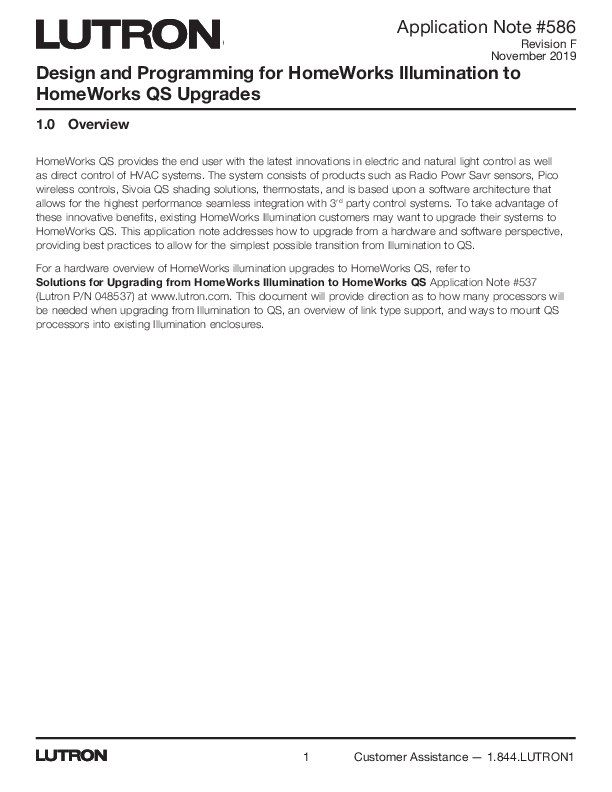
Application Note #586 Revision F November 2019 1 Customer Assistance — 1.844.LUTRON1 Design and Programming for HomeWorks Illumination to HomeWorks QS Upgrades 1.0Overview HomeWorks QS provides the end user with the latest innovations in electric and natural light control as well
3 Customer Assistance — 1.844.LUTRON1 Application Note #586 2.0 HomeWorks QS Software Licenses 2.1 HomeWorks Illumination Keypad Link The HomeWorks Illumination keypad link is a link type that enables a HomeWorks QS system to utilize
Application Note #586
®
Revision F
November 2019
Design and Programming for HomeWorks Illumination to
HomeWorks QS Upgrades
1.0 Overview
HomeWorks QS provides the end user with the latest innovations in electric and natural light control as well as direct control of HVAC systems. The system consists of products such as Radio Powr Savr sensors, Pico wireless controls, Sivoia QS shading solutions, thermostats, and is based upon a software architecture that allows for the highest performance seamless integration with 3rd party control systems. To take advantage of these innovative benefits, existing HomeWorks Illumination customers may want to upgrade their systems to HomeWorks QS. This application note addresses how to upgrade from a hardware and software perspective, providing best practices to allow for the simplest possible transition from Illumination to QS.
For a hardware overview of HomeWorks illumination upgrades to HomeWorks QS, refer to Solutions for Upgrading from HomeWorks Illumination to HomeWorks QS Application Note #537 (Lutron P/N 048537) at www.lutron.com. This document will provide direction as to how many processors will be needed when upgrading from Illumination to QS, an overview of link type support, and ways to mount QS processors into existing Illumination enclosures.
®
1
Customer Assistance -- 1.844.LUTRON1
Application Note #586
Table of Contents
2.0 HomeWorks QS Software Licenses.................................................................................................................................................3 2.1 HomeWorks Illumination Keypad Link..........................................................................................................................................3 2.1.1 HomeWorks Illumination Keypad Link Software Licenses.....................................................................................................4 2.2 Sivoia QED......................................................................................................................................................................................4 2.2.1 Sivoia QED Software Licenses.................................................................................................................................................6 2.3 GRX/GXI Link.................................................................................................................................................................................6 2.3.1 GRX/GXI Link Software Licenses............................................................................................................................................7 2.4 Entering Software Keys..................................................................................................................................................................7
3.0 HomeWorks Illumination System Overview.....................................................................................................................................8 3.1 HomeWorks Illumination 8-Series Processors w/o MI (H8P5-120, H8P5-D48-120, H8P5-H48-120)........................................8 3.1.1 H8P5-120 Link Descriptions.....................................................................................................................................................9 3.1.2 H8P5-D48-120 Link Descriptions.............................................................................................................................................9 3.1.3 H8P5-H48-120 Link Descriptions.............................................................................................................................................9 3.2 HomeWorks Illumination 8-Series Processors w/ MI (H8P5-MI-120, H8P5-MI-D48-120, H8P5-MI-H48-120)......................................10 3.2.1 H8P5-MI-120 Link Descriptions..............................................................................................................................................10 3.2.2 H8P5-MI-D48-120 Link Descriptions......................................................................................................................................10 3.2.3 H8P5-MI-H48-120 Link Descriptions......................................................................................................................................10 3.3 HomeWorks Illumination 4-Series Processors (H4P5-120, H4P5-HRL-120, H4P5-H48-120, H4P5-H48-HRL-120).....................................11 3.3.1 H4P5-120.................................................................................................................................................................................11 3.3.2 H4P5-HRL-120.........................................................................................................................................................................11 3.3.3 H4P5-H48-120.........................................................................................................................................................................11 3.3.4 H4P5-H48-HRL-120.................................................................................................................................................................12 3.4 HomeWorks Illumination RF Processor (HRP5-120).......................................................................................................................12
4.0 Link 1 Module Interface (MI) Link................................................................................................................................................12 4.1 Pre-2003 Remote Power Modules and Interfaces........................................................................................................................12 4.2 Electronic Low Voltage Module (4E).............................................................................................................................................13 4.3 Upgrading Panels with Circuit Selectors to HomeWorks QS......................................................................................................14 4.3.1 GP Specification Panel Upgrades..........................................................................................................................................14 4.3.2 LP Panel Upgrades..................................................................................................................................................................15
5.0 Link 2 Inter-processor Link..........................................................................................................................................................16 6.0 Links 3 & 7 RS-232 Communication Port....................................................................................................................................16 7.0 Links 4, 5 and 6 Configurable Links............................................................................................................................................16
7.1 Wired Keypad Link (including CCI, CCO, and TEL9)....................................................................................................................16 7.1.1 Wired Keypad Link Interface and Power Considerations.....................................................................................................17 7.1.2 Replacing the TEL9.................................................................................................................................................................18 7.1.3 Replacing Existing HomeWorks Illumination Keypads with HomeWorks QS Keypads......................................................18
7.2 H48/Q96 Link..................................................................................................................................................................................19 7.2.1 Sivoia QED Differences from Sivoia QS.................................................................................................................................20
7.3 GRAFIK Eye/Wallbox Power Module Link...................................................................................................................................21 7.4 D48 Link..........................................................................................................................................................................................23 8.0 Link 8 Hybrid Repeater Link........................................................................................................................................................24 8.1 8-Series Processors...........................................................................................................................................................................24 8.2 4-Series and RF Processors..........................................................................................................................................................25 9.0 Link 9 Ethernet Link......................................................................................................................................................................26 10.0 Programming Software and Databases.........................................................................................................................................26 10.1 HomeWorks Illumination Database Converter Tool...................................................................................................................26 10.2 Where Programmed.....................................................................................................................................................................29 10.3 Keypad Programming Report......................................................................................................................................................30 10.4 Timeclock Programming Report..................................................................................................................................................31 10.5 Using the HWI-WCI on the HomeWorks Illumination Keypad Link in HomeWorks QS...........................................................32 Appendix A Important Links to Additional Support Resources........................................................................................................ 35 Contact Information.................................................................................................................................................................................36
®
2
www.lutron.com/support
Application Note #586
2.0 HomeWorks QS Software Licenses 2.1 HomeWorks Illumination Keypad Link
The HomeWorks Illumination keypad link is a link type that enables a HomeWorks QS system to utilize HomeWorks Illumination keypads and wired contact closure interface devices. Prior to license purchase, system design can be performed with these legacy devices by enabling Illumination Devices within the Project Settings. Go to Tools > Project Settings > Project Options and check the box for Show Legacy HomeWorks Illumination Devices. The information below discusses how to utilize the license and enable the HomeWorks Illumination keypad link. For more information on hardware support for this link type, refer to Section 7.1.
After enabling Show Legacy HomeWorks Illumination Devices, a new Toolbox will automatically appear called Legacy Devices.
®
3
Customer Assistance -- 1.844.LUTRON1
Application Note #586
2.1.1 HomeWorks Illumination Keypad Link Software Licenses
In order to commission a HomeWorks Illumination keypad link in the HomeWorks QS Programming Software (Revision 8.0 and newer is required), a software license must first be purchased from Lutron, using model number HQ-HWI-KP-SW. One license is required for each link. Once the software license had been purchased customers can contact Lutron Customer Service with the following information to redeem the license for a software key: 1. Customer account number. 2. Serial number of the processor to be used for the HomeWorks Illumination link. 3. Purchase order for the software license. Customer Service will provide a software key code. To enter the code into the programming software, go to the Tools menu and click on the option for Software Keys. The software key is unique to the processor serial number that is provided in step 2, above. Therefore, it cannot be used on any other processor. Lutron Customer Service can be contacted via the following telephone numbers: · North America, Latin America, and South America: 1.844.LUTRON1 (588.7661); Mexico: +1.888.235.2910 · Europe, Africa, and Asia: +44.207.702.0657 For information on how to enter the software key into the HomeWorks QS programming software, refer to Section 2.3. For more information on support of the HomeWorks Illumination keypad link devices, refer to Section 7.1.
2.2 Sivoia QED
The H48/Q96 Link is a link type that enables that enables a HomeWorks QS system to utilize HomeWorks Illumination Q96 interfaces and QED shade drives. Prior to license purchase, system design can be performed with these devices by enabling QED Shades and Q96 interfaces within the Project Settings. Go to Tools > Project Settings > Project Options and check the box for Show QED Shades and Q96. The below information discusses how to utilize the license and enable Q96 support. For more information on hardware support for this link type, refer to section 7.2.
After enabling Show QED Shades and Q96, a new Toolbox will automatically appear in Design > Equipment called Legacy Devices.
®
4
www.lutron.com/support
Application Note #586 QED shade groups are defined in Design > Shades. The process of adding a QED shade group is the same as adding a Sivoia QS or RF shade group.
After adding all of the QED shade groups to the database, assign the QED shades to the appropriate Q96 Interface in Design > Equipment.
The final part of the design process involves link assigning the Q96 Interface in Design > Link Assignment. The Q96 Interfaces are link assigned to the H48/Q96 link type. Up to 4 H48 or Q96 Interfaces can live on a single H48/Q96 link type. A license purchase (HQ-HWI-Q96-SW) is only required when using Q96 Interfaces on the link. A link translator (HQ-HWI-LX) will be required when the wire run between processors and Interfaces on an H48/Q96 link type exceeds 50 ft (15.25 m). A link terminator is also required.
®
5
Customer Assistance -- 1.844.LUTRON1
Application Note #586
2.2.1 Sivoia QED Software Licenses
In order to commission a QED Link in the HomeWorks QS Programming Software (revision 9.0 and newer is required), a software license must first be purchased from Lutron, using model number HQ-HWI-QED-SW. One license is required for each link containing a Q96 interface. A license is only required when using QED shades with HomeWorks QS and is not required for H48 equipment. Once the software license had been purchased customers can contact Lutron Customer Assistance with the following information to redeem the license for a software key: 1. Customer account number. 2. Serial number of the processor to be used for the QED link. 3. Purchase order for the software license. Customer Service will provide a software key code. To enter the code into the programming software, go to the Tools menu and click on the option for Software Keys. The software key is unique to the processor serial number that is provided in step 2 above. Therefore it cannot be used on any other processor. Lutron Customer Assistance can be contacted via the following telephone numbers: · North America, Latin America, and South America: 1.844.LUTRON1 (588.7661); Mexico: +1.888.235.2910 · Europe, Africa, and Asia: +44.207.702.0657
2.3 GRX/GXI Link
The GRX/GXI link is a link type that enables a HomeWorks QS system to utilize older GRAFIK Eye, GRAFIK Integrale, and Wallbox Power Modules. Prior to license purchase, system design can be performed with these legacy devices by enabling Illumination Devices within the Project Settings. Go to Tools > Project Settings > Project Options and check the box for Show GRX/GXI Devices. The information below discusses how to utilize the license and enable the GRX/GXI link. For more information on hardware support for this link type, refer to Section 7.3.
After enabling Show GRX/GXI Devices, a new Toolbox will automatically appear called Legacy Devices.
®
6
www.lutron.com/support
Application Note #586
2.3.1 GRX/GXI Link Software Licenses
In order to commission a GRX/GXI link in the HomeWorks QS Programming Software (Revision 13.0 and newer is required), a software license must first be purchased from Lutron, using model number HQ-HWI-GRX-SW. One license is required for each link. Once the software license had been purchased customers can contact Lutron Customer Service with the following information to redeem the license for a software key: 1. Customer account number. 2. Serial number of the processor to be used for the GRX/GXI link. 3. Purchase order for the software license.
Customer Service will provide a software key code. To enter the code into the programming software, go to the Tools menu and click on the option for Software Keys. The software key is unique to the processor serial number that is provided in step 2, above. Therefore, it cannot be used on any other processor.
Lutron Customer Service can be contacted at the following telephone numbers: · North America, Latin America, and South America: 1.844.LUTRON1 (588.7661); Mexico: +1.888.235.2910 · Europe, Africa, and Asia: +44.207.702.0657
For information on how to enter the software key into the HomeWorks QS programming software, refer to Section 2.4. For more information on support of the GRX/GXI link devices, refer to Section 7.3.
2.4 Entering Software Keys
®
7
Customer Assistance -- 1.844.LUTRON1
Application Note #586 The Software Keys window will appear. Type the code into the Key field and click on Add.
3.0 HomeWorks Illumination System Overview
The first consideration when upgrading a job from HomeWorks Illumination to HomeWorks QS is what HomeWorks Illumination equipment is currently installed on the job site. For those that do not have a background in HomeWorks Illumination, an understanding of the processors is very important. Similar to HomeWorks QS, HomeWorks Illumination processors can be found physically installed in enclosures either at the bottom of an 8 RPM panel, such as an HWI-PNL-8, or a low-voltage enclosure. The below images, in Sections 3.1 3.4, depict the processor types and the corresponding link types. The document will be broken into sections that feature each individual HomeWorks Illumination link type and focus on the best practices for upgrading the link to HomeWorks QS.
3.1HomeWorks Illumination 8-Series Processors without Module Interface (H8P5-120, H8P5-D48-120, H8P5-H48-120)
These versions of the 8-Series HomeWorks Illumination processors did not include an on board Module Interface. Below is an illustration of the physical link layout on the processor and the link type descriptions for each model number of the group.
®
8
www.lutron.com/support
Application Note #586
3.1.1 H8P5-120 Link Descriptions
Link Number Link Name
1
MI Link
2
Inter-Processor
3
RS-232 Communication
4
Configurable (Keypad, H48/Q96, D48, or GRAFIK Eye/WPM)
5
Configurable (Keypad, H48/Q96, D48, or GRAFIK Eye/WPM)
6
Configurable (Keypad, H48/Q96, D48, or GRAFIK Eye/WPM)
7
RS-232 Communication
8
Configurable (RF, Keypad, H48/Q96, D48, or GRAFIK Eye/WPM)
9
Ethernet Communication
3.1.2 H8P5-D48-120 Link Descriptions
Link Number Link Name
1
MI Link
2
Inter-Processor
3
RS-232 Communication
4
D48
5
Configurable (Keypad, H48/Q96, D48, or GRAFIK Eye/WPM)
6
Configurable (Keypad, H48/Q96, D48, or GRAFIK Eye/WPM)
7
RS-232 Communication
8
Configurable (RF, Keypad, H48/Q96, D48, or GRAFIK Eye/WPM)
9
Ethernet Communication
3.1.3 H8P5-H48-120 Link Descriptions
Link Number Link Name
1
MI Link
2
Inter-Processor
3
RS-232 Communication
4
H48
5
Configurable (Keypad, H48/Q96, D48, or GRAFIK Eye/WPM)
6
Configurable (Keypad, H48/Q96, D48, or GRAFIK Eye/WPM)
7
RS-232 Communication
8
Configurable (RF, Keypad, H48/Q96, D48, or GRAFIK Eye/WPM)
9
Ethernet Communication
®
9
Customer Assistance -- 1.844.LUTRON1
Application Note #586
3.2HomeWorks Illumination 8-Series Processors w/ MI (H8P5-MI-120, H8P5-MI-D48-120, H8P5-MI-H48-120)
These versions of the 8-Series HomeWorks Illumination Processors did include an on board Module Interface along with every other link type available in an HomeWorks Illumination system. Below is an illustration of the physical link layout on the processor and the link type descriptions for each model number of the group.
3.2.1 H8P5-MI-120 Link Descriptions
Link Number Link Name
1
MI Link
2
Inter-Processor
3
RS-232 Communication
4
Configurable (Keypad, H48/Q96, D48, or GRAFIK Eye/WPM)
5
Configurable (Keypad, H48/Q96, D48, or GRAFIK Eye/WPM)
6
Configurable (Keypad, H48/Q96, D48, or GRAFIK Eye/WPM)
7
RS-232 Communication
8
Configurable (RF, Keypad, H48/Q96, D48, or GRAFIK Eye/WPM)
9
Ethernet Communication
3.2.2 H8P5-MI-D48-120 Link Descriptions
Link Number Link Name
1
MI Link
2
Inter-Processor
3
RS-232 Communication
4
D48
5
Configurable (Keypad, H48/Q96, D48, or GRAFIK Eye/WPM)
6
Configurable (Keypad, H48/Q96, D48, or GRAFIK Eye/WPM)
7
RS-232 Communication
8
Configurable (RF, Keypad, H48/Q96, D48, or GRAFIK Eye/WPM)
9
Ethernet Communication
3.2.3 H8P5-MI-H48-120 Link Descriptions
Link Number Link Name
1
MI Link
2
Inter-Processor
3
RS-232 Communication
4
H48
5
Configurable (Keypad, D48, or GRAFIK Eye/WPM)
6
Configurable (Keypad, D48, or GRAFIK Eye/WPM)
7
RS-232 Communication
8
Configurable (RF, Keypad, D48, or GRAFIK Eye/WPM)
9
Ethernet Communication
®
10
www.lutron.com/support
Application Note #586
3.3HomeWorks Illumination 4-Series Processors (H4P5-120, H4P5-HRL-120, H4P5-H48-120, H4P5-H48-HRL-120)
4-Series HomeWorks Illumination Processors were designed for smaller scale HomeWorks Illumination systems which did not utilize a Module Interface and Remote Power Modules (RPMs) for centralized dimming. Dimming was typically performed locally with Maestro Wireless style devices and GRAFIK Eye or a smaller form of centralization using Wallbox Power Modules (WPMs). Below is an illustration of the physical link layout on the processor and the link type descriptions for each model number of the group.
3.3.1 H4P5-120
Link Number Link Name
2
Inter-Processor
3
RS-232 Communication
4
Configurable (Keypad, H48/Q96 or GRAFIK Eye/WPM)
5
Configurable (Keypad, H48/Q96 or GRAFIK Eye/WPM)
6
Configurable (Keypad, H48/Q96 or GRAFIK Eye/WPM)
9
Ethernet Communication
3.3.2 H4P5-HRL-120
Link Number Link Name
2
Inter-Processor
3
RS-232 Communication
4
Configurable (Keypad, H48/Q96 or GRAFIK Eye/WPM)
5
Configurable (Keypad, H48/Q96 or GRAFIK Eye/WPM)
6
Configurable (Keypad, H48/Q96 or GRAFIK Eye/WPM)
8
RF
9
Ethernet Communication
3.3.3 H4P5-H48-120
Link Number Link Name
2
Inter-Processor
3
RS-232 Communication
4
H48
5
Configurable (Keypad or GRAFIK Eye/WPM)
6
Configurable (Keypad or GRAFIK Eye/WPM)
9
Ethernet Communication
®
11
Customer Assistance -- 1.844.LUTRON1
Application Note #586
3.3.4 H4P5-H48-HRL-120
Link Number Link Name
2
Inter-Processor
3
RS-232 Communication
4
H48
5
Configurable (Keypad or GRAFIK Eye/WPM)
6
Configurable (Keypad or GRAFIK Eye/WPM)
8
RF
9
Ethernet Communication
3.4 HomeWorks Illumination RF Processor (HRP5-120)
RF Series HomeWorks Illumination Processors were designed for retrofit HomeWorks Illumination systems which would employ a more localized lighting control topology. Below is an illustration of the physical link layout on the processor and the link type descriptions for each model number of the group.
Link Number Link Name
2
Inter-Processor
3
RS-232 Communication
7
RS-232 Communication
8
RF
9
Ethernet Communication
4.0 Link 1 - Module Interface (MI) Link
The MI Link is supported in HomeWorks QS and is known as the Panel Link. Similar to HomeWorks Illumination, one Panel Link in HomeWorks QS can support up to 16 MIs which allows for 8 remote power modules (RPM) per MI with a total of 256 zones per MI Link. Most RPM and MI hardware can remain on site and does not require replacement with new hardware. Refer to Section 4.1 for information regarding RPM and MI date code compatibility with HomeWorks QS.
The only additional gear that may need to be purchased, to accommodate an MI Link upgrade, is an HWI-MI-120 Module Interface, if the processor being replaced includes an onboard module interface. Install a Link Terminator (LT-1) on the processor side of the Panel Link. This applies to the following model numbers: H8P5-MI-120, H8P5-MI-D48-120, and H8P5-MI-H48-120. No additional MI will need to be purchased if the onboard MI was not being used on the processor.
4.1 Pre-2003 Remote Power Modules and Interfaces
RPMs and MIs shipped prior to 2003, L01 date code and older, have the potential for compatibility issues with the HomeWorks QS system. It is recommended to replace these units with newer units to ensure proper functionality of the system. 4U modules with compatibility issues will have a white unit label instead of red.
®
12
www.lutron.com/support
Application Note #586 4.2 Electronic Low Voltage Module (4E) In HomeWorks QS, the older HW-RPM-4E is no longer directly supported. Reverse-phase dimming is accomplished using the HW-RPM-4A Phase Adaptive Dimming Module. Any installations that are being upgraded containing 4E modules can keep the existing 4E modules as part of the HomeWorks QS system. When constructing the new HomeWorks QS database, the 4E will need to be simulated using a 4A module in the programming software. To accomplish this, two things must be done. First ensure that all loads tied to 4E modules are defined as reversephase loads in the load schedule. Go to Design > Loads and select the area of the tree where the loads are found.
Add the loads that are to be tied to the 4E module(s) and ensure that they are defined as reverse-phase style load types. Available load type selection options include: Electronic Low-Voltage and LED Reverse-Phase.
The second step is to add 4A modules into any panel where 4E modules are physically installed. A 5 or 8 position panel will need to be added to the software first. The modules are subsequently added to the panel by clicking on the + sign that corresponds to the physical position of the RPM within the panel. Panels and RPMs are added in the Design > Equipment section of the HomeWorks QS programming software.
®
13
Customer Assistance -- 1.844.LUTRON1
Application Note #586
4.3 Upgrading Panels with Circuit Selectors to HomeWorks QS
Occasionally residential applications panels would be utilized that were typically found in a commercial specific environment. These panels would include specification grade GP panels with dimming cards instead of modules and an interface called a Circuit Selector instead of the Module Interface (MI) used to connect Remote Power Module to HomeWorks QS processors. Other panel types would be LP and XP panels. These panels could be similar in size and appearance to a PNL-8 panel and would contain modules which appeared to be similar to RPMs with the exception that the model numbers of these modules would begin with LP or XP instead of HW. These panels would also contain circuit selectors.
4.3.1 GP Specification Panel Upgrades
Upgrading specification panels with dimming cards requires a replacement of the Circuit Selector and may require replacement of the dimming cards in order to function within a HomeWorks QS system. The first thing to determine is which dimming cards are in the panel and whether or not they can be used in HomeWorks QS. First identify the label color on the Circuit Selector interface. · Black Label Circuit Selector 2 (CS2) Controller · Blue Label Circuit Selector 1 (CS1) Controller If the Circuit Selector is a CS1, with a blue colored product label, all dimming cards must be replaced with current shipping versions. If the Circuit Selector is a CS2, with a black colored product label, the baud rate of the CS2 must be verified. The CS2 was capable of communicating to both older and newer dimming cards. The baud rate setting determines which dimming cards are present. To identify the baud rate on the CS2, follow these steps to enter setup mode on the CS2: 1. If the circuit selector is locked ("Lc" is displayed), you must first unlock the circuit selector. a.Power down the processor the circuit selector is connected to (this must remain off or the processor will
not allow the CS2 to be unlocked). b. Hold buttons 3 and 4 on the circuit selector. c. Keep holding buttons 3 and 4 until the View Value LED is lit solid. Now the CS2 is unlocked. 2. Go into the 2nd level menu by pressing and holding buttons 2 and 5 for nine seconds (until Select Value LED blinks). 3. Go into the 3rd level menu by pressing and holding buttons 1, 2, and 5 until Select Value LED blinks. 4. Use button 5 on the CS2 to navigate down until the circuit 7-segment display shows "bd". Verify the baud is set for "HI 2". If the baud rate is not set to "HI 2" then the dimming cards must be replaced to work with the SPI. 5. Exit to View Value mode by holding buttons 1 and 5 until View Value LED turns on.
®
14
www.lutron.com/support
Application Note #586
The Circuit Selector interfaces must always be replaced with an HS-REP-SPI which is the HomeWorks QS Specification Grade Panel Interface. These interfaces count similar to an MI on the Panel Link, allowing for a total of 16 MIs or SPIs on a single Panel Link with a total of 256 zones per Power Panel Link..
Circuit Selector
HS-REP-SPI
GP Panel with black labeled circuit selector
4.3.2 LP Panel Upgrades
LP panels have a similar appearance to HomeWorks QS Remote Power Module Panels in both the size of the panel and types of modules used for dimming and switching. These modules can be used in a HomeWorks QS system as long as it is verified that the modules communicate using the standard 4-wire harness seen in panels with HW-RPMs and that they are newer than the L01 date code. The Circuit Selector interface needs to be replaced with an HW-MI-120.
Circuit Selector
LP Panel with black labeled circuit selector
®
15
Customer Assistance -- 1.844.LUTRON1
Application Note #586
5.0 Link 2 Inter-processor Link
All communication between processors in a HomeWorks QS system is done via IP communication over Ethernet. There is no need for an RS-485 based inter-processor link, as was utilized in HomeWorks Illumination systems. There are two Ethernet ports per processor. All processors on a system need to be on the same Local Area Network (LAN). Often, each processor is tied into its own switch or router port, but up to 5 processors may be daisy-chained off of one switch or router port. For more information on networking in a HomeWorks QS system, refer to the HomeWorks QS Networking Guide at: www.lutron.com/TechnicalDocumentLibrary/Residential_Systems_Networking_Guide.pdf
6.0 Links 3 & 7 RS-232 Communication Port
HomeWorks Illumination processors had either one or two RS-232 ports. The HomeWorks QS processor does not have on board RS-232 ports. However, RS-232 communication can still be sent into the HomeWorks QS system. The best way to connect HomeWorks QS to 3rd party equipment requiring RS-232 communication is to bring the RS-232 device onto the LAN using an RS-232 to Ethernet converter. For more information on HomeWorks QS integration with RS-232 devices, refer to the HomeWorks QS Integration with Ethernet and RS-232 Devices Application Note at: www.lutron.com/en-US/Service-Support/Pages/Technical/ApplicationNotes.aspx
7.0 Links 4, 5 and 6 Configurable Links
Links 4, 5, and 6 were considered configurable links on HomeWorks Illumination processors. These links could be configured as the following link types: Wired Keypads, D48 (8 Series Processors only), H48, or GRAFIK Eye/Wallbox Power Module links. Processors with Link 4 dedicated to an internal H48 or D48 interface card provided Links 5 and 6 to be configurable by the user. The below sections address how to upgrade all of the configurable link types.
7.1 Wired Keypad Link (including CCI, CCO, and TEL9)
HomeWorks QS includes support for the majority of wired HomeWorks Illumination keypads with the exception of the TEL9. A legacy HomeWorks Illumination wired keypad link in HomeWorks QS has a limit of 32 controls which is the same as the HomeWorks Illumination limit. In order to utilize the link type, each wired keypad link must be unlocked using a purchased code obtained from Lutron. Options for upgrading this link type to HomeWorks QS as well as some considerations for products that are not supported include: 1. All wired keypads in the existing HomeWorks Illumination system could be swapped for HomeWorks QS equivalent devices. 2. Older Vareo style keypads (models beginning with HWV-) are not supported in HomeWorks QS and must be replaced with HomeWorks QS keypads For more information about upgrading the TEL9, refer to Section 7.1.2. For more information on the code purchasing process, refer to Section 2.1.
®
16
www.lutron.com/support
Application Note #586
7.1.1 Wired Keypad Link Interface and Power Considerations
The older HomeWorks Illumination wired keypads utilized 15 V- for power, while the newer HomeWorks QS wired keypads require 24 V- for power. When using the HomeWorks Illumination keypad link feature in HomeWorks QS, the HomeWorks Illumination keypads will still require 15 V- for power and cannot be provided the 24 V- power used by other HomeWorks QS devices, such as the keypads, processors, or dynamic keypad. Using 24 V- with HomeWorks Illumination keypads could lead to premature device failure.
Power supplies in HomeWorks QS provide power using a power budget defined by the number of available Power Draw Units (PDUs). For example, 1 HomeWorks QS wired keypad draws one PDU from a 24 V- power supply.
The 15 V- power supplies used in HomeWorks Illumination systems measured their draw from devices in LED count. For example, one wired seeTouch keypad draws 15 LEDs from the power supply. Refer to the HomeWorks Illumination Technical Reference Guide for more information on the 15 V- power supplies and the power draw from the legacy devices: www.lutron.com/TechnicalDocumentLibrary/366-963h_full.pdf
The following power supplies can be used to power the HomeWorks Illumination wired keypads:
Model Number PPS1-120-15DC-3A PPS2-120-15DC-3A T120-15DC-9-BL
Description Wall-mounted, Panelized Power Supply Wall-mounted, Panelized Power Supply Plug-in Power Supply
LEDs Powered 500 1000 150
Aside from powering the legacy keypads, wired keypad communication in HomeWorks Illumination systems is different than what is used for HomeWorks QS wired link devices. As a result of the software and hardware differences, an HQ-HWI-LX link translator must be purchased and wired from the HomeWorks Illumination wired keypad configurable link on the HomeWorks QS Processor to the HomeWorks keypads. The link translator converts communication from the HomeWorks QS processor to the HomeWorks Illumination wired keypads. Below is a depiction of the wiring diagram for the HomeWorks Illumination keypad Link. One HQ-HWI-LX is required for each HomeWorks Illumination Keypad Link.
Note: The link translator will not appear in the Toolbox. When designing with the HWI Keypad Link, it is automatically added to the BOM along with one line item for the license.
PPS1 15 V- Supply
1 2 3 4 5
COM 24 VMUX
MUX
23
32
41
1
1234
MUX MUX N/C COM
5 4
HQ-HWI-LX HWI Link Translator
®
4 Wires (COM,15 V-, MUX, MUX)
To additional keypads or contact closure interfaces
17
Customer Assistance -- 1.844.LUTRON1
Application Note #586
7.1.2 Replacing the TEL9
HomeWorks QS does not support the use of the TEL9 telephone interface on the HomeWorks Illumination wired keypad link. HomeWorks QS does not offer any telephone interface hardware. Instead, the HomeWorks QS system utilizes mobile applications for phone control. The mobile application platforms provide superior system control when compared to legacy functionality of an interface such as the TEL9. The mobile applications can be downloaded from the Apple App Store or Google PlayTM store and provides local control of the residence and offsite control through a cloud service.
For more information, refer to the Lutron Connect App Guide and FAQs document at: www.lutron.com/TechnicalDocumentLibrary/Lutron-Connect-App-Guide.pdf
7.1.3 Replacing Existing HomeWorks Illumination Keypads with HomeWorks QS Keypads
A second alternative to the HomeWorks Illumination keypad legacy link and license would be to replace all existing keypads with equivalent HomeWorks QS models. There are a number of reasons why the end user may prefer this route such as, for example, desiring a new aesthetic such as Palladiom.
The wired keypads in Illumination utilize the same wiring infrastructure as HomeWorks QS. The power infrastructure would need to be updated from 15 V- to the newer 24 V- supplies used in HomeWorks QS.
Beyond that, the final step would be to figure out which HomeWorks QS keypad would allow for equivalent functionality and performance. The below cross reference chart illustrates which HomeWorks QS seeTouch and Palladiom keypads deliver equivalent functionality for each model number of wired HomeWorks Illumination keypad. Note that depending on button quantity needed to deliver equivalent function, additional keypads may need to be ganged.
seeTouch Wall-mounted Keypads
Architectural Slim and Large Button
HomeWorks Illumination Model Number
STWD-1B
1 Gang
STWD-2B
1 Gang
STWD-3B
1 Gang
STWD-3BRL
1 Gang
STWD-4B
1 Gang
STWD-4FS
1 Gang
STWD-4S
1 Gang
STWD-4SIR
1 Gang
STWD-5B
1 Gang
STWD-5FS
1 Gang
STWD-5BRL
1 Gang
STWD-6B
1 Gang
STWD-6BRL
1 Gang
STWD-7B
1 Gang
HWI-KP5
1 Gang
HWI-KP10
1 Gang
HWI-KP15
2 Gang
HWI-KP-LB6
1 Gang
HWI-KP-LB9
2 Gang
HWI-2B
1 Gang
Replacement Alternatives
QS seeTouch Wired Model Number
QS Palladiom Model Number
HQWx-W1B
1 Gang HQWT-B-P2W
1 Gang
HQWx-W2BS
1 Gang HQWT-B-P2W
1 Gang
HQWx-W3BS
1 Gang HQWT-B-P3W
1 Gang
HQWx-W3BSRL
1 Gang HQWT-B-PRW
1 Gang
HQWx-W4BS
1 Gang HQWT-B-P4W
1 Gang
HQWx-W4S
1 Gang HQWT-B-P3W + HQWT-B-P3W 2 Gang
HQWx-W4S
1 Gang HQWT-B-P2W + HQWT-B-PRW 2 Gang
HQWx-W5BIR
1 Gang HQWT-B-P2W + HQWT-B-PRW 2 Gang
HQWx-W5B
1 Gang HQWT-B-P2W + HQWT-B-P3W 2 Gang
HQWx-W6B
1 Gang HQWT-B-P3W + HQWT-B-P3W 2 Gang
HQWx-W5BRL
1 Gang HQWT-B-P2W + HQWT-B-PRW 2 Gang
HQWx-W6B
1 Gang HQWT-B-P3W + HQWT-B-P3W 2 Gang
HQWx-W6BRL
1 Gang HQWT-B-P3W + HQWT-B-PRW 2 Gang
HQWx-W7B
1 Gang HQWT-B-P3W + HQWT-B-P4W 2 Gang
HQWx-W7B
1 Gang HQWT-B-P3W + HQWT-B-P4W 2 Gang
HQWx-W5B + HQWx-W7B 2 Gang HQWT-B-P4W x 3
3 Gang
HQWx-W5B x 2 + HQWx-W7B 3 Gang HQWT-B-P4W x 4
4 Gang
HQWx-W6B
1 Gang HQWT-B-P3W + HQWT-B-P3W 2 Gang
HQWx-W4BS + HQWx-W5B 2 Gang HQWT-B-P3W x 3
3 Gang
HQWx-W2BS
1 Gang HQWT-B-P2W
1 Gang
®
18
www.lutron.com/support
Application Note #586
7.2 H48/Q96 Link
The H48 link is supported in HomeWorks QS. The following HomeWorks Illumination processors contained an H48 interface card: H8P5-H48-120, H8P5-MI-H48-120, H4P5-H48-120, and H4P5-H48-HRL-120. When upgrading a system containing one of these, this card will need to be replaced by purchasing a new HWI-H48 and an HWI-LV17, 17 in (431 mm) low voltage enclosure to mount and power the H48 interface card. Any upgrade where there is a link terminator used (typically employed for wire runs over 50 ft [15 m]), it is required to utilize a link translator (HQ-HWI-LX) to aid in communication performance between the H48 interface(s) and the HomeWorks QS Processor.1
The Q96 is an interface used to allow control of up to 96 Sivoia QED Shades in HomeWorks Illumination. Q96 interfaces are supported in HomeWorks QS but will require the purchase of a license prior to having the ability to activate and transfer information to the Q96 Interface and Sivoia QED shade drives (Refer to Section 2.0 for more information). Any upgrade where there is a link terminator used (employed for wire runs over 50 ft [15 m]), it is required to utilize a link translator (HQ-HWI-LX) to aid in communication performance between the Q96 interface(s) and the HomeWorks QS Processor. Adding a Q96 Interface will automatically add a line item to the BOM for the license fee.
NOTE ABOUT QED KEYPADS/CONTROLS: QED keypads (model number SVQ-xxx) may exist on an existing HomeWorks Illumination QED link. These keypads can still remain on a QED link to control QED shades when the Q96 is connected to a HomeWorks QS processor. However, as in HomeWorks Illumination systems, each QED keypad will take up an address on its respective QED link (up to 96 devices on each link) and must be programmed to QED shades AFTER the QED shades have been added and activated into the HomeWorks QS system. QED keypads are not added into the HomeWorks QS database for any reason. Please reference the Sivoia QED Wiring/Programming Guide (P/N 045-101-12) for more information on assigning and programming QED keypads with QED shade drives. A suggested replacement for existing QED keypads is a Pico wireless control and wallbox adapter. The buttons on a Pico wireless control can then be programmed to control both QED shades and other HomeWorks QS devices from within the HomeWorks QS programming software.
Note: HWI-SV keypads are not compatible. These keypads will need to be removed and the QED shades wired back to an HWI-Q96 interface.
Note: The link translator will not appear in the Toolbox. For use with H48/Q96 Links, when required, the link translator would need to be manually added to the BOM using Design > Line Items.
Note: 240 V~ Maestro controls are not supported in HomeWorks QS
An alternative solution would be to swap out the QED shade drives with Sivoia QS drives. For more information on swapping QED drives with QS drives refer to the Sivoia QS Shade Drive Upgrade Guide at: www.lutron.com/TechnicalDocumentLibrary/Sivoia%20QS%20Shade%20Upgrade%20App%20Note%20-%20Rev%20A.pdf The following table highlights the key specs of the H48/Q96 link architecture:
H48/Q96
Number of H48 or Q96 interfaces per link max
4
Number of H48 Maestro devices per link max
192
Number of H48 Maestro devices per interface card 48
Number of busses per H48 card
6
Number of H48 devices per bus
8
Number of QED shades per Q96 interface
96
Number of QED shades per link max
256
Refer to the System Architecture document for more information: www.lutron.com/TechnicalDocumentLibrary/3682617_HWQS_Domestic_Architecture.pdf
1. Using a link translator in absence of a link terminator for an H48/Q96 link can cause communication issues
®
19
Customer Assistance -- 1.844.LUTRON1
Application Note #586
Below is a wiring diagram when using H48 and/or Q96 Interfaces on one of the configurable links of a HomeWorks QS processor:
L2 L1 P COM FD/Col Con/Act FD/Col Con/Act
54 3 21
RJ45
2.0 A / L1, L2 250 mA 24 36 VPWR
HomeWorks QS
RJ45
COM V+ MUX MUX D COM V+ MUX MUX D
lutron.com
QS L1 12 3 45
QS L2
PWR ERR P P
L1 L1 TX /RX L2 L2 TX /RX
12 3 45
1234
5 14 23 32 41
1 2 3 4 5
MUX MUX N/C
COM
Required when the wire run distance between the processor and the Q96 or H48 interfaces exceeds 50 ft (15.25 m). Also requires a link terminator.
HQ-HWI-LX HWI Link Translator
12 V~ To processor or next H48 dimmer interface
H48 link terminal block wiring for farthest H48
Pin 2 is NOT CONNECTED
Sivoia QED Communication Link (COM, 15 V-, MUX, MUX)
7.2.1 Sivoia QED Differences from Sivoia QS
Sivoia QED shade group design is the same as group design with Sivoia QS shades. Refer to Section 2.2 for more information. Programming is also subsequently the same: first defining the shade presets for each group and then assigning the presets to larger assignments as part of keypad buttons, timeclock events, etc.
Refer to the below table which highlights the key similarities and differences between the two product families of shades.
QED
QS
Adding Shades to a · Added in shade groups (QED communication type)
Database
· S how QED shades and Q96 checkbox in Project
Settings needs to be checked to build groups
· Added in shade groups (QS or RF communication type)
Link Assignment
· Q96 interfaces are link assigned to H48/Q96 link type
· No interface. Shades link assign to QS or RF link type
Programming
· Shade presets per each individual group · Open-Stop-Close-Stop and Stop Shade if Moving
functionality not supported
· S hade presets per each individual group
Activation
· Time delay entering activation (software first identifies Q96 interfaces)
· Shade activation on a link on an individual Q96 basis · Wiggle activation supported · Requires software license (HQ-HWI-Q96-SW) prior
to activation
· S ivoia QS shades activate as part of QS link or RF link along with all other QS or RF link devices
· Wiggle activation supported
Limit Setting
· Supported. Limit setting in Tools menu of software. · S upported. Limit setting in Tools menu of software.
Intelligent Hembar · Supported. Requires SVQ-IHA-KIT and IHA tool
Alignment (IHA)
software
· S upported. IHA in Tools menu of HomeWorks QS software.
®
20
www.lutron.com/support
Application Note #586
7.3 GRAFIK Eye /Wallbox Power Module Link
HomeWorks Illumination supported the use of GRAFIK Eye, GRAFIK Integrale and Wallbox Power Module (WPM) controls (up to 8 modules per link). HomeWorks QS can support these older GRAFIK Eye and Wallbox Power Module models through the purchase of a GRX/GXI link license (HQ-HWI-GRX-SW). One license is required per link and the process for purchase and implementation of this link license can be found in Section 2.3.1. Each GRX/GXI link will also require the use of a link translator (HQ-HWI-LX). Note that any old keypads that reside on the link may still work locally but will not be supported by or displayed in the HomeWorks QS programming software. Models supported by the HomeWorks QS system are as follows: · GRX-MR-2/3/4/6-A/T (120 V~) · GRX-IA-2/3/4/6-A/T (120 V~) · HWI-WPM-6D-120 (120 V~) · GRX-MR-2/3/4/6-A/T-CE (230 V~ CE) · GRX-IA-2/3/4/6-A/T-CE (230 V~ CE) · HWI-WPM-6D-230CE (230 V~ CE) · GRX-MR-2/3/4/6-A/T-AU (220240 V~ non CE) · GRX-IA-2/3/4/6-A/T-AU (220240 V~ non CE) · HWI-WPM-6D-240 (240 V~) · GXI-3104/3504-A/T-C · GRX-310x · GRX-350x
Notes: 1. GRX-350x/GRX-IA/GXI-350x units have zone and device scene control capability. 2. GRX-310x/GRX-MR/GXI-310x units have device scene control capability. 3. HWI-WPM units have zone control capability. 4. The PC Tool will not prevent programming limitations based on above.
Example: GRX-MR zone assignments onto a QS keypad button will be allowed but will not work. 5. Device scene changes must be made through the device. 6. Local device changes such as a zone load type, low-end setting, or levels will not sync back with the system. 7. It is recommended to disable integration for the GRX-310x/GRX-MR/GXI-310x as individual zone control will
not be possible through integration.
®
21
Customer Assistance -- 1.844.LUTRON1
Application Note #586
From QSPS Power Supply 5: Ground 4: L2 (link 2) power 3: L1 (link 1) power 2: P (processor) power 1: COM
Up to 8 GRAFIK Eyes or Wallbox Power Modules
L2 L1 P COM FD/Col Con/Act FD/Col Con/Act
54 3 21
RJ45
2.0 A / L1, L2 250 mA 24 36 VPWR
HomeWorks QS
RJ45
120 V~
COM V+ MUX MUX D COM V+ MUX MUX D
lutron.com
QS L1 12 3 45
QS L2
PWR ERR P P
L1 L1 TX /RX L2 L2 TX /RX
12 3 45
Required for normal operation
COM 24 VMUX
_
HQ-HWI-LX HWI Link Translator
23
32
41
1
12 3 4
120 V~
_ MUX N/C COM
12 345
5 4
An alternate approach would be to swap out the older equipment for QS versions of the older product. In this case, each existing HomeWorks Illumination GRAFIK Eye and WPM would be swapped out with the equivalent GRAFIK Eye QS or HomeWorks QS WPM. Note that this approach is not possible for GRAFIK Integrale units.
GRAFIK Eye WPM
HomeWorks Illumination Model GRX-IA-2 (GRX-3502) GRX-IA-3 (GRX-3503) GRX-IA-4 (GRX-3504) GRX-IA-6 (GRX-3506) GRX-MR-2 (GRX-3102) GRX-MR-3 (GRX-3103) GRX-MR-4 (GRX-3104) GRX-MR-6 (GRX-3106) HWI-WPM-6D-120
Suggested Replacement HomeWorks QS Model Notes
QSGRJ-3P
GRAFIK Eye QS units require a 4 gang box
QSGRJ-3P
GRAFIK Eye QS units require a 4 gang box
QSGRJ-4P
QSGRJ-6P
QSGRJ-3P
GRAFIK Eye QS units require a 4 gang box
QSGRJ-3P
GRAFIK Eye QS units require a 4 gang box
QSGRJ-4P
QSGRJ-6P
LQRJ-WPM-6P
®
22
www.lutron.com/support
Application Note #586
7.4 D48 Link
The D48 Link, or wired Vareo communication link, is not supported by the HomeWorks QS system. All of the hardware must be replaced in order to control the same electric light sources on the job site. There are two ways to go about replacing the Vareo dimmers: convert the D48 link type to an H48 link or RF link. The D48 Vareo devices all communicate back to the D48 interface card using a two-wire bus protocol. There are 12 total busses with a maximum of four Vareo devices per bus for a total of 48 Vareo devices per card. Up to four D48 interface cards can be connected to a D48 Link. The following table highlights the key specs of the D48 Link Architecture:
D48
Number of D48 cards per link max
4
Number of D48 Vareo devices per link max
192
Number of zones per D48 link max
192
Number of D48 Vareo devices per D48 interface card 48
Number of zones per D48 interface card
48
Number of buses per D48 card
12
Number of D48 devices per bus
4
Once again, the D48 Link can be upgraded to either an H48 link or an RF link. The table below addresses direct replacement of the D48 devices. In the event where the load type changes or a neutral is present, alternate dimmers and switches may be swapped in for the existing D48 device. Refer to the H48 and RF dimmer specification submittals for more information on load type and wiring capabilities: www.lutron.com/en-US/Service-Support/Pages/Technical/ProductSpecification.aspx.
D48 Model Number
HWV-600D
Suggested Replacements
H48 Link
RF Link
HWx-6D1
HQRx-PRO1
HWV-1000D
HWx-10D1
HQRx-10D1
HWV-1000NS
HWx-8ANS1
HWV-FDB-8A
HWx-6ND1,2
VETS-R
HQx-RD1
1 x = A for Architectural or D for Designer 2 Requires a PHPM-3F interface 3 2 A less capacity
HQRx-8ANS1 HQRx-F6AN1,3 HQx-RD1
Notes
The minimum load for the H48 device is 10 W higher at 50 W
The minimum load for the H48 and RF link devices is 10 W higher at 50 W
Upgrading to an H48 link allows the ability to utilize the existing wiring to not only power the dimmer and the load, but also to communicate with the dimmers back to the processor. All D48 interface cards will need to be replaced with HWI-H48 interfaces which are mounted in a 17 in (432 mm) low-voltage enclosure, HWI-LV17. The H48 link has the ability to dim electronic low-voltage directly in the event that any loads/fixtures are being swapped. When switching to H48, any wire runs (from processor to the interfaces) over 50 ft (15 m) will require a link translator, HQ-HWI-LX, and a link terminator (if not already present).
®
23
Customer Assistance -- 1.844.LUTRON1
Application Note #586
Upgrading to an RF link allows for the use of the existing power wiring to power the dimmer and load. The low-voltage communication wire would be no longer used. All communication will wirelessly transmit to and from the processor. The RF link offers a wider variety of load type control, compared to D48 and H48, especially when considering LED load control (-PRO, -6ND, -10ND, and -F6AN). Adding an RF link also adds the ability to take advantage of newer HomeWorks QS features such as Radio Powr Savr sensors, Pico wireless controls, Sivoia QS wireless shading solutions, and HVAC controls. In order to use an RF link, at least one Hybrid Repeater will need to be purchased and physically wired back to the HomeWorks QS processor's configurable link. Additional Hybrid Repeaters may be required. Both options change the aesthetic from the Vareo architectural style tapswitch to the Maestro designer style tapswitch. Despite this change, both H48 and RF Link controls can be purchased in the same Architectural colors as the Vareo controls, using Architectural style faceplates, in addition to using the Designer colors and faceplates.
8.0 Link 8 Hybrid Repeater Link
HomeWorks Illumination RF devices communicate at a similar frequency to HomeWorks QS RF devices but the manner in which they send data and the overall RF link architecture is completely different. As a result, HomeWorks Illumination RF devices, including QED RF shades, are not supported by the HomeWorks QS system. The devices would need to be replaced and the chart in Section 7.2 will aid in model number cross referencing between HomeWorks Illumination and HomeWorks QS. In HomeWorks Illumination, you could have a total of 5 Hybrid Repeaters on one RF Link. In HomeWorks QS, the maximum number of Hybrid Repeaters per link is 4. Keep this in mind when determining repeater placement in the HomeWorks QS system.
8.1 8-Series Processors
Link 8 on 8-series processors is a configurable link which can either be configured as a Hybrid Repeater Link, D48 link, H48/Q96 link, wired keypad link, or GRAFIK Eye link. For information on how to upgrade the Hybrid Repeater link devices, refer to Section 8.2. For information on how to upgrade the D48 Link devices, refer to Section 7.4. For information on how to upgrade the H48/Q96 Link devices, refer to Section 7.2. For information on how to upgrade the wired keypad link devices, refer to Section 7.1. For information on how to upgrade the GRAFIK Eye link devices, refer to Section 7.3.
®
24
www.lutron.com/support
Application Note #586
8.2 4-Series and RF Processors
On 4-Series HomeWorks Illumination processors and RF HomeWorks Illumination processors, the Hybrid Repeater link serves the sole purpose of connecting to Hybrid Repeaters, and providing RF functionality to the HomeWorks Illumination system. All system components that are tied to the Hybrid Repeater link must be replaced by HomeWorks QS RF devices. HomeWorks Illumination RF devices are not supported in HomeWorks QS. The following chart depicts a cross reference between HomeWorks Illumination RF devices and HomeWorks QS RF devices.
Wall Mounted Keypads
HomeWorks Illumination RF Model STRD-1B STRD-2B STRD-3B STRD-3BRL STRD-4B STRD-4FS STRD-4S STRD-4SIR
STRD-5B
STRD-5FS
STRD-5BRL
STRD-6B
STRD-6BRL
STRD-7B
HRT-5S2RL
HRT-10S2RL
HRT-15S2RL
Tabletop Keypads HRT-6LRL-C
HRT-5RL-C
HRT-10RL-C
HRT-15RL-C
HRD-2ANF
HRD-5NE
Dimmers, Switches, and Fan Controls
HRD-6D HRD-6ND HRD-8ANS HRD-10D
HRD-10ND
HRD-3LD
HR-VCRX-SW
Interfaces
HR-VCTX-SW HR-CCI-6-SW
HR-REP-120
1 x = A for Architectural or D for Designer
Suggested Replacement HomeWorks QS RF Model HQRx-W1B1 HQRx-W2BS1 HQRx-W3BS1 HQRx-W3BSRL1 HQRx-W4BS1 HQRx-W4S1 HQRx-W4S1 HQRx-W4S1
HQRx-W5B1 HQRx-W6B1 HQRx-W5BRL1 HQRx-W6B1 HQRx-W6BRL1 HQRx-W7B1 HQR-T5RL HQR-T10RL HQR-T15RL HQR-T5RL HQR-T5RL HQR-T10RL HQR-T15RL HQRx-2ANF1 HQRx-PRO1 HQRx-PRO1 HQRx-6ND1 HQRx-8ANS1 HQRx-10D1 HQRx-10ND1 HQR-3LD HQR-VCRX-WH LR-3B-H-SW HQR-VCRX-WH HQR-REP-120
Notes
Not an exact replacement HomeWorks QS RF keypads do not have an IR option Not an exact replacement
Not an exact replacement. Different aesthetics. Not an exact replacement. Different aesthetics. Not an exact replacement. Different aesthetics. Not an exact replacement. Different aesthetics.
Not an exact replacement
®
25
Customer Assistance -- 1.844.LUTRON1
Application Note #586
Devices which are not an exact replacement indicate that some hardware functionality is different from one device to another, either from an aesthetic perspective, or a functional perspective. Refer to the product Specification Submittals, on www.lutron.com, for more information.
RF QED Shades would need to have their drives replaced with a Sivoia QS drive and RF shade dongle. Refer to the Sivoia QS Shade Drive Upgrade Guide Application Note for more information at: www.lutron.com/TechnicalDocumentLibrary/Sivoia%20QS%20Shade%20Upgrade%20App%20Note%20-%20Rev%20A.pdf
9.0 Link 9 Ethernet Link
HomeWorks Illumination processors utilized the Ethernet link for system commissioning and for 3rd party integration. There was one Ethernet port on the processors and a cross-over cable was required for a direct PC connection to the processor. All HomeWorks Illumination processors had to be on the same Local Area Connection (LAN).
All communication between processors in a HomeWorks QS system is done via IP communication over Ethernet. There are two Ethernet ports per processor and there is no requirement for a cross-over cable (straight-thru can be used). All processors on a system need to be on the same LAN. Often, each processor is tied into its own switch or router port but up to 5 processors may be daisy-chained off of one switch or router port.
For more information on networking in a HomeWorks QS system, refer to the Residential Systems Networking Guide at: www.lutron.com/TechnicalDocumentLibrary/Residential_Systems_Networking_Guide.pdf
For more information on HomeWorks QS Integration with RS-232 devices, refer to the HomeWorks QS Integration with Ethernet and RS-232 Devices Application Note at: www.lutron.com/TechnicalDocumentLibrary/HWQS%20RS-232%20Ethernet%20Integration.pdf
10.0 Programming Software and Databases
Databases for HomeWorks Illumination systems were created in the HomeWorks Illumination programming software. The software architecture for these systems is different from HomeWorks QS and thus is not compatible with the HomeWorks QS software. Any job that is being upgraded from HomeWorks Illumination to HomeWorks QS will need to have advanced programming recreated in the HomeWorks QS programming software but the most of the design components and simple programming can be converted from a HomeWorks Illumination database to a HomeWorks QS database using an online conversion utility.
The following sections demonstrate how to use the Database Conversion tool and best practices to aid in programming the new HomeWorks QS database.
10.1 HomeWorks Illumination Database Converter Tool
The HomeWorks Illumination Database Converter Tool is an online tool that converts a HomeWorks Illumination database to a HomeWorks QS database. The tool generates a HomeWorks QS database which contains most of the design elements of the HomeWorks Illumination database such as the load schedule and area tree.
Key software revision information: · Compatible with HomeWorks Illumination databases revision 1.62 and newer
If converting a HomeWorks Interactive database to HomeWorks QS, first open the interactive database in Illumination version 1.62 or newer and then save as an Illumination database. When this conversion occurs, the 3-Wire Motor Module Time to Off parameter in the motor loads is lost and must be manually re-entered in the Design Load screen.
·Converts the HomeWorks Illumination database to a revision 10.3 HomeWorks QS database which can be used in any revision 10.3 and newer
®
26
www.lutron.com/support
Application Note #586 In order to utilize the tool, start by proceeding to www.lutron.com. After logging in to a qualified myLutron account, go to the Technical Information section of the myLutron Resources and click on Tools.
Click on the HomeWorks Illumination to HomeWorks QS Converter link.
The Converter Tool page will open up. Click on Choose File to entire the File Directory and select the desired HomeWorks Illumination database file for conversion.
®
27
Customer Assistance -- 1.844.LUTRON1
Application Note #586
Once the HomeWorks Illumination database file has been selected, use the Options drop down menu to determine how older HomeWorks Illumination keypads and QED shades will be handled by the conversion tool.
Click on Convert to begin the conversion process. The conversion tool will provide a log for feedback and an estimated time until completion.
Once the conversion is complete, a text file report will be available to highlight what design elements were dropped or converted to the new HomeWorks QS database.
Click on Download to download the HomeWorks QS database to the hard drive.
The following is a list of all items that are converted to the HomeWorks QS database: · Area Tree ·Load Schedule ·Load Assignment to available controls (including RPMs and local dimmers) ·HomeWorks QS RF devices used to replace HomeWorks Illumination RF devices ·HomeWorks Illumination Keypads and QED shades when leaving as is ·Engraving, device location names, and box numbers ·GRAFIK Eye QS and QS Wallbox Power Modules used to replace older HomeWorks Illumination GRAFIK Eye and
Wallbox Power Module units Legacy GRAFIK Eye, GRAFIK Integrale, and HWI-WPM can be integrated with HWQS as of version 13.0. The
HomeWorks Illumination to HomeWorks QS online database conversion tool generates HWQS version 10.3 databases, which automatically removes the above mentioned devices or converts to QS versions based on the Wired Keypads option selected. If removed, the legacy devices can be manually added back in at any time in version 13.0 or higher. ·Programming- Single Action, Toggle, Advanced Toggle, Timeclock
®
28
www.lutron.com/support
Application Note #586 The following items are not converted to the HomeWorks QS database: · D48 devices (not automatically converted; replacement devices must be manually added) ·Processors ·Link Assignment ·Advanced Programming- variables, sequences, conditional logic ·Activation 10.2 Where Programmed The Where Programmed tool and report can be found in the Reports menu by clicking Where Programmed.
Select a device to see all programming from the existing database which affects that device. Lighting zones, shades, fans, keypads, interfaces, and global presets can be selected. There is a filter which shows devices in specific rooms.
Once the device has been selected, one of two things can be used to reveal all programming assignments. The Where tab can be selected to show the programming and is used while the HomeWorks Illumination software is open, or the Print tab can be selected to create paper copies of programming assignments, which can be useful if the HomeWorks Illumination software is not available when re-creating the database in the HomeWorks QS software.
®
29
Customer Assistance -- 1.844.LUTRON1
Application Note #586 10.3 Keypad Programming Report The Keypad Programming Report, found in the Reports menu of the HomeWorks Illumination programming software, can be used for programming the upgraded job into HomeWorks QS. This report is different from Where Programmed, in that it allows the programmer to select a keypad or system trigger to see all loads or devices assigned to it, as well as the levels, fades, and delays attributed to the affected preset assignments. Where Programmed shows which triggers are used for each individual assignable item.
The report output can be printed or saved, and displays a depiction of the keypad, button and CCI component numbers, and all preset assignments.
®
30
www.lutron.com/support
Application Note #586 10.4 Timeclock Programming Report The Timeclock Programming Report, also found using the Reports menu, shows a list of all timeclock events and what times and what days of the week that they execute on.
The second half of the report shows which preset assignments are currently programmed to each timeclock event.
This report can be used to easily see what events existed in the HomeWorks Illumination system, and program them into the new HomeWorks QS database for the residence.
®
31
Customer Assistance -- 1.844.LUTRON1
Application Note #586
10.5 Using the HWI-WCI on the HomeWorks Illumination Keypad Link in HomeWorks QS
HomeWorks QS supports the utilization of HomeWorks Illumination wired keypad devices. Use of this feature requires a link translator and a software license and key. Refer to Section 2.0 for more information on activating support for legacy HomeWorks Illumination equipment within the HomeWorks QS programming software. The HWI-WCI is an interface which has 7 contact closure inputs which can each trigger programmed functions. This device was a part of the keypad link in HomeWorks Illumination and is supported using the HomeWorks Illumination keypad link in HomeWorks QS. While the HWI-WCI hardware is supported on the license unlocked HomeWorks Illumination keypad link, a programming model for the device is not provided in the HomeWorks QS programming software. As a result, this device must be modeled using the HomeWorks Illumination custom keypad device. The following instructions detail how to accomplish this programming support for the HWI-WCI. To start, ensure that Legacy HomeWorks Illumination are visible in the Toolbox area by going to the Tools menu and selecting Project Settings.
Under the Project Options tab, check the box to Show Legacy HomeWorks Illumination Devices.
Click on Done to close the Project Settings window.
®
32
www.lutron.com/support
Application Note #586
Then proceed to click on Edit Toolbox, in the upper-right corner of the Design screen. This will begin the process to add the HomeWorks Illumination custom keypad to the design. The Toolbox window will open. Use the Family drop-down menu to select the option for Custom HWI.
Double-click on the image of the Custom HWI keypad to add it to one of the toolboxes.
Click on Done to close the Toolbox configuration window.
®
33
Customer Assistance -- 1.844.LUTRON1
Application Note #586 Once returned back to the Design > Controls screen, select the area of the tree where the HWI-WCI control is located and then click on the + sign to add a Custom HWI keypad to a device location within the area.
Provide the device the appropriate name and then, when ready to program the HWI-WCI, go to the Program tab and select the option for Devices. Select the Custom HWI device, representing the HWI-WCI, from the Device Location drop-down menu.
Program the first 7 buttons of the Custom HWI, with Button 1 corresponding to Contact Closure Input 1 and so on. When activating devices, ensure that the address for this Custom HWI keypad is the serial number of the HWI-WCI.
®
34
www.lutron.com/support
Application Note #586
Appendix A Important Links to Additional Support Resources
Residential Systems Networking Guide: www.lutron.com/TechnicalDocumentLibrary/Residential_Systems_Networking_Guide.pdf
HomeWorks QS Integration with Ethernet and RS-232 Devices: www.lutron.com/TechnicalDocumentLibrary/HWQS%20RS-232%20Ethernet%20Integration.pdf
Lutron Connect App Guide and FAQs: www.lutron.com/TechnicalDocumentLibrary/Lutron-Connect-App-Guide.pdf
Sivoia QS Shade Drive Upgrade Guide: www.lutron.com/TechnicalDocumentLibrary/Sivoia%20QS%20Shade%20Upgrade%20App%20Note%20-%20Rev%20A.pdf
Solutions for Upgrading from HomeWorks Illumination to HomeWorks QS: www.lutron.com/TechnicalDocumentLibrary/048537.pdf
®
35
Customer Assistance -- 1.844.LUTRON1
Application Note #586
Lutron, GRAFIK Eye, GRAFIK Integrale, HomeWorks, Maestro, Maestro Wireless, Palladiom, Pico, Radio Powr Savr, seeTouch, Sivoia, Sivoia QED, and Vareo are trademarks or registered trademarks of Lutron Electronics Co., Inc. in the US and/or other countries.
Android and Google Play are trademarks of Google Inc. Use of this trademark is subject to Google Permissions.
Apple, iPad, iPhone, and iPod Touch are trademarks of Apple Inc., registered in the U.S. and other countries.
Lutron Contact Numbers
WORLD HEADQUARTERS USA Lutron Electronics Co., Inc. 7200 Suter Road Coopersburg, PA 18036-1299 TEL: +1.610.282.3800 FAX: +1.610.282.1243
support@lutron.com
www.lutron.com/support
North & South America Customer Assistance USA, Canada, Caribbean: 1.844.LUTRON1 (1.844.588.7661) Mexico: +1.888.235.2910 Central/South America: +1.610.282.6701
EUROPEAN HEADQUARTERS United Kingdom Lutron EA Limited 125 Finsbury Pavement 4th floor, London EC2A 1NQ United Kingdom TEL: +44.(0)20.7702.0657 FAX: +44.(0)20.7480.6899 FREEPHONE (UK): 0800.282.107 Technical Support: +44.(0)20.7680.4481
lutronlondon@lutron.com
ASIAN HEADQUARTERS Singapore Lutron GL Ltd. 390 Havelock Road #07-04 King's Centre Singapore 169662 TEL: +65.6220.4666 FAX: +65.6220.4333 Technical Support: 800.120.4491
lutronsea@lutron.com
Asia Technical Hotlines Northern China: 10.800.712.1536 Southern China: 10.800.120.1536 Hong Kong: 800.901.849 Indonesia: 001.803.011.3994 Japan: +81.3.5575.8411 Macau: 0800.401 Taiwan: 00.801.137.737 Thailand: 001.800.120.665853 Other Countries: +65.6220.4666
Lutron Electronics Co., Inc.
®
36
7200 Suter Road
Coopersburg, PA 18036-1299 U.S.A.
P/N 048586 Rev. F 11/2019
Adobe PDF Library 15.0 Adobe InDesign 14.0 (Windows)