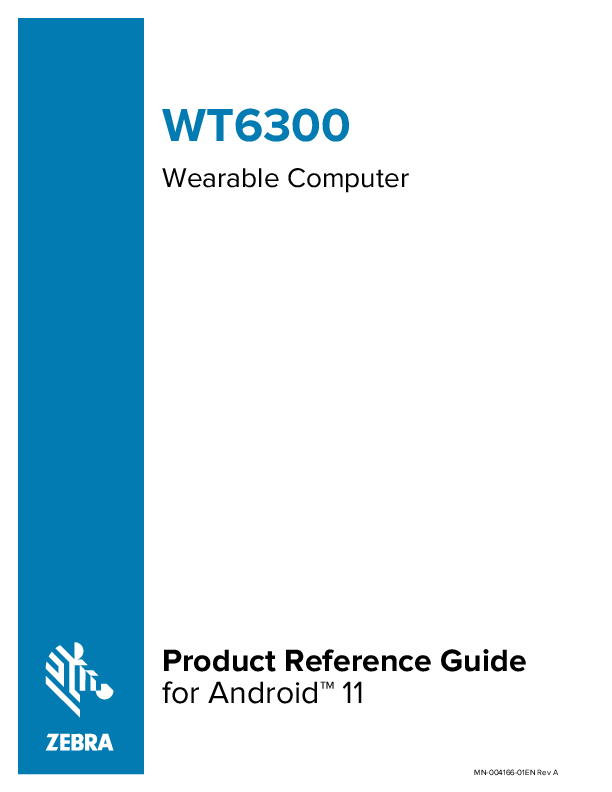
User Guide for ZEBRA models including: WT6300, Wearable Mobile Computer
This manual contains proprietary information of Zebra Technologies Corporation and its subsidiaries (“Zebra Technologies”). It is intended solely for the information and use of.. View
4 lug 2022 — ZEBRA and the stylized Zebra head are trademarks of Zebra Technologies Corporation, registered in many jurisdictions worldwide. Google, Android, Google Play ...
WT6300
Wearable Computer
Product Reference Guide for AndroidTM 11
MN-004166-01EN Rev A
Copyright
ZEBRA and the stylized Zebra head are trademarks of Zebra Technologies Corporation, registered in many jurisdictions worldwide. Google, Android, Google Play and other marks are trademarks of Google LLC. All other trademarks are the property of their respective owners. ©2021 Zebra Technologies Corporation and/ or its affiliates. All rights reserved.
Information in this document is subject to change without notice. The software described in this document is furnished under a license agreement or nondisclosure agreement. The software may be used or copied only in accordance with the terms of those agreements.
For further information regarding legal and proprietary statements, please go to:
SOFTWARE: zebra.com/linkoslegal. COPYRIGHTS: zebra.com/copyright. WARRANTY: zebra.com/warranty. END USER LICENSE AGREEMENT: zebra.com/eula.
Terms of Use
Proprietary Statement
This manual contains proprietary information of Zebra Technologies Corporation and its subsidiaries ("Zebra Technologies"). It is intended solely for the information and use of parties operating and maintaining the equipment described herein. Such proprietary information may not be used, reproduced, or disclosed to any other parties for any other purpose without the express, written permission of Zebra Technologies.
Product Improvements
Continuous improvement of products is a policy of Zebra Technologies. All specifications and designs are subject to change without notice.
Liability Disclaimer
Zebra Technologies takes steps to ensure that its published Engineering specifications and manuals are correct; however, errors do occur. Zebra Technologies reserves the right to correct any such errors and disclaims liability resulting therefrom.
Limitation of Liability
In no event shall Zebra Technologies or anyone else involved in the creation, production, or delivery of the accompanying product (including hardware and software) be liable for any damages whatsoever (including, without limitation, consequential damages including loss of business profits, business interruption, or loss of business information) arising out of the use of, the results of use of, or inability to use such product, even if Zebra Technologies has been advised of the possibility of such damages. Some jurisdictions do not allow the exclusion or limitation of incidental or consequential damages, so the above limitation or exclusion may not apply to you.
Contents
About This Guide............................................................................................................................................13 Configurations......................................................................................................................................... 13 Notational Conventions........................................................................................................................15 Icon Conventions................................................................................................................................... 16 Service Information................................................................................................................................16 Determining Software Versions.........................................................................................................16 Determining the Serial Number......................................................................................................... 17
Getting Started................................................................................................................................................18 Unpacking the Device.......................................................................................................................... 18 Device Features..................................................................................................................................... 18 Setting Up the Device.........................................................................................................................20 Installing the Battery............................................................................................................................ 20 Charging the Battery.............................................................................................................................21 Charging Indicators....................................................................................................................... 21 Charging Temperature................................................................................................................ 22 Installing the Wrist Mount...................................................................................................................22 Connecting a Scanner.........................................................................................................................24 Replacing the Battery.......................................................................................................................... 24
Using the Device........................................................................................................................................... 28 Home Screen......................................................................................................................................... 28 Setting Home Screen Rotation................................................................................................. 28 Status Bar........................................................................................................................................ 29 Managing Notifications................................................................................................................ 32
3
Contents
Opening the Quick Access Panel............................................................................................ 32 Editing Icons on the Quick Settings Bar................................................................................ 33 Battery Management............................................................................................................................33 Checking Battery Status..............................................................................................................34 Monitoring Battery Usage...........................................................................................................34 Low Battery Notification.............................................................................................................. 34 Waking the Device............................................................................................................................... 34 USB Communication............................................................................................................................ 35 Transferring Files...........................................................................................................................35 Transferring Photos...................................................................................................................... 35 Disconnecting from the Host Computer.................................................................................36
Settings............................................................................................................................................................ 37 Accessing Settings................................................................................................................................37 Display Settings..................................................................................................................................... 37 Setting the Screen Brightness Manually.................................................................................37 Setting the Screen Brightness Automatically........................................................................ 37 Setting Night Light........................................................................................................................ 38 Setting Screen Timeout...............................................................................................................38 Setting Screen Rotation.............................................................................................................. 38 Setting Lock Screen Notifications............................................................................................ 38 Setting Font Size...........................................................................................................................39 Setting the Date and Time.................................................................................................................39 General Sound Setting........................................................................................................................ 39 Sound Options............................................................................................................................... 40 Setting Wake-Up Sources.................................................................................................................. 40 Remapping a Button............................................................................................................................ 40 Remappable Keys.......................................................................................................................... 41 Keyboards.................................................................................................................................................41 Keyboard Configuration.............................................................................................................. 42 Enabling Keyboards......................................................................................................................42 Switching Between Keyboards................................................................................................. 42 Using the Android and Gboard Keyboards...................................................................................42 Edit Text...........................................................................................................................................42
4
Contents
Entering Numbers, Symbols, and Special Characters........................................................ 42 Enterprise Keyboard.............................................................................................................................43
Numeric Tab................................................................................................................................... 43 Alpha Tab........................................................................................................................................ 43 Additional Character Tab............................................................................................................ 43 Scan Tab..........................................................................................................................................43 Keypad......................................................................................................................................................43 Keypad Descriptions.................................................................................................................... 44 Language Usage................................................................................................................................... 45 Changing the Language Setting...............................................................................................45 Adding Words to the Dictionary............................................................................................... 46 Notifications............................................................................................................................................ 46 Setting App Notifications............................................................................................................ 46 Viewing Notifications....................................................................................................................47 Controlling Lock Screen Notifications..................................................................................... 47 Enabling Blink Light......................................................................................................................48
Applications.................................................................................................................................................... 49 Installed Applications........................................................................................................................... 49 Accessing Apps.....................................................................................................................................50 Switching Between Recent Apps.............................................................................................50 Battery Manager....................................................................................................................................50 Opening Battery Manager..........................................................................................................50 DataWedge Demonstration................................................................................................................52 DataWedge Demonstration Icons............................................................................................ 53 Selecting a Scanner..................................................................................................................... 53 PTT Express Voice Client...................................................................................................................53 PTT Express User Interface....................................................................................................... 54 PTT Audible Indicators................................................................................................................ 54 PTT Notification Icons..................................................................................................................55 Enabling PTT Communication................................................................................................... 55 Selecting a Talk Group............................................................................................................... 55 PTT Communication..................................................................................................................... 55 Disabling PTT Communication.................................................................................................. 56
5
Contents
RxLogger..................................................................................................................................................57 RxLogger Configuration...............................................................................................................57 Configuration File.......................................................................................................................... 57 Enabling Logging...........................................................................................................................57 Disabling Logging......................................................................................................................... 57 Extracting Log Files...................................................................................................................... 57 Backing Up Data........................................................................................................................... 57 RxLogger Utility............................................................................................................................. 58
Data Capture.................................................................................................................................................. 59 Imaging.....................................................................................................................................................59 Laser Scanning...................................................................................................................................... 59 Operational Modes...............................................................................................................................59 Scanning Considerations....................................................................................................................60 Scanning with the RS4000 Ring Scanner...............................................................................61 Scanning with the RS5000 Corded Imager........................................................................... 61 Scanning with the RS5100 Ring Scanner...............................................................................63 Scanning with the RS6000 Bluetooth Ring Scanner.......................................................... 64 Scanning with the RS507/RS507X Hands-Free Imager.....................................................66 Pairing a Bluetooth Ring Scanner....................................................................................................68 Pairing in SSI Mode Using Near Field Communication......................................................68 Pairing in HID Mode Using Near Field Communication.....................................................69 Pairing a Bluetooth Scanner..............................................................................................................70 Pairing Using Simple Serial Interface....................................................................................... 71 Pairing Using Bluetooth Human Interface Device................................................................ 71 DataWedge............................................................................................................................................. 72 Enabling DataWedge....................................................................................................................72 Disabling DataWedge.................................................................................................................. 72 Supported Devices............................................................................................................................... 73 RS4000 Supported Decoders................................................................................................... 73 RS5000 Supported Decoders................................................................................................... 73 RS5100 Supported Decoders.................................................................................................... 74 RS6000 Supported Decoders...................................................................................................75 RS507/RS507x Supported Decoders...................................................................................... 76
6
Contents
Wireless............................................................................................................................................................ 77 Wireless Local Area Networks.......................................................................................................... 77 Connecting to a Wi-Fi Network.................................................................................................78 Removing a Wi-Fi Network.........................................................................................................78 WLAN Configuration.............................................................................................................................78 Configuring a Secure Wi-Fi Network.......................................................................................78 Manually Adding a Wi-Fi Network............................................................................................79 Configuring for a Proxy Server.................................................................................................. 81 Configuring the Device to Use a Static IP Address............................................................. 81 Wi-Fi Preferences..........................................................................................................................82 Additional Wi-Fi Settings.............................................................................................................82 Wi-Fi Direct......................................................................................................................................83 Bluetooth................................................................................................................................................. 83 Adaptive Frequency Hopping................................................................................................... 83 Security.............................................................................................................................................84 Bluetooth Profiles..........................................................................................................................84 Bluetooth Power States.............................................................................................................. 85 Bluetooth Radio Power............................................................................................................... 85 Discovering Bluetooth Device(s)...............................................................................................86 Changing the Bluetooth Name................................................................................................. 86 Connecting to a Bluetooth Device.......................................................................................... 86 Selecting Profiles on the Bluetooth Device.......................................................................... 86 Unpairing a Bluetooth Device................................................................................................... 87 Cast............................................................................................................................................................87 Near Field Communications...............................................................................................................87 Reading NFC Cards......................................................................................................................88 Enterprise NFC Settings..............................................................................................................88
Accessories..................................................................................................................................................... 90 Device Accessories..............................................................................................................................90 Battery Charging................................................................................................................................... 92 Charging the Main Battery......................................................................................................... 92 Charging the Spare Battery....................................................................................................... 92 Charging Indicators...................................................................................................................... 93
7
Contents
Charging Temperature................................................................................................................ 93 1-Slot USB Charging Cradle...............................................................................................................93
Setup.................................................................................................................................................95 Charging the Device.................................................................................................................... 96 Charging the Spare Battery....................................................................................................... 97 Battery Removal............................................................................................................................ 98 2-Slot Device/RS6000 Charging Cradle........................................................................................ 98 Setup.................................................................................................................................................99 Charging the RS6000..................................................................................................................99 5-Slot Charge Only Cradle............................................................................................................... 100 Setup................................................................................................................................................ 101 10-Slot Device/RS6000 Charge Only Cradle............................................................................... 101 Setup............................................................................................................................................... 103 10-Slot Charge Only Cradle..............................................................................................................103 Setup............................................................................................................................................... 105 5-Slot Ethernet Cradle....................................................................................................................... 105 Setup................................................................................................................................................107 Establishing Ethernet Communication................................................................................... 107 Ethernet LED Indicators.............................................................................................................108 Daisy-chaining Ethernet Cradles.............................................................................................108 Ethernet Settings......................................................................................................................... 109 Configuring Ethernet Proxy Settings..................................................................................... 109 LED Indicators.............................................................................................................................. 109 4-Slot Battery Charger........................................................................................................................ 110 Setup................................................................................................................................................. 111 Charging the Spare Battery........................................................................................................111 Battery Removal............................................................................................................................112 20-Slot Battery Charger..................................................................................................................... 112 Setup.................................................................................................................................................114 USB/Charge Cable............................................................................................................................... 114 Attaching the USB and Charging Cable................................................................................ 115 Removing the USB and Charging Cable............................................................................... 116 Keypad..................................................................................................................................................... 116 Installing the Keypad................................................................................................................... 117
8
Contents
Replacing the Keypad Mount....................................................................................................118 Hip Mount..............................................................................................................................................120
Installing the Hip Mount............................................................................................................. 121 Routing an Extended Cable Scanner.................................................................................... 122 Quick Disconnect Audio Cables..................................................................................................... 123 Attaching the Audio Adapter................................................................................................... 123 Connecting the Audio Cable to a Headset..........................................................................124 Removing the Audio Adapter.................................................................................................. 125 Vibrator Cable...................................................................................................................................... 125 Connecting the Vibrator Cable................................................................................................126 RS4000 Scanner................................................................................................................................. 126 Connecting the RS4000 Scanner...........................................................................................126 RS5000 Imager....................................................................................................................................128 Connecting the RS5000 Imager............................................................................................. 128 5-Slot Cradle Rack.............................................................................................................................. 130 Installing the 5-Slot Cradle Rack.............................................................................................130 4-Slot Battery Chargers Rack...........................................................................................................133 Installing the 4-Slot Battery Chargers Rack......................................................................... 133 Installing the Rack Mount..................................................................................................................137 5-Slot Cradle Wall Installation..........................................................................................................139 Bottom Tray Assembly...............................................................................................................139 Wall Mounting the Bracket 5 Slot Cradle............................................................................. 139 4-Slot Battery Charger Wall Installation......................................................................................... 141 Bottom Tray Assembly 4-Slot Battery Charger.................................................................... 141 Wall Mounting the Bracket 4 Slot Cradle............................................................................. 142
Application Deployment..............................................................................................................................144 Secure Certificates.............................................................................................................................. 144 Installing a Secure Certificate.......................................................................................................... 144 Configuring Credential Storage Settings.............................................................................. 145 Android Development Tools............................................................................................................ 145 Android Development Workstation........................................................................................ 145 Enabling Developer Options.................................................................................................... 145 EMDK for Android....................................................................................................................... 146
9
Contents
StageNow for Android............................................................................................................... 146 GMS Restricted.................................................................................................................................... 146 ADB USB Setup................................................................................................................................... 146
Enabling USB Debugging..........................................................................................................147 Application Installation Methods..................................................................................................... 147
Installing Applications Using the USB Connection............................................................ 148 Installing Applications Using the Android Debug Bridge.................................................148 Installing Applications Using Wireless ADB......................................................................... 148 Uninstalling an Application....................................................................................................... 150 Android System Update.................................................................................................................... 150 Performing a System Update Using ADB.............................................................................150 Performing a System Update Using Wireless ADB.............................................................151 Verifying System Update Installation.....................................................................................152 Android Enterprise Reset.................................................................................................................. 153 Performing an Enterprise Reset From Device Settings.................................................... 153 Performing an Enterprise Reset Using ADB........................................................................ 153 Performing an Enterprise Reset Using Wireless ADB....................................................... 154 Android Factory Reset....................................................................................................................... 156 Performing a Factory Reset Using ADB................................................................................156 Performing a Factory Reset Using Wireless ADB...............................................................157 Android Storage...................................................................................................................................159 Random Access Memory.......................................................................................................... 159 Viewing Memory.......................................................................................................................... 159 Internal Storage............................................................................................................................160 Managing Apps....................................................................................................................................160 App Details....................................................................................................................................160 Managing Downloads..........................................................................................................................161
Maintenance and Troubleshooting........................................................................................................... 162 Maintaining the Device......................................................................................................................162 Battery Safety Guidelines................................................................................................................. 162 Cleaning Instructions.......................................................................................................................... 163 Approved Cleanser Active Ingredients......................................................................................... 163 Harmful Ingredients............................................................................................................................ 163
10
Contents
Device Cleaning Instructions........................................................................................................... 164 Special Cleaning Notes..................................................................................................................... 164 Cleaning Materials Required............................................................................................................164 Cleaning Frequency............................................................................................................................164 Cleaning the Device........................................................................................................................... 164
Housing...........................................................................................................................................164 Display.............................................................................................................................................165 Exit Window...................................................................................................................................165 Cleaning Cradle Connectors............................................................................................................165 Cleaning the Wrist Mount................................................................................................................. 166 Troubleshooting the Device.............................................................................................................168 Resetting the Device.................................................................................................................. 168 Troubleshooting the WT6300................................................................................................. 168 1-Slot Charging Cradle................................................................................................................170 2-Slot Device/RS6000 Charging Cradle................................................................................ 171 5-Slot Charge Only Cradle.........................................................................................................171 10-Slot Device/RS6000 Charge Only Cradle.......................................................................172 10-Slot Charge Only Cradle...................................................................................................... 173 5-Slot Ethernet Cradle................................................................................................................173 4-Slot Spare Battery Charger................................................................................................... 174 20-Slot Spare Battery Charger................................................................................................ 174
Specifications................................................................................................................................................ 176 Data Capture Options........................................................................................................................ 176 I/O Connector Pin-Outs......................................................................................................................176 1-Slot USB Charging Cradle Technical Specifications............................................................... 177 2-Slot Device/RS6000 Charging Cradle Technical Specifications........................................ 178 5-Slot Charge Only Cradle Technical Specifications.................................................................178 10-Slot Device/RS6000 Charge Only Cradle Technical Specifications................................ 179 10-Slot Charge Only Cradle Technical Specifications...............................................................180 5-Slot Ethernet Cradle Technical Specifications........................................................................ 180 4-Slot Battery Charger Technical Specifications......................................................................... 181 20-Slot Battery Charger Technical Specifications...................................................................... 181 USB and Charging Cable Technical Specifications...................................................................182
11
Contents Short Quick Disconnect Headset Adapter Cable Technical Specifications........................ 182 Long Quick Disconnect Headset Adapter Cable Technical Specifications.........................183 Vibrator Cable Technical Specifications....................................................................................... 183
12
About This Guide
About This Guide
This guide provides information about setting up and using the WT6300 wearable computer. Some screens shown in this guide may differ from the actual screens shown on the device.
Configurations
The guide covers configurations described in the table.
Table 1 Configurations Configuration Radios
WT63B0TS0QNERW
WLAN: 802.11
a/b/g/n
WPAN: Bluetooth v5.0 Low Energy
WT63B0TS0QNENA
WLAN: 802.11
a/b/g/n
WPAN: Bluetooth v5.0 Low Energy
WT63B0TX0QNERW
WLAN: 802.11
a/b/g/n
WPAN: Bluetooth v5.0 Low Energy
Display 3.2" WVGA Color
Memory 3 GB RAM / 32 GB Flash
Keypad Optional accessory
Data Capture Options
Optional external corded and Bluetooth scanners.
Operating System
Android-based, GoogleTM Moblie Services (GMS) 11
3.2" WVGA Color
3 GB RAM / 32 GB Flash
Optional accessory
Optional external corded and Bluetooth scanners.
Android-based, GoogleTM Moblie Services (GMS) 11
3.2" WVGA Color
3 GB RAM / 32 GB Flash
Optional accessory
Optional external corded and Bluetooth scanners.
Android-based, GoogleTM Moblie Services (GMS) 11
13
About This Guide
Table 1 Configurations (Continued)
Configuration Radios
Display
WT63B0TX0QNENA WT63B0TS0ANECN WT63B0TS0QNETR WT63B0TS0QNERU WT63B0KS0QNERW WT63B0KS0QNENA
WLAN: 802.11 a/b/g/n
WPAN: Bluetooth v5.0 Low Energy
WLAN: 802.11 a/b/g/n
WPAN: Bluetooth v5.0 Low Energy
WLAN: 802.11 a/b/g/n
WPAN: Bluetooth v5.0 Low Energy
WLAN: 802.11 a/b/g/n
Bluetooth 5.0
WLAN: 802.11 a/b/g/n
WPAN: Bluetooth v5.0 Low Energy
WLAN: 802.11 a/b/g/n
WPAN: Bluetooth v5.0 Low Energy
3.2" WVGA Color 3.2" WVGA Color 3.2" WVGA Color 3.2" WVGA Color 3.2" WVGA Color 3.2" WVGA Color
Memory 3 GB RAM / 32 GB Flash 3 GB RAM / 32 GB Flash 3 GB RAM / 32 GB Flash 3 GB RAM / 32 GB Flash 3 GB RAM / 32 GB Flash 3 GB RAM / 32 GB Flash
Keypad Optional accessory
Data Capture Options
Optional external corded and Bluetooth scanners.
Operating System
Android-based, GoogleTM Moblie Services (GMS) 11
Optional accessory
Optional external corded and Bluetooth scanners.
Android-based AOSP 11 (China only)
Optional accessory
Optional external corded and Bluetooth scanners.
Android-based, GoogleTM Moblie Services (GMS) 11
Optional accessory
Optional external corded and Bluetooth scanners.
External Keypad
Optional external corded and Bluetooth scanners.
Android-based, GoogleTM Moblie Services (GMS) 11 Android-based, GoogleTM Moblie Services (GMS) 11
External Keypad
Optional external corded and Bluetooth scanners.
Android-based, GoogleTM Moblie Services (GMS) 11
14
About This Guide
Table 1 Configurations (Continued)
Configuration Radios
Display
WT63B0KX0QNERW
WLAN: 802.11
a/b/g/n
WPAN: Bluetooth v5.0 Low Energy
WT63B0KX0QNENA
WLAN: 802.11
a/b/g/n
WPAN: Bluetooth v5.0 Low Energy
WT63B0KS0ANECN
WLAN: 802.11
a/b/g/n
WPAN: Bluetooth v5.0 Low Energy
3.2" WVGA Color 3.2" WVGA Color 3.2" WVGA Color
Memory 3 GB RAM / 32 GB Flash
3 GB RAM / 32 GB Flash
3 GB RAM / 32 GB Flash
Keypad External Keypad
External Keypad
External Keypad
Data Capture Options
Optional external corded and Bluetooth scanners.
Operating System
Android-based, GoogleTM Moblie Services (GMS) 11
Optional external corded and Bluetooth scanners.
Android-based, GoogleTM Moblie Services (GMS) 11
Optional external corded and Bluetooth scanners.
Android-based AOSP 11 (China only)
Notational Conventions
The following conventions are used in this document: · Bold text is used to highlight the following:
· Dialog box, window, and screen names · Drop-down list and list box names · Checkbox and radio button names · Icons on a screen · Key names on a keypad · Button names on a screen · Bullets (·) indicate: · Action items · List of alternatives · Lists of required steps that are not necessarily sequential. · Sequential lists (for example, those that describe step-by-step procedures) appear as numbered lists.
15
About This Guide
Icon Conventions
The documentation set is designed to give the reader more visual clues. The following graphic icons are used throughout the documentation set. NOTE: The text here indicates information that is supplemental for the user to know and that is not required to complete a task.The text here indicates information that is important for the user to know. IMPORTANT: The text here indicates information that is important for the user to know.
CAUTION: If the precaution is not heeded, the user could receive a minor or moderate injury.
WARNING: If danger is not avoided, the user CAN be seriously injured or killed.
DANGER: If danger is not avoided, the user WILL be seriously injured or killed.
Service Information
If you have a problem with your equipment, contact Zebra Global Customer Support for your region. Contact information is available at: zebra.com/support. When contacting support, please have the following information available: · Serial number of the unit · Model number or product name · Software type and version number Zebra responds to calls by email, telephone, or fax within the time limits set forth in support agreements. If your problem cannot be solved by Zebra Customer Support, you may need to return your equipment for servicing and will be given specific directions. Zebra is not responsible for any damages incurred during shipment if the approved shipping container is not used. Shipping the units improperly can possibly void the warranty. If you purchased your Zebra business product from a Zebra business partner, contact that business partner for support.
Determining Software Versions
Before contacting Customer Support, determine the current software version on your device. 1. Swipe down from the Status bar with two fingers to open the Quick Access panel, and then touch . 2. Touch About phone.
16
About This Guide
3. Scroll to view the following information: · Battery information · Emergency information · SW components · Legal information · Model & hardware · Android version · Android security patch level · Kernel version · Build number
Determining the Serial Number
Before contacting Customer Support, determine the serial number of your device. 1. Touch About phone. 2. Touch Model & hardware. 3. Touch Serial number.
17
Getting Started
Getting Started
This section provides information for getting the device up and running for the first time.
Unpacking the Device
Unpacking the WT6300 from the box. 1. Carefully remove all protective material from the device and save the shipping container for later
storage and shipping. 2. Verify that the following items were received:
· Wearable computer · Lithium-ion battery · Regulatory Guide. 3. Inspect the equipment for damage. If any equipment is missing or damaged, contact the Global Customer Support center immediately. 4. Before using the device for the first time, remove the protective film that covers the screen.
Device Features
This section lists the features of the WT6300 wearable computer.
18
Figure 1 Front View
15 14 13 12
Getting Started
1 23 4
11 10 9
8
Number 1 2 3 4 5
6 7 8
Item Speaker
Battery
Display
Recent button
Right interface connector
Home button
Back button
P3 button / Enter button
9
P2 button
10
Microphone
11
P1 button
12
Power button
13
NFC antenna
14
Ambient light
sensor
15
Notification/
Charge LED
5
6 7
Function Provides audio output for video and music playback. Provides power to the device. Displays all information needed to operate the device. Displays recently open applications. Provides USB host and client communication, audio and device charging via cables and accessories. Displays the Home screen. Displays the previous screen. Use as the Enter button. If programmed as PTT, initiates Push-To-Talk communication.
Increases volume. Use for communication on handset. Decreases volume. Turns the display on and off. Press and hold to reset the device and power off. Provides communication with other NFC-enabled devices. Determines ambient light for controlling display backlight intensity.
Indicates battery charging status while charging with USB Charge cable and provide notifications from applications.
19
Figure 2 Rear View
Getting Started
16 17
Table 2 Rear View
Number
Item
16
Cleat
17
Left interface
connector
Function Provides alignment and secures the device to the wrist and hip mounts. Provides USB host and client communication, audio and device charging via cables and accessories.
Setting Up the Device
1. Install wrist mount (optional). 2. Install the battery. 3. Charge the device. 4. Power on the device.
Installing the Battery
This section describes how to install the battery into the WT6300.
20
Getting Started
1. Insert the end of the battery into the battery well. Figure 3 Standard Battery Installation
Figure 4 Extended Battery Installation
2. Press the battery down until it snaps into place.
Charging the Battery
Before using the device for the first time, charge the battery using a cable or a cradle with the appropriate power supply. For information about the accessories available for the device, see Accessories. The standard 3350 mAh battery fully charges in approximately four hours at room temperature. The extended 5000 mAh battery fully charges in approximately five hours and 30 minutes at room temperature. 1. Connect the charging accessory to the appropriate power source. 2. Insert the device into a cradle or attach to a cable. The device turns on and begins charging. The
Charging/Notification LED blinks amber while charging, then turns solid green when fully charged.
Charging Indicators
The table describes the LED states and what they indicate.
21
Getting Started
Table 3 Charging Indicators State
Off
Solid Amber Solid Green Fast Blinking Red (2 blinks/ second)
Solid Red
Indication The device is not charging. The device is not inserted correctly in the cradle or connected to a power source. Charger/cradle is not powered. Healthy battery is charging. Healthy battery charging is complete. Charging error, for example:- Temperature is too low or too high.Charging has gone on too long without completion (typically eight hours). Unhealthy battery is charging or fully charged.
NOTE: When trying to power on the device, a quick red blink of the Charging LED indicates that it does not have enough battery power to turn on. Charge the battery or replace it.
Charging Temperature
Charge batteries in temperatures from 0°C to 40°C (32°F to 104°F). The device or cradle always performs battery charging in a safe and intelligent manner. At higher temperatures (for example, approximately +37°C (+98°F)) the device or cradle may for small periods of time alternately enable and disable battery charging to keep the battery at acceptable temperatures. The device and cradle indicates when charging is disabled due to abnormal temperatures via its LED.
Installing the Wrist Mount
The wrist mount provides the mounting of the device on the forearm for hands-free applications. Refer to the Wrist Mount Installation Guide for information on the wrist mount.
Figure 5 Wrist Mount
1 2 3
1
Mounting bracket
2
Release lever
3
Strap tighten dial
1. Slide the wrist mount onto arm.
22
Getting Started
2. Position the short strap on the forearm. 3. Push in the dial and turn the dial clockwise to tighten. If too tight, pull out the dial to loosen slightly. 4. Align the cleat on the back of the device with the mounting bracket on the wrist mount.
1
1
Mounting Bracket
5. Slide the device onto the wrist mount until it clicks into place. 6. If necessary, use the dial to loosen and re-tighten the strap.
1 2
1
Device
23
Getting Started
2
Wrist mount
To remove the device from the wrist mount, press down on the release lever and slide the device out.
1
1
Release lever
Connecting a Scanner
The RS4000 scanner and the RS5000 and RS6000 imagers can be used with the device.
Replacing the Battery
Replacing the battery in the WT6300. 1. Press the Power button to place the device in suspend mode.
24
Getting Started
2. Using fingertip, press the battery release latch toward the end of the battery. Figure 6 Pull Release Latch Back on Standard Battery Figure 7 Pull Release Latch Back on Extended Battery
25
Getting Started
3. Lift the battery out of the battery well. Figure 8 Standard Battery Removal Figure 9 Extended Battery Removal
26
Getting Started
4. Insert the end of the battery into the battery well. Figure 10 Standard Battery Installation
Figure 11 Extended Battery Installation
5. Press the battery down until it snaps into place.
27
Using the Device
Using the Device
This section explains how to use the device.
Home Screen
Turn on the device to display the Home screen. Depending on how your system administrator configured your device, your Home screen may appear differently than the graphics in this section. Figure 12 Home Screen
After a suspend or screen time-out, the Home screen displays with the lock slider. Touch the screen and slide up to unlock. The Home screen provides four additional screens to place widgets and shortcuts. Swipe the screen left or right to view the additional screens.
1
Status bar
Displays the time, status icons
(right side), and notification icons
(left side).
2
Widgets
Launches stand-alone apps that
run on the Home screen.
3
Shortcut icons
Opens apps installed on the
device.
4
Folder
Contains apps.
Setting Home Screen Rotation
By default, the Home screen rotation is disabled.
28
Using the Device
1. Touch and hold anywhere on the Home screen until the options appear. 2. Touch Home settings. 3. Touch the Allow Home screen rotation switch. 4. Touch Home. 5. Rotate the device.
Status Bar
The Status bar displays the time, notification icons (left side), and status icons (right side). If there are more notifications than can fit in the Status bar, a dot displays indicating that more notifications exist. Swipe down from the Status bar to open the Notification panel and view all notifications and status. Figure 13 Notifications and Status Icons
1
Notification icons
2
Status icons
Notification Icons
Notification icons indicate app events and messages.
Table 4 Notification Icons Icon Main battery is low.
Description
More notifications are available for viewing.
Data is synching.
Indicates an upcoming event. AOSP devices only.
Indicates an upcoming event. GMS devices only.
Open Wi-Fi network is available.
Audio is playing.
29
Using the Device
Table 4 Notification Icons (Continued)
Icon
Description
Problem with sign-in or sync has occurred.
Device is uploading data.
Animated: the device is downloading data. Static: the download is complete.
Device is connected to or disconnected from a virtual private network (VPN).
Preparing internal storage by checking it for errors.
USB debugging is enabled on the device.
Indicates the RxLogger app is running. Indicates the Bluetooth scanner is connected to the device. Indicates the ring scanner is connected to the device in HID mode.
Status Icons
Status icons display system information for the device.
Table 5 Status Icons Icon Alarm is active.
Description
Main battery is fully charged.
Main battery is partially drained.
Main battery charge is low.
Main battery charge is very low.
30
Using the Device
Table 5 Status Icons (Continued) Icon Main battery is charging.
Description
All sounds, except media and alarms, are muted. Vibrate mode is active.
Indicates that all sounds except media and alarms are muted.
Do Not Disturb mode active.
Airplane Mode is active. All radios are turned off.
Bluetooth is on.
The device is connected to a Bluetooth device.
Connected to a Wi-Fi network. Indicates the Wi-Fi version number.
Not connected to a Wi-Fi network or no Wi-Fi signal.
Connected to an Ethernet network.
Indicates that the Orange key is locked.
Indicates that the Blue key is pressed.
Indicates that the ALT key is pressed.
Indicates that the CTRL key is pressed.
Indicates that the Shift key is pressed.
Indicates that the Shift key is locked.
Indicates that the Blue Key and SHIFT key are pressed enabling CAPSLOCK.
31
Using the Device
Managing Notifications
Notification icons report the arrival of new messages, calendar events, alarms, and ongoing events. When a notification occurs, an icon appears in the Status bar with a brief description.
1
Quick settings bar
· To view a list of all notifications, open the Notification panel by dragging the Status bar down from the top of the screen.
· To respond to a notification, open the Notification panel and then touch a notification. The Notification panel closes and the corresponding app opens.
· To manage recent or frequently used notifications, open the Notification panel and then touch Manage notifications. Touch the toggle switch next to an app to turn off all notifications, or touch an app for more notification options.
· To clear all notifications, open the Notification panel and then touch CLEAR ALL. All event-based notifications are removed. Ongoing notifications remain in the list.
· To close the Notification panel, swipe the Notification panel up.
Opening the Quick Access Panel
Use the Quick Access panel to access frequently used settings (for example, Airplane mode).
NOTE: Not all icons are pictured. Icons may vary. · If the device is locked, swipe down once. · If the device is unlocked, swipe down once with two fingers, or twice with one finger. · If the Notification panel is open, swipe down from the Quick Settings bar.
32
Using the Device
Quick Access Panel Icons
Quick Access panel icons indicate frequently used settings (for example, Airplane mode).
Table 6 Quick Access Panel Icons
Icon
Description
Display brightness - Use the slider to decrease or increase the brightness of the screen.
Wi-Fi network - Turn Wi-Fi on or off. To open Wi-Fi settings, touch the Wi-Fi network name.
Bluetooth settings - Turn Bluetooth on or off. To open Bluetooth settings, touch Bluetooth.
Battery saver - Turn Battery saver mode on or off. When Battery saver mode is on the performance of the device is reduced to preserve battery power (not applicable). Do not disturb - Control how and when to receive notifications.
Airplane mode - Turn Airplane mode on or off. When Airplane mode is on the device does not connect to Wi-Fi or Bluetooth.
Screen Cast - Share phone content on Chromecast or a television with Chromecast built-in. Touch cast screen to display a list of devices, then touch a device to begin casting.
Editing Icons on the Quick Settings Bar
The first several setting tiles from the Quick Access panel become the Quick Settings bar. · Open the Quick Access panel and touch to edit, add, or remove settings tiles.
Battery Management
Observe the recommended battery optimization tips for the device. · Set the screen to turn off after a short period of inactivity. · Reduce screen brightness. · Turn off all wireless radios when not in use. · Turn off automatic syncing for Email, Calendar, Contacts, and other apps. · Minimize use of apps that keep the device from suspending, for example, music and video apps. NOTE: Before checking the battery charge level, remove the device from any AC power source (cradle or cable).
33
Using the Device
Checking Battery Status
· Open Settings and touch About phone > Battery Information. Or, swipe up from the bottom of the screen and touch to open the Battery Manager app. Battery present status indicates if the battery is present. Battery level lists the battery charge (as a percentage of fully charged).
· Swipe down with two fingers from the status bar to open the quick access panel. Battery percentage is displayed next to the battery icon.
Monitoring Battery Usage
The Battery screen provides battery charge details and power management options to extend battery life. Different apps display different information. Some apps include buttons that open screens with settings to adjust power use. · Go to Settings. · Touch Battery. To display battery information and power management options for a specific app: · Go to Settings. · Touch Apps & notifications. · Touch an app. · Touch Advanced > Battery.
Low Battery Notification
When the battery charge level drops below the change level in the table below, the device displays a notice to connect the device to power. Charge the battery using one of the charging accessories.
Charge Level Drops Below 15% 10% 5%
Action
The user should charge the battery soon. The user must charge the battery. The device turns off. The user must charge the battery.
Waking the Device
The device goes into Suspend mode when you press Power or after a period of inactivity (set in the Display settings window). 1. To wake the device from Suspend mode, press the Power, P1, P2, or P3/Enter button.
The lock screen displays.
34
Using the Device
2. Swipe the screen up to unlock. · If the Pattern screen unlock feature is enabled, the Pattern screen appears instead of the Lock screen. · If the PIN or Password screen unlock feature is enabled, enter the PIN or password after unlocking the screen.
NOTE: If you enter the PIN, password, or pattern incorrectly five times, you must wait 30 seconds before trying again.
· If you forget the PIN, password, or pattern, contact your system administrator.
USB Communication
Connect the device to a host computer to transfer files between the device and the host computer. When connecting the device to a host computer, follow the host computer's instructions for connecting and disconnecting USB devices, to avoid damaging or corrupting files.
Transferring Files
Use Transfer files to copy files between the device and the host computer. 1. Connect the device to a host computer using a USB accessory. 2. On the device, pull down the Notification panel and touch Charging this device via USB.
By default, No data transfer is selected. 3. Touch File Transfer. NOTE: After changing the setting to File Transfer, and then disconnecting the USB cable, the setting reverts back to No data transfer. If the USB cable is reconnected, select File Transfer again. 4. Touch File Transfer. 5. On the host computer, open File Explorer. 6. Locate the device as a portable device. 7. Open the Internal storage folder. 8. Copy files to and from the device or delete files as required.
Transferring Photos
Use PTP to copy photos from the device to the host computer. 1. Connect the device to a host computer using a USB accessory. 2. On the device, pull down the Notification panel and touch Charging this device via USB. 3. Touch PTP. 4. On the host computer, open a file explorer application. 5. Open the Internal storage folder. 6. Copy or delete photos as required.
35
Using the Device
Disconnecting from the Host Computer
1. On the host computer, unmount the device. 2. Remove the device from the USB accessory.
36
Settings
Settings
This section describes the settings on the device.
Accessing Settings
There are multiple ways to access settings on a device. · Swipe down with two fingers from the top of the Home screen to open the Quick Access panel and
touch . · Double-swipe down from the top of the Home screen to open the Quick Access panel and touch . · Swipe up from the bottom of the Home screen to open APPS and touch Settings.
Display Settings
Use Display settings to change the screen brightness, enable night light, change the background image, enable screen rotation, set sleep time, and change font size.
Setting the Screen Brightness Manually
Manually set the screen brightness using the touchscreen. 1. Swipe down with two fingers from the Status bar to open the Quick Access panel. 2. Slide the icon to adjust the screen brightness level.
Setting the Screen Brightness Automatically
Automatically adjust the screen brightness using the built-in light sensor. 1. Go to Settings. 2. Touch Display. 3. If disabled, touch Adaptive brightness to automatically adjust the brightness.
By default, Adaptive brightness is enabled. Toggle the switch to disable.
37
Settings
Setting Night Light
The Night Light setting tints the screen amber, making the screen easier to look at in low light. 1. Go to Settings. 2. Touch Display. 3. Touch Night Light. 4. Touch Schedule. 5. Select one of the schedule values:
· None (default) · Turns on at custom time · Turns on from sunset to sunrise. 6. By default, Night Light is disabled. Touch TURN ON NOW to enable. 7. Adjust the tint using the Intensity slider.
Setting Screen Timeout
Set the screen sleep time. 1. Go to Settings. 2. Touch Display > Advanced > Sleep . 3. Select one of the sleep values:
· 15 seconds · 30 seconds · 1 minute (default) · 2 minutes · 5 minutes · 10 minutes · 30 minutes
Setting Screen Rotation
By default, screen rotation is enabled. 1. Go to Settings. 2. Touch Display > Advanced. 3. Touch Auto-rotate screen.
Setting Lock Screen Notifications
The lock screen display setting wakes the screen when notifications are received. 1. Go to Settings. 2. Touch Display > Advanced.
38
Settings
3. Touch Lock screen. 4. In the When to show section, enable or disable an option using the switch.
Setting Font Size
Set the size of the font in system apps. 1. Go to Settings. 2. Touch Display > Advanced. 3. Touch Font size. 4. Select an option to choose how long the touch key light stays on:
· Small · Default · Large · Largest.
Setting the Date and Time
You are only required to set the time zone or set the date and time if the wireless LAN does not support Network Time Protocol (NTP) or when not connected to a cellular/wireless network. 1. Go to Settings. 2. Touch System > Date & time. 3. Touch Use network-provided time to disable automatic date and time synchronization. 4. Touch Date to select the date in the calendar. 5. Touch OK. 6. Touch Time.
a) Touch the green circle, drag to the current hour, and then release. b) Touch the green circle, drag to the current minute, and then release. c) Touch AM or PM. 7. Touch OK. 8. Touch Time zone to select the current time zone from the list. 9. Touch Update Interval to select an interval to synchronize the system time from the network. 10. In TIME FORMAT, choose either Use local default or Use 24-hour format. 11. Touch Use 24-hour format.
General Sound Setting
Press the volume buttons on the device to display on-screen volume controls. Use the Sound settings to configure media and alarm volumes. 1. Go to Settings.
39
Settings
2. Touch Sound. 3. Touch an option to set sounds.
Sound Options
· Media volume - Controls the music, games, and media volume. · Alarm volume - Controls the alarm clock volume. · Notifications volume - Controls the notification volume. · Do Not Disturb - Mutes some or all sounds and vibrations. · Media - Shows the media player in Quick Settings while sound is playing, allowing quick access. · Shortcut to prevent ringing - Select how the shortcut method prevents ringing. · Default notification sound - Select a sound to play for all system notifications. · Default alarm sound - Select a sound to play for alarms. · Other sounds and vibrations
· Screen locking sounds - Play a sound when locking and unlocking the screen (default enabled). · Advanced
· Charging sounds and vibration - Plays a sound and vibrates when power is applied to the device (default - enabled).
· Touch sounds - Play a sound when making screen selections (default enabled). · Touch vibration - Vibrate the device when making screen selections (default enabled).
Setting Wake-Up Sources
By default, the device wakes from suspend mode when the user presses the Power button. 1. Go to Settings. 2. Touch Wake-Up Sources.
· P1 · P2 · P3 · LEFT_EXTERNAL_TRIGGER · RIGHT_EXTERNAL_TRIGGER · BLUETOOTH_REMOTE_TRIGGER_1 · BLUETOOTH_REMOTE_TRIGGER_2 3. Touch a checkbox. A check appears in the checkbox.
Remapping a Button
Buttons on the device can be programmed to perform different functions or as shortcuts to installed apps. For a list of key names and descriptions, refer to: techdocs.zebra.com.
40
Settings
1. Go to Settings. 2. Touch Key Programmer. A list of programmable buttons displays. 3. Select the button to remap. 4. Touch the BUTTON REMAPPING, the SHORTCUT, or the TRIGGERS tabs to list the available functions,
applications, and triggers. 5. Touch a function or application shortcut to map to the button. NOTE: If you select an application shortcut, the application icon appears next to the button on the Key Programmer screen.
Remappable Keys
Remappable keys for the device are as displayed.
1
6 5 4
2 3
1
RECENT
2
HOME
3
BACK
4
P3
5
P2
6
P1
Recent Button Home Button Back Button Enter Button Volume Up Button Volume Down Button
Keyboards
The device provides multiple keyboard options. · Android Keyboard - AOSP devices only · Enterprise Keyboard
NOTE: By default, the Enterprise and Virtual Keyboards are disabled. The Enterprise Keyboard is available for download from the Zebra Support Site.
41
Settings
Keyboard Configuration
This section describes configuring the device's keyboard.
Enabling Keyboards
1. Go to Settings. 2. Touch System > Languages & input > Virtual keyboard > Manage keyboards. 3. Touch a keyboard to enable.
Switching Between Keyboards
To switch between keyboards, touch in a text box to display the current keyboard. NOTE: By default, the Gboard is enabled. All other virtual keyboards are disabled.
· On the Gboard keyboard, touch and hold (GMS devices only). · On the Android keyboard, touch, and hold (AOSP devices only). · On the Enterprise keyboard, touch . Only available with Mobility DNA Enterprise License. Not pre-
installed on the device. Contact Zebra Support for more information.
Using the Android and Gboard Keyboards
Use the Android or Gboard keyboards to enter text in a text field. · To configure the keyboard settings, touch and hold "," (comma) and then select Android keyboard
settings.
Edit Text
Edit entered text and use menu commands to cut, copy, and paste text within or across apps. Some apps do not support editing some or all of the text they display; others may offer their own way to select text.
Entering Numbers, Symbols, and Special Characters
1. Enter numbers and symbols. · Touch and hold one of the top-row keys until a menu appears then select a number or special character. · Touch the Shift key once for a single capital letter. Touch the Shift key twice to lock in uppercase. Touch the Shift key a third time to unlock Capslock. · Touch ?123 to switch to the numbers and symbols keyboard. · Touch the =\< key on the numbers and symbols keyboard to view additional symbols.
2. Enter special characters. · Touch and hold a number or symbol key to open a menu of additional symbols. A larger version of the key displays briefly over the keyboard.
42
Settings
Enterprise Keyboard
The Enterprise Keyboard contains multiple keyboard types. NOTE: Only available with Mobility DNA Enterprise License. · Numeric · Alpha · Special characters · Data capture.
Numeric Tab
The numeric keyboard is labeled 123. The keys displayed vary on the app being used. For example, an arrow displays in Contacts, however Done displays in Email account setup.
Alpha Tab
The alpha keyboard is labeled using the language code. For English, the alpha keyboard is labeled EN.
Additional Character Tab
The additional characters keyboard is labeled #*/. · Touch to enter emoji icons in a text message. · Touch ABC to return to the Symbols keyboard.
Scan Tab
The Scan tab provides an easy data capture feature for scanning barcodes.
Keypad
The alphanumeric keypad accessory contains scroll keys and function keys. The keypad is color-coded to indicate the alternate function keys (blue, orange, and gray). NOTE: The keypad functions can be changed by an application, so the wearable terminal's keypad may not function exactly as described.
43
Figure 14 Keypad
Settings
Keypad Descriptions
Table 7 Alphanumeric Keypad Descriptions
Key
Description
Orange
Press and release the Orange key to activate alphabetic characters (shown on the keypad in orange). The orange icon appears in the Status bar.
Gray
Press and release the Gray key to activate alphabetic characters (shown on the keypad in gray). The gray icon appears in the Status bar.
Blue
Press and release the Blue key to activate the keypad alternate functions (shown on the keypad in blue). The blue icon appears in the Status bar.
Scroll Keys
Moves up or down from one item to another or increases/decreases specified values. Moves left or right from one item to another when used with the Blue key. For each left or right scroll, the Blue key must be pressed first.
ESC
Exits the current operation.
Alphanumeric
In default state, produces the numeric value on the key. In Left Alpha state, produces the lower case alphabetic characters in the orange area. In Right Alpha state, produces the lower case alphabetic characters in the gray area. When the CAPS key is pressed in the Alpha state, the upper case alphabetic characters on the key are produced. For example, press and release the Orange key, press and release the CAPS key and then press the 4 key once to produce the letter `G'.
CTRL (Control)
Press and release the CTRL key to activate the keypad alternate CTRL functions. The CTRL icon appears in the Status bar. Press the Blue key followed by the CTRL key to activate the keypad alternate ALT functions. The ALT icon appears in the Status bar.
SHIFT
Press and release the SHIFT key to activate the keypad alternate SHIFT functions. The arrow icon appears in the Status bar.
ENTER
Executes a selected item or function.
TAB
Move the focus to the next field in a window.
MENU
Press and release Blue key, then press and release the MENU key to display the menu on the current screen.
CAPS
Press and release Blue key, then press and release the CAPS key to activate upper case alphabetic characters.
44
Settings
Table 7 Alphanumeric Keypad Descriptions (Continued) Key Backspace function.
Description
Space function when used with the Blue key. Enables the backlight when used with the Orange key.
Disables the backlight when used with the Orange key.
The keypad is color-coded to indicate the alternate function key (blue) values and the alternate ALPHA key (orange) values. The following table describes the special character generation.
Table 8 Special Character Generation Map Special Character
! (exclamation point) @ (at sign) # (Pound sign) $ (dollar sign) % (percent sign) ^ (carat) & (ampersand) * (asterisk)
Shift - 1 Shift - 2 Shift - 3 Shift - 4 Shift - 5 Shift - 6 Shift - 7 Shift - 8
Keypad
Language Usage
Use the Language & input settings to change the device's language, including words added to the dictionary.
Changing the Language Setting
1. Go to Settings. 2. Touch System > Languages & input. 3. Touch Languages. A list of available languages displays. 4. If the desired language is not listed, touch Add a language and select a language from the list. 5. Touch and hold to the right of the desired language, then drag it to the top of the list. 6. The operating system text changes to the selected language.
45
Settings
Adding Words to the Dictionary
1. Go to Settings. 2. Touch System > Languages & input > Advanced > Personal dictionary . 3. If prompted, select the language where this word or phase is stored. 4. Touch + to add a new word or phrase to the dictionary. 5. Enter the word or phrase. 6. In the Shortcut text box, enter a shortcut for the word or phrase.
Notifications
The user can configure notifications for the device and for specific apps. Device notifications settings allow the user to configure how notifications occur on the device. App notification settings allow the user to configure how notifications for a specific app occur. To view device notification settings, touch Settings > Apps & notifications > Notifications. To view app notifications, Settings > Apps & notifications > App info, and then select an app.
Setting App Notifications
Configure the notifications settings for a specific app. 1. Go to Settings. 2. Touch Apps & notifications > SEE ALL XX APPS . The App info screen displays. 3. Select an app. 4. Touch Notifications.
Options vary depending on the app selected.
46
Settings
5. Select an available option: Show notifications - Select to turn all notifications from this app on (default) or off. Touch a notification category to display additional options. · Alerting - Allow notifications from this app to make a sound. · Pop on screen - Allow notifications from this app to pop notifications on the screen. · Alerting - Allow notifications from this app to make sound or vibrate the device. · Pop on screen - Allow notifications from this app to pop notifications on the screen. · Silent - Do not allow notifications from this app to make a sound. · Minimize - In the Notification panel, collapse notifications to one line. · Silent - Do not allow notifications from this app to make sound or vibrate. · Minimize - In the Notification panel, collapse notifications to one line. · Advanced - Touch for additional options. · Sound - Select a sound to play for notifications from this app. · Vibrate - Allow notifications from this app to vibrate the device. · Blink light - Allow notifications from this app the light the Notification LED blue. · Show notification dot - Allow notifications from this app to add a notification dot to the app icon. · Override Do Not Disturb - Allow these notifications to interrupt when Do Not Disturb is enabled. Advanced · Allow notification dot - Do not allow this app to add a notification dot to the app icon. · Additional settings in the app - Open the app settings.
Viewing Notifications
1. Go to Settings. 2. Touch Apps & Notifications. 3. Scroll down to Notifications to view how many apps have notifications turned off.
Controlling Lock Screen Notifications
Control whether notifications can be seen when the device is locked 1. Go to Settings. 2. Touch Apps & notifications > Notifications . 3. Touch Notifications on lockscreen and select one of the following:
· Show alerting and silent notifications (default) · Show alerting notifications only · Don't show notifications.
47
Settings
Enabling Blink Light
The Notification LED lights blue when an app, such as email and VoIP, generates a programmable notification or to indicate when the device is connected to a Bluetooth device. By default, LED notifications are enabled. 1. Go to Settings. 2. Touch Apps & notifications > Notifications > Advanced . 3. Touch Blink light to toggle the notification on or off.
48
Applications
Applications
Apart from the standard pre-installed Android applications, the following table lists Zebra-specific applications installed on the device.
Installed Applications
Aside from the common Google apps, the Zebra-specific apps that are installed on the device are described in this section.
Table 9 Apps Icon
Description Battery Manager - Displays battery information, including charge level, status, health and wear level.
Bluetooth Pairing Utility - Use to pair peripherals with the device by scanning a barcode.
DataWedge - Enables data capture using the imager.
DWDemo - Provides a way to demonstrate the data capture features using the imager. Phone - Use to dial a phone number when used with some Voice over IP (VoIP) clients (VoIP telephony ready only). PTT Express - Use to launch PTT Express client for VoIP communication.
RxLogger - Use to diagnose device and app issues.
49
Applications
Table 9 Apps (Continued)
Icon
Description
StageNow - Allows the device to stage a device for initial use by initiating the deployment of settings, firmware, and software.
Settings - Use to configure the device.
Worry Free Wifi Analyzer - A diagnostic intelligent app. Use to diagnose surrounding area and display network stats, such as coverage hole detection, or AP in the vicinity. Refer to the Worry Free Wi-Fi Analyzer Administrator Guide for Android. Only available with Mobility DNA Enterprise License.
Accessing Apps
Access all apps installed on the device using the APPS window. 1. On the Home screen, swipe up from the bottom of the screen. 2. Slide the APPS window up or down to view more app icons. 3. Touch an icon to open the app.
Switching Between Recent Apps
1. Touch Recent. A window appears on the screen with icons of recently used apps.
2. Slide the apps displayed up and down to view all recently used apps. 3. Swipe left or right to remove the app from the list and force close the app. 4. Touch an icon to open an app or touch Back to return to the current screen.
Battery Manager
The Battery Manager provides detailed information about the battery. This section also provides battery swap procedures for supported devices.
Opening Battery Manager
· To open the Battery Manager app, swipe up from the bottom of the Home screen, and then touch .
Battery Manager Information Tab
The Battery Manager displays detailed information about battery charging, health, and status.
50
Applications
Table 10 Battery Icons Battery Icon
Description Battery charge level is between 85% and 100%.
Battery charge level is between 19% and 84%.
Battery charge level is between 0% and 18%.
· Level - The current battery charge level as a percentage. Displays -% when the level is unknown. · Wear - The health of the battery in graphical form. When the wear level exceeds 80%, the bar color
changes to red. · Health - The health of the battery. If a critical error occurs, appears. Touch to view the error
description. · Decommission - The battery is past its useful life and should be replaced. See system administrator. · Good - The battery is good. · Charge error - An error occurred while charging. See system administrator. · Over Current - An over-current condition occurred. See system administrator. · Dead - The battery has no charge. Replace the battery. · Over Voltage - An over-voltage condition occurred. See system administrator. · Below Temperature - The battery temperature is below the operating temperature. See system
administrator. · Failure Detected - A failure has been detected in the battery. See system administrator. · Unknown - See system administrator. · Charge Status · Not charging - The device is not connected to AC power. · Not charging - The device is not charging. · Charging-AC - The device is connected to AC power and charging or is fast charging via USB. · Charging-USB - The device is connected to a host computer with a USB cable and charging. · Discharging - The battery is discharging. · Full - The battery is fully charged. · Unknown - The battery status is unknown. · Time until Full - The amount of time until the battery is fully charged. · Time since charging - The amount of time since the device began charging. · Time until empty - The amount of time until the battery is empty. · Advanced info - Touch to view additional battery information. · Battery present status - Indicates that the battery is present.
51
Applications
· Battery level - The battery charge level as a percentage of scale. · Battery scale - The battery scale level used to determine battery level (100). · Battery voltage - The current battery voltage in millivolts. · Battery temperature - The current battery temperature in degrees Centigrade. · Battery technology - The type of battery. · Battery current - The average current into or out of the battery over the last second in mAh. · Battery manufacture date - The date of manufacture. · Battery serial number - The battery serial number. The number matches the serial number printed on
the battery label. · Battery part number - The battery part number. · Battery rated capacity - Lists the rated capacity of the backup battery in mAh. · Battery decommission status - Indicates if the battery is past its life span.
· Battery Good - The battery is in good health. · Decommissioned Battery - The battery is past its useful life and should be replaced. · Base cumulative charge - Cumulative charge using Zebra charging equipment only. · Battery present capacity - Maximum amount of charge that could be pulled from the battery under the present discharge conditions if the battery were fully charged. · Battery health percentage - With a range from 0 to 100, this is the ratio of "present_capacity" to "design_capacity" at a discharge rate of "design_capacity". · % decommission threshold - The default % decommission threshold for a gifted battery as 80%. · Battery present charge - Amount of usable charge remaining in the battery at present under the current discharge conditions. · Battery total cumulative charge - The total accumulated charge in all chargers. · Battery time since first use - The time passed since the battery was placed in a Zebra terminal for the first time. · Battery error status - The error status of the battery. · Battery usage number - The health of the battery as a result of charging and discharging. A high number indicates low battery health. · Usage decommission threshold - When the Battery usage number is greater than or equal to the Usage decommission threshold, the battery is past its useful life and should be replaced. · App version - The application version number.
DataWedge Demonstration
Use DataWedge Demonstration (DWDemo) to demonstrate data capture functionality. To configure DataWedge, refer to techdocs.zebra.com/datawedge/.
52
Applications
DataWedge Demonstration Icons
Table 11 DataWedge Demonstration Icons
Icon
Description
Illumination
Imager illumination is on. Touch to turn illumination off.
Illumination
Imager illumination is off. Touch to turn illumination on.
Data Capture
An RS4000 laser scanner or RS5000 imager is connected.
Data Capture Data Capture
An RS4000 laser scanner or RS5000 imager is not connected. An RS507 or RS6000 Bluetooth imager is connected.
Data Capture
An RS507 or RS6000 Bluetooth imager is not connected.
Scan Mode Scan Mode Menu
Imager is in picklist mode. Touch to change to normal scan mode. Imager is in normal scan mode. Touch to change to picklist mode. Opens a menu to view the application information or to set the application DataWedge profile.
Selecting a Scanner
See the Data Capture section for more information. 1. To select a scanner, touch > Settings > Scanner Selection. 2. Press the programmable button or touch the yellow scan button to capture data. The data appears in
the text field below the yellow button.
PTT Express Voice Client
PTT Express Voice Client enables Push-To-Talk (PTT) communication between disparate enterprise devices. Leveraging existing Wireless Local Area Network (WLAN) infrastructure, PTT Express delivers simple PTT communication without requiring a voice communication server. NOTE: Requires a PTT Express License.
NOTE: Not available in all countries.
· Group Call - Press and hold PTT (Talk) to start communicating with other voice client users.
53
Applications
· Private Response - Double-press PTT to respond to the originator of the last broadcast or to make a Private Response.
PTT Express User Interface
Use the PTT Express interface for Push-To-Talk communication. Figure 15 PTT Express
Number
Item
1
Notification icon
2
Service indication
3
Talk group
4
Settings
5
Enable/disable
switch
Description Indicates the current state of the PTT Express client. Indicates the status of the PTT Express client. Options are: Service Enabled, Service Disabled or Service Unavailable. Lists all 32 Talk Groups available for PTT communication. Opens the PTT Express Settings screen. Turns the PTT service on and off.
PTT Audible Indicators
The following tones provide helpful cues when using the voice client.
· Talk Tone: Double chirp. Plays when the Talk button is depressed. This is a prompt for you to start talking.
· Access Tone: Single beep. Plays when another user just finished a broadcast or response. You can now initiate a Group Broadcast or Private Response.
· Busy Tone: Continuous tone. Plays when the Talk button is depressed and another user is already communicating on the same talkgroup. Plays after the maximum allowed talk time is reached (60 seconds).
54
Applications
· Network Tone: · Three increasing pitch beeps. Plays when PTT Express acquires the WLAN connection and the service is enabled. · Three decreasing pitch beeps. Plays when PTT Express loses the WLAN connection or the service is disabled.
PTT Notification Icons
Notification icons indicate the current state of the PTT Express Voice client.
Table 12 PTT Express Icons
Status Icon
Description
The PTT Express Voice client is disabled.
The PTT Express Voice client is enabled but not connected to a WLAN.
The PTT Express Voice client is enabled, connected to a WLAN, and listening on the Talk Group indicated by the number next to the icon. The PTT Express Voice client is enabled, connected to a WLAN, and communicating on the Talk Group indicated by the number next to the icon. The PTT Express Voice client is enabled, connected to a WLAN, and in a private response. The PTT Express Voice client is enabled and muted.
The PTT Express Voice client is enabled but it is not able to communicate due to a VoIP telephony call in progress.
Enabling PTT Communication
1. Swipe up from the bottom of the Home screen and touch . 2. Slide the Enable/Disable Switch to the ON position. The button changes to ON.
Selecting a Talk Group
There are 32 Talk Groups that can be selected by PTT Express users. However, only one talk group can be enabled at a time on the device. · Touch one of the 32 Talk Groups. The selected Talk Group is highlighted.
PTT Communication
This section describes the default PTT Express client configuration. Refer to the PTT Express V1.2 User Guide for detailed information on using the client.
55
Applications
PTT communication may be established as a Group Call.
1
1
PTT button
Creating a Group Call
1. Press and hold PTT (1) (or Talk on the headset) and listen for the talk tone. If you hear a busy tone, release the button and wait a moment before making another attempt. Ensure that PTT Express and the WLAN are enabled.
NOTE: Holding the button for more than 60 seconds (default) drops the call, allowing others to make Group calls. Release the button when finished talking to allow others to make calls. 2. Start talking after hearing the talk tone. 3. Release the button when finished talking.
Responding with a Private Response
The Private Response can only be initiated once a Group Call has been established. The initial Private Response is made to the originator of the Group Call. 1. Wait for an access tone. 2. Within 10 seconds, double-press PTT, and listen for the talk tone. 3. If you hear a busy tone, release the button and wait a moment before making another attempt. Ensure
that PTT Express and the WLAN are enabled. 4. Start talking after the talk tone plays. 5. Release the button when finished talking.
Disabling PTT Communication
1. Swipe up from the bottom of the Home screen and touch . 2. Slide the Enable/Disable Switch to the OFF position. The button changes to OFF.
56
Applications
RxLogger
RxLogger is a comprehensive diagnostic tool that provides application and system metrics, and diagnoses device and application issues. RxLogger logs the following information: CPU load, memory load, memory snapshots, battery consumption, power states, wireless logging, TCP dumps, Bluetooth logging, logcat, FTP push/pull, ANR dumps, etc. All generated logs and files are saved onto flash storage on the device (internal or external).
RxLogger Configuration
RxLogger is built with an extensible plug-in architecture and comes packaged with a number of plug-ins already built-in. For information on configuring RxLogger, refer to techdocs.zebra.com/rxlogger/. To open the configuration screen, from the RxLogger home screen touch Settings.
Configuration File
RxLogger configuration can be set using an XML file. The config.xml configuration file is located in the RxLogger\config folder. Copy the file from the device to a host computer using a USB connection. Edit the configuration file and then replace the XML file on the device. There is no need to stop and restart the RxLogger service since the file change is automatically detected.
Enabling Logging
1. Swipe the screen up and select . 2. Touch Start.
Disabling Logging
1. Swipe the screen up and select . 2. Touch Stop.
Extracting Log Files
1. Connect the device to a host computer using an USB connection. 2. Using a file explorer, navigate to the RxLogger folder. 3. Copy the file from the device to the host computer. 4. Disconnect the device from the host computer.
Backing Up Data
RxLogger Utility allows the user to make a zip file of the RxLogger folder in the device, which by default contains all the RxLogger logs stored in the device. · To save the backup data, touch > BackupNow.
57
Applications
RxLogger Utility
RxLogger Utility is a data monitoring application for viewing logs in the device while RxLogger is running. Logs and RxLogger Utility features are accessed using Main Chat Head.
Initiating the Main Chat Head
1. Open RxLogger. 2. Touch > Toggle Chat Head.
The Main Chat Head icon appears on the screen. 3. Touch and drag the Main Chat head icon to move it around the screen.
Removing the Main Chat Head
1. Touch and drag the icon. A circle with an X appears.
2. Move the icon over the circle and then release.
Viewing Logs
1. Touch the Main Chat Head icon. The RxLogger Utility screen appears.
2. Touch a log to open it. The user can open many logs with each displaying a new Sub Chat Head.
3. If necessary, scroll left or right to view additional Sub Chat Head icons. 4. Touch a Sub Chat Head to display the log contents.
Removing a Sub Chat Head Icon
· To remove a Sub Chat Head icon, press and hold the icon until it disappears.
Backing Up In Overlay View
RxLogger Utility allows the user to make a zip file of the RxLogger folder in the device, which by default contains all the RxLogger logs stored in the device. The Backup icon is always available in Overlay View. 1. Touch .
The Backup dialog box appears. 2. Touch Yes to create the backup.
58
Data Capture
Data Capture
This section provides information for capturing barcode data using various scanning options. The device supports data capture using: · RS4000 Ring Scanner · RS5000 Corded Imager · RS5100 Bluetooth Ring Scanner · RS6000 Hands-free Imager · RS507/RS507X Hands-free Imager
Imaging
The device can be used with the RS507/RS507X, RS5000, or RS6000 imagers. The imagers have the following features: · Omnidirectional reading of a variety of barcode symbologies, including the most popular linear, postal,
PDF417, Digimarc, and 2D matrix code types. · Advanced intuitive laser aiming cross-hair and dot aiming for easy point-and-shoot operation. The imager uses imaging technology to take a picture of a barcode, stores the resulting image in memory, and executes state-of-the-art software decoding algorithms to extract the barcode data from the image.
Laser Scanning
The device can be used with an RS4000 scanner. The laser scanner has the following features: · Reading of a variety of barcode symbologies, including the most popular linear, postal, and 1-D code
types. · Intuitive aiming for easy point-and-shoot operation. · Adaptive scanning.
Operational Modes
The device with an integrated imager supports three modes of operation.
59
Data Capture
Activate each mode by pressing Scan.
· Decode mode -- The device attempts to locate and decode enabled barcodes within its field of view. The imager remains in this mode as long as you hold the scan button, or until it decodes a barcode.
NOTE: To enable Pick List Mode, configure in DataWedge or set in an application using a API command.
· Pick List mode -- Selectively decode a barcode when more than one barcode is in the device's field of view by moving the aiming crosshair or dot over the required barcode. Use this feature for pick lists containing multiple barcodes and manufacturing or transport labels containing more than one barcode type (either 1D or 2D).
NOTE: To enable Basic MultiBarcode Mode, configure in DataWedge or set in an application using a API command.
· Basic MultiBarcode Mode -- In this mode, the device attempts to locate and decode a specific number of unique barcodes within its field of view. The device remains in this mode as long as the user holds the scan button, or until it decodes all the barcodes.
· The device attempts to scan the programmed number of unique barcodes (from 2 through 100).
· If there are duplicate barcodes (same symbology type and data), only one of the duplicate barcodes is decoded and the remainder are ignored. If the label has two duplicate barcodes plus another two different barcodes, a maximum of three barcodes will be decoded from that label; one will be ignored as a duplicate.
· Barcodes can be of multiple symbology types and still be acquired together. For example, if the specified quantity for a Basic MultiBarcode scan is four, two barcodes can be symbology type Code 128 and the other two can be symbology type Code 39.
· If the specified number of unique barcodes is not initially in view of the device, the device will not decode any data until the device is moved to capture the additional barcode(s) or time out occurs. If the device field of view contains a number of barcodes greater than the specified quantity, the device randomly decodes barcode(s) until the specified number of unique barcodes is reached. For example, if the count is set to two and eight barcodes are in the field of view, the device decodes the first two unique barcodes it sees, returning the data in random order.
· Basic MultiBarcode Mode does not support concatenated barcodes.
Scanning Considerations
Typically, scanning is a simple matter of aim, scan, and decode, with a few quick trial efforts to master it.
However, consider the following to optimize scanning performance:
· Range -- Scanners decode best over a particular working range -- minimum and maximum distances from the barcode. This range varies according to barcode density and scanning device optics. Scan within range for quick and constant decodes; scanning too close or too far away prevents decodes. Move the scanner closer and further away to find the right working range for the barcodes being scanned.
· Angle -- Scanning angle is important for quick decodes. When the illumination/flash reflects directly back into the imager, the specular reflection can blind/saturate the imager. To avoid this, scan the barcode so that the beam does not bounce directly back. Do not scan at too sharp an angle; the scanner needs to collect scattered reflections from the scan to make a successful decode. Practice quickly shows what tolerances to work within.
· Hold the device farther away for larger symbols.
60
Data Capture
· Move the device closer for symbols with bars that are close together. NOTE: Scanning procedures depend on the app and device configuration. An app may use different scanning procedures from the one listed above.
Scanning with the RS4000 Ring Scanner
Use the RS4000 Ring Scanner to capture barcode data. Figure 16 RS4000 Ring Scanner
Refer to the RS4000 Ring Scanner Quick Start Guide for more information. NOTE: To read a barcode, a scan-enabled app is required. The device contains the DataWedge app that allows the user to enable the scanner to decode barcode data and display the barcode content. To scan with the RS4000: 1. Connect the RS4000 to the device. For more information, see RS4000 Scanner on page 126. 2. Ensure that a scan-enabled application is loaded or DataWedge is enabled. 3. Press the trigger. 4. Aim the scan beam at the bar code.
Ensure the red scan beam covers the entire bar code. The Decode LED lights red to indicate that scanning is in process, then lights green and a beep sounds, by default, to indicate the bar code was decoded successfully. 5. Release the trigger.
Scanning with the RS5000 Corded Imager
Use the RS5000 Corded Imager to capture barcode data.
61
Data Capture
Figure 17 RS5000 Corded Imager
NOTE: To read a barcode, a scan-enabled app is required. The device contains the DataWedge app that allows the user to enable the scanner to decode barcode data and display the barcode content. NOTE: Imager decoding usually occurs instantaneously. The RS5000 repeats the steps required to take a digital picture (image) of a poor or difficult bar code as long as the scan button remains pressed. To scan with the RS5000: 1. Connect the RS5000 to the device. 2. Press the scan trigger and aim the RS5000 at a bar code. 3. Ensure the bar code is within the area formed by the aiming pattern. The aiming dot is used for
increased visibility in bright lighting conditions. Figure 18 RS5000 Aiming Pattern
Figure 19 RS5000 Pick List Mode with Multiple Bar Codes
4. If the decode is successful the LED lights green. The terminal beeps if programmed accordingly.
62
Data Capture
Scanning with the RS5100 Ring Scanner
Use the RS5100 Ring Scanner to capture barcode data. Figure 20 RS5100 Ring Scanner
Refer to the RS5100 Ring Scanner Product Reference Guide for more information. NOTE: To read a barcode, a scan-enabled app is required. The device contains the DataWedge app that allows the user to enable the scanner to decode barcode data and display the barcode content. To scan with the RS5100: 1. Pair the RS5100 with the device. 2. Ensure that an app is open on the device and a text field is in focus (text cursor in text field). 3. Point the RS5100 at a barcode.
63
Data Capture
4. Press and hold the trigger. The red laser aiming pattern turns on to assist in aiming. Ensure the barcode is within the area formed by the cross-hairs in the aiming pattern. The aiming dot increases visibility in bright lighting conditions. Figure 21 RS5100 Aiming Pattern
When the RS5100 is in Pick List mode, the RS5100 does not decode the barcode until the center of the crosshair touches the barcode. Figure 22 RS5100 Pick List Mode with Multiple Barcodes in Aiming Pattern
The RS5100 LEDs light green and a beep sounds to indicate the barcode was decoded successfully. The captured data appears in the text field.
Scanning with the RS6000 Bluetooth Ring Scanner
Use the RS6000 Bluetooth Ring Scanner to capture barcode data. Figure 23 RS6000 Bluetooth Ring Scanner
64
Data Capture
Refer to the RS6000 Bluetooth Ring Scanner Product Reference Guide for more information. NOTE: To read a barcode, a scan-enabled app is required. The device contains the DataWedge app that allows the user to enable the scanner to decode barcode data and display the barcode content. To scan with the RS6000: 1. Pair the RS6000 with the device. 2. Ensure that an app is open on the device and a text field is in focus (text cursor in text field). 3. Point the RS6000 at a barcode.
65
Data Capture
4. Press and hold the trigger. The red laser aiming pattern turns on to assist in aiming. Ensure the barcode is within the area formed by the cross-hairs in the aiming pattern. The aiming dot increases visibility in bright lighting conditions. Figure 24 RS6000 Aiming Pattern
When the RS6000 is in Pick List mode, the RS6000 does not decode the barcode until the center of the crosshair touches the barcode. Figure 25 RS6000 Pick List Mode with Multiple Barcodes in Aiming Pattern
The RS6000 LEDs light green and a beep sounds to indicate the barcode was decoded successfully. The captured data appears in the text field.
Scanning with the RS507/RS507X Hands-Free Imager
Use the RS507/RS507X Hands-Free Imager to capture barcode data. Figure 26 RS507/RS507X Hands-Free Imager
66
Data Capture
Refer to the RS507/RS507X Hands-free Imager Product Reference Guide for more information. NOTE: To read a barcode, a scan-enabled app is required. The device contains the DataWedge app that allows the user to enable the scanner to decode barcode data and display the barcode content. To scan with the RS507/RS507x: 1. Pair the RS507/RS507X with the device. 2. Ensure that an app is open on the device and a text field is in focus (text cursor in text field). 3. Point the RS507/RS507X at a barcode.
67
Data Capture
4. Press and hold the trigger. The red laser aiming pattern turns on to assist in aiming. Ensure the barcode is within the area formed by the cross-hairs in the aiming pattern. The aiming dot increases visibility in bright lighting conditions. Figure 27 RS507/RS507X Aiming Pattern
When the RS507/RS507X is in Pick List mode, the RS507/RS507X does not decode the barcode until the center of the crosshair touches the barcode. Figure 28 RS507/RS507X Pick List Mode with Multiple Barcodes in Aiming Pattern
The RS507/RS507X LEDs light green and a beep sounds to indicate the barcode was decoded successfully. The captured data appears in the text field.
Pairing a Bluetooth Ring Scanner
Before using a Bluetooth Ring Scanner with the device, connect the device to the Ring Scanner. To connect the Ring Scanner to the device, use one of the following methods: · Near Field Communication (NFC) (RS6000 only) · Simple Serial Interface (SSI) · Bluetooth Human Interface Device (HID) Mode.
Pairing in SSI Mode Using Near Field Communication
The device provides the ability to pair the RS5100 or RS6000 Ring Scanner in SSI Mode using NFC.
68
Data Capture
1. Ensure that NFC is enabled on the device. 2. Align the NFC icon on the Ring Scanner with the NFC icon on the back of the device.
1
1
NFC logo
The Status LED blinks blue indicating that the Ring Scanner is attempting to establish a connection with the device. When a connection is established, the Status LED turns off and the Ring Scanner emits a single string of low/high beeps.
A notification appears on the device screen.
The icon appears in the Status bar.
Pairing in HID Mode Using Near Field Communication
The device provides the ability to pair the RS6000 Ring Scanner in HID Mode using NFC. 1. Ensure that NFC is enabled on the device. 2. Ensure that Bluetooth is enabled on both devices. 3. Ensure that the Bluetooth device to discover is in discoverable mode. 4. Ensure that the two devices are within 10 meters (32.8 feet) of one another.
69
Data Capture
5. Place the Ring Scanner in Human Interface Device (HID) mode. If the Ring Scanner is already in HID mode, skip to step 6. a) Remove the battery from the Ring Scanner. b) Press and hold the Restore key. c) Install the battery onto the Ring Scanner. d) Keep holding the Restore key for about five seconds until a chirp is heard and the Scan LEDs flash green. e) Scan the barcode below to place the Ring Scanner in HID mode. Figure 29 Bluetooth HID Barcode
6. Align the NFC icon on the Ring Scanner with the NFC icon on the device.
1
1
NFC logo
The Status LED blinks blue indicating that the Ring Scanner is attempting to establish a connection with the device. When a connection is established, the Status LED turns off and the Ring Scanner emits a single string of low/high beeps.
A notification appears on the device screen.
The icon appears in the Status bar.
Pairing a Bluetooth Scanner
Before using a Bluetooth scanner with the device, connect the device to the Bluetooth scanner.
70
Data Capture
Connect the scanner to the device using one of the following methods: · Simple Serial Interface (SSI) mode · Bluetooth Human Interface Device (HID) mode
Pairing Using Simple Serial Interface
Pair the Bluetooth scanner to the device using Simple Serial Interface (SSI). 1. Ensure that the two devices are within 10 meters (32.8 feet) of one another. 2. Install the battery into the scanner. 3. Swipe up from the bottom of the Home screen and touch .
4. Using the Bluetooth scanner, scan the barcode on the screen. The scanner emits a string of high/low/high/low beeps. The Scan LED flashes green indicating that the Ring Scanner is attempting to establish a connection with the device. When a connection is established, the Scan LED turns off and the Ring Scanner emits one string of low/high beeps. A notification appears on the Notification panel and the icon appears in the Status bar.
Pairing Using Bluetooth Human Interface Device
Pair the Bluetooth scanner to the device using HID. To pair the scanner with the device using HID: 1. Remove the battery from the scanner.
71
Data Capture
2. Replace the battery. 3. After the scanner reboots, scan the barcode below to place the scanner in HID mode.
4. On the device, swipe down from the Status bar to open the Quick Access panel and then touch . 5. Touch Bluetooth. 6. Touch Pair new device. The device begins searching for discoverable Bluetooth devices in the area
and displays them under Available devices. 7. Scroll through the list and select XXXXX xxxxxx, where XXXXX is the scanner and xxxxxx is the serial
number. The device connects to the scanner, the scanner beeps once and Connected appears below the device name. The Bluetooth device is added to the Paired devices list and a trusted ("paired") connection is established.
DataWedge
DataWedge is a utility that adds advanced barcode scanning capability to any application without writing code. It runs in the background and handles the interface to built-in barcode scanners. The captured barcode data is converted to keystrokes and sent to the target application as if it was typed on the keypad. DataWedge allows any app on the device to get data from input sources such as a barcode scanner, MSR, RFID, voice, or serial port and manipulate the data based on options or rules. Configure DataWedge to: · Provide data capture services from any app. · Use a particular scanner, reader, or other peripheral devices. · Properly format and transmit data to a specific app. To configure DataWedge, refer to techdocs.zebra.com/datawedge/.
Enabling DataWedge
This procedure provides information on how to enable DataWedge on the device. 1. Swipe up from the bottom of the Home screen and touch . 2. Touch > Settings. 3. Touch the DataWedge enabled checkbox.
A blue checkmark appears in the checkbox indicating that DataWedge is enabled.
Disabling DataWedge
This procedure provides information on how to disable DataWedge on the device. 1. Swipe up from the bottom of the Home screen and touch .
72
Data Capture
2. Touch . 3. Touch Settings. 4. Touch DataWedge enabled.
Supported Devices
This sections provides the supported decoders for each data capture option.
RS4000 Supported Decoders
Lists the supported decoders for the RS4000 Ring Scanner.
Table 13 RS4000 Ring Scanner Supported Decoders
Decoder
Default State
Decoder
Default State
Australian
--
EAN8
X
Postal
Aztec
--
Grid Matrix
--
Canadian Postal
--
GS1 DataBar
X
Chinese 2 of 5
O
GS1 DataBar
X
Expanded
Codabar
X
GS1 DataBar
O
Limited
Code 11
O
GS1 Datamatrix
--
Code 128
X
GS1 QRCode
--
Code 39
X
HAN XIN
--
Code 93
O
Interleaved 2
O
of 5
Composite AB
--
Japanese
--
Postal
Composite C
--
Korean 3 of 5
O
Discrete 2 of 5
O
MAIL MARK
X
Datamatrix
--
Matrix 2 of 5
O
Dutch Postal
--
Maxicode
--
DotCode
--
MicroPDF
--
EAN13
X
MicroQR
--
Decoder MSI
PDF417 QR Code
Decoder Signature TLC 39
Trioptic 39 UK Postal UPCA UPCE0
UPCE1
US4state US4state FICS US Planet US Postnet
Key: X = Enabled, O = Disabled, -- = Not Supported
Default State O
X --
--
O
O -- X X
O
-- -- -- --
RS5000 Supported Decoders
Lists the supported decoders for the RS5000 Ring Scanner.
73
Data Capture
Table 14 RS5000 Ring Scanner Supported Decoders
Decoder
Default State
Decoder
Default State
Australian
O
EAN8
X
Postal
Aztec
X
Grid Matrix
--
Canadian Postal
--
GS1 DataBar
X
Chinese 2 of 5
O
GS1 DataBar
X
Expanded
Codabar
X
GS1 DataBar
O
Limited
Code 11
O
GS1 Datamatrix
O
Code 128
X
GS1 QRCode
O
Code 39
X
HAN XIN
O
Code 93
O
Interleaved 2
O
of 5
Composite AB
O
Japanese
O
Postal
Composite C
O
Korean 3 of 5
O
Discrete 2 of 5
O
MAIL MARK
X
Datamatrix
X
Matrix 2 of 5
O
Dutch Postal
O
Maxicode
X
DotCode
--
MicroPDF
O
EAN13
X
MicroQR
O
Decoder MSI
PDF417 QR Code
Decoder Signature TLC 39
Trioptic 39 UK Postal UPCA UPCE0
UPCE1
US4state US4state FICS US Planet US Postnet
Key: X = Enabled, O = Disabled, -- = Not Supported
RS5100 Supported Decoders
Lists the supported decoders for the RS5100 Ring Scanner.
Table 15 RS5100 Supported Decoders
Decoder
Default State
Decoder
Australian Postal
O
EAN8
Aztec
X
Grid Matrix
Canadian Postal
O
GS1 DataBar
Chinese 2 of 5
O
GS1 DataBar
Expanded
Codabar
X
GS1 DataBar
Limited
Default State
Decoder
X
MSI
O
PDF417
X
QR Code
X
Decoder
Signature
O
TLC 39
Default State O X X O O O O X X O O O O O
Default State O X X O O
74
Data Capture
Table 15 RS5100 Supported Decoders (Continued)
Decoder
Default State
Decoder
Code 11
O
GS1 Datamatrix
Code 128
X
GS1 QRCode
Code 39
X
HAN XIN
Code 93
O
Interleaved 2
of 5
Composite AB
O
Japanese
Postal
Composite C
O
Korean 3 of 5
Discrete 2 of 5
O
MAIL MARK
Datamatrix
X
Matrix 2 of 5
Dutch Postal
O
Maxicode
DotCode
O
MicroPDF
EAN13
X
MicroQR
Default State O O O O
O
O X O X O O
Decoder Trioptic 39 UK Postal UPCA UPCE0
UPCE1
US4state US4state FICS US Planet US Postnet
Key: X = Enabled, O = Disabled, - = Not Supported
RS6000 Supported Decoders
Lists the supported decoders for the RS6000 Ring Scanner.
Default State O O X X
O
O O O O
Table 16 RS6000 Supported Decoders
Decoder
Default State
Decoder
Australian Postal
O
EAN8
Aztec
X
Grid Matrix
Canadian Postal
O
GS1 DataBar
Chinese 2 of 5
O
GS1 DataBar
Expanded
Codabar
X
GS1 DataBar
Limited
Code 11
O
GS1 Datamatrix
Code 128
X
GS1 QRCode
Code 39
X
HAN XIN
Code 93
O
Interleaved 2
of 5
Composite AB
O
Japanese
Postal
Composite C
O
Korean 3 of 5
Default State X
O X
X
O
O O O O
O
O
Decoder MSI
PDF417 QR Code
Decoder Signature TLC 39
Trioptic 39 UK Postal UPCA UPCE0
UPCE1
US4state
Default State O
X X
O
O
O O X X
O
O
75
Data Capture
Table 16 RS6000 Supported Decoders (Continued)
Decoder
Default State
Decoder
Discrete 2 of 5
O
MAIL MARK
Datamatrix
X
Matrix 2 of 5
Dutch Postal
O
Maxicode
DotCode
O
MicroPDF
EAN13
X
MicroQR
Default State X O X O O
Decoder US4state FICS US Planet US Postnet
Key: X = Enabled, O = Disabled, - = Not Supported
RS507/RS507x Supported Decoders
Lists the supported decoders for the RS507/RS507x Ring Scanner.
Default State O O O
Table 17 RS507/RS507x Supported Decoders
Decoder
Default State
Decoder
Australian Postal
O
EAN8
Aztec
X
Grid Matrix
Canadian Postal
-
GS1 DataBar
Chinese 2 of 5
O
GS1 DataBar
Expanded
Codabar
X
GS1 DataBar
Limited
Code 11
O
GS1 Datamatrix
Code 128
X
GS1 QRCode
Code 39
O
HAN XIN
Code 93
O
Interleaved 2
of 5
Composite AB
O
Japanese
Postal
Composite C
O
Korean 3 of 5
Discrete 2 of 5
O
MAIL MARK
Datamatrix
X
Matrix 2 of 5
Dutch Postal
O
Maxicode
DotCode
O
MicroPDF
EAN13
X
MicroQR
Default State X
O X
X
O
O
O
O O X O O
Decoder MSI
PDF417 QR Code
Decoder Signature TLC 39
Trioptic 39 UK Postal UPCA UPCE0
UPCE1
US4state US4state FICS US Planet US Postnet
Key: X = Enabled, O = Disabled, - = Not Supported
Default State O
X X
O
O
O O X X
O
O O O O
76
Wireless
Wireless
This section provides information on the wireless features of the device. The following wireless features are available on the device: · Wireless Local Area Network (WLAN) · Bluetooth · Cast · Near Field Communications (NFC)
Wireless Local Area Networks
Wireless local area networks (WLANs) allow the device to communicate wirelessly inside a building. Before using the device on a WLAN, the facility must be set up with the required hardware to run the WLAN (sometimes known as infrastructure). The infrastructure and the device must both be properly configured to enable this communication. Refer to the documentation provided with the infrastructure (access points (APs), access ports, switches, Radius servers, etc.) for instructions on how to set up the infrastructure. Once the infrastructure is set up to enforce the chosen WLAN security scheme, use the Wireless & networks settings configure the device to match the security scheme. The device supports the following WLAN security options: · None · Open · Wireless Equivalent Privacy (WEP) · Wi-Fi Protected Access (WPA)/WPA2 Personal (PSK) · WPA3-Personal · WPA/WPA2/WPA3 Enterprise (EAP)
· Protected Extensible Authentication Protocol (PEAP) - with MSCHAPV2 and GTC authentication. · Transport Layer Security (TLS) · Tunneled Transport Layer Security (TTLS) - with Password Authentication Protocol (PAP), MSCHAP
and MSCHAPv2 authentication. · Flexible Authentication via Secure Tunneling (EAP-FAST) - with MSCHAPV2 and GTC authentication. · Lightweight Extensible Authentication Protocol (LEAP).
77
Wireless
· WPA3-Enterprise 192-bit
Connecting to a Wi-Fi Network
1. Go to Settings. 2. Touch Network & internet. 3. Touch Wi-Fi to open the Wi-Fi screen. The device searches for WLANs in the area and lists them. 4. Scroll through the list and select the desired WLAN network. 5. For open networks, touch profile once or press and hold and then select Connect or for secure
networks enter the required password or other credentials then touch Connect. See the system administrator for more information. The device obtains a network address and other required information from the network using the dynamic host configuration protocol (DHCP) protocol. To configure the device with a fixed internet protocol (IP) address, see Configuring the Device to Use a Static IP Address on page 81. 6. In the Wi-Fi setting field, Connected appears indicating that the device is connected to the WLAN.
Removing a Wi-Fi Network
Remove a remembered or connected Wi-Fi network. 1. Go to Settings. 2. Touch Network & Internet > Wi-Fi. 3. Scroll down to the bottom of the list and touch Saved networks. 4. Touch the name of the network. 5. Touch FORGET.
WLAN Configuration
This section provides information on configuring Wi-Fi settings.
Configuring a Secure Wi-Fi Network
1. Go to Settings. 2. Touch Network & Internet > Wi-Fi. 3. Slide the switch to the ON position. 4. The device searches for WLANs in the area and lists them on the screen. 5. Scroll through the list and select the desired WLAN network. 6. Touch the desired network. If network security is Open, the device automatically connects to the
network. For all other network security, a dialog box appears. 7. If network security is WPA/WPA2-Personal, WPA3-Personal, or WEP, enter the required password
and then touch Connect.
78
Wireless
8. If network security is WPA/WPA2/WPA3 Enterprise: a) Touch the EAP method drop-down list and select one of the following: · PEAP · TLS · TTLS · PWD · LEAP b) Fill in the appropriate information. Options vary depending on the EAP method chosen. · When selecting CA certificate, Certification Authority (CA) certificates are installed using the Security settings. · When using the EAP methods PEAP, TLS, or TTLS, specify a domain. · Touch Advanced options to display additional network options.
9. If the network security is WPA3-Enterprise 192-bit: · Touch CA certificate and select a Certification Authority (CA) certificate. Note: Certificates are installed using the Security settings. · Touch User certificate and select a user certificate. Note: User certificates are installed using the Security settings. · In the Identity text box, enter the username credentials.
NOTE: By default, the network Proxy is set to None and the IP settings is set to DHCP. See Configuring for a Proxy Server on page 81 for setting the connection to a proxy server and see Configuring the Device to Use a Static IP Address on page 81 for setting the device to use a static IP address. 10. Touch Connect.
Manually Adding a Wi-Fi Network
Manually add a Wi-Fi network if the network does not broadcast its name (SSID) or to add a Wi-Fi network when out of range. 1. Go to Settings. 2. Touch Network & Internet > Wi-Fi. 3. Slide the Wi-Fi switch to the On position. 4. Scroll to the bottom of the list and select Add network. 5. In the Network name text box, enter the name of the Wi-Fi network.
79
Wireless
6. In the Security drop-down list, set the type of security to: · None · Enhanced Open · WEP · WPA/WPA2-Personal · WPA3-Personal · WPA/WPA2/WPA3-Enterprise · WPA3-Enterprise 192-bit
7. If the network security is None or Enhanced Open, touch Save. 8. If the network security is None, touch Save. 9. If the network security is WEP, WPA3-Personal,or WPA/WPA2-Personal, enter the required password
and then touch Save. 10. If network security is WPA/WPA2/WPA3 Enterprise:
a) Touch the EAP method drop-down list and select one of the following: · PEAP · TLS · TTLS · PWD · LEAP
b) Fill in the appropriate information. Options vary depending on the EAP method chosen. · When selecting CA certificate, Certification Authority (CA) certificates are installed using the Security settings. · When using the EAP methods PEAP, TLS, or TTLS, specify a domain. · Touch Advanced options to display additional network options.
11. If the network security is WPA3-Enterprise 192-bit:
NOTE: By default, the network Proxy is set to None and the IP settings is set to DHCP. See Configuring for a Proxy Server on page 81 for setting the connection to a proxy server and see Configuring the Device to Use a Static IP Address on page 81 for setting the device to use a static IP address. 12. If the network security is WPA3-Enterprise 192-bit:
· Touch CA certificate and select a Certification Authority (CA) certificate. Note: Certificates are installed using the Security settings.
· Touch User certificate and select a user certificate. Note: User certificates are installed using the Security settings.
· In the Identity text box, enter the username credentials. 13. Touch Save. To connect to the saved network, touch and hold on the saved network and select
Connect to network.
80
Wireless
Configuring for a Proxy Server
A proxy server is a server that acts as an intermediary for requests from clients seeking resources from other servers. A client connects to the proxy server and requests some service, such as a file, connection, web page, or other resource, available from a different server. The proxy server evaluates the request according to its filtering rules. For example, it may filter traffic by IP address or protocol. If the request is validated by the filter, the proxy provides the resource by connecting to the relevant server and requesting the service on behalf of the client. It is important for enterprise customers to be able to set up secure computing environments within their companies, making proxy configuration essential. Proxy configuration acts as a security barrier ensuring that the proxy server monitors all traffic between the Internet and the intranet. This is normally an integral part of security enforcement in corporate firewalls within intranets. 1. Go to Settings. 2. Touch Network & Internet > Wi-Fi . 3. Slide the Wi-Fi switch to the On position. 4. In the network dialog box, select and touch a network. 5. If configuring the connected network, touch to edit the network details and then touch the down
arrow to hide the keyboard. 6. Touch Advanced options. 7. Touch Proxy and select Manual. 8. In the Proxy hostname text box, enter the address of the proxy server. 9. In the Proxy port text box, enter the port number for the proxy server. 10. In the Bypass proxy for text box, enter addresses for web sites that are not required to go through the
proxy server. Use a comma "," between addresses. Do not use spaces or carriage returns between addresses. 11. If configuring the connected network, touch Save otherwise, touch Connect. 12. Touch Connect.
Configuring the Device to Use a Static IP Address
By default, the device is configured to use Dynamic Host Configuration Protocol (DHCP) to assign an Internet protocol (IP) address when connecting to a wireless network. 1. Go to Settings. 2. Touch Network & Internet > Wi-Fi. 3. Slide the Wi-Fi switch to the On position. 4. In the network dialog box, select and touch a network. 5. If configuring the connected network, touch to edit the network details and then touch the down
arrow to hide the keyboard. 6. Touch Advanced options. 7. Touch IP settings and select Static. 8. In the IP address text box, enter an IP address for the device. 9. If required, in the Gateway text box, enter a gateway address for the device.
81
Wireless
10. If required, in the Network prefix length text box, enter the prefix length. 11. If required, in the DNS 1 text box, enter a Domain Name System (DNS) address. 12. If required, in the DNS 2 text box, enter a DNS address. 13. If configuring the connected network, touch Save otherwise, touch Connect.
Wi-Fi Preferences
Use the Wi-Fi preferences to configure advanced Wi-Fi settings. From the Wi-Fi screen scroll down to the bottom of the screen and touch Wi-Fi preferences. · Turn on Wi-Fi automatically - When enabled, Wi-Fi automatically turns back on when near high-quality
saved networks. · Open network notification - When enabled, notifies the user when an open network is available. · Advanced - Touch to expand options.
· Additional settings - Touch to view additional Wi-Fi settings. · Install Certificates Touch to install certificates. · Network rating provider - Disabled (AOSP devices). To help determine what constitutes a good Wi-
Fi network, Android supports external Network rating providers that provide information about the quality of open Wi-Fi networks. Select one of the providers listed or None. If none are available or selected, the Connect to open networks feature is disabled. · Wi-Fi Direct - Displays a list of devices available for a direct Wi-Fi connection.
Additional Wi-Fi Settings
Use the Additional Settings to configure additional Wi-Fi settings. To view the additional Wi-Fi settings, scroll to the bottom of the Wi-Fi screen and touch Wi-Fi Preferences > Advanced > Additional settings.
NOTE: Additional Wi-Fi settings are for the device, not for a specific wireless network.
· Regulatory · Country Selection - Displays the acquired country code if 802.11d is enabled, else it displays the currently selected country code. · Region code - Displays the current region code.
· Band and Channel Selection · Wi-Fi frequency band - Set the frequency band to: Auto (default), 5 GHz only or 2.4 GHz only.
· Logging · Advanced Logging Touch to enable advanced logging or change the log directory. · Wireless logs - Use to capture Wi-Fi log files. · Fusion Logger - Touch to open the Fusion Logger application. This application maintains a history of high level WLAN events which helps to understand the status of connectivity. · Fusion Status - Touch to display live status of WLAN state. Also provides information about the device and connected profile.
82
Wireless
· About · Version - Displays the current Fusion information.
Wi-Fi Direct
Wi-Fi Direct devices can connect to each other without having to go through an access point. Wi-Fi Direct devices establish their own ad-hoc network when required, letting you see which devices are available and choose which one you want to connect to. 1. Go to Settings. 2. Touch Wi-Fi > Wi-Fi preferences > Advanced > Wi-Fi Direct. The device begins searching for another
Wi-Fi Direct device. 3. Under Peer devices, touch the other device name. 4. On the other device, select Accept.
Connected appears on the device. On both devices, in their respective Wi-Fi Direct screens, the other device name appears in the list.
Bluetooth
Bluetooth devices can communicate without wires, using frequency-hopping spread spectrum (FHSS) radio frequency (RF) to transmit and receive data in the 2.4 GHz Industry Scientific and Medical (ISM) band (802.15.1). Bluetooth wireless technology is specifically designed for short-range (10 m (32.8 ft)) communication and low power consumption. Devices with Bluetooth capabilities can exchange information (for example, files, appointments, and tasks) with other Bluetooth enabled devices such as printers, access points, and other mobile devices. The device supports Bluetooth Low Energy. Bluetooth Low Energy is targeted at applications in the healthcare, fitness, security, and home entertainment industries. It provides reduced power consumption and cost while maintaining standard Bluetooth range.
Adaptive Frequency Hopping
Adaptive Frequency Hopping (AFH) is a method of avoiding fixed frequency interferers, and can be used with Bluetooth voice. All devices in the piconet (Bluetooth network) must be AFH-capable in order for AFH to work. There is no AFH when connecting and discovering devices. Avoid making Bluetooth connections and discoveries during critical 802.11b communications. AFH for Bluetooth consists of four main sections: · Channel Classification - A method of detecting an interference on a channel-by-channel basis, or pre-
defined channel mask. · Link Management - Coordinates and distributes the AFH information to the rest of the Bluetooth
network. · Hop Sequence Modification - Avoids interference by selectively reducing the number of hopping
channels. · Channel Maintenance - A method for periodically re-evaluating the channels. When AFH is enabled, the Bluetooth radio "hops around" (instead of through) the 802.11b high-rate channels. AFH coexistence allows enterprise devices to operate in any infrastructure.
83
Wireless
The Bluetooth radio in this device operates as a Class 1 device power class. The maximum output power is 7.5 mW and the expected range is 30 m (98.4 ft). A definition of ranges based on power class is difficult to obtain due to power and device differences, and whether in open space or closed office space.
NOTE: It is not recommended to perform Bluetooth wireless technology inquiry when high rate 802.11b operation is required.
Security
The current Bluetooth specification defines security at the link level. Application-level security is not specified. This allows application developers to define security mechanisms tailored to their specific need. Link-level security occurs between devices, not users, while application-level security can be implemented on a per-user basis. The Bluetooth specification defines security algorithms and procedures required to authenticate devices, and if needed, encrypt the data flowing on the link between the devices. Device authentication is a mandatory feature of Bluetooth while link encryption is optional.
Pairing of Bluetooth devices is accomplished by creating an initialization key used to authenticate the devices and create a link key for them. Entering a common personal identification number (PIN) in the devices being paired generates the initialization key. The PIN is never sent over the air. By default, the Bluetooth stack responds with no key when a key is requested (it is up to user to respond to the key request event). Authentication of Bluetooth devices is based-upon a challenge-response transaction. Bluetooth allows for a PIN or passkey used to create other 128-bit keys used for security and encryption. The encryption key is derived from the link key used to authenticate the pairing devices. Also worthy of note is the limited range and fast frequency hopping of the Bluetooth radios that makes long-distance eavesdropping difficult.
Recommendations are:
· Perform pairing in a secure environment
· Keep PIN codes private and do not store the PIN codes in the device
· Implement application-level security.
Bluetooth Profiles
The device supports the Bluetooth services listed.
Table 18 Bluetooth Profiles Profile
Service Discovery Protocol (SDP)
Serial Port Profile (SPP)
Object Push Profile (OPP)
Advanced Audio Distribution Profile (A2DP) Audio/Video Remote Control Profile (AVRCP)
Description Handles the search for known and specific services as well as general services. Allows use of RFCOMM protocol to emulate serial cable connection between two Bluetooth peer devices. For example, connecting the device to a printer. Allows the device to push and pull objects to and from a push server. Allows the device to stream stereo-quality audio to a wireless headset or wireless stereo speakers. Allows the device to control A/V equipment to which a user has access. It may be used in concert with A2DP.
84
Wireless
Table 18 Bluetooth Profiles (Continued)
Profile
Description
Personal Area Network (PAN)
Allows the use of Bluetooth Network Encapsulation Protocol to provide L3 networking capabilities over a Bluetooth link. Only PANU role is supported.
Human Interface Device Profile (HID)
Allows Bluetooth keyboards, pointing devices, gaming devices and remote monitoring devices to connect to the device.
Headset Profile (HSP)
Allows a hands-free device, such as a Bluetooth headset, to place and receive calls on the device.
Hands-Free Profile (HFP)
Allows car hands-free kits to communicate with the device in the car.
Out of Band (OOB)
Allows exchange of information used in the pairing process. Pairing is completed using the Bluetooth radio, but requires information from the OOB mechanism. Using OOB with NFC enables pairing when devices simply get close, rather than requiring a lengthy discovery process.
Symbol Serial Interface (SSI)
Allows for communication with Bluetooth Imager.
Bluetooth Power States
The Bluetooth radio is off by default. · Suspend - When the device goes into suspend mode, the Bluetooth radio stays on. · Airplane Mode - When the device is placed in Airplane Mode, the Bluetooth radio turns off. When
Airplane mode is disabled, the Bluetooth radio returns to the prior state. When in Airplane Mode, the Bluetooth radio can be turned back on if desired.
Bluetooth Radio Power
Turn off the Bluetooth radio to save power or if entering an area with radio restrictions (for example, an airplane). When the radio is off, other Bluetooth devices cannot see or connect to the device. Turn on the Bluetooth radio to exchange information with other Bluetooth devices (within range). Communicate only with Bluetooth radios in close proximity.
NOTE: To achieve the best battery life, turn off radios when not in use.
Enabling Bluetooth
1. Swipe down from the Status bar to open the Notification panel. 2. Touch to turn Bluetooth on.
Disabling Bluetooth
1. Swipe down from the Status bar to open the Notification panel. 2. Touch to turn Bluetooth off.
85
Wireless
Discovering Bluetooth Device(s)
The device can receive information from discovered devices without pairing. However, once paired, the device and a paired device exchange information automatically when the Bluetooth radio is on. 1. Ensure that Bluetooth is enabled on both devices. 2. Ensure that the Bluetooth device to discover is in discoverable mode. 3. Ensure that the two devices are within 10 meters (32.8 feet) of one another. 4. Swipe down from the Status bar to open the Quick Access panel. 5. Touch and hold Bluetooth. 6. Touch Pair new device. The device begins searching for discoverable Bluetooth devices in the area
and displays them under Available devices. 7. Scroll through the list and select a device. The Bluetooth pairing request dialog box appears. 8. Touch Pair on both devices. 9. The Bluetooth device is added to the Paired devices list and a trusted ("paired") connection is
established.
Changing the Bluetooth Name
By default, the device has a generic Bluetooth name that is visible to other devices when connected. 1. Go to Settings. 2. Touch Connected devices > Connection preferences > Bluetooth. 3. If Bluetooth is not on, move the switch to turn Bluetooth on. 4. Touch Device name. 5. Enter a name and touch RENAME.
Connecting to a Bluetooth Device
Once paired, connect to a Bluetooth device. 1. Go to Settings. 2. Touch Connected devices > Connection preferences > Bluetooth. 3. In the list, touch the unconnected Bluetooth device.
When connected, Connected appears below the device name.
Selecting Profiles on the Bluetooth Device
Some Bluetooth devices have multiple profiles. 1. Go to Settings. 2. Touch Connected devices > Connection preferences > Bluetooth . 3. In the Paired Devices list, touch next to the device name. 4. Turn on or off a profile to allow the device to use that profile.
86
Wireless
Unpairing a Bluetooth Device
Unpairing a Bluetooth device erases all pairing information. 1. Go to Settings. 2. Touch Connected devices > Connection preferences > Bluetooth. 3. In the Paired Devices list, touch next to the device name. 4. Touch FORGET.
Cast
Use Cast to mirror the device screen on a Miracast enabled wireless display. 1. Go to Settings. 2. Touch Connected devices > Connection preferences > Cast. 3. Touch > Enable wireless display.
The device searches for nearby Miracast devices and lists them. 4. Touch a device to begin casting.
Near Field Communications
NFC/HF RFID is a short-range wireless connectivity technology standard that enables a secure transaction between a reader and a contactless smartcard.
The technology is based on ISO/IEC 14443 type A and B (proximity) ISO/IEC 15693 (vicinity) standards, using the HF 13.56 MHz unlicensed band.
The device supports the following operating modes:
· Reader mode
· Card Emulation mode.
Using NFC, the device can:
· Read contactless cards such as contactless tickets, ID cards and ePassport.
· Read and write information to contactless cards such as SmartPosters and tickets, as well as devices with NFC interface such as vending machines.
· Read information from supported medical sensors.
· Pair with supported Bluetooth devices such as printers ring scanners (for example, RS6000), and headsets (for example, HS3100).
· Exchange data with another NFC device.
· Emulate a contactless card such as ticket.
The device NFC antenna is positioned to read NFC cards from the top of the device while the device is being held.
87
Wireless
Reading NFC Cards
Read contactless cards using NFC.
1. Launch an NFC enabled application. 2. Hold device as shown. 3. Move the device close to the NFC card until it detects the card. 4. Hold the card steadily until the transaction is complete (usually indicated by the application).
Enterprise NFC Settings
Improve NFC performance or increase battery life by selecting which NFC features to use on the device. · Card Detection Mode - Select a card detection mode.
· Low - Increases battery life by lowering the NFC detection speed. · Hybrid - Provides a balance between NFC detection speed and battery life (default). · Standard - Provides the best NFC detection speed, but reduces battery life. · Supported Card Technology - Select an option to detect only one NFC tag type, increasing battery life, but reducing detection speed. · All (Default) - Detects all NFC tag types. · All (Default) - Detects all NFC tag types. This provides the best detection speed, but reduces battery
life. · ISO 14443 Type A · ISO 14443 Type B · FeliCa · ISO 15693 · NFC Debug Logging - Use to enable or disable debug logging for NFC. · Other NFC settings available with Zebra administrator tools (CSP) - Allows configuration of additional Enterprise NFC Settings through staging tools and Mobile Device Management (MDM) solutions with an
88
Wireless
MX version that supports the Enterprise NFC Settings Configuration Service Provider (CSP). For more information on using the Enterprise NFC Settings CSP, refer to: techdocs.zebra.com.
89
Accessories
Accessories
This section provides information for using the accessories for the device. This table lists the accessories available for the device.
Device Accessories
This table lists the accessories available for the device.
Table 19 Device Accessories
Accessory
Part Number
Cradles
1-Slot Charging Cradle
CRD-NGWT-1S1BU-01
2-Slot Device/RS6000 Charging Cradle
CRD-NWTRS-2SUCH-01
5-Slot Charge Only Cradle CRD-NGWT-5S5BC-01
10-Slot Device/RS6000 Charge Only Cradle
CRD-NWTRS-10SCH-01
10-Slot Charge Only Cradle CRD-NGWT-10SCH-01
Description
Provides device and spare battery charging and USB communication with a host computer. Use with power supply, p/n PWRS-14000-148R and country specific grounded AC line cord. Provides the device and RS6000 charging and USB communication with a host computer. Use with power supply, p/n PWRS-14000-148R and country specific grounded AC line cord. Charges up to five devices and five spare batteries. Use with power supply, p/ n PWRS-14000-241R, DC line cord, p/ n 50-16002-029R and country specific grounded AC line cord. Charges up to five devices and up to five RS6000 scanners. Use with power supply, p/n PWRS-14000-241R, DC line cord, p/ n 50-16002-029R and country specific grounded AC line cord. Charges up to 10 devices. Use with power supply, p/n PWRS-14000-241R, DC line cord, p/n 50-16002-029R and country specific grounded AC line cord.
90
Accessories
Table 19 Device Accessories (Continued)
Accessory
Part Number
5-Slot Ethernet Cradle
CRD-NGWT-5S5BE-01
Batteries and Chargers Replacement Standard Battery Replacement Extended Battery 4-Slot Battery Charger
20-Slot Battery Charger
BTRY-NWTRS-33MA-01 BTRY-NGWT-50MA-01 SAC-NWTRS-4SCH-01
SAC-NWTRS-20SCH-01
Mounting Brackets Rack Mount Bracket
BRKT-SCRD-SMRK-01
Cables Headset Adapter Cable with Quick Disconnect (Long) Headset Adapter Cable with Quick Disconnect (Short) USB/Charge Cable
CBL-NGWT-AUQDLG-01 CBL-NGWT-AUQDST-01 CBL-NGWT-USBCHG-01
Vibrating Cable DC Y Cable
DC 4-way Cable
DC Line Cord
CBL-NGWT-HDVBAP-01 25-122026-02R
25-85992-01R
50-16002-029R
Power Supplies Power Supply
PWRS-14000-249R
Description Charges up to five devices and five spare batteries and provides Ethernet communication. Use with power supply, p/n PWRS-14000-241R, DC line cord, p/ n 50-16002-029R and country specific grounded AC line cord.
Replacement standard 3,350 mAh battery for the device and RS6000 (single pack). Replacement extended 5,000 mAh battery for WT6300 only (single pack). Charges up to four spare batteries. Requires power supply, p/n PWRS-14000-148R and country specific grounded AC line cord. Charges up to 20 spare batteries. Use with power supply, p/n PWRS-14000-241R, DC line cord, p/n 50-16002-029R and country specific grounded AC line cord.
Use for mounting a 5-Slot cradle or four 4Slot Battery Chargers on a rack.
Connects a wired headset to the device on a Hip Mount. Connects a wired headset to the device on a Wrist Mount. Provides USB communication and power to the device. Requires power supply PWRS-14000-249R and country specific ungrounded AC line cord. Provides haptic notification feedback. Provides power from the PWRS-14000-148R power supply to two 4-Slot Battery Chargers. Provides power from the PWRS-14000-241R power supply to four 4-Slot Battery Chargers. Provides power from the power supply to the 5-Slot Charge Only Cradle, 5-Slot Ethernet Cradle, 5-Slot Charge Only Cradle with Battery Charge and 5-Slot Ethernet Cradle with Battery Charger.
Provides power to the device using the USB and Charging Cable. Requires country specific un-grounded AC line cord.
91
Accessories
Table 19 Device Accessories (Continued)
Accessory
Part Number
Power Supply
PWRS-14000-148R
Power Supply
PWRS-14000-241R
Miscellaneous Screen Protectors
MISC-WT6X-SCRN-01
Soft Goods Hip Mount Wrist Mount (Small/Medium) Wrist Mount (Medium/Large) Spare Straps (Small/ Medium) Spare Straps (Medium/ Large) Spare Comfort Pad
SG-NGWT-HPMNT-01 SG-NGWT-WRMTS-01 SG-NGWT-WRMTL-01 SG-NGWT-WSTPST-01
SG-NGWT-WSTPLN-01
SG-NGWT-CMPD-01
Description Provides power to the 2Slot cradles and 4-Slot Spare Battery Charger. Requires country specific grounded AC line cord. Provides power to the 5-Slot Charge Only Cradle, 5-Slot Ethernet Cradle, 5Slot Charge Only Cradle with Battery Charger and the 5-Slot Ethernet Cradle with Battery Charger. Requires DC Line Cord, p/n 50-16002029R and country specific grounded AC line cord.
Provides additional protection for display (5pack).
Provides mounting the device on a belt. Replacement strap. Replacement strap. Replacement strap.
Replacement strap.
Replacement Comfort Pad for the Wrist Mount.
Battery Charging
This section describes how to charge the main and spare batteries of the device.
Charging the Main Battery
Follow these steps to charge the main battery. 1. Ensure that the cradle is connected to power. 2. Slide the device into the slot in the cradle. The device Charge LED Indicator, indicates the mobile
computer battery charging status. 3. Gently press down on the device to ensure proper contact. 4. When charging is complete, remove the device from the cradle slot.
Charging the Spare Battery
Follow these steps to charge the spare battery. 1. Insert a spare standard or extended battery into the spare battery slot.
92
Accessories
2. Gently press down on the battery until it snaps into place.
3. Ensure the battery is seated properly. The Spare Battery Charging LED blinks indicating charging.
Charging Indicators
The table describes the LED states and what they indicate.
Table 20 Charging Indicators
State
Indication
Off
The device is not charging. The device is not inserted correctly in the
cradle or connected to a power source. Charger/cradle is not powered.
Solid Amber
Healthy battery is charging.
Solid Green
Healthy battery charging is complete.
Fast Blinking Red (2 blinks/ second)
Charging error, for example:- Temperature is too low or too high.Charging has gone on too long without completion (typically eight hours).
Solid Red
Unhealthy battery is charging or fully charged.
NOTE: When trying to power on the device, a quick red blink of the Charging LED indicates that it does not have enough battery power to turn on. Charge the battery or replace it.
Charging Temperature
Charge batteries in temperatures from 0°C to 40°C (32°F to 104°F). The device or cradle always performs battery charging in a safe and intelligent manner. At higher temperatures (for example, approximately +37°C (+98°F)) the device or cradle may for small periods of time alternately enable and disable battery charging to keep the battery at acceptable temperatures. The device and cradle indicates when charging is disabled due to abnormal temperatures via its LED.
1-Slot USB Charging Cradle
CAUTION: Ensure that you follow the guidelines for battery safety described in Battery Safety Guidelines on page 162. The 1-Slot USB Charging Cradle: · Provides 5.4 VDC (nominal) power for operating the device.
93
Accessories
· Provides USB communication with a host computer · Charges a spare battery.
1 2 3
5
4
1
Device charging slot
2
Spare battery charging slot
3
Power LED
4
Spare battery charging LED
5
Device charging LED
94
Accessories
Setup
Figure 30 1-Slot USB Charging Cradle Setup
1
3 2
4 5 6
7
10
8
9
1
AC line cord
2
Power supply
3
Spare battery charing Slot
4
Spare battery charging LED
5
Charging LED
6
Device charging slot
7
Power input
8
USB port
9
USB cable
10
Host computer
95
Accessories
Charging the Device
1. If charging a device with a standard battery, insert either end of the device into the device charging slot.
96
Accessories
2. If charging a device with an extended battery, insert the end of the device into the device charging slot as shown below.
3. Ensure the device is seated properly. The device Charge LED blinks indicating charging.
Charging the Spare Battery
Follow these steps to charge the spare battery. 1. Insert a spare standard or extended battery into the spare battery slot. 2. Gently press down on the battery until it snaps into place.
3. Ensure the battery is seated properly. The Spare Battery Charging LED blinks indicating charging.
97
Accessories
Battery Removal
To remove the battery, press the battery release latch toward the end of the battery and lift the battery out of the battery slot.
2-Slot Device/RS6000 Charging Cradle
CAUTION: Ensure that you follow the guidelines for battery safety described in Battery Safety Guidelines on page 162. The 2-Slot Device/RS6000 Charging Cradle: · Provides 5.4 VDC (nominal) power for operating the device and RS6000. · Provides USB communication with a host computer. Figure 31 2-Slot Device/RS6000 Charging Cradle
1
2
3
5
4
1
Device charging slot
2
Device charging LED
3
Power LED
4
RS6000 charging LED
5
RS6000 charging slot
98
Accessories
Setup
Figure 32 2-Slot Device/RS6000 Charging Cradle Setup
1
2 3 4 5
6
7
11
8
9
10
1
Power supply
2
AC line cord
3
Device charging slot
4
Device charging LED
5
RS6000 charging LED
6
RS6000 charging slot
7
Power input
8
Device USB port
9
RS6000 USB port
10
USB cable
11
Host computer
Charging the RS6000
99
Accessories
1. Insert the RS6000 in the RS6000 charging slot.
2. Ensure the RS6000 is seated properly. The RS6000 Charging LED blinks indicating charging.
5-Slot Charge Only Cradle
CAUTION: Ensure that you follow the guidelines for battery safety described in Battery Safety Guidelines on page 162. The 5-Slot Charge Only Cradle: · Provides 5.4 VDC (nominal) power for operating up to five devices. · Simultaneously charges up to five devices. · Simultaneously charges up to five spare batteries. Figure 33 5-Slot Charge Only Cradle
1 2 3
4 5
100
Accessories
1
Device charging slot
2 Spare battery charging slot
3 Power LED
4 Spare battery charging LED
5 Device charging LED
Setup
Figure 34 5-Slot Charge Only Cradle Setup
1 2
3 4
1
AC line cord
2
Power supply
3
DC line cord
4
Power input
10-Slot Device/RS6000 Charge Only Cradle
CAUTION: Ensure that you follow the guidelines for battery safety described in Battery Safety Guidelines on page 162. The 10-Slot Device/RS6000 Charge Only Cradle: · Provides 5.4 VDC (nominal) power for operating the device and RS6000. · Simultaneously charges up to five devices. · Simultaneously charges up to five RS6000's.
101
Accessories
Figure 35 10-Slot Device/RS6000 Charge Only Cradle
1
2
5
3
4
1
Device charging slot
2
Device charging LED
3
Power LED
4
RS6000 charging LED
5
RS6000 charging slot
102
Accessories
Setup
Figure 36 10-Slot Device/RS6000 Charge Only Cradle Setup
6
1
2
3
4 5
1
AC line cord
2
Power supply
3
DC line cord
4
Power input
5
RS6000 charging slot
6
Device charging slot
10-Slot Charge Only Cradle
CAUTION: Ensure that you follow the guidelines for battery safety described in Battery Safety Guidelines on page 162. The 10-Slot Charge Only Cradle: · Provides 5.4 VDC (nominal) power for operating the device. · Simultaneously charges up to 10 devices.
103
Accessories
Figure 37 10-Slot Charge Only Cradle
1
2
3
1
Device charging slot
2
Power LED
3
Device charging LEDs
104
Accessories
Setup
Figure 38 10-Slot Charge Only Cradle Setup
1 2
3 4 5
1
AC line cord
2
Power supply
3
DC line cord
4
Power input
5
Device charging slot
5-Slot Ethernet Cradle
CAUTION: Ensure that you follow the guidelines for battery safety described in Battery Safety Guidelines on page 162. The 5-Slot Ethernet Cradle: · Provides 5.4 VDC (nominal) power for operating the device. · Connects up to five devices to an Ethernet network. · Simultaneously charges up to five devices. · Simultaneously charges up to five spare batteries.
105
Accessories
Figure 39 5-Slot Device Ethernet Cradle
1 2
3
4 5 6
1
Device charging slot
2 Spare battery charging slot
3 1000 LED
4 100/100 LED
5 Spare battery charging LED
6 Device charging LED
106
Accessories
Setup
Figure 40 5-Slot Ethernet Cradle Setup
1 7
2
3
4
6
5
1
AC line cord
2 Power supply
3 DC line cord
4 Power port
5 Ethernet cable
6 Ethernet switch
7
Primary Ethernet Port
Establishing Ethernet Communication
1. Swipe down from the status bar to open the quick settings bar and then touch . 2. Touch Ethernet setting. 3. Slide the Ethernet switch to the ON position. 4. Insert the device into a slot. 5. The icon appears in the Status bar. 6. Touch Eth0 to view Ethernet connection details.
107
Accessories
Ethernet LED Indicators
There are two green LEDs on the side of the cradle. These green LEDs light and blink to indicate the data transfer rate.
Table 21 LED Data Rate Indicators Data Rate
1 Gbps 100 Mbps 10 Mbps
On/Blink Off Off
1000 LED
100/10 LED Off On/Blink On/Blink
Daisy-chaining Ethernet Cradles
Daisy-chain up to ten 5-Slot Ethernet cradles to connect several cradles to an Ethernet network. Use either a straight or crossover cable. Daisy-chaining should not be attempted when the main Ethernet connection to the first cradle is 10 Mbps as throughput issues will almost certainly result.
1. Connect power to each 5-Slot Ethernet Cradle.
2. Connect an Ethernet cable to port 1 on the back of the first cradle and to the Ethernet switch.
3. Connect an Ethernet cable to port 2 on the back of the first cradle to port 1 on the back of the second cradle.
1
2
3
4 8
5 6
7
1
Primary port
2 Secondary port
3 First cradle
108
Accessories
4 To power supply 5 Second cradle 6 To power supply 7 Ethernet cable to next cradle 8 To Ethernet switch 4. Connect additional cradles as described in steps 2 and 3.
Ethernet Settings
You can configure Proxy and Static IP settings when using Ethernet communication.
Configuring Ethernet Proxy Settings
The device includes Ethernet cradle drivers. After the device, configure the Ethernet connection. 1. Swipe down from the status bar to open the quick settings bar and then touch . 2. Touch Ethernet setting. 3. Slide the switch to the ON position. 4. Touch > Advanced. 5. Touch Enable Http Proxy. 6. In the Proxy hostname field, enter the proxy server address. 7. In the Proxy port field, enter the proxy server port number.
NOTE: When entering proxy addresses in the Bypass proxy for field, do not use spaces or carriage returns between addresses. 8. In the Bypass proxy for text box, enter addresses for web sites that do not require to go through the
proxy server. Use the separator "|" between addresses. 9. Touch Save. 10. Touch Home.
LED Indicators
There are two green LEDs on the side of the cradle and on each Ethernet port. These green LEDs light and blink to indicate the data transfer rate.
Table 22 LED Data Rate Indicators
Data Rate
1 Gbps
On/Blink
100 Mbps
Off
10 Mbps
Off
1000 LED
100/10 LED Off On/Blink On/Blink
109
Accessories
4-Slot Battery Charger
The 4-Slot Battery Charger charges up to four spare batteries. CAUTION: Ensure that you follow the guidelines for battery safety described in Battery Safety Guidelines on page 162. Figure 41 4-Slot Spare Battery Charger
1 2
3
1
Spare battery charging slot
2
Battery charging LEDs (4)
3
Power LED
110
Accessories
Setup
Figure 42 4-Slot Spare Battery Charger Setup
6
5 1 2
4
3
1
AC line cord
2
Power supply
3
Spare battery charging slot
4
Spare battery charging LED
5
Input power
6
DC line cord
Charging the Spare Battery
1. Insert a spare battery into the spare battery slot.
111
Accessories
2. Gently press down on the battery until it snaps into place. Figure 43 Standard Spare Battery
Figure 44 Extended Spare Battery
Battery Removal
To remove the battery, press the battery release latch toward the end of the battery and lift the battery out of the battery slot.
20-Slot Battery Charger
The 20-Slot Battery Charger charges up to 20 spare batteries. CAUTION: Ensure that you follow the guidelines for battery safety described in Battery Safety Guidelines on page 162.
112
Accessories
Figure 45 20-Slot Battery Charger
1
2
3
1
Spare battery charging slot
2 Battery charging LEDs (20)
3 Power LED
113
Accessories
Setup
Figure 46 20-Slot Battery Charger Setup
1 2
3 4
6
5
1
AC line cord
2
Power supply
3
DC line cord
4
Input power
5
Spare battery charging slot
6
Spare battery charging LED
USB/Charge Cable
CAUTION: Ensure that you follow the guidelines for battery safety described in Battery Safety Guidelines on page 162.
The USB and Charging cable connects to either interface connector on the device. When attached to the device, allows the device to transfer data to a host computer and provides power for charging the device.
114
Accessories
Figure 47 USB and Charging Cable
1
7
2
3 4
6
5
1
USB port
2
AC line cord
3
Power supply
4
USB charge cable
5
Interface connector
Attaching the USB and Charging Cable
115
Accessories
1. Connect the connector to the device interface connector.
1 2
1
Interface connector
2
Cable connector
2. Attach the USB connection to the host computer.
Removing the USB and Charging Cable
1. Press the release level toward the cable. 2. Rotate the adapter toward the front of the device and remove.
Keypad
Figure 48 Keypad
1
2
3
1
Keypad Mount
2
Device Keypad
3
Installation Screws
116
Accessories
Installing the Keypad
1. Power off the device. 2. Using a T6 Torx screwdriver, remove the screws from the cleat on the back of the device.
3. Lift the cleat from the back of the device.
4. Slide the keypad mount onto the device.
5. Using a T6 Torx screwdriver, secure the keypad mount to the device with the three screws, and torque to 2kgf-cm or 1.73lbf-in.
117
Accessories
6. Power on the device.
Replacing the Keypad Mount
1. Power off the device. 2. Using a T8 Torx screwdriver, remove the two screws that connect the keypad to the mount.
3. Using a T6 Torx screwdriver, remove the three screws that connect the keypad mount to the device.
4. Slide the mount off of the device.
118
Accessories
5. Press and hold the latch under the keypad. 6. Slide the keypad off the mount. 7. Slide the keypad onto the new mount. Ensure the keypad snaps securely onto the mount. 8. Slide the mount onto the device.
119
Accessories
9. Using a T8 Torx screwdriver, secure the keypad mount to the device with the two screws, and torque to 2kgf-cm or 1.73lbf-in.
10. Using a T6 Torx screwdriver, secure the keypad mount to the device with the three screws, and torque to 2kgf-cm or 1.73lbf-in.
11. Power on the device.
Hip Mount
The hip mount allows the user to mount the device on the belt for use in voice picking applications. An RS4000 or RS5000 scanner with an extended cable, a wired headset or the RS6000 Hands-free Bluetooth Imager is required when using the hip mount.
120
Figure 49 Hip Mount
Accessories
1
2
1
Hinge
2 Mounting bracket
Installing the Hip Mount
1. Attach the Hip Mount to belt. 2. Align the cleat on the device with the mounting bracket on the Hip Mount. 3. Slide the device into the hip mount.
1
Cleat
1 2
121
Accessories
2
Mounting bracket
4. Connect RS4000, RS5000 or headset to the device. The Hip Mount provides a hinged bracket so the user can easily view the display by lifting the device.
Routing an Extended Cable Scanner
When using an RS4000 or RS5000 scanner with the device mounted on the hip, the extended cable version is required. Zebra offers for sale cable clips, which attach to clothing and hold the scanner cable so that the cable does not interfere with the user. The cable clips are similar to badge clips and can be purchased at any office supply store as well.
122
Accessories
Figure 50 Routing RS4000 Scanner Cable from Hip to Hand
Quick Disconnect Audio Cables
The Quick Disconnect Audio Adapter snaps into either interface connector. When attached to the device, the Quick Disconnect Audio Adapter allows a user to connect a wired headset to the device. Figure 51 Long Audio Cable
Figure 52 Short Audio Cable
Attaching the Audio Adapter
1. Align the tabs on the Audio Adapter with the slots on the device.
123
Accessories
2. Rotate the Adapter toward the back of the device until the Adapter snaps onto the device.
1 2
1
Interface connector
2
Cable connector
Connecting the Audio Cable to a Headset
· Short Quick Disconnect Audio Cable Connection to Headset.
124
Accessories
· Long Quick Disconnect Audio Cable Connection to Headset
Removing the Audio Adapter
1. Press the release lever toward the cable. 2. Rotate the adapter toward the front of the device and remove.
Vibrator Cable
Use the vibrator cable to provide a touch notification to a user to in noisy environments.
125
Figure 53 Vibrator Cable
Accessories
Connecting the Vibrator Cable
1. Connect the cable to the interface connector on the device. 2. Slide the vibrator end between the wrist mount strap and arm.
1
Vibrator cable
2
Wrist mount
When an application generates a notification, the vibrator vibrates notifying the user.
RS4000 Scanner
There are two scanner configurations available. The short cable configuration connects the scanner to the device mounted on the arm. The extended cable configuration connects the scanner to the device mounted on the hip. This section describes connecting the device to a RS4000 scanner.
Connecting the RS4000 Scanner
126
Accessories
1. Connect the scanner interface cable to the device interface connector. If the device is mounted on the arm, connect the cable to the interface connector closest to the wrist.
1 2
1
Interface connector
2 Cable connector
2. If using the extended cable configuration, route the scanner cable up to the shoulder and down to the hand that the scanner mounts on. Attach two cable clips to clothing and secure cable to cable clip.
3. Rotate the trigger assembly to the correct position for the hand that the scanner mounts to. 127
Accessories
4. Slide the scanner onto the index finger with the scan trigger next to the thumb.
5. Tighten the finger strap.
6. Soft boot the wearable terminal. See Performing a Soft Reset on page 168 for information on performing a soft boot.
RS5000 Imager
This section describes connecting the device to a RS5000 imager.
Connecting the RS5000 Imager
128
Accessories
1. If using the device wearable terminal, remove the connector cap.
1 2
2. Connect the RS5000 interface cable to the wearable terminal interface connector. If connecting to a wrist-mounted wearable terminal, connect to the interface connector closest to the wrist.
3. If using the extended cable configuration, route the scanner cable up to the shoulder and down to the hand that the scanner mounts on. Attach two cable clips to clothing and secure cable to cable clip.
4. Rotate the trigger assembly to the correct position for the hand that the imager mounts to.
129
Accessories
5. Slide the RS5000 onto the index finger with the scan trigger next to the thumb.
6. Tighten the finger strap.
7. Soft boot the wearable terminal. See Performing a Soft Reset on page 168 for information on performing a soft boot.
5-Slot Cradle Rack
Use the Rack/Wall Mount Bracket to mount a 5-slot cradle on a rack. When installing on a rack, first assemble the bracket and cradles/chargers and then install the assembly on the rack.
Installing the 5-Slot Cradle Rack
1. Place the power supply in bottom tray. 2. Connect AC line cord to power supply. 3. Connect DC line cord to power supply. 4. Secure power supply and cables to bottom tray with tie wraps. NOTE: Ensure that the tie wrap buckle is on the side of the power supply. Tie wrap buckle on top of power supply interferes with top tray.
130
Accessories
5. Route cables through cable slots.
1
2
3
6. Secure four M2.5 studs to top tray as shown.
1
Studs (4)
7. Align and install 5-Slot cradle onto studs of top tray.
131
Accessories
8. Secure cradle to top tray with two M2.5 safety screws. 9. Slide top tray onto bottom tray. 10. Connect cables to cradle.
132
Accessories
11. Secure top tray to bottom tray with 4 M5 screws (two on each side).
See Installing the Rack Mount on page 137 for installing the bracket assembly onto a rack.
4-Slot Battery Chargers Rack
Use the Rack/Wall Mount Bracket to mount four 4-Slot Battery Chargers on a rack. When installing on a rack, first assemble the bracket and chargers and then install the assembly on the rack.
Installing the 4-Slot Battery Chargers Rack
1. Place one power supply horizontally in bottom tray. 2. Place one power supply vertically in bottom tray. 3. Connect AC line cords to power supplies. 4. Connect DC line cords to power supplies. 5. Secure power supplies and cables to bottom tray with tie wraps.
133
Accessories
6. Route cables through cable slots.
1
2
3
6
4
5
1
DC Y cable 1
2
DC Y cable 2
3
Power supply 1
4
Power supply 2
5
AC line cord 2
6
AC line cord 1
134
Accessories
7. Slide top tray onto bottom tray until top tray touches vertical power supply.
8. Install 16 M2.5 studs onto top tray as shown below.
1
Studs (16)
9. Align and install 4-Slot Battery Charger onto four studs.
135
Accessories
10. Connect DC Y cables to four 4-Slot Battery Chargers. 11. Secure top tray to bottom tray with four M5 screws (two on each side).
136
Accessories
Installing the Rack Mount
1. Secure mounting brackets to both sides of top tray with four M5 screws (two on each side). For 5-Slot cradles, position the flange for vertical installation. For 4-Slot Battery Chargers, position the flange for 25° installation. Figure 54 Flange Vertical Position (5-Slot Cradles)
1
2
1
Top screw hole
2
Flange
Figure 55 Flange 25° Position (4-Slot Battery Chargers)
1
2
1
Flange
2
Fourth screw hole
137
Accessories
2. Install two rack system screws for top of mounting brackets. The screw heads should protrude half way from the rail.
Figure 56 3. Align the mounting bracket's top mounting key holes with the screws. 4. Place the brackets on the screws.
Figure 57 Secure Bracket to Rack (Vertical Position Shown)
5. Secure the top screws. 138
Accessories
6. Install bottom screws and tighten screws. 7. Route cables and connect to power source. CAUTION: The installer should ensure that all building codes are followed when connecting the power supplies to an AC power source.
While installing the brackets, power supplies and cables: · Use tie wraps to secure cables to the bracket and rails. · Coil cables wherever possible. · Route power cables along the rails. · Route inter-cradle cables to the side rails and then from the rails to the bracket.
5-Slot Cradle Wall Installation
Use the Rack/Wall Mount Bracket to mount a cradle on a wall. When installing on a wall, first assemble the bottom tray, install the bottom tray on the wall and then assemble the top tray.
Bottom Tray Assembly
Use a short description in a reference topic to briefly describe what the reference item does, what it is, or what it is used for. See steps 1 through 5 for instructions.
Wall Mounting the Bracket 5 Slot Cradle
1. Drill holes and install anchors according to the template supplied with the bracket.
139
Accessories
2. Install two screws for bottom of bracket. The screw heads should protrude 2.5 mm (0.01 in.) from the wall.
406 mm
137.8 mm
3. Align the mounting bracket's bottom mounting key holes with the screws. 4. Hang the bracket on the screws.
5. Install two top screws.
140
6. Tighten all screws.
Accessories
7. Assembly the top tray. See steps 6 through 8 on page 129. 8. Slide the assembled top tray onto bottom tray. 9. Connect cables to cradle. 10. Secure top tray to bottom tray with four M5 screws (two on each side). 11. Route cables and connect to power source. CAUTION: Installer should ensure that all building codes are followed when connecting the power supplies to an AC power source.
While installing the brackets, power supplies and cables: · Use tie wraps to secure cables to the bracket. · Coil cables wherever possible. · Route power cables along wall and secure.
4-Slot Battery Charger Wall Installation
Use the Rack/Wall Mount Bracket to mount four 4-Slot Battery Chargers a cradle on a wall. When installing on a wall, first assemble the bottom tray, install the bottom tray on the wall and then assemble the top tray. Fasten the mounting bracket to the wall using appropriate screws and/or anchors. The Mount Bracket mounting slots dimensions are 5 mm (0.2 in.). Fasteners must be able to hold a minimum of 20 Kg (44 lbs). For proper installation consult a professional installer. Failure to install the bracket properly can possibly result in damage to the hardware.
Bottom Tray Assembly 4-Slot Battery Charger
Use a short description in a reference topic to briefly describe what the reference item does, what it is, or what it is used for. See steps 1 through 5 on page 129 for instructions.
141
Accessories
Wall Mounting the Bracket 4 Slot Cradle
1. Drill holes and install anchors according to the template supplied with the bracket. 2. Install two screws for bottom of bracket. The screw heads should protrude 2.5 mm (0.01 in.) from the
wall.
398 mm 22.85 mm
3. Align the mounting bracket's bottom mounting key holes with the screws. 4. Hang the bracket on the screws.
5. Install two top screws.
142
6. Tighten all screws.
Accessories
7. Assemble the four 4-Slot Battery Chargers onto the bracket. See steps 9 through 11 on page. 8. Route cables and connect to power source.
CAUTION: Installer should ensure that all building codes are followed when connecting the power supplies to an AC power source.
While installing the brackets, power supplies and cables: · Use tie wraps to secure cables to the bracket and rails. · Coil cables wherever possible. · Route power cables along the rails. · Route inter-cradle cables to the side rails and then from the rails to the bracket.
143
Application Deployment
Application Deployment
This section provides an overview of device security, app development, and app management. It also provides instructions for installing apps and updating the device software.
Secure Certificates
If the VPN or Wi-Fi networks rely on secure certificates, obtain the certificates and store them in the device's secure credential storage, before configuring access to the VPN or Wi-Fi networks. If downloading the certificates from a web site, set a password for the credential storage. The device supports X.509 certificates saved in PKCS#12 key store files with a .p12 extension (if key store has a .pfx or other extension, change to .p12). The device also installs any accompanying private key or certificate authority certificates contained in the key store.
Installing a Secure Certificate
If required by the VPN or Wi-Fi network, install a secure certificate on the device. 1. Copy the certificate from the host computer to the root of the device's internal memory. See USB
Communication on page 35 for information about connecting the device to a host computer and copying files. 2. Go to Settings. 3. Touch Security > Encryption & credentials. 4. Touch Install a certificate. 5. Navigate to the location of the certificate file. 6. Touch the filename of the certificate to install. 7. If prompted, enter the password for credential storage. If a password has not been set for the credential storage, enter a password for it twice, and then touch OK. 8. If prompted, enter the certificate's password and touch OK. 9. Enter a name for the certificate and in the Credential use drop-down, select VPN and apps or Wi-Fi. 10. Touch OK. The certificate can now be used when connecting to a secure network. For security, the certificate is deleted from the internal memory.
144
Application Deployment
Configuring Credential Storage Settings
Configure credential storage from the device settings. 1. Go to Settings. 2. Touch Security > Encryption & credentials . 3. Select an option.
· Touch Trusted credentials to display the trusted system credentials. · Touch User credentials to display user credentials. · Touch Install from storage to install a secure certificate from the internal storage. · Touch Clear credentials to delete all secure certificates and related credentials.
Android Development Tools
Development tools for Android include Android Studio, EMDK for Android, and StageNow.
Android Development Workstation
Android development tools are available at developer.android.com. To start developing applications for the device, download Android Studio. Development can take place on a Microsoft® Windows®, Mac® OS X®, or Linux® operating system. Applications are written in Java or Kotlin, but compiled and executed in the Dalvik virtual machine. Once the Java code is compiled cleanly, the developer tools make sure the application is packaged properly, including the AndroidManifest.xml file. Android Studio contains a full featured IDE as well as SDK components required to develop Android applications.
Enabling Developer Options
The Developer options screen sets development-related settings. By default, the Developer Options are hidden. 1. Go to Settings. 2. Touch About phone. 3. Scroll down to Build number. 4. Tap Build number seven times.
The message You are now a developer! appears. 5. Touch Back. 6. Touch System > Advanced > Developer options . 7. Slide the USB debugging switch to the ON position.
145
Application Deployment
EMDK for Android
EMDK for Android provides developers with tools to create business applications for enterprise mobile devices. It is designed for use with Google's Android Studio and includes Android class libraries such as Barcode, sample applications with source code, and the associated documentation. EMDK for Android allows applications to take full advantage of the capabilities that Zebra devices have to offer. It embeds Profile Manager technology within Android Studio IDE, providing a GUI-based development tool designed specifically for Zebra devices. This allows fewer lines of code, resulting in reduced development time, effort, and errors.
See Also For more information go to techdocs.zebra.com.
StageNow for Android
StageNow is Zebra's next-generation Android Staging Solution built on the MX platform. It allows quick and easy creation of device profiles, and can deploy to devices simply by scanning a barcode, reading a tag, or playing an audio file. The StageNow Staging Solution includes the following components: · The StageNow Workstation tool installs on the staging workstation (host computer) and lets the
administrator easily create staging profiles for configuring device components, and perform other staging actions such as checking the condition of a target device to determine suitability for software upgrades or other activities. The StageNow Workstation stores profiles and other created content for later use. · The StageNow Client resides on the device and provides a user interface for the staging operator to initiate staging. The operator uses one or more of the desired staging methods (print and scan a barcode, read an NFC tag or play an audio file) to deliver staging material to the device.
See Also For more information go to techdocs.zebra.com.
GMS Restricted
GMS Restricted mode deactivates Google Mobile Services (GMS). All GMS apps are disabled on the device and communication with Google (analytics data collection and location services) is disabled. Use StageNow to disable or enable GMS Restricted mode. After a device is in GMS Restricted mode, enable and disable individual GMS apps and services using StageNow. To ensure GMS Restricted mode persists after an Enterprise Reset, use the Persist Manager option in StageNow.
See Also For more information on StageNow, refer to techdocs.zebra.com.
ADB USB Setup
To use the ADB, install the development SDK on the host computer then install the ADB and USB drivers.
146
Application Deployment
Before installing the USB driver, make sure that the development SDK is installed on the host computer. Go to developer.android.com/sdk/index.html for details on setting up the development SDK. The ADB and USB drivers for Windows and Linux are available on the Zebra Support Central web site at zebra.com/support. Download the ADB and USB Driver Setup package. Follow the instructions with the package to install the ADB and USB drivers for Windows and Linux.
Enabling USB Debugging
By default, USB debugging is disabled. 1. Go to Settings. 2. Touch About phone. 3. Scroll down to Build number. 4. Tap Build number seven times.
The message You are now a developer! appears. 5. Touch Back. 6. Touch System > Advanced > Developer options . 7. Slide the USB debugging switch to the ON position. 8. Touch OK. 9. Connect the device to the host computer using the Rugged Charge/USB Cable.
The Allow USB debugging? dialog box appears on the device. If the device and host computer are connected for the first time, the Allow USB debugging? dialog box with the Always allow from this computer check box displays. Select the check box, if required. 10. Touch OK. 11. Touch OK or Allow. 12. On the host computer, navigate to the platform-tools folder and open a command prompt window. 13. Type adb devices. The following displays:
List of devices attached
XXXXXXXXXXXXXXX device
Where XXXXXXXXXXXXXXX is the device number.
NOTE: If device number does not appear, ensure that ADB drivers are installed properly.
14. Return to the Home screen.
Application Installation Methods
After an application is developed, install the application onto the device using one of the supported methods. · USB connection · Android Debug Bridge
147
Application Deployment
· Mobile device management (MDM) platforms that have application provisioning. Refer to the MDM software documentation for details.
Installing Applications Using the USB Connection
Use the USB connection to install applications onto the device. 1. On the device, pull down the Notification panel and touch Charging this device via USB.
By default, No data transfer is selected. 2. Touch File Transfer. 3. On the host computer, open a file explorer application. 4. On the host computer, copy the application APK file from the host computer to the device. 5. Disconnect the device from the host computer. 6. Swipe the screen up and select to view files on the Internal Storage. 7. Locate the application APK file. 8. Touch the application file. 9. Touch Continue to install the app or Cancel to stop the installation. 10. To confirm installation and accept what the application affects, touch Install otherwise touch Cancel. 11. Touch Open to open the application or Done to exit the installation process.
The application appears in the App list.
Installing Applications Using the Android Debug Bridge
Use ADB commands to install applications onto the device. 1. Ensure that the ADB drivers are installed on the host computer. 2. Connect the device to a host computer using a USB cable. 3. Go to Settings. 4. Touch System > Advanced > Developer options . 5. Slide the USB debugging switch to the ON position. 6. If the device and host computer are connected for the first time, the Allow USB debugging? dialog
box with the Always allow from this computer check box displays. Select the check box, if required. 7. Touch OK or Allow. 8. On the host computer, navigate to the platform-tools folder and open a command prompt window. 9. Type adb install <application>.
where: <application> = the path and filename of the apk file. 10. Disconnect the device from the host computer.
Installing Applications Using Wireless ADB
Use ADB commands to install an application onto the device.
148
Application Deployment
Go to the Zebra Support & Downloads web site at zebra.com/support and download the appropriate Factory Reset file to a host computer. IMPORTANT: Ensure the latest adb files are installed on the host computer. IMPORTANT: The device and host computer must be on the same wireless network. 1. Go to Settings. 2. Touch System > Advanced > Developer options . 3. Slide the USB debugging switch to the ON position. 4. Slide the Wireless debugging switch to the ON position. 5. If the device and host computer are connected for the first time, the Allow wireless debugging on this
network? dialog box with the Always allow from this network check box displays. Select the check box, if required. 6. Touch ALLOW. 7. Touch Wireless debugging. 8. Touch Pair with pairing code. The Pair with device dialog box displays.
9. On the host computer, navigate to the platform-tools folder and open a command prompt window. 10. Type adb pair XX.XX.XX.XX.XXXXX.
where XX.XX.XX.XX:XXXXX is the IP address and port number from the Pair with device dialog box. 11. Type:adb connect XX.XX.XX.XX.XXXXX 12. Press Enter. 13. Type the pairing code from the Pair with device dialog box. 14. Press Enter. 15. Type adb connect.
The device is now connected to the host computer.
149
Application Deployment
16. Type adb devices. The following displays:
List of devices attached
XXXXXXXXXXXXXXX device
Where XXXXXXXXXXXXXXX is the device number.
NOTE: If device number does not appear, ensure that ADB drivers are installed properly.
17. On the host computer command prompt window type:
adb install <application>
where: <file> = the path and filename of the apk file. 18. On the host computer, type:
adb disconnect.
Uninstalling an Application
Free up device memory by removing unused apps. 1. Go to Settings. 2. Touch Apps & notifications. 3. Touch See all apps to view all apps in the list. 4. Scroll through the list to the app. 5. Touch the app. The App info screen appears. 6. Touch Uninstall. 7. Touch OK to confirm.
Android System Update
System Update packages can contain either partial or complete updates for the operating system. Zebra distributes the System Update packages on the Zebra Support & Downloads website. Perform a system update using ADB.
Performing a System Update Using ADB
Use ADB to perform a system update. 1. Connect the device to a host computer using a USB cable. 2. Go to Settings. 3. Touch System > Advanced > Developer options . 4. Slide the USB debugging switch to the ON position. 5. Touch OK.
150
Application Deployment
6. If the device and host computer are connected for the first time, the Allow USB debugging? dialog box with the Always allow from this computer check box displays. Select the check box, if required.
7. Touch OK or Allow. 8. On the host computer, navigate to the platform-tools folder and open a command prompt window. 9. Type adb devices.
The following displays:
List of devices attached
XXXXXXXXXXXXXXX device
Where XXXXXXXXXXXXXXX is the device number.
NOTE: If device number does not appear, ensure that ADB drivers are installed properly.
10. Type:
adb reboot recovery 11. Press Enter.
The System Recovery screen appears on the device. 12. On the host computer command prompt window type:
adb sideload <file>
where: <file> = the path and filename of the zip file. 13. Press Up and Down to navigate to Apply upgrade from ADB. 14. Press Enter.
The System Update installs (progress appears as percentage in the Command Prompt window) and then the System Recovery screen appears on the device. 15. Navigate to Reboot system now and press the Enter key or Power button to reboot the device. 16. Disconnect the USB cable from the device.
Performing a System Update Using Wireless ADB
Use wireless ADB to perform a system update. Go to the Zebra Support & Downloads web site at zebra.com/support and download the appropriate System Update package to a host computer. IMPORTANT: Ensure the latest adb files are installed on the host computer.
IMPORTANT: The device and the host computer must be on the same wireless network.
1. Go to Settings. 2. Touch System > Advanced > Developer options . 3. Slide the USB debugging switch to the ON position.
151
Application Deployment
4. Slide the Wireless debugging switch to the ON position. 5. Touch Wireless debugging. 6. If the device and host computer are connected for the first time, the Allow wireless debugging on this
network? dialog box with the Always allow from this network check box displays. Select the check box, if required. 7. Touch ALLOW. 8. Touch Pair with pairing code. The Pair with device dialog box displays.
9. On the host computer, navigate to the platform-tools folder and open a command prompt window. 10. Type adb pair XX.XX.XX.XX.XXXXX.
where XX.XX.XX.XX:XXXXX is the IP address and port number from the Pair with device dialog box. 11. Press Enter. 12. Type the pairing code from the Pair with device dialog box. 13. Press Enter. 14. Type adb connect.
The device is now connected to the host computer. 15. Type:
adb reboot recovery 16. Press Enter.
The System Recovery screen appears on the device. 17. Press Up and Down to navigate to Apply upgrade from ADB. 18. Press Power. 19. Use Up and Down to navigate to Full OTA Package. 20. On the host computer command prompt window type:
adb sideload <file>
where: <file> = the path and filename of the zip file. 21. Press Enter.
The System Update installs (progress appears as percentage in the Command Prompt window) and then the System Recovery screen appears on the device. 22. Navigate to Reboot system now and press the Power button to reboot the device. 23. On the host computer, type: adb disconnect.
Verifying System Update Installation
Verify that the system update was successful.
152
Application Deployment
1. Go to Settings. 2. Touch About phone. 3. Scroll down to Build number. 4. Ensure that the build number matches the new system update package file number.
Android Enterprise Reset
An Enterprise Reset erases all user data in the /data partition, including data in the primary storage locations (emulated storage). Zebra distributes the Enterprise Reset packages on the Zebra Support & Downloads website. Before performing an Enterprise Reset, provision all necessary configuration files and restore after the reset.
Performing an Enterprise Reset From Device Settings
Perform an Enterprise Reset from the device settings. 1. Go to Settings. 2. Touch System > Reset options > Erase all data (enterprise reset). 3. Touch Erase all data twice to confirm the Enterprise Reset.
Performing an Enterprise Reset Using ADB
Perform an Enterprise Reset Using ADB. 1. Connect the device to a host computer using a USB cable. 2. Go to Settings. 3. Touch System > Advanced > Developer options . 4. Slide the USB debugging switch to the ON position. 5. Touch OK. 6. If the device and host computer are connected for the first time, the Allow USB debugging? dialog
box with the Always allow from this computer check box displays. Select the check box, if required. 7. Touch OK or Allow. 8. On the host computer, navigate to the platform-tools folder and open a command prompt window. 9. Type adb devices.
The following displays:
List of devices attached
XXXXXXXXXXXXXXX device
Where XXXXXXXXXXXXXXX is the device number.
NOTE: If device number does not appear, ensure that ADB drivers are installed properly.
153
Application Deployment
10. Type: adb reboot recovery
11. Press Enter. The System Recovery screen appears on the device.
12. On the host computer command prompt window type:
adb sideload <file> where: <file> = the path and filename of the zip file. 13. Press Enter. The Enterprise Reset package installs and then the System Recovery screen appears on the device. 14. Navigate to Reboot system now and press the Enter key or Power button to reboot the device. 15. Disconnect the USB cable from the device.
Performing an Enterprise Reset Using Wireless ADB
Perform an Enterprise Reset using Wireless ADB. Go to the Zebra Support & Downloads web site at zebra.com/support and download the appropriate Enterprise Reset file to a host computer. IMPORTANT: Ensure the latest adb files are installed on the host computer.
IMPORTANT: The device and host computer must be on the same wireless network. 1. Go to Settings. 2. Touch System > Advanced > Developer options . 3. Slide the USB debugging switch to the ON position. 4. Slide the Wireless debugging switch to the ON position. 5. If the device and host computer are connected for the first time, the Allow wireless debugging on this
network? dialog box with the Always allow from this network check box displays. Select the check box, if required. 6. Touch ALLOW. 7. Touch Wireless debugging.
154
Application Deployment
8. Touch Pair with pairing code. The Pair with device dialog box displays.
9. On the host computer, navigate to the platform-tools folder and open a command prompt window. 10. Type adb pair XX.XX.XX.XX.XXXXX.
where XX.XX.XX.XX:XXXXX is the IP address and port number from the Pair with device dialog box. 11. Type:adb connect XX.XX.XX.XX.XXXXX 12. Press Enter. 13. Type the pairing code from the Pair with device dialog box 14. Press Enter. 15. Type adb connect.
The device is now connected to the host computer. 16. Type adb devices.
The following displays:
List of devices attached
XXXXXXXXXXXXXXX device
Where XXXXXXXXXXXXXXX is the device number.
NOTE: If device number does not appear, ensure that ADB drivers are installed properly.
17. On the host computer command prompt window type:
adb sideload <file>
where: <file> = the path and filename of the zip file. 18. Type:
adb reboot recovery 19. Press Enter.
The Factory Recovery screen appears on the device. 20. Press Up and Down to navigate to Apply upgrade from ADB.
155
Application Deployment
21. Press Power. 22. Use Up and Down to navigate to Full OTA Package. 23. On the host computer command prompt window type:
adb sideload <file>
where: <file> = the path and filename of the zip file. 24. Press Enter.
The Enterprise Reset package installs and then the System Recovery screen appears on the device. 25. Press Power to reboot the device. 26. On the host computer, type:
adb disconnect.
Android Factory Reset
A Factory Reset erases all data in the /data and /enterprise partitions in internal storage and clears all device settings. A Factory Reset returns the device to the last installed operating system image. To revert to a previous operating system version, re-install that operating system image. Zebra distributes the Factory Reset packages on the Zebra Support & Downloads website.
Performing a Factory Reset Using ADB
Perform a Factory Reset using ADB. 1. Connect the device to a host computer using a USB cable. 2. Go to Settings. 3. Touch System > Advanced > Developer options . 4. Slide the USB debugging switch to the ON position. 5. Touch OK. 6. If the device and host computer are connected for the first time, the Allow USB debugging? dialog
box with the Always allow from this computer check box displays. Select the check box, if required. 7. Touch OK or ALLOW. 8. On the host computer, navigate to the platform-tools folder and open a command prompt window. 9. Type adb devices.
The following displays:
List of devices attached
XXXXXXXXXXXXXXX device
Where XXXXXXXXXXXXXXX is the device number.
NOTE: If device number does not appear, ensure that ADB drivers are installed properly.
156
Application Deployment
10. Type: adb reboot recovery
11. Press Enter. The System Recovery screen appears on the device.
12. On the host computer command prompt window type:
adb sideload <file> where: <file> = the path and filename of the zip file. 13. Press Enter. The Factory Reset package installs and then the System Recovery screen appears on the device. 14. Navigate to Reboot system now and press the Enter key or Power button to reboot the device. 15. Disconnect the USB cable from the device.
Performing a Factory Reset Using Wireless ADB
Perform a Factory Reset using Wireless ADB. Go to the Zebra Support & Downloads web site at zebra.com/support and download the appropriate Factory Reset file to a host computer. IMPORTANT: Ensure the latest adb files are installed on the host computer.
IMPORTANT: The device and host computer must be on the same wireless network. 1. Go to Settings. 2. Touch System > Advanced > Developer options . 3. Slide the USB debugging switch to the ON position. 4. Slide the Wireless debugging switch to the ON position. 5. If the device and host computer are connected for the first time, the Allow wireless debugging on this
network? dialog box with the Always allow from this network check box displays. Select the check box, if required. 6. Touch ALLOW. 7. Touch Wireless debugging.
157
Application Deployment
8. Touch Pair with pairing code. The Pair with device dialog box displays.
9. On the host computer, navigate to the platform-tools folder and open a command prompt window. 10. Type adb pair XX.XX.XX.XX.XXXXX.
where XX.XX.XX.XX:XXXXX is the IP address and port number from the Pair with device dialog box. 11. Type:adb connect XX.XX.XX.XX.XXXXX 12. Press Enter. 13. Type the pairing code from the Pair with device dialog box 14. Press Enter. 15. Type adb connect.
The device is now connected to the host computer. 16. Type adb devices.
The following displays:
List of devices attached
XXXXXXXXXXXXXXX device
Where XXXXXXXXXXXXXXX is the device number.
NOTE: If device number does not appear, ensure that ADB drivers are installed properly.
17. Type:
adb reboot recovery 18. Press Enter.
The Factory Reset package installs and then the System Recovery screen appears on the device. 19. Press Up and Down to navigate to Apply upgrade from ADB. 20. Press Power. 21. Use Up and Down to navigate to Full OTA Package.
158
Application Deployment
22. On the host computer command prompt window type:
adb sideload <file> where: <file> = the path and filename of the zip file. 23. Press Enter. The Factory Reset package installs and then the System Recovery screen appears on the device. 24. Press Power to reboot the device. 25. On the host computer, type: adb disconnect.
Android Storage
The device contains multiple types of file storage. · Random Access Memory (RAM) · Internal storage · Enterprise folder.
Random Access Memory
Executing programs use RAM to store data. Data stored in RAM is lost upon a reset. The operating system manages how applications use RAM. It only allows applications and component processes and services to use RAM when required. It may cache recently used processes in RAM, so they restart more quickly when opened again, but it will erase the cache if it needs the RAM for new activities. The screen displays the amount of used and free RAM. · Performance - Indicates memory performance. · Total memory - Indicates the total amount of RAM available. · Average used (%) - Indicates the average amount of memory (as a percentage) used during the period
of time selected (default - 3 hours). · Free - Indicates the total amount of unused RAM. · Memory used by apps - Touch to view RAM usage by individual apps.
Viewing Memory
View the amount of memory used and free RAM. 1. Go to Settings. 2. Touch System > Advanced > Developer options . 3. Touch Memory.
159
Application Deployment
Internal Storage
The device has internal storage. The internal storage content can be viewed and files copied to and from when the device is connected to a host computer. Some applications are designed to be stored on the internal storage rather than in internal memory.
Viewing Internal Storage
View available and used internal storage on the device. 1. Go to Settings. 2. Touch Storage.
Internal Storage displays the total amount of space on internal storage and amount used. If the device has removable storage installed, touch Internal shared storage to display the amount of internal storage used by apps, photos, videos, audio, and other files.
Enterprise Folder
The Enterprise folder (within internal flash) is a super-persistent storage that is persistent after a reset and an Enterprise Reset. The Enterprise folder is erased during a Factory Reset. The Enterprise folder is used for deployment and device-unique data. The Enterprise folder is approximately 128 MB (formatted). Applications can persist data after an Enterprise Reset by saving data to the enterprise/user folder. The folder is ext4 formatted and is only accessible from a host computer using ADB or from an MDM.
Managing Apps
Apps use two kinds of memory: storage memory and RAM. Apps use storage memory for themselves and any files, settings, and other data they use. They also use RAM when they are running. 1. Go to Settings. 2. Touch Apps & notifications. 3. Touch See all XX apps to view all apps on the device. 4. Touch > Show system to include system processes in the list. 5. Touch an app, process, or service in the list to open a screen with details about it and, depending on
the item, to change its settings, permissions, notifications and to force stop or uninstall it.
App Details
Apps have different kinds of information and controls. · Force stop - Stop an app. · Disable - Disable an app. · Uninstall - Remove the app and all of its data and settings from the device. · Notifications - Set the app notification settings. · Permissions - Lists the areas on the device that the app has access to.
160
Application Deployment
· Storage & cache - Lists how much information is stored and includes buttons for clearing it. · Mobile data & Wi-Fi - Provides information about data consumed by an app. · Advanced
· Screen time - Displays the amount of time the app has displayed on the screen. · Battery - Lists the amount of computing power used by the app. · Open by default - If you have configured an app to launch certain file types by default, you can clear
that setting here. · Display over other apps - Allows an app to display on top of other apps. · App details - Provides a link to additional app details on the Play store. · Additional settings in the app - Opens settings in the app. · Modify system settings - Allows an app to modify the system settings.
Managing Downloads
Files and apps downloaded using the Browser or Email are stored on the Internal storage in the Download directory. Use the Downloads app to view, open, or delete downloaded items. 1. Swipe the screen up and touch . 2. Touch > Downloads. 3. Touch and hold an item, select items to delete and touch . The item is deleted from the device.
161
Maintenance and Troubleshooting
Maintenance and Troubleshooting
This section explains how to maintain and troubleshoot the device.
Maintaining the Device
Follow these guidelines to maintain the device properly.
· To avoid scratching the screen, use a Zebra approved capacitive compatible stylus intended for use with a touch-sensitive screen. Never use an actual pen or pencil or other sharp object on the surface of the device screen.
· The touch-sensitive screen of the device is glass. Do not drop the device or subject it to strong impact.
· Protect the device from temperature extremes. Do not leave it on the dashboard of a car on a hot day, and keep it away from heat sources.
· Do not store the device in any location that is dusty, damp, or wet.
· Use a soft lens cloth to clean the device. If the surface of the device screen becomes soiled, clean it with a soft cloth moistened with an approved cleanser.
Battery Safety Guidelines
To use the device safely, you must follow the battery guidelines.
· The area in which the units are charged should be clear of debris and combustible materials or chemicals. Particular care should be taken where the device is charged in a non-commercial environment.
· Follow battery usage, storage, and charging guidelines found in this guide.
· Improper battery use may result in a fire, explosion, or other hazard.
· To charge the mobile device battery, the ambient battery and charger temperatures must be between +32ºF and +104ºF (0ºC and +40ºC).
· Do not use incompatible batteries and chargers, including non-Zebra batteries and chargers. Use of an incompatible battery or charger may present a risk of fire, explosion, leakage, or other hazard. If you have any questions about the compatibility of a battery or a charger, contact the Global Customer Support Center.
· For devices that utilize a USB port as a charging source, the device shall only be connected to products that bear the USB-IF logo or have completed the USB-IF compliance program.
· Do not disassemble or open, crush, bend or deform, puncture, or shred the battery.
162
Maintenance and Troubleshooting
· Severe impact from dropping any battery-operated device on a hard surface could cause the battery to overheat.
· Do not short circuit a battery or allow metallic or conductive objects to contact the battery terminals. · Do not modify or remanufacture, attempt to insert foreign objects into the battery, immerse or expose to
water or other liquids, or expose to fire, explosion, or other hazard. · Do not leave or store the equipment in or near areas that might get very hot, such as in a parked
vehicle or near a radiator or other heat source. Do not place battery into a microwave oven or dryer. · Battery usage by children should be supervised. · Please follow local regulations to properly dispose of used rechargeable batteries. · Do not dispose of batteries in fire. · In the event of a battery leak, do not allow the liquid to come in contact with the skin or eyes. If contact
has been made, wash the affected area with water for 15 minutes, and seek medical advice. · If you suspect damage to your equipment or battery, contact Customer Support to arrange for
inspection.
Cleaning Instructions
CAUTION: Always wear eye protection. Read the warning label on alcohol product before using. If you have to use any other solution for medical reasons please contact the Global Customer Support Center for more information.
WARNING: Avoid exposing this product to contact with hot oil or other flammable liquids. If such exposure occurs, unplug the device and clean the product immediately in accordance with these guidelines.
Approved Cleanser Active Ingredients
100% of the active ingredients in any cleaner must consist of one or some combination of the following: isopropyl alcohol, or mild dish soap.
IMPORTANT: Use pre-moistened wipes and do not allow liquid cleaner to pool.
Approved cleaners include: · Purell Ethanol Wipes · 409 Glass Cleaner · Windex Blue
Harmful Ingredients
The following chemicals are known to damage the plastics on the device and should not come in contact with the device: acetone; ketones; ethers; aromatic and chlorinated hydrocarbons; aqueous or alcoholic alkaline solutions; ethanolamine; toluene; trichloroethylene; benzene; carbolic acid and TB-lysoform. Many vinyl gloves contain phthalate additives, which are often not recommended for medical use and are known to be harmful to the housing of the device.
163
Maintenance and Troubleshooting
Device Cleaning Instructions
Do not apply liquid directly to the device. Dampen a soft cloth or use pre-moistened wipes. Do not wrap the device in the cloth or wipe, instead gently wipe the unit. Be careful not to let liquid pool around the display window or other places. Before use, allow the unit to air dry.
NOTE: For thorough cleaning, it is recommended to first remove all accessory attachments, such as hand straps or cradle cups from the mobile device and to clean them separately.
Special Cleaning Notes
Do not handle the device while wearing vinyl gloves containing phthalates. Remove vinyl gloves and wash hands to eliminate any residue left from the gloves. If products containing any of the harmful ingredients listed above are used prior to handling the device, such as a hand sanitizer that contains ethanolamine, hands must be completely dry before handling the device to prevent damage to the device.
IMPORTANT: If the battery connectors are exposed to cleaning agents, thoroughly wipe off as much of the chemical as possible and clean with an alcohol wipe. It is also recommended to install the battery in the terminal prior to cleaning and disinfecting the device to help minimize buildup on the connectors. When using cleaning/disinfectant agents on the device, it is important to follow the directions prescribed by the cleaning/disinfectant agent manufacturer.
Cleaning Materials Required
· Alcohol wipes · Lens tissue · Cotton-tipped applicators · Isopropyl alcohol · Can of compressed air with a tube.
Cleaning Frequency
The cleaning frequency is at the customer's discretion due to the varied environments in which the mobile devices are used and may be cleaned as frequently as required. When dirt is visible, it is recommended to clean the mobile device to avoid the build-up of particles, which makes the device more difficult to clean later on.
Cleaning the Device
This section describes how to clean the housing, display, and camera for the device.
Housing
Thoroughly wipe the housing, including all buttons and triggers, using an approved alcohol wipe.
164
Maintenance and Troubleshooting
Display
The display can be wiped down with an approved alcohol wipe, but care should be taken not to allow any pooling of liquid around the edges of the display. Immediately dry the display with a soft, non-abrasive cloth to prevent streaking.
Exit Window
Wipe the exit window periodically with a lens tissue or other material suitable for cleaning optical material such as eyeglasses.
Cleaning Cradle Connectors
1. Remove the DC power cable from the cradle. 2. Dip the cotton portion of the cotton-tipped applicator in isopropyl alcohol. 3. Rub the cotton portion of the cotton-tipped applicator along the pins of the connector. Slowly move the
applicator back and forth from one side of the connector to the other. Do not leave any cotton residue on the connector. 4. All sides of the connector should also be rubbed with the cotton-tipped applicator. 5. Remove any lint left by the cotton-tipped applicator. 6. If grease and other dirt can be found on other areas of the cradle, use a lint-free cloth and alcohol to remove. 7. Allow at least 10 to 30 minutes (depending on ambient temperature and humidity) for the alcohol to air dry before applying power to cradle. If the temperature is low and humidity is high, longer drying time is required. Warm temperature and low humidity requires less drying time. CAUTION: After cleaning the cradle connectors with bleach-based chemicals, follow the Cleaning Cradle Connectors instructions to remove bleach from the connectors.
165
Maintenance and Troubleshooting
Cleaning the Wrist Mount
It may be necessary to wash the wrist mount strap and replaceable comfort pad when they become soiled. Figure 58 Wrist Mount
1 2 3
1
Comfort pad
2
Carriage
3
Strap
166
Maintenance and Troubleshooting
· Remove the strap and comfort pad from the wrist mount. Hand wash in cold water with a mild detergent (such as Woolite®). Do not use bleach. Air dry. Do not use a dryer. Figure 59 Comfort Pad
Figure 60 Strap
Figure 61 Carriage 167
Maintenance and Troubleshooting
Troubleshooting the Device
This section describes how to troubleshoot various issues that a user may encounter while using the device.
Resetting the Device
There are two reset functions, soft reset and hard reset.
Performing a Soft Reset
Perform a soft reset if applications stop responding. 1. Press the Power button until the menu appears. 2. Touch Reset. The device reboots.
Performing a Hard Reset
Perform a hard reset only if the device stops responding. 1. Simultaneously press and hold the Power, P1 and P2 buttons for five seconds. 2. When the screen turns off, release the buttons. The device reboots.
Troubleshooting the WT6300
This table describes problems, causes, and solutions to troubleshooting the device.
Table 23 Troubleshooting the WT6300
Problem
Cause
Device does not turn on.
Battery not charged.
Battery not installed properly.
System crash.
Battery did not charge.
Battery failed.
Device removed from cradle before charging completed.
Solution Charge or replace the battery in the device. Ensure battery is installed properly. See Installing the Battery on page 20. Perform a soft reset. If the device still does not turn on, perform a hard reset. Replace battery. If the device still does not operate, try a soft reset, then a hard reset. Insert the device into the cradle and begin charging. The battery fully charges in approximately four hours.
168
Maintenance and Troubleshooting
Table 23 Troubleshooting the WT6300 (Continued)
Problem
Cause
Ambient temperature of the cradle is too warm or too cold.
During data communication, no data was transmitted, or transmitted data was incomplete. Device turns itself off.
Device unplugged from host computer during communication.
Communication software was incorrectly installed or configured. Device is inactive.
Battery is depleted.
Battery is not inserted properly.
A message appears stating that the devices' memory is full.
The devices' battery is low and it powers down to protect memory content. Too many files stored on the device.
Too many applications installed on the device.
The device does not accept scan input from optional scanner.
Unreadable bar code.
Distance between scanner exit window and bar code is incorrect. Device is not programmed for the bar code.
Device is not programmed to generate a beep.
Solution The ambient temperature must be between 0°C and 40°C (32 °F and 104°F). Reconnect the programming cable to the host computer and re-transmit. See system administrator.
The device turns off after a period of inactivity. If the device is running on battery power, this period can be set to 15 seconds, 30 seconds, 1 minute, 2 minutes, 5 minutes, 10 minutes, or 30 minutes. Change the setting if you need a longer delay before the automatic shutoff feature activates. Place the device in the cradle to re-charge the battery. Insert the battery properly. See Installing the Battery on page 20. Place the device in the cradle to re-charge the battery.
Delete unused memos and records. You can save these records on the host computer. If you have installed additional applications on the device, remove them to recover memory. Ensure the symbol is not defaced. Move the scanner closer or further from the bar code to the proper scanning range. Verify that the device can read the type of bar code being scanned. Ensure that the bar code parameters are set properly for the bar code being scanned. Verify that a beep on a good decode is used.
169
Maintenance and Troubleshooting
Table 23 Troubleshooting the WT6300 (Continued)
Problem
Cause
During USB data communications, no data was transmitted, or transmitted data was incomplete.
Incorrect cable connection. Communications software is not installed or configured properly.
Solution See the Accessories on page 90 section. Perform setup as described in the Accessories on page 90 section.
1-Slot Charging Cradle
Table 24 Troubleshooting the 1-Slot Charging Cradle
Symptom
Possible Cause
Action
LEDs do not light when device or spare battery is inserted.
Cradle is not receiving power. Device is not seated firmly in the cradle.
Ensure the power cable is connected securely to both the cradle and to AC power. Remove and re-insert the device into the cradle, ensuring it is firmly seated.
Spare battery is not seated firmly in the cradle.
Remove and re-insert the spare battery into the charging slot, ensuring it is firmly seated.
Device battery is not charging.
Device was removed from cradle or cradle was unplugged from AC power too soon.
Ensure cradle is receiving power. Ensure device is seated correctly. Confirm main battery is charging. The standard battery charges from fully depleted to 90% in approximately 4 hours, and the extended battery charges from fully depleted to 90% in approximately 5.5 hours.
Battery is faulty.
Verify that other batteries charge properly. If so, replace the faulty battery.
The device is not fully seated in the cradle.
Remove and re-insert the device into the cradle, ensuring it is firmly seated.
Extreme battery temperature.
Battery does not charge if ambient temperature is below 0°C (32°F) or above 40°C (104°F).
Spare battery is not charging.
Battery not fully seated in charging slot.
Remove and re-insert the spare battery in the cradle, ensuring it is firmly seated. The standard battery charges from fully depleted to 90% in approximately 4 hours, and the extended battery charges from fully depleted to 90% in approximately 5.5 hours.
Battery inserted incorrectly.
Re-insert the battery so the charging contacts on the battery align with the contacts on the cradle.
Battery is faulty.
Verify that other batteries charge properly. If so, replace the faulty battery.
170
Maintenance and Troubleshooting
2-Slot Device/RS6000 Charging Cradle
Table 25 Troubleshooting the 2-Slot Device/RS6000 Charging Cradle
Symptom
Possible Cause
Action
LEDs do not light when device or scanner is inserted.
Cradle is not receiving power. Device is not seated firmly in the cradle.
Ensure the power cable is connected securely to both the cradle and to AC power. Remove and re-insert the device into the cradle, ensuring it is firmly seated.
Scanner is not seated firmly in the cradle.
Remove and re-insert the scanner into the charging slot, ensuring it is firmly seated.
Device battery is not charging.
Device was removed from cradle or cradle was unplugged from AC power too soon.
Ensure cradle is receiving power. Ensure device is seated correctly. Confirm main battery is charging. The standard battery charges from fully depleted to 90% in approximately 4 hours, and the extended battery charges from fully depleted to 90% in approximately 5.5 hours.
Battery is faulty.
Verify that other batteries charge properly. If so, replace the faulty battery.
The device is not fully seated in the cradle.
Remove and re-insert the device into the cradle, ensuring it is firmly seated.
Extreme battery temperature.
Battery does not charge if ambient temperature is below 0°C (32°F) or above 40°C (104°F).
Scanner battery is not charging.
Scanner was removed from cradle or cradle was unplugged from AC power too soon.
Ensure cradle is receiving power. Ensure scanner is seated correctly. Confirm main battery is charging.
Battery is faulty.
Verify that other batteries charge properly. If so, replace the faulty battery.
5-Slot Charge Only Cradle
Table 26 Troubleshooting the 5-Slot Charge Only Cradle
Problem
Cause
Solution
Battery is not charging.
Device removed from the cradle too soon.
Replace the device in the cradle. The standard battery charges from fully depleted to 90% in approximately 4 hours, and the extended battery charges from fully depleted to 90% in approximately 5.5 hours.
Battery is faulty.
Verify that other batteries charge properly. If so, replace the faulty battery.
Device is not inserted correctly in the cradle.
Remove the device and reinsert it correctly. Verify charging is active. Touch > System > About phone > Status to view battery status.
Ambient temperature of the cradle is too warm.
Move the cradle to an area where the ambient temperature is between 0°C (32°F) or above 40°C (104°F).
171
Maintenance and Troubleshooting
Table 26 Troubleshooting the 5-Slot Charge Only Cradle (Continued)
Problem
Cause
Solution
Spare Battery not charging.
Charger is not receiving power.
Ensure the power cable is connected securely to both the charger and to AC power.
Spare battery is not correctly seated.
Remove and re-insert the battery into the battery adapter, ensuring it is correctly seated.
Battery adapter Remove and re-insert the battery adapter into the charger, is not seated ensuring it is correctly seated. properly.
Battery was removed from the charger or charger was unplugged from AC power too soon.
Ensure charger is receiving power. Ensure the spare battery is seated correctly. The standard battery charges from fully depleted to 90% in approximately 4 hours, and the extended battery charges from fully depleted to 90% in approximately 5.5 hours.
Battery is faulty.
Verify that other batteries charge properly. If so, replace the faulty battery.
10-Slot Device/RS6000 Charge Only Cradle
Table 27 Troubleshooting the 10-Slot Device/RS6000 Charge Only Cradle
Problem
Cause
Solution
Battery is not charging.
Device removed from the cradle too soon.
Replace the device in the cradle. The standard battery charges from fully depleted to 90% in approximately 4 hours, and the extended battery charges from fully depleted to 90% in approximately 5.5 hours.
Battery is faulty.
Verify that other batteries charge properly. If so, replace the faulty battery.
Device is not inserted correctly in the cradle.
Remove the device and reinsert it correctly. Verify charging is active. Touch > System > About phone > Status to view battery status.
Ambient temperature of the cradle is too warm.
Move the cradle to an area where the ambient temperature is between 0°C (+32°F) and +40°C (+104°F).
172
Maintenance and Troubleshooting
10-Slot Charge Only Cradle
Table 28 Troubleshooting the 10-Slot Charge Only Cradle
Problem
Cause
Solution
Battery is not charging.
Device removed from the cradle too soon.
Replace the device in the cradle. The standard battery charges from fully depleted to 90% in approximately 4 hours, and the extended battery charges from fully depleted to 90% in approximately 5.5 hours.
Battery is faulty.
Verify that other batteries charge properly. If so, replace the faulty battery.
Device is not inserted correctly in the cradle.
Remove the device and reinsert it correctly. Verify charging is active. Touch > System > About phone > Status to view battery status.
Ambient temperature of the cradle is too warm.
Move the cradle to an area where the ambient temperature is between 0°C (+32°F) and +40°C (+104°F).
5-Slot Ethernet Cradle
Table 29 Troubleshooting the 5-Slot Ethernet Cradle
Problem
Cause
Solution
During communication, no data transmits, or transmitted data was incomplete.
Device
Replace device in cradle and retransmit.
removed from
cradle during
communications.
Incorrect cable Ensure that the correct cable configuration. configuration.
Device has no active connection.
An icon is visible in the status bar if a connection is currently active.
Battery is not charging.
Device removed from the cradle too soon.
Replace the device in the cradle. The standard battery charges from fully depleted to 90% in approximately 4 hours, and the extended battery charges from fully depleted to 90% in approximately 5.5 hours.
Battery is faulty.
Verify that other batteries charge properly. If so, replace the faulty battery.
Device is not inserted correctly in the cradle.
Remove the device and reinsert it correctly. Verify charging is active. Touch > System > About phone > Status to view battery status.
Ambient temperature of the cradle is too warm.
Move the cradle to an area where the ambient temperature is between 0°C (+32°F) and +40°C (+104°F).
173
Maintenance and Troubleshooting
4-Slot Spare Battery Charger
Table 30 Troubleshooting the 4-Slot Battery Charger
Problem
Cause
Solution
Spare Battery Charging LED does not light when spare battery is inserted.
Spare battery is not correctly seated.
Remove and re-insert the spare battery into the charging slot, ensuring it is correctly seated.
Spare Battery not charging.
Charger is not receiving power.
Ensure the power cable is connected securely to both the charger and to AC power.
Spare battery is not correctly seated.
Remove and re-insert the battery into the battery adapter, ensuring it is correctly seated.
Battery adapter Remove and re-insert the battery adapter into the charger, is not seated ensuring it is correctly seated. properly.
Battery was removed from the charger or charger was unplugged from AC power too soon.
Ensure charger is receiving power. Ensure the spare battery is seated correctly. The standard battery charges from fully depleted to 90% in approximately 4 hours, and the extended battery charges from fully depleted to 90% in approximately 5.5 hours.
Battery is faulty.
Verify that other batteries charge properly. If so, replace the faulty battery.
20-Slot Spare Battery Charger
Table 31 Troubleshooting the 20-Slot Battery Charger
Problem
Cause
Solution
Spare Battery Charging LED does not light when spare battery is inserted.
Spare battery is not correctly seated.
Remove and re-insert the spare battery into the charging slot, ensuring it is correctly seated.
Spare Battery not charging.
Charger is not receiving power.
Ensure the power cable is connected securely to both the charger and to AC power.
Spare battery is not correctly seated.
Remove and re-insert the battery into the battery adapter, ensuring it is correctly seated.
Battery adapter Remove and re-insert the battery adapter into the charger, is not seated ensuring it is correctly seated. properly.
174
Maintenance and Troubleshooting
Table 31 Troubleshooting the 20-Slot Battery Charger (Continued)
Problem
Cause
Solution
Battery was removed from the charger or charger was unplugged from AC power too soon.
Ensure charger is receiving power. Ensure the spare battery is seated correctly. The standard battery charges from fully depleted to 90% in approximately 4 hours, and the extended battery charges from fully depleted to 90% in approximately 5.5 hours.
Battery is faulty.
Verify that other batteries charge properly. If so, replace the faulty battery.
175
Specifications
Specifications
For device technical specifications, go to www.zebra.com.
Data Capture Options
The data capture options available in the device are described in this table.
Table 32 Data Capture Options
Item
Description
1D Bar Codes
Chinese 2 of 5, Codabar, Code 11, Code 128, Code 39, Code 93, Discrete 2 of 5, EAN-8, EAN-13, GS1 DataBar, GS1 DataBar 14, GS1 DataBar Expanded GS1, GS1 DataBar Limited, Interleaved 2 of 5, Korean 2 of 5, Matrix 2 of 5, MSI, TLC39, Trioptic 39, UPCA, UPCE, UPCE1
2D Bar Codes
Australian Postal, Aztec, Canadian Postal, Composite AB, Composite C, Data Matrix, Dutch Postal, HAN XIN, Japanese Postal, Mail Mark, Maxi Code, Micro PDF-417, microQR, PDF-417, QR Code, US Planet, UK Postal, US Postnet, USPS 4-state (US4CB), US4state FICS
I/O Connector Pin-Outs
Figure 62 I/O Connector Pin-Outs 1 2
3 4
1
Pin 1
2
Pin 2
3
Pin 11
4
Pin 12
176
Specifications
Table 33 I/O Connector Pin-Outs
Pin
Signal
Description
1
GND
Ground
2
DETECT
Detects connected accessory
3
RX
UART Rx signal (scanner)
4
PWR_OUT
Power output (scanner)
5
USB_PWR
PWR_OUT
USB VBUS Power (cradles) Power output (scanner and vibrator cable)
6
USB_ID
UART_CTS
MIC
USB ID pin (cradles) UART_CTS (scanner)
Microphone input (wired headset)
7
PWR_IN
Input power (cradles)
8
PWR_IN
Input power (cradles)
9
TX
SPEAKER
VIBRATOR
UART Tx signal (cradles and scanner) Audio out (wired headset)
Vibrator control signal (vibrator)
10
USB_D+
HW_TRIG
PTT
USB Data D+ (cradles) Scan trigger detect (scanner)
Push-to-Talk signal (wired headset)
11
USB_D-
UART_RTS
USB Data D- (cradles) UART RTS signal (scanner)
12
GND
Ground
1-Slot USB Charging Cradle Technical Specifications
Table 34 1-Slot USB Charging Cradle Technical Specifications
Item
Description
Dimensions
Height: 81.8 mm (3.22 in.) Width: 97.5 mm (3.84 in.) Depth: 134.5 mm (5.30 in.)
Weight
424 g (15.0 oz.)
Input Voltage
12 VDC
Power Consumption
11.8 watts
Operating Temperature
0°C to 50°C (32°F to 122°F)
Storage Temperature
-40°C to 70°C (-40°F to 158°F)
Charging Temperature
0°C to 40°C (32°F to 104°F)
177
Specifications
Table 34 1-Slot USB Charging Cradle Technical Specifications (Continued)
Item
Description
Humidity
5% to 95% non-condensing
Drop
76.2 cm (30.0 in.) drops to vinyl tiled concrete at room temperature.
Electrostatic Discharge (ESD)
+/- 20kV air +/- 10 kV contact +/- 10 kV indirect discharge
2-Slot Device/RS6000 Charging Cradle Technical Specifications
Table 35 2-Slot Device/RS6000 Charging Cradle Technical Specifications
Item
Description
Dimensions
Height: 81.8 mm (3.22 in.) Width: 97.5 mm (3.84 in.) Depth: 134.5 mm (5.30 in.)
Weight
448 g (15.8 oz.)
Input Voltage
12 VDC
Power Consumption
13.7 watts
Operating Temperature
0°C to 50°C (32°F to 122°F)
Storage Temperature
-40°C to 70°C (-40°F to 158°F)
Charging Temperature
0°C to 40°C (32°F to 104°F)
Humidity
0% to 95% non-condensing
Drop
76.2 cm (30.0 in.) drops to vinyl tiled concrete at room temperature.
Electrostatic Discharge (ESD)
+/- 20kV air +/- 10kV contact +/- 10kV indirect discharge
5-Slot Charge Only Cradle Technical Specifications
Table 36 5-Slot Charge Only Cradle Technical Specifications
Item
Description
Dimensions
Height: 86.3 mm (3.39 in.) Width: 489.0 mm (19.25 in.) Depth: 134.5 mm (5.30 in.)
Weight
2,228 g (78.6 oz.)
178
Specifications
Table 36 5-Slot Charge Only Cradle Technical Specifications (Continued)
Item
Description
Input Voltage
12 VDC
Power Consumption
64.0 watts
Operating Temperature
0°C to 50°C (32°F to 122°F)
Storage Temperature
-40°C to 70°C (-40°F to 158°F)
Charging Temperature
0°C to 40°C (32°F to 104°F)
Humidity
0% to 95% non-condensing
Drop
76.2 cm (30.0 in.) drops to vinyl tiled concrete at room temperature.
Electrostatic Discharge (ESD)
+/- 20kV air +/- 10kV contact +/- 10kV indirect discharge
10-Slot Device/RS6000 Charge Only Cradle Technical Specifications
Table 37 10-Slot Device/RS6000 Charge Only Cradle Technical Specifications
Item
Description
Dimensions
Height: 86.3 mm (3.39 in.) Width: 489.0 mm (19.25 in.) Depth: 134.5 mm (5.30 in.)
Weight
2,164 g (76.33 oz.)
Input Voltage
12 VDC
Power Consumption
65.8 watts
Operating Temperature
0°C to 50°C (32°F to 122°F)
Storage Temperature
-40°C to 70°C (-40°F to 158°F)
Charging Temperature
0°C to 40°C (32°F to 104°F)
Humidity
5% to 95% non-condensing
Drop
76.2 cm (30.0 in.) drops to vinyl tiled concrete at room temperature.
Electrostatic Discharge (ESD)
+/- 20kV air +/- 10kV contact +/- 10kV indirect discharge
179
Specifications
10-Slot Charge Only Cradle Technical Specifications
Table 38 10-Slot Charge Only Cradle Technical Specifications
Item
Description
Dimensions
Height: 86.3 mm (3.4 in.) Width: 489 mm (19.25 in.) Depth: 134.5 mm (5.3 in.)
Weight
2.2 kg (78.25 oz.)
Input Voltage
12 VDC
Power Consumption
71 watts
Operating Temperature
0°C to 50°C (32°F to 122°F)
Storage Temperature
-40°C to 70°C (-40°F to 158°F)
Charging Temperature
0°C to 40°C (32°F to 104°F)
Humidity
5% to 95% non-condensing
Drop
76.2 cm (30.0 in.) drops to vinyl tiled concrete at room temperature.
Electrostatic Discharge (ESD)
+/- 20kV air +/- 10kV contact +/- 10kV indirect discharge
5-Slot Ethernet Cradle Technical Specifications
Table 39 5-Slot Ethernet Cradle Technical Specifications
Item
Description
Dimensions
Height: 86.3 mm (3.4 in.) Width: 489 mm (19.25 in.) Depth: 134.5 mm (5.3 in.)
Weight
2.2 kg (78.6 oz.)
Input Voltage
12 VDC
Power Consumption
65.5 watts
Operating Temperature
0°C to 40°C (32°F to 104°F)
Storage Temperature
-40°C to 70°C (-40°F to 158°F)
Charging Temperature
0°C to 40°C (32°F to 104°F)
Humidity
5% to 95% non-condensing
Drop
76.2 cm (30.0 in.) drops to vinyl tiled concrete at room temperature.
180
Specifications
Table 39 5-Slot Ethernet Cradle Technical Specifications (Continued)
Item
Description
Electrostatic Discharge (ESD)
+/- 20kV air +/- 10kV contact +/- 10kV indirect discharge
4-Slot Battery Charger Technical Specifications
Table 40 4-Slot Battery Charger Technical Specifications
Item
Description
Dimensions
Height: 62.4 mm (3.5 in.) Width: 97.5 mm (3.8 in.) Depth: 134.5 mm (5.3 in.)
Weight
422 g (14.9 oz.)
Input Voltage
12 VDC
Power Consumption
16.4 watts
Operating Temperature
0°C to 40°C (32°F to 104°F)
Storage Temperature
-40°C to 70°C (-40°F to 158°F)
Charging Temperature
0°C to 40°C (32°F to 104°F)
Humidity
5% to 95% non-condensing
Drop
76.2 cm (30.0 in.) drops to vinyl tiled concrete at room temperature.
Electrostatic Discharge (ESD)
+/- 20kV air +/- 10kV contact +/- 10kV indirect discharge
20-Slot Battery Charger Technical Specifications
Table 41 20-Slot Battery Charger Technical Specifications
Item
Dimensions
Height: 66.9 mm (2.6 in.) Width: 489 mm (19.25 in.) Depth: 134.5 mm (5.3 in.)
Weight
2.2 kg (76.6 oz.)
Input Voltage
12 VDC
Power Consumption
97.8 watts
Description
181
Specifications
Table 41 20-Slot Battery Charger Technical Specifications (Continued)
Item
Description
Operating Temperature
0°C to 40°C (32°F to 104°F)
Storage Temperature
-40°C to 70°C (-40°F to 158°F)
Charging Temperature
0°C to 40°C (32°F to 104°F)
Humidity
5% to 95% non-condensing
Drop
76.2 cm (30.0 in.) drops to vinyl tiled concrete at room temperature.
Electrostatic Discharge (ESD)
+/- 20kV air +/- 10kV contact +/- 10kV indirect discharge
USB and Charging Cable Technical Specifications
Table 42 USB and Charging Cable Technical Specifications
Item
Description
Length
160.3 cm (63 in.)
Input Voltage
5.4 VDC (external power supply)
Operating Temperature
-20°C to 50°C (-4°F to 122°F)
Storage Temperature
-40°C to 70°C (-40°F to 158°F)
Humidity
10% to 95% non-condensing
Electrostatic Discharge (ESD) +/- 20kV air +/- 10kV contact
Short Quick Disconnect Headset Adapter Cable Technical Specifications
Table 43 Short Quick Disconnect Headset Adapter Cable Technical Specifications
Item
Description
Length
22.0 cm (8.7 in.)
Input Voltage
5.4 VDC
Operating Temperature
-20°C to 50°C (-4°F to 122°F)
Storage Temperature
-40°C to 70°C (-40°F to 158°F)
Humidity
10% to 95% non-condensing
Electrostatic Discharge (ESD) +/- 20kV air +/- 10kV contact
182
Specifications
Long Quick Disconnect Headset Adapter Cable Technical Specifications
Table 44 Long Quick Disconnect Headset Adapter Cable Technical Specifications
Item
Description
Length
47.5 cm (18.7 in.)
Operating Temperature
-20°C to 50°C (-4°F to 122°F)
Storage Temperature
-40°C to 70°C (-40°F to 158°F)
Humidity
10% to 95% non-condensing
Electrostatic Discharge (ESD) +/- 20kV air +/- 10kV contact
Vibrator Cable Technical Specifications
Table 45 Vibrator Cable Technical Specifications
Item
Description
Length
31.8 cm (12.5 in.)
Operating Temperature
-20°C to 50°C (-4°F to 122°F)
Storage Temperature
-40°C to 70°C (-40°F to 158°F)
Humidity
10% to 95% non-condensing
Electrostatic Discharge (ESD) +/- 20kV air +/- 10kV contact
183
www.zebra.com
Apache FOP Version 2.3