20122 0501 Elmarc - Nikkei NMD370 Microset DVD speler - EN
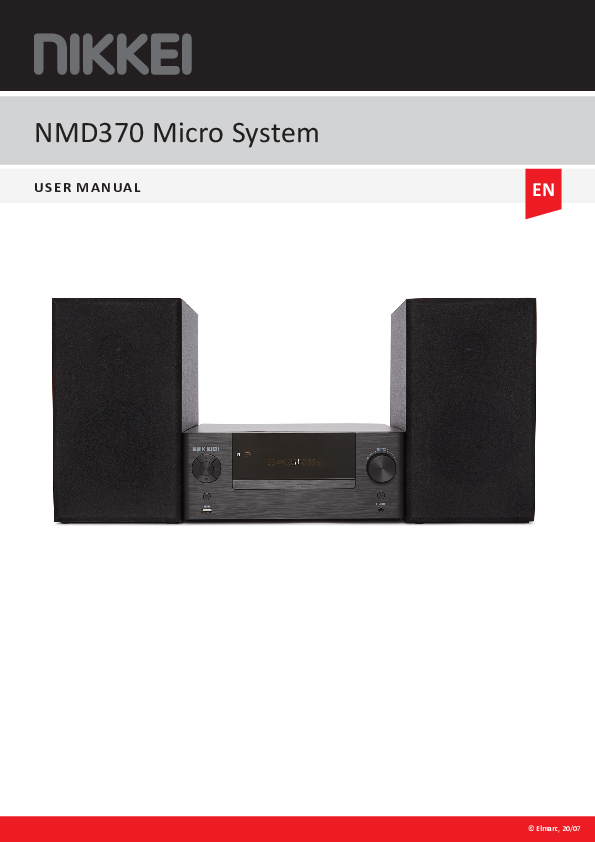
File info: application/pdf · 23 pages · 1.87MB
20122 0501 Elmarc - Nikkei NMD370 Microset DVD speler - EN
NMD370 Micr System
2.1 Labels in this manual 4 2.2 General safety instructions 4 3 Preparations for use 6 3.1 Unpacking6 3.2 Package contents 6 4 Installation 7 4.1 Install batteries 7 4.2 Connecting the system 7 4.3 Connecting random equ…
20122 0501 Elmarc - Nikkei NMD370 Microset DVD speler ...
Intended use. 3. 2. Safety. 4. 2.1. Labels in this manual. 4. 2.2. General safety instructions. 4. 3. Preparations for use. 6. 3.1. Unpacking. 6. 3.2. Package contents.
NIKKEI-NMD370-MAN-EN..>
Index of /NIKKEI/MANUALS
Extracted Text
NMD370 Micro System USER MANUAL EN � Elmarc, 20/07 Content 1 Intended use 3 2 Safety4 2.1 Labels in this manual 4 2.2 General safety instructions 4 3 Preparations for use 6 3.1 Unpacking 6 3.2 Package contents 6 4 Installation 7 4.1 Install batteries 7 4.2 Connecting the system 7 4.3 Connecting random equipment 8 4.4 Switch on the product 8 5 Functions 9 5.1 Remote control 9 5.2 General functions 10 5.3 NMD370 Microset 10 6 Operation 11 6.1 Operation of the General Settings menu 11 6.2 DVD/CD functions 14 6.3 Copy content from a CD/DVD to a USB device. 17 6.4 Radio functions 18 6.5 USB functions 18 6.6 LINE-IN 19 6.7 Operation with BLUETOOTH 20 7 Cleaning and maintenance 21 7.1 Handle and care of a disc 21 8 Technical specifications 22 9 Disposal of used electric and electronic equipment 23 2 1 Intended use The DVD Micro System plays music from CDs and music, videos and photos from DVDs and USB. Music can also be played via the LINE-IN port. The FM function lets you listen to the radio. The Microset can be controlled by bluetooth. Read the manual carefully before the first use. DVDs and DVD appliances are manufactured under the worldwide agreed DVD regional code system that the appliance will operate only with corresponding disc of the same regional code. If the code number on the label of a DVD does not match that on the label alongside, the DVD will not play on this appliance. 5 The appliance has built in copyright protection technology that prevents copying from a disc to any media. If a video recorder is connected to the appliance, the video output image will be distorted during recording. Manufactured under license from Dolby Laboratories. "Dolby" and the double-D symbol are trademarks of Dolby Laboratories. Confidential unpublished works. Copyright 1992-1997 Dolby Laboratories. All rights reserved. Because of the great variety of products with USB ports and their sometimes quite manufacturer-specific functions we can neither guarantee that all devices will be recognised, nor that all operating options that are possible in theory will actually work. 3 2 Safety 2.1 Labels in this manual 6 WARNING A warning means that injury or death is possible if the instructions are not obeyed. 6 CAUTION A caution means that damage to the equipment is possible. 5 A note gives additional information, e.g. for a procedure. 2.2 General safety instructions 6 PLEASE NOTE Install the product as indicated in this manual. If in doubt, consult a recognised technician and always take account of local installation codes and regulations. 6 WARNING Do not install the product in any place that might be exposed to extreme heat or cold. 6 WARNING Do not install the product outdoors or in any place where it might become wet. 6 WARNING It is not permitted to open the product yourself or to have it opened, neither is it permitted to repair the product yourself or to have it repaired. This will void the warranties. Please let any maintenance be carried out by certified maintenance personnel. 6 WARNING Do not put force on the appliance. The appliance can fall and can cause serious injury. 6 WARNING Do not insert any objects in the ventilation holes. 6 WARNING Only use original accessories from the manufacturer. 6 WARNING Remove the adapter from the power outlet during storms, lightning and whenever the product will not be used for a longer period of time. 4 1 CAUTION Do not spill any liquid on the appliance. 1 CAUTION Do not block the ventilation holes. 5 This appliance is double insulated; therefore no earth wire is required. Always check that the mains voltage corresponds to the voltage on the rating plate. 5 This appliance employs a laser system. To prevent direct exposure to the laser beam, do not open the appliance. Visible laser radiation when open and interlock defeated. 5 3 Preparations for use 3.1 Unpacking 1. Unpack the appliance carefully. 2. Check the package contents as described below. If any item is missing, please contact your reseller. 3. Remove the labels from the front panel carefully if present. 5 We recommend that you retain the original carton and packaging materials in case it ever becomes necessary to return your product for service. This is the only way to safely protect the product against damage in transit. If you do dispose of the carton and the packaging materials, please remember to recycle with due care to the environment. 3.2 Package contents The following items are included in the received package: � 1 x NMD370 DVD Micro System � 2 x Speaker � 1 x Remote control � 2 x Batteries (AA) � 1 x Quick start guide 5 If any item is missing, please contact your reseller. 6 4 Installation 4.1 Install batteries 1. Remove the battery cover. 2. Insert the batteries matching the (+) and (-) polarity markings. 3. Re-install the battery cover. 6 CAUTION Incorrect installation can cause battery leakage and corrosion which will damage the appliance. Corrosion, oxidation, battery leakage and any other gradually acidic defect of this nature will invalidate the guarantee. 4.2 Connecting the system � Connect the speakers to the appliance. 7 4.3 Connecting random equipment Connect the tv � Use one of the cables as presented in the image below. AUX Component FM-antenne Video S-Video � Insert an FM aerial or a suitable cable into the FM ANT IN connection. 1. Switch on the appliance. 4.4 Switch on the product 8 5 Functions 5.1 Remote control 1 17 18 19 2 20 21 22 3 23 4 5 24 6 25 7 26 8 27 9 28 10 29 11 30 12 31 13 32 14 33 15 34 16 35 1. STANDBY button 2. Digit buttons 3. SETUP 4. Arrow key up 5. Arrow key left 6. ENTER button 7. RETURN button 8. SLOW button 9. REPEAT button 10. PLAY/PAUSE button 11. REV/TUNE- button 12. TITLE button 13. STOP button 14. MENU button 15. SUBTITLE button 16. PROGRAM button 17. OPEN/CLOSE button 18. MUTE button 19. GOTO button 20. EQ button 21. OSD button 22. N/P button 23. SOURCE button 24. Arrow key right 25. Arrow key under 26. COPY button 27. VOL+ button 28. ANGLE button 29. VOL- button 30. FWD/TUNE+ button 31. PREV/CH- button 32. NEXT/CH+ button 33. ZOOM/MEM button 34. AUDIO button 35. DVD/USB button 9 5.2 General functions SOURCE button � To select the source mode TUNER/LINE IN/BLUETOOTH/DVD, press the SOURCE button . Selecting source mode USB � To select the source mode DVD, press the SOURCE button . � Press the DVD/USB button . 5.3 NMD370 Microset 1 2 3 4 5 6 7 8 13 14 15 16 17 18 19 20 9 10 11 12 21 22 23 1. LCD Display 2. MENU button 3. NEXT/CH+ button 4. PLAY/PAUSE button 5. PREV/CH- button 6. STOP button 7. STANDBY button 8. USB slot 9. Volume dial 10. DVD tray 11. OPEN/CLOSE button 12. LINE IN 13. HDMI output 14. LINE IN 15. COMPONENT 16. COAXIAL 17. VIDEO 18. S-VIDEO 19. OPTICAL 20. Aerial connection (FM radio) 21. Connection to speakers 22. On / Off key (POWER) 23. AC~ POWER 10 6 Operation 5 All functions of the appliance are accessible using the remote control. All instructions refer to operation with the remote control, unless indicated otherwise. 6.1 Operation of the General Settings menu This chapter explains a complete setup of the appliance: settings of screen display, audio setup and video setup. Preparation 1. Turn on the television. 2. Switch on the NMD370. 3. To select the source mode DVD, press the SOURCE button . 4. Press the SETUP button . The settings menu appears. General � Press the arrow buttons (left and right) to select a menu. The submenu is displayed directly. � Press the arrow buttons (up and down) to scroll through the submenu. � Press the ENTER button to select a setting, or the left arrow button to cancel the selection. � Press the SETUP button to store the settings and exit. The GENERAL menu PICTURE FORMAT � In the TV DISPLAY section, press the arrow buttons to select 4:3 4:3 PANSCAN or 4:3 LETTERBOX for a conventional TV set. Select 16:9 for a wide screen TV set. ANGLE MARK � In the ANGLE MARK section, press the arrow buttons to switch this function ON or OFF. When switched ON, the appliance shows the angle mark when multi-camera angles are available. 5 The ability to use this feature depends on the type of DVD. 11 OSD LANG � In the OSD LANG section, press the arrow buttons to choose the language. CAPTIONS � In the CAPTIONS section, press the arrow buttons to switch this function ON or OFF. When switched ON, the appliance shows hidden text when it is available. 5 The ability to use this feature depends on the type of DVD. SCREENSAVER ON/OFF. The screensaver will be turned on automatically when there is no picture. HIGH DEFINITION COMPATIBLE DIGITAL (HDCD) � Select the value (2x, 1x or OFF) for full sound richness of HDCD- encoded CDs. LAST MEMORY: ON/OFF When the DVD is paused, playback will automatically resume from where last stopped. The AUDIO menu SPEAKER SETUP Select the desired sound with this view (STEREO, LEFT, RIGHT) SPDIF SETUP Set the digital audio signal. � Select SPDIF OFF to switch off the digital audio signal output. � Select SPDIF RAW to set the digital audio signal output to its raw format (DTS/Dolby Digital 5.1). � Select SPDIF PCM to set the digital audio signal output to PCM format. The DOLBY DIGITAL menu Dolby digital audio setup DUAL MONO In the DUAL MONO area, you can choose: � STEREO: for stereo effect. � L-Mono: left channel only. � R-Mono: right channel only. � Mix-Mono: the average of both the left and right channel. 12 DYNAMIC � Select the value for the dynamic range compression to avoid losing sound details resulting from a low volume. The VIDEO menu Video setup page COMPONENT � Cvbs: Select this format when the Composite video output is used. � YUV: Set the video output in analog component video format. RESOLUTION � Select the desired resolution. QUALITY Set the video quality. � SHARPNESS: Adjust the screen sharpness. � BRIGHTNESS: Adjust the screen brightness. � CONTRAST: Adjust the contrast of the image. � GAMMA: Adjust the colour intensity. � HUE: Adjust the colour intensity. � SATURATION: Adjust the saturation of the image. HDMI SETUP � HDMI: select ON / OFF to turn HDMI on / off. The PREFERENCES menu Preference setup page TV TYPE � Select the video output format to match the appliance to the TV system: PAL, AUTO or NTSC. 5 The video output format can only be selected when the DVD tray is empty. 5 Please note: if the wrong option has been selected, this may result in very poor image quality. In that case, select a different setting. AUDIO � In the AUDIO section, choose the audio language. 13 SUBTITLE � In the SUBTITLE section, choose the subtitle language. DISC MENU � In the DISC MENU section, choose the language for the disc menu. PARENTAL Set a rating for movies played by the appliance. Movies rated higher than the level set for the parental lock cannot be viewed. 5 This function is only available with discs that have parental rating encoded. PASSWORD MODE Switch the password function on or off. � Enter the correct password to switch the mode on or off. PASSWORD Change the default password. � Enter the current password in the first box. Enter the new password in the second box. Enter the new password again in the third box to confirm. 5 The default password (1234) is always active. Even if the password has been reset. DEFAULT Restore all default settings of the appliance, except the settings for the menu items PARENTAL and PASSWORD. 6.2 DVD/CD functions Preparation 1. Turn on the television. 2. Switch on the NMD370. 3. To select the source mode DVD, press the SOURCE button . 4. To select the source mode DVD, press the SOURCE button . 5. Insert a CD/DVD. 6. To select the source mode DVD, press the SOURCE button . 14 After the disc has been loaded, a content menu will display on the TV screen. 7. Press the arrow button to select a menu item. 8. Press the ENTER button to enter the selected menu item. 9. To start playback, press the PLAY/PAUSE button once. During playback, the following functions are available: � To select a chapter (DVD) or track (CD), press the digit buttons . � To select the next or previous chapter (DVD) or track (CD), press the PREV button or the NEXT button . � To forward or rewind the DVD, press the FWD button or the REV button . The available speed rates are: 2x, 4x, 8x, 16x, 32x. � To pause playback, press the PLAY/PAUSE button once; to resume playback, press the button again. � To stop playback temporarily, press the STOP button once. Press the button again to stop playback permanently, or press the PLAY/PAUSE button to resume playback. � Press the MENU key to open the menu. � To view a specific title of a DVD, press the TITLE button . Use the arrow buttons to select the title. � To switch on the subtitles of a DVD, press the SUBTITLE button . � To select the camera angle, press the ANGLE button . � To playback in slow-motion, either forward or backward, press the SLOW button repeatedly. The available speeds are: 1/2, 1/4, 1/6, 1/8, 1/16. 15 Using the REPEAT function � Press the REPEAT button once to repeat the current chapter or track. � Press the button 2 times to repeat all the numbers within the album. � Press the button 3 times to repeat all chapters or tracks. � Press the button once again to cancel the function. 5 Please note: � Normally, if an MP3 disc is loaded, the unit will take longer time to read the initial data. � A DVD that does not match the region code cannot be read by this appliance. � If a disc contains mixed content (e.g. MP3 and video files), the appliance will only recognise, list and play one content type. Program track sequence FOR VIDEO DISCS AND AUDIO CDS � To stop playback, press the STOP button . � To play a list of tracks (max. 20) in a program, press the PROGRAM button . � Press the up/down arrow buttons to select a folder or a file. � Press the ENTER button. � Press the keys to move the desired track. � Press the ENTER button to confirm the selection. Repeat the previous step to select more tracks and confirm every selection with the ENTER button . � Press the PROGRAM key to save the program. � Press the button PLAY/ PAUSE to start program playback. � To play the program again, press the PROG button after the program has finished. Press the PLAY/PAUSE button to start the program again. � To stop the program during playback, press the STOP button . � To delete the program during the playback, press the STOP button twice. 16 Using the MP3/MPEG4 playback function 1. Insert an MP3/MPEG4 disc. A content menu will display on the TV screen. 2. Press the up/down arrow buttons to select a folder or a file. 3. Press ENTER to enter the selected folder or file. 4. To start playback, press the PLAY/PAUSE button once. 5. Press the MENU button to return to the content menu during playback. Using the ZOOM function This function can be used for zooming in and out on photos and DVDs. The available zoom ratios are: 2x, 3x, 4x, 1/2, 1/3, 1/4. 1. Press the ZOOM button . 2. Press the ZOOM button again to set the correct size. 3. Press the arrow buttons to move through the picture. Using the Video CD playback function 1. Insert a Video CD. 2. Press the PBC button to switch on the playback function. 3. To start playback, press the PLAY/PAUSE button once. 4. Press the PBC button to quit the playback and return to the main menu. 6.3 Copy content from a CD/DVD to a USB device. 5 Ensure there is sufficient free space on the USB device. Preparation 1. Turn on the television. 2. Switch on the NMD370. 3. To select the source mode DVD, press the SOURCE button . 4. To select the source mode DVD, press the SOURCE button . 5. Insert a CD. 6. Press the DVD/USB button . 7. Press the STOP button . 8. Press the COPY button. 17 COPYING A FILE FROM ONE SOURCE TO ANOTHER SOURCE 1. Select the desired file using the keys. 2. Press the COPY button. The contents of the USB device appear. COPY ALL FILES. 1. Select ALL SELECT using the keys. 2. Press the ENTER button. 3. Press the COPY button. The contents of the USB device appear. 4. Press the ENTER button. 6.4 Radio functions Preparation 1. Switch on the NMD370. 2. Press the SOURCE key to select the radio mode. Program radio stations automatically 1. Press the SEARCH button. 20 stations are being searched and stored automatically. 2. Press the PREV Button or the NEXT Button to select the desired station. Programming a radio station manually 1. Turn on the television. 2. Press the TUNE- Button or the TUNE+ Button to select the desired station. 3. Press the PROGRAM button first and then choose the desired preset number location by pressing the numeric buttons or the PREV and the NEXT button. 4. Touch PROGRAM to add the current station to your favourites 6.5 USB functions Preparation 1. Turn on the television. 2. Switch on the NMD370. 3. Insert the USB device in the slot. The device can only be connected one way. 4. To select the source mode DVD, press the SOURCE button . 5. Press the DVD/USB button . 18 After the device has been connected, a content menu will display on the TV screen. 6. Press the up/down arrow buttons to select a folder or a file. 7. Press the ENTER button to enter the selected folder or file. You can also use the digit buttons to select a folder or to play the file. 8. Press the arrow button (up and down) to select a folder or a file. 9. Press ENTER to confirm. 10. Press the MENU button to return to the content menu during playback. During playback, the following functions are available: � To select a track, press the PREV button or the NEXT button until the desired track is set. � To pause playback, press the PLAY/PAUSE button once; to resume playback, press the button again. � To stop playback, press the STOP button . � To remove the device, gently pull it out of the slot. 5 Due to the great variety of products with USB ports and their sometimes quite manufacturer-specific functions we can neither guarantee that all devices will be recognised, nor that all operating options that are possible in theory will actually work. 6.6 LINE-IN Preparation � Switch on the NMD370. LINE IN 1. To connect an external audio device, insert the cable plug in the LINE- IN jack. 2. To select the source mode LINE-IN, press the SOURCE button . 19 6.7 Operation with BLUETOOTH 5 You can wirelessly connect the NMD370 to devices that have Bluetooth A2DP. Preparation 1. Switch on the NMD370. 2. To select the source mode BLUETOOTH, press the SOURCE button . 5 "BT" appears on the display. Bluetooth mode is now activated. 5 The NMD370 will first search for devices with which it has previously established a Bluetooth connection. Your NMD370 is now ready to establish a wireless connection with your Bluetooth device. Establishing a Bluetooth connection (PAIREN) 1. Turn on the Bluetooth function of your device. 2. Go to the Bluetooth Menu of your Bluetooth device. 3. Search Bluetooth devices and select NMD370 to establish connection. 5 NOTE: your Bluetooth connection has a range of approximately 10 metres 5 If you move outside the Bluetooth range, the connection will be automatically terminated. 5 The Bluetooth connection will be recovered again as soon as you come within the Bluetooth range. 5 We can not guarantee that all Bluetooth devices are compatible. 20 7 Cleaning and maintenance 6 WARNING Before performing any cleaning or maintenance, switch off and unplug the appliance. � Clean the outside of the appliance with a soft cloth. When the appliance is very dirty, dampen the cloth slightly with water and a neutral solution. 7.1 Handle and care of a disc 6 Hold the disc with fingers. Hold the disc outer edge and/or the centre spindle hole. Do not touch the disc surface. 6 Do not bend or press the disc. Do not expose the disc to direct sunlight or heating sources. 6 Clean the disc surface with a soft, dry cleaning cloth. Wipe the disc surface gently, radially, from centre towards the outer edge. 6 Do not apply thinner, alcohol, chemical solvent, or sprays when cleaning. Such cleaning fluids will permanently damage the disc surface. 21 8 Technical specifications NMD370 Microset � Voltage: 110-250VAC ~ 50/60 Hz � Power consumption: ... W � Frequency response: +/- ... dB � Speaker output: 2 x 15 W RMS Disc output � Television system: PAL/NTSC/AUTO � Frequency range: 20Hz ~20KHz � Signal/noise ratio: >...dB � Dynamic range: >...dB Remote control � Battery size: AAA Radio � Frequency range: ...~... MHz Supported media formats � Disc types: DVD / VCD / CD � Picture formats: WMA / JPEG � Video formats: MPEG4 � Audio formats: MP3 Working environment � Operating temperature: - 10 - +35 C(elsius) � Relative humidity: ...% 22 9 Disposal of used electric and electronic equipment The meaning of the symbol on the material, its accessory or packaging indicates that this product shall not be treated as household waste. Please, dispose of this equipment at your applicable collection point for the recycling of electrical and electronic equipments waste. In the European Union and other European countries which there are separate collection systems for used electrical and electronic product. By ensuring the correct disposal of this product, you will help prevent potentially hazardous to the environment and to human health, which could otherwise be caused by unsuitable waste handling of this product. The recycling of materials will help conserve natural resources. Please do not therefore dispose of your old electrical and electronic equipment with your household waste. Do not dispose of batteries as household waste but take them to a battery recycling facility. For more detailed information about recycling of this product, please contact your local city office, your household waste disposal service or the shop where you purchased the product. For more information and warranty conditions, please visit: www.nikkei. eu 23