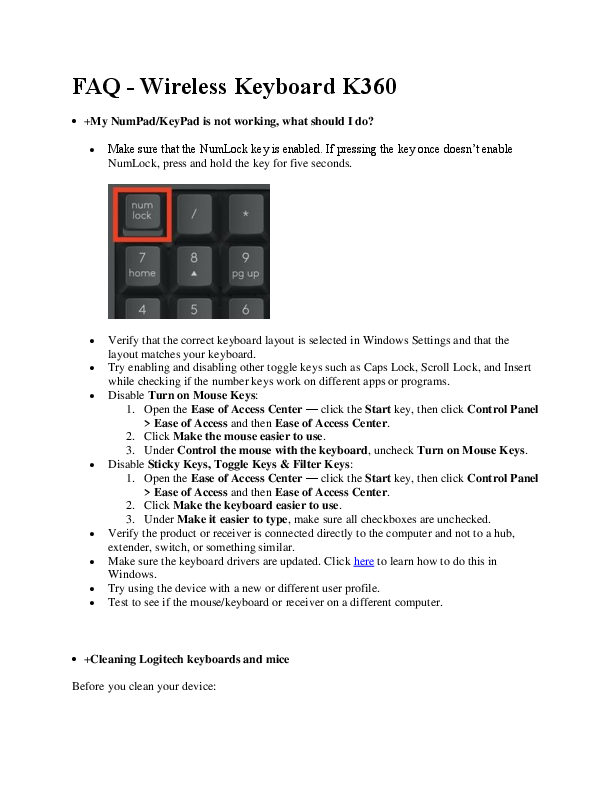FAQ - Wireless Keyboard K360
My NumPad/KeyPad is not working, what should I do?
- Make sure that the NumLock key is enabled. If pressing the key once doesn't enable NumLock, press and hold the key for five seconds.
- Verify that the correct keyboard layout is selected in Windows Settings and that the layout matches your keyboard.
- Try enabling and disabling other toggle keys such as Caps Lock, Scroll Lock, and Insert while checking if the number keys work on different apps or programs.
-
Disable Turn on Mouse Keys:
- Open the Ease of Access Center: click the Start key, then click Control Panel > Ease of Access and then Ease of Access Center.
- Click Make the mouse easier to use.
- Under Control the mouse with the keyboard, uncheck Turn on Mouse Keys.
-
Disable Sticky Keys, Toggle Keys & Filter Keys:
- Open the Ease of Access Center: click the Start key, then click Control Panel > Ease of Access and then Ease of Access Center.
- Click Make the keyboard easier to use.
- Under Make it easier to type, make sure all checkboxes are unchecked.
- Verify the product or receiver is connected directly to the computer and not to a hub, extender, switch, or something similar.
- Make sure the keyboard drivers are updated. Click here to learn how to do this in Windows.
- Try using the device with a new or different user profile.
- Test to see if the mouse/keyboard or receiver works on a different computer.
An image shows a section of a keyboard with the 'Num Lock' key highlighted in red.
Cleaning Logitech keyboards and mice
Before you clean your device:
- Unplug it from your computer and make sure it's turned off.
- Remove the batteries.
- Keep liquids away from your device, and don't use solvents or abrasives.
To clean your Touchpad, and other touch-sensitive and gesture-capable devices:
- Use lens cleaner to lightly moisten a soft, lint-free cloth and gently wipe down your device.
To clean your keyboard:
- Use compressed air to remove any loose debris and dust between the keys. To clean the keys, use water to lightly moisten a soft, lint-free cloth and gently wipe down the keys.
To clean your mouse:
- Use water to lightly moisten a soft, lint-free cloth and gently wipe down the mouse.
NOTE: In most cases, you can use isopropyl alcohol (rubbing alcohol) and anti-bacterial wipes. Before using rubbing alcohol or wipes, we suggest you test it first in an inconspicuous area to make sure it doesn't cause discoloration or remove the lettering from the keys.
Wireless product not working properly when also using a USB 3.0 device
When using a USB 2.0 2.4GHz wireless peripheral device (such as a mouse, keyboard, or headphones) with a PC that also has a USB 3.0 peripheral device plugged in, you may experience erratic operation caused by interference. This is especially likely to happen when using USB 3.0 remote hard drives or flash drives.
This interference may result in:
- Delayed response to mouse or keyboard inputs
- Missing keyboard characters or mouse commands
- Decreased operating distance between the USB 2.0 wireless device and its receiver
There are some techniques that can help early adopters of USB 3.0 to mitigate potential problems with their existing 2.4GHz wireless devices:
- If your PC has multiple USB 2.0 connectors available, separate your USB 3.0 and USB 2.0 receivers by as much distance as possible. For example, if your PC has a choice of USB 2.0 connectors, use the one on the opposite side of the PC from the USB 3.0 connector.
- Position your USB 2.0 receiver as close as possible to your wireless peripheral (mouse, keyboard, headphones, etc.).
- Use a standard, USB-extender cable to position your USB 2.0 wireless receiver as far away as possible from your USB 3.0 connector.
A USB-extender cable is available for Logitech customers who are experiencing this problem (click here for more information).
NOTE: A USB 3.0 connector, sometimes referred to as Super Speed USB or SS, normally has a blue plastic insert in the connector. Unlike a USB 2.0 connector which has 4 pins within the connector, a USB 3.0 connector has 9 pins.
Diagrams illustrate a laptop with USB 2.0 and USB 3.0 ports. USB 3.0 ports are typically blue, while USB 2.0 ports are black. The diagrams show how to connect the wireless receiver to the USB 2.0 port, recommending placement away from USB 3.0 ports or using an extension cable.
Unifying receiver storage in the K360 keyboard
Your keyboard was designed with a space where you can store the Unifying receiver. When you're not using the keyboard, you can store the receiver inside of it.
To locate the storage space for a Unifying receiver in your keyboard:
- Flip the keyboard over and slide the battery cover off.
- Locate the small rectangular slot next to the battery compartment.
- Slide the receiver into the slot.
- Replace the battery cover.
An image shows the underside of the Logitech K360 keyboard with the battery cover removed, highlighting the battery compartment and a small rectangular slot next to it for storing the Unifying receiver.
Keyboard is not working
When your K360 keyboard isn't working, the problem is likely a lost connection. The connection between the keyboard and the Unifying receiver can be lost for several reasons, such as:
- Low battery levels
- Moving the receiver from one USB port to another
- Moving the receiver to another computer
- Plugging the receiver into a USB hub or other unsupported device such as a KVM switch (NOTE: Your receiver must be plugged directly into your computer)
- Using your wireless keyboard on metal surfaces
- Radio frequency (RF) interference from other sources, such as:
- Wireless speakers
- Computer power supplies
- Monitors
- Cell phones
- Garage door openers
Before connecting your keyboard:
- Fix or rule out the potential problems listed above.
- Insert new batteries. For instructions on changing your keyboard batteries, see answer 360023244414.
- Make sure the keyboard is turned on. For instructions on turning on your keyboard, see answer 360023244414.
- Plug the receiver securely into a working USB port on your computer.
- Turn your computer on.
Reconnecting your keyboard
- Download the correct version of Logitech SetPoint Mouse and Keyboard Software from the K360 Downloads Page.
- Launch the Logitech Unifying Software:
Windows: Start > Programs > Logitech > Unifying > Logitech Unifying Software
- Click Next at the bottom of the Welcome screen.
- Follow the on-screen instructions to turn your keyboard off and then back on.
- When your keyboard is detected, you'll see a window prompting you to type characters to confirm it is your keyboard.
- If you can type in the testing box, select "Yes" and then click "Next". Otherwise, repeat from step #4.
- Click Finish to exit the Logitech Unifying Software. Your keyboard should now be connected.
Screenshots show the Logitech Unifying Software interface guiding the user through device detection and pairing. The software prompts the user to turn the device off and on, then to type characters to confirm the correct keyboard is detected.
Keyboard frequently stops working
If your keyboard frequently stops working and you keep having to reconnect it with the Unifying receiver, try these suggestions:
- Keep other electrical devices at least 8 inches (20 cm) away from the USB receiver.
- Move the keyboard closer to the USB receiver.
- Move the receiver to a different USB port on your computer.