Motorola Mobility P56MK1 Quad-Band GSM/GPRS/EDGE and Dual-Band WCDMA Mobile Phone with BT/Wifi User Manual
Motorola Mobility LLC Quad-Band GSM/GPRS/EDGE and Dual-Band WCDMA Mobile Phone with BT/Wifi
Contents
- 1. User Manual 1 of 2
- 2. User Manual 2 of 2
User Manual 1 of 2

MOTOROLA XT320
EN
Dec. 05. 2011
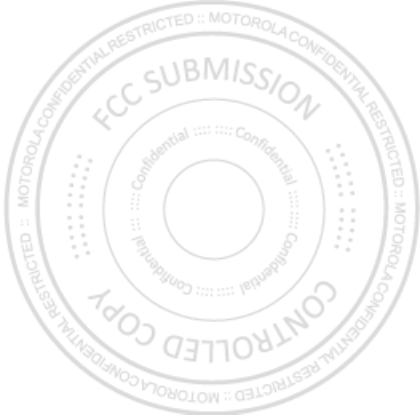
Dec. 05. 2011
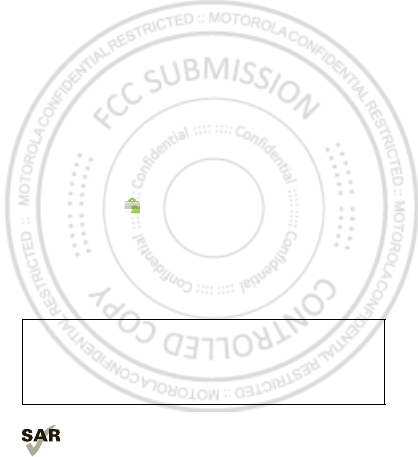
1Congratulations
Congratulations
MOTOROLA XT320
Your MOTOROLA XT320 helps you seamlessly manage
your “Office” and “Outdoor” lifestyles.
• Lifeproof: Your phone is water-resistant, dustproof,
and has a scratch-resistant screen, because accidents
happen.
• Dashboard: Easy access to all your favorite Outdoor
apps, like Camera, Compass, and a pedometer, see
“Dashboard” on page 12.
• Extended battery life: So you have longer to use
your phone outdoors.
• Apps: Open Market to download games for fun,
social networking apps to keep in touch (like
Facebook™ or Twitter), or find something else you like
with “Apps” on page 13.
Note: Certain apps and features may not be available in
all countries.
This product meets the applicable SAR limits of
1.6 W/kg (FCC & IC) and 2.0 W/kg (ICNIRP). The
Caution: Before assembling, charging, or using your
phone for the first time, please read the important
safety, regulatory and legal information provided
with your product.
Dec. 05. 2011
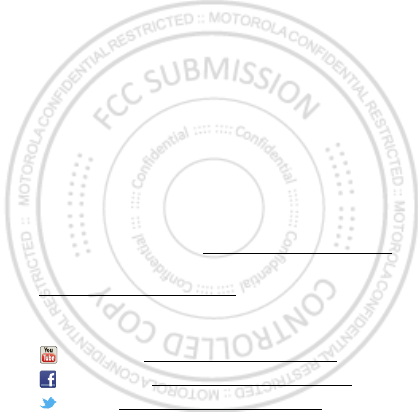
2Congratulations
limits and guidelines include a substantial safety margin
designed to assure the safety of all persons, regardless
of age and health. The highest SAR values measured for
this device are listed in the regulatory information
packaged with your product.
Note: When using the product while worn on your body,
either use an approved accessory such as a holster or
maintain a distance of 2.5 cm (1 inch) from the body to
ensure compliance with SAR requirements. Note that
the product may be transmitting even if you are not
making a phone call.
Want more?
More help, more accessories, more free stuff. We’re
here to help.
• Updates: Phone updates, PC software, user’s guides,
online help, and more at www.motorola.com/support.
• Accessories: Find more for your phone at
www.motorola.com/products.
•Social: The latest news, tips & tricks, videos, and so
much more—join us on:
YouTube™ www.youtube.com/motorola
Facebook™ www.facebook.com/motorola
Twitter www.twitter.com/motomobile
Dec. 05. 2011
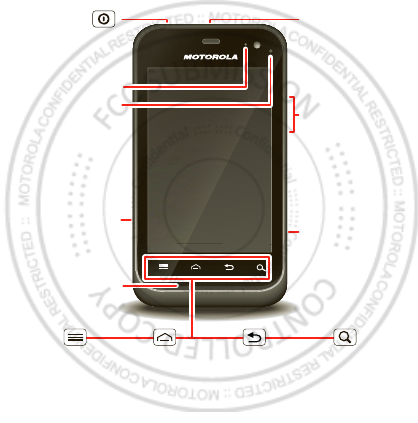
3Your phone
Your phone
the important keys & connectors
Front Camera
Notification
Light
Flash=missed
call, new
message, or
other
notification.
Micro USB
Microphone
Volume Keys
Camera Key
Power/
Sleep Key
Menu
Open options. Home
Touch=
home screen
Hold=
recent apps
Search
Touch=text
Hold=voice
Back
Go back one
screen.
3.5mm HSJ
Headset Jack
Press=sleep
Hold=power
Dec. 05. 2011

4Your phone
Note: To help protect your phone, always make sure that
the battery cover and any connector covers are closed
and secure.
Camera
Cover Lock
Dec. 05. 2011
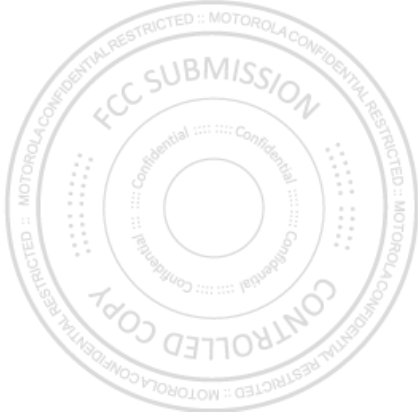
5Contents
Contents
Let’s go . . . . . . . . . . . . . . . . . . . . . . . . . . . . . . . . . . . . . . . . . . . . . . . . . . 6
Home screen, dashboard & apps. . . . . . . . . . . . . . . . . . . . . . . . . 10
Personalize . . . . . . . . . . . . . . . . . . . . . . . . . . . . . . . . . . . . . . . . . . . . . 16
Calls . . . . . . . . . . . . . . . . . . . . . . . . . . . . . . . . . . . . . . . . . . . . . . . . . . . . 17
Contacts. . . . . . . . . . . . . . . . . . . . . . . . . . . . . . . . . . . . . . . . . . . . . . . . 20
Messaging . . . . . . . . . . . . . . . . . . . . . . . . . . . . . . . . . . . . . . . . . . . . . . 22
Text entry . . . . . . . . . . . . . . . . . . . . . . . . . . . . . . . . . . . . . . . . . . . . . . 25
Schedule . . . . . . . . . . . . . . . . . . . . . . . . . . . . . . . . . . . . . . . . . . . . . . . 27
Web. . . . . . . . . . . . . . . . . . . . . . . . . . . . . . . . . . . . . . . . . . . . . . . . . . . . . 29
Location . . . . . . . . . . . . . . . . . . . . . . . . . . . . . . . . . . . . . . . . . . . . . . . . . 31
Photos & videos. . . . . . . . . . . . . . . . . . . . . . . . . . . . . . . . . . . . . . . . . 32
Music . . . . . . . . . . . . . . . . . . . . . . . . . . . . . . . . . . . . . . . . . . . . . . . . . . . 34
Media . . . . . . . . . . . . . . . . . . . . . . . . . . . . . . . . . . . . . . . . . . . . . . . . . . . 39
Bluetooth™, Wi-Fi, & cable connections . . . . . . . . . . . . . . . . . 40
Security . . . . . . . . . . . . . . . . . . . . . . . . . . . . . . . . . . . . . . . . . . . . . . . . 43
Troubleshooting . . . . . . . . . . . . . . . . . . . . . . . . . . . . . . . . . . . . . . . 44
Safety, Regulatory & Legal . . . . . . . . . . . . . . . . . . . . . . . . . . . . . 45
Dec. 05. 2011

6Let’s go
Let’s go
let’s get you up and running
Assemble & charge
Caution: Please read “Battery Use & Safety” on page 45.
1Cover off 2SIM in
3Optional microSD in
(may already be
inserted)
4Battery in
5Cover on 6Charge up
1
2
1
2
3H
Dec. 05. 2011

7Let’s go
Set up & go
Note: This phone supports apps and services that use a
lot of data, so make sure your data plan meets your
needs. Contact your service provider for details.
When you turn on your new phone, you can create or
enter a Google™ account so that you can download
apps, use Gmail™, and much more:
1Press and hold Power to turn on
your phone.
2Touch the Android™ image to begin
setup.
3Touch a button to Create a Google
account, Sign in with one you have,
or Skip.
You can log into your account from a computer at
accounts.google.com.
4When your phone confirms the account, it shows
account sync options.
•To change whether your phone shows the Google
account’s contacts, Gmail™, and calendar, touch
the Google account name.
•To add another account, touch Add account. For
details, see “Email” on page 22.
•To exit setup, touch Home .
Power
Key
Dec. 05. 2011
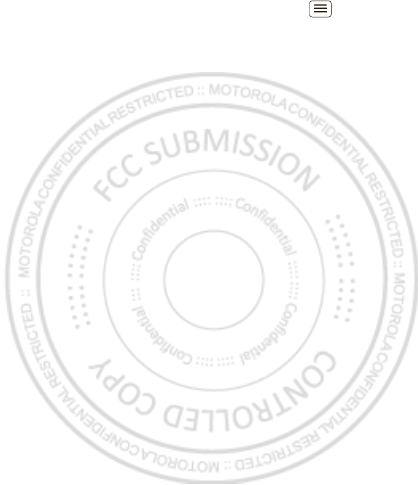
8Let’s go
If your phone cannot connect, touch Menu > Wi-Fi
settings to change mobile network settings.
Rugged
Your MOTOROLA XT320 stands up to water, dust and
life. Now your investment is safe and protected from
life’s little challenges, like that sudden rain shower and
other everyday mishaps.
Of course, your phone isn’t indestructible, so to avoid
damage from natural elements, such as water, sand, and
dust intrusion, always make sure that the battery door
cover and connector covers are closed and secure.
If your phone gets wet and/or dirty:
•Wipe with a soft cloth and shake to remove excess
water from the entire phone, especially the display
screen, speaker, and microphone ports.
•Allow your phone to air-dry for at least 1 hour before
using it again.
•Always make sure to clean all dirt and debris from the
battery door cover/seals and connector covers.
Note: Your phone is not designed to float or work
underwater.
Dec. 05. 2011

9Let’s go
sleep & wake up
Your screen sleeps when
you hold it to your ear
during a call, or when it is
inactive. To change the
sleep delay, touch
Menu > Settings >
Display > Screen timeout.
Keys
Use your phone’s keys to
navigate and open
options at any time.
Press the volume keys to
change the ringer volume
(in the home screen), or
the earpiece volume
(during a call).
From any screen, press
the camera key on the
right side of the phone to
open the camera.
Touch Home to return to the home screen. Touch
and hold Home to see your recent apps.
Power/
Sleep Key
Press=sleep
or wake up
Hold=power
Silence
Unlock
Camera
Key
Volume
Keys
Dec. 05. 2011
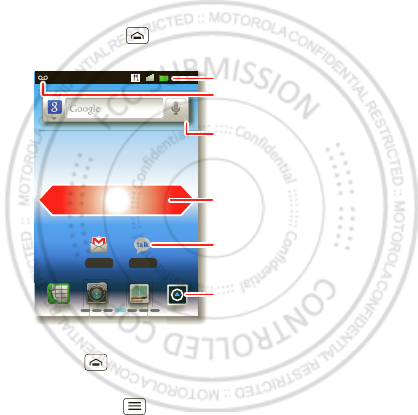
10 Home screen, dashboard & apps
Home screen, dashboard & apps
a few essentials
Quick start: Home screen
You’ll see the home screen when you turn on the phone
or touch Home from a menu:
•To open shortcuts or widgets, touch them. Touch
Home to return to the home screen.
When you open shortcuts or widgets,
touch Menu for options.
00:32
TalkGmail
Notifications
Flick down for details.
Status Indicators
Shortcuts
Open the app menu.
Widgets
Touch to open. Touch & hold
to move or delete.
Drag or flick to open panels
(or scroll in lists).
Dec. 05. 2011
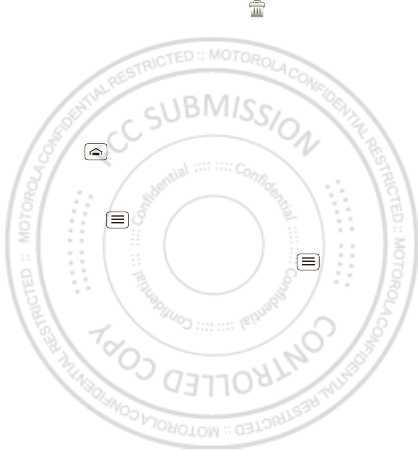
11Home screen, dashboard & apps
•To move or delete shortcuts or widgets, touch and
hold them until you feel a vibration, then drag it to
another spot, another panel, or at the top.
In lists like Contacts, touch and hold list items for
options.
•To add shortcuts, widgets, or wallpaper, touch and
hold an empty spot until you see the menu. You can
also add a folder to organize your shortcuts.
•To show more panels, drag or flick right or left. Touch
Home to show panel thumbnails.
In lists like Contacts, drag or flick to scroll.
To change your ringtone, display brightness, and more,
touch Menu > Settings > Sound or Display. For
details, see “Personalize” on page 16.
Tip: From the home screen, touch Menu > Themes
to design different home screens for Work, Home, or
Weekend. Your changes are stored in each profile.
Dec. 05. 2011
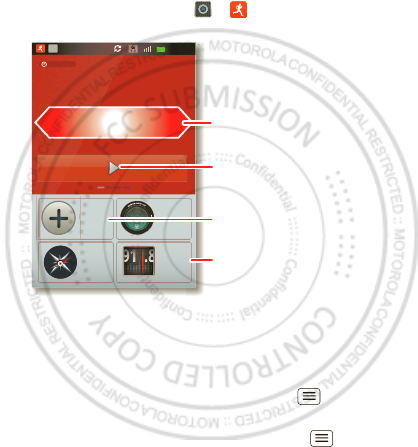
12 Home screen, dashboard & apps
Dashboard
You can access the outdoor apps on your phone, with
the dashboard, just touch > DashBoard.
Your dashboard shows apps, like Camera, Compass, and
FM Radio. You can also see a pedometer that reports
your runtime, steps, and calories burned—it’s the ideal
fitness companion.
Note: To set the pedometer, touch Menu > Settings
> Height and Weight, then enter your details.
To view or share your records, touch Menu > My
Record or Share.
00:32
Call
0
00’00”00
0Steps
Touch &
Hold
Compass
Camera
FM Radio
Cal
0.0
R
U
NTIM
E
PE
DO
ME
TE
R
C
AL
O
RI
E
9
1.
8
N
W
E
S
T
Shortcuts
Drag or flick to see other
apps.
Start/Stop/Save pedometer
record.
To change app that is shown.
Dec. 05. 2011

13Home screen, dashboard & apps
Apps
To show your app menu, touch .
•To scroll, flick up or down.
•To open an app, touch it.
•To close the app menu, touch Back .
Tip: To show the last eight apps you opened, touch and
hold Home .
To download new apps from Android Market™, touch
> Market. Touch Search to find an app, or
touch Downloads to show or reinstall the apps you
downloaded. To download apps from websites, you
need to change your security settings: Touch Menu
> Settings > Applications > Unknown sources.
Tip: Choose your apps and updates carefully, from
trusted sites like Market, as some may impact your
phone’s performance—see “Choose carefully” on
page 14.
Note: When installing an app, make sure you read the
alerts that tell you what information the app will access.
If you don’t want the app to have access to this
information, cancel the installation.
To move or uninstall your apps, touch Menu >
Settings > Applications > Manage applications. Touch
an app in the list to show details and options.
Dec. 05. 2011
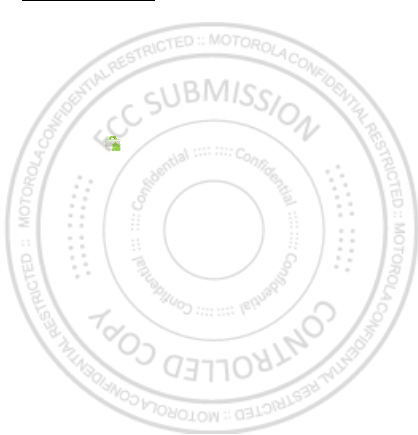
14 Home screen, dashboard & apps
On your computer, you can browse and manage apps for
all your devices powered by Android™ at
market.android.com.
Choose carefully
Apps are great. There's something for everyone. Play,
communicate, work, or have fun. But remember, choose
your apps carefully. Here are a few tips:
•To help prevent spyware, phishing, or viruses from
affecting your phone or privacy, use apps from trusted
sites, like Market.
•In Market, check the apps’ ratings and comments
before installing.
•If you doubt the safety of an app, don't install it.
•Like all apps, downloaded apps will use up memory,
data, battery, and processing power—some more
than others. For example, a simple battery level
widget will use less than a streaming music player
app. After installing an app, if you're not happy with
how much memory, data, battery or processing
power it's using, uninstall it. You can always install it
again later.
•Just like web browsing, you may want to monitor
childrens’ access to apps to help prevent exposure to
inappropriate content.
Dec. 05. 2011

15Home screen, dashboard & apps
•Certain apps may not provide completely accurate
information. Take care, especially when it comes to
personal health.
Phone status & notifications
In the status bar at the top of
your screen, the right side
shows phone status. The left
side shows new messages or
events (for details, flick the
bar down).
network strength battery strength
new voicemail new text message
Bluetooth™ on Bluetooth
connected
Wi-Fi connected airplane mode
USB connected alarm set
silent ringer silent ringer, vibrate
on
mute call speakerphone
Clear
Notifications
10:32
New voicemail
Dial (Your Voicemail Number)
11:19
Dec. 05. 2011
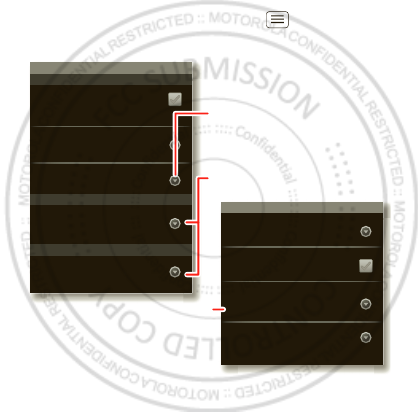
16 Personalize
Personalize
add your personal touch
Quick start: Personalize
From the home screen, touch Menu > Settings >
Sound or Display.
Display settings
Brightness
Screen timeout
All window animations are shown
Animation
Auto-rotate screen
Adjust the delay before the screen
automatically turns off
Sound settings
General
Incoming calls
Only when not in Silent mode.
Vibrate
Volume
Silent mode
Silence all sounds except media &
alarms
Phone ringtone
Notifications
Notification ringtone
Choose separate volume
settings for incoming calls,
media, alarms, and notifications.
Call & Message Notifications
Turn on or off menu animations.
Dec. 05. 2011
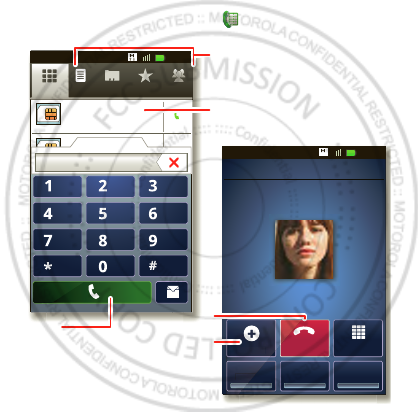
17Calls
Calls
it’s good to talk
Quick start: Calls
From the home screen, touch .
Tip: For quick access to contacts, see “Favorites” on
page 20.
DialPad
Add call
SpeakerMute
Recorder
Christine Fanning
Home 222-333-4444
Contacts FavoritesPhone Call log
ABC DEF
MNO
WXYZ
JKL
TUV
GHI
PQRS
+
11:19
11:19
11:19
11:19
00:32
00:32
Contacts GroupsFavoritesPhone Call log
Christine F...
222-333-4444
29 matches
222222 Current call 01:13
End
A
d
d
c
a
l
l
Recor
Open a list, then touch an entry
to call.
Shows matching numbers, flick
down to see more.
Hang up.
Start a conference call.
Call.
Dec. 05. 2011

18 Calls
Conference calls
To start a conference call, call the first number. After
they answer, touch Add call and call the next number.
When the next number answers, touch Merge calls. To
remove individual callers, touch Manage.
Call waiting
If you are on a call and a new call arrives:
•With call waiting on, you can drag to the right to
answer the new call and put the old call on hold.
Then, touch Swap to switch between calls, or Merge
calls to combine them.
•With call waiting off, the new call goes straight to your
voicemail.
To turn on call waiting, touch Menu > Settings > Call
settings > Call Feature Settings > Additional settings >
Call waiting.
Emergency calls
Note: Your service provider programs one or more
emergency phone numbers that you can call under any
circumstances, even when your phone is locked.
Emergency numbers vary by country. Your
pre-programmed emergency number(s) may not work in
all locations, and sometimes an emergency call cannot
be placed due to network, environmental, or
interference issues.
Dec. 05. 2011
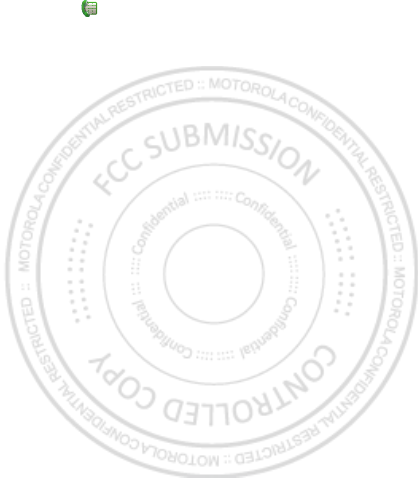
19Calls
1Touch (if your phone is locked, then
touch Emergency Call).
2Enter the emergency number.
3Touch Call to call the emergency number.
Note: Your phone can use location based services (GPS
and AGPS) to help emergency services find you. See
”Location Services” in your legal and safety information.
Cool down
In very limited circumstances, such as where your
phone has been exposed to extreme heat, you may see
“Cool Down” messages. To avoid possible damage to
your battery and phone, you should follow these
instructions until the phone is within its recommended
temperature range. When your phone is in “Cool Down”
mode, only emergency calls can be made.
Dec. 05. 2011
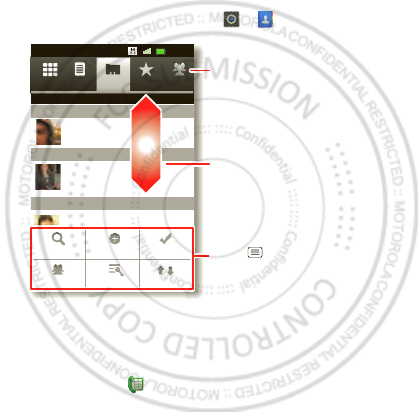
20 Contacts
Contacts
contacts like you’ve never had before
Quick start: Contacts
From the home screen, touch > Contacts.
Favorites
For quick access to a favorite contact, open the contact,
then touch the star next to their name. To show your
favorites, touch and touch Favorites at the top.
To add a shortcut to your favorites, touch and hold a
blank spot on your home screen, then touch Folders >
Starred contacts. You can also add a shortcut for an
Contacts FavoritesPhone Call log
11:19
11:19
00:32
Contacts GroupsFavoritesPhone Call log
Displaying 20 contacts
A
B
C
Arthur Baudo
Barry Smyth
Cheyenne Medina
Christine Fanning
Search New contact Multiselect
Accounts Import/ExportDisplay options
Drag or flick to scroll.
Switch to the dialer, recent
calls, favorites or groups.
Touch to search, create,
and more.
Dec. 05. 2011
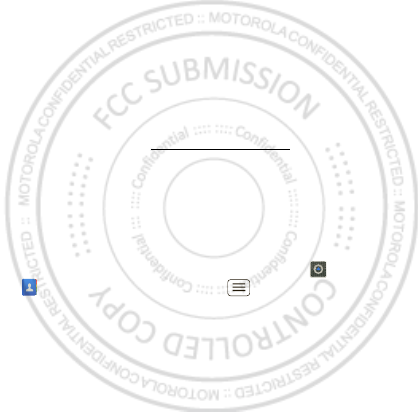
21Contacts
individual contact: Touch and hold a blank spot on your
home screen, then choose Shortcuts > Contacts.
Storage & transfer
When you create a new contact, your phone asks if you
want to store it in your Google™ account, phone
memory, or SIM card. Contacts in all three places appear
in your Contacts list, but if you change phones:
•Contacts in your Google™ account can download
when you log into your Google account on a new
Android™ device. You can open these contacts from
any computer at contacts.google.com.
•Contacts on your SIM card can load to a new device
when you insert your SIM card.
•Contacts in your phone memory stay in your old
phone, unless you export them.
To import or export contacts between your phone
memory and a SIM or memory card, touch >
Contacts, then touch Menu > Import/Export.
Dec. 05. 2011
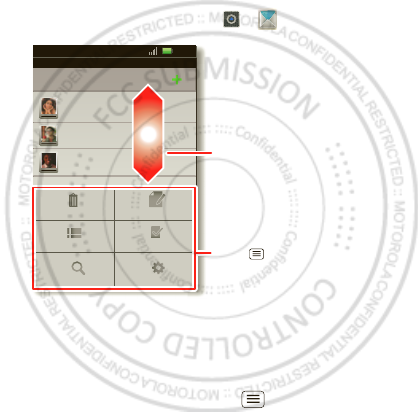
22 Messaging
Messaging
sometimes it’s best to text or email...
Quick start: Text messaging
From the home screen, touch > Messaging.
Tip: To see more messages, flick or drag up.
Email
•To set up Google or Corporate (Microsoft™ Exchange
server) accounts, touch Menu > Settings >
Messaging
Text Messaging
12254558787
14447772222
You had 1 missed call from
122545458787 ... 17 Aug
Wanna catch something to eat tonight? How about ...
17 Aug
12223334545
Ha! Thanks.
16 Aug
Settings
Delete threads
Traditional mode Multiples
Compose
Search
Messaging
11:19
Drag or flick to scroll.
Touch to change settings
and more.
Dec. 05. 2011

23Messaging
Accounts & sync > Add account. For details, contact
the account provider.
To set up standard email accounts (not Gmail™ or
Microsoft™ Exchange), touch > Email and
follow the wizard. To add more standard accounts,
open Email and touch Menu > Accounts >
Menu > Add account. For details, contact the
account provider.
•To open email, touch > Email or Gmail.
Touch a message to open it.
Tip: Touch Menu for options like Refresh or
Search.
•To create an email, touch > Email or Gmail,
then touch Menu > Compose.
Tip: Touch Menu for options, like Attach or Add
Cc/Bcc.
Gmail synchronizes with your Google™ account mail,
which you can open from any computer at
mail.google.com. To stop synchronizing with your
account, touch Menu > Settings > Accounts & sync,
touch your Google account, then uncheck Sync Gmail.
Voicemail
When you have a new voicemail, shows in the status
bar at the top of your screen. To hear voicemails,
touch then touch and hold 1.
Dec. 05. 2011
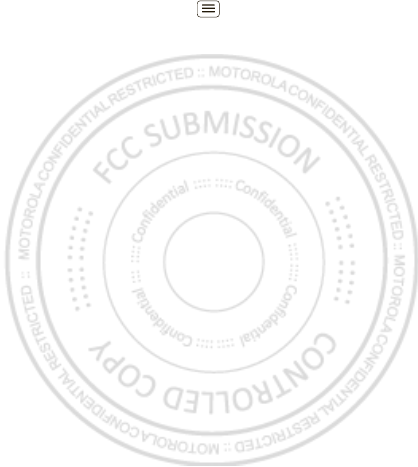
24 Messaging
If you need to change your voicemail number, in the
home screen touch Menu > Settings > Call settings
> Call Feature Settings > Voicemail settings. For your
voicemail number or other details, contact your service
provider.
Dec. 05. 2011
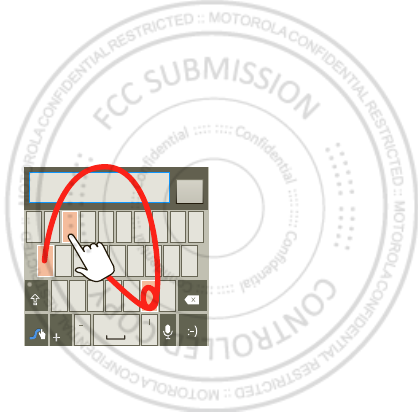
25Text entry
Text entry
keys when you need them
Quick start: Text entry
To change the keyboard, touch and hold a blank spot in
a text box. A menu opens, where you can choose Input
Method > Android keyboard or Swype.
Note: Swype is not available in all regions. Your keyboard
might change depending on what you’re entering.
Swype lets you drag your finger over the letters of a
word, in one continuous motion.
EN
SYM
qw r t yu i op
@
123
_()
fhjkl
$
45
+
:;“
sd g
6
zxcvb m
!
7890
/?
,.
Send
EN #=
&
!=
123
To enter a word, just
trace a path through
the letters.
To capitalize, go above
the keyboard.
For double letters,
circle the letter.
To enter a word, just
trace a path through
the letters.
To capitalize, go above
the key.
For double letters,
circle the letter.
AnneAnneAnne
a
e
n
a
e
n
156 / 1
Dec. 05. 2011

26 Text entry
Android keyboard lets you enter letters by touching
them one at a time.
Text entry dictionary
Your phone’s dictionary stores special words or names
to recognize when you enter them.
To open your dictionary, from the home screen touch
Menu > Settings > Language & keyboard > User
dictionary.
•To add a word, touch Menu > Add.
•To edit or delete a word, touch and hold it.
Sen
d
?123 :-)
ZMNBVCX
KLJHGFDSA
WER TYUI OPQ
1
1
2
2
3
3
4
4
5
5
6
6
7
7
8
8
9
9
0
0
!?,“‘:(
.
Touch and hold an
empty spot to open
a menu.
Delete
Symbols/Numbers
Dec. 05. 2011

27Schedule
Schedule
helping you stay in control
Quick start: Schedule
From the home screen, touch > Calendar.
Alarm clock
To set an alarm (like to wake up), touch > Clock,
then touch the alarm.
•To turn an alarm on or off, touch next to it.
•To add an alarm, touch Add alarm, then enter alarm
details.
•To change an alarm, touch the time.
Sun Mon Tue Wed Thu Sat
Fri
June 2012
Day Week Month
Agenda Today More
Drag or flick to scroll.
Color indicates events.
Touch to choose the calendar
view. Choose More to create an
event or change settings.
Dec. 05. 2011
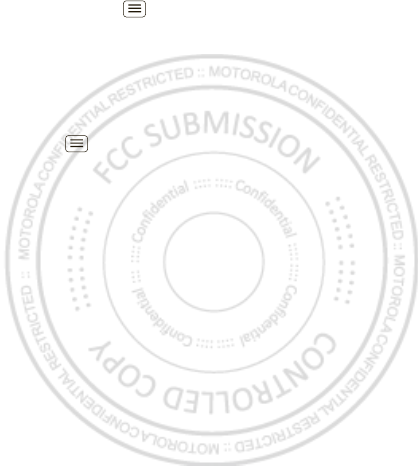
28 Schedule
•To set a snooze period, in the Alarm Clock list
touch Menu > Settings > Snooze duration.
When an alarm sounds, touch Dismiss to turn it off or
Snooze to delay it. To cancel a snoozed alarm, drag down
the status bar and touch the alarm name.
Date & time
To set the date, time, time zone, and formats, touch
Menu > Settings > Date & time.
Dec. 05. 2011
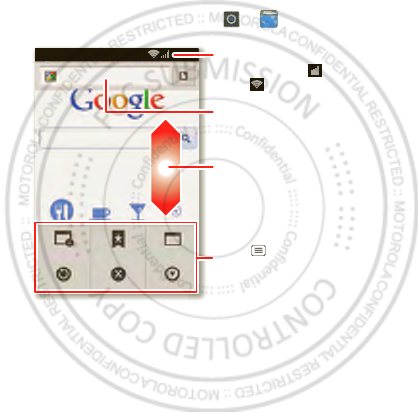
29Web
Web
surf the web with your phone
Quick start: Web
From the home screen, touch > Browser.
Note: Your phone automatically uses your mobile phone
network to connect to the web. Your service provider
may charge to surf the web or download data. If you
can’t connect, contact your service provider.
htt
p
:
//www
.
New window Windows
Exit
Bookmarks
MoreRefresh
h
ttp://www.goog
l
e.co.u
k
/
11:19
Drag or flick to scroll.
Enter a web page URL.
Touch to open bookmarks,
windows, and more.
Connection
Mobile Network:
Wi-Fi:
Dec. 05. 2011
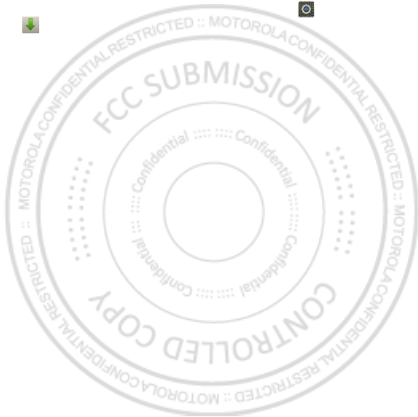
30 Web
Downloads
To download files in your browser, touch a file link or
touch and hold a picture to choose Save image.
To show the files you downloaded, touch >
Downloads. Touch and hold an item to open it, see
details, or remove it from the list.
You can download “Apps” on page 13.
Dec. 05. 2011

31Location
Location
where you are, and where you’re going
Quick start: Location
From the home screen, touch > Maps.
Google Maps™ offers powerful, user-friendly mapping
technology and local business information—including
business locations, contact information, and driving
directions.
Chicago, IL
N Clark St
Wacker Dr
M
E Ontario St
E Ohio St
N Rush St
N Park St
N New St
N Wabash Ave
N Dearborn St
E Grand Ave
E Randolph St
N Micigan Ave
N Micigan Ave
rD submuloC N
W Lake St W Lake St
E Wacker Pl
State/Lake
Grand Red
Lake
Randolph
St Metra
Randolph/
Wabash
Washington-Blue
E S WaterSt
M
M
MM
Ontario St
D
D
D
e
e
e
e
e
a
a
a
r
r
b
b
b
o
o
r
r
n
n
S
S
S
t
44 West Street
A
Search
Clear Map
Directions
Join Latitude
My Places
More
Touch to open, then touch
to add to Starred Places.
Drag or flick to scroll.
Find nearby places.
Show your location.
Show layers on the map.
Touch to get directions, open
your starred places, windows,
and more.
Dec. 05. 2011

32 Photos & videos
Photos & videos
see it, capture it, share it!
Quick start: Photos & videos
From any screen, press the Camera Key on the right side
of the phone to open the camera.
Tip: For the clearest photos and videos, clean the lens
with a soft, dry cloth.
View & share photos & videos
From the home screen, touch Gallery.
Flick left and right to show folders. Touch a folder to
show its photos or videos, then touch a thumbnail image
to open, share, or delete it.
Tip: From the viewfinder, you can touch the thumbnail in
the top right to open your last photo or video.
Open your last
photo or video.
Switch resolution & more.
Store photo location.
Set white balance for your
lighting.
Zoom.
Flash.
Choose front or back
camera.
Choose camera
or camcorder.
Capture.
Dec. 05. 2011
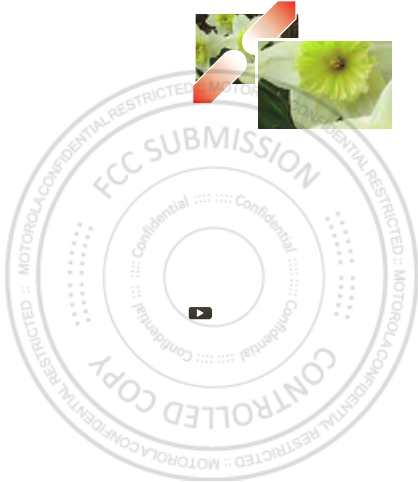
33Photos & videos
•To zoom in, touch
the screen with two
fingers and then drag
them apart. To zoom
out, drag your fingers
together.
•To send or post the
photo or video, touch
Menu >Share.
To use a Bluetooth or cable connection, see
“Bluetooth™, Wi-Fi, & cable connections” on page 40.
•To delete the photo or video, touch Menu > Delete.
•To set a photo as your wallpaper or a contact photo,
touch Menu > More > Set as.
•To crop or rotate a photo, touch Menu > More.
•To play a video, touch .
Tip: Turn the phone sideways for a widescreen view.
Dec. 05. 2011
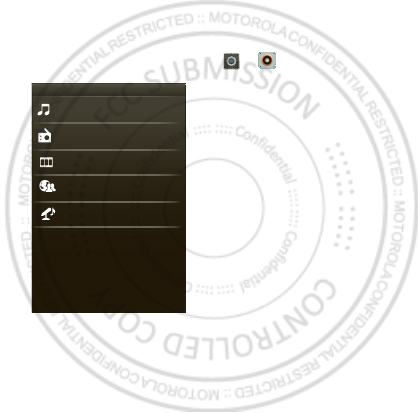
34 Music
Music
when music is what you need...
Your music community
Listen to the radio, watch videos, read music news, and
more.
From the home screen, touch > Music+.
My Music. Listen to your tunes.
Radio. Surf the airwaves for fresh music. There’s
something for everyone. You need a headset for the
Radio. Check out SHOUTcast™ Radio for music from all
generations and types.
My Music
Connected Music Player
Radio
Music Videos
Community
Song Identification
Dec. 05. 2011