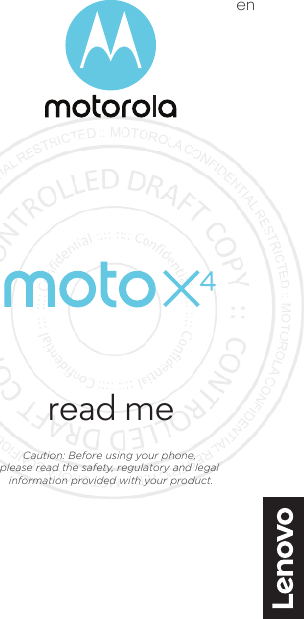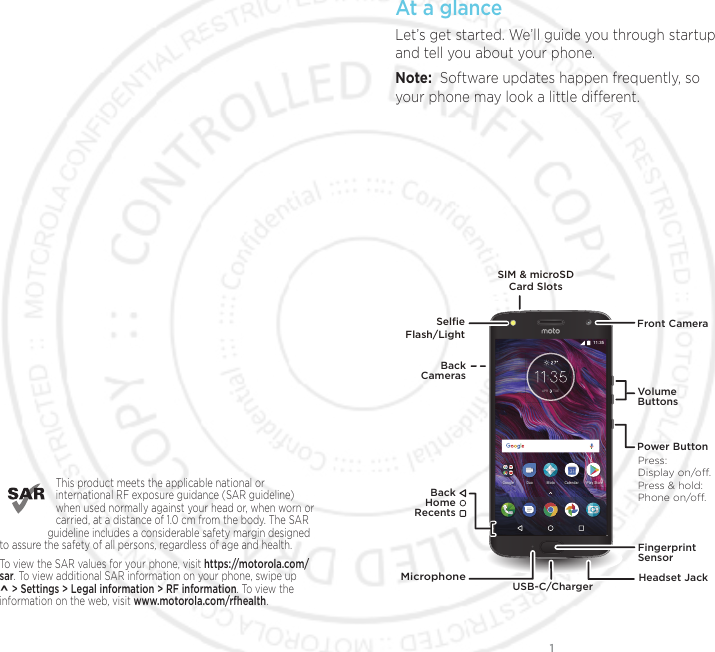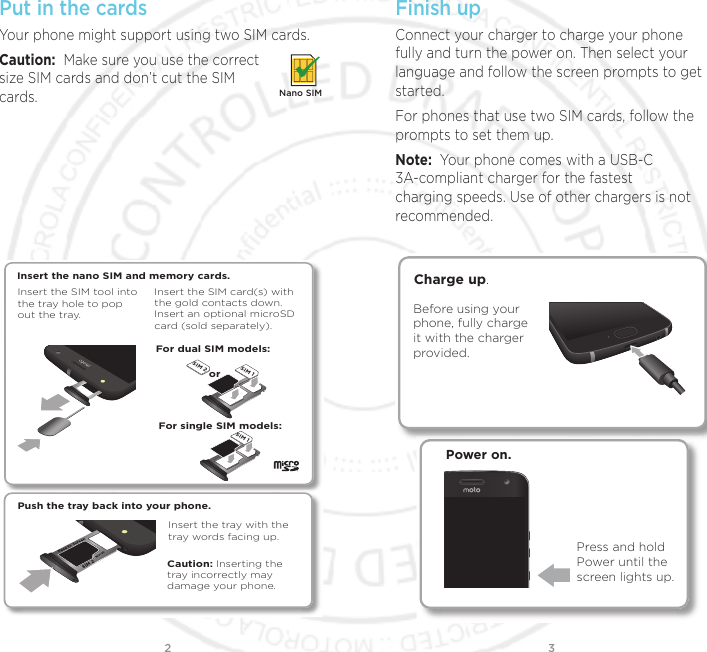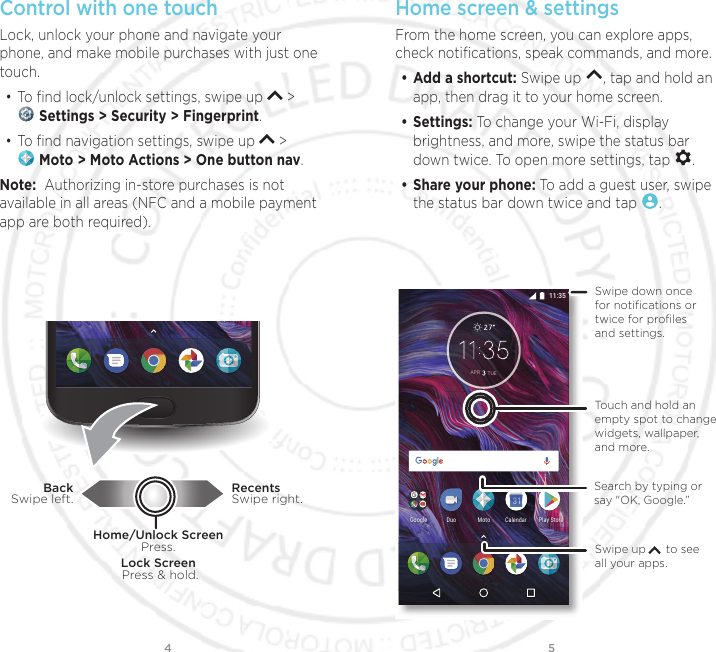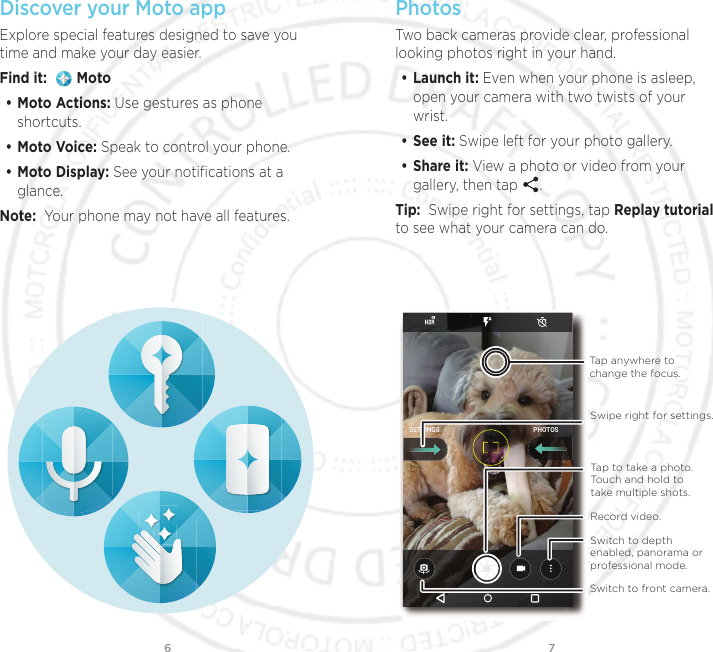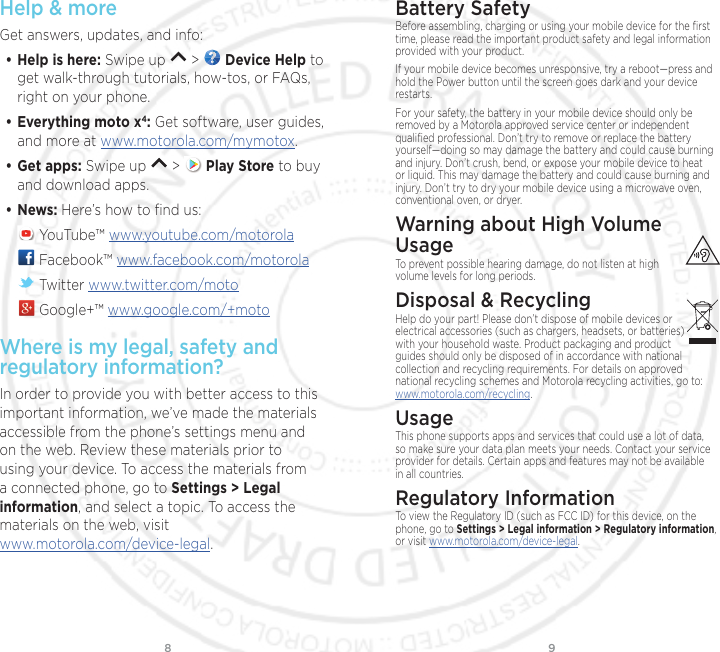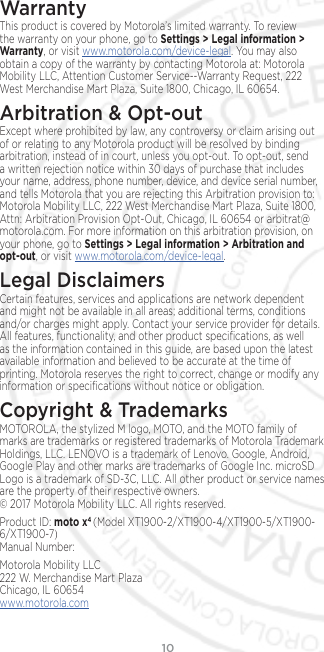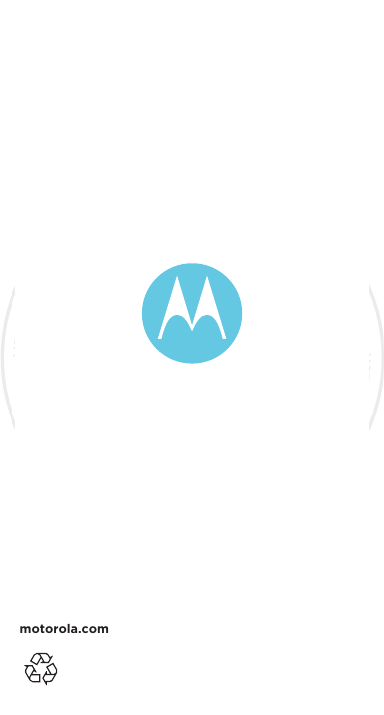Motorola Mobility T56WK3 Mobile Cellular Phone User Manual User Guide
Motorola Mobility LLC Mobile Cellular Phone User Guide
Contents
- 1. GSG User Manual 10874,12665
- 2. Safety,Regulatory & Legal User Manual 10874,12665
- 3. 10874,12665 Safety,Regulatory, & Legal UM
- 4. User Manual 10874, 12665
- 5. User Manual Regulatory and Legal
- 6. GSG User Manual
- 7. Safety, Regulatory & Legal User Manual
- 8. User Manual Safety Regulatory and Legal 10874, 12665
- 9. Safety Regulatory and Legal User Manual
GSG User Manual 10874,12665