3Dconnexion RV1 SpaceMouse Wireless Receiver User Manual
3Dconnexion SpaceMouse Wireless Receiver
User Manual
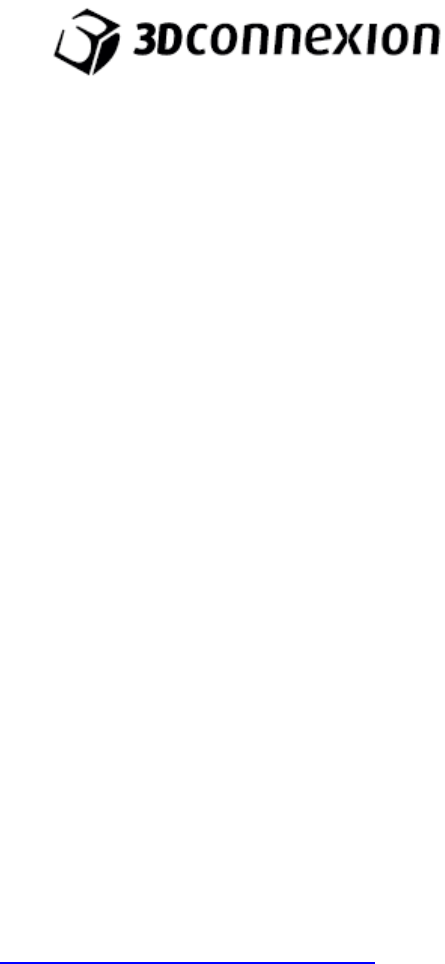
SpaceMouse® Wireless
Important Information
Guidelines for Safe and Efficient Use
1.Do not attempt to disassemble this product unless it is for end-of-life disposal.
2.Do not expose your product to liquid, humidity, or moisture.
3.Do not operate your product when the temperature is outside the specified operation
range of 0°C (32°F)
to 40°C (104°F).
Battery Warning!
This product has a non-user-serviceable battery. Please do not attempt to change the
battery yourself.
Instead, contact 3Dconnexion Technical Support for repair or replacement
information.
Risk of explosion or personal injury if batteries are exposed to conducting materials,
liquid, fire, or heat.
Dispose of spent or damaged device including batteries according to local laws.
Wireless Product
Hereby, 3Dconnexion declares that this radio-frequency product is in compliance with
the essential
requirements and other relevant provisions of CE (R&TTE Directive 1999/5/EC). The
Declaration of
Conformity (CE Doc) can be retrieved from www.3dconnexion.com/compliance.
Environment and Disposal
This product is compliant to RoHS Directive 2002/95/EC, WEEE Directive
2002/96/EC, Packaging and
Packaging Waste Directive 94/62/EC, and Battery Directive 2006/66/EC for
environment conformity.
Compliance Marks
This product is compliant to the following compliance marks:
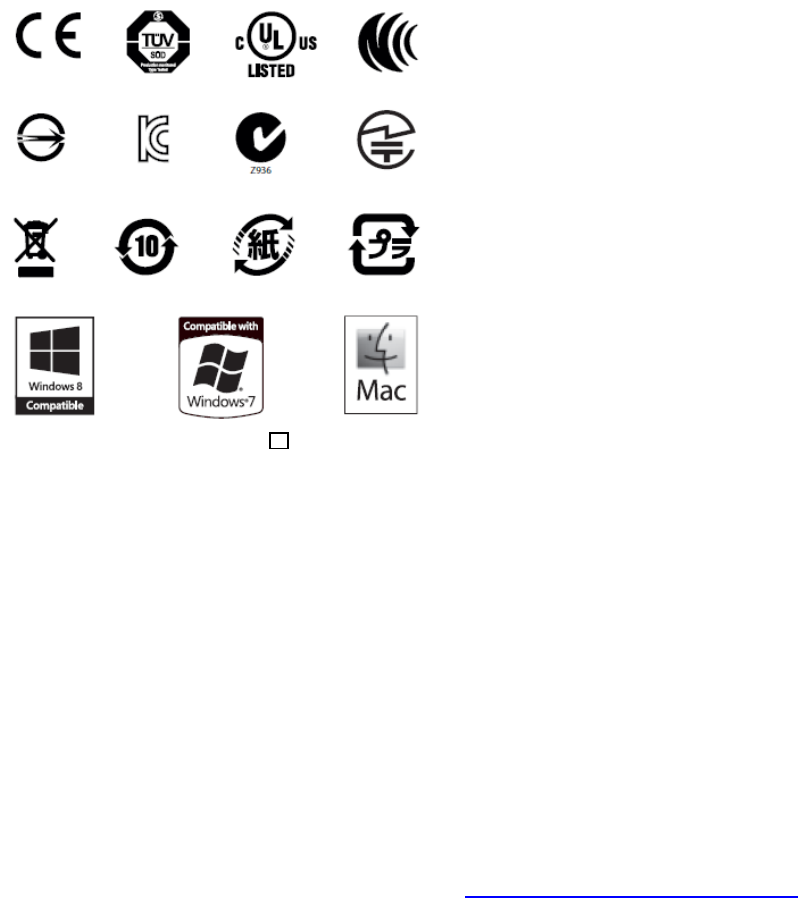
Contact information can be found on the web at
Please visit www.3dconnexion.com/compliance for additional compliance
information.
Warranty Information
This product comes with a 2-year limited hardware warranty.
Please refer to www.3dconnexion.com/warranty for further information.
Technical Support
www.3dconnexion.com/support.
FCC Statement
Any Changes or modifications not expressly approved by the party responsible for
compliance could void the user’s authority to operate the equipment.
This device complies with part 15 of the FCC Rules. Operation is subject to the following
two conditions: (1) This device may not cause harmful interference, and (2) this device
must accept any interference received, including interference that may cause undesired
operation.
FCC Radiation Exposure Statement:
This equipment complies with FCC radiation exposure limits set forth for an
uncontrolled environment.
This transmitter must not be co-located or operating in conjunction with any
other antenna or transmitter.
Note: This equipment has been tested and found to comply with the limits for a Class B digital
device, pursuant to part 15 of the FCC Rules. These limits are designed to provide reasonable
protection against harmful interference in a residential installation. This equipment generates
uses and can radiate radio frequency energy and, if not installed and used in accordance with
the instructions, may cause harmful interference to radio communications. However, there is
no guarantee that interference will not occur in a particular installation. If this equipment does
cause harmful interference to radio or television reception, which can be determined by turning
the equipment off and on, the user is encouraged to try to correct the interference by one or
more of the following measures:
—Reorient or relocate the receiving antenna.
—Increase the separation between the equipment and receiver.
—Connect the equipment into an outlet on a circuit different from that to which the receiver is
connected.
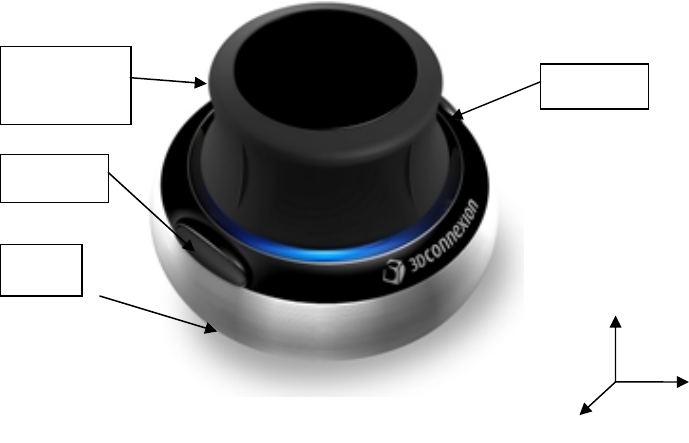
1 Purpose
This document lists the product specification of 3Dconnexion SpaceNavigator (project name is
Juno). The purpose is to give a high level functional description of the device and to provide an
overview of electrical as well as mechanical properties. Furthermore this document outlines
test conditions to ensure sustaining quality, reliability and specification conformity.
This document covers SpaceNavigator with new sensor technology KILI, for SpaceNavigator
with Everest technology refer to GPS-3DX-400007.
2 Product Description
2.1 General
3Dconnexion SpaceNavigator is a USB-based 3D mouse aimed at designers, modelers,
animators and graphic artists.
SpaceNavigator is designed for use with either right or left hand in addition to the common
mouse. With one hand on the Navigator and the other hand on the mouse, performance of 3D
applications can be increased considerably. SpaceNavigator enables the user to pan, zoom
and rotate 3D-models simultaneously, while at the same time editing can be done with the
mouse. In addition to that, the product comes with 2 buttons which provide quick access to
frequently used commands.
2.2 Description
Figure 1 shows a picture of SpaceNavigator. The product consists primarily of a Controller Cap,
which contains a 6 degrees-of-freedom optical sensor. Six blue LEDs under the Cap provide
an appealing optical design. Furthermore, two buttons are integrated in the base and provide
quick access to important commands. All two buttons are freely programmable.
The Controller Cap can be moved in 6 degrees of freedom: Horizontal shift in x-direction and
z-direction, vertical shift in y-direction, rotational tilt around x-axis and z-axis, plus twist around
Figure 1: SpaceNavigator
Controller
Cap
Button 1
Button 2
Base
z
y
x
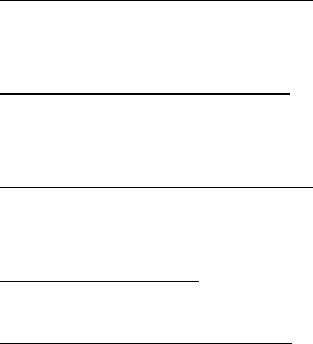
y-axis. In the same way the user moves the Cap of SpaceNavigator, the model moves on the
screen. Thus, panning, zooming and rotation can be done simultaneously.
The usage of the Controller Cap can be described as follows:
Horizontal movement in x-direction:
Move the Cap straight right parallel to the desk to pan the model towards the right.
Move the Cap straight left parallel to the desk to pan the model towards the left.
Vertical movement in y-direction:
Pull the Cap up away from desk to pan the model upwards.
Push the Cap down to desk to pan the model downwards.
Horizontal movement in z-direction:
Move the Cap straight away from you parallel to desk to zoom out on the model.
Move the Cap straight towards you parallel to desk to zoom in on the model.
Turning around y-axis:
Twist the Cap clockwise or counterclockwise to rotate the model correspondingly.
Rotational tilt around x- or z-axis:
Tilt the Cap around x- or z-axis to rotate the model around the corresponding axis.
To prevent the 3D mouse from sliding away while handling it, the base of SpaceNavigator is
made of stainless steel and equipped with a non-slid rubber food.
When the PC enters sleep mode or the driver is shut down, SpaceNavigator turns off its
illumination.
2.3 Compatibility
SpaceNavigator is compatible with the following platforms:
Intel Pentium processor based Systems, 32 and 64bit
AMD processor based Systems, 32 and 64bit
Sun UltraSPARC based systems
IBM RS6000 based systems
HP PA RISC based systems
Additional requirements: 50 Megabytes free disk space for driver and plug-in installation, a
CD-ROM device, a free USB 1.1 or 2.0 port. Serial-to-USB adapter is not supported. The
driver supports only one device per system.
The following operating systems are supported:
Windows Vista
Windows 2000 SP4
Windows XP SP2
IBM AIX 5.2
HP UX 11.0 and higher
Sun Solaris 8 and higher
SuSe Linux 9.3 and higher
Red Hat Enterprise Linux 4 (Kernel 2.6.8 and higher)
SpaceNavigator supports the following Applications:
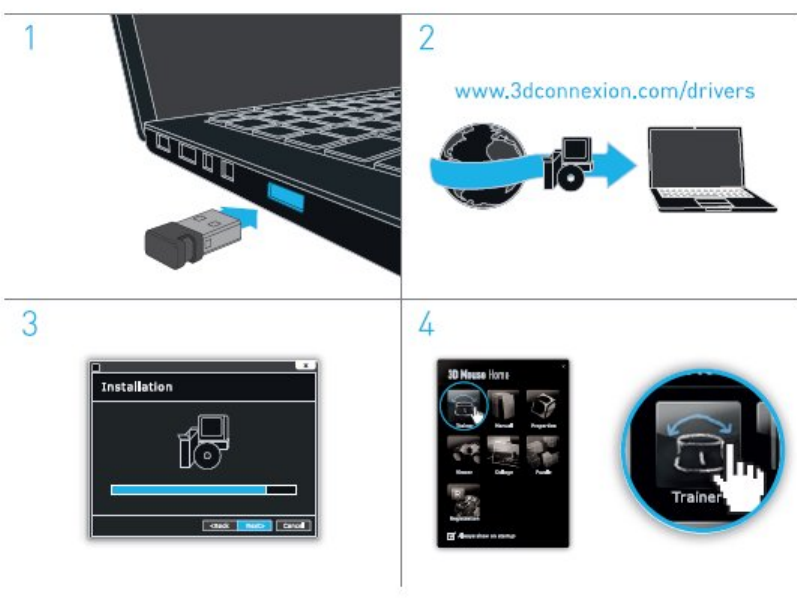
Over 100 applications are supported, including all the leading 3D CAD/CAM/CAE, Animation,
Modeling, Digital Design and Office Productivity applications. Some examples are listed
below:
AutoCAD
Autodesk Inventor
Autodesk Architectural Desktop
Autodesk 3ds Max
CATIA
Pro/ENGINEER
Solid Edge
SolidWorks
Alias (Autodesk) Maya
SOFTIMAGE|XSI
UGS NX
Newtek Lightwave (Future Date)
Autodesk Revit (Future Date)
Dassault 3DXML
UGS Teamcenter
PTC Product View
Autodesk DWF (Future Release)
eDrawings
Actify Spinfire
Adobe Acrobat
Adobe Photoshop
Google Earth
Google SketchUp
3 Quickstart guide