3M Cogent BC3 BlueCheck III mobile single finger capture device, incorporating the cogent CSD330, without membrane at 500ppi User Manual BlueCheck3 User Manual FCCx
3M Cogent, Inc. BlueCheck III mobile single finger capture device, incorporating the cogent CSD330, without membrane at 500ppi BlueCheck3 User Manual FCCx
User manual

BlueCheck III (BC3)
User Manual
Version 1.2
Released on
11/08/12
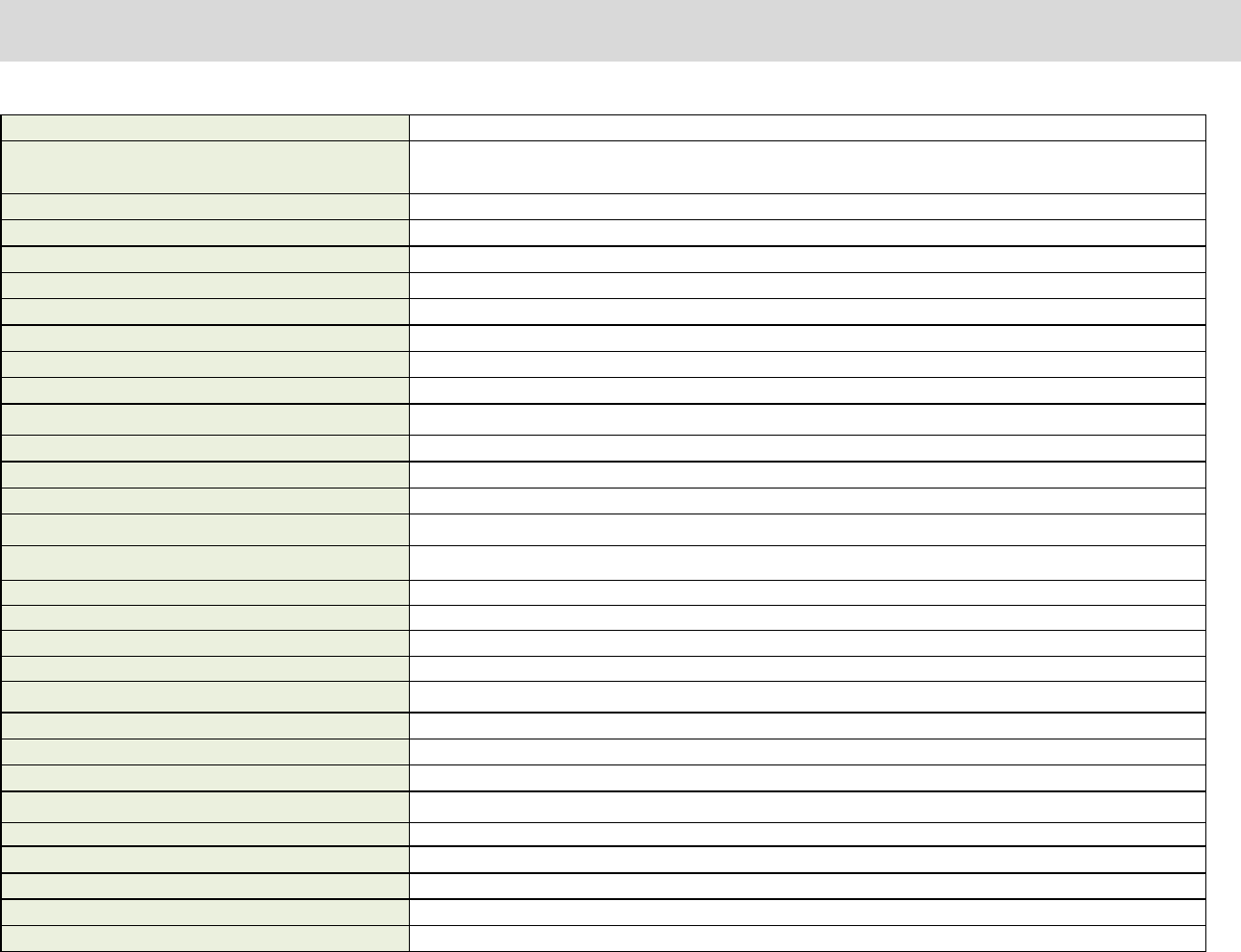
3M COGENT BLUECHECK
III, BC3, CSD330 FBI CERTIFIED SAP LEVEL 30 OPTICAL FINGERPRINT SENSOR,
EMEBEDDED
WITH WINCE 6.0 CORE AND BLUETOOTH
Pl
at
en Di
m
en
si
ons
1.18” Vertical * 1.26” Horizontal (30 mm * 32 mm)
Active Window Dimensions
(
Im
a
g
e d
i
m
en
si
ons)
1.0” * 1.0” (25.4 mm * 25.4 mm) (500 * 500 Pixels)
G
eo
m
e
tri
c Di
st
o
rti
on
FBI PIV compliant
I
ll
u
m
i
na
ti
on
U
n
if
o
r
m
it
y
FBI PIV compliant
R
e
s
o
l
u
ti
on
500dpi +/- 2%
G
r
a
y
s
c
a
l
e Quant
i
z
a
ti
on
8 bits per pixel, 256 grayscale
O
n
-
D
e
v
i
ce
F
R
R
0.1% - 0.001%
O
n
-
D
e
v
i
ce
F
A
R
0.01% - 0.0001%
A
ll
o
w
ab
l
e F
i
n
g
er
R
o
t
a
ti
on
+/- 15 degree
WSQ
C
o
m
p
r
e
s
s
i
on
R
a
ti
o
9:1
Operation condition:
T
e
m
pe
r
a
t
u
r
e, Oper
ati
ng
-10 to 50 ˚C
T
e
m
pe
r
a
t
u
r
e, Non
-
O
pe
r
a
ti
ng
-10 to 50 ˚C
O
pe
r
a
ti
ng
H
u
m
i
d
it
y
10% - 90%
Power:
Battery 1 x Standard Battery, Li-ion 3.7V 3600 mA/h
Operating Life 8~10 hours
Life(Standby) 36~40 hours
D
e
v
i
ce
C
ha
r
g
in
g
C
onnec
t
o
r
s
1 x AC-DC 5V charger, 1 x Car charger DC 12V-5V
Battery Charger 1 x Extra Battery Charger, DC5V / 1.5A
Hardware:
C
PU
Marvell PXA310 processor, 806mHz
M
e
m
o
r
y
128 MB DDR / 128 Nand Flash
Expans
i
on M
e
m
o
r
y
Micro SD card (2GB)
Interface USB 2.0 / Non Standard USB Port for Smart Card Readers (factory option)
D
i
sp
l
ay
C
o
l
or
1.8
i
nches
(
128 * 160 p
i
xe
l
s)
B
ac
k
li
g
ht
220 cd/m2
K
e
y
pad
3 keys
N
o
tifi
ca
ti
on
Multiple color LEDs
A
ud
i
o
Speaker
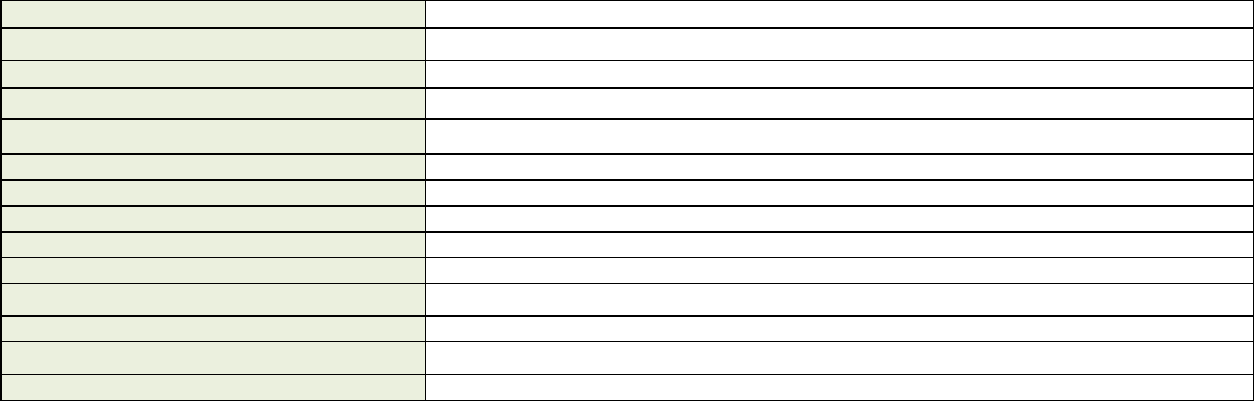
W
ir
e
l
e
s
s
M
odu
l
e
Bluetooth V2.0
Operating System:
D
e
v
i
ce
WinCE 6.0 Core
PDA Requirements Compatible with Motorola MC75 and other models embedded with Microsoft Windows Mobile OS
Accessories:
Cables 1 x USB Data/ Power cable
Extra battery 1 x Extra Battery Li-ion 3.7V 3600 mA/h
Pouch 1 x Pouch Nylon
Lanyard 1 x Lanyard
Hood 1 x Ambient Light Rubber Hood
Dimensions: 7.4” L * 2.1” W * 2.15” D (189mm * 51mm * 54mm)
Sealing :
IP54
Compliances : RoHS Compliant
EMI : FCC/CE
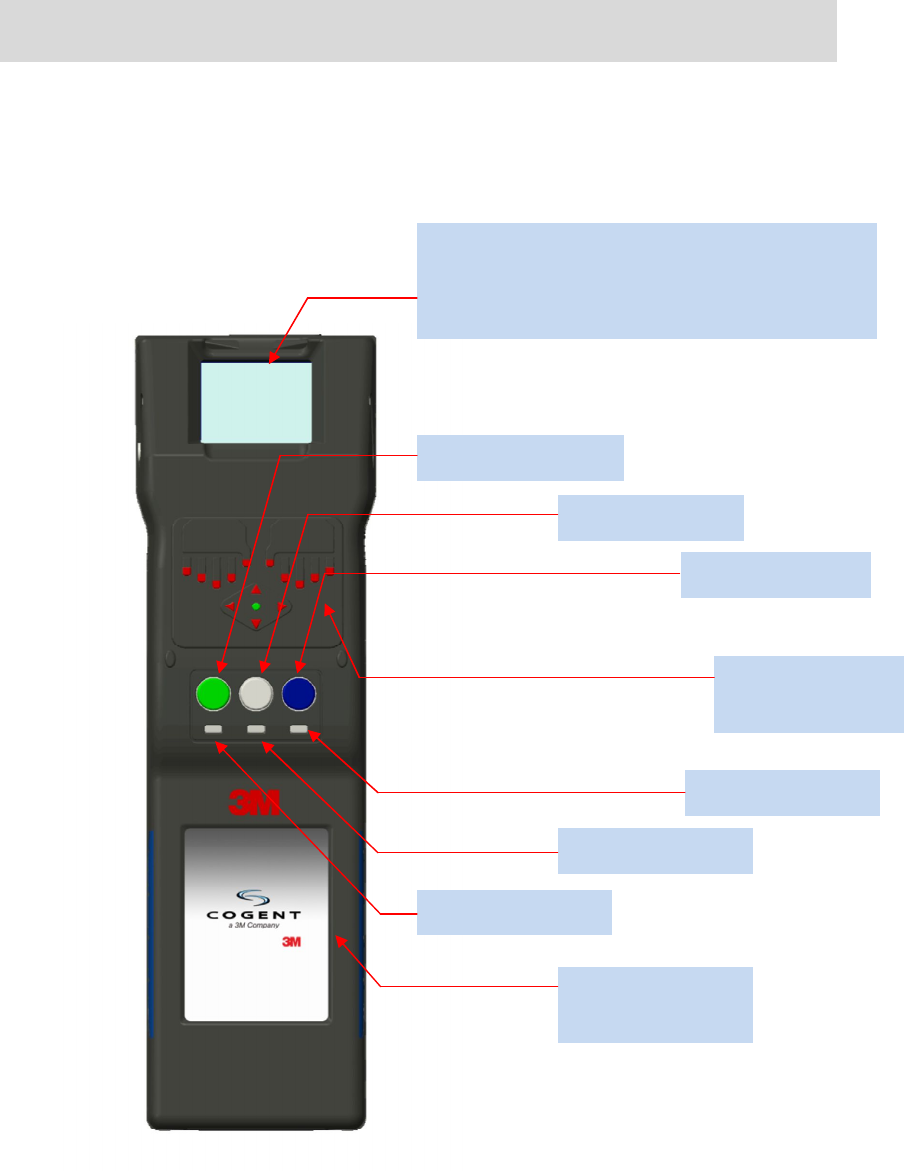
4
INTERFACES
BC3 holds simplest interfaces of biometric handheld device:
Ÿ Three buttons: Power button, Process button and Switch button.
Ÿ Three LEDs: Power LED, Bluetooth LED and Process LED.
Ÿ One color LCD.
Ÿ Optical Fingerprint capture sensor.
Ÿ Sensor cover.
Optical Fingerprint Capture Sensor, FBI PIV
certified, 1 * 1 inch image dimesion
& Sensor Cover
Process Button
Power Button
Switch Button
Process LED
Bluetooth LED
Power LED
1.8 inches, Color
LCD
Notifications
LEDs
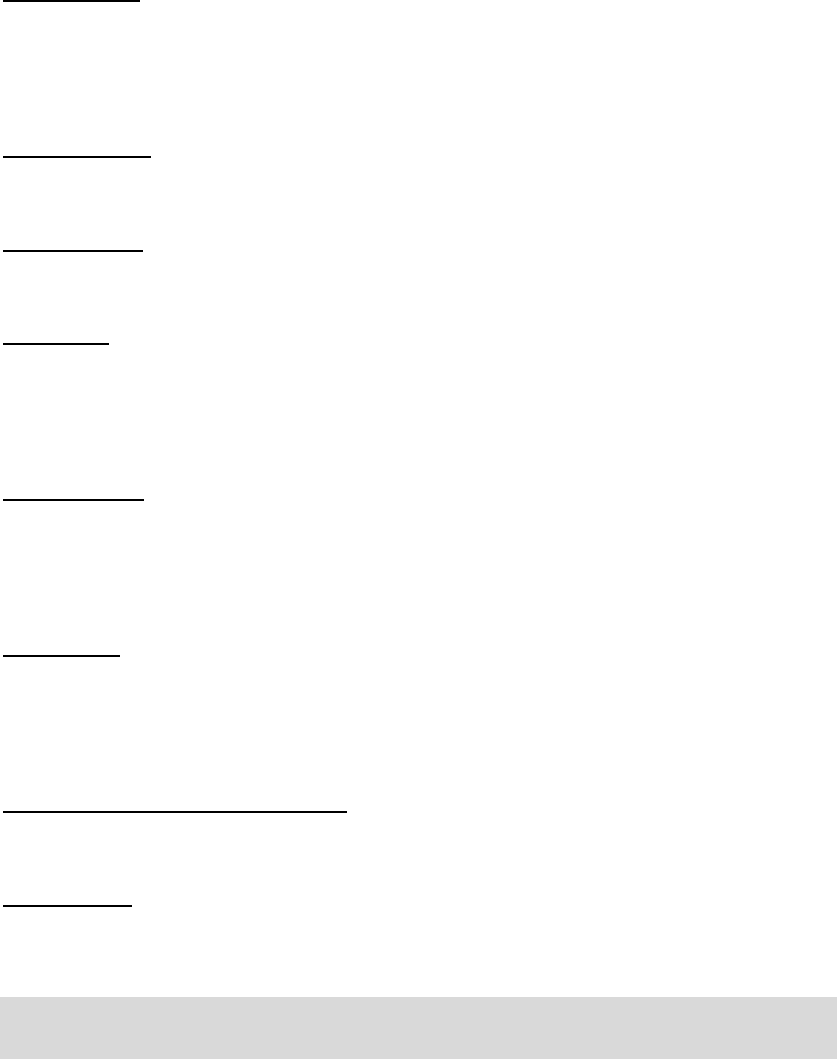
5
Power Button
Ÿ Hold down this button for 3 seconds to turn on BC3.
Ÿ Press this button to switch to “Shut Down” menu.
Ÿ Hold down this button for 5 seconds to force device turn off.
Process Button
Ÿ Press this button to run the function displayed on LCD.
Switch Button
Ÿ Press this key to switch to next function.
Power LED
Ÿ Red color LED.
Ÿ It will be turned on when battery is low.
Ÿ It will be turned on when device is charging.
Bluetooth LED
Ÿ Blue color LED.
Ÿ It will be turned on when Bluetooth connection established.
Ÿ It will be turned off when Bluetooth connection disconnected.
Process LED
Ÿ Yellow color LED.
Ÿ It will be turned on when system is busy or processing.
Ÿ It will be turned off when system is not busy.
Optical Fingerprint Capture Sensor
Ÿ Optical sensor to take fingerprint image.
Sensor Cover
Ÿ Plastic cover to prevent ambient light.
OPERATION MENUS OF BC3
There are two operation menus for fingerprint sensor:
Ÿ Capture
Ÿ Calibrate
One menu to control Bluetooth connection:
Ÿ Pairing
There are two menus to manage fingerprint data stored in BC3:
Ÿ Send
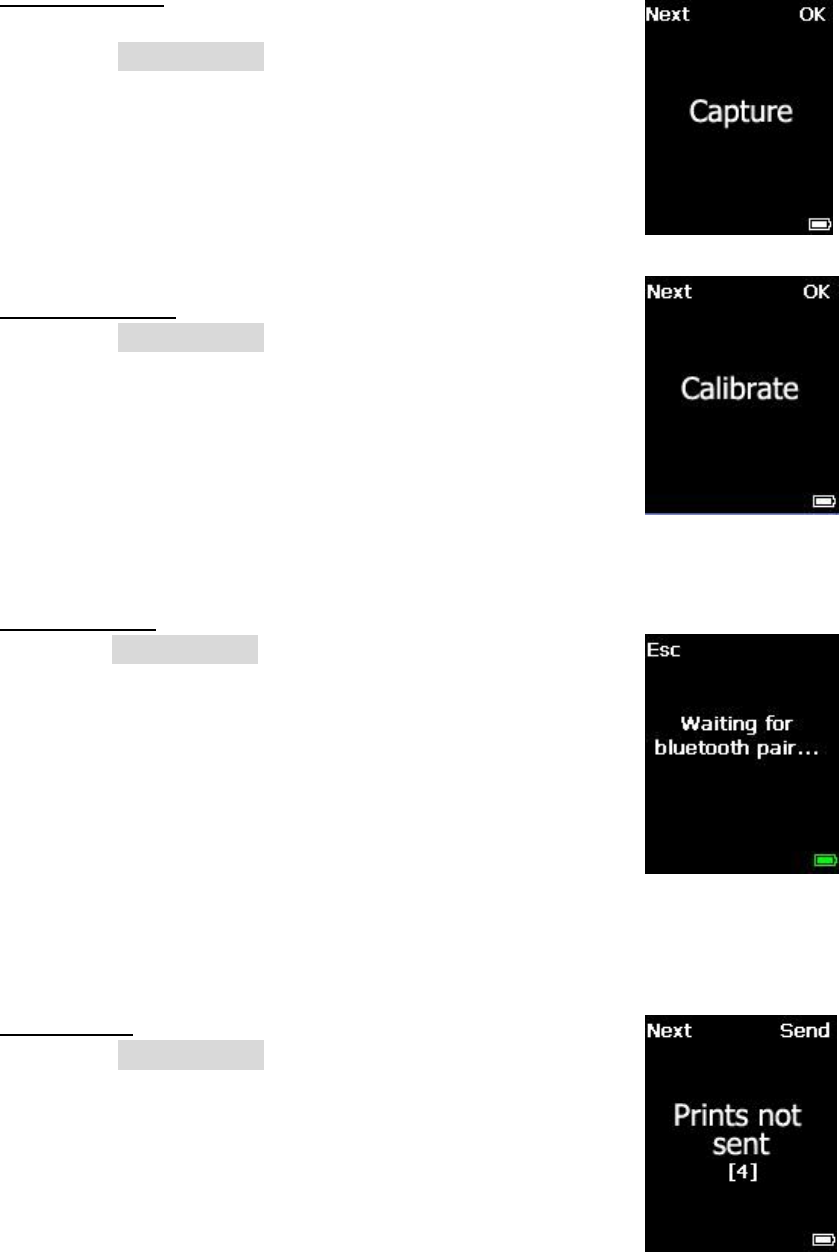
6
Ÿ Delete
One menu to turn off BC3:
Ÿ Shut Down
Menu “Capture”
It’s the default menu after turning on BC3.
Press down Process button to start fingerprint capture function.
Menu “Calibrate”
Press down Process button to calibrate fingerprint sensor.
Menu “Pairing”
Hold down Process button for 5 seconds then BC3 will switch to
Pairing mode.
The host device can search and pair BC3 with Bluetooth
interface between 60 seconds. If timeout, the pairing operation
will be failed and host device can’t get permission to connect
BC3.
After pairing successfully, the name of host device will be
displayed on the LCD of BC3, it means that the host device get
the permission to establish the Bluetooth connection with BC3.
Menu “Send”
Press down Process button to send the fingerprint images to
host.
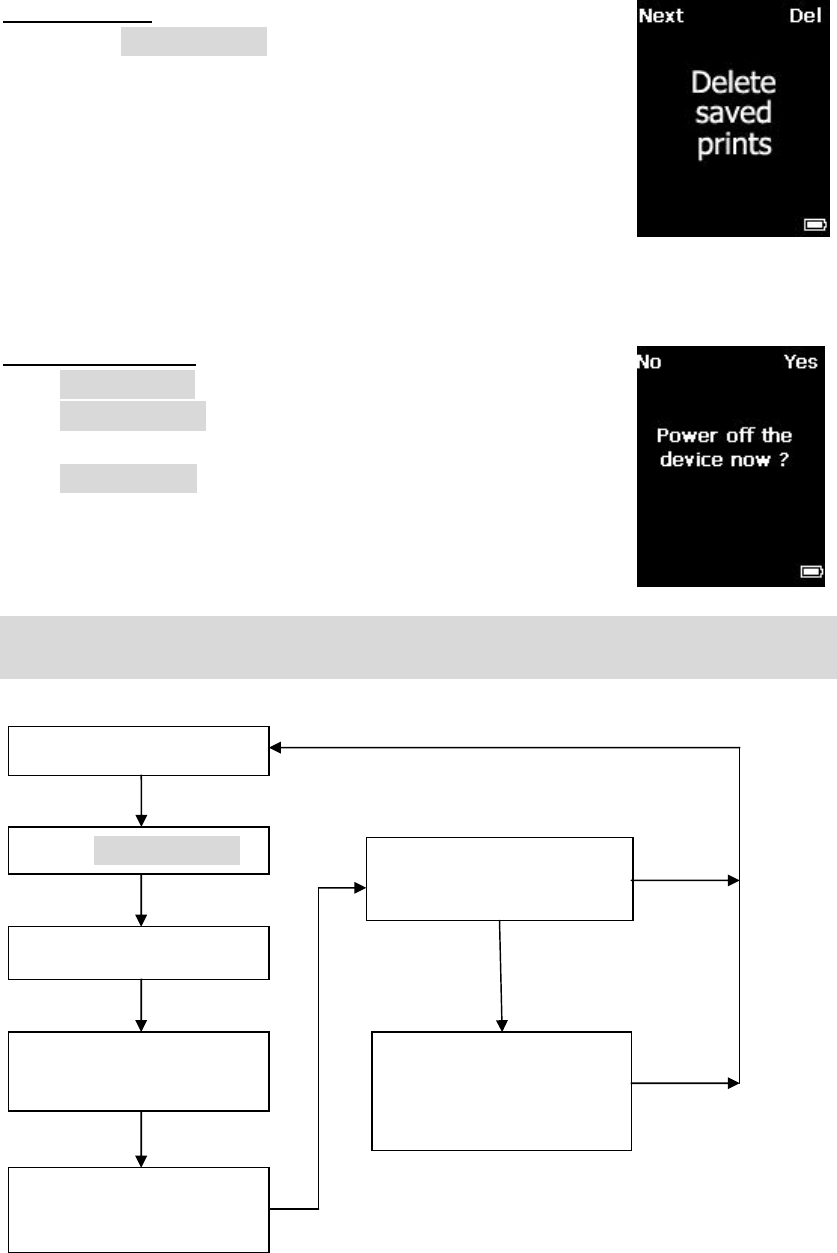
7
Menu “Delete”
Press down Process button to delete fingerprint data stored in
BC3.
Menu “Shut Down”
Press Power button and BC3 will switch to this menu.
Press Process button to turn off BC3 when menu “Shut Down”
is displayed on LCD.
Press Switch button to exit when menu “Shut Down” is
displayed on LCD.
FINGERPRINT CAPTURE WORKFLOW
Menu “Capture”
Press Process button
Place finger on sensor
Fingerprint
Quality check
Save fingerprints
In BC3
Bluetooth connection
Established?
Connection detected
and send fingerprints
to host device
YES
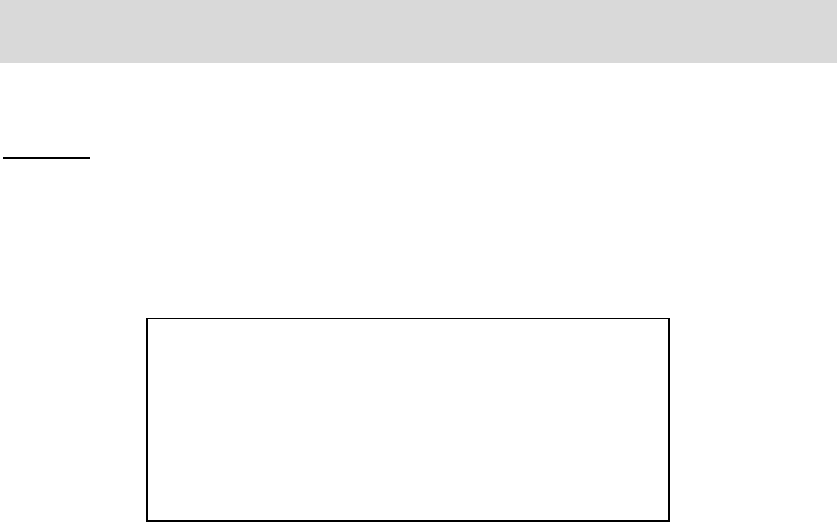
8
PARAMETERS
There are some parameters in BC3
Pin Code
The default pin code is “00000000”, it just active when BC3 under pairing mode.
The host device should input pin code correctly in Bluetooth pairing.
This pin code can be changed by Utility BC3Options.exe.
Changes or modifications not expressly approved by the party responsible for
compliance could void the user's authority to operate the equipment.
Note: This equipment has been tested and found to comply with the limits for a Class
B digital device, pursuant to part 15 of the FCC Rules. These limits are designed to
provide reasonable protection against harmful interference in a residential
installation. This equipment generates, uses and can radiate radio frequency energy
and, if not installed and used in accordance with the instructions, may cause harmful
interference to radio communications. However, there is no guarantee that
interference will not occur in a particular installation. If this equipment does cause
harmful interference to radio or television reception, which can be determined by
turning the equipment off and on, the user is encouraged to try to correct the
interference by one or more of the following measures:
—Reorient or relocate the receiving antenna.
—Increase the separation between the equipment and receiver.
—Connect the equipment into an outlet on a circuit different from that to which the
receiver is connected.
—Consult the dealer or an experienced radio/TV technician for help.
FCC ID: ZYF-BC3
This device complies with Part 15 of the FCC
Rules. Operation is subject to the following two
conditions: (1) this device may not cause harmful
interference, and (2) this device must accept any
interference received, including interference that