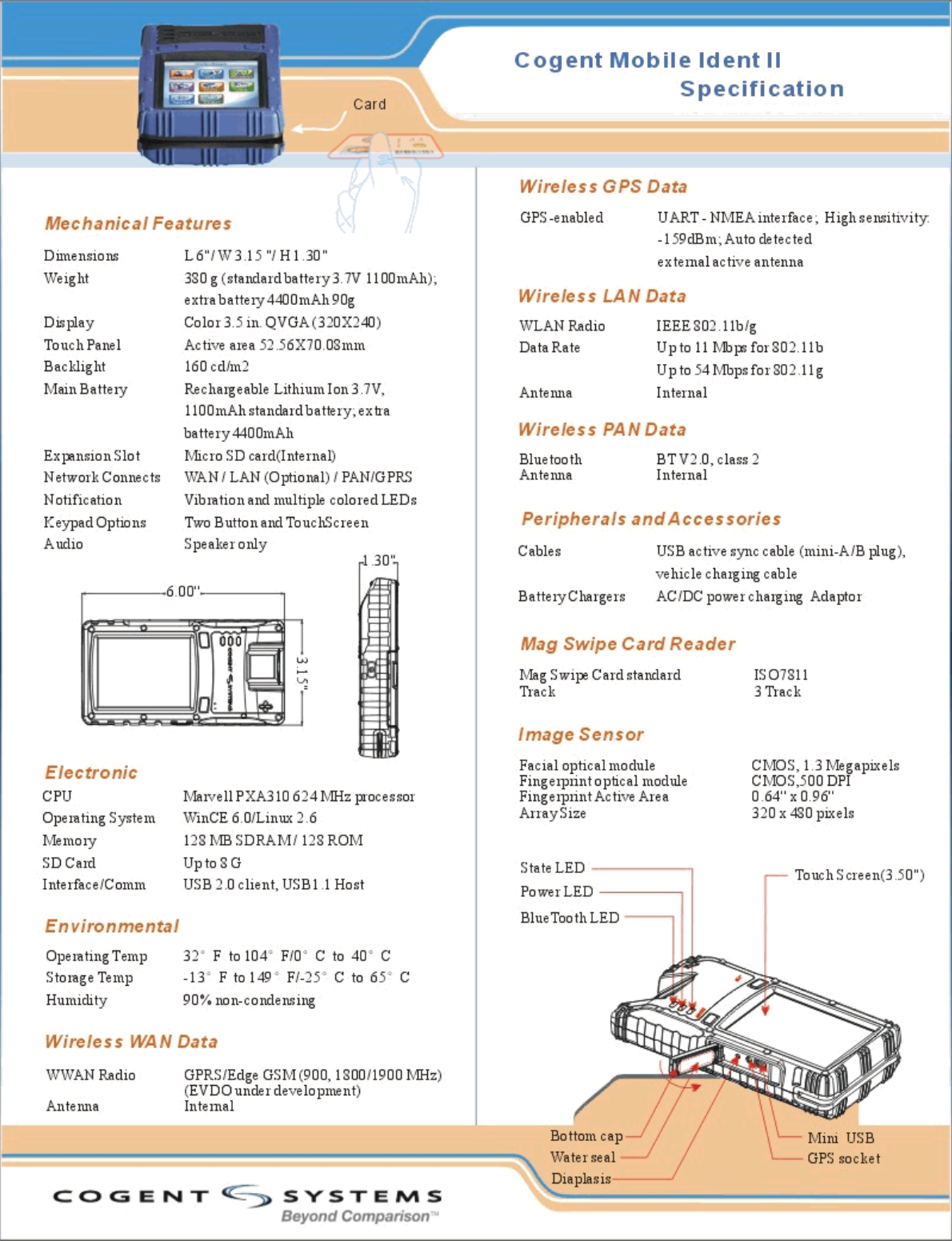3M Cogent MID2-E Cogent Multifunction Fingerprint Scanner User Manual User Man ZYFMID2 E
3M Cogent, Inc. Cogent Multifunction Fingerprint Scanner User Man ZYFMID2 E
User Man_ZYFMID2-E

MobileIdentTMII‐E 2011
1
3MCogent,Inc
InstructionofMobileIdentTMII‐E

MobileIdentTMII‐E 2011
2
TableofContent
1. PowerOn………………………………………………………………………………………………………………………..3
2. LogintheMobileIdentTMII‐E……………………………………………………………………………………….3
3. HomePage……………………………………………………………………………………………………………………..4
4. Settings…………………………………………………………………………………………………………………………..4
4.1. Volume…………………………………………………………………………………………………………………….5
4.2. Date………………………………………………………………………………………………………………………….5
4.3. Users…………………………………………………………………………………………………………………………6
5. Wireless…………………………………………………………………………………………………………………………..6
6. Identify…………………………………………………………………………………………………………………………….7
6.1. Search……………………………………………………………………………………………………………………….7
6.2. Enroll…………………………………………………………………………………………………………………………8
6.2.1. Demographics………………………………………………………………………………………………8
6.2.2. Fingerprints…………………………………………………………………………………………………..8
6.2.3. Photo…………………………………………………………………………………………………………….9
6.2.4. Database……………………………………………………………………………………………………….9
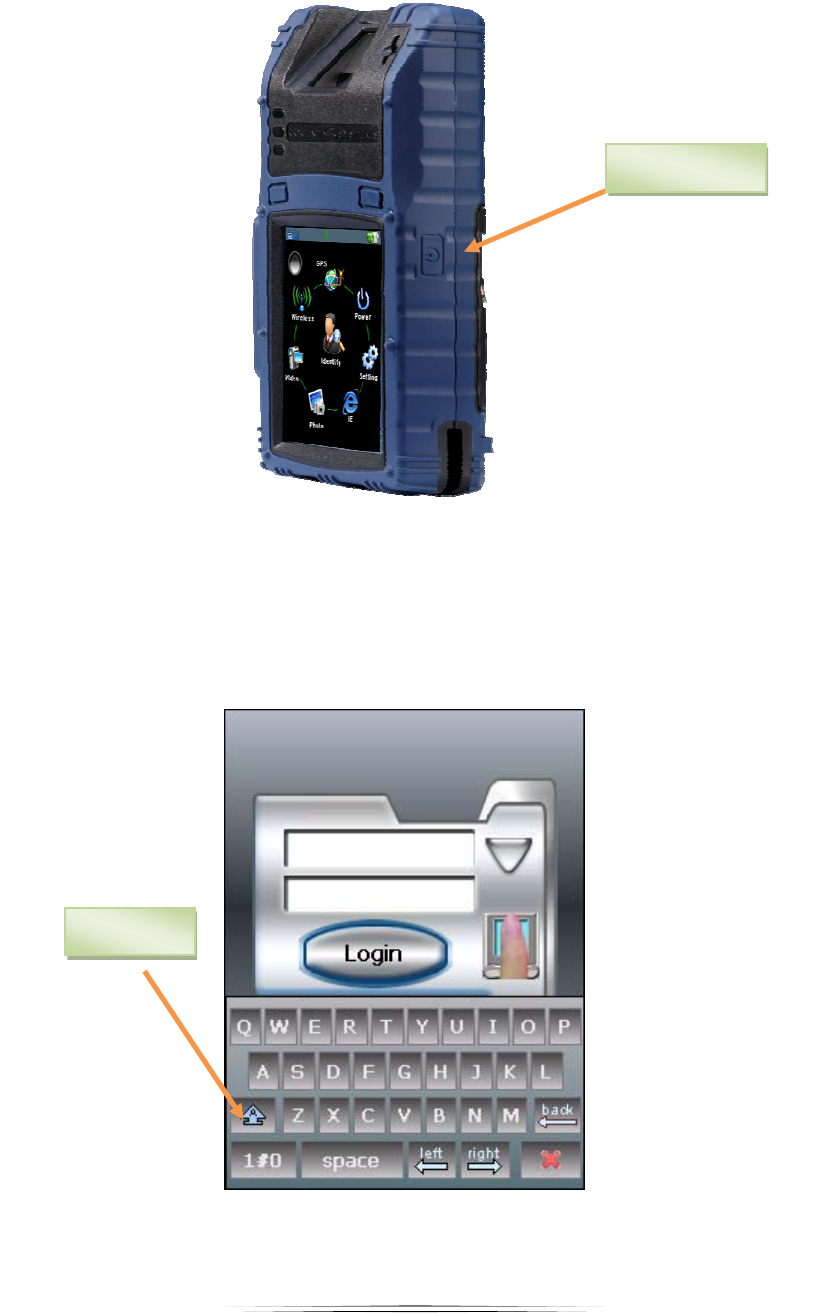
MobileIdentTMII‐E 2011
3
1. PowerOn
Toturnonandshutdownthedevice,presspowerbuttonfor2‐3seconds(Figure1).
Figure1
2. LogintheMobileIdentTMII‐E
Inordertoaccessthesystems,youhavetogetavalidusernameandpassword.Enteryour
usernameandpasswordandthentap‘Login’.,asFigure2shownbelow.Administrators
createuseraccountsusing‘Users’.Fordetails,pleasereferto4‘Users’.
Figure2
Powerbutton
CapsLock
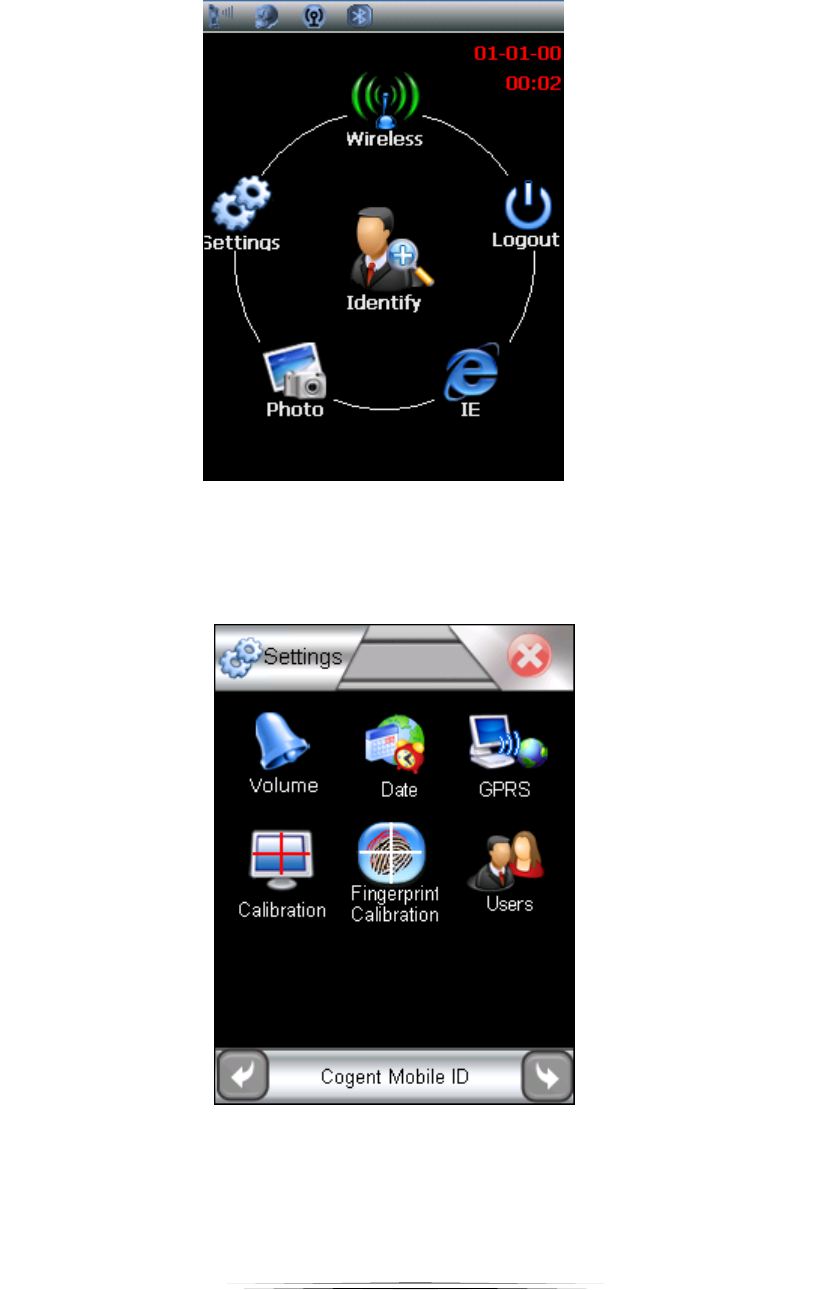
MobileIdentTMII‐E 2011
4
3. HomePage
Afterlogin,youwillgetintothemainpageofMI2asFigure3shownbelow.Allfunctionof
MI2willdisplayinthispage.Taptheicon(function)youwishtooperate.
Figure3
4. Settings
Selectandenter‘Settings’,youcansetthedatabeyourself(Figure4).
Figure4
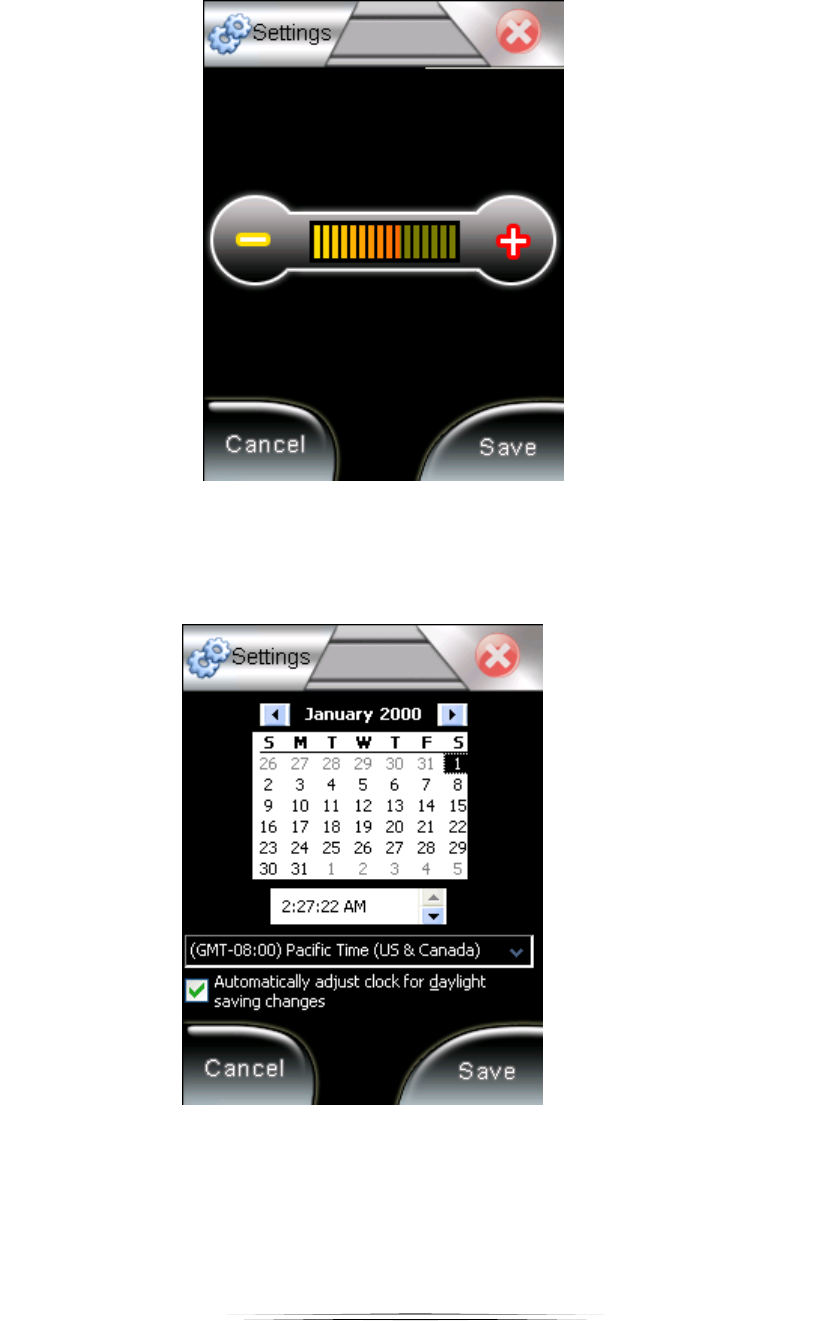
MobileIdentTMII‐E 2011
5
4.1. Volume
Tap‘Save’tosaveyoursetting(Figure5).
Figure5
4.2. Date
Setthetime,dateandtimezone,thentapsave(Figure6).
Figure6
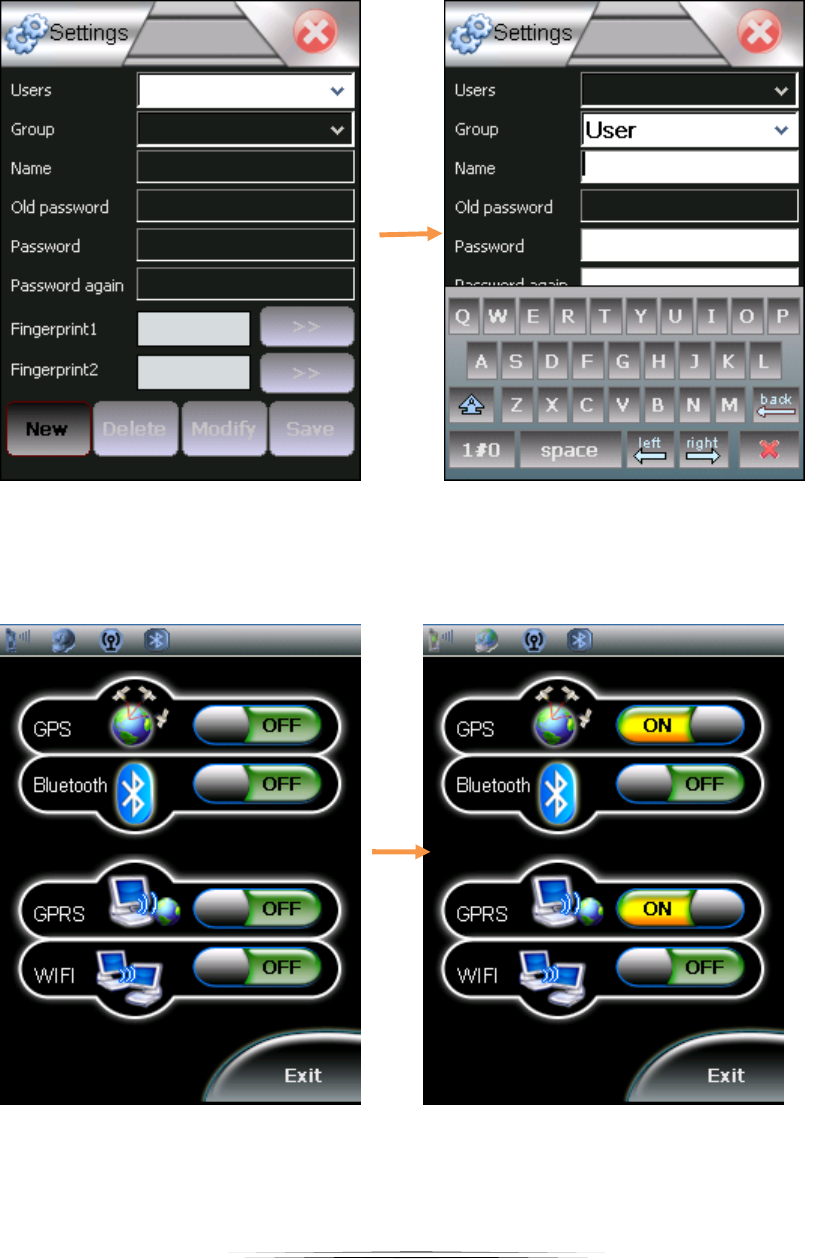
MobileIdentTMII‐E 2011
6
4.3. Users
Tap‘New’toadduser.Entertheinformationinthepage,thentapsavetosaveyour
setting(Figure7).
Figure7
5. Wireless
Select‘Wireless’andgetintothepowercontrol.TaptheOn‐Offbuttontocontrolthe
wirelessfunction(Figure8).
Figure8
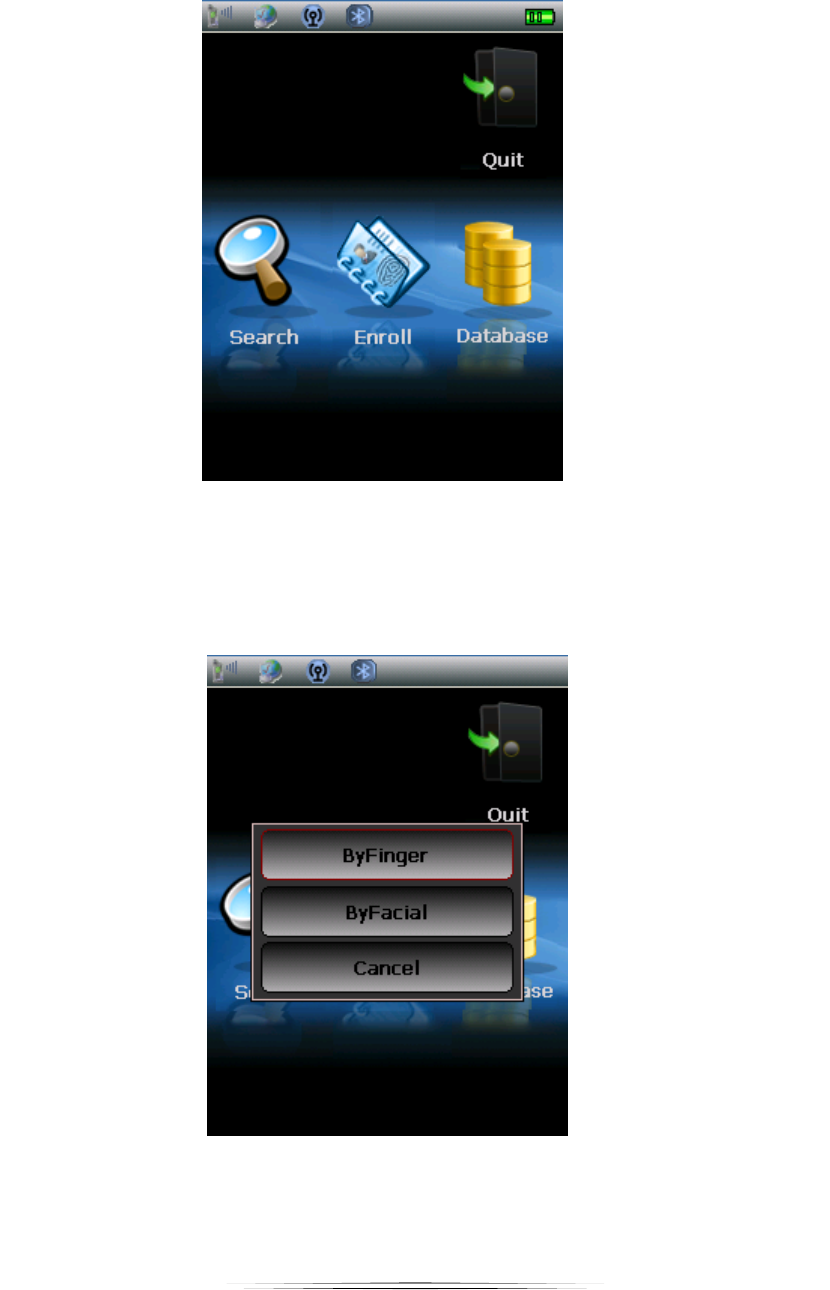
MobileIdentTMII‐E 2011
7
6. Identify
‘Identify’isthemainfunctionofMI2.Itisusetoenrollfingerprint,editandsearchthe
demographics(Figure9).
Figure9
6.1. Search
‘Search’isforsearchingthedatainthedatabase.Youcansearchbyfingerandfacial
(Figure10).Ifitfindsamatchinthedatabase,theinformationwillbedisplayed.
Figure10
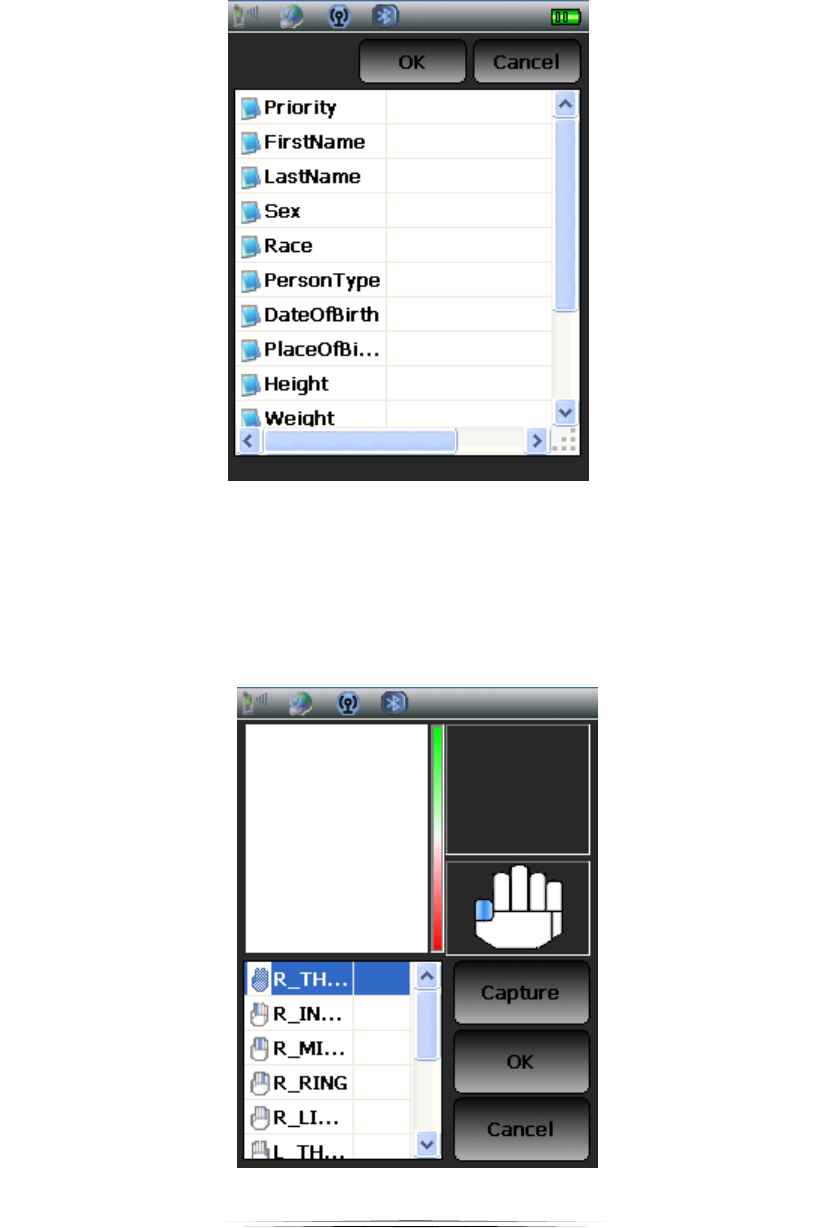
MobileIdentTMII‐E 2011
8
6.2. Enroll
6.2.1. Demographics
Tap‘Enroll’andgetintothedemographics.Taptheinformationyouwishto
enterandeditit.Aftereditingdemographics,tap‘OK’gototheneststep(Figure
11).
Figure11
6.2.2. Fingerprints
Tenprintsisrequired.Followtheinstructiontoenrolltenprints(fromRThumbto
LLittle)(Figure12).Selectthefingeryouwishtoenroll.Ifthequalityof
fingerprintispoor,thesystemwillaskforcaptureagain.Ifthequalityofthe
imageisgood,thenitwillgotocapturethenextfinger.
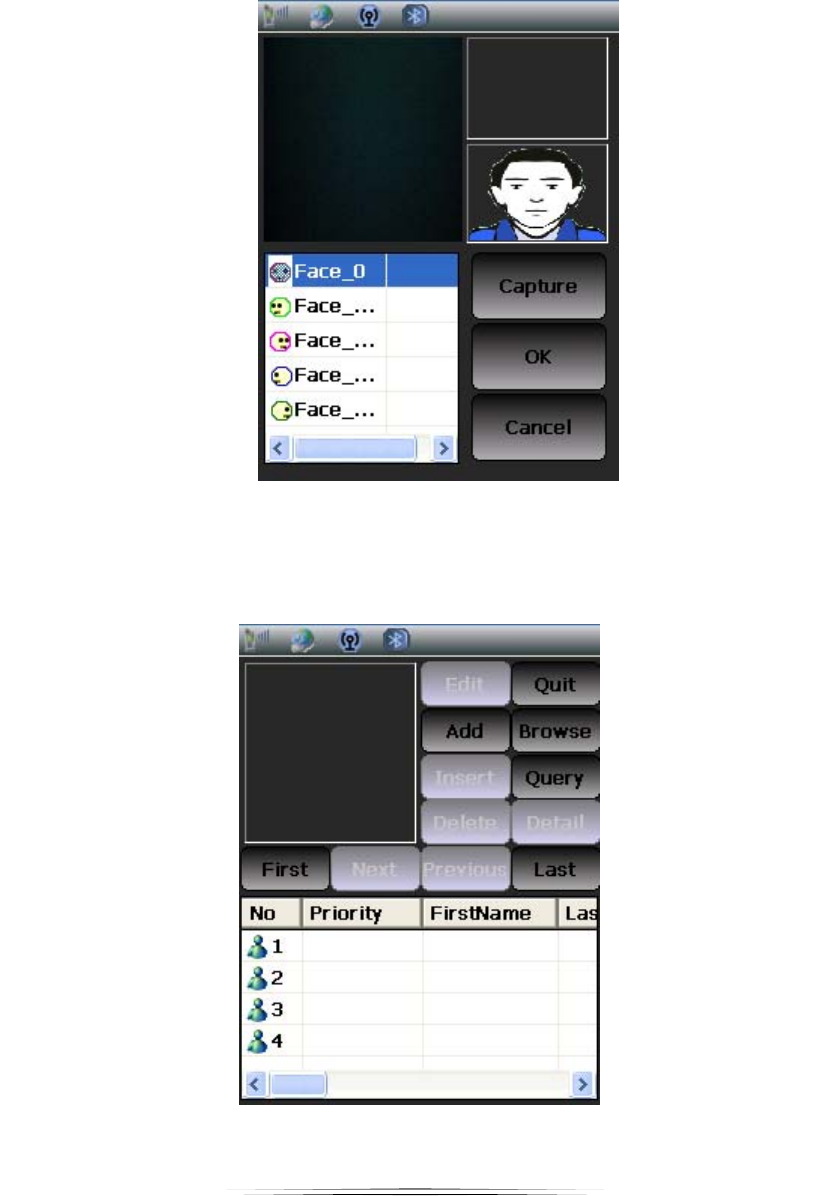
MobileIdentTMII‐E 2011
9
Figure12
6.2.3. Photo
Aftercapturingthefingerprint,itwillgotothenextstep‘Photo’automatically.It
willtake5photosfor5differentfaceangles.Onephotocapturedatfront,two
capturedat90degree(leftandright),twocapturedat45degree(leftandright)
(Figure13).
Figure13
6.3. Database
Checkthedatayouentered(Figure14).Youcanedittheinformationyouentered
previously.
Figure14
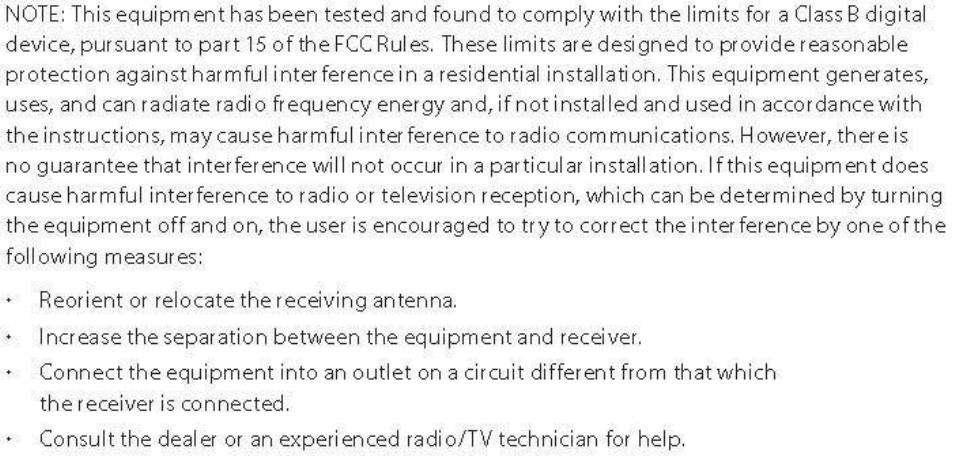
FCC INFORMATION
This device complies with Part 15 of the FCC Rules. Operation is subject to the
following two conditions: (1) this device may not cause harmful interference, and (2)
this device must accept any interference received, including interference that may cause
undesired operation.
Changes or modifications not expressly approved by the party responsible for
compliance could void the user's authority to operate the equipment.
This equipment complies with FCC radiation exposure limits set forth for an
uncontrolled environment. End users must follow the specific operating instructions for
satisfying RF exposure compliance. This transmitter must not be co-located or
operating in conjunction with any other antenna or transmitter.