3M Cogent MV3 Mobile Verifier 3 User Manual
3M Cogent, Inc. Mobile Verifier 3
Contents
- 1. user manual
- 2. User Manual
User Manual

COGENTSYSTEMS
MobileVerifier 3(MV3)UserManual
20011‐10‐10

CogentSystems
2
TableofContent
1. PowerOnMobileVerifier(MV3)…………………………………………………………..3
2.ManualCheck…………………………………………………………………………………………...4
2.1.Memory……………………………………………………………………………………………......4
2.2.Display……………………………………………………………………………………………….......5
2.3.Screen………………………………………………………………………………………………........5
2.4.Key……………………………………………………………………………………………………………6
2.5.Magcard…………………………………………………………………………………………………..6
2.5.1.Swipecard…………………………………………………………………………………….7
2.5.2.ContactlessCard…………………………………………………………………………..7
2.5.3.ICCARD…………………………………………………………………………………………8
2.6.Voice………………………………………………………………………………………………………..8
2.7.VibratMotor……………………………………………………………………………………………..9
2.8.FingerAdjust…………………………………………………………………………………………….9
2.9.FingerCamera…………………………………………………………………………………………..9
2.10.FacialCamera………………………………………………………………………………………..10
2.11.Power…………………………………………………………………………………………………….10
2.12.WIFI……………………………………………………………………………………………………….11
2.13.GPS………………………………………………………………………………………………………..11
2.14.Bluetooth………………………...........…………………………………………………………………12
2.15.Barcode………………………………………….....………………………………………………….13
3.Photo…………………………………………………………………………………………………………..15
4.Settings………………………………………………………………………………………………………..15
4.1.Volume……………………………………………………………………………………………………….16
4.2.Date……………………………………………………………………………………………………………16
4.3.ScreenCalibration………………………………………………………………………………………17
4.4.FingerprintCalibration……………………………………………………………………………….17
4.5.LCD…………………………………………………………………………………………………………….18
5.Identify…………………………………………………………………………………………………………..18
5.1.Enroll……………………………………………………………………………………………………………18
5.2.Search………………………………………………………………………………………………………….20
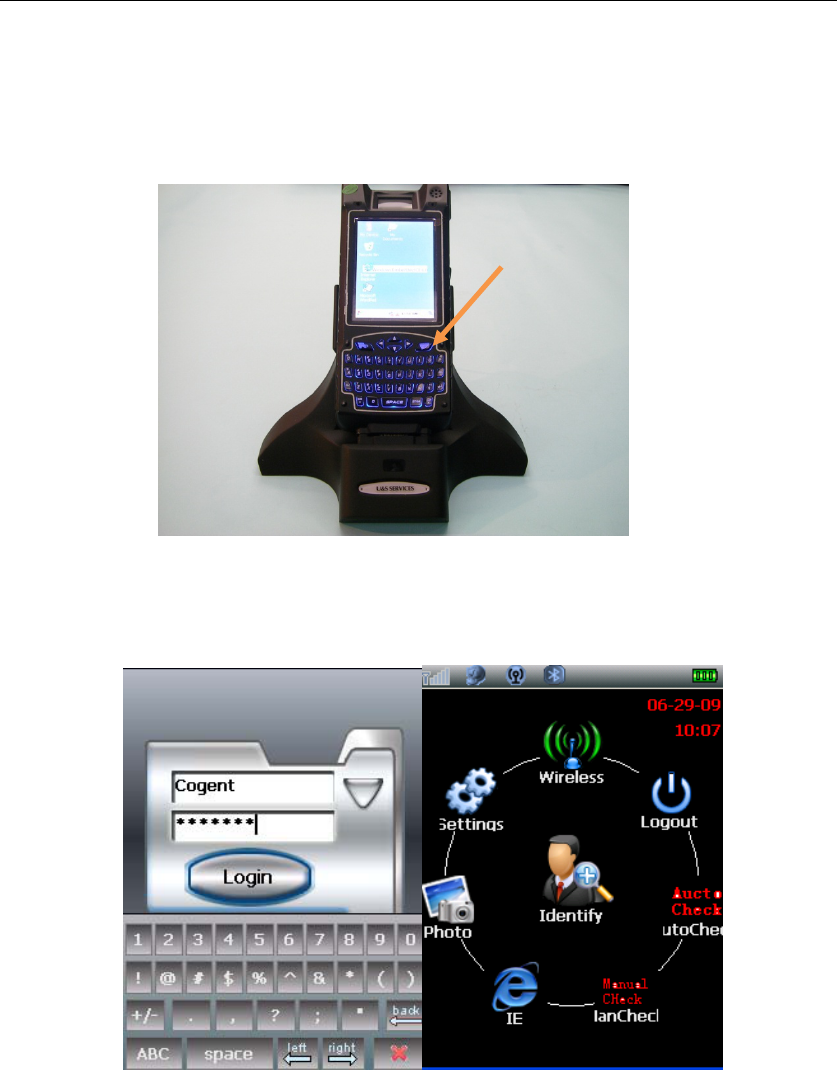
CogentSystems
3
1. PowerOnMobileVerifier(MV3)
Presspowerbuttontopoweronthedevice.
Loginpagewillshowuponcethedeviceispoweredon.Enterusernameand
password(TestDemo:Username‐Cogent,Password‐3259600),clickLogintogo
intotheFrontPage(Fig.1)
Fig.1
Power
Button
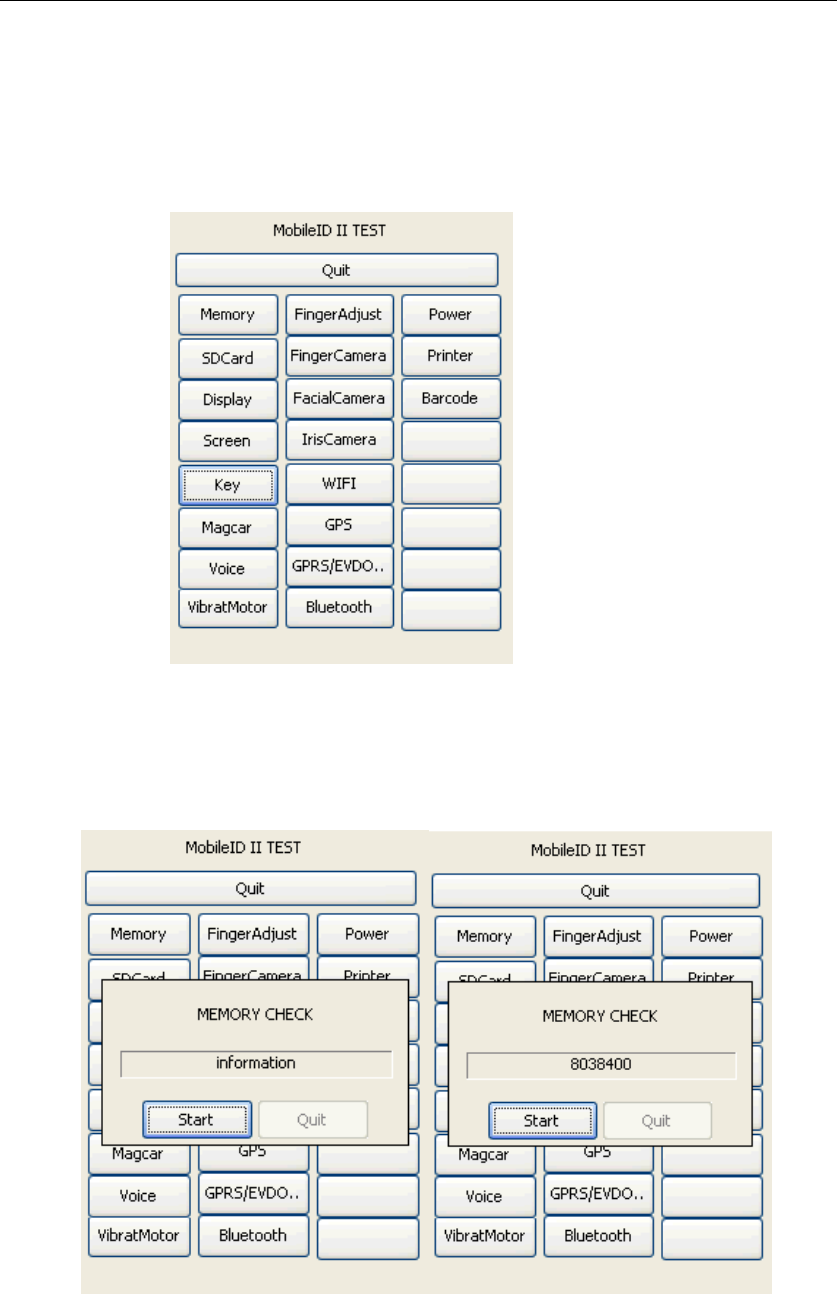
CogentSystems
4
2. ManualCheck
ClickManualCheckinFrontPage,MobileIDIITestpagewillshowup.MobileIDII
TestpageisthemainpageofManualCheck.
2.1. Memory
ClickMemory,MemoryCheckdialoguewillpopup.ClickStart,itwill
calculatethememorydiskautomatically.Afterfinishingmemorycalculation,
clickQuit(Fig.2.1).
Fig.2.1
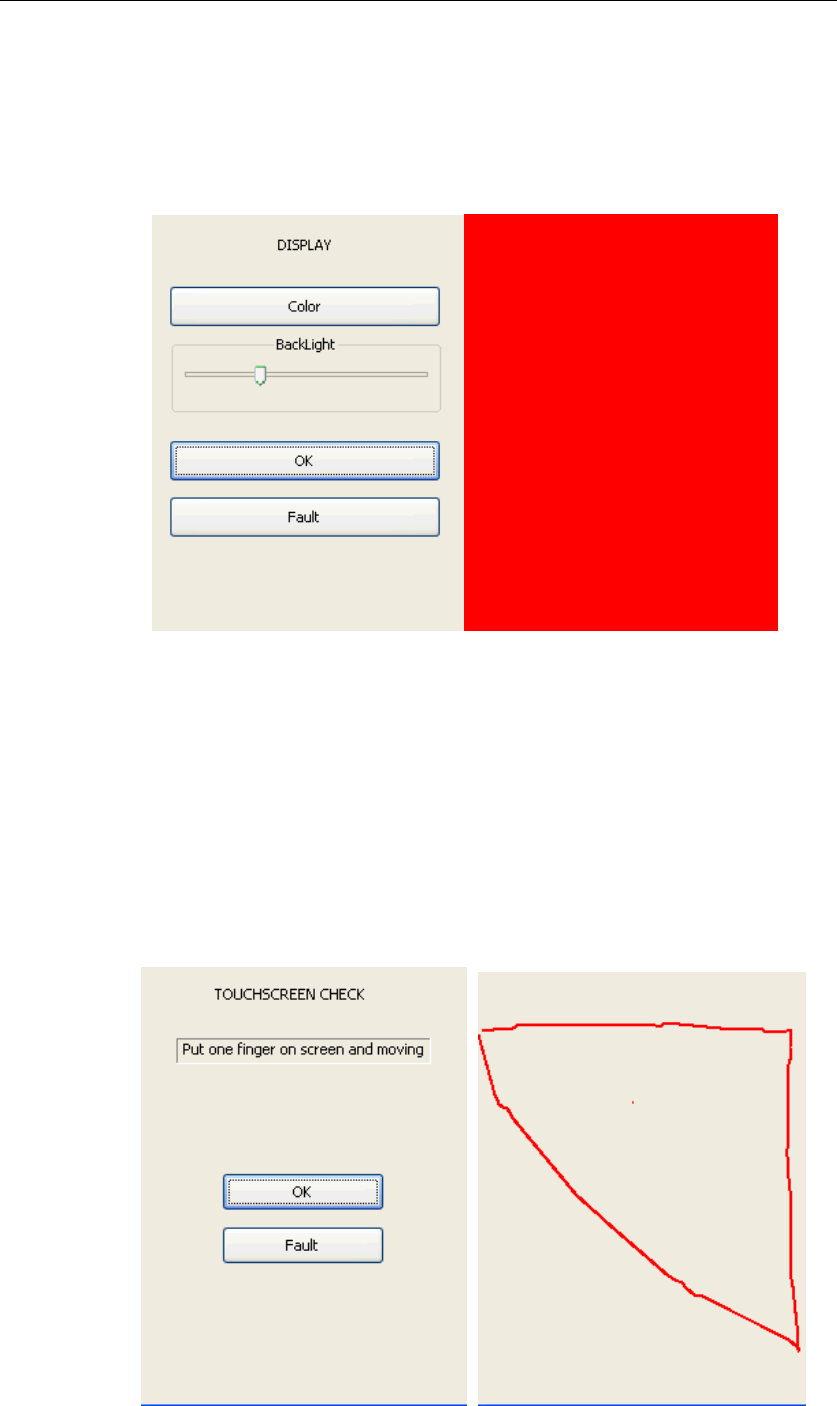
CogentSystems
5
2.2. Display
ClickDisplayandgetintoit.ClickColor,thescreenwillturntored,blue,
whiteandblackautomatically.AfterthatitwillgobacktoDisplaypage.
AdjustbacklightbyusingBackLightAdjustBar.ClickOKtoreturnto
MobileIDIITestpageifthereisnoerror.
2.3. Screen
ClickScreenandgetintoTouchscreenCheckpage.Clickanywhereonthe
screen(excludeOKandFault)andgetintotheblankpage.Writeanything
youwishtowrite,checkthefluencyofthetouchscreen,thenpresscancel
button(powerbutton)backtotheTouchscreenCheckpage,clickOKto
returntothemanualcheckpage.
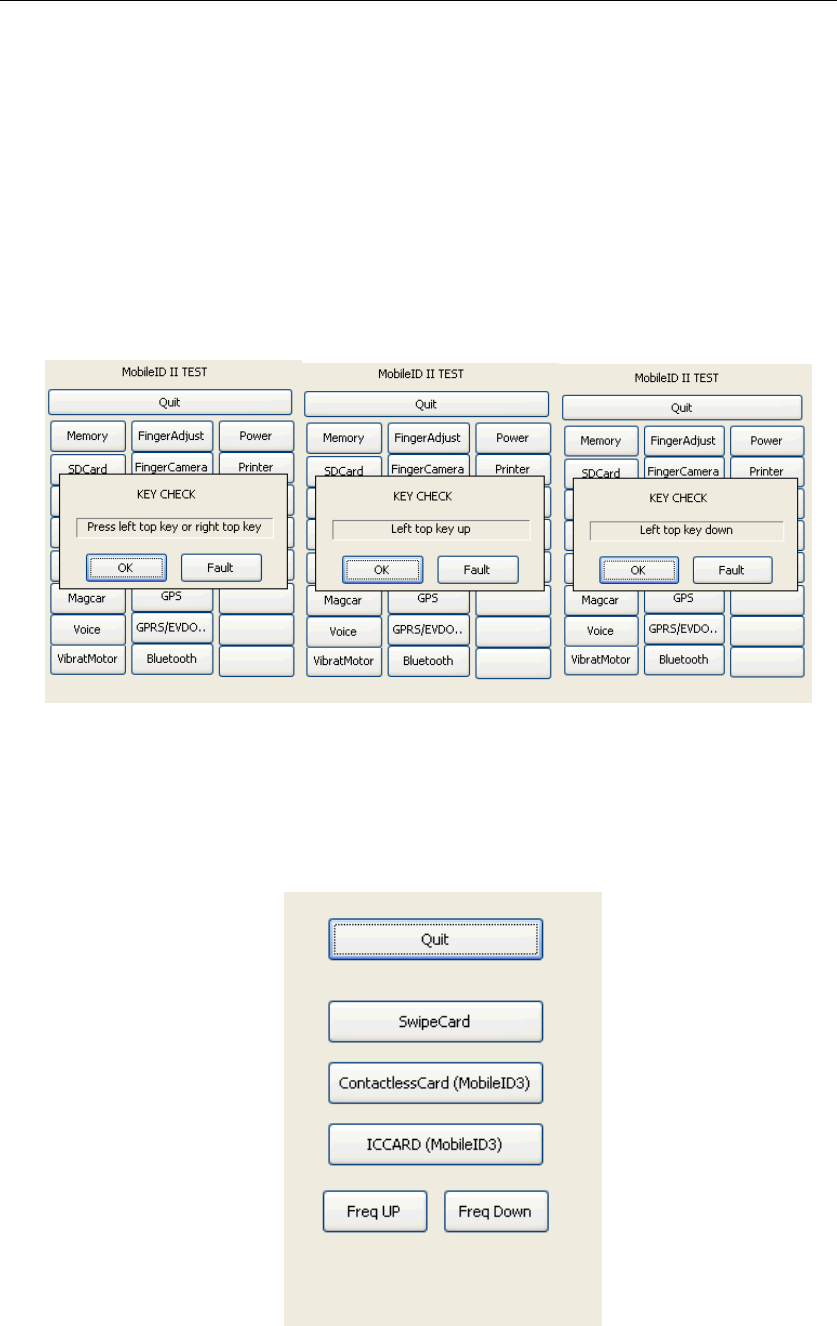
CogentSystems
6
2.4. Key
ClickKey,KeyCheckdialoguewillpopup.Powerbutton(cancelbutton)isthe
righttopkeyandOKbuttonisthelefttopkey.Theinterfacewillshowthe
correspondingactionwhenpresscancelbuttonandOKbutton.PressOK
button,Lefttopkeydownwillpopup,loosenit,Lefttopkeyupwillpopup.
Thenusethesamemethodtocheckcancelbutton.ClickOKifitpassthetest,
clickFaultifitisfailed.
2.5. Magcard
ClickMagcarandgetintoit.Threekindsofcardtestingisincluded:Swipe
Card,ContactlessCardandICCARD(testtoolsincludeoneswipecard,two
kindsofcontactlesscard,oneICcard,oneswipecardreaderandone
contactlesscardandICcardreader).PleaserefertoFig.2.5.
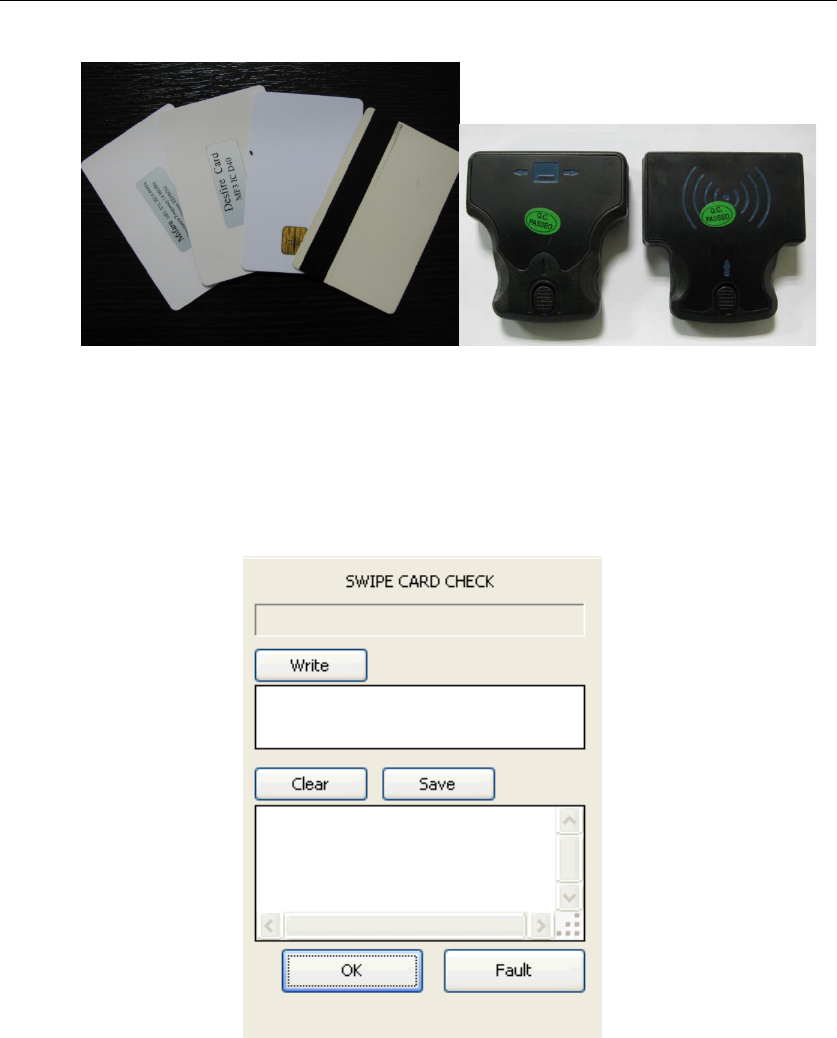
CogentSystems
7
Fig.2.5
2.5.1. SwipeCard
Installtheswipecardreaderonthebackofdevice.ClickSwipeCard
andgotothetestpage.Swipethemagcardontheswipecard
module,thereshouldbethreerowsofinformationofthecard
showingintheblankbox(Fig.2.5.1).
Fig.2.5.1
2.5.2. ContactlessCard
InstallthecontactlessandICcardreader,puttheMifareandDesfire
cardindividuallyinfrontofthereader,thedistancebetweenthem
andreadershouldbewithin4‐4.5cmand1.5‐2cm.Clickwritingarea,
keypadwillpopup,writeinformationitemsinwritingarea,input
itemquantityinthenumericarea.Forexample,enter‘123’inwriting
area.Information‘123’ismadeof3individualitems,theninnumeric
area,itshouldbe‘3’.Pleasenotethatthequantitynumberin
numericareamustnomorethanthequantityofinformationitems.
PleaserefertoFig.2.5.2.
Threerowsofcard’s
informationwillbeshown
here
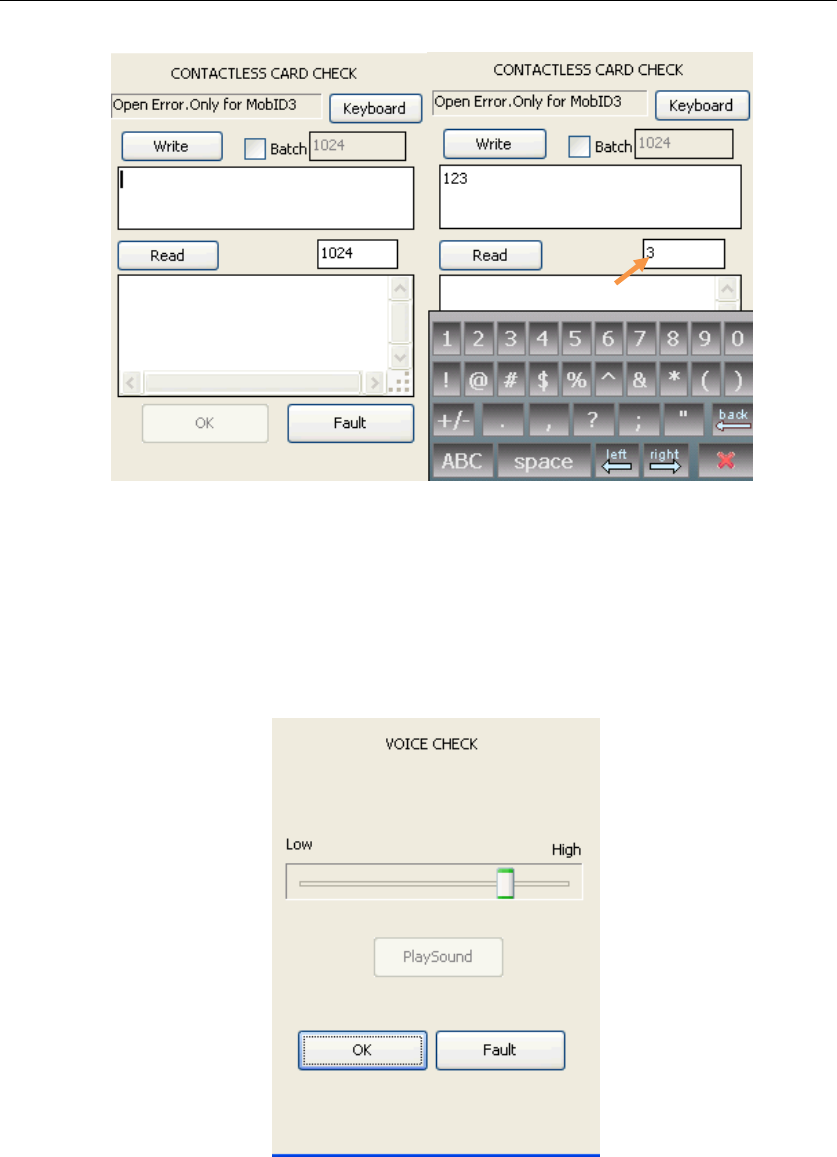
CogentSystems
8
Fig.2.5.2
2.5.3. ICCARD
InsertICcardintotheICcardreader,clickICCARD,testprocedureis
thesameascontactlesscard.
2.6. Voice
ClickVoiceandgetintoit.Adjustvoicebyadjustingthevoicebar.
Writingarea
Numericarea
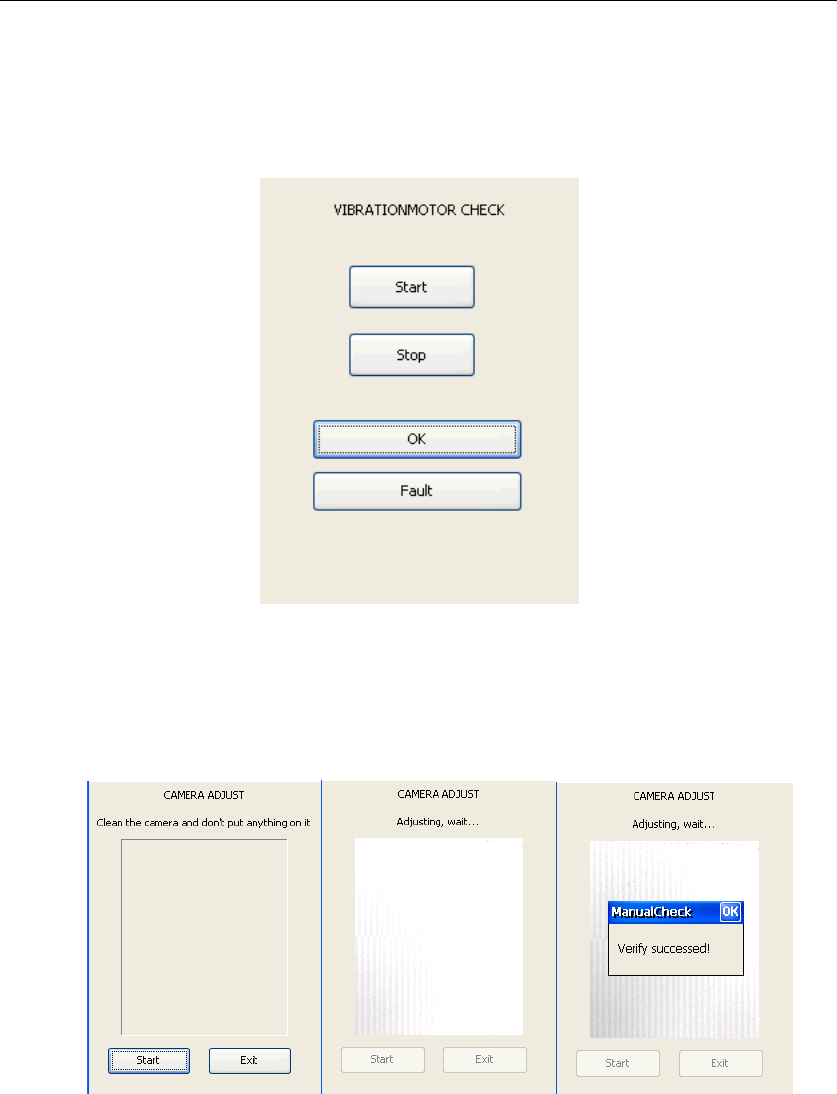
CogentSystems
9
2.7. VibratMotor
ClickVibratMotorandgetintoit.PressStart,thedevicewillbevibrated,
pressStop,itwillstoptovibrate.
2.8. FingerAdjust
ClickFingerAdjustandgetintoCameraAdjustpage.Cleanthefingerprint
sensor,thenclickstarttoadjustthecamera.ClickOKonthepopup
dialogueafteradjustingcarema.
2.9. FingerCamera
ClickFingerCameraandgetintoFingerCheckpage.Putyourfingerinthe
fingerprintsensor,clickCapturetocapturethefingerprint,clickSaveto
saveit.ConnecttheMV3toPCtocheckthefingerprintimagequality.
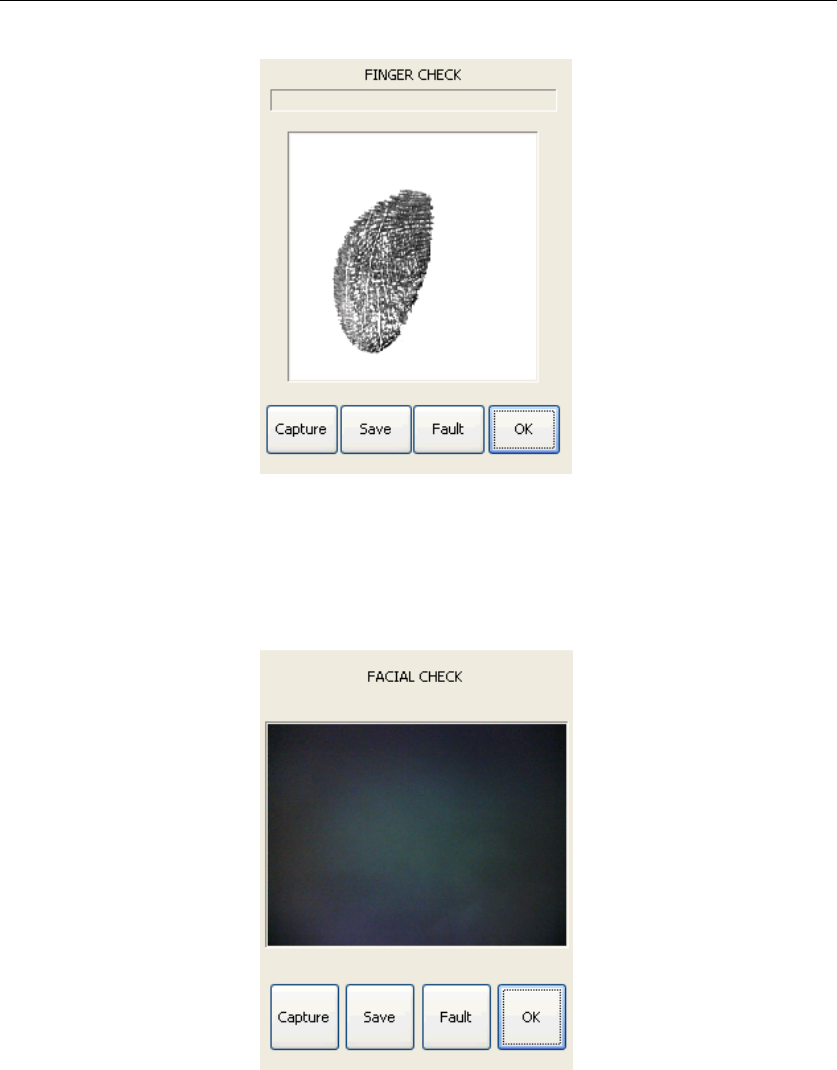
CogentSystems
10
2.10. FacialCamera
ClickFacialCameratogetintoFacialCheckpage.ClickCaptureto
capturetheimage,clickSavetosavetheimage.Connectthedeviceto
PCtochecktheimage.
2.11. Power
ClickPowertogetintoPowerCheckpage.Selectwirelessyouwishto
open.Toopenwireless,youcanalsogointoWirelesspageinFrontpage.
InPowerCheckpage,youcanalsocheckthemainandbackupbattery.
Note:CannotopenGPS,Bluetooth,WifiandGPRStogether.Whenyou
wishtouseoneofthewireless,youhavetopoweroffotherwireless
module.
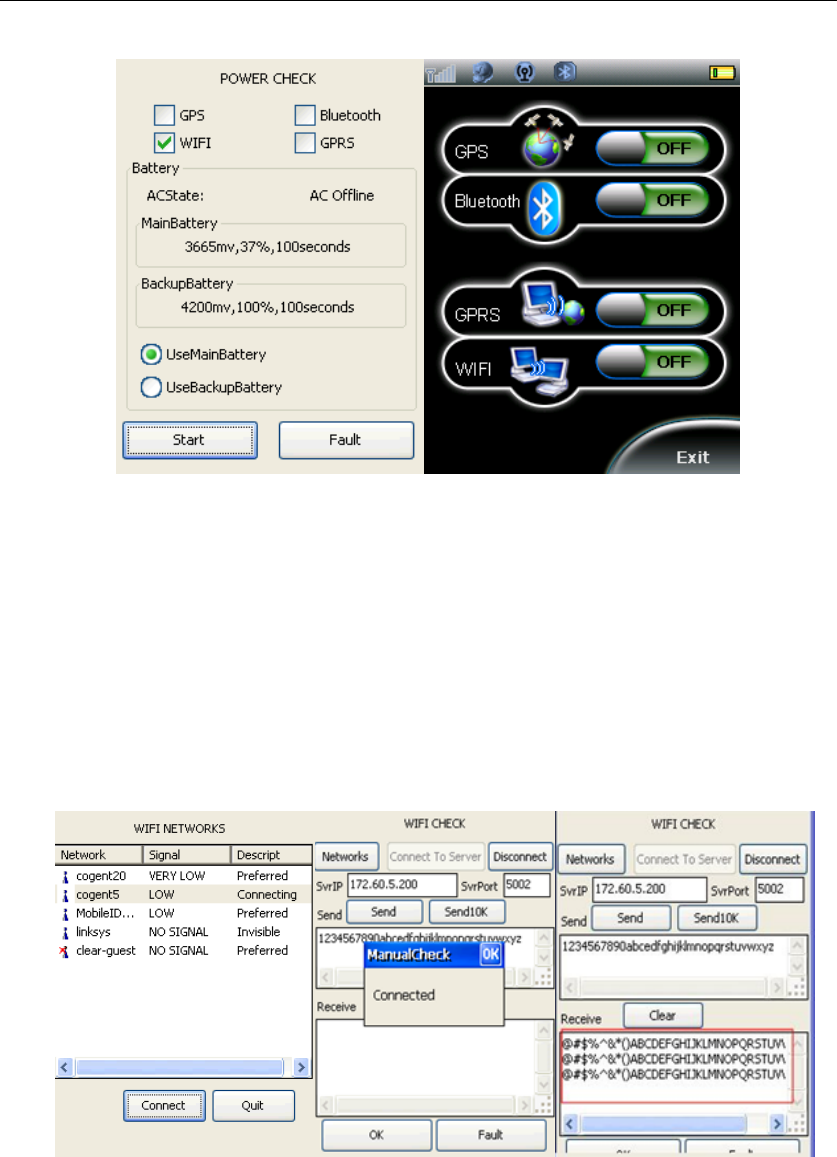
CogentSystems
11
2.12. WIFI
GointoPowerCheckpageorWirelesspagetopowerontheWifi
module.Makesureotherwirelessmodulesarepoweroff.ThenClick
WIFIinManualCheckandgetintoWifiCheckpage.Changetheserver
IPas172.60.5.142.ClickNetworkstogetintoWifiNetworkspage,
choosethebestsignalnetwork,clickConnect.OnceitshowsConnected,
clickQuitbacktoWifiCheckpage.ClickConnectToServer,adialogue
boxwillpopupindicatingConnected.Someinformationwillshow
underReceive.
2.13. GPS
GointoFrontpage.ClickWireless,poweronGPSmodule.Clickthelittle
earthiconanditwillsearchthelocationautomatically.
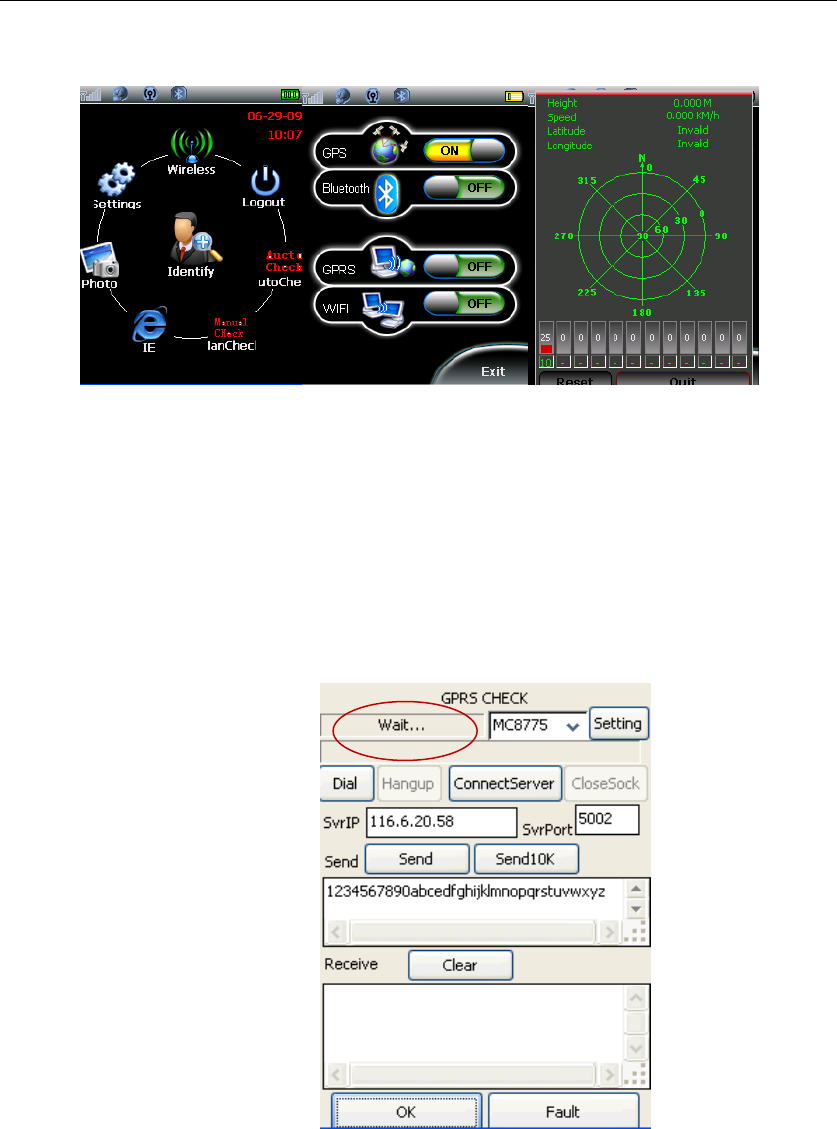
CogentSystems
12
2.14. Bluetooth
GointoPowerCheckpageorWirelesspagetopowerontheBluetooth
module.Makesureotherwirelessmodulesarepoweroff.ClickBluetooth
inManualCheckandgetintoit.ClickScanDevice.Itwillscandevices
automatically.ClickQuitbacktoManualCheck.
WillshowdatehereifGPRS
connectsuccessfully
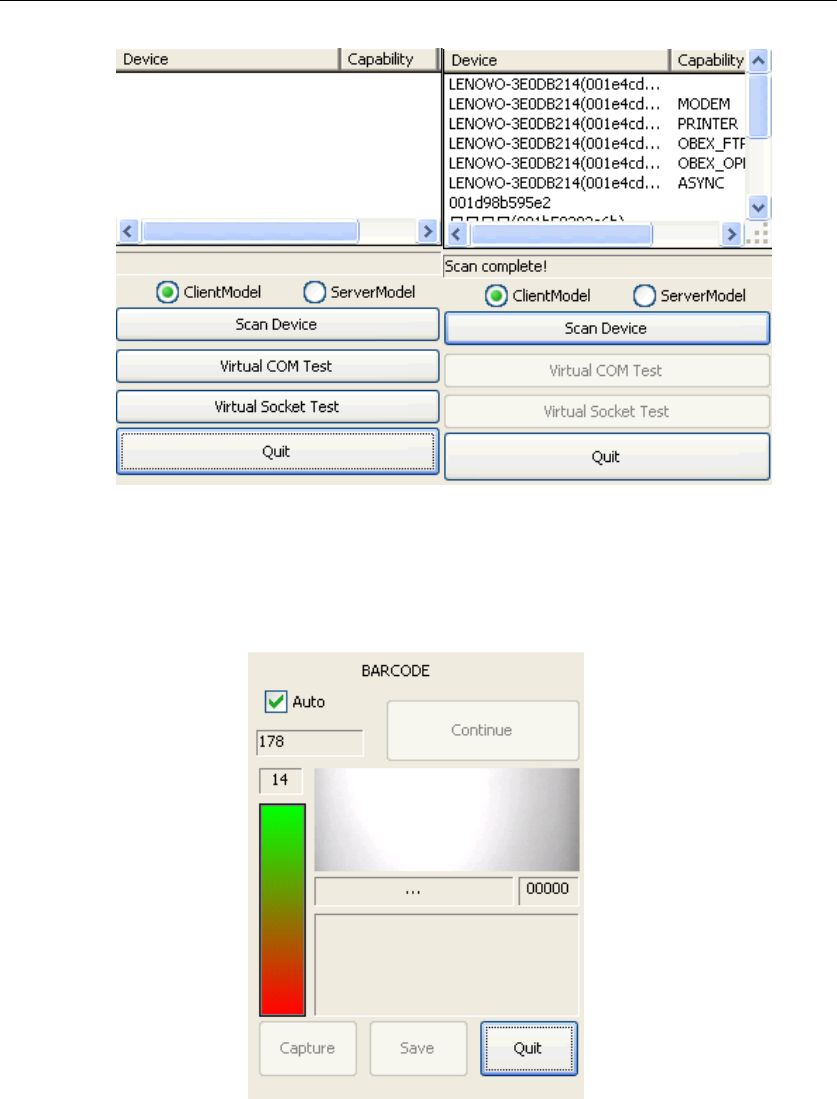
CogentSystems
13
2.15. Barcode
ClickBarcodeinManualCheckandgetintoit.
Barcodecameralight(red)willturnonwhilescanningbarcode.The
distancebetweenbarcodetesterandMV3shouldbein8‐16cm.

CogentSystems
14
Afterthebeep,MV3finishscanningthebarcode.Nowthebarcode
dataisshowedonthebarcodepage.Pleasenoticethescanned
barcodeundershouldbesameasthenumberonbarcodetester.
ClickContinuetoscananotherbarcode.
Note:makeMV3andbarcodetestersteady,donottrembling.Ensure
indoorlightisbrightenough.OtherwiseMV3mayfailtoscanthe
barcodebecauseofthelightspotonthebarcodetester.Makesurethe
wholebarcodeisinsidethescanframe.ThedistancebetweenMV3and
8‐16cm
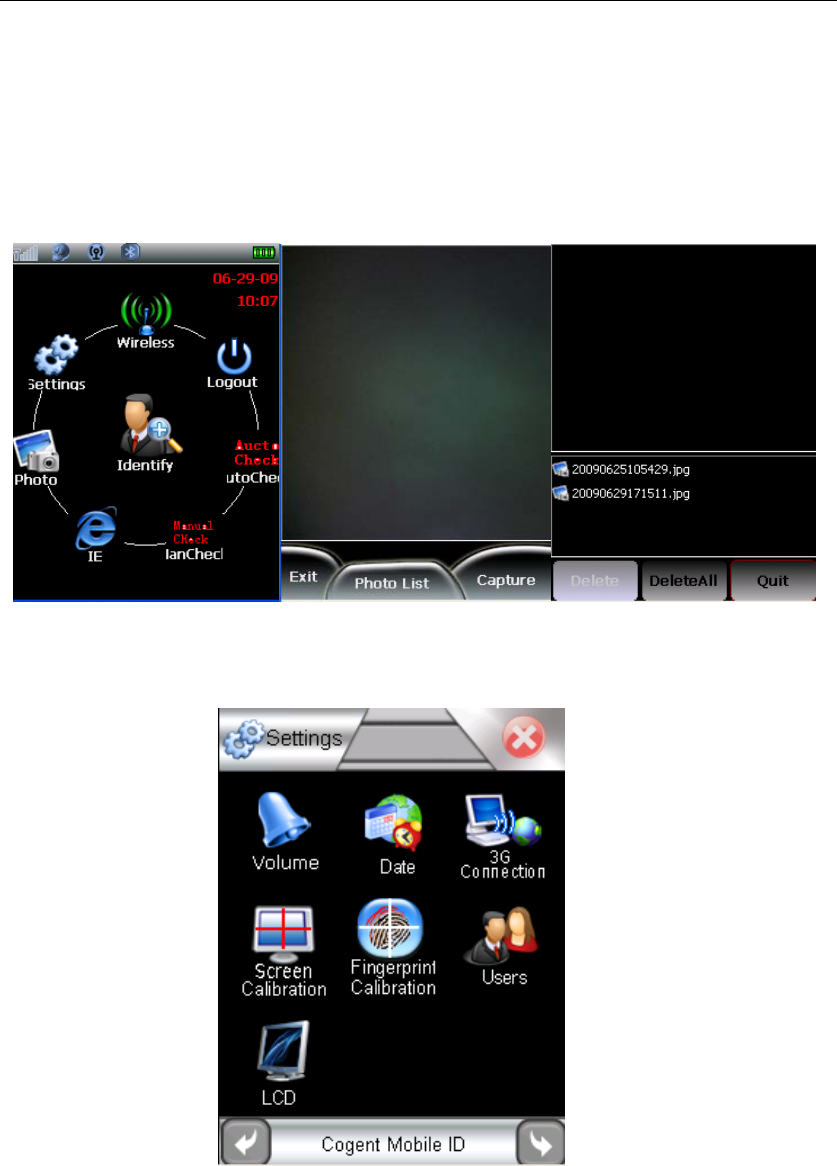
CogentSystems
15
barcodetesterisin8‐16cm(canbeadjustedaccordingthescan
situation).
3. Photo
ClickPhotoinFrontpage.ClickCapturetocapturetheimage.ClickPhotoList,it
willshowallphotosyoucaptured.ClickExitbacktoFrontpage.
4. Settings
ClickSettingsinFrontpage.
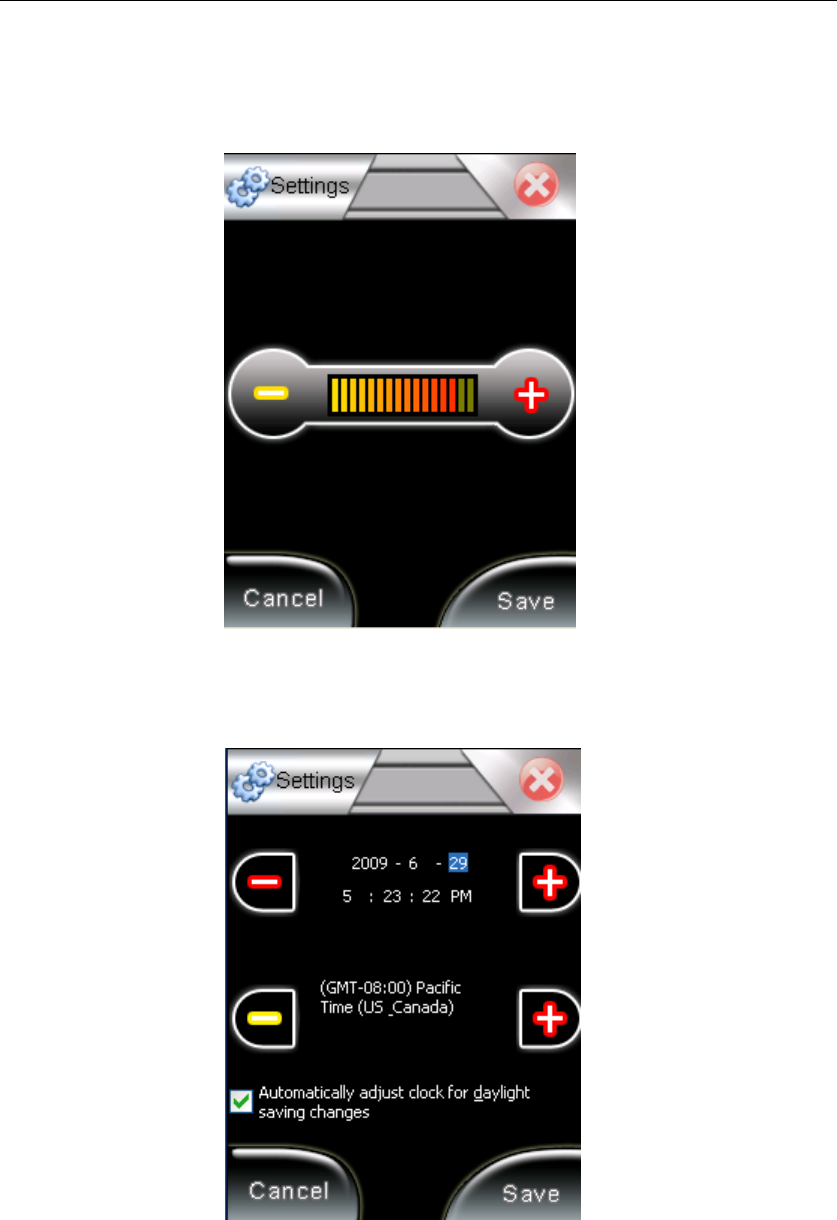
CogentSystems
16
4.1. Volume
ClickVolumeandgetintoit.Adjustthevolumebyadjustingvolumebar.
4.2. Date
ClickDate,adjustthedatebyclicking‘-‘or‘+’.ClickSavetosaveyour
change.
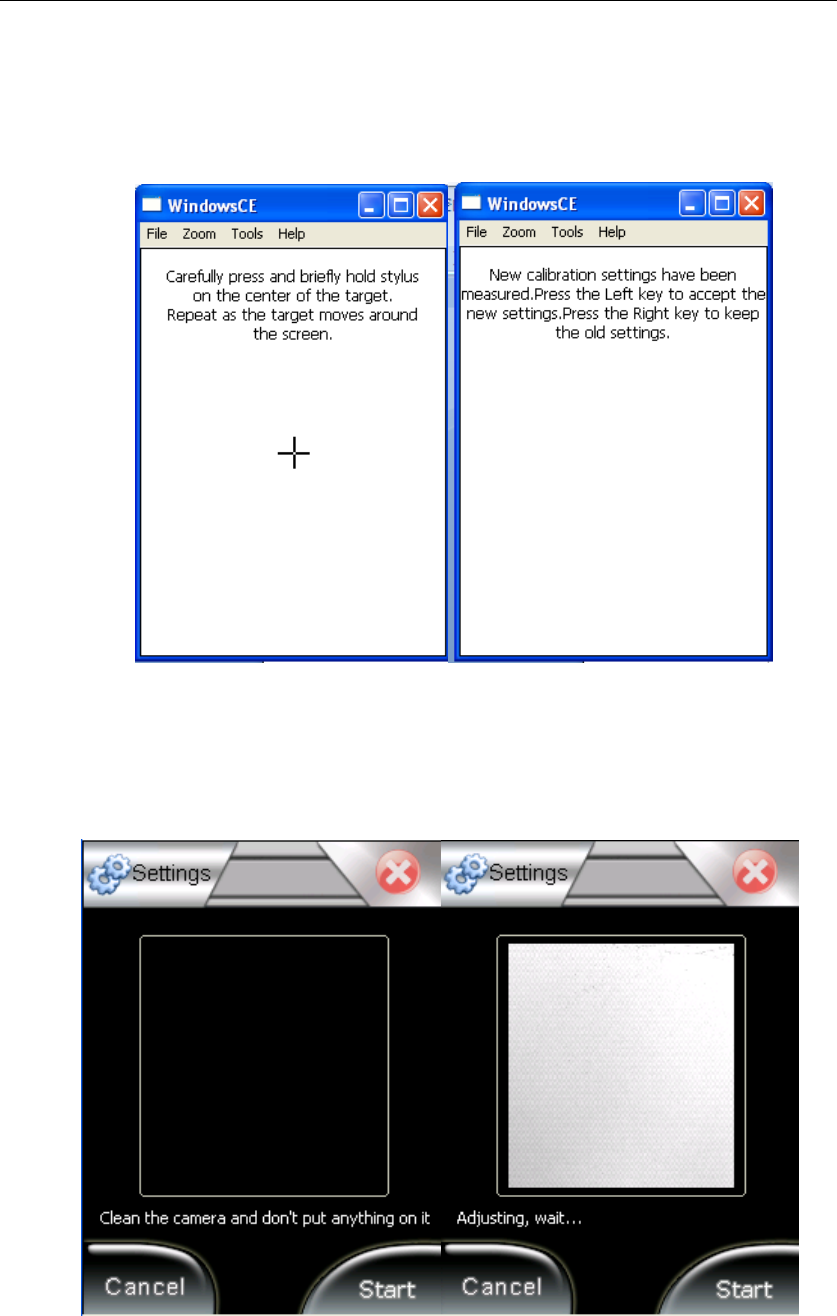
CogentSystems
17
4.3. ScreenCalibration
ClickScreenCalibrationandgetintoit.Clickthecentralofthecrossuntilit
finishedthecalibration.
4.4. FingerprintCalibration
ClickFingerprintCalibrationandgetintoit.Cleanthefingerprintsensor,click
Start.Itwillcalibratethesensorautomatically.Aftercalibrating,itwillreturn
totheSettingspageautomatically.
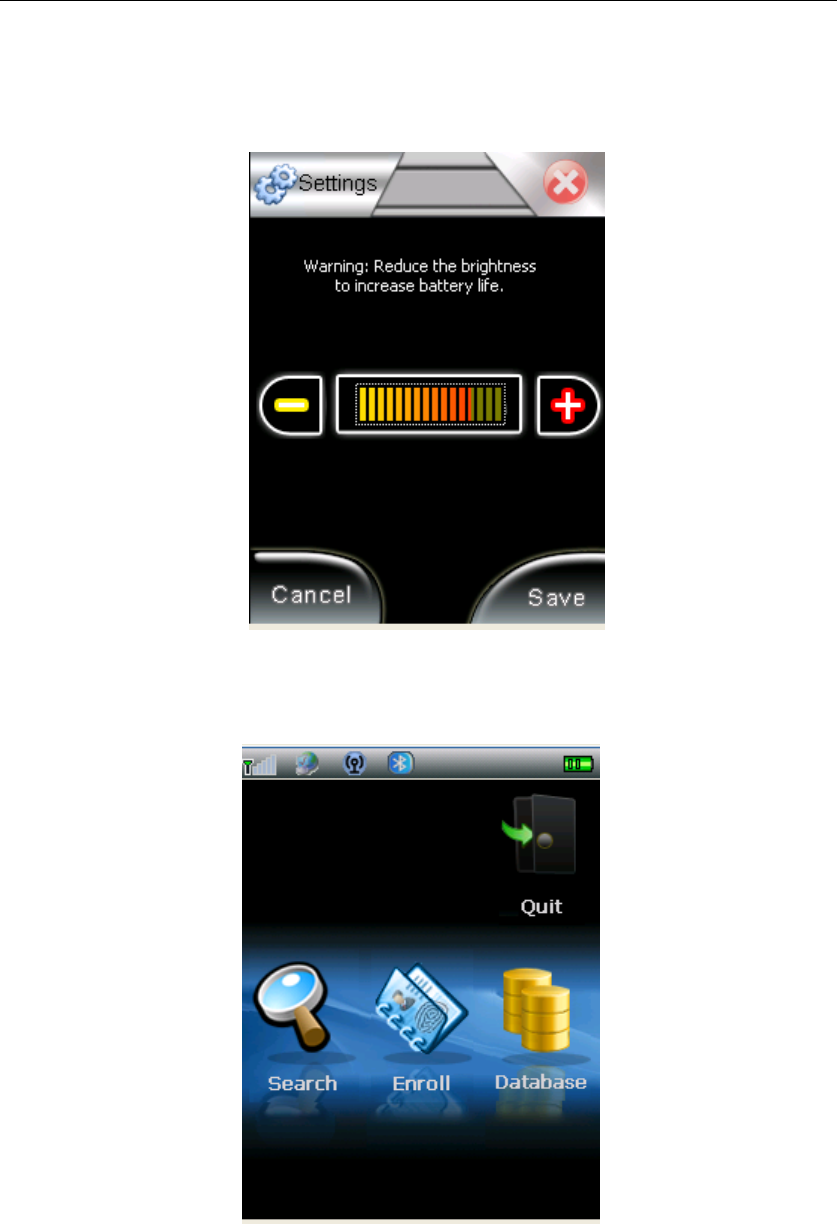
CogentSystems
18
4.5. LCD
ClickLCDandgetintoit.AdjusttheLCDbrightnessbyclicking‘‐‘or‘+’,
clickSavetosavechange.
5. Identify
ClickIdentifyinFrontpageandgetintoit.
5.1. Enroll
ClickEnrollandgetintoBaseInformation.Afterenterallthebasic
information,clickSavetosaveit.ClickOKtogotothenextstep.
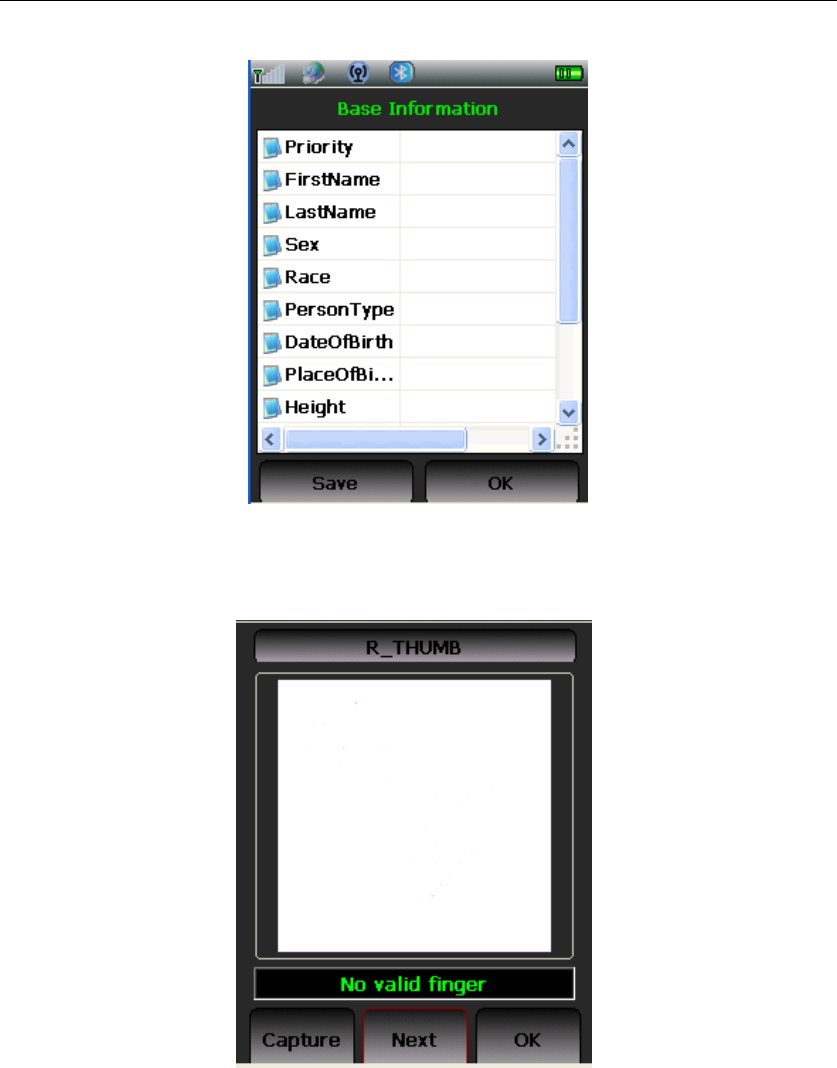
CogentSystems
19
Thenextstepisfingerprintscaptured.Entertenfingerprintsasinstructed,it
willcapturefingerprintsautomatically.Aftercapturingtenfingerprints,click
SavetosavethedatathenclickOK,itwillgointonextstep.
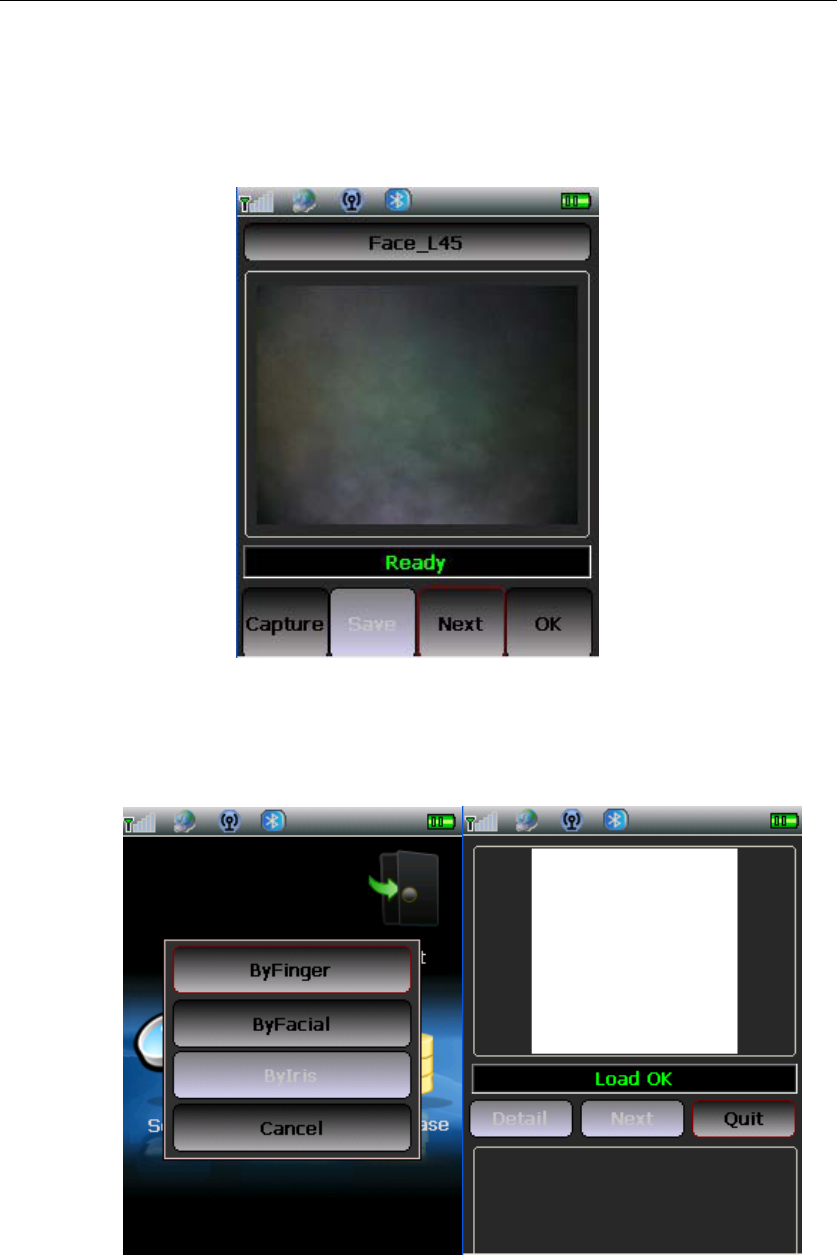
CogentSystems
20
Thenextstepisfaceimagecaptured.5faceimageneedtobecaptured:
Face_0,Face_L45,Face_R45,Face_L90,Face_R90.ClickCapturetocapture
thefaceimage,clickSavetosavethedata,clickOKtoreturnbacktomain
page.
5.2. Search
ClickSearch,adialoguewillpopup.SelectByFinger.Pressfingeronthe
fingerprintsensor.Ifthefingerprintgetthehit,itwillshowonthetop,and
correspondingfacialimagewillshowbelow.
Fingerprint
Facialimage
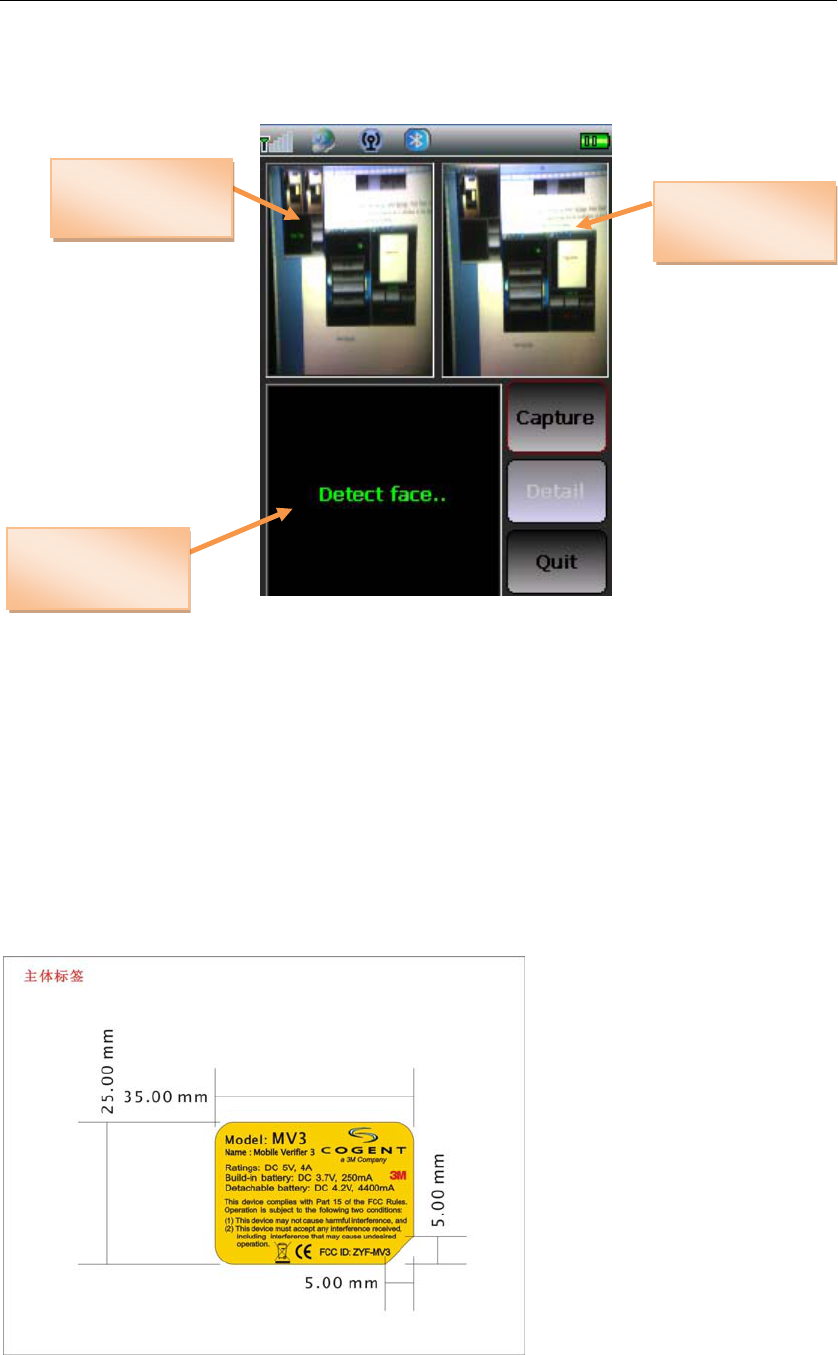
CogentSystems
21
SelectByFacial.
FCCSTATEMENT
1.ThisdevicecomplieswithPart15oftheFCCRules.
Operationissubjecttothefollowingtwoconditions:
(1)Thisdevicemaynotcauseharmfulinterference,and
(2)Thisdevicemustacceptanyinterferencereceived,includinginterferencethatmaycause
undesiredoperation.
2.Changesormodificationsnotexpresslyapprovedbythepartyresponsibleforcompliance
couldvoidtheuser’sauthoritytooperatetheequipment.
Changesormodificationsnotexpresslyapprovedbythepartyresponsibleforcompliance
couldvoidtheuser'sauthoritytooperatetheequipment.
Capturingface
imageCapturedface
image
Detectedface
image

CogentSystems
22
NOTE:ThisequipmenthasbeentestedandfoundtocomplywiththelimitsforaClassB
digitaldevice,pursuanttoPart15oftheFCCRules.Theselimitsaredesignedtoprovide
reasonableprotectionagainstharmfulinterferenceinaresidentialinstallation.This
equipmentgeneratesusesandcanradiateradiofrequencyenergyand,ifnotinstalledand
usedinaccordancewiththeinstructions,maycauseharmfulinterferencetoradio
communications.However,thereisnoguaranteethatinterferencewillnotoccurina
particularinstallation.
Ifthisequipmentdoescauseharmfulinterferencetoradioortelevisionreception,whichcan
bedeterminedbyturningtheequipmentoffandon,theuserisencouragedtotrytocorrect
theinterferencebyoneormoreofthefollowingmeasures:
‐‐Reorientorrelocatethereceivingantenna.
‐‐Increasetheseparationbetweentheequipmentandreceiver.
‐‐Connecttheequipmentintoanoutletonacircuitdifferentfromthattowhichthereceiver
isconnected.
‐‐Consultthedealeroranexperiencedradio/TVtechnicianforhelp.