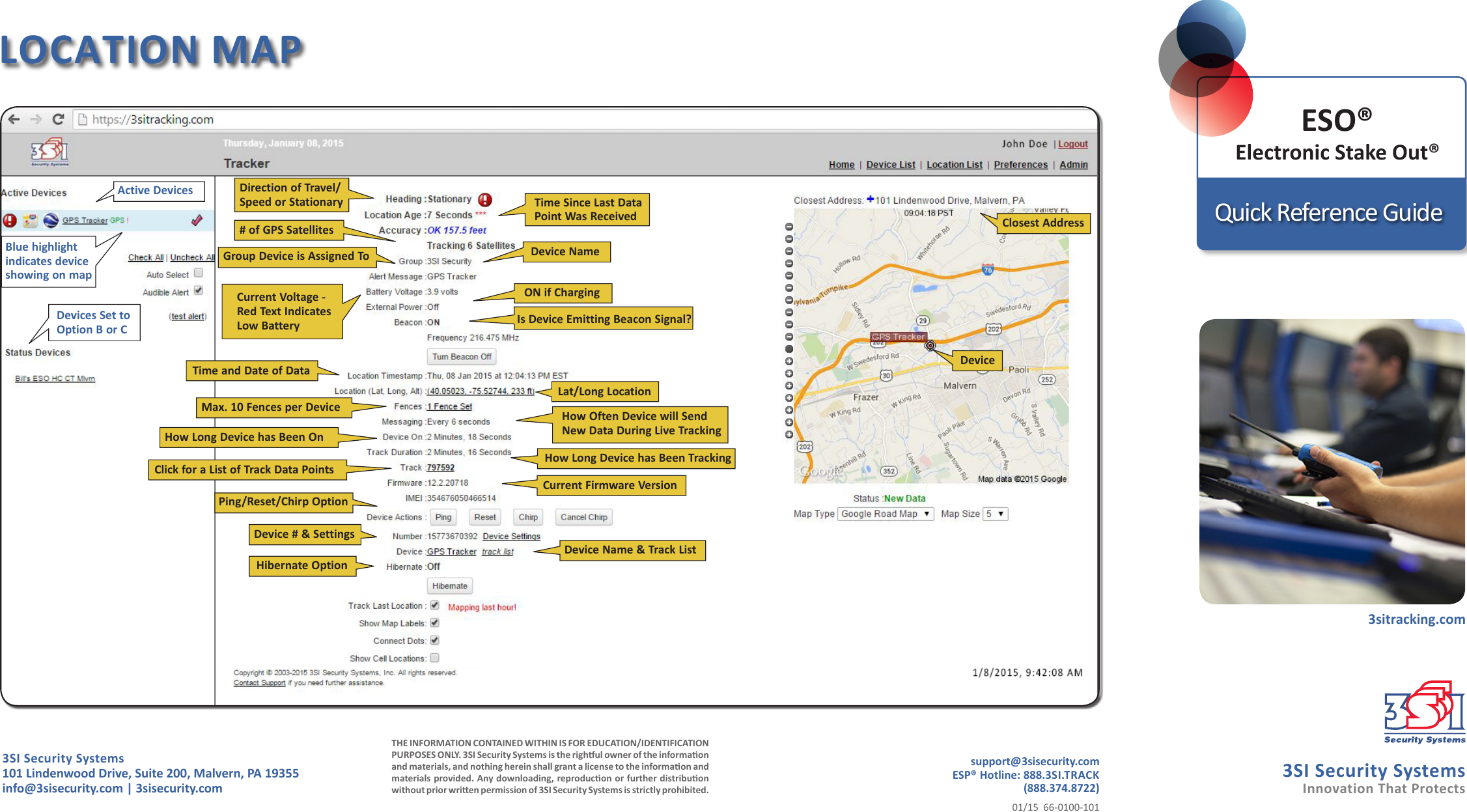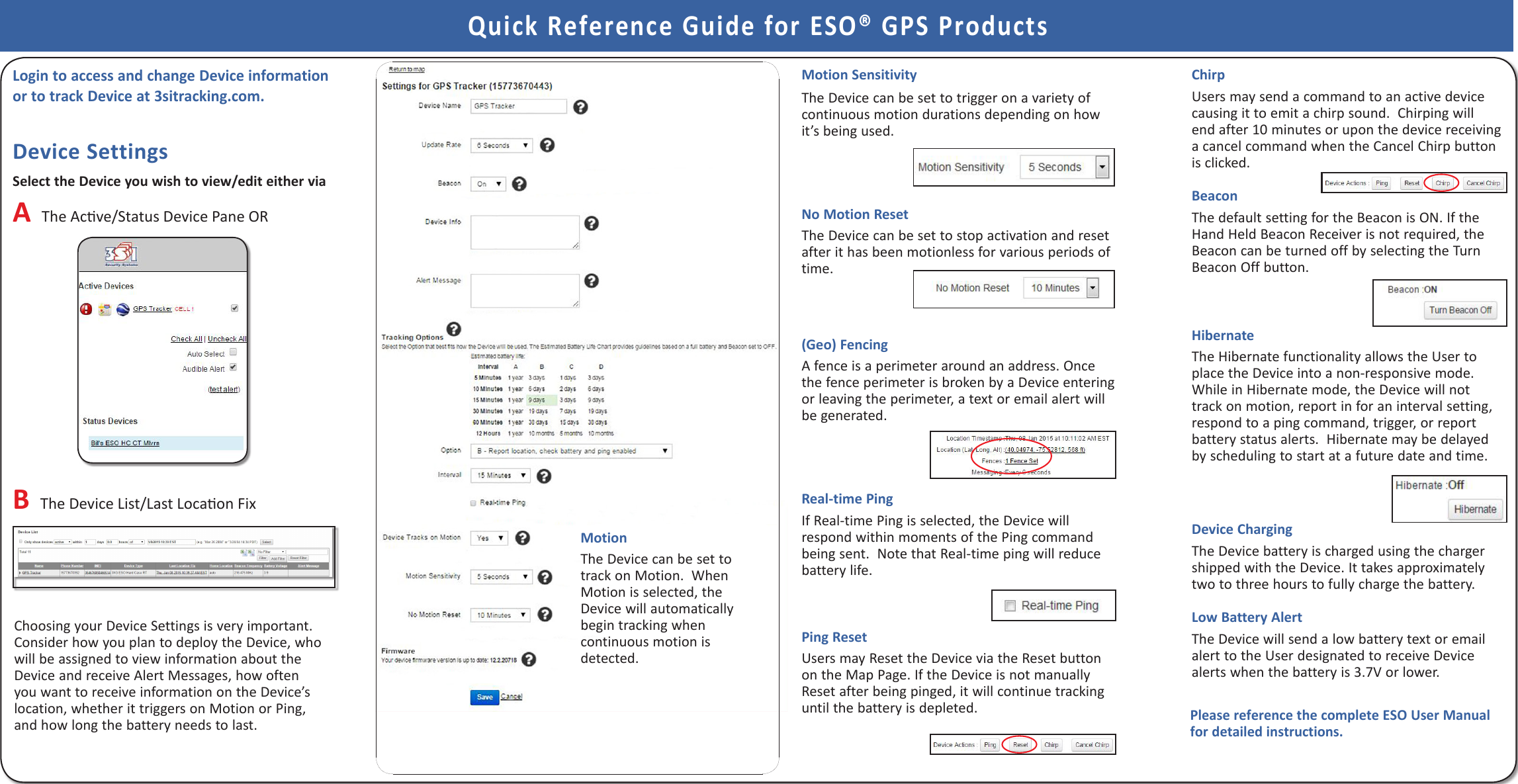3Si Security Systems AT140720A Asset Tracking and Alert Device User Manual quick reference guide
3Si Security Systems Inc. Asset Tracking and Alert Device quick reference guide
Contents
- 1. quick reference guide
- 2. regulatory user notices
quick reference guide