3Si Security Systems AT140720A Asset Tracking and Alert Device User Manual quick reference guide
3Si Security Systems Inc. Asset Tracking and Alert Device quick reference guide
Contents
- 1. quick reference guide
- 2. regulatory user notices
quick reference guide
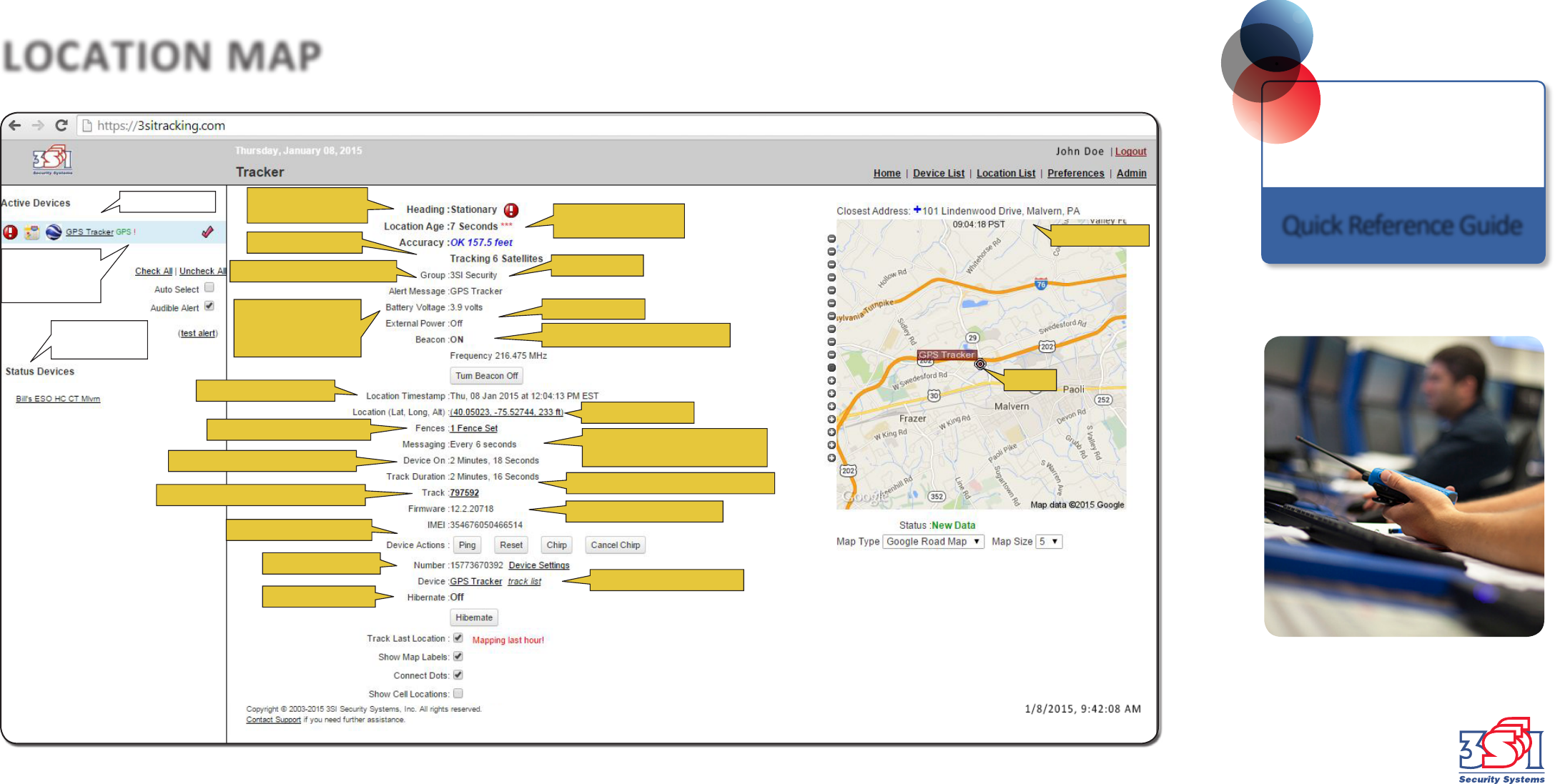
Quick Reference Guide
3SI Security Systems
Innovation That Protects
3sitracking.com
Direction of Travel/
Speed or Stationary
# of GPS Satellites
Current Voltage -
Red Text Indicates
Low Battery
Group Device is Assigned To
Time and Date of Data
Device # & Settings
Ping/Reset/Chirp Option
Max. 10 Fences per Device
Click for a List of Track Data Points
How Long Device has Been On
Time Since Last Data
Point Was Received
Device Name
Current Firmware Version
How Long Device has Been Tracking
Lat/Long Location
ON if Charging
How Often Device will Send
New Data During Live Tracking
Is Device Emitting Beacon Signal?
Device Name & Track List
Device
Closest Address
Blue highlight
indicates device
showing on map
Devices Set to
Option B or C
Hibernate Option
LOCATION MAP
support@3sisecurity.com
ESP® Hotline: 888.3SI.TRACK
(888.374.8722)
01/15 66-0100-101
ESO®
Electronic Stake Out®
Active Devices
3SI Security Systems
101 Lindenwood Drive, Suite 200, Malvern, PA 19355
info@3sisecurity.com | 3sisecurity.com
THE INFORMATION CONTAINED WITHIN IS FOR EDUCATION/IDENTIFICATION
PURPOSES ONLY. 3SI Security Systems is the righul owner of the informaon
and materials, and nothing herein shall grant a license to the informaon and
materials provided. Any downloading, reproducon or further distribuon
without prior wrien permission of 3SI Security Systems is strictly prohibited.
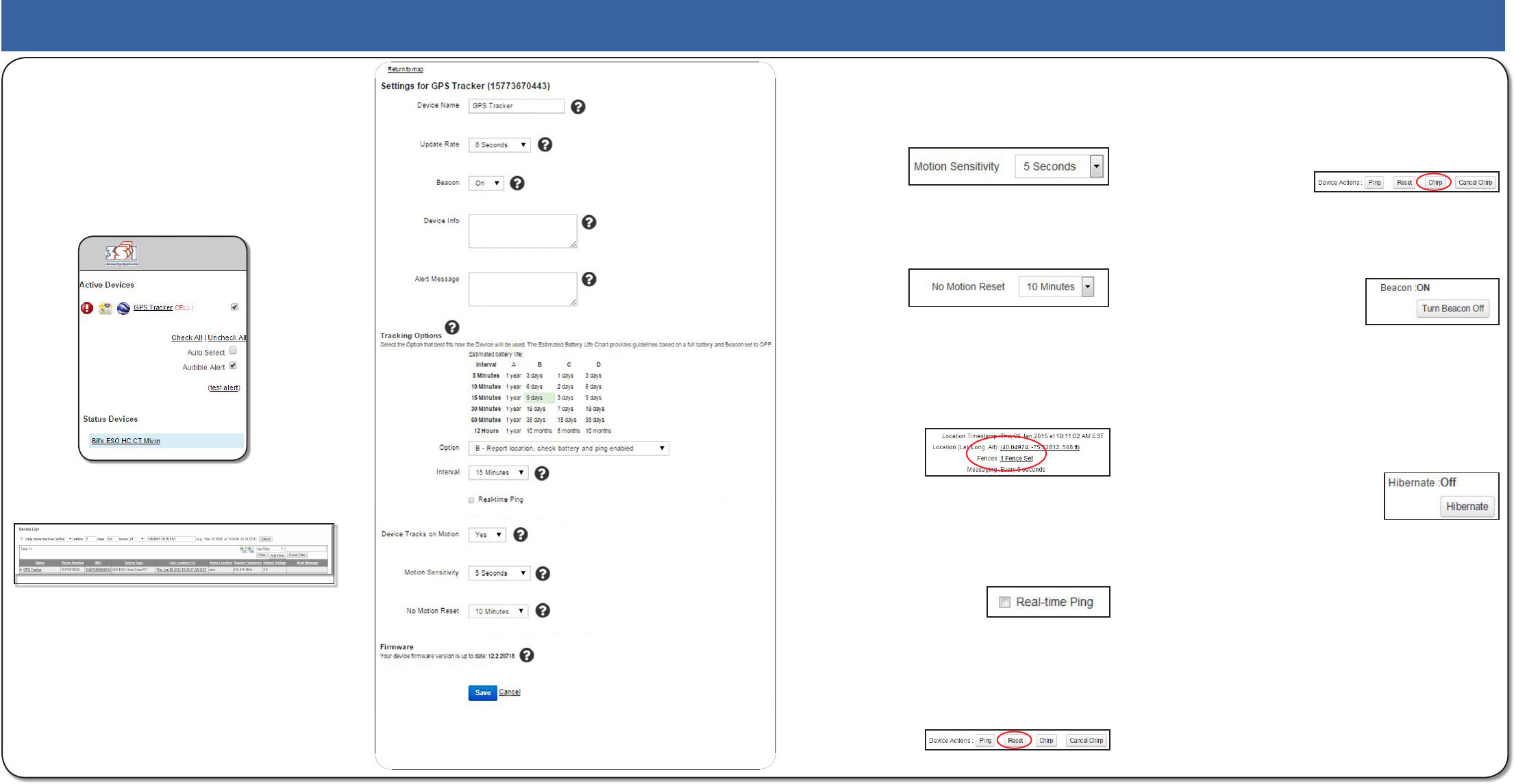
Choosing your Device Settings is very important.
Consider how you plan to deploy the Device, who
will be assigned to view information about the
Device and receive Alert Messages, how often
you want to receive information on the Device’s
location, whether it triggers on Motion or Ping,
and how long the battery needs to last.
Quick Reference Guide for ESO® GPS Products
Motion Sensitivity
The Device can be set to trigger on a variety of
continuous motion durations depending on how
it’s being used.
No Motion Reset
The Device can be set to stop activation and reset
after it has been motionless for various periods of
time.
(Geo) Fencing
A fence is a perimeter around an address. Once
the fence perimeter is broken by a Device entering
or leaving the perimeter, a text or email alert will
be generated.
Real-time Ping
If Real-time Ping is selected, the Device will
respond within moments of the Ping command
being sent. Note that Real-time ping will reduce
battery life.
Ping Reset
Users may Reset the Device via the Reset button
on the Map Page. If the Device is not manually
Reset after being pinged, it will continue tracking
until the battery is depleted.
A The Acve/Status Device Pane OR
B The Device List/Last Locaon Fix
Login to access and change Device information
or to track Device at 3sitracking.com.
Device Settings
Select the Device you wish to view/edit either via
Chirp
Users may send a command to an active device
causing it to emit a chirp sound. Chirping will
end after 10 minutes or upon the device receiving
a cancel command when the Cancel Chirp button
is clicked.
Beacon
The default setting for the Beacon is ON. If the
Hand Held Beacon Receiver is not required, the
Beacon can be turned off by selecting the Turn
Beacon Off button.
Hibernate
The Hibernate functionality allows the User to
place the Device into a non-responsive mode.
While in Hibernate mode, the Device will not
track on motion, report in for an interval setting,
respond to a ping command, trigger, or report
battery status alerts. Hibernate may be delayed
by scheduling to start at a future date and time.
Device Charging
The Device battery is charged using the charger
shipped with the Device. It takes approximately
two to three hours to fully charge the battery.
Low Battery Alert
The Device will send a low battery text or email
alert to the User designated to receive Device
alerts when the battery is 3.7V or lower.
Please reference the complete ESO User Manual
for detailed instructions.
Motion
The Device can be set to
track on Motion. When
Motion is selected, the
Device will automatically
begin tracking when
continuous motion is
detected.