3e Technologies 528 Wireless Video Server User Manual 2004120 3e Technologies FCC Test Report R0 00
3e Technologies International, Inc. Wireless Video Server 2004120 3e Technologies FCC Test Report R0 00
Contents
- 1. Manual 1
- 2. Manual 2
Manual 2
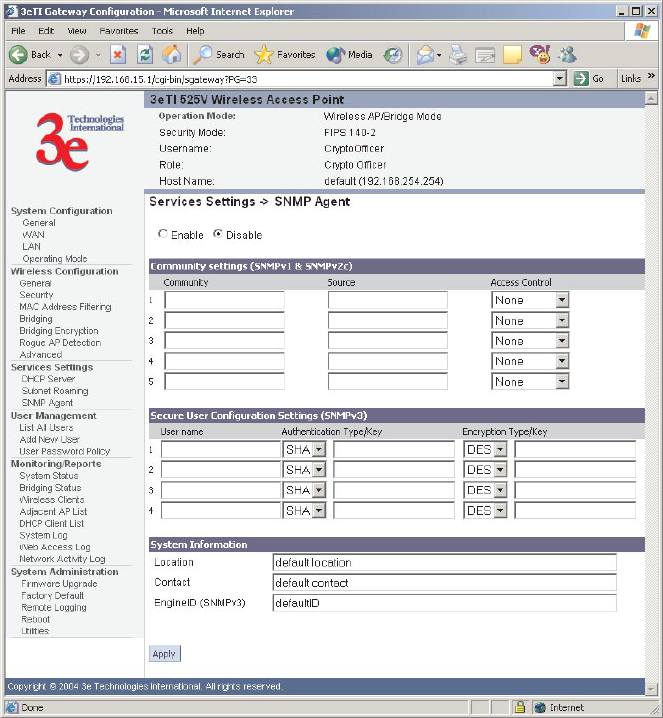
3e-528 Wireless Video Server Chapter 3: Access Point Conguration
38 29000142-001 A
3e-528 Wireless Video Server Chapter 3: Access Point Conguration
29000142-001 A 39
SNMP Agent
The SNMP Agent setup screen (shown on the previous screen) allows you to
set up an SNMP Agent. The agent is a software module that collects and stores
management information for use in a network management system. The 3e-528's
integrated SNMP agent software module translates the device’s management
information into a common form for interpretation by the SNMP Manager, which
usually resides on a network administrator’s computer.
The SNMP Manager function interacts with the SNMP Agent to execute ap-
plications to control and manage object variables (interface features and devices)
in the gateway. Common forms of managed information include number of pack-
ets received on an interface, port status, dropped packets, and so forth. SNMP is
a simple request and response protocol, allowing the manager to interact with
the agent to either
• Get - Allows the manager to Read information about an object variable
• Set - Allows the manager to Write values for object variables within an
agent’s control, or
• Trap - Allows the manager to Capture information and send an alert
about some pre-selected event to a specic destination.
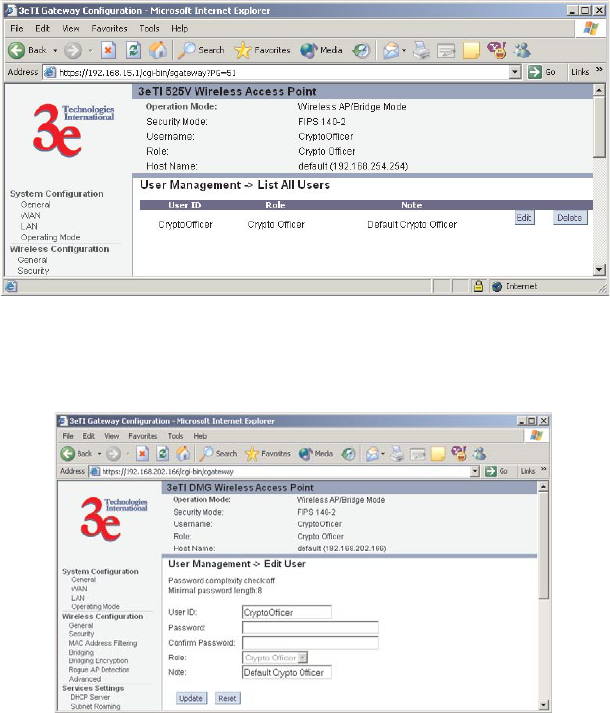
3e-528 Wireless Video Server Chapter 3: Access Point Conguration
38 29000142-001 A
3e-528 Wireless Video Server Chapter 3: Access Point Conguration
29000142-001 A 39
The SNMP conguration consists of several elds, which are explained
below:
• Community –The Community eld for Get (Read Only), Set (Read &
Write), and Trap is simply the SNMP terminology for “password” for
those functions.
• Source –The IP address or name where the information is obtained.
• Access Control –Denes the level of management interaction permit-
ted.
If using SNMPv3, enter a username (minimum of eight characters), authen-
tication type with key and data encryption type with a key. If FIPS mode, only
SHA and AES are supported. This conguration information will also need to be
entered in your MIB manager setup.
User Management
List All Users
The List All Users screen simply lists the Crypto Ofcer and administrator
accounts congured for the unit.
If you click on Edit, the User Management — Edit User screen appears.
On this screen you can edit the user ID, password, role, and note elds.
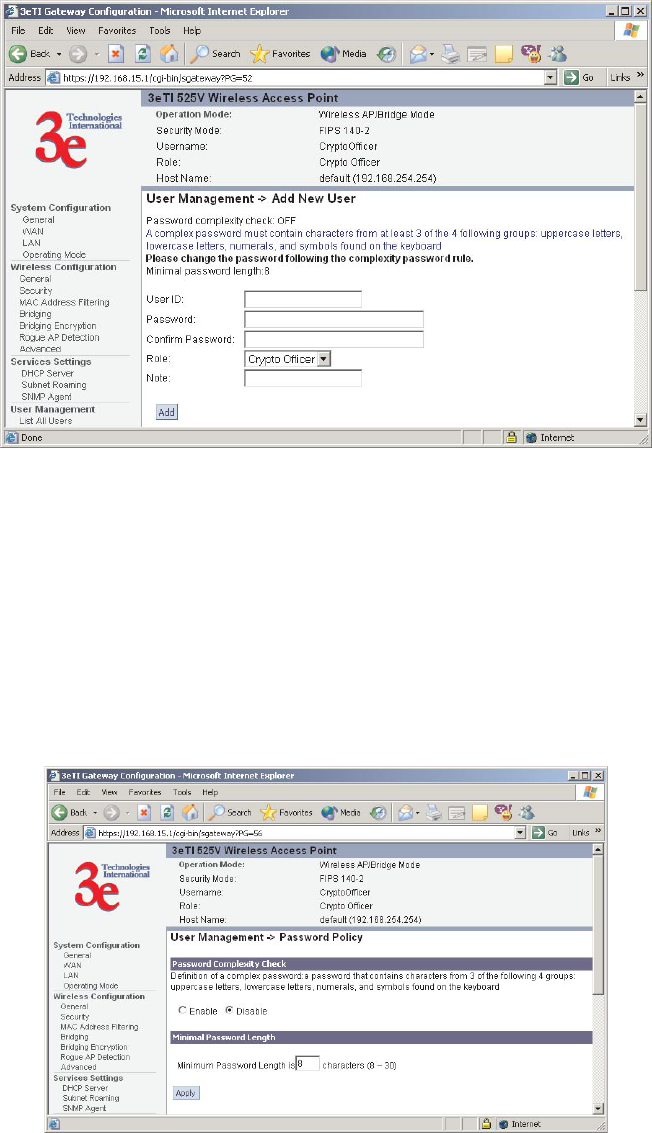
3e-528 Wireless Video Server Chapter 3: Access Point Conguration
40 29000142-001 A
3e-528 Wireless Video Server Chapter 3: Access Point Conguration
29000142-001 A 41
Add New User
The Add New User screen allows you to add new administrators and
crypto ofcers, assigning and conrming the password for the administrator.
The screen shown above is the screen as it will appear in FIPS 140-2 mode.
The Password complexity check and the Minimal Password length are
established on the User Management — Password Policy screen.
Password Policy (FIPS Mode Only)
The Password Policy screen allows you to enable a Password Complex-
ity Check when you are in FIPS 140-2 mode. The denition of a complex pass-
word is a password that contains characters from 3 of the following 4 groups:
uppercase letters, lowercase letters, numerals, and symbols. If enabled, you must
also select minimum password length. Click Apply to save your selection.
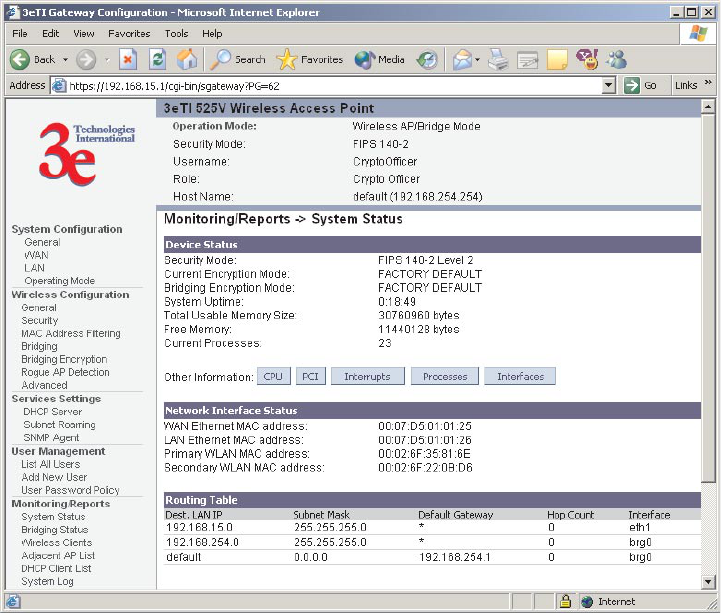
3e-528 Wireless Video Server Chapter 3: Access Point Conguration
40 29000142-001 A
3e-528 Wireless Video Server Chapter 3: Access Point Conguration
29000142-001 A 41
Monitoring/Reports
This section gives you a variety of lists and status reports. Most of these are
self-explanatory.
System Status
This screen displays the status of the 3e-528 Device and Network Interface
Details and the Routing Table.
There are some pop-up informational menus that give detailed information
about CPU, PCI, Interrupts, Process, and Interfaces.
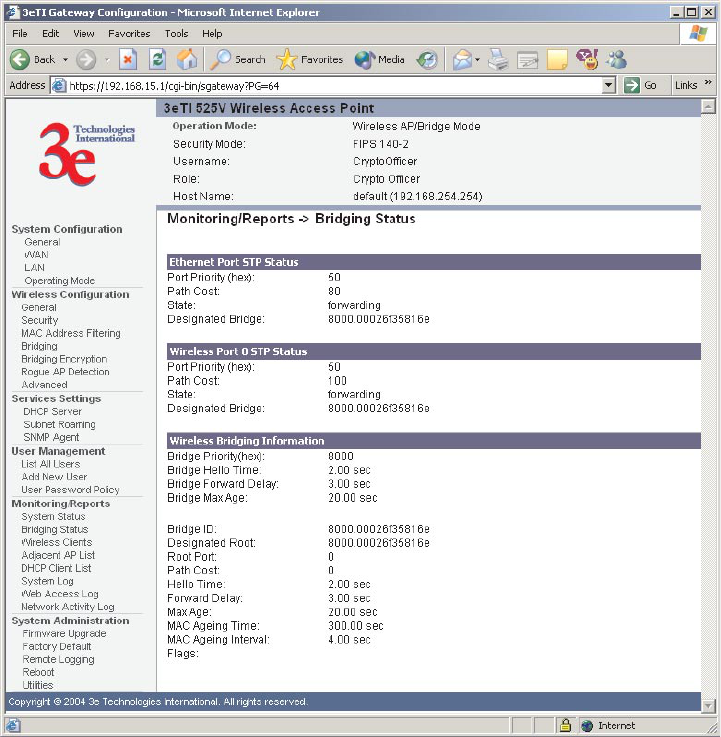
3e-528 Wireless Video Server Chapter 3: Access Point Conguration
42 29000142-001 A
3e-528 Wireless Video Server Chapter 3: Access Point Conguration
29000142-001 A 43
Bridging Status
This screen displays the Ethernet Port STP Status, Wireless Port STP Status,
and Wireless Bridging Information.
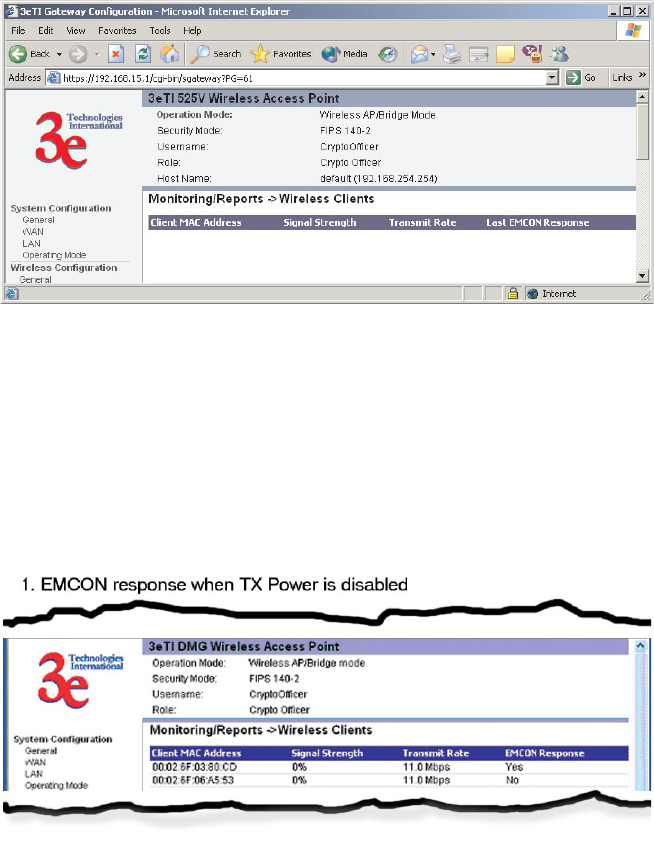
3e-528 Wireless Video Server Chapter 3: Access Point Conguration
42 29000142-001 A
3e-528 Wireless Video Server Chapter 3: Access Point Conguration
29000142-001 A 43
Wireless Clients
The Wireless Clients report screen displays the MAC Address of all wire-
less clients and their signal strength and transmit rate. The screen shown here
emulates the FIPS 140-2 setup and contains a column for EMCON response. This
column is not displayed in non-FIPS mode. The EMCON feature is only works
with the 3e-010F Crypto Client in FIPS mode.
If Transmit power is disabled, either by setting TX Pwr Mode to Off on the
management screen or by using the RF Manager (Chapter 7), the Wireless Clients
screen will show the results from each associated client in the EMCON Response
column. If the client responds to the "disable" command, a Yes is displayed. If
the column contains a No, this can mean either:
• the client didn't receive the command, or
• the client is no longer in the areas, or
• the client software doesn't support the RF management feature.
This status information remains active for 5 minutes after the clients are
disabled.
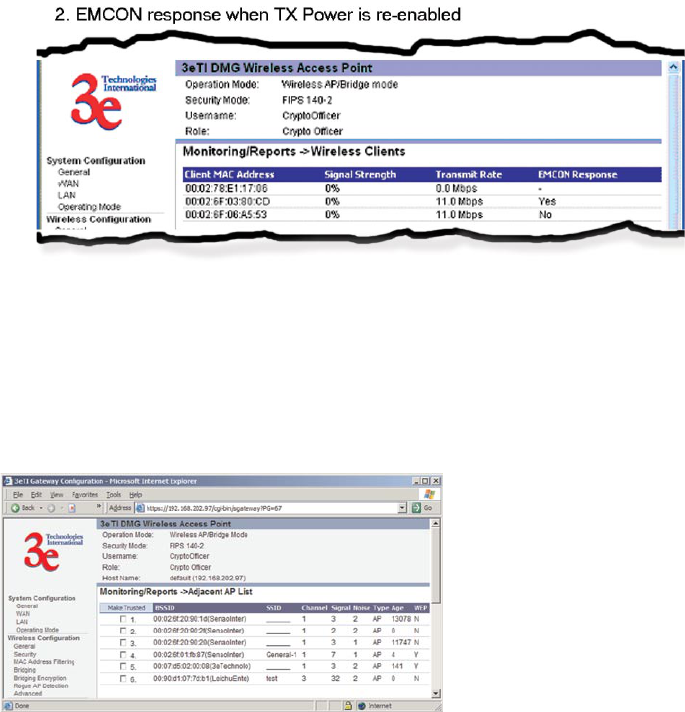
3e-528 Wireless Video Server Chapter 3: Access Point Conguration
44 29000142-001 A
3e-528 Wireless Video Server Chapter 3: Access Point Conguration
29000142-001 A 45
Once the transmit power is re-enabled and clients re-associate to the AP,
EMCON information is maintained for them. If a new client that wasn't associ-
ated previously associates with the AP after the EMCON mode, its EMCON
status appears as "-", which indicates the status record is not applicable.
Adjacent AP List
The Adjacent AP list shows all the APs on the network. If you select the
check box next to any AP shown and click the Make Trusted button, the AP
will thereafter be accepted by the 3e-528 as a trusted AP.
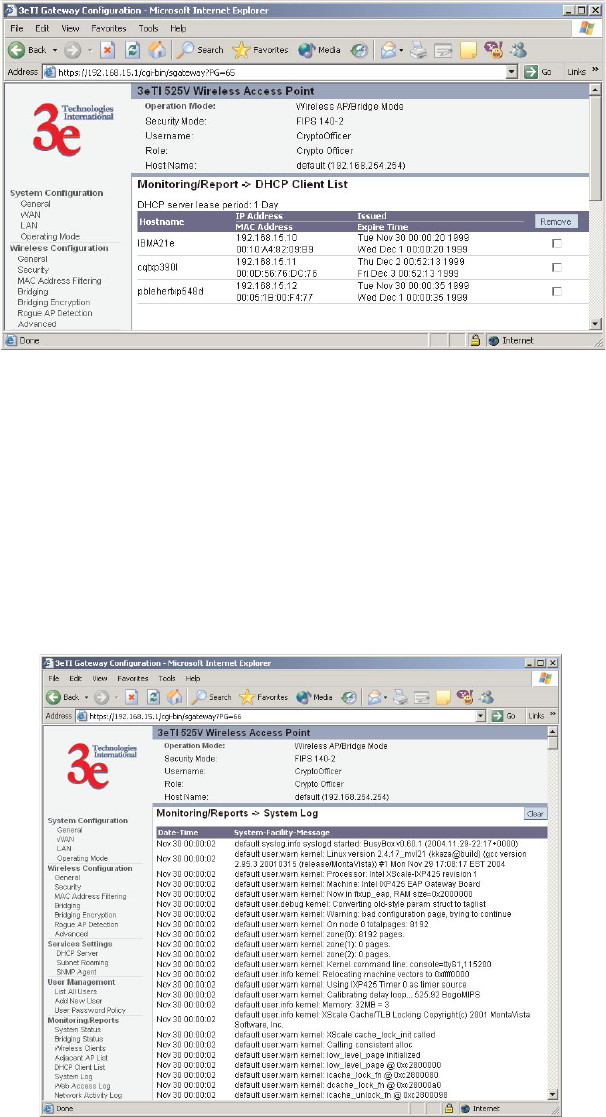
3e-528 Wireless Video Server Chapter 3: Access Point Conguration
44 29000142-001 A
3e-528 Wireless Video Server Chapter 3: Access Point Conguration
29000142-001 A 45
DHCP Client List
The DHCP client list displays all clients currently connected to the 3e-528 via
DHCP server, including their hostnames, IP addresses, and MAC Addresses.
The DHCP Client list will continue to collect entries. To remove entries from
the list, check mark the Revoke Entry selection and click Remove to conrm
the action.
System Log
The system log displays system facility messages with date and time stamp.
These are messages documenting functions performed internal to the system,
based on the system’s functionality. Generally, the Administrator would only use
this information if trained as or working with a eld engineer or as information
provided to technical support.
The System log will continue to accumulate listings. If you wish to clear list-
ings manually, use the Clear button.
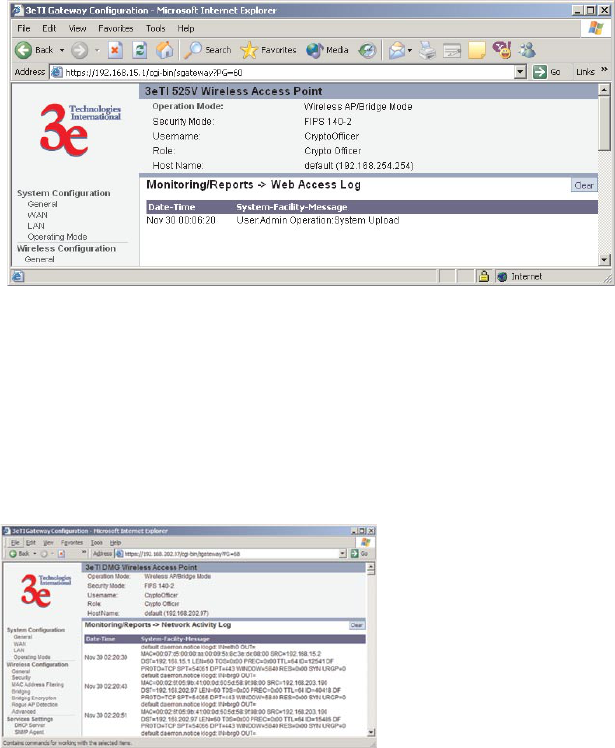
3e-528 Wireless Video Server Chapter 3: Access Point Conguration
46 29000142-001 A
3e-528 Wireless Video Server Chapter 3: Access Point Conguration
29000142-001 A 47
Web Access Log
The Web Access Log displays system facility messages with date and time
stamp for any actions involving web access. For example, this log records when
you set encryption mode, change operating mode, etc., using the web browser.
It establishes a running record regarding what actions were performed and by
whom.
The Web access log will continue to accumulate listings. If you wish to clear
listings manually, use the Clear button.
Network Activity Log
The Network Activity Log keeps a detailed log of all activities on the net-
work which can be useful to the network administration staff.
The Network Activities log will continue to accumulate listings. If you wish
to clear listings manually, use the Clear button.
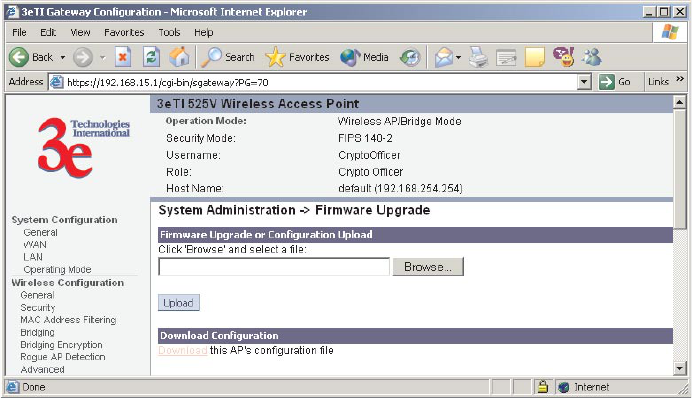
3e-528 Wireless Video Server Chapter 3: Access Point Conguration
46 29000142-001 A
3e-528 Wireless Video Server Chapter 3: Access Point Conguration
29000142-001 A 47
System Administration
The System administration screens contain administrative functions. The
screens and functions are detailed in the following section.
Firmware Upgrade
The System Upgrade utility is a functionality built into the 3e-528 for updates
to the device’s rmware as they become available. When a new upgrade le
becomes available, nd it and upload it to the 3e-528 from this screen.
There is also a conguration le transfer option which allows the system
conguration le from one AP to be transferred to another AP, in order to mini-
mize the administration of the APs. Only conguration parameters that can be
shared between APs are downloaded in the conguration le. WAN IP address
and hostname are not transferred in the conguration le.
Only Crypto Ofcer can access this function.
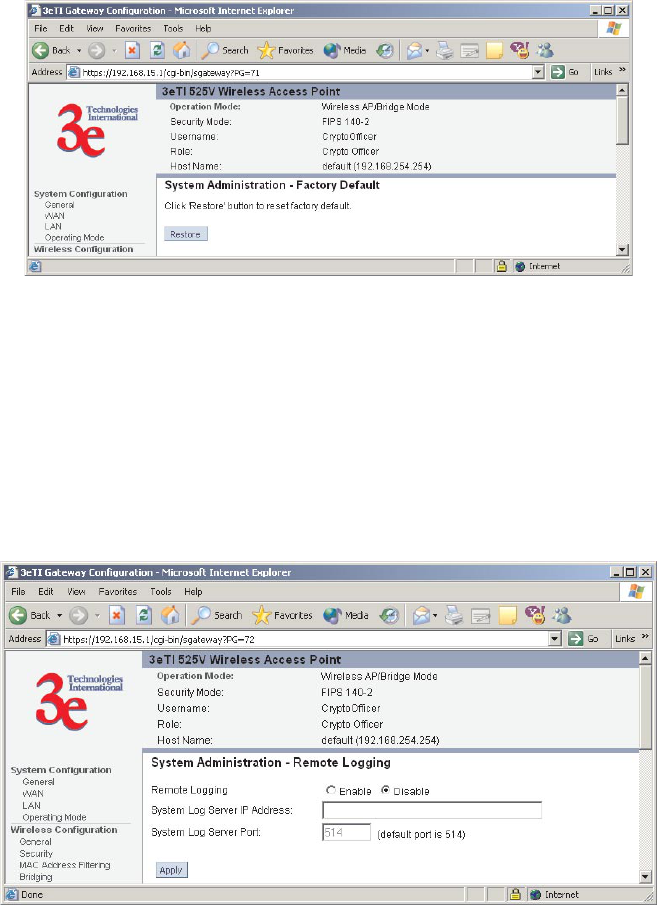
3e-528 Wireless Video Server Chapter 3: Access Point Conguration
48 29000142-001 A
3e-528 Wireless Video Server Chapter 3: Access Point Conguration
29000142-001 A 49
Factory Default
The System Administration — Factory Default screen is used to reset the AP
to its factory settings.
The "Restore" button is a fallback troubleshooting function that should only
be used to reset to original settings.
Only Crypto Ofcer has access to the Restore button.
Remote Logging
The System Administration —Remote Logging screen allows you to for-
ward the syslog data from each machine to a central remote logging server.
You can nd more information about syslogd by searching for "syslogd" in an
Internet search engine (such as Google®) to nd a version compatible with your
operating system. If you enable Remote Logging, input a System Log Server IP
Address and System Log Server Port. Click Apply to accept these values.
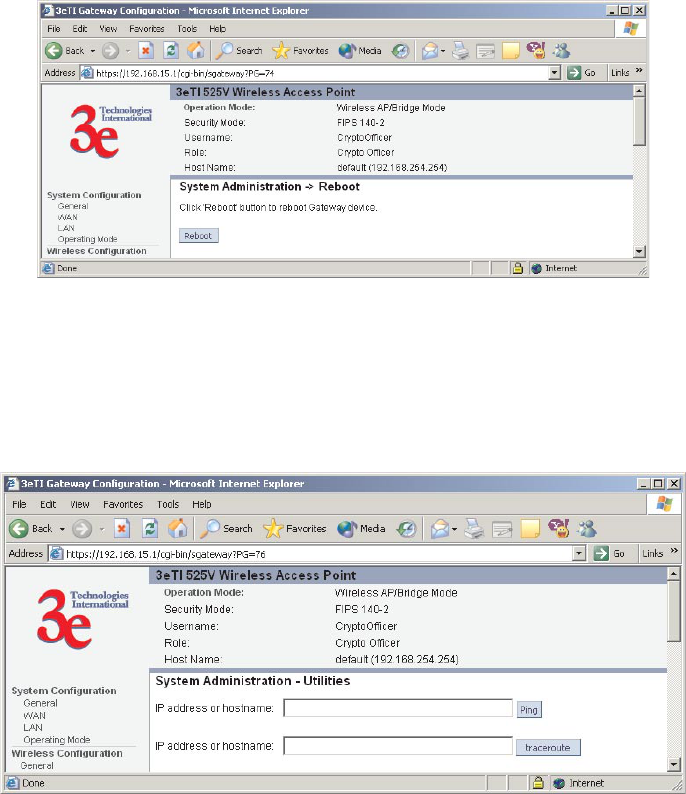
3e-528 Wireless Video Server Chapter 3: Access Point Conguration
48 29000142-001 A
3e-528 Wireless Video Server Chapter 3: Access Point Conguration
29000142-001 A 49
Reboot
The Reboot utility allows you to reboot the 3e-528 without changing any
preset functionality. Both Crypto Ofcers and Administrators have access to this
function.
Utilities
This screen gives you ready access to two useful utilities: Ping and Tracer-
oute. Simply enter the IP Address or hostname you wish to ping or traceroute
and click either the Ping or Traceroute button, as appropriate.
3e-528 Wireless Video Server Chapter 3: Access Point Conguration
50 29000142-001 A
This page intentionally left blank.
3e-528 Wireless Video Server Chapter 4: Video Conguration
29000142-001 A 51
Chapter 4: Video Conguration
The 3e-528 contains a video server that provides the capability to link
four analog video cameras to the system. The video input is obtained
from the cameras through the BNC connectors. The video image can be
accessed through a built-in web server after the IP address of the video
board has been congured. The instructions describing how to congure
the IP address follow.
NOTE: The video server card is manufactured by Axis Communica-
tions. For detailed setup information, please refer to Axis 2400+ Admin
Manual.
IP Address Conguration for the Video Server Card
The following is needed to set up the video server:
• Video camera
• PC
• 3e-528
• LAN cables
• MAC address of the video card server (This MAC can be found on
a label outside of the unit)
Note: If using static IP address, the PC and the 3e-528 wireless video
server (AP) need to have an IP conguration that allows them to commu-
nicate with each other.
1. Connect a PC to the WAN port using an Ethernet cable.
2. Using a unique IP address—one that is consistent with the system
setup—congure the video server IP address by running the fol-
lowing command from the command prompt:
arp -s<desired IP address><MAC address of the video server>
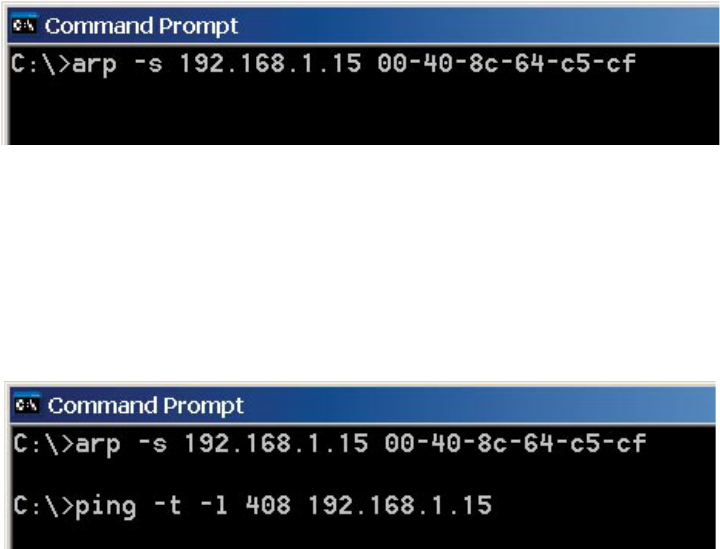
3e-528 Wireless Video Server Chapter 4: Video Conguration
52 29000142-001 A
3e-528 Wireless Video Server Chapter 4: Video Conguration
29000142-001 A 53
For example:
Note: This command needs to be run with two minutes after the unit
has been turned on.
Soon after completing the "arp" command, run a "ping" command
with packet length of 408 bytes to the IP address of the video server. The
3e-528 will need to be powered for the video server to be set up with the
IP address.
Example:
Once you get a reply from the video server, it is ready to be used.
If the video server came with a precongured static IP address that is
known, and you want to change it, you can use the Web-based adminis-
tration tools provided by the video server.
Video Access
To access the video image, open a browser, and enter the IP of the
video server in the address eld. If this is the rst time the video server is
accessed from a PC using the Internet Explorer, the ActiveX installation
dialog would come up if ActiveX is not installed. As shown below. The
ActiveX component provides the video imaging capabilities to the PC,
therefore the video image won’t be displayed if ActiveX is not installed. If
the browser being used is Netscape, ActiveX is not necessary.
To enable the updating of images in Microsoft Internet Explorer, set
your browser to allow ActiveX controls and perform a once-only instal-
lation of Axis’ ActiveX component onto your workstation as prompted.
If your working environment restricts additional software components,
you can congure the video server to use a Java applet for updating the
images. To do so you need to access the administration tools page, click
on the “Video Server” icon, then on “Layout”, and nally uncheck “Show
Admin Button”.
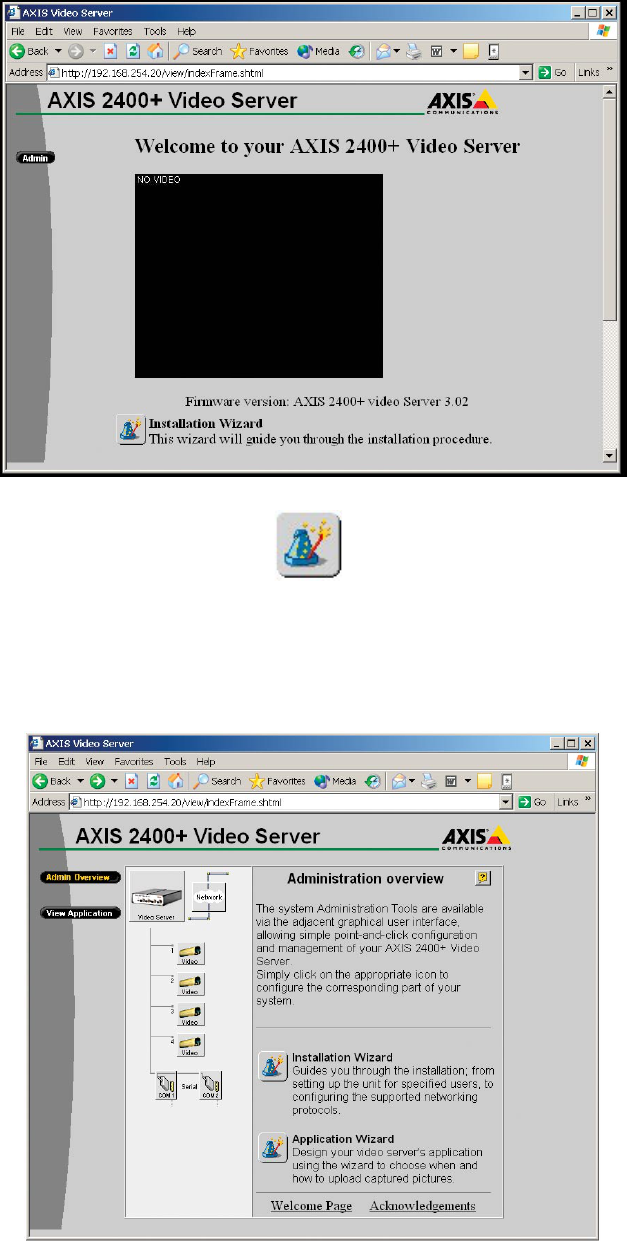
3e-528 Wireless Video Server Chapter 4: Video Conguration
52 29000142-001 A
3e-528 Wireless Video Server Chapter 4: Video Conguration
29000142-001 A 53
When accessing the video server interface for the rst time, the Wel-
come Window would appear.
The Installation Wizard Icon in this window walks you
through the required steps to set up the video server completely. All of
the steps covered with the wizard can also be accessed directly with the
administration tools as detailed below.
Once the video has been completely setup the following window will
appear when accessing it from the browser.
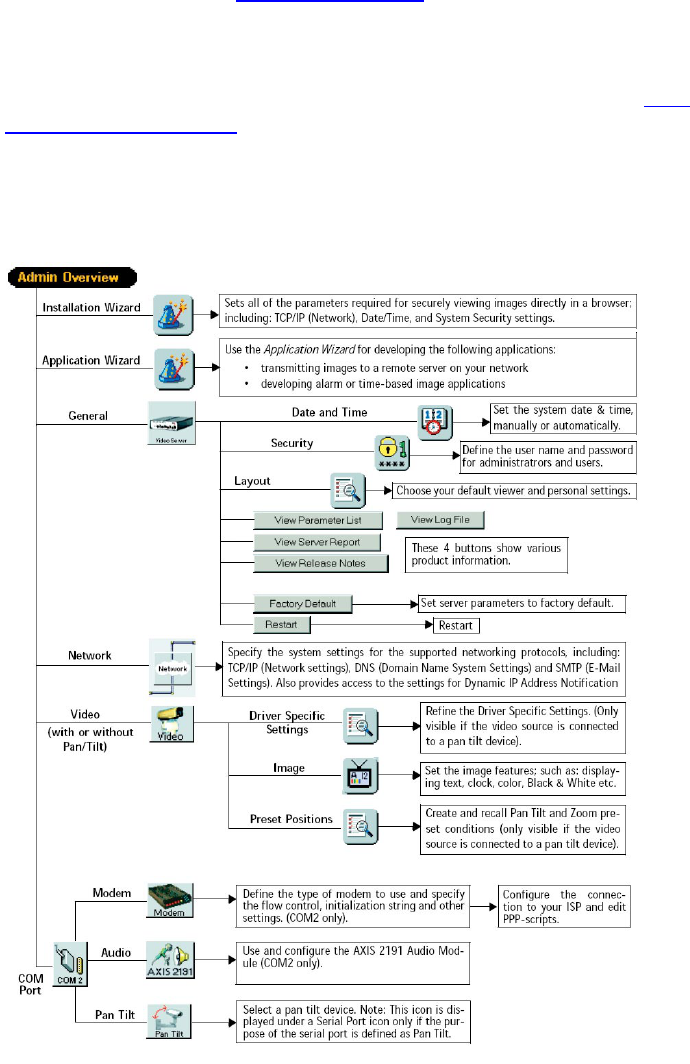
3e-528 Wireless Video Server Chapter 4: Video Conguration
54 29000142-001 A
3e-528 Wireless Video Server Chapter 4: Video Conguration
29000142-001 A 55
Video Administration Tools
The administration tools provide the means of setting up the video
image as well as all the functionality related to the Video server, including
security, network and serial (PTZ) settings.
To access the administration tools you need to know the video server
address, as congured above. First, input the precongured video server
address in the URL line on the browser. This will access the main Page
for the Axis Server. (i.e. http://192.168.1.15). From there, the administra-
tion tools can be accessed by clicking in the "Admin Overview" button.
Note: The security settings can be set so the "Admin Overview" button is
not displayed in the main page. In that case the administration tools can
be accessed by typing the IP address followed by “/admin/” (i.e. http:
//192.168.1.15/admin/).
Once you are logged in into the administration page (as shown be-
low), the different components are displayed as icons on the page. To
congure each component simply click on the respective icon.
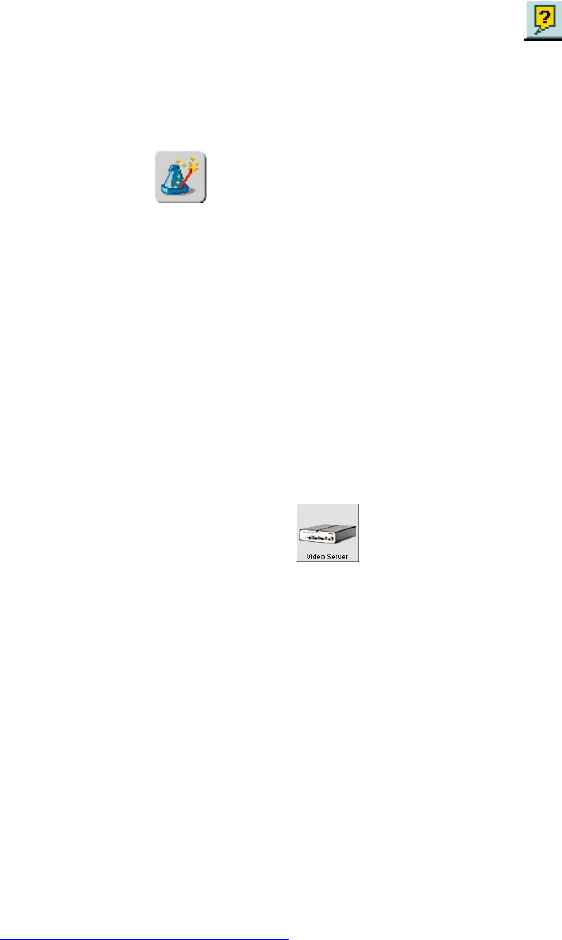
3e-528 Wireless Video Server Chapter 4: Video Conguration
54 29000142-001 A
3e-528 Wireless Video Server Chapter 4: Video Conguration
29000142-001 A 55
The Admin Overview window gives an overview of the different
components and features that can be set up through the user interface.
Some of the most relevant features will be explained in more detail below.
More information can be obtained by clicking the on-line help
icon. This button is available in all of the pages of the web-based inter-
face, and provides basic information about the different settings and
features.
Application Wizard
Through this wizard you can enable the 3e-528 to upload images to a
remote server through FTP, or by SMTP. It allows image uploading based
on alarms or by time intervals.
The image upload frequency can be set from fractions of second units
to hour units, and also considering days of the week. SMTP is only per-
mitted for a frequency slower than one image per minute.
When SMTP is checked, the image would be sent as a jpeg email at-
tachment, while FTP would save the le in the specied upload path of
the le structure of the FTP server.
Video Server General Settings
The Video Server icon gives access to the general settings for the video
server, including: date & time, user accounts, web interface layout, log
les, and the option to setting the unit to factory default values.
The video server card is supplied with one pre-congured Admin-
istrator user name and password, set to root and pass, respectively. The
Administrator password must be changed to prevent unauthorized access
to the Admin Tools and/or product images, as dened in the Security Set-
tings.
Administrators can choose not to display the Administration Tools
and other navigational buttons from the user interface. Selecting this
feature ultimately means that the Administration tools can then only be
accessed by entering the full Admin address into the browser’s URL eld;
for example: http://192.168.21.10/admin/. To disable this button in the
application page click on “Layout” and then uncheck “Show Admin But-
ton”.

3e-528 Wireless Video Server Chapter 4: Video Conguration
56 29000142-001 A
3e-528 Wireless Video Server Chapter 4: Video Conguration
29000142-001 A 57
Network Settings
This button opens the Network Settings dialog, which allows con-
guration of the TCP/IP, DNS, SMTP, bandwidth usage, and dynamic
IP address notication. This last one is used as a way to give notication
of changes in the IP address when DHCP is used. You can be notied
through FTP, SMTP or HTTP.
Video Settings
This camera icon provides the means to adjust the video image reso-
lution and compression as well as the detection of the specic video
modulation. In addition to this, when the Pan/Tilt/Zoom driver has been
installed, this dialog gives the ability to access the driver specic settings,
such as preset positions, movement speed, and others, depending of what
is supported by the camera or driver.
The image settings give the possibility to change the resolution of the
image as well as the compression level for it. It also allows setting the
image as color or black and white. The compression level can be set from
0 to 100. The lowest the compression level the better the quality. Keep in
mind that less compression implies more data to be transmitted, hence
more bandwidth is used.
Notes:
• A red cross X by the camera icon, it means that the is no camera
connection, or that there is a problem with the camera or cable.
• A Camera-with-pan-tilt icon is displayed only if the camera for
the chosen source is connected to a previously congured Pan Tilt
Serial Port from the drop-down dialog.
• A Disabled icon indicates that the Administrator has disabled the
video source from the Video Settings page.
COM Port Settings
The COM port settings for the Video server are not used in the 3e-528
unit. The two serial ports provided by the Video Card are disabled. A
serial server card is included in the system to provide four serial ports to
control the pan/tilt/zoom function. The conguration of this serial server
card is detailed in the next section.
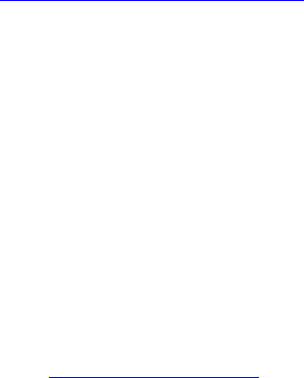
3e-528 Wireless Video Server Chapter 4: Video Conguration
56 29000142-001 A
3e-528 Wireless Video Server Chapter 4: Video Conguration
29000142-001 A 57
Pan/Tilt/Zoom (PTZ) Conguration
The 3e-528 unit encloses a serial server card (Device Master RTS) that
gives access to four serial ports over the network. These serial ports can
be used for camera Pan/Tilt/Zoom purposes, or to connect other type of
device with a different function.
When the driver for the serial server card (NS-Link) is installed in a
host PC, four virtual COM ports are created in that PC. Each virtual COM
port allows serial transfers, just like a normal COM port, to each serial
port across the network. NS-Link is also available for Linux machines,
providing TTY functionality just like a normal serial interface.
This way, a particular software driver for a specic camera, can access
the camera through across the network seamlessly providing that such
driver is designed to interface with the camera using a COM port of the
PC.
The Device Master RTS is manufactured by Comtrol. To get more
information, software updates, or drivers, please visit
http://www.comtrol.com/.
Conguration
The IP conguration of the serial server card can be changed from the
precongured setting by accessing the device through a web interface or
by establishing a Telnet connection. For both cases, the precongured IP
address needs to be known.
With Telnet access, only the IP conguration can be changed, while
the web access provides more possibilities for conguration of the serial
server card.
The precongured IP address for the serial server card is
192.168.254.30. A PC connected to the WAN port of the 3e-528 can access
the web interface of the serial card by typing the IP address on a web
browser http://192.168.254.30. Please note that the IP conguration of
the PC needs to be setup correctly. Likewise, the PC can access the serial
server card by typing “telnet 192.168.254.30” on a command prompt.
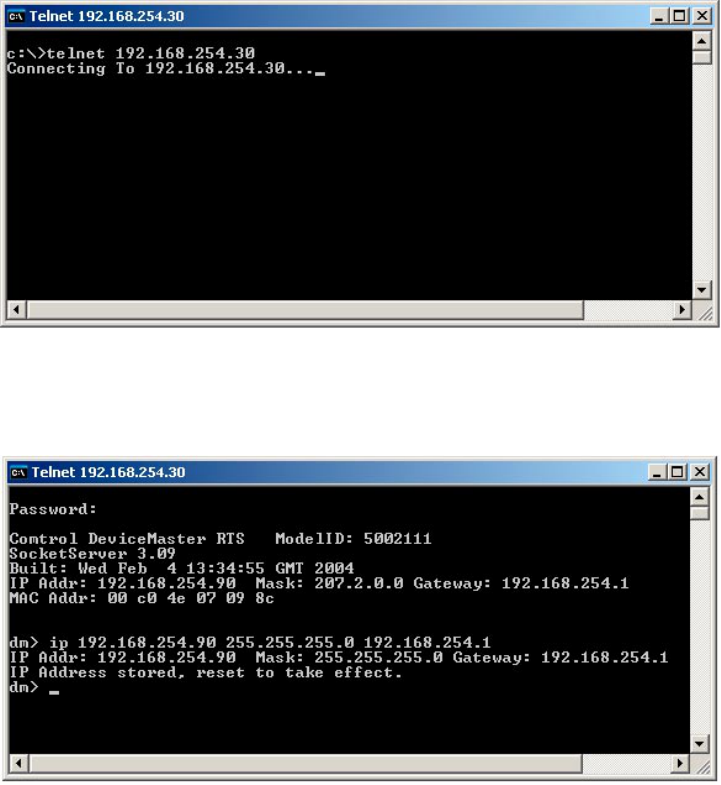
3e-528 Wireless Video Server Chapter 4: Video Conguration
58 29000142-001 A
3e-528 Wireless Video Server Chapter 4: Video Conguration
29000142-001 A 59
IP Setup through Telnet:
To set up a new IP address using telnet, a command prompt needs to be
opened in the PC with access to the WAN port of the 3e-528.
1. In the command prompt type “telnet 192.168.254.30 [enter]”
2. The system will prompt for a password. By default, this password
is blank, so just press the “enter” key.
3. Once logged in the system, type the command “ip” follow by the
IP address wanted, the subnet mask, and the gateway IP.
Example: “ip 192.168.254.90 255.255.255.0 192.168.254.1 [enter]”
4. Once the system accepts this command, you need to enter “reset”
so the new IP is nally congured. Note: after this Telnet won’t
respond, so you need to hit “Crt+[“ and type “quit”.
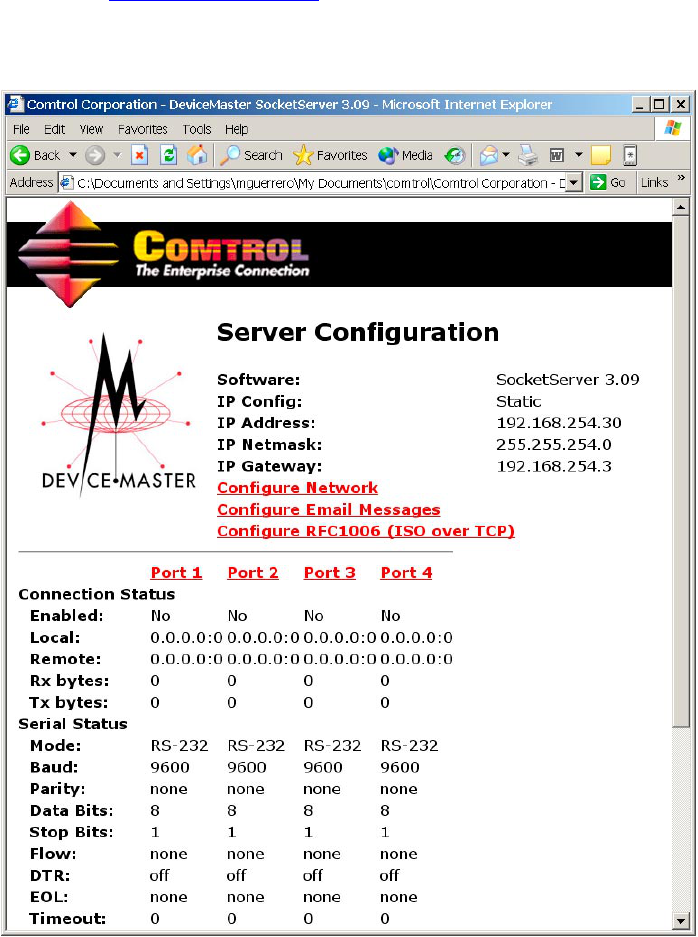
3e-528 Wireless Video Server Chapter 4: Video Conguration
58 29000142-001 A
3e-528 Wireless Video Server Chapter 4: Video Conguration
29000142-001 A 59
Setup through Web Interface:
A web browser can be used to set up a new IP address, and change
other setting such as baud rate, parity bits, etc., in the serial server card.
1. Type the IP address of the serial port in the web browser address
bar. ( http://192.168.254.30 for the precongured IP address). A
web page showing general information of the device, shown in the
following picture, should open up:
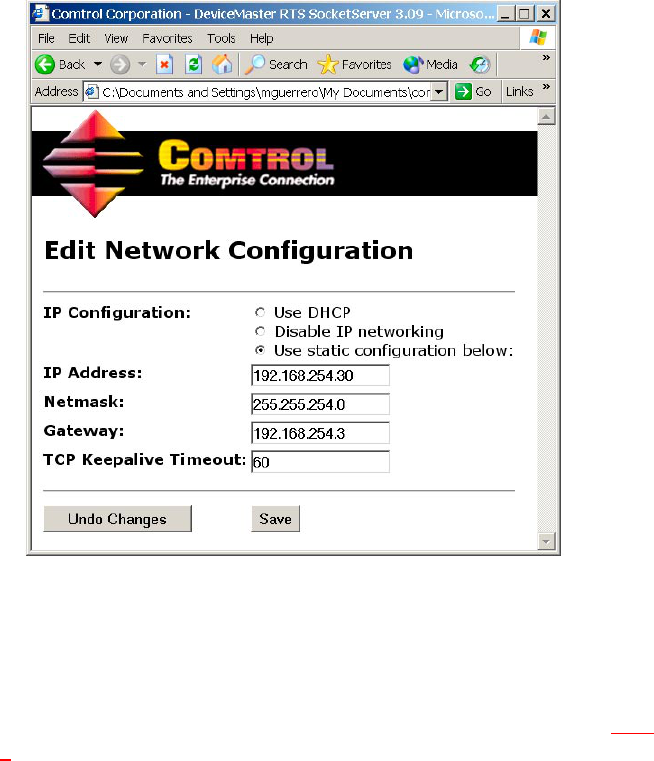
3e-528 Wireless Video Server Chapter 4: Video Conguration
60 29000142-001 A
3e-528 Wireless Video Server Chapter 4: Video Conguration
29000142-001 A 61
2. To congure the network settings click on the “Congure Net-
work” link. A window like the one shown bellow should open up:
3. To change the IP address conguration, simply type in the new IP
address, Netmask, and default Gateway and hit “save”. Also, the
serial server provides IP conguration using DHCP.
4. To congure the serial ports, click on de desired port link (e.g., Port
1) in the main page. This action should bring up the following web
page:
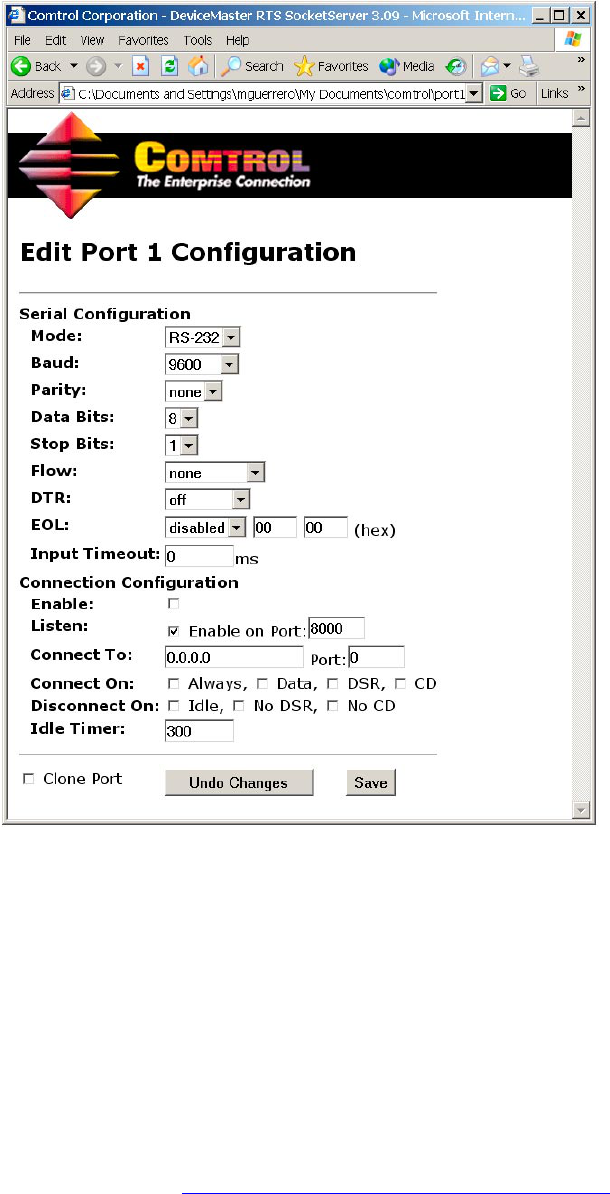
3e-528 Wireless Video Server Chapter 4: Video Conguration
60 29000142-001 A
3e-528 Wireless Video Server Chapter 4: Video Conguration
29000142-001 A 61
5. This page lets the user change all the possible settings for the serial
port including Baud Rate, Mode (RS-232/485/422), etc. For video
server applications, only the upper part of the menu needs to be
managed. The “Connection Conguration” should be whatever
the default is, unless a serial tunnel through the net, with another
serial server card as endpoint needs to be established for a special
application. This tunnel is like a serial to serial interface through
the network.
For further information on setting up the serial server card (Device-
Master RTS) please refer to the Comtrol documentation enclosed with the
3e-528, or go the website http://support.comtrol.com/download.asp,
and under “Product” select “Ethernet” and then DeviceMaster RTS.
3e-528 Wireless Video Server Chapter 4: Video Conguration
62 29000142-001 A
This page intentionally left blank.
3e-528 Wireless Video Server Chapter 5: Bridge Conguration
29000142-001 A 63
Chapter 5: Bridge Conguration
Introduction
In the 3e-528, wireless bridging is used to set up three independent
wireless bridge connections. Since wireless bridging provides a mecha-
nism for APs to collaborate, it is possible to extend the basic service set
(BSS) of a standalone AP and to connect two separate LANs without
installing any cabling.
The 3e-528 features three bridging ports interconnected to each other
internally. The rst bridging port, accessible from the CONFIG 1 port, can
also act as an access point. The other two bridging ports, accessible from
CONFIG 2 and CONFIG 3, possess dual 802.11b/g cards.
The wireless bridging function in the 3e-528 supports a number of
bridging congurations. We discuss some of the most popular settings in
this chapter:
• Point-to-point bridging of 2 Ethernet Links
• Point-to-multipoint bridging of several Ethernet links
• Repeater mode
When bridging is enabled, the 3e-528 allows remote access of video
images as long as the bridging network and video server are properly set
up.
Before setting up the bridges, all the WAN interfaces in the three
bridging units need to be congured. By default, the IP address of the
three bridging units are set to 192.168.254.254. They need to be set up to
either get the IP address from DHCP or by assigning a static IP address to
each of them.
The access point is part of the rst bridge and is accessible from CON-
FIG 1. Refer to Chapter 3. To set up the WAN interface in the other two
bridging units, perform the same procedure using CONFIG 2 and CON-
FIG 3. After logging on to the GUI, the WAN settings can be changed by
going to the System Conguration — WAN screen.
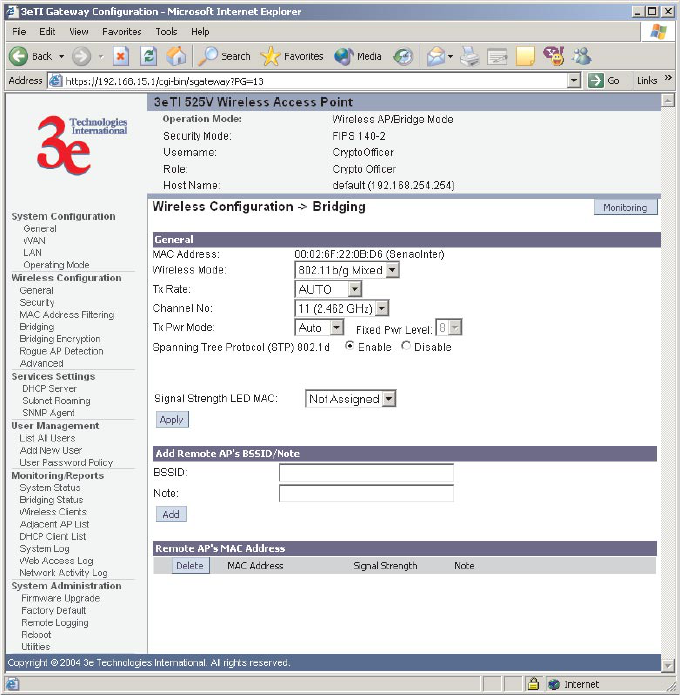
3e-528 Wireless Video Server Chapter 5: Bridge Conguration
64 29000142-001 A
3e-528 Wireless Video Server Chapter 5: Bridge Conguration
29000142-001 A 65
General Bridge Setup
Wireless bridging is a function that is congured in addition to basic
access point and/or video server setup. If you will be using the 3e-528
solely as a bridge, some of the settings you may have selected for access
point use will not be necessary.
If setting up as a wireless bridge during initial setup, use the LAN
Port directly wired by Ethernet cable to a laptop to set the appropriate
settings. The management screens that you may need to modify, regard-
less of what type of bridging mode you choose, will be in the Wireless
Conguration section of the navigation bar.
The Wireless Conguration — Bridging screen contains wireless
bridging information including the channel number, Tx rate, Tx power,
spanning tree protocol (802.1d) enable/disable, and remote BSSID. This
page is important in setting up your bridge conguration. Spanning Tree
Protocol should be enabled if there is any possibility that a bridging loop
could occur. If you are certain that there is no possibility that a bridging
loop will occur, you should disable Spanning Tree Protocol, because the
bridge will be more efcient (faster) without it. However, if not sure, the
safest solution is to enable Spanning Tree Protocol.
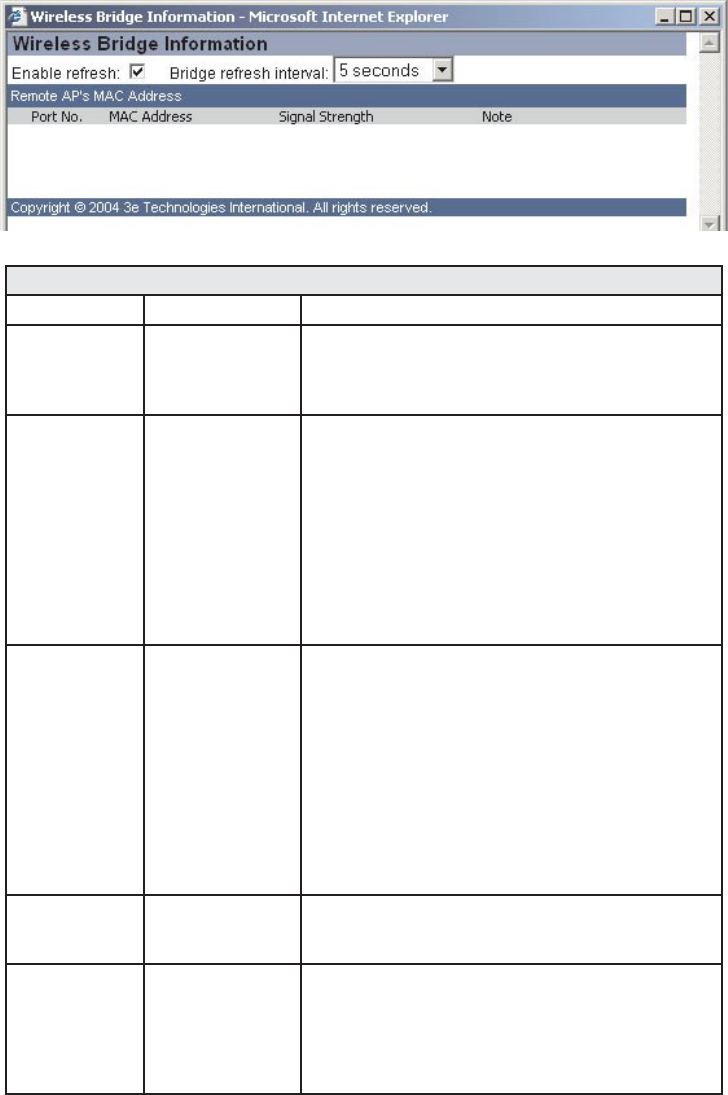
3e-528 Wireless Video Server Chapter 5: Bridge Conguration
64 29000142-001 A
3e-528 Wireless Video Server Chapter 5: Bridge Conguration
29000142-001 A 65
In the upper right-hand corner of the Wireless Bridge — General
screen there is a button called Monitoring. If you click on this button, a
pop-up window will appear (Wireless Bridge Information). If you select
Enable refresh, you can set the bridge refresh interval from 5 seconds to
30 minutes.
BRIDGING GENERAL SETTINGS OPTIONS
Wireless Mode 802.11b/g Mixed This is the only option available.
Tx Rate AUTO,
1, 2, 5.5, 11, 6, 9,
12, 18, 24, 36, 48,
54 Mbps
When set to AUTO, the card attempts to select the
optimal rate for the channel. If a xed rate is used,
the card will only transmit at that rate.
Channel No 1 (2.412 GHz)
2 (2.417 GHz)
3 (2.422 GHz)
4 (2.427 GHz)
5 (2.432 GHz)
6 (2.437 GHz)
7 (2.442 GHz)
8 (2.447 GHz)
9 (2.452 GHz)
10 (2.457 GHz)
11 (2.462 GHz)
Sets the channel frequency for the wireless bridge.
Tx Pwr Mode OFF
FIXED,
AUTO
The Tx Pwr Mode defaults to AUTO, giving the
largest range of radio transmission available under
ambient conditions. The wireless bridge's broad-
cast range can be limited by setting the Tx Pwr
Mode to Fixed and choosing from 1-8 for Fixed
Pwr Level. If you want to prevent any radio fre-
quency transmission from the wireless bridge, set
the Tx Pwr Mode to OFF. This will not turn off RF
transmissions from any associated wireless devices
(only turns off bridge), but they will not be able to
communicate with the wireless bridge when the
Tx Pwr Mode is off.
Fixed Pwr
Level
1, 2, 3, 4, 5, 6, 7, 8 Select a range when Tx Pwr Mode is set to FIXED.
Level 1 is the shortest distance (Level 1=7dBm)
and Level 8 is the longest (Level 8=15dBm)
Spanning Tree
Protocol (STP)
Enable/Disable Enable STP if there is any possibility that a bridg-
ing loop could occur. If you are certain that there
is no possibility that a bridging loop will occur,
then disable STP. The bridge will be more efcient
(faster) without it. If you are not sure, the safest
solution is to enable STP.
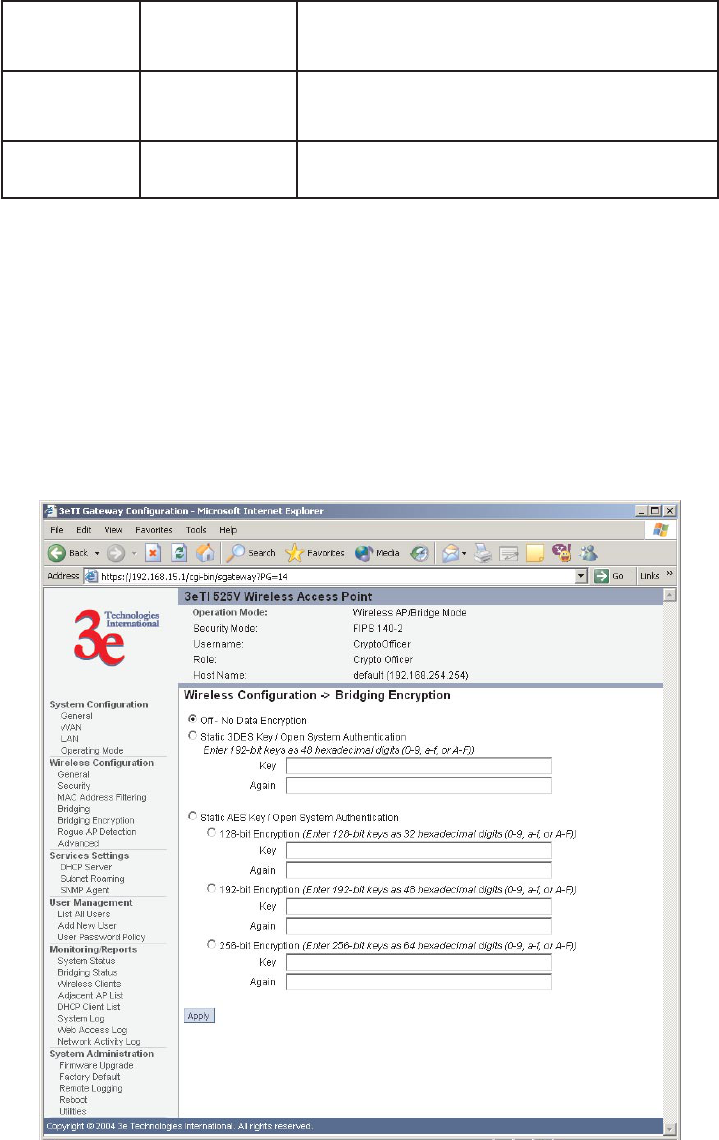
3e-528 Wireless Video Server Chapter 5: Bridge Conguration
66 29000142-001 A
3e-528 Wireless Video Server Chapter 5: Bridge Conguration
29000142-001 A 67
Signal
Strength LED
MAC
Allows you to set the number of one of the Remote
APs which will be listed at the bottom of the
screen once the system is operational.
BSSID Enter hexadeci-
mal numbers
Add the MAC address of the remote bridge. The
remote bridge's MAC address will appear at the
bottom of the screen.
Note You can enter a note that denes the location of the
remote bridge.
The Wireless Conguration — Bridging Encryption screen is used to
congure static encryption keys for the wireless bridge. This is an impor-
tant page to set up to ensure that your bridge is working correctly. The
encryption key that you use on this screen must be the same in order for
communication to occur. And on this screen you can only select either a
static 192-bit 3DES key or an AES key of either 128-bit, 192-bit, or 256-bit.
Important: The wireless bridge only starts to work after the encryp-
tion settings are applied. Even if no encryption is going to be used, you
still need to select None and apply.
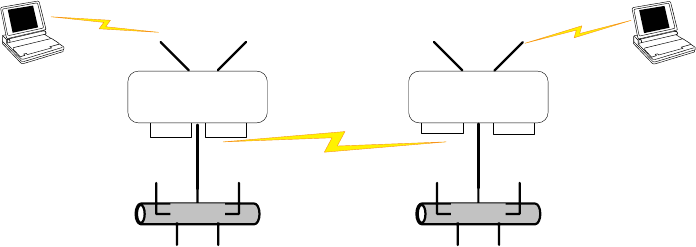
3e-528 Wireless Video Server Chapter 5: Bridge Conguration
66 29000142-001 A
3e-528 Wireless Video Server Chapter 5: Bridge Conguration
29000142-001 A 67
Bridge Antenna Alignment
To align the bridge antennas using 3e-528's software, perform the fol-
lowing steps:
1. Go to the Wireless Conguration — Bridging screen. At the bot-
tom of this screen select the bridge channel from the Remote AP's
MAC Address list.
2. Click on the Monitoring button at the top of the screen and select
enable refresh and set the bridge refresh interval.
3. View the Monitoring window while adjusting the bridge antenna
direction to obtain the maximum signal strength.
The following sections describe the setup for three types of bridging
conguration: point-to-point, point-to-multipoint, or, lastly, repeater.
Setting Up Bridging Type
Point-to-Point Bridge Conguration
A point-to-point link is a direct connection between two, and only
two, locations or nodes.
For the two bridges that are to be linked to communicate properly,
they must be set up with identical options in the setup screens.
For instance, the bridges must have the same channel number. Span-
ning Tree Protocol may be set to Enable, if there is any possibility of a
bridging loop, or to Disable (which is more efcient) if there's no possibil-
ity of a bridging loop. Each bridge must contain the other's BSSID. (The
BSSID of each is equivalent to the MAC address contained on the Wire-
less Conguration — Bridging setup page. Data entry is not case sensi-
tive.) Finally, the wireless bridging encryption must be set to the appro-
priate type and key length and must be identical on each bridge.
The following chart shows sample settings.
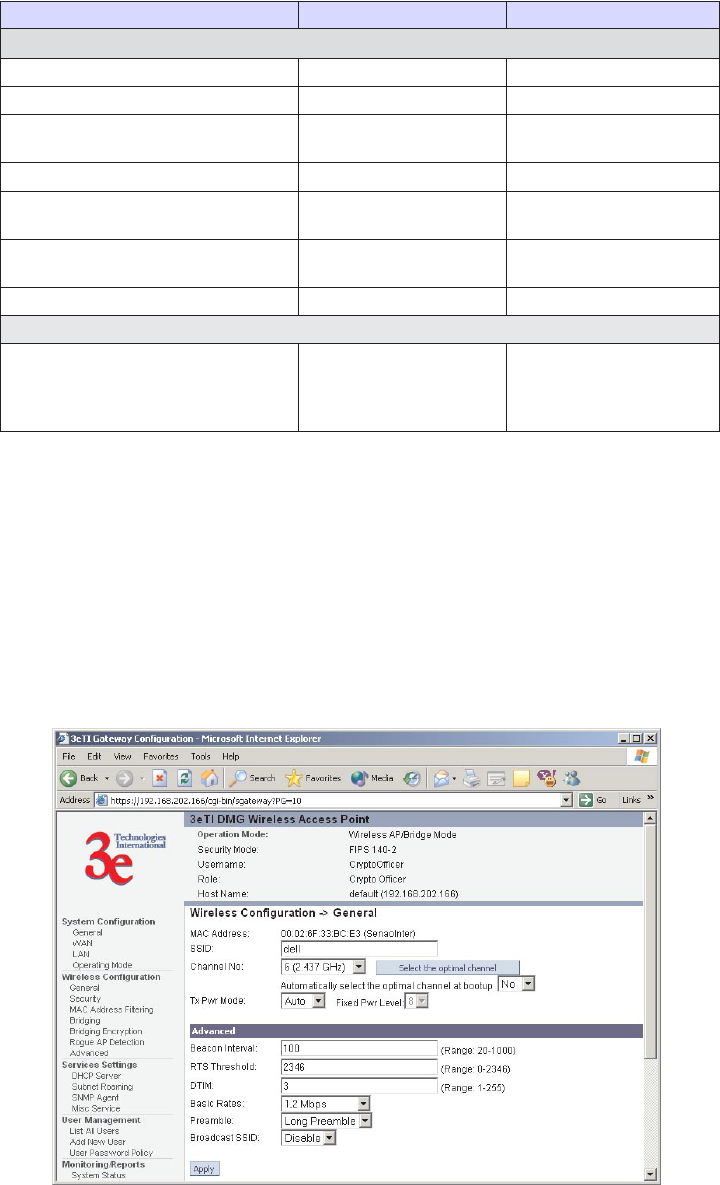
3e-528 Wireless Video Server Chapter 5: Bridge Conguration
68 29000142-001 A
3e-528 Wireless Video Server Chapter 5: Bridge Conguration
29000142-001 A 69
Point-to-Point Bridging Setup Guide
Direction Bridge 1 Bridge 2
Wireless Conguration – Bridging
Wireless Mode 802.11b/g Mixed 802.11b/g Mixed
Tx Rate AUTO AUTO
Channel No 11 (must be the same as
Bridge 2)
11 (must be the same as
Bridge 1)
Tx Power Auto Auto
Spanning Tree Protocol Enable (or Disable if no
bridging loop possible)
Enable (or Disable if no
bridging loop possible)
Bridge signal strength LED port Enter from list at the
bottom of the screen
Enter from list at the
bottom of the screen
BSSID Add Bridge 2 MAC Add Bridge 1 MAC
Wireless Conguration – Bridging Encryption
Wireless Conguration – Bridging
Encryption
Select appropriate key
type/length and value.
Must be the same key
as Bridge 2.
Select appropriate key
type/length and value.
Must be the same key as
Bridge 1.
The following sequence walks you through the setup of bridge 1.
Bridge 2 would duplicate this procedure, with the BSSID of bridge 2 be-
ing the MAC address of bridge 1 and vice versa.
First, navigate to the Wireless Conguration — General screen and
select a channel number that does not conict with the AP channel num-
ber. Leave the TX Pwr Mode in AUTO position at this time. If there is a
wireless LAN on the AP WLAN card, information would be set as dis-
cussed in Chapter 3.
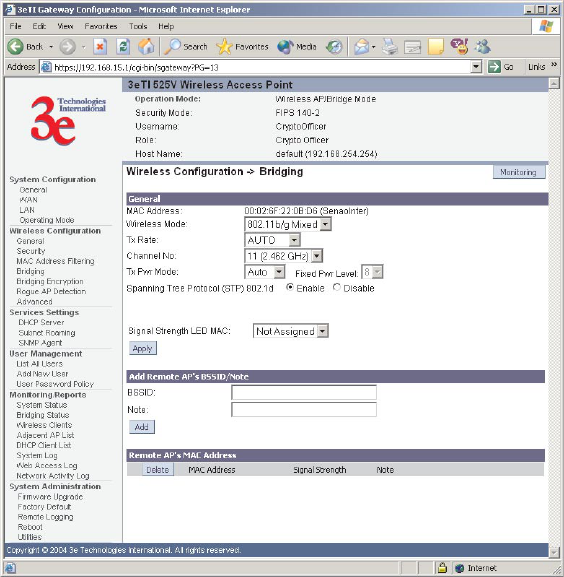
3e-528 Wireless Video Server Chapter 5: Bridge Conguration
68 29000142-001 A
3e-528 Wireless Video Server Chapter 5: Bridge Conguration
29000142-001 A 69
Navigate to the Wireless Conguration — Bridging screen.
In the rst section: General, you will see the MAC Address of the
bridging card. This is used as the BSSID on Bridge 2.
Wireless Mode is 802.11b/g Mixed. Set the Tx Rate to AUTO. Chan-
nel Number must be set the same for each bridge to communicate. TX
Pwr Mode can be left on Auto unless the power needs to be regulated.
Set Spanning Tree Protocol to Enable unless you are sure that there is no
chance of a loop.
Bridge signal strength LED port allows you to set the number of one
of the Remote APs which will be listed in section 3 at the bottom of the
screen once the system is operational. Click Apply to accept your changes
but remain on that screen.
In the second section on the Wireless Conguration — Bridging screen,
add the BSSID of the remote bridge. The BSSID corresponds to that
bridge’s MAC address. Data entry is not case sensitive. You may also
enter a note that denes the location of the remote bridge. Then click Add
to accept. The remote bridge’s BSSID will now appear in the third section
of the page. If, at some time you wish to delete the entry, simply click the
check box next to it and conrm by clicking Delete.
Next, navigate to Wireless Conguration — Bridging Encryption.
Select the appropriate key type and length and the key value. The encryp-
tion key value and type for Bridge 1 must be the same as for Bridge 2. For
wireless bridging, only AES and 3DES are available for encryption.
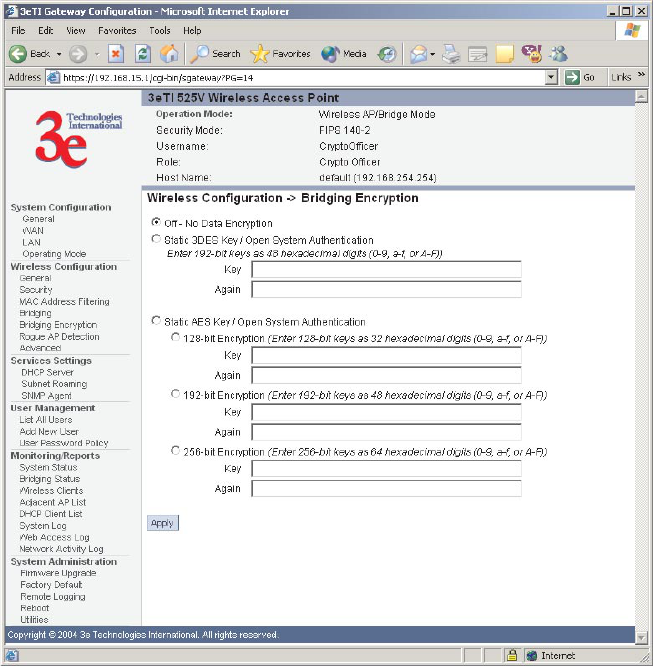
3e-528 Wireless Video Server Chapter 5: Bridge Conguration
70 29000142-001 A
3e-528 Wireless Video Server Chapter 5: Bridge Conguration
29000142-001 A 71
You must complete the conguration of your Bridge 1 by following
the general instructions in Chapter 3 of this guide to establish any other
required conguration options such as General, WAN and LAN settings.
Congure Bridge 2 following the instructions given for Bridge 1
above.
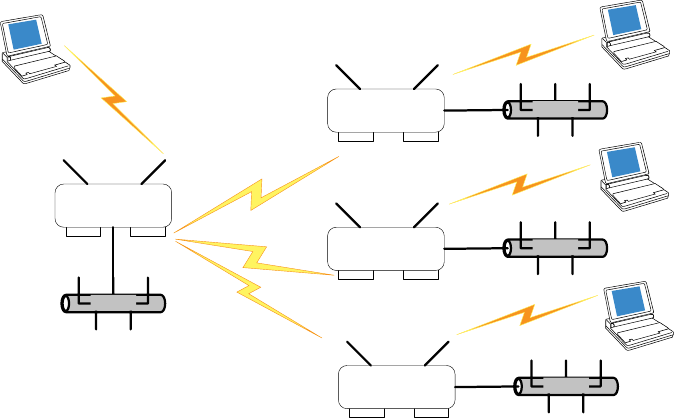
3e-528 Wireless Video Server Chapter 5: Bridge Conguration
70 29000142-001 A
3e-528 Wireless Video Server Chapter 5: Bridge Conguration
29000142-001 A 71
Point-to-Multipoint Bridge Conguration
A point-to-multipoint conguration allows you to set up three or
more 3e-528 access points in bridging mode and accomplish bridging
between three or more locations wirelessly.
For the bridges that are to be linked to communicate properly, they
have to be set up with compatible commands in their setup screens.
For instance, all bridges must have the same channel number. Span-
ning Tree Protocol will usually be set to Enable. If congured as in the
diagram following, Bridge 1 must contain all of the others' BSSIDs, while
Bridge 2 ~ n must only contain Bridge 1's BSSID. (The BSSID of each is
equivalent to the MAC address found on the Wireless Conguration
— Bridging page. Enter only hexadecimal numbers, no colons. Data entry
is not case sensitive.) Finally, the wireless bridging encryption of each
must be set to the appropriate type and key length and must be the same
on all.
Because the 3e-528 has two separate WLAN cards, one for the AP and
one for the Bridge, each bridge can have a WLAN on the 802.11b/g proto-
col with no loss of efciency in bridging if you wish.
The following diagram represents a point-to-multipoint setup, which
might be of use where a company's network spans several buildings
within a campus-like setting.
Follow the steps of the procedure outlined in the point-to-point bridge
section. The chart following describes the basic attributes.
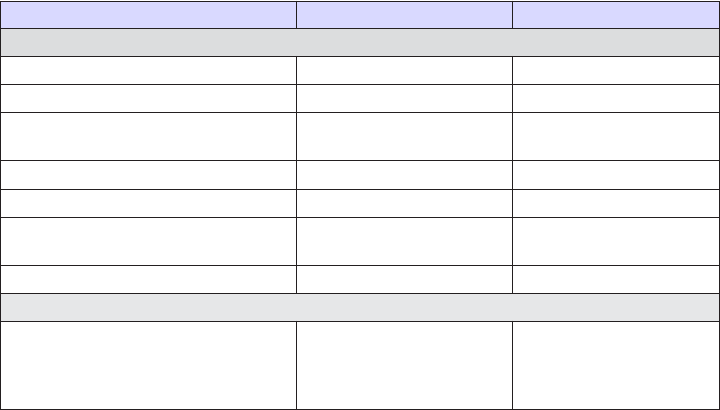
3e-528 Wireless Video Server Chapter 5: Bridge Conguration
72 29000142-001 A
3e-528 Wireless Video Server Chapter 5: Bridge Conguration
29000142-001 A 73
Point-to-Multipoint Bridging Setup Guide
Direction Bridge 1 Bridge 2 ~ n
Wireless Conguration – Bridging
Wireless Mode 802.11b/g Mixed 802.11b/g Mixed
Tx Rate AUTO AUTO
Channel No 11 (must be the same as
Bridge 2~n)
11 (must be the same as
Bridge 2~n)
Tx Pwr Mode Auto Auto
Spanning Tree Protocol Must be enabled Must be enabled
Bridge signal strength LED port Enter from list at the bot-
tom of the screen
Enter from list at the
bottom of the screen
BSSID Add Bridge 2~n MAC Add Bride 1 MAC
Wireless Conguration – Bridging Encryption
Wireless Conguration – Bridging
Encryption
Select appropriate key
type/length and value.
Must be the same key as
Bridge 2~n.
Select appropriate key
type/length and value.
Must be the same key
as Bridge 1.
The above recommended setup requires only Bridge 1 to be set in
point-to-multipoint mode. It is possible to set all bridges in point-to-
multipoint mode, in which case , each bridge would have to contain the
BSSID for each of the other bridges and Spanning Tree Protocol must be
Enabled.
As stated previously, complete any other setup screens following gen-
eral instructions in Chapter 3.
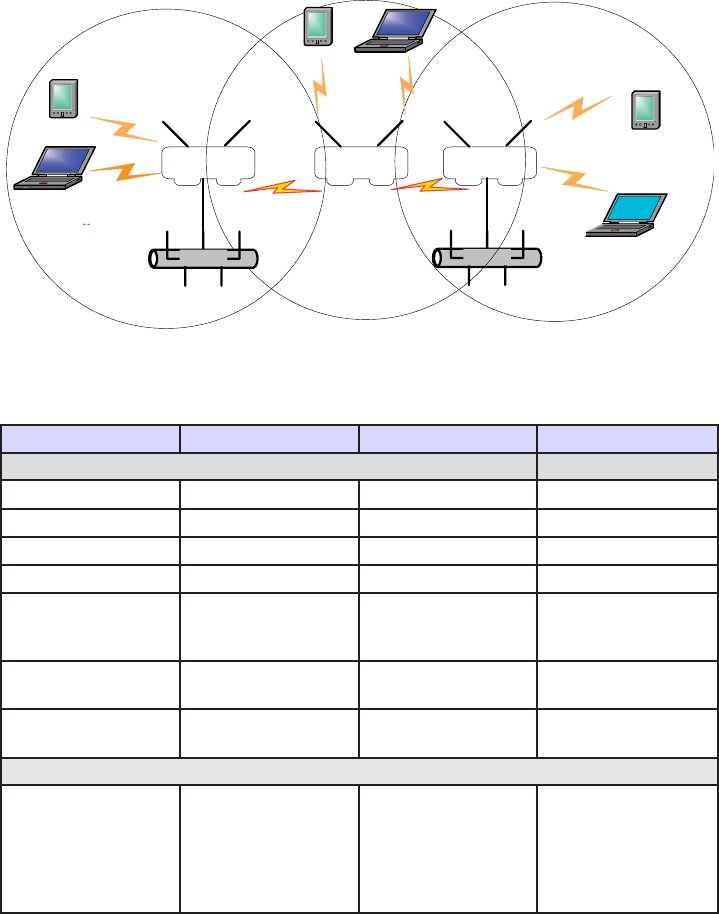
3e-528 Wireless Video Server Chapter 5: Bridge Conguration
72 29000142-001 A
3e-528 Wireless Video Server Chapter 5: Bridge Conguration
29000142-001 A 73
Repeater Bridge Conguration
A repeater setup can be used to extend the wireless signal from one
bridge connected to an Ethernet LAN wirelessly so that another bridge
can control a wireless LAN at a distance.
Repeater Bridging Setup Guide
Direction Bridge 1 Bridge 2 Bridge 3
Wireless Conguration – Bridging
Wireless Mode 802.11b/g Mixed 802.11b/g Mixed 802.11b/g Mixed
Tx Rate AUTO AUTO AUTO
Channel No 11 11 11
Tx Power Mode Auto Auto Auto
Spanning Tree
Protocol (STP)
Enable (or Diable
if no bridging loop
possible)
Enable (or Diable
if no bridging loop
possible)
Enable (or Diable
if no bridging loop
possible)
Bridge signal
strength LED port
Enter from list at the
bottom of the screen
Enter from list at the
bottom of the screen
Enter from list at the
bottom of the screen
BSSID Add Bridge 2's
MAC
Add Bridge 1's and
Bridge 3's MAC
Add Bridge 2's MAC
Wireless Conguration – Bridging Encryption
Wireless Congu-
ration – Bridging
Encryption
Select appropriate
key type/length
and enter key value.
Must be the same as
that on the other 2
Bridges.
Select appropriate
key type/length
and enter key value.
Must be the same as
that on the other 2
Bridges.
Select appropriate
key type/length
and enter key value.
Must be the same as
that on the other 2
Bridges.
With this conguration, each bridge can control a wireless LAN. All
wireless clients must have the same SSID as the bridges on the AP card
channel. All clients can roam between the three bridges.
All other setup screens should be completed following the guidelines
in Chapter 3.
3e-528 Wireless Video Server Chapter 5: Bridge Conguration
74 29000142-001 A
This page intentionally left blank.
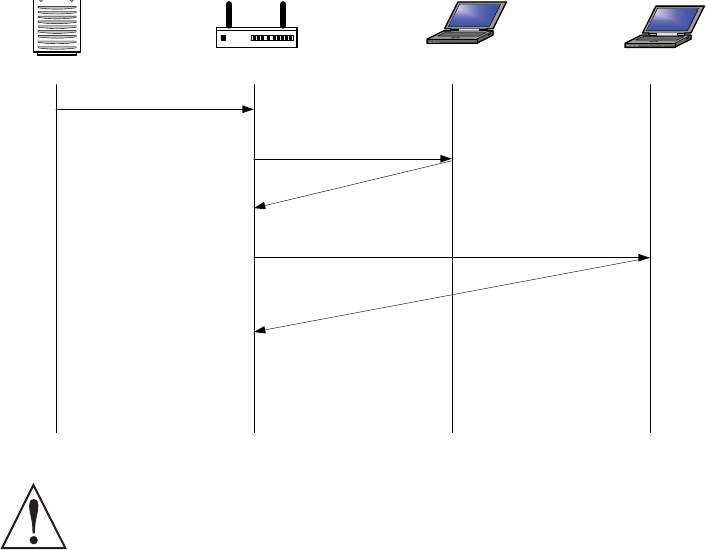
3e-528 Wireless Video Server Chapter 6: The RF Manager Function
29000142-001 A 75
Chapter 6: The RF Manager Function
Introduction
This chapter addresses a function of the 3e-528 which facilitates
remote management and programming of the Radio Frequency function
for multiple 3e-528s located on a common network. This function allows
you to remotely manage the Radio Frequency Power levels. For each AP
selected, the RF Manager can remotely disable the AP's transmit power
and, in turn, the transmit power of each client that is associated with it.
The basic architecture is shown in the chart below.
RF Manager
Disable Tx Power
Client 1: Disable Tx Power
Client 2: Disable Tx Power
Client 2: Acknowledges
Disabling Power
Client 1: Acknowledges
Disabling Power
~
~
10 seconds after
RF Manager Request
Client 1 Disables Power
Client 2 Disables Power
AP Disables Power
Access Point Client 1 Client 2
CAUTION: You can not use this utility if you are using dynamic
IP address assignment on your wireless network. We recommend
that you have your LAN Administrator set a range of static IP Ad-
dresses and that you change the WAN IP Address on each gateway to one
of this range of IP Addresses as part of your setup process.
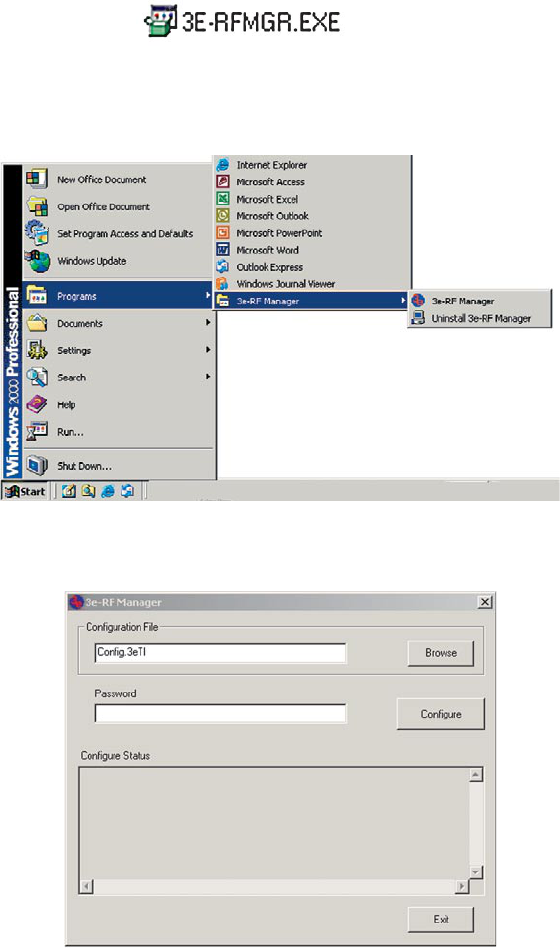
3e-528 Wireless Video Server Chapter 6: The RF Manager Function
76 29000142-001 A
3e-528 Wireless Video Server Chapter 6: The RF Manager Function
29000142-001 A 77
How to Access the RF Manager Function
The RF Manager can be installed from the CD that came with the 3e-
528 Install Kit to the desktop of anyone who needs to manage the wireless
LAN.
Click on RF Manager on the Installation CD main menu to start the
autoinstall. If, for any reason, the autoinstall function doesn't initiate,
open a window from the My Computer icon on your desktop to your CD
drive and double-click the 3E-RFMGR.EXE icon in the RF Manager folder
on the CD.
Once the RF Manager is installed, use the path Start -> Programs ->
3e-RF Manager and click on 3e-RF Manager.
The main RF Manager screen will appear on your desktop.
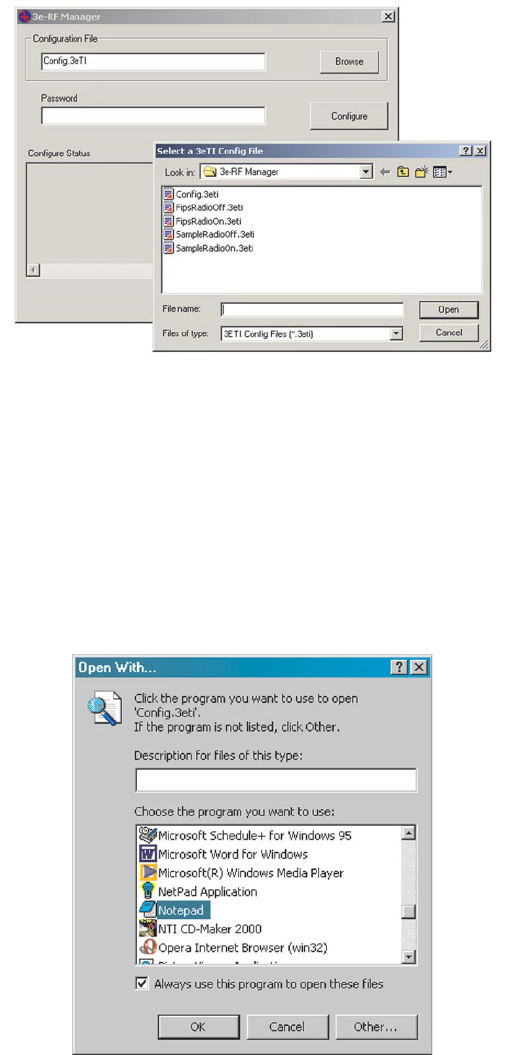
3e-528 Wireless Video Server Chapter 6: The RF Manager Function
76 29000142-001 A
3e-528 Wireless Video Server Chapter 6: The RF Manager Function
29000142-001 A 77
How to Program the RF Manager
Before you are able to remotely manage access points, you need to
program the RF Manager by putting the static IP Address of APs you
want to manage in a conguration le.
Click on the Browse button. This will open a window with
some sample les that you can edit. You should edit the contents of
SampleRadioOn.3eti and SampleRadioOff.3eti.
To see the contents of one of these les, simply right click the le
name and select Open from the dropdown menu.
Because the le has an extension (3eti) which Windows is not yet
familiar with, the very rst time you attempt to open it, Windows will ask
you what program you want to open it with, as shown in the screen on
the following page. Choose a text editor that you are comfortable with,
such as Wordpad. In future, Windows will open all les with the exten-
sion of 3eti with the text editor you have chosen. You will be able to edit
the le and save it without changing the le properties.
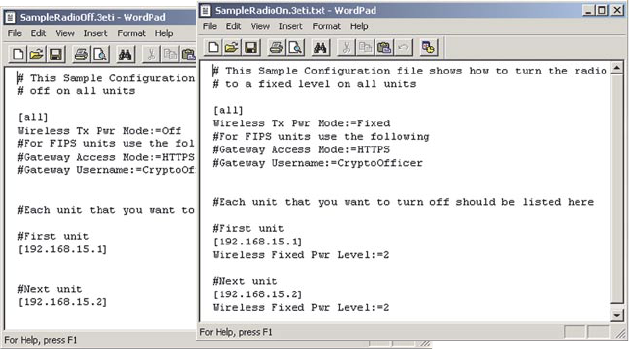
3e-528 Wireless Video Server Chapter 6: The RF Manager Function
78 29000142-001 A
3e-528 Wireless Video Server Chapter 6: The RF Manager Function
29000142-001 A 79
You can now edit the le by adding the IP addresses of the 3e-528s
that you want to manage, each in a pair of brackets [ ].
The two les SampleRadioOn.3eti and SampleRadioOff.3eti must be
edited as a minimum. This will permit you to turn all the APs on or off
at will. You can save them to another le name if you wish (maintaining
the same le extension.) Note, if you turn all APs off and then re-enable
transmit power, be aware that the clients, which have also been turned
off, will have to be individually re-engaged, either by rebooting or by re-
inserting the PC Card.
You can customize les to control only certain APs or groups of APs.
Each AP that you group into a conguration le must have the same Ad-
min Password.
The following gives you a sample of the code that you can use from
the SampleRadioOn.3eti le.
Sample of coding in SampleRadioOn.3eti le
# This Sample Conguration le shows how to turn the radio
# to a xed level on all units
[all]
Wireless Tx Pwr Mode:=Fixed
#For FIPS units use the following
#Gateway Access Mode:=HTTPS
#Gateway Username:=CryptoOfcer
#Each unit that you want to turn on should be listed here
#First unit
[192.168.15.1]
Wireless Fixed Pwr Level:=2
#Next unit
[192.168.15.2]
Wireless Fixed Pwr Level:=2
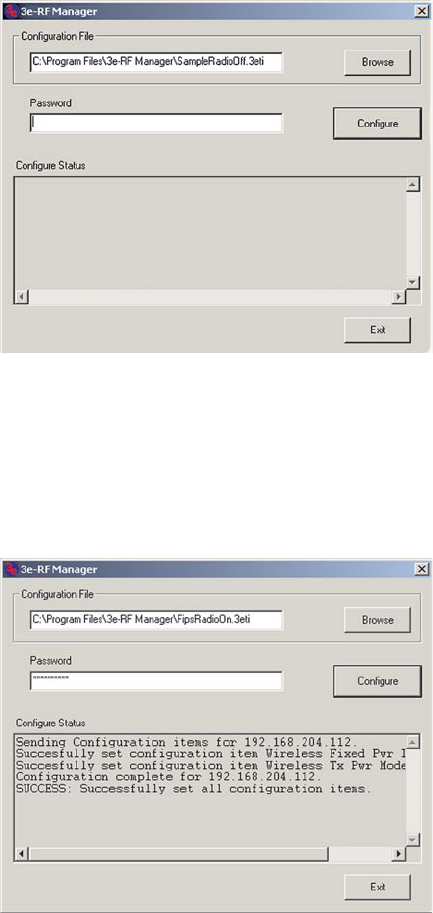
3e-528 Wireless Video Server Chapter 6: The RF Manager Function
78 29000142-001 A
3e-528 Wireless Video Server Chapter 6: The RF Manager Function
29000142-001 A 79
Once you have edited the le, save it. You can now update the APs
you have included in your conguration les from an Ethernet connec-
tion on your network.
To test out the les you have edited, on the main RF Manager screen,
browse to and select the le that you want to use to manage your APs.
That le name should now appear in the Conguration File window.
Now enter the Password for that group of APs.
Finally, hit the Congure button.
The Congure Status window will keep you informed of the progress
of the update.
If your update has been successful, you should see a message that
indicates you have successfully set all conguration items.
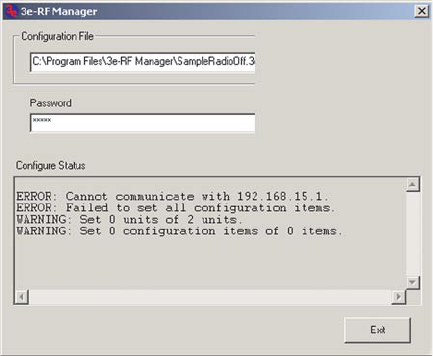
3e-528 Wireless Video Server Chapter 6: The RF Manager Function
80 29000142-001 A
If any part of your update has failed, the Congure Status window
will show you that it has failed in part or in whole and direct you to the
area of the conguration le that you need to x.
3e-528 Wireless Video Server Chapter 7: Technical Support
29000142-001 A 81
Chapter 7: Technical Support
Manufacturer’s Statement
The 3e-528 is provided with warranty. It is not desired or expected
that the user open the device. If malfunction is experienced and all exter-
nal causes are eliminated, the user should return the unit to the manufac-
turer and replace it with a functioning unit.
If you are experiencing trouble with this unit, the point of contact is:
support@3eti.com
or visit our website at
www.3eti.com
Radio Frequency Interference Requirements
This device has been tested and found to comply with the limits for a
Class A digital device, pursuant to Part 15 of the Federal Communications
Commission’s Rules and Regulations. The FCC IDs for the 3e-528 are
QVT-5258 and QVT-WLAN_MP1. These limits are designed to provide
reasonable protection against harmful interference when the equipment is
operated in a commercial environment. This equipment generates, uses,
and can radiate radio frequency energy and, if not installed and used in
accordance with the instruction manual, may cause harmful interference
to radio communications. Operation of this equipment in a residential
area is likely to cause harmful interference in which case the user will be
required to correct the interference at his own expense.
The maximum limit for an omni-directional antenna is 5dBi and the
maximum limit for a directional antenna is 14dBi.
Installation should be accomplished using the authorized cables
and/or connectors provided with the device or available from the
manufacturer/distributor for use with this device. Changes or modica-
tions not expressly approved by the manufacturer or party responsible for
this FCC compliance could void the user’s authority to operate the equip-
ment.
3e-528 WirelessVideo Server Chapter 7: Technical Support
82 29000142-001 A
Channel Separation and WLAN Cards
There are four WLAN cards in the 3e-528. One is used for the Access
Point function; the other three are used for the Bridges. Channel Separa-
tion is required to reduce interference between the AP and Bridge WLAN
cards. It is recommended that you set the bridges to channels 1, 6, and 11,
and set the AP to channel 3, 4, 8, or 9 in order to optimize performance.
3e-528 Wireless Video Server Glossary
29000142-001 A G-a
Glossary
3DES
Also referred to as Triple DES, a mode of the DES encryption algorithm that encrypts data
three times.
802.11
802.11 refers to a family of specications developed by the IEEE for wireless LAN technol-
ogy. 802.11 species an over-the-air interface between a wireless client and a base station
or between two wireless clients. The IEEE accepted the specication in 1997.
802.11b (also referred to as 802.11 High Rate or WiFi)
802.11b is an extension to 802.11 that applies to wireless LANs and provides 11 Mbps
transmission (with a fallback to 5.5, 2 and 1 Mbps) in the 2.4 GHz band. 802.11b uses only
DSSS. 802.11b was a 1999 ratication to the original 802.11 standard, allowing wireless
functionality comparable to Ethernet.
802.11g
802.11g applies to wireless LANs and provides 20-54 Mbps in the 2.4 GHz band. Because
802.11g is backwards-compatible with 802.11b, it is a popular component in WLAN con-
struction. 802.11g uses OFDM (orthogonal frequency division multiplexing) technology.
Access Point
An access point is a gateway set up to allow a group of LAN users access to another group
or a main group. The access point doesn’t use the DHCP server function and therefore ac-
cepts IP address assignment from the controlling network.
AES
Short for Advanced Encryption Standard, a symmetric 128-bit block data encryption tech-
nique developed by Belgian cryptographers Joan Daemen and Vincent Rijmen. The U.S
government adopted the algorithm as its encryption technique in October 2000, replacing
the DES encryption it used. AES works at multiple network layers simultaneously.
Bridge
A device that connects two local-area networks (LANs), or two segments of the same LAN
that use the same protocol, such as Ethernet or Token-Ring.
DHCP
Short for Dynamic Host Conguration Protocol, DHCP is a protocol for assigning dy-
namic IP addresses to devices on a network. With dynamic addressing, a device can have
a different IP address every time it connects to the network. In some systems, the device’s
IP address can even change while it is still connected. DHCP also supports a mix of
static and dynamic IP addresses. Dynamic addressing simplies network administration
because the software keeps track of IP addresses rather than requiring an administrator to
manage the task. This means that a new computer can be added to a network without the
hassle of manually assigning it a unique IP address. Many ISPs use dynamic IP addressing
for dial-up users.
NMS (Network Management Station)
Includes such management software as HP Openview and IBM Netview.
3e-528 Wireless Video Server Glossary
G-b 29000142-001 A
PC Card
A computer device packaged in a small card about the size of a credit card and con-
forming to the PCMCIA standard.
PDA (Personal Digital Assistant)
A handheld device.
SNMP
Simple Network Management Protocol
SSID
A Network ID unique to a network. Only clients and access points that share the same
SSID are able to communicate with each other. This string is case-sensitive. Wireless LANs
offer several security options, but increasing the security also means increasing the time
spent managing the system. Encryption is the key. The biggest threat is from intruders
coming into the LAN. You set a seven-digit alphanumeric security code, called an SSID, in
each wireless device and they thereafter operate as a group.
TKIP
Temporal Key Integrity Protocol. TKIP is a protocol used in WPA. It scrambles the keys
using a hashing algorithm and, by adding an integrity-checking feature, ensures that the
keys haven’t been tampered with.
VPN (Virtual Private Network)
A VPN uses encryption and other security mechanisms to ensure that only authorized us-
ers can access the network and that the data cannot be intercepted.
WLAN (Wireless Local Area Network)
A type of local-area network that uses high-frequency radio waves rather than wires to
communicate between nodes.
WPA
WPA stands for WiFi Protected Access. It’s an interim standard developed by the WiFi
Alliance pending full ratication of the 802.11i standard, to protect the wired band and
improve upon the old WEP encryption standard.