3e Technologies 528 Wireless Video Server User Manual 2004120 3e Technologies FCC Test Report R0 00
3e Technologies International, Inc. Wireless Video Server 2004120 3e Technologies FCC Test Report R0 00
Contents
- 1. Manual 1
- 2. Manual 2
Manual 1

Rhein Tech Laboratories, Inc. Client:
3e Technologies International
360 Herndon Parkway Model:
3e-528
Suite 1400 Standards: FCC 15.247
FCC ID:
QVT-528 Herndon, VA 20170
http://www.rheintech.com Report #:
2004120
Page 47 of 66
APPENDIX I: MANUAL
Please refer to the following pages.

Wireless Video Server
User's Guide
Model 3e-528
3e Technologies International
700 King Farm Blvd., Suite 600
Rockville, MD 20850
(301) 670-6779 www.3eti.com
29000141-001 A publ. 02/04/05
DRAFT
This page intentionally left blank.
3e Technologies International's
Wireless Video Server
User's Guide
Model 3e-528
29000141-001 A iii
Copyright © 2005 3e Technologies International. All rights reserved. No part of this documentation
may be reproduced in any form or by any means or to make any derivative work (such as translation,
transformation, or adaptation) without written permission from 3e Technologies International.
3e Technologies International reserves the right to revise this documentation and to make changes in
content from time to time without obligation on the part of 3e Technologies International to provide
notication of such revision or change.
3e Technologies International provides this documentation without warranty, term or condition
of any kind, either implied or expressed, including, but not limited to, the implied warranties,
terms, or conditions of merchantability, satisfactory quality, and tness for a particular purpose.
3e Technologies International may make improvements or changes in the product(s) and/or the
program(s) described in this documentation at any time. Certain features listed may have restricted
availability and/or are subject to change without notice. Please conrm material features when
placing orders.
If there is any software or removable media described in this documentation, it is furnished under a
license agreement included with the product as a separate document, in the printed documentation,
or on the removable media in a readable le such as license.txt or the like. If you are unable to locate a
copy of the license, contact 3e Technologies International and a copy will be provided to you.
___________________________________
UNITED STATES GOVERNMENT LEGEND
If you are a United States Government agency, then this documentation and the product described
herein are provided to you subject to the following:
All technical data and computer software are commercial in nature and developed solely at private
expense. Software is delivered as “Commercial Computer Software” as dened in DFARS 252.227-
7014 (June 1995) or as a “commercial item” as dened in FAR 2.101(a) and as such is provided with
only such rights as are provided in 3e Technologies International’s standard commercial license for
the software. Technical data is provided with limited rights only as provided in DFAR 252.227-7015
(Nov 1995) or FAR 52.227-14 (June 1987), whichever is applicable. You agree not to remove or deface
any portion of any legend provided on any licensed program or documentation contained in, or
delivered to you in conjunction with, this User Guide.
___________________________________
3e Technologies International and the 3e Technologies International logo are registered trademarks.
Windows is a registered trademark of Microsoft Corporation. Any other company and product name
mentioned herein is a trademark of the respective company with which they are associated.
EXPORT RESTRICTIONS
This product contains components, software, and/or rmware exported from the United States in
accordance with U. S. export administration regulations. Diversion contrary to U.S. law is prohibited.
29000141-001 A iii
Table of Contents
Chapter 1: Introduction...................................................................................................1
Capabilities...............................................................................................................1
Functionality ............................................................................................................1
Video System Features............................................................................................2
Wireless Basics............................................................................................................4
802.11b.......................................................................................................................4
802.11g.......................................................................................................................4
Network Conguration ..........................................................................................5
Access Point Congurations..................................................................................5
Possible AP Topologies.........................................................................................6
Bridging ....................................................................................................................7
Default Conguration.............................................................................................7
Data Encryption and Security................................................................................7
SSID ...........................................................................................................................8
WEP ...........................................................................................................................8
WPA with TKIP/ AES-CCMP................................................................................8
AES and 3DES..........................................................................................................8
MAC Address Filtering ..........................................................................................9
DHCP Server............................................................................................................9
Operator Authentication and Management ........................................................9
Management...............................................................................................................9
3e-528 Navigation Options.....................................................................................10
Chapter 2: Hardware installation................................................................................11
Preparation for Use..................................................................................................11
Installation Instructions ..........................................................................................12
Minimum System and Component Requirements ............................................12
Cabling ......................................................................................................................13
External Camera Power Cable.............................................................................14
External Power Cable............................................................................................15
Pan/Tilt/Zoom Cable...........................................................................................16
WAN/LAN Cable .................................................................................................17
Video In Cable........................................................................................................17
Bridge Antenna Installation ...................................................................................18
Chapter 3: Access Point Conguration ......................................................................19
Introduction ..............................................................................................................19
Preliminary Conguration Steps..........................................................................19
Initial Setup using the “CONFIG 1” Port.............................................................20
System Conguration..............................................................................................22
General....................................................................................................................22
WAN........................................................................................................................23
LAN .........................................................................................................................24
Operating Mode.....................................................................................................24
Submodes ............................................................................................................24
Wireless Conguration ...........................................................................................26
General....................................................................................................................26
Security ...................................................................................................................28
No Encryption .....................................................................................................28
Static AES Key .....................................................................................................29
Static 3DES Key ...................................................................................................29
Dynamic Key Exchange .....................................................................................30
No Encryption (non-FIPS) .................................................................................31
Static WEP Encryption (non-FIPS) ...................................................................31
WPA (non-FIPS)...................................................................................................32
MAC Address Filtering ........................................................................................34
Bridging and Bridging Encryption .....................................................................35
iv 29000141-0001 A
Rogue AP Detection ..............................................................................................35
Advanced................................................................................................................36
Services Settings.......................................................................................................37
DHCP Server..........................................................................................................37
Subnet Roaming.....................................................................................................37
SNMP Agent...........................................................................................................38
User Management....................................................................................................39
List All Users ..........................................................................................................39
Add New User .......................................................................................................40
Password Policy (FIPS Mode Only)....................................................................40
Monitoring/Reports................................................................................................41
System Status .........................................................................................................41
Bridging Status.......................................................................................................42
Wireless Clients......................................................................................................43
Adjacent AP List ....................................................................................................44
DHCP Client List...................................................................................................45
System Log .............................................................................................................45
Web Access Log .....................................................................................................46
Network Activity Log ...........................................................................................46
System Administration ...........................................................................................47
Firmware Upgrade................................................................................................47
Factory Default ......................................................................................................48
Remote Logging.....................................................................................................48
Reboot .....................................................................................................................49
Utilities....................................................................................................................49
Chapter 4: Video Conguration ..................................................................................51
IP Address Conguration for the Video Server Card ......................................51
Video Access .............................................................................................................52
Video Administration Tools ...................................................................................54
Application Wizard .............................................................................................55
Video Server General Settings ...........................................................................55
Network Settings .................................................................................................56
Video Settings ......................................................................................................56
COM Port Settings ..................................................................................................56
Pan/Tilt/Zoom (PTZ) Conguration ...................................................................57
Conguration.........................................................................................................57
IP Setup through Telnet:.....................................................................................58
Setup through Web Interface:............................................................................59
Chapter 5: Bridge Conguration .................................................................................63
Introduction ..............................................................................................................63
General Bridge Setup ..............................................................................................64
Bridge Antenna Alignment ....................................................................................67
Setting Up Bridging Type .......................................................................................67
Point-to-Point Bridge Conguration ..................................................................67
Point-to-Point Bridging Setup Guide...............................................................68
Point-to-Multipoint Bridge Conguration ........................................................71
Point-to-Multipoint Bridging Setup Guide .....................................................72
Repeater Bridge Conguration ...........................................................................73
Repeater Bridging Setup Guide ........................................................................73
Chapter 6: The RF Manager Function ........................................................................75
Introduction ..............................................................................................................75
How to Access the RF Manager Function ............................................................76
How to Program the RF Manager .........................................................................77
Chapter 7: Technical Support.......................................................................................81
Manufacturer’s Statement ......................................................................................81
Radio Frequency Interference Requirements.......................................................81
Channel Separation and WLAN Cards ................................................................82
Glossary ........................................................................................................................G-a
3e-528 Wireless Video Server Chapter 1: Introduction
29000142-001 A 1
Chapter 1: Introduction
The 3e-528 Wireless Video Server system (WVS) is a key component
of any Critical Infrastructure Protection System implementation. 3e-528
WVS is a combination of products and services which enable the design,
provisioning, implementation, operation, and maintenance of an inte-
grated network to provide advanced video surveillance. 3e-528 delivers
the architectures along with the supporting systems & services necessary
for Wide Area / Local Area Network deployment of wireless and wired
IP video networks across municipalities, campuses, transportation and
other critical infrastructure locations. 3e-528 ensures heightened security
through real-time video capture and transmission of high-resolution digi-
tal imagery. The system expands your security presence to numerous key
locations and events to improve safety by reducing threats. It allows you
to focus valuable personal on areas of critical concern where and when
they are needed
Capabilities
3e-528 WVS solutions track activity around selected areas and aid in
securing critical infrastructure. They enhance security; improve safety;
detect threats and lower crime rates. Typical critical infrastructure targets
include:
• Municipal Complexes
• Transportation centers – Airports, Railroads, Maritime Ports
• Bridges / tunnels
• Arenas & Convention Centers
• Public Events
• Power Grids
• Water systems / facilities
Functionality
Up to four cameras are easily connected to the 3e-528 Wireless Video
Server - a mixed network of IEEE 802.11b/g wireless and wired Ethernet
connections. The cameras can be controlled by a centralized operations
staff that remotely controls each camera’s Pan/Tilt/Zoom (PTZ) features,
views live footage, records every camera for a specied period, reviews
recorded footage, and outputs selected segments to digital or analog
3e-528 Wireless Video Server Chapter 1: Introduction
2 29000142-001 A
3e-528 Wireless Video Server Chapter 1: Introduction
29000142-001 A 3
media. Because the 3e-528 WVS system has dual mode wireless capability
(802.11g and 802.11b), local 802.11b 11Mbps wireless hotspots can be en-
abled around the video server locations. These hotspots serve to provide
high speed mobile data access to police, emergency management person-
nel, and other municipal/government rst responders.
The wireless portion of the 3e-528 Wireless Video Server system meets
DoD security requirements with advanced data encryption (AES / 3DES)
and uses crypto modules that are FIPS 140-2 Validated™ for sensitive
data communications use. The 3e-528 system also supports use of exist-
ing Ethernet resources wherever possible to avoid additional build out
costs. Because of its wireless bridging capabilities, the 3e-528 WVS system
is easily expandable to support future growth without the material, time
and costs associated with traditional wired links.
Video System Features
The 3e-528 WVS system supports most outdoor IP video surveillance
cameras. It has analog to digital video conversion capabilities and mul-
tiple wireless or wired Ethernet connections.
• Network Connectivity
— 802.11b/g 54Mbs Wireless Bridging/Repeating of video to
Operations Centers
— Provides serial server for sensor interface over the wireless
or wired IP network connections
— Provision for 802.11b 11Mbs Wireless LAN Hotspot in addi-
tion to wired Ethernet
— Transport minimum video resolution of 640x480 with 4CIF
quality
— Capability to convert and send up to 30 video frames per
second
— Able to control a minimum 25x OPTICAL zoom on appro-
priate cameras
— Wireless camera signals are securely transmitted with FIPS
140-2 Validated AES encryption
— An optimum mix of wireless and wired resources
— Supports all cameras operating at a minimum of 7.5 Frames
Per Second
— Termination of the video accomplished at one or more Op-
erations Centers
• Housing
— Ruggedized outdoor housing for 3e-528 system components
— 4 port serial server connections for sensor interface includ-
ing camera pan/tilt/zoom control
— 4 hardened video connections (BNC)
• Management
— Enables wireless digital transport and subsequent storage at
Operations Center
— Provision for optional dynamic key server for increased
security
3e-528 Wireless Video Server Chapter 1: Introduction
2 29000142-001 A
3e-528 Wireless Video Server Chapter 1: Introduction
29000142-001 A 3
— Wireless connectivity for viewing 4 live camera feeds
— Simultaneous use of all functions
— Access user restrictions
— Supports central operation/access of all cameras
— Non-proprietary output format for admissibility in court
(JPEG, M-JPEG, NTSC Video, etc.)
— Camera control via 1 serial interface
If encryption is desired for the WLAN, you can employ different
encryption depending on the mode you are in. If you are using FIPS 140-2
mode (highly secure) you can set encryption for None, Static AES, Static
3DES, or Dynamic Key Exchange. If you are not using the 3e-528 in FIPS
140-2 mode, you can select None, Static AES, Static 3DES, Static WEP,
or WPA. WPA uses TKIP or AES-CCMP so you can employ legacy cli-
ent WEP cards and still secure the wireless band. If it is desired that the
wireless video server employs state-of-the-art AES or 3DES encryption
for wireless access, wireless clients must have the 3e-010F Crypto Client
software installed. (The 3e-010F Crypto Client software is sold with the
3e-110 long range PC card or sold separately for use with other compat-
ible PC cards.)
The 3e-528 has an Ethernet WAN interface (WAN port) for commu-
nication to the wired LAN backbone, three Ethernet LAN local interfaces
(CONFIG ports) for purposes of initial setup and conguration, one AP
antenna for 802.11 b wireless clients, and three bridging antennas for com-
municating on the 802.11b/g radio.
The 3e-528 is wall-mountable.
It has the following features:
• Ethernet WAN port
• "CONFIG" Ethernet LAN ports (for conguration only)
• Wireless (802.11b) AP with operating range of 2000+ feet
• Wireless (802.11b/g) bridge
• AES, 3DES, WEP encryption or WPA with TKIP, depending
on setup
• HTTPS/TLS secure Web
• DHCP client
• Video Server port
• Bandwidth control
• Adjustable Radio Power
• MAC address ltering
• Load Balancing
• Rogue AP Detection
3e-528 Wireless Video Server Chapter 1: Introduction
4 29000142-001 A
3e-528 Wireless Video Server Chapter 1: Introduction
29000142-001 A 5
The following cryptographic modules have been implemented in the
3e-528 .
• AES (128/192/256 bit)
• 3DES (192 bit)
• WEP
• WPA
• 802.1x/EAP-TLS for authentication
Wireless Basics
Wireless networking uses electromagnetic radio frequency waves to
transmit and receive data. Communication occurs by establishing radio
links between the wireless access point and devices congured to be part
of the WLAN.
The 3e-528 incorporates WiFi standard and FIPS 140-2 security for
wireless communication.
802.11b
The IEEE 802.11b standard, developed by the Wireless Ethernet
Compatibility Alliance (WECA) and ratied by IEEE, establishes a stable
standard for compatibility. A user with an 802.11b product can use any
brand of access point with any other brand of client hardware that is built
to the 802.11b standard for basic interconnection. 802.11b devices provide
11 Mbps transmission (with a fallback to 5.5, 2 and 1 Mbps depending on
signal strength) in the 2.4 GHz band.
For wireless devices to communicate with the 3e-528 , they must meet
the following conditions:
• The wireless device and wireless access point must have
been congured to recognize each other using the SSID (a
unique ID assigned in setup so that the wireless device is
seen to be part of the network by the 3e-528 );
• Encryption and authentication capabilities and types en-
abled must conform; and
• If MAC ltering is used, the 3e-528 must be congured to
allow the wireless device’s MAC address to associate (com-
municate) with the 3e-528 wireless interface.
802.11g
Because 802.11g is backwards-compatible with 802.11b, it is a popular
component in LAN construction. 802.11g broadens 802.11b’s data rates
to 54 Mbps within the 2.4 GHz band using OFDM (orthogonal frequency
division multiplexing) technology.
3e-528 Wireless Video Server Chapter 1: Introduction
4 29000142-001 A
3e-528 Wireless Video Server Chapter 1: Introduction
29000142-001 A 5
Network Conguration
The 3e-528 is a wireless video server and access point with bridging
capability: The wireless bridging function supports a number of bridging
congurations. We discuss the most popular settings in this manual.
• Video Server and Access Point plus:
• Wireless bridging with choice of:
- Point-to-point setup
- Point-to-multipoint setup
- Repeater setup
Access Point Congurations
IP addresses for wireless devices are typically assigned by the wired
network’s DHCP server. The wired network’s DHCP server assigns ad-
dresses dynamically, and the AP virtually connects wireless users to the
wired network. All wireless devices connected to the AP are congured
on the same subnetwork as the wired network interface and can be ac-
cessed by devices on the wired network. Both wireless clients and devices
connected to the wired network can access the video server. In order to
access the video interface, the IP address of the video card needs to be
congured manually to be within the same network. Refer to the Video
Conguration section to learn more about the video conguration (Chap-
ter 4).
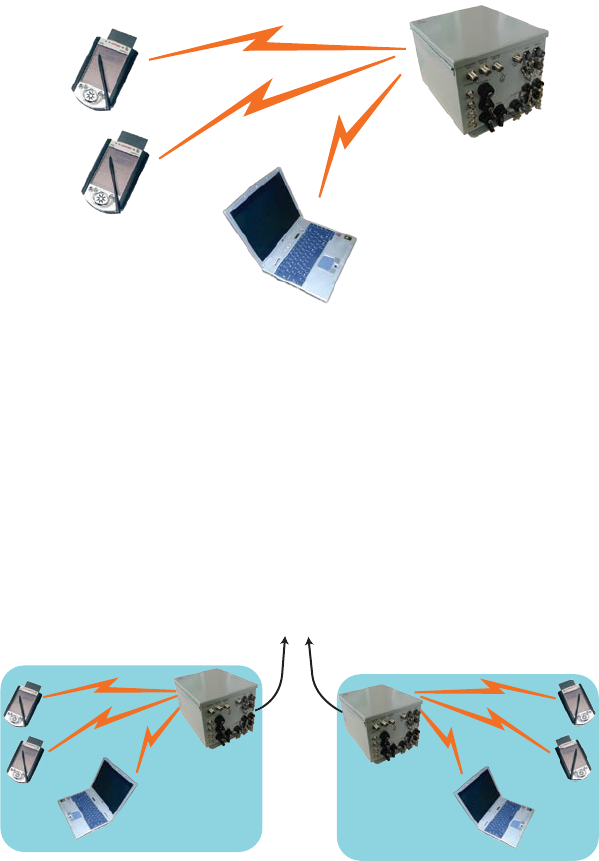
3e-528 Wireless Video Server Chapter 1: Introduction
6 29000142-001 A
3e-528 Wireless Video Server Chapter 1: Introduction
29000142-001 A 7
Possible AP Topologies
1. An access point can be used as a stand-alone AP without any
connection to a wired network. In this conguration, it simply
provides a stand-alone wireless network for a group of wireless
devices with or without a video connection in the AP (3e-528).
2. There can be multiple APs with video access (3e-528) connected
to an existing Ethernet network to bridge between the wired and
wireless environments. Each AP can operate independently of
the other APs on the LAN. Multiple APs can coexist as separate
individual networks at the same site with a different network ID
(SSID).
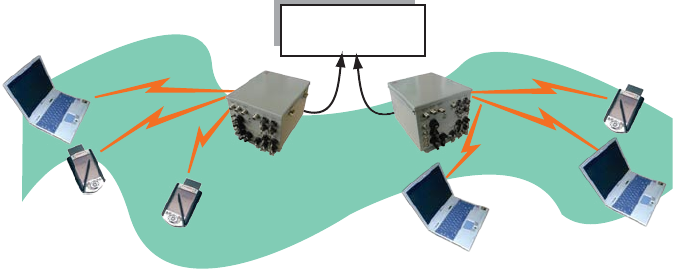
3e-528 Wireless Video Server Chapter 1: Introduction
6 29000142-001 A
3e-528 Wireless Video Server Chapter 1: Introduction
29000142-001 A 7
3. The last and most prevalent use is multiple APs connected to a
wired network and operating off that network’s DHCP server to
provide a wider coverage area for wireless devices, enabling the
devices to “roam” freely about the entire site. The APs have to use
the same SSID. This is the topology of choice today.
Bridging
The 3e-528 can also function as a bridge. There are a number of bridg-
ing congurations supported, including the following popular congura-
tions:
• Point-to-point bridging of 2 Ethernet Links;
• Point-to-multipoint bridging of several Ethernet links;
• Repeater mode (wireless client to wireless bridge.)
Default Conguration
The 3e-528's default conguration is an Access Point/Bridge with
FIPS 140-2 submode enabled. The video card and the three bridges need
to be congured before being able to access the system.
Data Encryption and Security
The 3e-528 Wireless Video Server includes advanced wireless security
features. You have a choice of no security, Static WEP, WPA, AES/3DES,
depending on your mode of operation. Static WEP gives you a choice of
64-bit or 128-bit encryption. WPA includes the option of using a WPA pre-
shared key or, for the enterprise that has a Radius Server installed, con-
guration to use the Radius Server for key management with either TKIP
or AES-CCMP. Bridging encryption is established between 3e-528’s and
includes use of AES-ECB or 3DES encryption (approved by the National
Institute of Standards and Technology (NIST) for U.S. Government and
DoD agencies).
3e-528 Wireless Video Server Chapter 1: Introduction
8 29000142-001 A
3e-528 Wireless Video Server Chapter 1: Introduction
29000142-001 A 9
SSID
The Service Set ID (SSID) is a string used to dene a common roam-
ing domain among multiple wireless access points. Different SSIDs on
access points can enable overlapping wireless networks. The SSID can
act as a basic password without which the client cannot connect to the
network. However, this is easily overridden by allowing the wireless AP
to broadcast the SSID, which means any client can discover the AP. SSID
broadcasting can be disabled in the 3e-528 setup menus.
WEP
WEP is an older encryption standard that has been superseded by
stronger encryption options. If the 3e-528 is congured with WEP encryp-
tion, it is compatible with any 802.11b PC card congured for WEP.
WPA with TKIP/ AES-CCMP
WPA, an interim standard developed by the WiFi Alliance, combines
several technologies. It includes the use of the 802.1x standard and the
Extensible Authentication Protocol (EAP). In addition, it uses, for encryp-
tion, the Temporal Key Integrity Protocol (TKIP) and WEP 128-bit encryp-
tion keys. Finally, a message integrity check (MIC) is used to prevent an
attacker from capturing and altering or forging data packets. In addition,
it can employ a form of AES called AES-CCMP. The 3e-528 allows the user
to congure.
WPA is a subset of the 802.11i standard and is expected to maintain
forward compatibility.
AES and 3DES
The Advanced Encryption Standard (AES) was selected by National
Institute of Standards and Technology (NIST) in October 2000 as an up-
grade from the previous DES standard. AES uses a 128-bit block cipher
algorithm and encryption technique for protecting computerized infor-
mation. It has the ability to use even larger 192-bit and 256-bit keys, if
desired.
3DES is also incorporated on the 3e-528. 3DES is modeled on the older
DES standard but encrypts data three times over. Triple-DES uses more
CPU resources than AES because of the triple encryption.
If you intend to use AES or 3DES, you must purchase the 3eTI ad-
vanced Crypto Client software (3e-010F) for each client that will be in-
cluded in the WLAN. We sell this software with the 3e-110 PC Card.
The 3e-528 uses AES-CCMP in WPA mode and AES-ECB (or 3DES) for
FIPS 140-2 mode and for bridging.
3e-528 Wireless Video Server Chapter 1: Introduction
8 29000142-001 A
3e-528 Wireless Video Server Chapter 1: Introduction
29000142-001 A 9
MAC Address Filtering
The MAC address, short for Media Access Control address, is a hard-
ware address that uniquely identies each node of a network. In IEEE 802
networks, the Data Link Control (DLC) layer of the OSI Reference Model
is divided into two sub-layers: the Logical Link Control (LLC) layer and the
Media Access Control (MAC) layer. The MAC layer interfaces directly with
the network media. Consequently, each type of network media requires a
unique MAC address.
Authentication is the process of proving a client identity. The 3e-528
access points, if set up to use MAC address ltering, detect an attempt to
connect by a client and compare the client’s MAC address to those on a
predened MAC address lter list. Only client addresses found on he list
are allowed to associate. MAC addresses are pre-assigned by the manu-
facturer for each wireless card.
DHCP Server
The DHCP function is accessible only from the local LAN port to be
used for initial conguration.
Operator Authentication and Management
Authentication mechanisms are used to authenticate an operator ac-
cessing the device and to verify that the operator is authorized to assume
the requested role and perform services within that role.
Access to the management screens for the 3e-528 requires knowledge
of the assigned operator ID and Password. The Factory defaults are:
• ID: CryptoOfcer
• Password: CryptoFIPS
The Crypto Ofcer initially installs and congures the 3e-528 after
which the password should be changed from the default password. The
ID and Password are case sensitive.
Management
After initial setup, maintenance of the system and programming of
security functions are performed by personnel trained in the procedure
using the embedded web-based management screens.
The next chapter covers the basic procedure for setting up the hard-
ware.
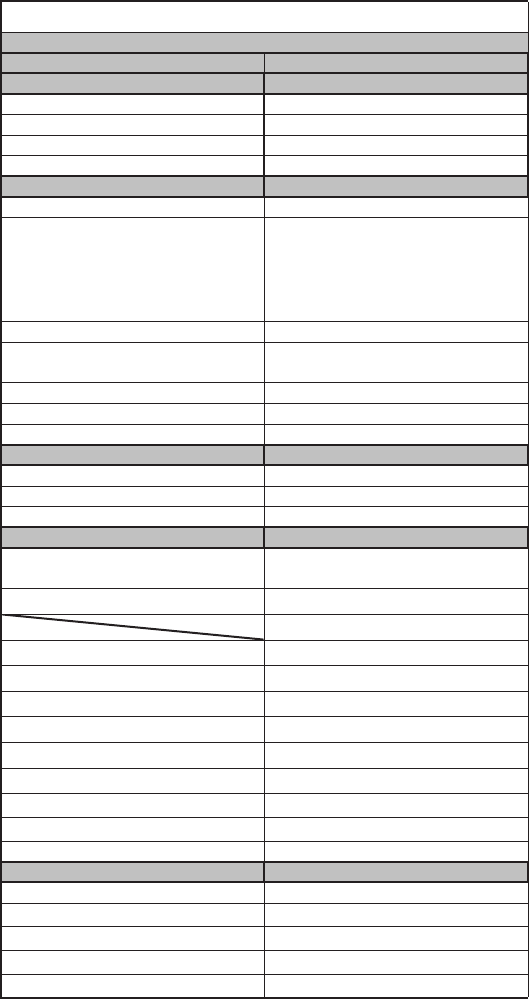
3e-528 Wireless Video Server Chapter 1: Introduction
10 29000142-001 A
3e-528 Navigation Options
ACCESS POINT
Non FIPS 140-2 FIPS 140-2
System Conguration System Conguration
General General
WAN WAN
LAN LAN
Operating Mode Operating Mode
Wireless Access Point Wireless Access Point
General General
Security
• None
• Static WEP
• WPA
• Static AES
• Static 3DES
Security
• None
• Static AES
• Static 3DES
• Dynamic Key Exchange
MAC Address Filtering MAC Address Filtering
Bridging
• Monitoring
Bridging
• Monitoring
Bridging Encryption Bridging Encryption
Rogue AP Detection Rogue AP Detection
Advanced Advanced
Services Settings Services Settings
DHCP Server DHCP Server
Subnet Roaming Subnet Roaming
SNMP Agent SNMP Agent
User Management User Management
List All Users
• Edit/Delete
List All Users
• Edit/Delete
Add New User Add New User
User Password Policy
Monitoring Reports Monitoring Reports
System Status System Status
Bridging Status Bridging Status
Wireless Clients Wireless Clients
Adjacent AP List Adjacent AP List
DHCP Client List DHCP Client List
System Log System Log
Web Access Log Web Access Log
Network Activity Log Network Activity Log
System Administration System Administration
Firmware Upgrade Firmware Upgrade
Factory Default Factory Default
Remote Logging Remote Logging
Reboot Reboot
Utilities Utilities
3e-528 Wireless Video Server Chapter 2: Hardware Installation
29000142-001 A 11
Chapter 2: Hardware installation
Preparation for Use
The 3e Technologies International's 3e-528 Wireless Video Server
requires physical mounting and installation on the site, following a
prescribed placement design to ensure optimum operation and roaming.
The 3e-528 must be professionally installed by an installer certied by
the National Association of Radio and Telecommunications Engineers or
equivalent institution
The 3e-528 package includes the following items:
• The 3e-528 Wireless Video Server/Access Point
• Attachable 5dBi omni-directional antenna for AP
• 2 meter Cat5 cable to RJ-45 (LAN/conguration)
• 2 meter Cat5 cable to RJ-45 (WAN)
• 3 meter PTZ (pan/tilt/zoom) cable with male DB-9 (RS-232)
• 3 meter video in cable
• Camera power cable
• 3e-528 power cable
• Documentation as PDF les (on CD-ROM)
• Registration and Warranty cards
The following items are options:
• 3 meter antenna extension cable
• 3 meter video cables
• 3 meter PTZ cable with female DB-9 (RS-232)
• Lightning arrestor
The 3e-528 can be mounted outdoors. It has a lightning protection op-
tion to prevent lightning damage.

3e-528 Wireless Video Server Chapter 2: Hardware Installation
12 29000142-001 A
3e-528 Wireless Video Server Chapter 2: Hardware Installation
29000142-001 A 13
To comply with FCC RF exposure compliance requirements, the
antennas used with the 528 must be installed with a minimum
separation distance of 20 cm from all persons, and must not be co-
located or operated in conjunction with any other antenna or transmitter.
Installation should be accomplished using the authorized cables and/or
connectors provided with the device or available from the manufacturer/
distributor for use with this device. Changes or modications not ex-
pressly approved by the manufacturer or party responsible for this FCC
compliance could void the user’s authority to operate the equipment.
Installation Instructions
The 3e-528 is intended to be installed as part of a complete wireless
design solution. The 3e-528 has a operating temperature range of 0-40ºC
and should be installed in an area with shade or out of direct sunlight.
This manual deals only and specically with a single 3e-528 device as
a unit. The purpose of this chapter is to describe the device and its iden-
tiable parts so that the user is sufciently familiar to interact with the
physical unit. Preliminary setup information provided below is intended
for information and instruction for the wireless LAN system administra-
tion personnel.
It is intended that the user not open the unit. Any maintenance
required is limited to the external enclosure surface, cable connec-
tions, and to the management software (as described in chapter
three through ve) only. A failed unit should be returned to the manufac-
turer for maintenance (refer to Chapter 7 for technical support).
Minimum System and Component Requirements
The 3e-528 is designed to be attached to the wall at appropriate loca-
tions. To complete the conguration, you should have at least the follow-
ing components:
• PCs with one of the following operating systems installed: Win-
dows NT 4.0, Windows 2000 or Windows XP;
• A Wi-Fi compatible 802.11b/g device for each computer that you
wish to wirelessly connect to your wireless network. (For wire-
less cards, and particularly if you will be using secure FIPS mode
with AES, we recommend that you select the 3e-110 PC Card with
3e-010F Crypto Client software (sold separately) or install the 3e-
010F software with any compatible PC Card. (If you will be using
WEP, the 3e-010F software is not required);
• Access to at least one laptop or PC with an Ethernet card and
cable that can be used to complete the initial conguration of the
unit.
• A Web browser program (such as Microsoft Internet Explorer 5.5
or later, or Netscape 6.2 or later) installed on the PC or laptop you
will be using to congure the Access Point.
• TCP/IP Protocol (usually comes installed on any Windows PC.)
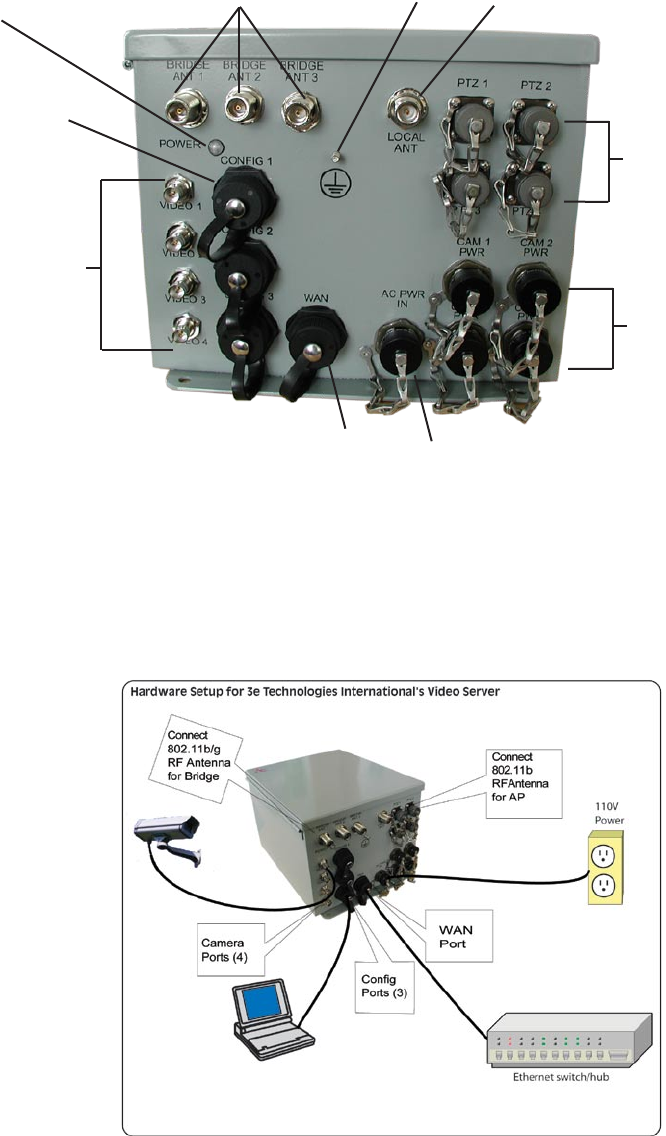
3e-528 Wireless Video Server Chapter 2: Hardware Installation
12 29000142-001 A
3e-528 Wireless Video Server Chapter 2: Hardware Installation
29000142-001 A 13
Cabling
The following illustration shows the external cable connectors on the
3e-528.
The WAN connector is used to connect the 3e–528 to the organiza-
tion's LAN. Three additional LAN connectors (Cong ports) are avail-
able for use during initial conguration only. This uses an RJ45 cable to
connect the 3e–528 to a laptop. The following diagram demonstrates the
setup.
WAN
Port
Ground
4 Video
Connectors
3 Bridging Antennas
Connectors AP Antenna Connector
4 Camera
Power
Connectors
4 Pan/Tilt/Zoom
Connectors
3 Ethernet
LAN Cong
Ports
AC Power
Power LED
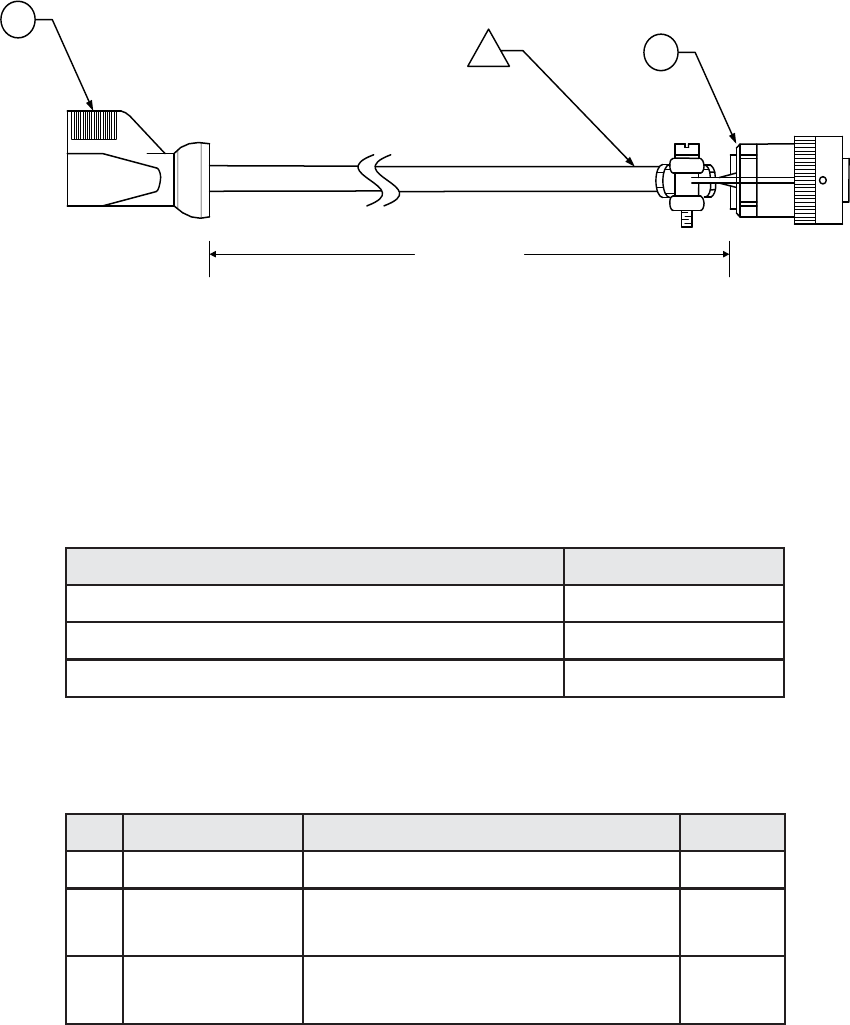
3e-528 Wireless Video Server Chapter 2: Hardware Installation
14 29000142-001 A
3e-528 Wireless Video Server Chapter 2: Hardware Installation
29000142-001 A 15
External Camera Power Cable
The 528 distributes AC power to up to four cameras.
CAUTION: Do not use any camera device that consumes more than
2A power consumption on the power distribution channels.
The following cable diagram is for an AC output NEMA-015 recep-
tacle (standard AC receptacle).
2
3 Meters or 10 Feet
3
1
NOTES:
1. REMOVE THE MALE END OF THE AC EXTENSION
CABLE AND USE THE EXISTING CABLE TO ATTACH
F/N 3
Below is the cable pinout information.
Mil Circular Connector 851-06RC12-3P50 (CTI) Signal Name
Pin A AC Line
Pin B AC Neutral
Pin C Ground
The following table provides the bill of materials for the above cable.
F/N Part Number Description Quantity
1 NA Reference Doc -
2 90000927-001 Cable Assy, Extension, Power, AC, 3
Meter
1
3 90000928-001 Connector, Circular, Cable Mount,
Male, 3P
1
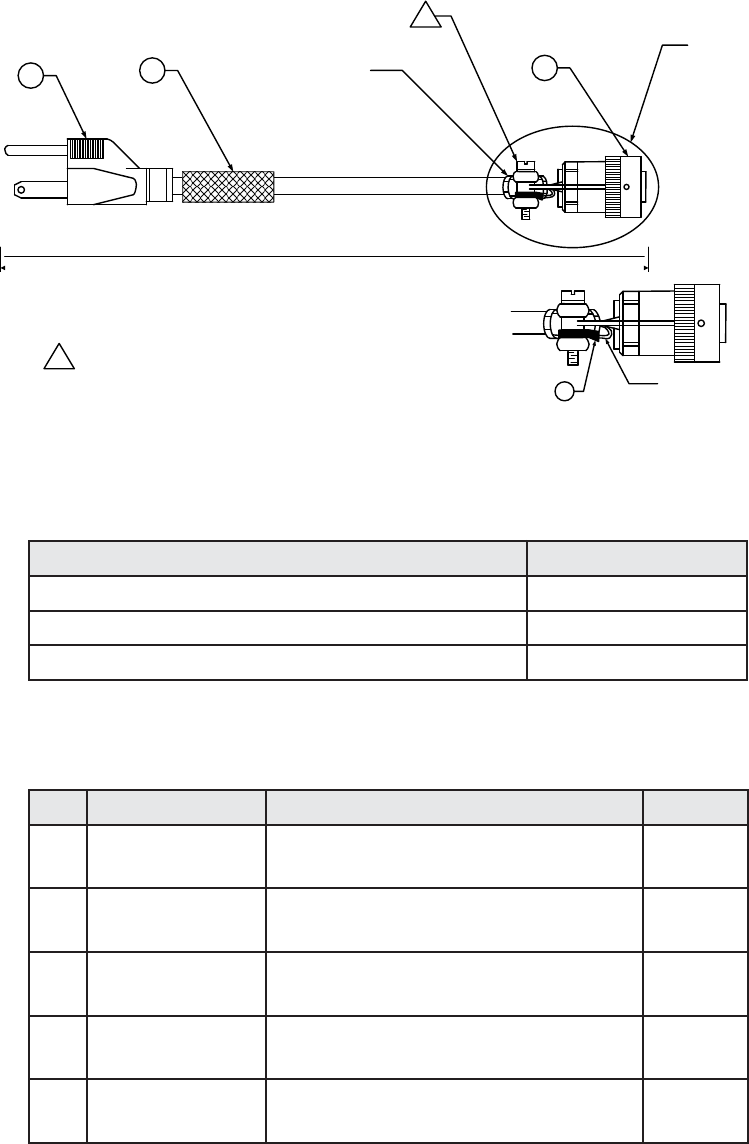
3e-528 Wireless Video Server Chapter 2: Hardware Installation
14 29000142-001 A
3e-528 Wireless Video Server Chapter 2: Hardware Installation
29000142-001 A 15
External Power Cable
The 3e-528 has an external power cable for connection to a 110VAC
outlet. The cable is an AC input NEMA-015 plug (standard AC plug).
NOTES:
1. BEFORE ASSEMBLING ITEM 4 ON CABLE PRINT PART
NUMBER (32000466-001) AND CURRENT REV.
2. BEFORE SECURING THE STRAIN RELIEF, ON ITEM 3,
PLACE CABLE JACKET, OF ITEM 2, COMPLETELY
THROUGH STAIN RELIEF AND GROMMET THEN
TIGHTEN.
23
6FT MIN - 8FT MAX
4
2
Grommet part
of item 3
See Detail A
Detail A
Sheild Wire
5
Below is the cable pinout information.
Mil Circular Connector 851-06EC12-3S50 (CTI) Signal Name
Pin A AC Line
Pin B AC Neutral
Pin C Ground
The following table provides the bill of materials for the above cable.
F/N Part Number Description Quantity
1 32000466 DWG, Cable Assy, Power, 110VAC,
External
-
2 90000668-001 Line Cord, 18 AWG/3 Cond, SVT
Shield, 10 AMP, 8'
1
3 90000669-001 Connector, Circular, Cable Mount,
Male, 3P
1
4 90000615-001 Shrink Tubing, White, Printable, .5
ID
1.5 inch
5 90000667-001 Terminal, Ring, Non-Insulated,
22AWG, #6 Stud
1
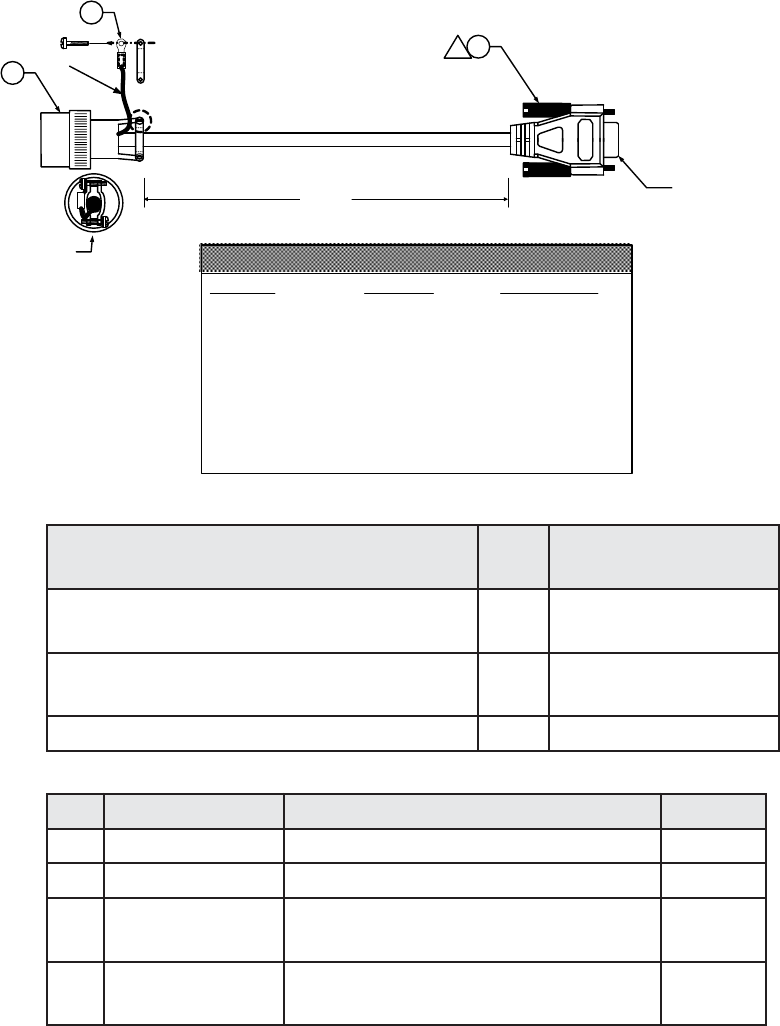
3e-528 Wireless Video Server Chapter 2: Hardware Installation
16 29000142-001 A
3e-528 Wireless Video Server Chapter 2: Hardware Installation
29000142-001 A 17
Pan/Tilt/Zoom Cable
The pan/tilt/zoom cable connects to a PTZ port on the 3e-528. There
are four PTZ ports, one for each camera. Below is a diagram of the cable
and the pinout and bill of materials.
PIN (MIL) PIN (DB9) WIRE COLOR
A N/A
B 5 YELLOW
C 3 RED
D 2 BROWN
E N/A
F N/A
N/A N/A
N/A N/A
N/A N/A
PINOUT INFORMATION
2
3.0 METERS
1
BACKSIDE VIEW OF
CONNECTOR
3
CABLE DRAIN WIRE
4
MALE DB9 CONNECTOR
Mil Circular Connector 851-06RC10-6P50
(CTI)
DB-9 Signal Name
Pin D 2 TxD (Data transmit-
ted out of the 3e-528)
Pin C 3 RxD (Data received
into the 3e-528)
Pin B 5 GND
F/N Part Number Description Quantity
1 32000673 DWG, Cable Assy, External PTZ -
2 90000913-001 Cable Assy, DB9, Male to Female 1
3 90000670-001 Connector, Circular, Cable Mount,
Male, 6P
1
4 90000630-001 Terminal, Ring, Crimp, Insulated,
18-22 AWG, #6 Stud
1
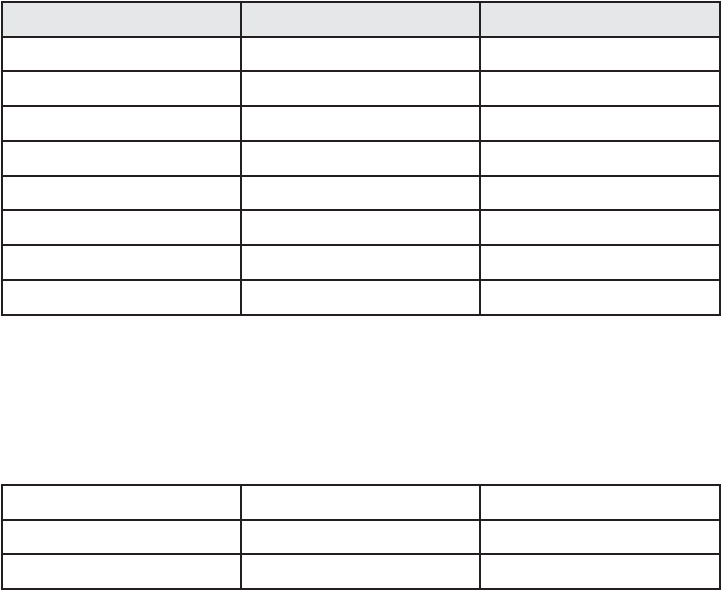
3e-528 Wireless Video Server Chapter 2: Hardware Installation
16 29000142-001 A
3e-528 Wireless Video Server Chapter 2: Hardware Installation
29000142-001 A 17
WAN/LAN Cable
The 3e-528 comes with two Cat5 red cables (part number 90000776-
001) which can be used for the WAN and LAN (Cong) ports. Here is the
pinout information.
Plug 1 RJ-45 Plug 2 RJ-45 Signal Name
Pin 1 Pin 1 TD+
Pin 2 Pin 2 TD-
Pin 3 Pin 3 RD+
Pin 4 Pin 4 N/A
Pin 5 Pin 5 N/A
Pin 6 Pin 6 RD-
Pin 7 Pin 7 N/A
Pin 8 Pin 8 N/A
Video In Cable
The pinout information for the video in cable (part number 90000926-
001) is provided below. The video cable is 3 meters in length.
BNC Plug BNC Plug Signal
Shield Shield Shield
Center Conductor Center Conductor Video
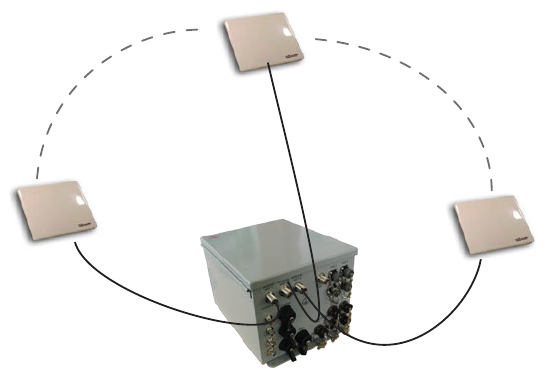
3e-528 Wireless Video Server Chapter 2: Hardware Installation
18 29000142-001 A
Bridge Antenna Installation
The illustration below shows the guidelines required for antenna in-
stallation co-location in order to ensure optimal system performance.
It is recommended that the bridging antennas be spaced at least ve
feet apart from each other and be pointed in different (non-overlapping)
directions. If the antennas are too close or pointed int he same direction,
then there will be interference and poor signal strength. Refer to Chapter
5 for bridge antenna alignment.
3e-528 Wireless Video Server Chapter 3: Access Point Conguration
29000142-001 A 19
Chapter 3: Access Point Conguration
Introduction
The 3e-528 features three bridging ports interconnected to each other inter-
nally. The rst bridging port, accessible from the CONFIG 1 port, can also act as
an access point. This unit incorporates two separate 802.11 wireless cards, one
802.11b card that acts as a WLAN, and one dual 802.11b/g card for use in wire-
less bridging.
The 3e-528 wireless video server can be further congured for use in FIPS
140-2 secure mode. In this example of conguration, we have chosen to present
all the screens in the FIPS 140-2 mode. There are a few differences in non-FIPS
mode which are described in the Navigation chart on page 9.
Preliminary Conguration Steps
For preliminary installation the 3e-528 network administrator may need the
following information:
• IP address
Note: To set up one 3e-528 you will need ve IP addresses. One for the
accesspoint port (the rst bridging port uses the same IP address), three
for the other bridging ports, one for the video server card, and one for
the serial server card for PTZ (pan/tilt/zoom).
• Subnet Mask
• Default IP addresses of the 3e-528
– 192.168.254.254 for the AP and rst bridge
– 192.168.254.20 for the video server
– 192.168.254.30 for the serial card
• DNS IP address
• SSID – an ID number/letter string that you want to use in the congu-
ration process to identify all members of the wireless LAN.
• The MAC addresses of all the wireless cards that will be used to access
the 3e-528 network of access points (if MAC address ltering is to be
enabled)
• The appropriate encryption key for wireless connection.
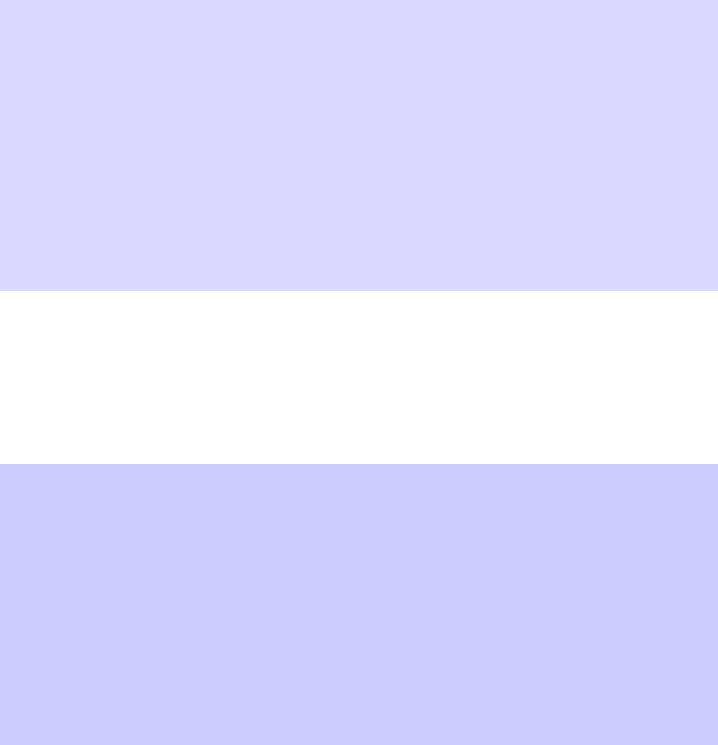
3e-528 Wireless Video Server Chapter 3: Access Point Conguration
20 29000142-001 A
3e-528 Wireless Video Server Chapter 3: Access Point Conguration
29000142-001 A 21
Initial Setup using the “CONFIG 1” Port
Plug setup cable into the LAN (CONFIG 1) port of the 3e-528 (see page 13)
and the other end to an Ethernet port on your laptop. This LAN port in the 3e-
528 connects you to the Access Point’s internal DHCP server which will dynami-
cally assign an IP address to your laptop so you can access the device for congu-
ration. In order to connect properly to the 3e-528 on the LAN port, the TCP/IP
parameters on your laptop must be set to “obtain IP address automatically.” (If
you are unfamiliar with this procedure, use the following instructions for deter-
mining or changing your TCP/IP settings.)
In Windows 98/Me click Start à Settings à Control Panel. Find and
double click the Network icon. In the Network window, highlight the TCP/
IP protocol for your LAN and click the Properties button. Make sure that the
radio button for Obtain an IP address automatically is checked.
In Windows 2000/XP, follow the path Start à Settings à Network and
Dialup Connections à Local Area Connection and select the Properties
button. In the Properties window, highlight the TCP/IP protocol and click
properties. Make sure that the radio button for Obtain an IP address auto-
matically is checked.
Once the DHCP server has recognized your laptop and has assigned a
dynamic IP address, you will need to nd that IP address. Again, the procedure
is similar for Windows 95/98/Me machines and slightly different for Windows
2000/XP machines.
In Windows 98/Me, click Start, then Run and type winipcfg in the run
instruction box. Then click OK. You will see the IP address of your laptop in
the resulting window, along with the “default gateway” IP address. Verify
that the IP address shown is 192.168.15.x
In Windows 2000/XP, click Start, then Run and type cmd in the run
instruction box. Then click OK. This will bring up a window. In this win-
dow, type ipcong /all |more. This will list information assigned to your
laptop, including the IP address assigned. Verify that the IP address shown is
192.168.15.x
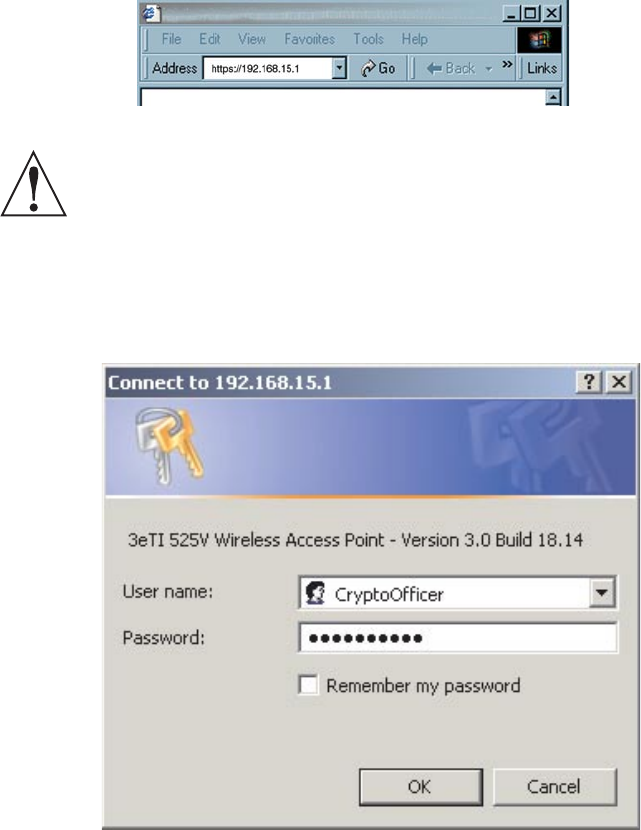
3e-528 Wireless Video Server Chapter 3: Access Point Conguration
20 29000142-001 A
3e-528 Wireless Video Server Chapter 3: Access Point Conguration
29000142-001 A 21
On your computer, pull up a browser window and put the default URL for
the 3e-528 Local LAN in the address line. (https://192.168.15.1)
NOTE: be sure that you use the https prex, not http.
You will be asked for your User Name and Password. The default is "Cryp-
toOfcer" with the password "CryptoFIPS" to give full access for setup congura-
tion. (This password is case-sensitive.)
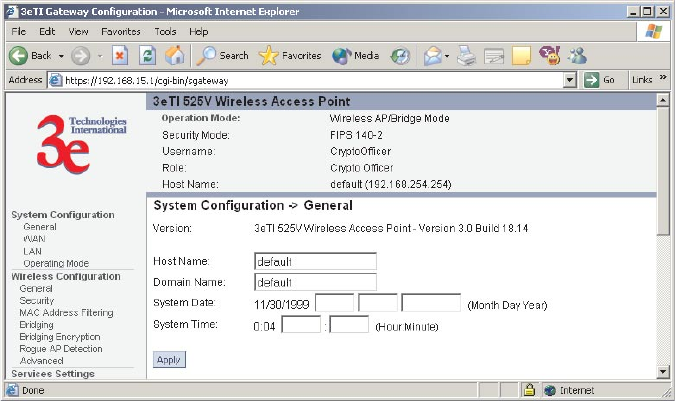
3e-528 Wireless Video Server Chapter 3: Access Point Conguration
22 29000142-001 A
3e-528 Wireless Video Server Chapter 3: Access Point Conguration
29000142-001 A 23
System Conguration
General
You will immediately be directed to the System Conguration—General
screen for the 3e-528.
This screen lists the rmware version number for your 3e-528 and allows
you to set the Host Name and Domain Name as well as establish system date
and time. (Host and Domain Names are both set at the factory for “default” but
can optionally be assigned a unique name for each.) When you are satised with
your changes, click Apply.
Go next to the System Conguration—WAN screen.
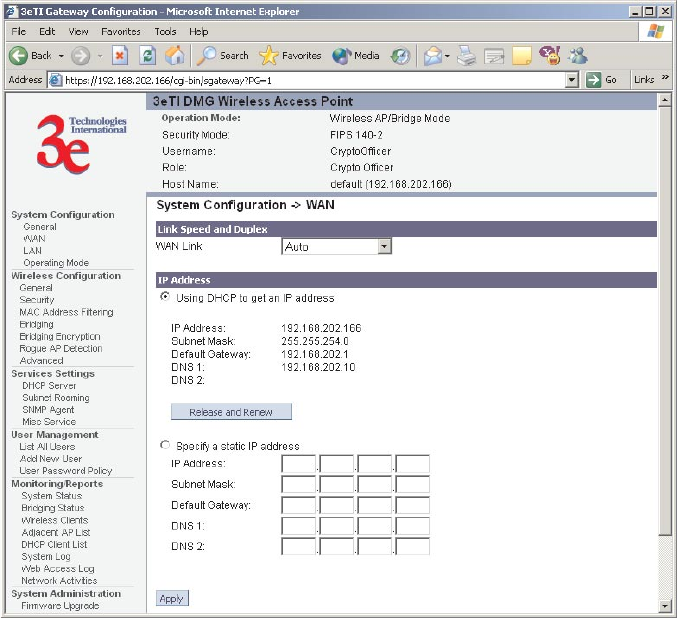
3e-528 Wireless Video Server Chapter 3: Access Point Conguration
22 29000142-001 A
3e-528 Wireless Video Server Chapter 3: Access Point Conguration
29000142-001 A 23
WAN
Click the entry on the left hand navigation panel for System Conguration
-WAN. This directs you to the System Conguration – WAN screen.
If not using DHCP to get an IP address, input the static IP information that
the access point requires in order to be managed from the wired LAN. This will
be the IP address, Subnet Mask, Default Gateway, and, where needed, DNS 1 and
2.
Click Apply to accept changes.
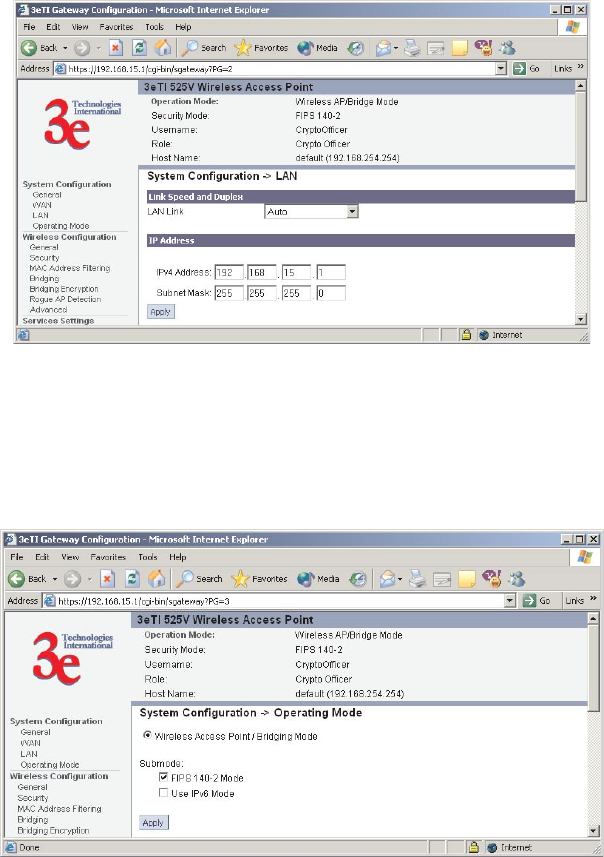
3e-528 Wireless Video Server Chapter 3: Access Point Conguration
24 29000142-001 A
3e-528 Wireless Video Server Chapter 3: Access Point Conguration
29000142-001 A 25
LAN
This sets up the default numbers for the four octets for a possible private
LAN function for the access point. It also allows changing the default numbers
for the LAN Subnet Mask and the link speed. The Local LAN port provides local
access for conguration. It is not advisable to change the private LAN address
while doing the initial setup as you are connected to that LAN.
Operating Mode
This screen allows you to set the operating mode to either FIPS enabled or
disabled. You can also set the device to use IPv6.
Note that if you change modes, all previously entered information will be
reset to factory settings.
Submodes
There are two options under Submodes:
• FIPS 140-2 Mode
• Use IPv6 Mode
If you can select the Use IPv6 Mode, the AP will be congured to support
IPv6 addresses on the WAN and LAN ports. In IPv6 mode, the AP can be man-
aged and pass trafc using IPv6 addresses. Since IPv6 is relatively new in the
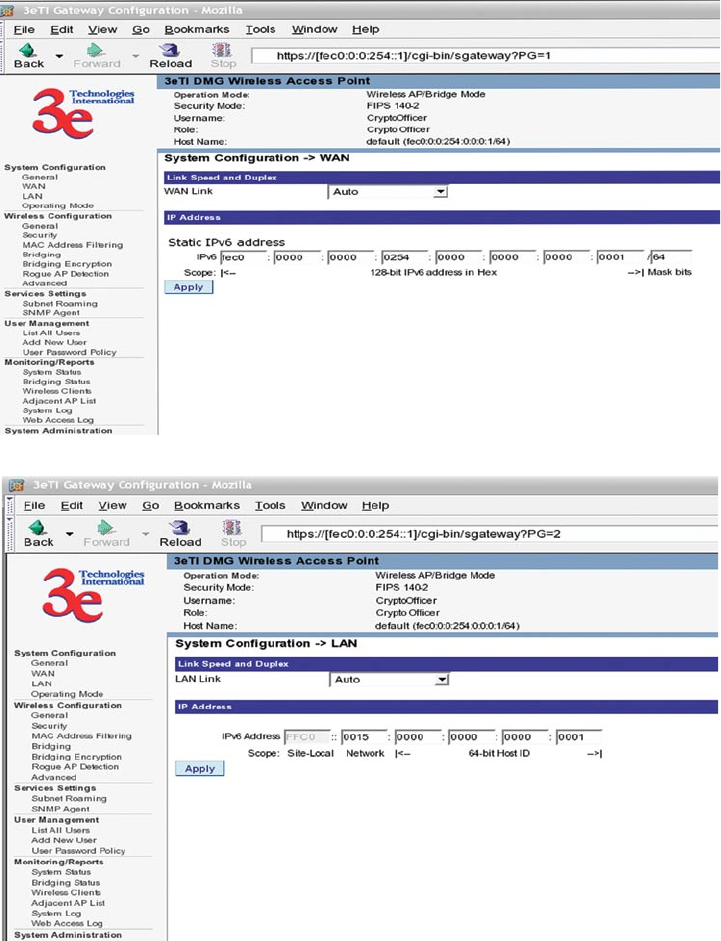
3e-528 Wireless Video Server Chapter 3: Access Point Conguration
24 29000142-001 A
3e-528 Wireless Video Server Chapter 3: Access Point Conguration
29000142-001 A 25
industry, some networking functions that cannot support IPv6 are disabled such
as DHCP server and WPA-802.1x.
When in IPv6 mode, the AP can be accessed from the management port
using IP address 192.168.15.1. This is the default IP address and it can not be
changed. The WAN port can not be accessed using IPv4 addresses.
If "Use IPv6 mode" is selected as a submode then you will need to enter an
IPv6 address under System Conguration—WAN and LAN screens.
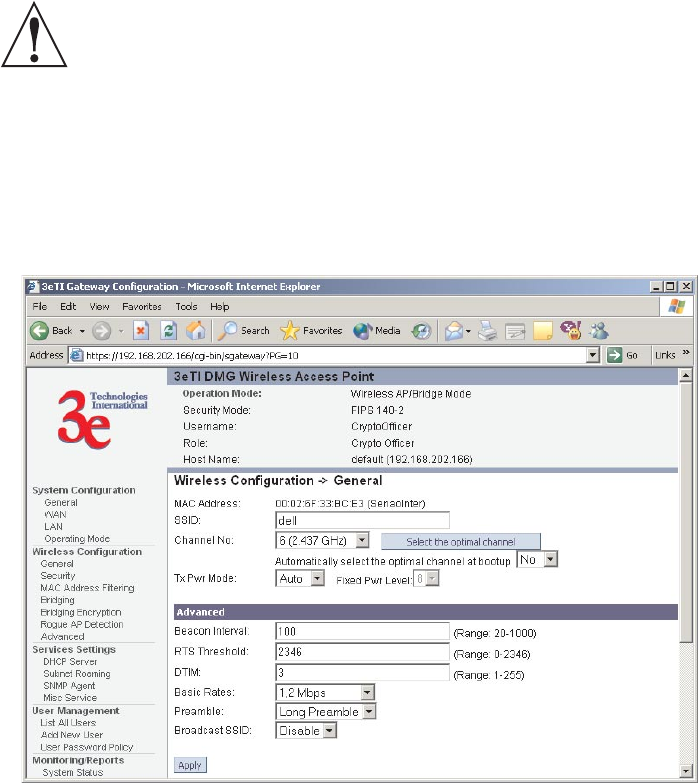
3e-528 Wireless Video Server Chapter 3: Access Point Conguration
26 29000142-001 A
3e-528 Wireless Video Server Chapter 3: Access Point Conguration
29000142-001 A 27
Wireless Conguration
General
Wireless Setup allows your computer’s PC Card to communicate with the
access point.
WARNING: If you are conguring this 3e-528 in FIPS 140-2 secure
mode, your conguration will have to be accomplished through the LAN
port due to the secure nature of the access point.
The Wireless Conguration — General screen lists the MAC Address of
the AP.
If you will be using an SSID for a wireless LAN, enter it here and in the
setup of each wireless client. This nomenclature has to be set on the access point
and each wireless device in order for them to communicate.
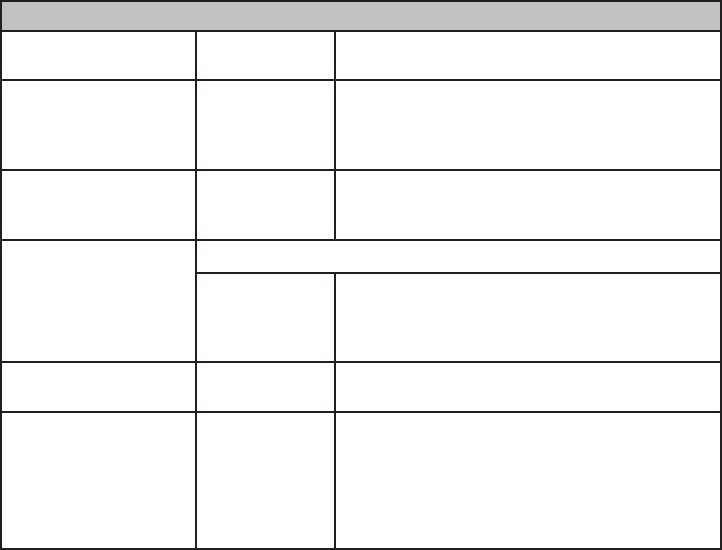
3e-528 Wireless Video Server Chapter 3: Access Point Conguration
26 29000142-001 A
3e-528 Wireless Video Server Chapter 3: Access Point Conguration
29000142-001 A 27
You can assign a channel number to the AP (if necessary) and modify the Tx
Pwr Mode.
The Channel Number is a means of assigning frequencies to a series of
access points, when many are used in the same WLAN, to minimize interference.
There are 11 channel numbers that may be assigned. If you assign channel num-
ber 1 to the rst in a series, then channel 6, then channel 11, and then continue
with 1, 6, 11, you will have the optimum frequency spread to decrease “noise.”
If you are using the 3e-528 as both an AP and bridge, the channel number set
for the AP board and the channel number set for the bridge should be sufciently
different to avoid interference.
If you click on the button Select the optimal channel, a popup screen will
display the choices. It will select the optimal channel for you. You can also set up
the optimal channel at boot up.
Tx Pwr Mode and Fixed Pwr Level: The Tx Power Mode defaults to Auto,
giving the largest range of radio transmission available under normal conditions.
As an option, the AP's broadcast range can be limited by setting the Tx Power
Mode to Fixed and choosing from 1-8 for Fixed Pwr Level (1 being the shortest
distance.) Finally, if you want to prevent any radio frequency transmission, set Tx
Pwr Mode to Off.
There are a number of advanced options included on this screen as described
in the following chart:
Advanced Options
Beacon Interval Range 20-1000 The time interval in milliseconds in which the
802.11 beacon is transmitted by the AP.
RTS Threshold Range 1-2346 The number of bytes used for the RTS/CTS
handshake boundary. When a packet size is
greater than the RTS threshold, the RTS/CTS
handshaking is performed.
DTIM Range 1-255 The number of beacon intervals that broadcast
and multicast trafc is buffered for a client in
power save mode.
Basic Rates Basic Rates for 802.11b
1 and 2 Mbps
1, 2, 5.5 and 11
Mbps
The basic rates used and reported by the
AP. The highest rate specied is the rate that
the AP uses when transmitting broadcast/
multicast and management frames.
Preamble Short/Long
Preamble
Species whether frames are transmitted with
the Short or Long Preamble
Broadcast SSID Enabled/
disabled
When disabled, the AP hides the SSID in
outgoing beacon frames and stations cannot
obtain the SSID through passive scanning.
Also, when it is disabled, the AP doesn’t
send probe responses to probe requests with
unspecied SSIDs.
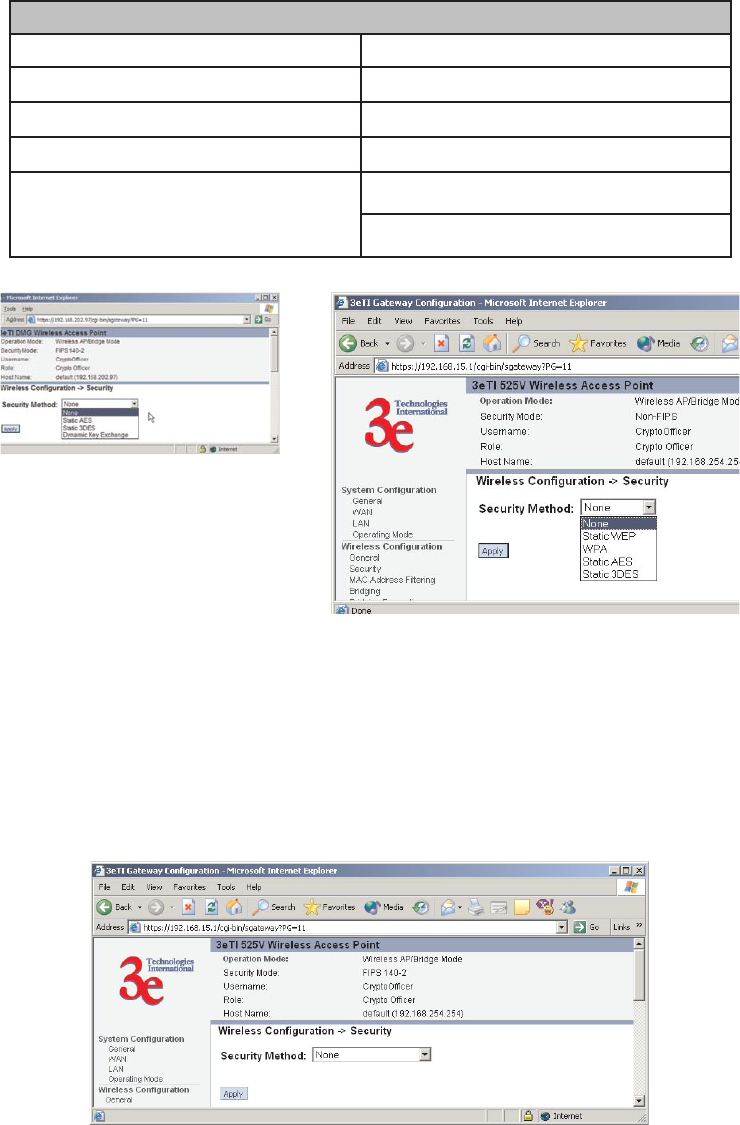
3e-528 Wireless Video Server Chapter 3: Access Point Conguration
28 29000142-001 A
3e-528 Wireless Video Server Chapter 3: Access Point Conguration
29000142-001 A 29
Security
The 3e-528 will display a default factory setting of no encryption, but for se-
curity reasons will not communicate to any clients unless the encryption is set by
the administrator. There will be different encryption options for the AP in FIPS
Mode and the non-FIPS Mode. The following chart shows the differences:
Encryption Options on the 3e-528
In FIPS 140-2 Mode In non-FIPS AP Mode
None None
Static AES (AES-ECB) Static WEP
Static 3DES WPA
Dynamic Key Exchange (with
3e-030 Security Server, pur-
chased separately)
Static AES
Static 3DES
In the following explanations, the FIPS Mode security options are discussed
rst.
No Encryption
In order to have the 3e-528 with no encryption, you must actively select
None and click Apply. A screen will appear, asking if you really want to oper-
ate in Bypass mode. If you answer Yes, no encryption will be applied.
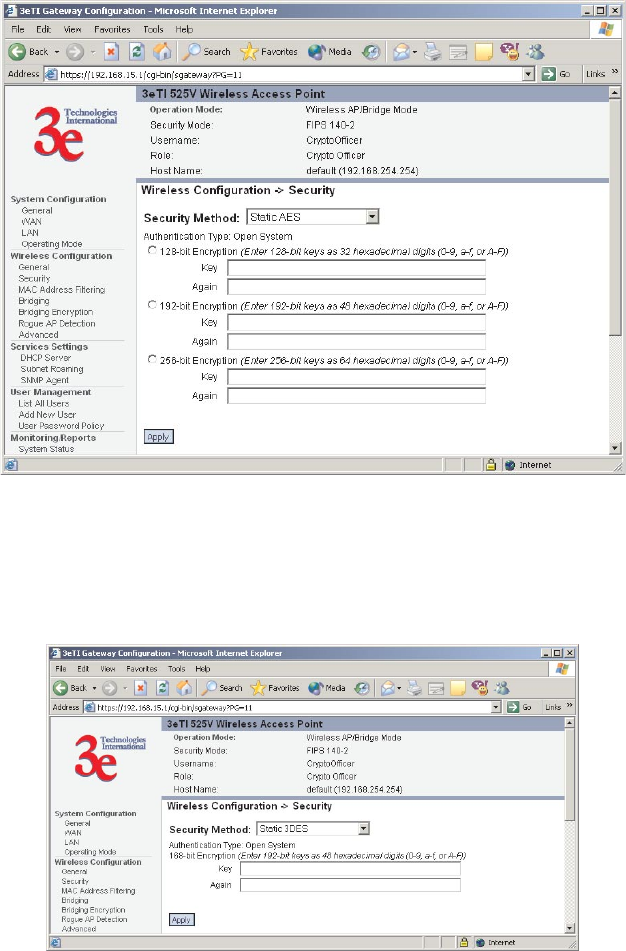
3e-528 Wireless Video Server Chapter 3: Access Point Conguration
28 29000142-001 A
3e-528 Wireless Video Server Chapter 3: Access Point Conguration
29000142-001 A 29
Static AES Key
The Advanced Encryption Standard (AES) was selected by National Institute
of Standards and Technology (NIST) in October 2000 as an upgrade from the pre-
vious DES standard. AES uses a 128-bit block cipher algorithm and encryption
technique for protecting information. With the ability to use even larger 192-bit
and 256-bit keys, if desired, it offers higher security against brute-force attack
than the old 56-bit DES keys.
Static 3DES Key
To use 3DES, enter a 192-bit key as 48 hexidecimal digit (0-9, a-f, or A-F).
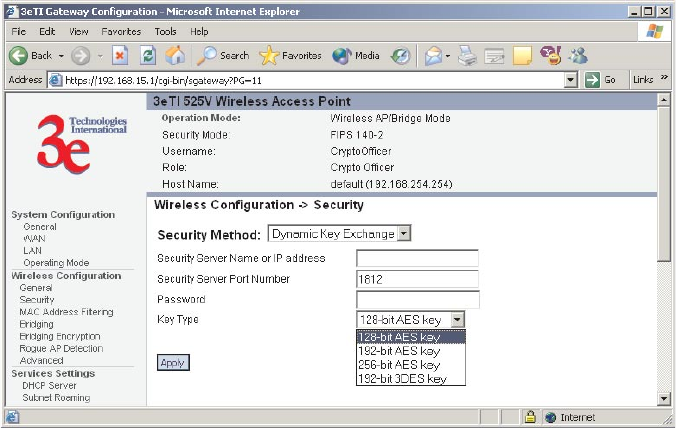
3e-528 Wireless Video Server Chapter 3: Access Point Conguration
30 29000142-001 A
3e-528 Wireless Video Server Chapter 3: Access Point Conguration
29000142-001 A 31
Dynamic Key Exchange
Dynamic key management requires the installation of the 3e-030 Security
Server software which resides on a self-contained workstation connected to the
3e-528 over the WAN port. The Security Server software conguration includes:
obtaining a root certicate from a Certicate Authority (CA) like Microsoft;
obtaining user certicates based on the CA which will be used by the clients; and
conguring the 3e Technologies International's Security Server software with the
appropriate root certicate. The Security Server software application is discussed
in a separate manual.
If you have installed the Security Server software, Dynamic Key Manage-
ment is the preferred security setup. Get the IP Address and password of the
Security Server and the Key type. Key type will be either 3DES (192-bit), or AES
(128-bit, 192-bit or 256-bit). Thereafter, the Security Server handles authentication
dynamically.
Once you have selected the options you will use, click Apply.
If you have the 3e-528 congured in non-FIPS mode, the security screens will
look a bit different.
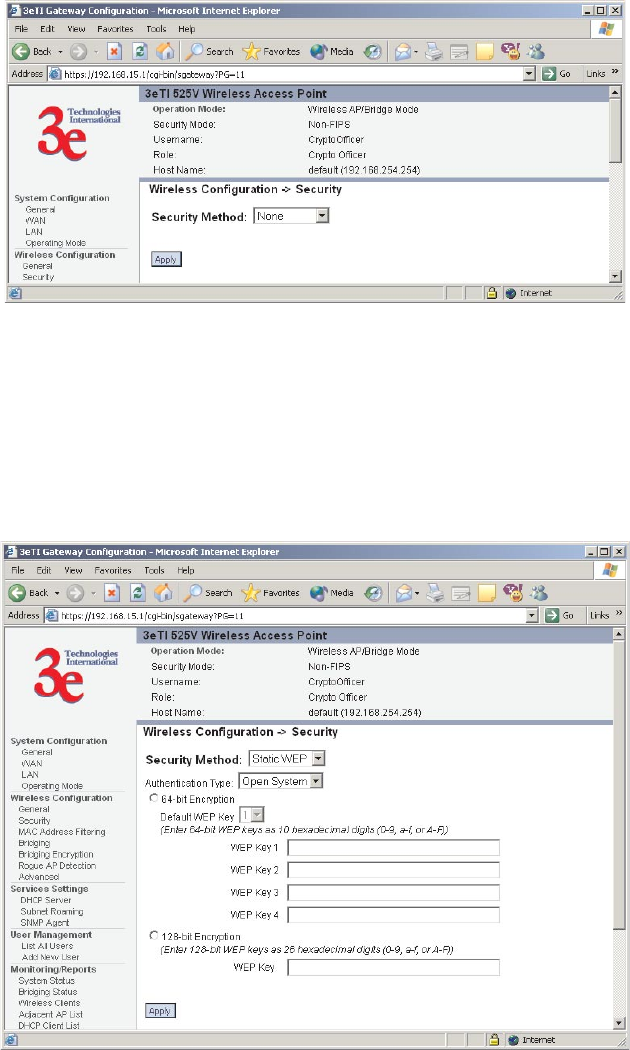
3e-528 Wireless Video Server Chapter 3: Access Point Conguration
30 29000142-001 A
3e-528 Wireless Video Server Chapter 3: Access Point Conguration
29000142-001 A 31
No Encryption (non-FIPS)
In order to the 3e-528 with no encryption, you must actively select None and
click Apply. A screen will appear, asking if you really want to operate in Bypass
mode. If you answer Yes, no encryption will be applied.
Static WEP Encryption (non-FIPS)
If you choose to use WEP encryption, you can also select whether it will
be Open System or Shared Key authentication. For greater security, set authen-
tication type to “shared key.” WEP Data encryption can be set to 64-bit or 128-bit
encryption.
WEP (Wired Equivalent Privacy) Encryption is a security protocol for wire-
less local area networks (WLANs) dened in the 802.11b standard. WEP was
originally designed to provide the same level of security for wireless LANs as
3e-528 Wireless Video Server Chapter 3: Access Point Conguration
32 29000142-001 A
3e-528 Wireless Video Server Chapter 3: Access Point Conguration
29000142-001 A 33
that of a wired LAN but has come under attack for its defaults and is not now
state of the art. WEP relies on the use of identical static keys deployed on client
stations and access points. But the use of WEP encryption provides some mea-
sure of security.
Utilities exist for scanning for networks and logging all the networks it runs
into—including the real SSIDs, the access point’s MAC address, the best sig-
nal-to-noise ratio encountered, and the time the user crossed into the network’s
space. These utilities can be used to determine whether your network is unse-
cured. Note that, if WEP is enabled, that same WEP key must also be set on each
wireless device that is to become part of the wireless network, and, if "shared
key" is accepted, then each wireless device must also be coded for "shared key".
To use WEP encryption, identify the level of encryption, the Default WEP key
and designate the WEP keys as shown on the screen.
WPA (non-FIPS)
Wi-Fi Protected Access or WPA was designed to enable use of wireless legacy
systems employing WEP while improving security. WPA uses improved data
encryption through the temporal key integrity protocol (TKIP) which scrambles
keys using a hashing algorithm and, by adding an integrity-checking feature, en-
sures that the keys haven’t been tampered with. In addition, user authentication
is enabled using the extensible authentication protocol (EAP).
If you wish to use WPA on the 3e-528, enable either WPA Pre-shared Key Set-
tings or WPA 802.1x Settings.
If you are a SOHO user, selecting pre-shared key means that you don’t have
the expense of installing a Radius Server. Simply input up to 63 character /
numeric / hexadecimals in the Passphrase eld. If your clients use WPA-TKIP,
select TKIP as encryption type. If your clients use WPA-AES, select AES-CCMP.
Re-keying time is the frequency in which new encryption keys are generated
and distributed to the client. The more frequent re-keying, the better the security.
For highest security, select the lowest re-keying interval.
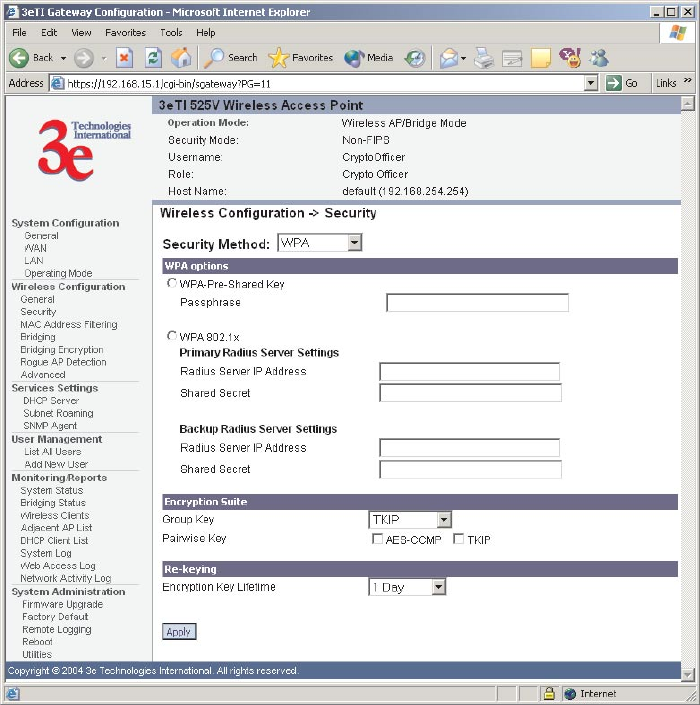
3e-528 Wireless Video Server Chapter 3: Access Point Conguration
32 29000142-001 A
3e-528 Wireless Video Server Chapter 3: Access Point Conguration
29000142-001 A 33
As an alternative, for business applications who have installed Radius Serv-
ers, select WPA 802.1x and input the Primary and Backup Radius Server settings.
Use of Radius Server for key management and authentication requires that you
have installed a separate certication system and each client must have been is-
sued an authentication certicate.
Once you have selected the options you will use, click Apply.
If you will be using MAC Address ltering, navigate next to the MAC Ad-
dress Filtering screen.
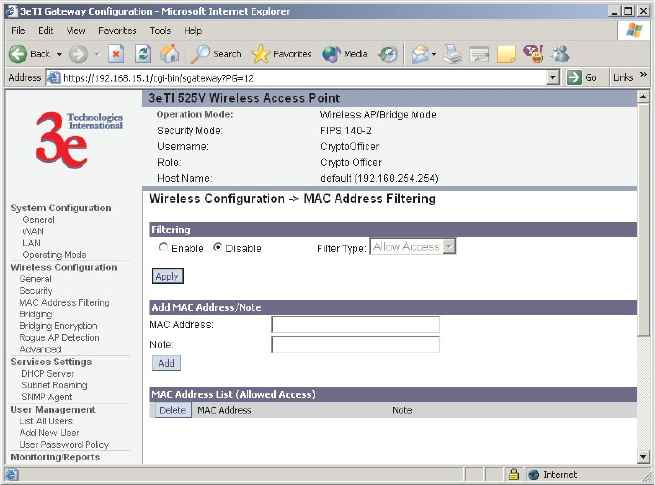
3e-528 Wireless Video Server Chapter 3: Access Point Conguration
34 29000142-001 A
3e-528 Wireless Video Server Chapter 3: Access Point Conguration
29000142-001 A 35
MAC Address Filtering
The factory default for MAC Address ltering is Disabled. If you enable
MAC Address ltering, you should also set the toggle for Filter Type.
This works as follows:
• If Filtering is enabled and Filter Type is Allow Access, only those
devices equipped with the authorized MAC addresses will be able to
communicate with the access point. In this case, input the MAC address-
es of all the PC cards that will be authorized to access this access point.
The MAC address is engraved or written on the PC (PCMCIA) Card.
• If Filtering is enabled and Filter Type is Disallow Access, those
devices with a MAC address which has been entered in the MAC Ad-
dress listing will NOT be able to communicate with the access point. In
this case, navigate to the report: Wireless Clients and copy the MAC
address of any Wireless Client that you want to exclude from communi-
cation with the access point and input those MAC Addresses to the MAC
Address list.
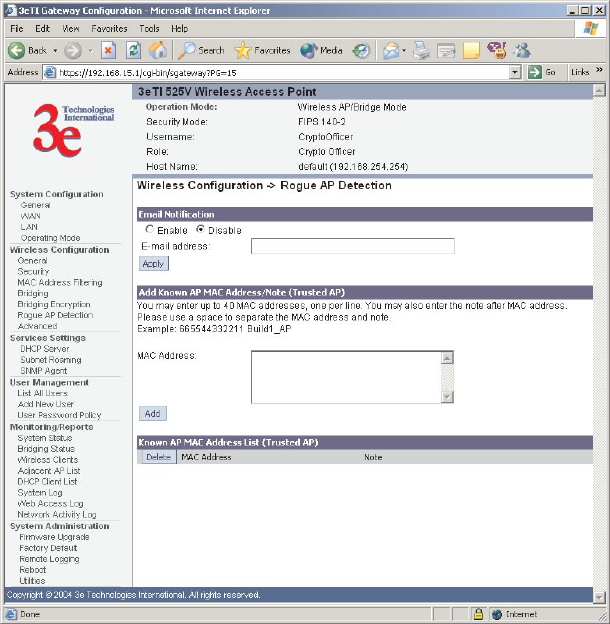
3e-528 Wireless Video Server Chapter 3: Access Point Conguration
34 29000142-001 A
3e-528 Wireless Video Server Chapter 3: Access Point Conguration
29000142-001 A 35
Bridging and Bridging Encryption
Bridging is covered in Chapter 5. If you will be deploying this 3e-528 as a
bridge, follow the instructions in chapter ve.
Rogue AP Detection
The Rogue AP Detection screen allows the network administrator to set up
rogue AP detection. If you enable rogue AP detection, also enter the MAC Ad-
dress of each AP in the network that you want the AP being congured to accept
as a trusted AP. (You may add up to 20 APs.) Enter an email address for notica-
tion of any rogue or non-trusted APs. (The MAC Address for the 3e-528 is located
on the System Conguration—General screen. You can also select the follow-
ing lter options.
The Adjacent AP list, under Monitoring/Reports on the navigation
menu, will detail any marauding APs.
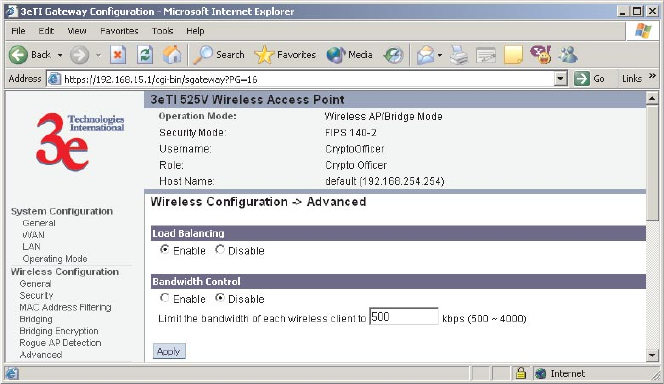
3e-528 Wireless Video Server Chapter 3: Access Point Conguration
36 29000142-001 A
3e-528 Wireless Video Server Chapter 3: Access Point Conguration
29000142-001 A 37
Advanced
The Advanced screen allows you to enable or disable load balancing and to
control bandwidth.
Load balancing is enabled by default. The load balancing feature balances the
wireless clients between APs. If two APs with similar settings are in a conference
room, depending on the location of the APs, all wireless clients could potentially
associate with the same AP, leaving the other AP unused. Load balancing at-
tempts to evenly distribute the wireless clients on both APs.
If enabled, the Bandwidth Control function works by limiting the maximum
bandwidth a single client is allowed to have. For example, if the total bandwidth
for the AP/WLAN is 4 Mbps and bandwidth control is set to 500 kbps or 0.5
Mbps, the network can only serve a maximum of 0.5 mbps per client. Even if
only one client is on the network, a maximum of 0.5 Mbps will be allowed. If, on
the other hand, the BW Control is set to a higher number (say 3 Mbps), a single
client can take up to 3 Mbps of bandwidth when it requires while the other cli-
ents will share the remaining bandwidth. The decision as to who gets the 3 Mbps
and who gets the remainder depends on the requirement and when the require-
ment is acknowledged. This function can be disabled and the available band-
width will be portioned out as required. If total bandwidth required exceeds the
available bandwidth, the client last in line will get only the remaining bandwidth
available.
Once you have made any changes, click Apply to save.
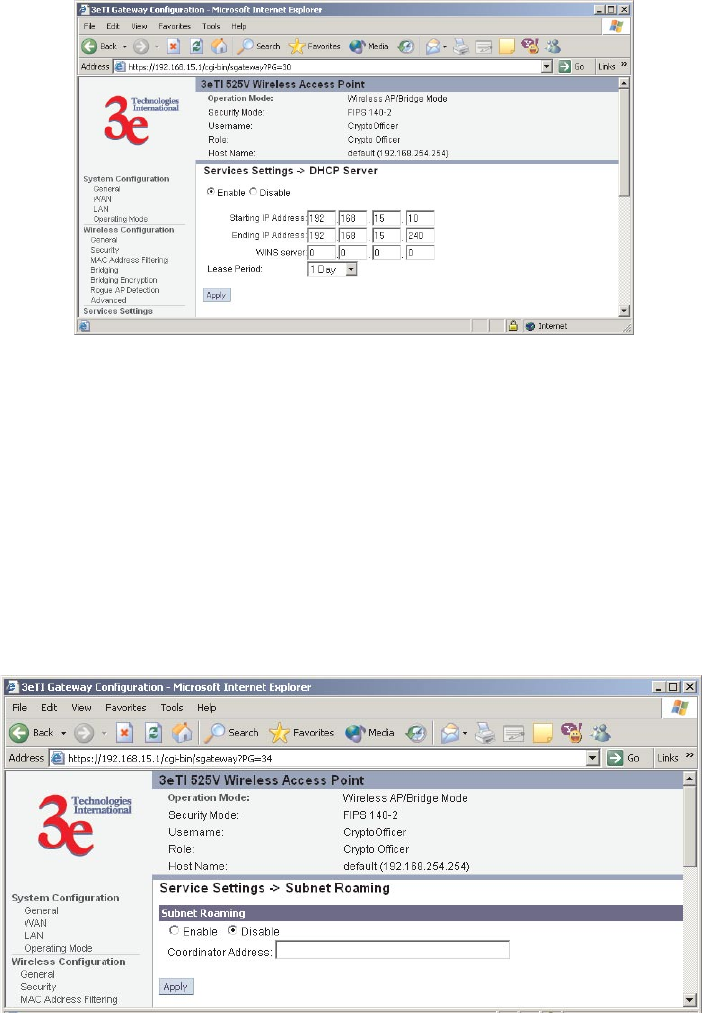
3e-528 Wireless Video Server Chapter 3: Access Point Conguration
36 29000142-001 A
3e-528 Wireless Video Server Chapter 3: Access Point Conguration
29000142-001 A 37
Services Settings
DHCP Server
This screen allows conguration of the DHCP server function accessible from
the Local LAN port. The default factory setting for the DHCP server function is
enabled. You can disable the DHCP server function, if you wish. You can also set
the range of addresses to be assigned. The Lease period (after which the dynamic
address can be reassigned) can also be varied. It is not recommended that you
disable this feature.
The DHCP server function, accessible only from the LAN port, is used for
initial conguration of the management functions.
Subnet Roaming
The 3e-528 supports subnet roaming with 3eTI's subnet roaming coordina-
tor server installed. Subnet roaming occurs when a user roams to an access point
that is connected to a different subnet than its home subnet. If subnet roaming is
supported by the wireless infrastructure, the client is able to continue its network
connectivity without having to change its IP address. Therefore, to the mobile de-
vice, roaming is transparent and it will continue to function as if it is in its home
subnet.