4IPNET 110001 WIRELESS HOTSPOT GATEWAY/ ENTERPRISE ACCESS POINT User Manual
4IPNET, INC. WIRELESS HOTSPOT GATEWAY/ ENTERPRISE ACCESS POINT Users Manual
4IPNET >
Users Manual
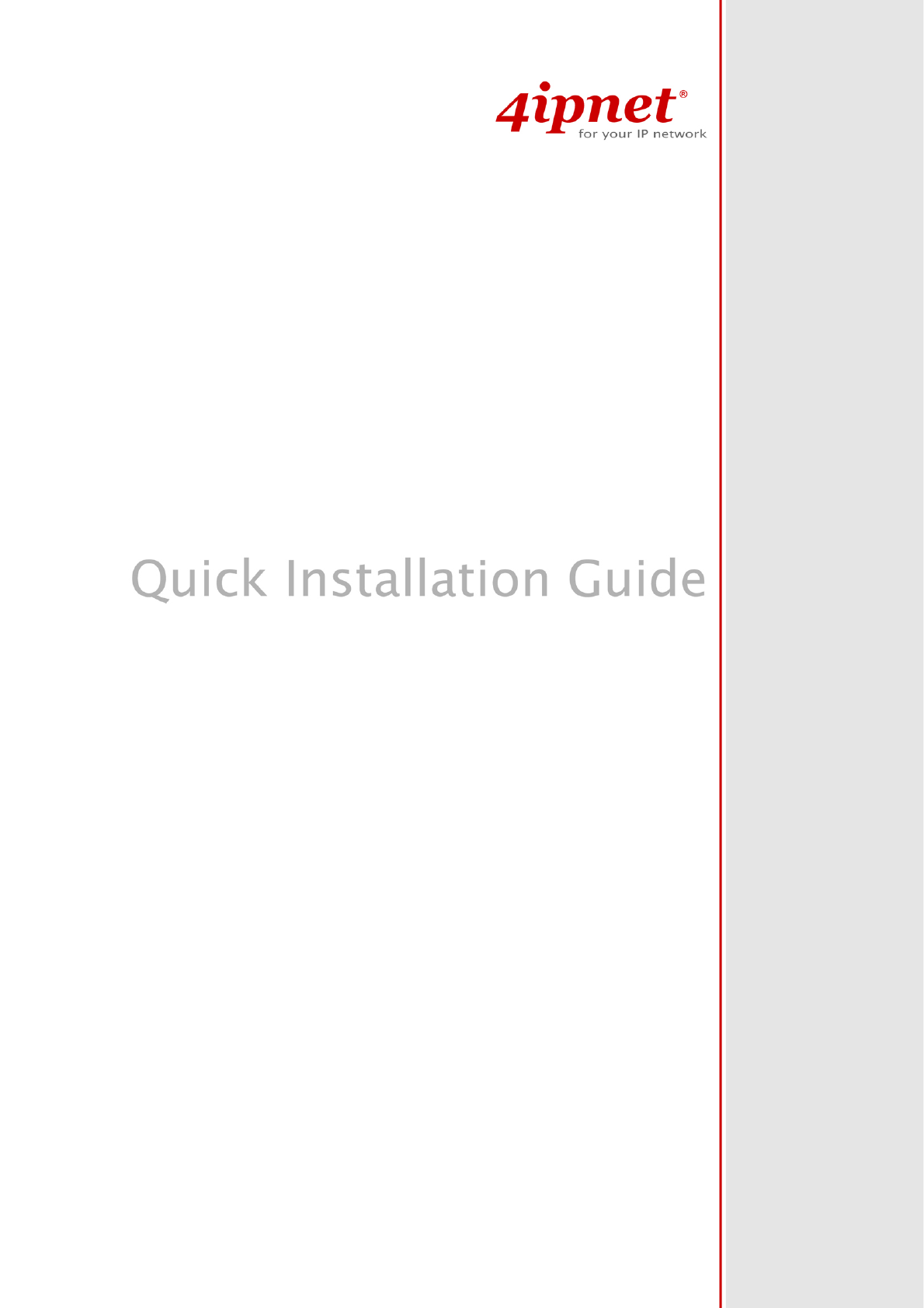
EAP300 V2.00
Enterprise Access Point
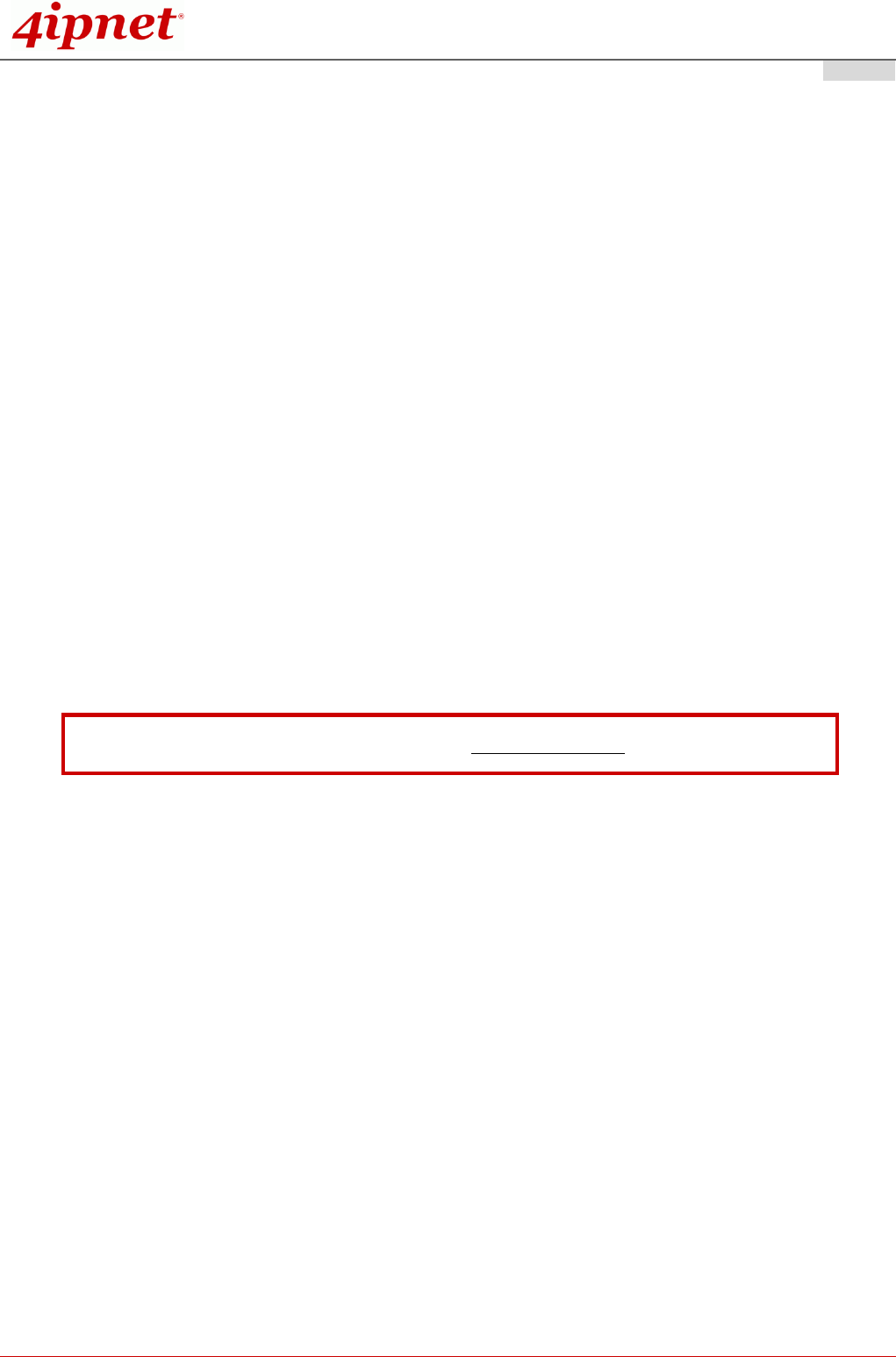
Quick Installation Guide
EAP300 802.11n/a/b/g Enterprise Access Point ENGLISH
Copyright © 4IPNET, INC. All rights reserved.
Copyright Notice
This document is protected by USA copyright laws and other laws. Besides, the
document is the property of 4IPNET, INC. You may not copy, reproduce, distribute,
publish, display, perform, or modify any part of this publication in any form or by any
means without prior written permission from 4IPNET, INC. You may not alter or remove any
copyright or other notice from copies of the content. All other brand and product names
are claimed or registered marks of their respective companies or organizations.
All rights reserved.
To download up-to-date version, please visit www.4ipnet.com.
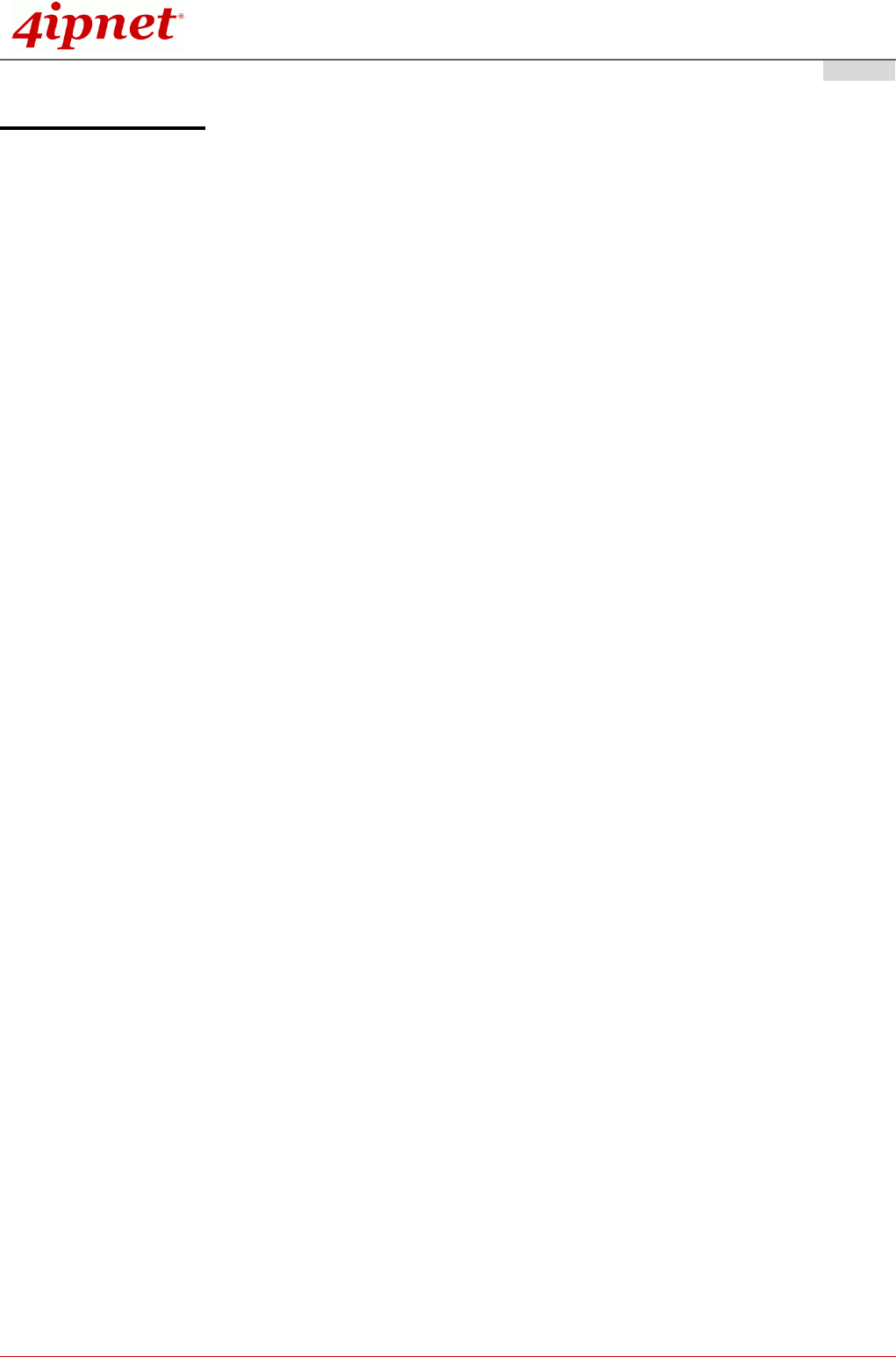
Quick Installation Guide
EAP300 802.11n/a/b/g Enterprise Access Point ENGLISH
Copyright © 4IPNET, INC. All rights reserved.
FCC CAUTION
FCC Class B Statement:
This equipment has been tested and proven to comply with the limits for a class B digital device, pursuant to
part 15 of the FCC Rules. These limits are designed to provide reasonable protection against harmful
interference in a residential installation. This equipment generates uses and can radiate radio frequency
energy and, if not installed and used in accordance with the instructions, may cause harmful interference to
radio communications. However, there is no guarantee that interference will not occur in a particular
installation. If this equipment does cause harmful interference to radio or television reception, which can be
determined by turning the equipment off and on, the user is encouraged to try to correct the interference by
one or more of the following measures:
---Reorient or relocate the receiving antenna.
---Increase the separation between the equipment and receiver.
---Connect the equipment into an outlet on a circuit different from that to which the receiver is connected.
---Consult the dealer or an experienced radio/TV technician for help.
FCC Radiation Exposure Statement:
The device contains a low power transmitter which will send out Radio Frequency (RF) signal when
transmitting. This equipment complies with FCC RF Radiation Exposure limits set forth for an uncontrolled
environment. This equipment should be installed and operated with a minimum distance of 20 centimeters
between the radiator and your body.
According to FCC 15.407(e), the device is intended to operate in the frequency band of 5.15GHz to 5.25GHz
under all conditions of normal operation. Normal operation of this device is restricted to indoor used only to
reduce any potential for harmful interference to co-channel MSS operations.
You are cautioned that changes or modifications not expressly approved by the party responsible for
compliance could void your authority to operate the equipment.
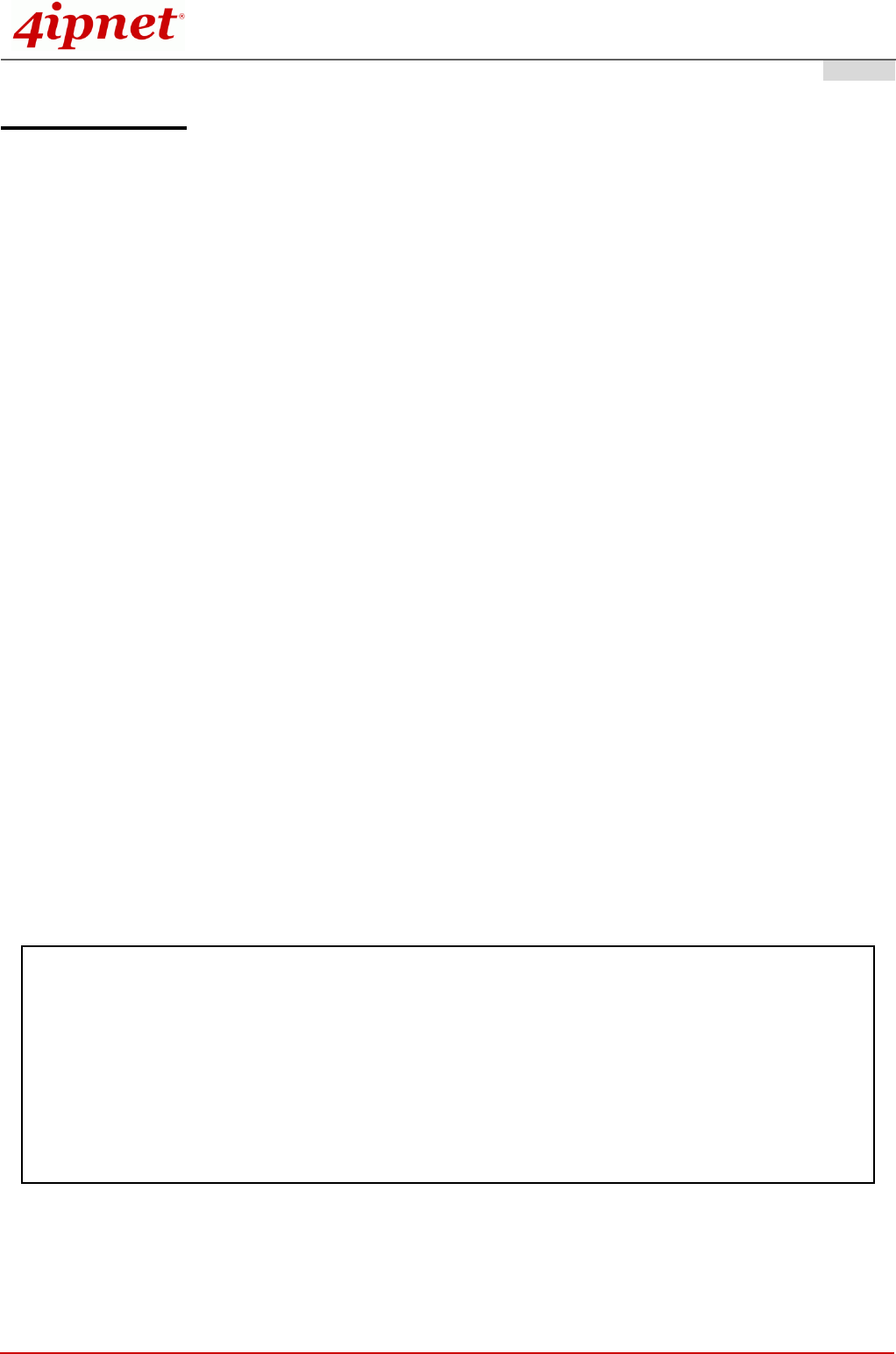
Quick Installation Guide
EAP300 802.11n/a/b/g Enterprise Access Point ENGLISH
Copyright © 4IPNET, INC. All rights reserved. 1
CE CAUTION
Declaration of Conformity with Regard to the 1999/5/EC (R&TTE Directive) for
European Community, Switzerland, Norway, Iceland, and Liechtenstein
Model: EAP300
The device has been tested and passed the requirements of the following standards, and hence fulfills the
EMC and safety requirements of R&TTE Directive within the CE marking requirement.
• Radio: EN 300.328:
• Radio: EN 301 893
• EMC: EN 301.489-1, EN 301.489-17,
• EMC: EN 55022 Class B, EN 55024:+ A1 + A2 including the followings:
EN 61000-3-2, EN 61000-3-3.
EN 61000-4-2, EN 61000-4-3, EN 61000-4-4,
EN 61000-4-5, EN 61000-4-6, EN 61000-4-11
• Safety: EN 60950-1 + A11,
Caution:
This declaration is only valid for configurations (combinations of software, firmware, and hardware)
provided and supported by 4IPNET, Inc. The use of software or firmware not provided and supported by
4IPNET, Inc. may result in the equipment no longer being compliant with the regulatory requirements.
This equipment is intended to be used in all EU and EFTA countries. Outdoor use may be restricted to
certain frequencies and/or may require a license for operation. Contact your local regulatory authority for
compliance.
Taiwan NCC Statement
根據 NCC 低功率電波輻射性電機管理辦法 規定:
第十二條 經型式認證合格之低功率射頻電機,非經許可,公司、商號或使用者均不得擅自變更頻率、加大功率或
變更原設計之特性及功能。
第十四條
低功率射頻電機之使用不得影響飛航安全及干擾合法通信;經發現有干擾現象時應立即停用,並改善至
無干擾時方得繼續使用。
前項合法通信,指依電信法規定作業之無線電通信。
低功率射頻電機須忍受合法通信或工業、科學及醫療用電波輻射性電機設備之擾。
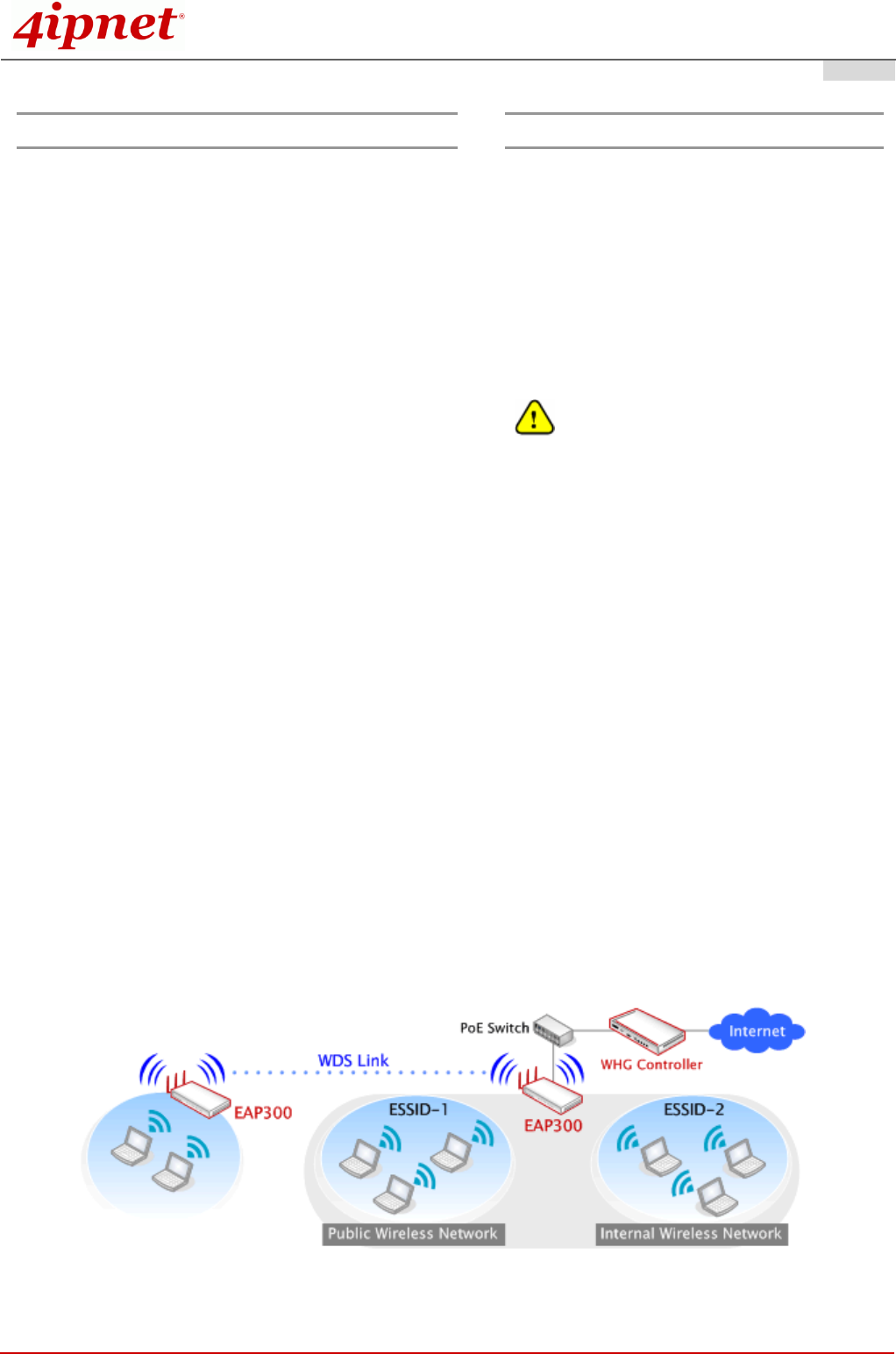
Quick Installation Guide
EAP300 802.11n/a/b/g Enterprise Access Point ENGLISH
Copyright © 4IPNET, INC. All rights reserved. 1
Preface Package Contents
4ipnet EAP300 is a high-end 802.11n/a/b/g
dual-band MIMO Access Point (AP) with the best
price/ performance for enterprise and industrial
applications and is compliant with the latest
industrial wireless security standards that are
required in the tightly secured enterprise network
environments. EAP300 makes the wireless
communication fast, secure and easy. It supports
business grade security such as 802.1X, and Wi-Fi
Protected Access (WPA and WPA2). By pushing a
purposely built button, the 4ipnet WES feature
makes it easy to bridge wireless links of multiple
EAP300s for forming wider wireless network
coverage. EAP300 also features multiple ESSIDs
with VLAN tags; one EAP300 can emulate up to
eight Virtual APs, great for enterprise applications,
such as separating the traffics of different
departments using different ESSIDs. The PoE LAN
port can receive power from Power over Ethernet
(PoE) device. Its metal case is IP50 anti-dust
compliant, which means that EAP300 is well suited
to WLAN deployment in industrial environments.
This Quick Installation Guide provides instructions
and reference materials for getting started with
4ipnet EAP300.
1. EAP300 x 1
2. Quick Installation Guide x 1
3. CD-ROM
(with User’s Manual and QIG) x 1
4. Power Adapter (DC 12V) x 1
5. Cat. 5e Ethernet cable x 1
6. Antenna x 3
It is recommended to keep the original
packing material for possible future shipment
when repair or maintenance is required. Any
returned product should be packed in its
original packaging to prevent damage during
delivery.
Wired and Wireless Network Layout with EAP300s

Quick Installation Guide
EAP300 802.11n/a/b/g Enterprise Access Point ENGLISH
Copyright © 4IPNET, INC. All rights reserved. 2
System Overview
Connector Panel
EAP300 Connector Panel
1 Console Attach the serial cable here.
2 Restart/Reset Button Press once to restart the system; Press and hold for more than 5
seconds to reset to factory default.
3 12 2A Attach the power adapter here.
4 WES Button Press to start running WES process.
5 LAN Attach the Ethernet cable here for connecting to wired local network,
6 USB For future use.
Antenna Panel
EAP300 Antenna Panel
Antenna Connector: Attach the antennas to the above 3 connectors.
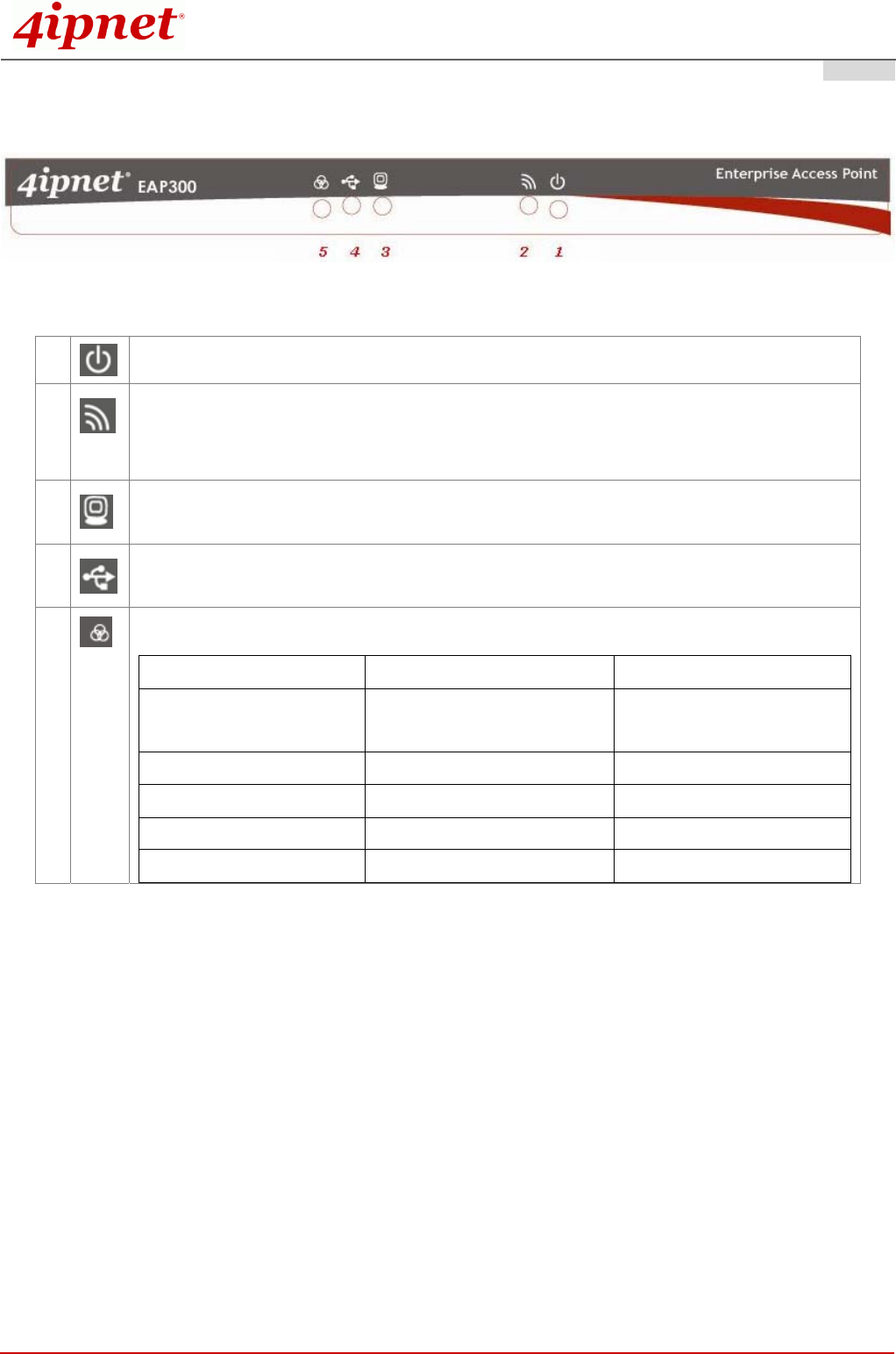
Quick Installation Guide
EAP300 802.11n/a/b/g Enterprise Access Point ENGLISH
Copyright © 4IPNET, INC. All rights reserved. 3
LED Panel
Figure 1 EAP300 LED Panel
1 LED ON indicates power on; OFF indicates power off.
2 LED OFF indicates RF is not ready; ON indicates RF is ready; CLINKING indicates
transmitting/receiving data.
3 LED ON indicates Ethernet cable connected; OFF indicates no connection.
4 For future use.
5 To indicate WES status.
Master Slave
WES Start LED (Green) OFF and then
BLINKING SLOWLY
LED (Red) OFF and then
BLINKING SLOWLY
WES Negotiate BLINKING NORMALLY (Green) BLINKING NORMALLY (Red)
WES Negotiate Timeout LED (Green) ON LED (Red) ON
WES Success LED (Red) ON LED (Green) ON
WES Fail LED (Green) ON LED (Red) ON
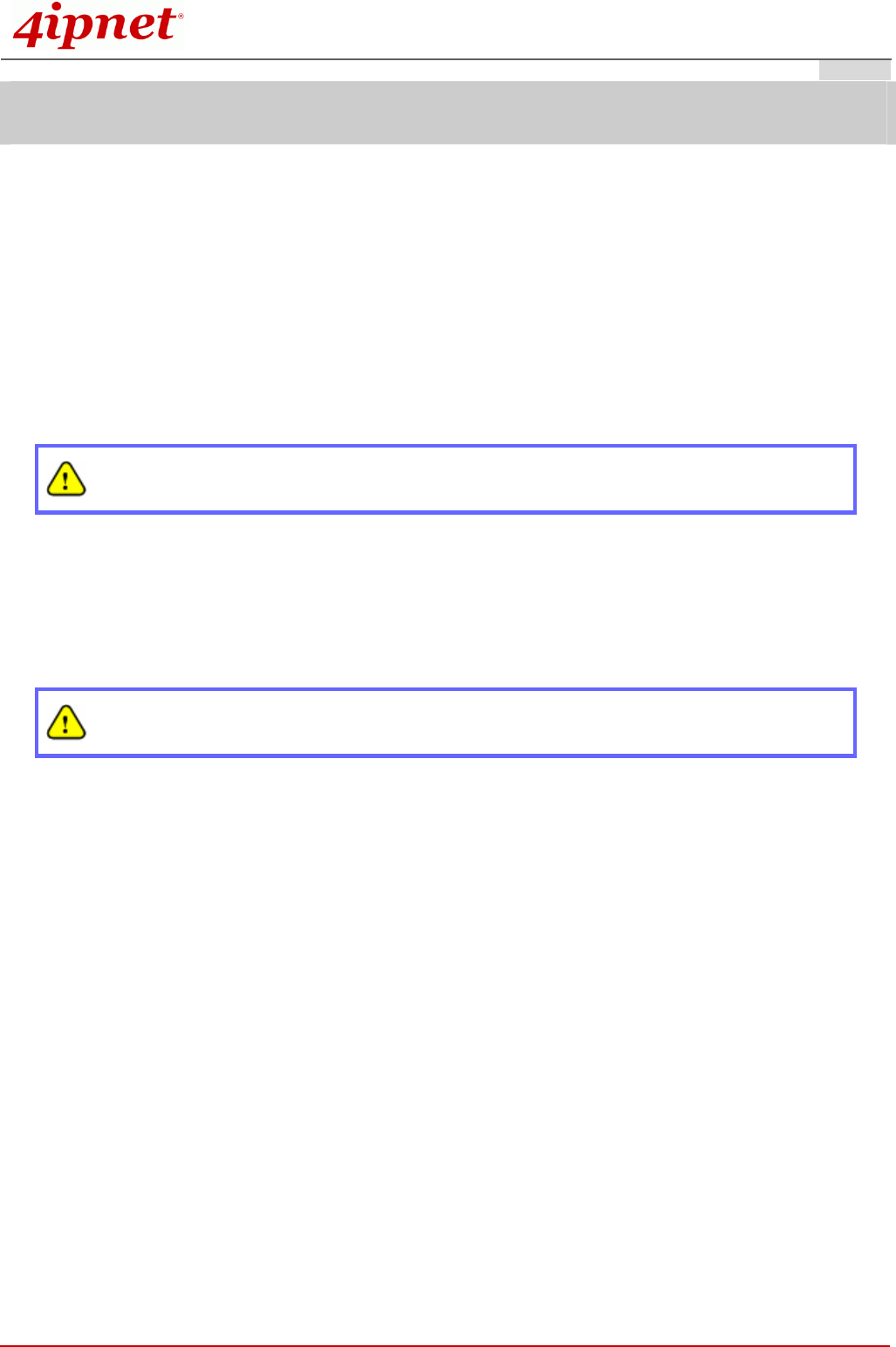
Quick Installation Guide
EAP300 802.11n/a/b/g Enterprise Access Point ENGLISH
Copyright © 4IPNET, INC. All rights reserved. 4
Hardware Installation
Please follow the steps mentioned below to install the hardware of EAP300:
1. Place the EAP300 at a best location.
The best location for EAP300 is usually at the center of your wireless network.
2. Connect EAP300 to your network device.
Connect one end of the Ethernet cable to the LAN port of EAP300 and the other end of the cable to a
switch, a router or a hub. EAP300 is then connected to your existing wired LAN network.
3. There are two ways to supply power over to EAP300.
(a) Connect the DC power adapter to the EAP300 power socket.
Please only use the power adapter supplied with the EAP300 package. Using a different power
adapter may damage this system.
(b) EAP300 LAN port is capable of transmitting DC currents. Connect an IEEE 802.3af-compliant PSE
device, e.g. a PoE-switch, to the LAN port of EAP300 by the Ethernet cable.
Now, the Hardware Installation is completed.
To double verify the wired connection between EAP300 and your switch/router/hub, please
check the LED status indication of these network devices.
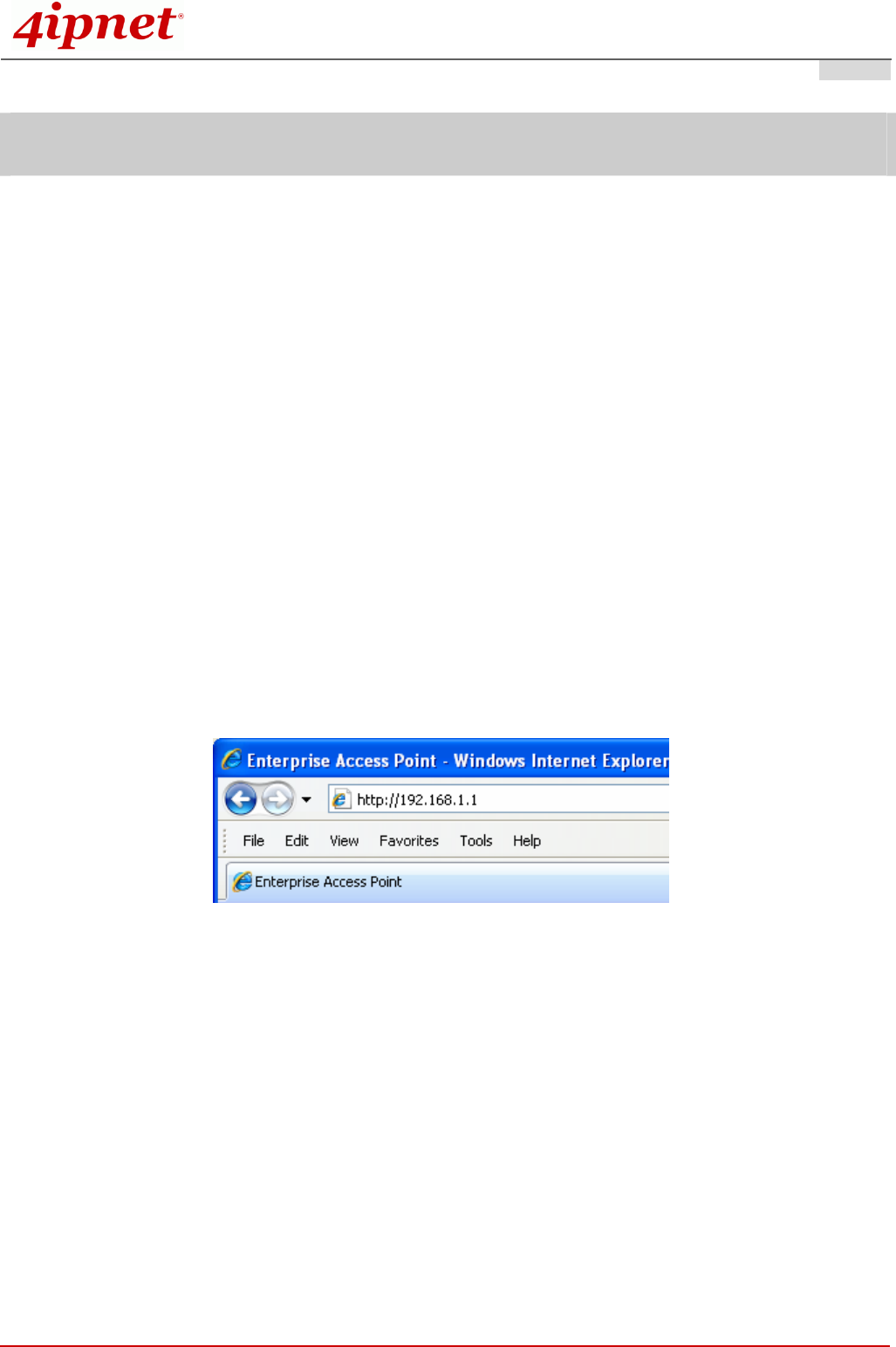
Quick Installation Guide
EAP300 802.11n/a/b/g Enterprise Access Point ENGLISH
Copyright © 4IPNET, INC. All rights reserved. 5
Getting Started
4ipnet EAP300 supports web-based configuration. Upon the completion of hardware installation, EAP300 can
be configured through a PC by using its web browser such as Mozilla Firefox 2.0 or Internet Explorer version
6.0 and above.
The default values of LAN IP address and subnet mask of EAP300 are:
IP Address: 192.168.1.1
Subnet Mask: 255.255.255.0
Steps:
1. To access the web management interface, connect the administrator PC to the LAN port of EAP300 via
an Ethernet cable. Then, set a static IP address on the same subnet mask as EAP300 in TCP/IP of your
PC, such as the following example:
IP Address: 192.168.1.100
Subnet Mask: 255.255.255.0
2. Launch the web browser on your PC by entering the IP address of EAP300 (http://192.168.1.1) at the
address field, and then press Enter.
Example of entering EAP300'sdefault IP Address via a web browser
3. The following Admin Login Page will appear. Enter “admin” for both the Username and Password fields,
and then click Login.
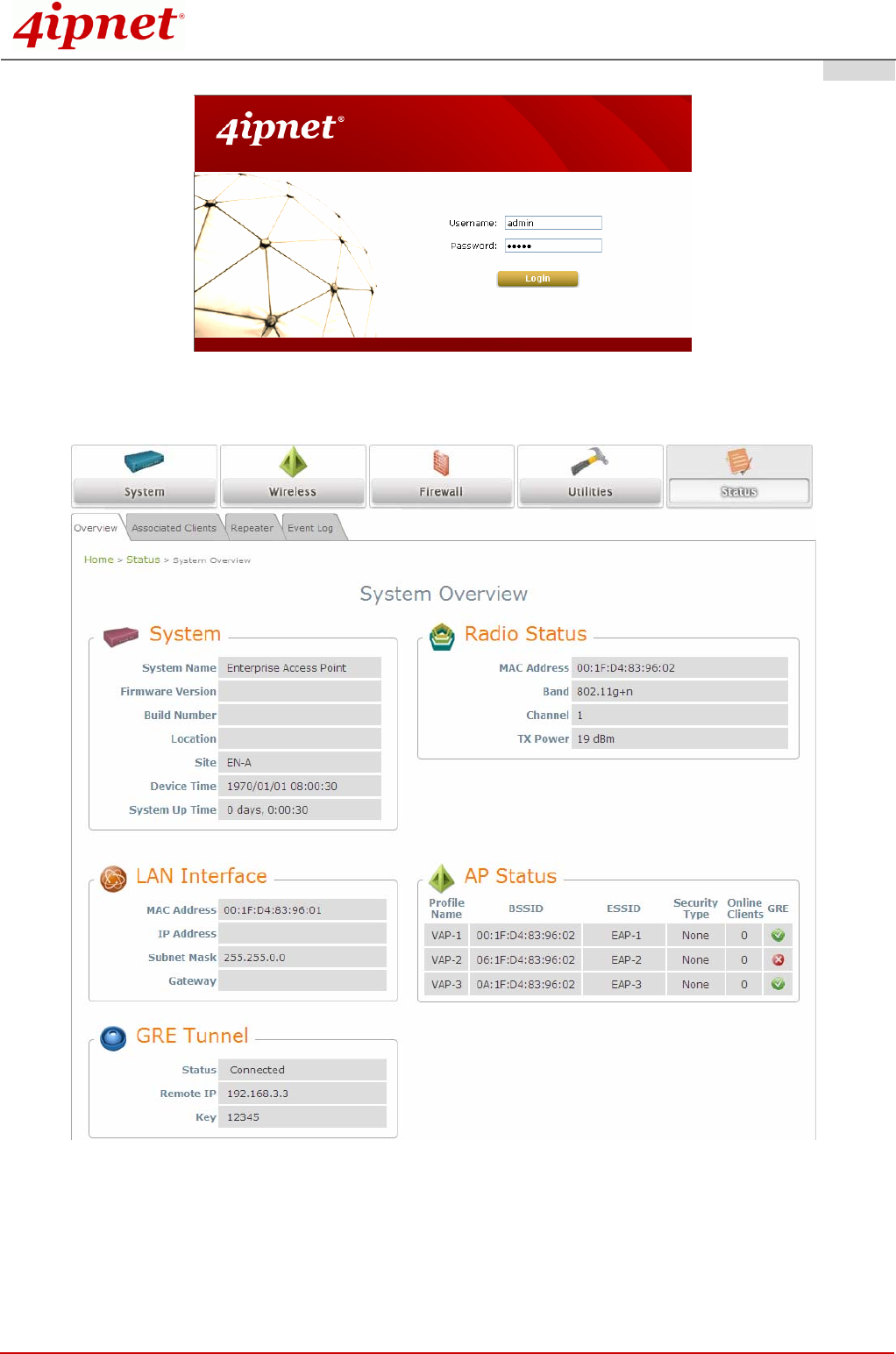
Quick Installation Guide
EAP300 802.11n/a/b/g Enterprise Access Point ENGLISH
Copyright © 4IPNET, INC. All rights reserved. 6
4. After a successful login into EAP300, a System Overview page of web management interface will
appear, as depicted below.
5. To logout, simply click on the Logout button at the upper right hand corner of the interface to return to the
Administrator Login Page. Click OK to logout.
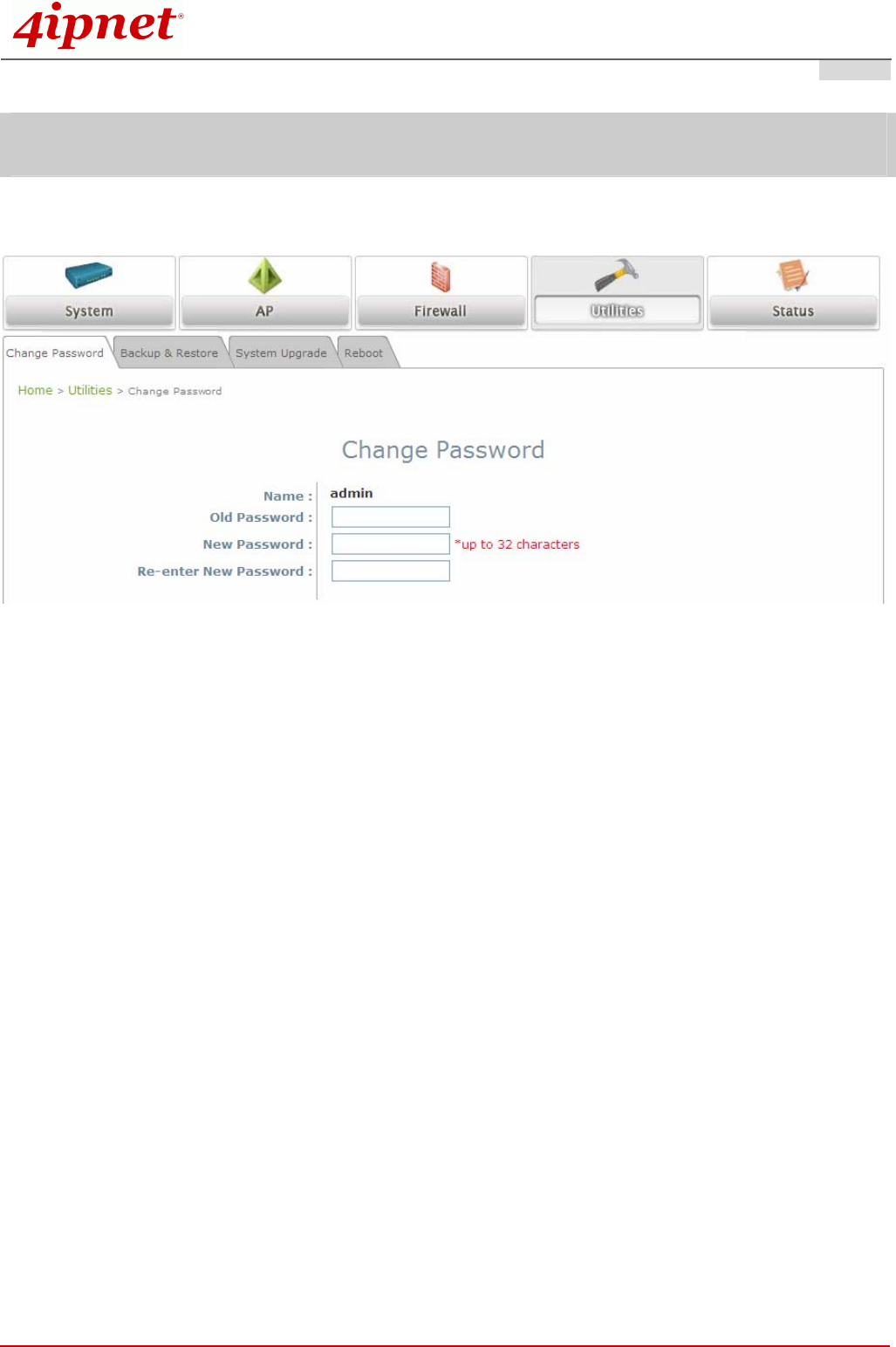
Quick Installation Guide
EAP300 802.11n/a/b/g Enterprise Access Point ENGLISH
Copyright © 4IPNET, INC. All rights reserved. 7
Common Settings
Step 1. Change Administrator’s Password
Change Password Page
¾ Click on the Utilities main menu button, and then select the Change Password tab.
¾ Enter the old password and then a new password with a length of up to 32 characters, and retype it in
the Re-enter New Password field.
¾ Click SAVE to save the changes.
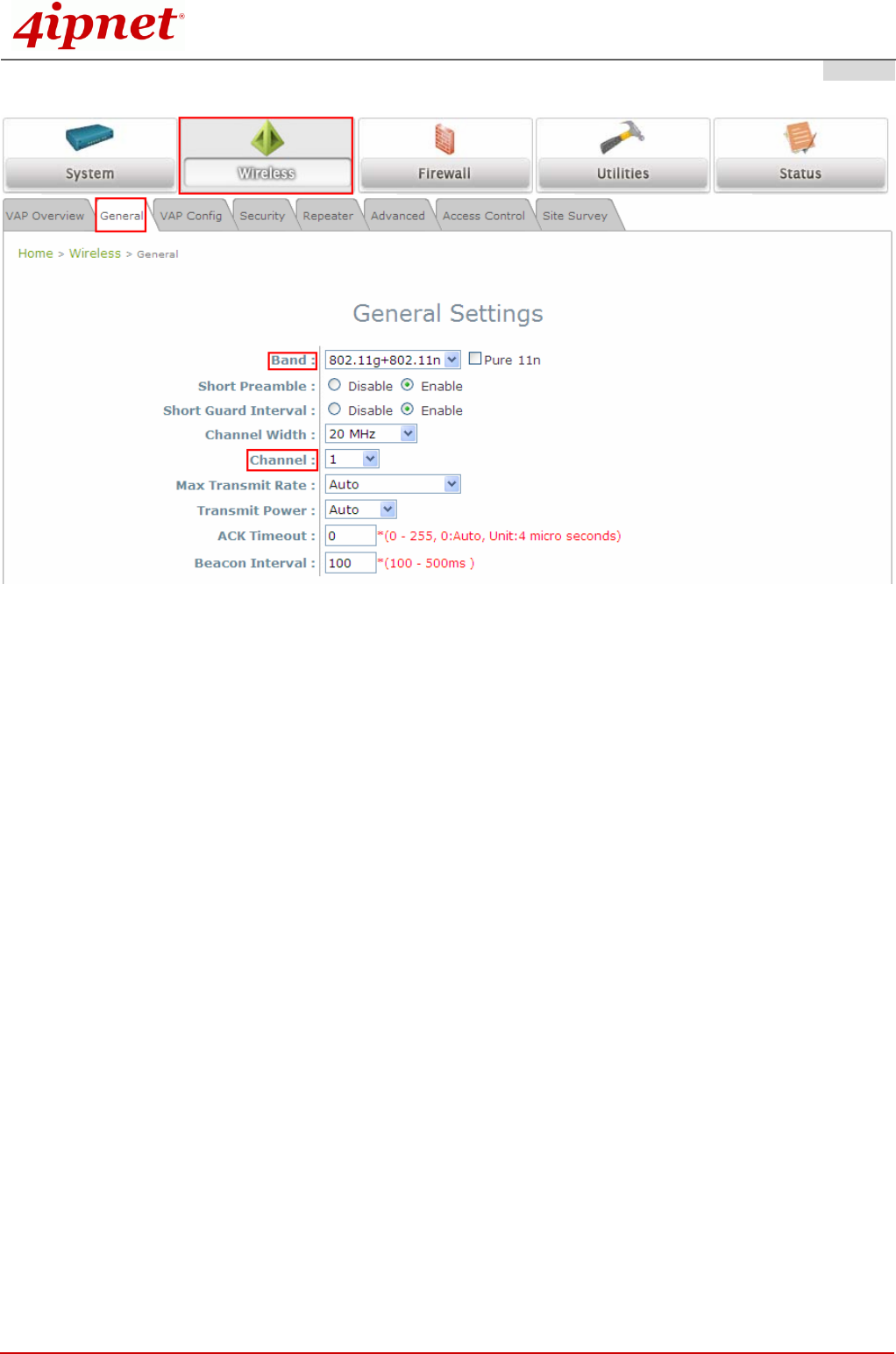
Quick Installation Guide
EAP300 802.11n/a/b/g Enterprise Access Point ENGLISH
Copyright © 4IPNET, INC. All rights reserved. 8
Step 2. Configure General AP (Access Point) Settings
Wireless General Settings Page
¾ Click on the Wireless main menu button, and then select the General tab.
¾ Determine the Band and Channel settings:
Select your preferred Band and Channel for you wireless connection. For example, select
802.11n+802.11g for the band and 1 for the channel.
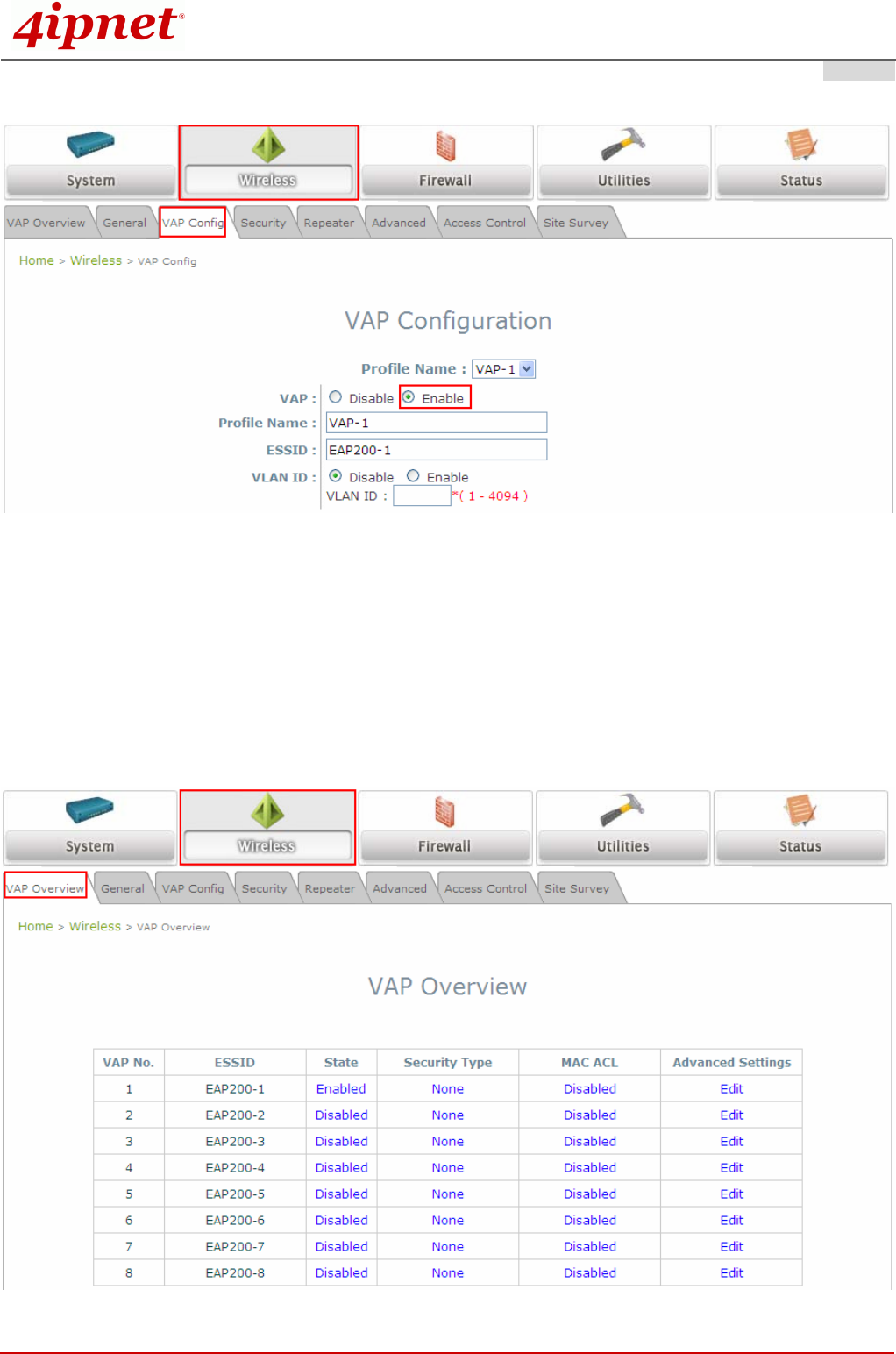
Quick Installation Guide
EAP300 802.11n/a/b/g Enterprise Access Point ENGLISH
Copyright © 4IPNET, INC. All rights reserved. 9
Step 3. Configure VAP (Virtual Access Point) Profile Settings
¾ EAP300 supports up to 8 virtual APs (VAPs).
¾ Configure VAP profile settings:
(a) Select the VAP Configuration tab to configure the settings of the desired VAP.
(b) Enable a specific VAP from the drop-down menu of Profile Name and configure related settings
below.
¾ Check VAP status:
After finishing VAP configuration, the status of enabled Virtual APs shall be reflected on the VAP
Overview page.
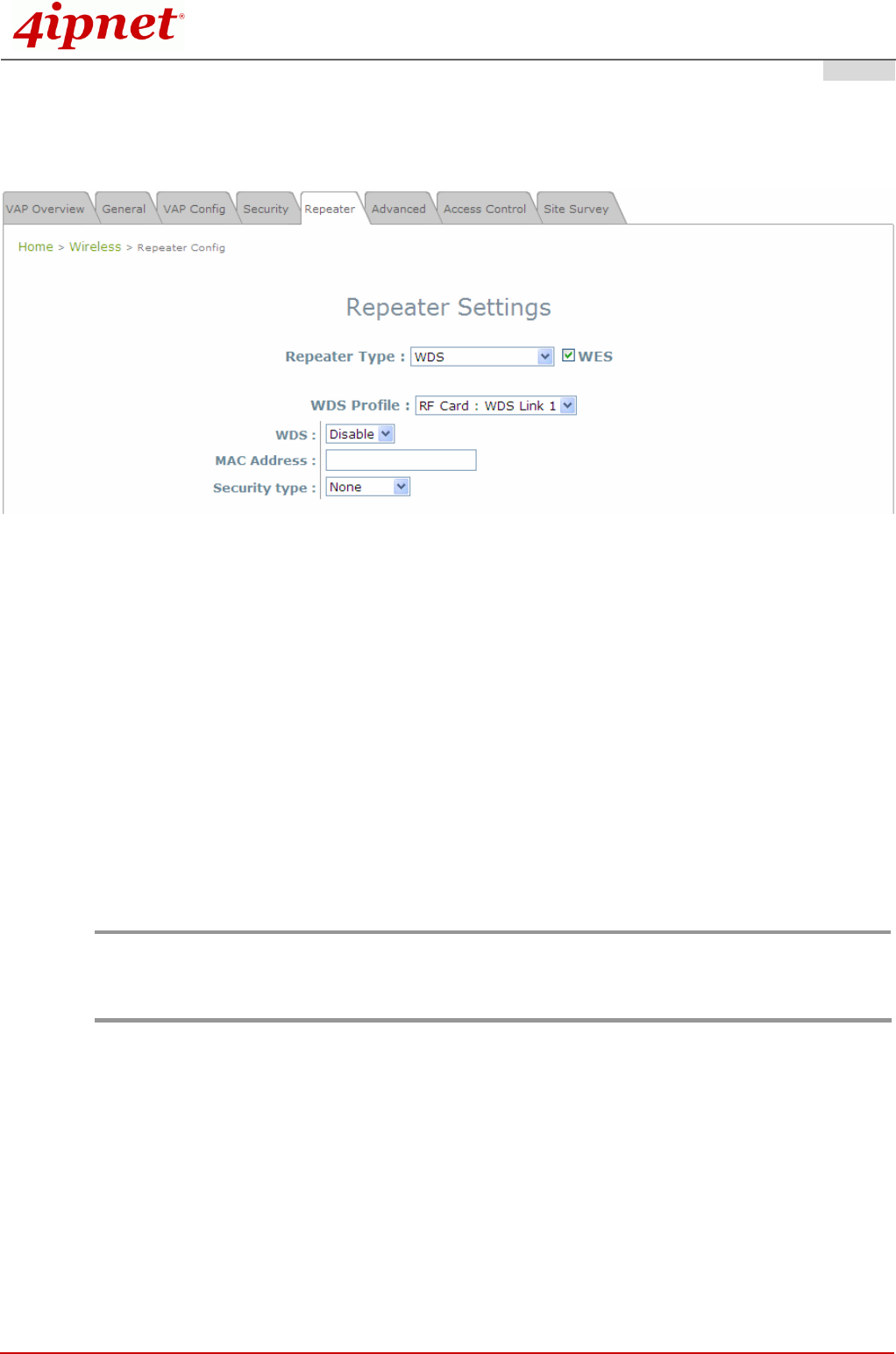
Quick Installation Guide
EAP300 802.11n/a/b/g Enterprise Access Point ENGLISH
Copyright © 4IPNET, INC. All rights reserved. 10
Virtual AP Overview Page
Step 4. Configure WDS (Wireless Distribution System) Settings (Optional)
To extend the wireless coverage, EAP300 supports up to 4 WDS links for connecting wirelessly to other
WDS-capable APs (peer APs). By default, all WDS profiles are disabled.
¾ Click on the Wireless main menu button.
¾ Select the Repeater Settings tab.
¾ Choose WDS as the Repeater Type.
¾ Choose the desired WDS profile:
(a) Enable the WDS.
(b) Enter the MAC Address (peer AP) and then Click SAVE.
If you use another EAP300 as the peer AP, simply repeat the above-mentioned steps to configure another
peer AP(s).
Note:
On each and every configuration page, you may
Click SAVE to save the changes, but you must reboot the system upon the completion of all
configuration settings for the changes to take effect. When clicking Save, the following message will
appear: “Some modifications have been saved and will take effect after Reboot.”
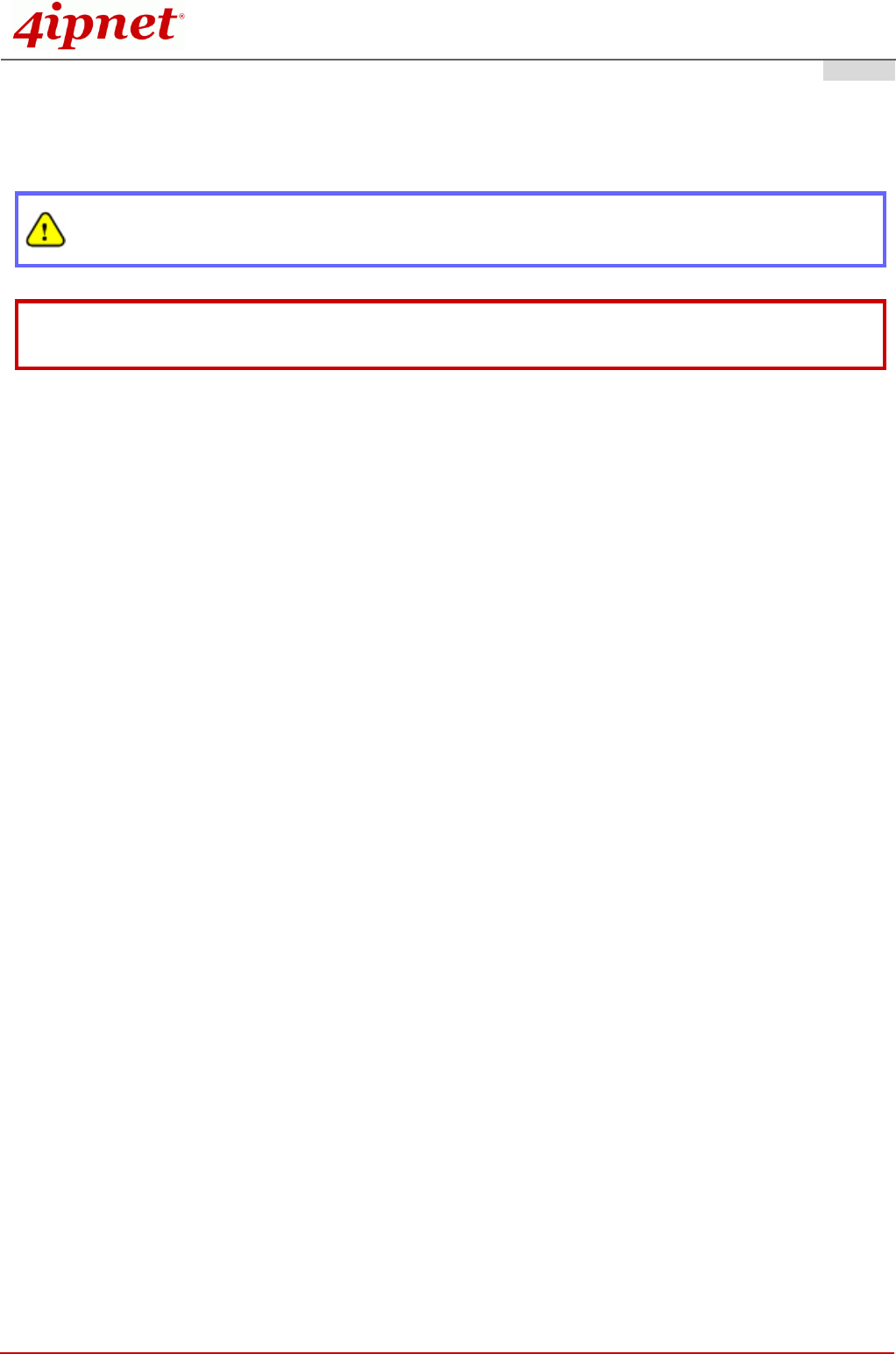
Quick Installation Guide
EAP300 802.11n/a/b/g Enterprise Access Point ENGLISH
Copyright © 4IPNET, INC. All rights reserved. 11
Congratulation!
Now, 4ipnet EAP300 is installed and configured successfully.
After EAP300's network configuration is completed, please remember to change the IP Address of
your PC Connection Properties back to its original settings in order to ensure that your PC functions
properly in its real network environments.
z It is strongly recommended to make a backup copy of the configuration settings.
z For further configuration and backup information, please refer to the User’s Manual.
P/N: V20020110305