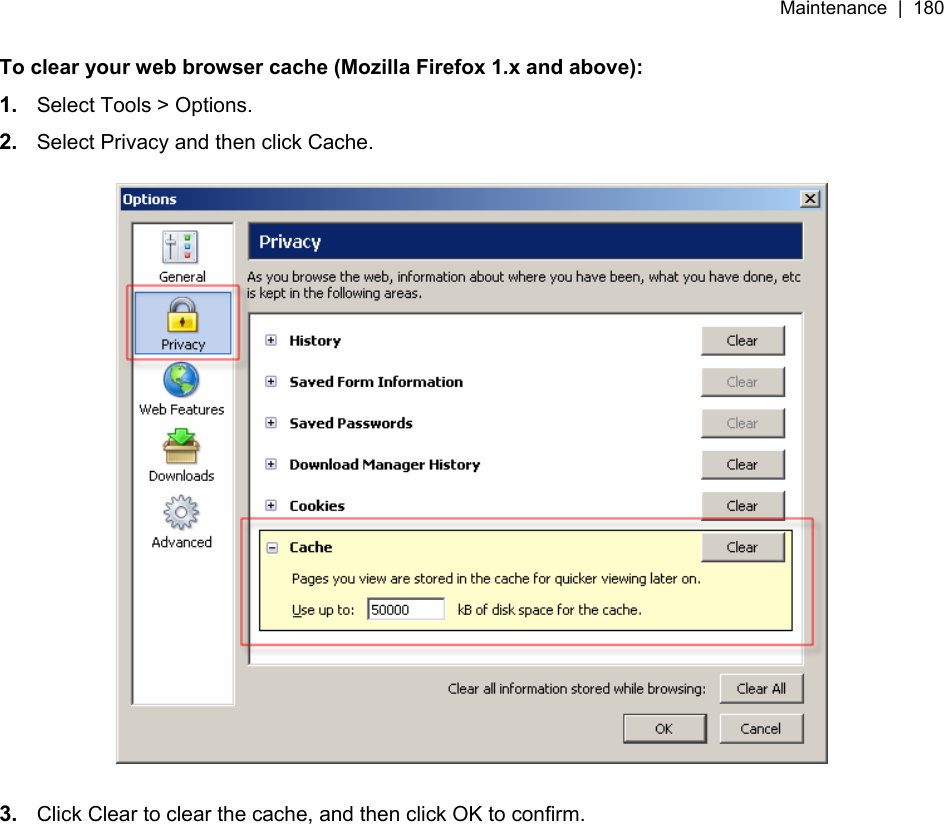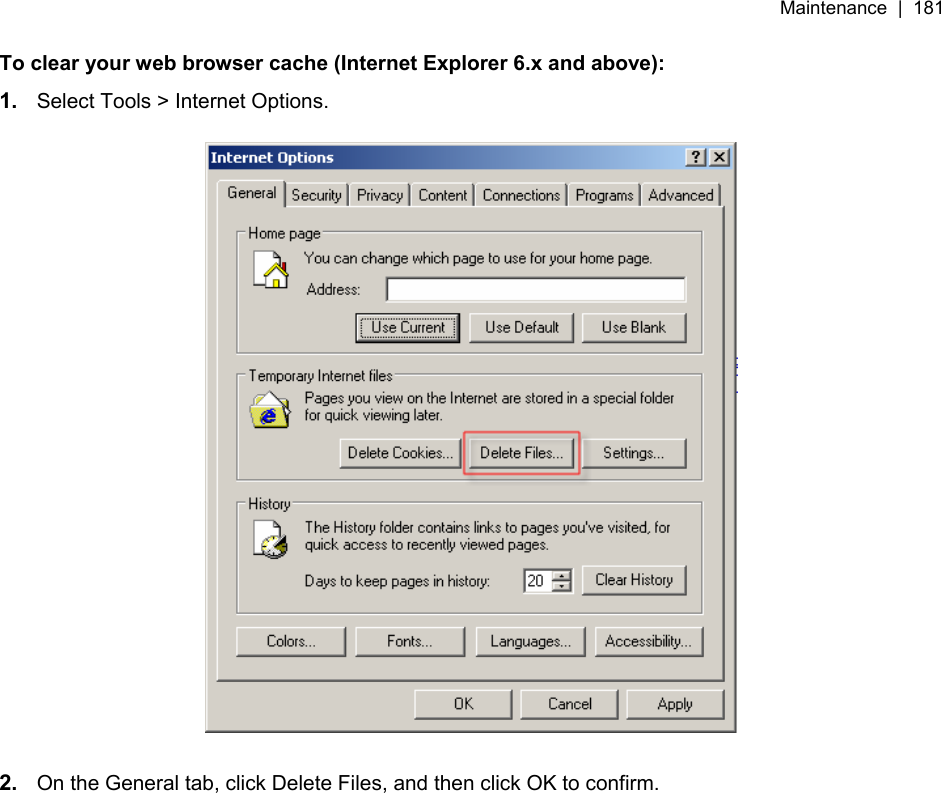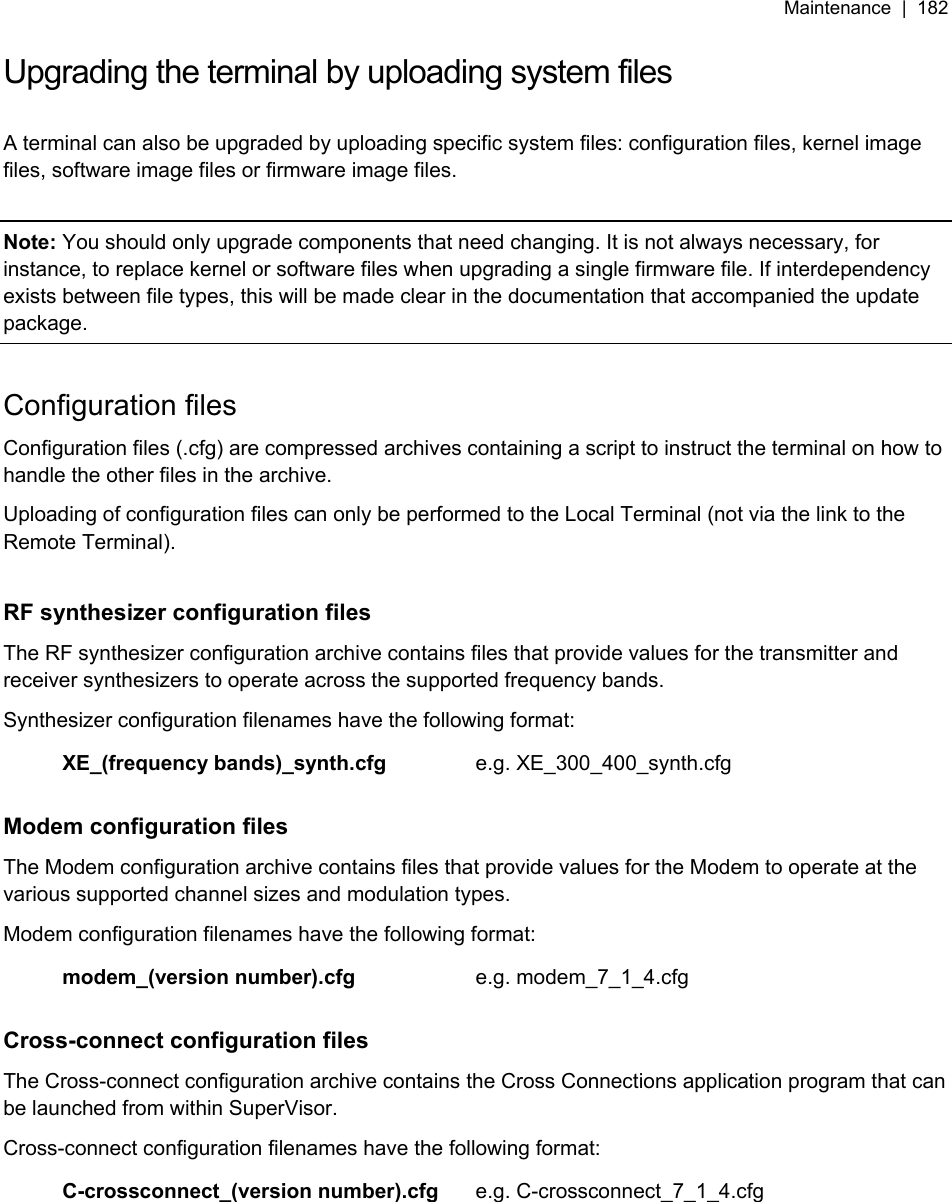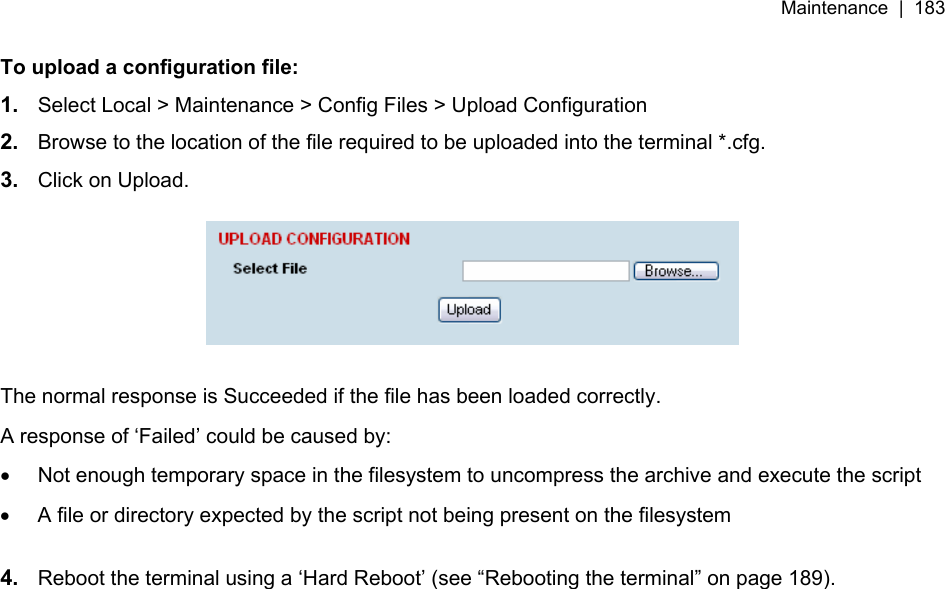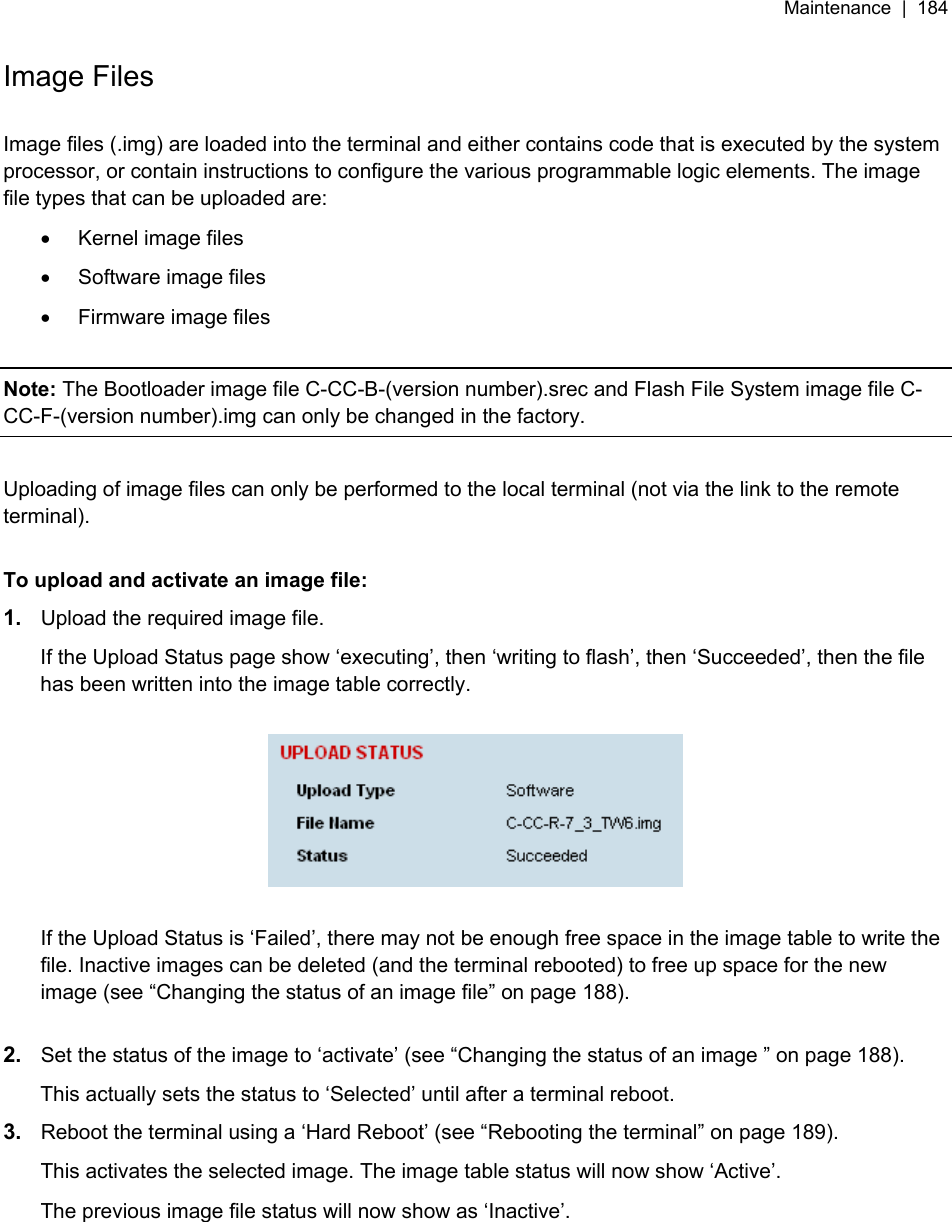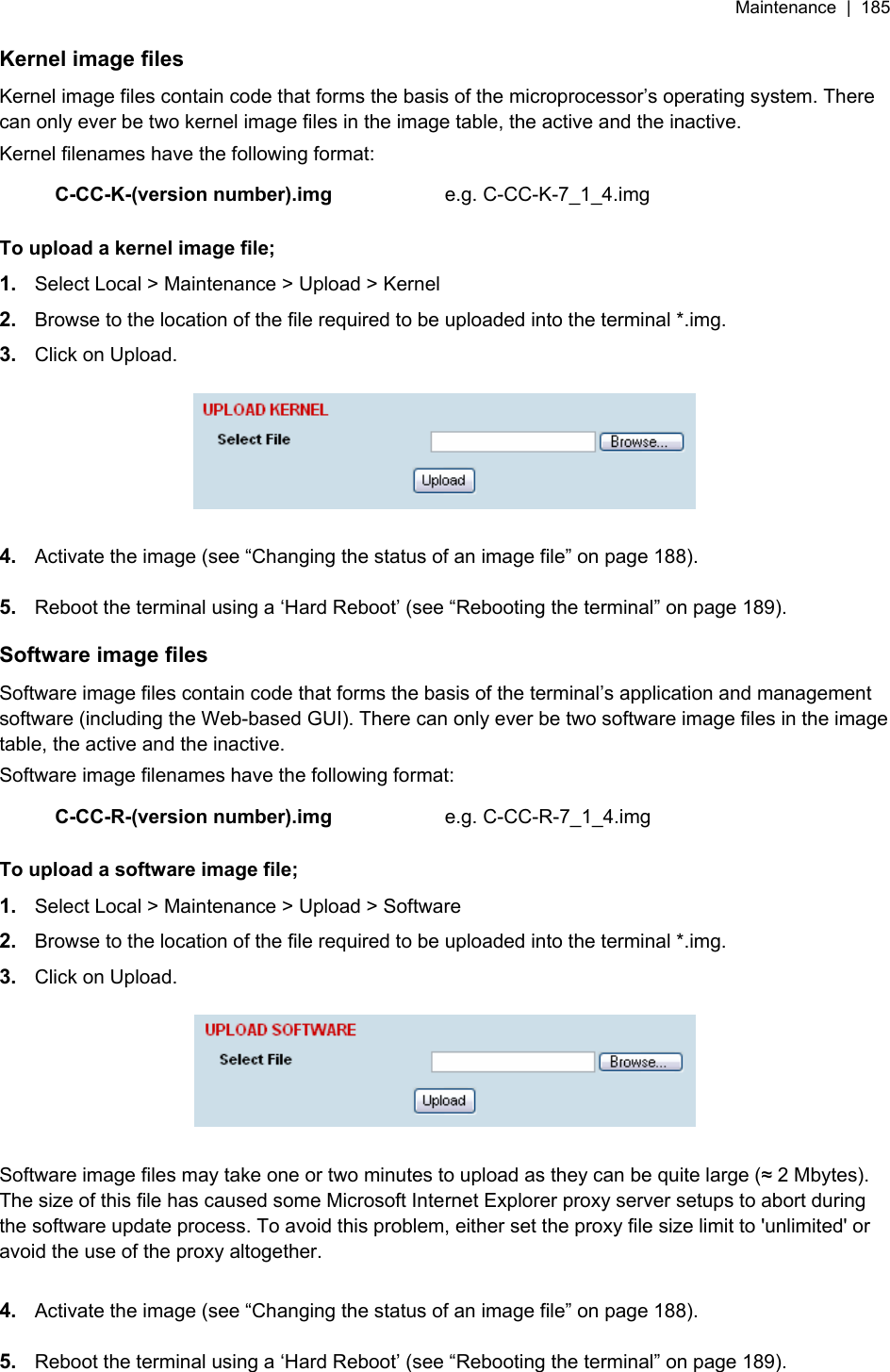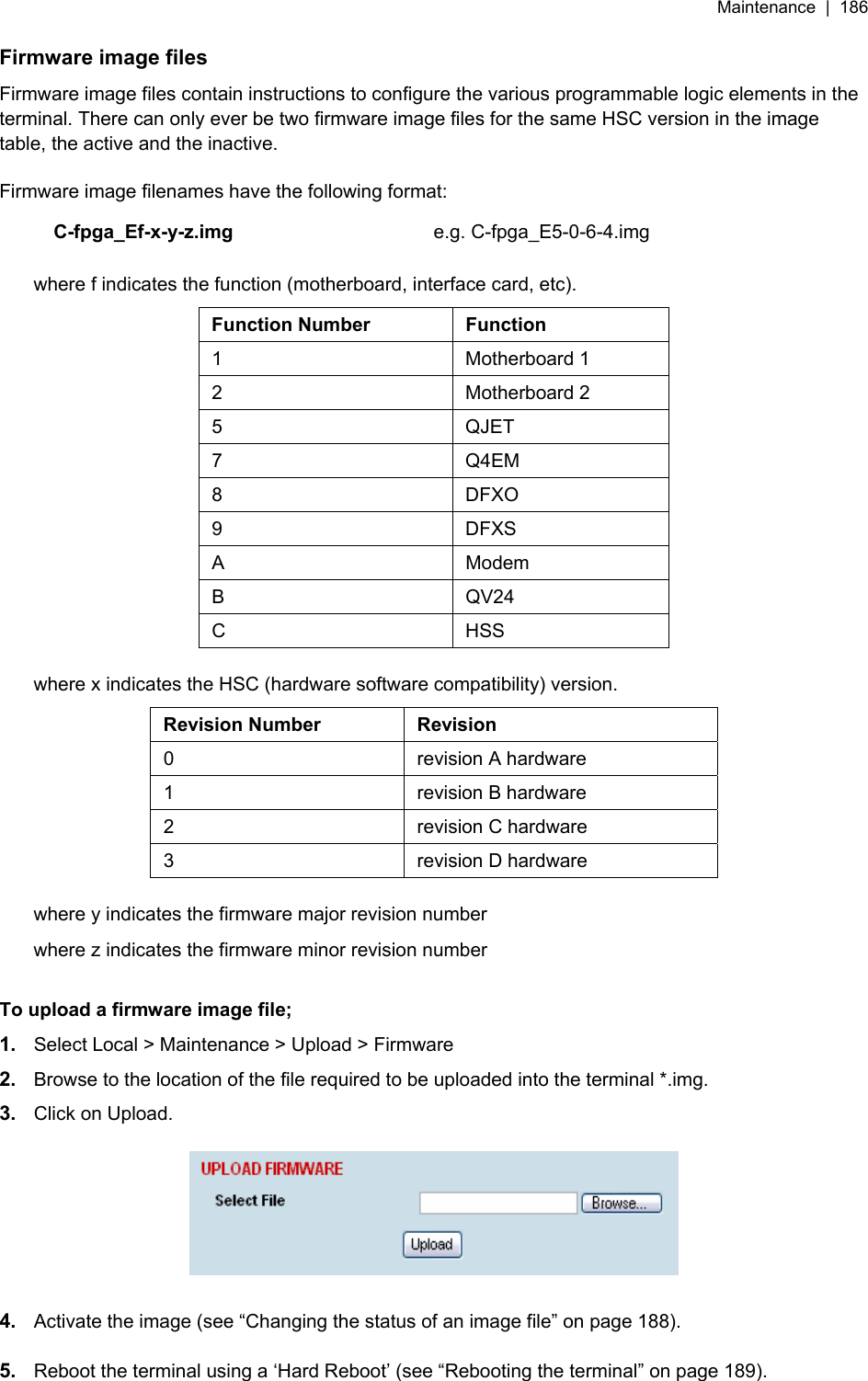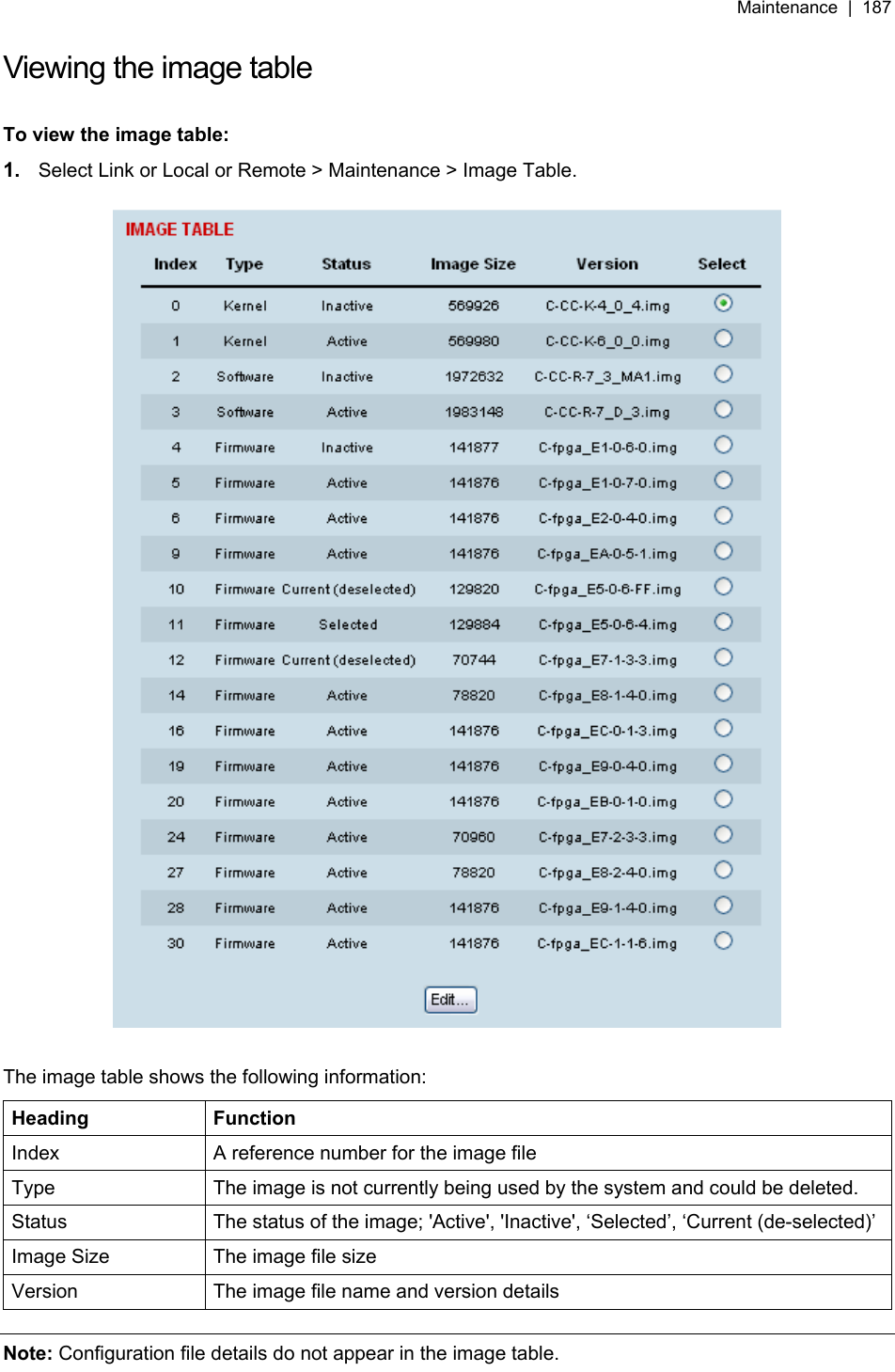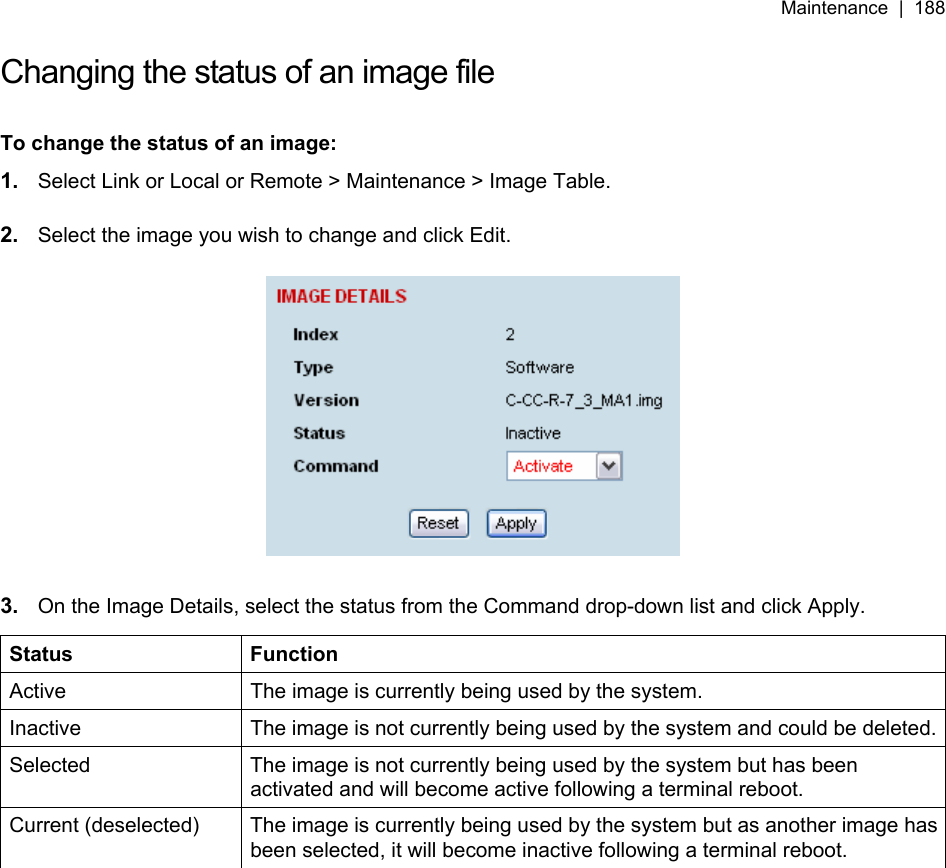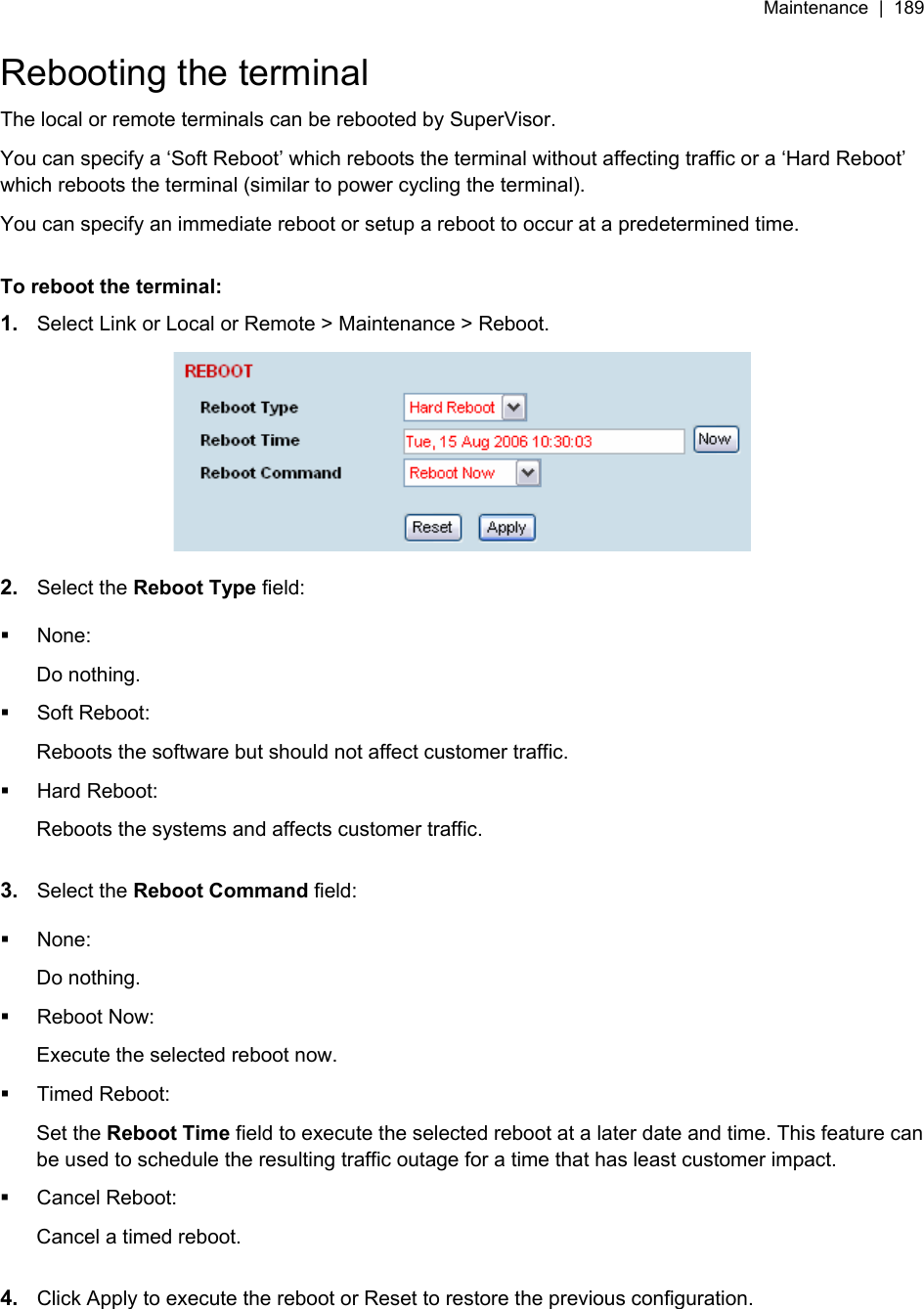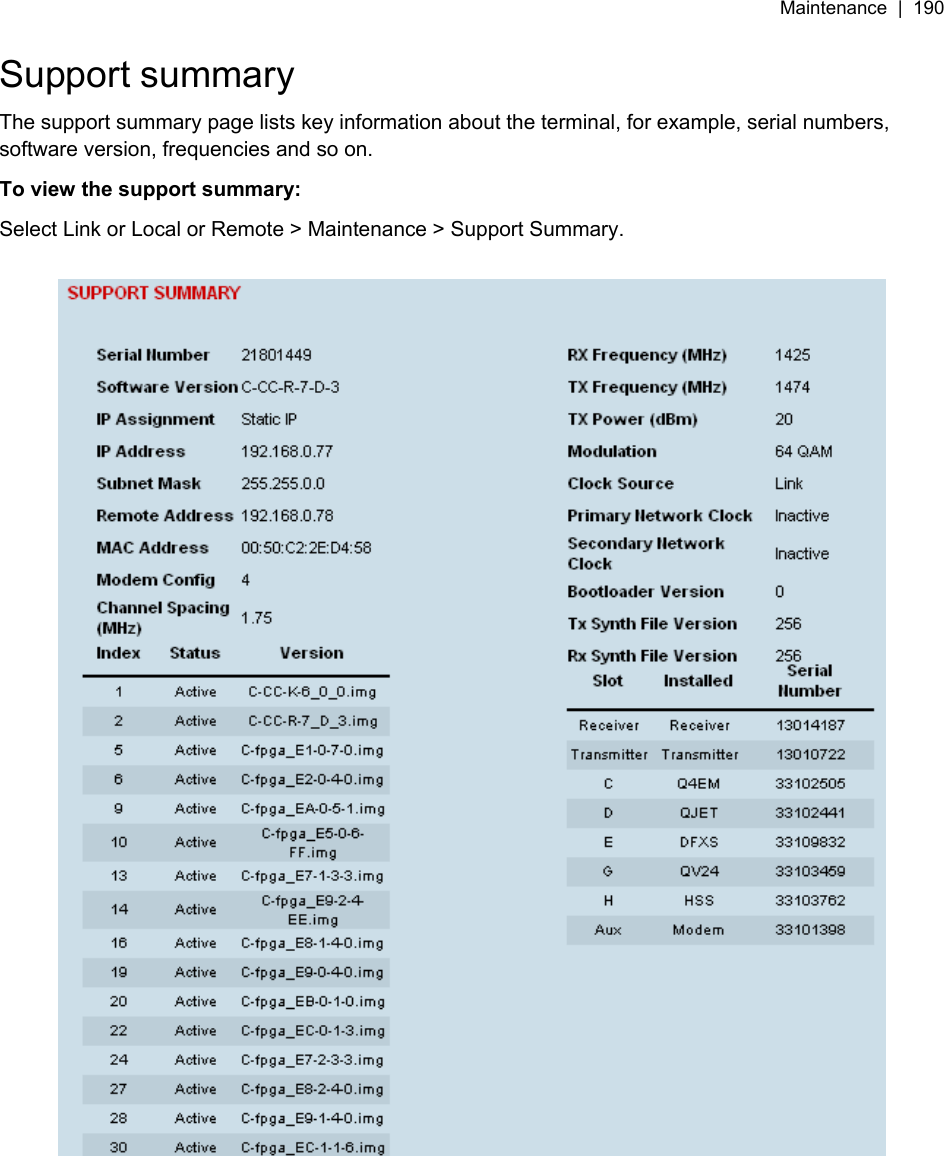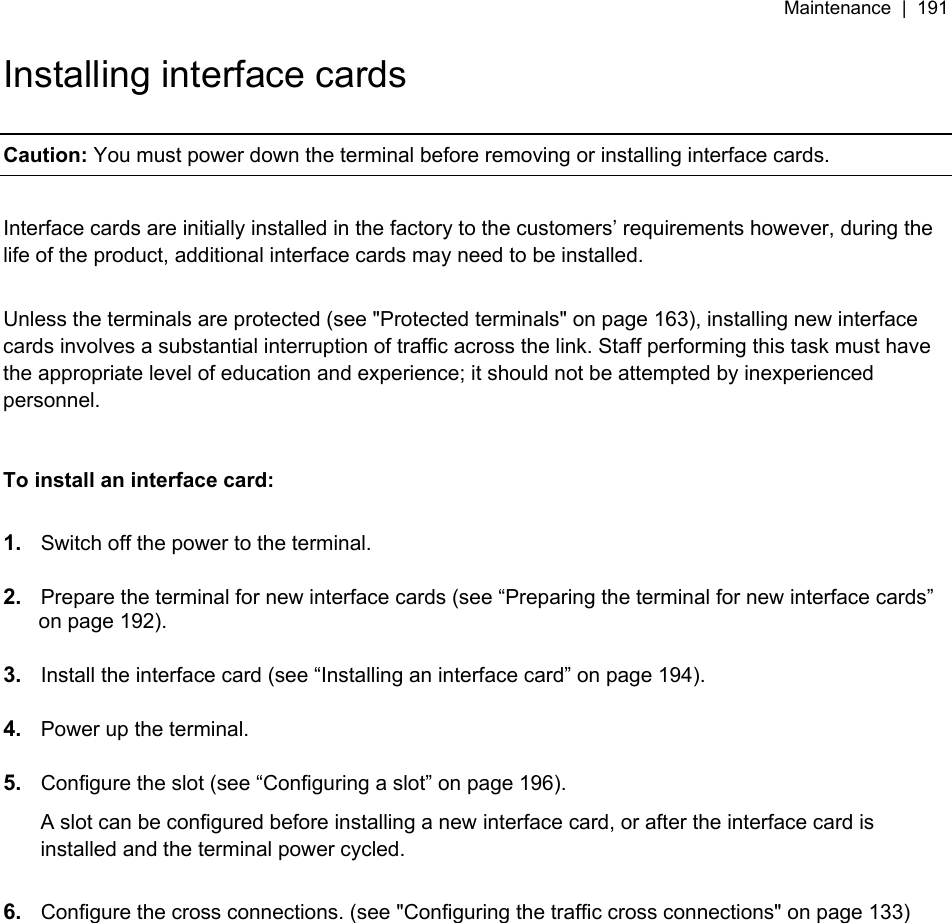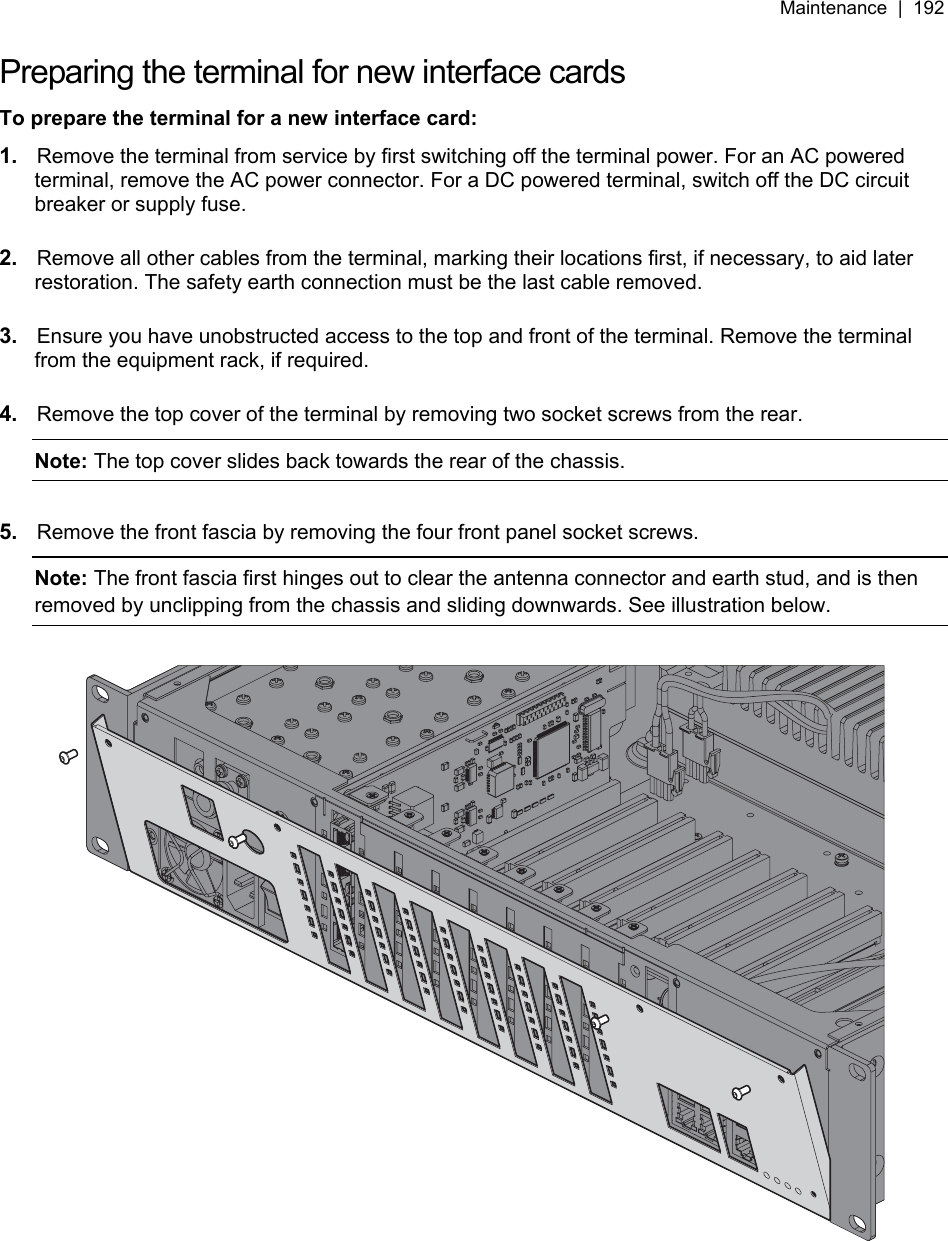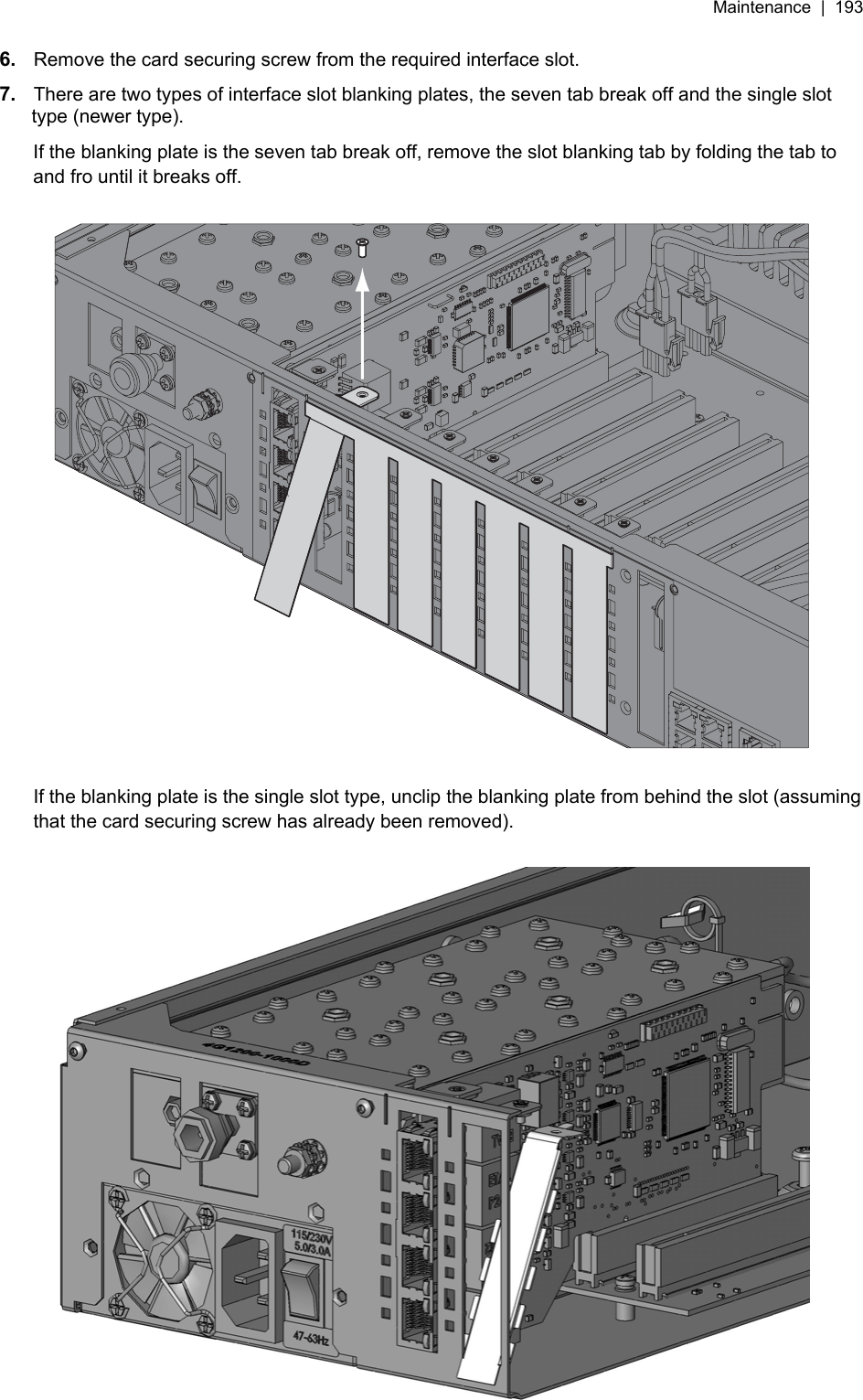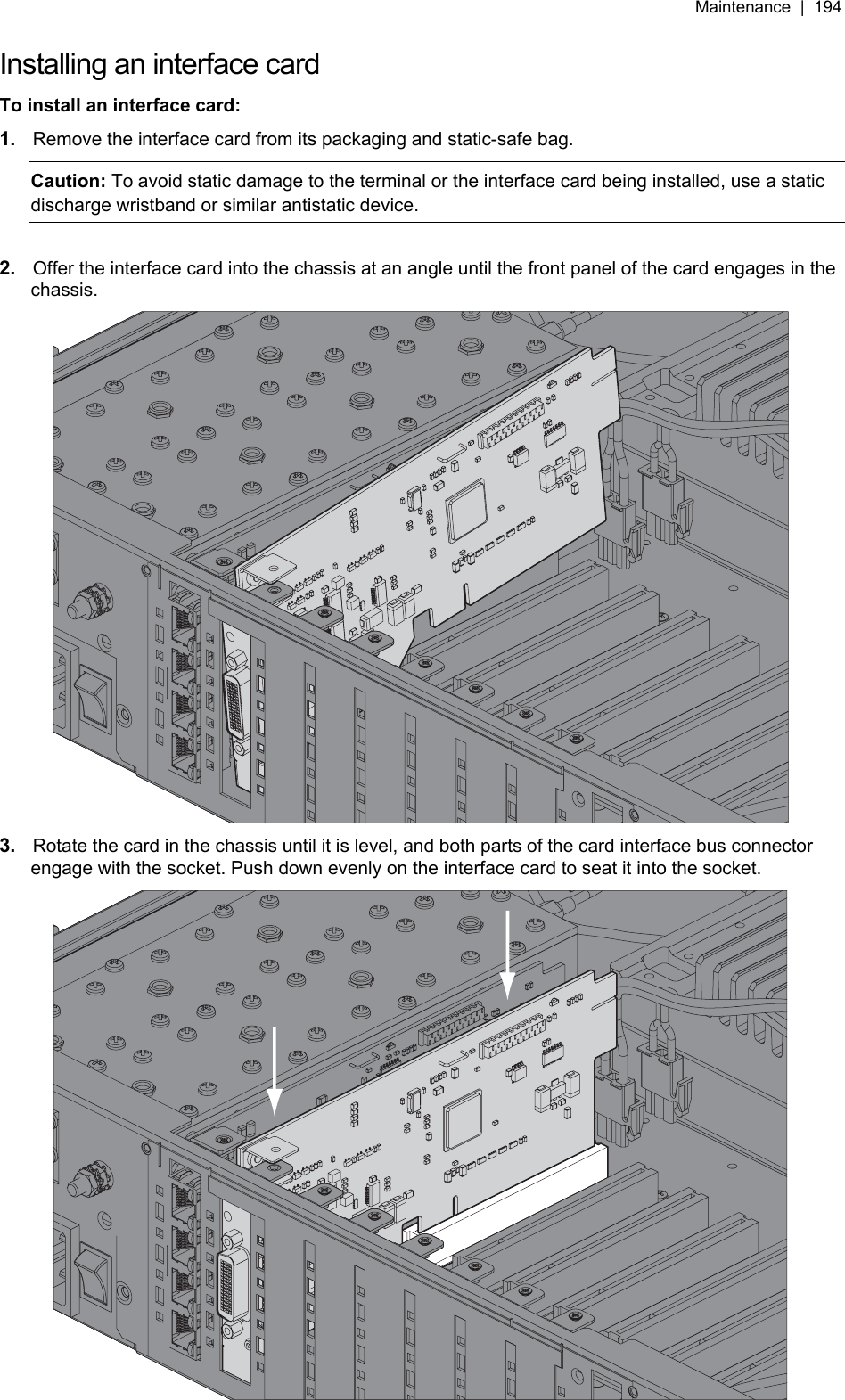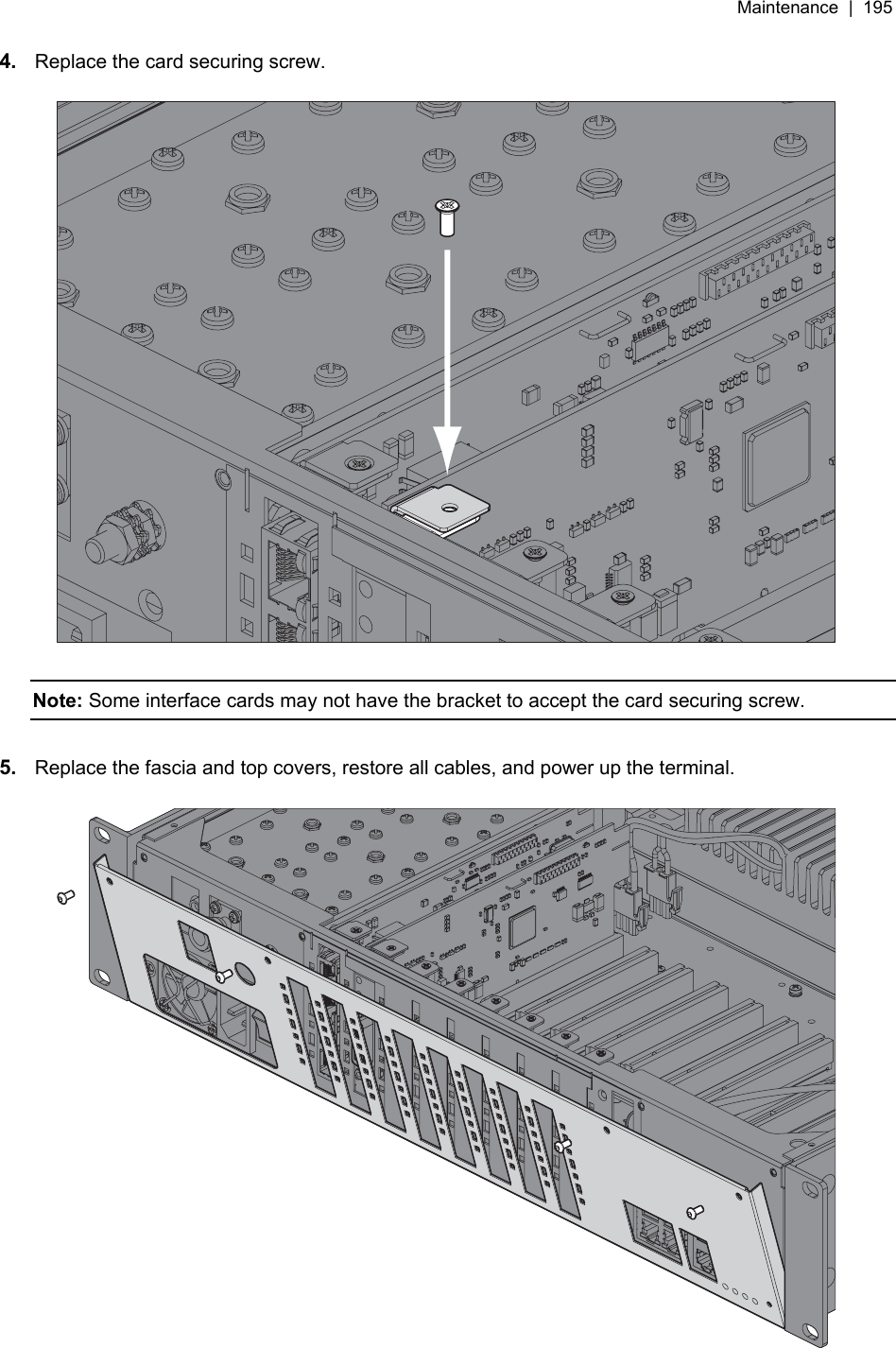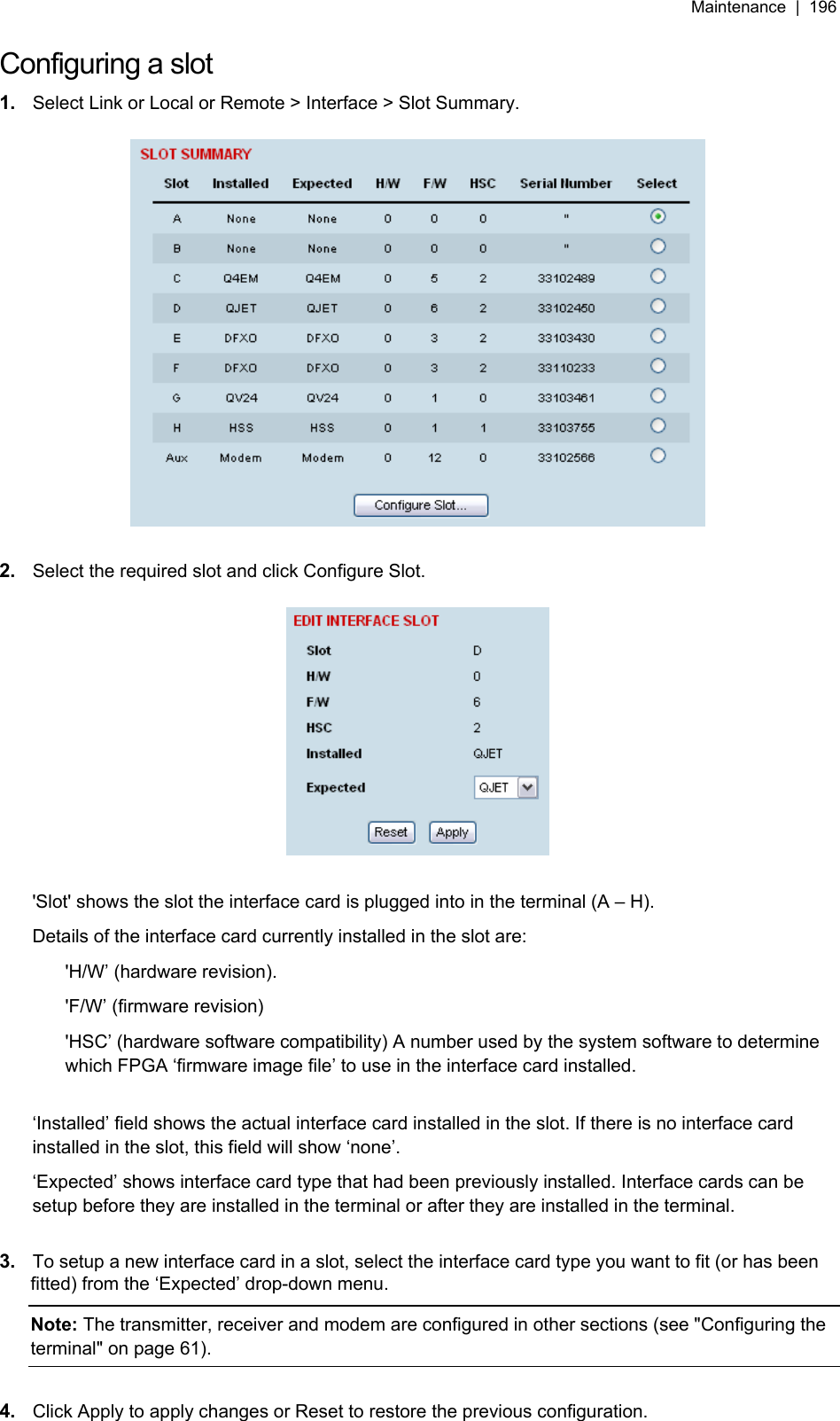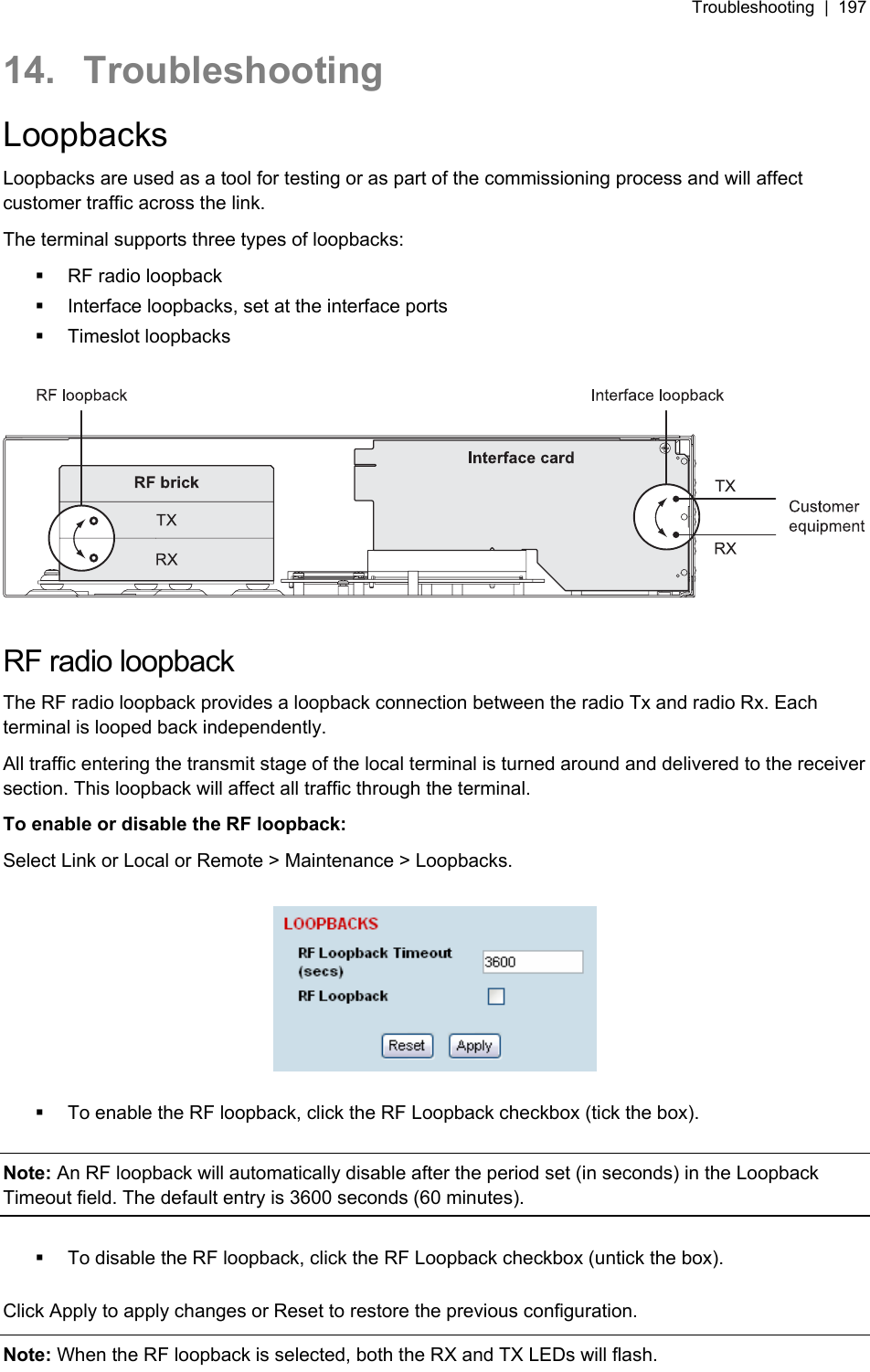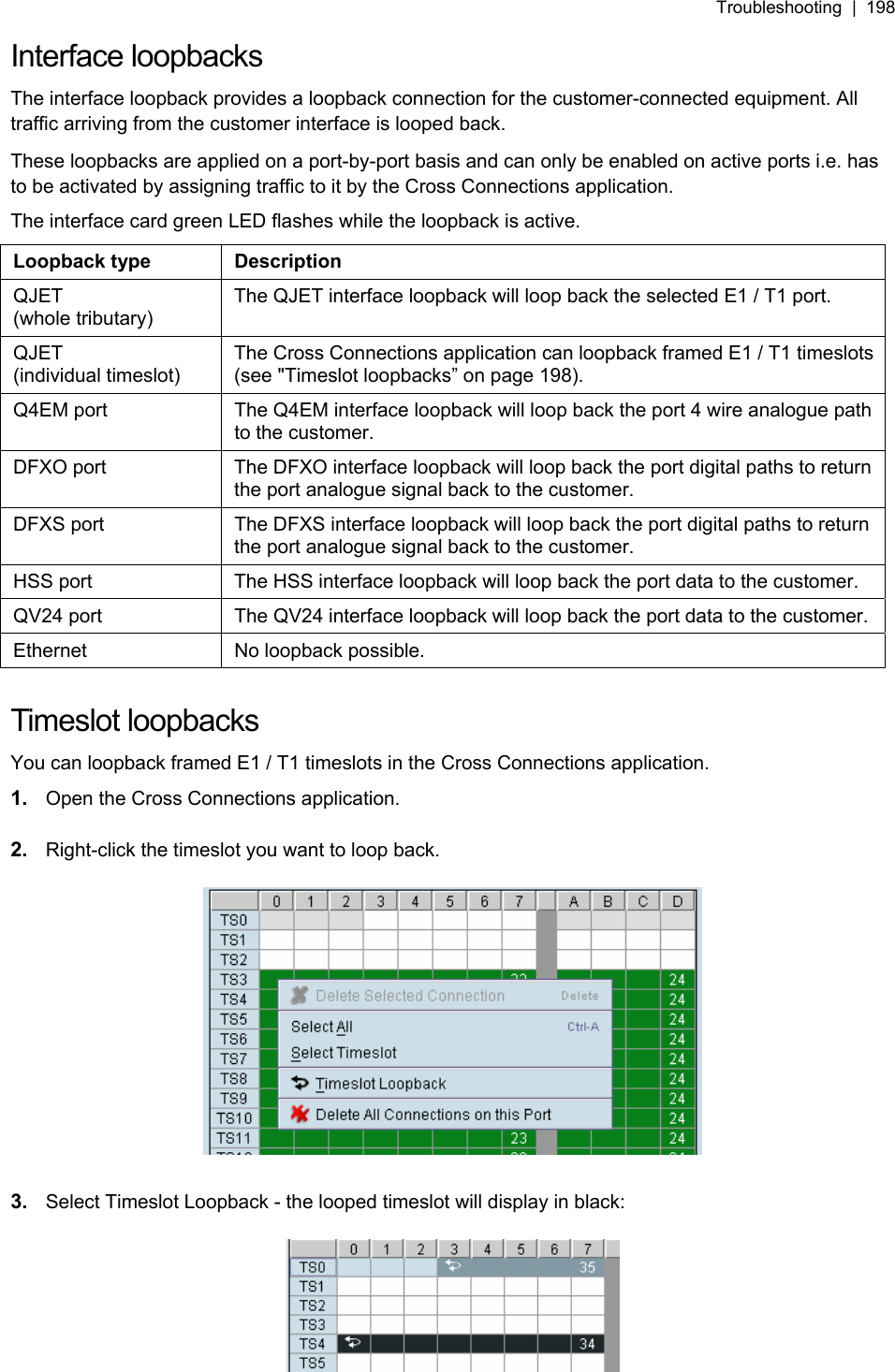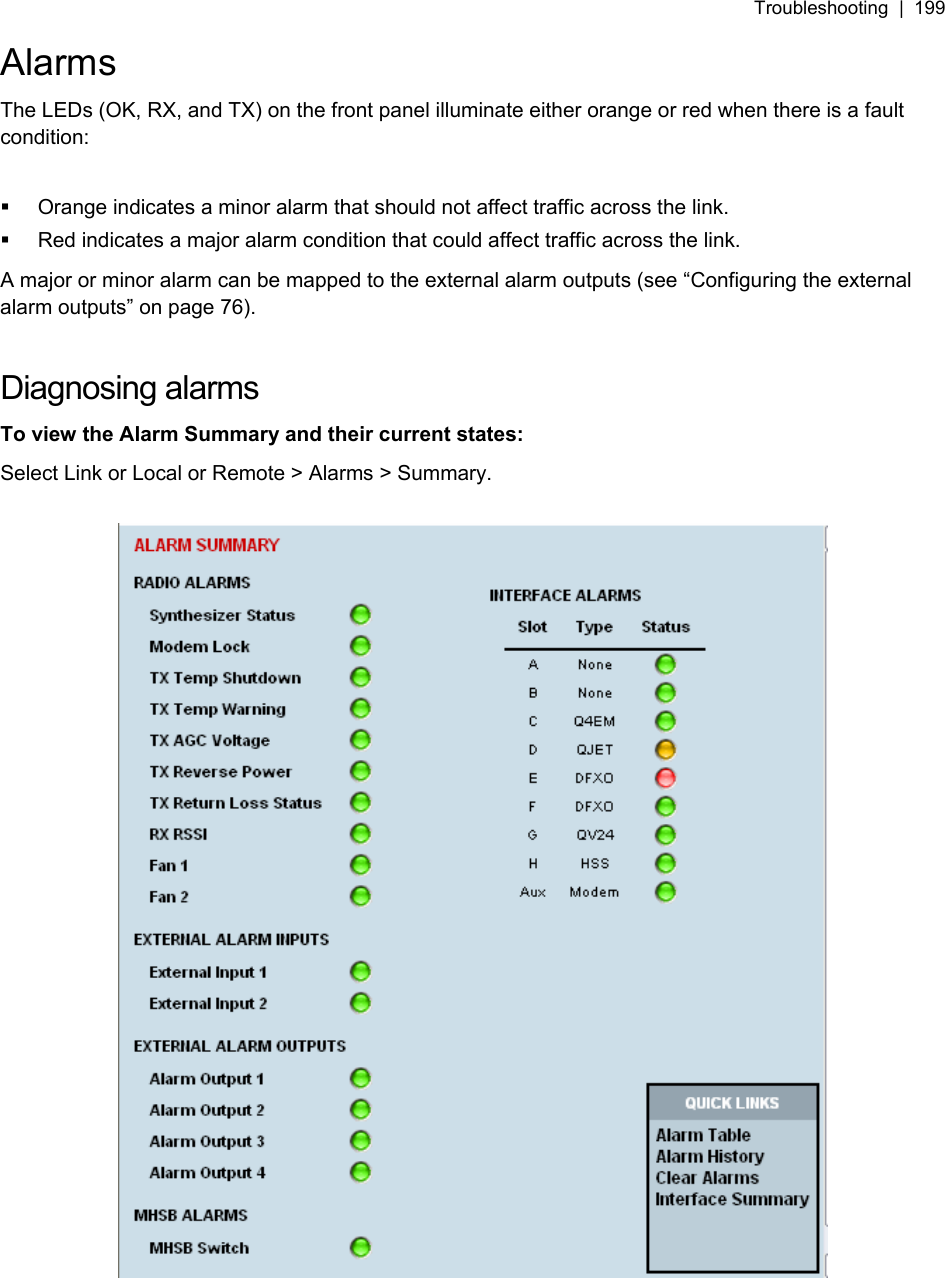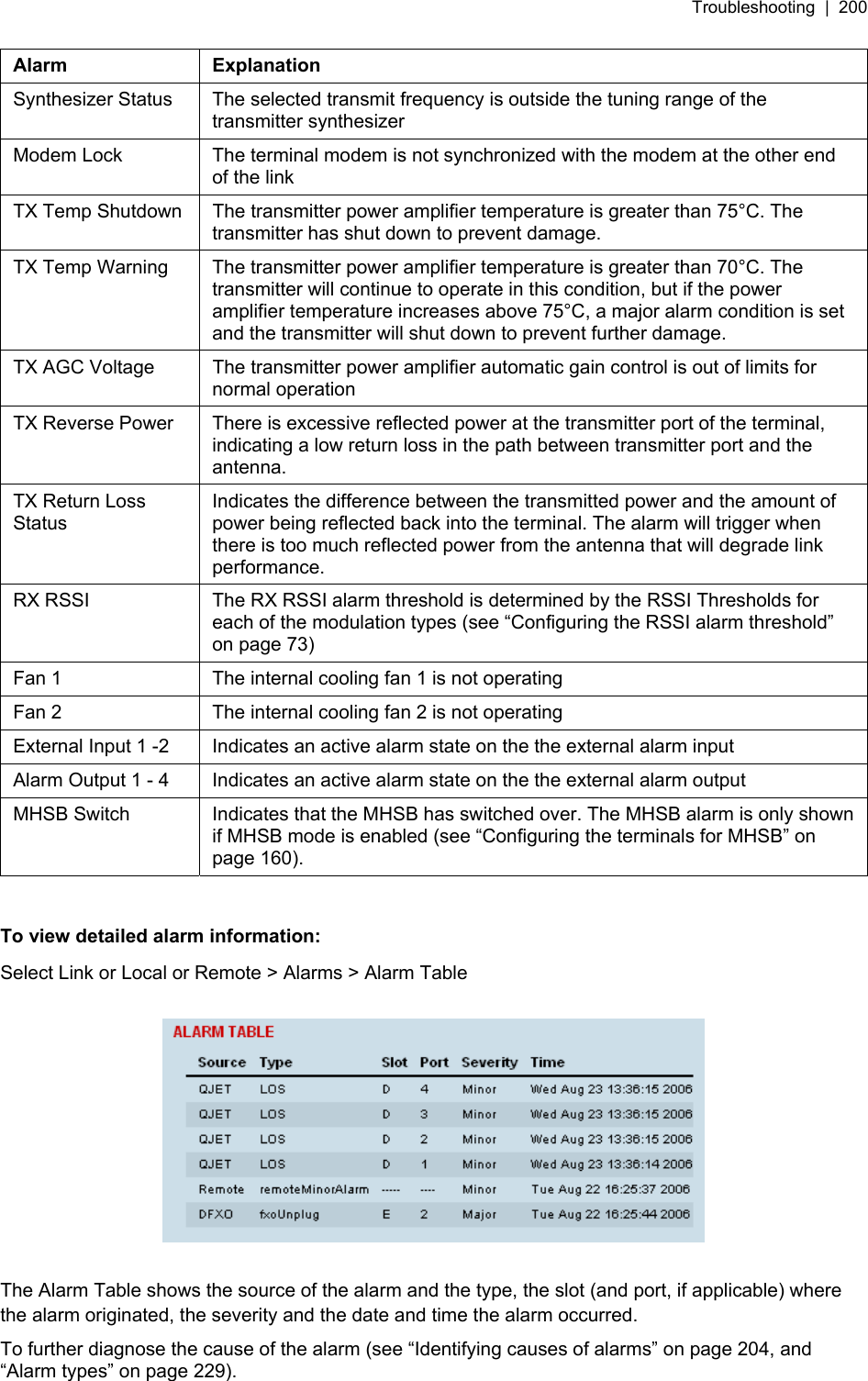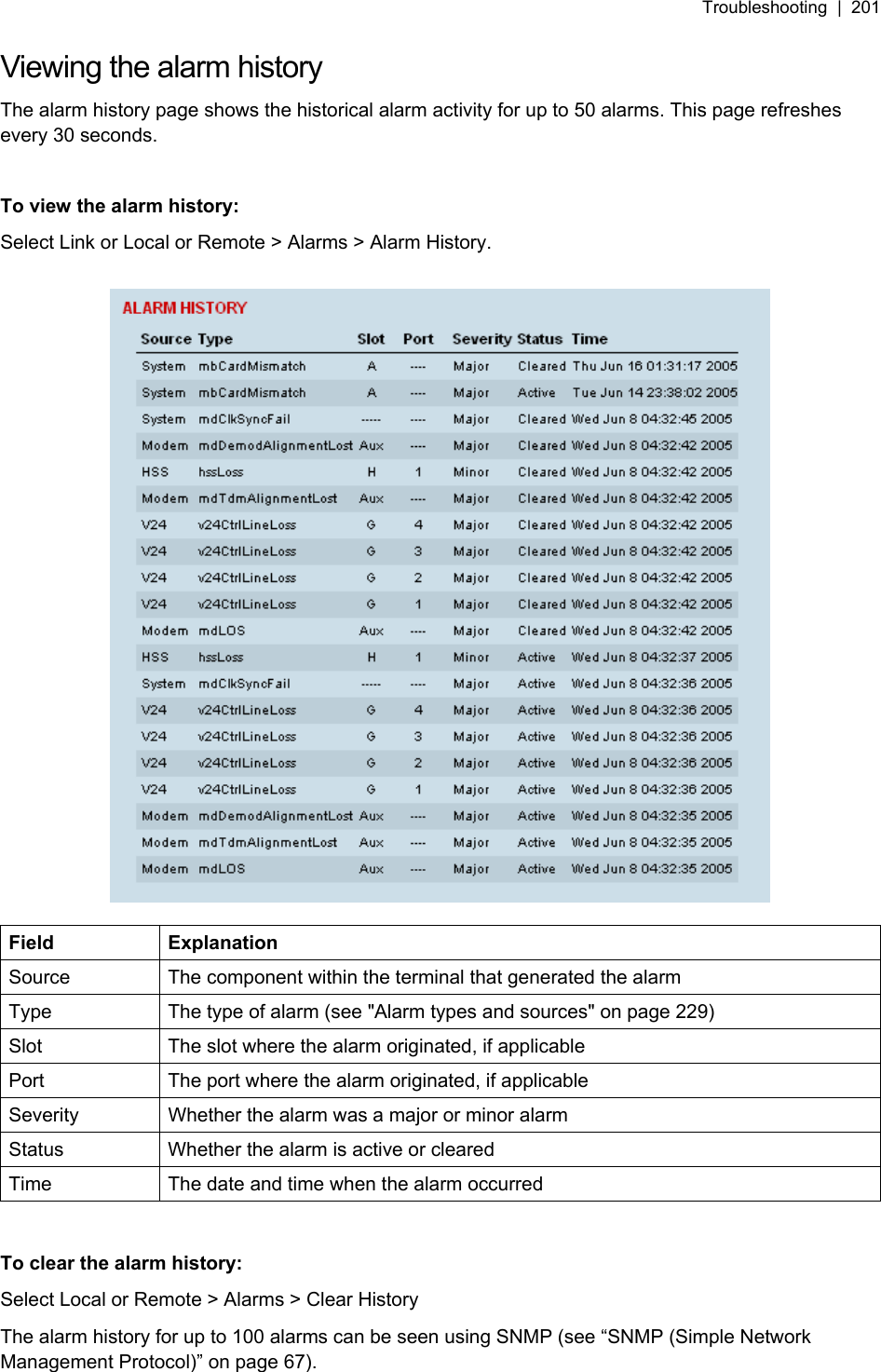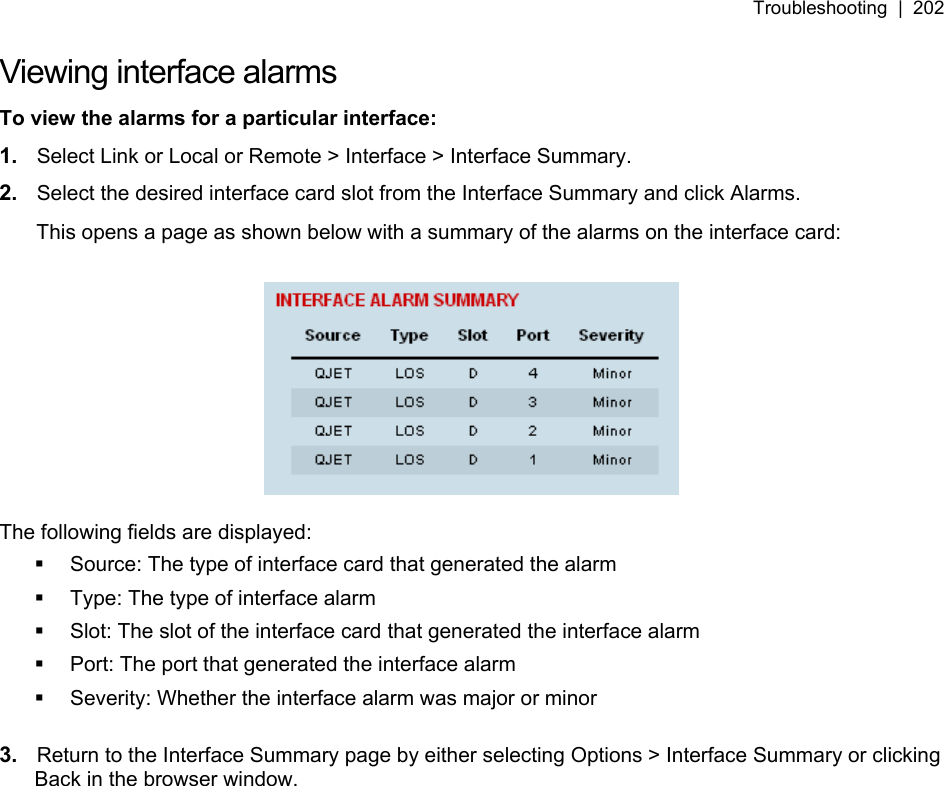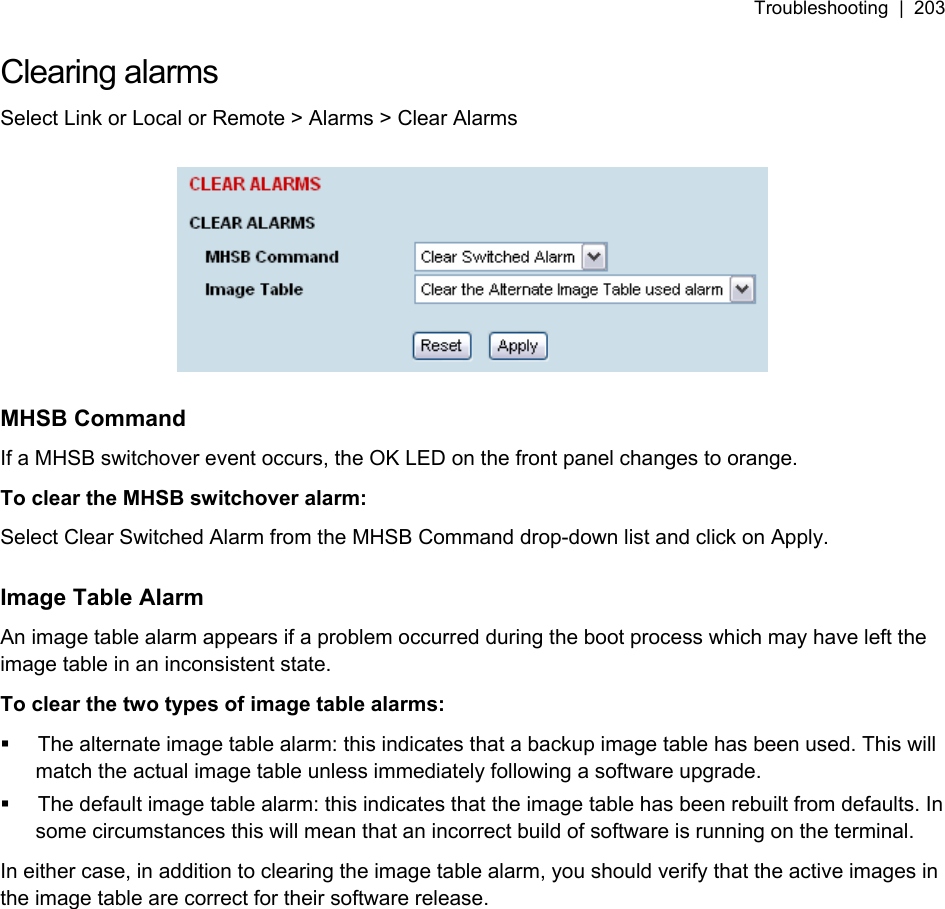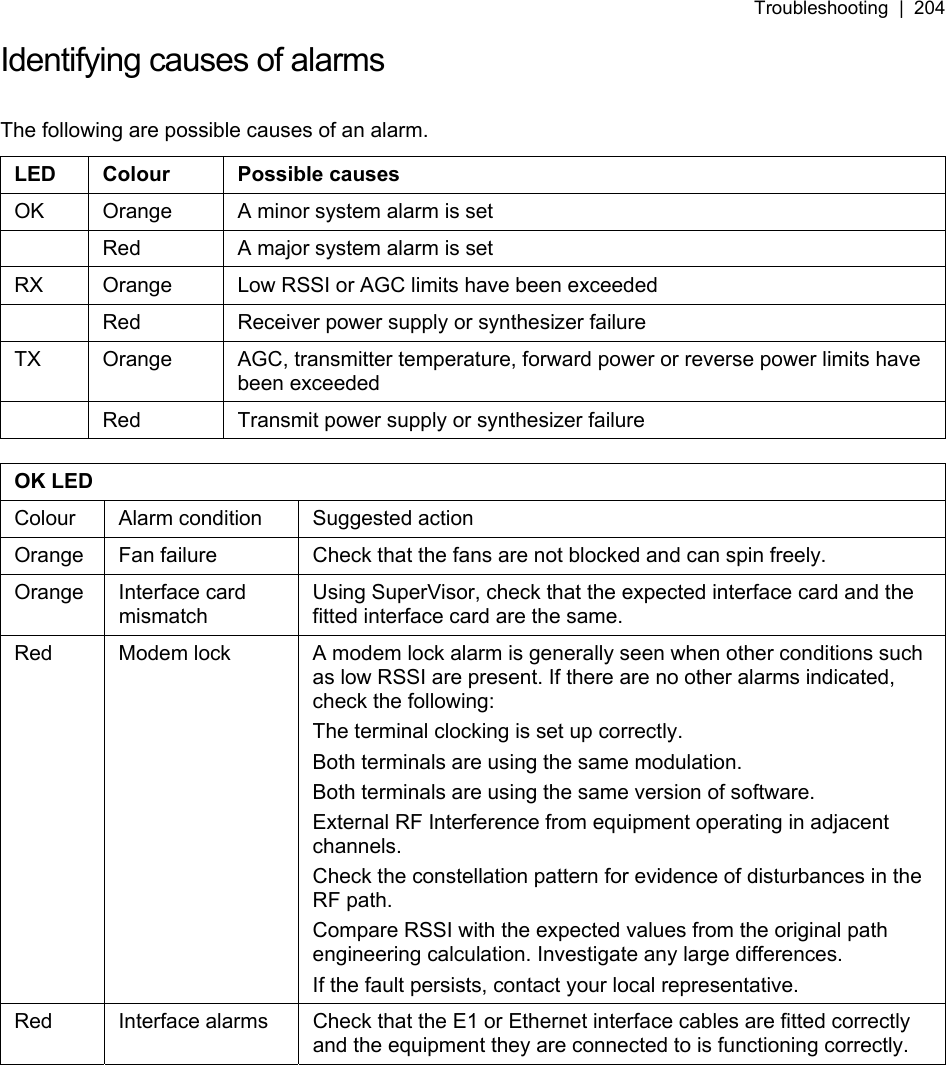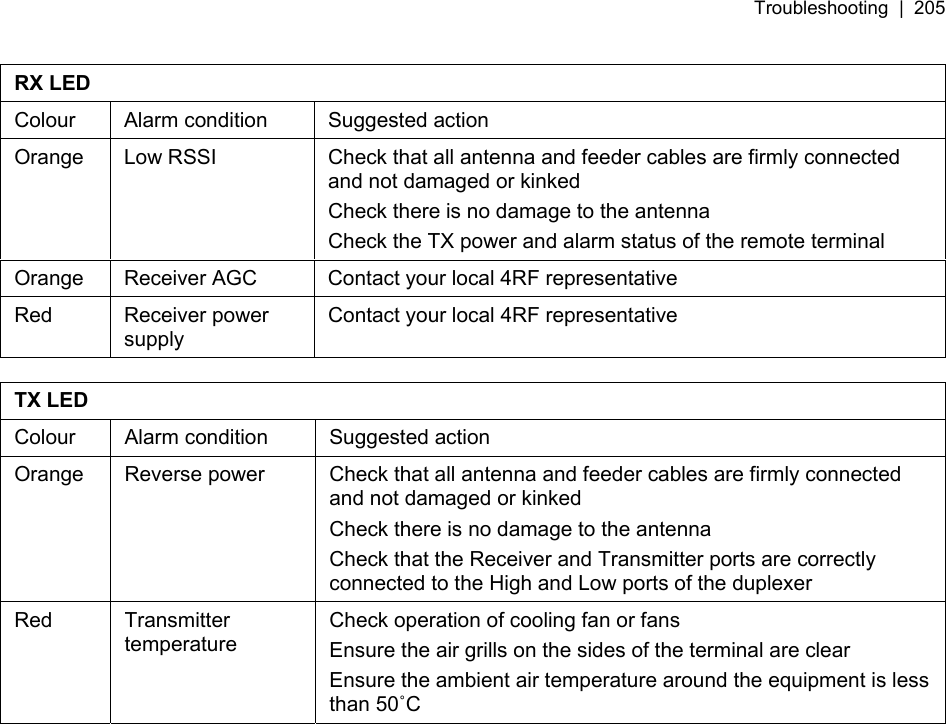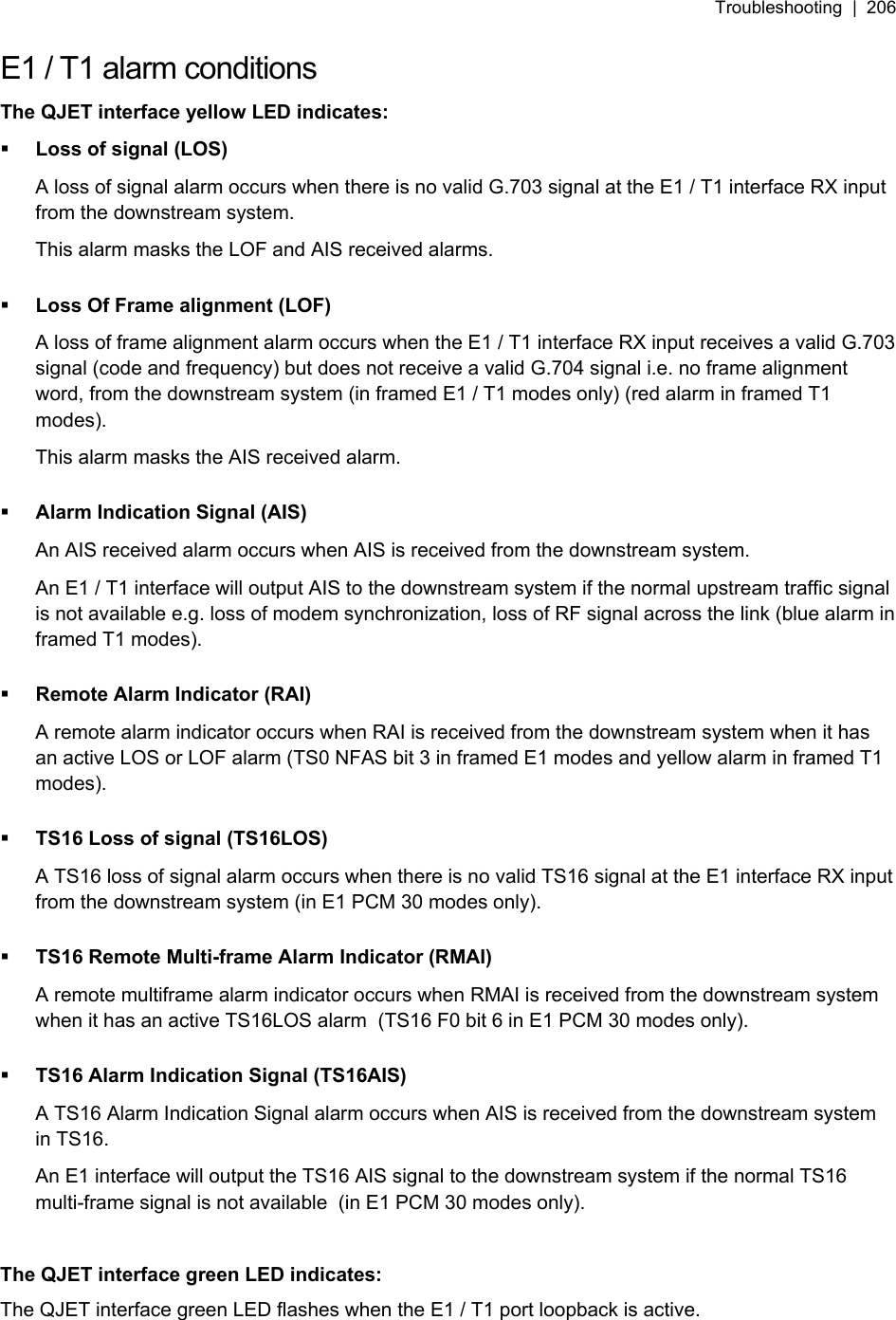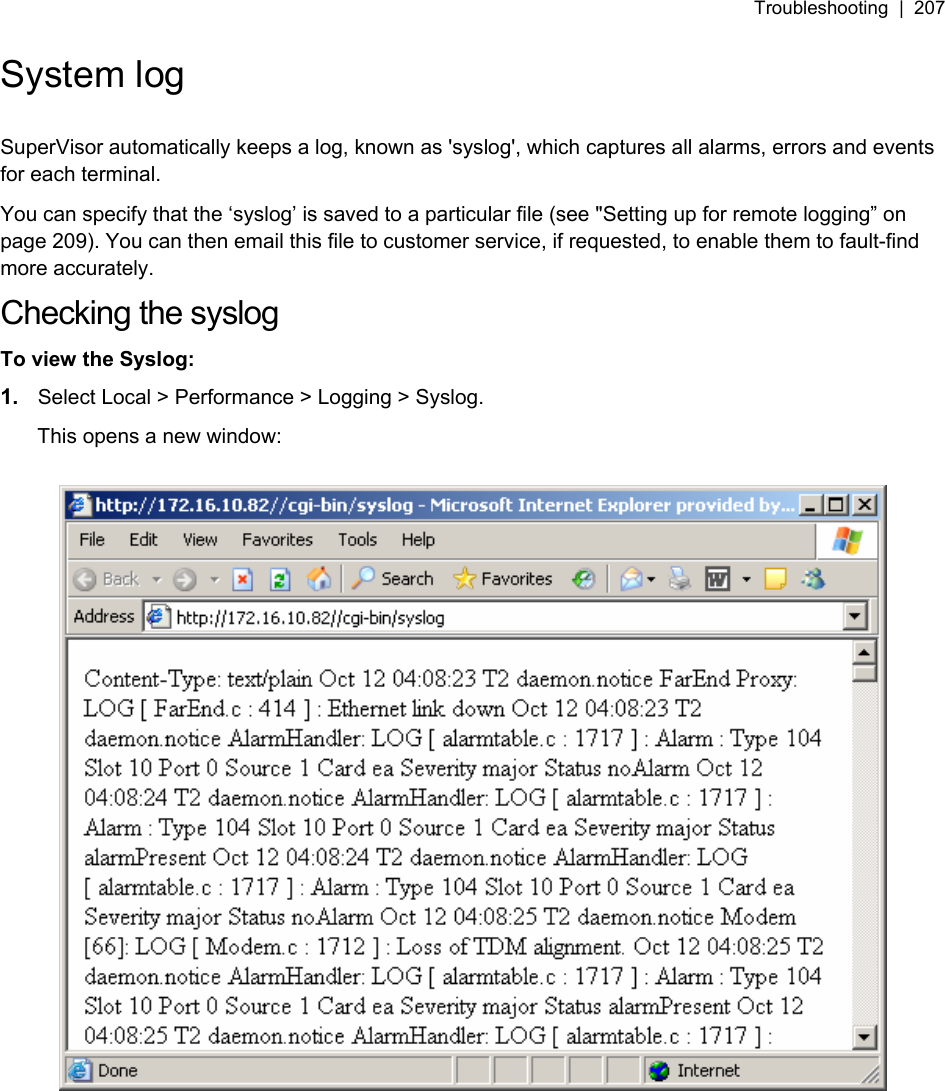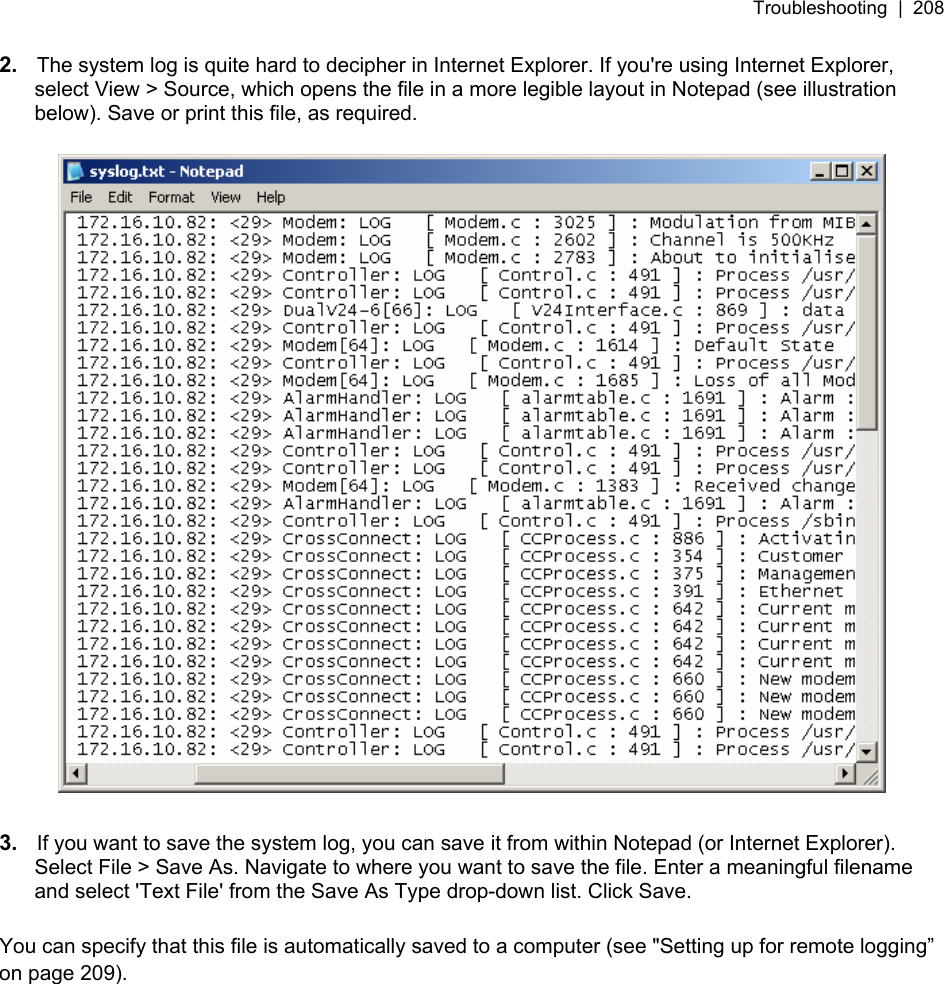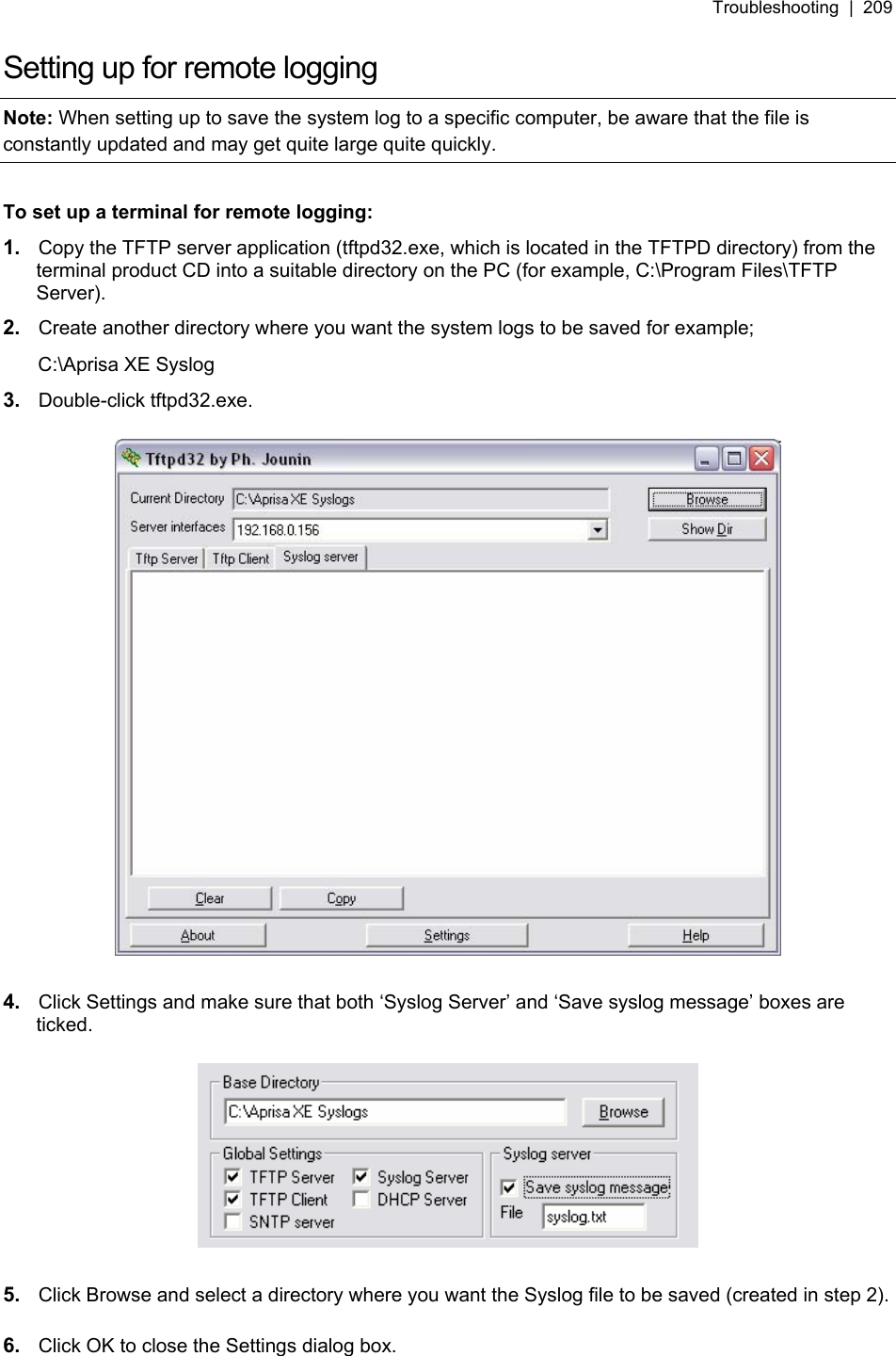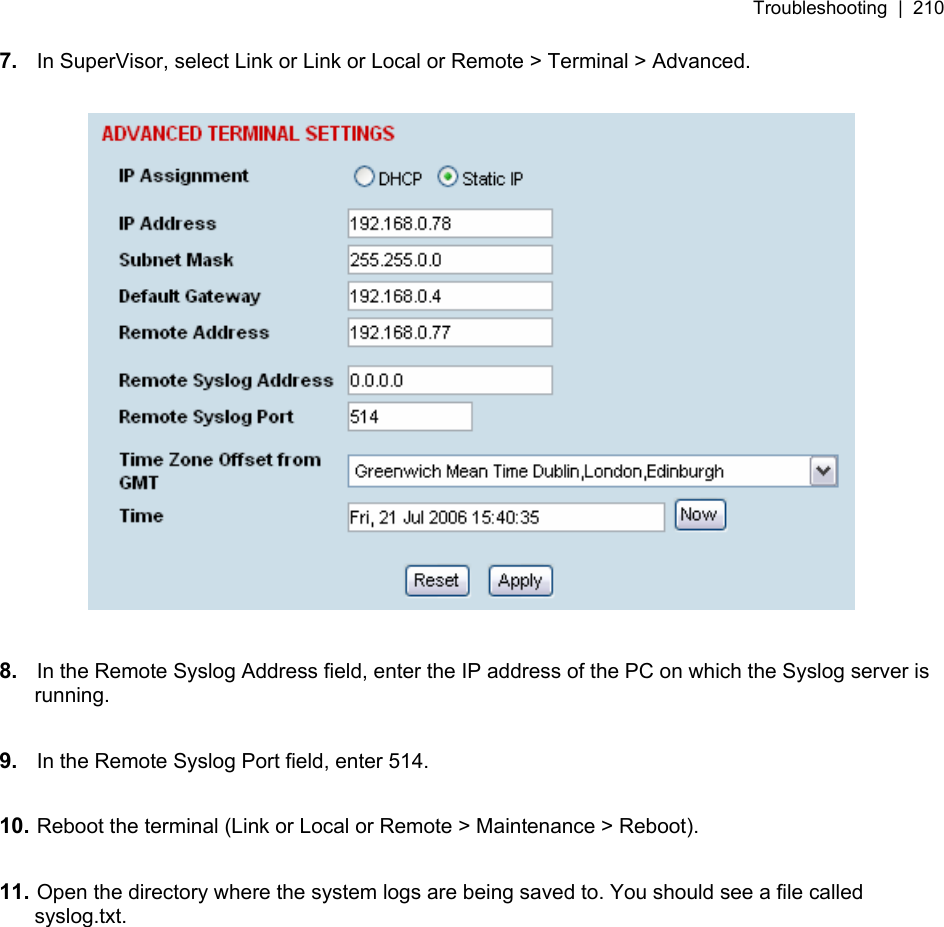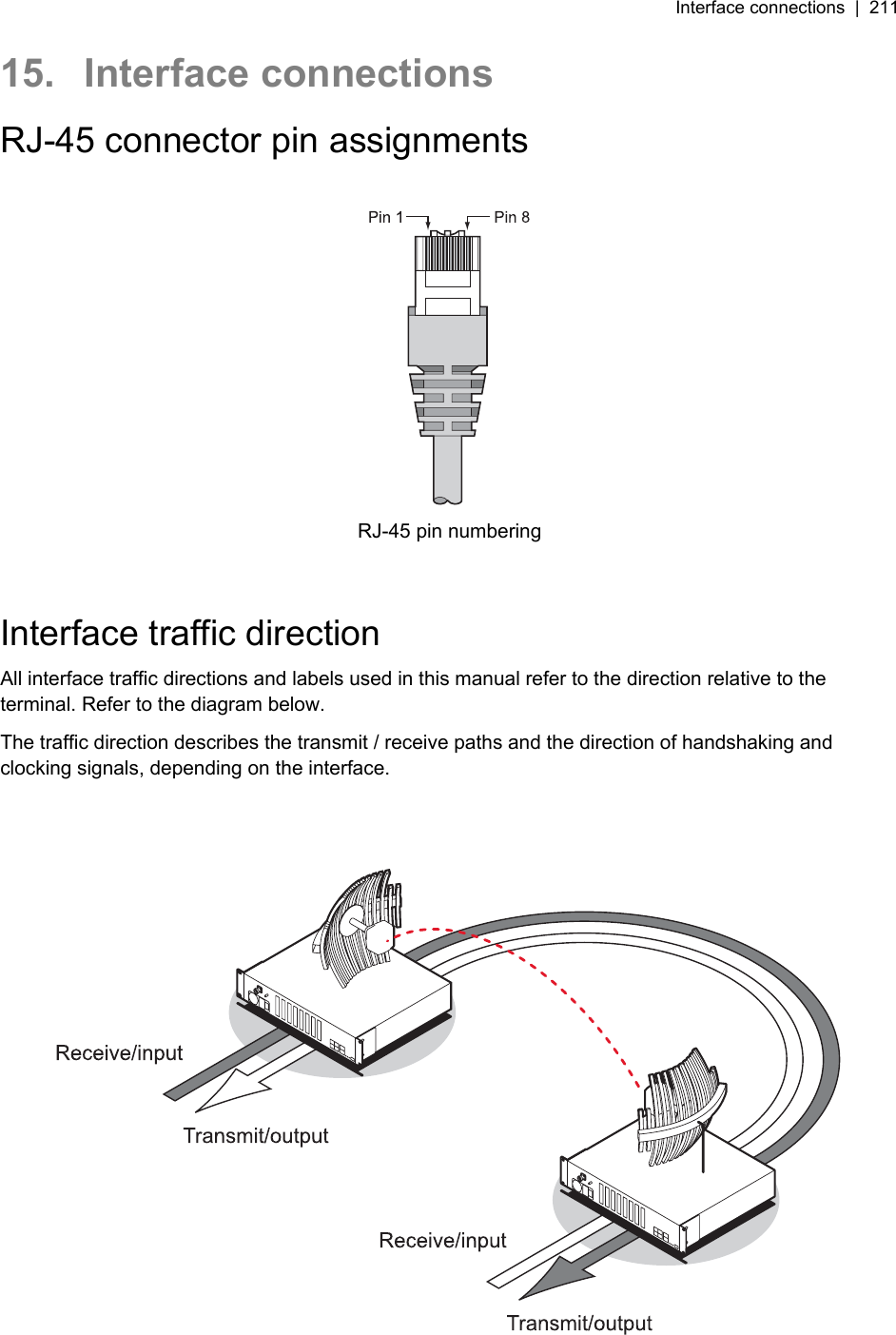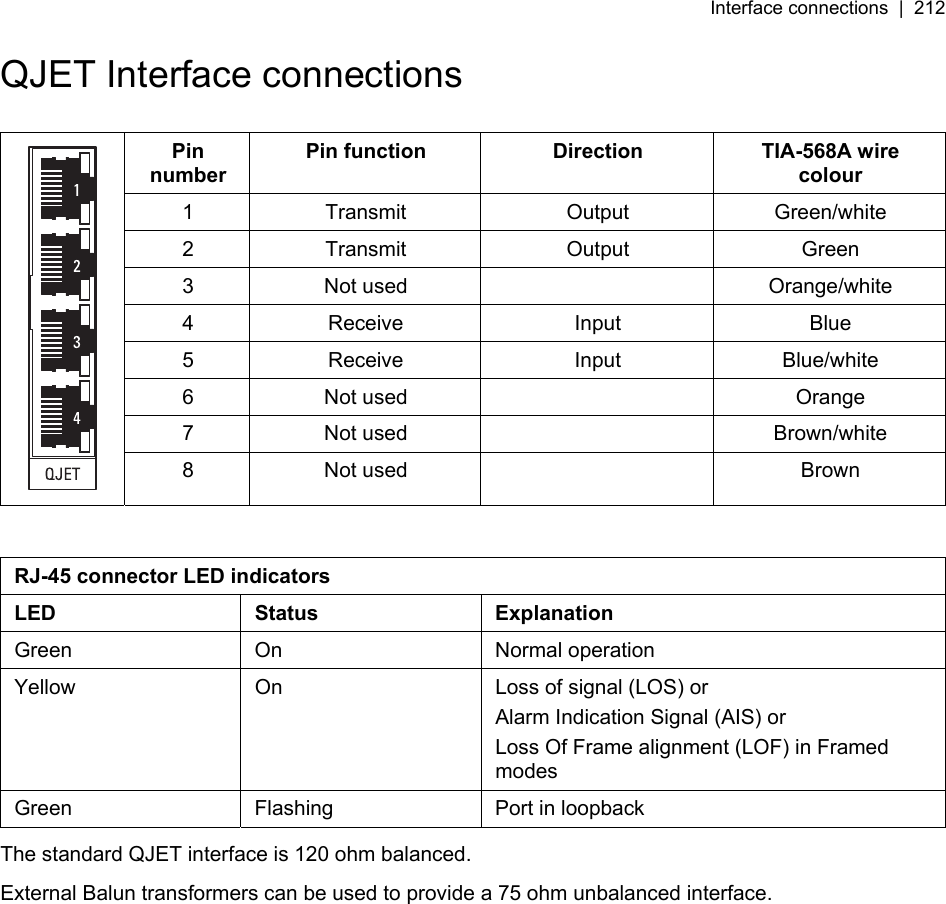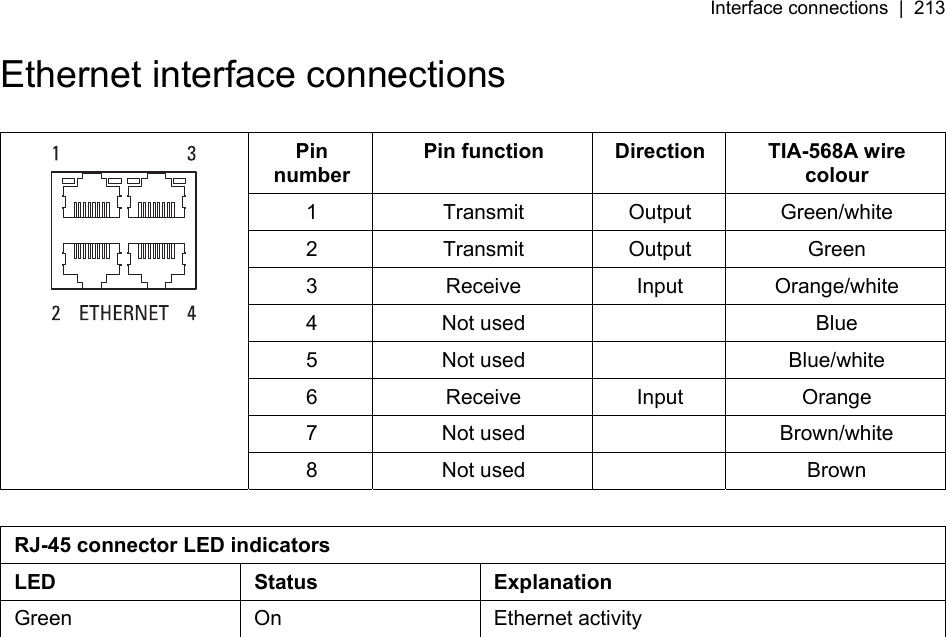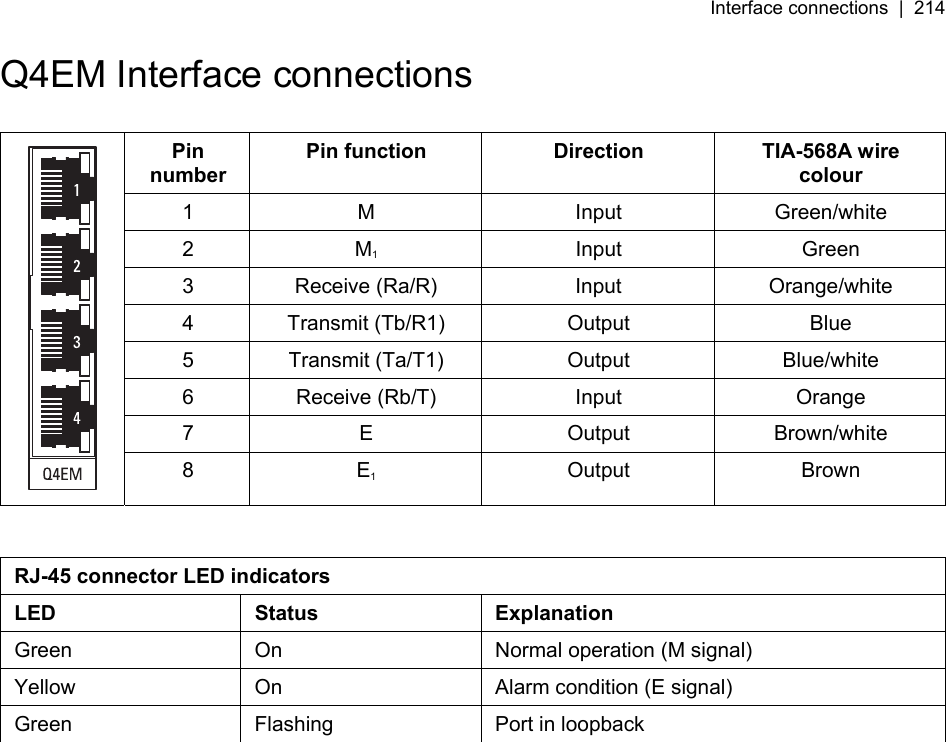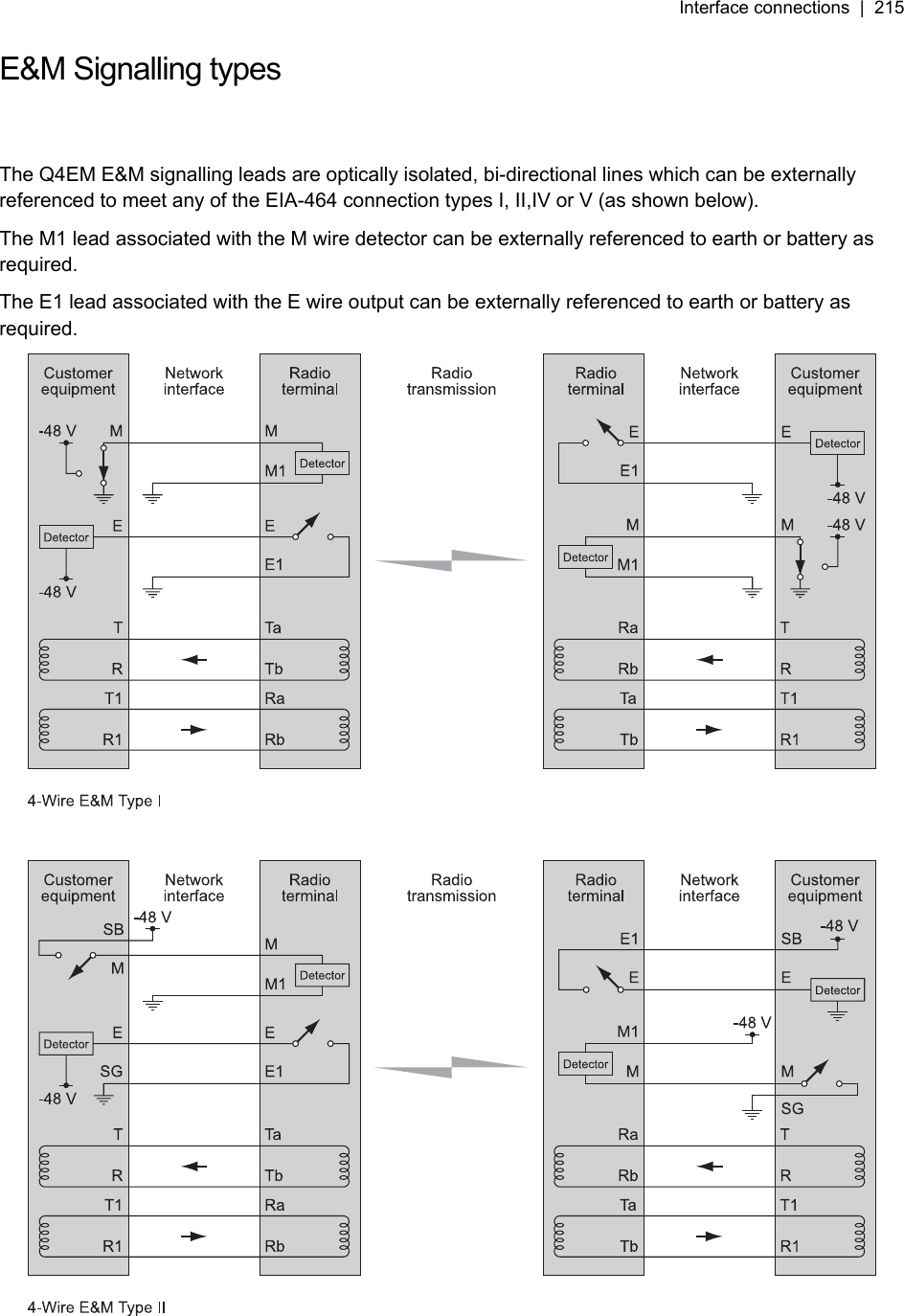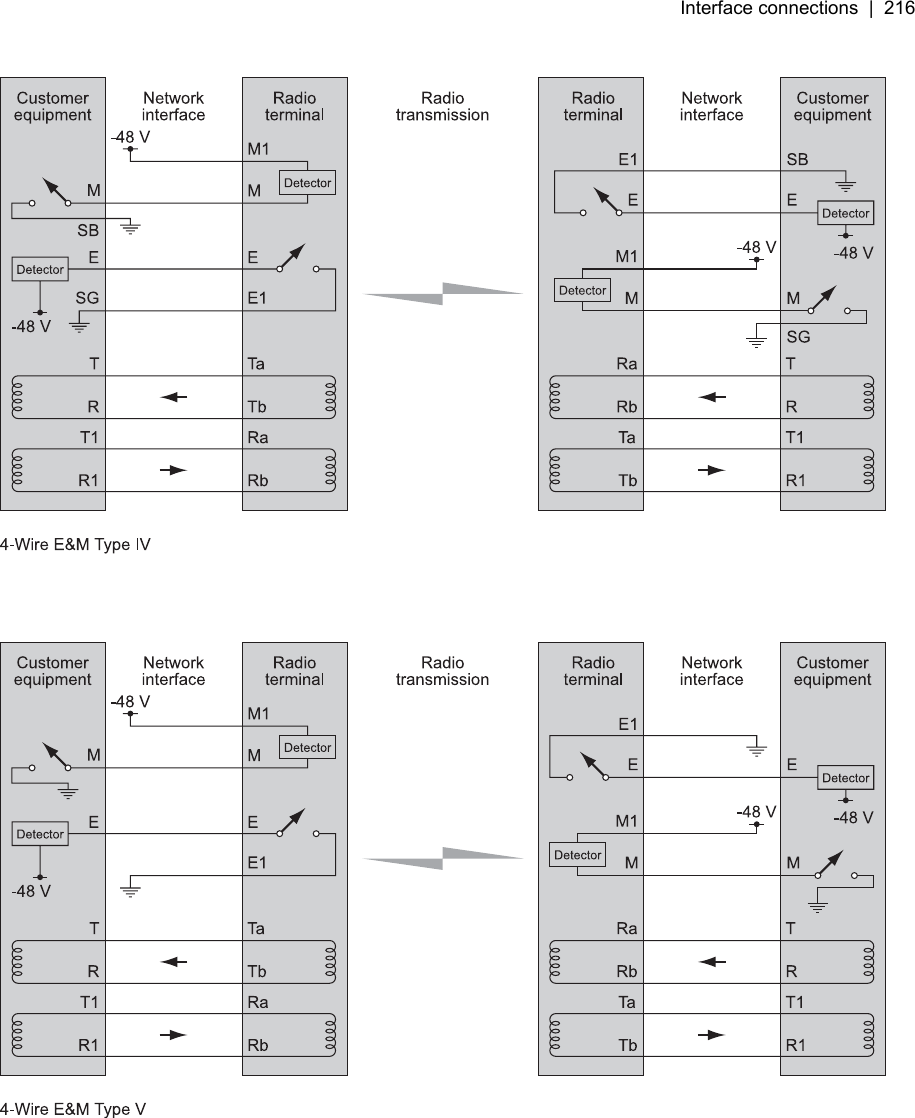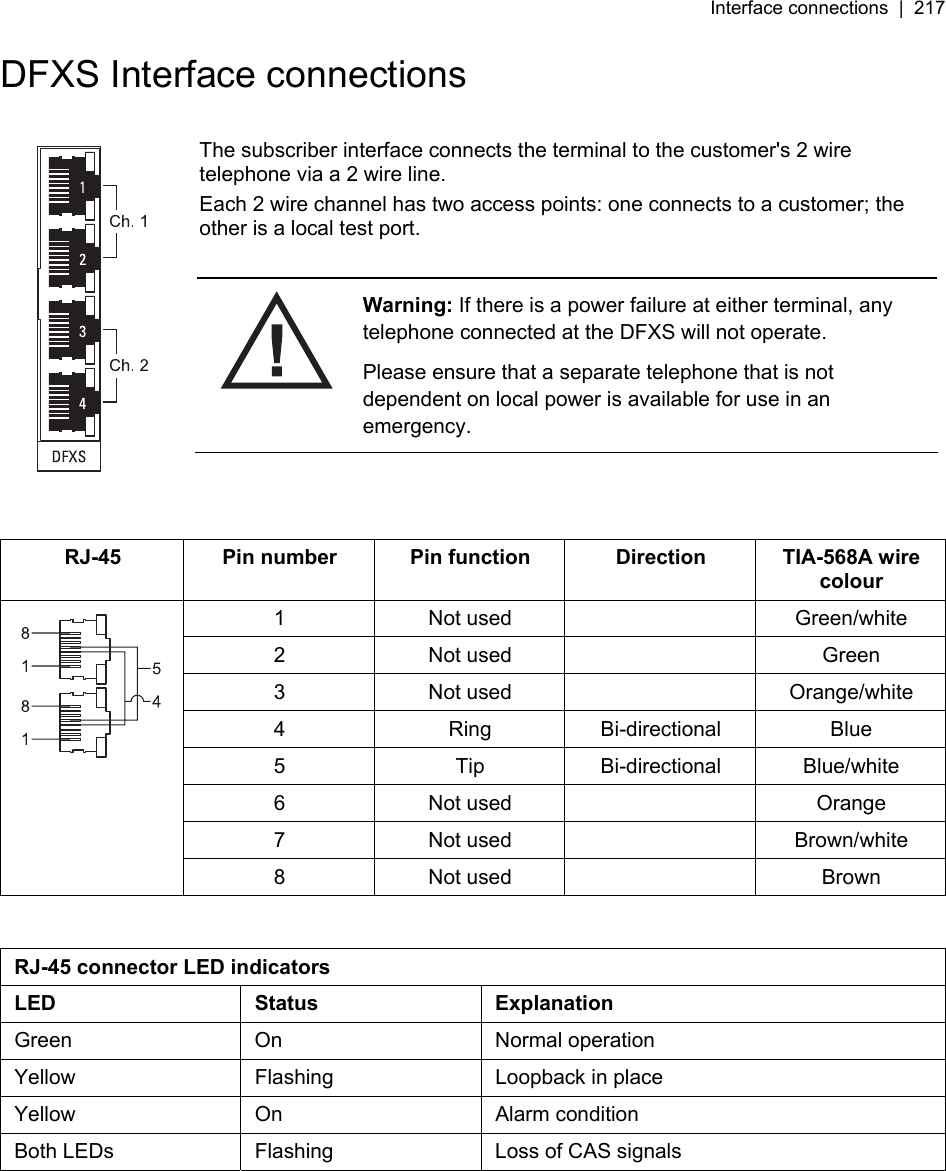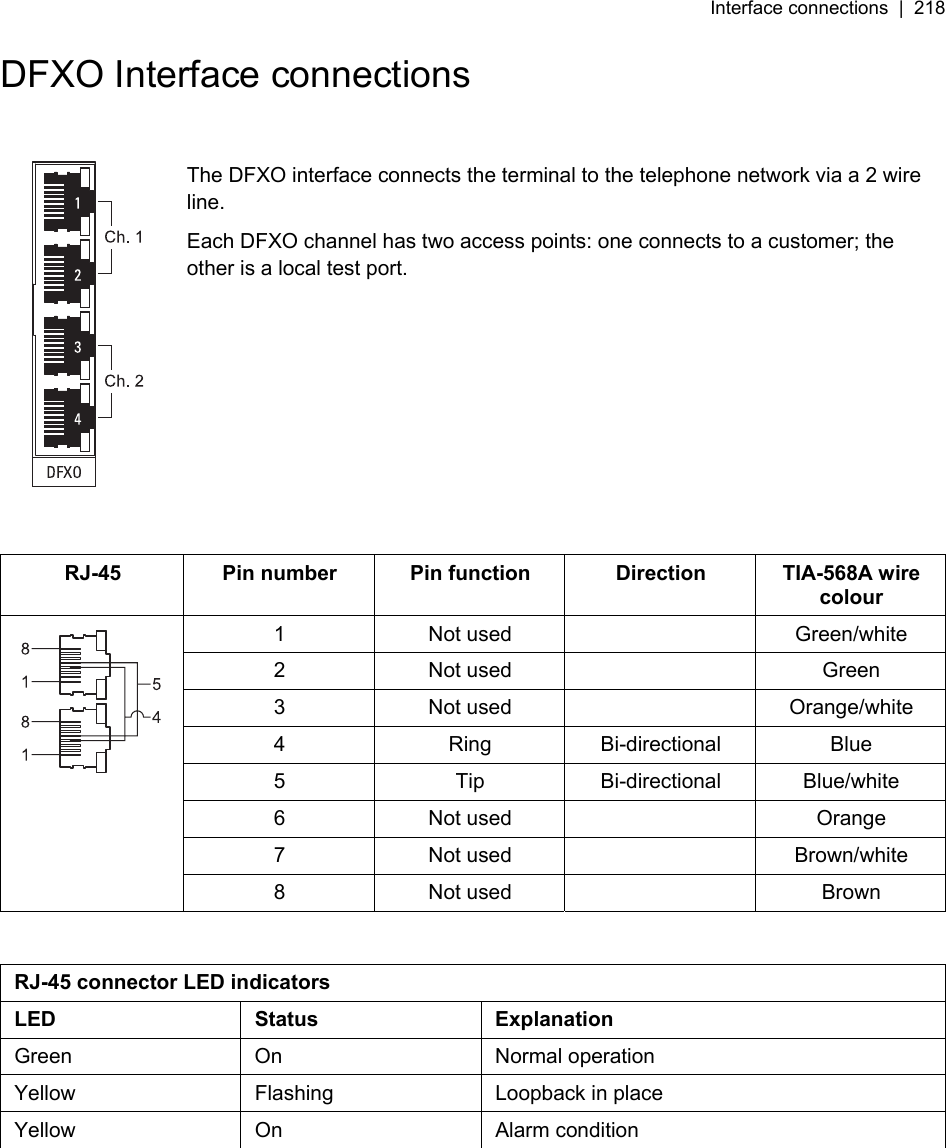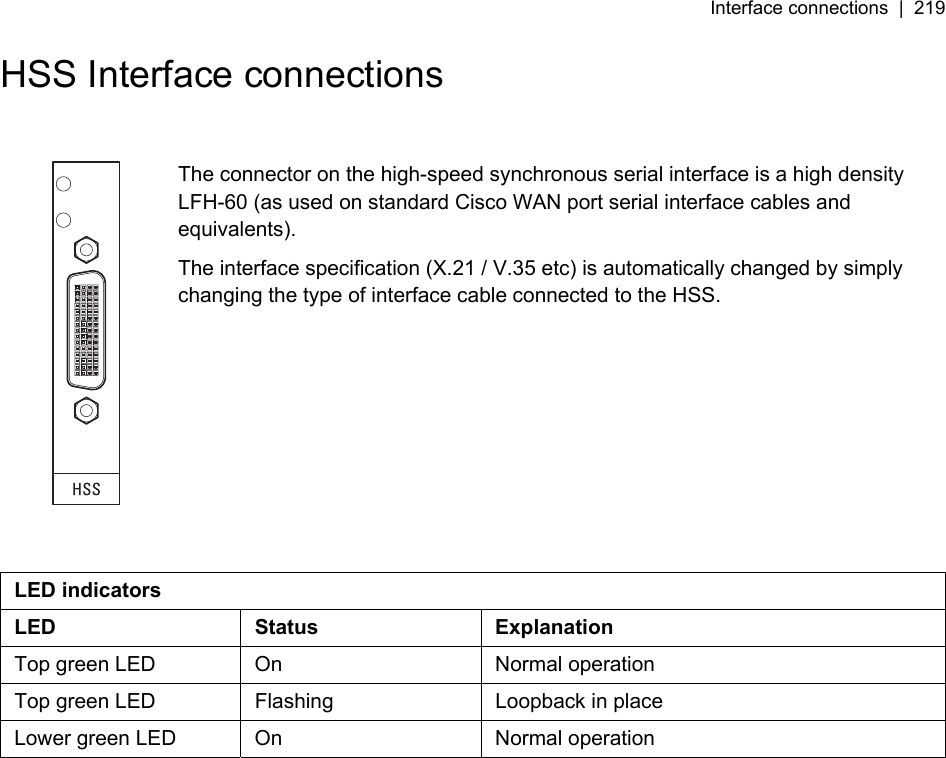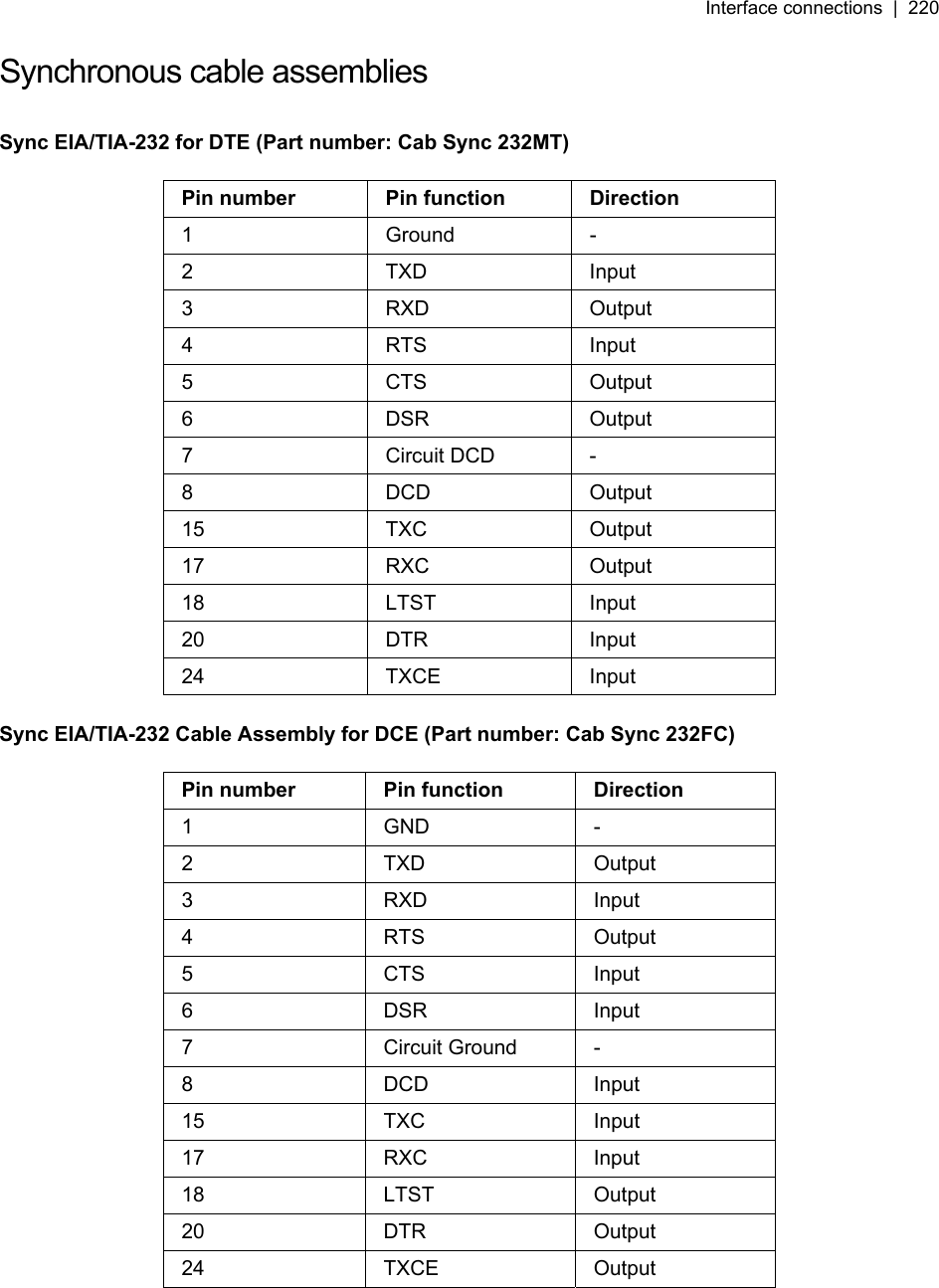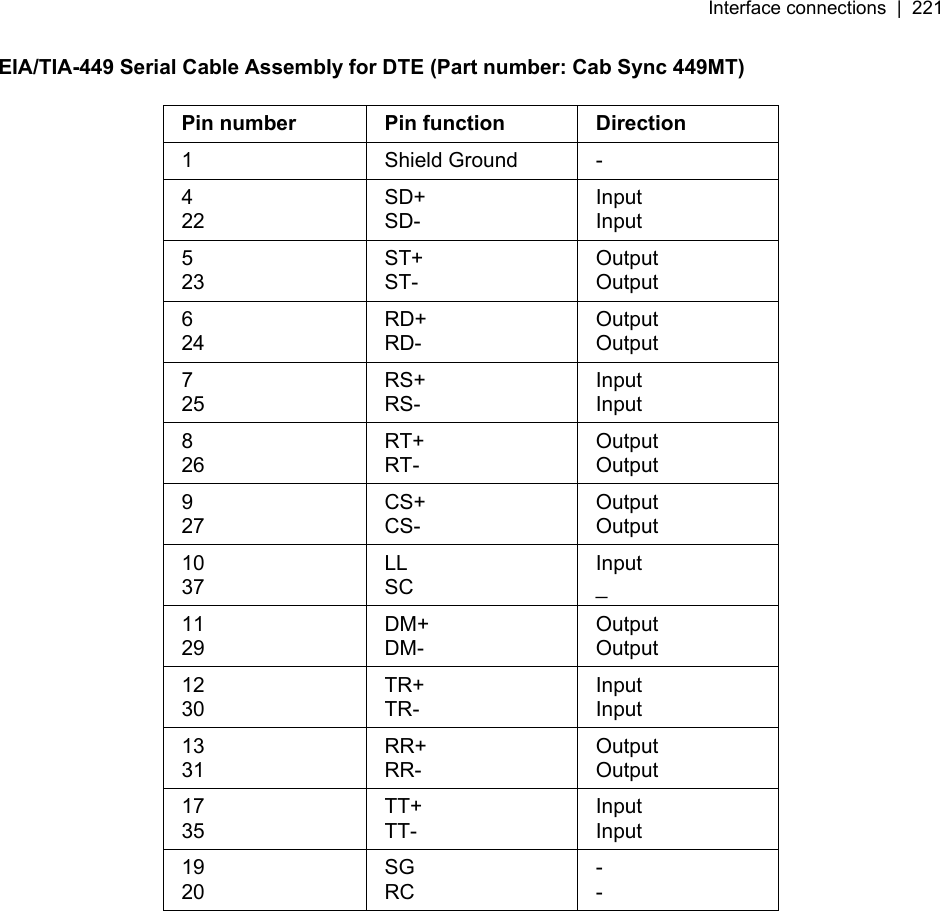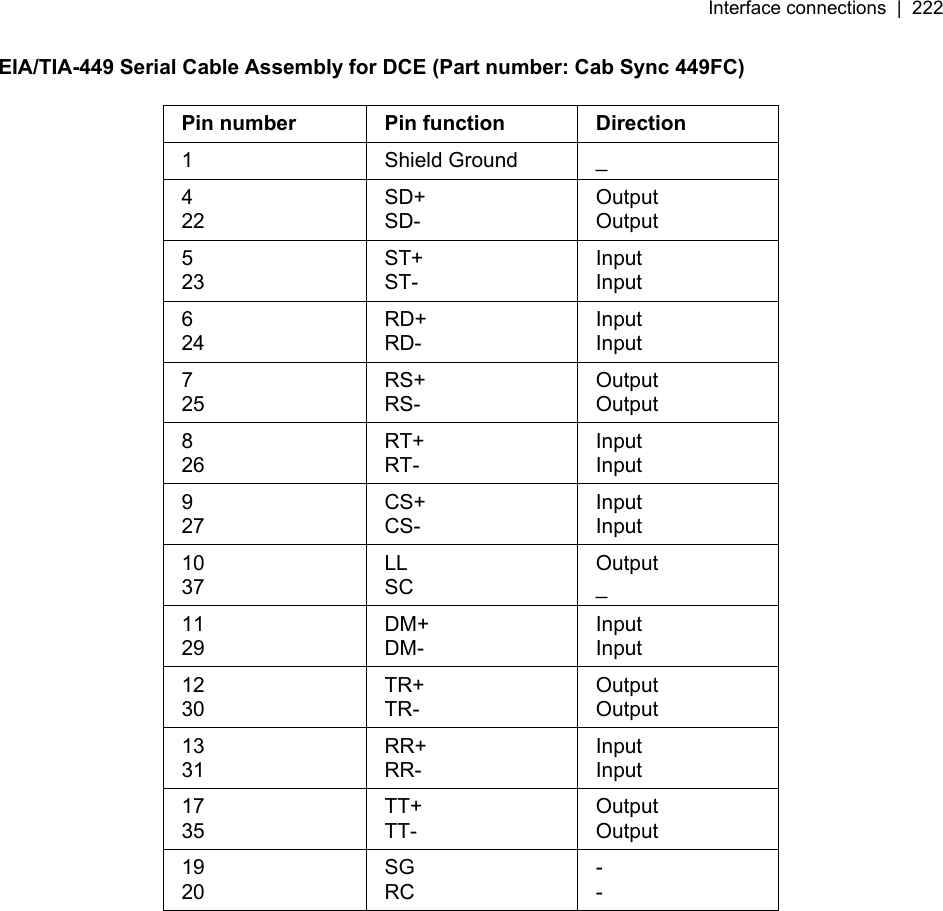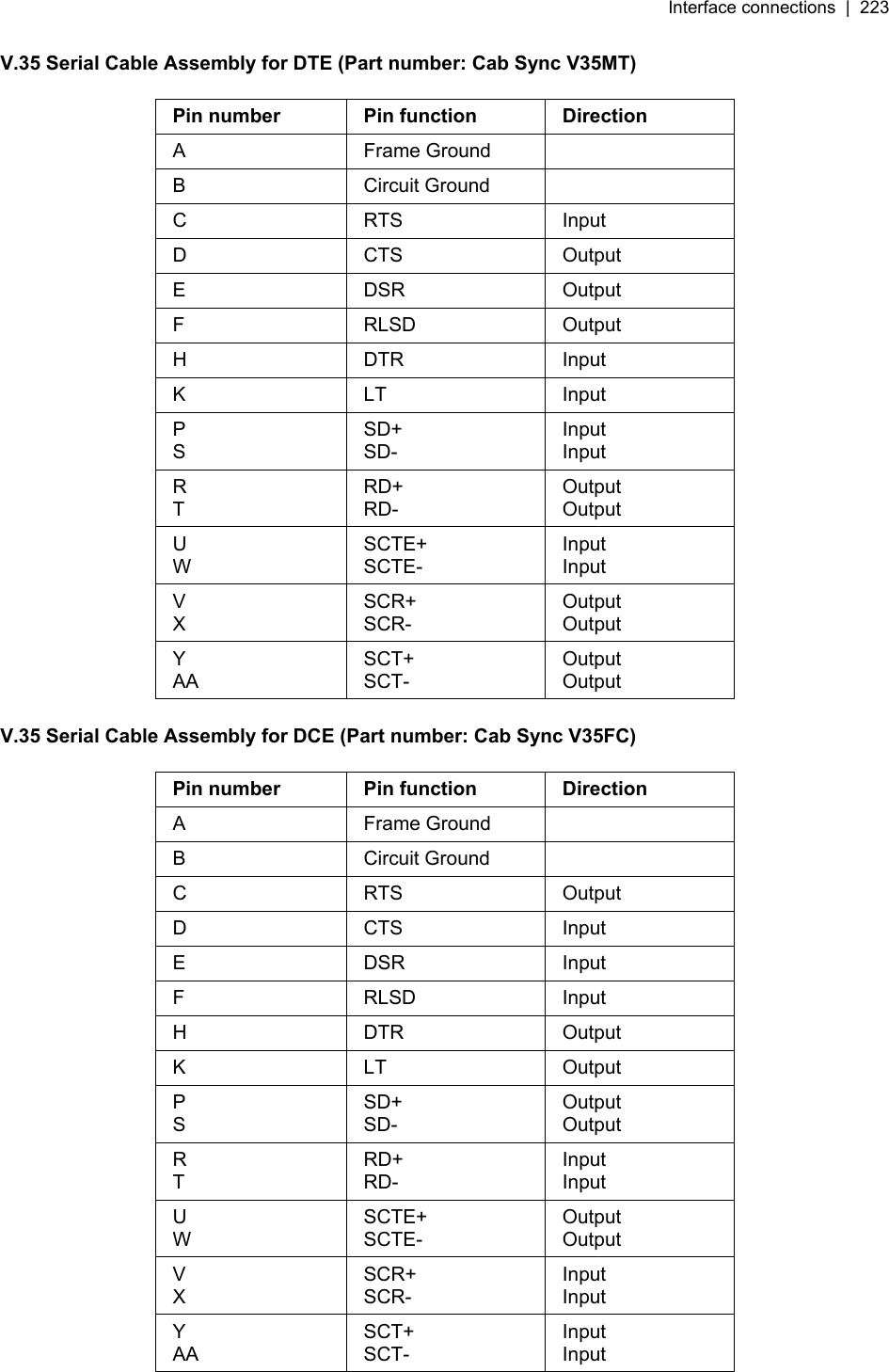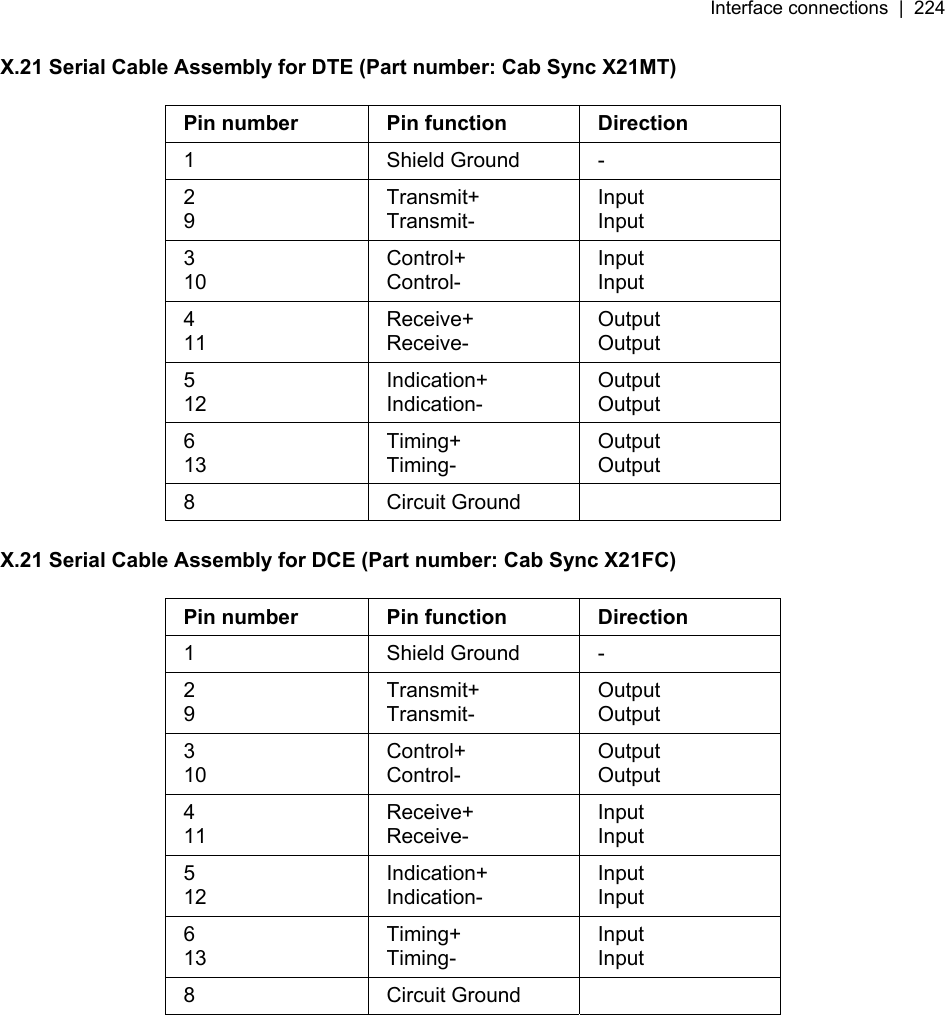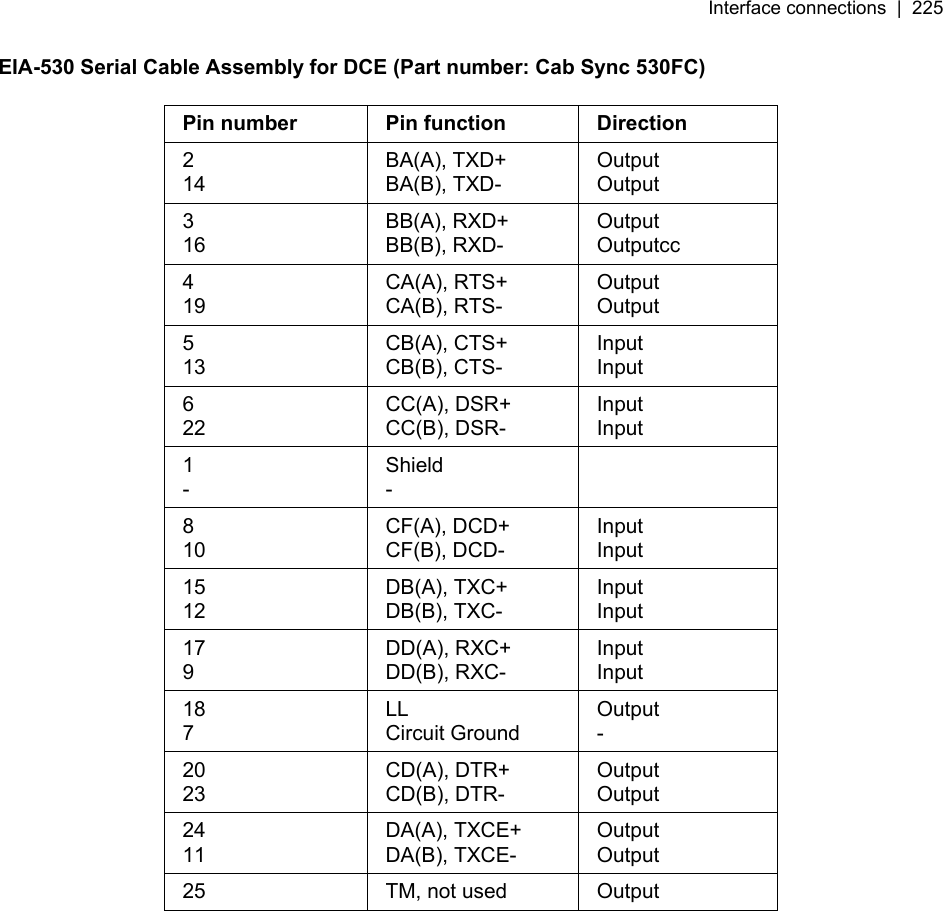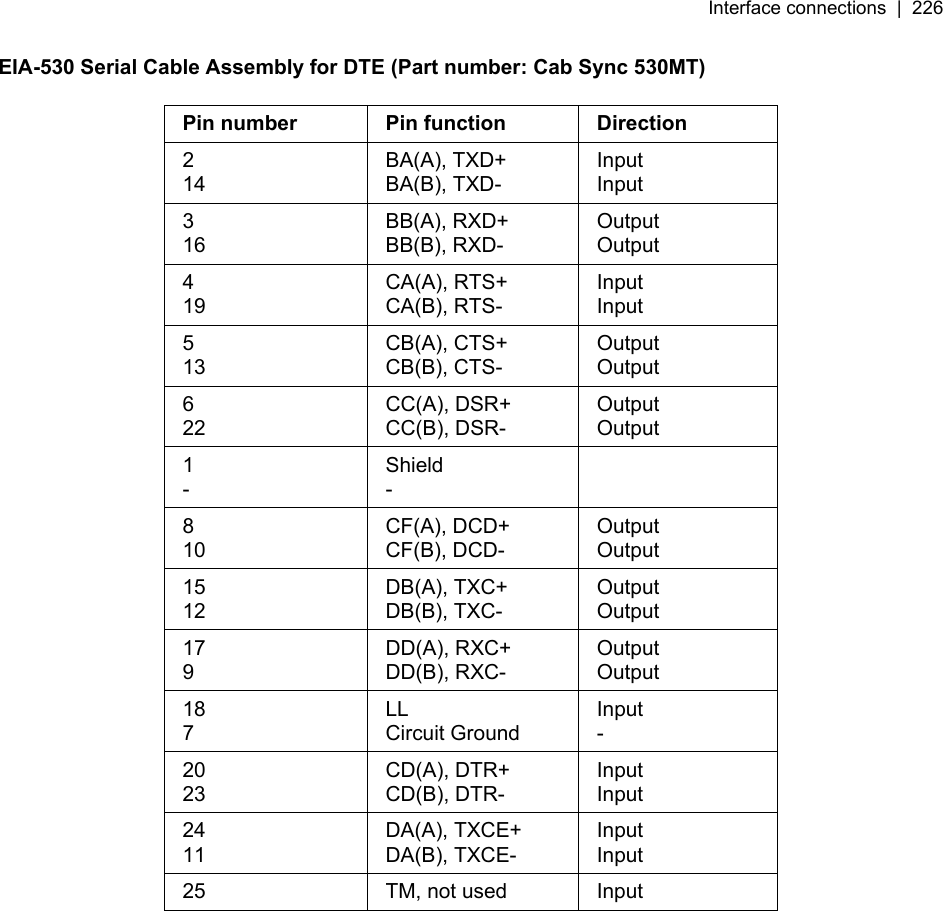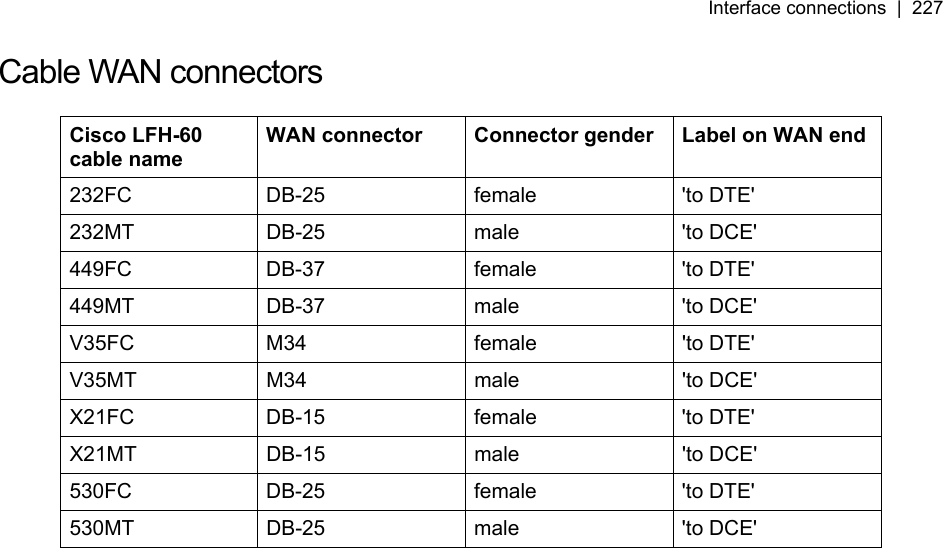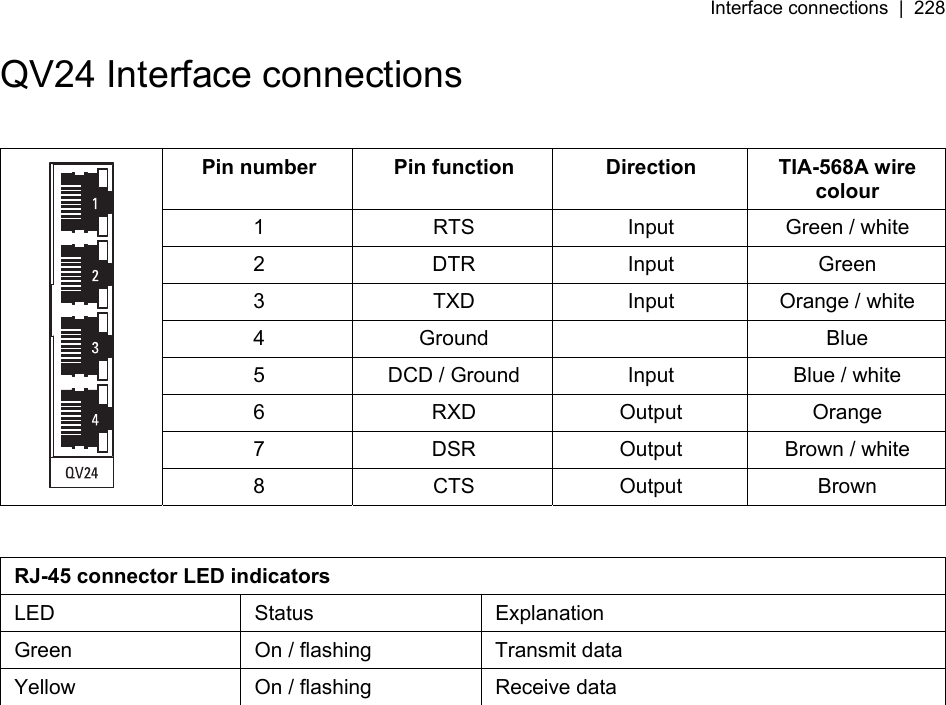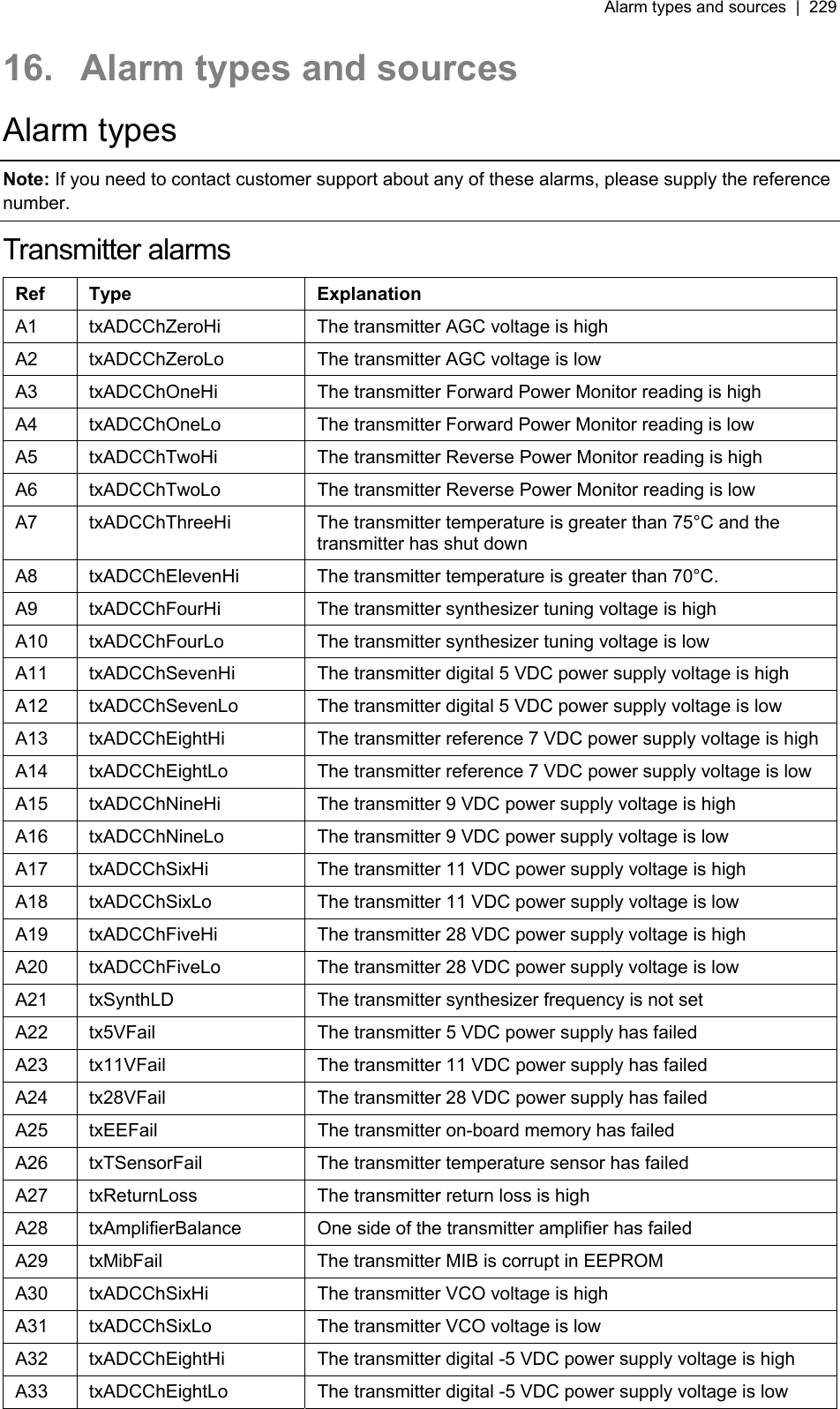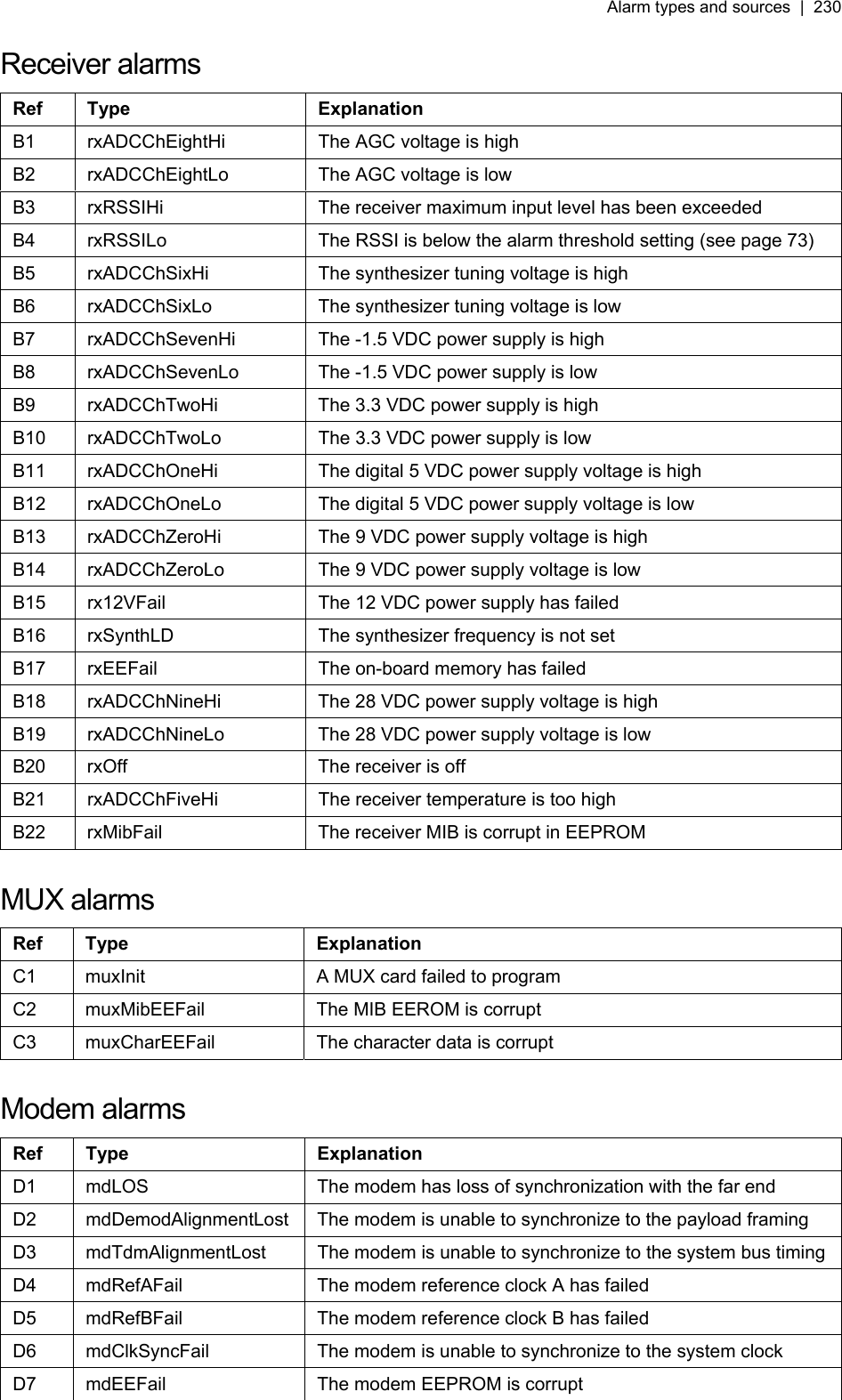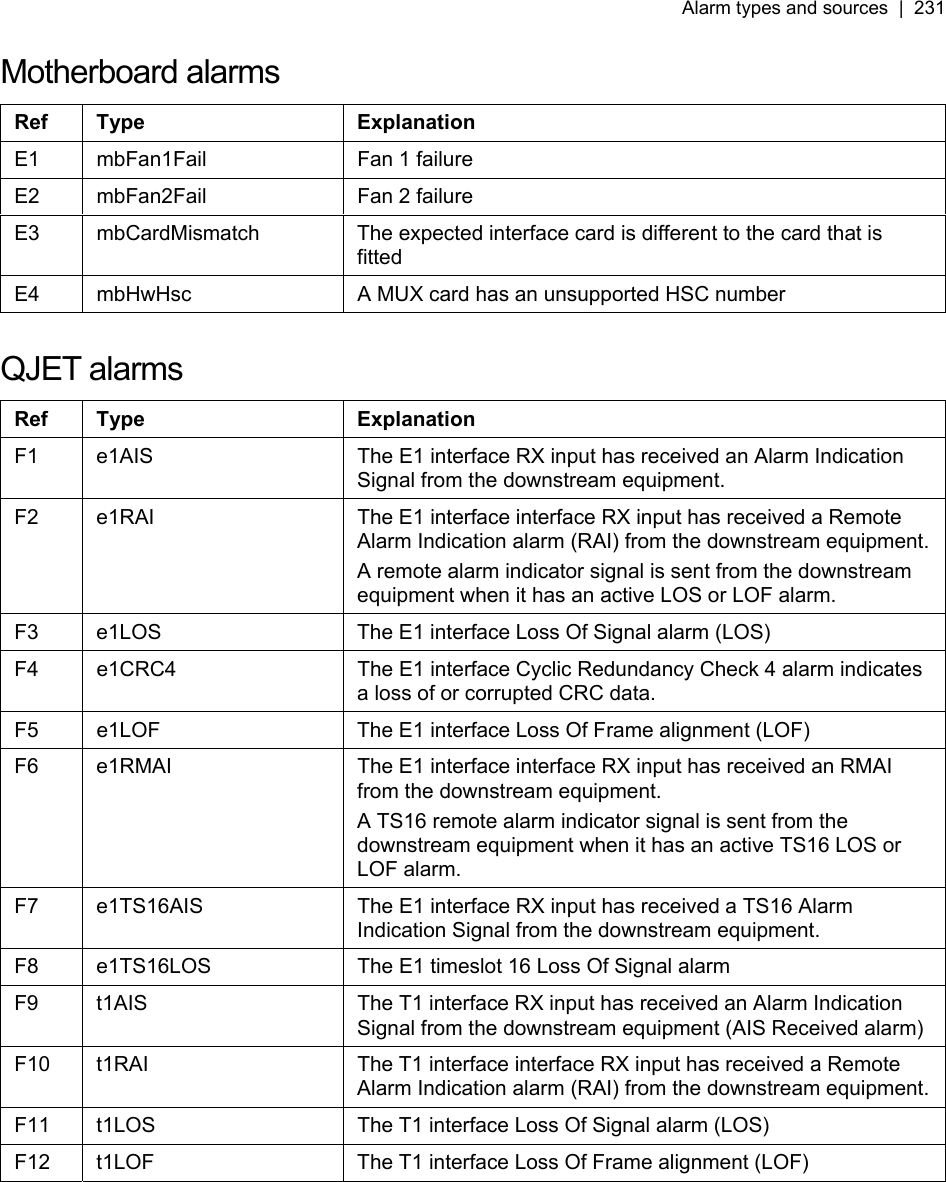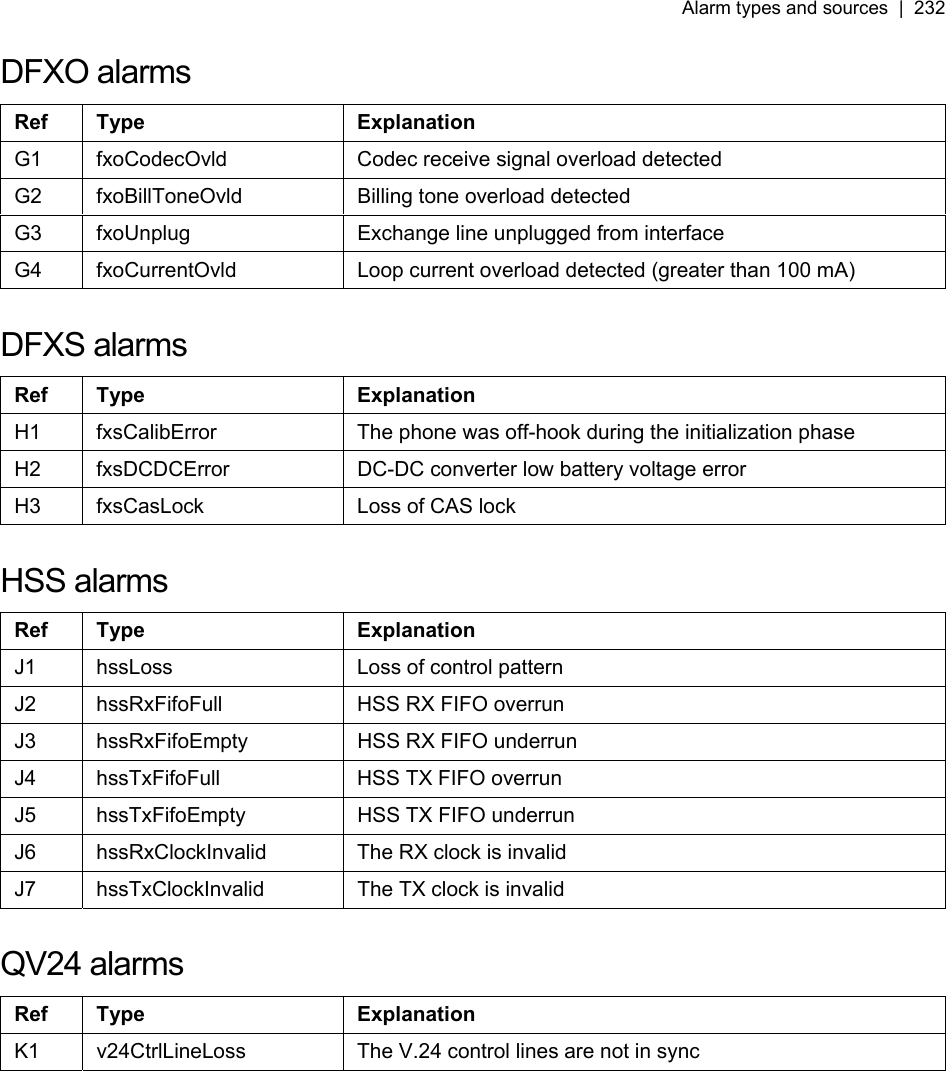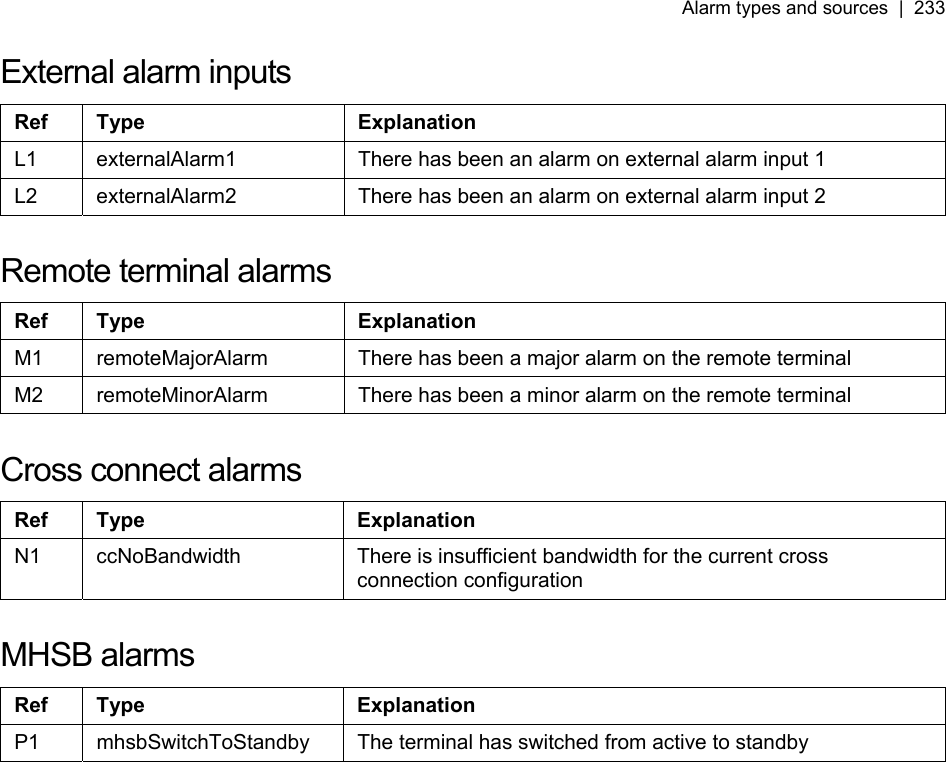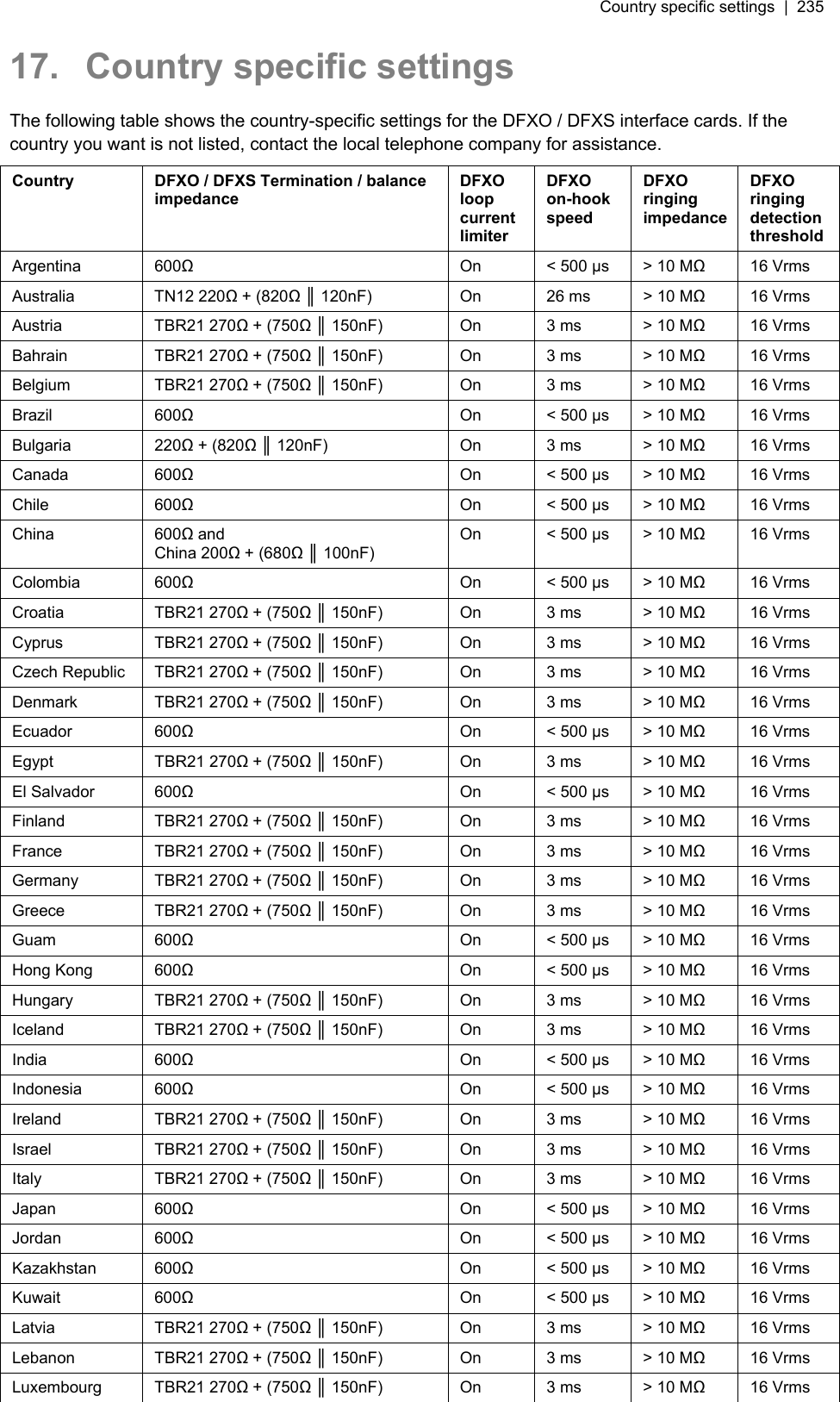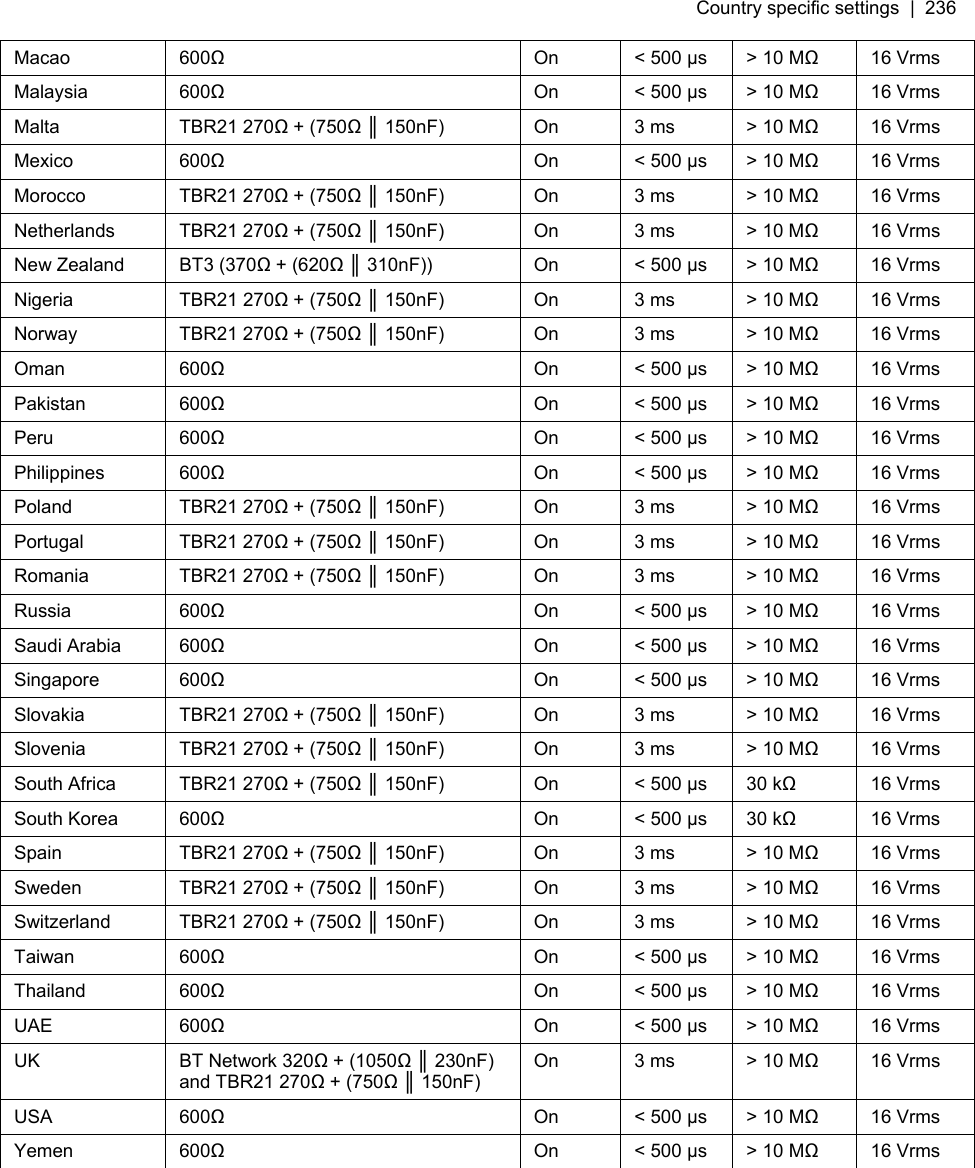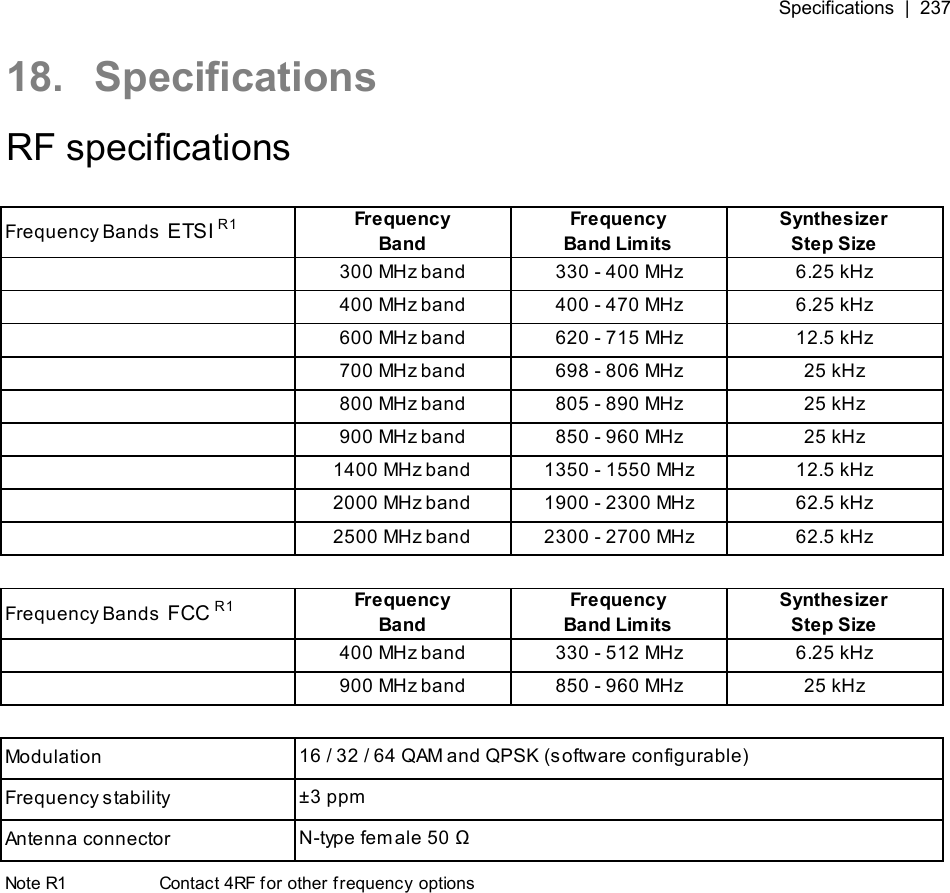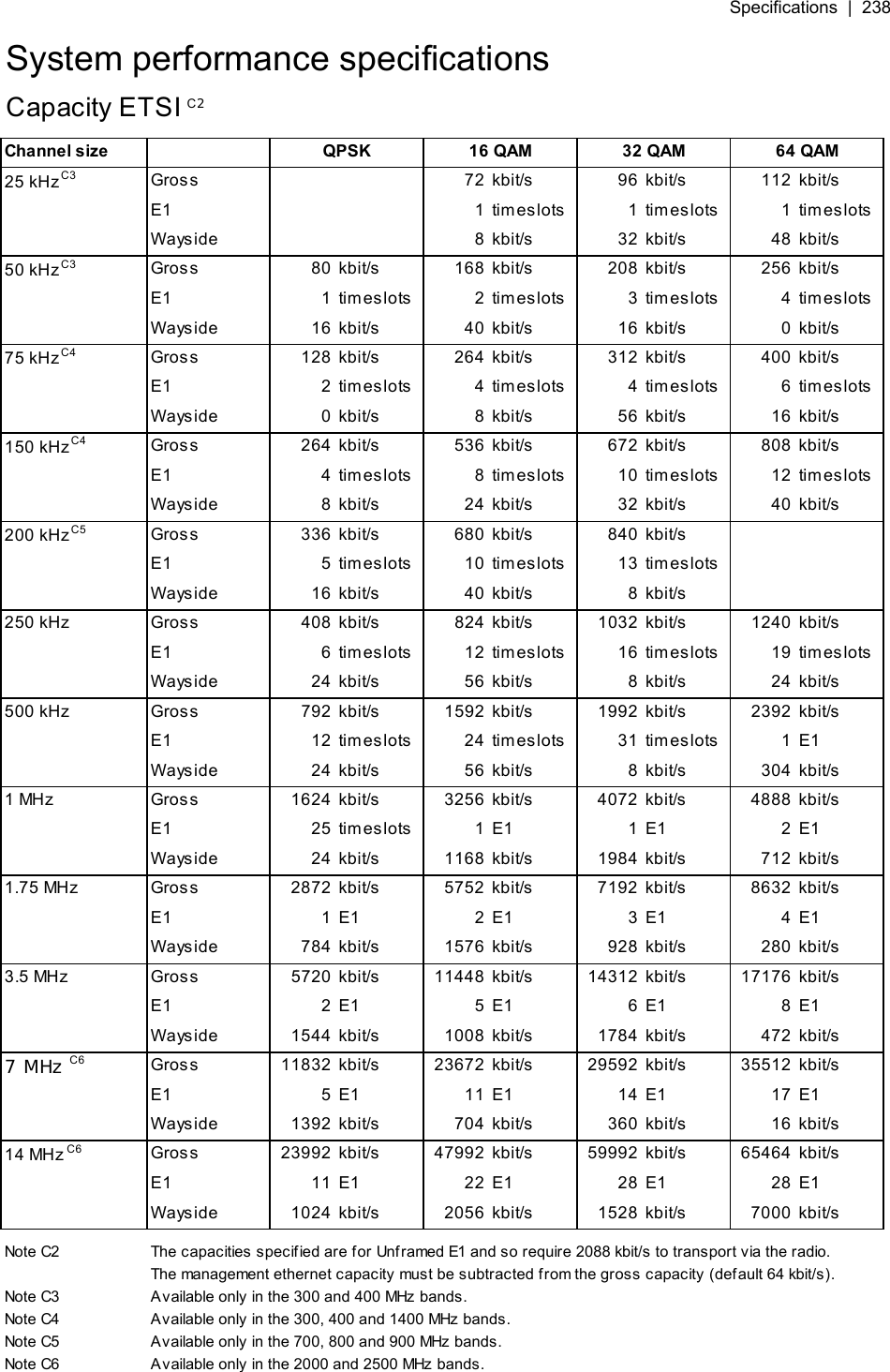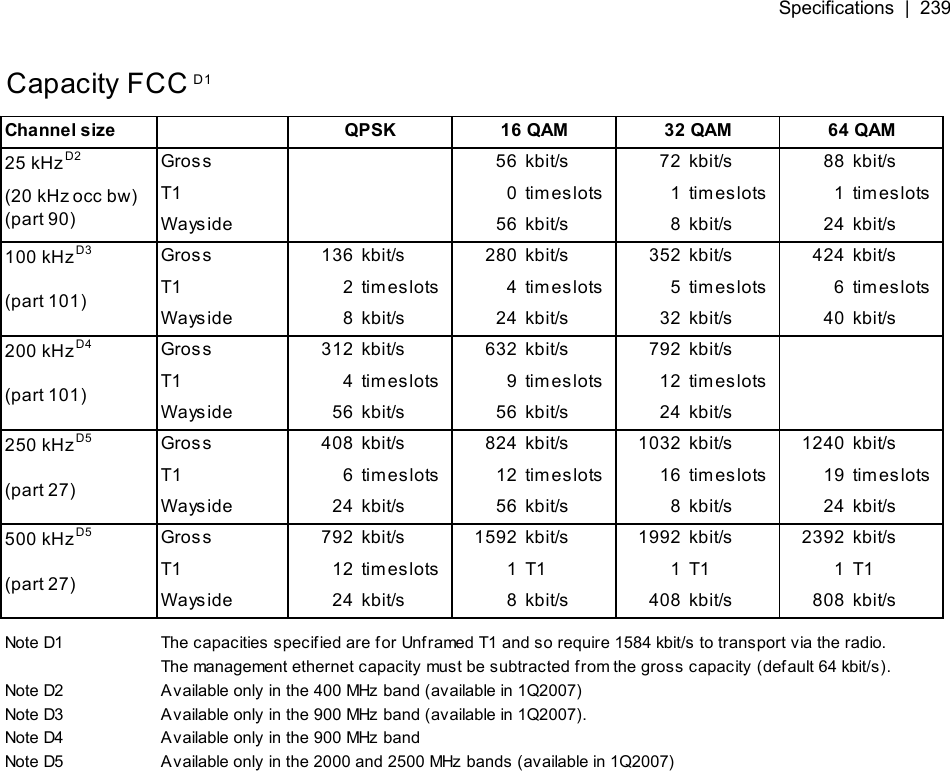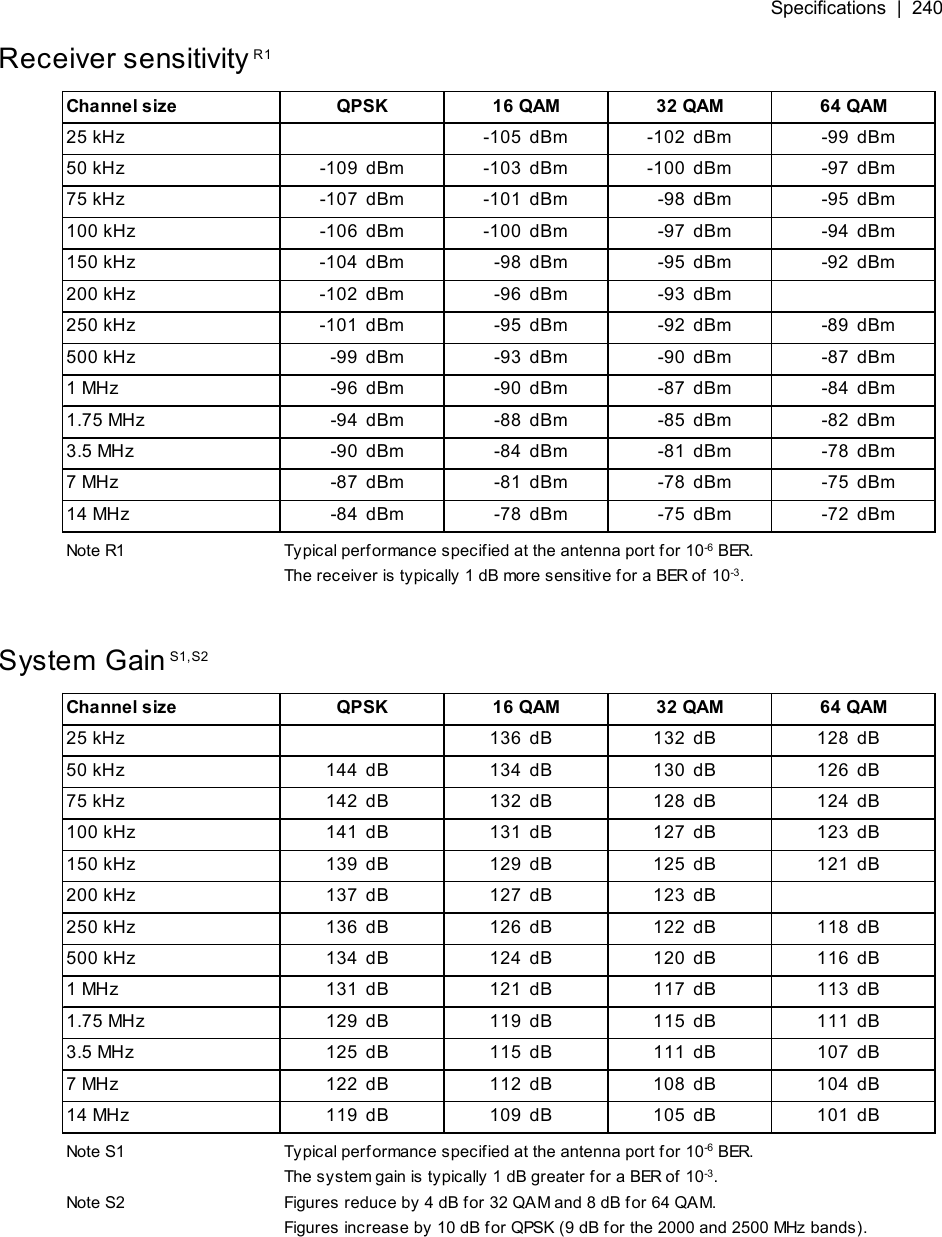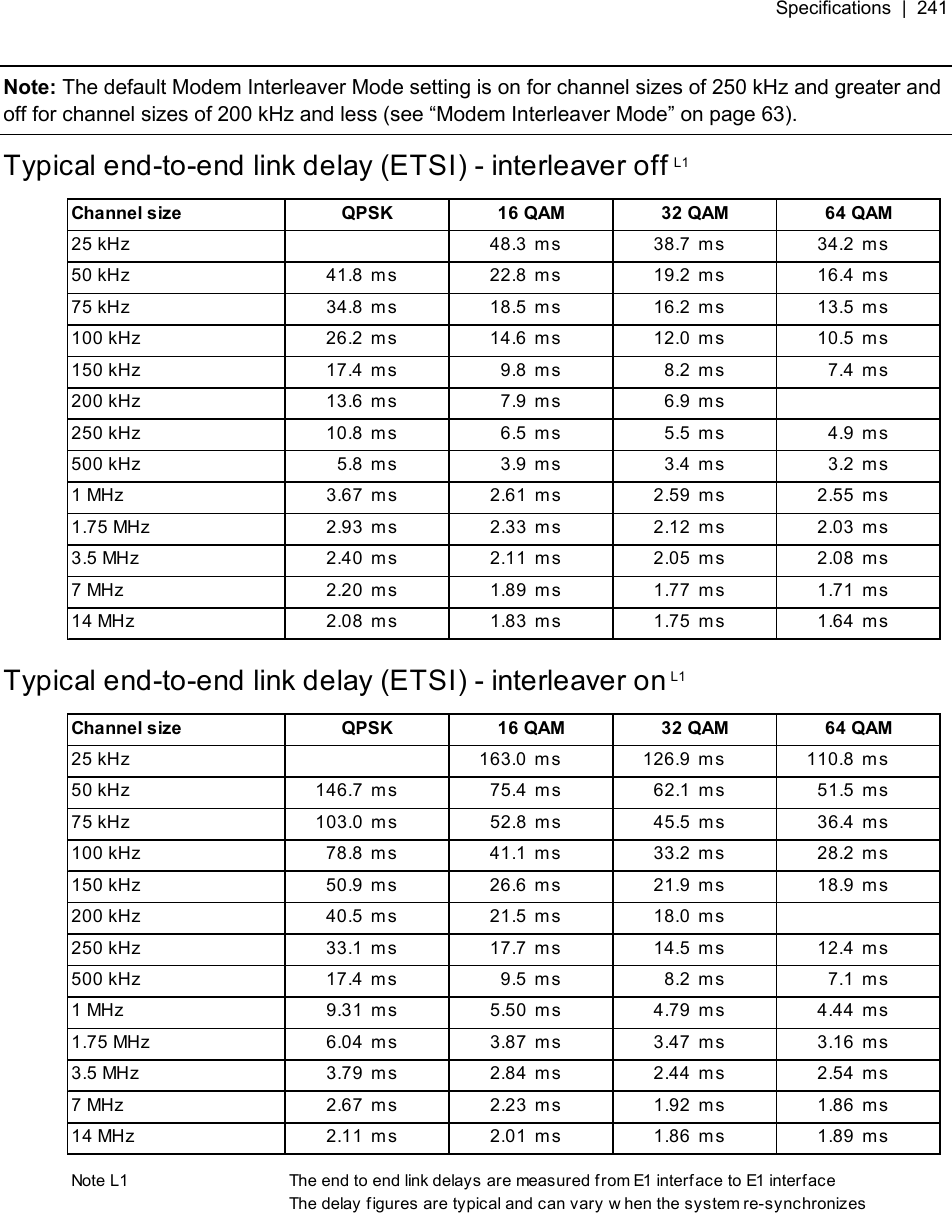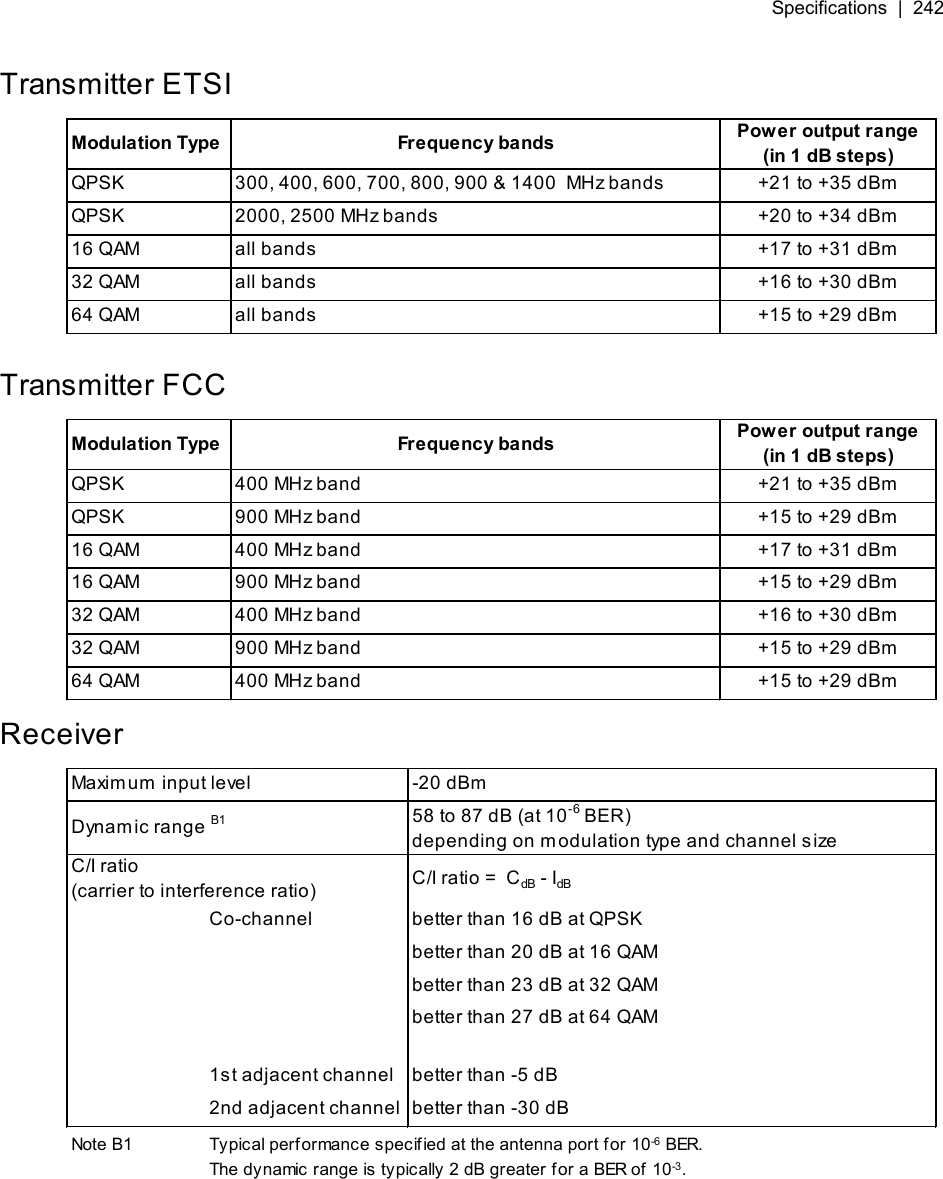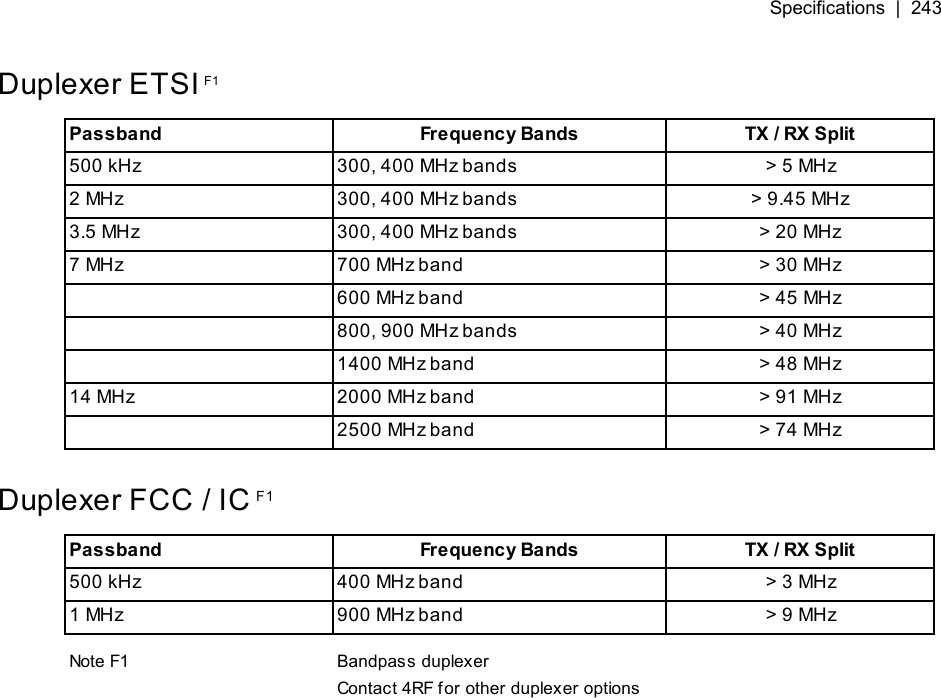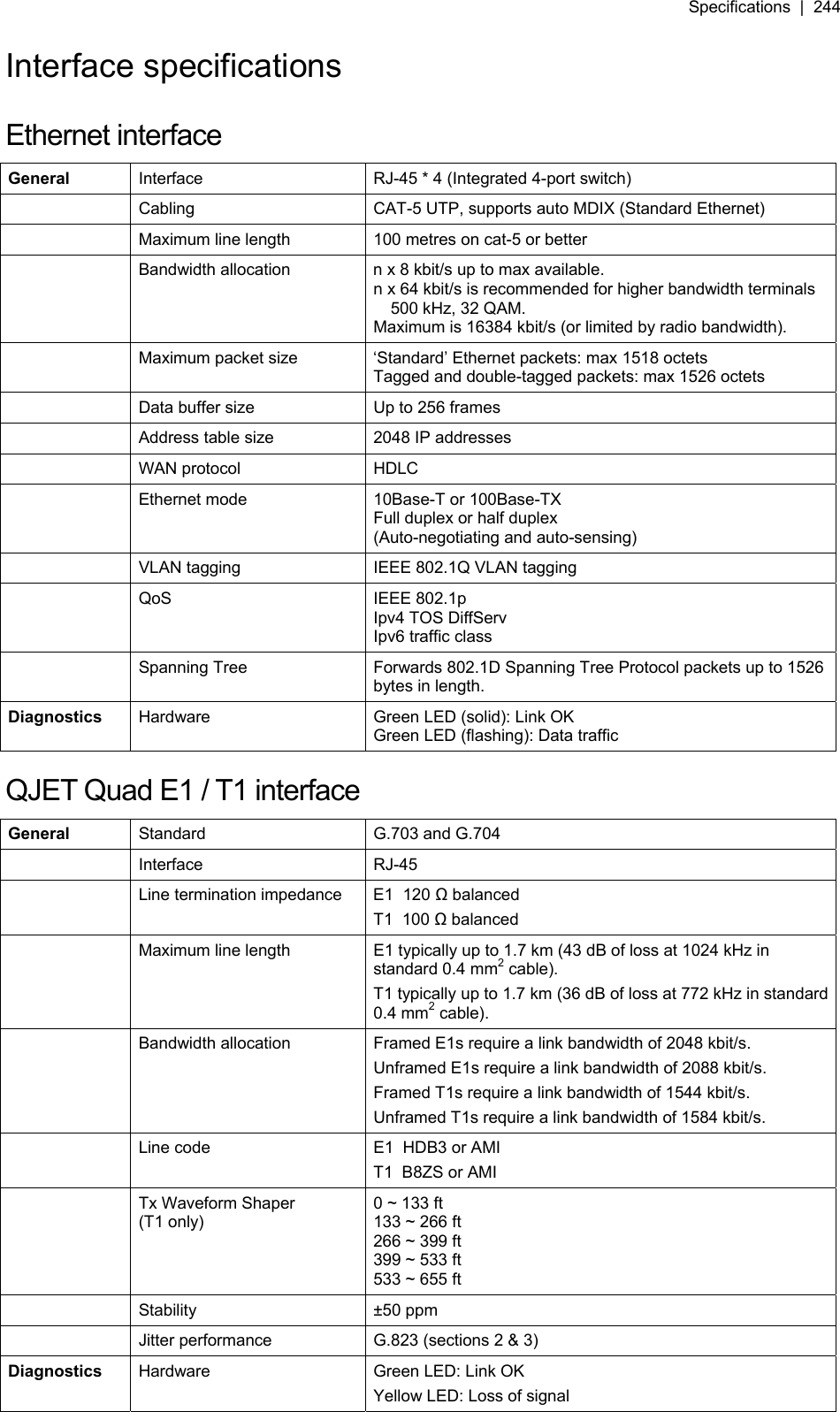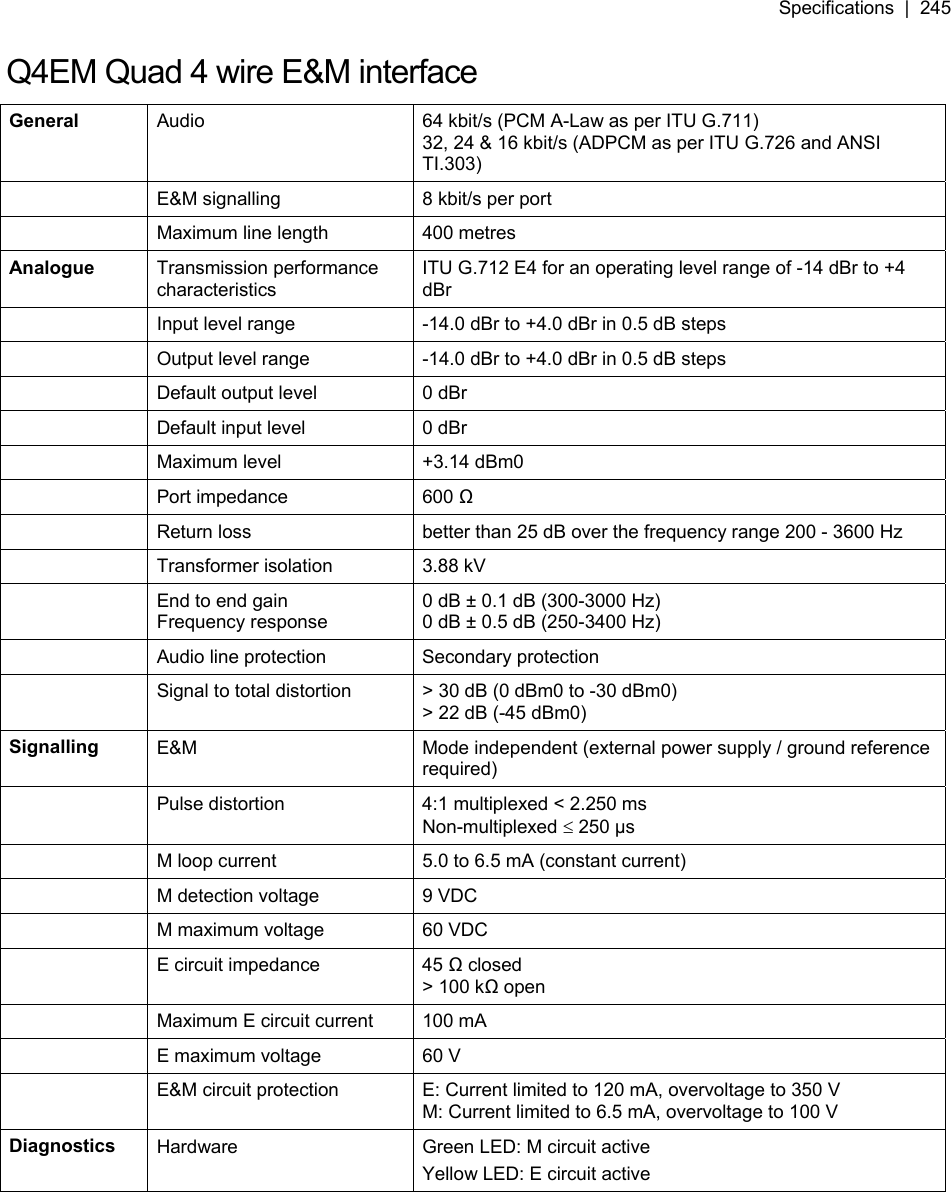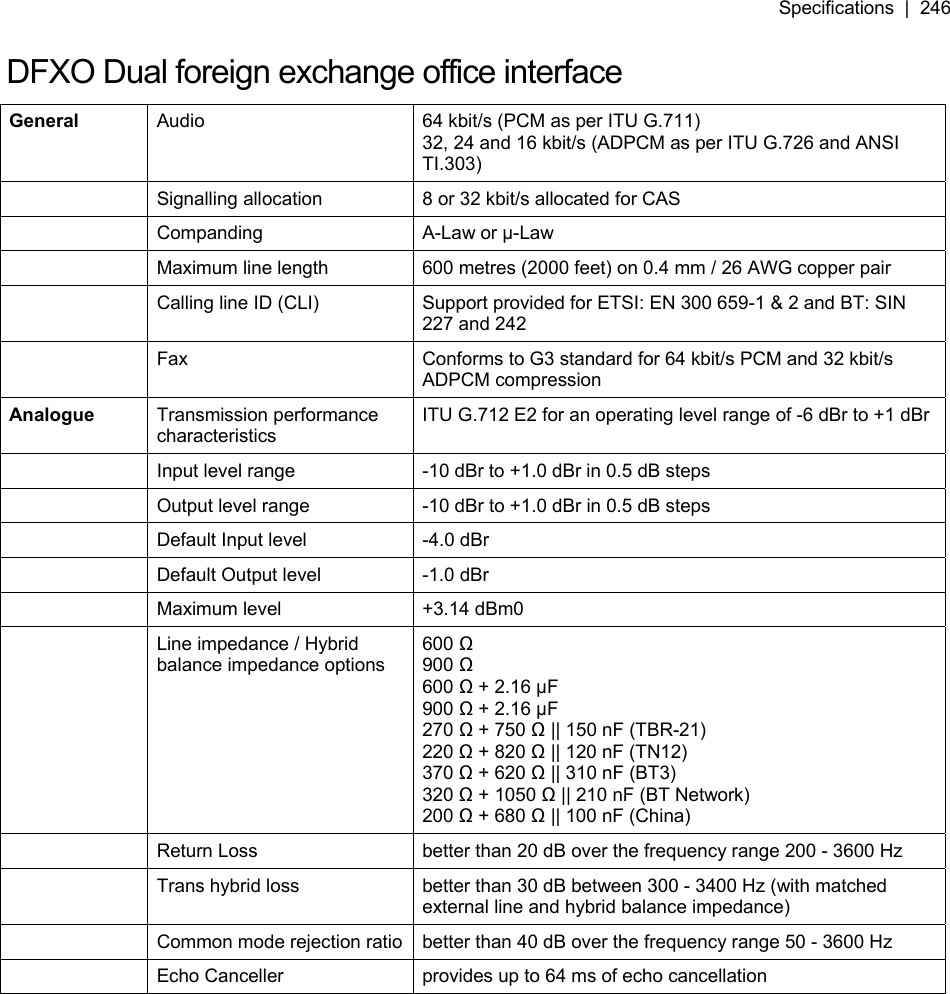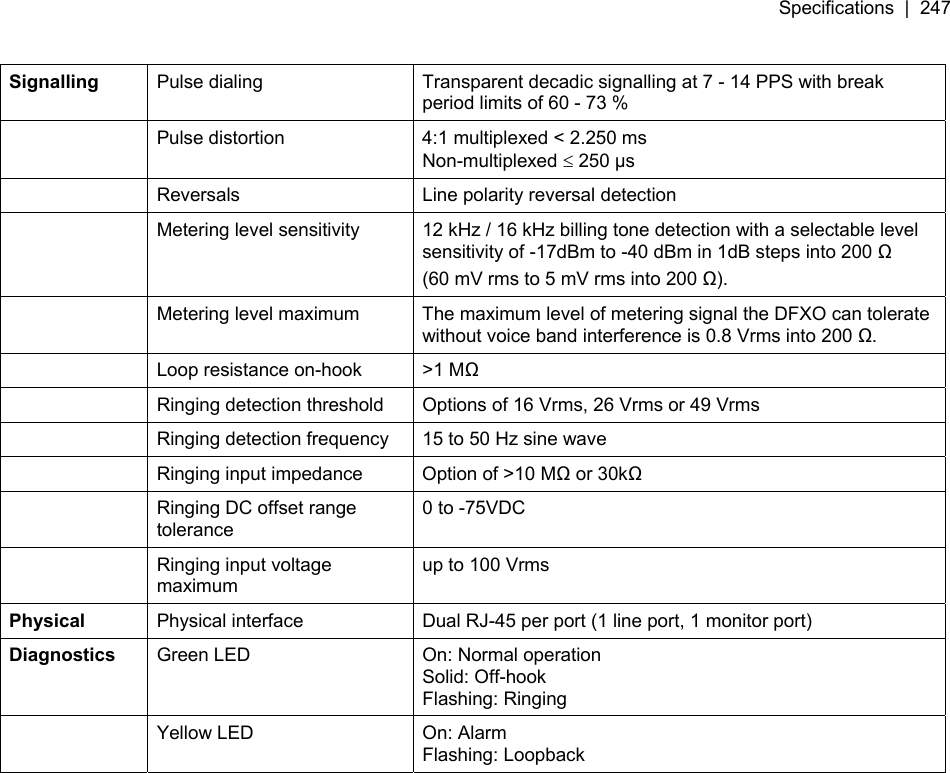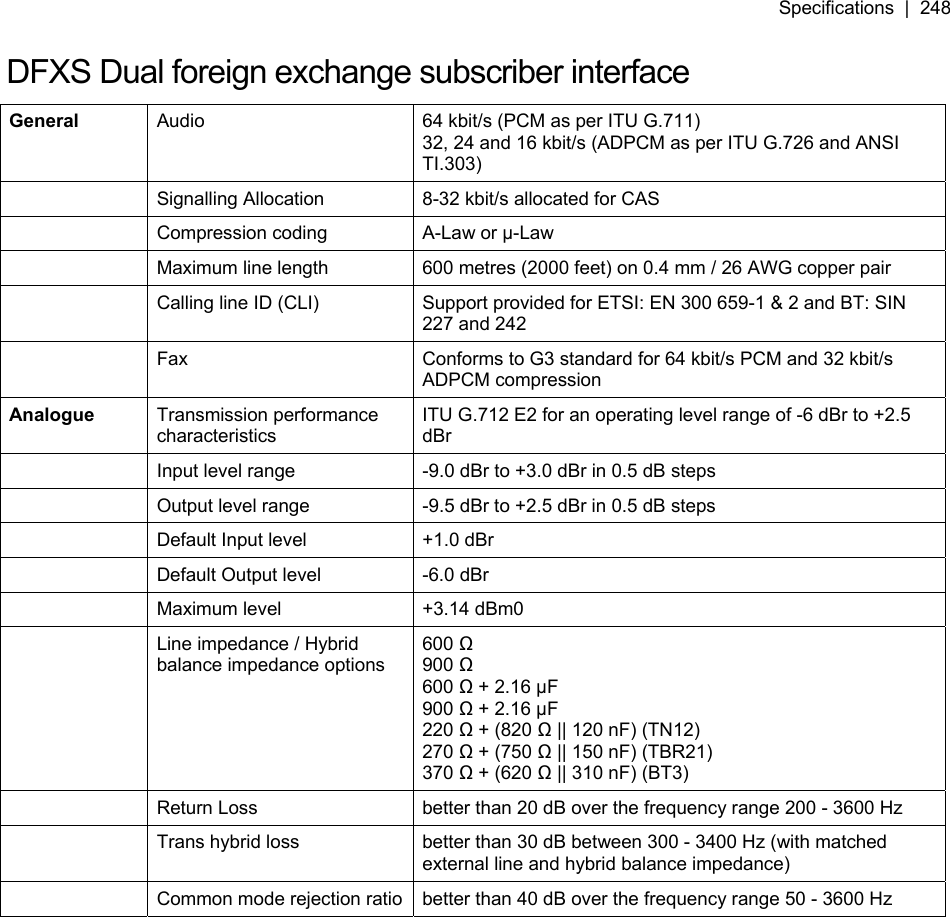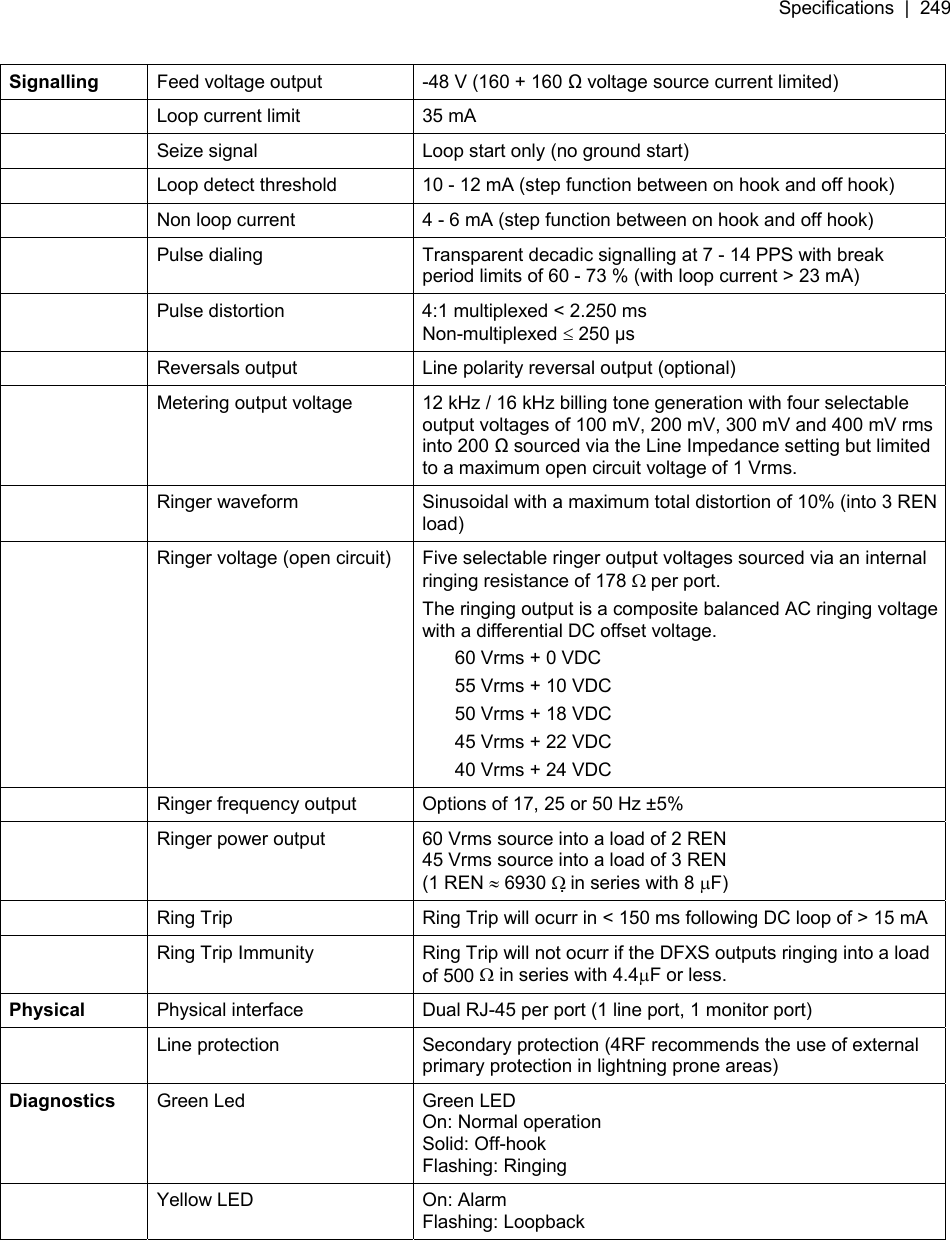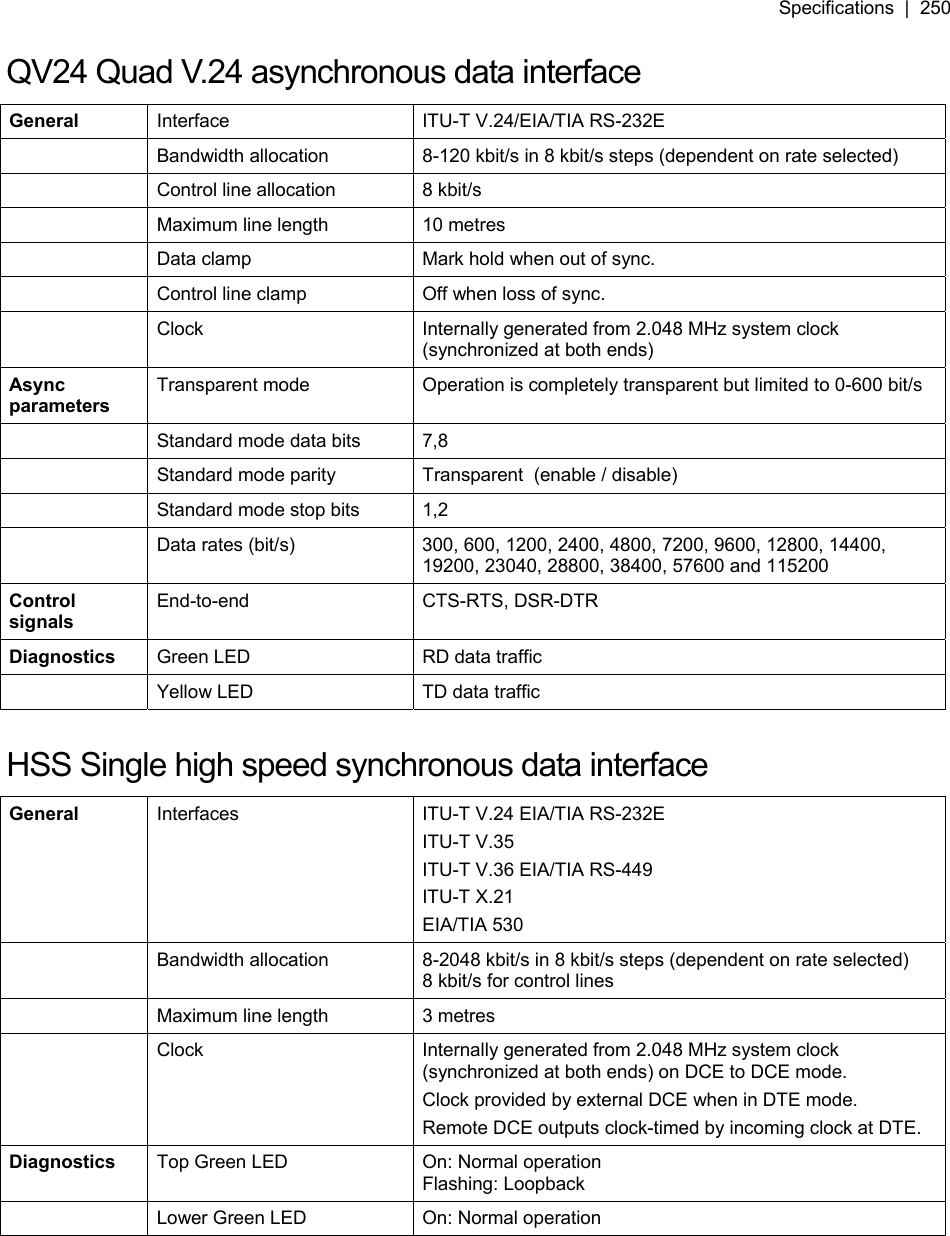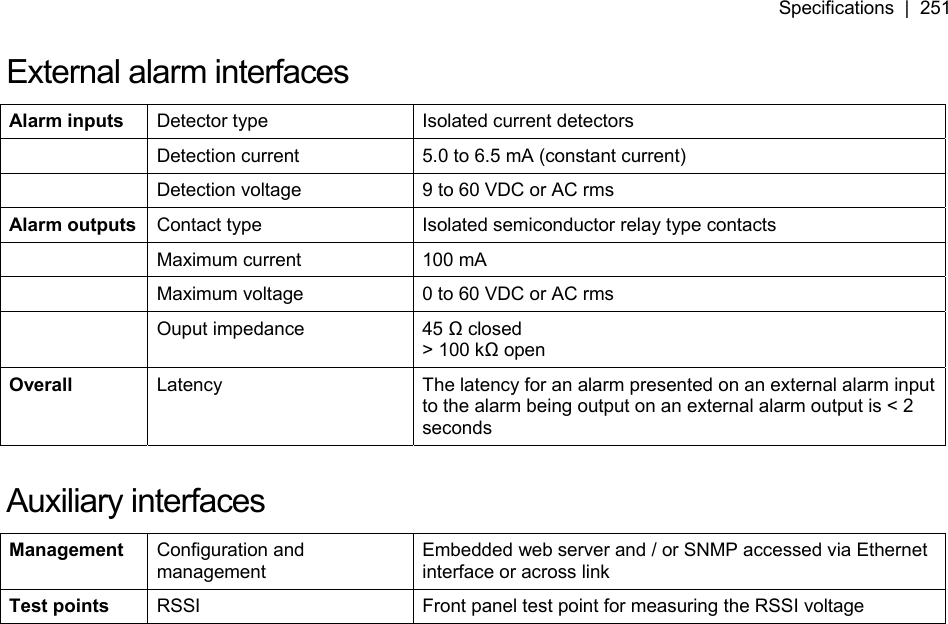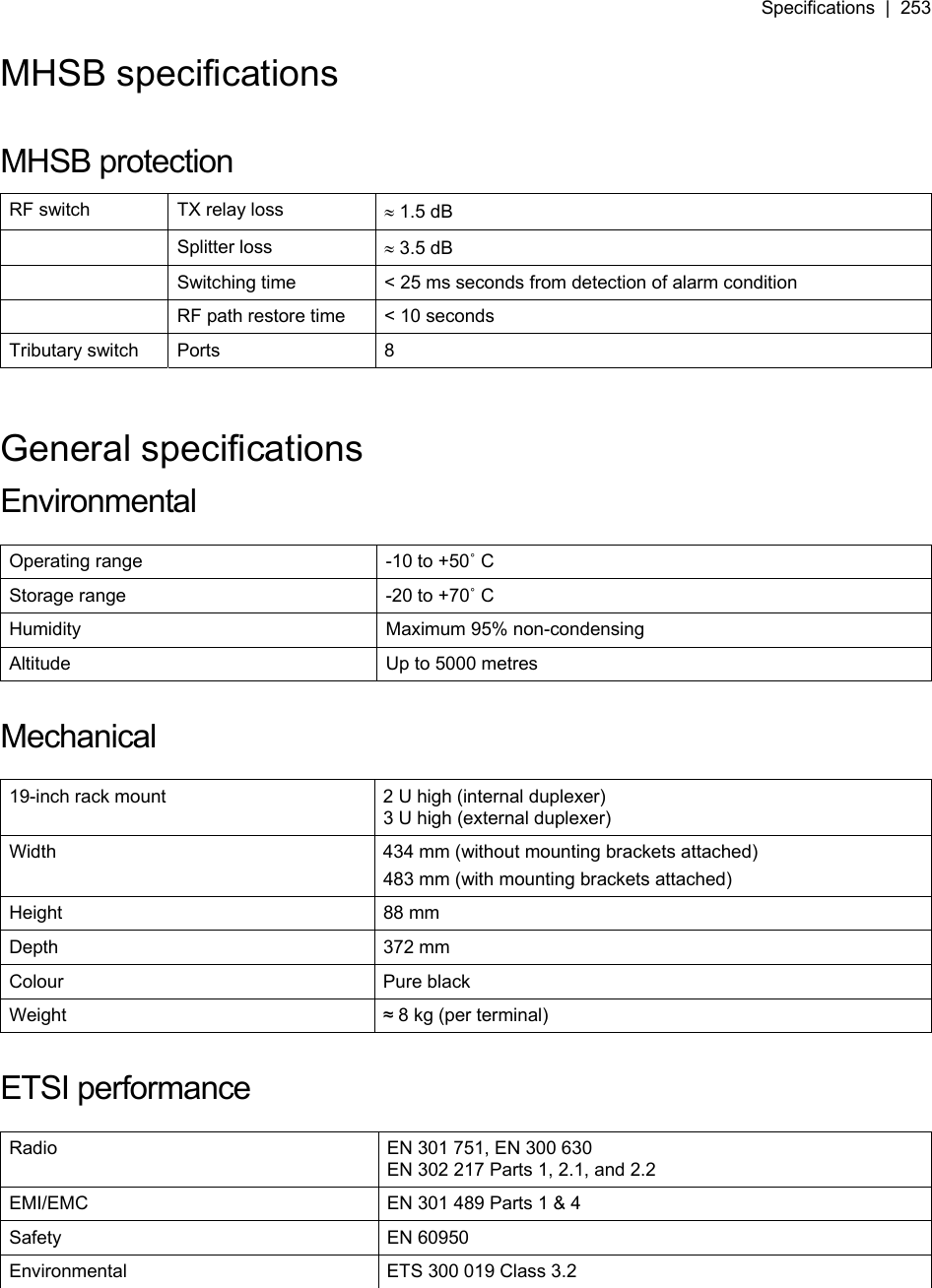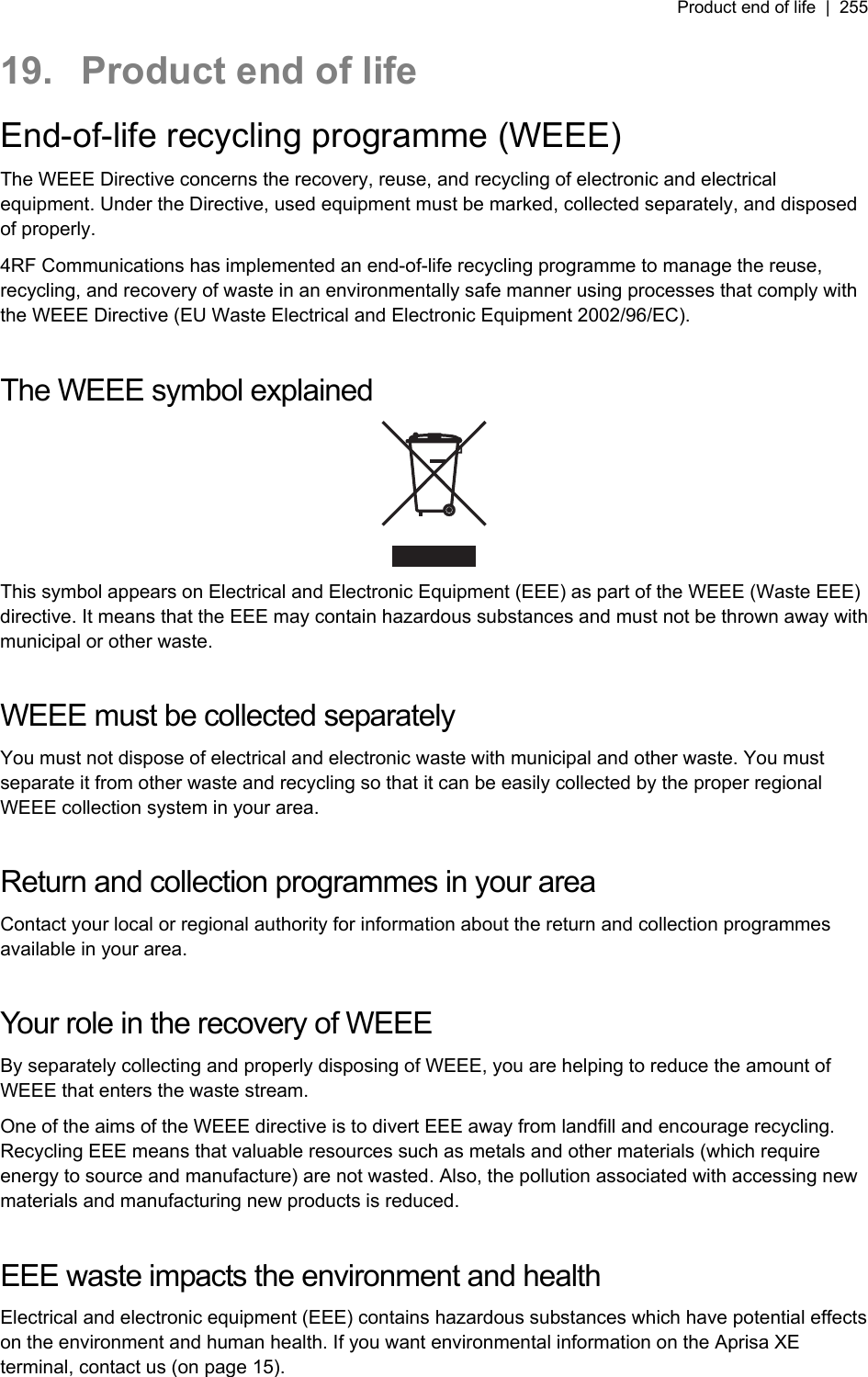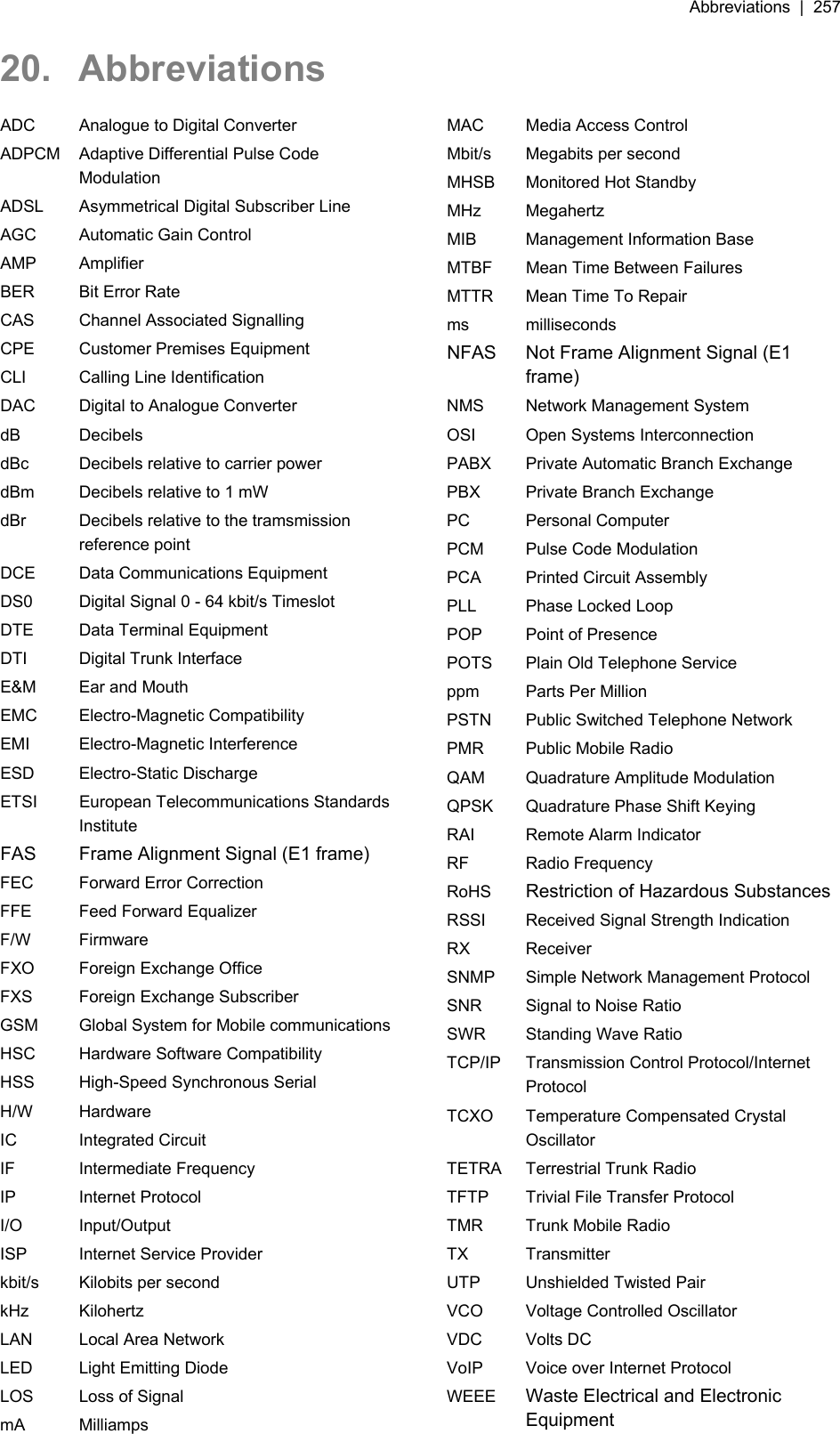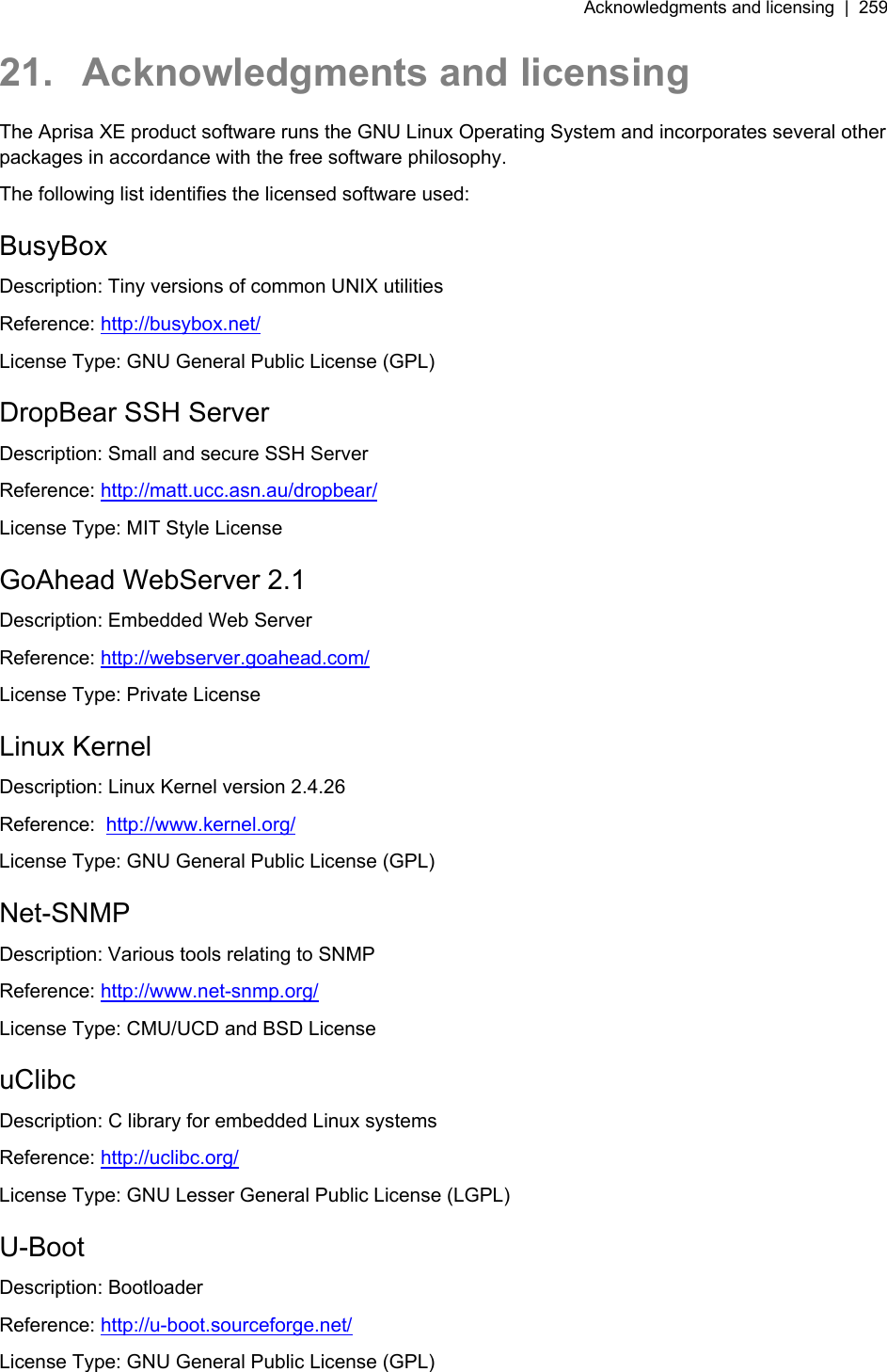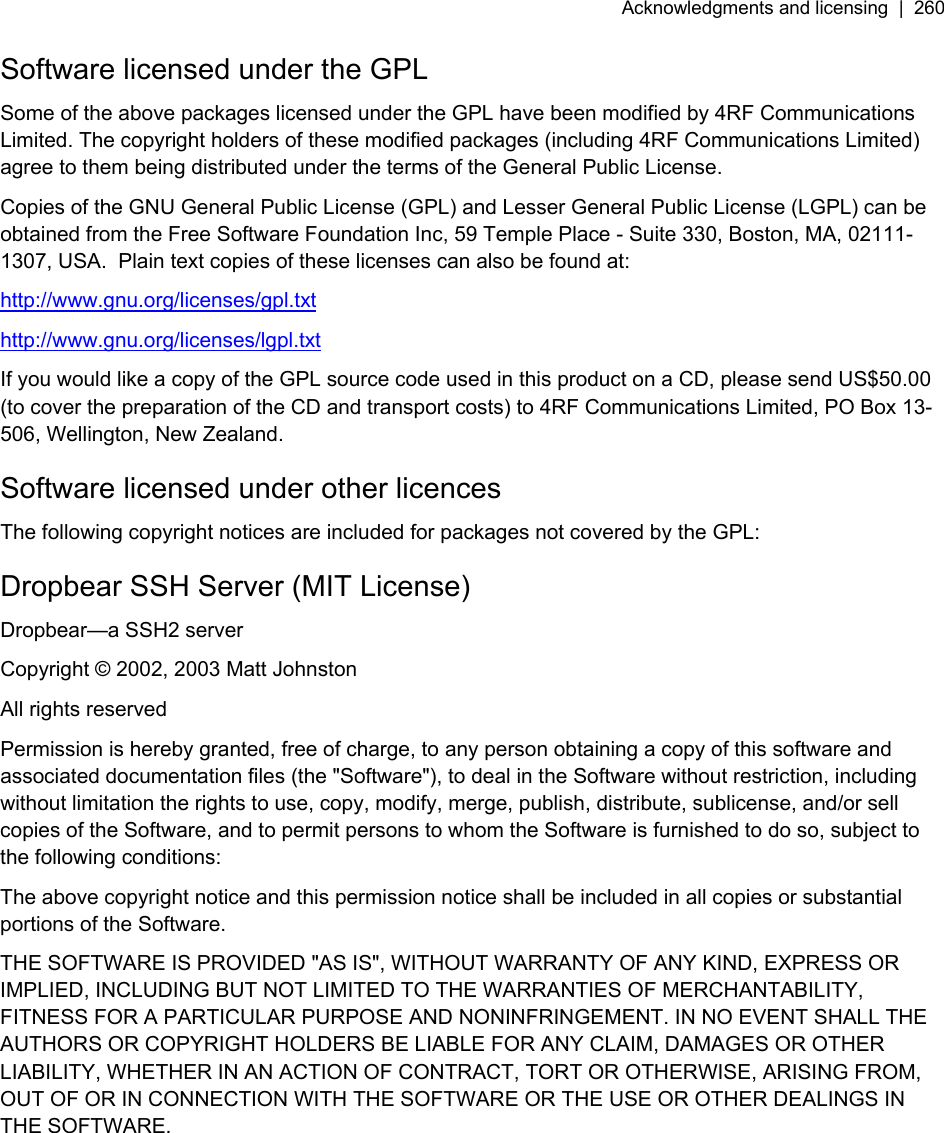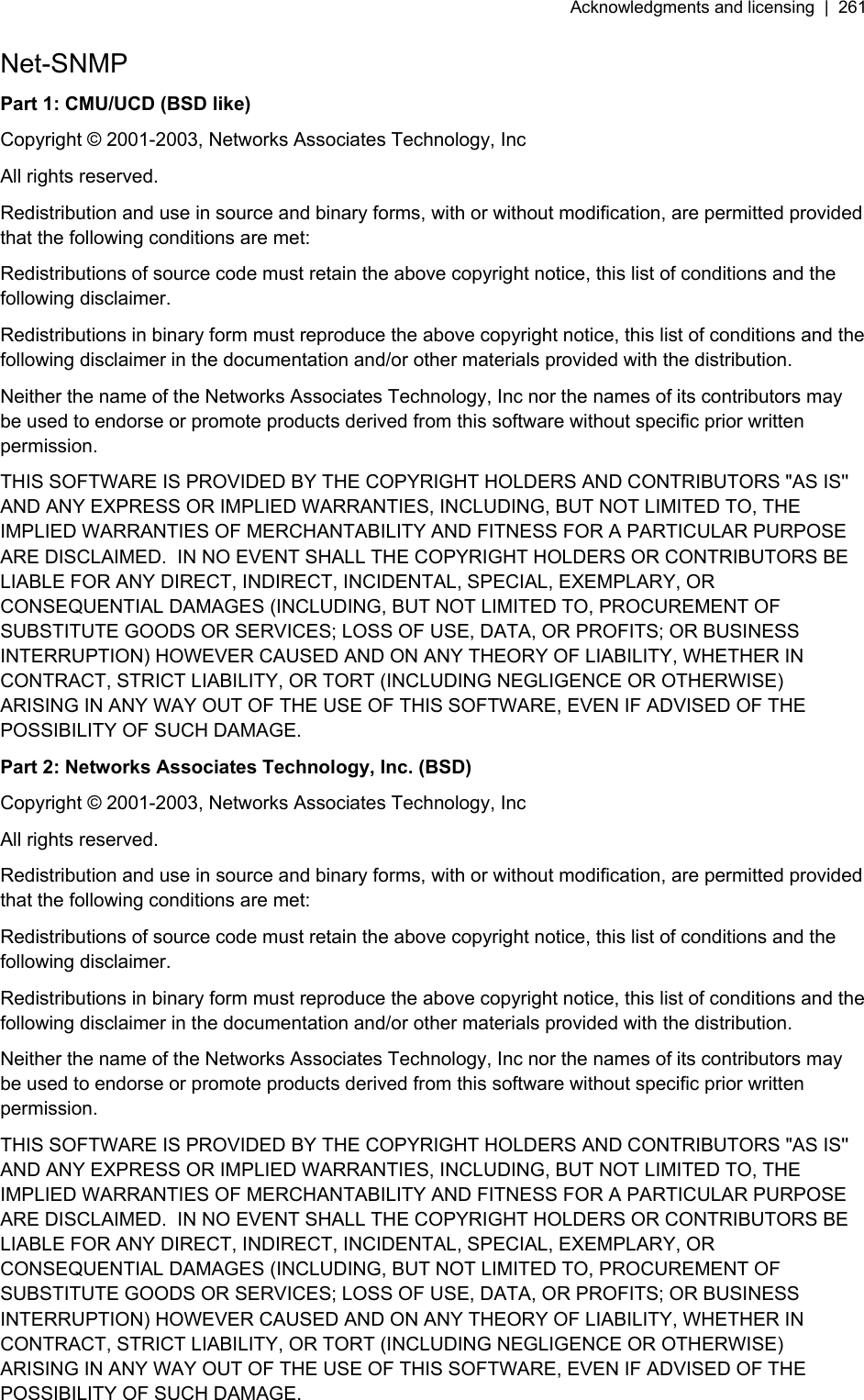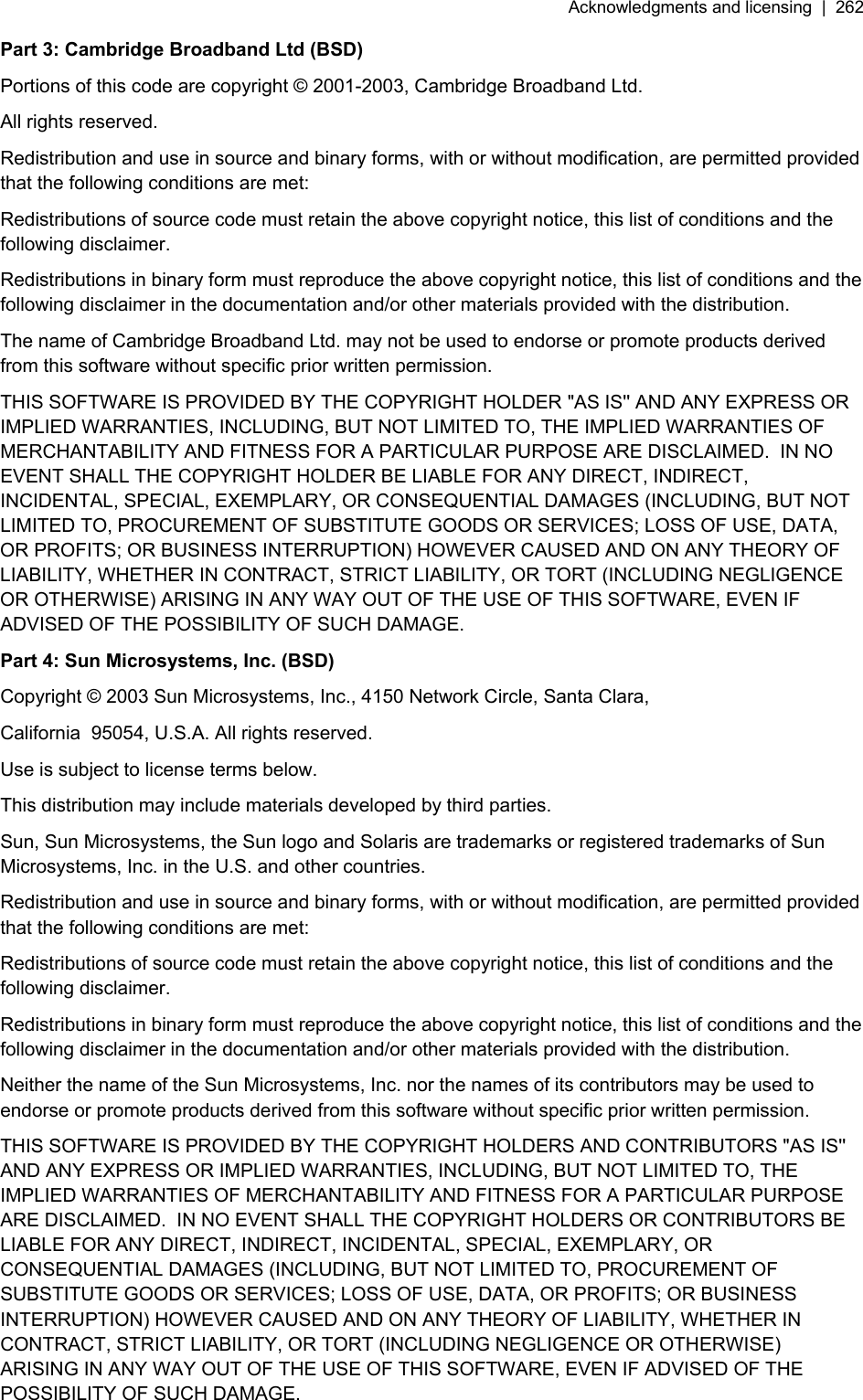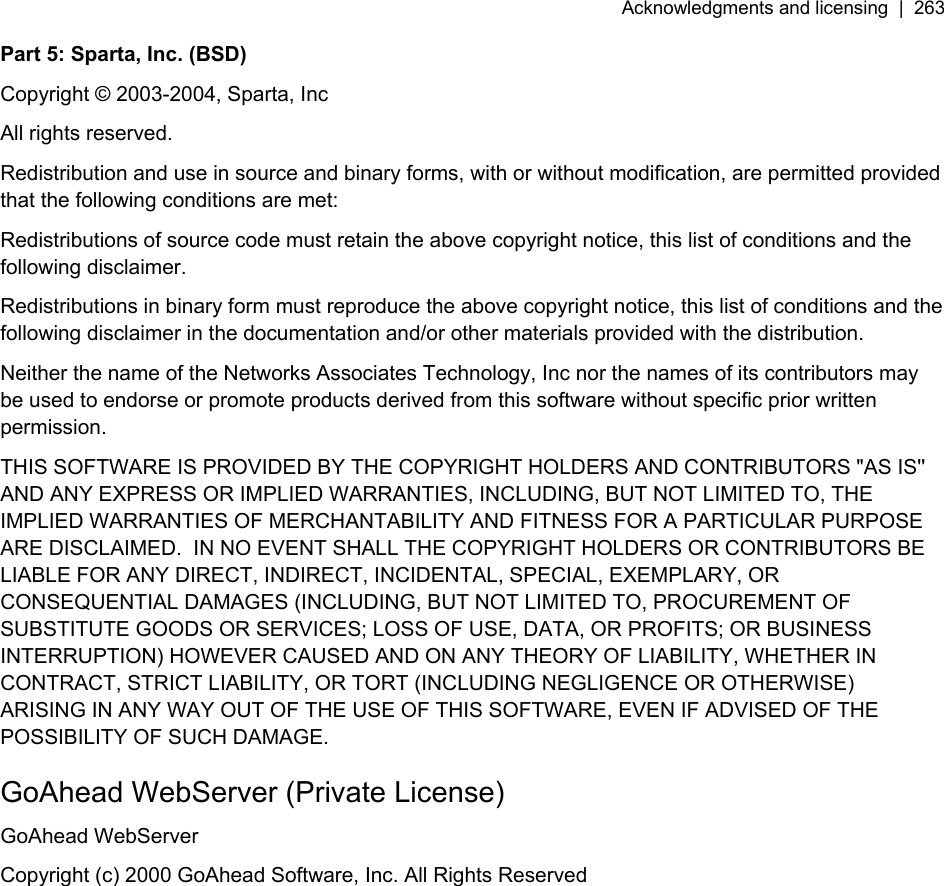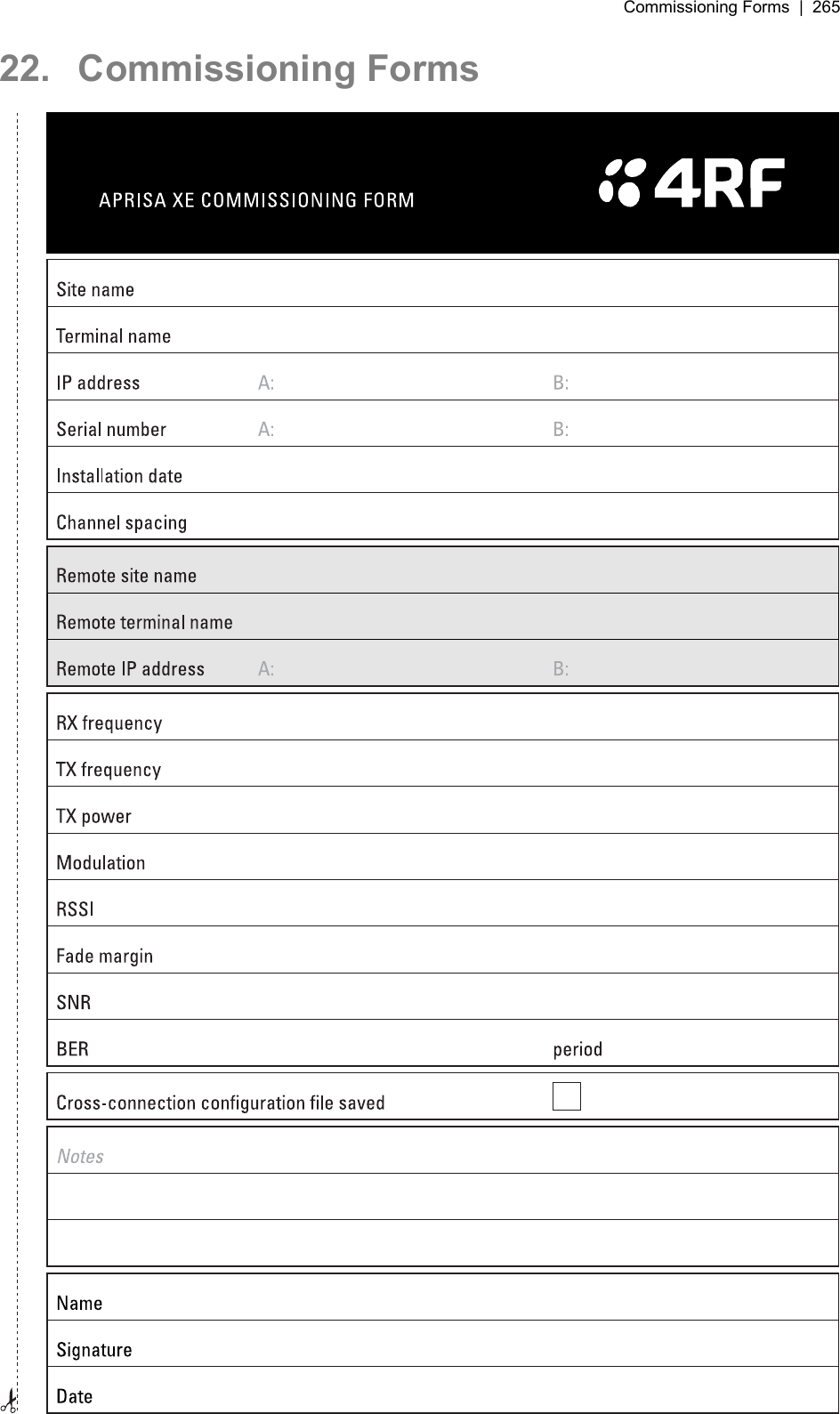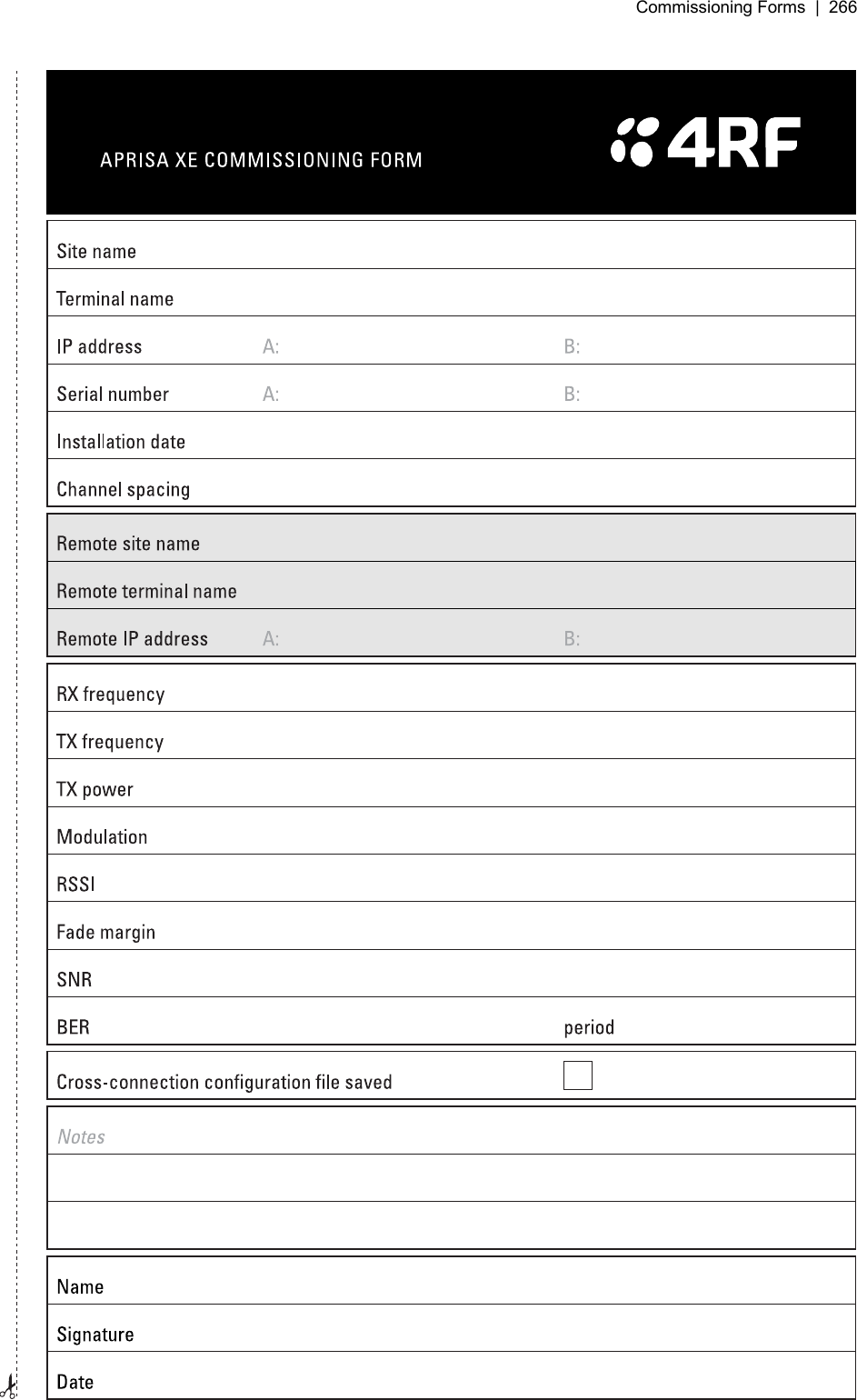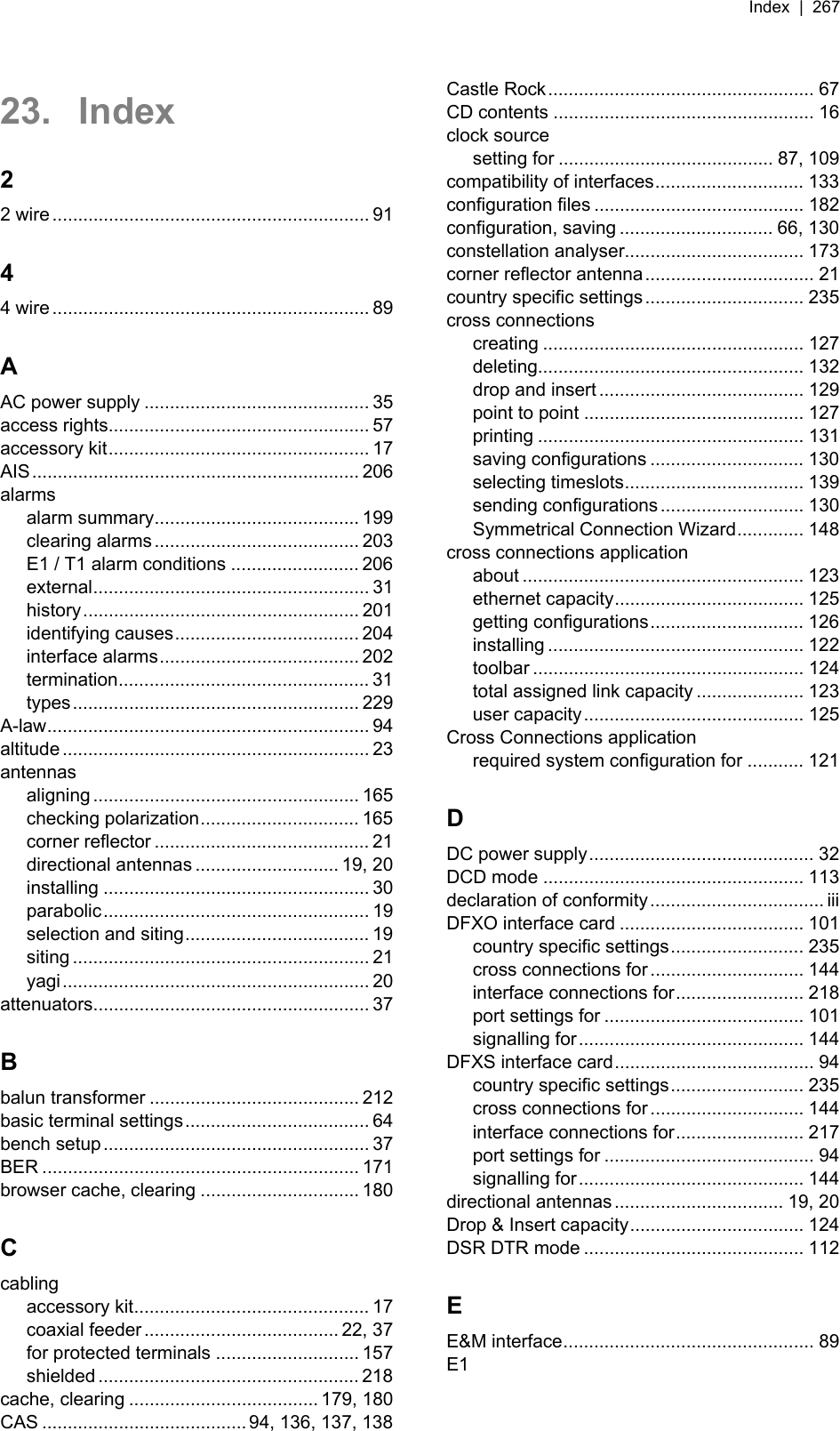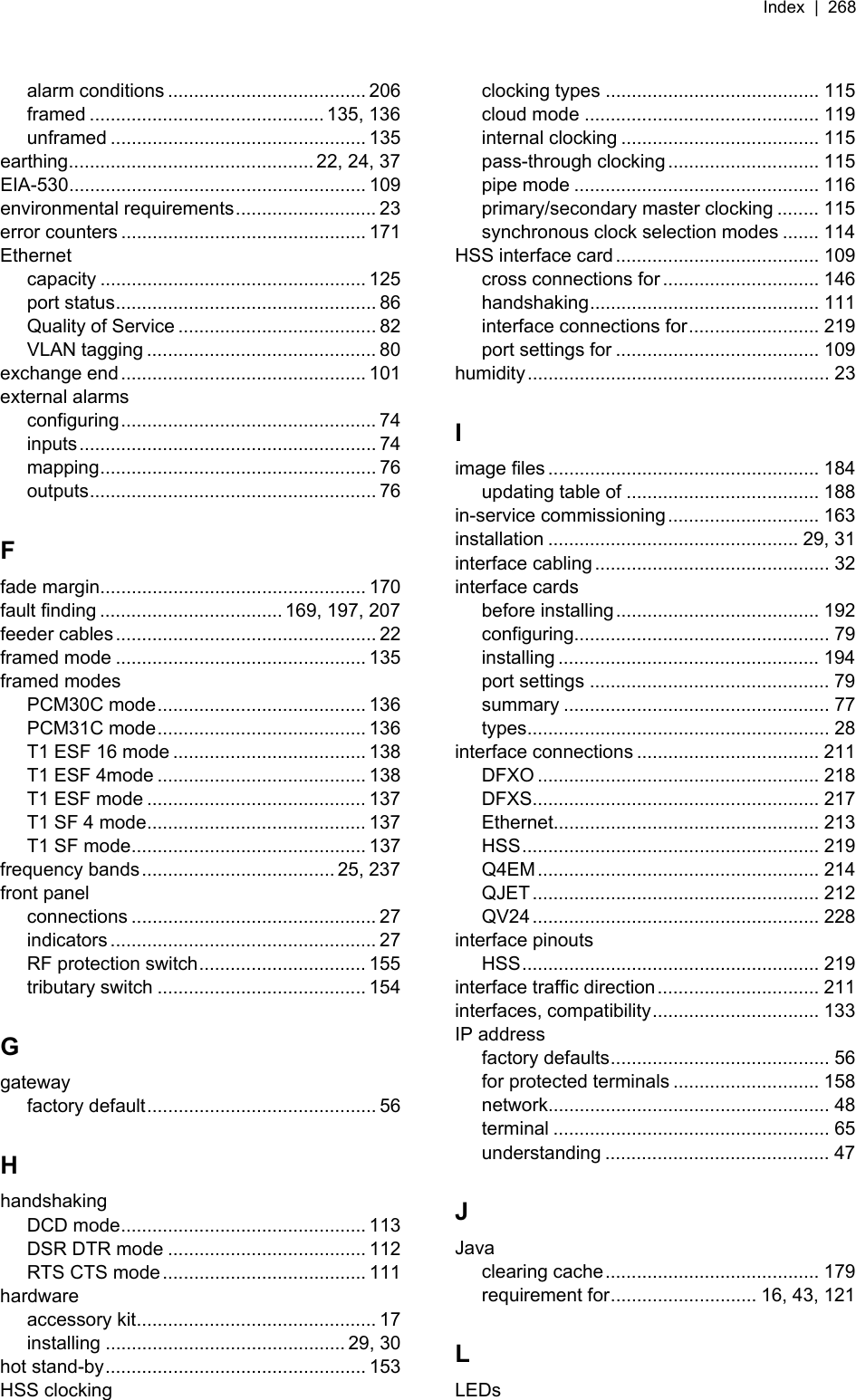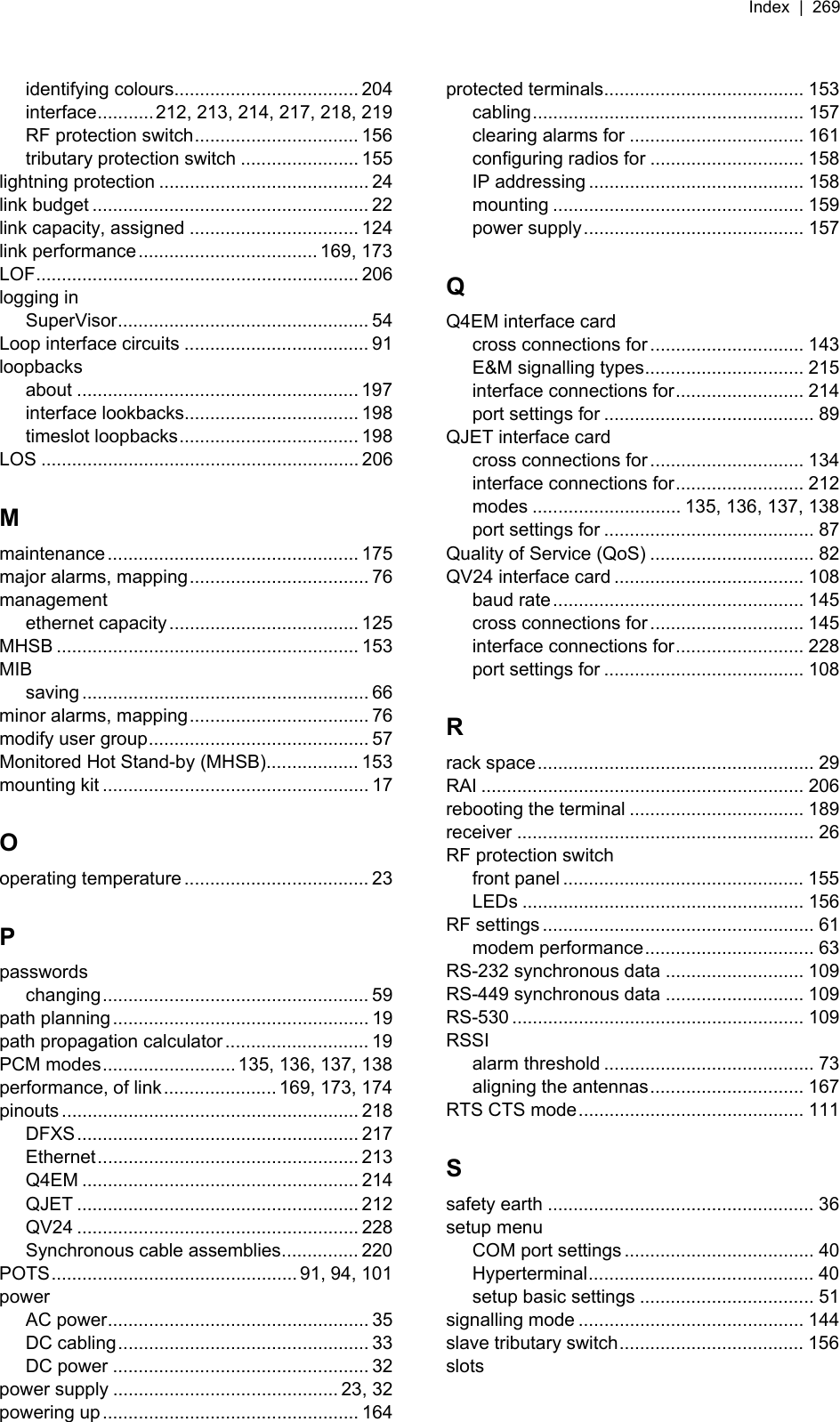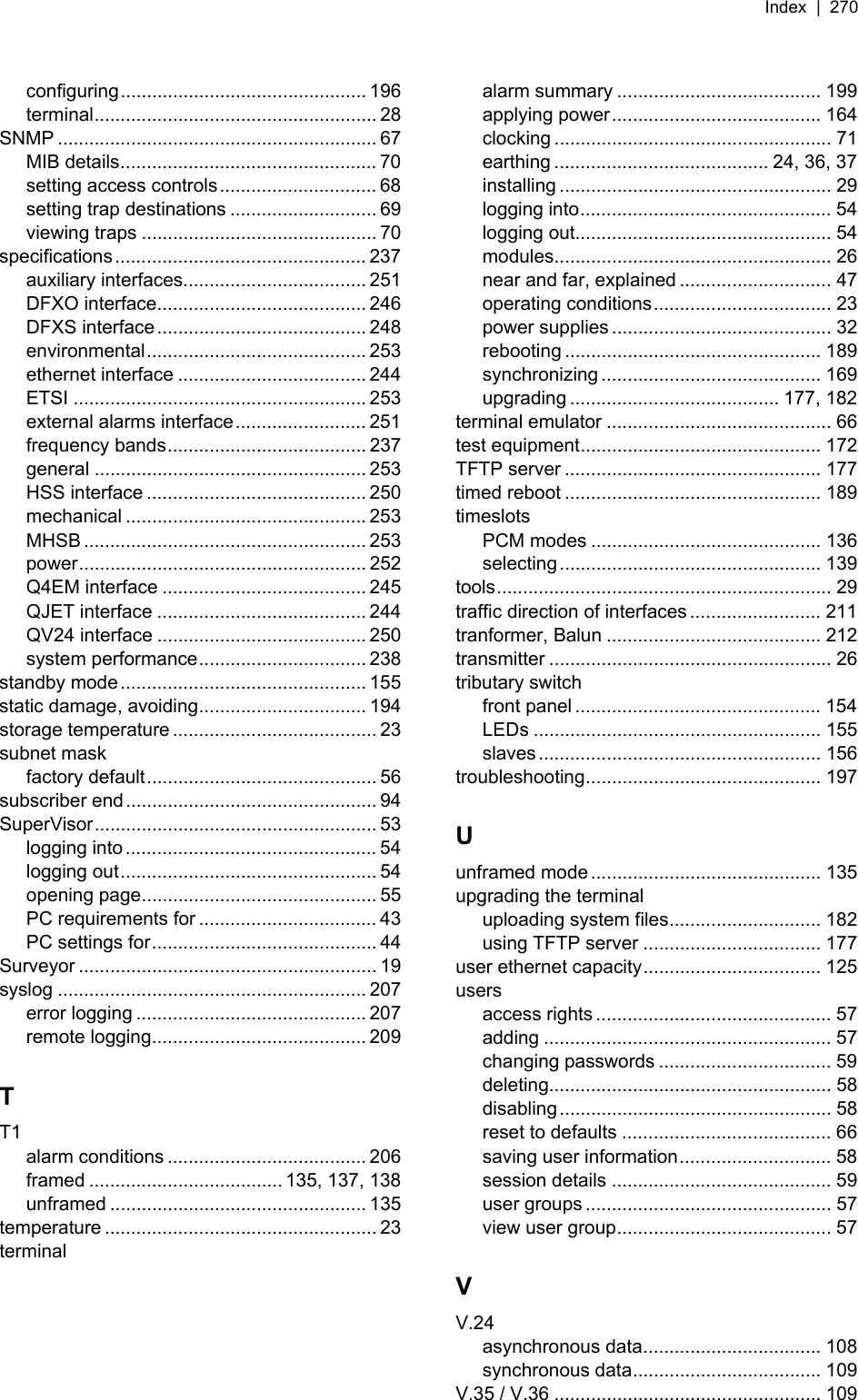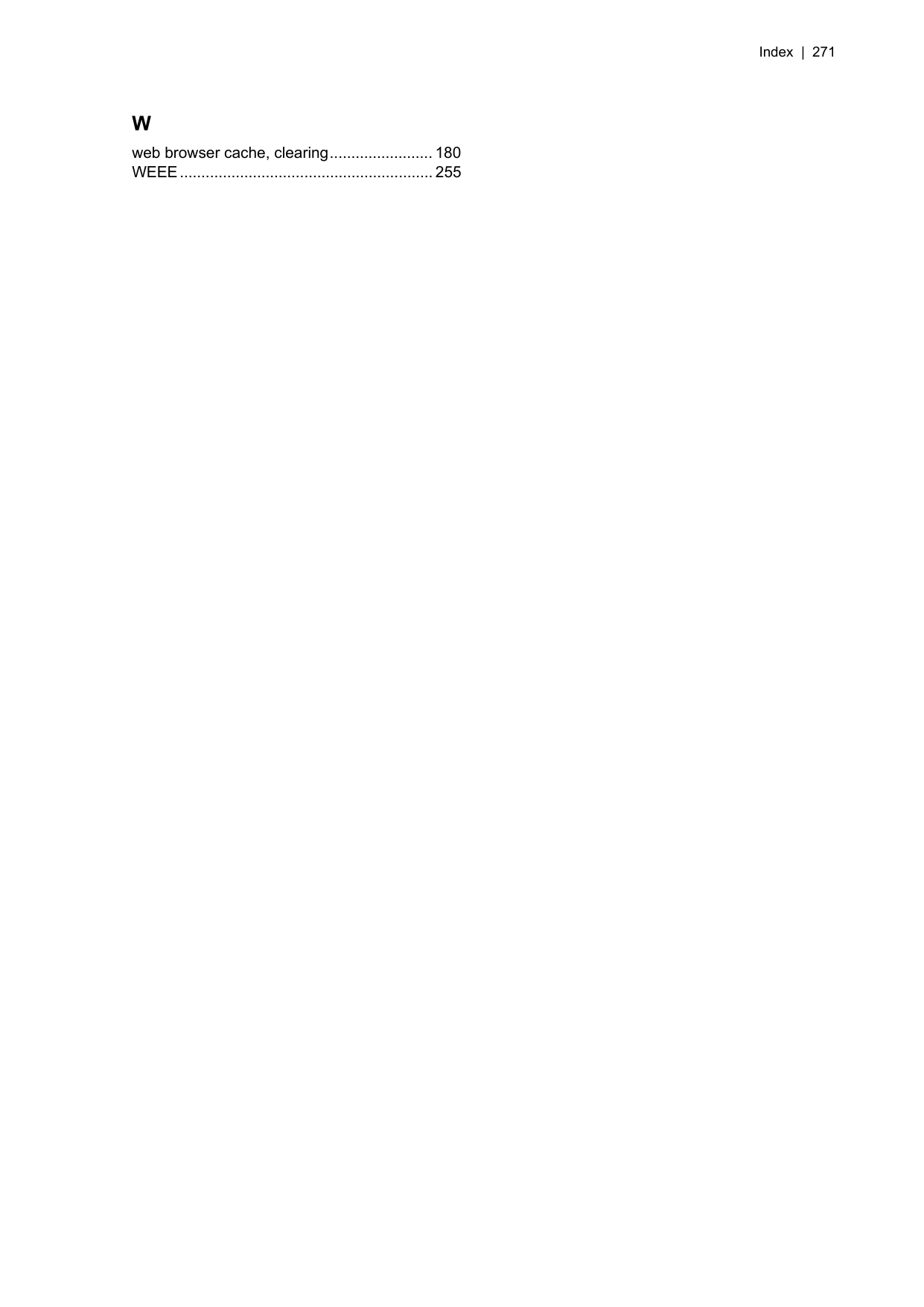4RF N0400025A0200A POINT TO POINT DIGITAL RADIO SYSTEM (RECEIVER) User Manual USERS MANUAL 3
4RF Limited POINT TO POINT DIGITAL RADIO SYSTEM (RECEIVER) USERS MANUAL 3
4RF >
Contents
- 1. USERS MANUAL 1
- 2. USERS MANUAL 2
- 3. USERS MANUAL 3
USERS MANUAL 3
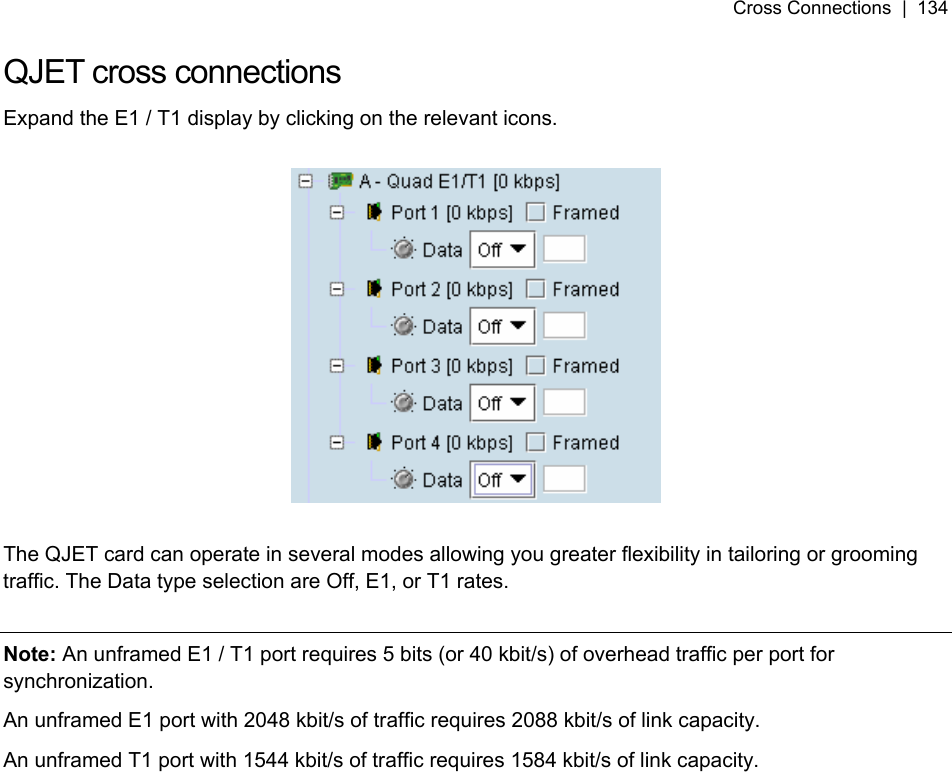
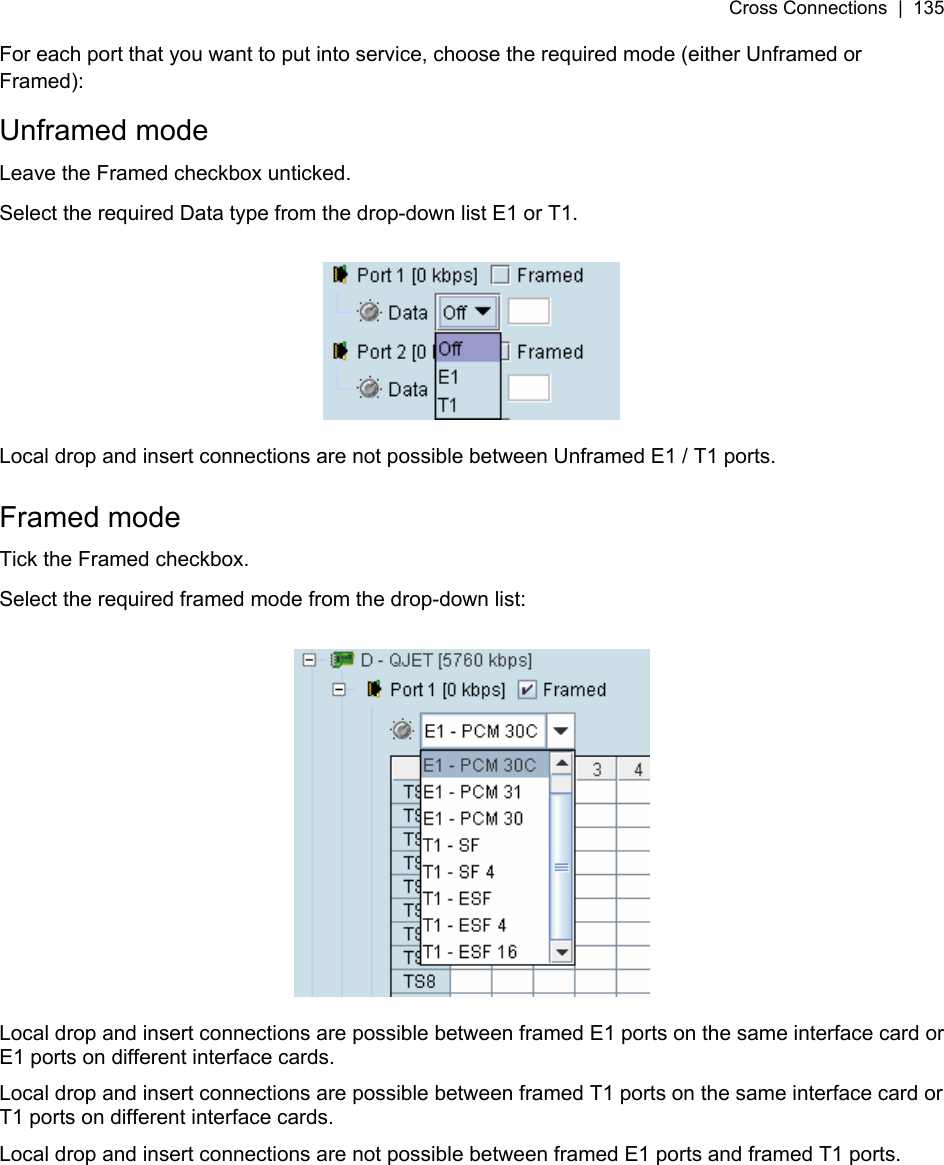
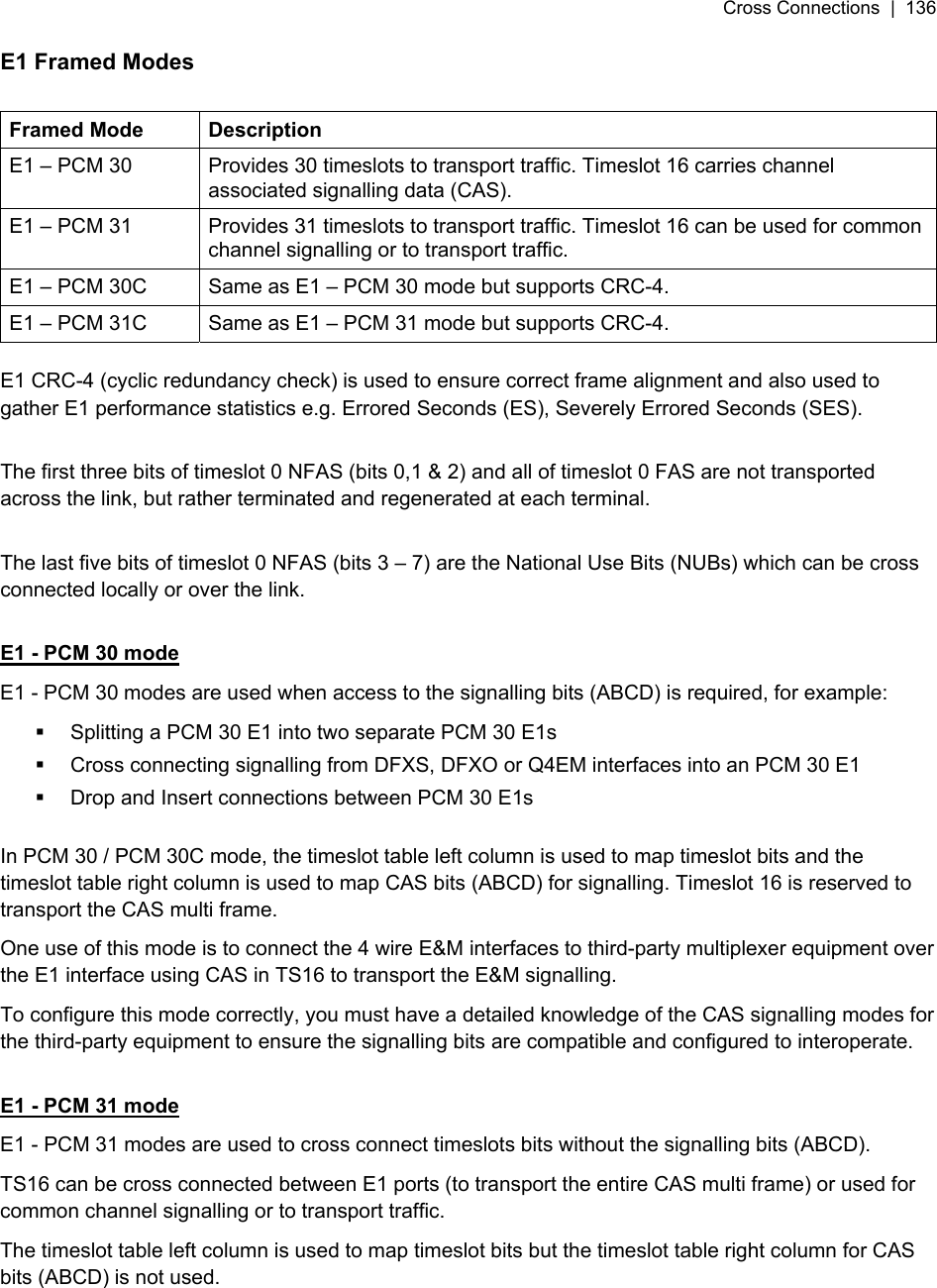
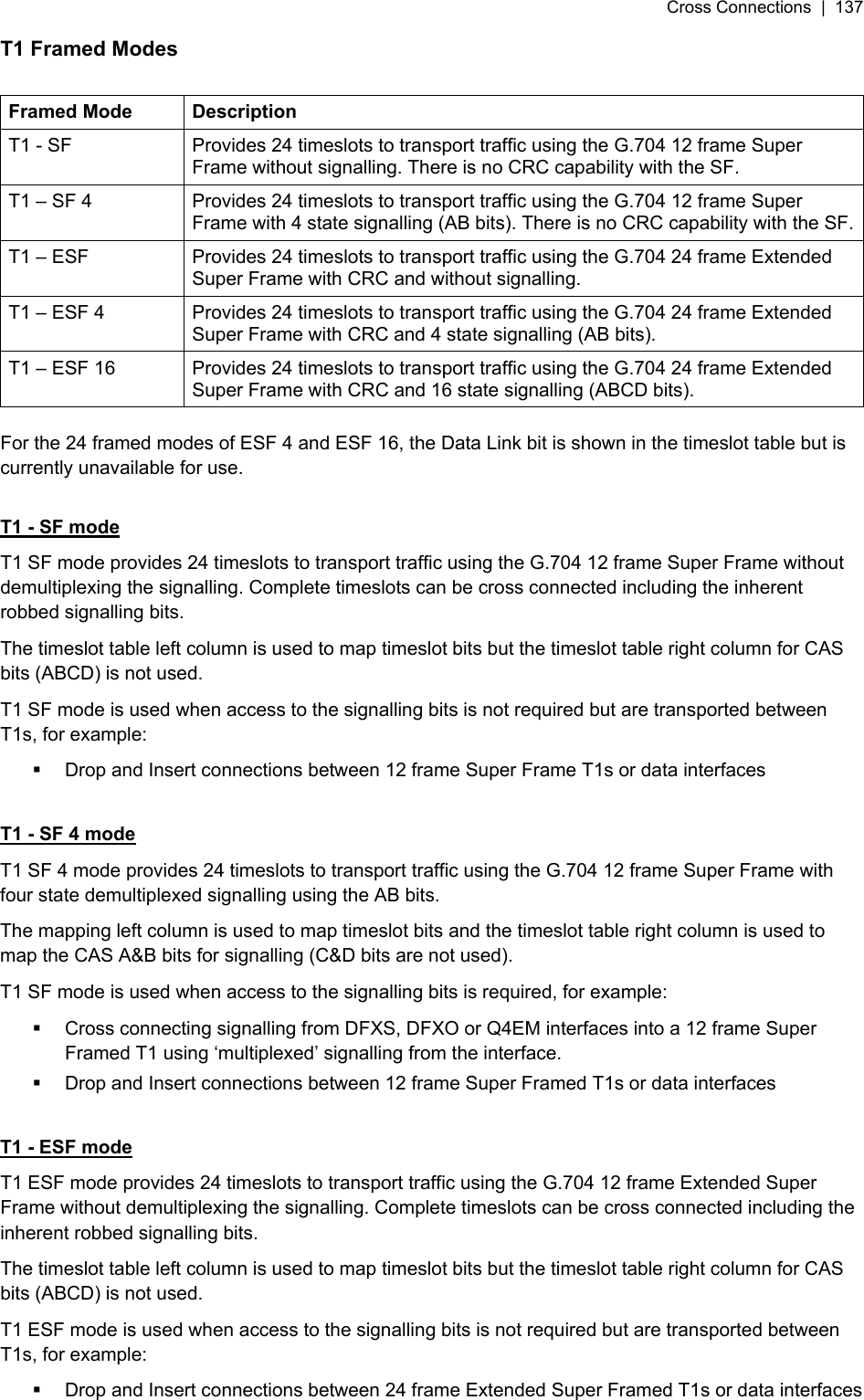
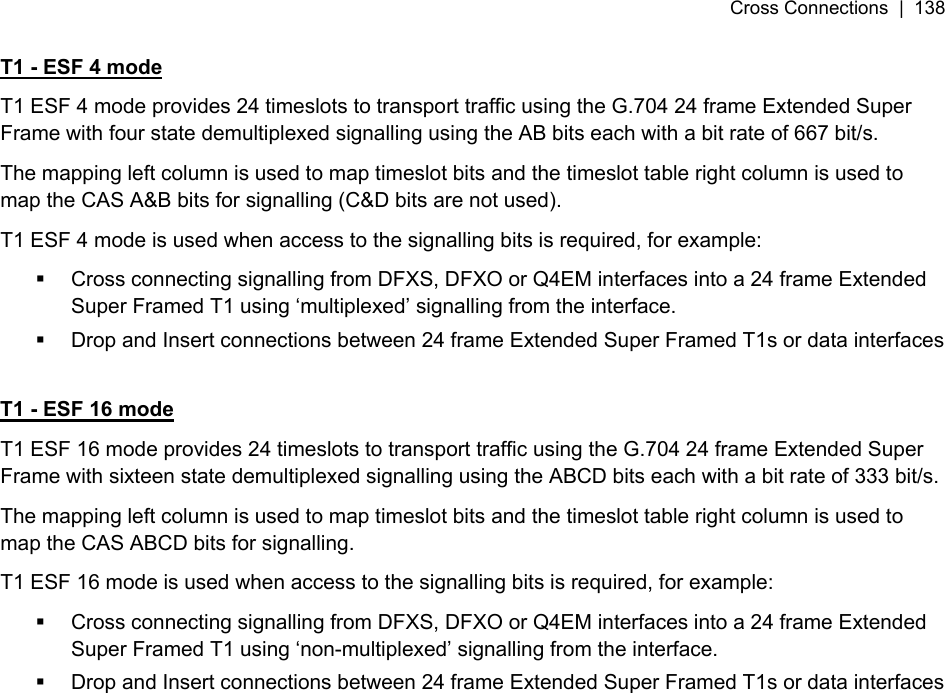
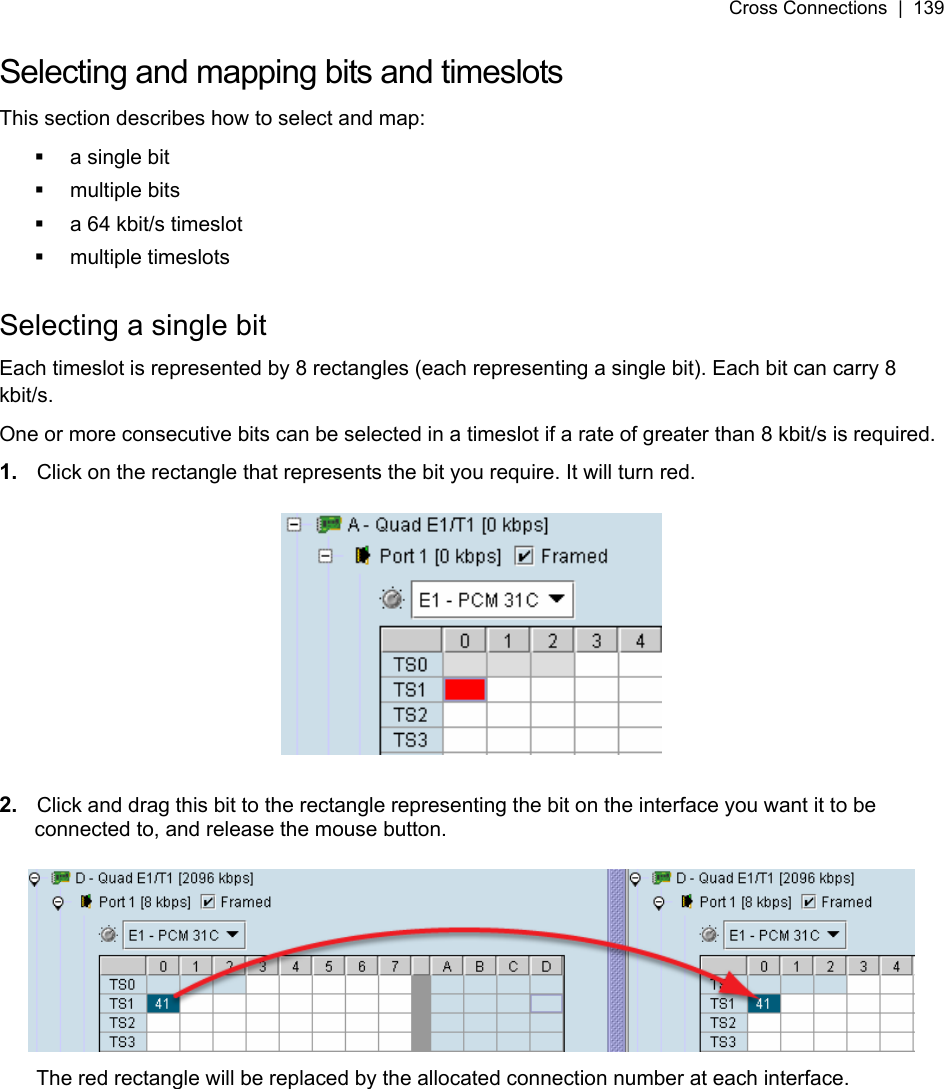
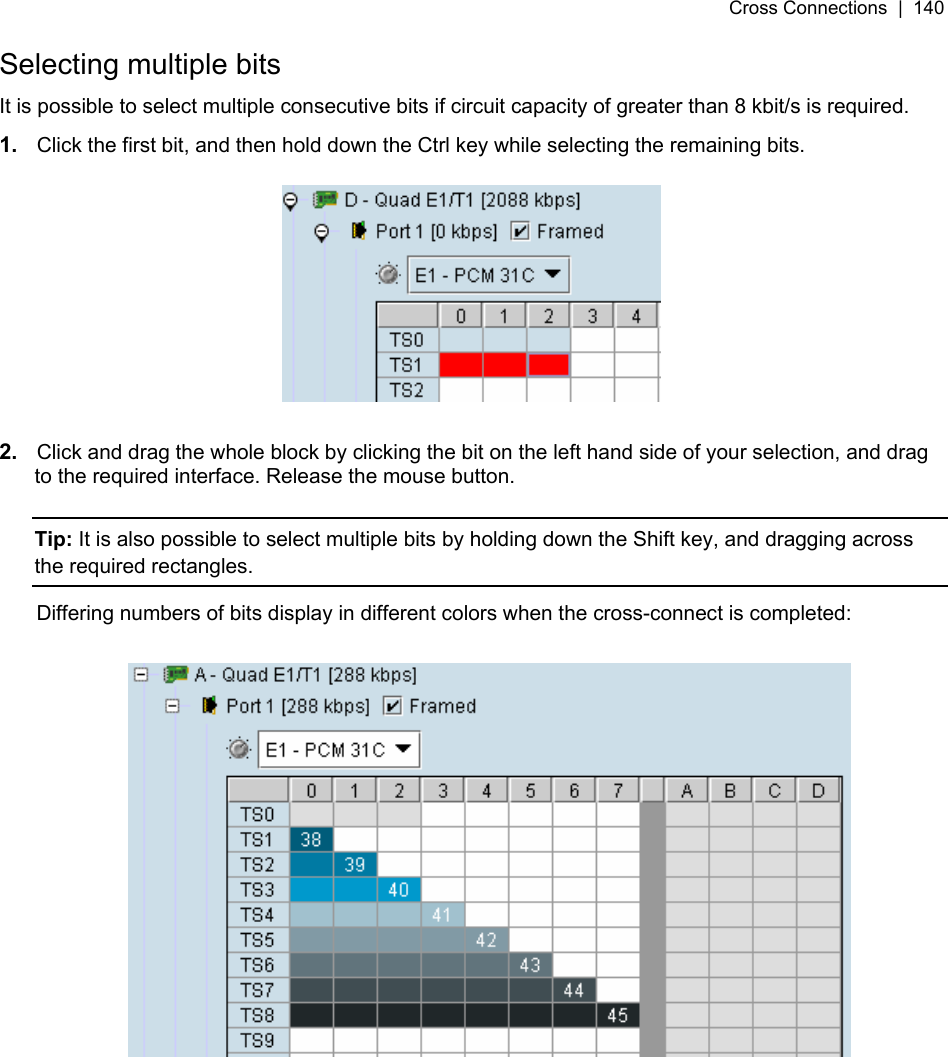
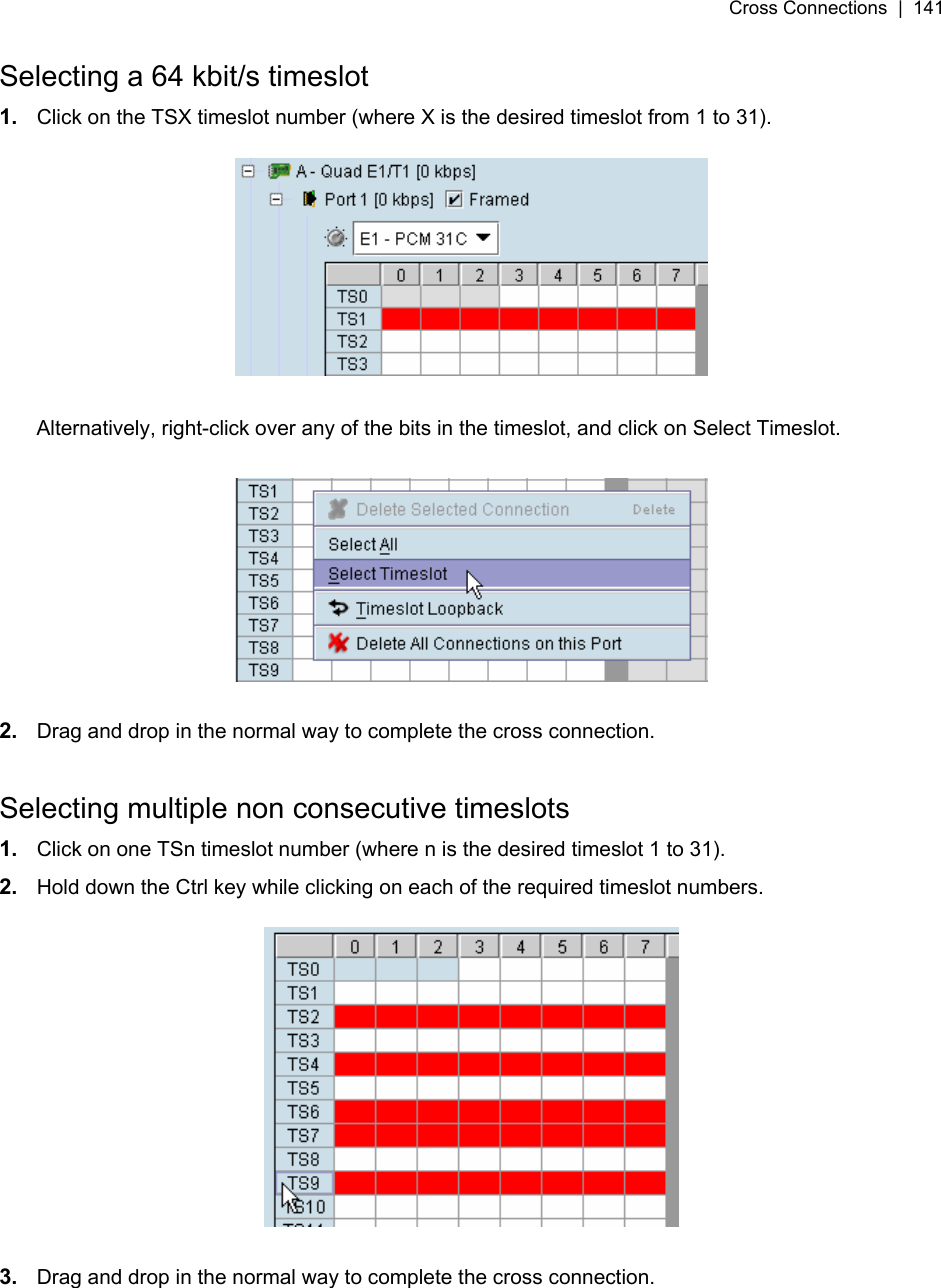
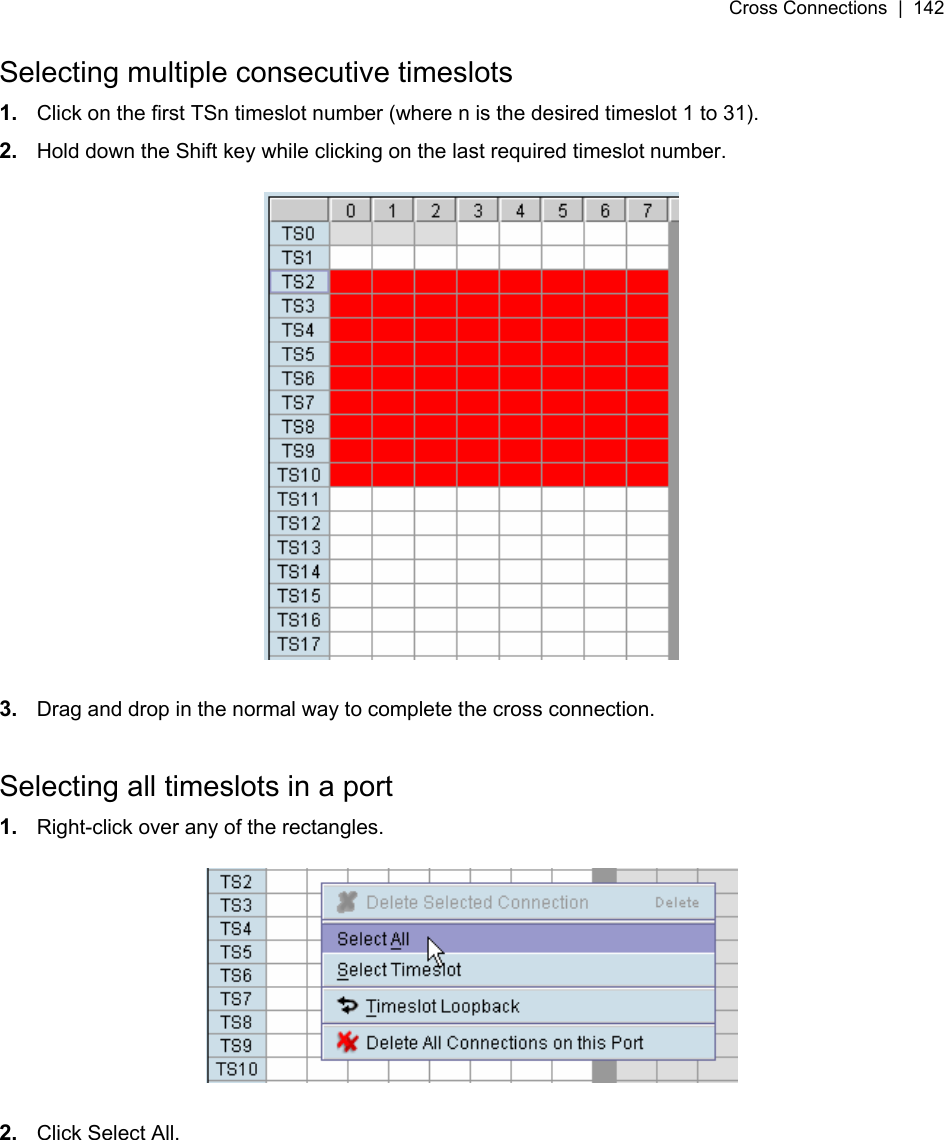
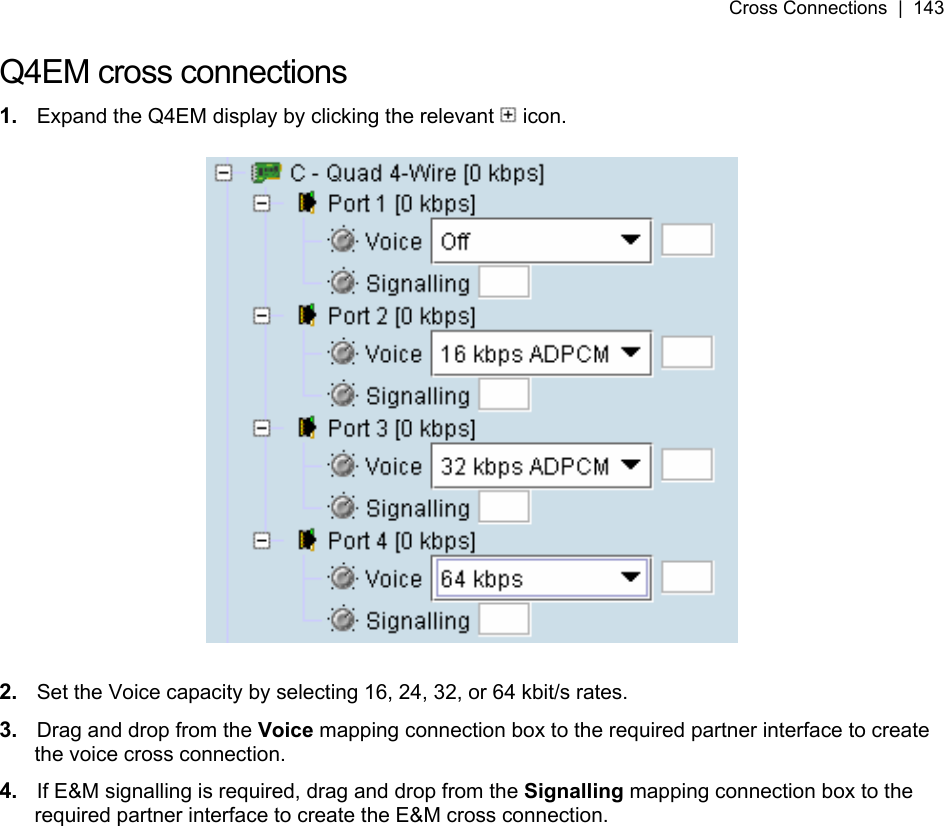
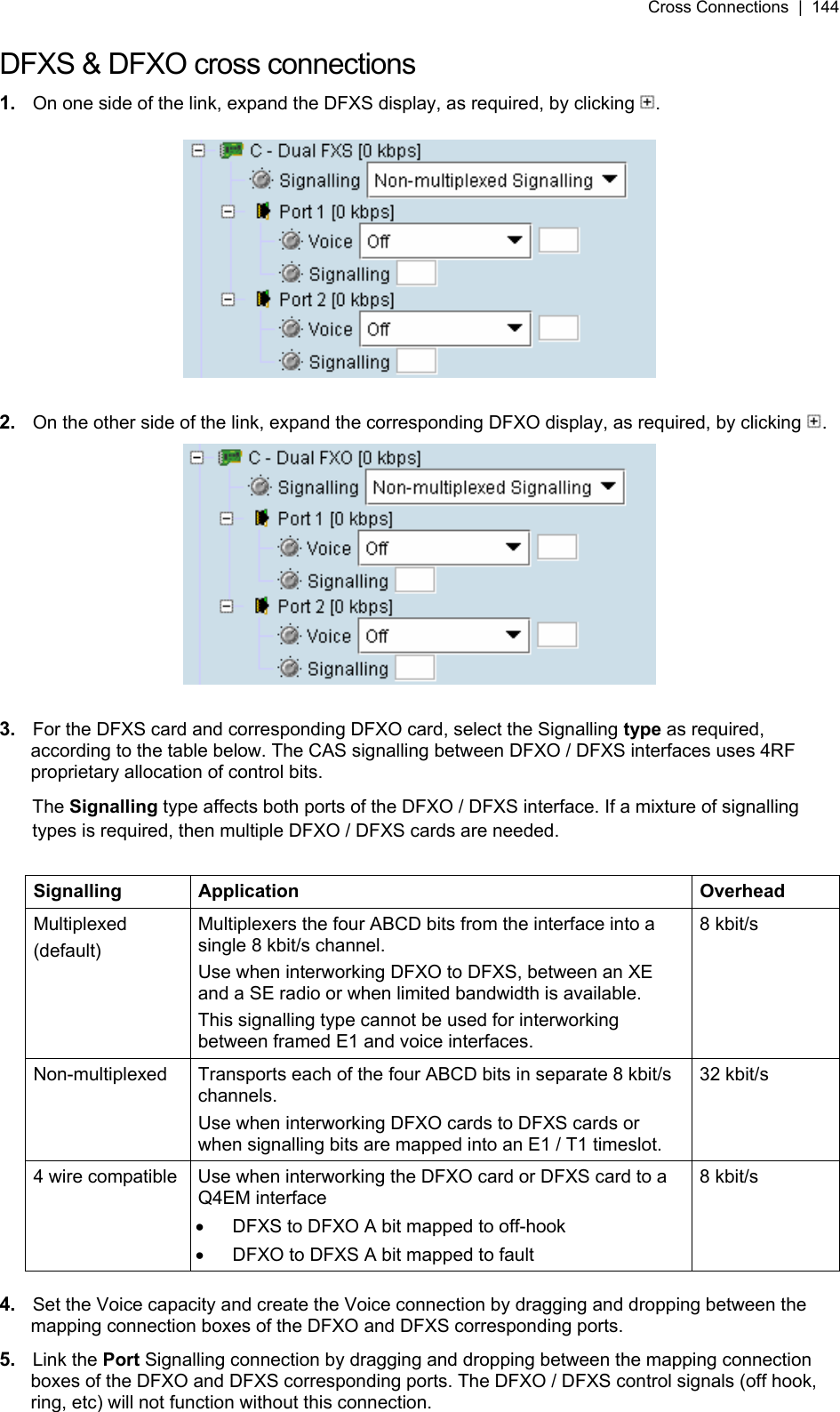
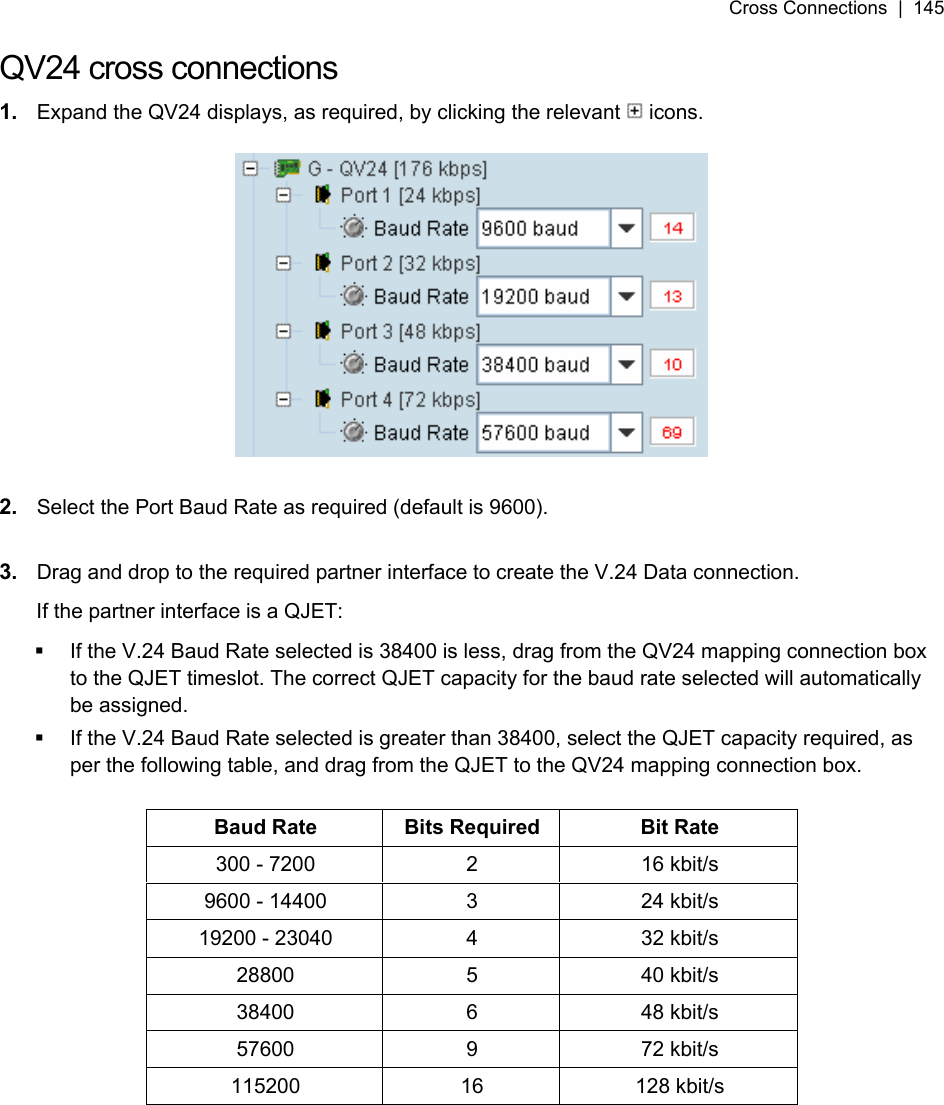
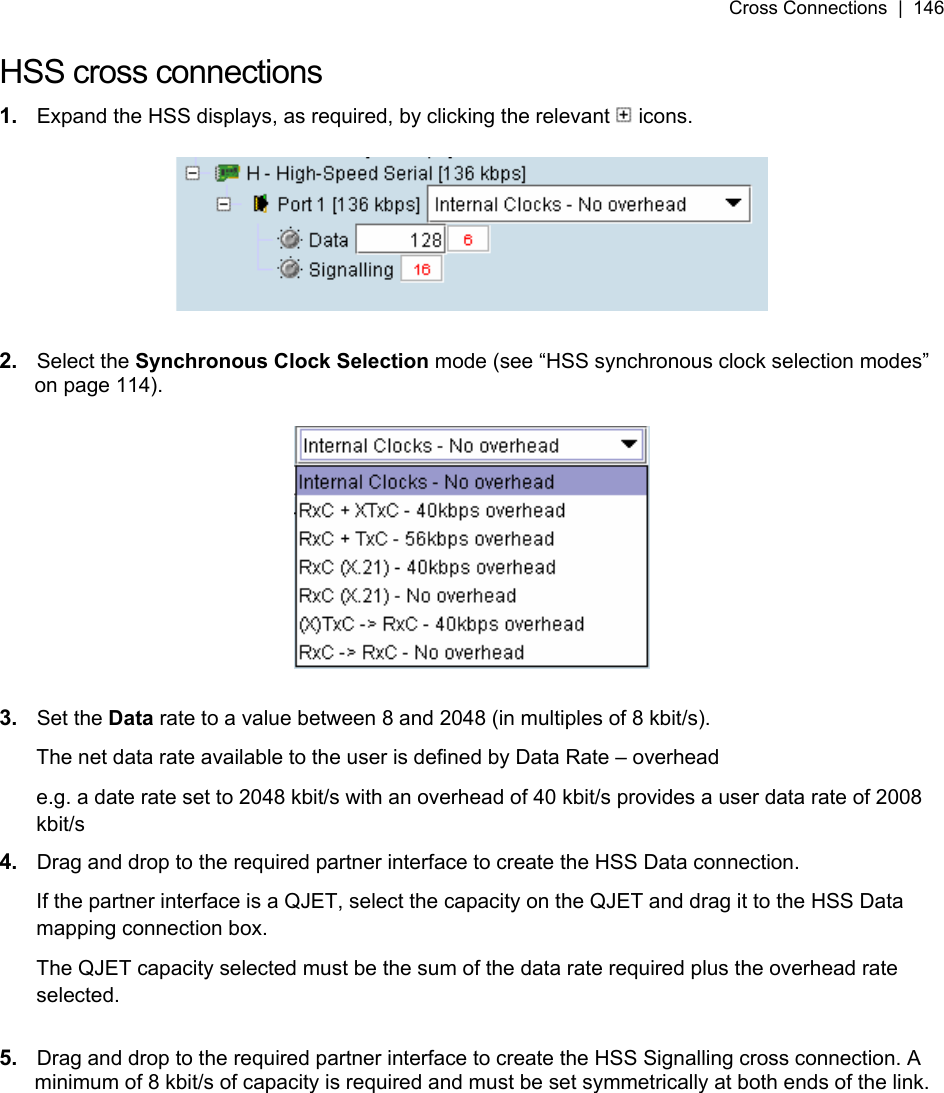
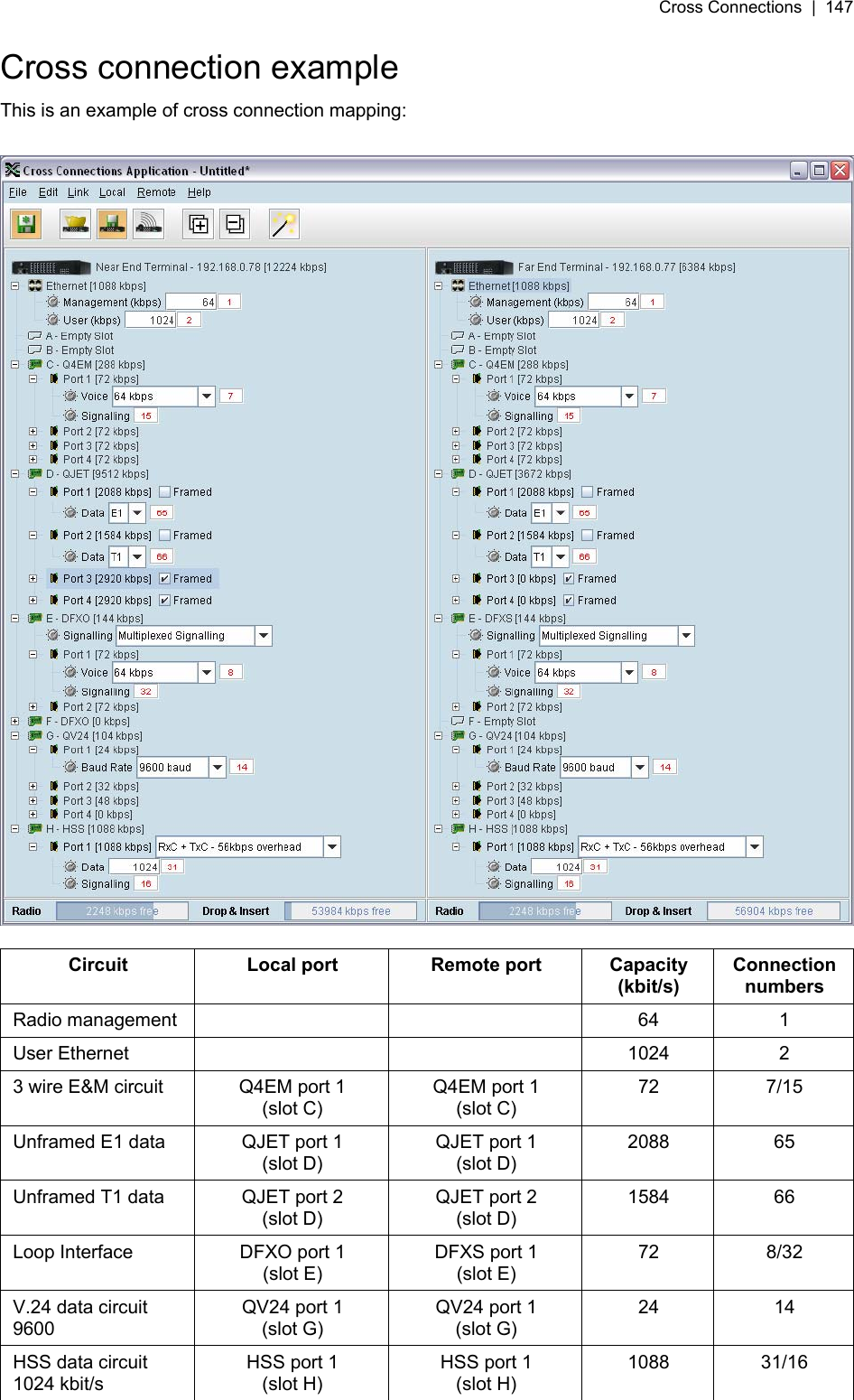
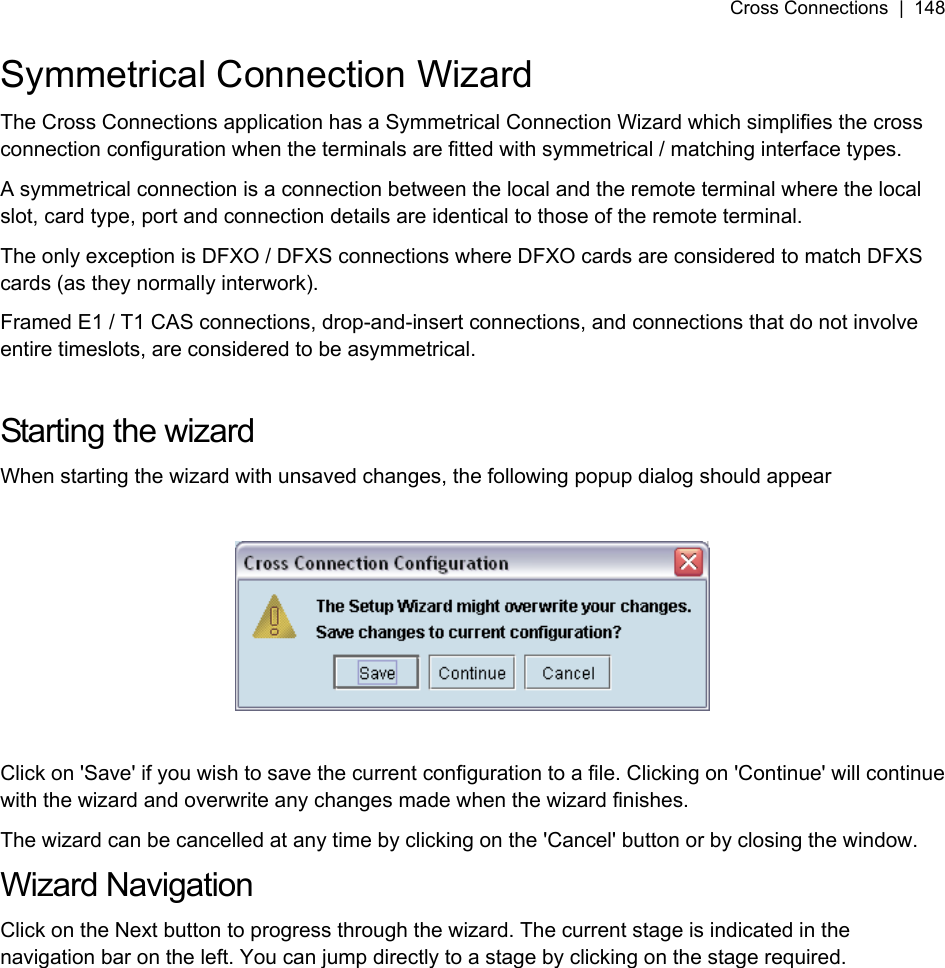

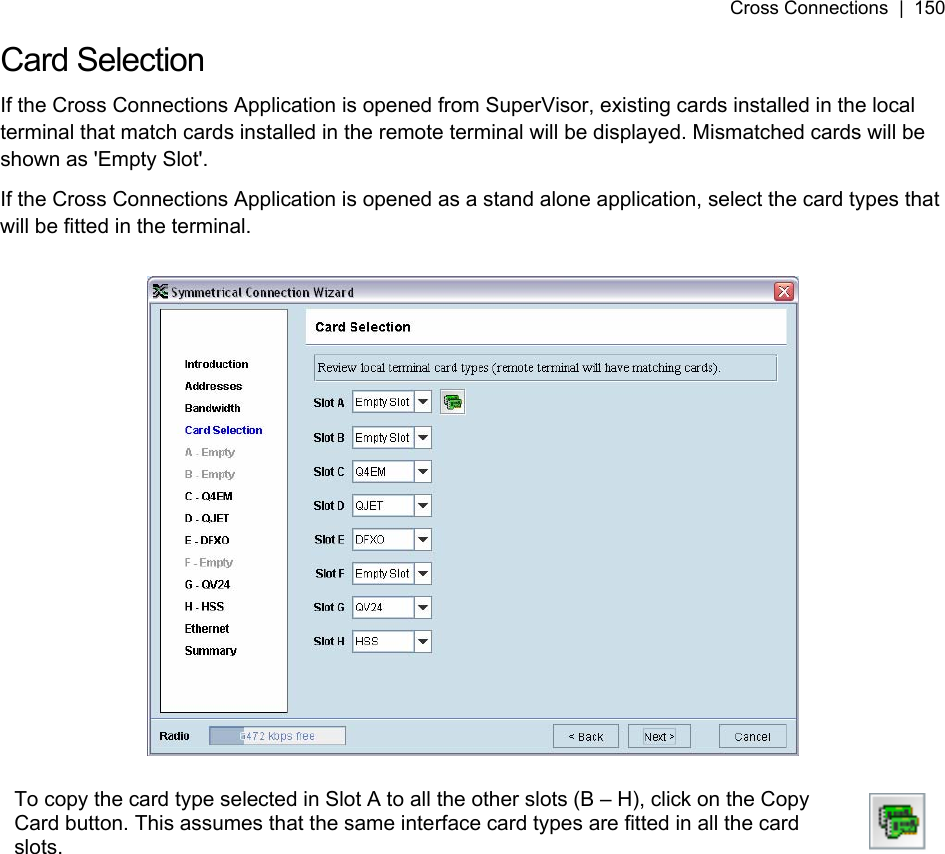
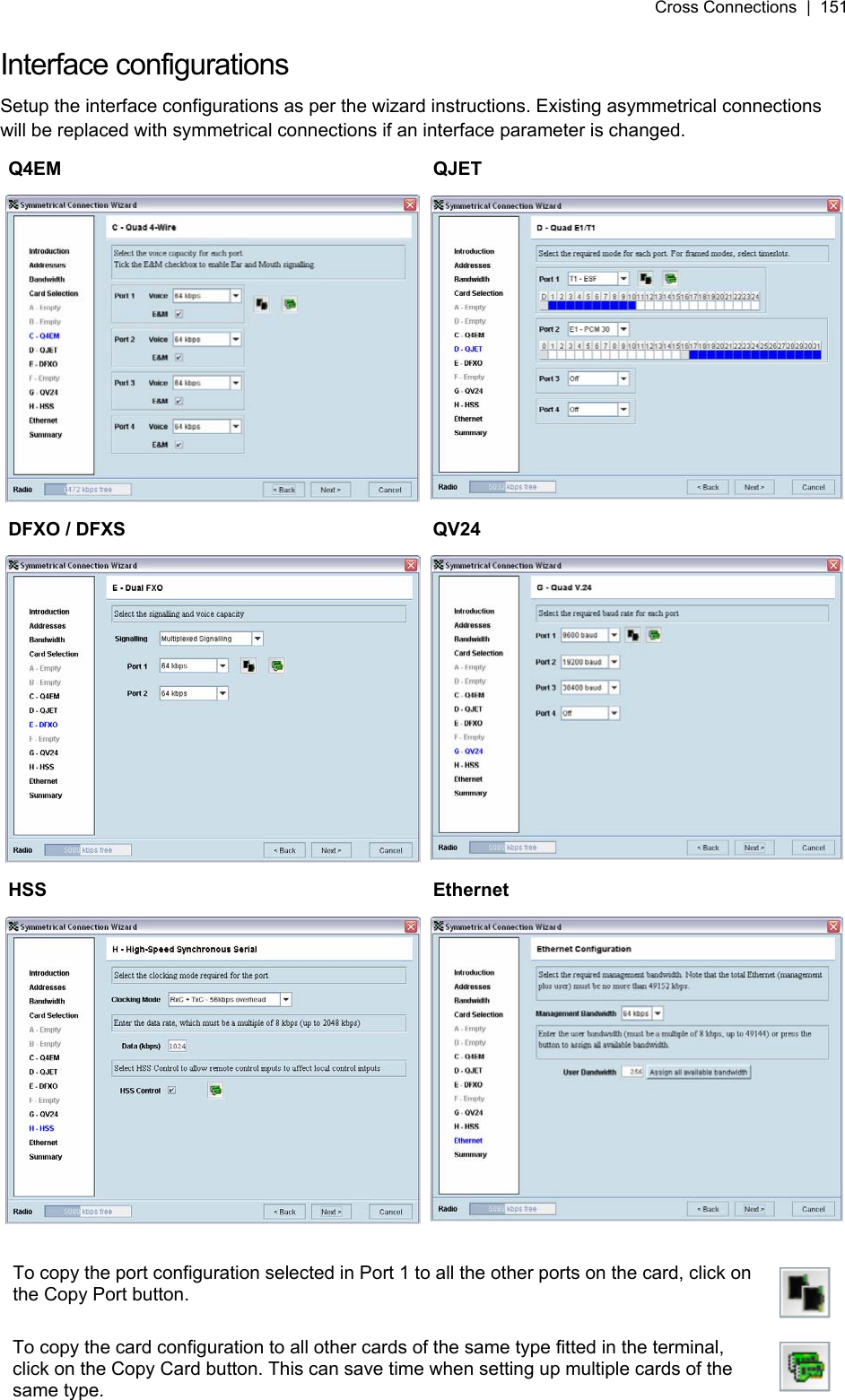
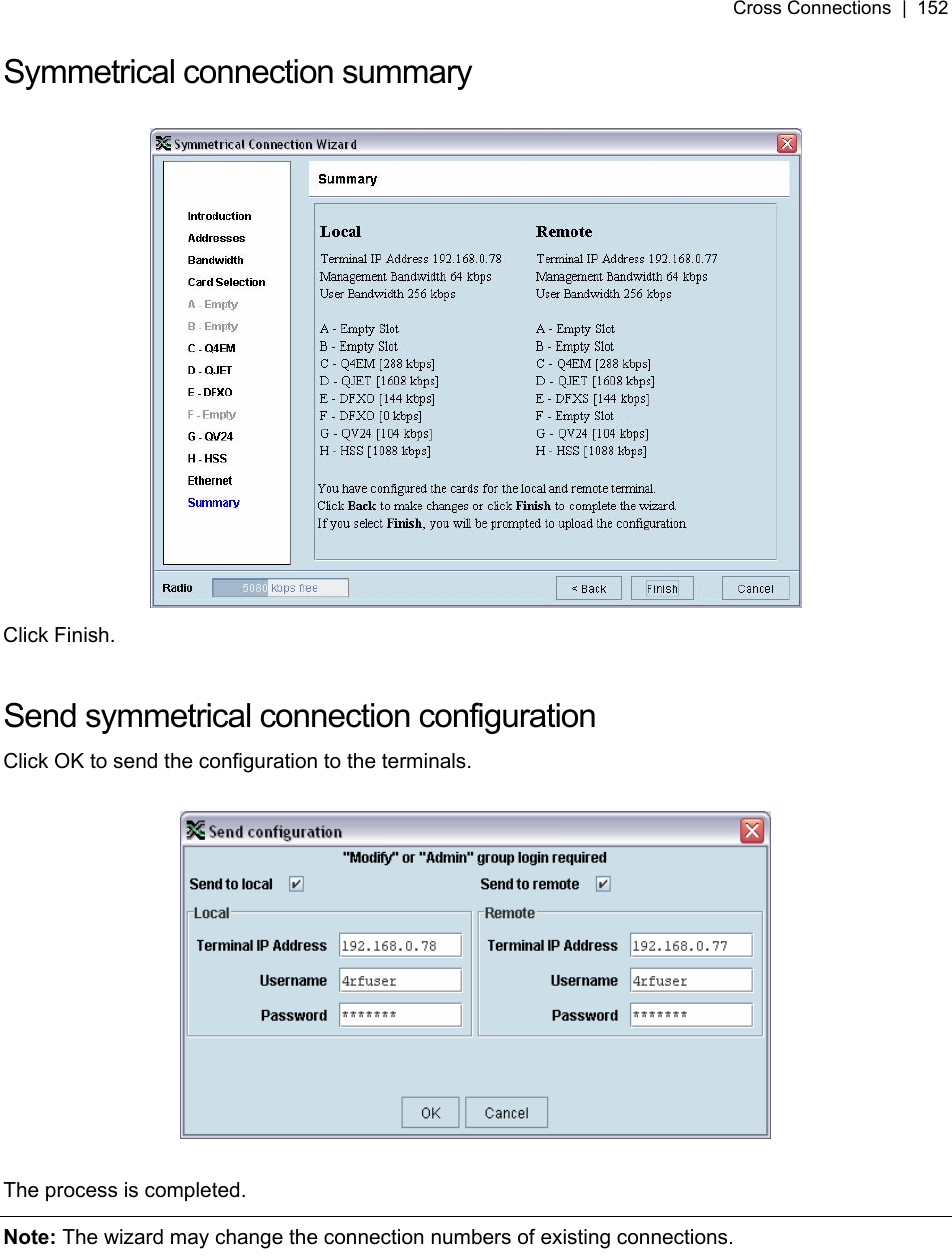
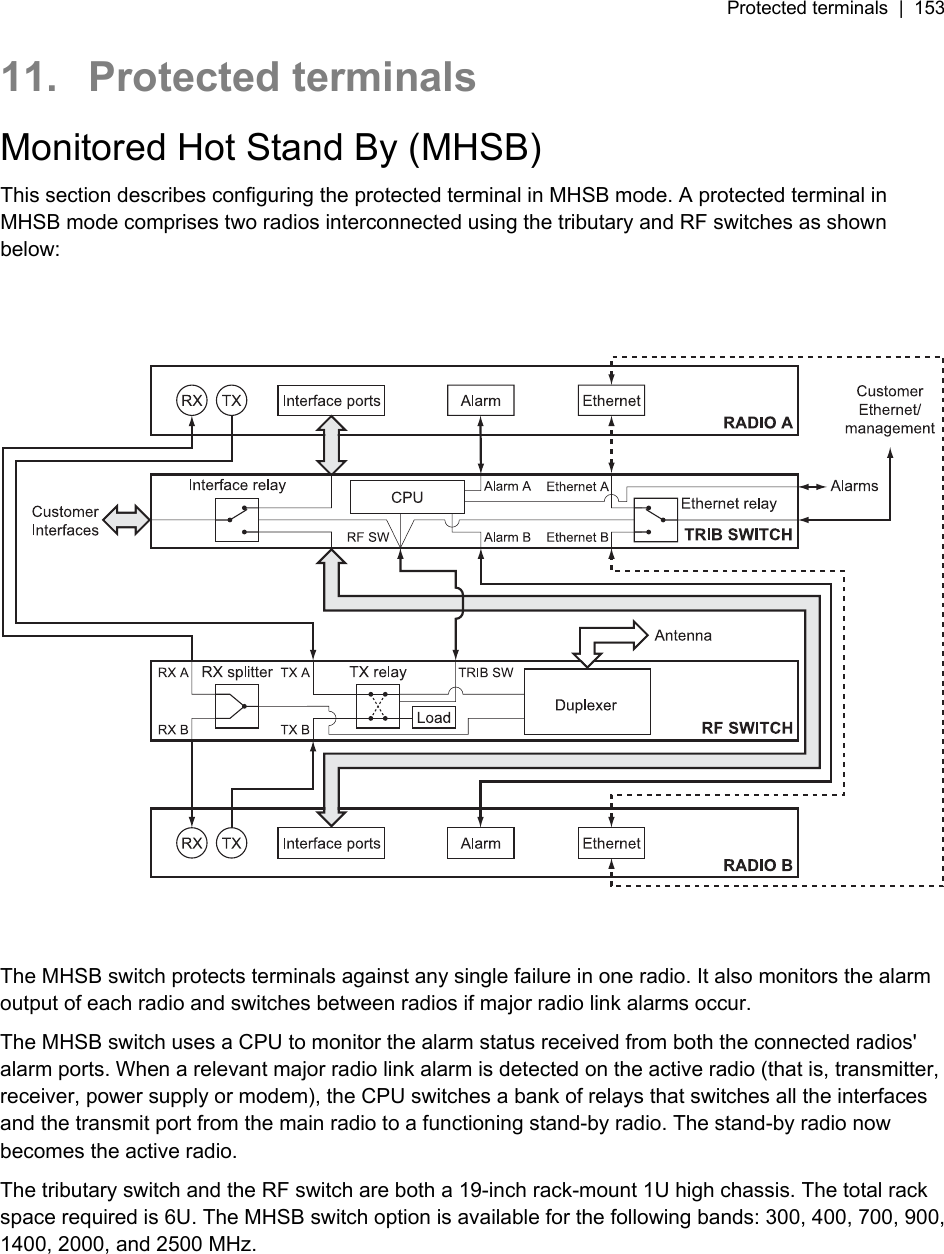
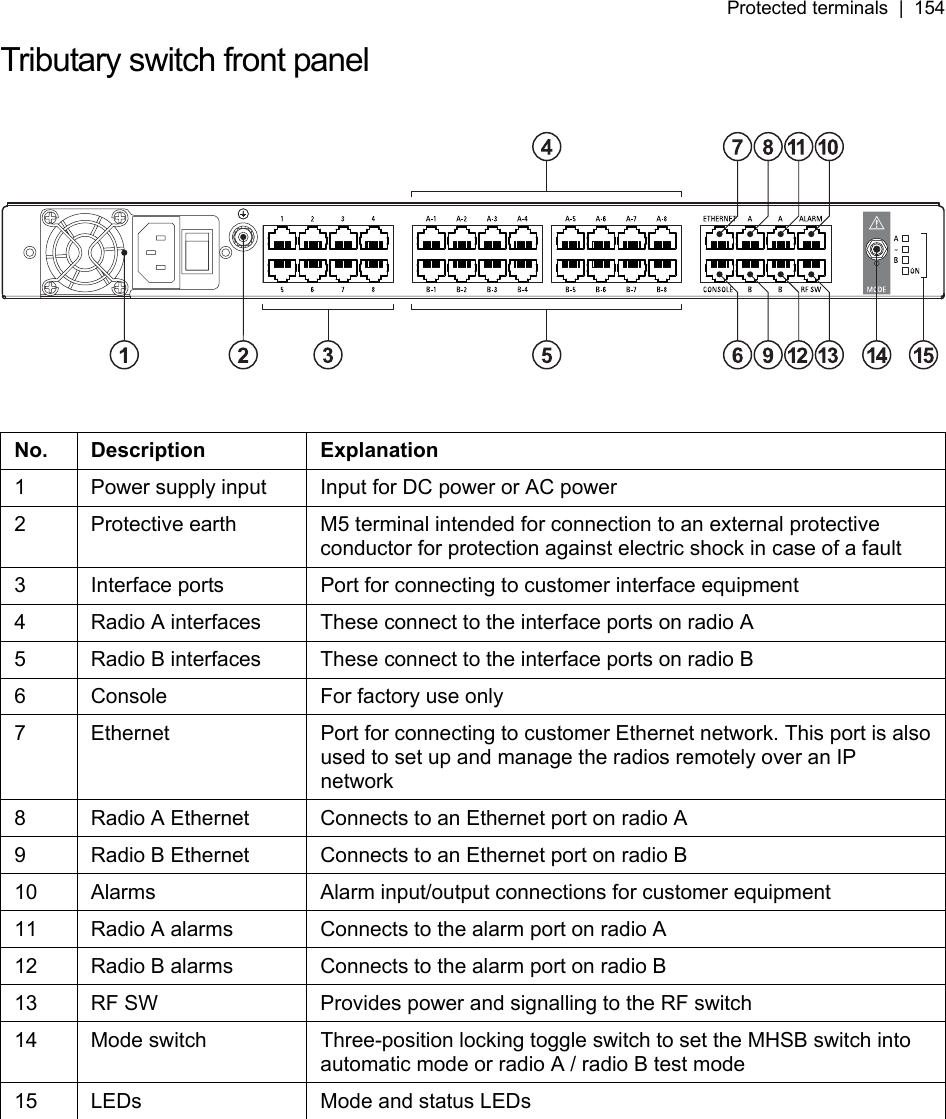
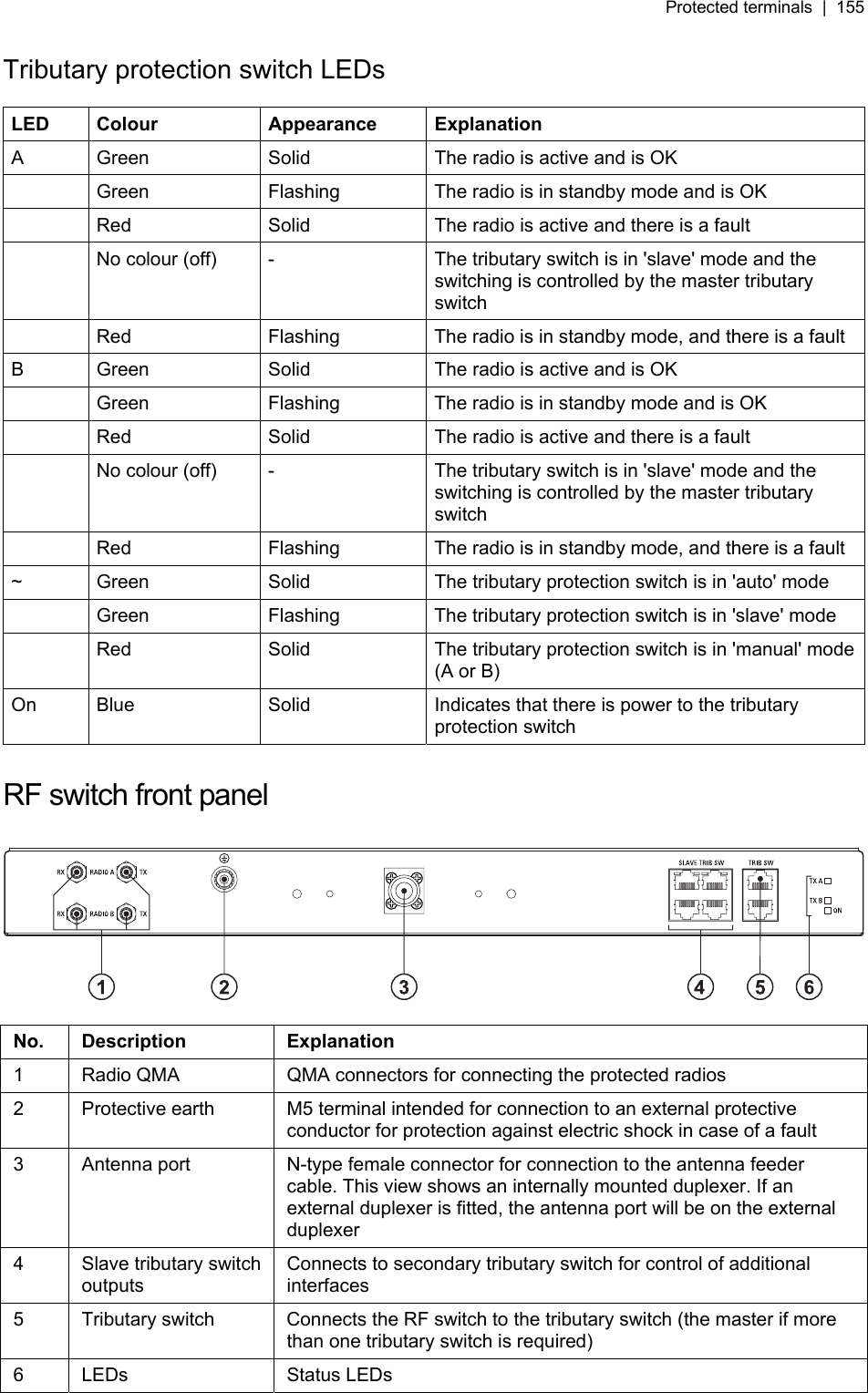
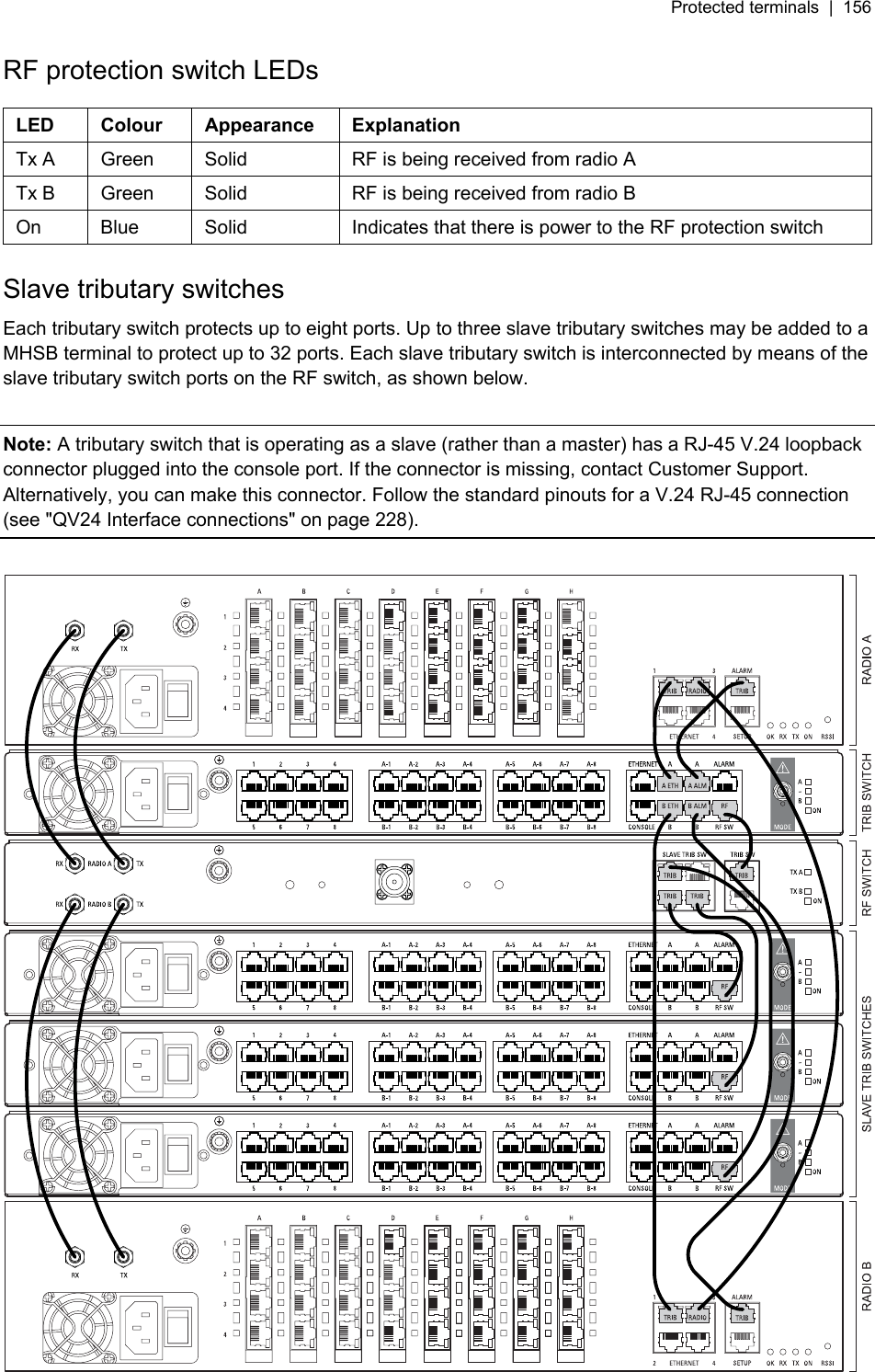
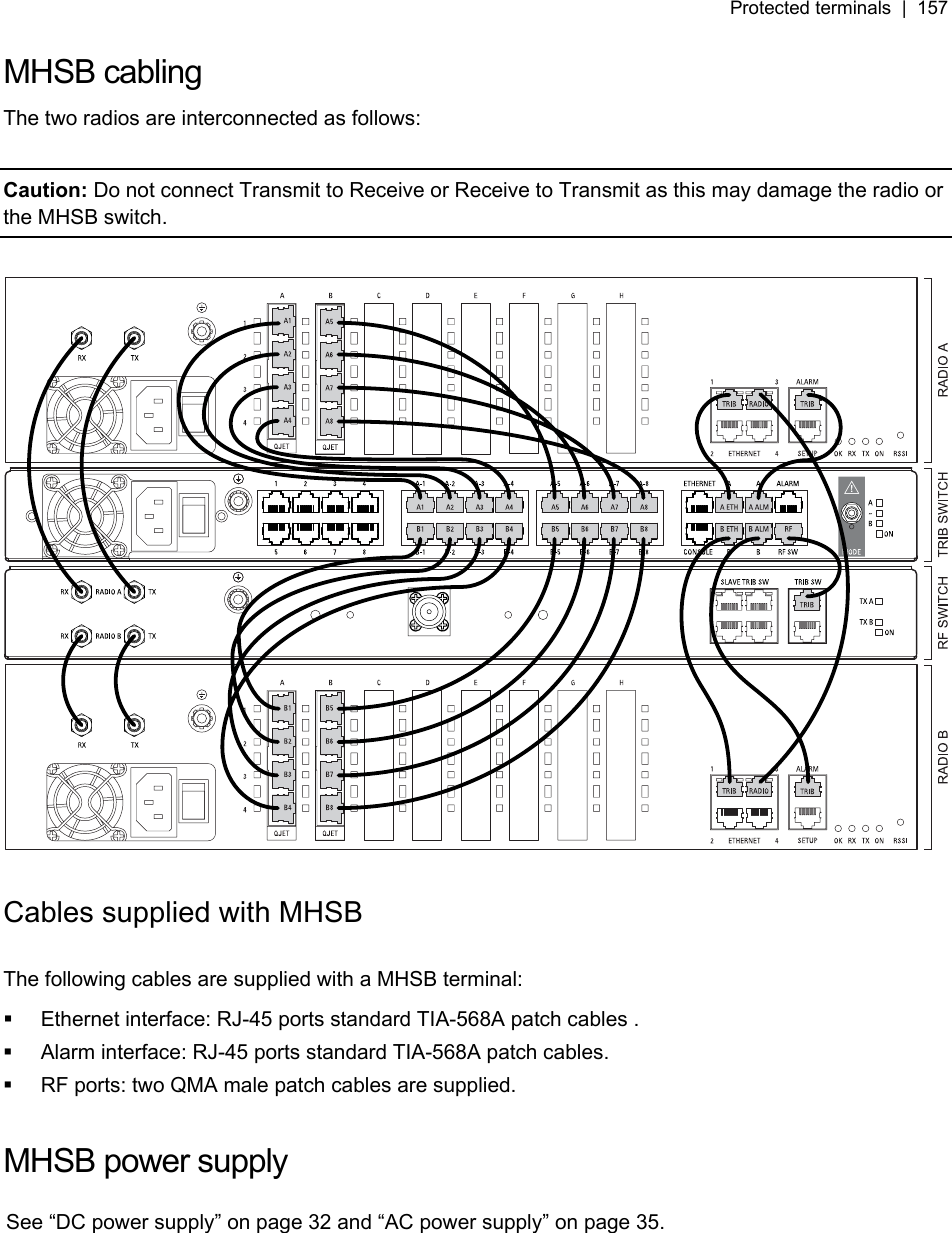
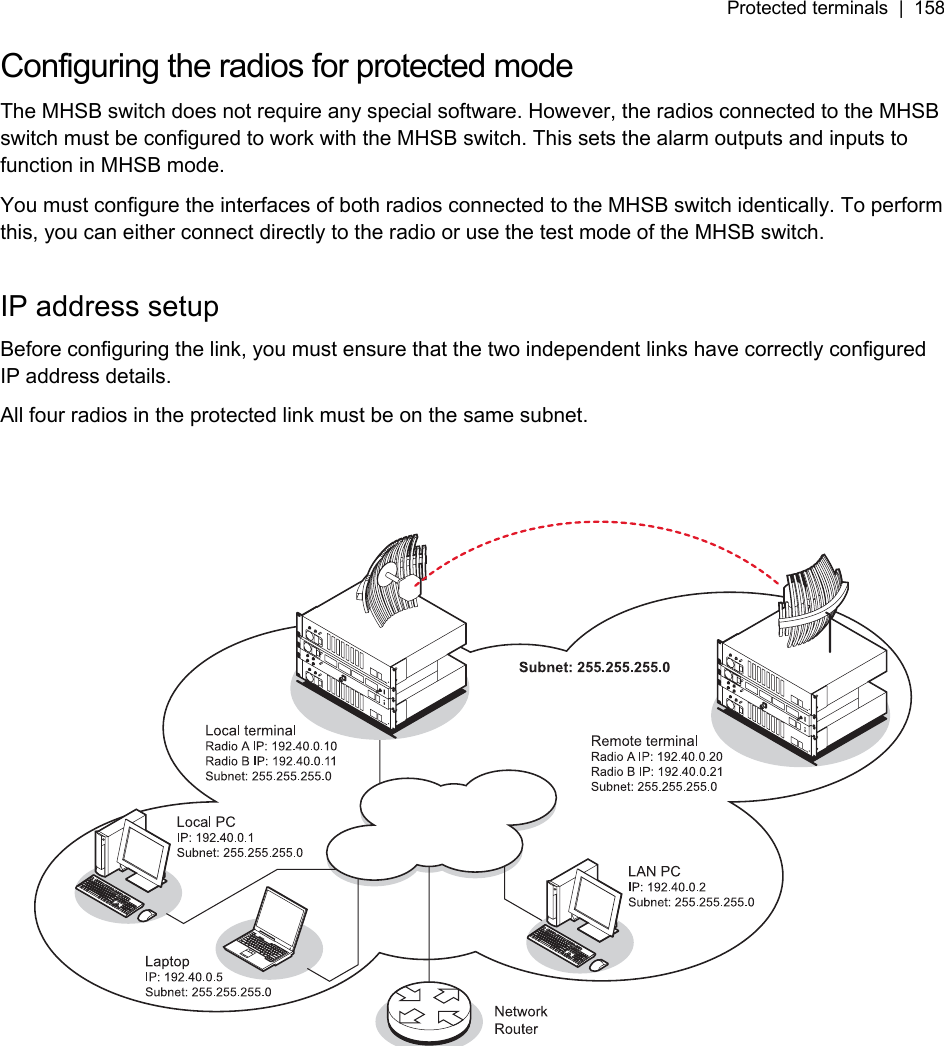
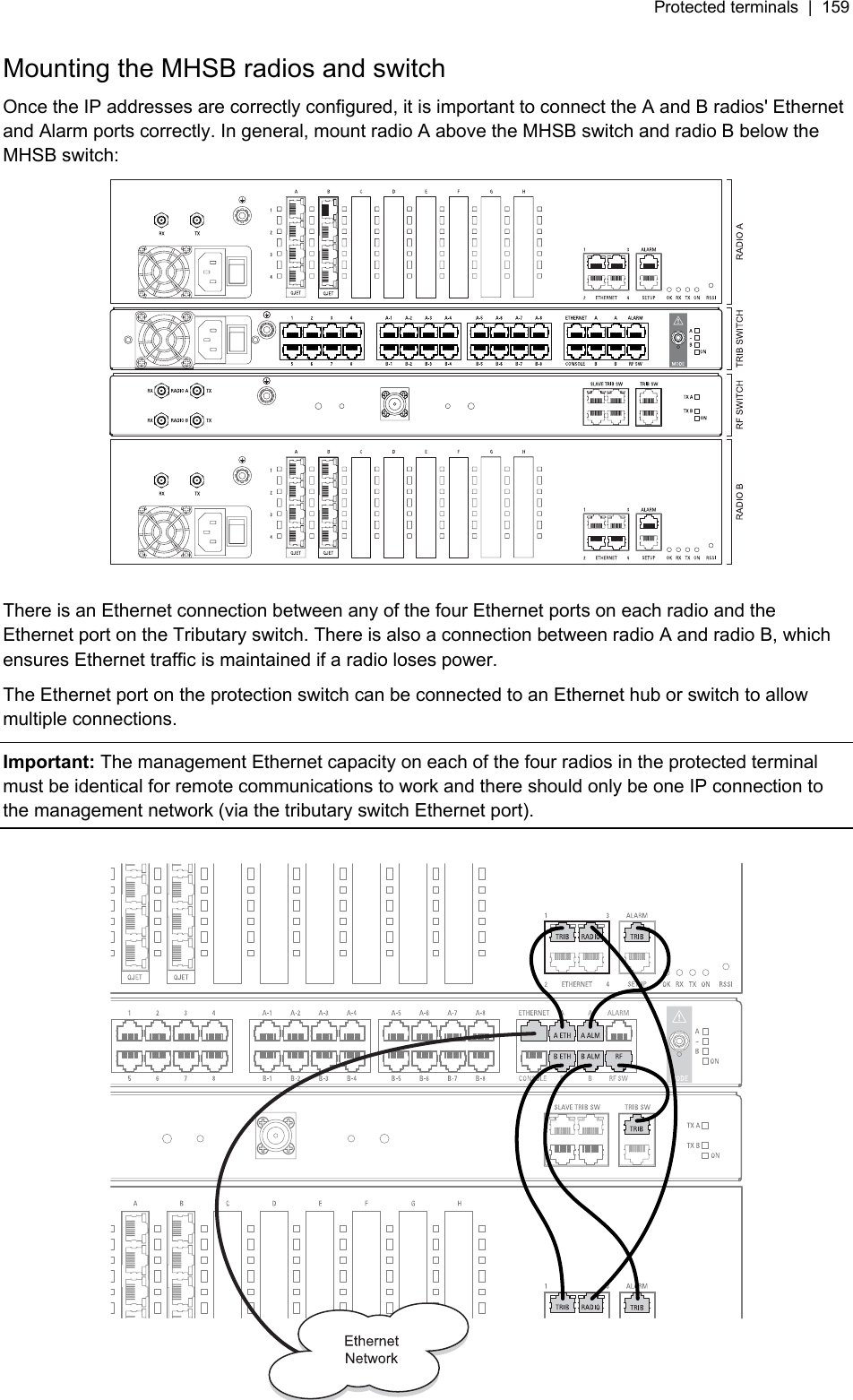
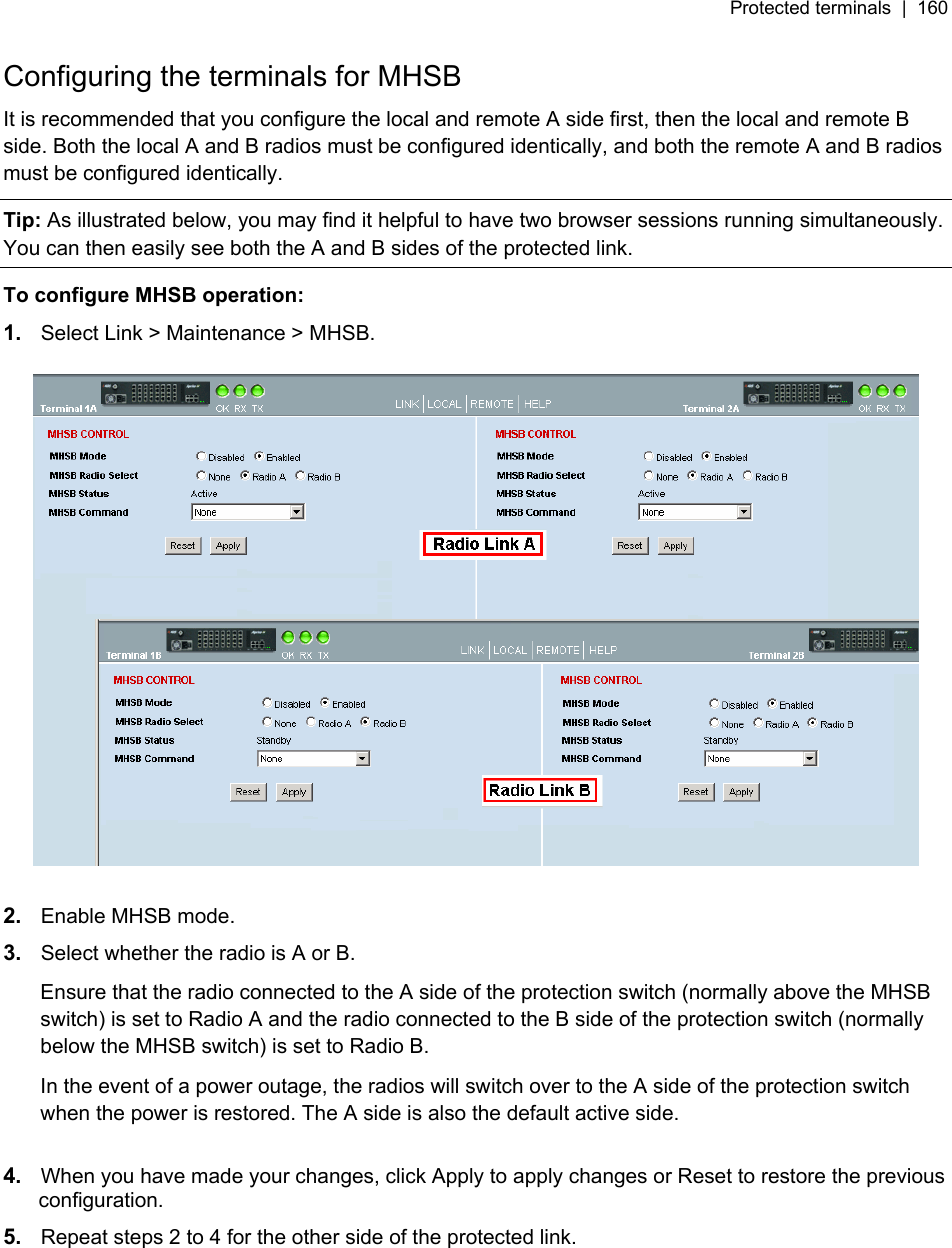
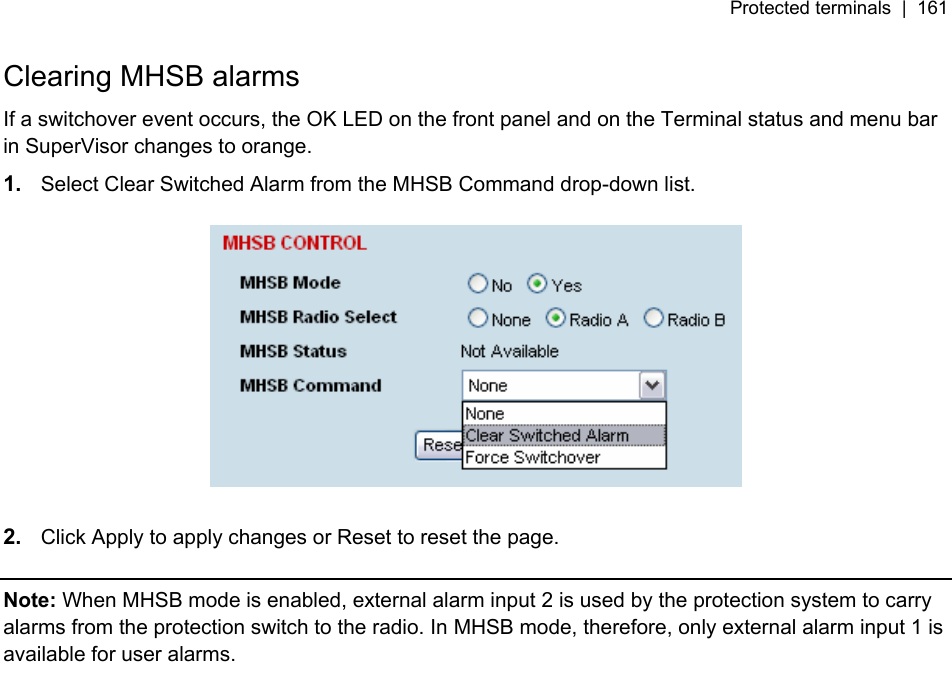
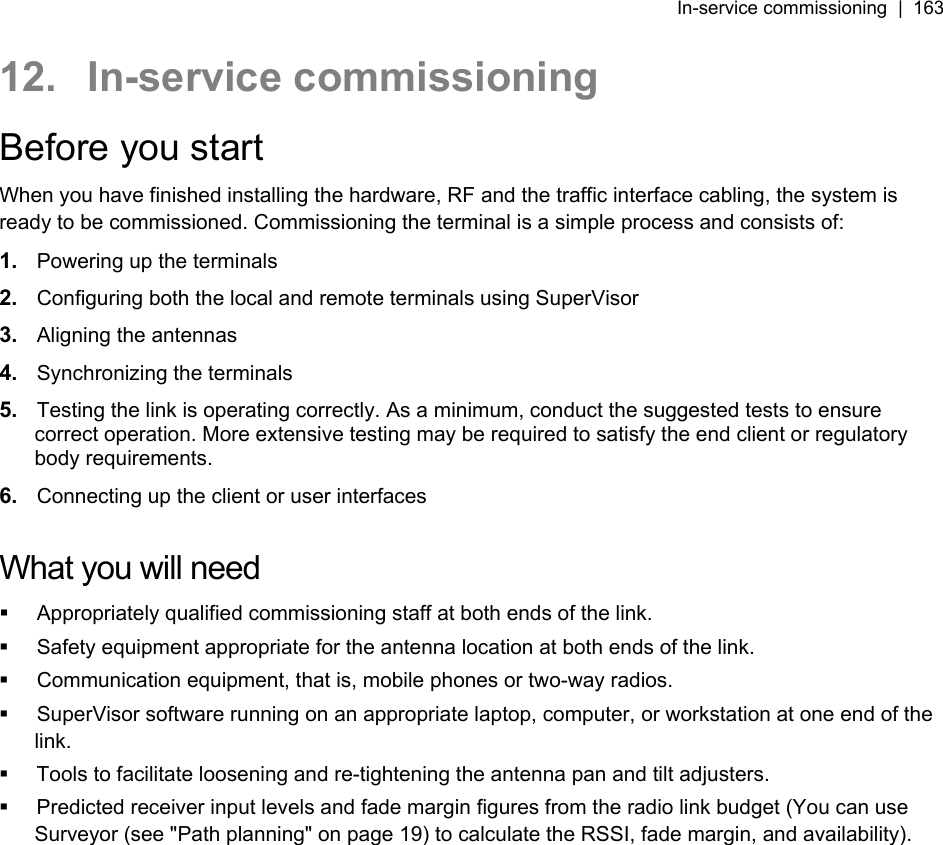
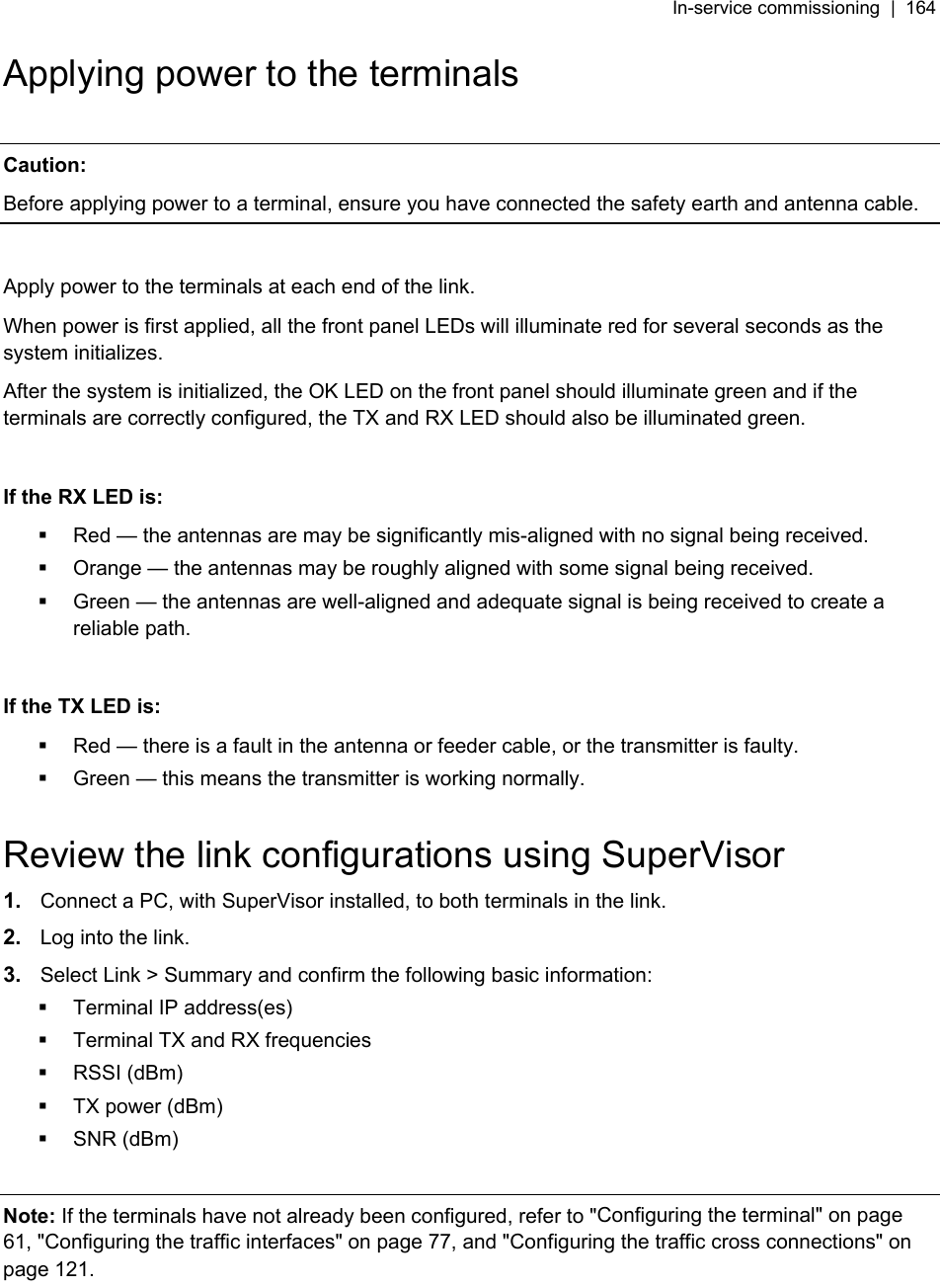
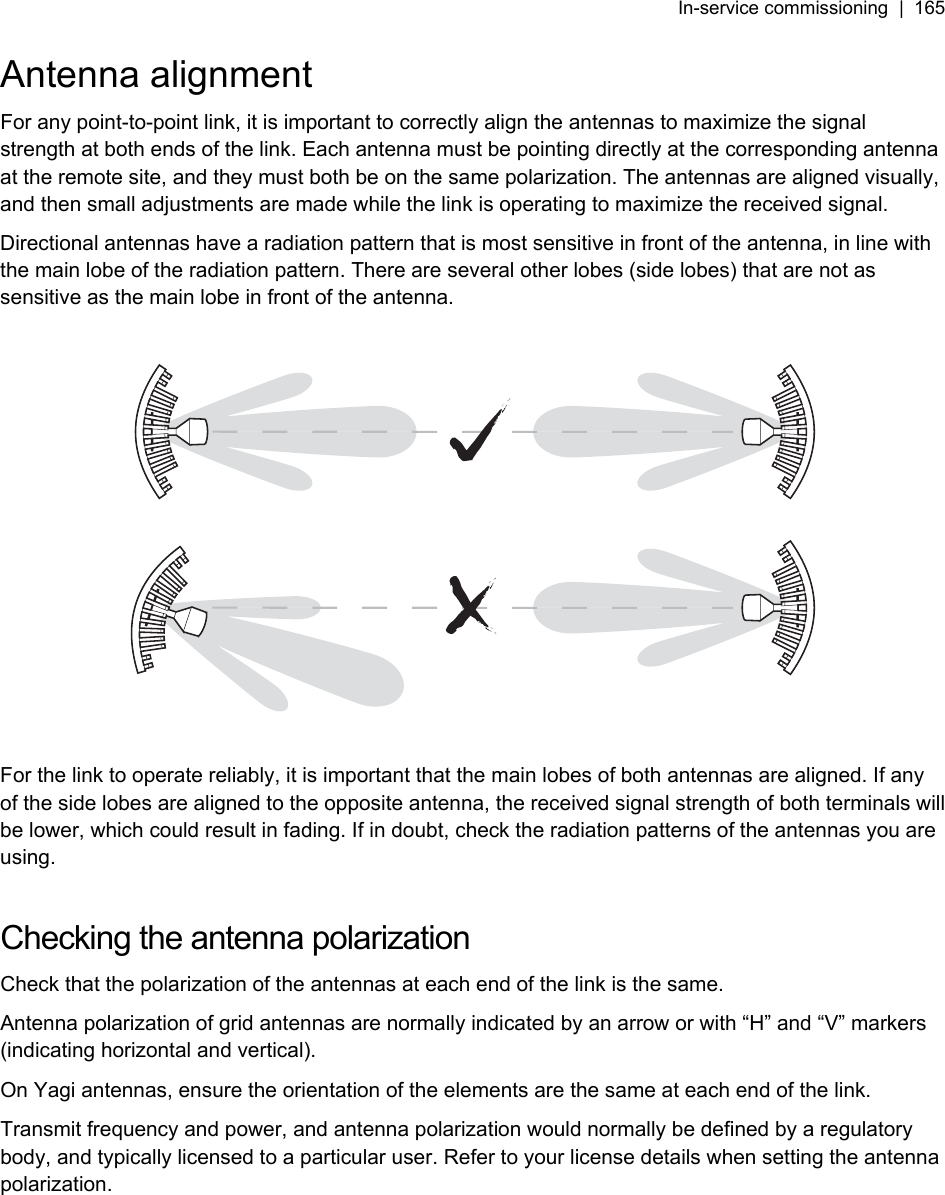
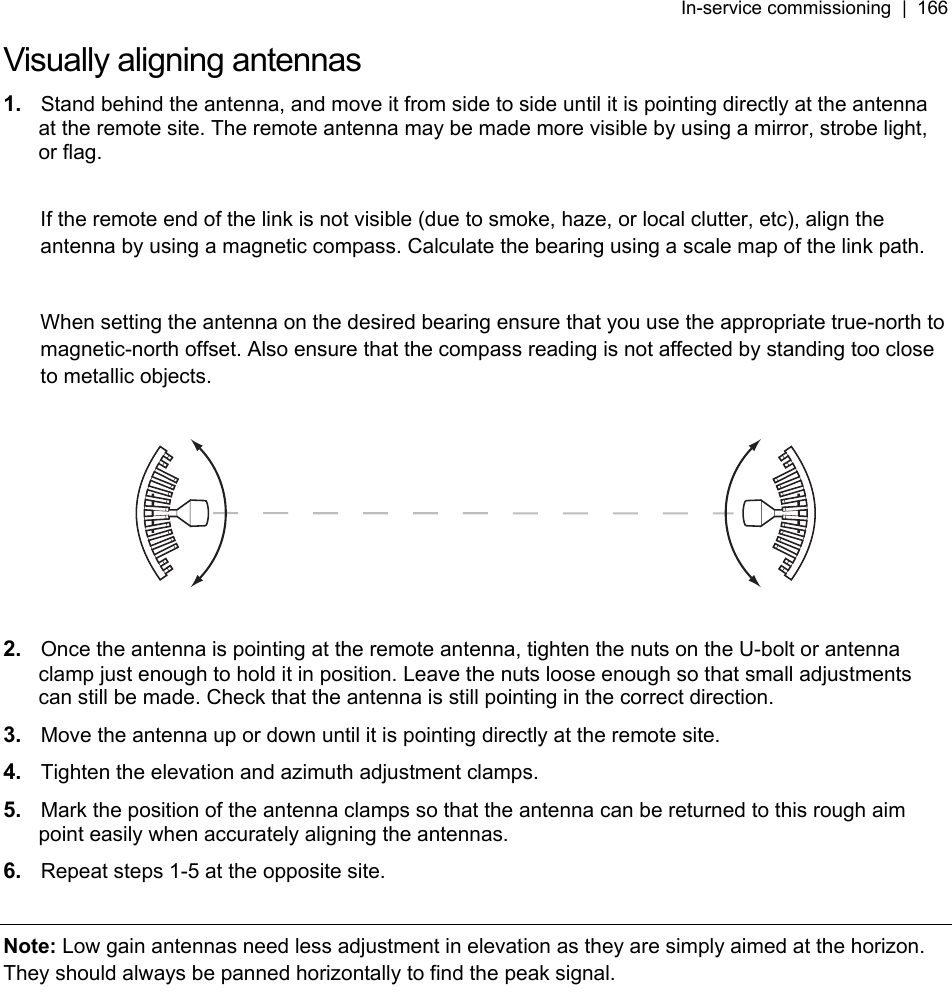
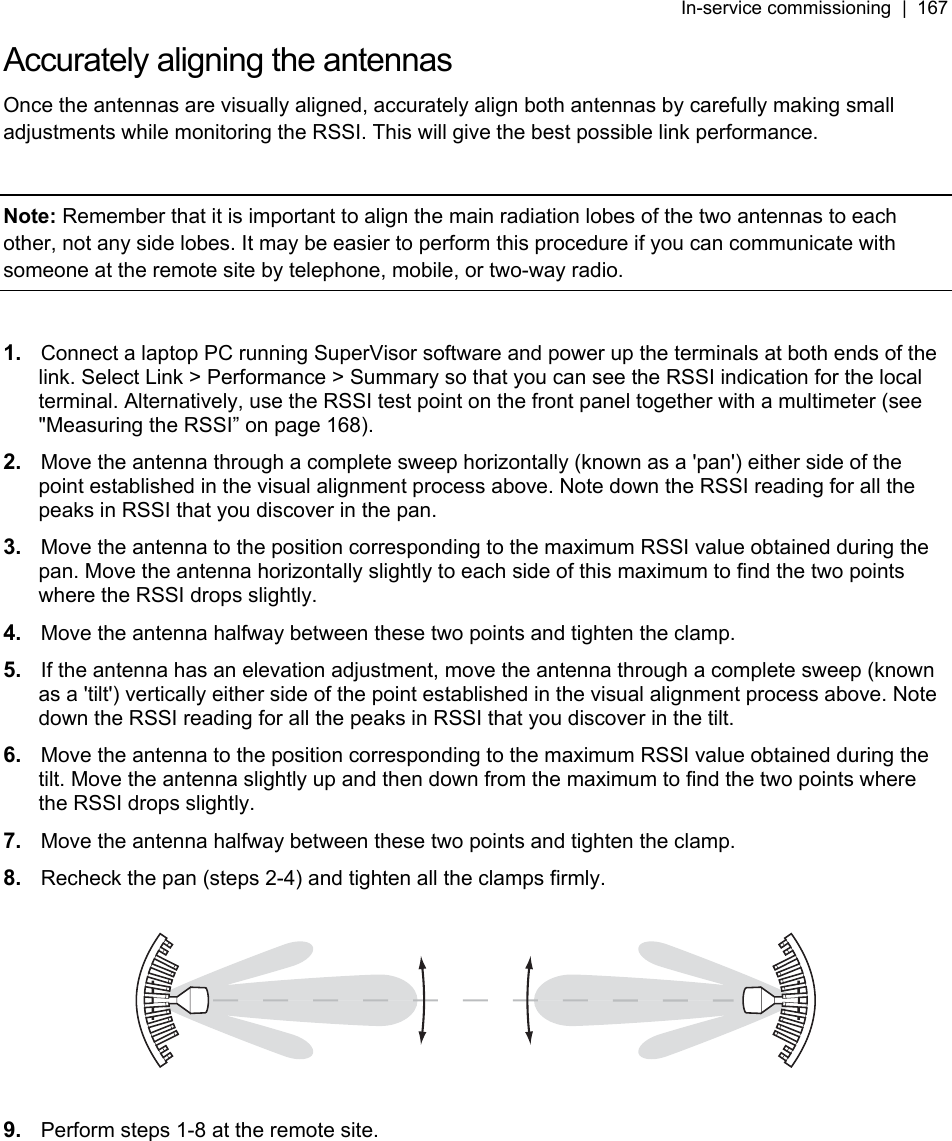
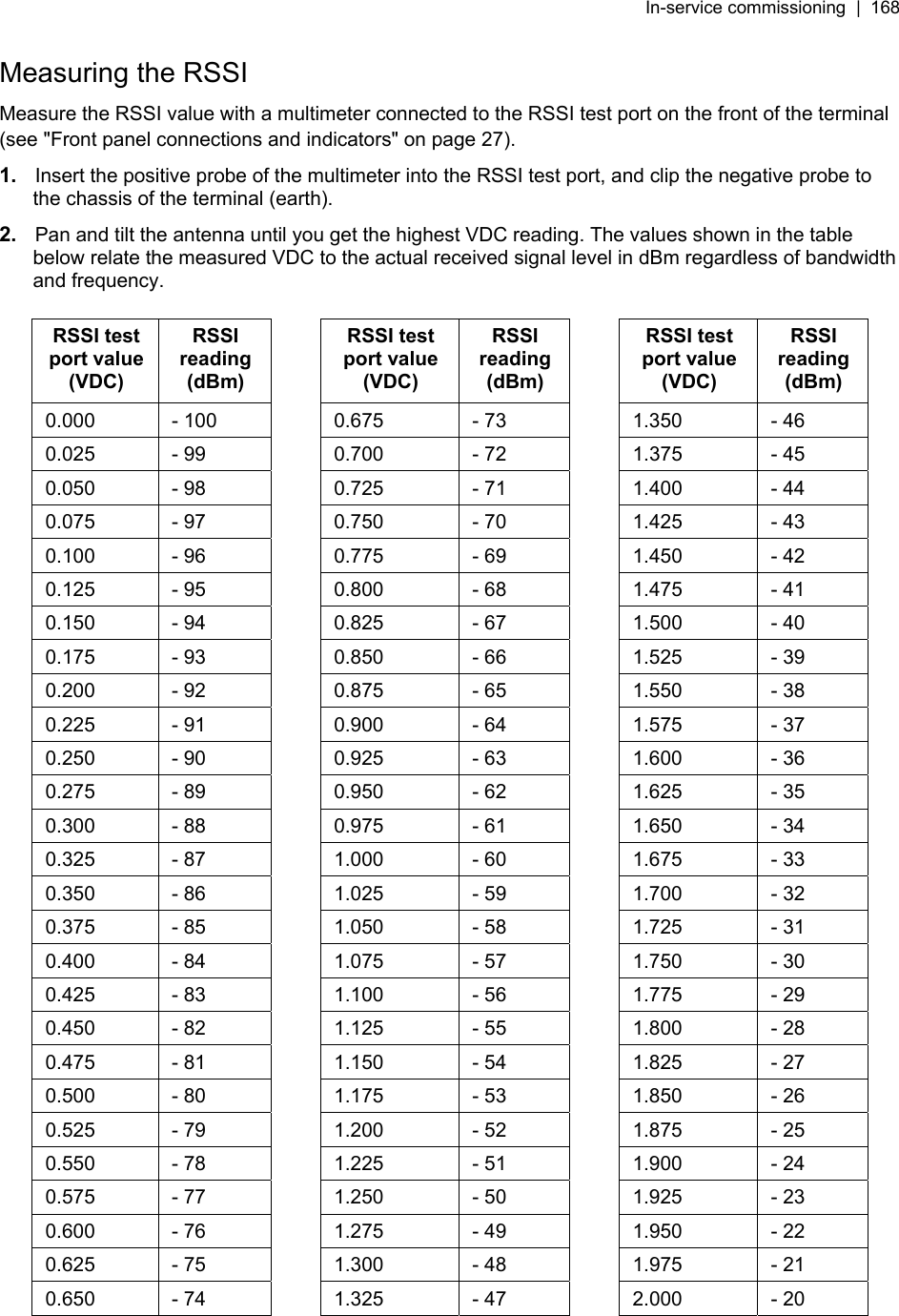
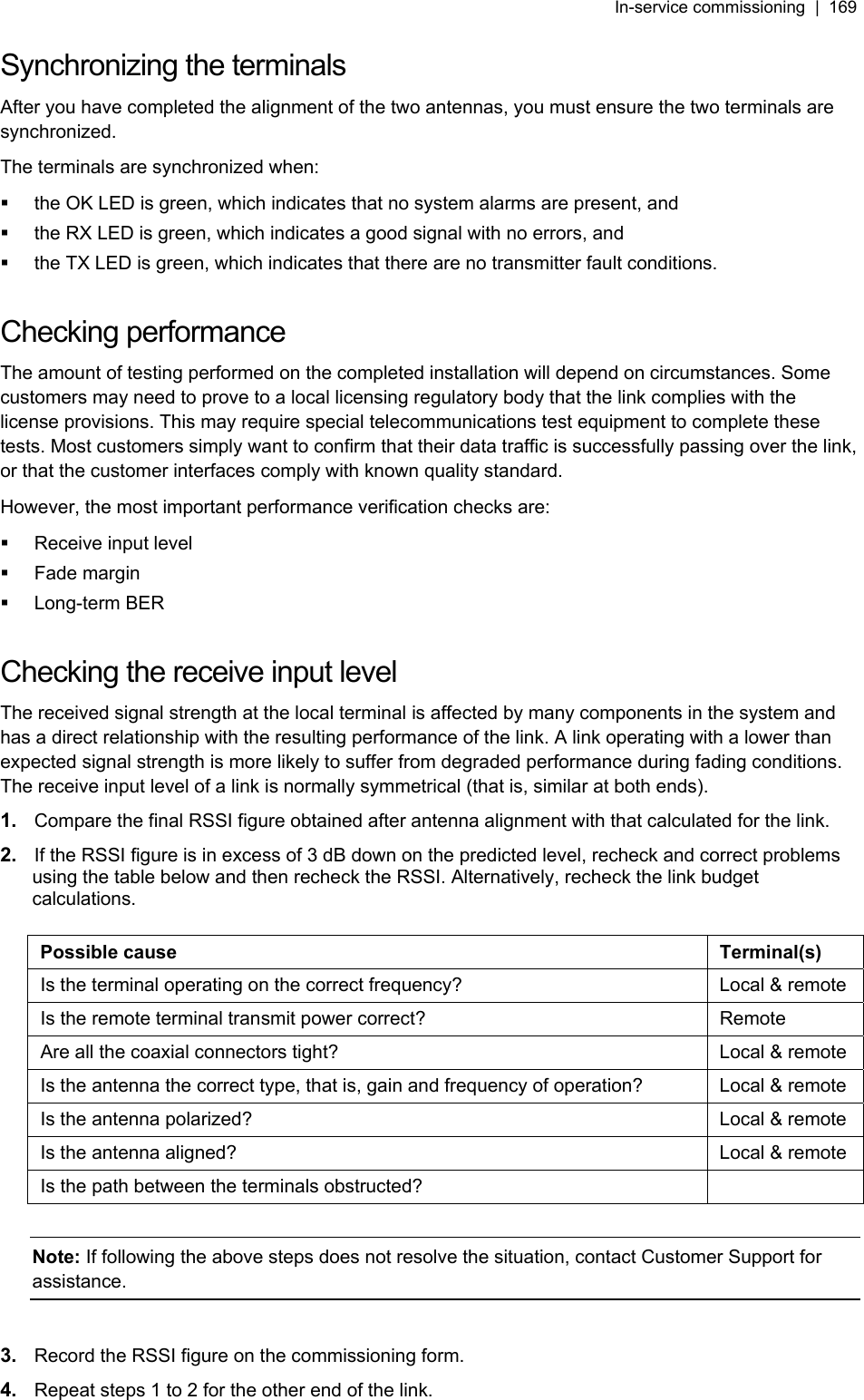
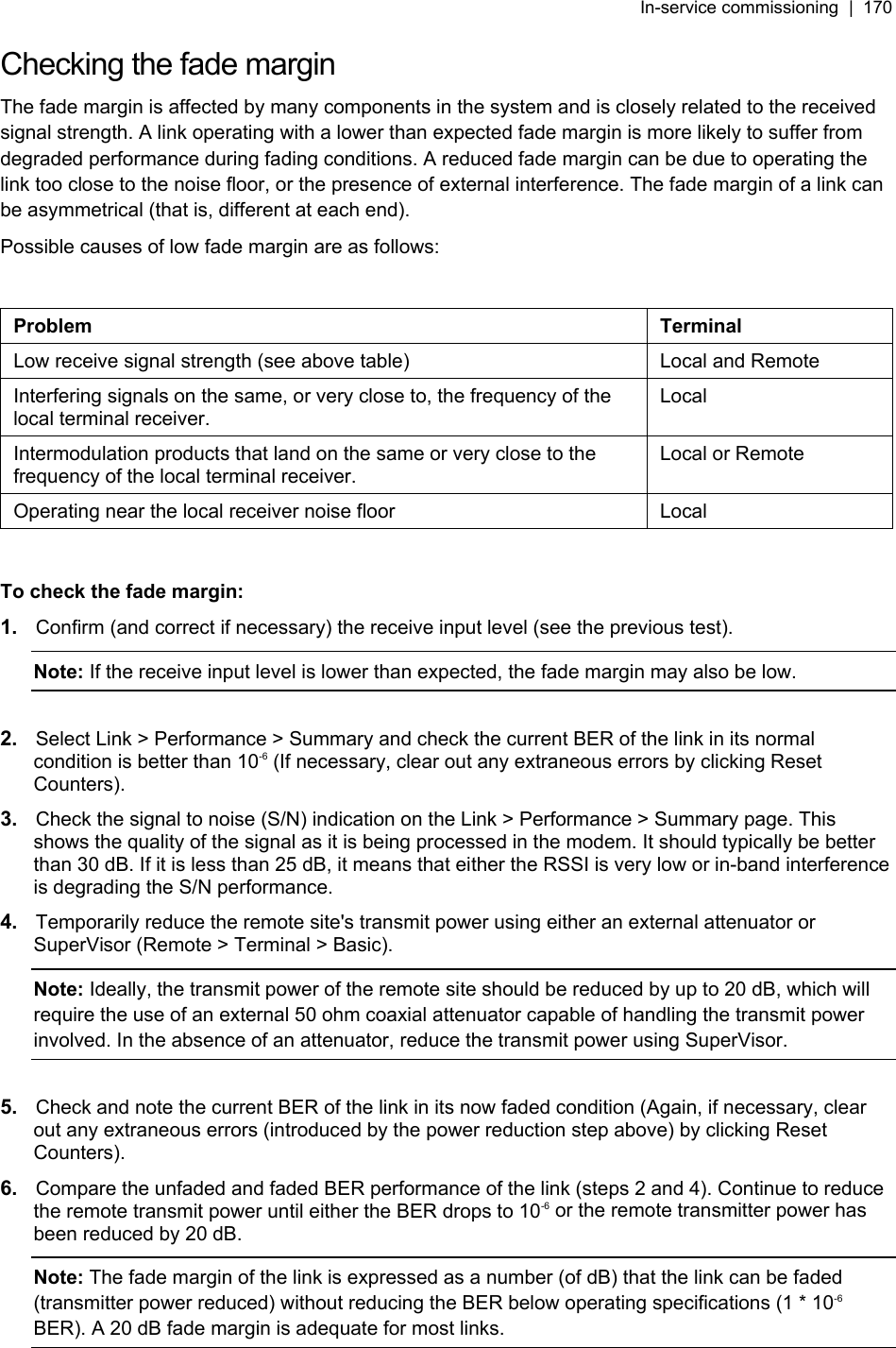
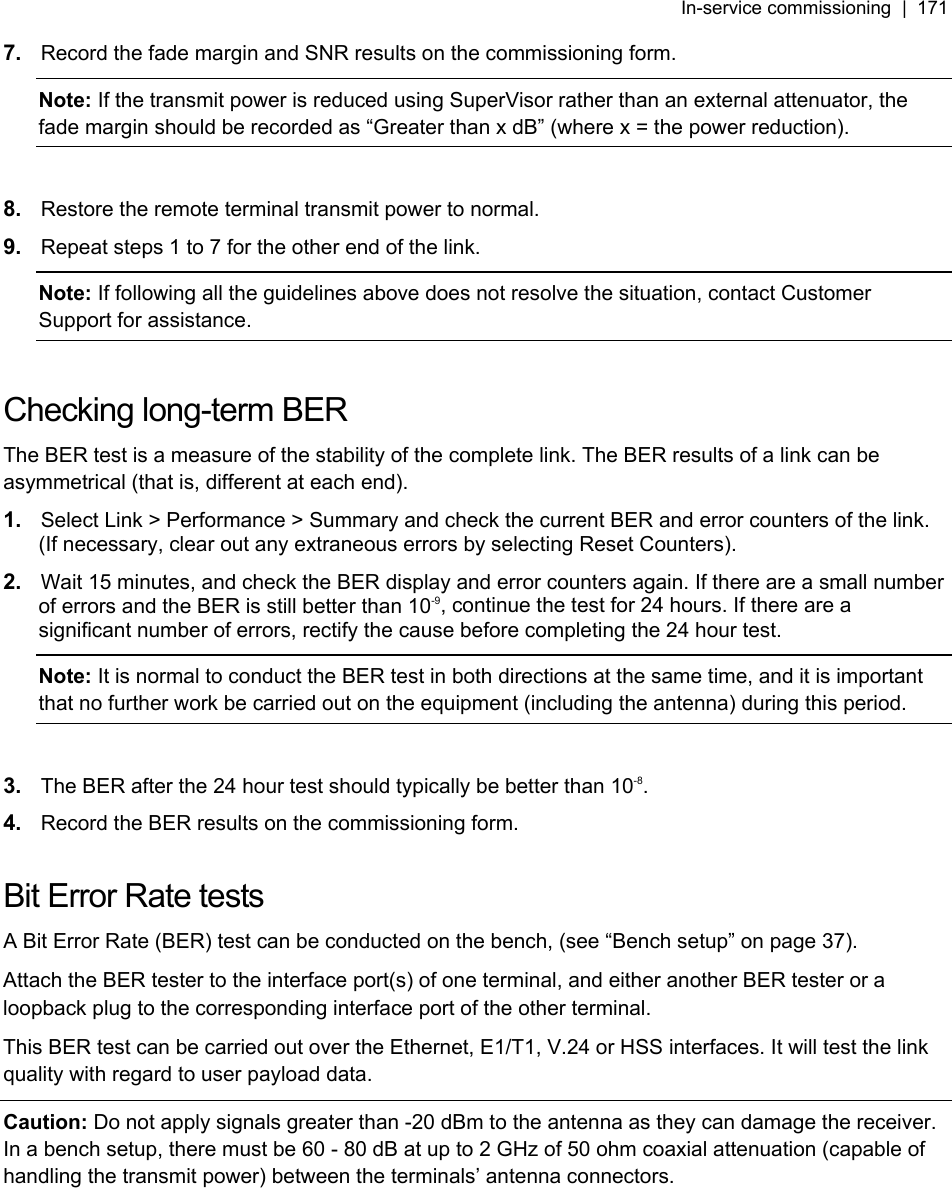
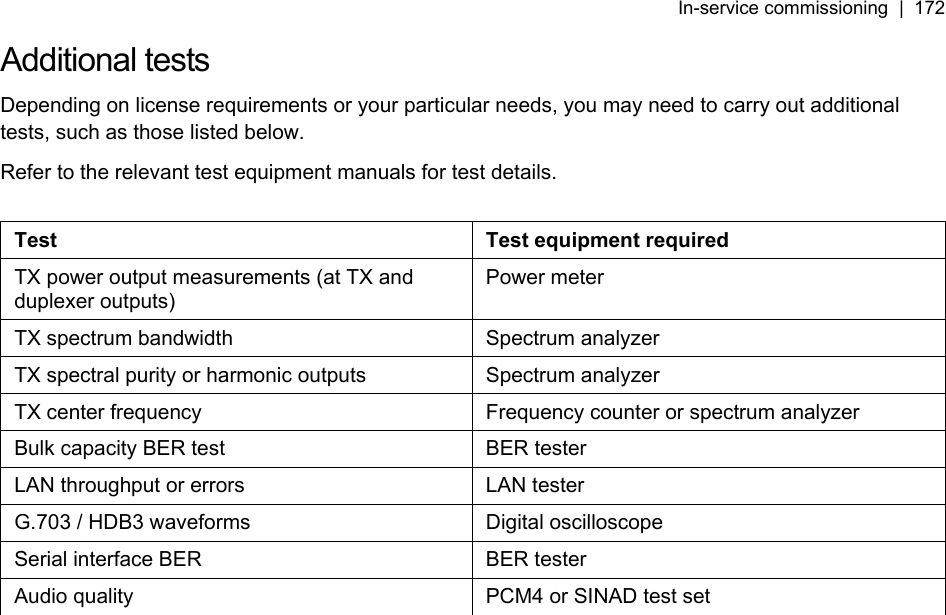
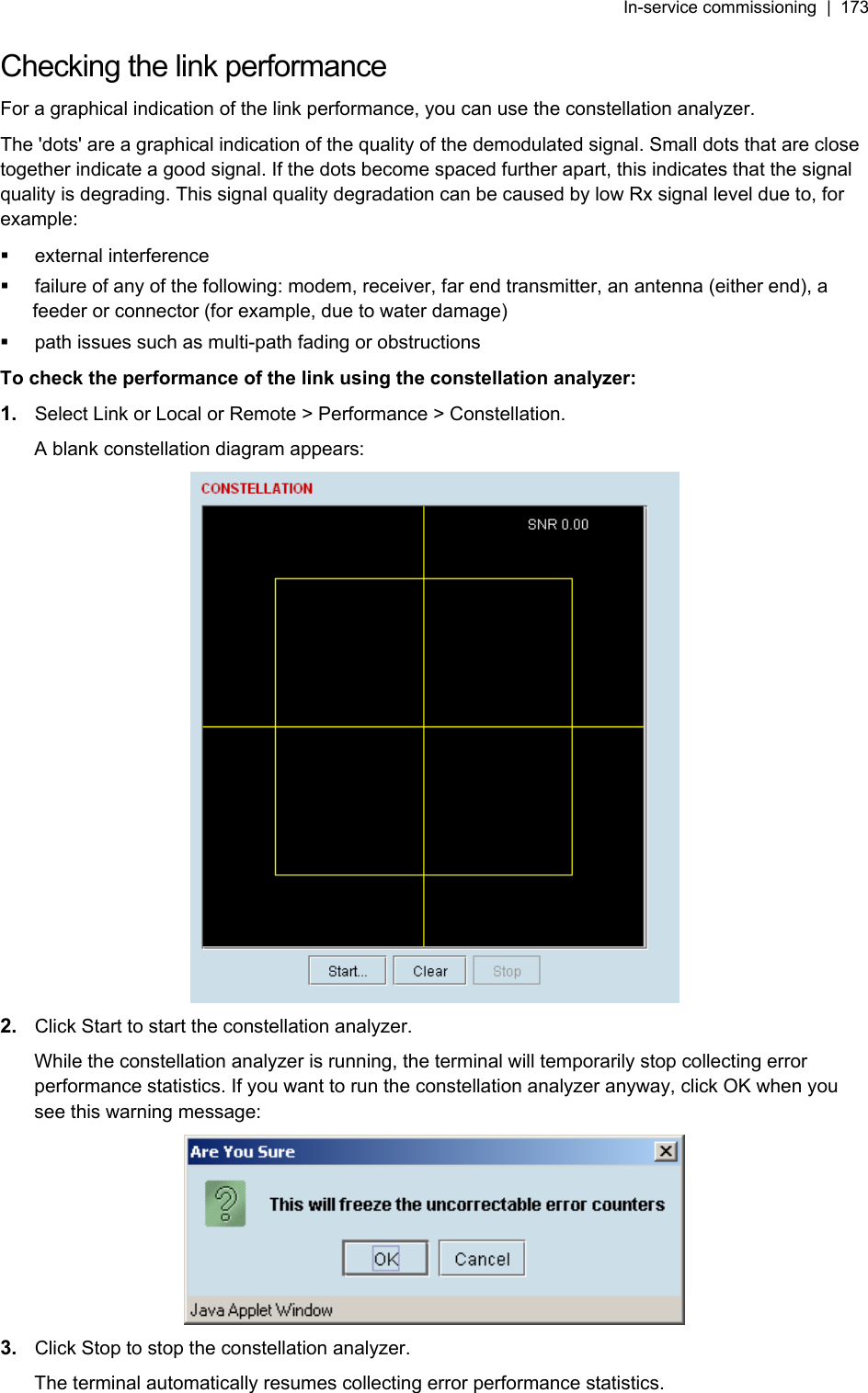
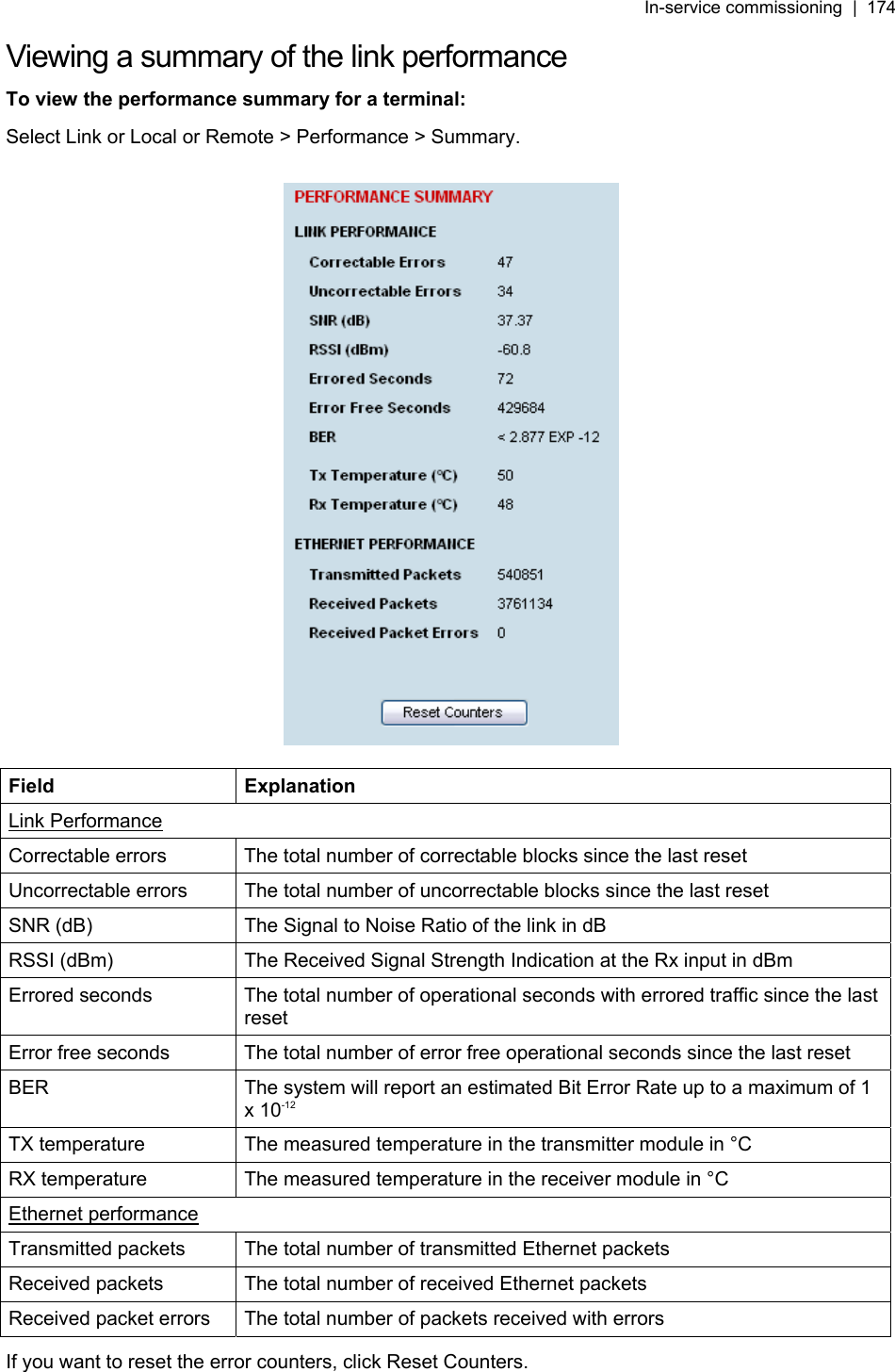
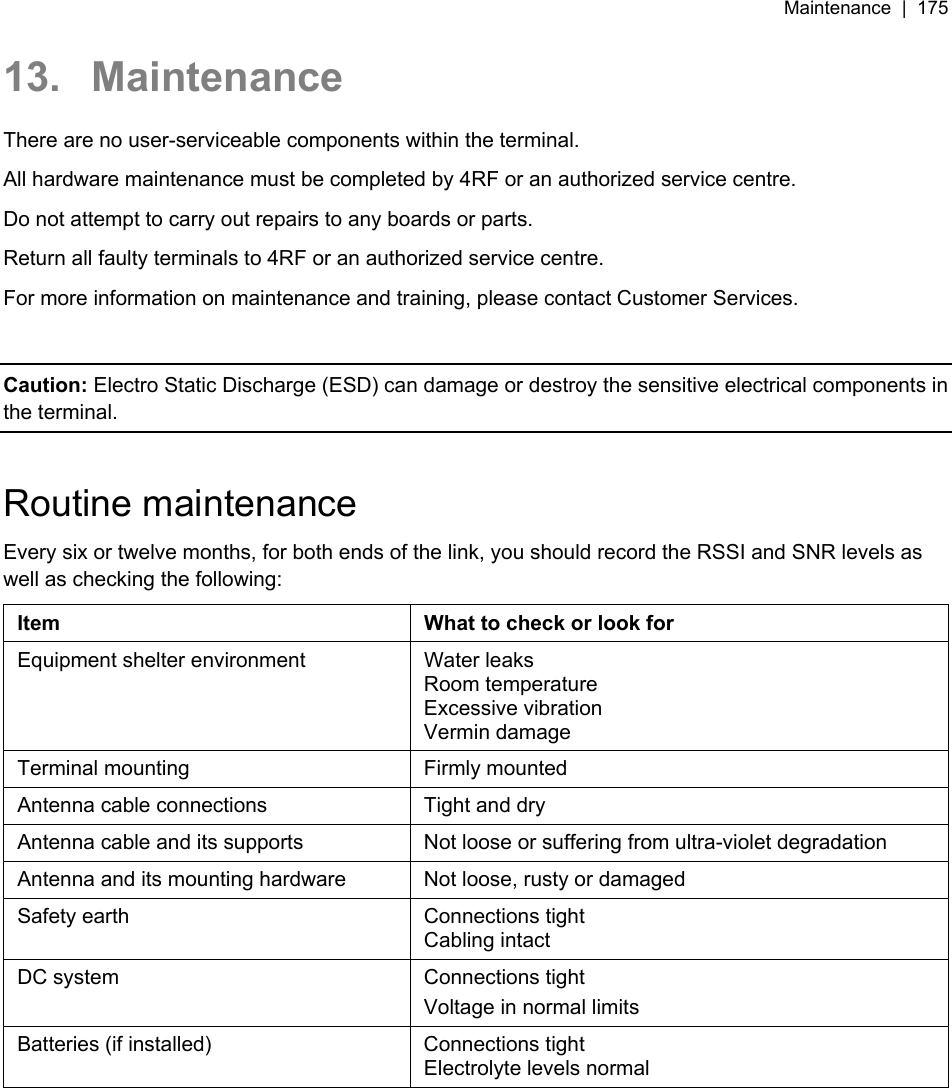
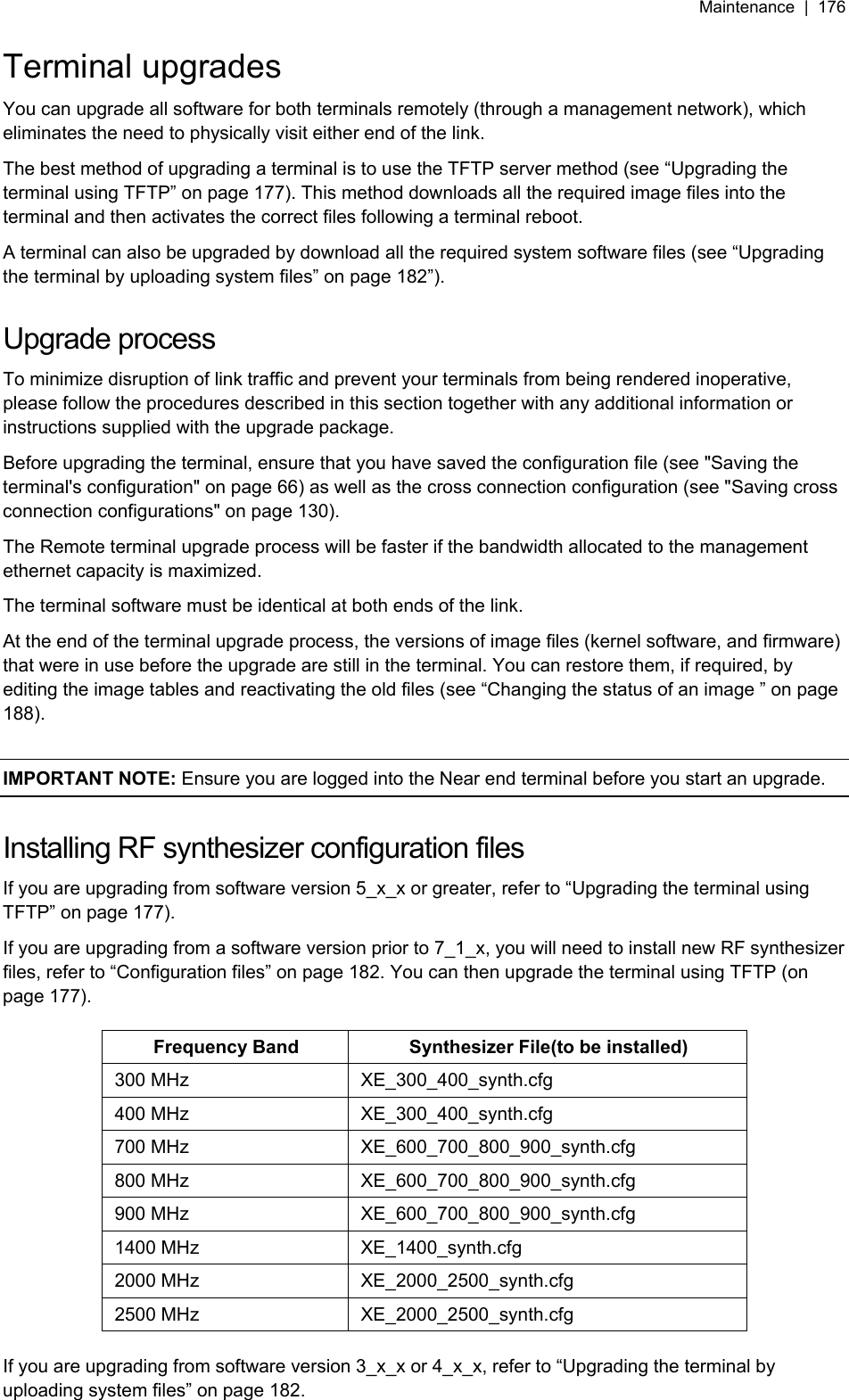
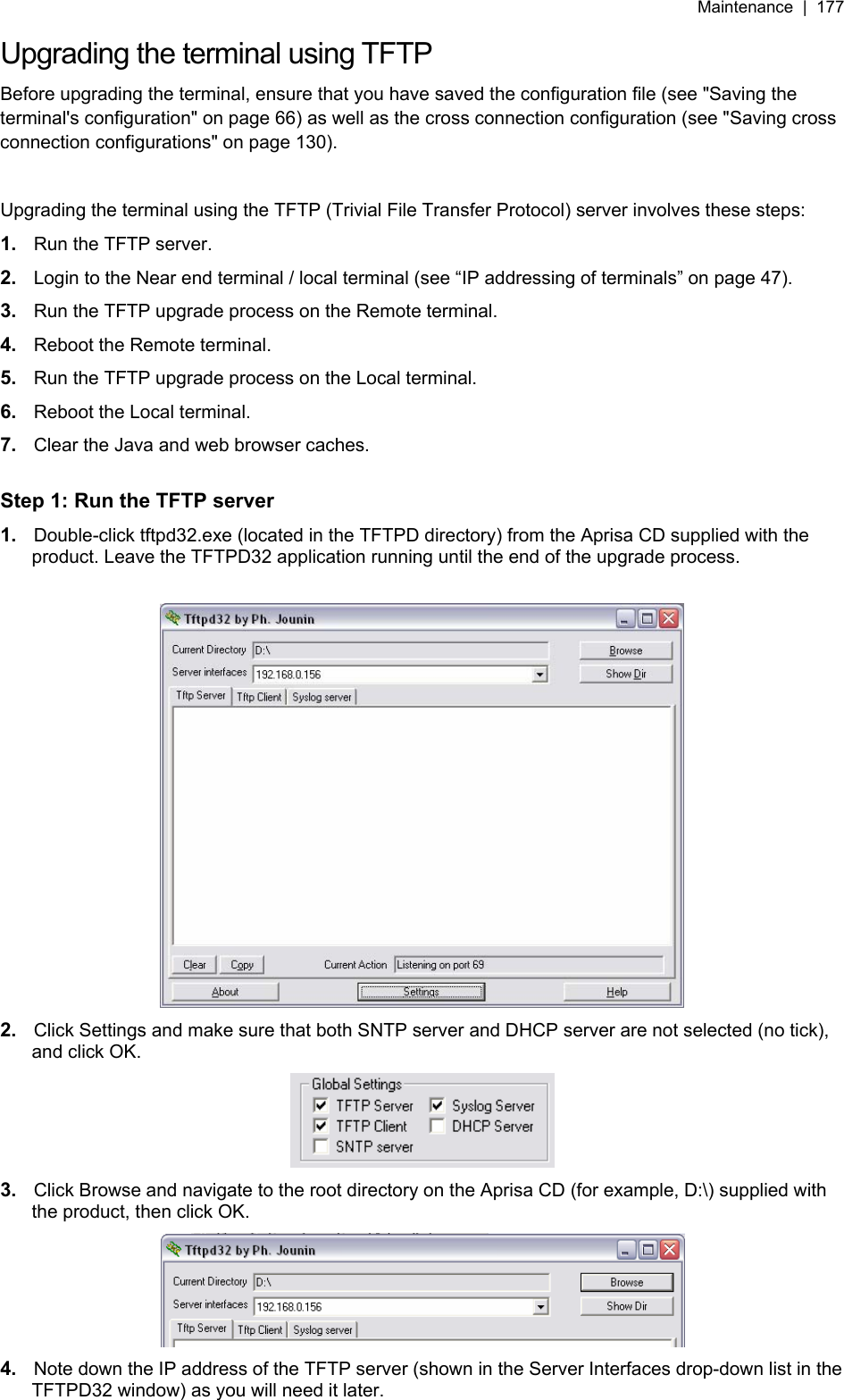
![Maintenance | 178 Step 2: Log into the Local terminal Use SuperVisor to log into the Near end terminal (now the Local terminal) (see “IP addressing of terminals” on page 47) with either 'modify' or 'admin' privileges. Step 3: Run the TFTP upgrade process on the Remote terminal 1. Select Remote > Maintenance > Upload > TFTP Upgrade. 2. Enter the IP address of the TFTP server (that you noted earlier) 3. Enter the version number of the software that you are upgrading to as a three digit number separated by underscores, for example, 7_3_2. 4. Click Apply and check the TFTP server for download activity. The Upgrade Result changes from 'Executing' to either 'Succeeded' or 'Failed'. Note: This may take several minutes when upgrading the remote terminal. If the upgrade has failed: The TFTP server IP address may be set incorrectly The 'Current Directory' on the TFTP server was not pointing to the location of the upload config file e.g. 'Rel_7_3_2.cfg' . There may not be enough free space in the image table to write the file. Inactive images can be deleted (and the terminal rebooted) to free up space for the new image (see “Changing the status of an image file” on page 188). Step 4: Reboot the Remote terminal Reboot the remote terminal before proceeding with the next step of the upgrade process (see “Rebooting the terminal” on page 189). 1. Select Remote > Maintenance > Reboot and select [Hard Reboot] Communications to SuperVisor remote page will fail until the remote terminal reboot has completed.](https://usermanual.wiki/4RF/N0400025A0200A.USERS-MANUAL-3/User-Guide-737488-Page-45.png)
![Maintenance | 179 Step 5: Run the TFTP upgrade process on the Local terminal. 1. Select Local > Maintenance > Upload > TFTP Upgrade. 2. Enter the IP address of the TFTP server (that you noted earlier) 3. Enter the version number of the software (that you are upgrading to) for example, 7_3_2. 4. Click Apply and check the TFTP server for download activity. The Upgrade Result changes from 'Executing' to either 'Succeeded' or 'Failed'. Note: This may take several minutes when upgrading the remote terminal. Step 6: Reboot the Local terminal Reboot the local terminal before proceeding with the next step of the upgrade process (see “Rebooting the terminal” on page 189). 1. Select Local > Maintenance > Reboot and select [Hard Reboot] 2. Log back into the Local terminal when the reboot has completed. Step 7: Clear the Java and web browser caches After upgrading the terminal you should clear the Java and web browser caches. The files stored in them may cause the SuperVisor and Cross Connections applications to display incorrectly. To clear the Java cache (Windows XP): 1. Select Start > Control Panel. 2. Select Java Plug-in 3. Click the Cache tab. 4. Click Clear and then click OK to confirm.](https://usermanual.wiki/4RF/N0400025A0200A.USERS-MANUAL-3/User-Guide-737488-Page-46.png)