8BITDO TECHNOLOGY N64 8Bitdo N64 GamePad User Manual
8BITDO TECHNOLOGY HK LIMITED 8Bitdo N64 GamePad Users Manual
Users manual
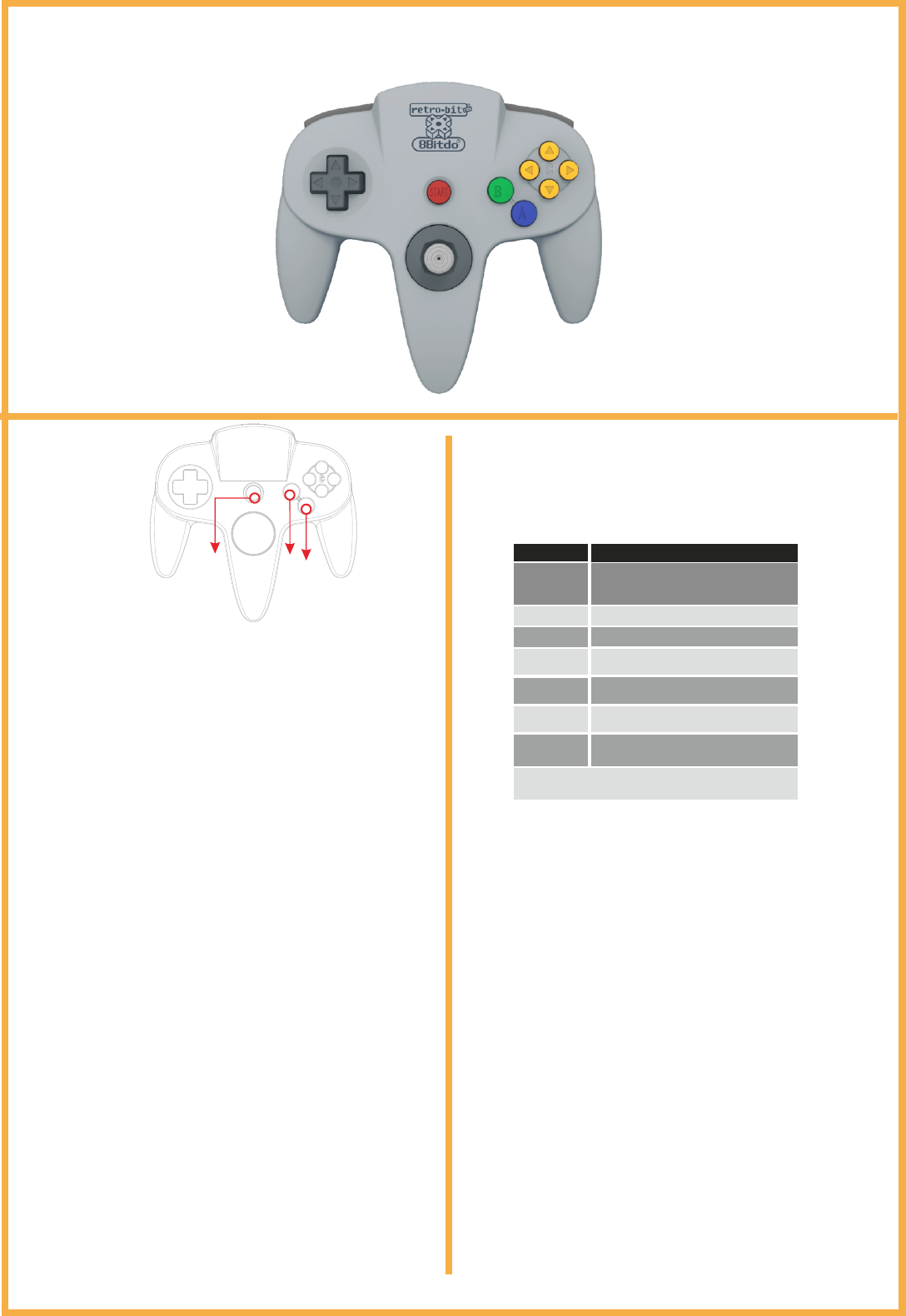
8Bitdo Wireless Bluetooth N64 Controller
Instruction Manual
Part Names
1. Press and hold START for 3 seconds to power on the gamepad, blue
lights flash once per cycle;
2. Go to Bluetooth setting on your Android device, search for <8Bitdo N64
GamePad> and tap to connect;
3. LED light is solid blue when connection is successful.
Bluetooth Connection
1. Press and hold START + A for 3 seconds to power on the gamepad, blue
lights flash 3 times per cycle;
2. Go to Bluetooth setting on your iOS device, search for <8Bitdo N64
GamePad> and tap to connect;
3. LED light is solid blue when connection is successful.
Note: Ensure the input method on your iOS device is English first if you normally
iOS Devices
1. Press and hold START for 3 seconds to power on the gamepad, blue
lights flash once per cycle;
2. Go to Bluetooth setting on your Windows device, search for <8Bitdo N64
GamePad> and tap to connect;
3. LED light is solid blue when connection is successful.
Windows
1. Press and hold START for 3 seconds to power on the gamepad, blue
lights flash once per cycle;
2. Go to Bluetooth setting on your Windows device, search for <8Bitdo N64
GamePad> and tap to connect;
3. LED light is solid blue when connection is successful.
Mac OSX
Turning Off Controller Lighting Indicatio n
Press and hold START for 3 seconds Lights go off
Additional: to turn off controller
1. Press and hold START for 3 seconds to power on the gamepad, blue
lights flash once per cycle;
2. Plug the Micro USB cable into the gamepad first, then connect it to
your chosen console;
3. It is available after the controller was recognised.
Note: USB OTG might be needed with some Android devices.
USB Cable Connection To Windows/Mac OSX
/ Android Devices
It allows the controller to be compatible with more systems like
Wii/Wii U/RetroN5/PS3. For more detailed information please visit -
Extend Firmware
Tech Details
1. Please visit our official website for up-to-date information should there be
any changes or updates;
2. Please charge the controller for 20 minutes before using it again if it has
been put away for a lengthy period of time;
3. To avoid any physical damage of the controller, please ensure to keep it in a
clean and dry place, away from high temperature, grease or any chemical
substance.
Kind Reminders
START BA
Tech Specs 8Bitdo N64 Controller
Dimensions
Width: 153.2mm (6.03 inches)
Height: 154.3mm (6.07 inches)
Depth: 69.1mm (2.72 inches)
Connections
Range
Compatibility
Wireless Bluetooth, Micro-USB
Range10 Meters
Mac OSX, Windows, iOS, Android
Batter y Type Built-in 480mAh Li-on, rechargeable
Batter y Life 18 Hours with 1-2 hour charging time
Controller Modes
Bluetooth Keyboard, iCade, Android
Joystick, Emu-Touch Screen
Note: Controller will enter sleep mode after 15
minutes when not used.
FCC STATEMENT :
This device complies with Part 15 of the FCC Rules. Operation is subject to the following two conditions:
(1) This device may not cause harmful interference, and
(2) This device must accept any interference received, including interference that may cause undesired operation.
Warning: Changes or modifications not expressly approved by the party responsible for compliance could void the
user's authority to operate the equipment.
NOTE: This equipment has been tested and found to comply with the limits for a Class B digital device, pursuant
to Part 15 of the FCC Rules. These limits are designed to provide reasonable protection against
harmful interference in a residential installation. This equipment generates uses and can radiate radio
frequency energy and, if not installed and used in accordance with the instructions, may cause harmful
interference to radio communications. However, there is no guarantee that interference will not occur
in a particular installation. If this equipment does cause harmful interference to radio or television
reception, which can be determined by turning the equipment off and on, the user is encouraged to try to
correct the interference by one or more of the following measures:
Reorient or relocate the receiving antenna.
Increase the separation between the equipment and receiver.
Connect the equipment into an outlet on a circuit different from that to which the receiver is connected.
Consult the dealer or an experienced radio/TV technician for help.
RF warning statement:
1. Download the firmware file first from - ;
2. Decompress the file, open it and run [8Bitdo_Upgrade];
3. Press and hold START + L + R to put the gamepad on BOOT mode
(upgrading mode),yellow light start to flash;
4. Plug the Micro USB cable into the gamepad first, then connect it to
your PC;
5. Click on “USB Upgrade” on the PC, search for Firmware_N64.dat
in the pop-up window and run it;
6. Un-plug the gamepad when the upgrade process is done, then
Firmware Upgrade (Windows/OS X)
The device has been evaluated to meet general RF exposure requirement. The device can be used
in portable exposure condition without restriction.