8BITDO TECHNOLOGY ZERO 8BITDO ZERO GAMEPAD User Manual
8BITDO TECHNOLOGY HK LIMITED 8BITDO ZERO GAMEPAD Users Manual
Users Manual
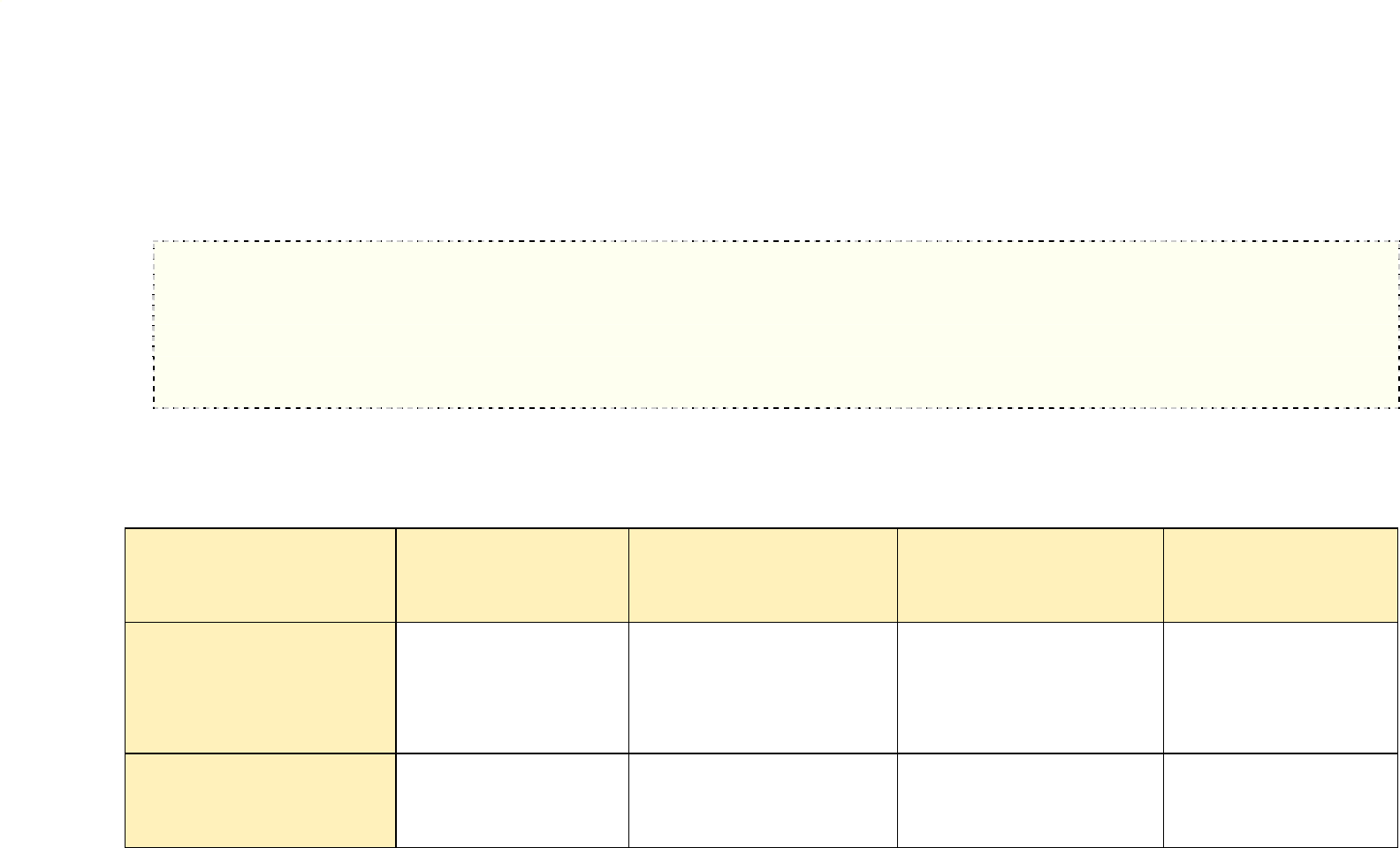
ZERO Instruction Manual
Thank you for buying the 8Bitdo ZERO GamePad! It’s the best for fighting, shooting action and emulator games.
The ZERO GamePad supports many devices and platforms thanks to the multiple modes it can switch between. PC, Smart phone, iPad, Notebook, Android, iOS,Mac
OSX, Windows are supported. Making the ZERO GamePad ideal for all popular systems and devices.
To relive the happy memories of the past.
FAST START UP
GamePad Bluetooth Keyboard iCade Emu-Touch Screen
START ON
(Hold down key for 2 seconds) START START+B START+A START+X
Blue LED 1 times per second 2 times per second 3 times per second 4 times per second
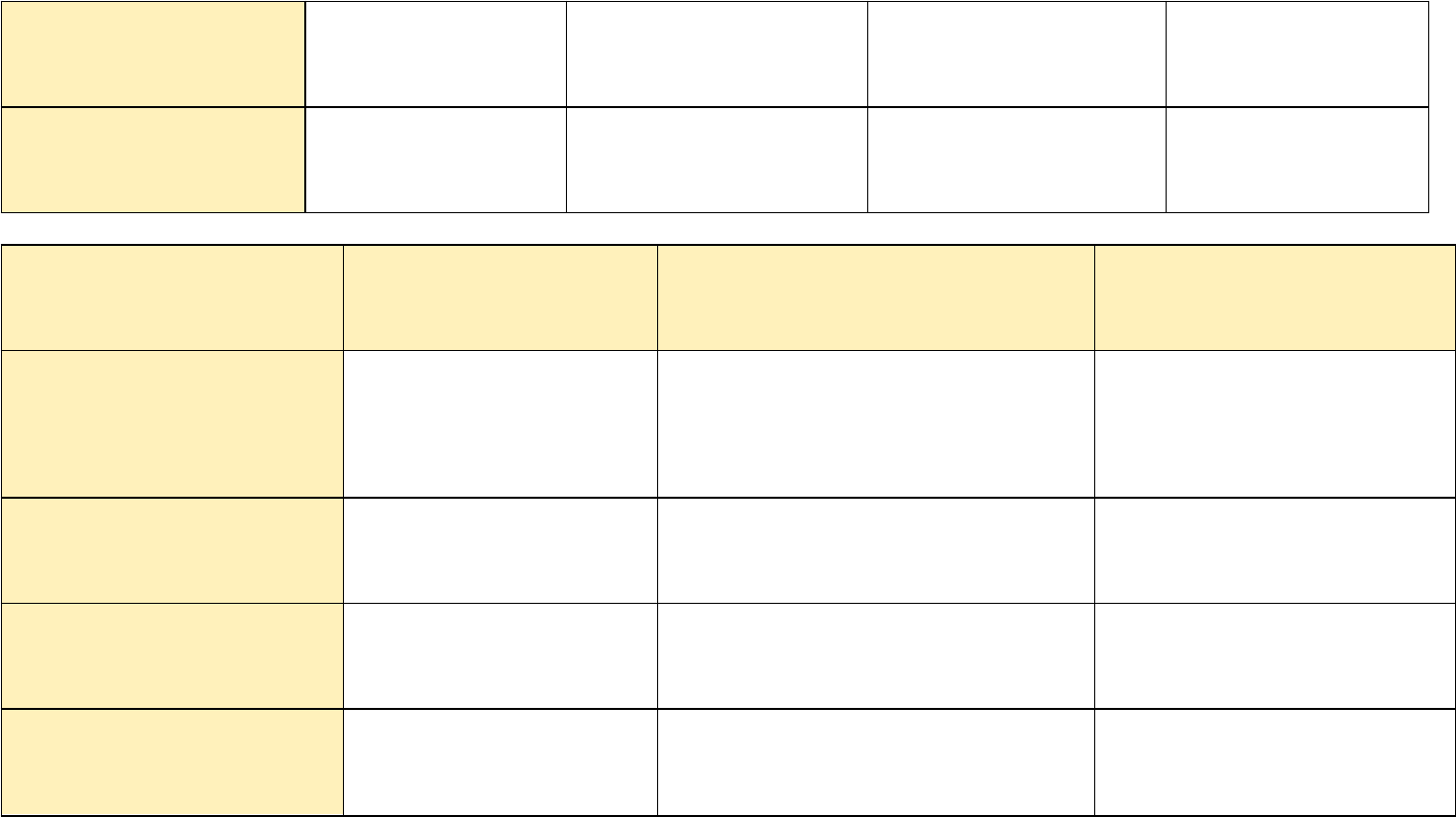
Support system Windows, Android Windows, Mac OS, Android, iOS Android, iOS Android
Memo PC can use Bluetooth Adapter. Exclusive support FOUR players Input method should be English. Need ROOT
Selfie Mode Bluetooth Keyboard(2P)PC Joystick
START on
(Hold down key for 2 seconds) SELECT START+B+R START+R1
Blue LED 1 times per second 2 times per second 1 times per second
Support system Android, iOS Windows, Mac OS, Android, iOS Windows PC
Memo D-padbuttonsforiOS,fourface Multiplayer supported, Dual keyboard code system The Bluetooth conneection is the

buttons (A, B, X, Y) for Android. difference between PC mode and 360
mode, the buttons value also not the
same.
Modes:
1. For Android devices, use GamePad.
2. For iOS devices, use Mode Bluetooth Keyboard or iCade.
3. For games that only support touchscreen controls, use Emu-Touch Screen.
To turn off the controller:
Hold down button for 2 seconds.
Selfie Mode Instructions
Android/iOS
1. Press on the SELECT button on the game pad for 2 seconds;
2. Turn on Bluetooth on your other device, find ‘8Bitdo ZERO GamePad’, choose it to connect;
3. D-pad buttons for iOS, four face buttons (A, B, X, Y) for Android.
To connect the joystick ZERO to another device:
Delete pairing information of ZERO. Holding the button down for more than 2 seconds. When both LED lights have flashed once, ZERO can be
connected to other devices.
1. Connect the ZERO GamePad to another device.
2. Change between GamePad Mode, Bluetooth Keyboard or iCade.
3. Request password (to pair), if not “0000”.
Note: Make sure the battery of the ZERO is not empty. Otherwise use the USB-cable to charge the device.
For two players: (iOS/Mac OSX/Android/PC)
Player 1 press START + B to START on the ZERO. (LED light will blink twice.)
Player 2 press START + B + R to START on the ZERO.(LED light will blink once, for a longer period of time.) Both ZERO will provide a different
key code password to work with Bluetooth. The mapping of the k eys can be done in game.
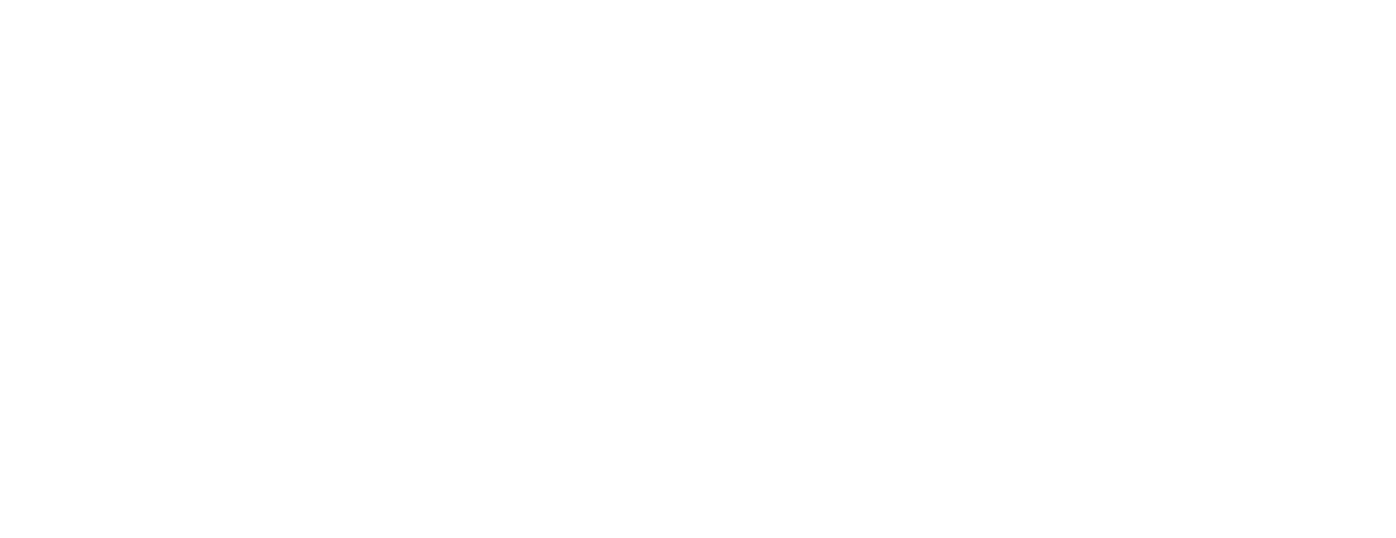
Multiplayer mode(s):
Android/Windows: Connect the ZERO with the USB-cable or Bluetooth. Multiplayer support depends on the game itself.
GamePad Mode, Bluetooth Keyboard , iCade.
Manual in Detail:
(Note: Make sure the battery of the ZERO is not empty. Otherwise use the USB-cable to charge the device.)
Establishing Bluetooth connection with Mode 1, 2 or 3 activated:
Follow instructions on page Fast Startup Figure, to turn on the ZERO in mode 1, 2 or 3.
1. Scan for Bluetooth devices on your Android/iOS device.
2. Select “8Bitdo ZERO” in the list of available devices.
3. Map the keys in the app or emulator you will be playing.
Emu-Touch screen mode
Note: Android needs ROOT
1. Download the official 8Bitdo APP/APK from the official site at www.8Bitdo.com.
2. Follow the instructions on page Fast Startup Figure, to turn on the ZERO in mode 4.
3. Run the 8Bitdo app and scan for Bluetooth devices. When detected tap “8Bitdo ZERO” to pair.
4. If asked for pairing code (password), enter “0000”.
5. In Emu-Touch screen mode, press SELECT+START to activate l 8Bitdo app.
6. Finally, drag and drop buttons in order to map the keys to your satisfaction. Press SELECT+START to finish set-up.
Warning:
Android: After using Mode 4 and you wish to use GamePad Mode, Bluetooth Keyboard or iCade, you will need to clear pairing information at
system Bluetooth first and then scan, pair again.
Tip: Double tap DPad or use two fingers can zoom it to fit games.
LED Light(s) status
1. Blue light flashing: Bluetooth disconnected.
2. Solid Blue light(Breadth in 5s): Bluetooth connected.
3. Green light on: Battery charging.
4. Green light off: Charging completed.
5. Solid Red light: Battery low.
6. No LED lights active: START off or Sleep mode.
To restore the ZERO to factory settings hold down for 8 seconds.
FCC STATEMENT :
This device complies with Part 15 of the FCC Rules. Operation is subject to the following two conditions:
(1) This device may not cause harmful interference, and
(2) This device must accept any interference received, including interference that may cause undesired operation.
Warning: Changes or modifications not expressly approved by the party responsible for compliance could void the user's authority to operate the
equipment.
NOTE: This equipment has been tested and found to comply with the limits for a Class B digital device, pursuant to Part 15 of the FCC Rules. These
limits are designed to provide reasonable protection against harmful interference in a residential installation. This equipment generates uses andcan
radiate radio frequency energy and, if not installed and used in accordance with the instructions, may cause harmful interference to radio
communications. However, there is no guarantee that interference will not occur in a particular installation. If this equipment does cause harmful
interference to radio or television reception, which can be determined by turning the equipment off and on, the user is encouraged to try to correct the
interference by one or more of the following measures:
Reorient or relocate the receiving antenna.
Increase the separation between the equipment and receiver.
Connect the equipment into an outlet on a circuit different from that to which the receiver is connected.
Consult the dealer or an experienced radio/TV technician for help.
RF warning statement:
The device has been evaluated to meet general RF exposure requirement. The device can be used in portable exposure condition without restriction.