A Four Tech Co R80 2.4G RF Gaming Mouse User Manual
A Four Tech Co Ltd 2.4G RF Gaming Mouse Users Manual
Users Manual

2.4G RF Gaming Mouse
(Light Strike Wireless Gaming Mouse)
User Manual
Model:R80
www.bloody.com
THIS DEVICE COMPLIES WITH PART 15 OF THE FCC RULES. OPERATION IS SUBJECT TO THE FOLLOWING TWO
CONDITIONS: (1) THIS DEVICE MAY NOT CAUSE HARMFUL INTERFERENCE AND (2) THIS DEVICE MUST ACCEPT
ANY INTERFERENCE RECEIVED, INCLUDING INTERFERENCE THAT MAY CAUSE UNDESIRED OPERATION.
Federal Communications Commission Requirements
The equipment has been tested and found to comply with the limits for Class B Digital Device, pursuant to part 15 of the FCC
Rules. These limits are designed to provide reasonable protection against harmful interference in a residential installation. This
equipment generates uses and can radiate radio frequency energy and, if not installed and used in accordance with the
instruction, may cause harmful interference to radio communication. However, there is no guarantee that interference will not
occur in a particular installation. If this equipment does cause harmful interference to radio or television reception, which can be
determined by turning the equipment off and on, the user is encouraged to try to correct the interference by one or more of the
following measures:
●Reorient of relocate the receiving antenna.
●Increase the separation between the equipment and receiver.
●Connect the equipment into an outlet on a circuit different from that to which the receiver is connected.
●Consult the dealer or an experienced radio/TV technician for help.
THE CHANGES OR MODIFICATIONS NOT EXPRESSLY APPROVED BY THE PARTY RESPONSIBLE FOR COMPLIANCE
COULD VOID THE USER'S AUTHORITY TO OPERATE THE EQUIPMENT.
This device complies with Part 15 of the FCC Rules. Operation is subject to the following two conditions:
(1) This device may not cause harmful interference, and receiver.
(2) This device must accept any interference received, including interference that may cause undesired operation.
FCC Radiation Exposure Statement
The equipment complies with FCC radiation exposure limits set forth for uncontrolled equipment and meets the FCC radio
frequency (RF) Exposure Guidelines in Supplement C to OET65. The equipment has very low levels of RF energy that it is
deemed to comply without testing of specific absorption ratio (SAR).

System Requirement
Operate System: Windows XP/Vista/7/8
Hardware: PC system compatible
DefinetheMouseButtons:
L‐ButtonR‐Button
WheelandMiddle‐button1mode(standardmode)button
Nmode(firstgunmodel)button
3mode(secondgunmodel)button
4thButton
5thButton
MicroUSBhole(charginghole)

Pair the Mouse or Keyboard with "Bloody Gaming Family "
1. Plug the Dongle of Bloody Series to USB port.
2. Follow below steps to pair wireless mouse or keyboard.
3. When connect successfully , you can use your keyboard or mouse.

Power-saving Management
1. Click the icon at the system tray and select GUARD to manage the Power Management of mouse.
2. Software Low battery inform:Low battery informs will pop up at the right corner of your screen when battery low.
(LowBattery)
3. How to charge this Mouse:
RF Mouse Status
The Charging LED indicates:
- Low battery: the LED of wheel will be
flicker (15sec). You could plug the USB
cable in USB port of PC.
- Charging mode: When the cable connect to
mouse, the LED of wheel display yellow
message. If the Lithium battery is full
charged, the LED will be red message.
ToPC,USBport.
ChargingLEDindicates.
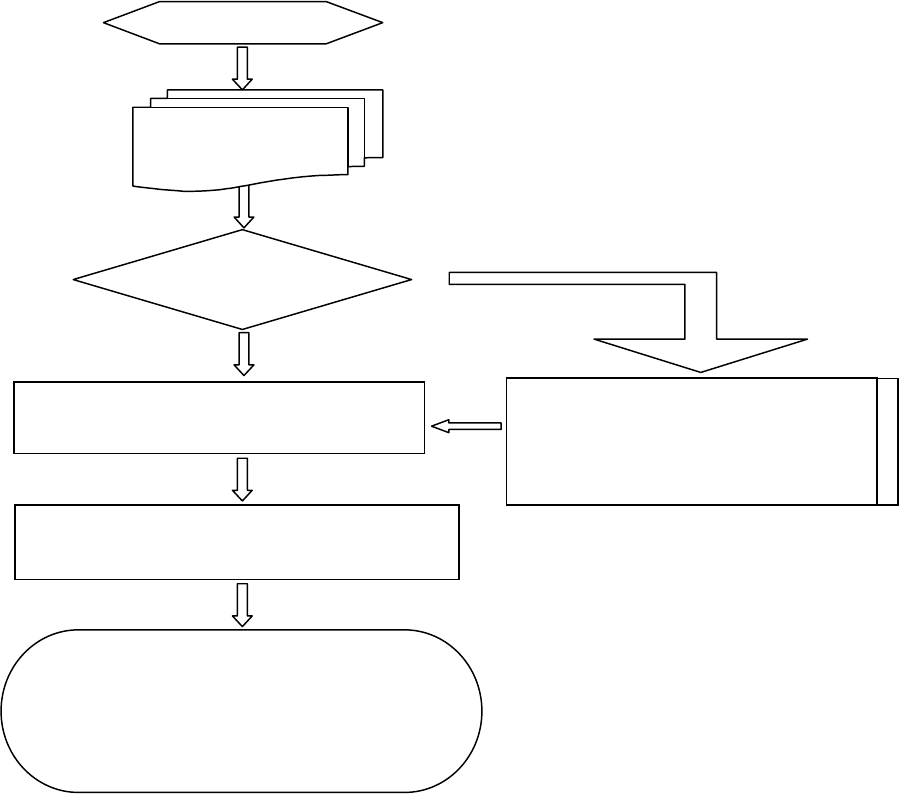
GamingMouseSoftwareIntroduction:
Bloody‐HeadShotFirearmAdjustments
Features:
BeforeplayingFPSgames,youmayuseArmoryintheHEADSHOTprogramtoadjustfirearmsandsavethemtothemousememory.DependingonFPSgamesandfirearmfeatures,there
are“5‐Gun‐Adjust”modesyoumayselect,e.g.,[A‐Burst],[B‐Strafe],[C‐Machine],[D‐In_Game]and[M‐Macro]respectively.Forinstance,inthegamesessionwhileagunorarifleis
pickedup,withoutquittingthegame,youmayuse[D‐In_Game]modetoperformgunadjustments,toenhancethegun’sfirepowerwithconcentratedballisticsandimprovedaccuracy
toincreasetheheadshotrate.
Select
g
amefolder
FirearminArmory?
No
Controlkeysetup:Selectthefirearm
andsetu
p
Nor3button forL‐ke
y
Click“APPLY”tosaveabovesettingsto
themousememory
Inthegameplay,pressN/3key,thewheel
LEDwillchangetogreen(N)oryellow(3).
Pressleftbuttontotestthefirearm.Ifit
doesnotmeetyoursatisfaction,gobackto
theHEADSHOT andre‐setu
p
.
Armory
Yes
Useeitherwaytocreate:
ImportfirearmdatatoArmory
Use5‐waygun‐adjusttosetupanew
gun and save to Armory

Notice: To ensure that your keyboard sends and receives perfectly, please read below instructions for your reference:
1 Avoid Interference from iron panel of PC.
Please plug the Dongle USB Ports.
2. Use USB extension cable to position the Dongle at a far location to prevent electromagnetism interference from devices
3. Avoid using the wireless keyboard/mouse on a metal surface. Metals such as iron, aluminum, or copper shield the radio frequency transmission and slow down the response time of keyboard or mouse ,or cause the
keyboard /mouse to fail temporarily.
The radio frequency is 2.4GHZ, it is safe for our bodies, but please be cautious in using cardiac pacemaker or other body auxiliary instruments.
Troubleshooting
If the keyboard/mouse is not working:
1. Make sure the keyboard/mouse was paired .
2. Check battery power is full.
3. Check Dongle(receiver) installation.
4. Try another USB port.
Product Support
Need help with technical support? Please go to: http://www.bloody.tw and our support team will respond within 72 hours.
**All pictures and description mentioned above is for reference only and is subject to change without notice.