AAMP of Florida AAMP Global ISPRO Remote Controller User Manual
AAMP of Flordia, dba AAMP of America Remote Controller Users Manual
Users Manual
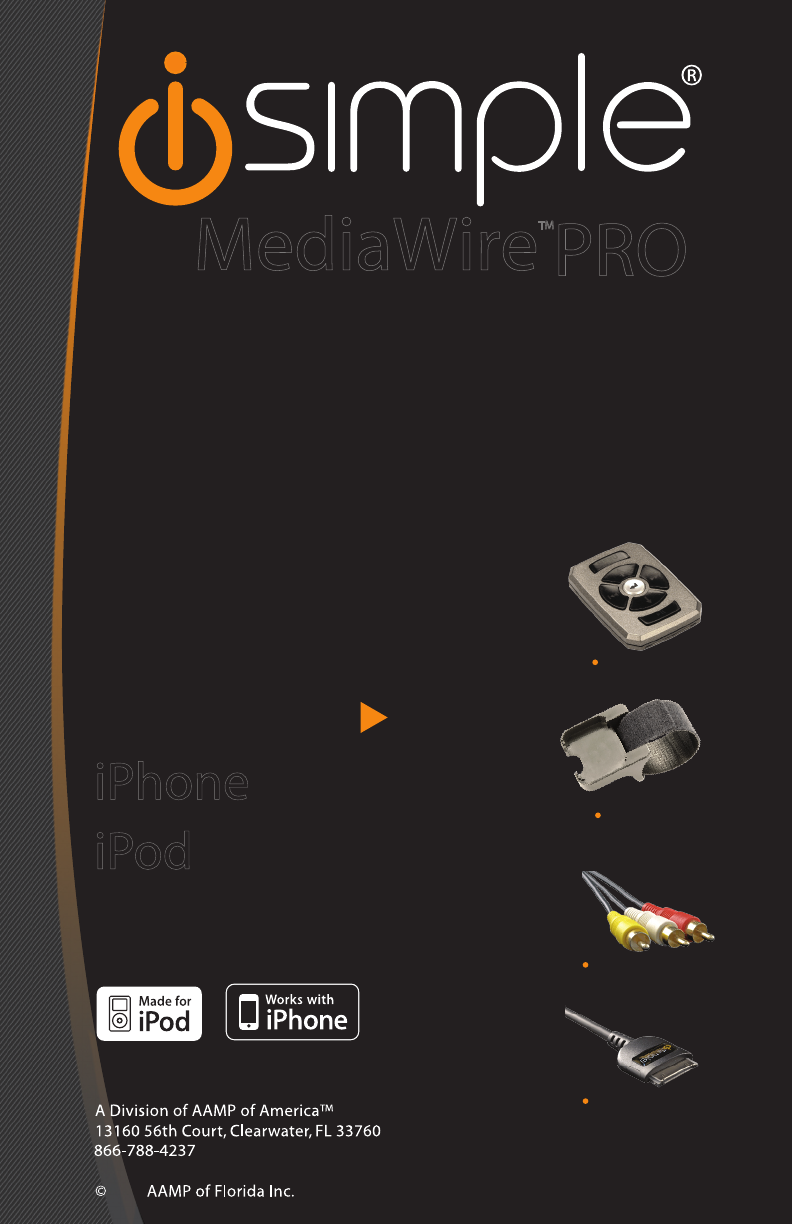
ISimple®®,
a division of AAMP of America™
13160 56th Court Clearwater, Florida 33760
Ph. 866-788-4237
support@peripheralelectronics.com
©2007 AAMP of Florida, Inc.
IS-PRO
REG. 04-19-10
Owner’s Manual
MAKE THE CONNECTION
iPod
to your
iPhone
to your
MediaWireTM
support@iSimpleSolutions.com
iSimple®
A/V CABLE WITH REMOTE
FOR YOUR iPhone or iPod
Video not intended to be in view of driver
wireless remote
remote holder
connection for iPod or iPhone
audio / video output
PRO
2010
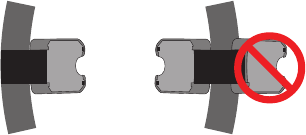
2
1. Introduction
Thank you for purchasing the iSimple® MediaWire™PRO. This product is designed to provide endless hours of listening
and viewing pleasure from your factory or aftermarket entertainment system. To ensure optimal performance of the
MediaWire™PRO we recommend that you read this entire manual before beginning the installation of this product. The
MediaWire™PRO provides connectivity between your iPod/iPhone and any audio or audio/video source that accepts
RCA connections. Note: many factory radios require an auxiliary input device to accept an RCA connection. For video
output, an iPod/iPhone with video capability is required.
The MediaWire™PRO will also charge your iPod/iPhone while connected.
Visit http://www.iSimpleSolutions.com to see auxiliary input solutions for your radio.
2. Precautions
PREVENTING DAMAGE TO YOUR VEHICLE OR MEDIA PLAYER
Installation of this product requires you to make wiring connections. To eliminate the risk of an electrical short, we
recommend disconnecting the vehicle’s battery prior to installation. If you do not feel comfortable making these
connections, we suggest you seek professional installation. We recommend that the iPod/iPhone be disconnected from
the cable when the vehicle is not in use.
3. Installation
1. Using a voltmeter identify a 12V+ wire and a ground wire
2. Connect the red wire on the MediaWire™PRO to the 12V+ constant power wire (or you can connect the
MediaWire™PRO red wire to a switched accessory wire to provide battery charging only when the vehicle is running).
3. Connect the black wire on the MediaWire™PRO to ground.
4. Plug the male RCA connector ends of the MediaWire™PRO into the receivers auxiliary audio or A/V input.
5. Choose a convenient mounting location for your device. This is typically a glove box, center console or mounting cradle.
6. Run the docking cable and RCA connectors to the desired mounting location.
7. Securely install the cable in a location free from heat, humidity, moving parts, or sharp metal edges. We recommend
securing the MediaWire™PRO to a suitable location using double sided tape, VelcroTM or zip-ties.
Accessing your auxiliary audio source
Please refer to the owners manual that came with your radio or vehicle for directions on how to access your radio’s
auxiliary input source.
On some iPod models you will need to enter the settings menu, and select video, select TV out, and set this option to
“ASK”. When a video is selected to play, the iPod will ask “do you want to enable TV out?” select on, to view video on an
external screen using this product.
Some newer iPod/iPhone models do not have this option in the video settings menu. Instead, after connecting your iPod/
iPhone to our product, and selecting a video to play, the device will ask you automatically “Display on TV?”
Choose “YES” to watch the video on an external monitor.
4. Mounting options
1. Dashboard: A strip of hook and loop tape has been provided if dash mounting of the WiFli™ remote is desired. Use
the supplied alcohol prep. pad to clean the surface of the chosen mounting location for the remote. Allow surface to dry
thoroughly before applying the hook and loop tape to ensure best performance.
2. Steering Wheel Mounting: The WiFli™ mounting cradle is designed to t snugly to your steering wheel for safe and
convenient access. Using the supplied attaching strap, tighten the mounting cradle to the steering wheel. The mounting
cradle can be installed on either the left or right side of the steering wheel.
Caution!
The WiFli™ mounting cradle gives you quick
access to WiFli™ remote while keeping both hands
on the wheel. It is designed to be attached to the
inside of the steering wheel perimeter. Position
the cradle in an open space so as not to interfere
with the deployment of the airbag or other steering
wheel operations. Improper installation may
lead to injury in the event of airbag deployment.
+
MENU
WiFli™WiFli™
MENU
Left Right
miniUSB
miniUSB
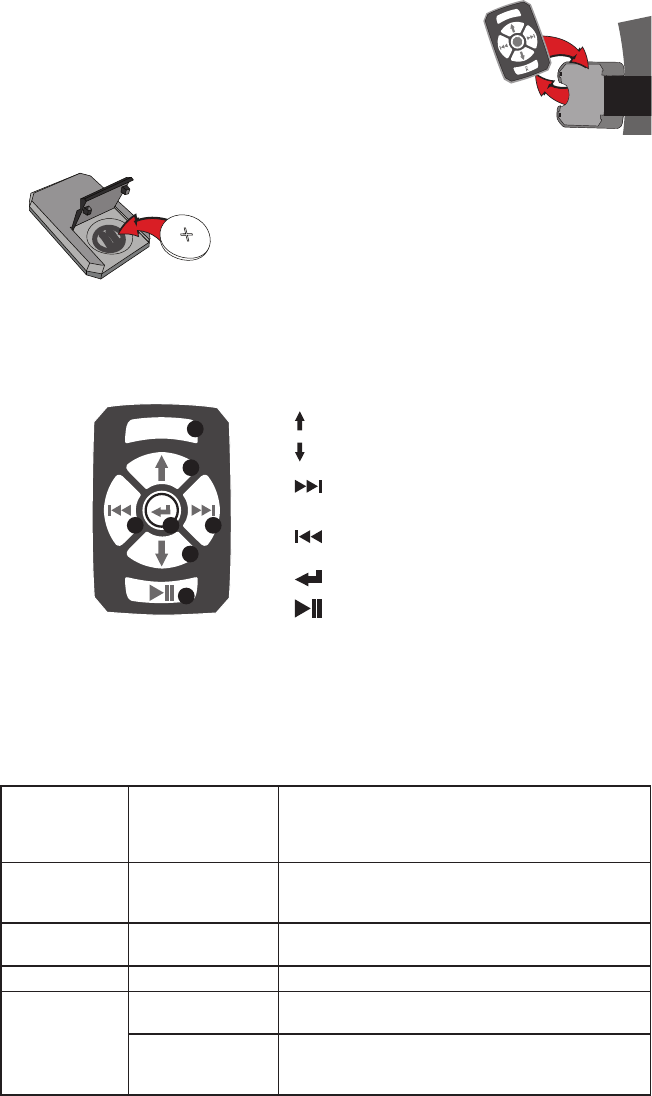
3
Removing WiFli™ Remote from the Mounting Cradle: To remove the
WiFli™ remote from the mounting cradle, push upwards gently on the remote
by placing your nger inside the recess on the side of the mounting cradle.
4. Remote Control
Battery installation
Before using your remote control with your device, Please
rst install the CR2025 Battery (included) into the remote as
shown.
Operation
The wireless remote control is designed to give you access to your iPod or iPhone music library without
handling your device. The remote will provide such controls as: track forward, and track back, as well
as navigation through the iPod menus.
The RF receiver is built into the iSimple cable. So it is installed automatically when you connect power
and ground from the vehicle, to this iSimple cable.
5. Troubleshooting
Symptom Cause Remedy
iPod/iPhone is not
charging Fuse is blown
Check the fuse in the power lead of the MediaWire™PRO. If the
fuse is blown, replace with a fuse of the same amperage. If fuse
blows again, please call tech support.
iPod/iPhone is not
charging and fuse
isn’t blown
Weak wiring connection Check the Power (RED) and Ground (BLACK) wires to ensure that
they are correctly connected to 12V+ and Ground.
No video iPod is not set for video
out In settings menu select Video Output ON.
No audio RCA is not connected Verify connection of RCA’s to Receiver.
Remote does not
control iPod
Battery Issue Check that battery is installed correctly,
and does not need to be replaced
Transmission Interference
Re-route cable so that RF receiver is closer to front of dash (less
obstructions)
+
MENU
WiFli™WiFli™
MENU
Left Right
miniUSB
miniUSB
MENU 1
2
5 46
3
7
1) MENU same function as Menu on clickwheel
2) moves the cursor up in iPod Menu
3) moves the cursor down in iPod Menu
4) next track (press)
fast forward (hold)
5) previous track (press)
rewind (hold)
6) Enter / select option
7) Toggles Play / pause
+
MENU
WiFli™WiFli™
MENU
Left Right
miniUSB
miniUSB
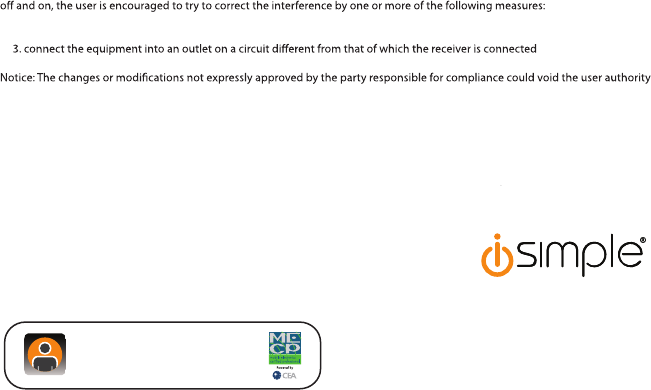
A division of AAMP of America™
13160 56th Court Clearwater
Florida 33760
Ph. 866-788-4237
support@iSimpleSolutions.com
©2010 AAMP of Florida, Inc.
www.isimplesolutions.com
6. Warranty
One Year Limited Warranty
The quality controls used in the manufacture of this product will ensure your satisfaction. This warranty applies only
to the original purchaser of this product from an authorized iSimple® dealer. This warranty covers any supplied or
manufactured parts of this product that, upon inspection by iSimple® authorized personnel, is found to have failed in
normal use due to defects in material or workmanship. This warranty does not apply to installation expenses. Attempting
to service or modify this unit, operating this unit under conditions other than the recommended voltage will render this
WARRANTY VOID.
Unless otherwise prescribed by law, iSimple® shall not be liable for any personal injury, property damage and
or any incidental or consequential damages of any kind (including water damage) resulting from malfunctions,
defects, misuse, improper installation or alteration of this product. All parts of this iSimple® product are guaranteed
for a period of 1 year as follows:
Within the first 12 months from date of purchase, subject to the conditions above, iSimple® will repair or replace
the product at our discretion, if it is defective in material or workmanship providing it is returned to an Authorized
iSimpleTM dealer, with PROOF OF PURCHASE from an authorized iSimple® dealer.
Warning:
This equipment may be reset by unintentional electrostatic discharge during operation. Exposure to direct sunlight or
extreme heat may cause damage or malfunction.
FCC Part 15 Radio Frequency Interference Statement
“Made for iPod” and “Works with iPhone” means that an electronic accessory has been designed to connect specifically to
iPod or iPhone, respectively, and has been certified by the developer to meet Apple performance standards. Apple is not
responsible for the operation of this device or its compliance with safety and regulatory standards.
iPod and iPhone are trademarks of Apple Inc., registered in the U.S. and other countries.
For Best Performance Have It
Professionally Installed.
This device complies with part 15 of the FCC Rules. Operation is subject to the following two conditions:
(1) This device may not cause harmful interference, and
(2) this device must accept any interference received, including interference that may cause undesired operation.
If this equipment does cause harmful inteference to radio or telelvision reception, which can be determined by turning the equipment
1. Re-orientate or relocate the receiving antenna
2. Increase the separation between the equipment and receiver
4. Consult the dealer or an experienced radio/television technician for help.
to operate the equipment.