ACCO M01147 KEYFOLIO EXPERT BLUETOOTH KEYBOARD User Manual GV3 M01147
ACCO Brands, Inc. KEYFOLIO EXPERT BLUETOOTH KEYBOARD GV3 M01147
ACCO >
user manual
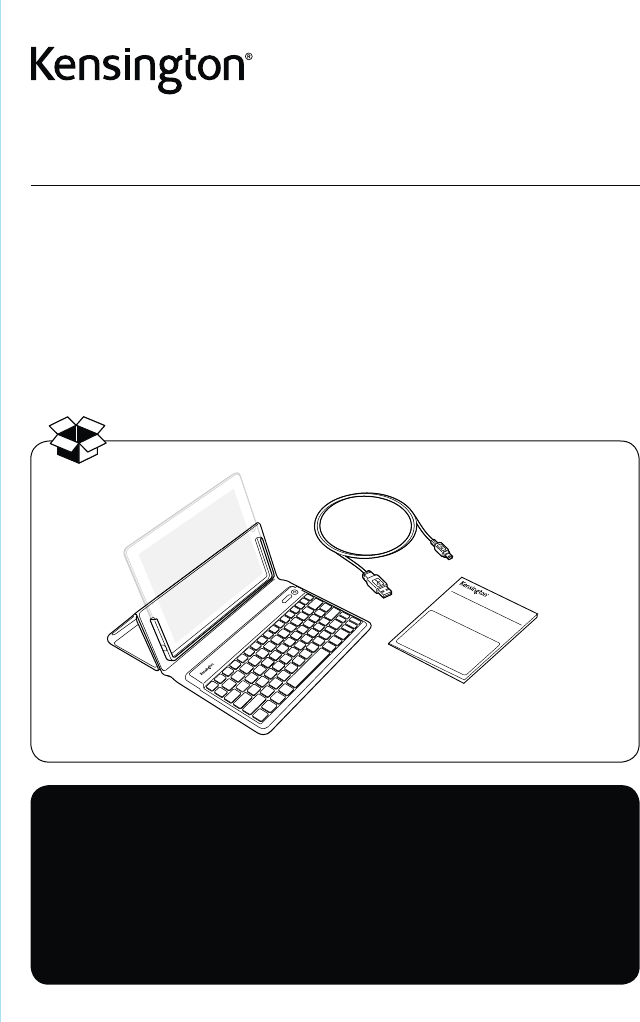
KeyFolio™ Expert
Bluetooth® keyboard for iPad® 3
QUICK START GUIDE
GUIDE DE DEMARRAGE RAPIDE
KURZANLEITUNG
SNELSTARTGIDS
GUIDA RAPIDA
GUÍA RÁPIDA
GYORSKALAUZ
PŘÍRUČKA ZAČÍNÁME
SZYBKI START
КРАТКОЕ РУКОВОДСТВО
ПОЛЬЗОВАТЕЛЯ
MANUAL DE INÍCIO RÁPIDO
Register Now!
Enregistrer maintenant !
Jetzt registrieren!
Nu registreren
Registrar ahora
Registra adesso
Regisztràljon most!
Zaregistrujte se nyní!
Zarejestruj się!
Зарегистрироваться!
Registe-se agora!
register.kensington.com
QUICK START GUIDE
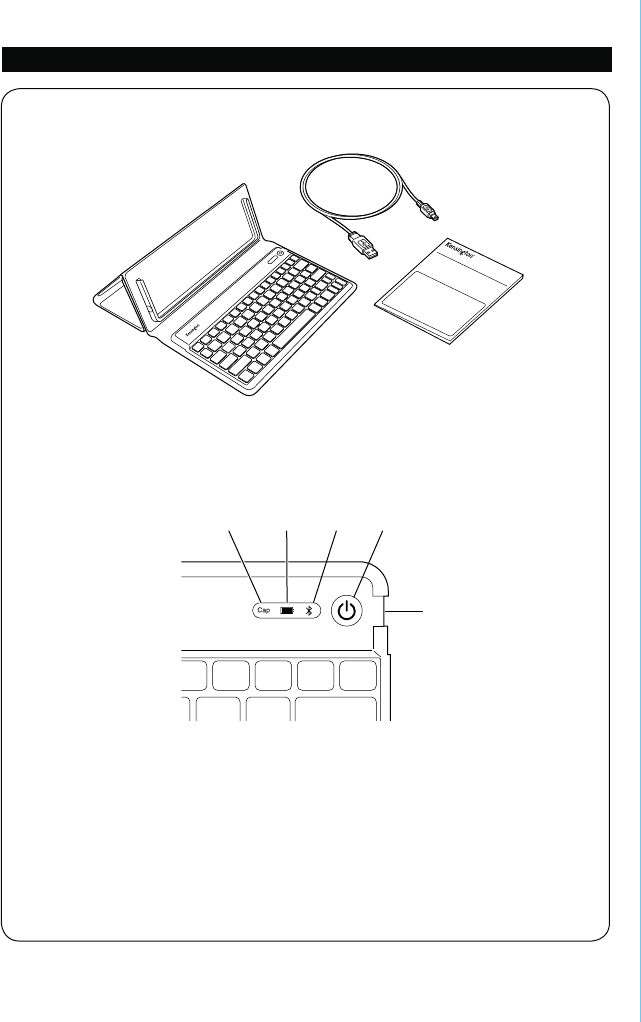
2
A KeyFolio Expert
B Charging Cable
C Quick Start Guide
D Caps Lock
E Power/Charging Indicator Light
F Bluetooth Status Indicator Light
G On/Off Switch/Bluetooth Connection Button
H MicroUSB Charging Connector
Contents
Components
English
QUICK START GUIDE
A
B
C
F G
H
D E
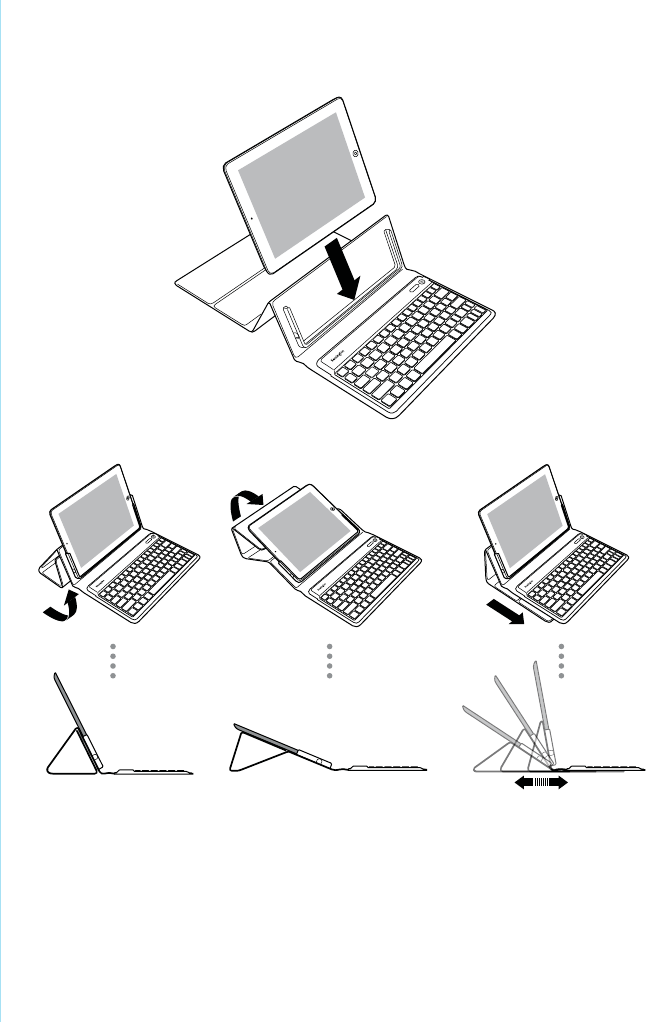
3
Insert Your iPad and Connect the Keyboard
1 Insert your iPad all the way into the secured frame.
2 Find the best fit for your Keyboard and iPad
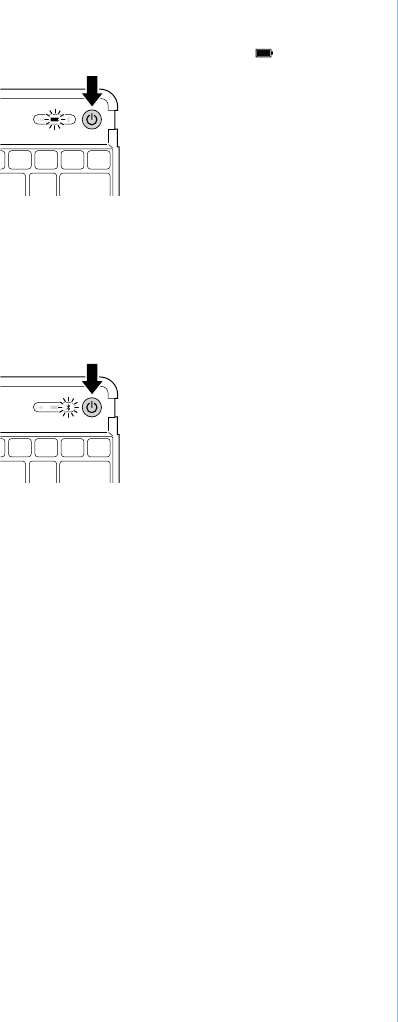
4
3 Press the On/Off Switch for 3 to 8 seconds. The Power Indicator Light glows.
NOTE: When you first turn on the Keyboard, both the Power Indicator Light and the
Bluetooth Status Indicator Light glow for 5 seconds. You cannot connect the Keyboard to
your iPad until only the Power Indicator Light glows.
4 On your iPad, tap Settings.
5 Open Bluetooth and make sure Bluetooth is on.
6 On the Keyboard, press the Bluetooth Connection Button. The Bluetooth Status
Indicator Light starts blinking for 10 minutes or until connected to a device.
7 The Keyboard now appears on your iPad screen. Tap Bluetooth Wireless Keyboard.
8 Your iPad screen displays a passkey. Enter the passkey on the Keyboard, and press Enter.
9 Your iPad screen shows the Keyboard as Connected. On the Keyboard, the Bluetooth
Status Indicator Light turns off.
10 You can now use your Keyboard to type in any app.
NOTE: To insure the K Lock key works correctly please ensure you do the following:
Home page > Settings > General > Passcode key. Verify “Require Passcode” is set to
“Immediately” otherwise a keyboard unlock will not require a passcode. Go back to
previous menu and verify “Passcode Lock” is On.
Note the following about the Bluetooth connection between the keyboard and your iPad:
t ,FZCPBSEXJMMHPJOUPQBJSJOHNPEFJGUIFOn/Off Switch press for 8 seconds or longer
then release (regardless of on or off state).
t 1SFTTUIFOn/Off Switch for 3 to 8 seconds then release = toggle keyboard power (on
to off, off to on).
t 'JSTUUVSO'BDUPSZEFGBVMUOPQSJPSQBJSFE#5EFWJDFToFOUFSQBJSJOHNPEF
automatically.
t *O0/TUBUFPOMZ)PMEiCTRL + ALT + FN + F” for 3 seconds or more = reset to factory
default mode (clear all previously paired BT devices in memory), ALL LEDs should flash
on and off 3 times and keyboard should turn to off mode.
t *GOPBDUJWFLFZQSFTTGPSNJOVUFUIFVOJUTIPVMEHPUPTMFFQNPEF
t "OZUJNFBLFZJTQSFTTFEJOTMFFQNPEFUIFLFZCPBSETIPVMEBVUPNBUJDBMMZDPOOFDUUP
last paired iPad if present. If iPad is not found after waking from sleep mode within 30
seconds, the device should go back to sleep.
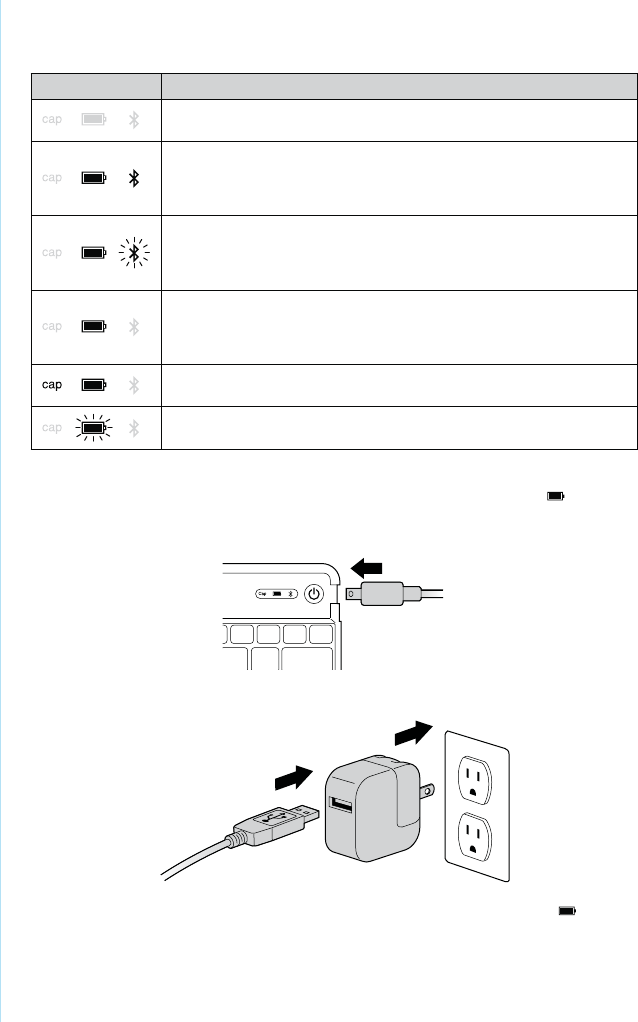
5
LED Behavior and Explanation
LED Behavior Explanation
t *GUIF,FZGPMJPJTPGGBTMFFQPSUIFCBUUFSZJTEFBEUIF-&%TXJMMSFNBJO
off.
t *OJUJBMMZBUQPXFSVQUIFPower and Bluetooth LEDs will turn on and stay
lit for 5 seconds.
t "GUFSTFDPOETUIFBluetooth LED will turn off, followed by the Power
LED 0.5 second later.
t 8IFOUIFBluetooth Connection Button is pressed, the Power LED will
stay solidly lit, while the Bluetooth LED will begin to blink for 10 minutes
or until connected to an iPad.
t #MJOLQBUUFSO0/T0''T
t 0ODFUIF,FZGPMJPJTDPOOFDUFEXJUIZPVSJ1BEUIFPower LED will remain
lit and all others will go off.
t "MTPJGUIF,FZGPMJPJTBXPLFOGSPNTMFFQNPEFUIFPower LED will turn
on immediately.
t 8IJMFUIF,FZGPMJPJTDPOOFDUFEUPZPVSJ1BEUIFTUBUFPGUIF$BQT-PDL
toggle is shown by the Caps Lock LED.
t 8IFOUIF,FZGPMJPJTQMVHHFEJOUPBQPXFSTPVSDFUIFCharge LED will
turn flash red and turn off only when charge is completed.
Charge the Battery
Charge your KeyFolio Expert before initial use or when the Charging Indicator glows red.
1 Insert the small end of the Charging Cable into the micro USB Charging Connector on
the Keyboard.
2 Insert the other end of the Charging Cable into your iPad charger.
3 Plug your iPad charger into a working outlet. The Charging Indicator Light
glows red.
4 When the Keyboard is fully charged, the Charging Indicator Light turns off.
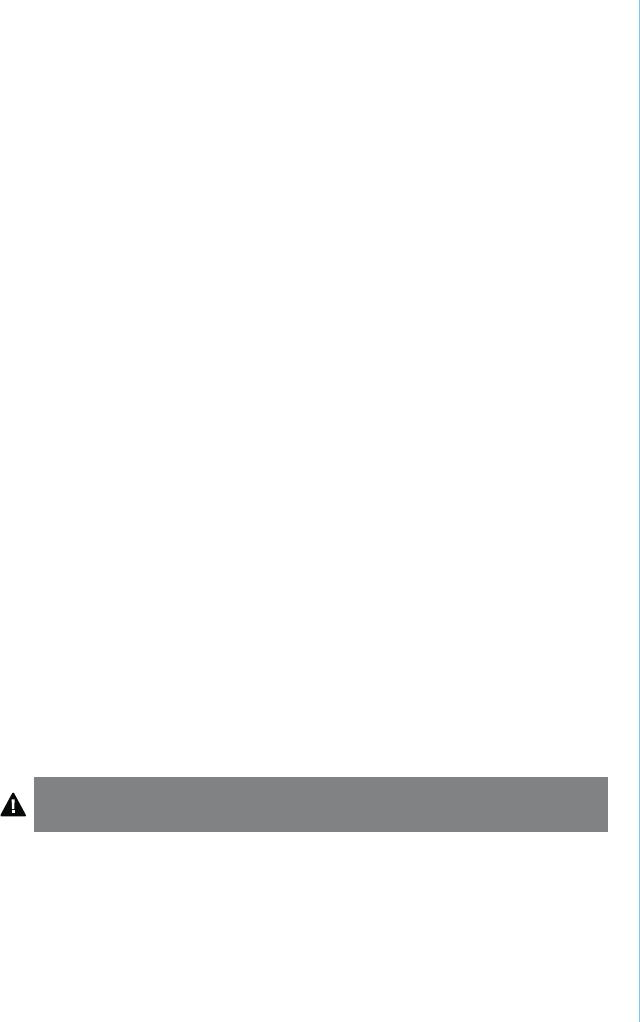
6
Troubleshooting
I can’t connect the Keyboard to my iPad.
Try the following in sequence. You can stop when the problem is fixed.
1 Make sure you have installed and set up Bluetooth correctly on your iPad. Check the
documentation that came with your iPad for instructions.
2 Make sure that the Keyboard is within range of your iPad. Maximum Bluetooth range
is about 10 meters/33 feet.
3 If your iPad is connected to other Bluetooth devices, you may need to disconnect
some devices before you can connect to the Keyboard.
4 If you changed any Bluetooth settings on your iPad, try connecting the Keyboard to
your iPad again.
5 Make sure that both your iPad battery and the Keyboard battery are sufficiently
charged.
If this does not solve the problem, please contact Kensington Support at kensington.com.
Technical Support
Technical support is available to all registered users of Kensington products. Technical
Support contact information can be found on the back page of this manual.
Web Support
You may find the answer to your problem in the Frequently Asked Questions (FAQ) section
of the Support area on the Kensington Website: www.support.kensington.com.
Telephone Support
There is no charge for technical support except long-distance charges where applicable.
Please visit www.kensington.com for telephone support hours. In Europe, technical
support is available by telephone Monday to Friday 09:00 to 21:00 (Central European
time).
Please note the following when calling support:
t $BMMGSPNBQIPOFXIFSFZPVIBWFBDDFTTUPZPVSEFWJDF
t #FQSFQBSFEUPQSPWJEFUIFGPMMPXJOHJOGPSNBUJPO
o /BNFBEESFTTBOEUFMFQIPOFOVNCFS
o /BNFPGUIF,FOTJOHUPOQSPEVDU
o .BLFBOENPEFMPGZPVSDPNQVUFS
o 4ZTUFNTPGUXBSFBOEWFSTJPO
o 4ZNQUPNTPGUIFQSPCMFNBOEXIBUMFEUPUIFN
WARNING! IMPORTANT SAFETY INSTRUCTIONS
Failure to read and follow these safety instructions could result in fire, explosion, electrical
shock or other hazard, causing serious and/or fatal injury and/or property damage.
t %POPUNPEJGZEJTBTTFNCMFPQFOESPQDSVTIQVODUVSFPSTISFEUIF,FZ'PMJP
t 5IF,FZ'PMJPDPOUBJOTBMJUIJVNQPMZNFSCBUUFSZXIJDIJTGMBNNBCMF,FFQBXBZGSPNPQFO
flame.
t 5PQSFWFOUTIPSUDJSDVJUPSPUIFSQPUFOUJBMIB[BSETQSFWFOUNFUBMPCKFDUTTVDIBTDPJOTPSLFZT
GSPNDPNJOHJOUPDPOUBDUXJUIUIF,FZ'PMJPBOEEPOPUJOTFSUGPSFJHOPCKFDUTJOUPUIF,FZ'PMJPPS
its ports.
t ,FFQZPVS,FZ'PMJPESZBOEEPOPUVTFXJUIXFUIBOET.PJTUVSFJOPSPOUIF,FZ'PMJPNBZMFBEUP
electrical shock. If exposed to moisture during use, unplug the KeyFolio immediately. If your

7
KeyFolio gets wet, have a qualified technician evaluate the product’s safety before resuming use.
t :PVS,FZ'PMJPNBZCFDPNFXBSNEVSJOHPQFSBUJPO5IJTJTOPSNBM)PXFWFSUPQSFWFOU
overheating, keep area around KeyFolio ventilated and do not place anything on or around
KeyFolio during operation. Do not operate your KeyFolio near a heat source, heat vent, or in direct
TVOMJHIU:PVS,FZ'PMJPTIPVMECFVTFEJOUFNQFSBUVSFTCFUXFFOo¡'o¡$
t *GUIF,FZ'PMJPCFHJOTUPTXFMMPSFYQBOEFNJUTBTUSPOHPEPSPSCFDPNFTIPUUPUIFUPVDI
discontinue use of the KeyFolio, and have the product examined by a qualified electronic
technician.
t *OTQFDUZPVS,FZ'PMJPBOEDBCMFTGPSEBNBHFCFGPSFVTF)BWFBOZEBNBHFEQBSUSFQBJSFEPS
replaced before use.
t :PVS,FZ'PMJPJTOPUVTFSTFSWJDFBCMF%POPUBUUFNQUUPPQFONPEJGZPSSFQBJS
t *GUIFCBUUFSZJOTJEFUIF,FZ'PMJPMFBLTGPSBOZSFBTPOEJTDPOUJOVFVTFBOEEPOPUBMMPXUIF
KeyFolio’s contents to contact your skin or eyes. In the event of accidental contact wash the
affected area with large amounts of water and seek medical attention immediately.
t :PVS,FZ'PMJPJTOPUBUPZ,FFQUIFNBXBZGSPNDIJMESFO*OTVSFUIBUBMMQFSTPOTXIPVTFUIJT
product read and follow these warnings and instructions.
t %POPUMFBWFUIF,FZ'PMJPPOQSPMPOHFEDIBSHFXIFOOPUJOVTF
Enhancing Performance by Proper Care and Storage of your KeyFolio
t %POPUTUPSFZPVS,FZ'PMJPFJUIFSGVMMZDIBSHFEPSEJTDIBSHFE*UJTCFTUUPTUPSFZPVS,FZ'PMJPXJUI
at least 30 % charge remaining. To check the charge level of your KeyFolio press the battery
indicator button.
t "WPJEGSFRVFOUGVMMEJTDIBSHFTCFDBVTFUIJTQVUTBEEJUJPOBMTUSBJOPOUIFCBUUFSZJOUIF,FZ'PMJP
Charge your KeyFolio between uses even if it is not fully discharged. The lithium-polymer battery
used in this product has no “memory effect.” Therefore, several partial discharges with frequent
recharges are better than one full discharge, and will help prolong the life of your KeyFolio. Short
battery life in laptops is mainly caused by heat, rather than charge/discharge patterns.
t
Do not store your
KeyFolio
at elevated temperatures (such as in your car) or in high humidity.
Disposing of your KeyFolio
t %POPUJODJOFSBUFPSEJTQPTFPGZPVS,FZ'PMJPJOBGJSFPSNJDSPXBWF
t %POPUEJTQPTFPGZPVS,FZ'PMJPBTPSEJOBSZSFGVTFBTJUDPOUBJOTBMJUIJVNQPMZNFSCBUUFSZ
Consult your local municipal or civil authority for instructions on correctly disposing of a
lithium-polymer battery.
t *OUIF64"BOE$BOBEB5IJTNBSL indicates your KeyFolio can be recycled by the Rechargeable
Battery Recovery Corporation (“RBRC”). When you are ready to dispose of the KeyFolio, please
contact the RBRC at 1-800-8-BATTERY or www.rbrc.org.
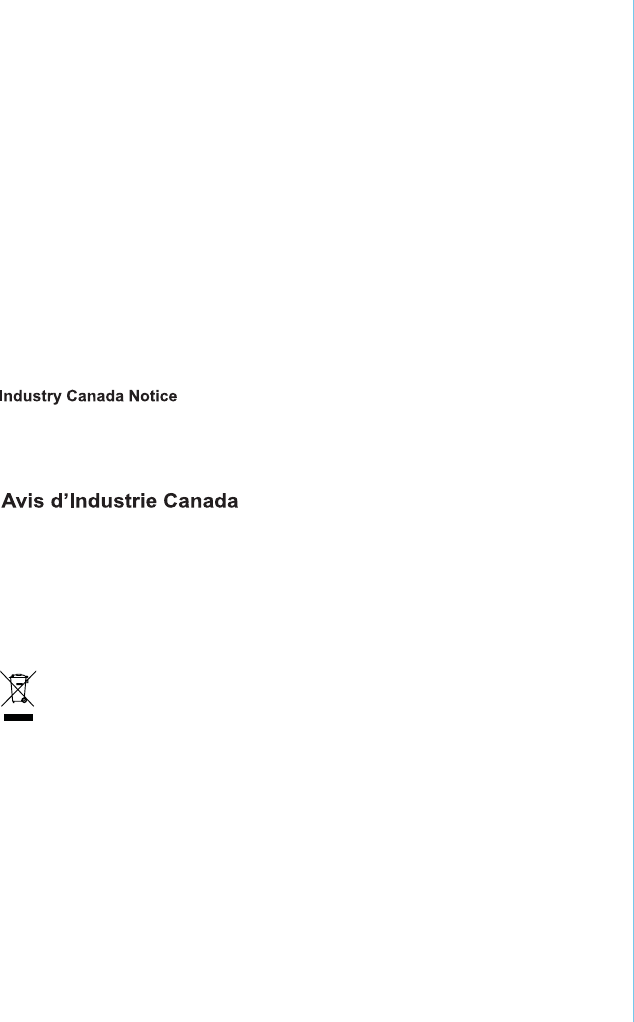
8
CE DECLARATION OF CONFORMITY
Kensington declares that this product is in compliance with the essential requirements and other relevant provisions
of applicable EC directives. For Europe, a copy of the Declaration of Conformity for this product may be obtained by
clicking on the Compliance Documentation link at www.support.kensington.com.
INFORMATION FOR EU MEMBER-STATES ONLY
The use of the symbol indicates that this product may not be treated as household waste. By ensuring this
product is disposed of correctly, you will help prevent potential negative consequences for the environment
and human health, which could otherwise be caused by inappropriate waste handling of this product. For
more detailed information about recycling of this product, please contact your local city office, your
household waste disposal service, or the shop where you purchased the product.
Kensington and the ACCO name and design are registered trademarks of ACCO Brands. The Kensington Promise is a
service mark of ACCO Brands. KeyFolio is a registered trade mark of ACCO Brands. iPod is a trademark of Apple Inc.,
registered in the U.S. and other countries. iPhone is a trademark of Apple Inc. “Made for iPod” means that an electronic
accessory has been designed to connect specifically to iPod and has been certified by the developer to meet Apple
performance standards. “Works with iPhone” means that an electronic accessory has been designed to connect
specifically to iPhone and has been certified by the developer to meet Apple performance standards. Apple is not
responsible for the operation of this device or its compliance with safety and regulatory standards. All other registered
and unregistered trademarks are the property of their respective owners.
© 2012 Kensington Computer Products Group, a division of ACCO Brands USA LLC. Any unauthorized copying,
duplicating, or other reproduction of the contents hereof is prohibited without written consent from Kensington
Computer Products Group. All rights reserved. 01/12
This device complies with Industry Canada licence-exempt RSS standard(s).
1. Operation is subject to the following two conditions:
(1) this device may not cause interference, and
(2) this device must accept any interference, including interference that may cause undesired operation of the device."
2. Changes or modifications not expressly approved by the party responsible
for compliance could void the user’s authority to operate the equipment.
Le présent appareil est conforme aux CNR d'Industrie Canada applicables
aux appareils radio exempts de licence. L'exploitation est autorisée aux
deux conditions suivantes : (1) l'appareil ne doit pas produire de brouillage
, et (2) l'utilisateur de l'appareil doit accepter tout brouillage radioélectrique
subi, même si le brouillage est susceptible d'en compromettre le
fonctionnement."
FCC STATEMENT
Operation is subject to the following two conditions:
(1) this device may not cause interference, and
(2) this device must accept any interference, including interference that may cause undesired operation of the device."
2. Changes or modifications not expressly approved by the party responsible
for compliance could void the user’s authority to operate the equipment.
NOTE: This equipment has been tested and found to omply with the limits for a
Class B digital device, pursuant to Part 15 of the FCC Rules. These limits are
designed to provide reasonable protection against harmful interference in a
residential installation. This equipment generates, uses and can radiate radio
frequency energy and, if not installed and used in accordance with the
instructions, may cause harmful interference to radio communications. However,
there is no guarantee that interference will not occur in a particular installation.
If this equipment does cause harmful interference to radio or television reception,
which can be determined by turning the equipment off and on, the user is
encouraged to try to correct the interference by one or more of the following
measures:
-- Reorient or relocate the receiving antenna.
-- Increase the separation between the equipment and receiver.
-- Connect the equipment into an outlet on a circuit different
from that to which the receiver is connected.
-- Consult the dealer or an experienced radio/TV technician for help.
The device has been evaluated to meet general RF exposure requirement.
The device can be used in portable exposure condition without RF striction.
FCC Radiation Exposure Statement:
1. This device complies with Part 15 of the FCC Rules.
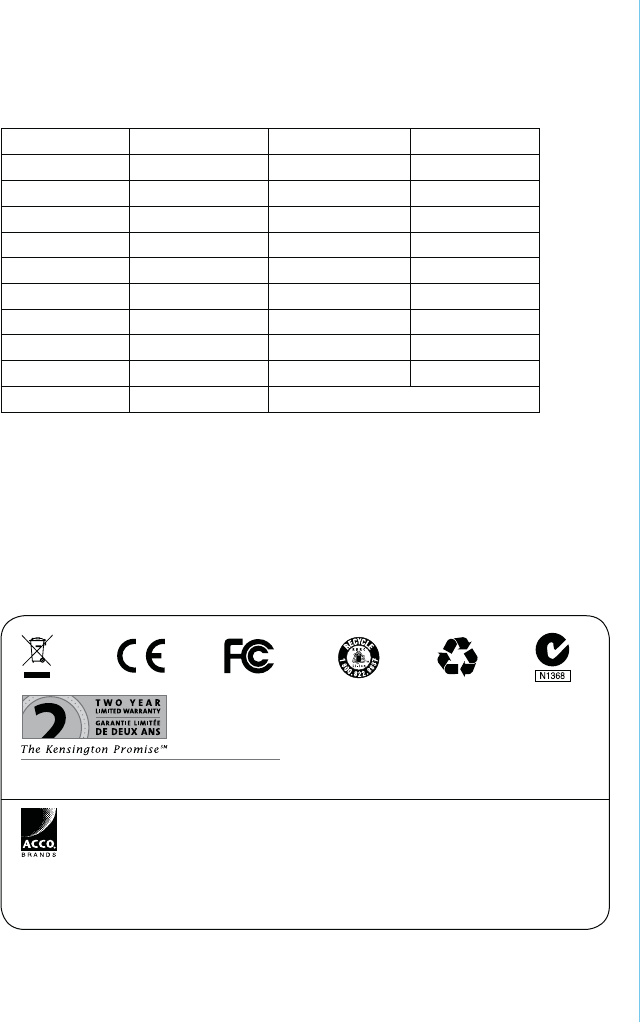
901-2850-00
KL
Kensington Computer Products Group
A Division of ACCO Brands
333 Twin Dolphin Drive, Sixth floor
Redwood Shores, CA 94065
Designed in California, U.S.A.
by Kensington
Made in China
ACCO Brands Europe
Oxford Road
Aylesbury
Bucks, HP21 8SZ
United Kingdom
www.kensington.com
Patents Pending
For technical support visit:
Pour tout support
technique veullez visiter:
www.kensington.com
Complete warranty terms are available at:
www.warranty.kensington.com
ACCO Australia
Level 2, 8 Lord St
Botany NSW 2019
Australia
Technical Support / Assistance technique / Technischer Support / Technische
ondersteuning / Supporto tecnico / Asistencia técnica / Műszaki támogatás / Technická
podpora / Pomoc techniczna / Техническая поддержка / Assistência técnica
België / Belgique 02 275 0684 Nederland 053 482 9868
Canada 1 800 268 3447 Norway 22 70 82 01
Denmark 35 25 87 62 Österreich 01 790 855 701
Deutschland 0211 6579 1159 Portugal 800 831 438
España 91 662 38 33 Russia 007 495 933 5163
Finland 09 2290 6004 Schweiz / Suisse 01 730 3830
France 01 70 20 00 41 Sweden 08 5792 9009
Hungary 20 9430 612 United Kingdom 0207 949 011
Ireland 01 601 1163 United States 1 800 535 4242
Italia 02 4827 1154 International Toll +31 53 484 9135
México 55 15 00 57 00