ACCO M01180 KEYFOLIO SECUREBACK BLUETOOTH KEYBOARD User Manual
ACCO Brands, Inc. KEYFOLIO SECUREBACK BLUETOOTH KEYBOARD
ACCO >
user manual
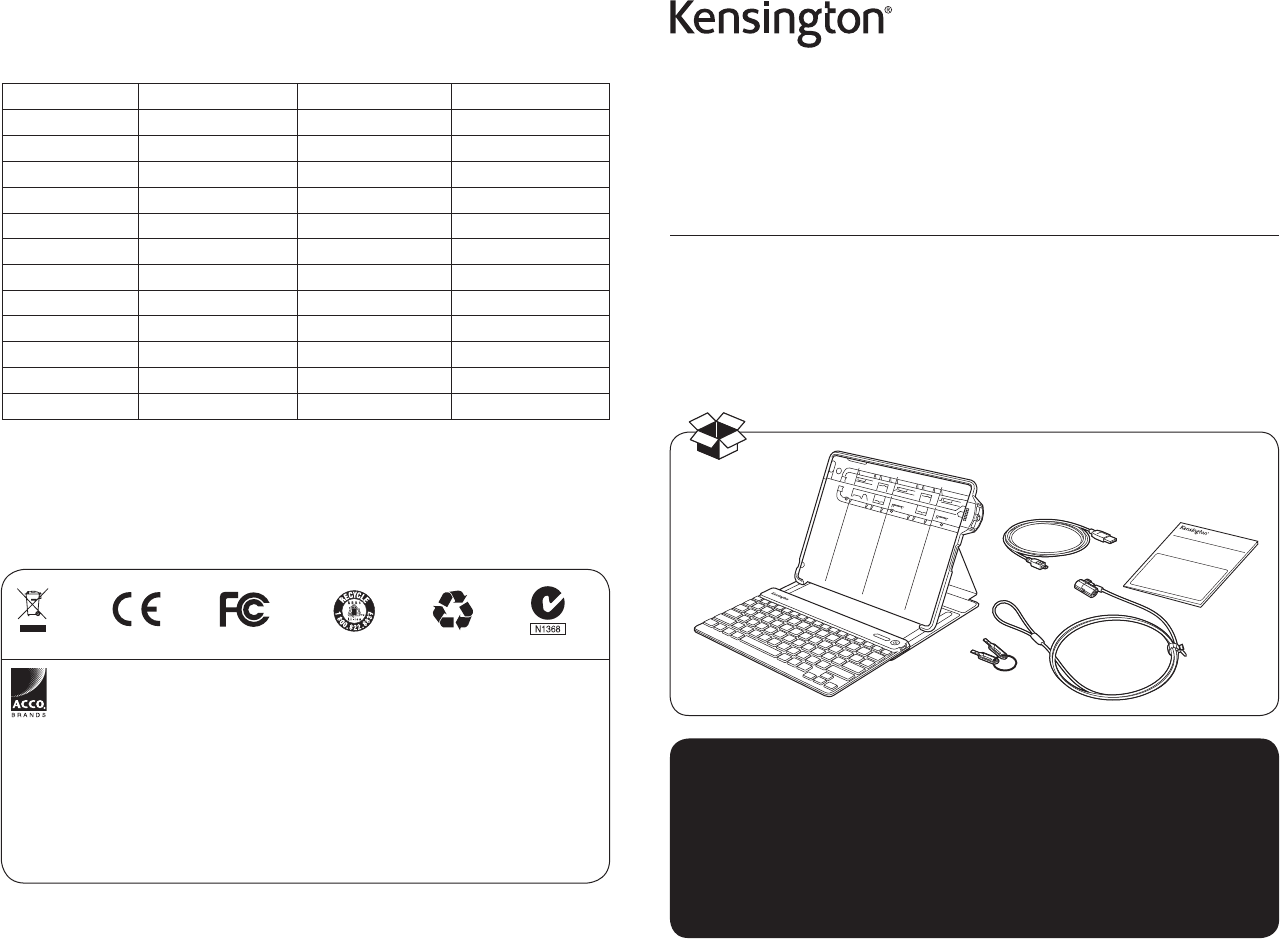
xxx-xxxx-xx
KL
KeyFolio™ SecureBack™
iPad® Case, Keyboard & Lock
Étui, Clavier & Verrou pour iPad®
Schutzgehäuse, Tastatur & Schloss für iPad®
Carcasa, Teclado & Candado para iPad®
QUICK START GUIDE
GUIDE DE DEMARRAGE RAPIDE
KURZANLEITUNG
SNELSTARTGIDS
GUIDA RAPIDA
GUÍA RÁPIDA
GYORSKALAUZ
PŘÍRUČKA ZAČÍNÁME
SZYBKI START
КРАТКОЕ РУКОВОДСТВО
ПОЛЬЗОВАТЕЛЯ
MANUAL DE INÍCIO RÁPIDO
Register Now!
Enregistrer maintenant !
Jetzt registrieren!
Nu registreren
Registrar ahora
Registra adesso
Regisztràljon most!
Zaregistrujte se nyní!
Zarejestruj się!
Зарегистрироваться!
Registe-se agora!
register.kensington.com
QUICK START GUIDE
Kensington Computer Products Group
A Division of ACCO Brands
333 Twin Dolphin Drive, Sixth floor
Redwood Shores, CA 94065
ACCO MEXICANA, S.A. DE C.V.
Avenida Circuito de la Industria
Norte # 6
Parque Industrial Lerma,
Lerma, 52000 Estado de Mexico
MEXICO
Designed in California, U.S.A. by Kensington
Made in China
ACCO Brands Europe
Oxford House
Oxford Road
Aylesbury
Bucks, HP21 8SZ
United Kingdom
Acco Brands Chile S.A.,
Avda. San Josemaría
Escrivá de Balaguer Nº5773
Vitacura, C.P. 7640870
Santiago, Chile
ACCO Brands Canada
5 Precidio Court
Brampton
Ontario, L6S 6B7
Canada
Tilibra Produtos de Papelaria Ltda.
Rua Aimorés, 6-9
Bauru, CEP 17013-900
São Paulo, Brasil
www.kensington.com
Patents Pending
ACCO Australia
Level 2, 8 Lord St
Botany NSW 2019
PO Box 311
Rosebery NSW 1445
Australia
Technical Support / Assistance technique / Technischer Support /
Technische ondersteuning / Supporto tecnico / Asistencia técnica /
Műszaki támogatás / Technická podpora / Pomoc techniczna /
Техническая поддержка / Assistência técnica
Australia 1300 881 931 Nederland 010 713 1882
België / Belgique 02 401 2395 New Zealand 0800 539 26273
Brasil 14 3235-4003 Norway 80017520
Canada 1 800 268 3447 Österreich 0800 677 873
Denmark 80 250966 Polska 22 570 18 00
Deutschland 0692 222 3654 Portugal 800855802
España 911 146 735 Russia 007 495 933 5163
Finland 0800 9 15697 Schweiz / Suisse 044 580 6667
France 01 7671 0404 Sweden 08 5033 6577
Hungary 06 20 9430 612 United Kingdom 0203 364 5390
Ireland 01 431 1395 United States 1 800 535 4242
Italia 02 3604 7030 International Toll +31 53 484 9135
México 55 15 00 57 00
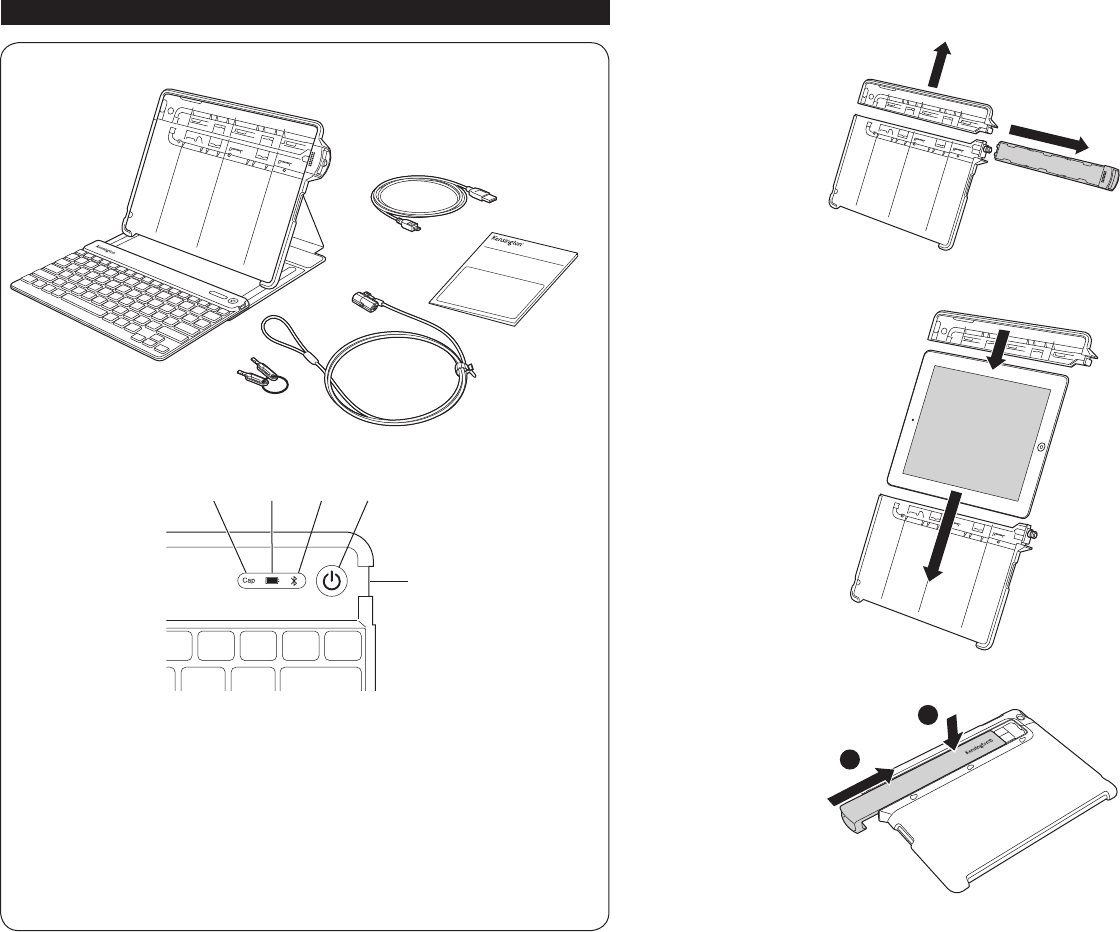
2 3
A KeyFolio SecureBack
B ClickSafe® Keyed Lock
C Charging Cable
D Quick Start Guide
E Caps Lock
F Power/Charging Indicator Light
G Bluetooth Status Indicator Light
H On/Off Switch/Bluetooth Connection Button
I MicroUSB Charging Connector
Contents
Components
English
QUICK START GUIDE
B
A
C
D
G H
I
E F
Getting Started
1
2
3
a
b
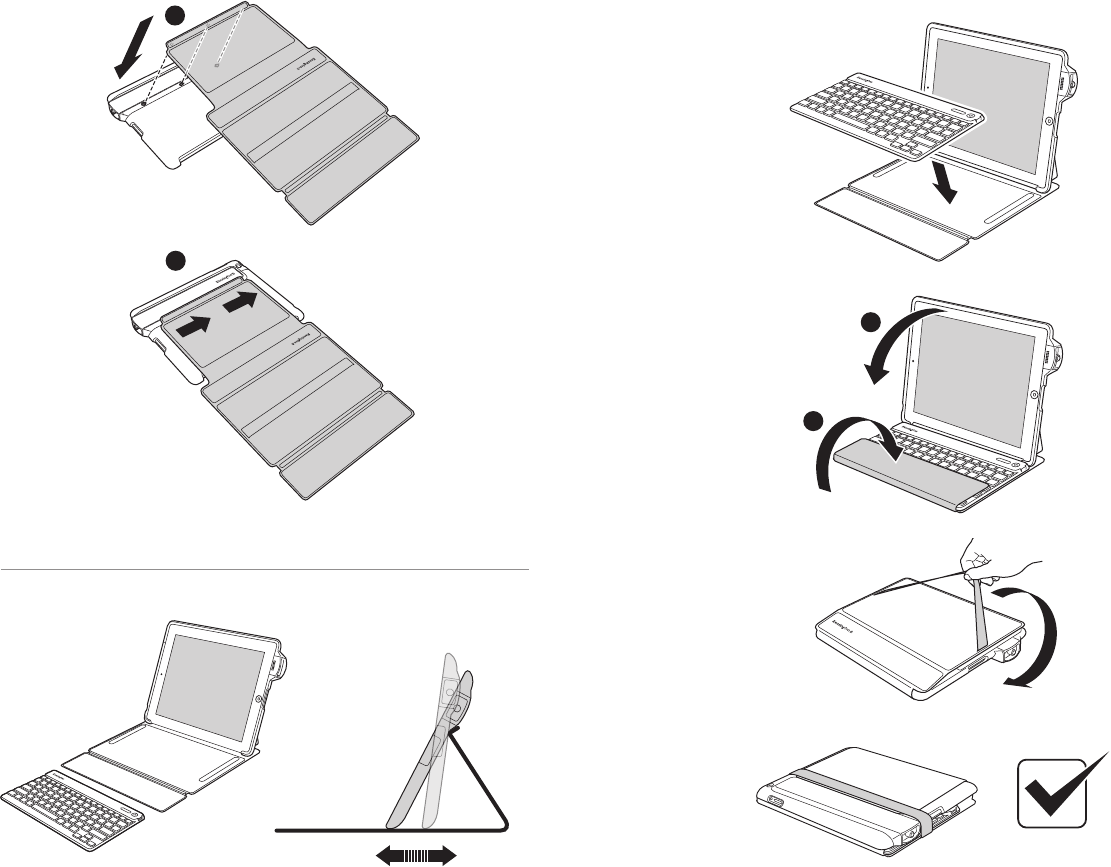
4 5
4
a
b
Folding
1
2
a
b
3
4
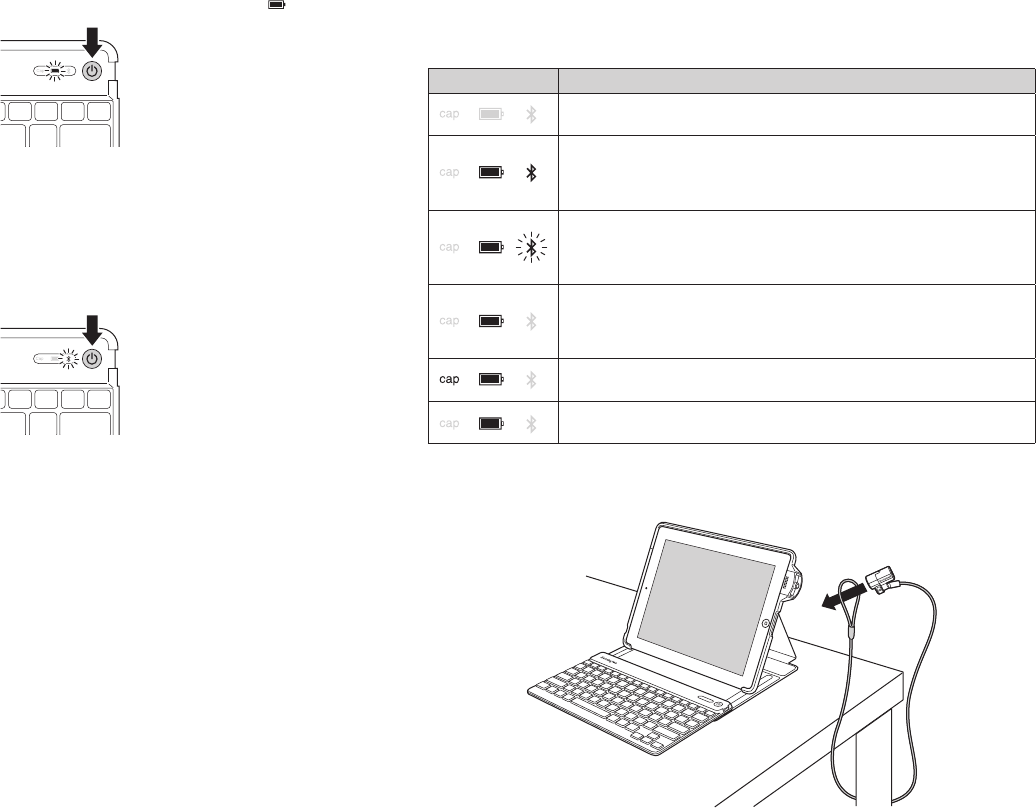
6 7
Connect the Keyboard to Your iPad
1 Press the On/Off Switch for 1.5 to 5 seconds. The Power Indicator Light glows.
NOTE: When you first turn on the Keyboard, both the Power Indicator Light and the
Bluetooth Status Indicator Light glow for 5 seconds. You cannot connect the Keyboard to
your iPad until only the Power Indicator Light glows.
2 On your iPad, tap Settings.
3 Open Bluetooth and make sure Bluetooth is on.
4 On the Keyboard, press the Bluetooth Connection Button. The Bluetooth Status
Indicator Light starts blinking for 10 minutes or until connected to a device.
5 The Keyboard now appears on your iPad screen. Tap Bluetooth Wireless Keyboard.
6 Your iPad screen displays a passkey. Enter the passkey on the Keyboard, and press Enter.
7 Your iPad screen shows the Keyboard as Connected. On the Keyboard, the Bluetooth
Status Indicator Light turns off.
8 You can now use your Keyboard to type in any app.
NOTE: To insure the K Lock key works correctly please ensure you do the following:
Home page > Settings > General > Passcode key. Verify “Require Passcode” is set to
“Immediately” otherwise a keyboard unlock will not require a passcode. Go back to
previous menu and verify “Passcode Lock” is On.
Note the following about the Bluetooth connection between the keyboard and your iPad:
• KeyboardwillgointopairingmodeiftheOn/Off Switch is pressed for 5 seconds or
longer then released (regardless of on or off state).
• PresstheOn/Off Switch for 1.5 to 5 seconds then release = toggle keyboard power
(on to off, off to on).
• Firstturn(Factorydefault,nopriorpairedBTdevices)–enterpairingmode
automatically.
• InONstateonly-Hold“CTRL + FN + F” for 3 seconds or more = reset to factory default
mode (clear all previously paired BT devices in memory), ALL LEDs should flash on and
off 3 times and keyboard should turn to off mode.
• Ifthereisnoactivekeypressfor1minute,thekeyboardshouldgointosleepmode.
• Anytimeakeyispressedinsleepmode,thekeyboardshouldautomaticallyconnectto
last paired iPad if present. If iPad is not found after waking from sleep mode within 30
seconds, the device should go back to sleep.
LED Behavior and Explanation
LED Behavior Explanation
• IftheKeyfolioisoff,asleep,orthebatteryisdead,theLEDswillremain
off.
• Initiallyatpower-up,thePower and Bluetooth LEDs will turn on and stay
lit for 5 seconds.
• After5secondstheBluetooth LED will turn off, followed by the Power
LED 0.5 second later.
• WhentheBluetooth Connection Button is pressed, the Power LED will
stay solidly lit, while the Bluetooth LED will begin to blink for 10 minutes
or until connected to an iPad.
• Blinkpattern:ON1s,OFF0.5s
• OncetheKeyfolioisconnectedwithyouriPad,thePower LED will remain
lit and all others will go off.
• Also,iftheKeyfolioisawokenfromsleepmode,thePower LED will turn
on immediately.
• WhiletheKeyfolioisconnectedtoyouriPad,thestateoftheCapsLock
toggle is shown by the Caps Lock LED.
• WhentheKeyfolioispluggedintoapowersource,theCharge LED will
turn red and turn off only when charge is completed.
Locking Your KeyFolio
1
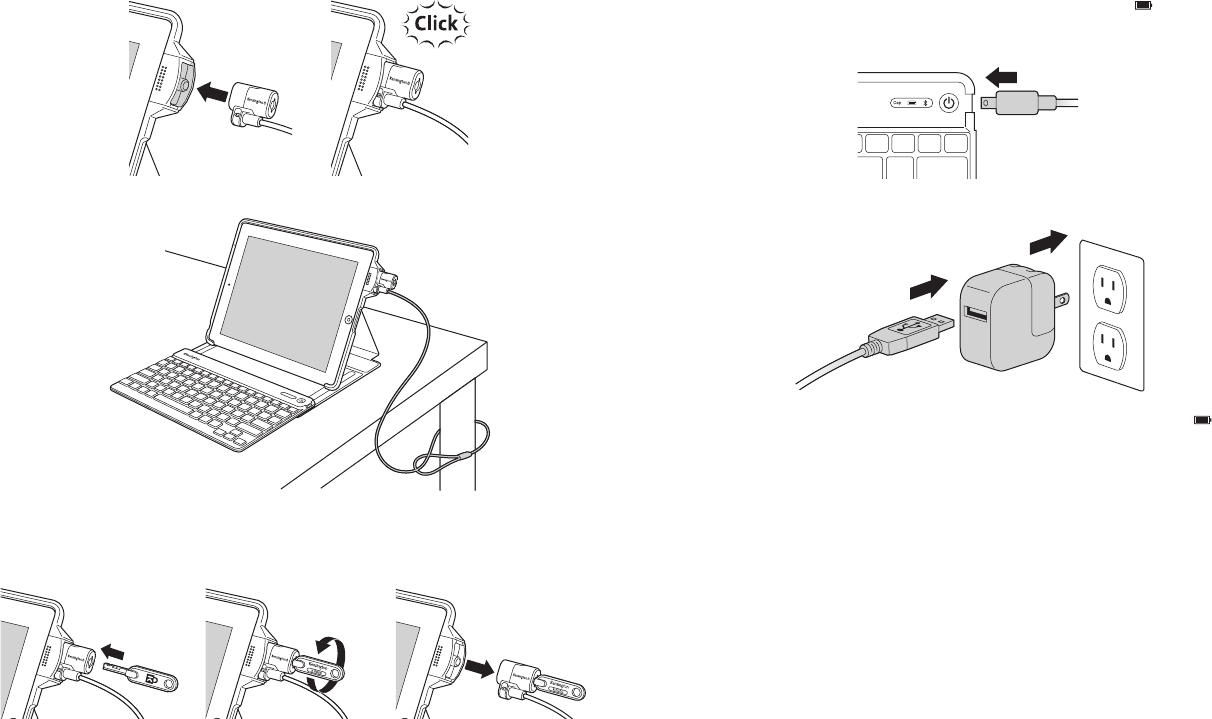
8 9
2
3
Unlocking Your KeyFolio
1 2 3
180°
Charge the Battery
Charge your KeyFolio before initial use or when the Charging Indicator blinks green.
1 Insert the small end of the Charging Cable into the micro USB Charging Connector on
the Keyboard.
2 Insert the other end of the Charging Cable into your iPad charger.
3 Plug your iPad charger into a working outlet. The Charging Indicator Light
glows red.
4 When the Keyboard is fully charged, the Charging Indicator Light turns off.
Troubleshooting
I can’t connect the Keyboard to my iPad.
Try the following in sequence. You can stop when the problem is fixed.
1 Make sure you have installed and set up Bluetooth correctly on your iPad. Check the
documentation that came with your iPad for instructions.
2 Make sure that the Keyboard is within range of your iPad. Maximum Bluetooth range is
about 10 meters/33 feet.
3 If your iPad is connected to other Bluetooth devices, you may need to disconnect some
devices before you can connect to the Keyboard.
4 If you changed any Bluetooth settings on your iPad, try connecting the Keyboard to
your iPad again.
5 Make sure that both your iPad battery and the Keyboard battery are sufficiently
charged.
If this does not solve the problem, please contact Kensington Support at kensington.com.
Technical Support
Technical support is available to all registered users of Kensington products. Technical
Support contact information can be found on the back page of this manual.
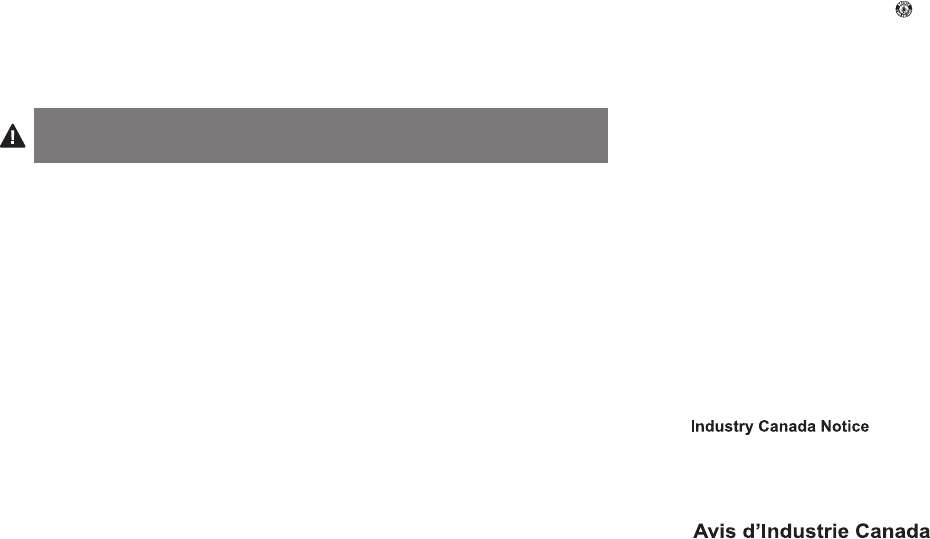
10 11
Web Support
You may find the answer to your problem in the Frequently Asked Questions (FAQ) section
of the Support area on the Kensington Website: www.support.kensington.com.
Telephone Support
There is no charge for technical support except long-distance charges where applicable.
Please visit www.kensington.com for telephone support hours. In Europe, technical
support is available by telephone Monday to Friday 09:00 to 21:00 (Central European time).
Please note the following when calling support:
• Callfromaphonewhereyouhaveaccesstoyourdevice.
• Bepreparedtoprovidethefollowinginformation:
– Name,address,andtelephonenumber
– NameoftheKensingtonproduct
– Makeandmodelofyourcomputer
– Systemsoftwareandversion
– Symptomsoftheproblemandwhatledtothem
WARNING! IMPORTANT SAFETY INSTRUCTIONS
Failure to read and follow these safety instructions could result in fire, explosion, electrical
shock or other hazard, causing serious and/or fatal injury and/or property damage.
• Donotmodify,disassemble,open,drop,crush,puncture,orshredtheKeyFolio.
• TheKeyFoliocontainsalithium-polymerbattery,whichisflammable.Keepawayfromopenflame.
• Topreventshortcircuitorotherpotentialhazards,preventmetalobjectssuchascoinsorkeysfrom
comingintocontactwiththeKeyFolio,anddonotinsertforeignobjectsintotheKeyFolioorits
ports.
• KeepyourKeyFoliodry,anddonotusewithwethands.MoistureinorontheKeyFoliomayleadto
electrical shock. If exposed to moisture during use, unplug the KeyFolio immediately. If your
KeyFolio gets wet, have a qualified technician evaluate the product’s safety before resuming use.
• YourKeyFoliomaybecomewarmduringoperation.Thisisnormal.However,toprevent
overheating, keep area around KeyFolio ventilated and do not place anything on or around KeyFolio
during operation. Do not operate your KeyFolio near a heat source, heat vent, or in direct sunlight.
YourKeyFolioshouldbeusedintemperaturesbetween50–80°F(10–27°C).
• IftheKeyFoliobeginstoswellorexpand,emitsastrongodor,orbecomeshottothetouch,
discontinue use of the KeyFolio, and have the product examined by a qualified electronic technician.
• InspectyourKeyFolioandcablesfordamagebeforeuse.Haveanydamagedpartrepairedor
replaced before use.
• YourKeyFolioisnotuserserviceable.Donotattempttoopen,modify,orrepair.
• IfthebatteryinsidetheKeyFolioleaksforanyreason,discontinueuse,anddonotallowthe
KeyFolio’s contents to contact your skin or eyes. In the event of accidental contact wash the
affected area with large amounts of water and seek medical attention immediately.
• YourKeyFolioisnotatoy.Keepthemawayfromchildren.Insurethatallpersonswhousethisproduct
read and follow these warnings and instructions.
• DonotleavetheKeyFolioonprolongedchargewhennotinuse.
Enhancing Performance by Proper Care and Storage of your KeyFolio
• DonotstoreyourKeyFolioeitherfullychargedordischarged.ItisbesttostoreyourKeyFoliowith
at least 30 % charge remaining. To check the charge level of your KeyFolio press the battery
indicator button.
• AvoidfrequentfulldischargesbecausethisputsadditionalstrainonthebatteryintheKeyFolio.
Charge your KeyFolio between uses even if it is not fully discharged. The lithium-polymer battery
used in this product has no “memory effect.” Therefore, several partial discharges with frequent
recharges are better than one full discharge, and will help prolong the life of your KeyFolio. Short
battery life in laptops is mainly caused by heat, rather than charge/discharge patterns.
•
Do not store your
KeyFolio
at elevated temperatures (such as in your car) or in high humidity.
Disposing of your KeyFolio
• DonotincinerateordisposeofyourKeyFolioinafireormicrowave.
• DonotdisposeofyourKeyFolioasordinaryrefuse,asitcontainsalithium-polymerbattery.
Consult your local municipal or civil authority for instructions on correctly disposing of a
lithium-polymer battery.
• IntheUSAandCanada:Thismark indicates your KeyFolio can be recycled by the Rechargeable
Battery Recovery Corporation (“RBRC”). When you are ready to dispose of the KeyFolio, please
contact the RBRC at 1-800-8-BATTERY or www.rbrc.org.
This device complies with Industry Canada licence-exempt RSS standard(s).
1. Operation is subject to the following two conditions:
(1) this device may not cause interference, and
(2) this device must accept any interference, including interference that may cause undesired operation of the device."
2. Changes or modifications not expressly approved by the party responsible
for compliance could void the user’s authority to operate the equipment.
Le présent appareil est conforme aux CNR d'Industrie Canada applicables
aux appareils radio exempts de licence. L'exploitation est autorisée aux
deux conditions suivantes : (1) l'appareil ne doit pas produire de brouillage
, et (2) l'utilisateur de l'appareil doit accepter tout brouillage radioélectrique
subi, même si le brouillage est susceptible d'en compromettre le
fonctionnement."
FCC STATEMENT
Operation is subject to the following two conditions:
(1) this device may not cause interference, and
(2) this device must accept any interference, including interference that may cause undesired operation of the device."
2. Changes or modifications not expressly approved by the party responsible
for compliance could void the user’s authority to operate the equipment.
NOTE: This equipment has been tested and found to omply with the limits for a
Class B digital device, pursuant to Part 15 of the FCC Rules. These limits are
designed to provide reasonable protection against harmful interference in a
residential installation. This equipment generates, uses and can radiate radio
frequency energy and, if not installed and used in accordance with the
instructions, may cause harmful interference to radio communications. However,
there is no guarantee that interference will not occur in a particular installation.
If this equipment does cause harmful interference to radio or television reception,
which can be determined by turning the equipment off and on, the user is
encouraged to try to correct the interference by one or more of the following
measures:
-- Reorient or relocate the receiving antenna.
-- Increase the separation between the equipment and receiver.
-- Connect the equipment into an outlet on a circuit different
from that to which the receiver is connected.
-- Consult the dealer or an experienced radio/TV technician for help.
The device has been evaluated to meet general RF exposure requirement.
The device can be used in portable exposure condition without RF striction.
FCC Radiation Exposure Statement:
1. This device complies with Part 15 of the FCC Rules.
CE DECLARATION OF CONFORMITY
Kensington declares that this product is in compliance with the essential requirements and other relevant provisions
of applicable EC directives. For Europe, a copy of the Declaration of Conformity for this product may be obtained by
clicking on the Compliance Documentation link at www.support.kensington.com.