AD Information and Communications VMP100 VOICEYE MATE User Manual Microsoft PowerPoint Vvoiceye Mate manual Eng
AD Information & Communications Co., Ltd. VOICEYE MATE Microsoft PowerPoint Vvoiceye Mate manual Eng
Users Manual

VMP-100
User’s Manual
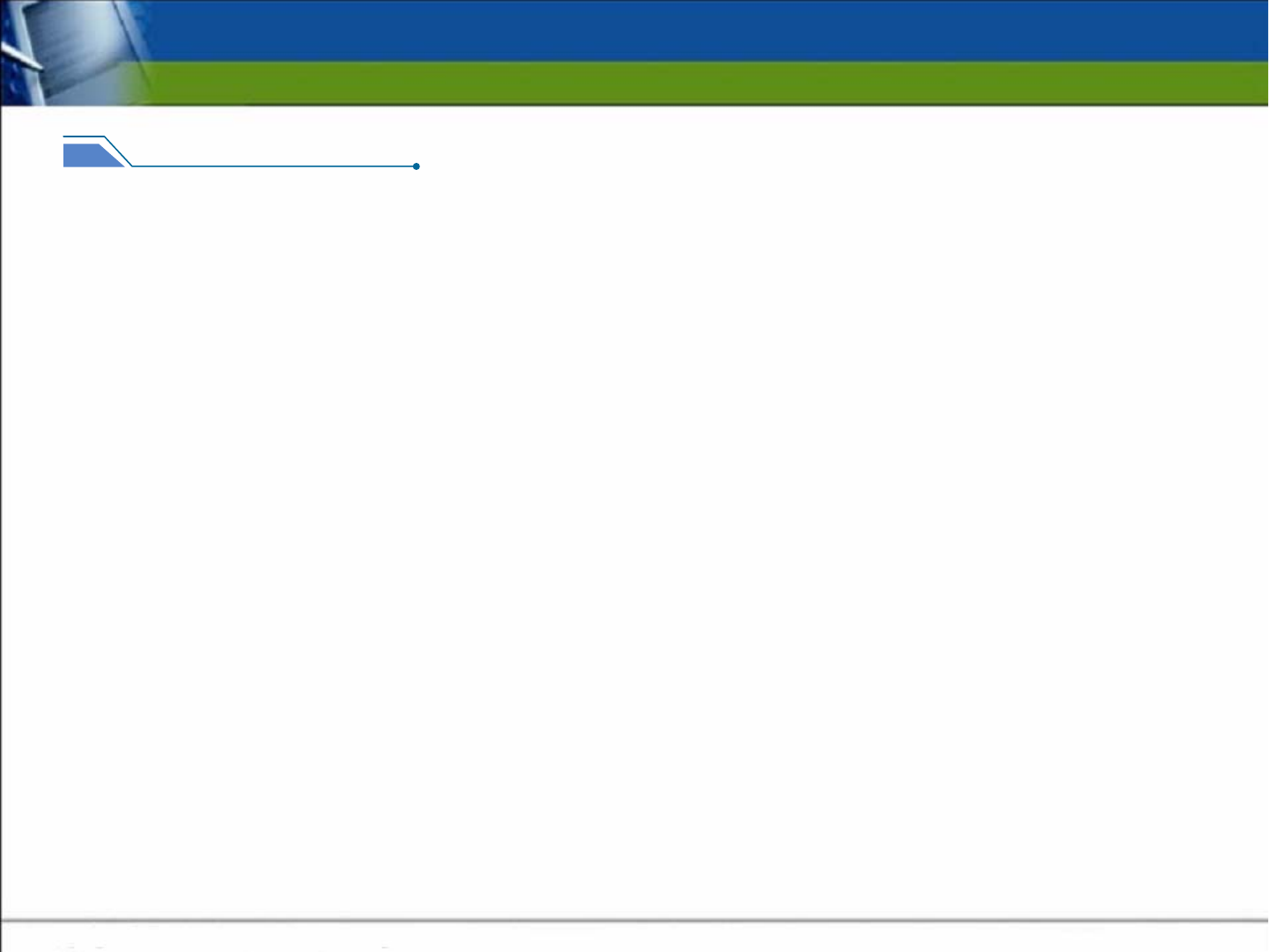
FCC Compliance Statements
1.Voiceye Player layout
Note: This equipment has been tested and found to comply with the limits for a Class B digital device, pursuant to part 15 of the FCC
Rules. These limits are designed to provide reasonable protection against harmful interference in a residential installation. This
equipment generates, uses and can radiate radio frequency energy and, if not installed and used in accordance with the instructions,
may cause harmful interference to radio communications. However, there is no guarantee that interference will not occur in a particular
installation. If this equipment does cause harmful interference to radio or television reception, which can be determined by turning the
equipment off and on, the user is encouraged to try to correct the interference by one or more of the following measures:
- Reorient or relocate the receiving antenna
- Increase the separation between the equipment and receiver.
- Connect the equipment into an outlet on a circuit different from that to which the receiver is connected.
- Consult the dealer or an experienced radio / TV technician for help.
Warning : Your are cautioned that any change or modifications to the equipment not expressly approved by the party responsible for
compliance could void your authority to operate such equipment.
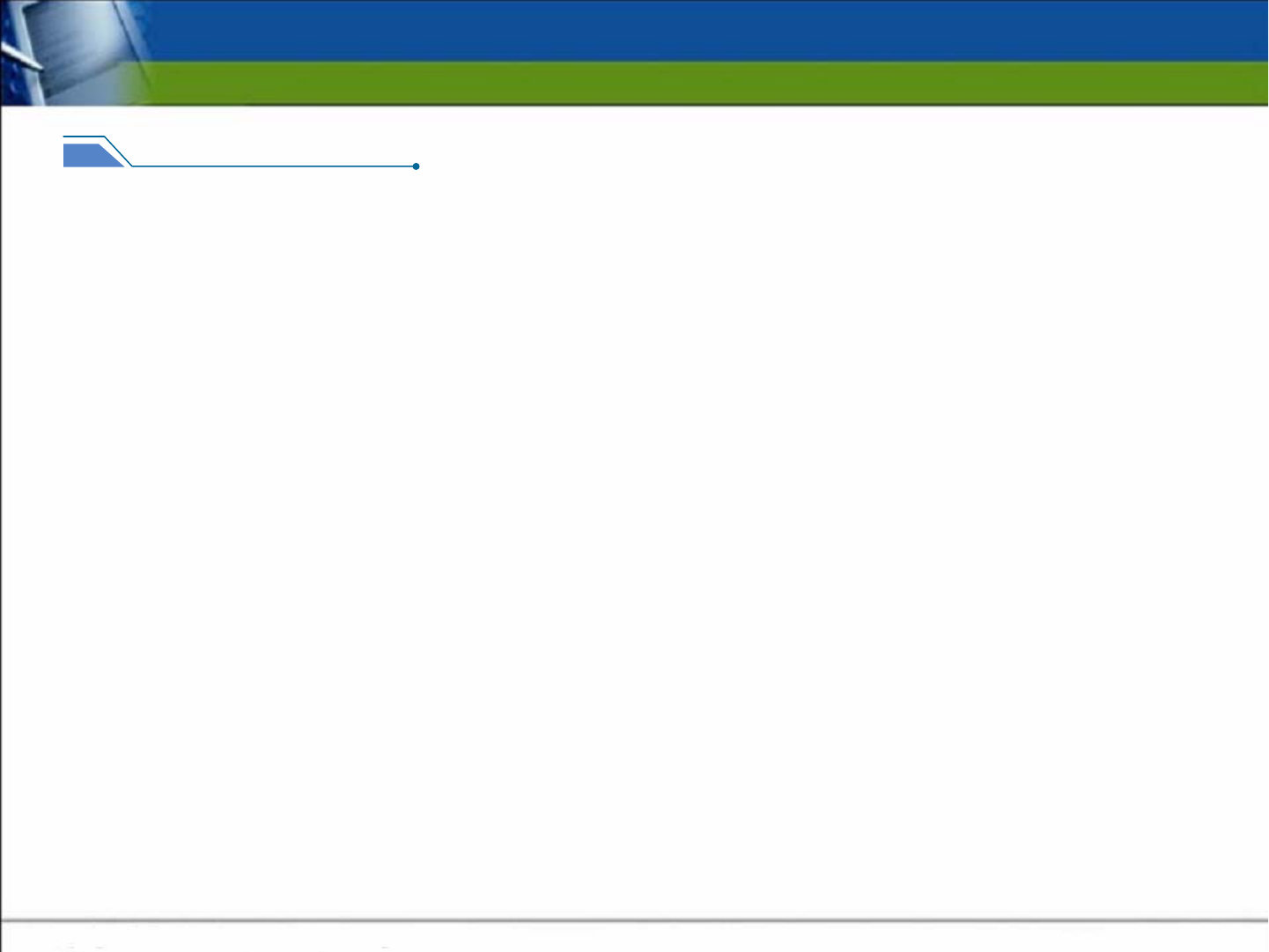
1.Voiceye Player layout
1-1. Product Characteristic
yDesigned for the people who are blind, visually impaired, partially sighted and illiterate to access to
information in all printed matters
yRevolutionary and versatile substitute for all kinds of visual and reading aids, such as Braille, screen
readers, magnifiers, and audio books
yCompletely portable reading device for decoding and reciting text and audible data encoded in
Voiceye symbol
Take advantage of Voiceye mate’s many capabilities
◎Advanced real-time Text to Speech reader
◎Audio book
◎Built-in voice recorder
◎FM radio
◎Talking clock
◎Name card and address book
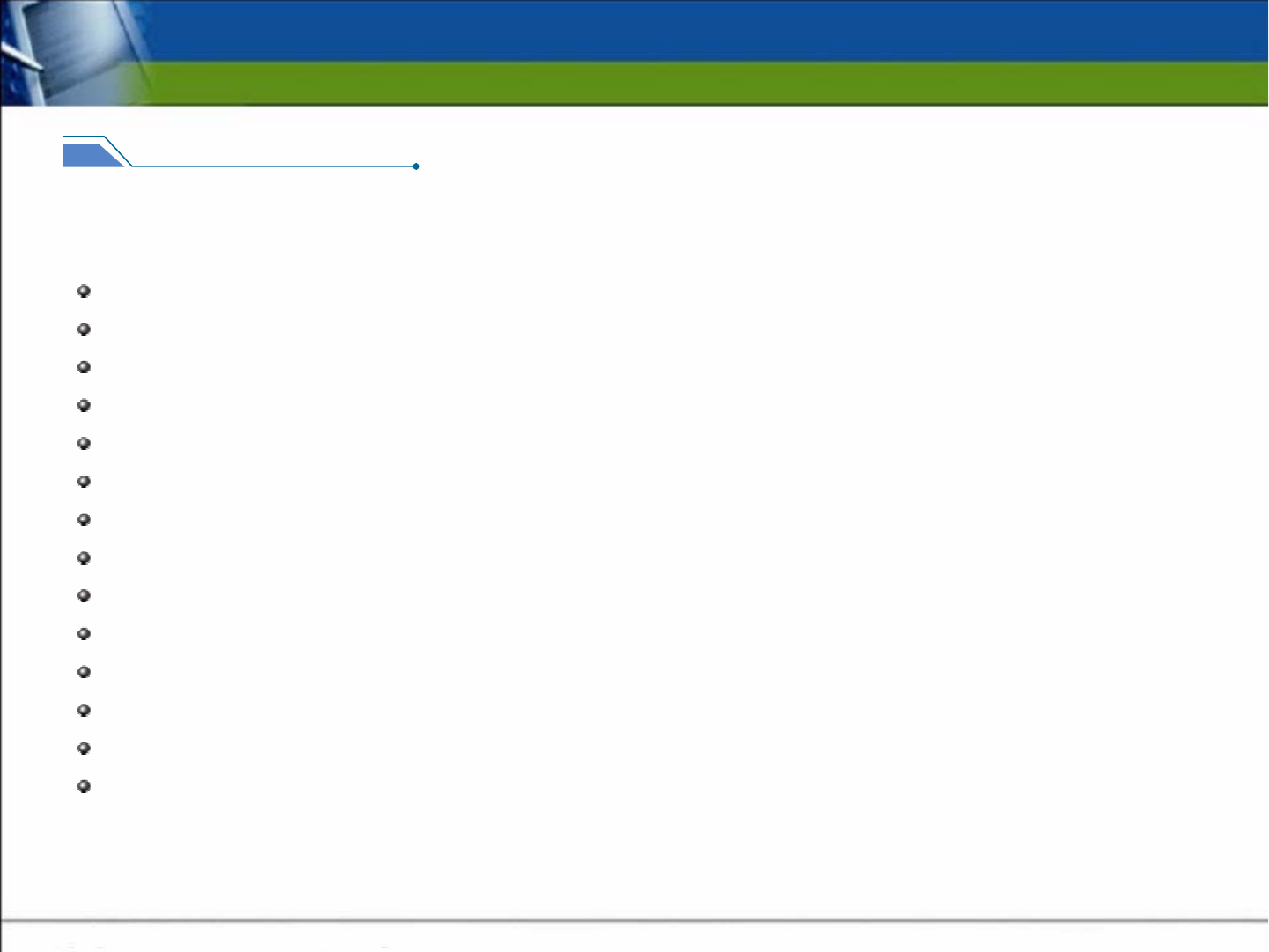
VOICEYE Mate enhances your reading ability by giving you the following features and advantages:
Completely portable device for decoding and reciting text
Economical tool for listening to text and music
High quality voice production – natural-sounding, human-like speech
Multi-language available
Stand-alone recording capacity – no PC required
Stylish and universal design
Quick and easy smart navigation controls including talking manu
Fast forward/reverse controls
160 x 128 , 4096 Color STN LCD
Plug-and-play USB connection for transferring files from PC using the supplied PC software
USB2.0 compatible
Firmware upgradeable
Built-in speaker
Built-in lithium polymer rechargeable battery
1-1. Product Characteristic
1.Voiceye Player layout
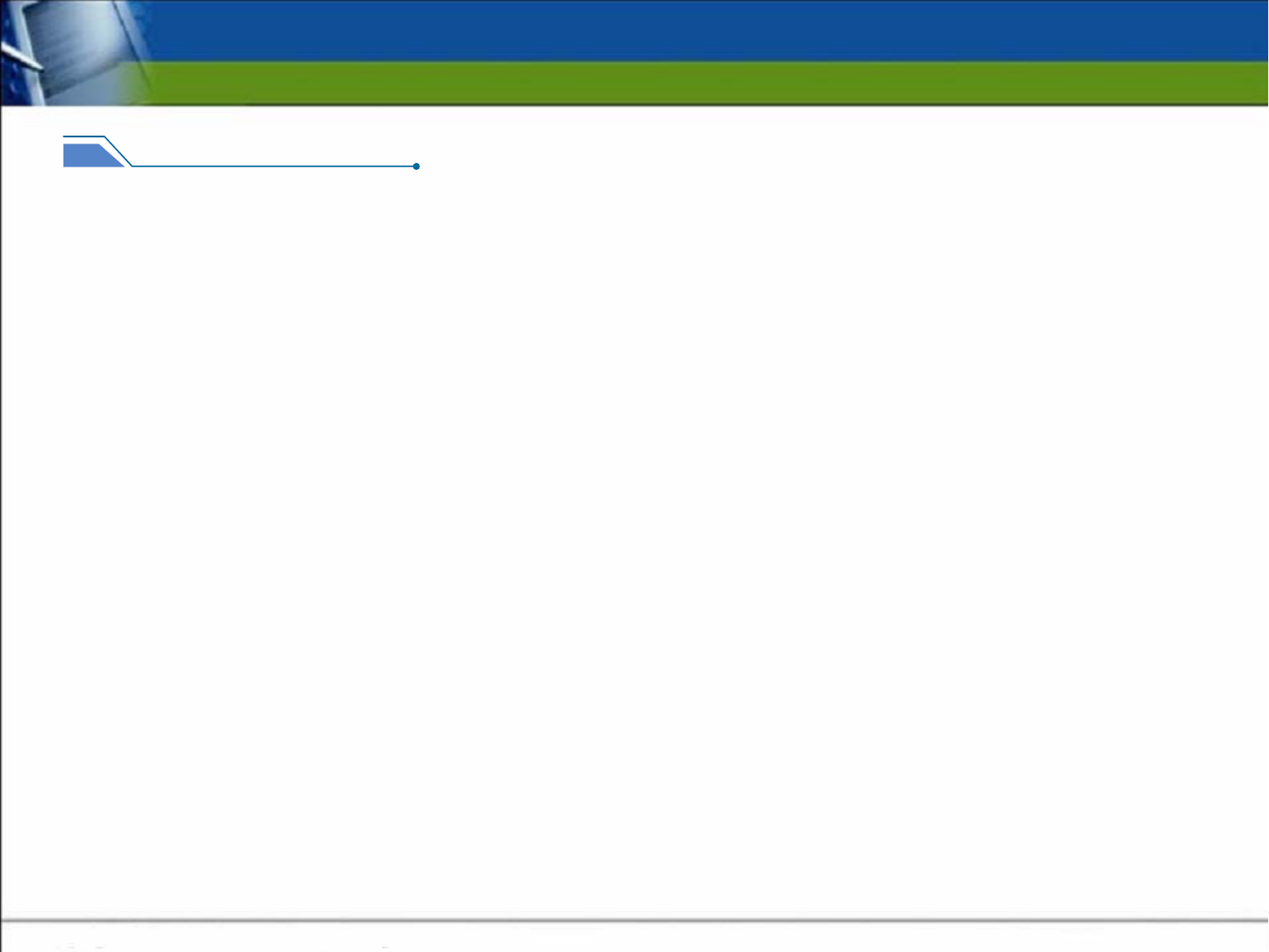
1-2. Components in the package
Voiceye Player
Voiceye Scanner
Earphone
AC Adapter
Install CD
User’s manual
String
1.Voiceye Player layout
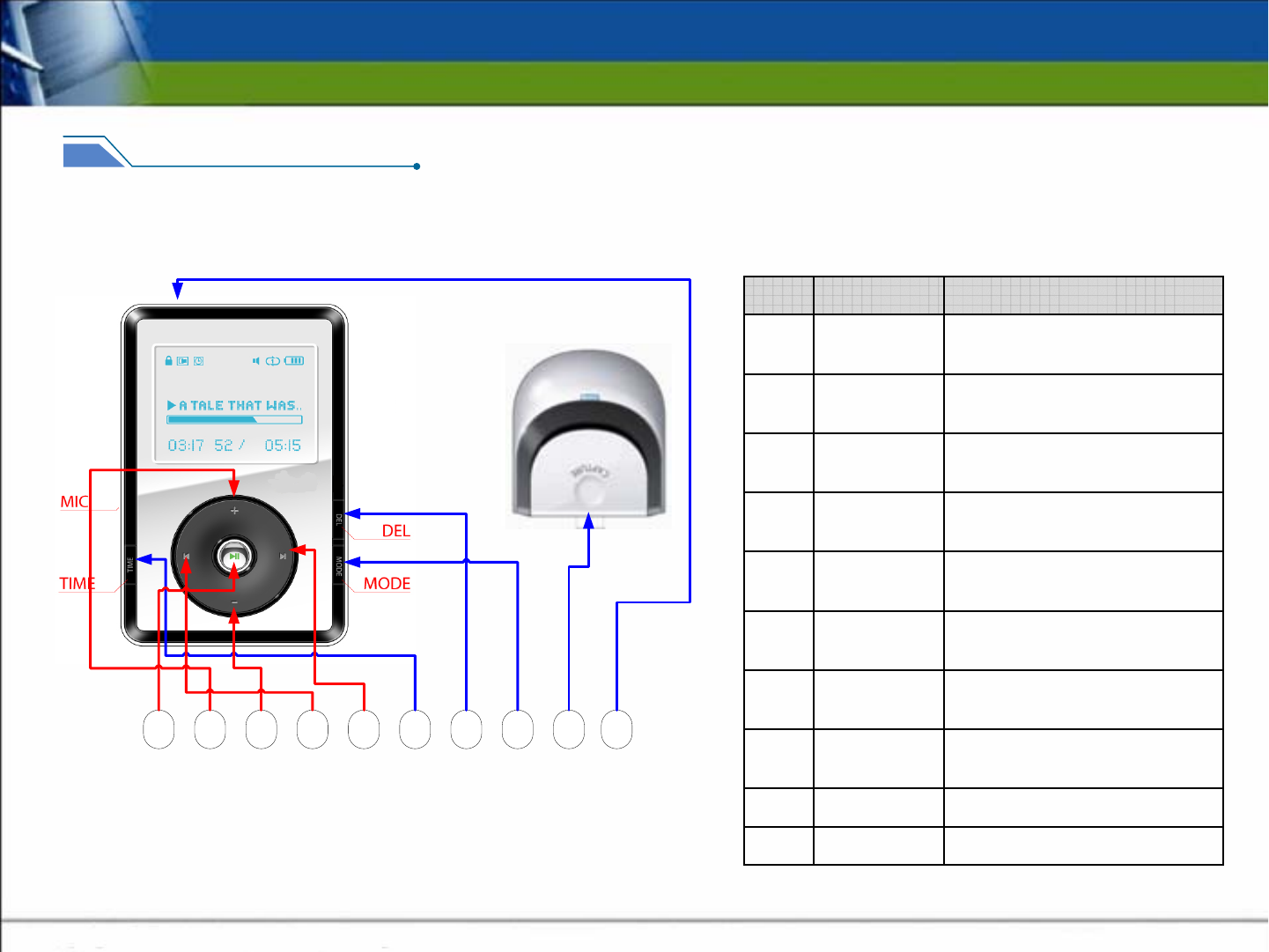
1.Voiceye Player layout
1-3. Key Functions
12345678910
⑩
⑨
⑧
⑦
⑥
⑤
④
③
②
①
No.
Quick Mode ChangeCapture
Talking Clock,
Save
Time / Save
Delete, Stop,
Radio Record
Del / Stop
DescriptionButton Name
Power On / Off , Play ,
Pause, Enter
Play
Select Up,
Volume Up
Up
Select Down,
Volume Down
Down
ResetReset
Mode Change,
Radio Channel Save
Mode
Fast Forward, Folder Down,
Right channel Scan,
Right
Rewind, Folder Up,
Left Channel Scan
Left
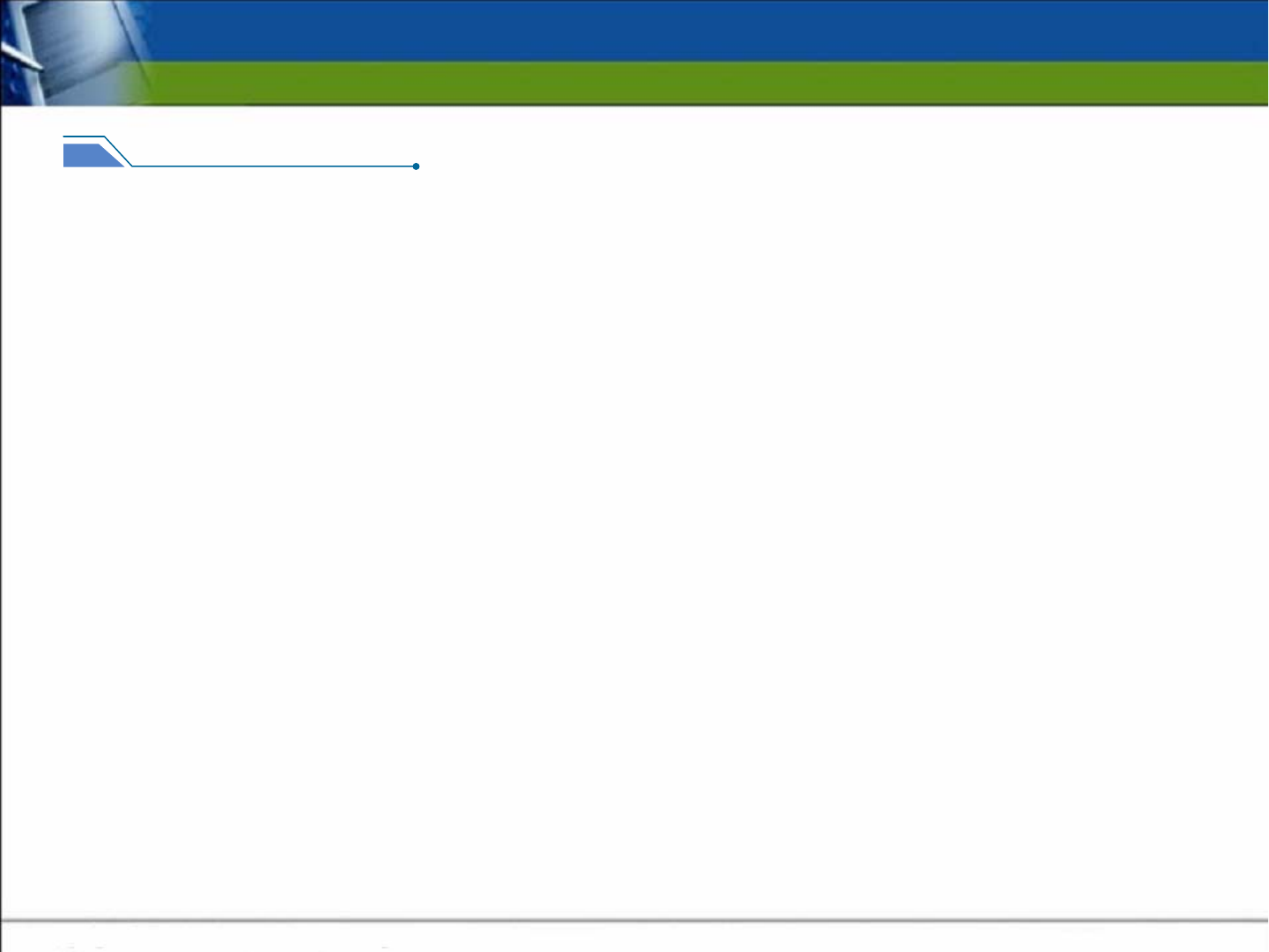
1.Voiceye Player layout
1-4. Player Mode
1) Set up Mode
- Default setting for player
A. Menu : TTS on / off
B. Booting option : BGM / TTS / Beep
C. Battery remainder : TTS / Beep
D. Setting for TTS pitch
E. LCD display : on / off
F. Option for file sorting : Time / File name
G. Option for bookmark play : Random / Sequence
2) Play Mode
- Select / play text file which has been saved in the player
3) VOICEYE Mode
- Auto capture / play / save the VOICEYE symbol
4) FM Mode
- FM tuner / Automatic channel scan / 6 channels saved
-MP3 record
5) Voice record Mode
- Quick recoding by one-click
6) MP3 Mode
Will be available later
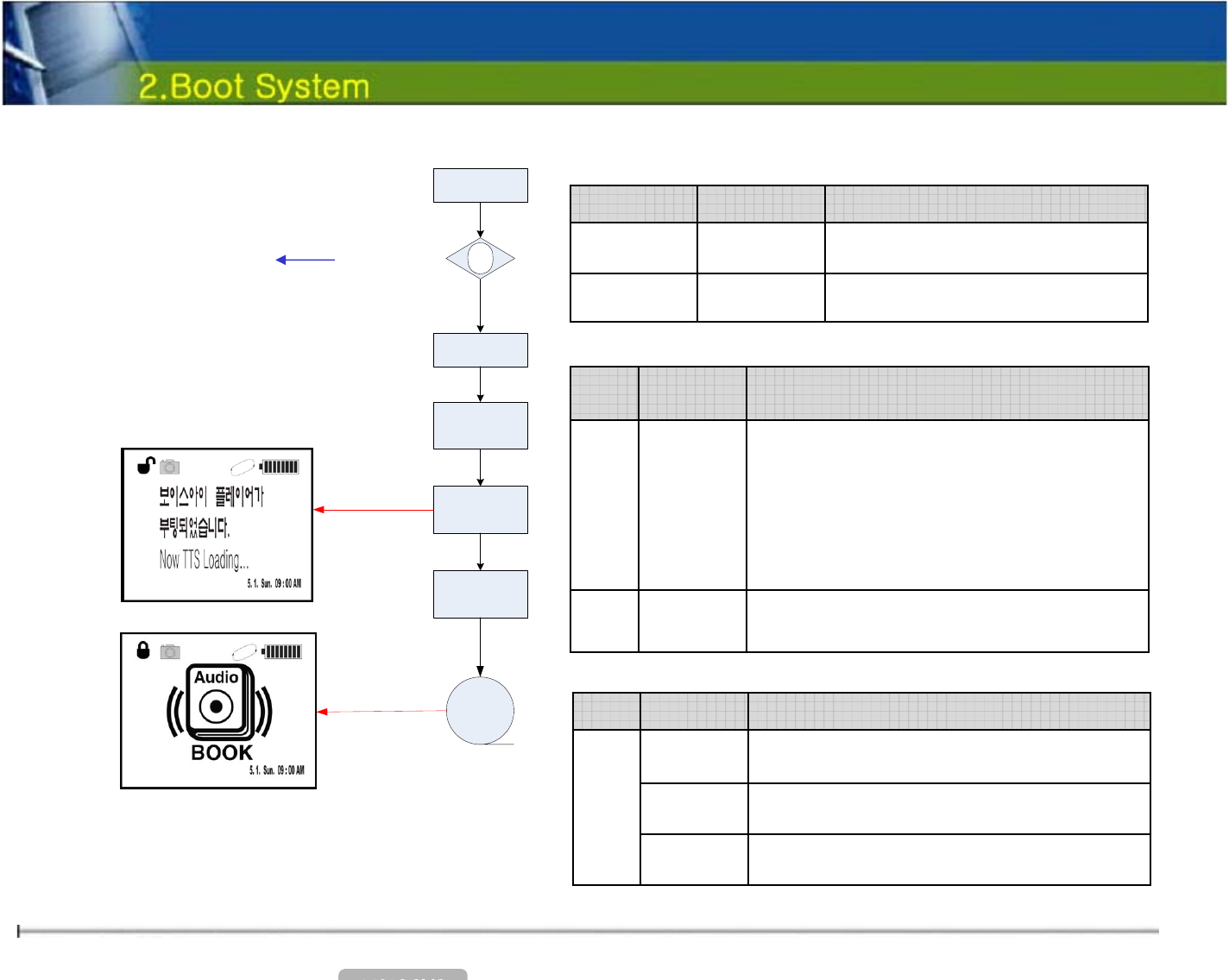
YES
Power On
DSP
Booting
LCD On
TTS Loding
Play
Mode
1
Power Off
Power Button
2
1
One Click Power On Play
Press for 3 seconds Power Off Play
How to operate Function Button Name
Key
LCD
A. When the VOICEYE Player is booted, the
battery remainder is displayed and spoken
after measuring.
B. Needed to review images displayed on the
screen at this stage.
On the lower part, texts are scrolled.
Booting # 1
Moved to search screen after displaying the
logo of Play Mode
Play Mode# 2
Description Class.
Sequen
SOUND
“ Start Play Mode. The remaining capacity of
th b tt i b t d h lf h
“
Voice
tt
BGM
Beep
1
Description Class. 구 분
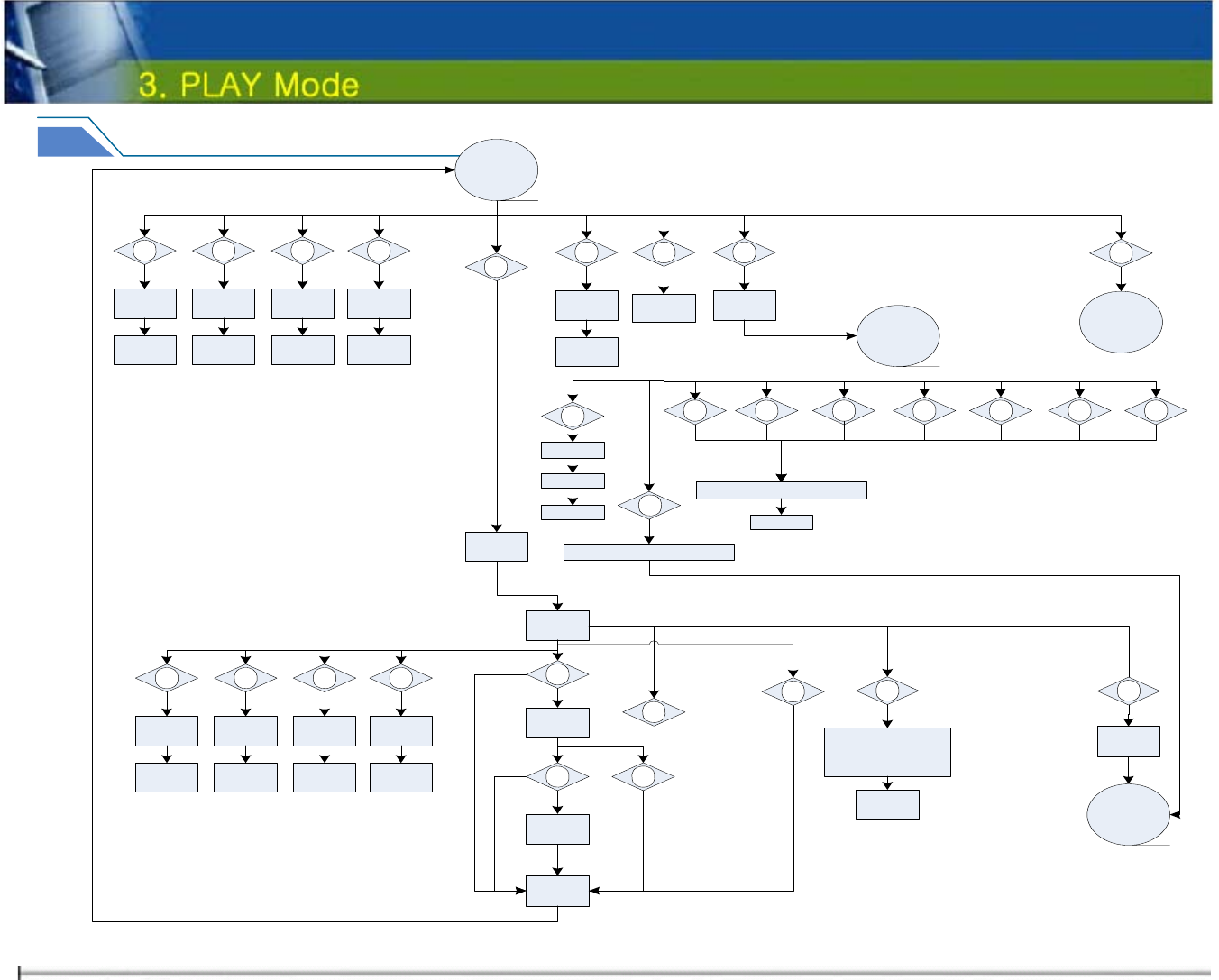
3-1. Play Mode Diagram
1
TTS
Play
1
TTS
Pause
No
Yes
cz1
TTS
Replay
TTS
End
Yes
No
7
Yes
6
8
TTS Play 중 Off 9
TTS
Stop/End
Yes
Yes
VOICEYE
Mode
2 3 4 5
Volume
Up Volume
Down Rew FF
Yes Yes Yes Yes
Return Return Return Return cz7
Yes
2 3 4 5
Up Down Up
Folder Down
Folder
Yes Yes Yes Yes
Return Return Return Return
6 7 8 9
Talking
Clock Ment 3 Mode
Change
Yes Yes Yes Yes
Return
7
Ment 4
Delete
Yes
2 3 4 51
9
6 8
Cancel
Return
Cancel
VOICEYE
Mode
VOICEYE
Mode
Play
Mode
BookMark
Folder 로 File
copy
Return
Text
To TTS
Return
Yes
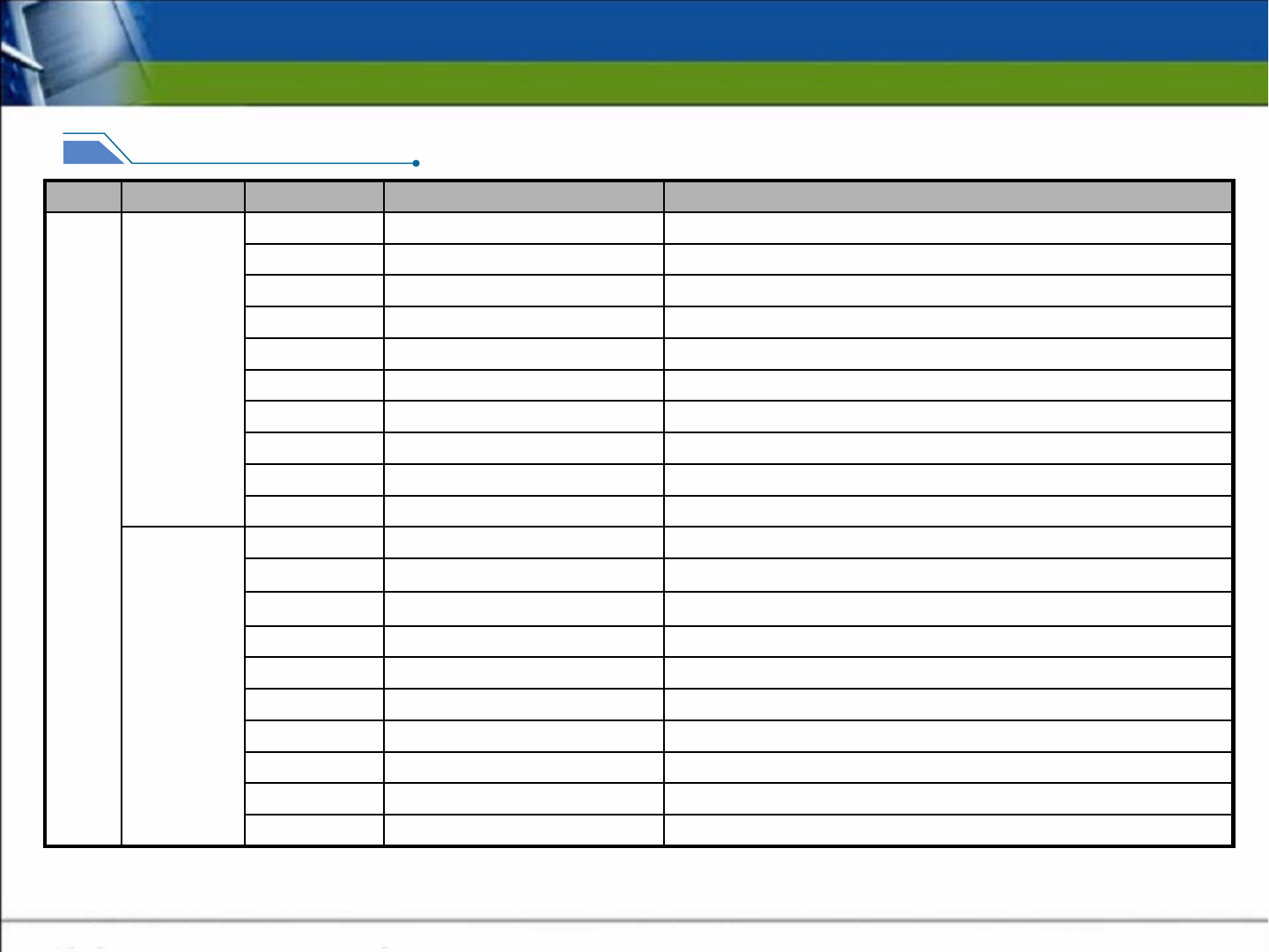
3. PLAY Mode
3-2. Play Mode Key Function
Select the desired FileEnterPlay
Search
Function
Play
Mode
Move focus up Select UpUp
Move focus downSelect DownDown
Move to the higher folderUp FolderLeft
Move to the lower folderDown FolderRight
Display the current time and read it aloudTalking ClockTime / Save
Delete the desired file / delete after voice output for confirmationDelete Yes/No , DeleteDel / Stop
Change mode Mode ChangeMode
Change to VOICEYE ModeQuick Voiceye Mode ChangeCapture
ResetResetReset
Press briefly to increase volume by 1 volume unit.
Volume UpUp
Toggle Play and PausePause / Replay / PausePlay
Back to the location of past 5 seconds RewindLeft
Press briefly to decrease volume by 1 volume unit.
Volume DownDown
Does not work while playing TTSNoneTime / Save
Forward to the location of coming 5 secondsFast ForwardRight
The played file is set into book mark folder when pressing for a second.Book Mark Mode
Change to VOICEYE ModeQuick change to Voiceye modeCapture
ResetResetReset
Move to the search screen when pressing while playing TTSStopDel / Stop
TTS Play
DescriptionFunctionFunction KeyClass.Mode
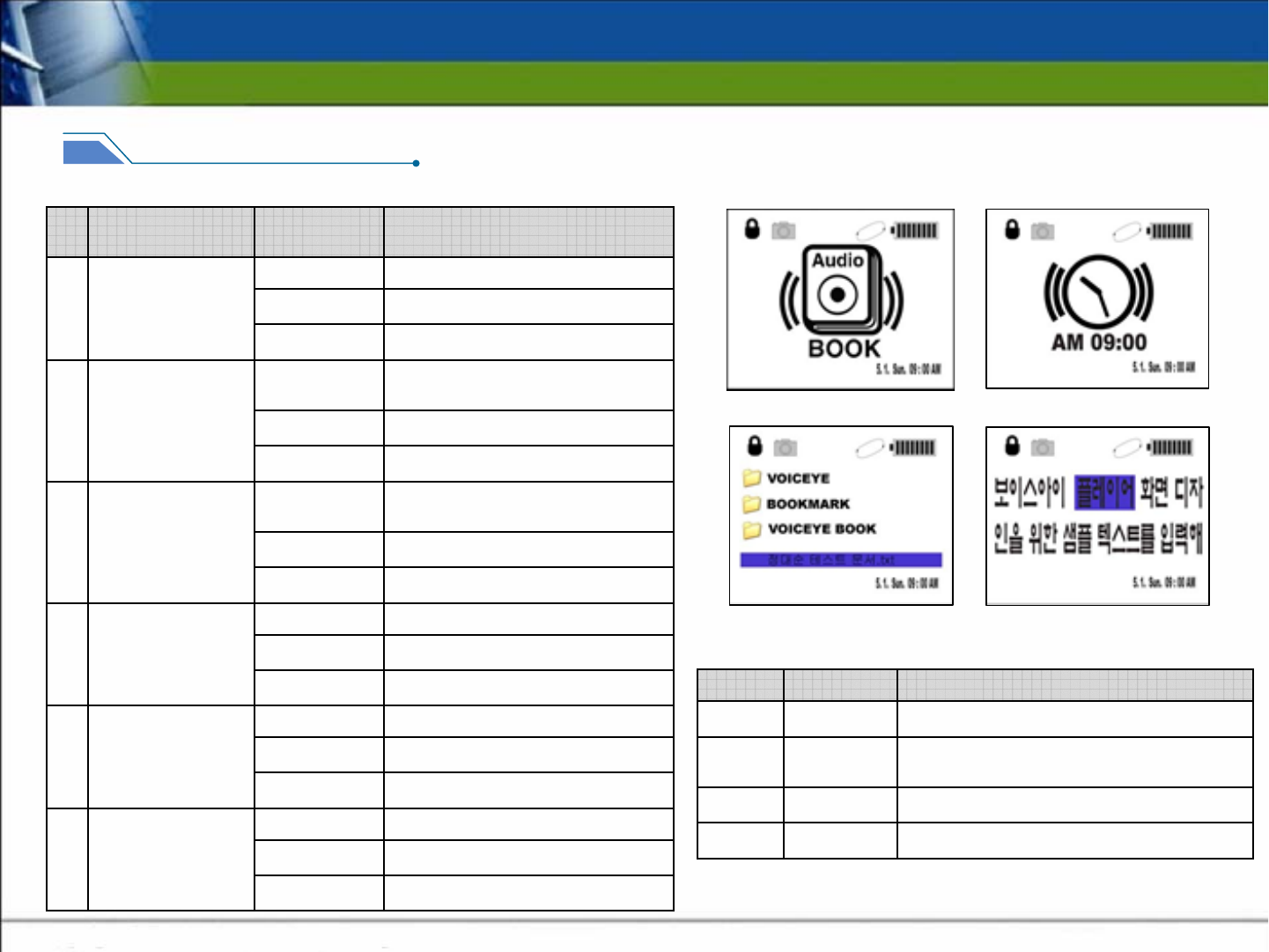
3. PLAY Mode
3-3. Play Mode Function
LCD
Press the time button to display the current time.
Talking
Clock
# 3
Search screen
Navigation# 4
Display for 2 seconds after entering play mode
Play Mode# 2
Display texts which are spoken by TTS
TTS Play# 5
DescriptionClass.Sequence
SOUND
“ Canceled “Voice output
When pressing any
key after delete key
6None
BGM
None
Beep
“ Deleted “Voice output
When pressing the
delete key again
after delete key
5None
BGM
None
Beep
“ If you are sure to delete, press
delete key.”
Voice output
When pressing the
delete key on the
search screen
4None
BGM
None
Beep
Voice output for the File/Folder Name
selected
Voice output
Play Mode
Search screen
3None
BGM
None
Beep
“ Nine O’clock a.m./p.m. “Voice output
Time Button Click2None
BGM
None
Beep
At the last stage
after pressing
2,3,4,5, key on the
search screen
Case
NoneVoice output
None
BGM
None
Beep
7
DescriptionClass.
Sequ
ence 23
45
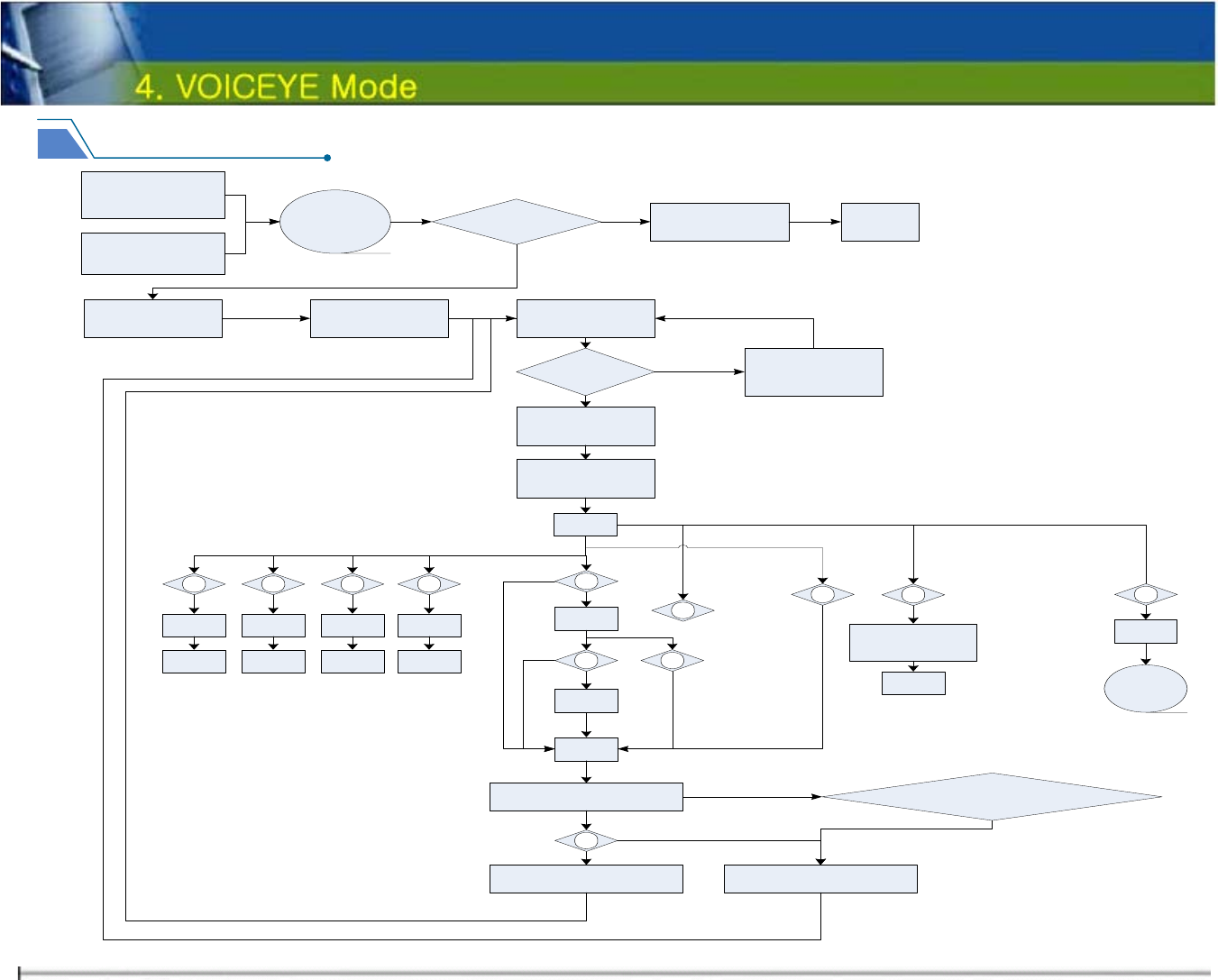
4-1. VOICEYE Mode Diagram
VOICEYE
M ode
M ode Key 에 의한
M ode Change
Capture Key 에
의한 Q uick M ode
Change
Reader 착/탈 유무
Beep 5 : “딩 동 ” LED Power On
Yes
No M ent 6 :
“VOICEYE Cam을
연결해주세요”
Return
Im age Capture
AD C ode
유효성 검증
AD C ode
Decoding
Text To TTS
Yes
No
TTS
Play
1
TTS
Pause
No
Yes
cz1
TTS
Replay
TTS
End
Yes
No
7
Yes
6
8
TTS Play 중 Off 9
TTS
Stop/End
Yes
VOICEYE
M ode
2 3 4 5
Volum e
Up Volum e
Down Rew FF
Yes Yes Yes Yes
Return Return Return Return cz7
Yes
BookM ark
Folder 로 F ile
copy
Return
Reader 위치이동
M ent 출력
M ent 11 : 저장하시려면,
Tim e Key 를 눌러주세요.
6
Yes
M ent 12 : 저장되었습니다.
6 Key 를 제외한 나머지 Key
M ent 13 : 취소되었습니다.
YesNo
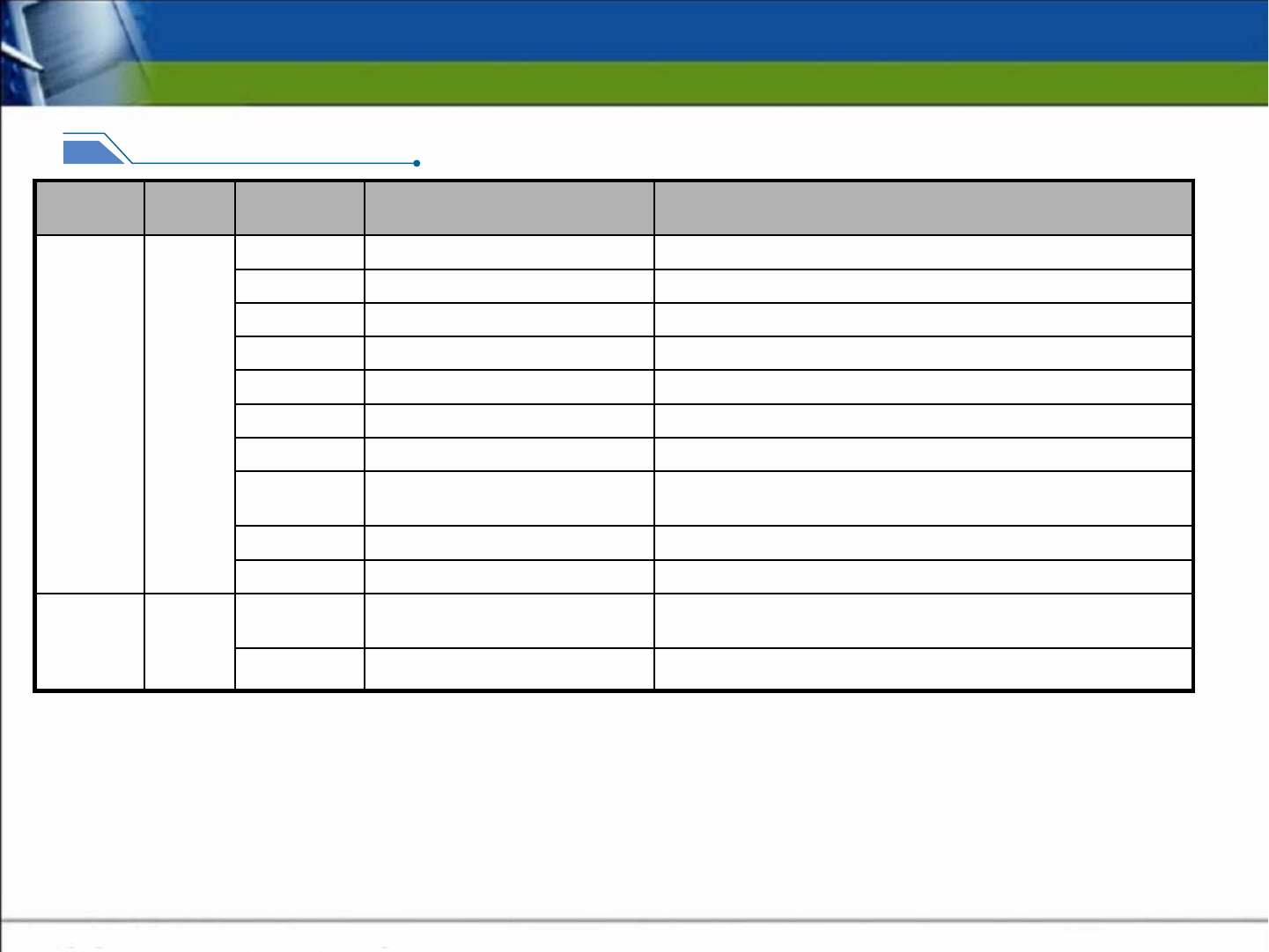
4. VOICEYE Mode
4-2. VOICEYE Mode Key Function
Toggle Play and PausePause / Replay / PausePlay
After
capture
operati
on /
While
playing
TTS
VOICEYE
Mode
Press briefly to increase volume by 1 volume unit.
Volume UpUp
Press briefly to decrease volume by 1 volume unit.
Volume DownDown
Back to the location of past 5 secondsRewindLeft
Forward to the location of coming 5 secondsFast ForwardRight
Does not work while playing TTS NoneTime / Save
Move to the search screen when pressing while playing TTSStopDel / Stop
The played file is set into book mark folder when pressing for
a second.
Book Mark Mode
Change to VOICEYE modeQuick change to Voiceye modeCapture
ResetResetReset
“Canceled”spoken
CancelOthers
The file saved in buffer is saved according to the value of
header information when pressing the time key.
SaveTime / Save
After
finish of
TTS
play
VOICEYE
Mode
DescriptionFunction
Function
Key
Class.Mode
Differences from Play Mode
In Play mode, the file which has been saved already is set as bookmark. Thus, the only address where the file has been
saved already is saved.
In VOICEYE Mode, the text file, which has been saved in random of memory and is output, is set as bookmark. Thus, the all
of the text is moved and saved into bookmark folder.
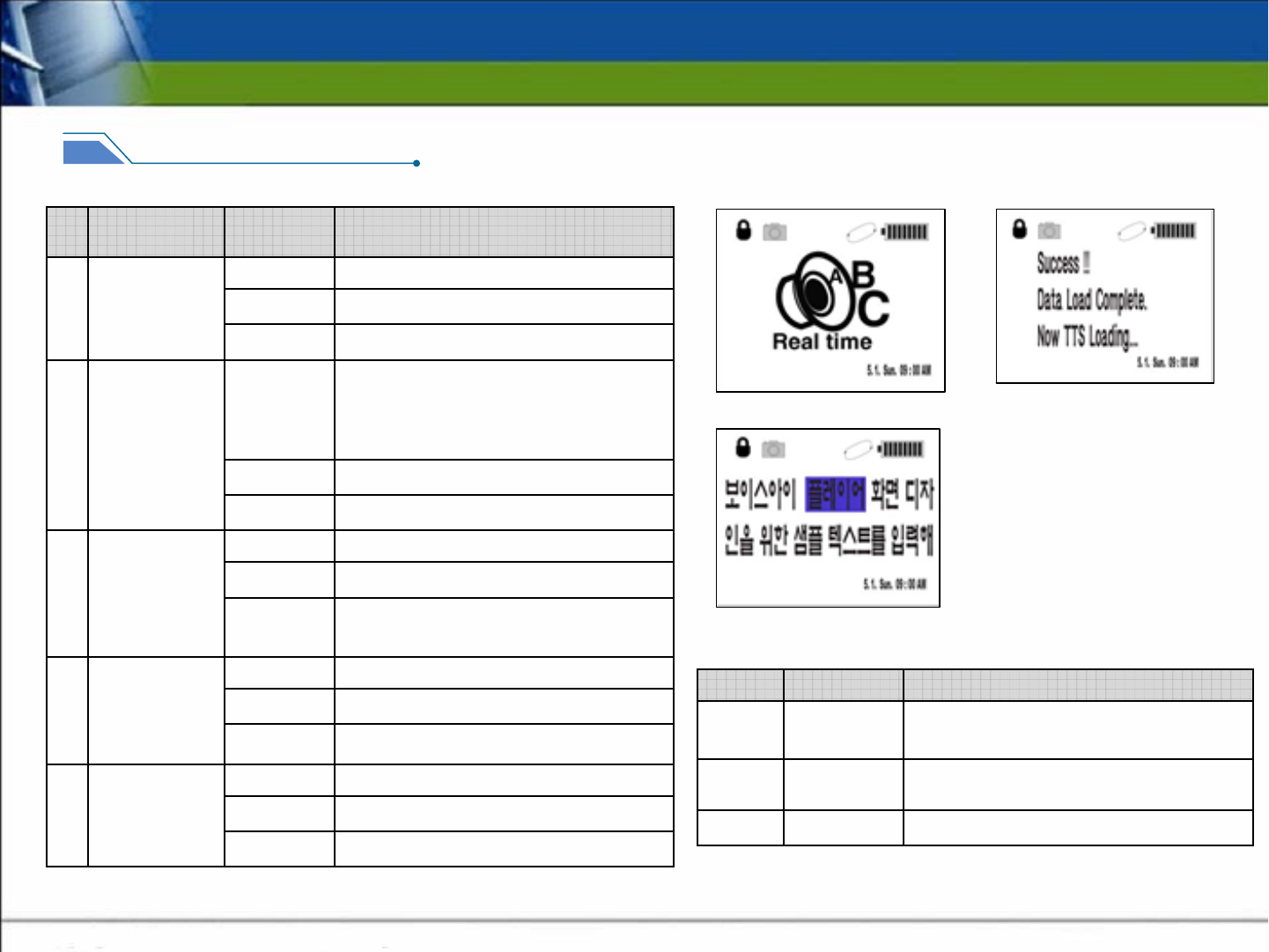
4. VOICEYE Mode
4-3. VOICEYE Mode Function
LCD
After symbol capture or successful decoding
Decode
Success
# 7
Display texts which are spoken by TTS
TTS Play# 8
Display for 2 seconds after entering Voiceye
mode
VOICEYE
Mode
# 6
DescriptionClass.Sequence
SOUND
“ Cancelled “Voice-output
When pressing
any key after
delete key
12 None
BGM
None
Beep
“ Successfully saved “Voice-outputWhen pressing
the time key /
when pressing
the time key
after delete Key
11 None
BGM
None
Beep
“ Press the time key to save “Voice-outputAfter finishing
TTS operation /
when pressing
the delete (stop)
key while
playing TTS
10 None
BGM
None
Beep
“Move to left side”
“Move to right side.”
“Move to upside.”
“Move to underside”
Voice-output
When the wrong
capture of
symbol after
checking the
availability of
AD code
9
None
BGM
None
Beep
“ Connect the Voiceye Scanner “Voice-output
When the
scanner is not
connected in
VOICEYE Mode
8None
BGM
None
Beep
Case DescriptionClass.
Sequ
ence 67
8
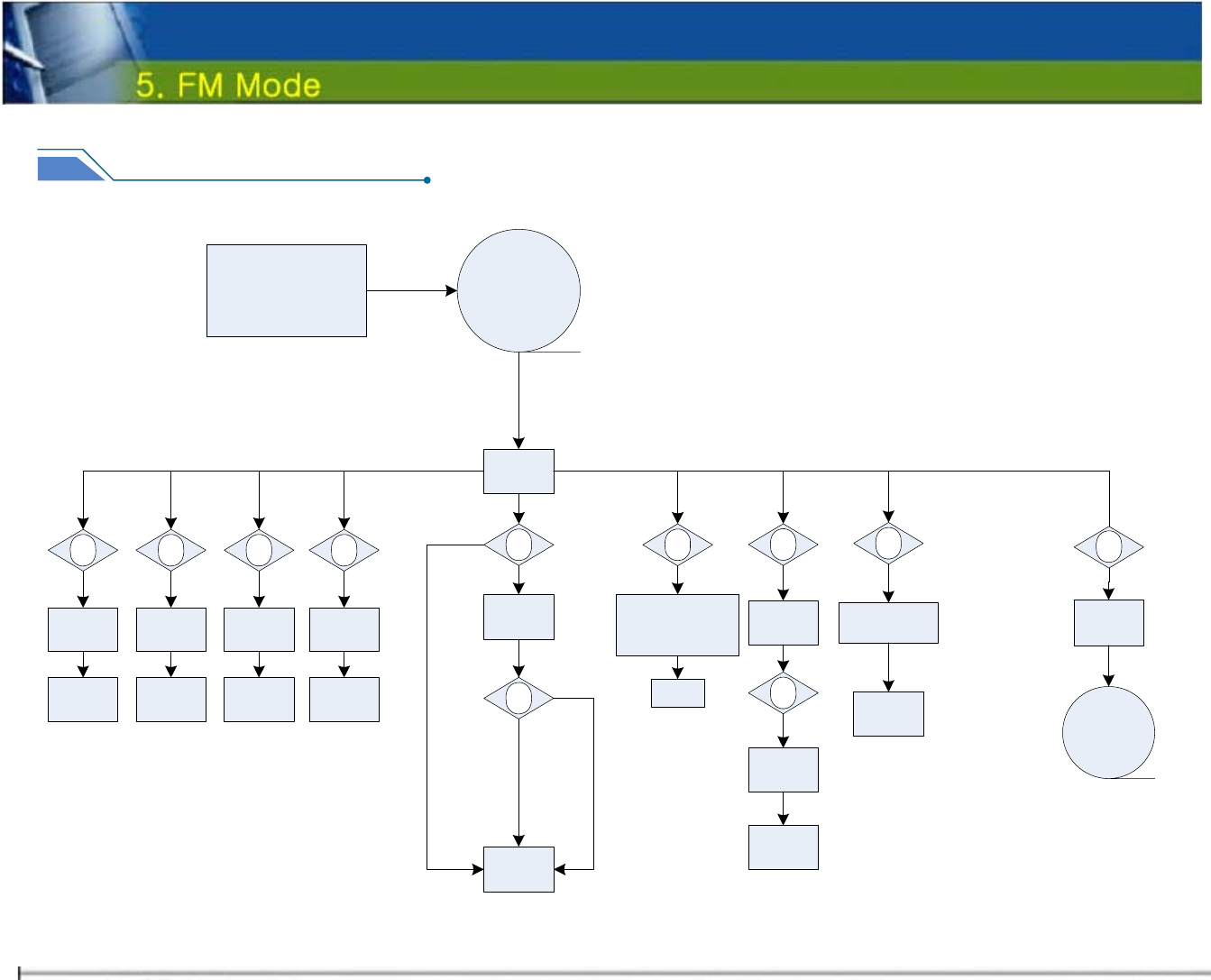
5-1. FM Mode Dia
g
ram
FM Tuner
Mode
Mode Key 에 의한
Mode Change
Radio
Play
1
Pause
No
Yes
cz1
Play
Yes
No
7
689
Radio
Stop/End
Yes
VOICEYE
Mode
2 3 4 5
Volume
Up Volume
Down Left
Channel Right
Channel
Yes Yes Yes Yes
Return Return Play Play
Channel
Save
Return
Ment 14 : “오전
몇시 몇분 입니다.”
Return
Record
7
Stop
Yes Yes
Yes
Yes
Return
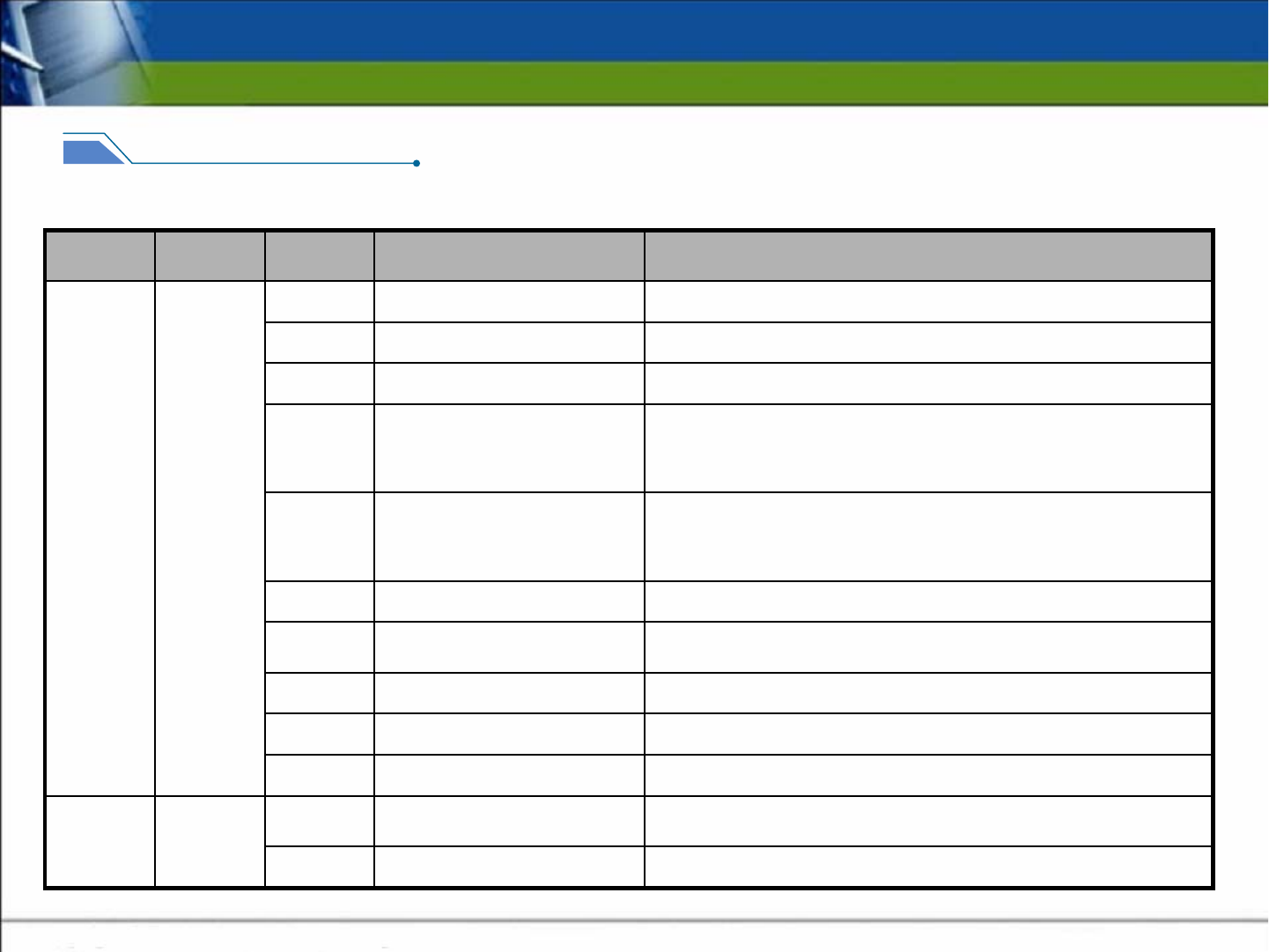
5. FM Mode
5-2. FM Mode Key Function
Toggle Play and PausePause / Replay / PausePlay
While
listening to
FM radio
FM Mode
Press briefly to increase volume by 1 volume unit.Volume UpUp
Press briefly to decrease volume by 1 volume unit.Volume DownDown
Left Channel Scan (When you briefly press the button while listening to FM
radio, the frequency moves by 0.1 KHz. / When you press the button for a
second, the Voiceye automatically searches for the nearest station with good
reception.)
Left Channel ScanLeft
Right Channel Scan (When you briefly press the button while listening to FM
radio, the frequency moves by 0.1 KHz. / When you press the button for a
second, the Voiceye automatically searches for the nearest station with good
reception.)
Right Channel ScanRight
Voice output for current time “Nine O’clock a.m.”Talking ClockTime
To record FM broadcasts while listening to FM radio station, press the delete
button for a second.
Radio RecordingDel
Press for a second to add the current radio station to presets.Save channelMode
Stop listening to radio / Change to VOICEYE modeQuick change to Voiceye modeCapture
ResetResetReset
The button is not responded.NoneOthers
When you press the delete key again while recoding, the Voiceye player stops
recording.
Stop recordingDel
While
recording
operation
VOICEYE
Mode
DescriptionFunction
Function
Key
Class.Mode
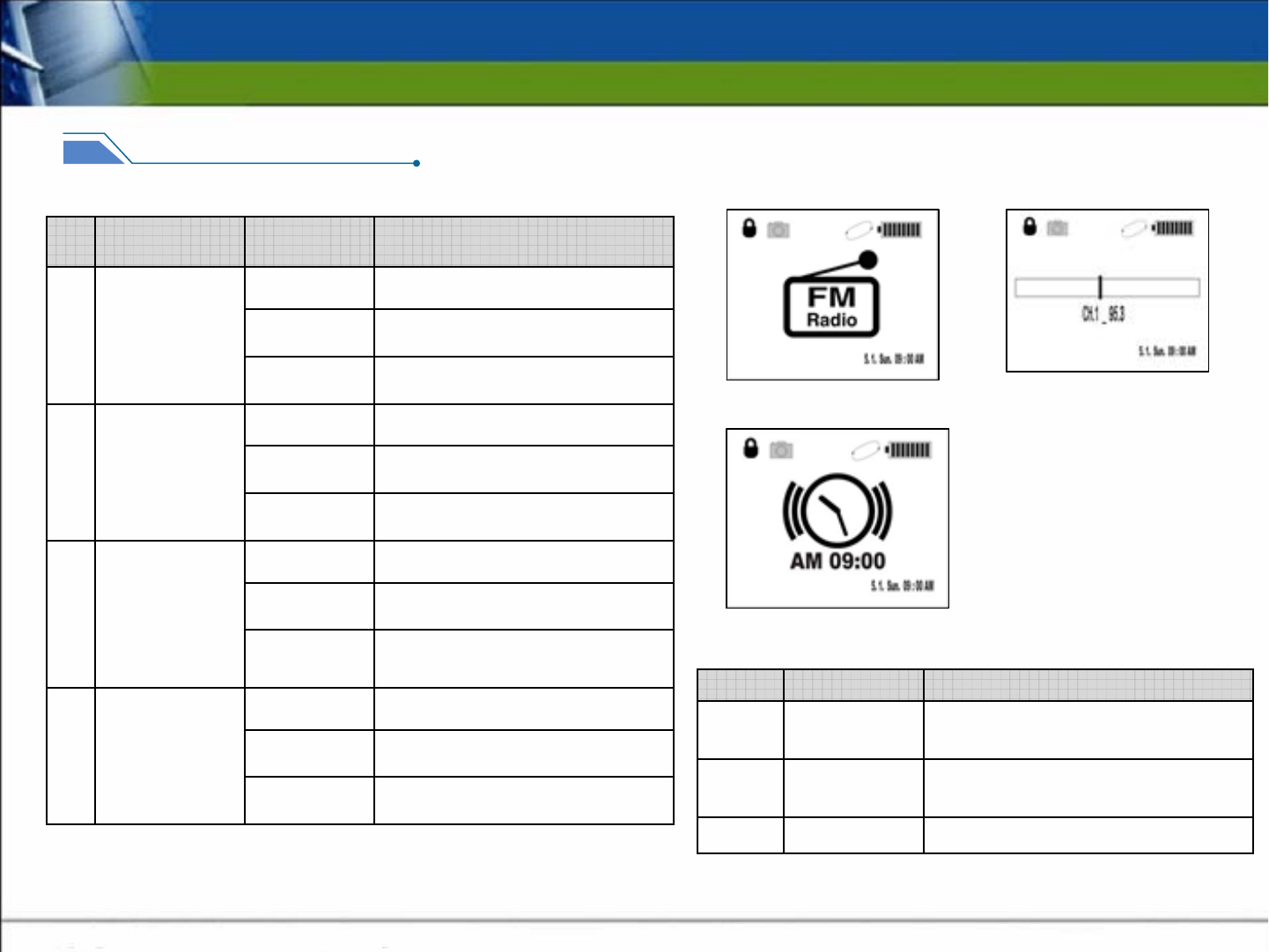
5. FM Mode
5-3. FM Mode Function
LCD
Display the frequency which is currently
scanned
Channel Bar# 10
Display the current time
Talking Clock# 11
Display for 2 seconds after entering FM
mode
FM Mode# 9
DescriptionClass.Sequence
SOUND
NoneVoice output
When informing
on saving the
radio station by
pressing the
mode key
16 None
BGM
None
Beep
NoneVoice output
When stop it by
pressing the
delete key while
recording FM
broadcasts
15 None
BGM
None
Beep
NoneVoice output
When informing
on the start of
radio recording by
the delete key
14 None
BGM
None
Beep
“ 95.3 MHz for channel number 1 “Voice output
After entering FM
Mode
13 None
BGM
None
Beep
Case DescriptionClass.
Seque
nce
910
11
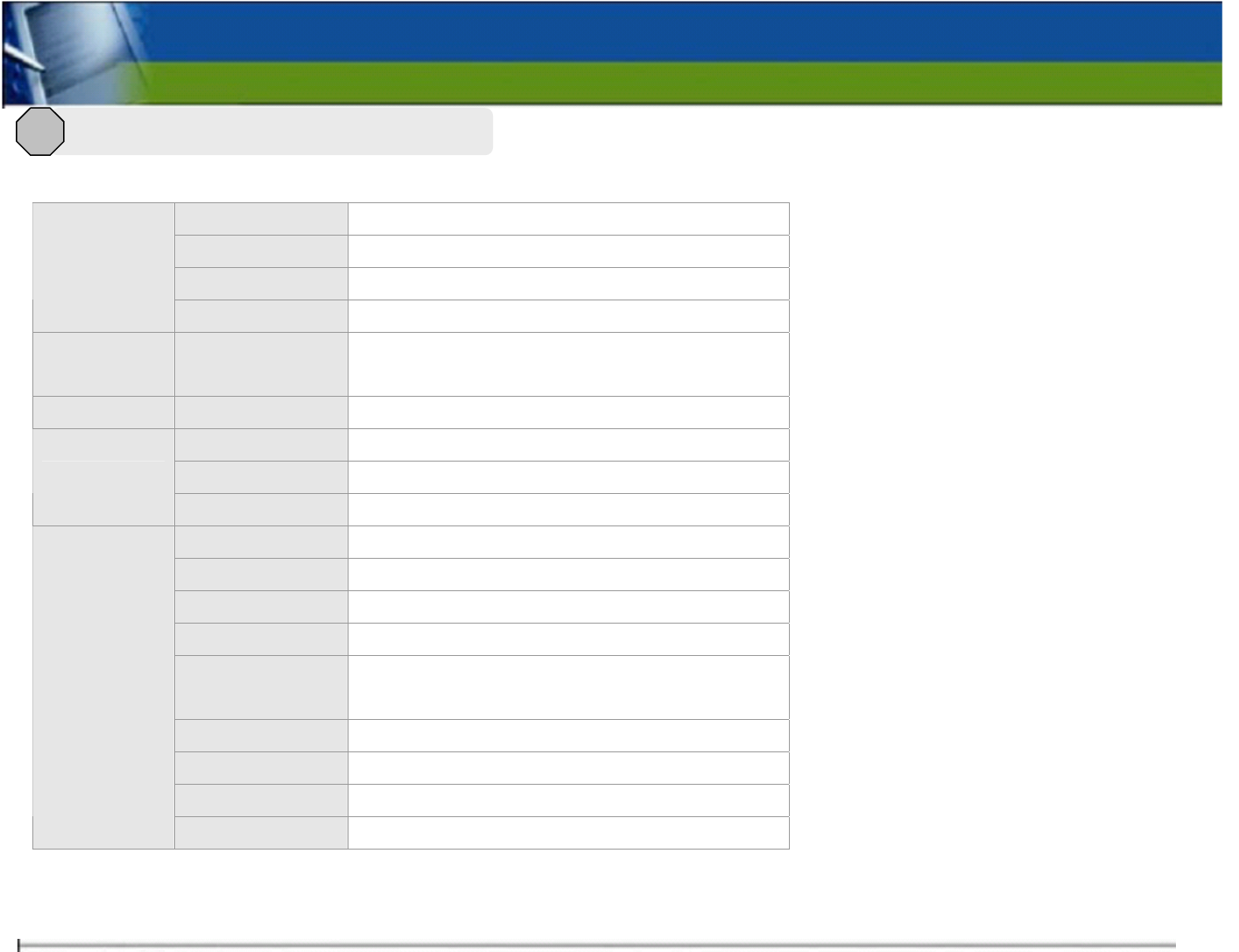
※ VOICEYE Player
Channel Stereo (right/left)
Frequency Range 20Hz ~ 20KHz
Earphone Output (L)15mW + (L)15mW, 16Ω
Audio
Speaker Output (L)250mW + (L)250mW, 8Ω
FM Tuner FM Frequency
Range
87.5MHz ~ 108MHz
File Support File Type Text
Power Adapter USB or Adapter (5V/0.5A)
Charge Time 2 hours
Power Supply
Battery Type Lithium ion Polymer
Dimension 102 x 65 x 23 mm
Weight 125g (incl. Battery)
LCD Size 1.89″
LCD Display 160 x 128 STN/4096 color
Operating
Temperature
0 ~ 40℃
Memory 512MB internal memory(TTS DB 200MB)
USB USB 2.0
Max. Play Time 3 hours (under the condition of play mode)
General
Voice Recording Sampling Frequency 16kHz , 16 bit mono
Specifications
1
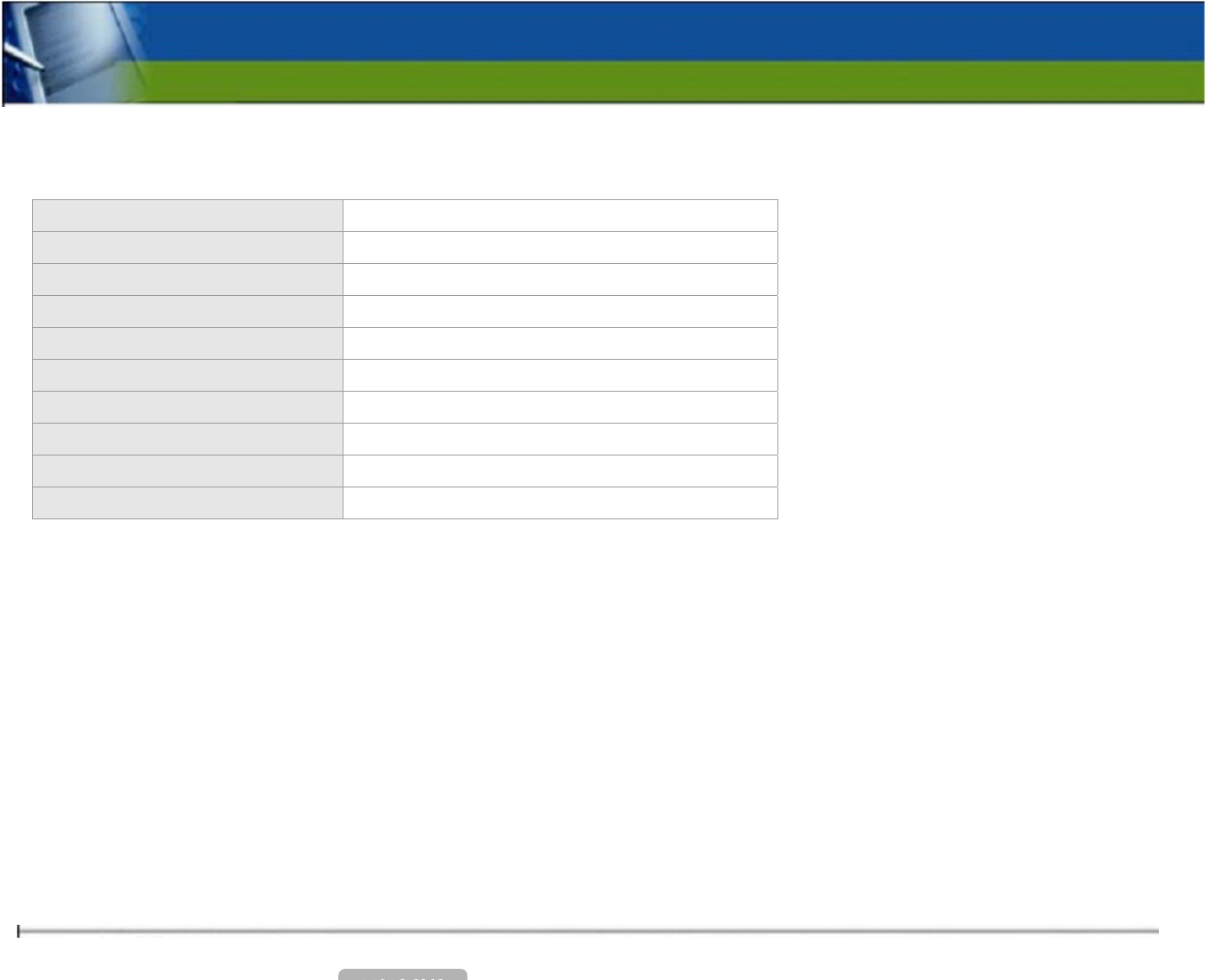
※ VOICEYE Scanner
Dimension 43 x 48 x 67 mm
Weight 80g
Image Sensor 1/2 inch CMOS Color SXGA
Color 24 bit RGB Color
Pixel Array Size 1280 x 1024
Exposure Auto & Manual Control
S/N Ratio 54 dB
Max. Image Transfer Rate 15 FPS (Frame Per Sec)
Interface 24 pin Port
Length of USB Cable 1.2 m