ADC Telecommunications LAB2442A Long Range Wireless Transmitter User Manual LPS20X
ADC Telecommunications Inc Long Range Wireless Transmitter LPS20X
Contents
- 1. Users Manual Part 1
- 2. Users ManualPart 2
Users ManualPart 2
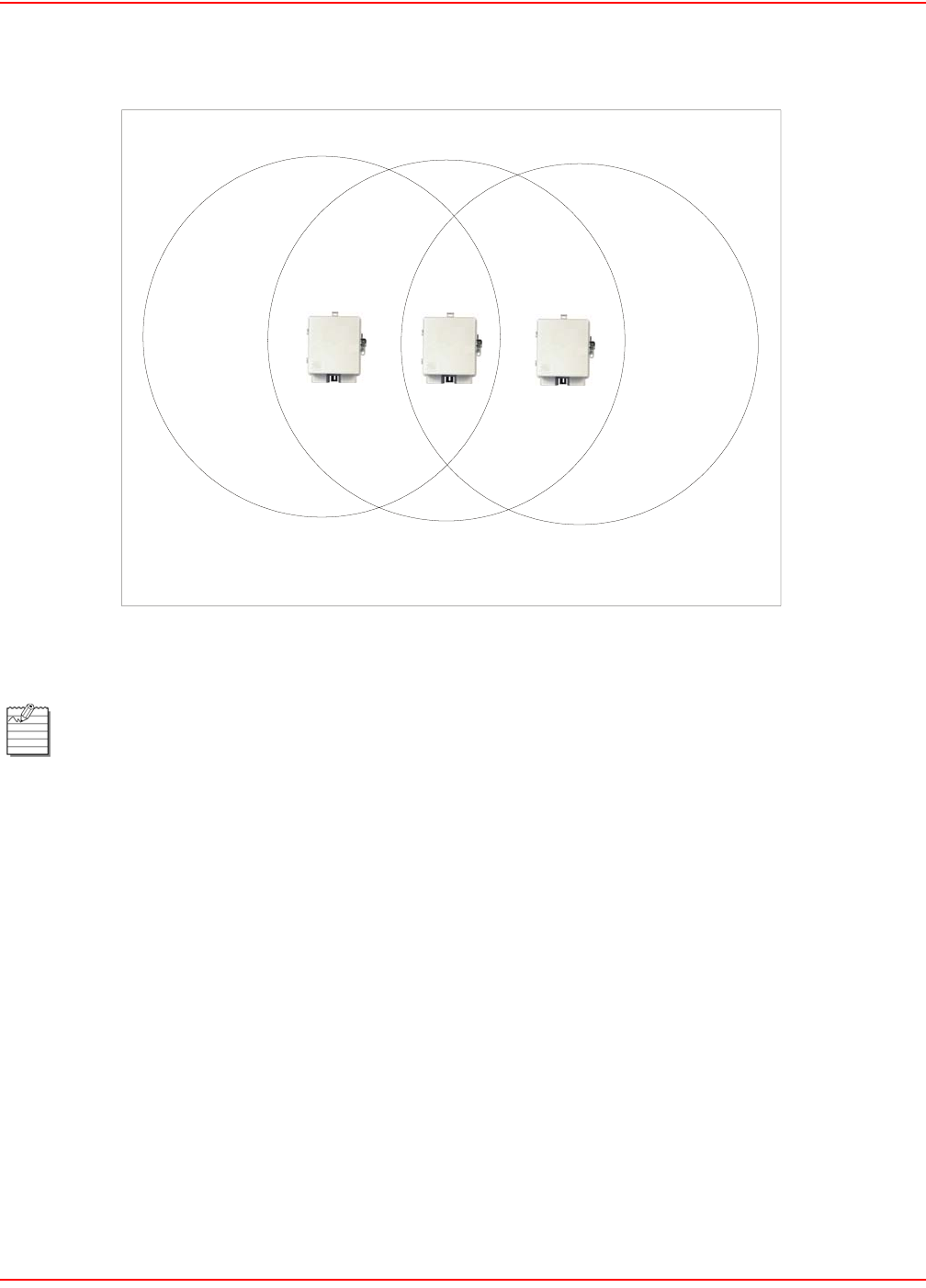
December 20, 2004 SCP-LPS20x-011-012-01H
ADC Telecommunications, Inc. 75
In North America, you would create the following installation (Figure 18).
Figure 18. North America Installation
Transmission delays are reduced by using different operating frequencies.
cell 1
channel = 1
cell 2
channel = 6
cell 3
channel = 11
06-LPS20xR1
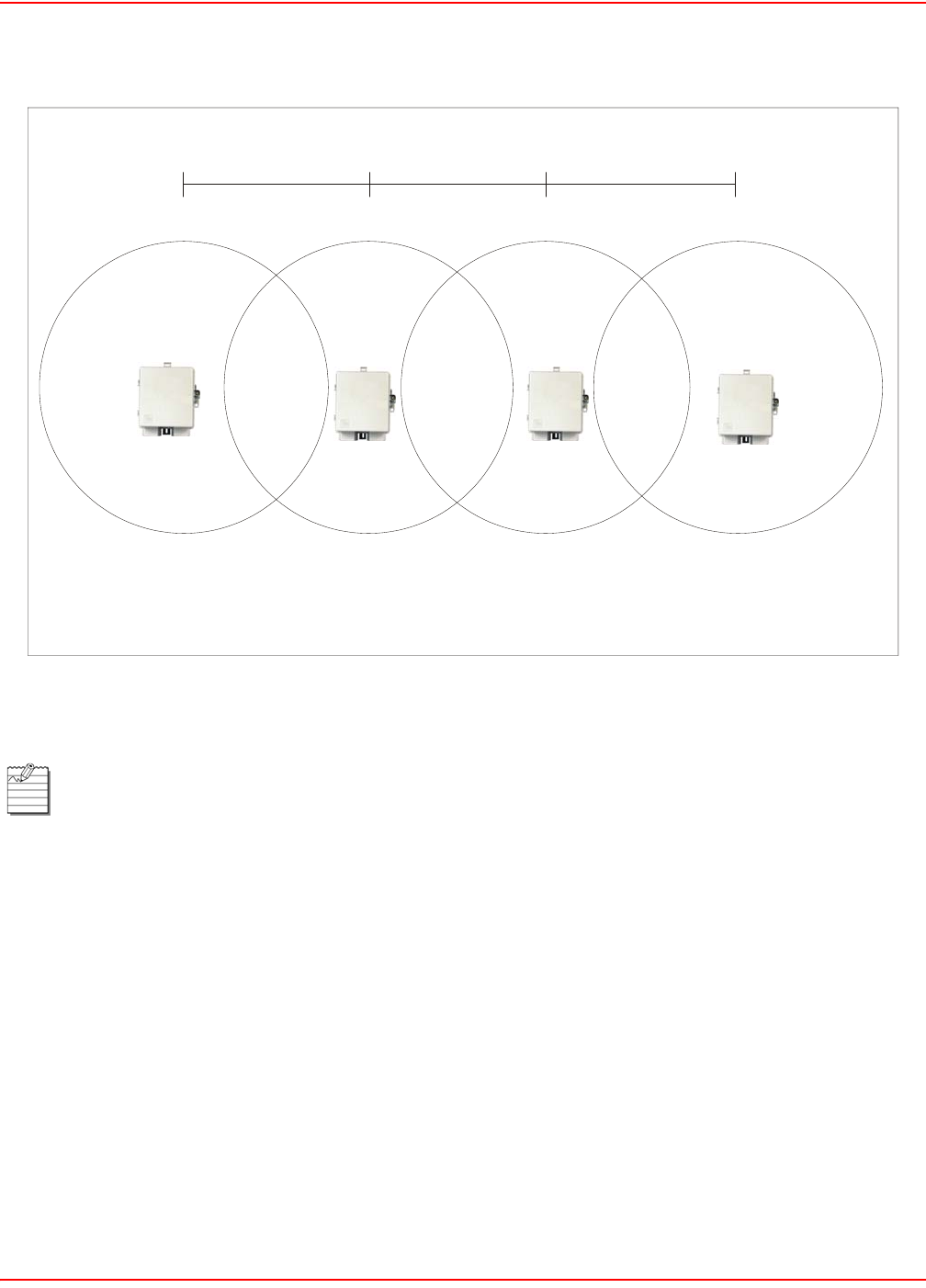
SCP-LPS20x-011-012-01H December 20, 2004
76 ADC Telecommunications, Inc.
However, it is possible to stagger your cells to reduce overlap and increase channel separation (Figure 19).
Figure 19. Stagger Cells
Figure 19 uses only three frequencies across multiple cells (North America).
cell 1
channel = 1
100m
300 feet
100m
300 feet
100m
300 feet
cell 2
channel = 6
cell 3
channel = 11
cell 4
channel = 1
07-LPS20xR1
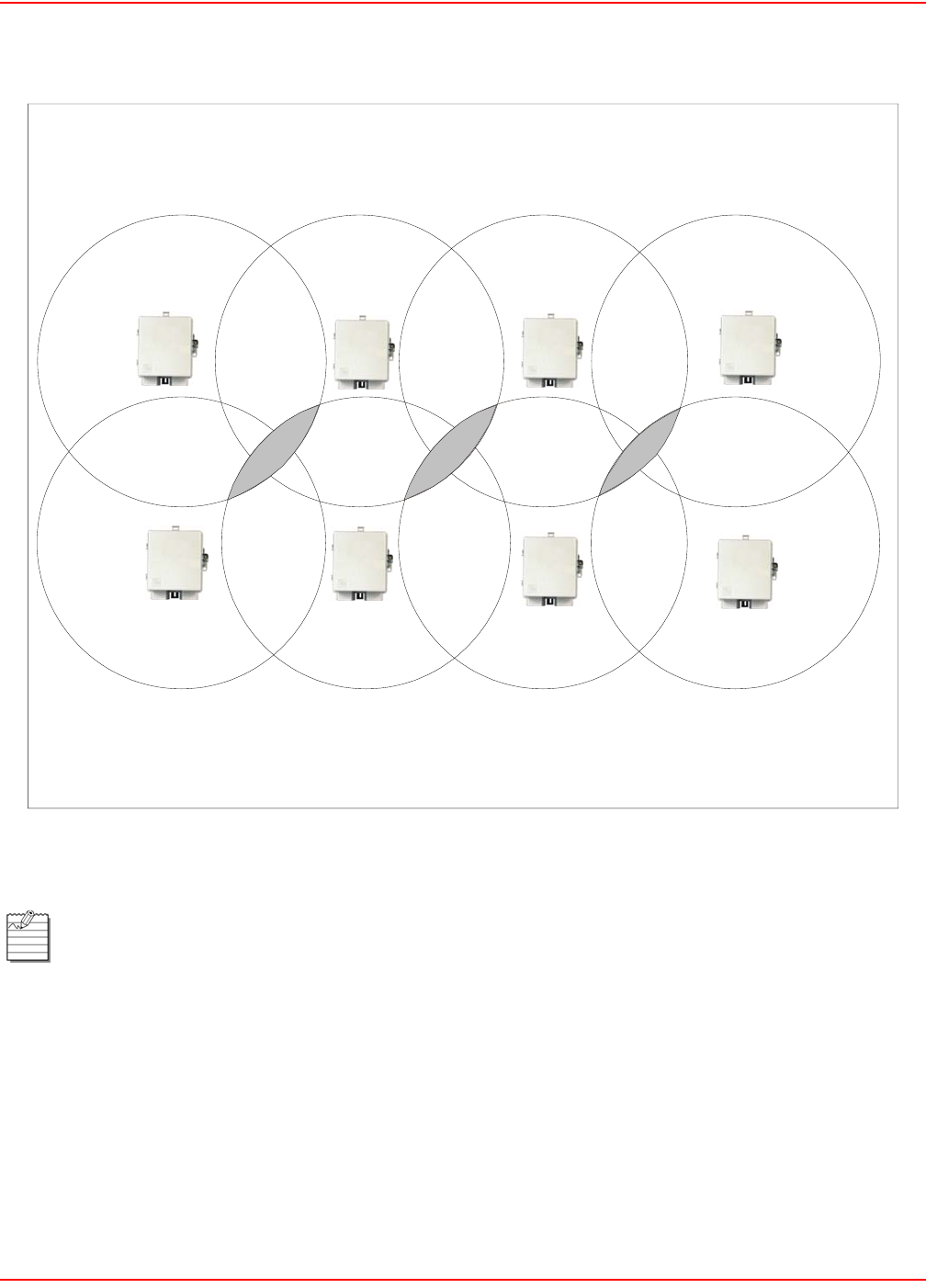
December 20, 2004 SCP-LPS20x-011-012-01H
ADC Telecommunications, Inc. 77
This stategy can be expanded to cover an even larger area using three channels (Figure 20).
Figure 20. Expanded Coverage using Three Channels
The areas in gray indicate where two cells overlap that are using the same frequency.
cell 5
channel = 11
cell 1
channel = 1
cell 6
channel = 1
cell 2
channel = 6
cell 7
channel = 6
cell 3
channel = 11
cell 8
channel = 11
cell 4
channel = 1
08-LPS20xR1
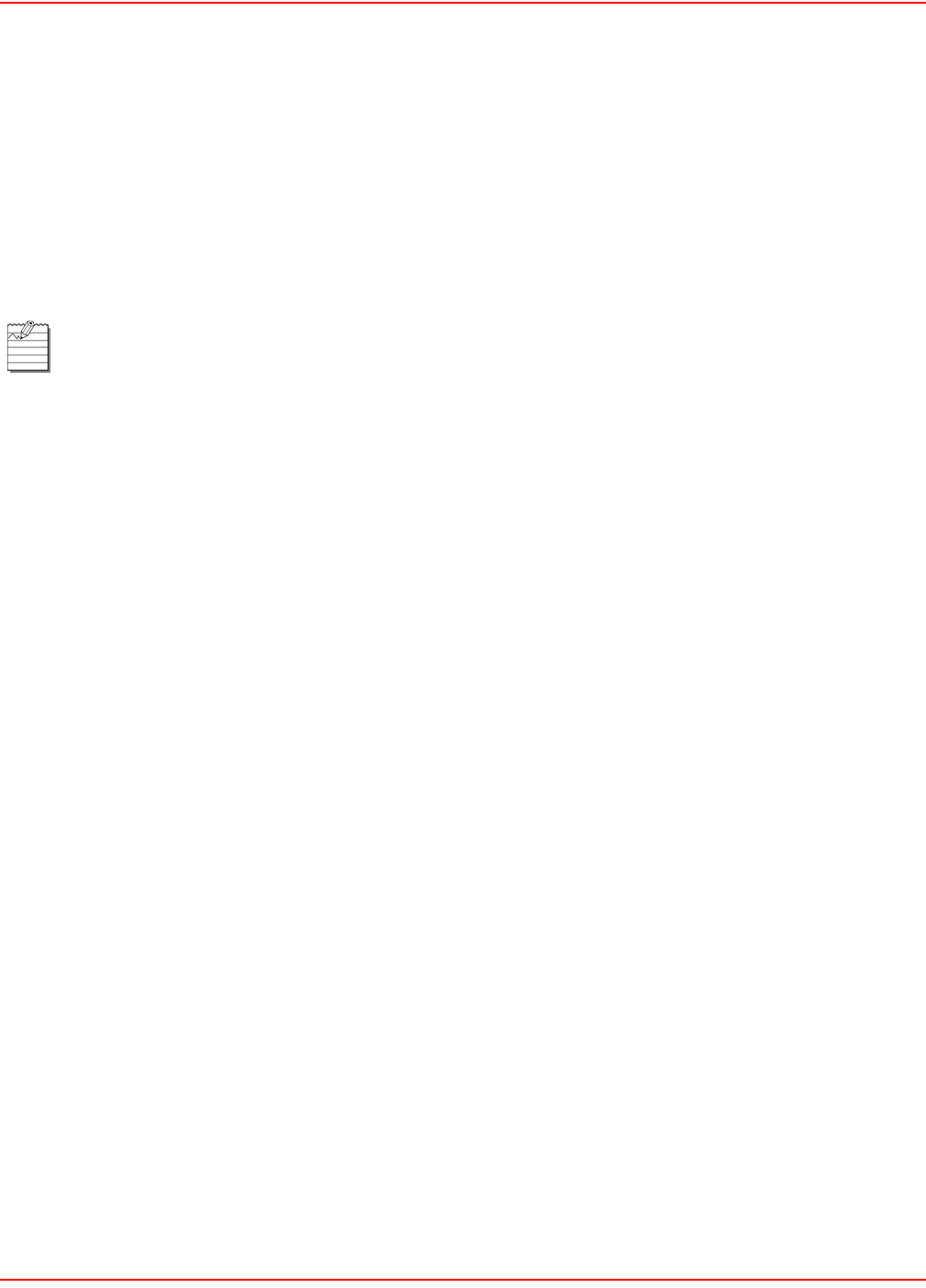
SCP-LPS20x-011-012-01H December 20, 2004
78 ADC Telecommunications, Inc.
DISTANCE BETWEEN ACCESS POINTS
In environments where the number of wireless frequencies are limited, it can be beneficial to adjust the receiver
sensitivity of the LPS-20x. To make the adjustment, open the Wi-Fi page on the Wireless menu.
For most installations, the Large setting should be used. However, if you are installing multiple LPS-20xs and the
channels available to you do not provide enough separation, then reducing the receiver sensitivity can help you
reduce the amount of crosstalk between the LPS-20xs.
Another benefit to using reduced settings is that it will improve roaming performance. Client stations will switch
between LPS-20xs more frequently.
The Distance Between Access Points option provides the best performance
benefit when client stations are equipped with wireless adapters that are
configured with the same setting. However, not all manufacturers support this
setting.
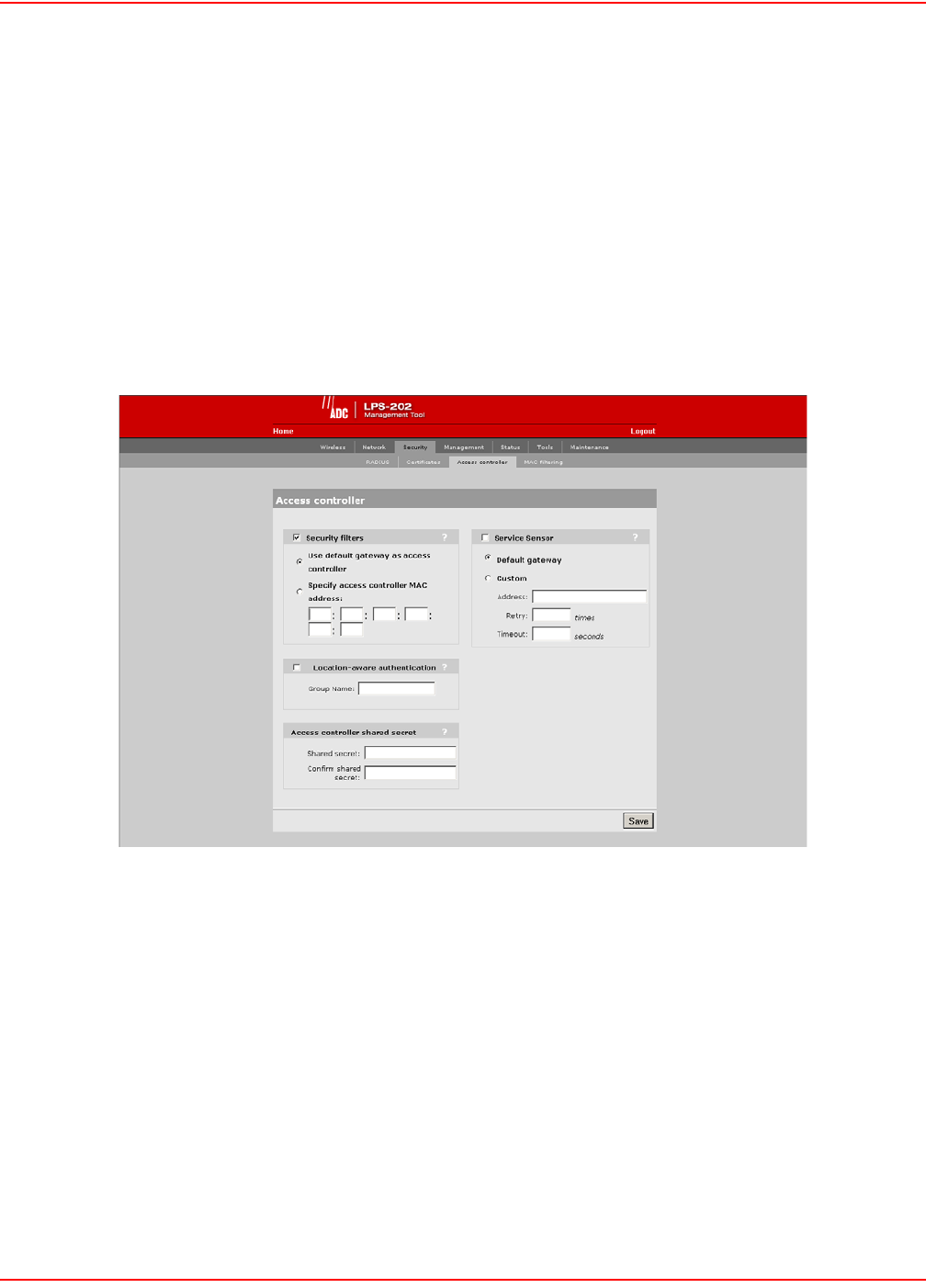
December 20, 2004 SCP-LPS20x-011-012-01H
ADC Telecommunications, Inc. 79
CONFIGURING THE CONNECTION TO THE ACCESS CONTROLLER
The LPS-20x uses the services of an access controller to manage access to the public access network.
Unlike a traditional bridge which automatically forwards all traffic between ports, the LPS-20x features an intelligent
bridge which can apply filters to maintain the security of the network. When the security filters are active, the
LPS-20x only allows traffic to flow between itself and the access controller. This prevents wireless customers from
accessing resources on the backbone LAN that interconnects the LPS-20x and the access controller.
SECURITY FILTERS
To configure the connection to the access controller and enable the intelligent bridge, do the following:
1. On the main menu, click Security and then click Access controller. The Access controller configuration
page opens.
2. By default, the LPS-20x uses the default gateway as the access controller.
• If you are using static IP addressing, make sure that you set the default gateway on the LPS-20x to be the
access controller.
• If you are using a DHCP server on your network, make sure that it is configured to return the IP address of
the access controller as the default gateway. (The access controller is configured to do this by default.)
Alternately, you can specify the MAC address of the access controller.
3. Clear the security filters check box if you are connecting to a wired LAN (refer to
Connecting to a wired LAN on page 92).
4. Click Save.
ACCESS CONTROLLER SHARED SECRET
To maintain the security of network logins, the ADC access controller will only accept location-aware information
from a LPS-20x that has a matching shared secret to its own.
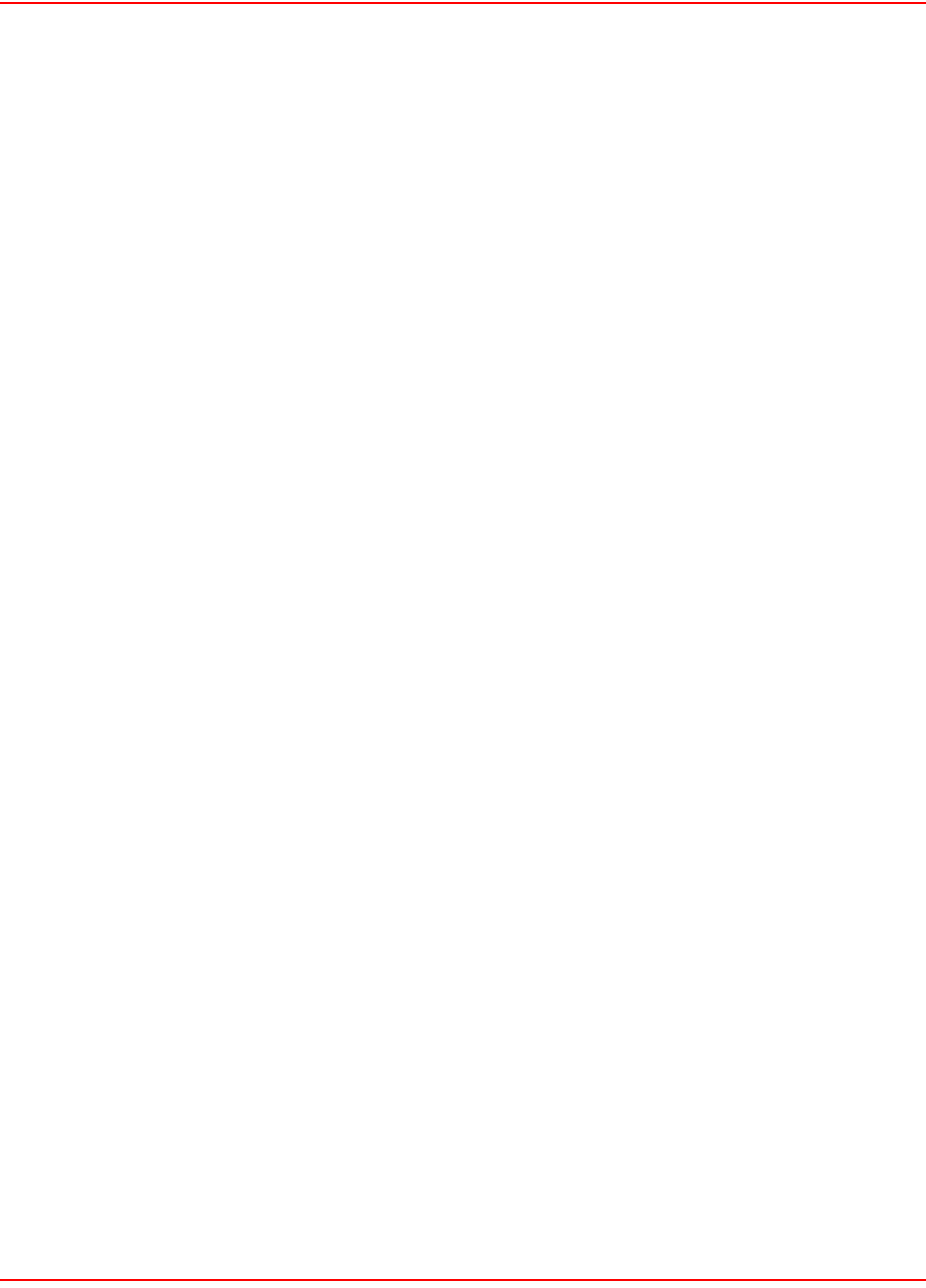
SCP-LPS20x-011-012-01H December 20, 2004
80 ADC Telecommunications, Inc.
INTELLIGENT BRIDGE
The intelligent bridge uses filters to only allow traffic to flow between itself and an access controller. Traffic is filtered
as it is received by the upstream, downstream, or wireless ports. Each port has its own specific set of filters. Filters
apply only to data being received by the port (incoming traffic).
Upstream Port Filter (incoming traffic)
Accepted
• Any traffic from the access controller.
• Certain address management protocols (ARP, DHCP) regardless of their source address.
• HTTPS traffic regardless of its source address. (This permits local or remote management stations to
access the LPS-20x management tool.)
• Any traffic addressed to the LPS-20x.
• All broadcast traffic.
Blocked
• All other traffic is blocked. This includes NetBIOS traffic regardless of its source/destination address.
Downstream Port Filter (incoming traffic)
Accepted
• Any traffic addressed to the access controller. If you are using multiple daisy-chained LPS-20xs, all
should forward traffic to the same access controller.
• HTTPS traffic regardless of its source address. (This permits local or remote management stations to
access to the LPS-20x management tool.)
• Any traffic addressed to the LPS-20x.
• Certain address management protocols (ARP, DHCP) regardless of their source address.
• All broadcast traffic.
Blocked
• All other traffic is blocked. This includes NetBIOS traffic regardless of its source/destination address.
Wireless Port Filter (incoming traffic)
Accepted
• Any traffic addressed to the access controller.
• Any traffic addressed to the LPS-20x. Note that to access the management tool wirelessly, the appropri-
ate security setting must be enabled on the Management tool page. Wireless client stations should have
the
LPS-20x configured as their default gateway. This ensures that outgoing traffic will be sent to the LPS-20x
which will then forward it to the access controller.
• Certain address management protocols (ARP, DHCP) regardless of their source address.
• All broadcast traffic.
Blocked
• All other traffic is blocked. This includes NetBIOS traffic regardless of its source/destination address.
HTTPS traffic not addressed to the LPS-20x is also blocked which means wireless client stations cannot
access the management tool on other LPS-20xs.
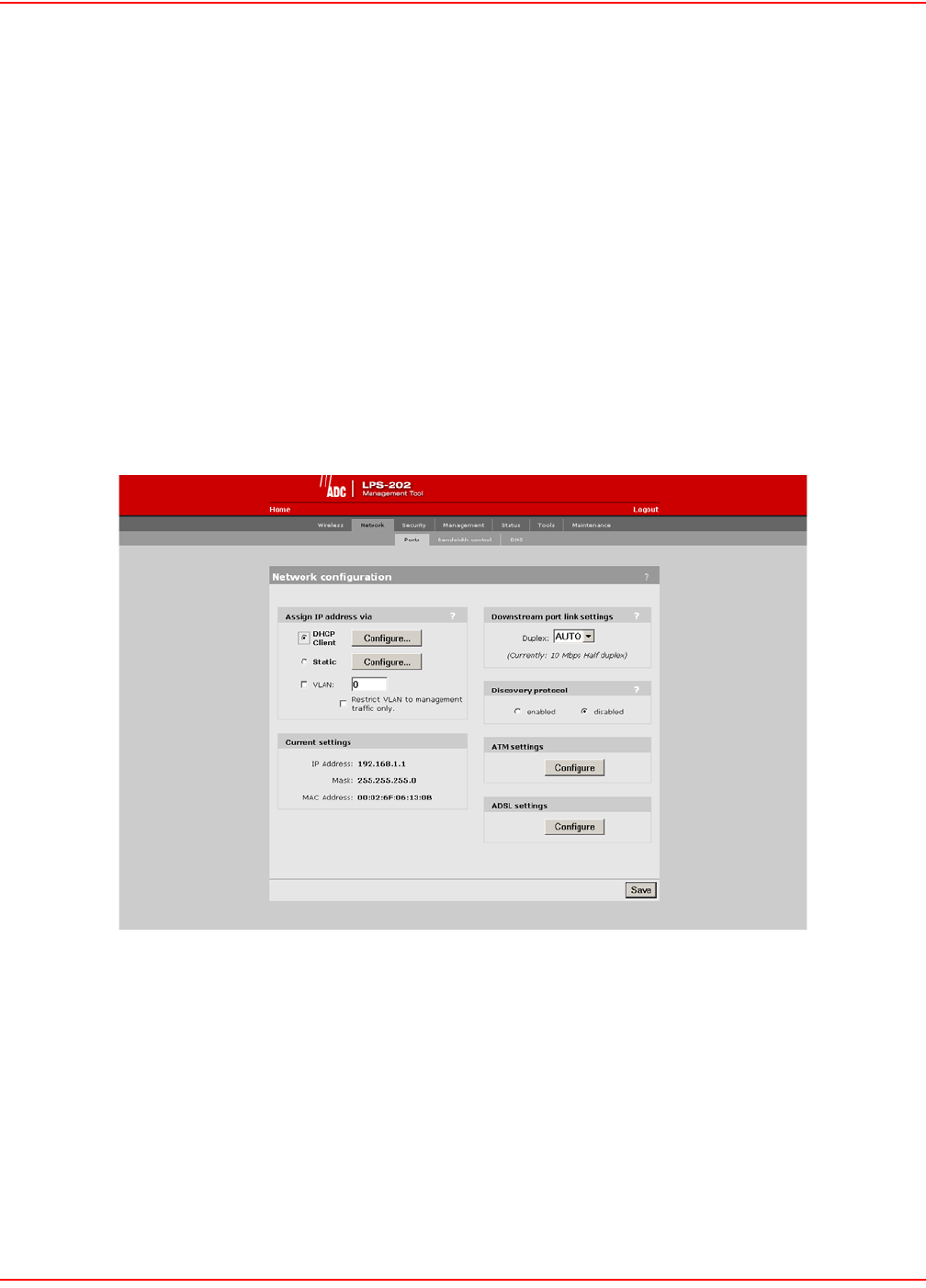
December 20, 2004 SCP-LPS20x-011-012-01H
ADC Telecommunications, Inc. 81
NETWORK PORT CONFIGURATION
The LPS-20x has three communication ports: upstream, downstream and wireless:
• Upstream - Used to connect the LPS-20x to the downstream port on another LPS-20x, to an access con-
troller, or to a wired LAN.
• Downstream - Used to connect the LPS-20x to the upstream port on another LPS-20x or to a wired net-
work.
• Wireless - Used to connect with wireless client stations.
All three ports are bridged and share the same IP address. By default, they are statically assigned to 192.168.1.1.
SETTING UP DHCP CLIENT SERVICES
To set up for DHCP services, do the following:
1. On the main menu, click Network.
2. Click Ports.The Network configuration page opens.
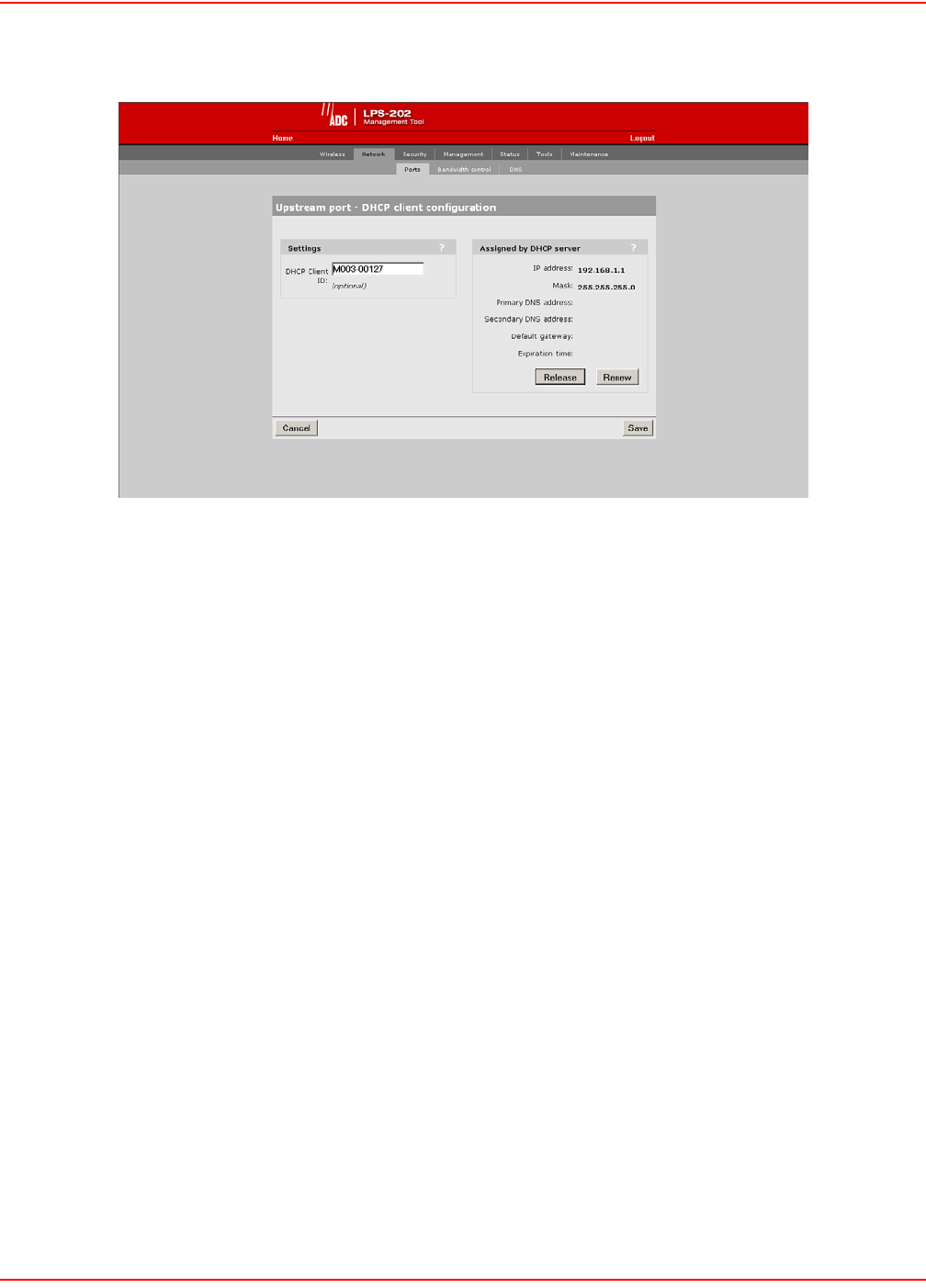
SCP-LPS20x-011-012-01H December 20, 2004
82 ADC Telecommunications, Inc.
3. Select DHCP Client and click the Configure button.
4. Set optional AP ID.
5. Click Save when you are done.
ASSIGN IP ADDRESS VIA PARAMETERS
DHCP client
Dynamic host configuration protocol. Your ISP’s DHCP server will automatically assign an address to the LPS-20x
which functions as a DHCP client.
Static
This option enables you to manually assign an IP address to the LPS-20x.
VLAN
Defines the default VLAN. All outgoing traffic that does not have a VLAN already assigned to it is sent on this
VLAN.
Restrict VLAN to management traffic only
The default VLAN can be restricted to carry management traffic only. Management traffic includes:
• all traffic that is exchanged by the LPS-20x and the access controller (login authentication requests/
replies)
• all communications with RADIUS servers
• HTTPS sessions to the management tool
•SNMP traffic
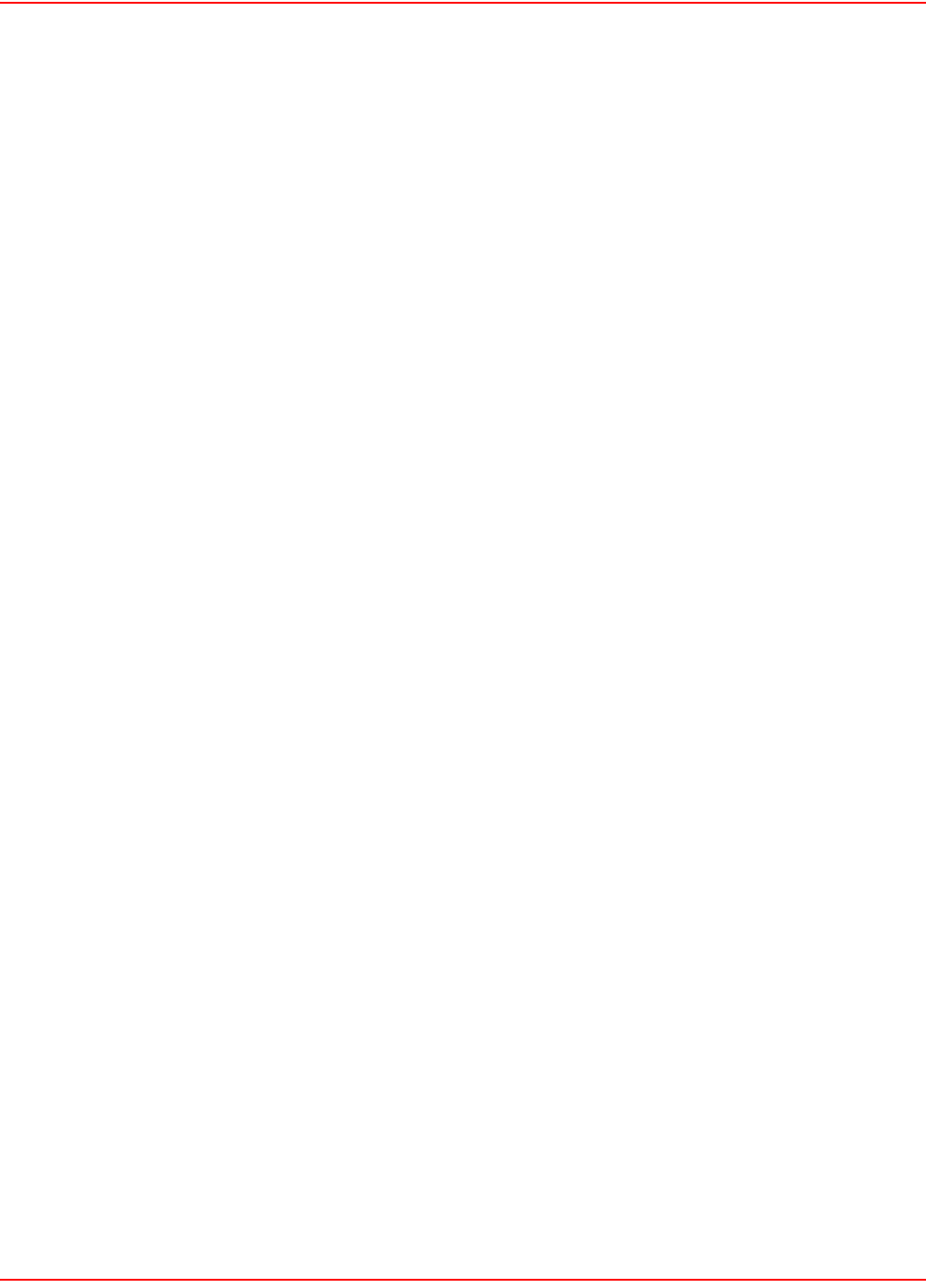
December 20, 2004 SCP-LPS20x-011-012-01H
ADC Telecommunications, Inc. 83
DOWNSTREAM PORT LINK SETTINGS
Duplex
• Auto: Allows the LPS-20x to automatically set duplex mode based on the type of equipment it is con-
nected to
• Full: Forces the port to operate in full duplex mode
• Half: Forces the port to operate in half duplex mode
SETTING PARAMETER
DHCP Client ID
Specify an ID to identify the LPS-20x to the DHCP server. This parameter is not required by all ISPs.
ASSIGNED BY DHCP SERVER PARAMETERS
These settings are assigned to the LPS-20x by your ISP’s DHCP server. The Internet connection is not active until
this occurs.
IP address
Identifies the IP address assigned to the LPS-20x by the ISP.
Mask
Identifies the subnet mask that corresponds to the assigned IP address.
Primary DNS address
Identifies the IP address of the main DNS server the LPS-20x will use to resolve DNS requests.
Secondary DNS address
Identifies the IP address of the backup DNS server the LPS-20x will use to resolve DNS requests.
Default gateway
Identifies the IP address of the gateway the LPS-20x will forward all outbound traffic to.
Expiration time
Indicates how long the address is valid.
Release
Click to release the LPS-20x’s IP address.
Renew
Click to renew the LPS-20x’s IP address.

SCP-LPS20x-011-012-01H December 20, 2004
84 ADC Telecommunications, Inc.
SETTING A STATIC IP ADDRESS
To set a static IP address, do the following:
1. On the main menu, click Network.
2. Click Ports.The Network configuration page opens.
3. Select Static and click the Configure button.
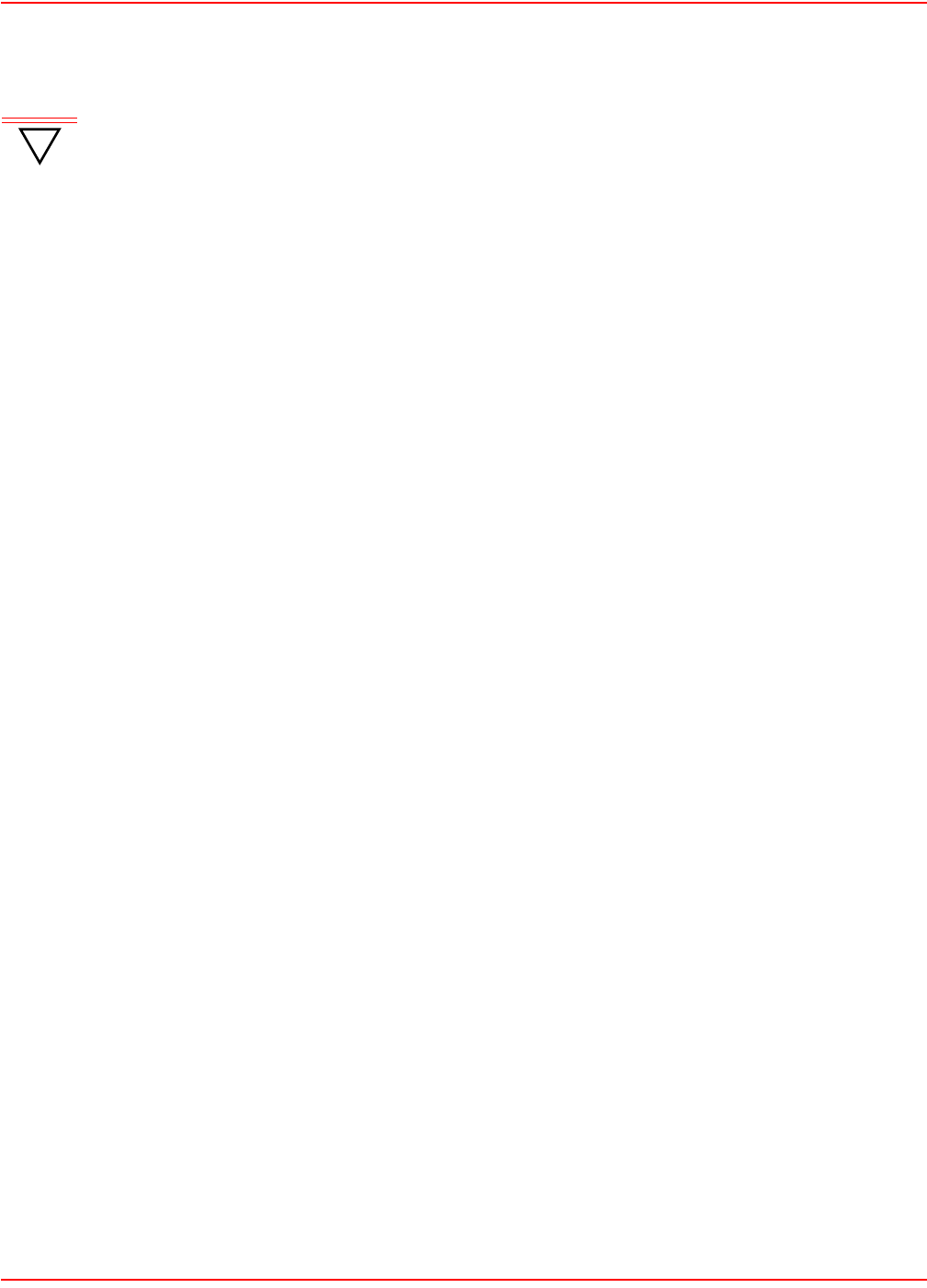
December 20, 2004 SCP-LPS20x-011-012-01H
ADC Telecommunications, Inc. 85
4. Set the IP address, mask and default gateway.
5. Click Save when you are done.
SETTINGS PARAMETERS
IP Address
Specify the static IP address you want to assign to the port.
Address Mask
Select the appropriate mask for the IP address you specified.
Default Gateway
Identifies the IP address of the gateway the LPS-20x will forward all outbound traffic to.
!
IMPORTANT
The default gateway must be set to the IP address of the access controller.
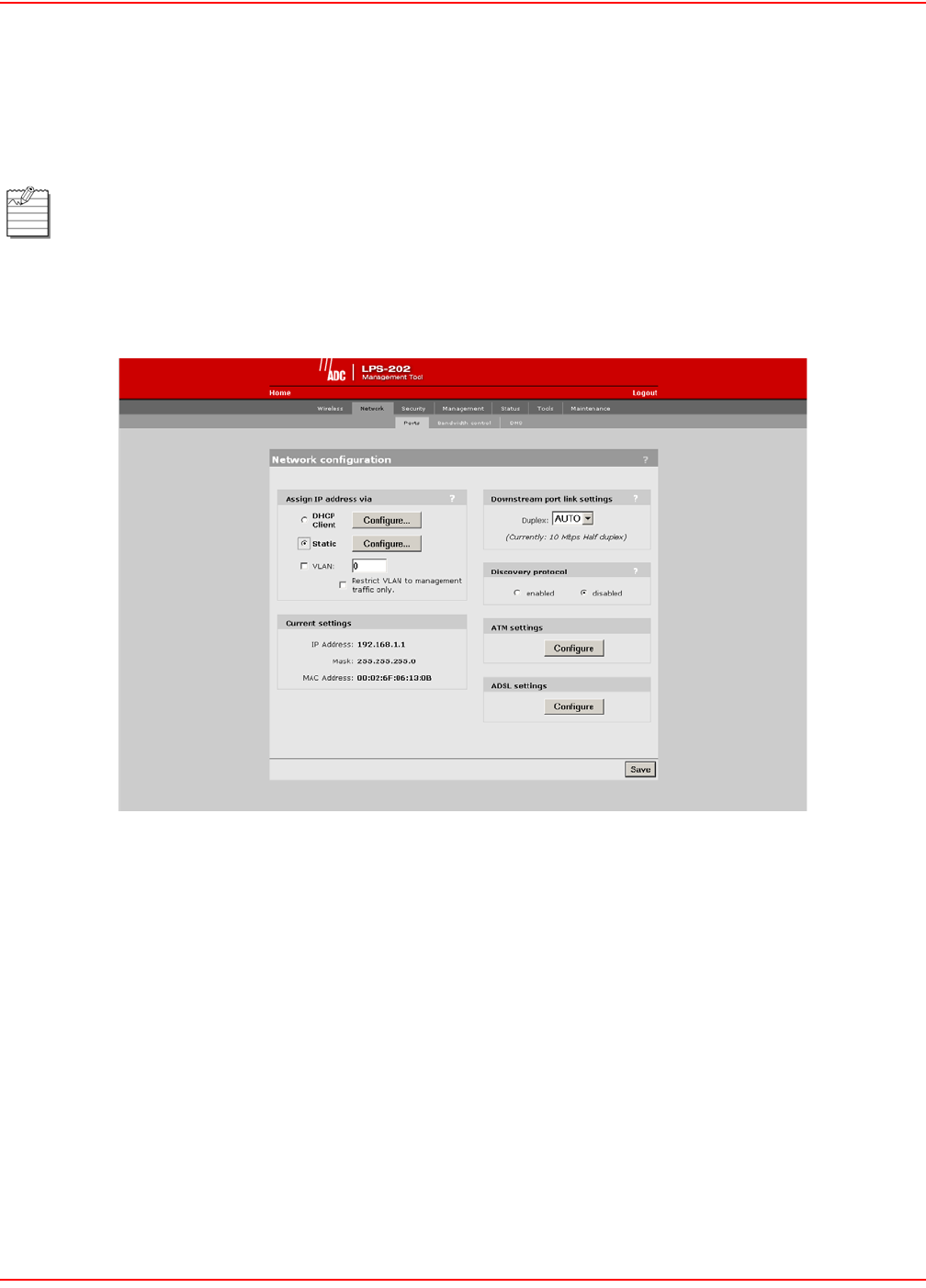
SCP-LPS20x-011-012-01H December 20, 2004
86 ADC Telecommunications, Inc.
CONFIGURE ATM SETTINGS
This option allows you to specify the VPI, VCI and encapsulation methods to use for the User and Management
PVCs.
1. On the main menu, click Network.
2. Click Ports.The Network configuration page opens.
3. Click the ATM settings Configure button.
The LPS-202 screens are shown for setting the ATM settings; however, the LPS-200 screens work the
same way.
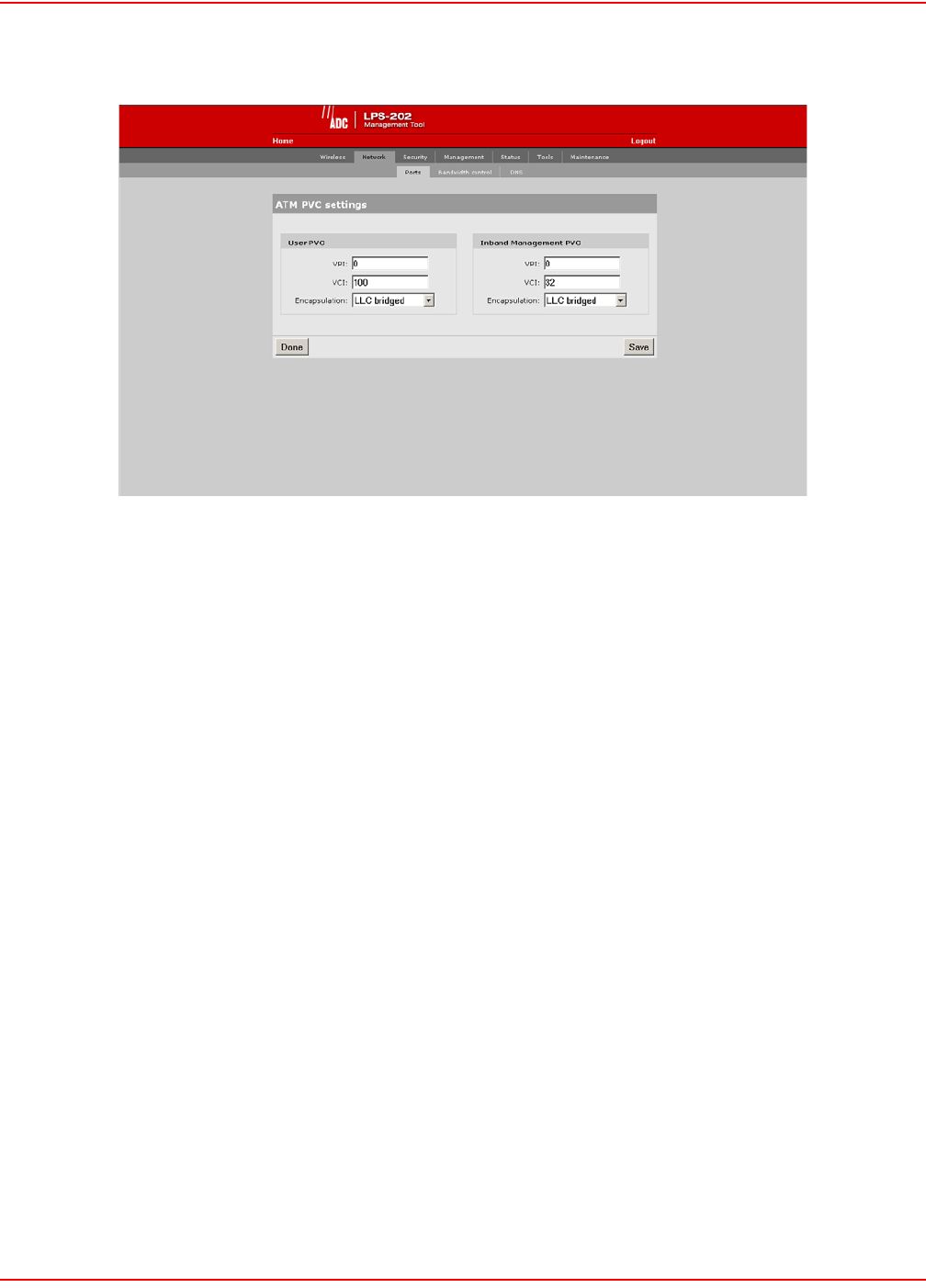
December 20, 2004 SCP-LPS20x-011-012-01H
ADC Telecommunications, Inc. 87
4. Configure the ATM settings.
5. Click Save when you are done.
USER PVC PARAMETERS
The User PVC is the ATM PVC to use for all user (non-management) traffic.
VPI
The ATM VP Index to use as configured upstream or on the network.
VCI
The ATM VC Index to use as configured upstream.
Encapulation
The ATM Encapulation to use as configured upstream.
INBAND MANAGEMENT PVC PARAMETERS
The Inband Management PVC is the ATM PVC to use specifically for Inband Management traffic.
VPI
The ATM VP Index to use as configured upstream or on the network.
VCI
The ATM VC Index to use as configured upstream.
Encapulation
The ATM Encapulation to use as configured upstream.
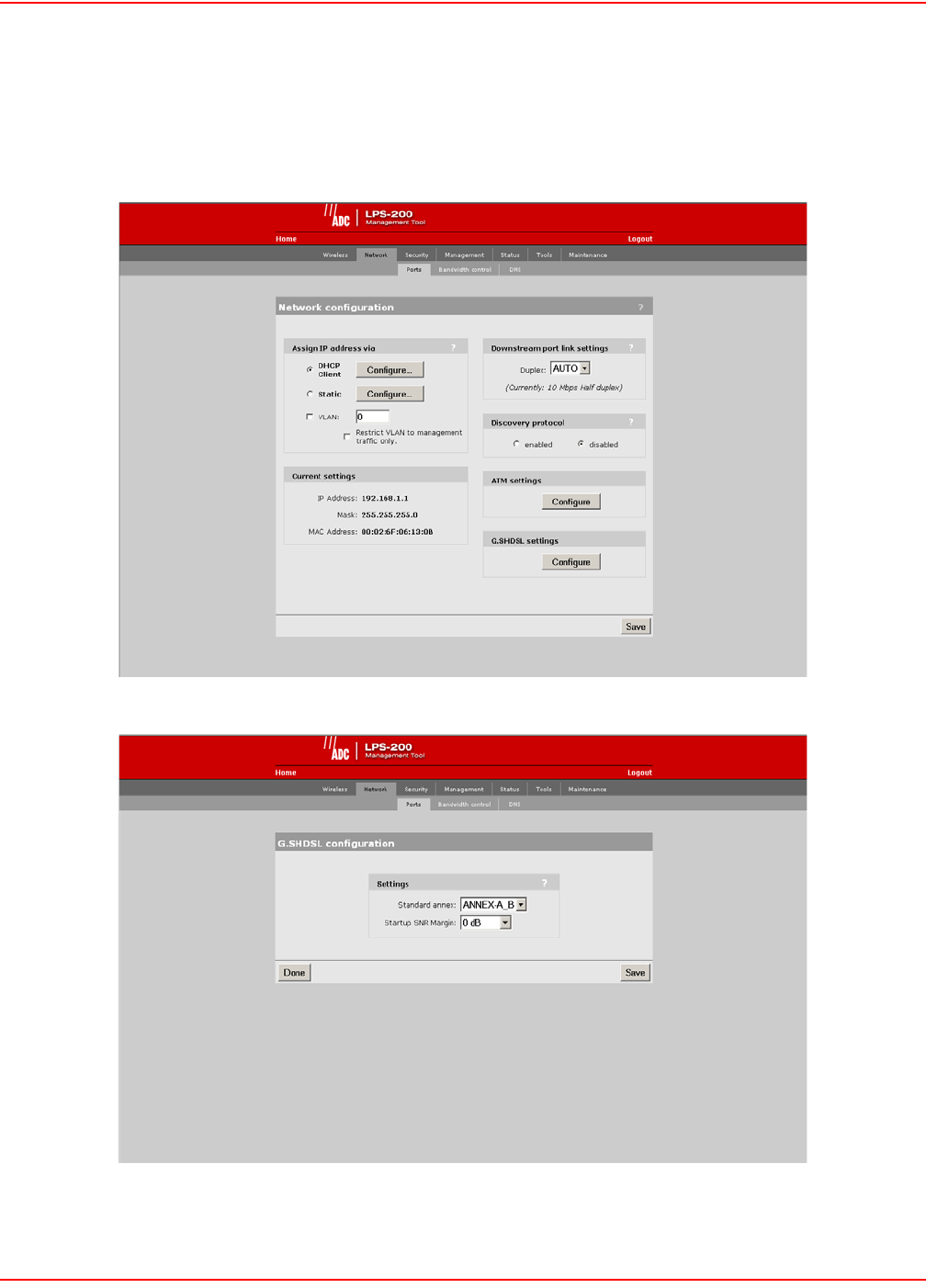
SCP-LPS20x-011-012-01H December 20, 2004
88 ADC Telecommunications, Inc.
CONFIGURE G.S HDS L SETTINGS (LPS-200 ONLY)
1. On the main menu, click Network.
2. Click Ports.The Network configuration page opens.
3. Click the G.SHDSL settings Configure button.
4. Configure the G.SHDSL settings.
5. Click Save when you are done.
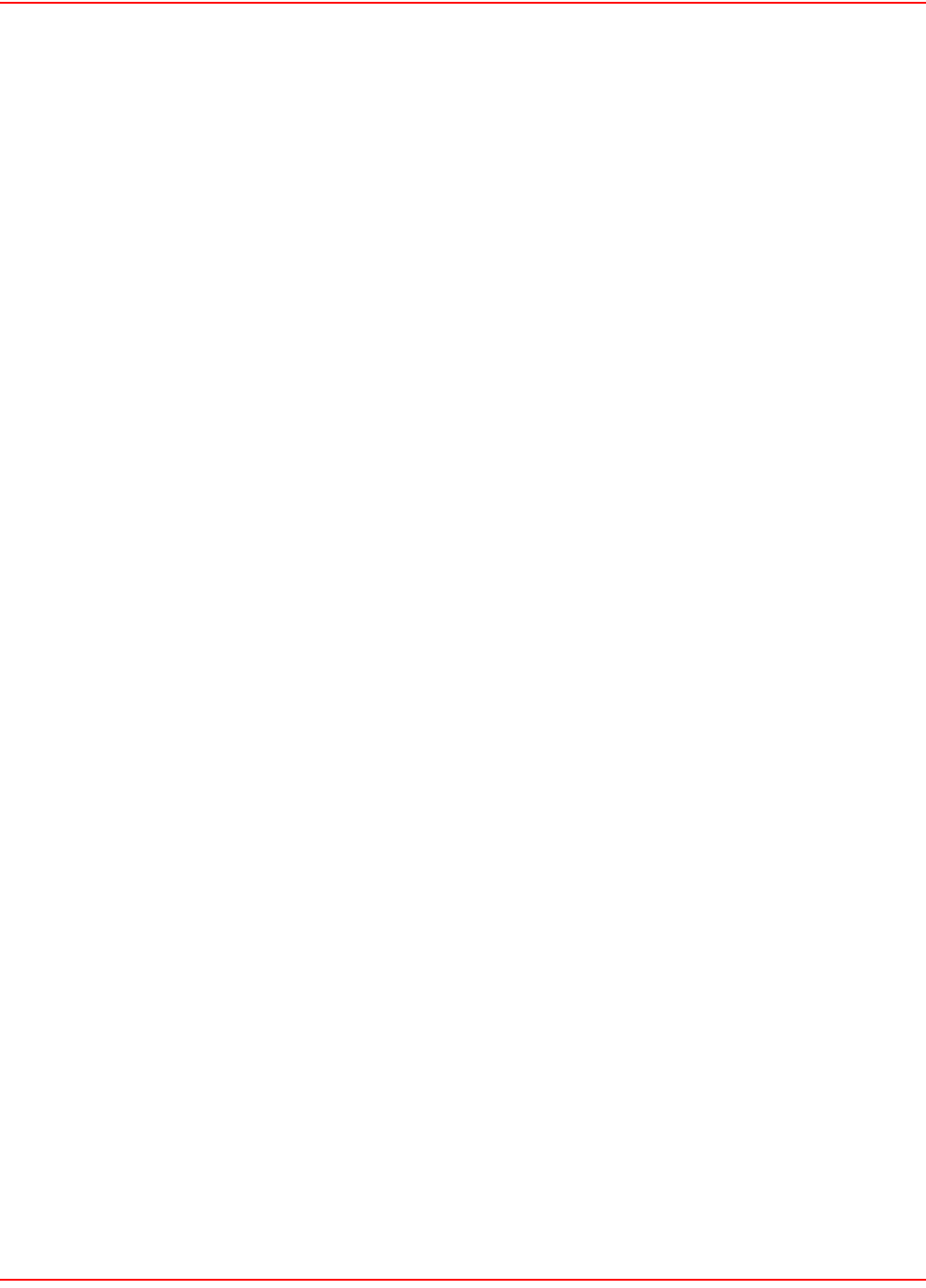
December 20, 2004 SCP-LPS20x-011-012-01H
ADC Telecommunications, Inc. 89
G.SHDSL SETTING PARAMETERS
Standard Annex
You may provision which Annex mode the access point will operate in. By default, the access point is configured to
support both A and B Annex standards and will automatically detect which standard is in use. Annex type must
match the setting at the STU-C.
Startup SNR Margin
Specifies the downstream target SNP margin for a SHDSL line. The SNR Margin is the difference between the
desired SNR and the actual SNR. Startup SNR Margin is the desired SNR margin for a unit.
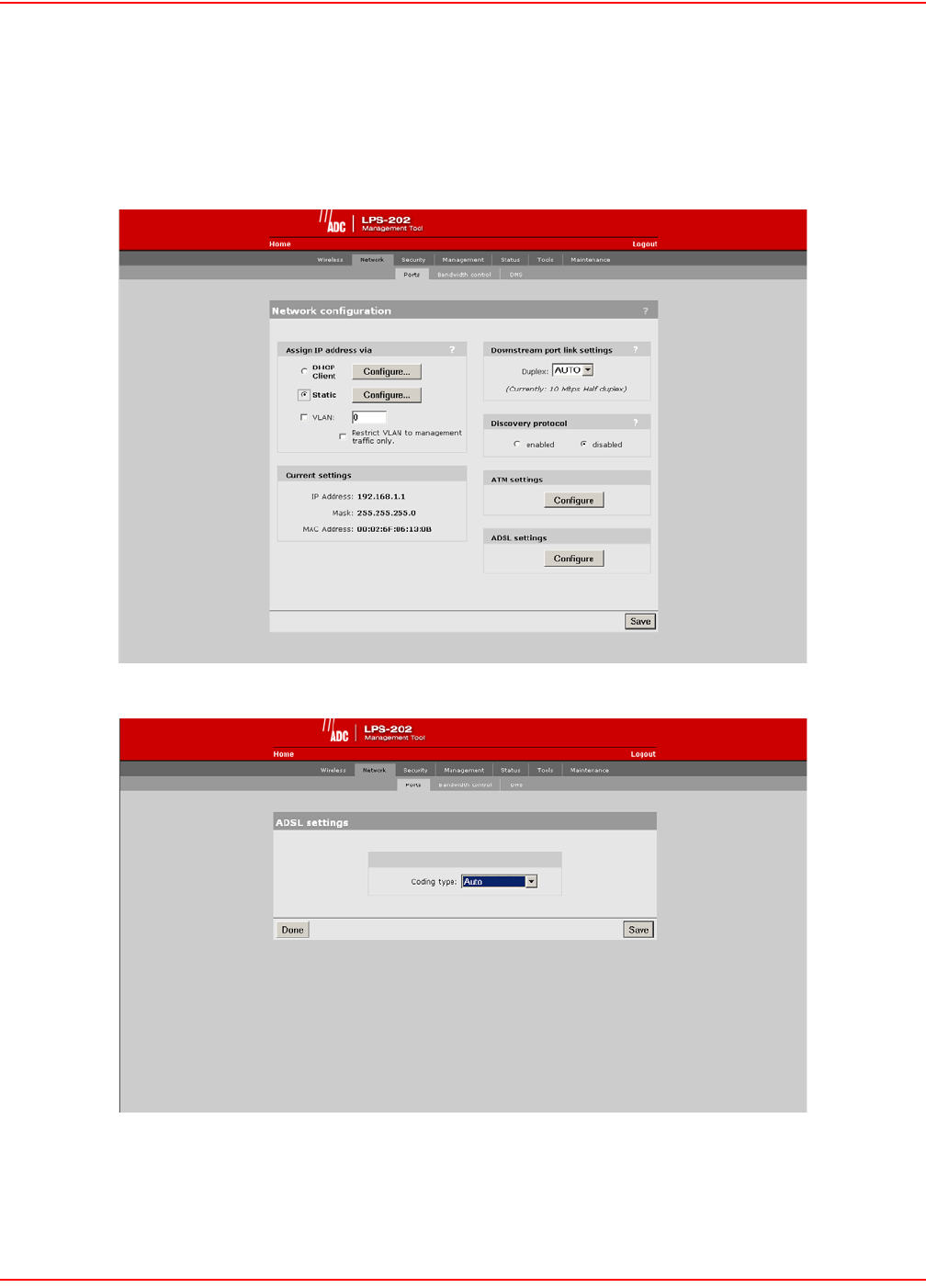
SCP-LPS20x-011-012-01H December 20, 2004
90 ADC Telecommunications, Inc.
CONFIGURE ADSL SETTINGS (LPS-202 ONLY)
1. On the main menu, click Network.
2. Click Ports.The Network configuration page opens.
3. Click the ADSL settings Configure button.
4. Configure the ADSL settings.
5. Click Save when you are done.
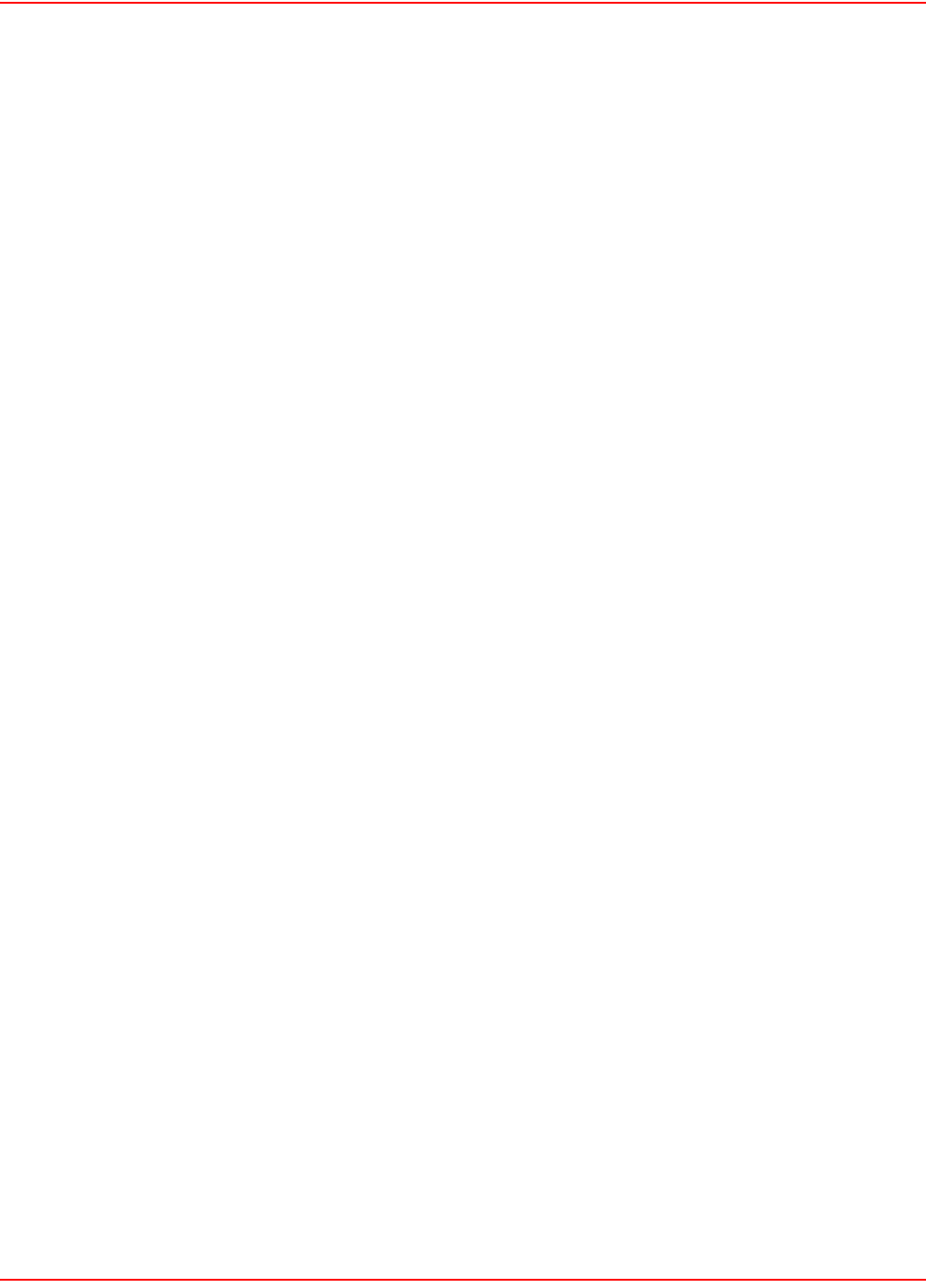
December 20, 2004 SCP-LPS20x-011-012-01H
ADC Telecommunications, Inc. 91
ADSL SETTINGS (CODING TYPE) PARAMETER
The Coding Type determines the ADSL modulation the LPS-20x will use on the ADSL line. Selections other than
“Auto” require the Coding Type to match the Coding Type configured at the ATU-C. Selecting “Auto” allows the
LPS-20x to negotiate the Coding Type with the “ATU-C”.
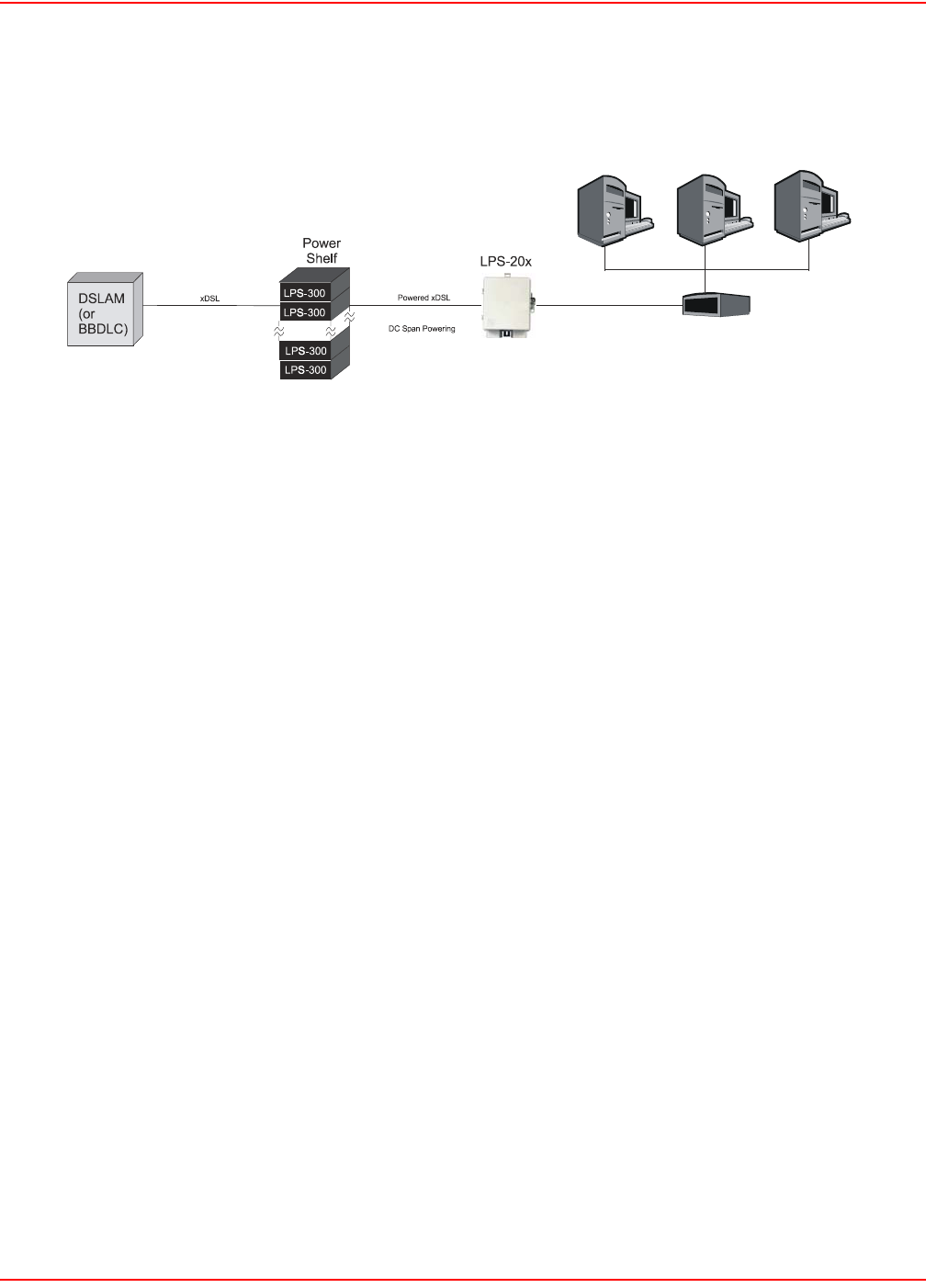
SCP-LPS20x-011-012-01H December 20, 2004
92 ADC Telecommunications, Inc.
CONNECTING TO A WIRED LAN
By attaching the LPS-20x to an Ethernet hub, you can connect wired computers to the public access network
(Figure 21). These computers will need to login, just as computers on the WLAN do.
Figure 21. Connecting to a Wired LAN
BRIDGE
The LPS-20x acts as a bridge between the wireless LAN and the wired LAN. By default, for security reasons, all
traffic forwarding between the two LANs is blocked. This means that although the wired LAN and the WLAN are on
the same segment, client stations cannot communicate with each other. You can enable communications by
disabling the intelligent bridge security filters. See Configuring the Connection to the Access Controller on page 79
and Disabling the Security Filters on page 93 for more details.
IP ADDRESSING
The LPS-20x makes the connection to the wired LAN via its downstream (LAN/Craft) port. The downstream port
shares the same IP address as the wireless port. This means that the wireless LAN and the wired LAN must always
be on the same subnet.
27-LP
S
2
0
xR
1
Ethernet Hub
Standard
Ethernet
cable
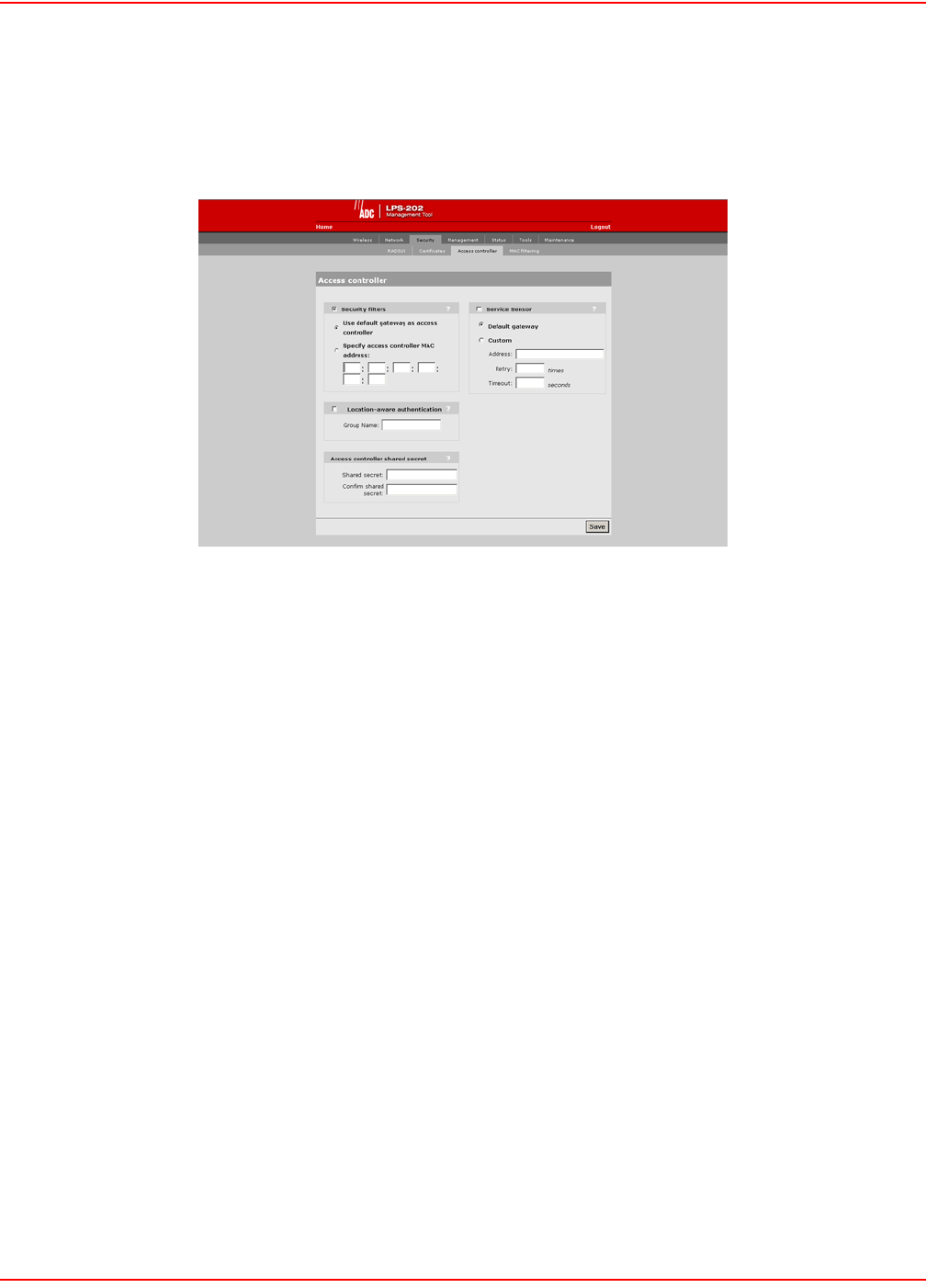
December 20, 2004 SCP-LPS20x-011-012-01H
ADC Telecommunications, Inc. 93
DISABLING THE SECURITY FILTERS
The intelligent bridge is enabled by default. To disable it, do the following:
1. On the main menu, click Security and then click Access controller. The Access controller configuration
page opens.
2. Clear the Security filters check box.
3. Click Save.
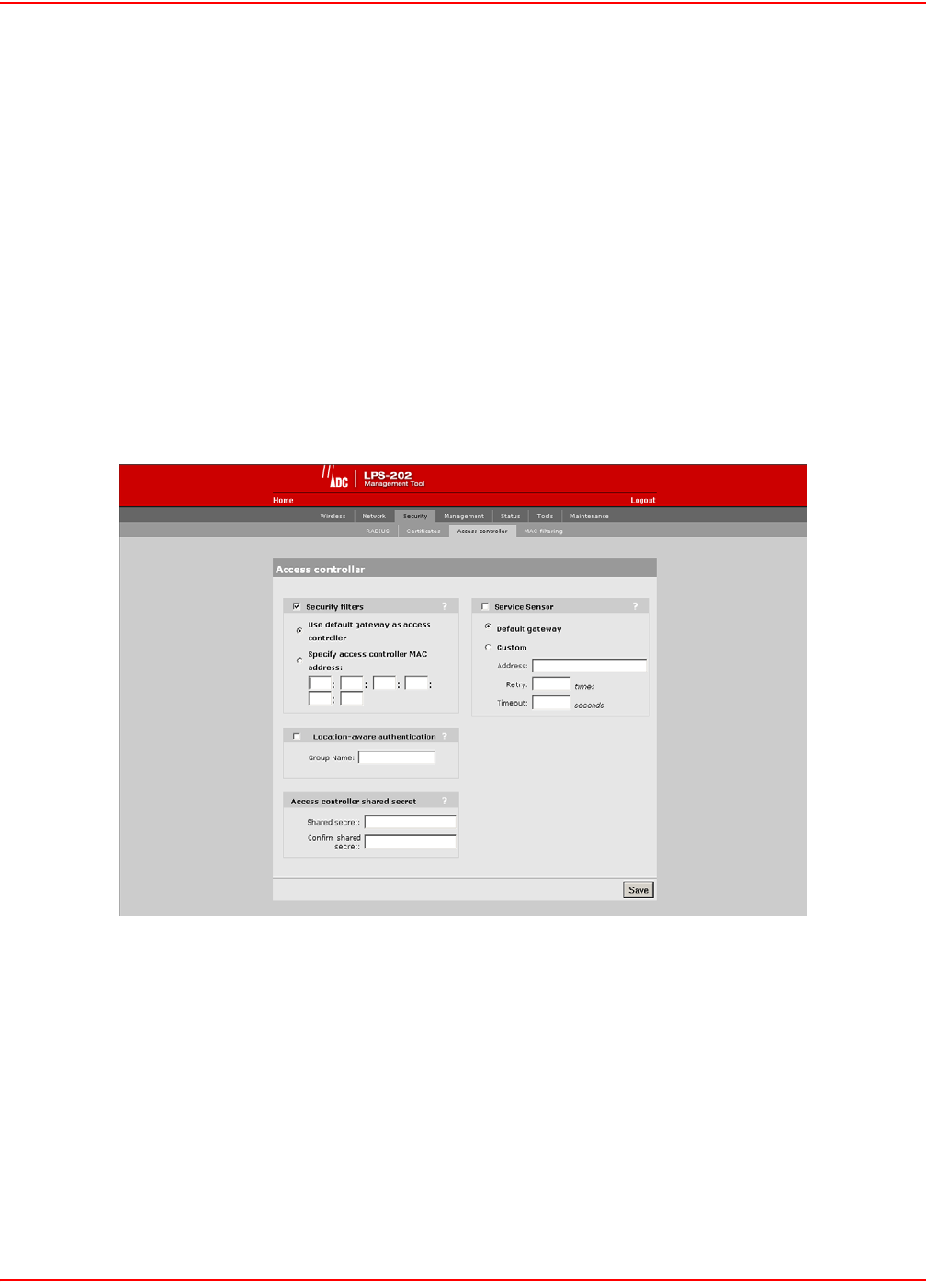
SCP-LPS20x-011-012-01H December 20, 2004
94 ADC Telecommunications, Inc.
SERVICE SENSOR
The service sensor enables the LPS-20x to determine if access to the network or a particular server is available. If
not, the LPS-20x automatically shuts off its radio transmitter taking down the wireless cell.
This feature can be used to create backup operation of the network in case of equipment failure. For example, you
could install two LPS-20xs, each operating on a different channel within close proximity of one another. Each
LPS-20x would communicate with a different access controller. If one of the controllers goes down, the service
sensor will detect it and shut down the radio on the affected LPS-20x. Client stations connected to this LPS-20x will
automatically be transferred to the other LPS-20x with no interruption in service. This only works if both LPS-20xs
have the same SSID or are both configured to accept any network name (default setting).
The service sensor polls the target device approximately every half second.
CONFIGURATION PROCEDURE
1. On the main menu, click Security and then click Access controller. The Access controller configuration
page opens.
2. Configure the parameters as described in the section that follows.
3. Click Save when you are done.
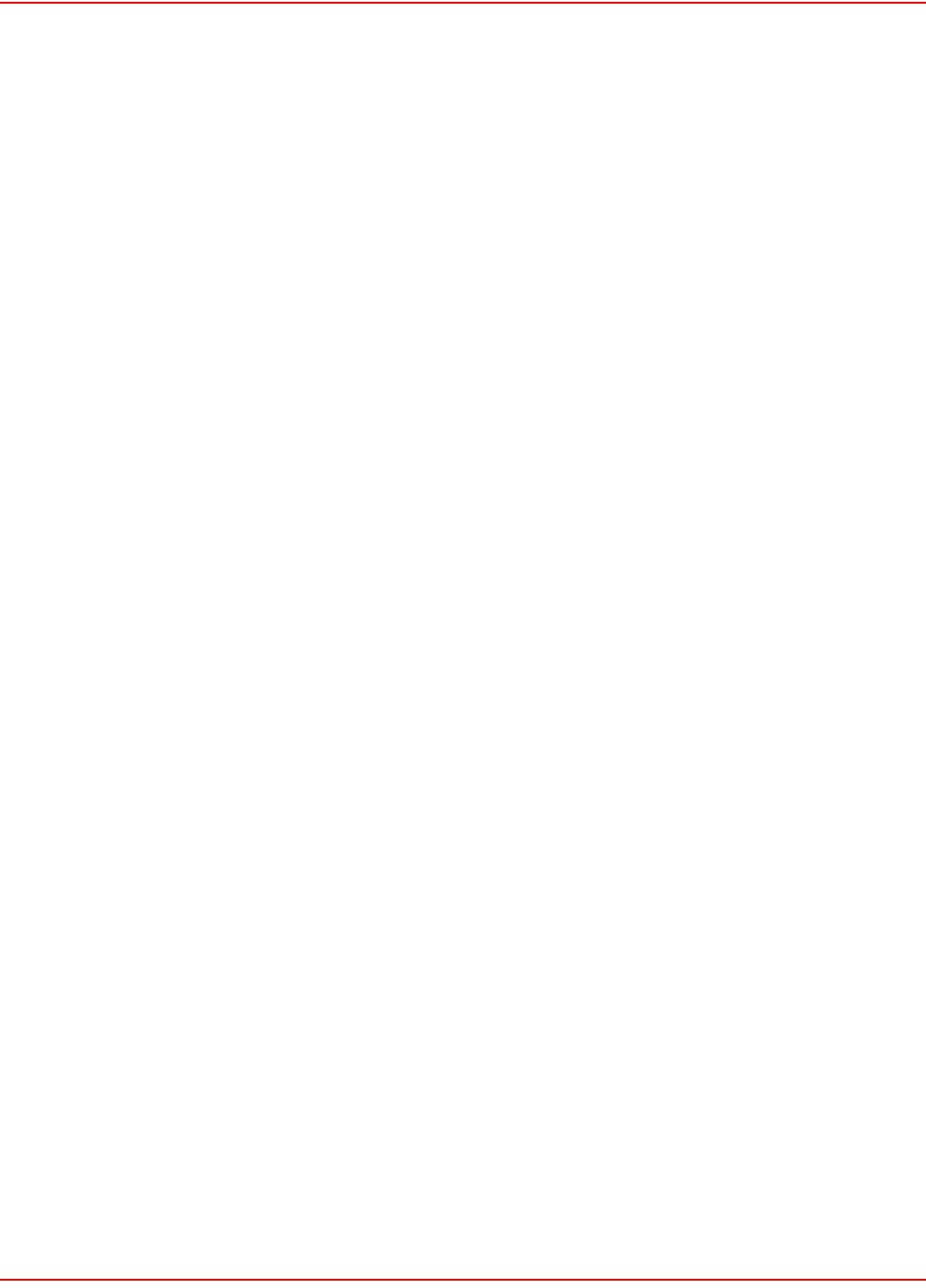
December 20, 2004 SCP-LPS20x-011-012-01H
ADC Telecommunications, Inc. 95
SERVICE SENSOR PARAMETERS
Default Gateway
Select this option to poll the default gateway. If the gateway does not respond to the poll within 1 second, the radio is
turned off. This setting is not configurable. If Security filters are enabled, the default gateway must be the address
of the access controller.
Custom
Select this option to manually specify the IP address or domain name of the device to poll, the retry limit and timeout.
If you are using an ADC access controller, you can use the MAC authentication option to allow the LPS-20x to log
into the RADIUS server. This enables you to define an access list specifically for the LPS-20x that allows for access
to the required device.
Retry
Specify how many retries the LPS-20x will attempt when polling. When the retry limit is reached, the radio on the
LPS-20x is turned off. For example, if you set retry to 4, then the LPS-20x will make 5 attempts to poll the device at
the specified address. After the fifth failed poll, the radio will be turned off.
Timeout
Specify how long the LPS-20x will wait for a response to the poll before timing out.
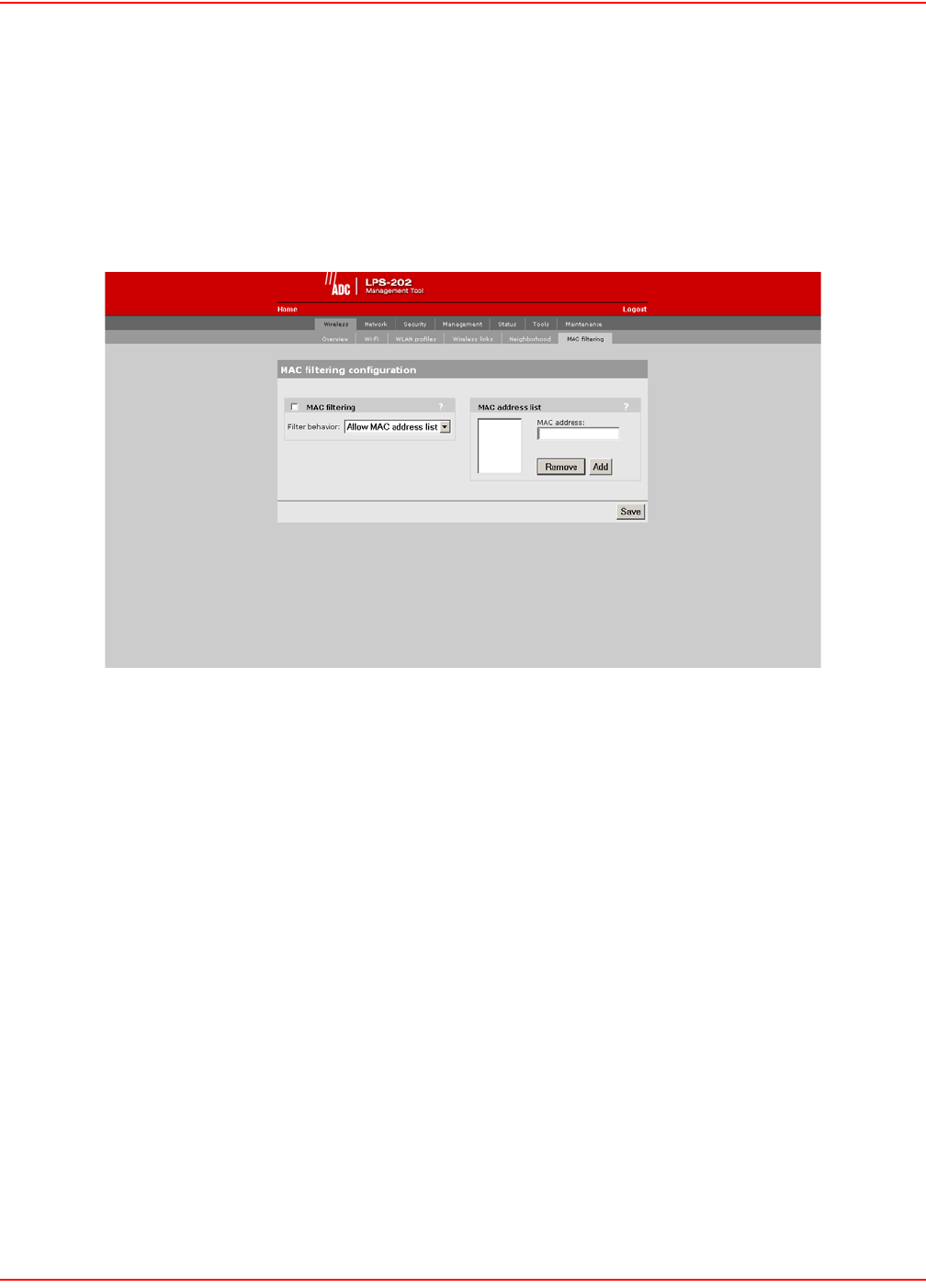
SCP-LPS20x-011-012-01H December 20, 2004
96 ADC Telecommunications, Inc.
MAC-LEVEL FILTERING
MAC-level filtering enables you to control access to the LPS-20x based on the MAC addresses of client stations.
You can either block access or allow access depending on your requirements.
CONFIGURATION PROCEDURE
1. On the main menu, click Wireless and then click MAC filtering. The MAC filtering configuration page
opens.
2. Configure the parameters as described in the section that follows.
3. Click Save when you are done.
MAC FILTERING PARAMETERS
When enabled, this option enables you to control access to the LPS-20x based on the MAC address of client
stations. You can either block access or allow access depending on your requirements.
Filter Behavior
Allow MAC Address List
• Only client stations whose MAC addresses appear in the MAC address list can connect to the wireless
network.
Block MAC Address List
• All client stations whose MAC addresses appear in the MAC address list are blocked from accessing the
wireless network.
MAC ADDRESS LIST
Use this box to manage the addresses in the list. To add an address, enter it and click Add. To remove an address,
select it in the list and click Remove.
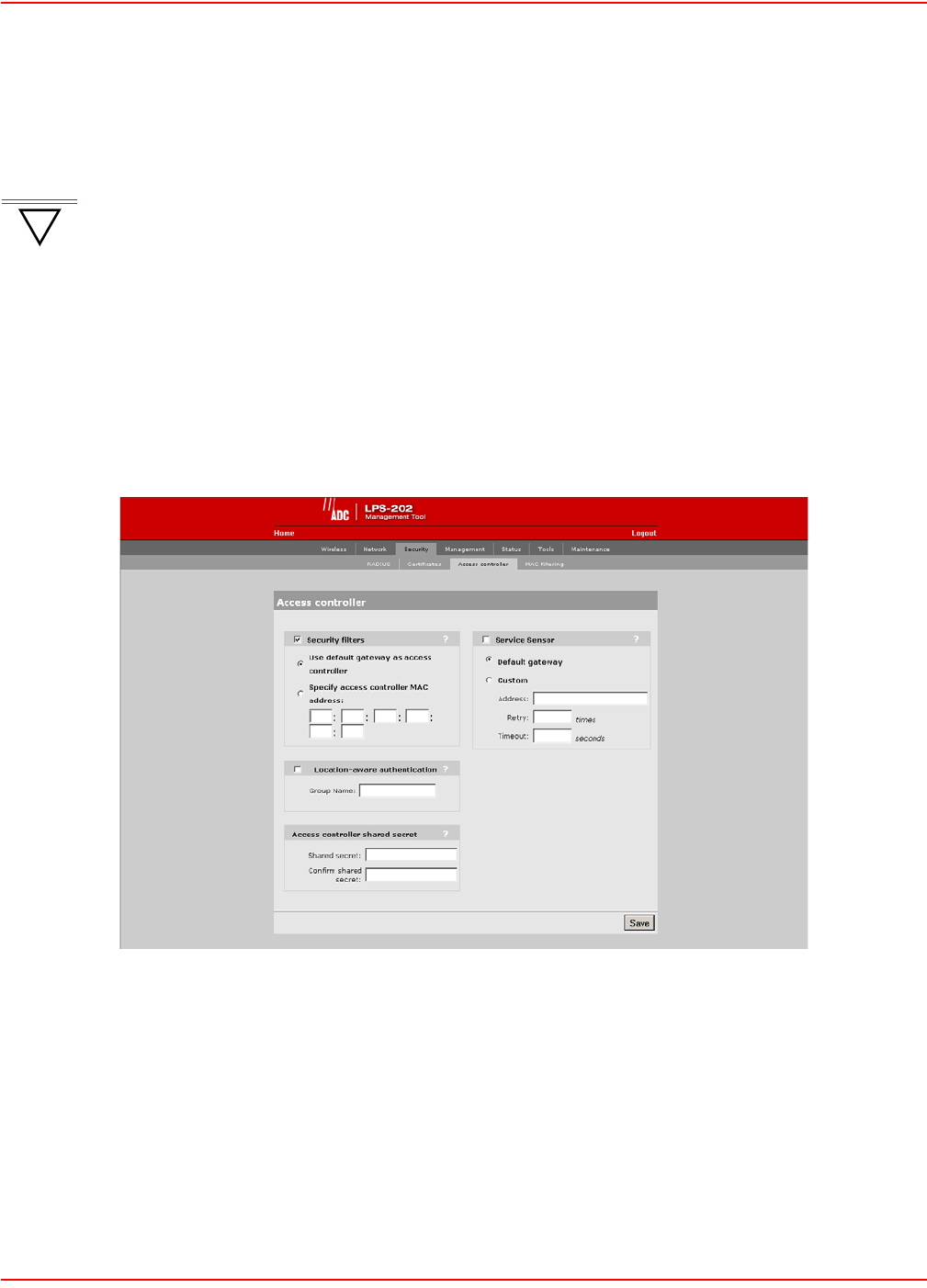
December 20, 2004 SCP-LPS20x-011-012-01H
ADC Telecommunications, Inc. 97
LOCATION-AWARE AUTHENTICATION
This feature enables you to control logins to the public access network based on the wireless access point a
customer is connected to.
HOW IT WORKS
When a customer attempts to login to the public access network, the access controller sets the Called-Station-ID in
the RADIUS access request to the MAC address of the LPS-20x wireless port the customer is associated with. For
more information, see the Administrator’s Guide for the access controller.
CONFIGURATION PROCEDURE
1. On the main menu, click Security and then click Access controller. The Access controller configuration
page opens.
2. Enable the Location-aware authentication option.
3. Specify the Group Name for the Access Point.
4. Specify the same shared secret configured on the access controller.
5. Click Save.
!
IMPORTANT This feature can only be used when the LPS-20x is installed in conjunction with an access
controller.
This feature does not support 802.1x customers and devices using MAC-based authentication.
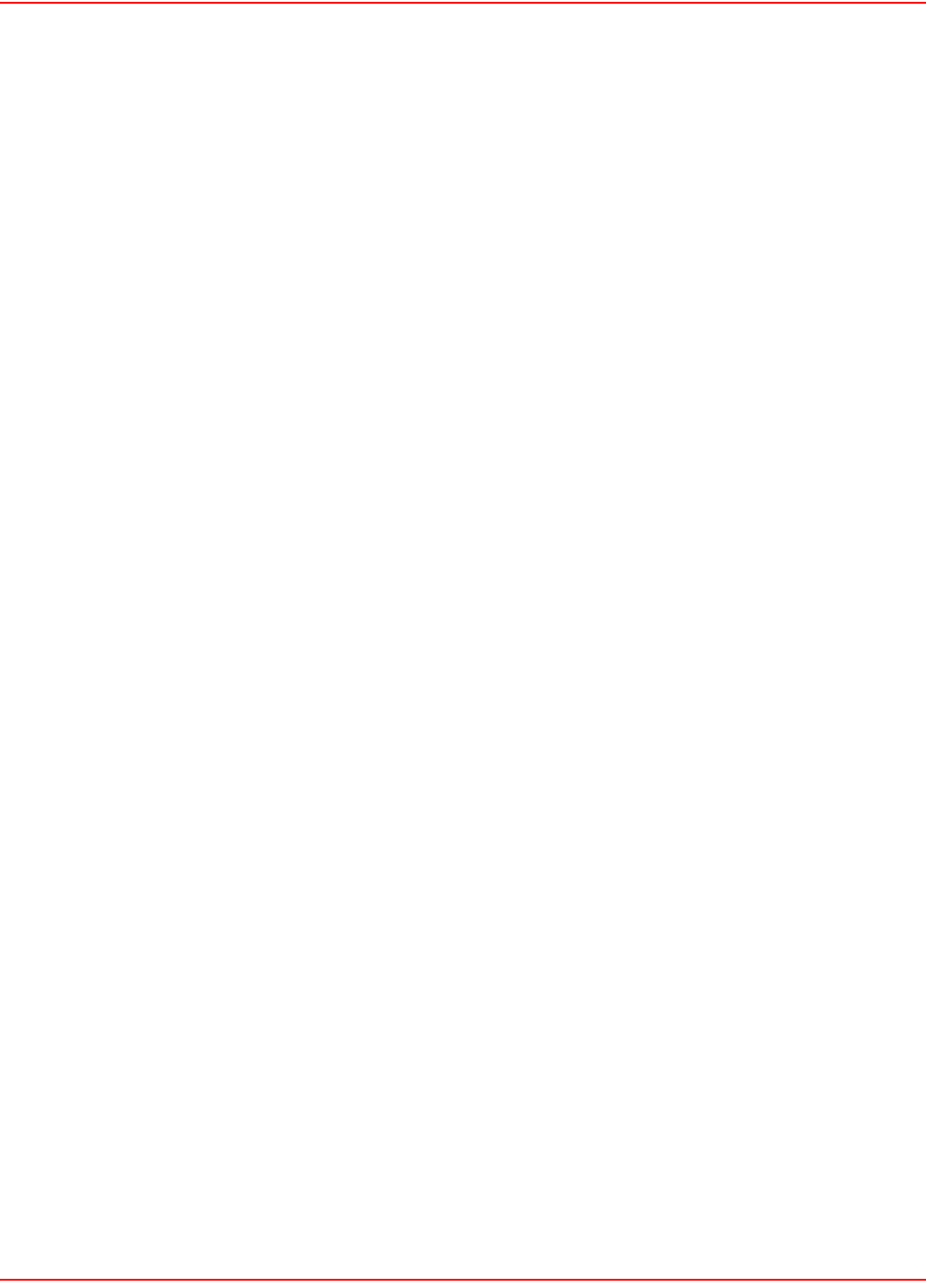
SCP-LPS20x-011-012-01H December 20, 2004
98 ADC Telecommunications, Inc.
LOCATION-AWARE AUTHENTICATION PARAMETERS
This feature enables you to control logins to the public access network based on the wireless access point a
customer is connected to. When enabled, the LPS-20x will return the value you specify in the Called-Station-ID
when it generates a RADIUS access request for a customer login.
Group Name
Specify a group name for the access point. This name is used to identify customer logins via the Called-Station-ID.
You can assign the same group name to more than one access point.
Shared Secret
To maintain the security of the network logins, the LPS-21x will only accept location-aware information from an
LPS-20x that has a matching shared secret to its own.
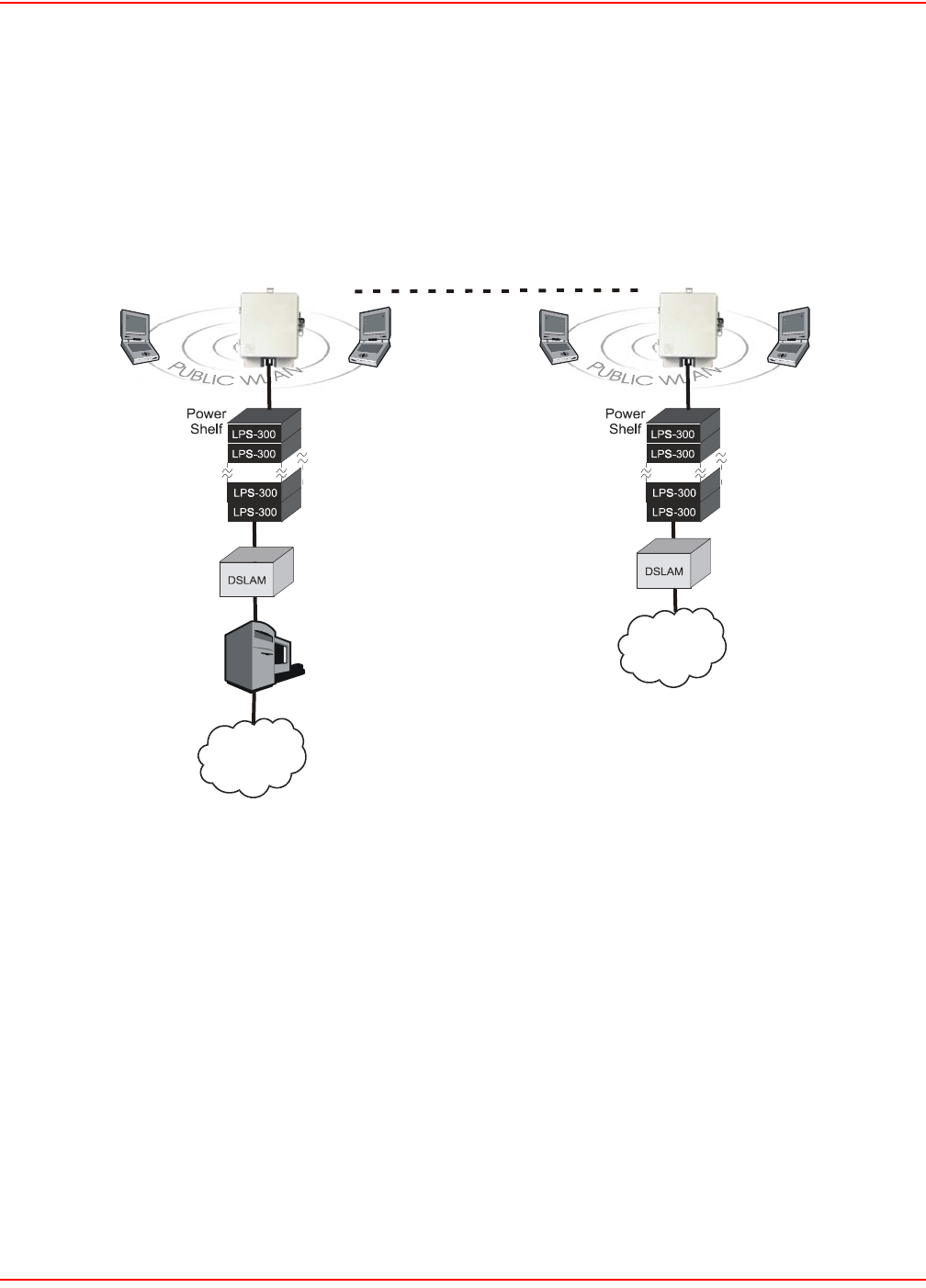
December 20, 2004 SCP-LPS20x-011-012-01H
ADC Telecommunications, Inc. 99
WIRELESS BRIDGING
OVERVIEW
The wireless bridging feature enables you to use the wireless radio to create point-to-point wireless links to other
access points (Figure 22). Each LPS-20x can support up to six wireless bridges, which can operate at the same time
as the network serving wireless customers. Wireless bridging provides an effective solution for extending wireless
coverage in situations where it may be impractical or expensive to install cabling to a wireless access point.
Figure 22. Wireless Bridging
In this scenario, the two LPS-20xs are used to expand the coverage of the wireless network controlled by the access
controller. The first LPS-20x is connected to the access controller via the backbone LAN. The other LPS-20x uses
the wireless bridging function to link to the first LPS-20x.
Wireless bridge
Access
Controller
LP
S
-2
0
x
24-LPS20xR1
LAN
LP
S
-2
0
x
Internet
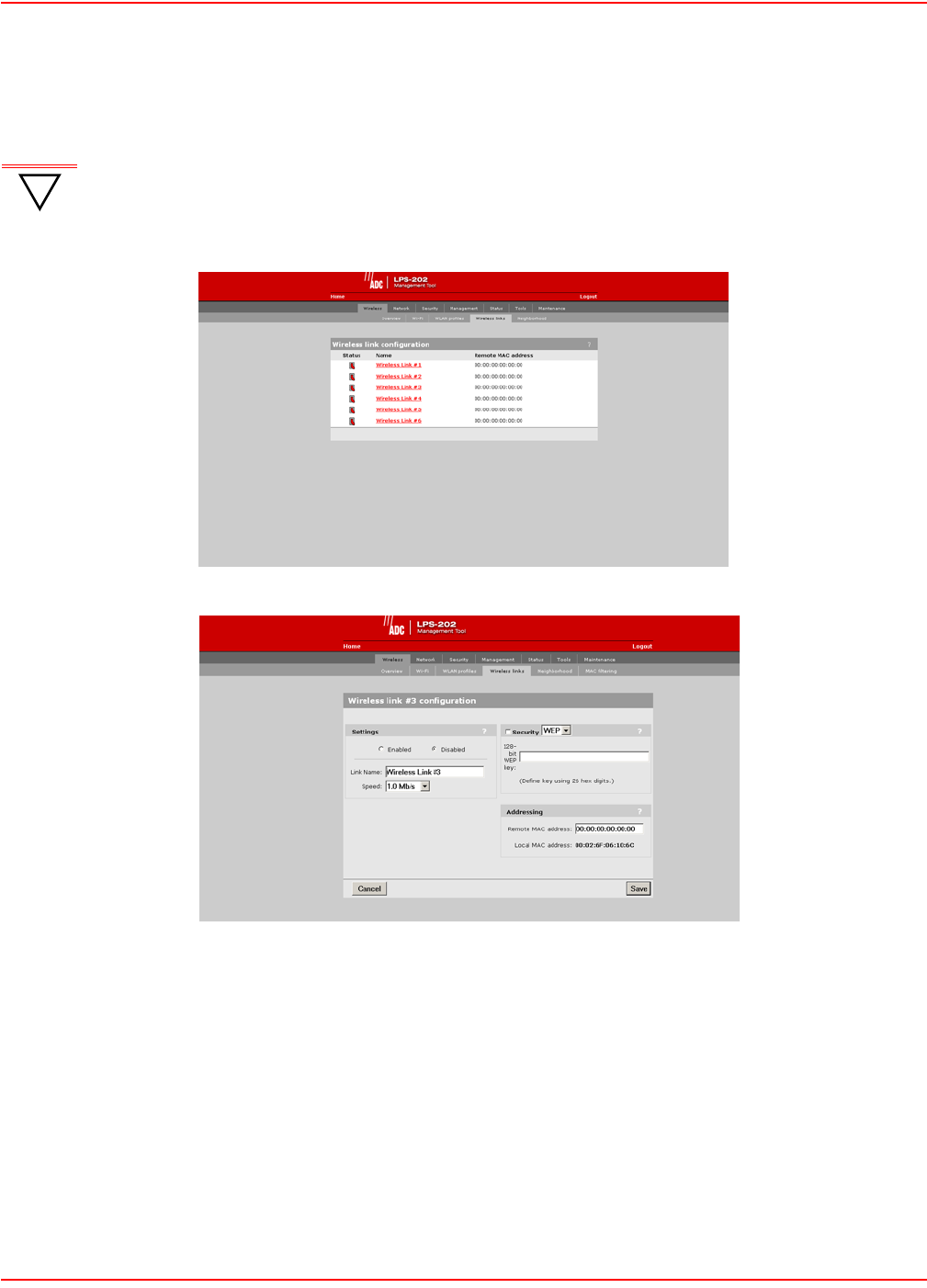
SCP-LPS20x-011-012-01H December 20, 2004
100 ADC Telecommunications, Inc.
SETTING UP A WIRELESS LINK
This screen shows the status of the wireless links to remote LPS-20xs.
1. On the Wireless menu, click Wireless links. The Wireless links page opens.
2. Click the wireless link you want to configure. The configuration page for the link opens.
3. In the Settings box, select Enabled.
4. In the Security box, select Security. Specify the encryption key (128 bits long - specified as 26 hexadeci-
mal digits).
5. In the Addressing box, specify the MAC address of the other access point.
6. Click Save.
!
IMPORTANT
Both ends of the wireless link will need to be provisioned for this function to work properly.
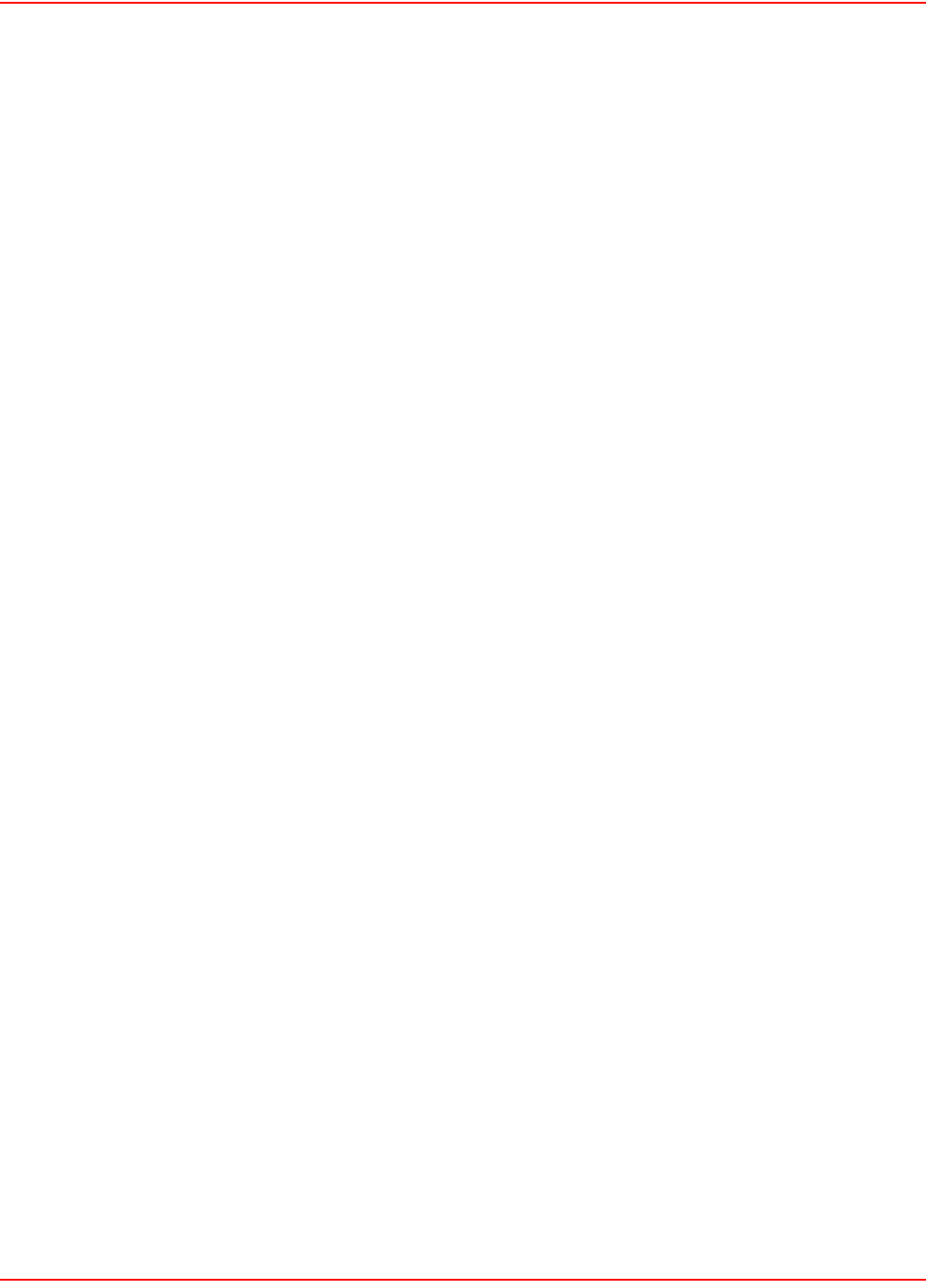
December 20, 2004 SCP-LPS20x-011-012-01H
ADC Telecommunications, Inc. 101
WIRELESS LINK CONFIGURATION PARAMETERS
Status
Indicates if the link is enabled or disabled.
Name
Name of the link. Click to configure it.
Remote MAC Address
MAC address of the remote LPS-20x.
SETTING PARAMETERS
When the link is enabled, it is ready to establish a connection with the remote LPS-20x.
Link Name
Identifies the link.
Speed
Sets the speed the link will operate at. Choose auto to always use the fastest speed. For load balancing, you may
want to limit the speed of a link when connecting to multiple destinations.
SECURITY PARAMETERS
When the link is enabled, it is ready to set WEP security.
None
No encryption.
WEP
Specify the encryption key the LPS-20x will use to encrypt/decrypt all data it sends and receives. The key is 128 bits
long and must be specified as 26 hexadecimal digits.
ADDRESSING PARAMETERS
Remote MAC Address
MAC address of the remote access point.
Local MAC Address
MAC address of the remote access point.
WIRELESS LINK STATUS
To view the status of the wireless links, open the Status > Wireless page.
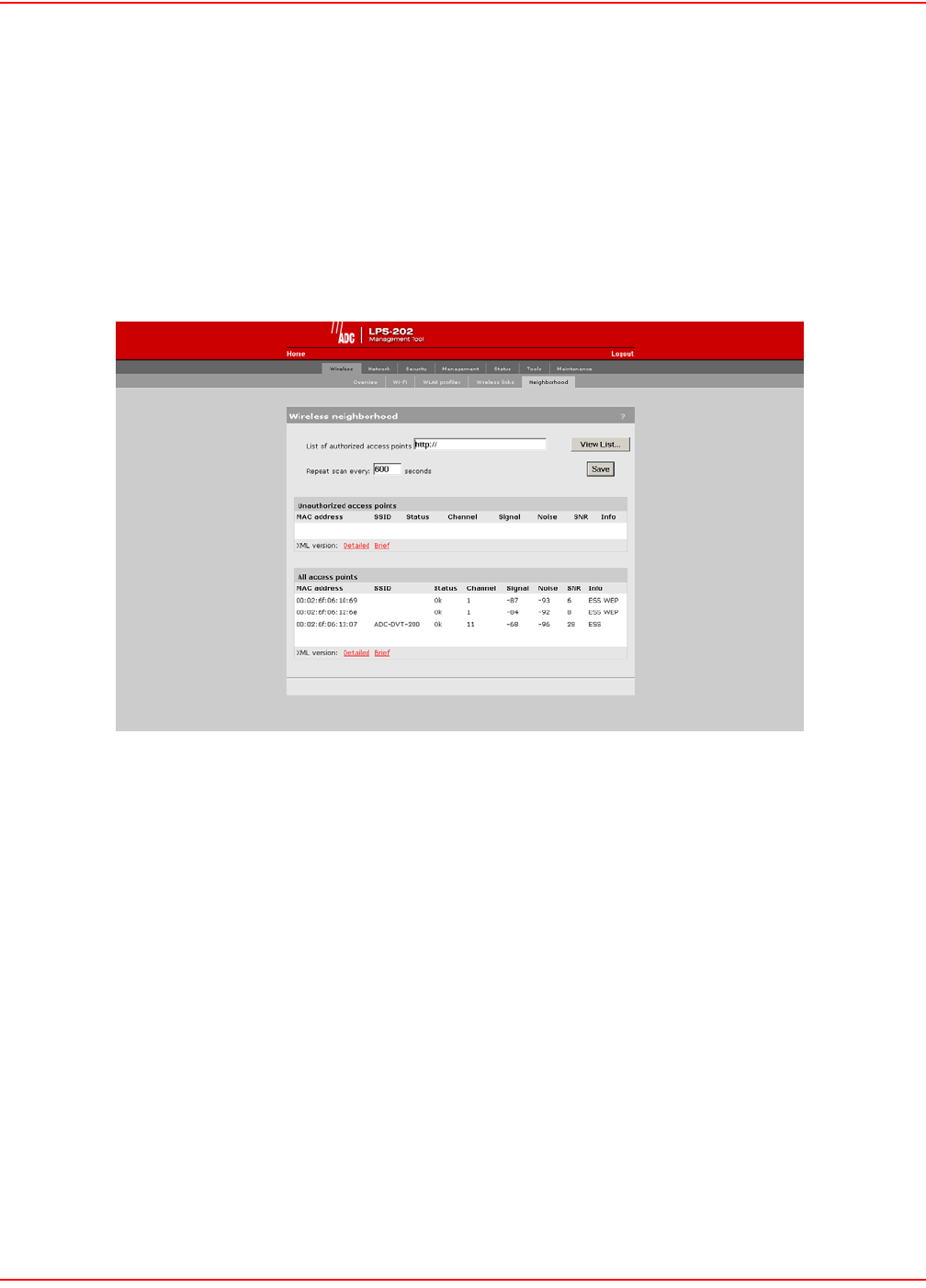
SCP-LPS20x-011-012-01H December 20, 2004
102 ADC Telecommunications, Inc.
WIRELESS NEIGHBORHOOD
The wireless neighborhood feature enables you to view a list of all authorized and unauthorized access points that
are operating nearby. At a preset interval, the LPS-20x automatically scans all operating frequencies to identify
active access points. The result of this scan is presented in the All access points list.
To identify unauthorized access points, the LPS-20x compares the MAC address of each discovered access point
against the list of authorized access points (which you must define). If the discovered access point does not appear
in the list, it is displayed in the Unauthorized access points list.
1. On the Wireless menu, click Neighborhood. The Neighborhood page opens.
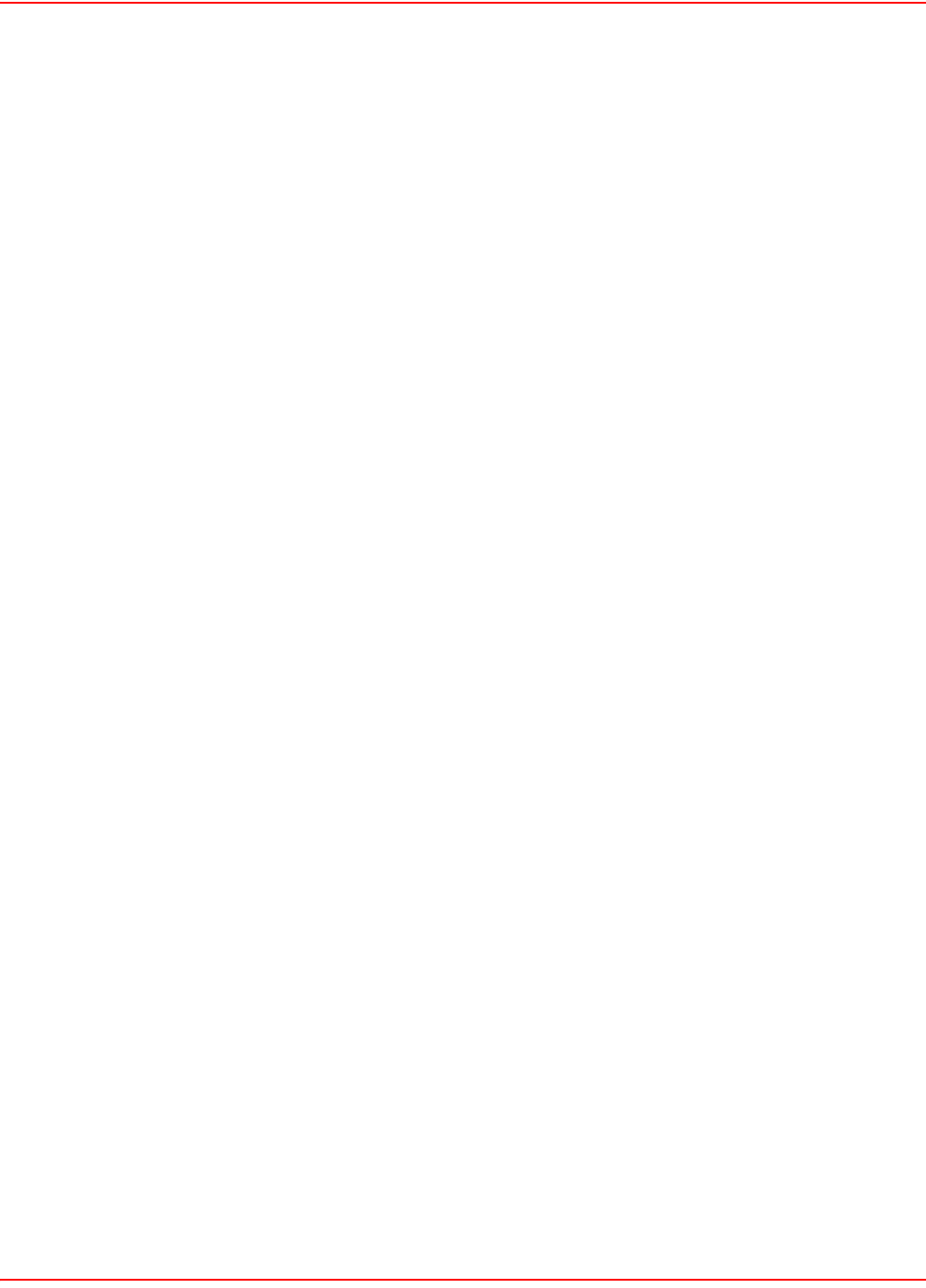
December 20, 2004 SCP-LPS20x-011-012-01H
ADC Telecommunications, Inc. 103
WIRELESS NEIGHBORHOOD PARAMETERS
List of authorized access points
Specify the URL of the file that contains a list of all authorized access points. The format of this file is XML. Each
entry in the file is composed of two items: MAC Addres and SSID. Each entry should appear on a new line.
The easiest way to create this file is to wait for a scan to complete, then open the list of access points in Brief format.
Edit this list so that it contains only authorized access points and save it. Then specify its address for the list of
authorized access point parameters.
Field Descriptions
• MAC Address: MAC Address of the access point
• SSID: SSID assigned to the access point
• Status: Indicates if the unit is functioning properly
• Channel: Channel the access point is operating on
• Signal: Signal Strength
• Noise: Amount of noise
• SNP: Signal to noise ratio
• Info: Additional information about the access point, such as:
– WEP: Some type of security (like WEP) is enabled on the acces point
– ESS: Operating in access point mode
– IBSS: Operating in Ad-Hoc mode
VLAN SUPPORT
The LPS-20x provides a robust and flexible VLAN implementation. VLANs can be assigned in one of three ways:
•Default VLAN
• Per-SSID VALN
• Per-User VLAN
DEFAULT VLAN
The LAN port can be configured with a default VLAN setting. Any outgoing traffic on the LAN port that is not tagged
with a VLAN ID will receive the default ID. The default VLAN can be restricted to carry managment traffic only. This
includes:
• all traffic that is exchanged with the access controller
• all traffic exchanged with external RADIUS servers
• HTTPS sessions established by administrators to the management tool
• incoming/outgoing SNMP traffic
• DNS requests/replies
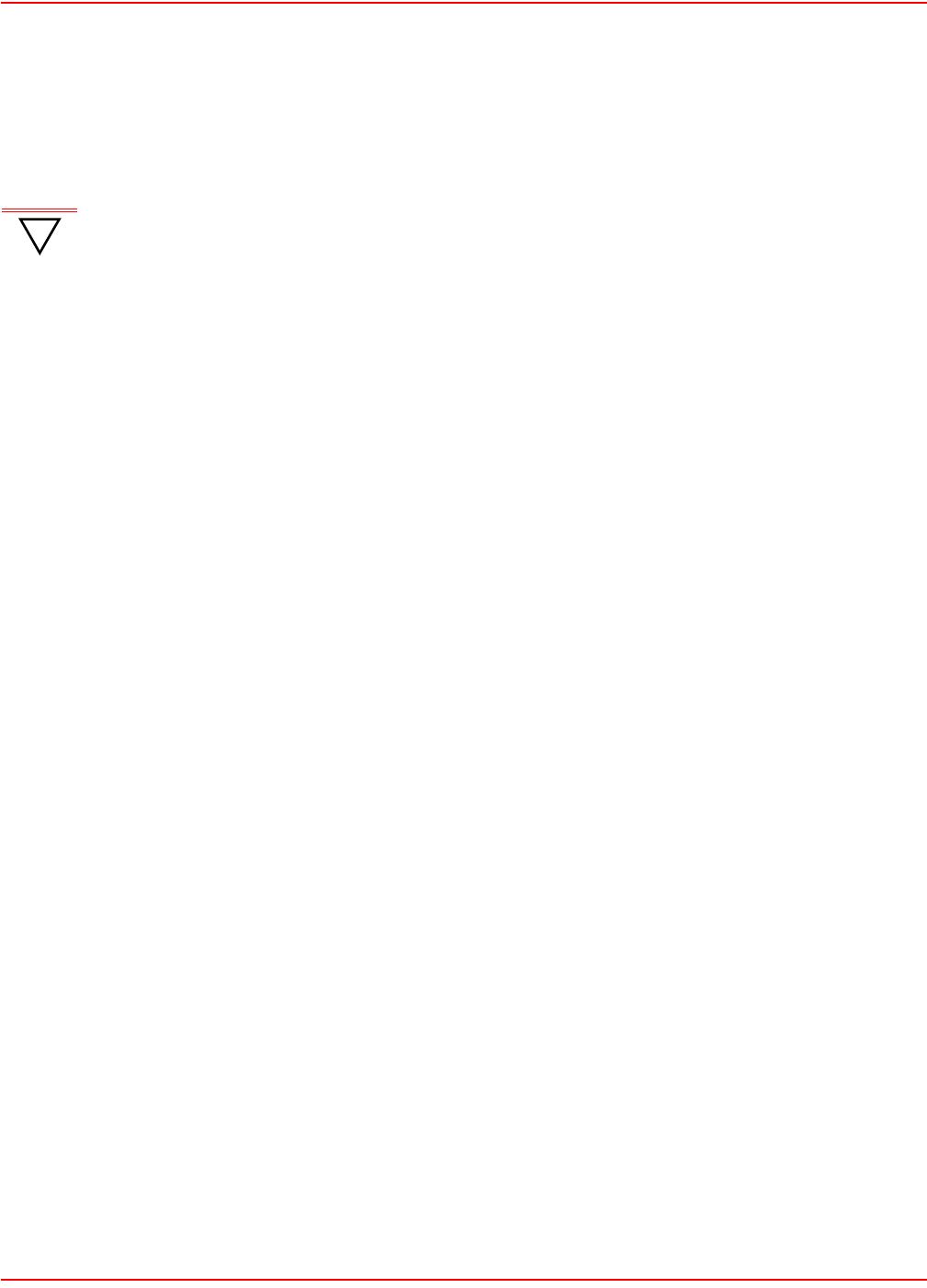
SCP-LPS20x-011-012-01H December 20, 2004
104 ADC Telecommunications, Inc.
PER-SSID VLAN
Each wireless profile can be mapped to its own VLAN. Wireless clients that connect to a profile with VLAN support
are bridged to the appropriate VLAN via the LPS-20x’s LAN port. Address allocation and security measures are the
responsibility of the target network.
PER-USER VLAN
VLANs can also be assigned on a per-customer basis by setting a special ADC attribute in a customer’s RADIUS
account. The only restriction is that a customer cannot be assigned to a VLAN that is already mapped to the LAN
port.
To use this feature, the LPS-20x must be connected to a ADC access controller. Consult the administrator guide for
more information.
VLAN PRIORITY
The VLAN assigned by RADIUS on a per-user basis always overrides the VLAN assigned by an SSID and the
default VLAN. For example, a wireless station could be associated with an SSID that is configured for VLAN 30, but
after logging in, RADIUS could override this setting by assigning VLAN 40.
!
IMPORTANT
Per-SSID VLANs cannot have the same VLAN ID as the default VLAN ID assigned to the LAN port.
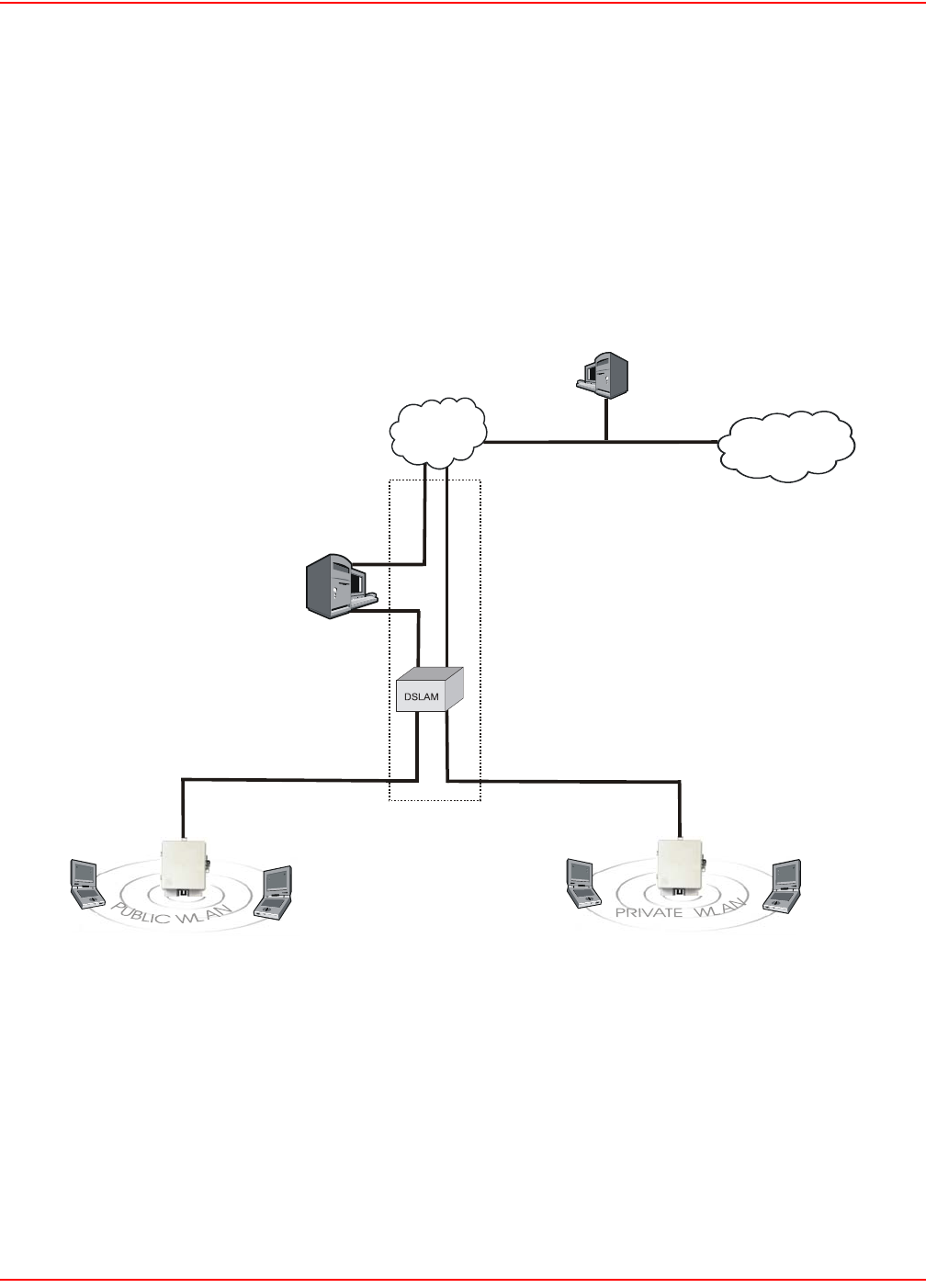
December 20, 2004 SCP-LPS20x-011-012-01H
ADC Telecommunications, Inc. 105
SCENARIO
In this scenario, VLANs and multiple SSIDs are used to enable public and private users to share the same
infrastructure with complete security.
How it works
The wireless network is split into two WLANs: public and private (Figure 23).
• Wireless users on the public WLAN are mapped to the access controller via VLAN 60.
• Wireless users on the private WLAN are mapped to one of the VLANs on the corporate intranet based on
a setting in their RADIUS account.
Figure 23. WLANS - Public and Private
2
5
-LP
S
2
0
xR1
LPS-20x LPS-20x
Access
Controller
Internet Corporate
Intranet
RADIUS Server
VLAN 60
A
uthentication VLAN 70
Traffic VLAN 51, 52, 53
VLAN 70, 51, 52, 53
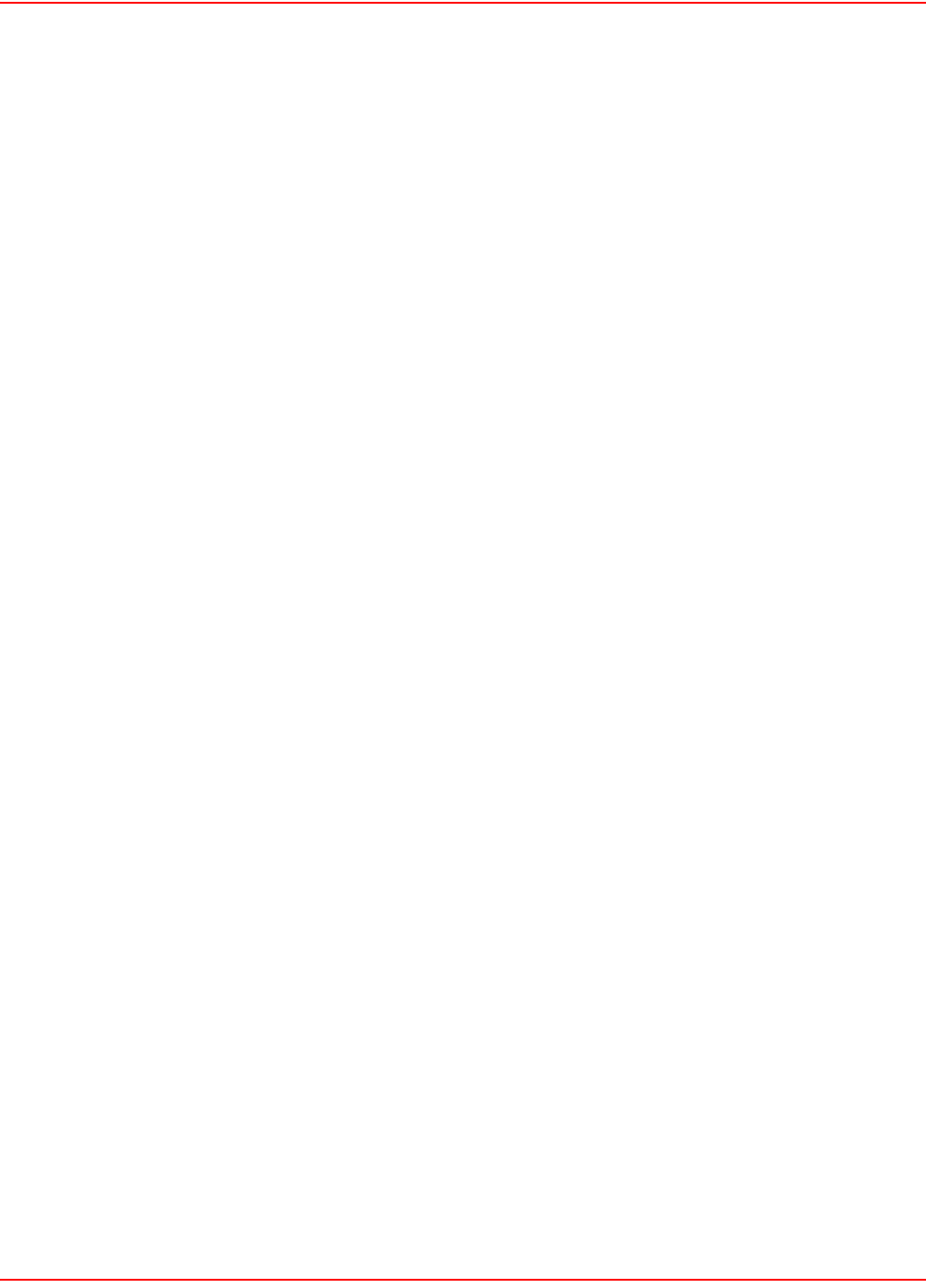
SCP-LPS20x-011-012-01H December 20, 2004
106 ADC Telecommunications, Inc.
CONFIGURATION ROADMAP
The following configuration steps provide an overview on how to set up this scenario.
On the Access Controller
1. Open the Security > RADIUS page.
• Add a RADIUS profile that connects to the corporate RADIUS server.
2. Open the Security > Authentication page.
• In access controller authentication, define settings to connect to the corporate
RADIUS server via the profile you just added.
3. Open the Wireless > WLAN profiles page.
• Add a profile named Public.
• Do not assign a VLAN to this profile.
• Enable HTML-based user logins and assign them to RADIUS authentication.
4. Open the Security > Authentication > Advanced page and set the Access controller shared secret.
5. Customize the public access interface as required. For details, see the Administrator’s Guide of the access
controller.
6. Define access lists to restrict the resources guests can reach. For details, see the Administrator’s Guide of
the access controller.
On the LPS-20xs
1. Open the Wireless > WLAN profiles page. Add two profiles: Private and Public.
• Private profile: in the Wireless protection box, enable either WPA or 802.1x.
2. Open the Network > Ports page.
• Enable DHCP client.
•Set VLAN to 60.
• Disable Restrict VLAN to management traffic only.
3. Open the Security > Access controller page.
• Set the Access controller shared secret to the same value as on the access controller.
• Disable Location-aware authentication.
On the RADIUS server
Define the following:
1. Define accounts for the access controller, guests, and employees.
2. In the employee account, set up support for VLAN mapping by defining the following RADIUS attributes:
• Tunnel-type: Set to "VLAN".
• Tunnel-medium-type: Set to "802".
• Tunnel-private-group: Set to the appropriate VLAN number.
See the Administrator’s Guide of the access controller for more information.
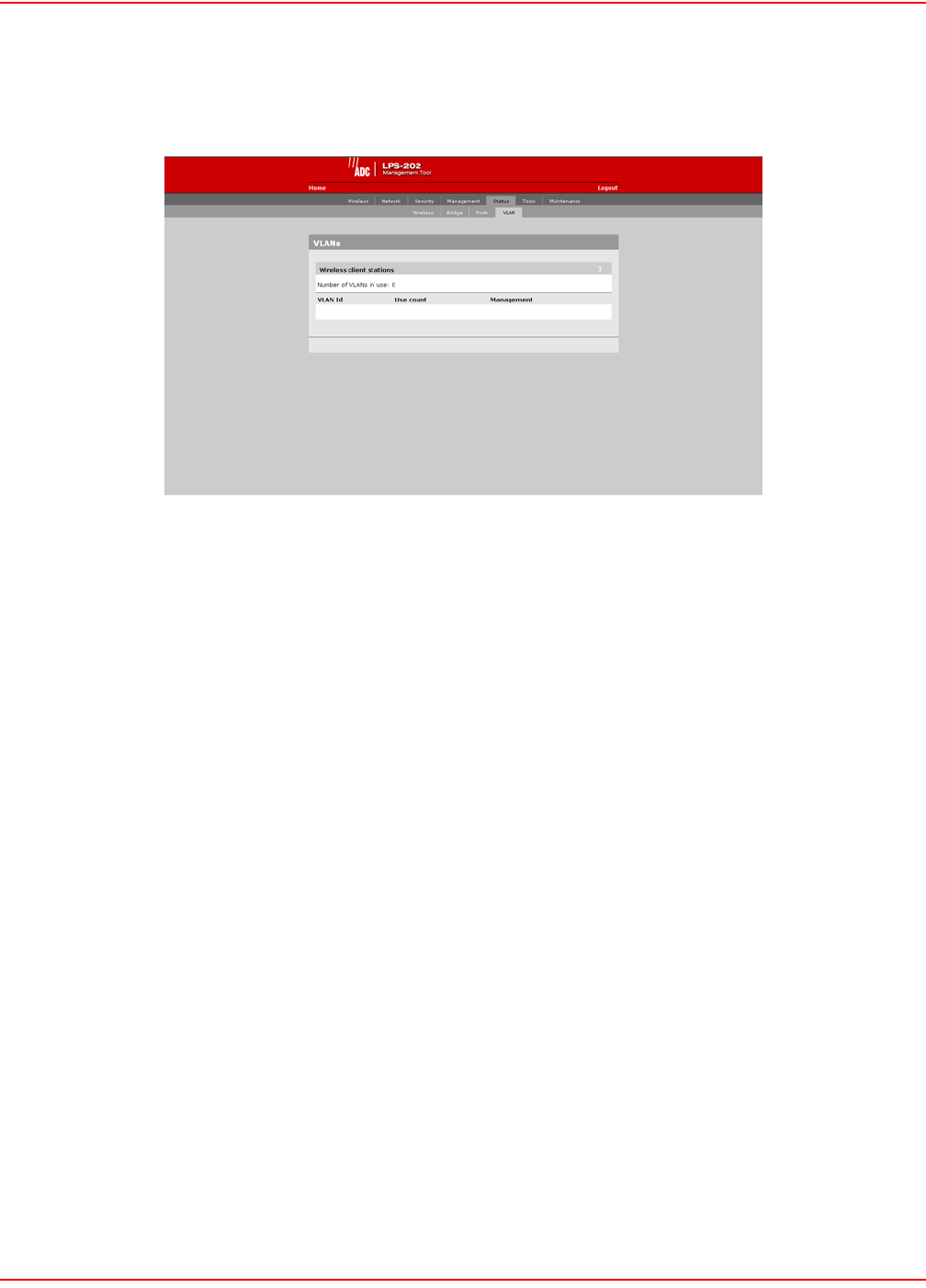
December 20, 2004 SCP-LPS20x-011-012-01H
ADC Telecommunications, Inc. 107
VLAN STATUS
Use the VLAN option on the Status menu to determine the status of the virtual LAN.
WIRELESS CLIENT STATION PARAMETERS
Mac address
The Ethernet address of client station(s) that are associated to the AP.
SSID
The SSID that the client station(s) is associated with.
Association time
Indicates how long the client station has been associated with the LPS-20x.
Authorized
Applies to client stations using 802.1x only. A value of “Yes” indicates that 802.1x authentication was successful. A
value of “No” indicates that 802.1x authentication was unsuccessful. If 802.1x support is not enabled on the LPS-
20x, this field shows “yes”.
Signal
Indicates the strength of the radio signal received from the client stations. Signal strength is expressed in dBm. The
higher the number, the stronger the signal.
Noise
Indicates how much background noise exists in the signal path between client stations and the LPS-20x. Noise is
expressed in dBm. The lower (more negative) the value, the weaker the noise.
SNR
Indicates the relative strength of client station radio signals versus the radio interference (noise) in the radio signal
path. In most environments, SNR is a good indicator for the quality of the radio link between the client stations and
the LPS-20x. A higher SNR value means a better quality radio link.

SCP-LPS20x-011-012-01H December 20, 2004
108 ADC Telecommunications, Inc.
WEP SECURITY
Wired equivalent privacy (WEP) provides protection for wireless traffic by encrypting all transmissions. Multiple keys
can be defined allowing stations to rotate key usage for enhanced security.
CONFIGURATION PROCEDURE
1. On the main menu, click Wireless. The Wireless configuration page opens.
2. Check the wireless protection box.
3. In the Wireless protection box, choose WEP. The following parameters are displayed:
4. Configure the parameters as described in the section that follows.
5. Click Save when you are done.
WARNING ADC does not recommend the use of WEP alone for the creation of secure wireless networks.
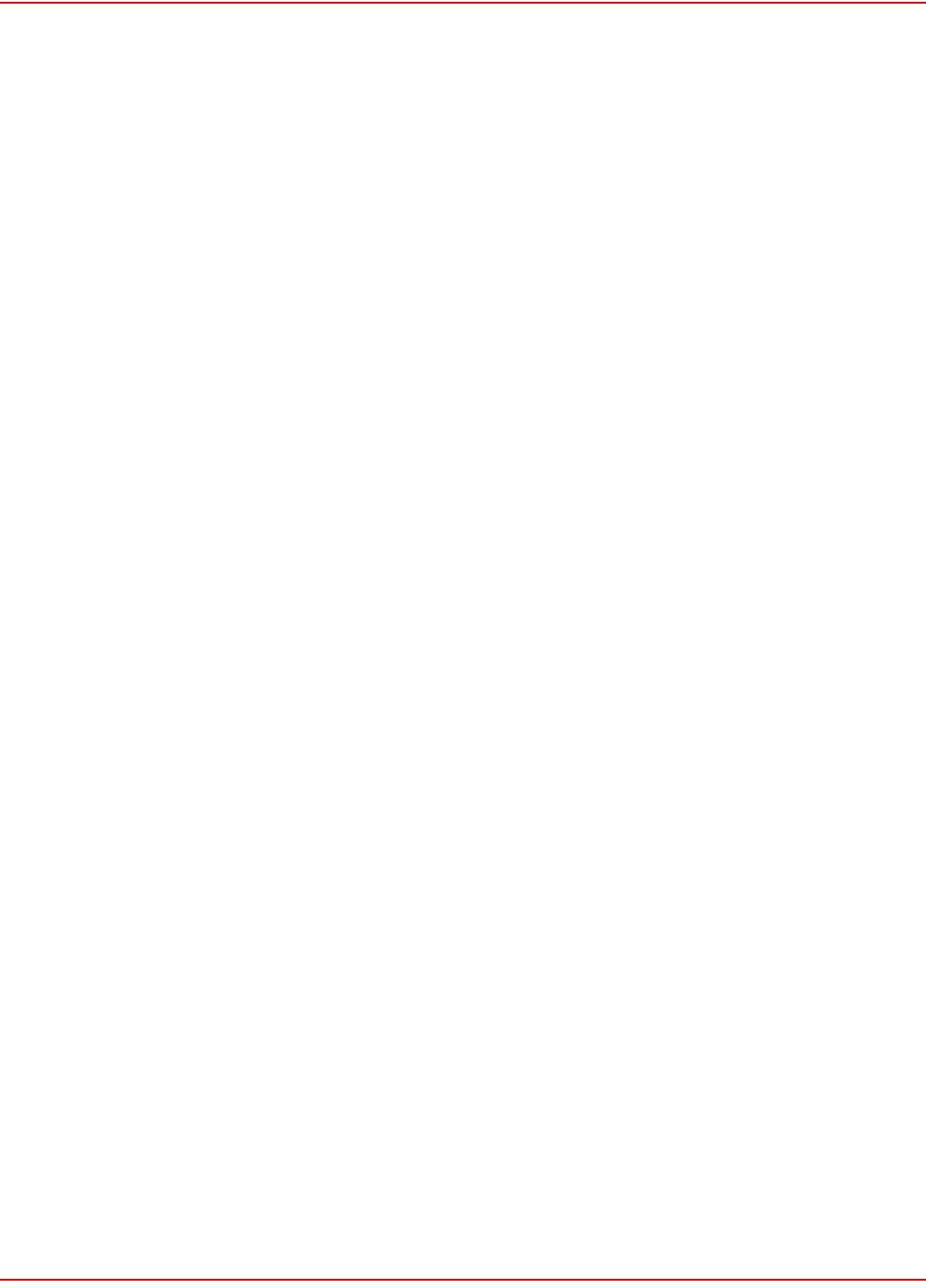
December 20, 2004 SCP-LPS20x-011-012-01H
ADC Telecommunications, Inc. 109
WIRELESS PROTECTION PARAMETER
The parameters that are visible depend on the settings you make for the Use dynamic key rotation.
Keys 1, 2, 3, 4
The number of characters you specify for a key determines the level of encryption the LPS-20x will provide.
• For 40-bit encryption, specify 5 ASCII characters or 10 HEX digits.
• For 128-bit encryption, specify 13 ASCII characters or 26 HEX digits.
When encryption is enabled, wireless stations that do not support encryption cannot communicate with the
LPS-20x. The definition for each encryption key must be the same on the LPS-20x and all client stations. Keys must
also be in the same position. For example, if you are using key 3 to encrypt transmissions, then each client station
must also use key 3 to communicate with the LPS-20x.
Transmission Key
Select the key the LPS-20x will use to encrypt transmitted data. All four keys are used to decrypt received data.
Key Format
Select the following format you use to specify the encryption keys:
ASCII
ASCII keys are much weaker than carefully chosen HEX keys. You can include ASCII characters between 32 and
126, inclusive, in the key. However, note that not all client station support non-alphanumeric characters such as
spaces, punctuation, or special symbols in the key.
HEX
Your keys should only include the following digits: 0-9; A, B, C, D, E, F (not case sensitive)
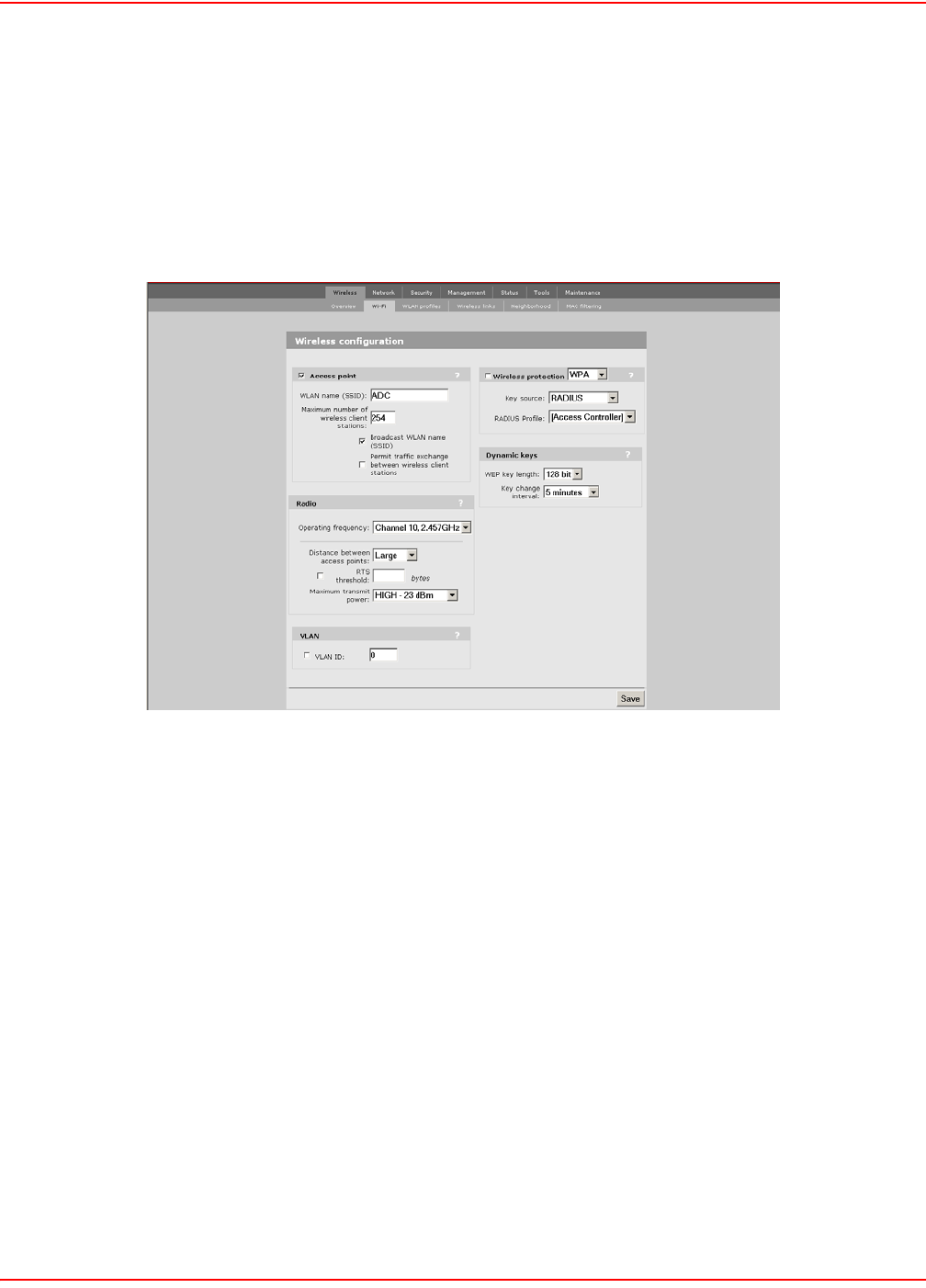
SCP-LPS20x-011-012-01H December 20, 2004
110 ADC Telecommunications, Inc.
WPA SECURITY
Wi-Fi Protected Access (WPA) provides protection for users with WPA client software.
CONFIGURATION PROCEDURE
1. On the main menu, click Wireless. The Wireless configuration page opens.
2. Check the wireless protection box.
3. In the Wireless protection box, choose WPA. The following parameters are displayed:
4. Configure the parameters as described in the section that follows.
5. Click Save when you are done.
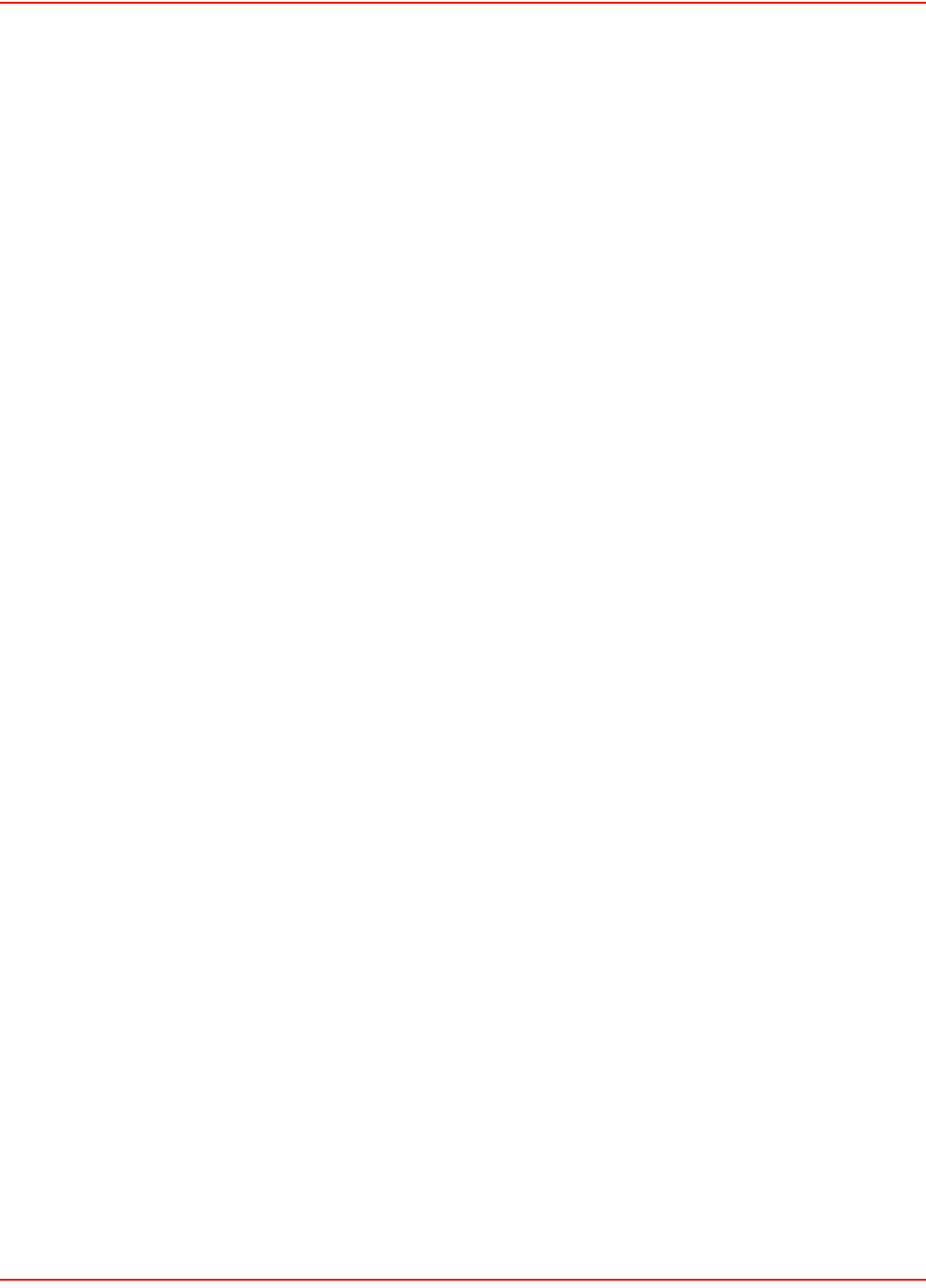
December 20, 2004 SCP-LPS20x-011-012-01H
ADC Telecommunications, Inc. 111
WIRELESS PROTECTION PARAMETER
The parameters that are visible depend on the settings you make for the Use dynamic key rotation.
Key Source
This option determines how the TKIP keys are generated.
RADIUS: The LPS-20x obtains the MPPE key from the RADIUS server. This is a dynamic key that changes each
time the user logs in and is authenticated. The MPPE key is used to generate the TKIP keys that encrypt the
wireless data stream. Select the appropriate RADIUS server.
WPA sessions are terminated by the LPS-20x. This means that the LPS-20x handles all authentication tasks and
must communicate with the RADIUS server or access controller to validate login credentials. The LPS-20x sends
this authentication traffic on the downstream port. Therefore, the RADIUS server or access controller must be
reachable via this port.
Preshared Key: The LPS-20x uses the key you specify in the Key field to generate the TKIP keys that encrypt the
wireless data stream. Since this is a static key, it is not as secure as the RADIUS option. Specify a key that is
between 8 and 64 characters in length. It is recommended that the preshared key be at least 20 characters long,
and be a mix of letters and numbers.
RADIUS Profile
Only valid value is Access Controller.
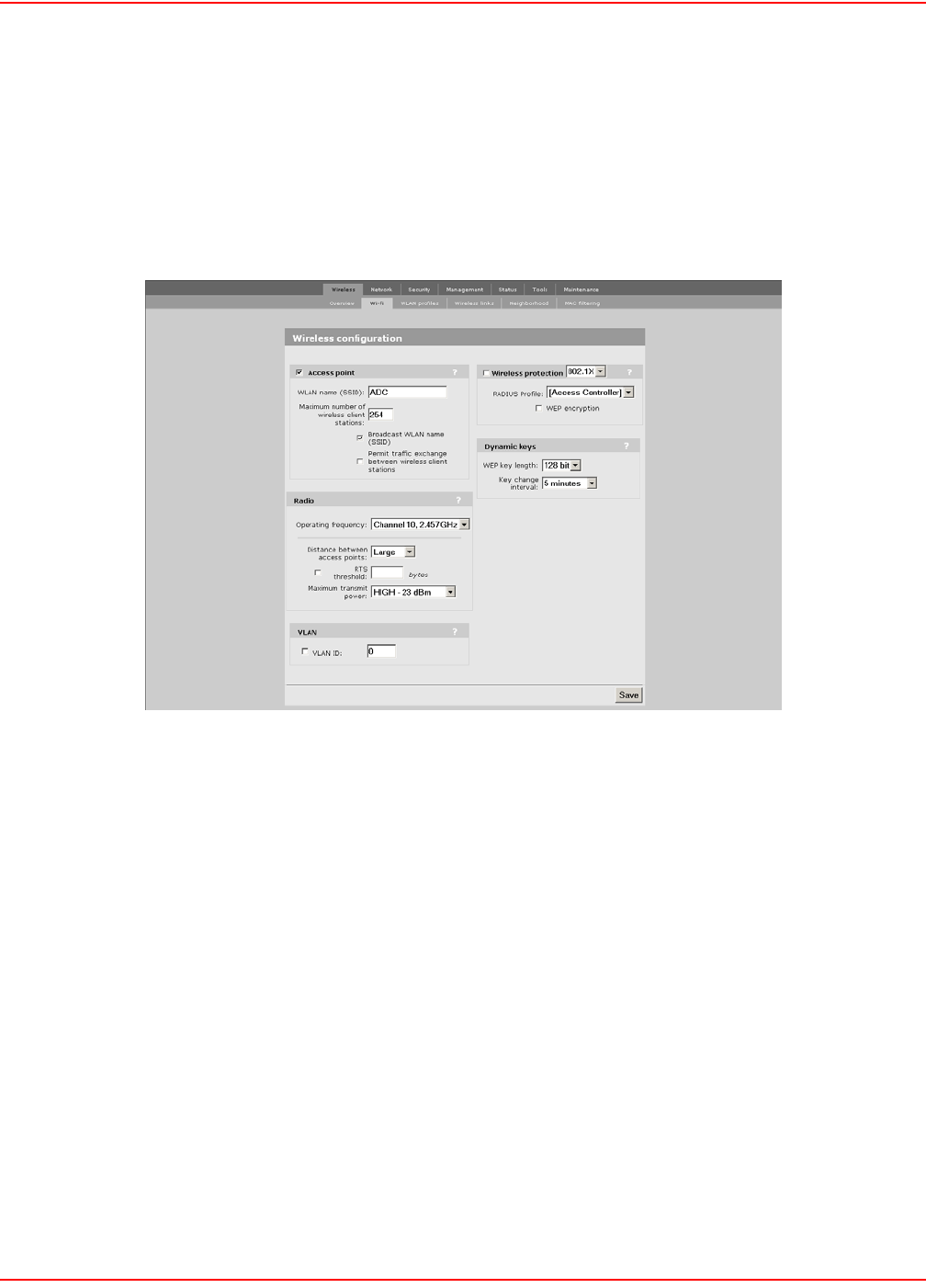
SCP-LPS20x-011-012-01H December 20, 2004
112 ADC Telecommunications, Inc.
802.1X SECURITY
802.1x provides protection for users with 802.1x client software.
CONFIGURATION PROCEDURE
1. On the main menu, click Wireless. The Wireless configuration page opens.
2. Check the wireless protection box.
3. In the Wireless protection box, choose 802.1x. The following parameters are displayed:
4. Configure the parameters as described in the section that follows.
5. Click Save when you are done.
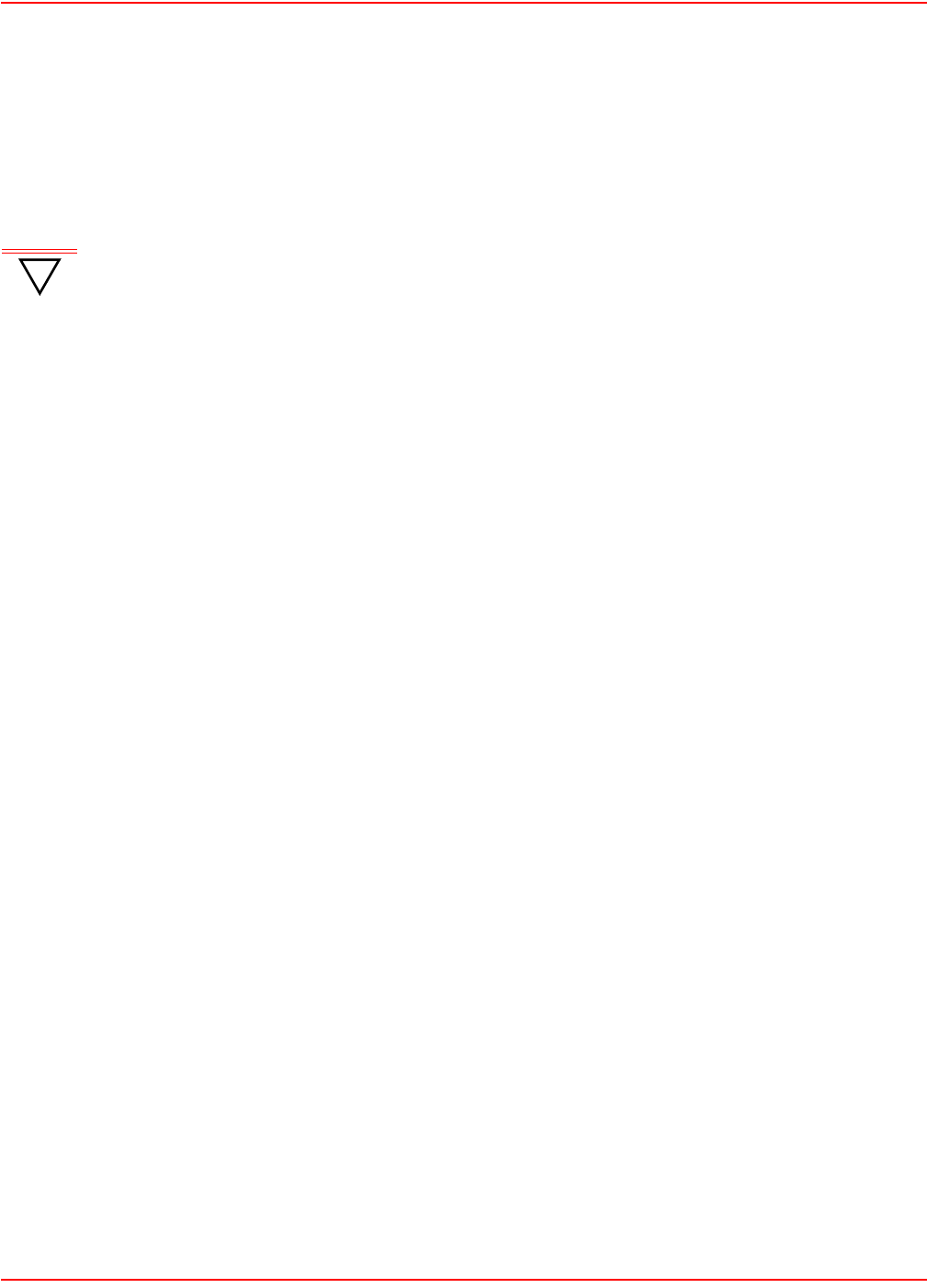
December 20, 2004 SCP-LPS20x-011-012-01H
ADC Telecommunications, Inc. 113
WIRELESS PROTECTION PARAMETER
This option enables support for users with 802.1x client software. The LPS-20x supports 802.1x client software that
uses EAP-TLS, EAP-TTLS, and PEAP.
Note that all authentication tasks are handled by the LPS-20x and not the wireless client station. This means that the
RADIUS server must be reachable via the downstream port.
RADIUS profile
Communications with the RADIUS server is handled via the access controller. This setting cannot be changed.
WEP encryption
Enable the use of dynamic WEP keys for all 802.1x sessions. Dynamic key rotation occurs on key 1, which is the
broadcast key. Key 0 is the pairwise key. It is automatically generated by the LPS-20x.
Key length and key change interval are set in the Dynamic keys box.
!
IMPORTANT 802.1x sessions are terminated by the LPS-20x. This means that the LPS-20x handles all
authentication tasks and must communicate with the RADIUS server to validate login credentials.
The LPS-20x sends this authentication traffic on the internet port. Therefore, the RADIUS server
or access controller must be reachable via this port.
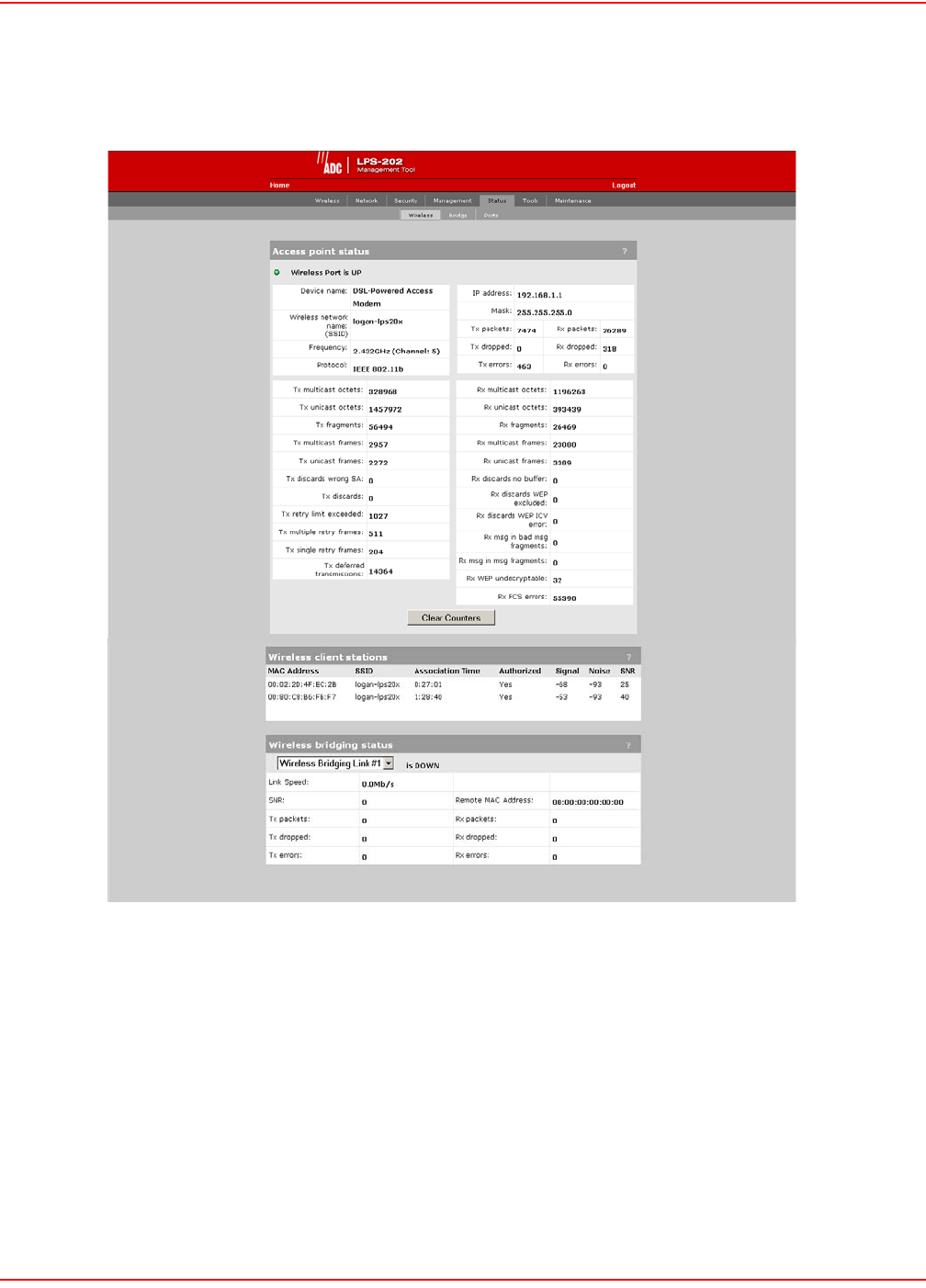
SCP-LPS20x-011-012-01H December 20, 2004
114 ADC Telecommunications, Inc.
WIRELESS STATUS
1. On Status menu, click Wireless. The Access Point status page opens.
ACCESS POINT STATUS PARAMETERS
Wireless Port
• UP: Port is operating normally
• DOWN: Port is not operating normally
Device Name
The name that identifies the LPS-20x on your wireless network (for information only).
Wireless Network Name (SSID)
The name assigned to the LPS-20x wireless network.
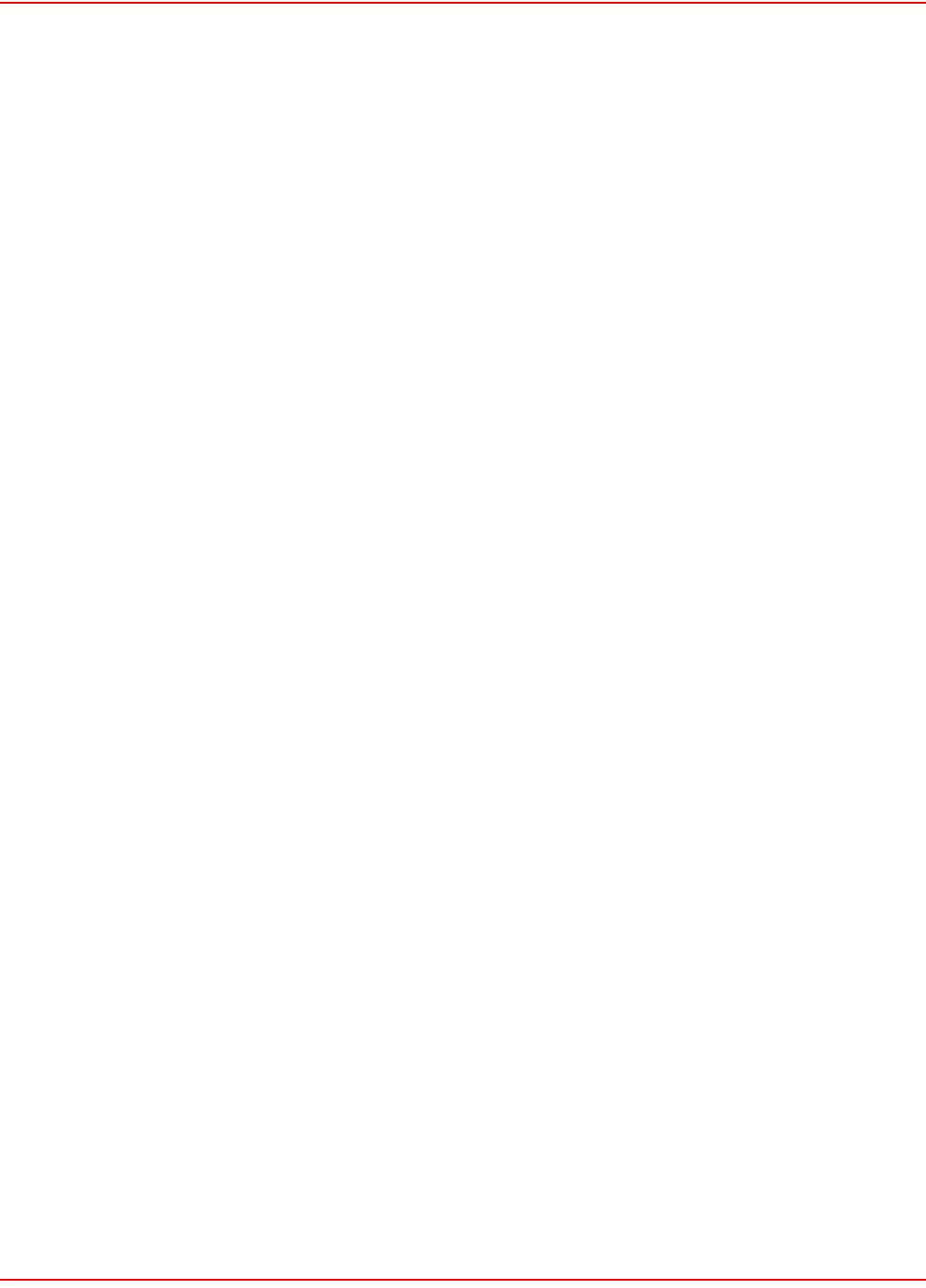
December 20, 2004 SCP-LPS20x-011-012-01H
ADC Telecommunications, Inc. 115
Frequency
The current operating frequency.
Protocol
Identifies the wireless protocol (802.11b) used by the LPS-20x to communicate with client stations.
Tx Packets
The total number of packets transmitted.
Tx Dropped
The number of packets that could not be transmitted. This can occur when the wireless configuration is being
changed.
Tx Errors
The total number of packets that could not be sent to the following errors: Rx retry limit exceeded and Tx discards
wrong SA.
Rx Packets
The total number of packets received.
Rx Dropped
The number of received packets that were dropped due to lack of resources on the LPS-20x. This should not occur
under normal circumstances. A possible cause could be if many client stations are continuously transmitting small
packets at a high data rate.
Rx Errors
The total number of packets received with the following errors: Rx discards WEP excluded, Rx discards WEP ICV
error, Rx msg in bad MSG fragments, Rx MSG in MSG fragments, Rx WEP undecryptable, Rx FCS errors.
Tx Multicast Octets
The number of octets transmitted successfully as part of successfully transmitted multicast MSDUs. These octets
include MAC Header and Frame Body of all associated fragments.
Tx Unicast Octets
The number of octets transmitted successfully as part of successfully transmitted unicast MSDUs. These octets
include MAC Header and Frame Body of all associated fragments.
Tx Fragments
The number of MPDUs of type Data or Management delivered successfully (i.e., directed MPDUs transmitted and
being acknowledged, as well as non-directed MPDUs transmitted).
Tx Multicast Frames
The number of MSDUs of which the Destination Address is a multicast MAC address (including broadcast MAC
address) transmitted successfully.
Tx Unicast Frames
The number of MSDUs of which the Destination Address is a unicast MAC address transmitted successfully. This
implies having received an acknowledged to all associated MPDUs.
Tx Discards Wrong SA
The number of transmit requests that were discarded because the source address is not equal to the MAC address.
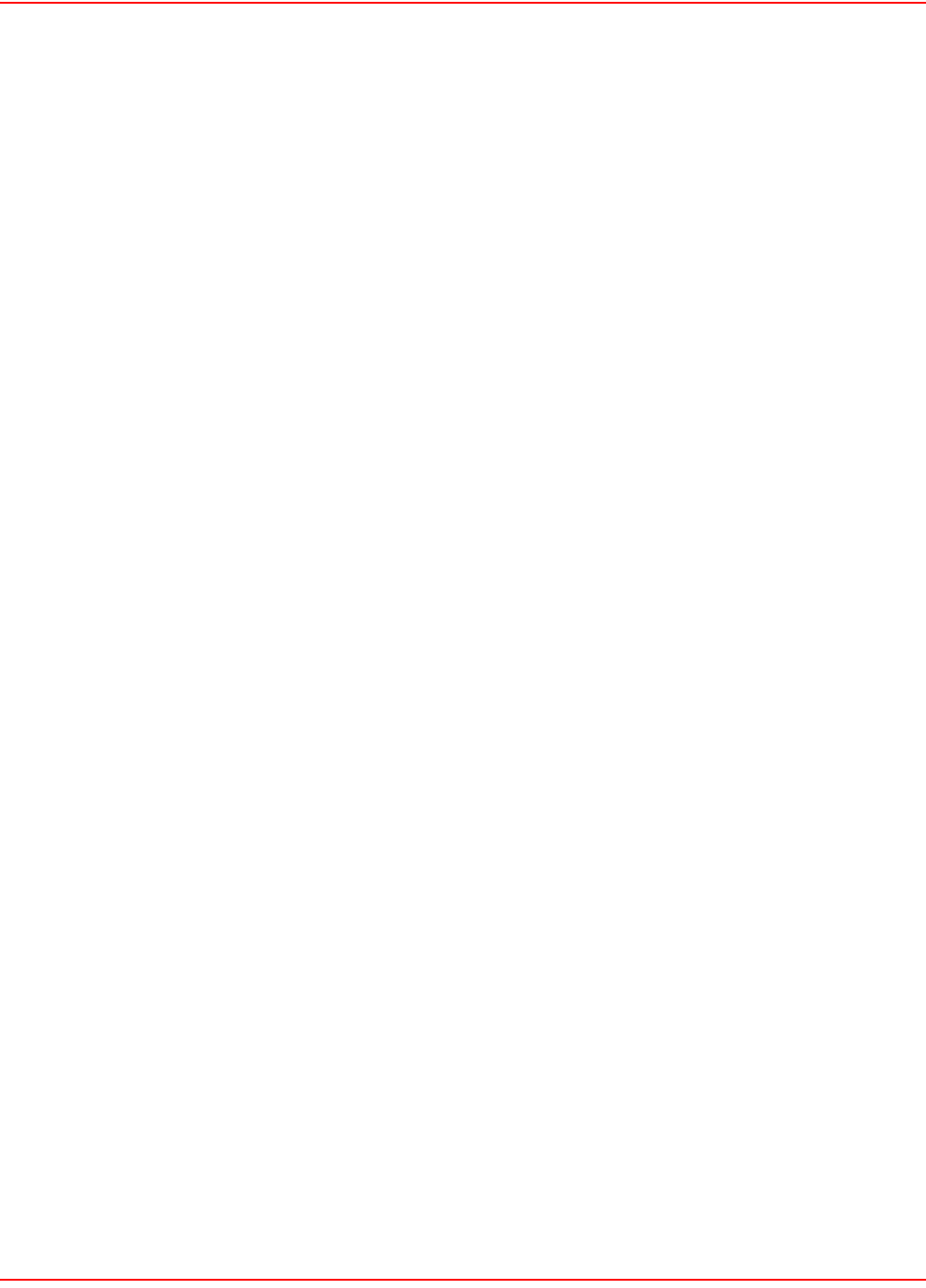
SCP-LPS20x-011-012-01H December 20, 2004
116 ADC Telecommunications, Inc.
Tx Discards
The number of transmitted requests that were discarded to free up buffer space on the LPS-20x. This can be
caused by packets being queued too long in one of the transmit queues or because too many retires and defers
occurred or otherwise not being able to transmit (e.g., when scanning).
Tx Retry Limit Exceeded
The number of times an MSDU is not transmitted successfully because the retry limit is reached due to no
acknowledge or no CTS received.
Tx Multiple Retry Frames
The number of MSDUs successfully transmitted after more than one retransmission (on the total of all associated
fragments). May be due to collisions, noise, or interference.
Tx Single Retry Frames
The number of packets successfully transmitted after one (and only one) retransmission (on the total of all
associated fragments). May be due to collisions, noise, or interference.
Tx Deferred Transmissions
The number of packets for which (one of) the (fragment) transmission attempt(s) was deferred one or more times to
avoid a collision.
Rx Multicast Octets
The number of octets received successfully as part of multicast (including broadcast) MSDUs. These octets indicate
MAC Header and Frame Body of all associated fragments.
Rx Unicast Octets
The number of octets received successfully as part of unicast MSDUs. These octets indicate MAC Header and
Frame Body of all associated fragments.
Rx Fragments
The number of MPDUs of type Data or Management delivered successfully.
Rx Multicast Frames
The number of MSDUs with a multicast MAC address (including broadcast MAC address) as the Destination
Address received successfully.
Rx Unicast Frames
The number of MSDUs with a unicast MAC as the Destination Address received successfully.

December 20, 2004 SCP-LPS20x-011-012-01H
ADC Telecommunications, Inc. 117
Rx Discards no Buffer
The number of received MPDUs that were discarded because of lack of buffer space.
Rx Discards WEP Excluded
The number of discarded packets, excluding WEP-related errors.
Rx Discards WEP ICV Error
The number of discarded MPDUs that were discarded due to malformed WEP packets.
Rx MSG in Bad MSG Fragments
The number of MPDUs of type Data or Management received successfully while there was another reception going
on above the carrier detect threshold but with bad or incomplete PLCP Preamable and Header (the message-in-
message path #2 in the modem).
Rx MSG in MSG Fragments
The number of MPDUs of type Data or Management received successfully while there was another good reception
going on above the carrier detect threshold (the message-in-message path #2 in the modem).
Rx WEP Undecryptable
The number of received MPDUs with the WEP sub-field in the Frame Control field set to one that was discarded
because it should not have been encrypted or due to the receiving station not implementing the privacy option.
Rx FCS Error
The number of MPDUs considered to be destined for this station (Address matches) received with an FCS error.
Note that this does not include data received with an incorrect CRC in the PLCP header. These are not considered
to be MPDUs.
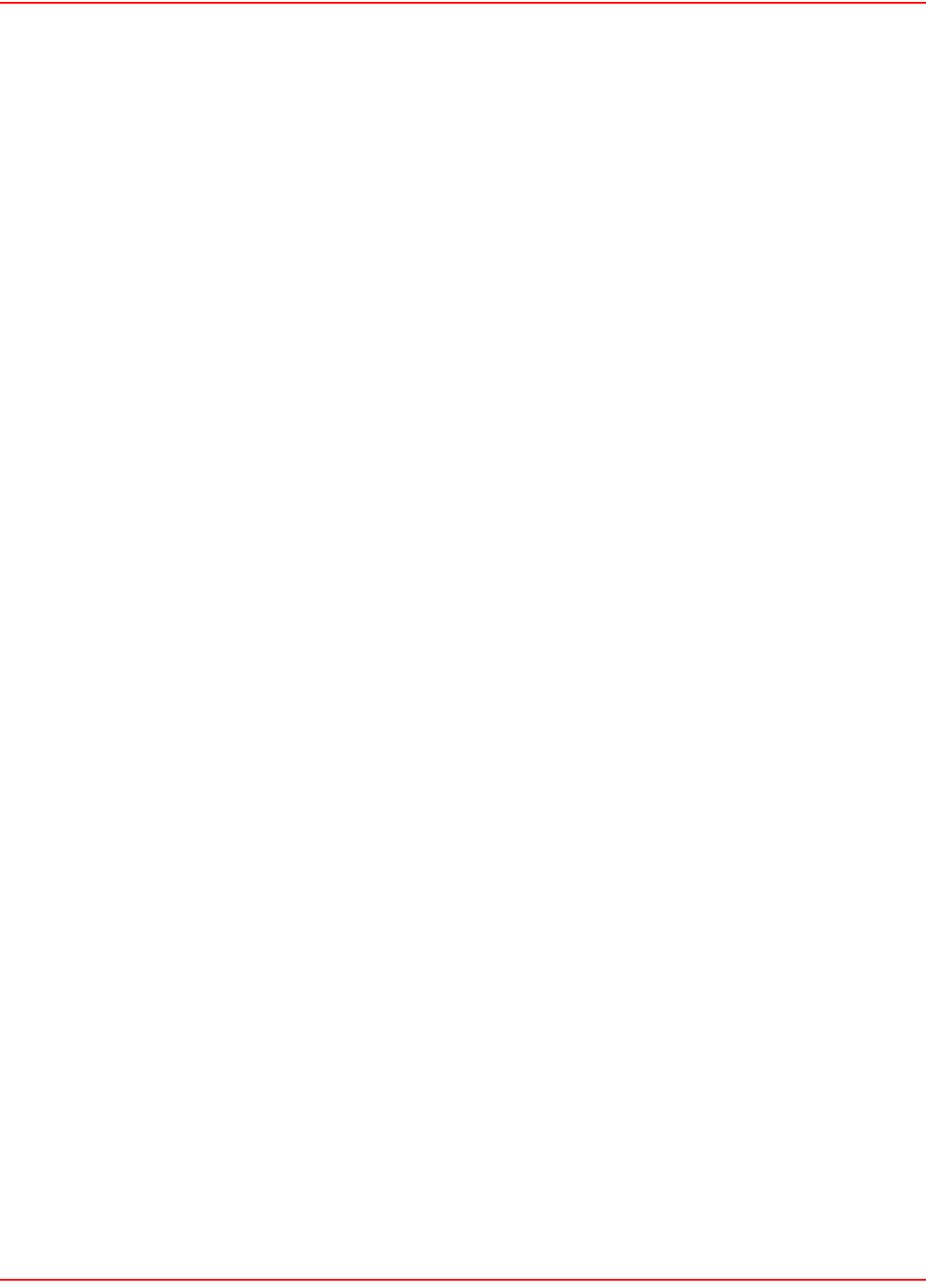
SCP-LPS20x-011-012-01H December 20, 2004
118 ADC Telecommunications, Inc.
WIRELESS CLIENT STATION PARAMETERS
MAC Address
The hard coded media access number of the client station.
VLAN
Indicates the virtual LAN associated with the LPS-20x.
SSID
Indicates the name of the client station associated with the LPS-20x.
Association Time
Indicates how long the client station has been associated with the LPS-20x.
Signal
Indicates the strength of the radio signal received from client stations. Signal strength is expressed in dBm. The
higher the number, the stronger the signal.
Noise
Indicates how much background noise exists in the signal path between client stations and the LPS-20x. Noise is
expressed in dBm. The lower (more negative) the value, the weaker the noise.
SNR
Indicates the relative strength of client station radio signals versus the radio interference (noise) in the radio signal
path. In most environments, SNR is a good indicator for the quality of the radio link between the client stations and
the LPS-20x. A higher SNR value means a better quality radio link.
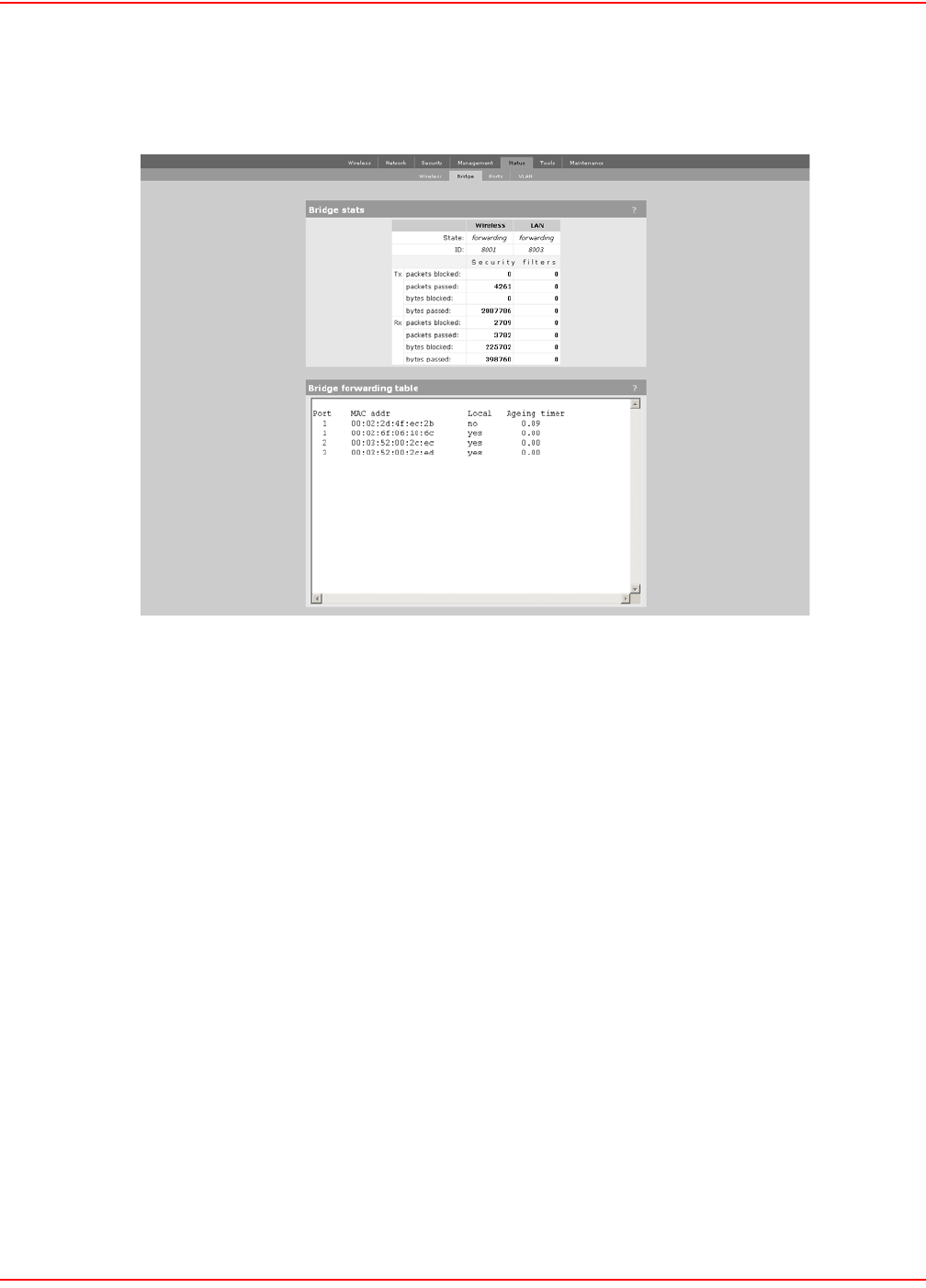
December 20, 2004 SCP-LPS20x-011-012-01H
ADC Telecommunications, Inc. 119
BRIDGE STATUS
1. On Status menu, click Bridge. The Bridge stats page opens.
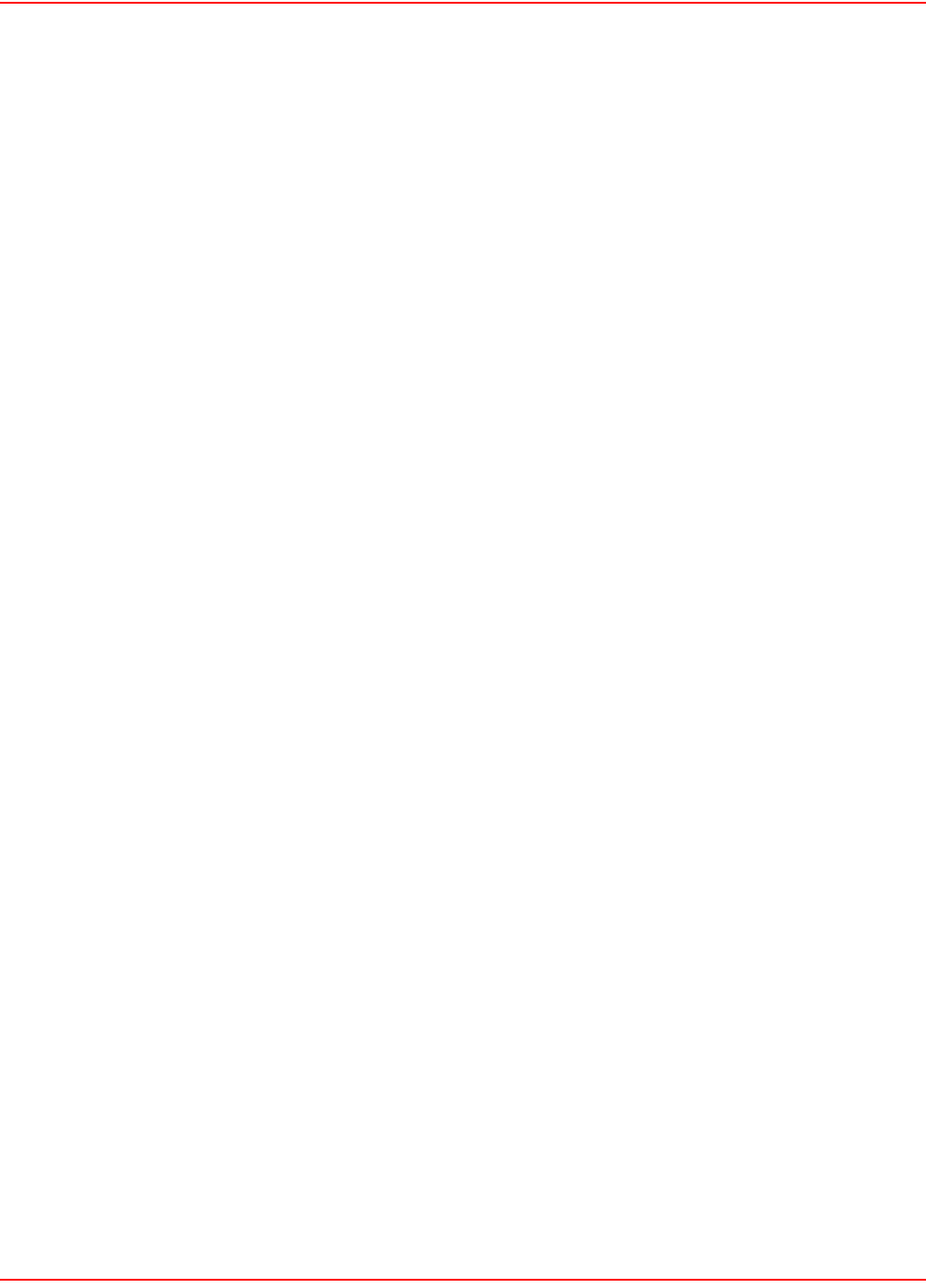
SCP-LPS20x-011-012-01H December 20, 2004
120 ADC Telecommunications, Inc.
BRIDGE STAT PARAMETERS
State
Current state of the bridge.
• Listening: Initial state. Port is not forwarding packets but listens for other bridges.
• Learning: Bridge learns about other bridges on that port. Port is not forwarding packets.
• Forwarding: Port is forwarding packets. Bridge is operational on the port.
• Blocking: Port is not forwarding. A loop was detected in the bridging network.
ID
Unique ID assigned to a port. This ID cannot be changed. The last digit in the ID corresponds to the port number
used in the Bridge forwarding table.
Packets Blocked
Number of packets blocked by the Security filters. To activate the filters, click Security > Access controller.
Packets Passed
Number of packets forwarded by the bridge.
Bytes Blocked
Number of bytes blocked by the Security filters. To activate the filters, click Security > Access controller.
Bytes Passed
Number of bytes forwarded by the bridge.
Spanning Tree Protocol
For complete definitions of these fields, refer to the following document which is available in a number of locations
on the Internet.
• ANSI/IEEE Std 802.1D, 1998 Edition - Part 3: Media Access Control (MAC) Bridges
BRIDGE FORWARDING TABLE PARAMETERS
This table lists the forwarding entries learned by the bridge.
Port
Identifies the port on the LPS-20x that traffic is forwarded on. The interface number corresponds to the last digit of
the port ID in the Bridge stats box.
MAC Address
Identifies the MAC address to be matched. Traffic addressed to this address is forwarded on the corresponding port.
Local?
• Yes: Indicates that the MAC address identifies an interface on the LPS-20x.
• No: Indicates that the MAC address is learned.
Aging Timer
Indicates how long (in seconds) until the entry is deleted from the table. Once deleted, the entry must be relearned.
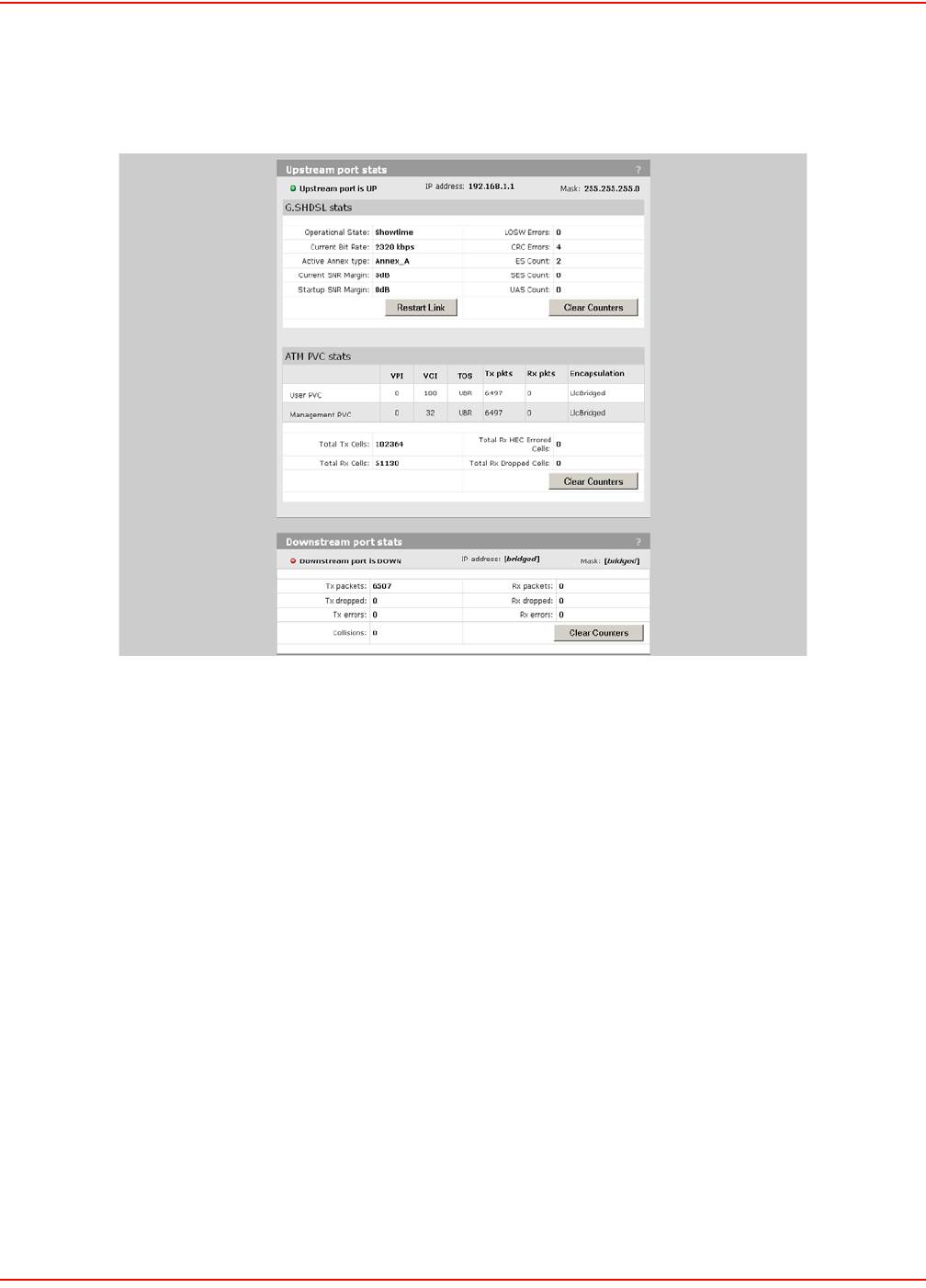
December 20, 2004 SCP-LPS20x-011-012-01H
ADC Telecommunications, Inc. 121
G.S HDSL PORTS STATUS (LPS-200 ONLY)
1. On Status menu, click Ports. The Port stats page opens.
G.SHDSL STAT PARAMETERS
Operational State
Showtime
Indicates an active G.SHDSL link.
Idle
Indicates the link is down and no attempt is being made to initialize the link.
Handshake
Indicates the ATU_C and ATU_R are negotiating the link speed.
Framer
Framer is synchronizing with far end Framer.
Current Bit Rate
Shows current bit rate in Kbps.
Annex Type
Shows what annex type the LPS-20x is configured to support.
Current SNR Margin/Startup SNR Margin
Specifies the downstream target SNR margin for a SHDSL line. The SNR Margin is the difference between the
desired SNR and the actual SNR. Startup SNR Margin is the desired SNR Margin for a unit.
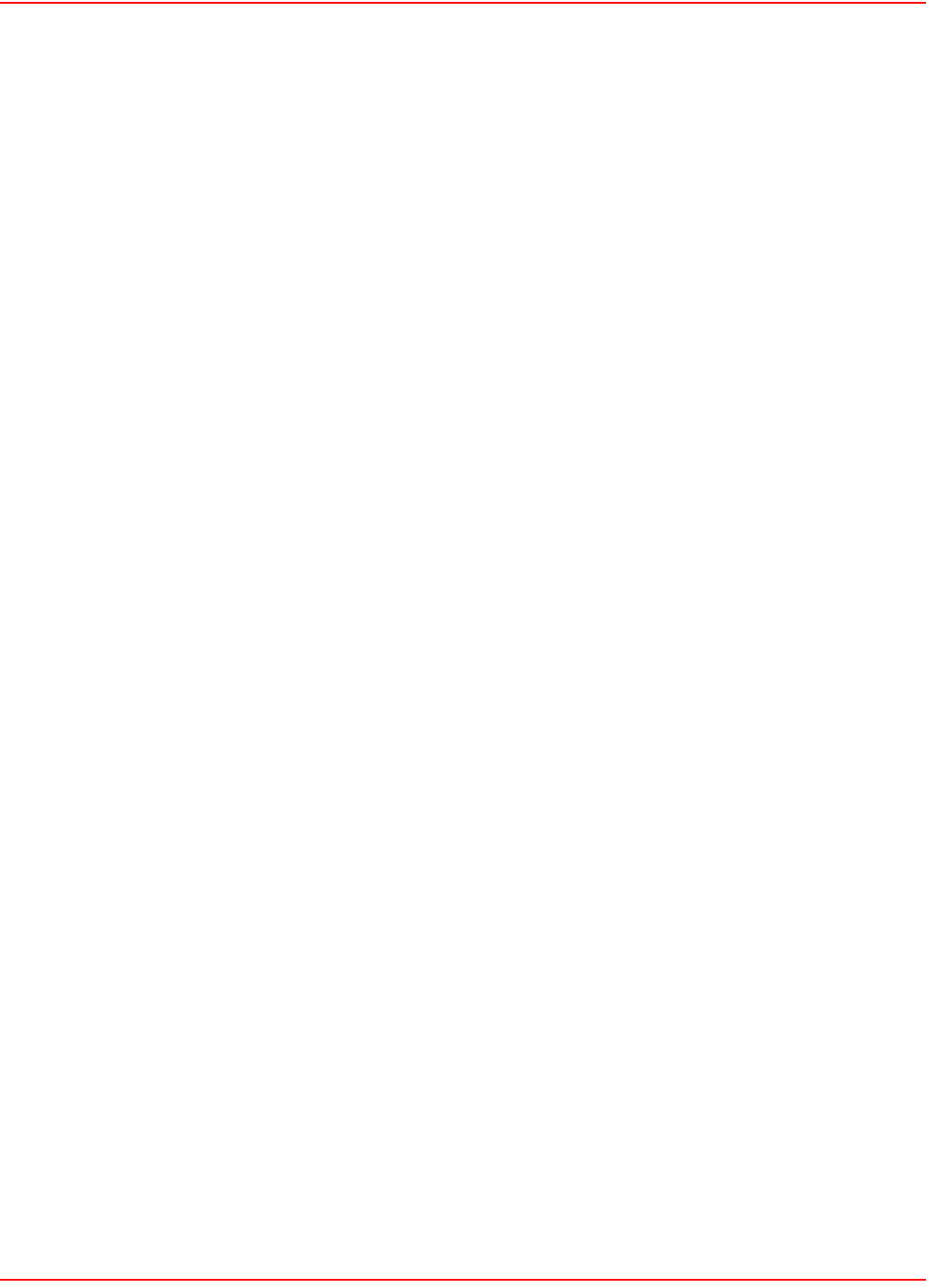
SCP-LPS20x-011-012-01H December 20, 2004
122 ADC Telecommunications, Inc.
LOSW Errors
A LOSW occurs when at least three consecutive received frames contain one or more errors in the framing bits.
CRC Errors
A CRC error is declared when the CRC bits generated locally on the data in the received xDSL frame do not match
the CRC bits received from the transmitter.
ES Count
An ES count is incremented when one or more CRC errors and/or one or more LOSW errors are declared.
SES Count
A SES count is incremented when 50 CRC errors orone or more LOSW errors are declared.
UAS Count
A UAS count is incremented for each second in which the xDSL line is unavailable. The xDSL line becomes
unavailable at the onset of 10 contiguous SESs. The 10 SESs are included in the unavailable time. Once
unavailable, the xDSL line becomes available at the onset of 10 continguous seconds with no SESs. The 10
seconds with no SESs are not included in the unavailable time.
ATM PVC STAT PARAMETERS
User PVC
Indicates the user VPI, VCI, Type of service, and encapsulation method. Also shows the total transmitted and
received packets since start up or the last time the counters were cleared.
Management PVC
Indicates the management VPI, VCI, Type of service, and encapsulation method. Also shows the total transmitted
and received packets since start up or the last time the counters were cleared.
Total Tx Cells
Inidcates the total amount of transmitted cells for the user and management PVC since startup or the last time the
counters were cleared.
Total Rx Cells
Inidcates the total amount of received cells for the user and management PVC since startup or the last time the
counters were cleared.
Total Rx HEC Errored Cells
Indicates the total amount of received cells that have HEC errors.
Total Rx Dropped Cells
Indicates the total amount of dropped cells in the receive direction.
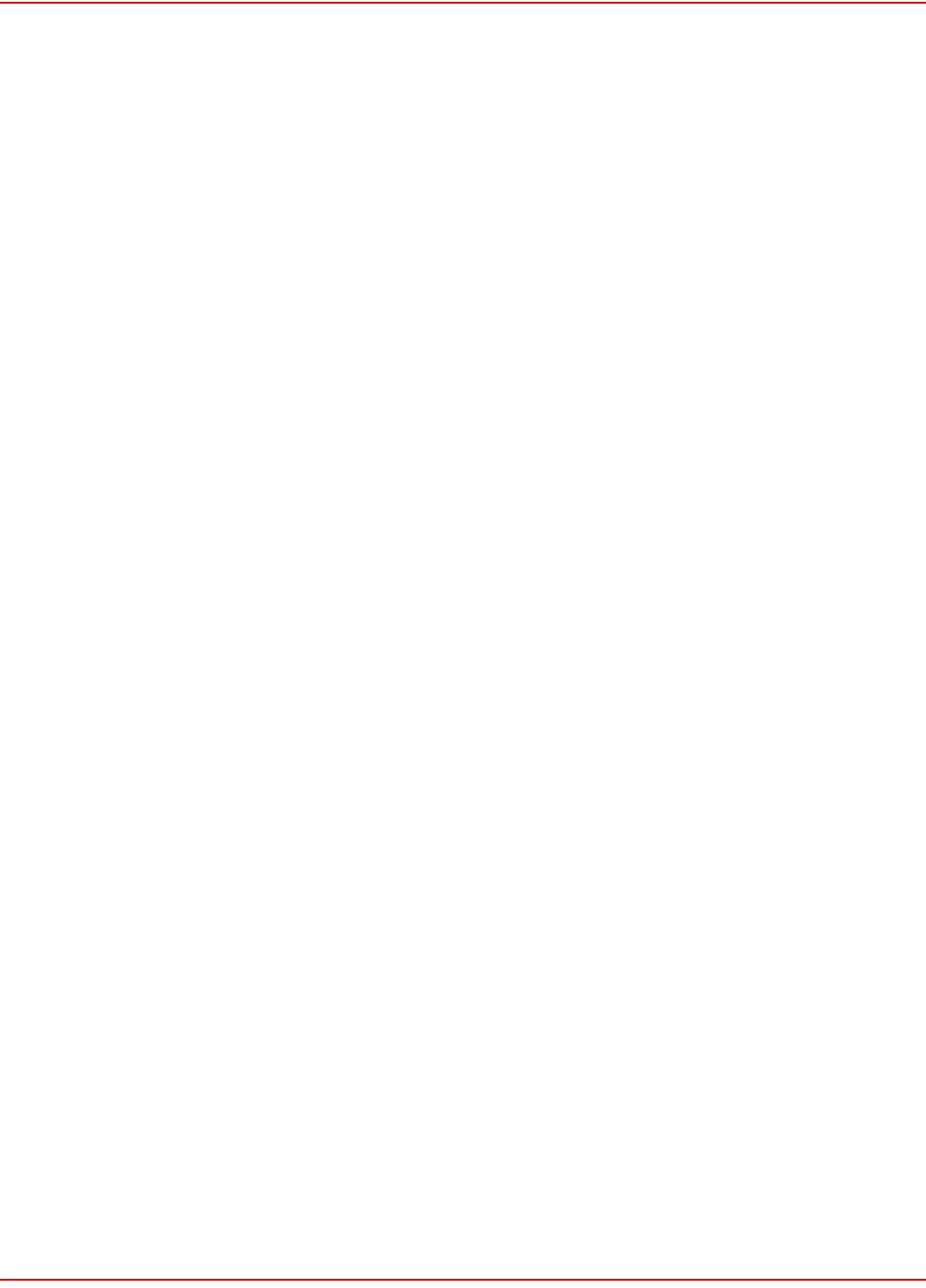
December 20, 2004 SCP-LPS20x-011-012-01H
ADC Telecommunications, Inc. 123
DOWNSTREAM PORT STATS
IP Address
The IP address assigned to the port.
Mask
The mask assigned to the port.
Tx Packets
Number of packets transmitted.
Tx Dropped
Number of transmitted packets dropped.
Tx Errors
Number of packets with transmission errors. This can be caused by: loss of carrier, no heartbeat, late collision, too
many retransmits (too many collisions when transmitting a packet).
Rx Packets
Number of packets received.
Rx Dropped
Number of received packets dropped.
Rx Errors
Number of packets received with errors. This can be caused by: overruns, unaligned frames, bad CRCs, frame
length violations, or late collisions.
Collisions
Collisions indicate how many times two stations tried to use the network simultaneously. A small number of
collisions is normal. A large number of collisions indicates that not enough bandwidth exists to support the traffic on
the network. This may be caused by connecting too many client stations to the network or by one or more client
stations performing continuous large data transfers. Either reduce the number of client stations or reduce the
amount of traffic being carried by the network. You could also define customer quotas to limit the amount of traffic.
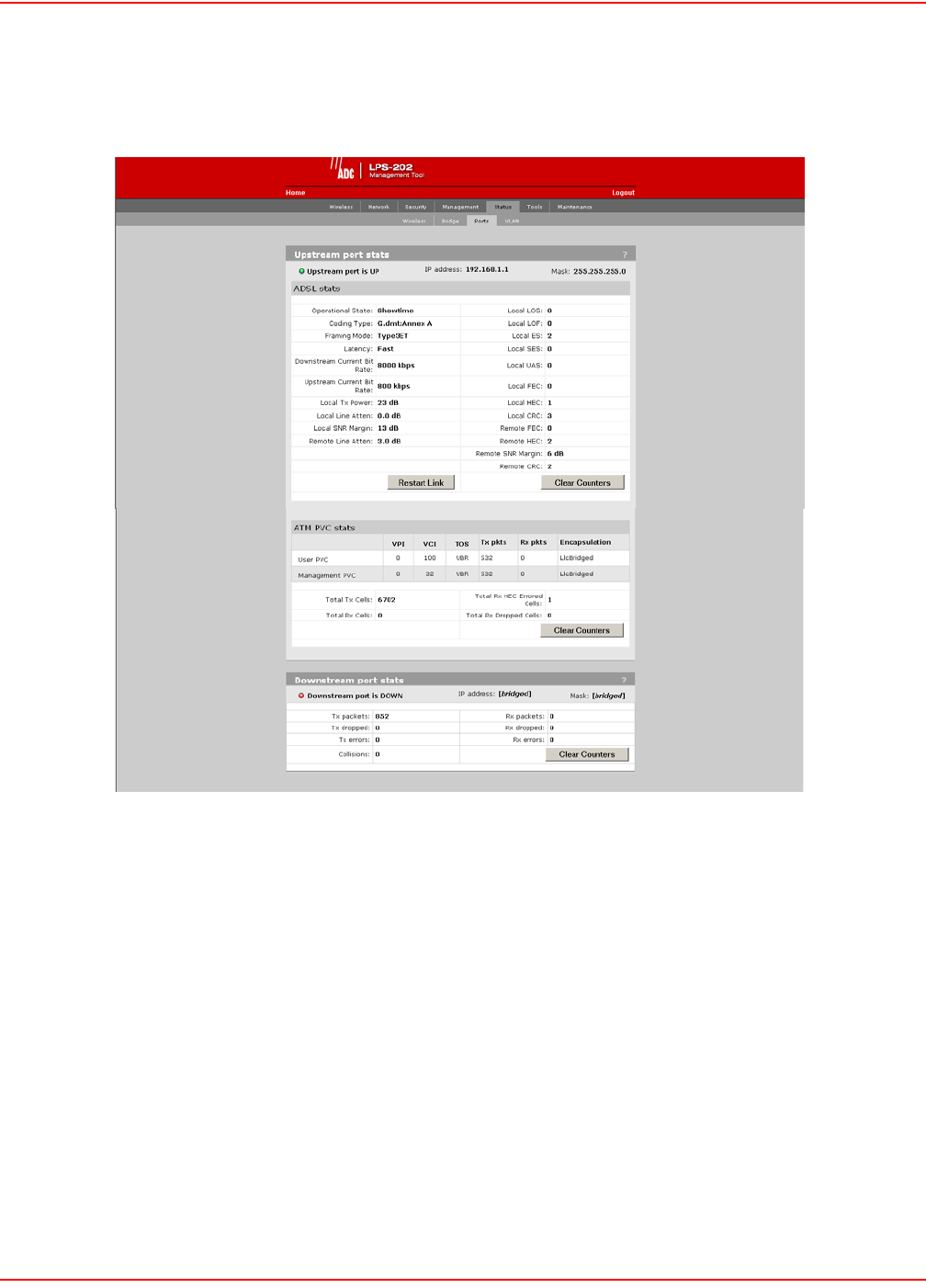
SCP-LPS20x-011-012-01H December 20, 2004
124 ADC Telecommunications, Inc.
ADSL PORTS STATUS (LPS-202 ONLY)
1. On Status menu, click Ports. The Port stats page opens.
ADSL STAT PARAMETERS
Operational State
Showtime
Indicates an active ADSL link.
Idle
Indicates link is down and no attempt is being made to initialize the link.
Handshake
Indicates the ATU-C and ATU-R are in the process of synchronizing over the link.
Training
Indicates the ATU-C and ATU-R are negotiating link speed.
Framer
Indicates Framer is synchronizing with far end framer.
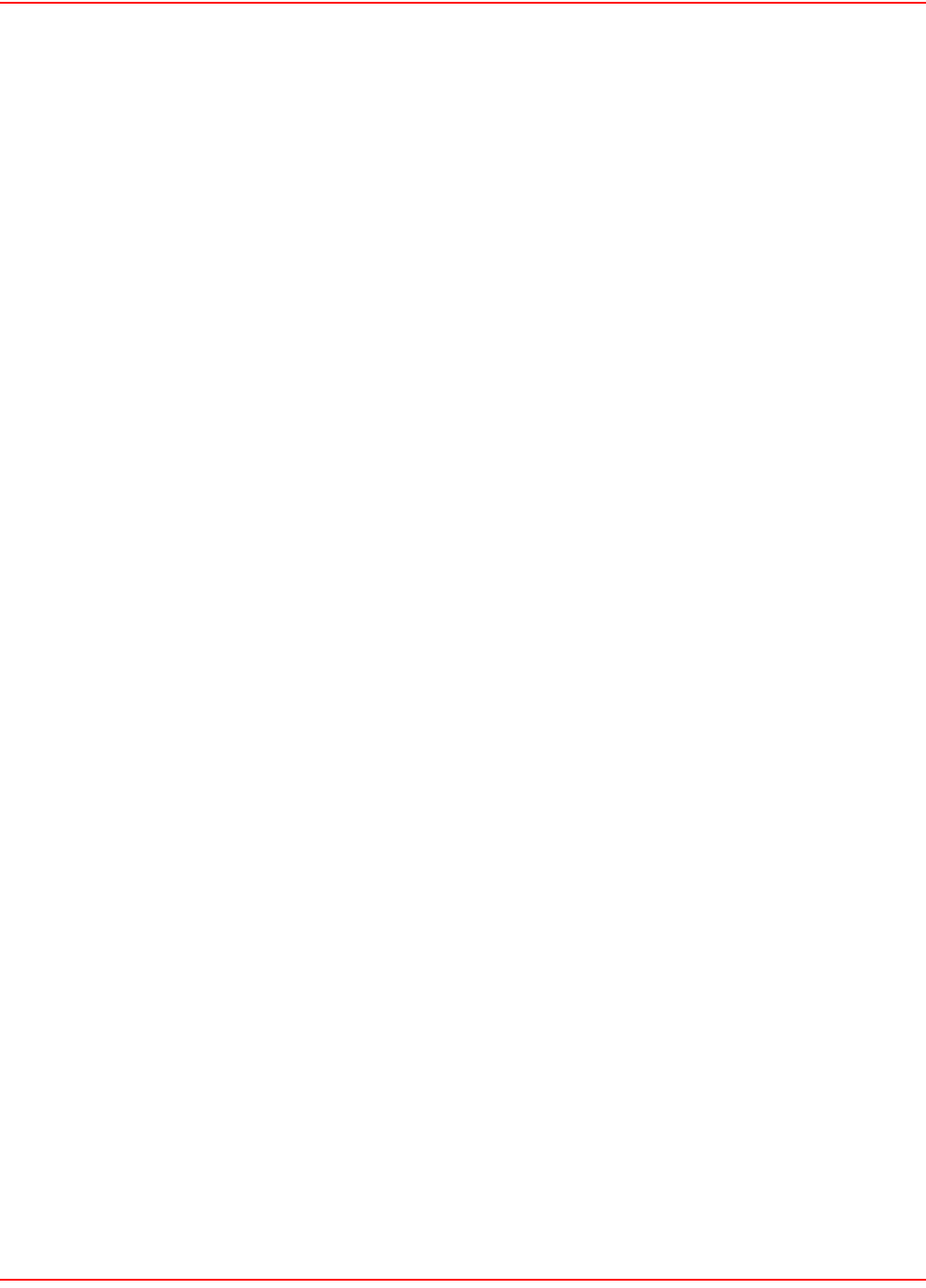
December 20, 2004 SCP-LPS20x-011-012-01H
ADC Telecommunications, Inc. 125
Coding type
The active ADSL line-encoding type configured at the CO. Supported coding types are: Inactive, G.dmt-Annex A,
Alcatel 1.4, Alcatel, ADI, and ANSI TI.413i2
Framing Mode
The active ADSL framing mode configured at the CO. Supported framing modes are: Type0, Type1, Type2, Type3,
and Type3ET
Latency
The ADSL latency mode configured at the CO. Supported latency modes are: Fixed and Interleaved
Downstream Current Bit Rate
Receive rate in bits per second of the device.
Upstream Current Bit Rate
Transmit rate in bits per second of the device.
Local Tx Power
The sum of all data-carrying DMT subcarrier powers averaged over a 1-second period.
Local Line Atten
The difference in dB between the power received at the near-end (ATU-R) and that transmitted from the far-end
(ATU-C).
Local SNR Margin
The amount of communication signal in relation to the amount of interference, or noise, on the medium, measured at
the ATU-R.
Remote Line Atten
The difference in dB between the power received at the far-end (ATU-C) and that transmitted from the near-end
(ATU-R).
Local LOS
Loss of Signal error counts since power-up, measured at the ATU-R.
Local LOF
Loss of Frame error counts since power-up, measured at the ATU-R.
Local ES
Errored Second counts since power-up, measured at the ATU-R.
Local SES
Severely Errored Second counts since power-up, measured at the ATU-R.
Local UAS
Unavailable Second counts since power-up, measured at the ATU-R.
Local FEC
Forward Error Correction counts since power-up, measured at the ATU-R.
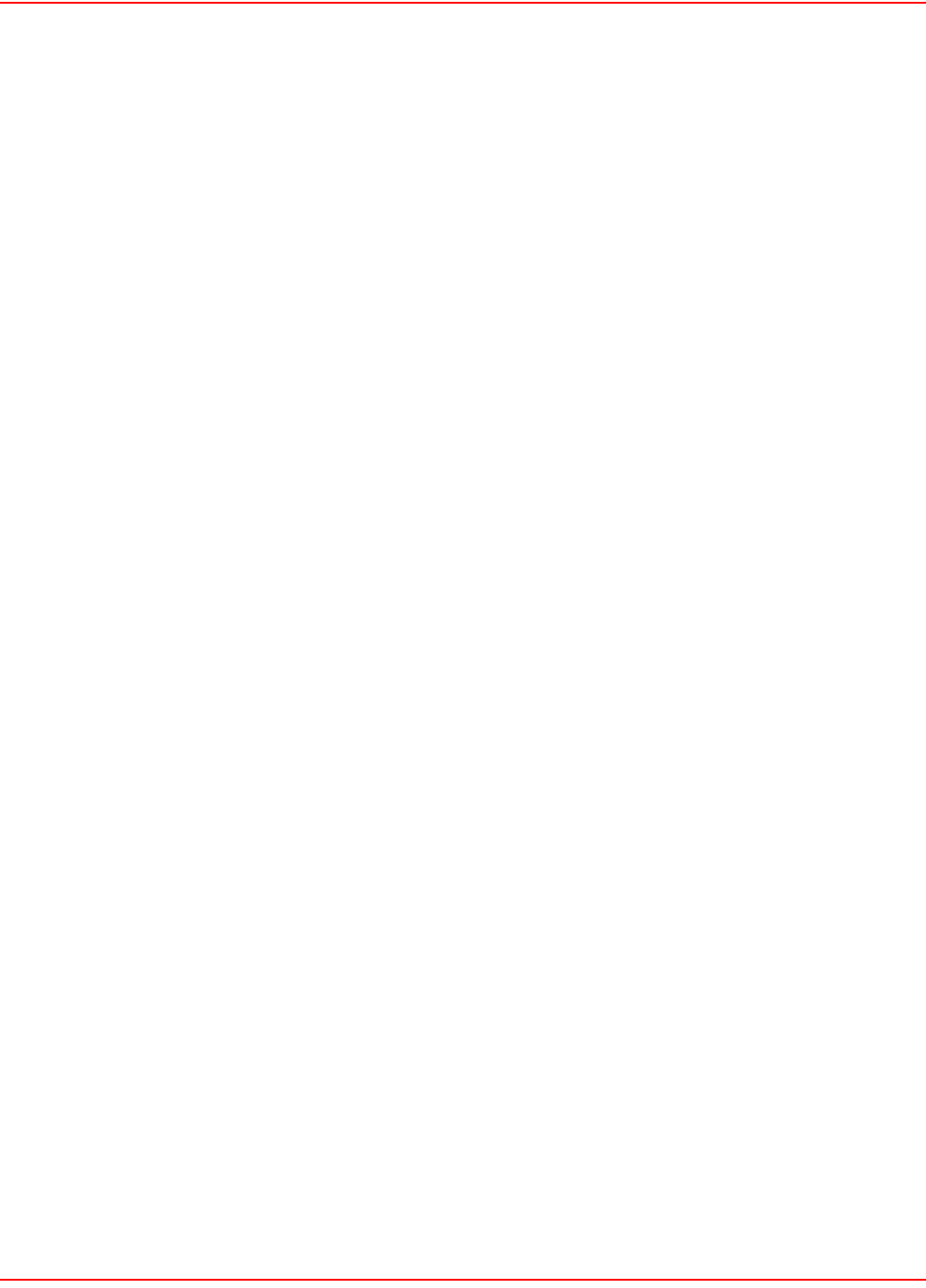
SCP-LPS20x-011-012-01H December 20, 2004
126 ADC Telecommunications, Inc.
Local HEC
ATM over ADSL cell header error checksum counts since power-up, measured at the ATU-R.
Local CRC
Cyclical Redundancy Check counts since power-up, measured at the ATU-R.
Remote FEC
Forward Error Correction counts since power-up, measured at the ATU-C.
Remote HEC
ATM over ADSL cell header error checksum counts since power-up, measured at the ATU-C.
Remote SNR Margin
The amount of communication signal in relation to the amount of interference, or noise, on the medium, measured at
the ATU-C.
Remote CRC
Cyclical Redundancy Check counts since power-up, measured at the ATU-C.
ATM PVC STAT PARAMETERS
User PVC
Indicates the user VPI, VCI, Type of service, and encapsulation method. Also shows the total transmitted and
received packets since start up or the last time the counters were cleared.
Management PVC
Indicates the management VPI, VCI, Type of service, and encapsulation method. Also shows the total transmitted
and received packets since start up or the last time the counters were cleared.
Total Tx Cells
Inidcates the total amount of transmitted cells for the user and management PVC since startup or the last time the
counters were cleared.
Total Rx Cells
Inidcates the total amount of received cells for the user and management PVC since startup or the last time the
counters were cleared.
Total Rx HEC Errored Cells
Indicates the total amount of received cells that have HEC errors.
Total Rx Dropped Cells
Indicates the total amount of dropped cells in the receive direction.
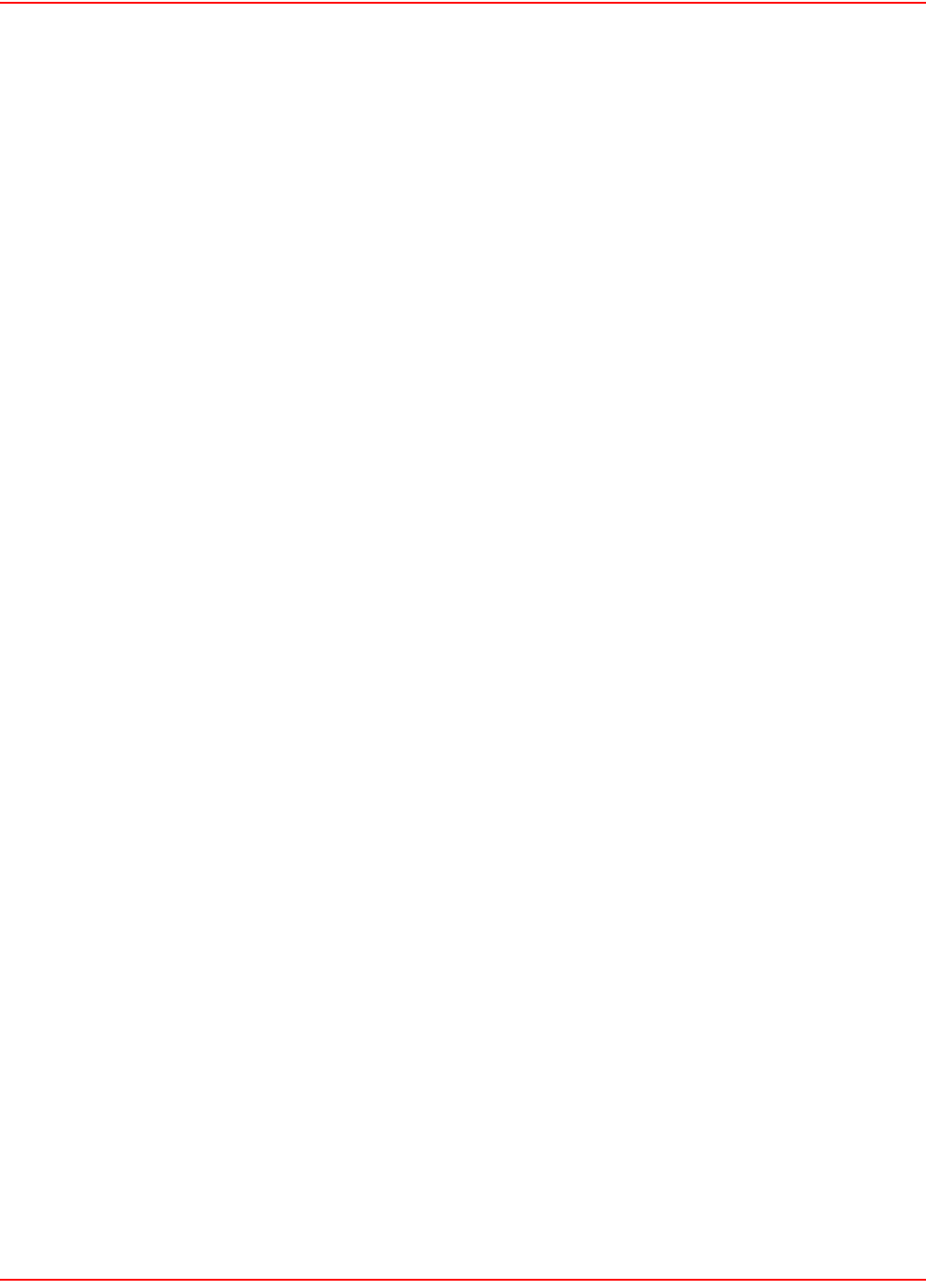
December 20, 2004 SCP-LPS20x-011-012-01H
ADC Telecommunications, Inc. 127
DOWNSTREAM PORT STATS
IP Address
The IP address assigned to the port.
Mask
The mask assigned to the port.
Tx Packets
Number of packets transmitted.
Tx Dropped
Number of transmitted packets dropped.
Tx Errors
Number of packets with transmission errors. This can be caused by: loss of carrier, no heartbeat, late collision, too
many retransmits (too many collisions when transmitting a packet).
Rx Packets
Number of packets received.
Rx Dropped
Number of received packets dropped.
Rx Errors
Number of packets received with errors. This can be caused by: overruns, unaligned frames, bad CRCs, frame
length violations, or late collisions.
Collisions
Collisions indicate how many times two stations tried to use the network simultaneously. A small number of
collisions is normal. A large number of collisions indicates that not enough bandwidth exists to support the traffic on
the network. This may be caused by connecting too many client stations to the network or by one or more client
stations performing continuous large data transfers. Either reduce the number of client stations or reduce the
amount of traffic being carried by the network. You could also define customer quotas to limit the amount of traffic.
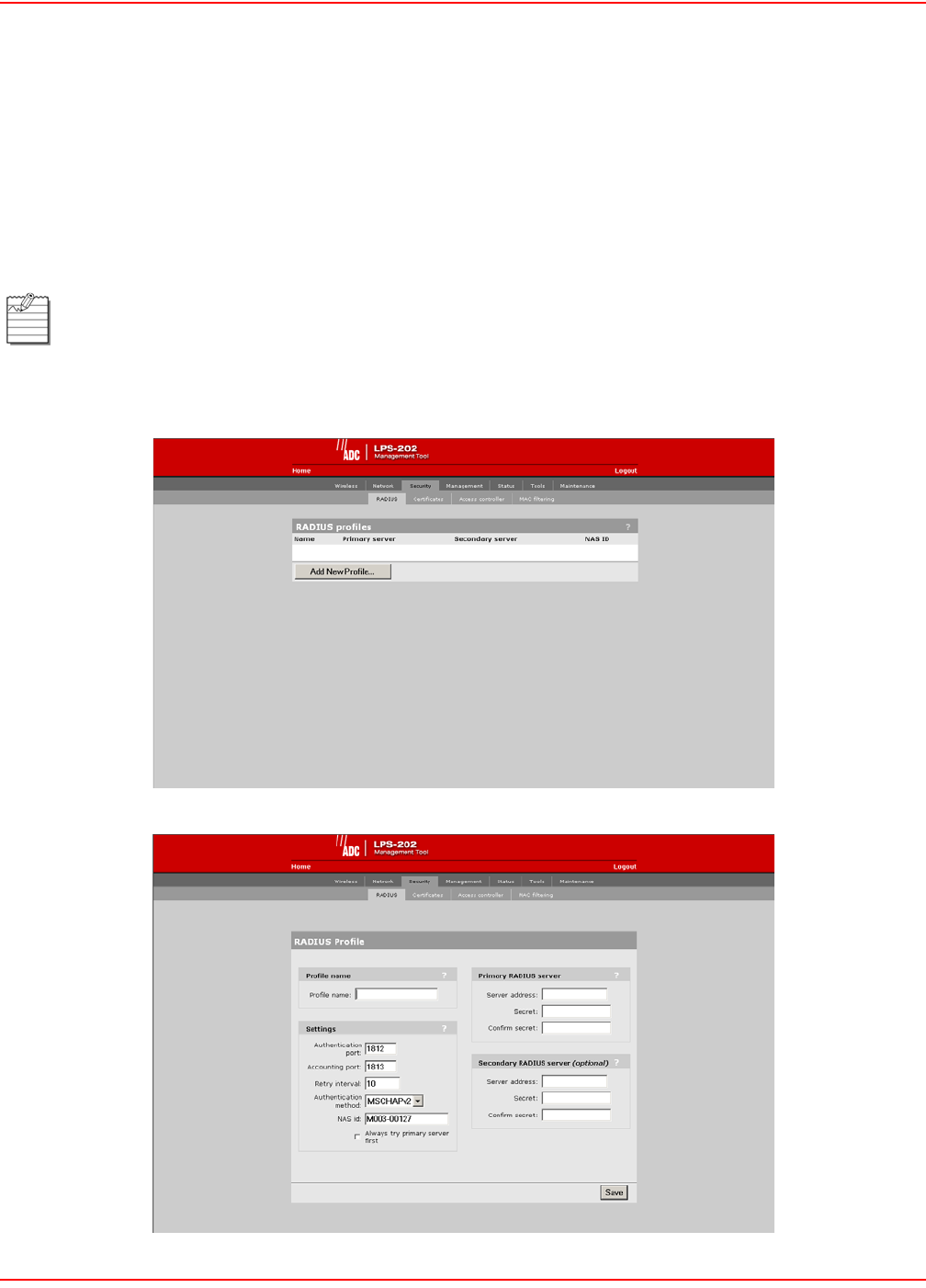
SCP-LPS20x-011-012-01H December 20, 2004
128 ADC Telecommunications, Inc.
SECURITY RADIUS – ADD NEW PROFILE
Each RADIUS profile defines the settings for a RADIUS client connection. To support a client connection, you must
create a client account (e.g., RAS account) on the RADIUS server. The settings for the account must match the
profile settings you define on the LPS-20x.
For backup redundancy, each profile supports a primary and secondary server. The LPS-20x will function with any
RADIUS server that supports RFC 2865 and RFC 2866. Authentication occurs via EAP-MDS, CHAP, MSCHAP v1/
v2 or PAP. To edit a profile, click on its name.
1. On the main menu, click Security.
2. Click RADIUS.The RADIUS profiles page opens.
3. Select Add New Profile. The RADIUS configuration page opens.
Only management users can be authenticated directly with RADIUS servers. For clients to be
authenticated, the LPS-20x must have security filters enabled and an access controller (e.g., LPX-21x)
must be accessible.
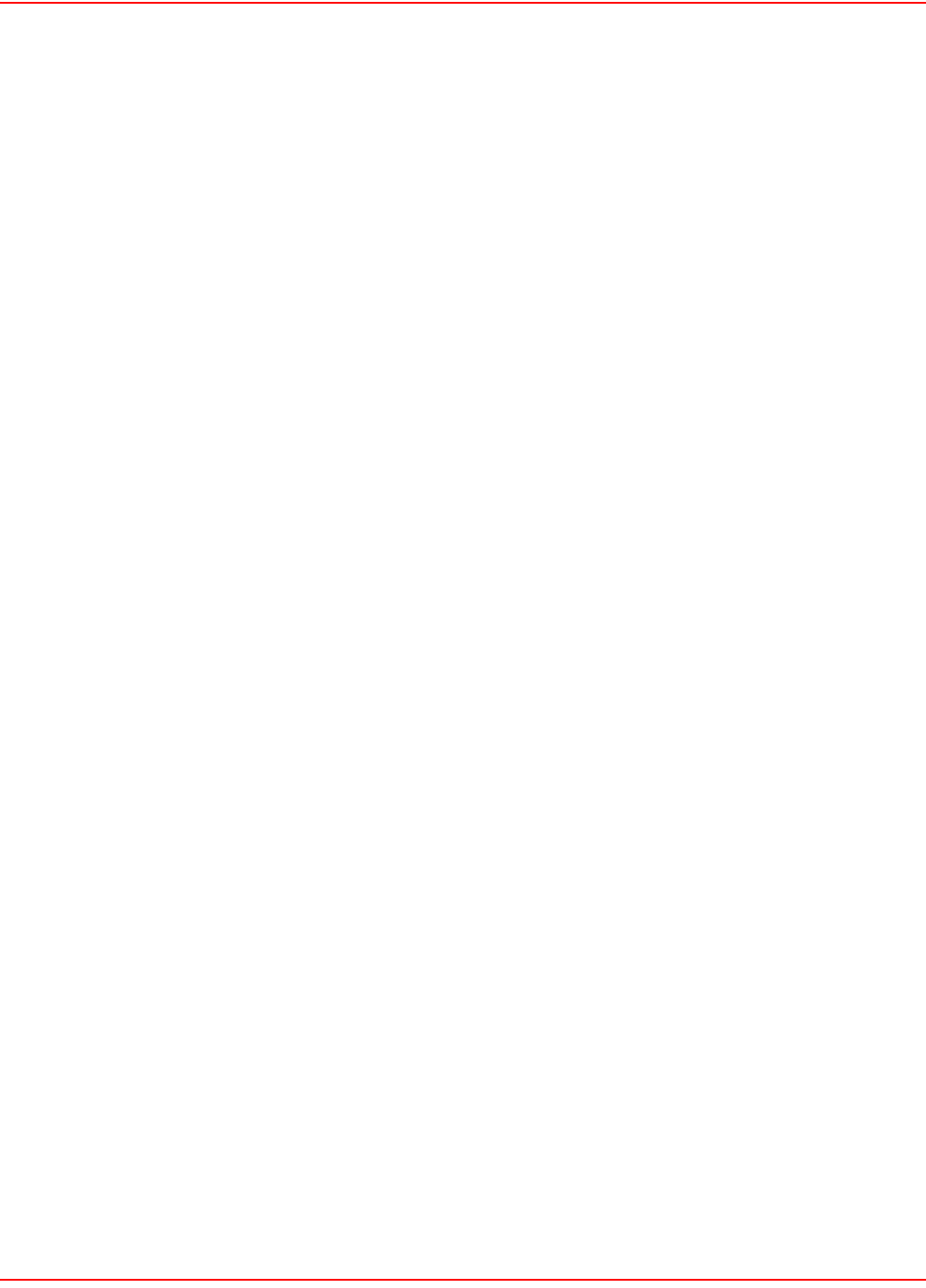
December 20, 2004 SCP-LPS20x-011-012-01H
ADC Telecommunications, Inc. 129
PROFILE NAME PARAMETER
Specify the name to identify the profile.
SETTING PARAMETERS
Authentication Port
Specify the port to use for authentication. By default, RADIUS servers use port 1812.
Accounting Port
Specify the port to use for accounting. By default, RADIUS servers use port 1813.
Retry Interval
Controls the retry interval (in seconds) for access and accounting requests that time-out. If no reply is received
within this interval, the LPS-20x switches between the primary and secondary RADIUS servers (if defined). If a reply
is received after the interval expires, it is ignored. This parameter applies to access and accounting requests
generated by the following:
• administrator logins to the management tool
• customer logins via HTML
• MAC-based authentication of devices
• authentication of the LPS-20x
The maximum number of retries can be determined as follows:
• HTML-based Logins: The number of retries is calculated by taking the setting for HTML-based logins
Authentication Timeout parameter and dividing it by the value of this parameter. The default settings
result in
four retries (40/10).
• MAC-based and LPS-20x authentication: Number of retries is infinite.
• 802.1x authentication: Retries are controlled by the 802.1x client software.
Authentication Method
Choose the default authentication method the LPS-20x will use when exchanging authentication packets with the
primary/secondary RADIUS server defined for this profile.
For 802.1x users, the authentication method is always determined by the 802.1x client software and is not controlled
by the setting.
If traffic between the LPS-20x and the RADIUS server is not protected by a VPN, it is recommended that you use
EAP-MD5 or MSCHAP V2 if supported by your RADIUS server. (PAP, MSCHAP V1 and CHAP are less secure
protocols.)
NAS Id
Specify the network access server ID you want to use for the LPS-20x. By default, the serial number of the LPS-20x
is used. The LPS-20x includes the NAS-ID attribute in all packets that it sends to the RADIUS server.
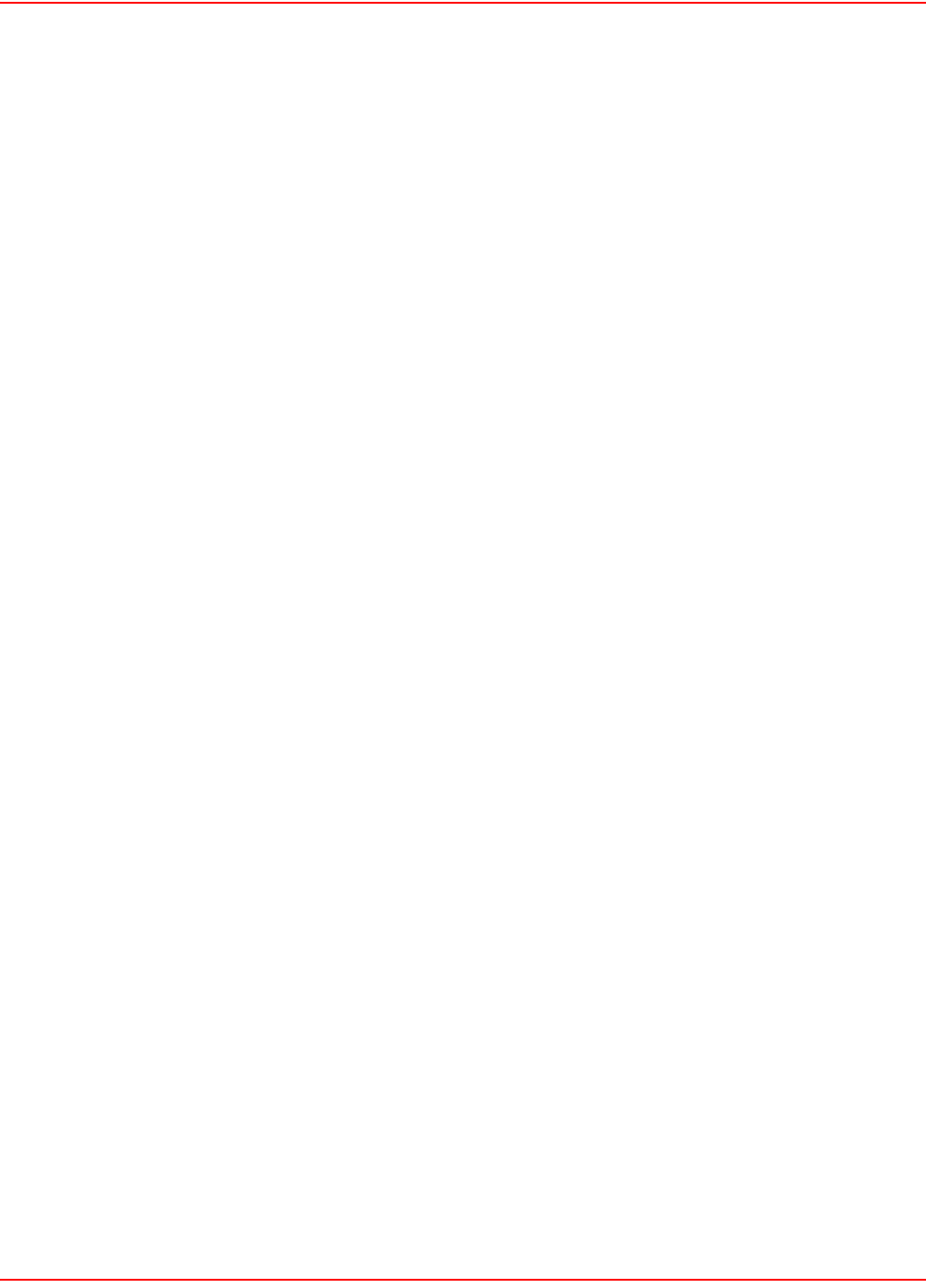
SCP-LPS20x-011-012-01H December 20, 2004
130 ADC Telecommunications, Inc.
Always Try Primary Server First
Set this option to force the LPS-20x to contact the primary server first. Otherwise, the LPS-20x sends the first
RADIUS access request to the last known RADIUS server that replied to any previous RADIUS access request. If
the request times out, the next request is sent to the other RADIUS server (if defined).
For example, assume that the primary RADIUS server was not reachable and that the secondary server responded
to the last RADIUS access request. When a new authentication request is received, the LPS-20x sends the first
RADIUS access request to the secondary RADIUS server. If it does not reply, the RADIUS access request is
retransmitted to the primary RADIUS server. The LPS-20x always alternate between the two servers (when
configured).
PRIMARY RADIUS SERVER
Server Address
Specify the IP address of the RADIUS server.
Secret/Confirm Secret
Specify the secret (password) that the LPS-20x will use when communicating with the RADIUS server. The shared
secrets is used to authenticate all packets exchanged with the server to prove that they originate from a valid/trusted
source.
SECONDARY RADIUS SERVER (OPTIONAL)
Server Address
Specify the IP address of the RADIUS server.
Secret/Confirm Secret
Specify the secret (password) that the LPS-20x will use when communicating with the RADIUS server. The shared
secrets is used to authenticate all packets exchanged with the server to prove that they originate from a valid/trusted
source.
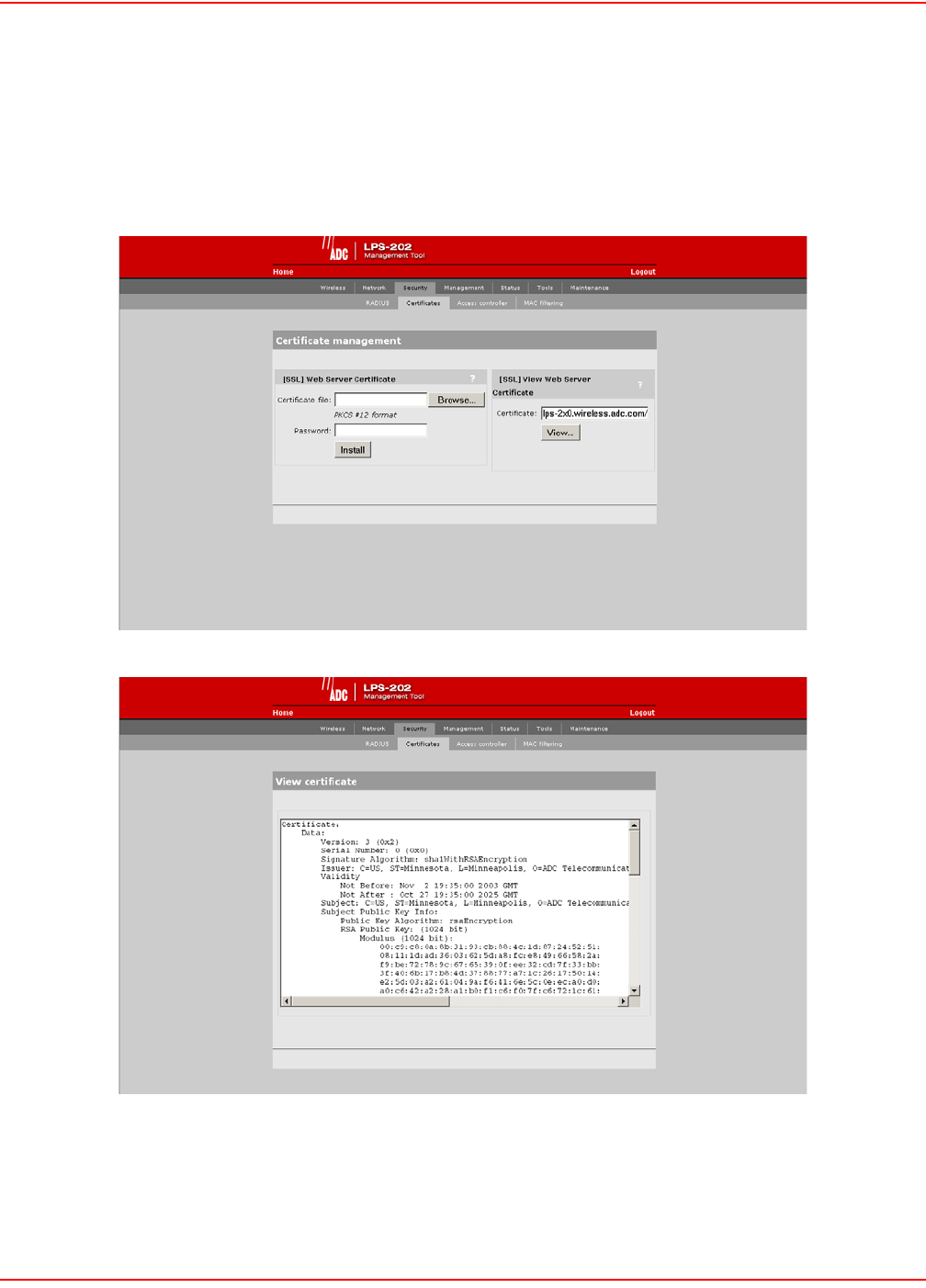
December 20, 2004 SCP-LPS20x-011-012-01H
ADC Telecommunications, Inc. 131
SECURITY CERTIFICATES
Use this option to replace the SSL certificate that ships with the LPS-20x with one of your own. This certificate is
used when validating user logins to the management tool via SSL.
1. On the main menu, click Security.
2. Click Certificates.The Certificate Management page opens.
3. Select View to see the contents of the certificate. The View Certificate page opens.
The certificate field shows the contents of the CN field in the certificate. This is the domain name of the certificate.
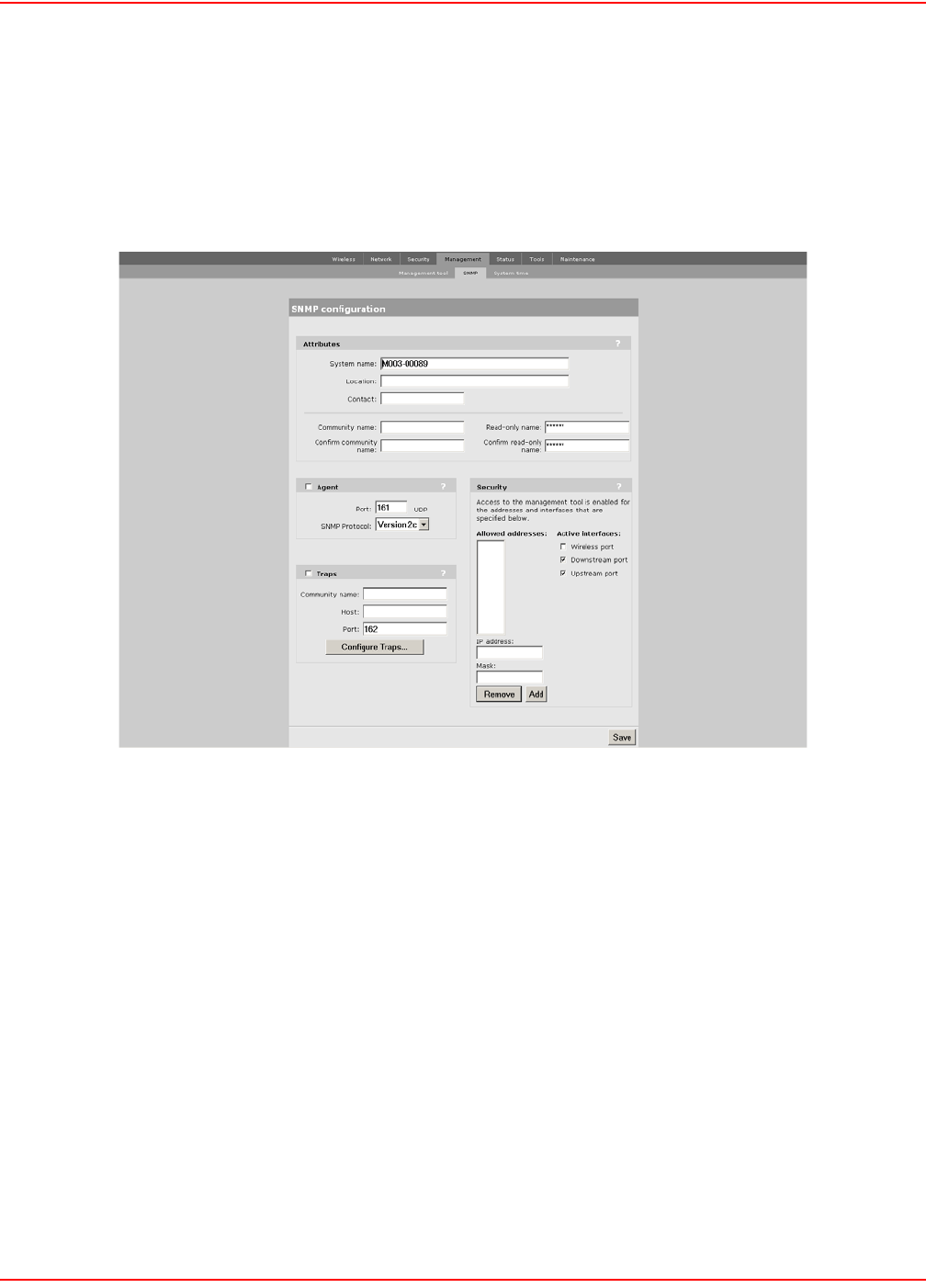
SCP-LPS20x-011-012-01H December 20, 2004
132 ADC Telecommunications, Inc.
CONFIGURING THE SNMP INTERFACE
This section provides an overview of the SNMP interface and the MIBs supported by the LPS-20x. The LPS-20x
SNMP interface can be reached both locally and remotely for complete flexibility.
TO CONFIGURE SNMP OPTIONS
1. On the main menu, click Management, then click SNMP. The SNMP configuration page opens.
2. Enable the options that you require. The options are described in the sections that follow.
3. Click Save.
ATTRIBUTES
System Name
Specify the name to identify the LPS-20x.
Contact
Contact information for the LPS-20x.
Community Name
This is the password that controls access to the SNMP information. A network management program must supply
this password when attempting to set or get SNMP information from the LPS-20x.
Read-only community name
This is the password that controls read-only access to the SNMP information. A network management program
must supply this password when attempting to get SNMP information from the LPS-20x. The default is public.
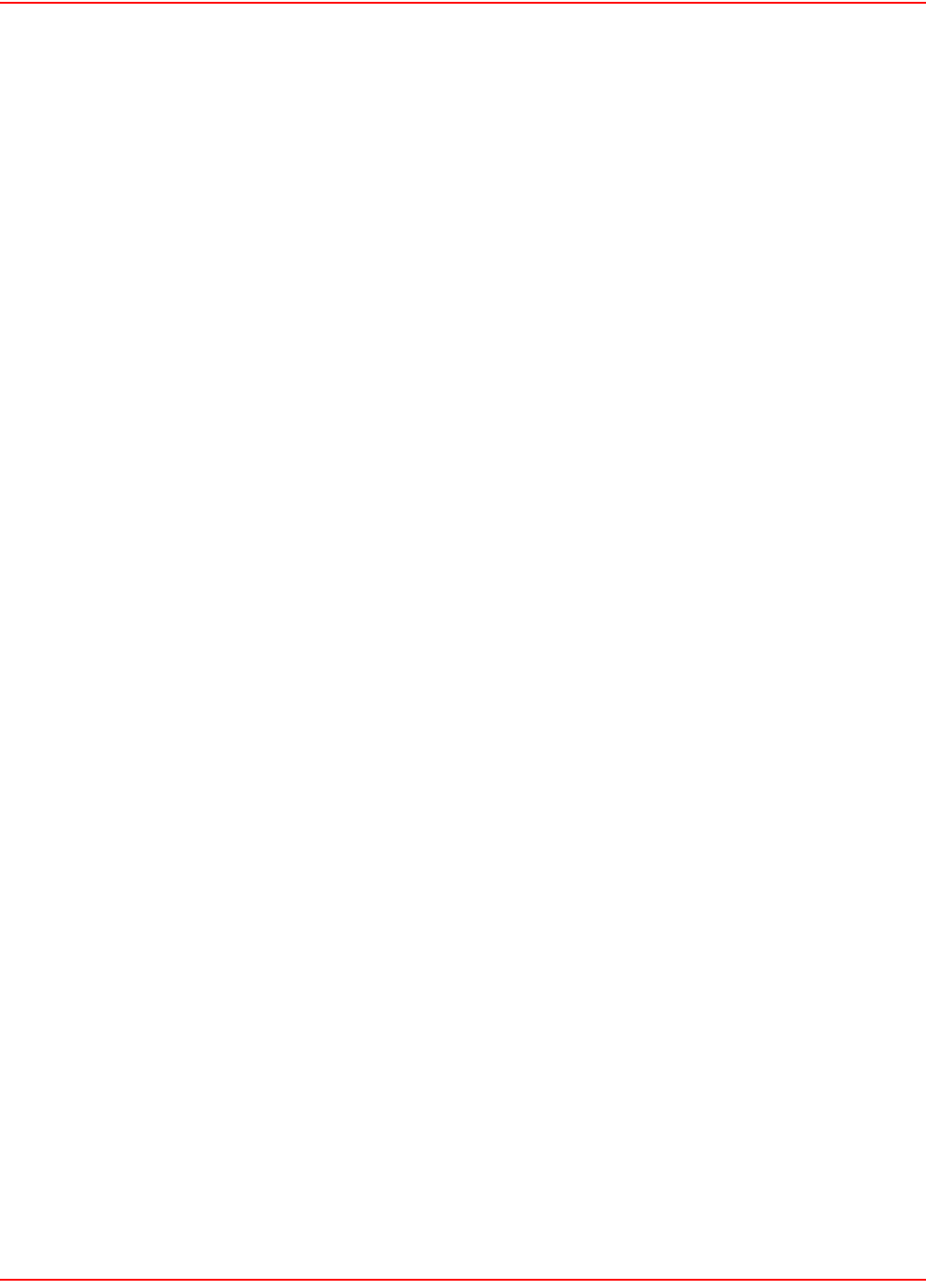
December 20, 2004 SCP-LPS20x-011-012-01H
ADC Telecommunications, Inc. 133
AGENT
Enables/disables support for SNMP.
Port
Specify the port and protocol the LPS-20x will use to respond to SNMP requests. The default port is 161.
SNMP Protocol
Specify the SNMP version.
TRAPS
Enables/disables support for SNMP traps. The LPS-20x supports the following MIB II traps:
• coldStart
• linkUp
• linkDown
• authenticationFailure
In addition, the LPS-20x supports a number of ADC-specific traps as described in the MIBs. The MIBs are available
from ADC.
Community Name
Specify the password required by the remote host that will receive the trap.
Host
Specify the IP address or domain name of the host that the LPS-20x will send traps to.
Port
Specify the port that the LPS-20x will send traps on. By default, port 162 is used.
Configure Traps
Click this button to customize certain traps.
SECURITY
Allowed Addresses
Lets you define a list of IP addresses from which access to the SNMP interface is permitted. To add an entry,
specify the IP address and appropriate mask and click Add.
When the list is empty, access is permitted from any IP address.
Active Interfaces
Choose the interfaces through which client stations will be able to access the SNMP interface.
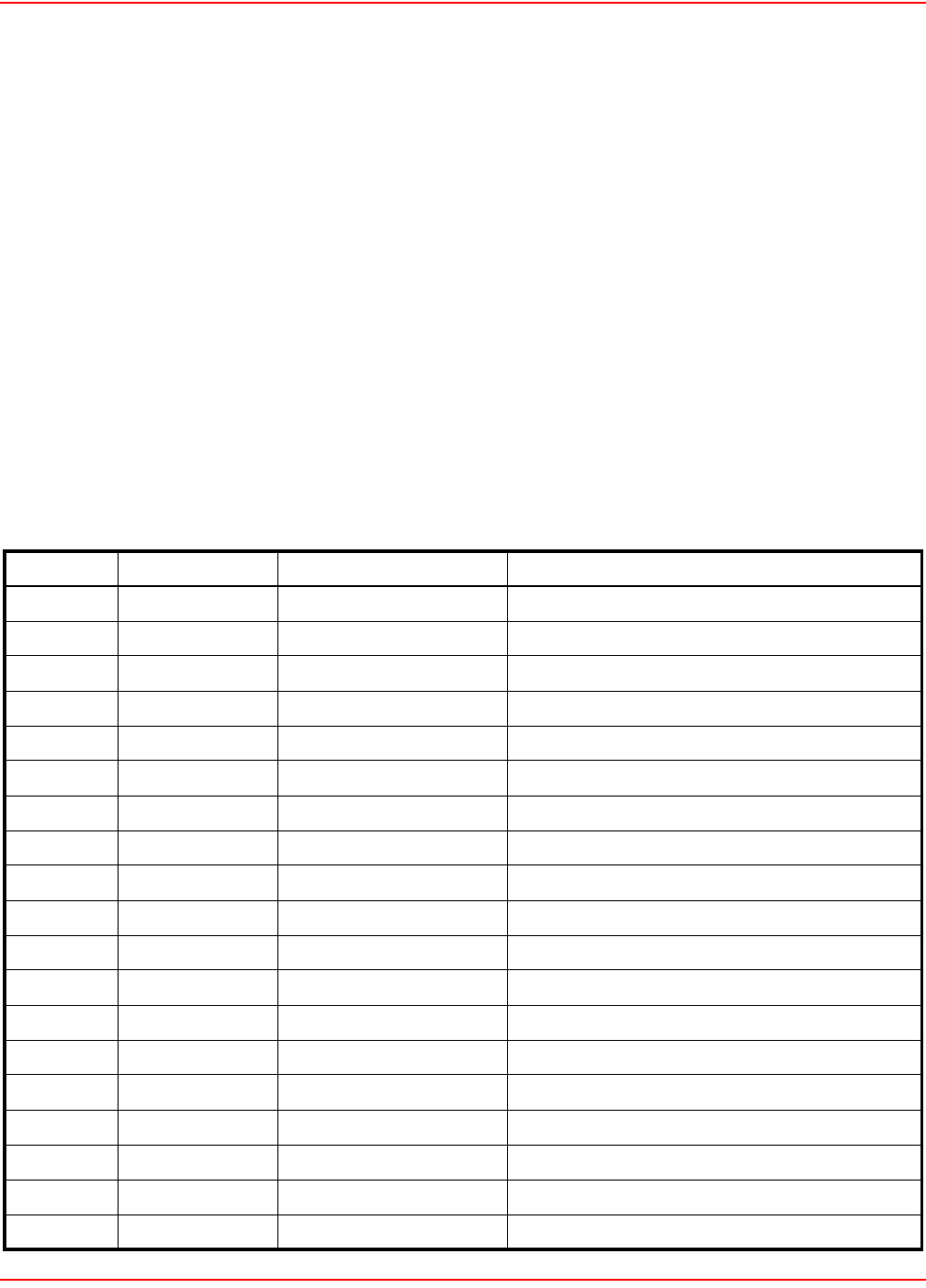
SCP-LPS20x-011-012-01H December 20, 2004
134 ADC Telecommunications, Inc.
STANDARD MIBS
The LPS-20x supports the following MIBs:
• IEEE8021-PAE-MIB
• RFC1213-MIB – Full read support. Write support as defined below.
•802.11b
The MIB defined in "IEEE Std 802.11b/D8.0, September 2001 Annex D" has been moved under the MIB
(COLUBRIS-IEEE802DOT11).
• Colubris MIB
MANAGEMENT CONSOLES
• To manage the LPS-20x, third-party SNMP management consoles must support the SNMPV2c protocol.
MIB II SUPPORT DETAILS
The LPS-20x provides complete read support of MIB II objects 1.10. Table 14 lists all MIB II objects defined as read/
write and indicates the objects that can be “set” on the LPS-20x.
Table 14. MIB II Read/Write Objects
Set Group OID Notes
Y system sysContact
Y SysName
Y sysLocation
Y interfaces ifAdminStatus(1) Can be up(1), down(2), or testing(3)
N At AtIfIndex
NatPhysAddress
N atNetAddress
N Ip ipForwarding
N ipDefaultTLL
N ipRouteDest
N ipRouteIfIndex
N ipRouteMetric1
N ipRouteMetric2
N ipRouteMetric3
N ipRouteMetric4
N ipRouteNextHop
N ipRouteType (3) Can be other(1), invalid(2), direct(3), or indirect(4)
N ipRouteAge
N ipRouteMask
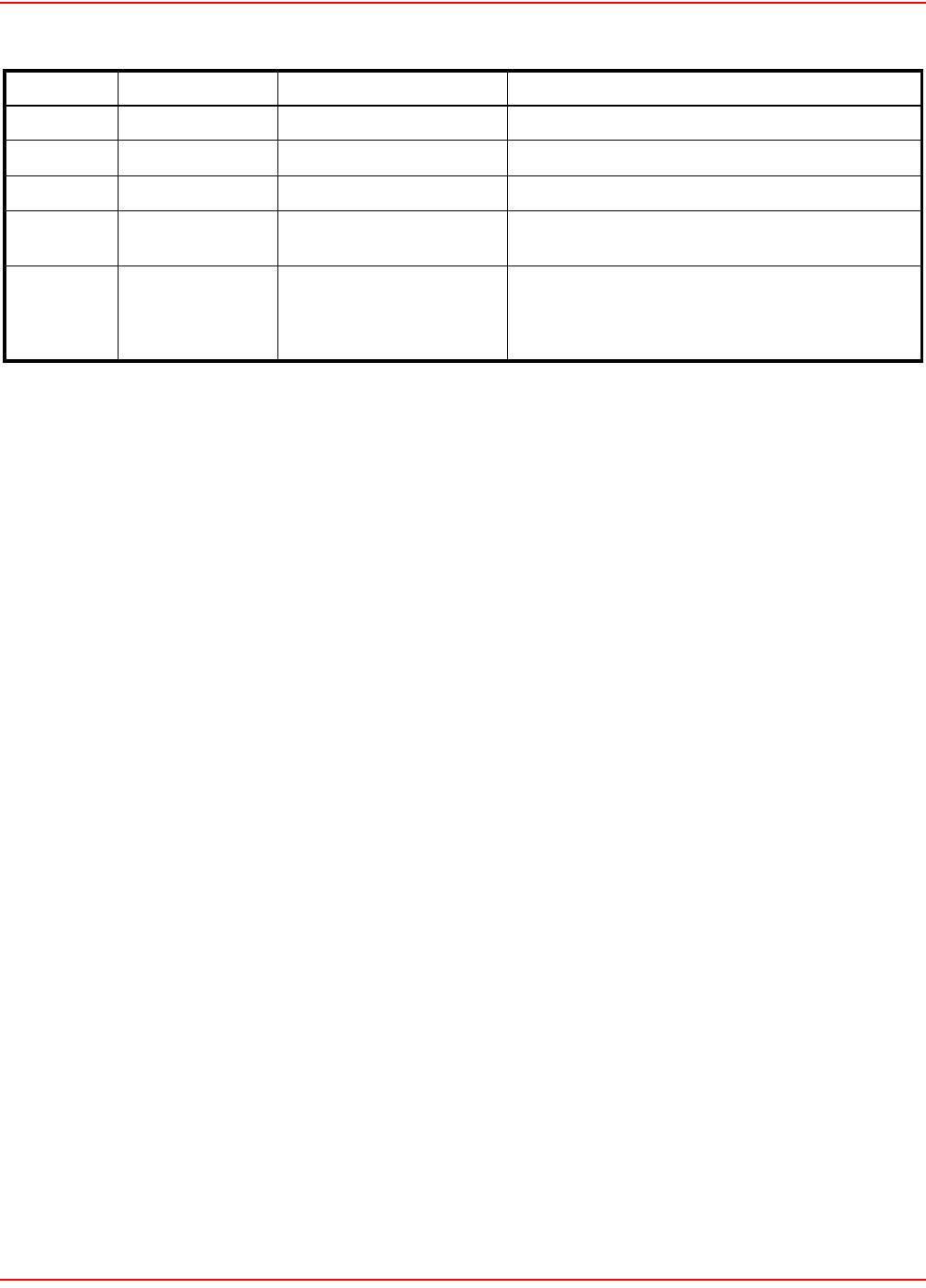
December 20, 2004 SCP-LPS20x-011-012-01H
ADC Telecommunications, Inc. 135
N ipRouteMetric5
N ipNetToMediaIfIndex
N ipNetToMediaNetAddress
N ipNetToMediaType(4) Can be other(1), invalid (2), dynamic(3), or
static(4)
N Tcp tcpConnState(5) Can be closed(1), listen(2), synSent(3),
synReceived(4), established(5), finWait1(6),
finWait2(7), closeWait(8), lastAck(9), closing(10),
timeWait(11), or deleteTCB(12)
Set Group OID Notes
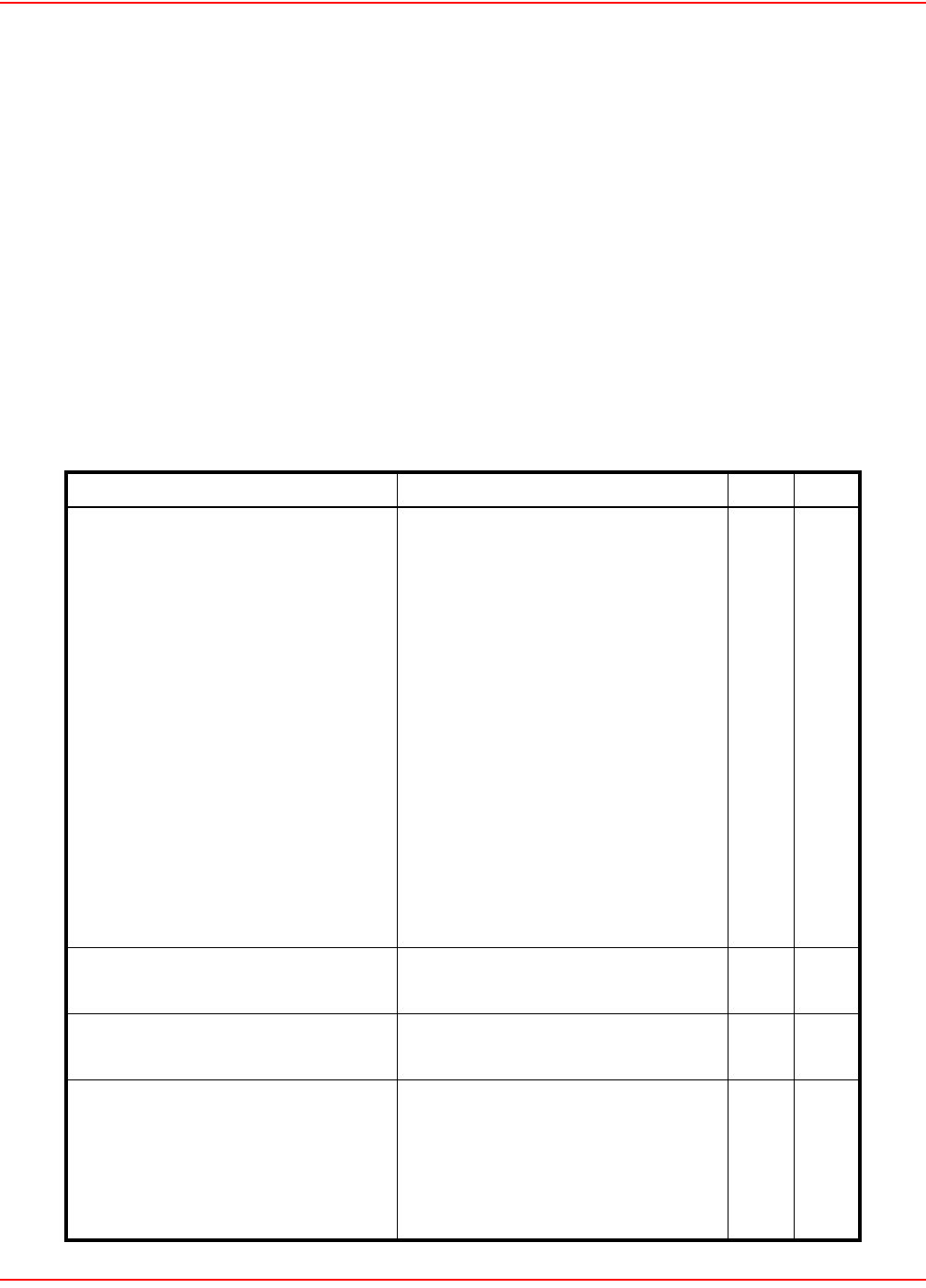
SCP-LPS20x-011-012-01H December 20, 2004
136 ADC Telecommunications, Inc.
COLUBRIS ENTERPRISE MIB
The Colubris Enterprise MIB is available (refer to Product Support on page 177). It is organized as follows:
• COLUBRIS-802DOT1X-MIB.my
• COLUBRIS-CDP-MIB.my
• COLUBRIS-IEEE802DOT11.my
• COLUBRIS-MAINTENANCE-MIB.my
• COLUBRIS-PRODUCTS-MIB.my
• COLUBRIS-PUBLIC-ACCESS-MIB.my
• COLUBRIS-SMI.my
• COLUBRIS-SYSLOG-MIB.my
• COLUBRIS-SYSTEM-MIB.my
•COLUBRIS-TC.my
Table 15. MIB II Read/Write Objects
Group OID Get Set
dot11StationConfig
dot11StationId
dot11MediumOccupancyLimit
dot11CFPPeriod
dot11CFPMaxDuration
dot11AuthenticationResponseTimeOut
dot11PowerManagementMode
dot11DesiredSSID
dot11DesiredBSSType
dot11OperationalRateSet
dot11BeaconPeriod
dot11DTIMPeriod
dot11AssociationResponseTimeOut
dot11PrivacyOptionImplemented
N
N
N
N
N
N
N
N
N
Y
Y
N
Y
N
N
N
N
N
N
N
N
N
N
N
N
N
dot11AuthenticationAlgorithms
dot11AuthenticationAlgorithmsEnable Y N
dot11WEPDefaultKeys
dot11WEPDefaultKeyValue Y Y
dot11WEPKeyMappings
dot11WEPKeyMappingAddress
dot11WEPKeyMappingWEPOn
dot11WEPKeyMappingValue
dot11WEPKeyMappingStatus
N
N
N
N
N
N
N
N
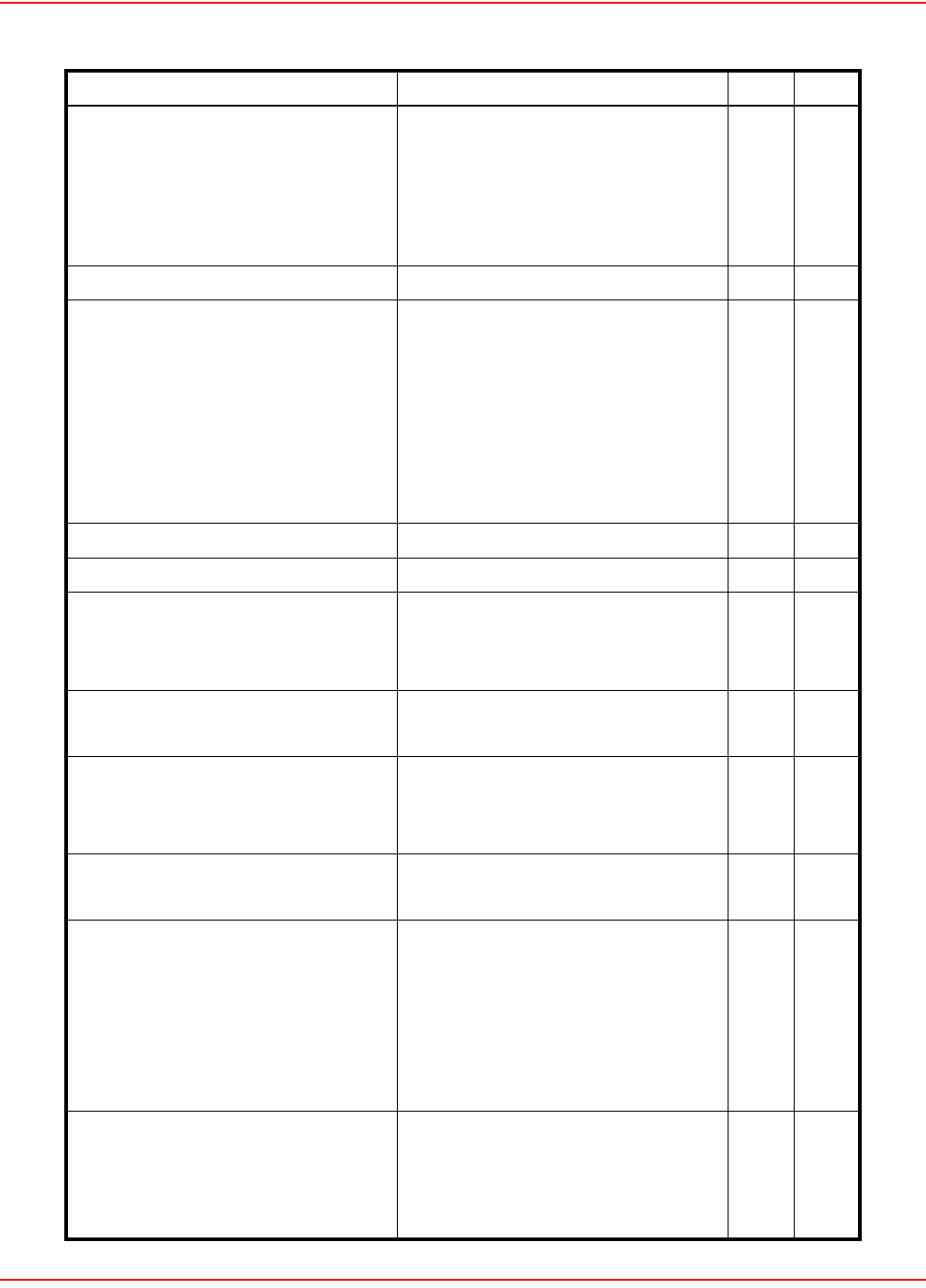
December 20, 2004 SCP-LPS20x-011-012-01H
ADC Telecommunications, Inc. 137
dot11Privacy
dot11PrivacyInvoked
dot11WEPDefaultKeyID
dot11WEPKeyMappingLength
dot11ExcludeUnencrypted
Y
Y
N
Y
Y
Y
N
Y
dot11SMTnotification N N
dot11Operation
Dot11RTSThreshold
Dot11ShortRetryLimit
Dot11LongRetryLimit
Dot11FragmentationThreshold
Dot11MaxTransmitMSDULifetime
Dot11MaxReceiveLifetime
Y
Y
Y
Y
Y
Y
N
N
N
N
N
N
dot11Counters Y N
Group OID
dot11GroupAddresses
Dot11Address
Dot11GroupAddressesStatus
N
N
N
N
dot11PhyOperation
Dot11CurrentRegDomain Y N
dot11PhyAntenna
Dot11CurrentTxAntenna
Dot11CurrentRxAntenna
Y
Y
N
N
dot11PhyTxPower
Dot11CurrentTxPowerLevel Y N
dot11PhyFHSS
Dot11CurrentChannelNumber
Dot11CurrentDwellTime
Dot11CurrentSet
Dot11CurrentPattern
Dot11CurrentIndex
N
N
N
N
N
N
N
N
N
N
dot11PhyDSSS
Dot11CurrentChannel
Dot11CurrentCCAMode
Dot11EDThreshold
Y
Y
Y
Y
N
N
Group OID Get Set
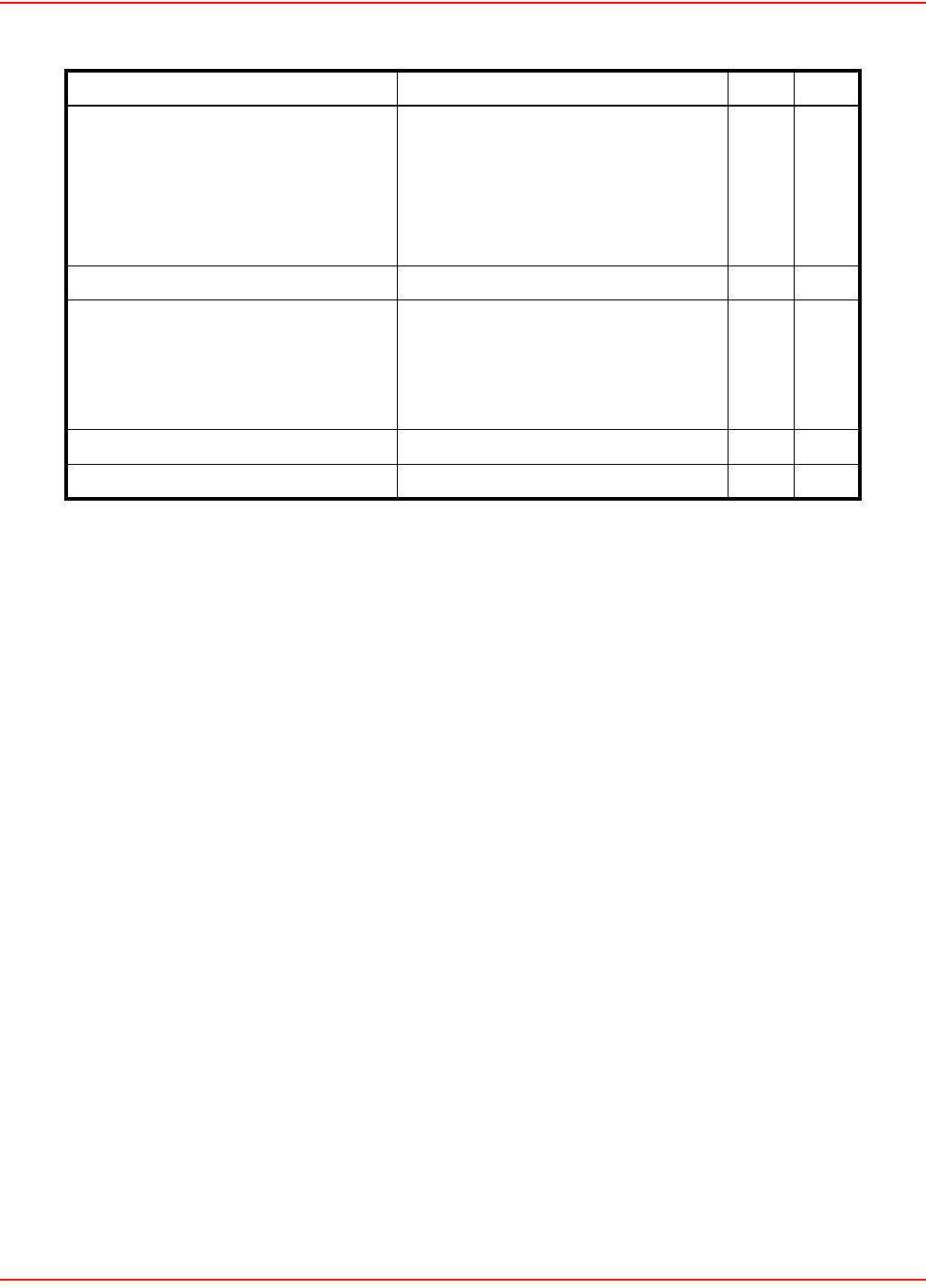
SCP-LPS20x-011-012-01H December 20, 2004
138 ADC Telecommunications, Inc.
Traps
Not applicable.
dot11PhyIR
Dot11CCAWatchdogTimerMax
Dot11CCAWatchdogCountMax
Dot11CCAWatchdogTimerMin
Dot11CCAWatchdogCountMin
N
N
N
N
N
N
N
N
dot11RegDomainsSupported Y N
dot11AntennasList
Dot11SupportedTxAntenna
Dot11SupportedRxAntenna
Dot11DiversitySelectionRx
Y
Y
Y
N
N
N
SupportedDataRatesTx Y N
SupportedDataRatesRx Y N
Group OID Get Set
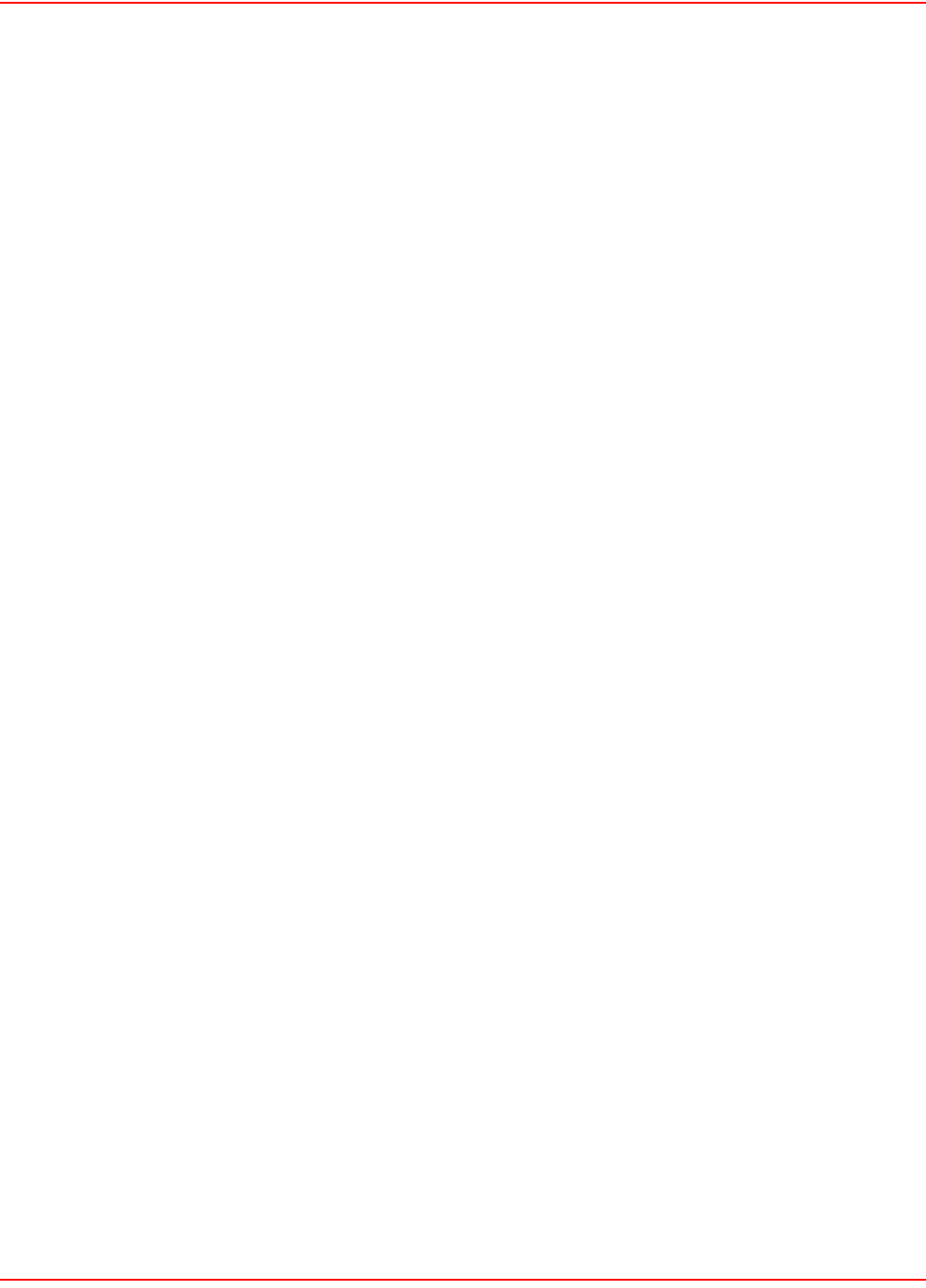
December 20, 2004 SCP-LPS20x-011-012-01H
ADC Telecommunications, Inc. 139
SSL CERTIFICATES
This section explains how to create and install SSL certificates to secure communications with the LPS-20x.
OVERVIEW OF SSL CERTIFICATES
The only way to securely access a web server is to encrypt the data stream that is exchanged between the browser
and the web server. This ensures that if data is intercepted by a malicious third-party using a network analyzer on
the LAN or the Internet, it will be difficult or impossible for the data to be deciphered.
However, encryption does not solve another important security issue, namely how the identity of a web server can
be validated before a connection to it is established. The solution to this problem is provided by digital certificates.
A digital certificate is a collection of information about a web server digitally signed by a certificate authority. A
certificate authority is by definition an entity that can be trusted. It may be an entity in your organization responsible
for issuing certificates, a commercial certificate authority such as Thawte, Entrust or even yourself.
SSL is the standard for creating a secure encrypted connection between a web browser and a web server. SSL
relies on the exchange of digital certificates which provide the means for the web server and browser to authenticate
each other.
SSL AUTHENTICATION
The following sequence of steps illustrates how an SSL session is established.
1. A web browser attempts to open a web page via HTTPS.
2. The web server sends its digital certificate (as well as information needed to establish the SSL connection)
to the web browser. The certificate is signed using the private key of a certificate authority (CA). This is
usually a well known commercial entity.
3. The web browser attempts to validate the web server’s certificate. This happens as follows:
• The web browser checks that the server’s certificate has not expired. The certificate will contain the certif-
icate’s validity period which can be compared to the current date.
• The web browser may be configured to check that the certificate is not in a Certificate Revocation List
maintained by the entity that issued the certificate.
• The web browser checks its internal list of trusted CAs to find the one that signed the web server’s certifi-
cate. Using the public key of this CA (which is also stored in the web browser), the web browser validates
the authenticity of the web server’s digital signature. This is possible because the web server’s certificate
is signed using the CA’s private key.
• The web browser extracts the domain name of the web server from the certificate. (When the certificate
was registered, this domain name was associated with the IP address of the LPS-20x’s Internet port.) It
then compares this against the domain name of the web server.
4. The web browser and the web server agree on a symmetric key to encrypt the SSL connection.
5. The SSL connection is started.
The host name in the currently installed SSL certificate is automatically assigned as the domain name of the
LPS-20x. The factory default SSL certificate that is installed on the LPS-20x has the host name wireless.adc.com.
You do not have to add this name to your DNS server for it to be resolved. The LPS-20x intercepts all DNS requests
it receives on the wireless or LAN ports. It resolves any request that matches the certificate host name by returning
the IP address assigned to the wireless port. All other DNS requests are forwarded to the appropriate DNS servers
as configured on the Network > DNS page. To summarize, this means that by default, any DNS request by a client
station on the wireless or LAN ports that matches wireless.adc.com will return the IP address of the LPS-20x’s
wireless port.
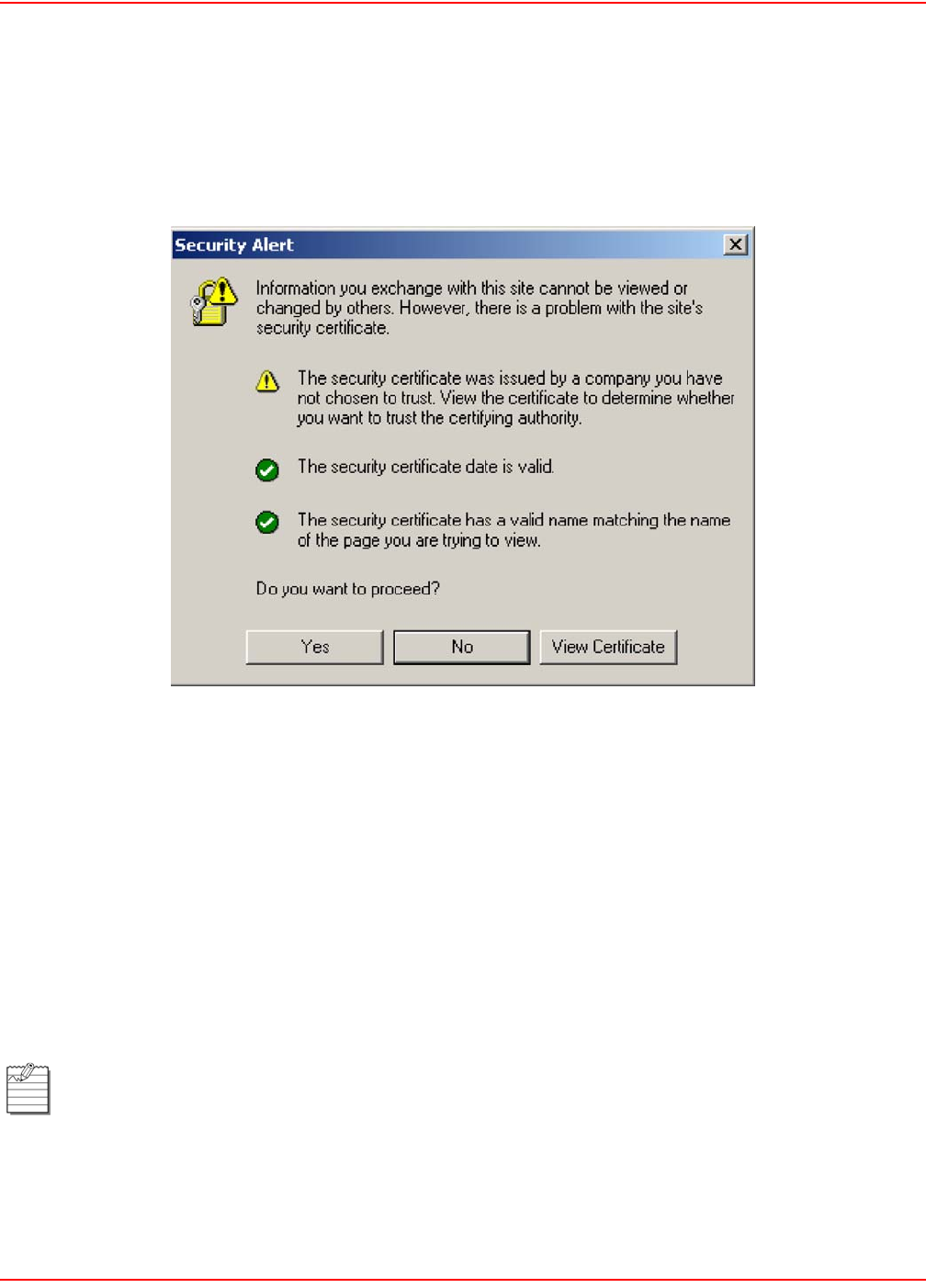
SCP-LPS20x-011-012-01H December 20, 2004
140 ADC Telecommunications, Inc.
ABOUT CERTIFICATE WARNING MESSAGES
The default certificate installed on the LPS-20x is not registered with an authority certificate. It is a self-signed
certificate which is attached to the default IP address (192.168.1.1) for the LPS-20x.
This results in the following warning message each time a web browser attempts to validate the certificate.
There are three types of possible warnings in the Security Alert:
1. The security certificate was issued by a company you have not chosen to trust. This indicates that your
browser has no knowledge of the certificate and treats it as if it cannot be trusted. The warning is caused by
not having a CA certificate in the browser that can validate the certificate provided by the LPs-20x. To elim-
inate this warning message, you can install a new certificate as described in Installing a new SSL certificate
on page 141.
2. The Security certificate date is valid. Signifies that the operating system's date is within the range of begin-
ning and end dates specified in the security certificate. Certificates have a limited lifetime and must be
renewed and replaced before they expire or else warnings will appear in the browser.
3. The security certificate has a valid name. This refers to the domain name listed in the "subject" field of the
security certificate that matches the domain name of the URL that you're attempting to go to. By default,
the name in the "subject" field of the certificate installed in the LPs-20x also becomes the domain name of
the LPs-20x and is resolved by the LPs-20x itself.
Once you comply with all three criteria, client stations will no longer get a certificate warning in their browser.
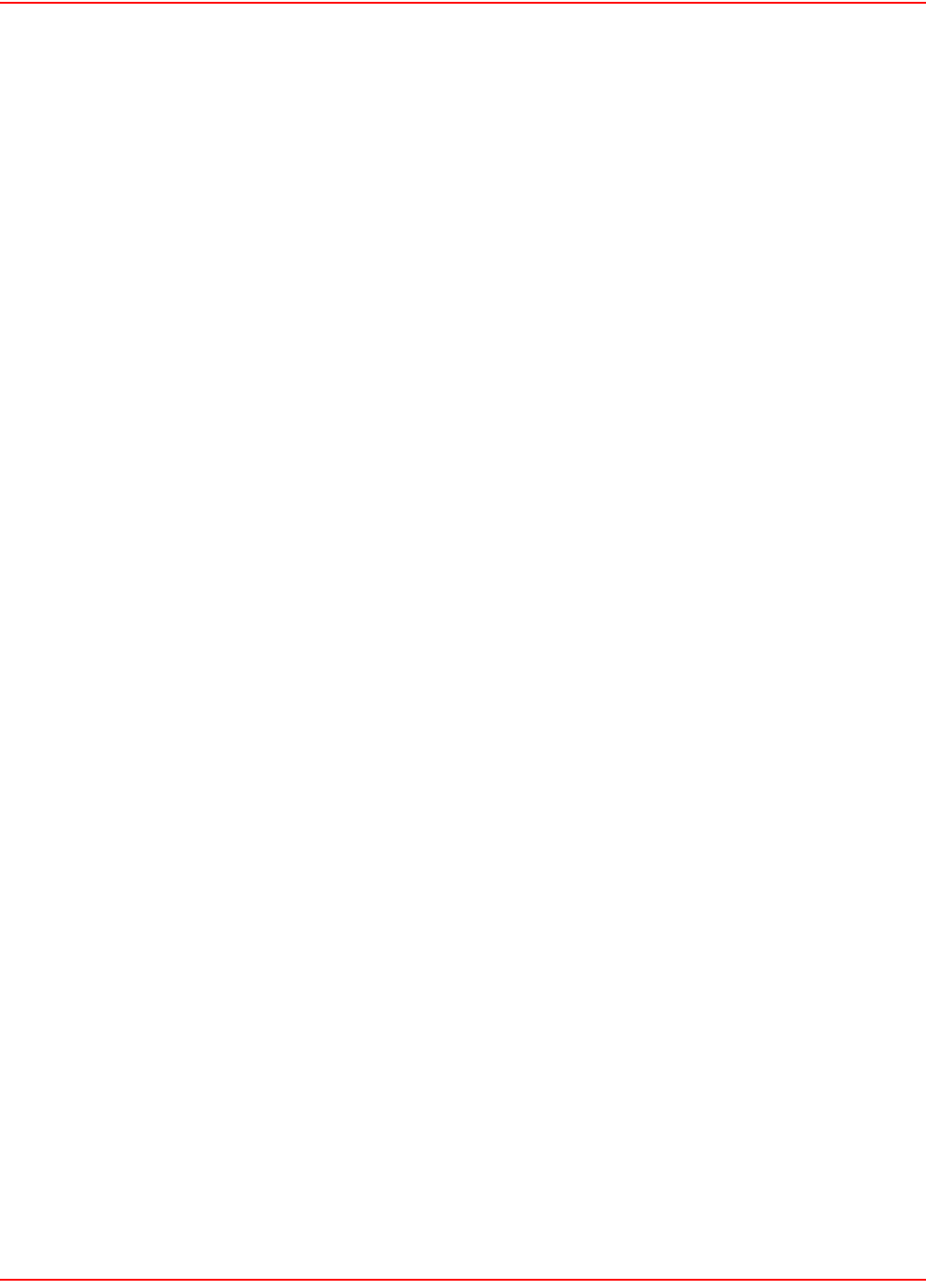
December 20, 2004 SCP-LPS20x-011-012-01H
ADC Telecommunications, Inc. 141
INSTALLING A NEW SSL CERTIFICATE
Do the following to create and install a new certificate on the LPS-20x.
1. Obtain or create a new SSL certificate. For instructions, see Step 1: Creating SSL Certificates on page
142.
2. Prepare the certificate chain. For instructions, see Step 2: Preparing the certificate chain on page 155.
3. Convert the Certificate. For instructions, see Step 3: Converting a Certificate to PKCS #12 Format on
page 156.
4. Install the certificate on the LPS-20x. For instructions, see Step 4: Installing a New SSL Certificate on
page 157.
5. Install certificates on the client stations. For instructions, see Step 5: Installing Certificates in a Browser
on page 158.
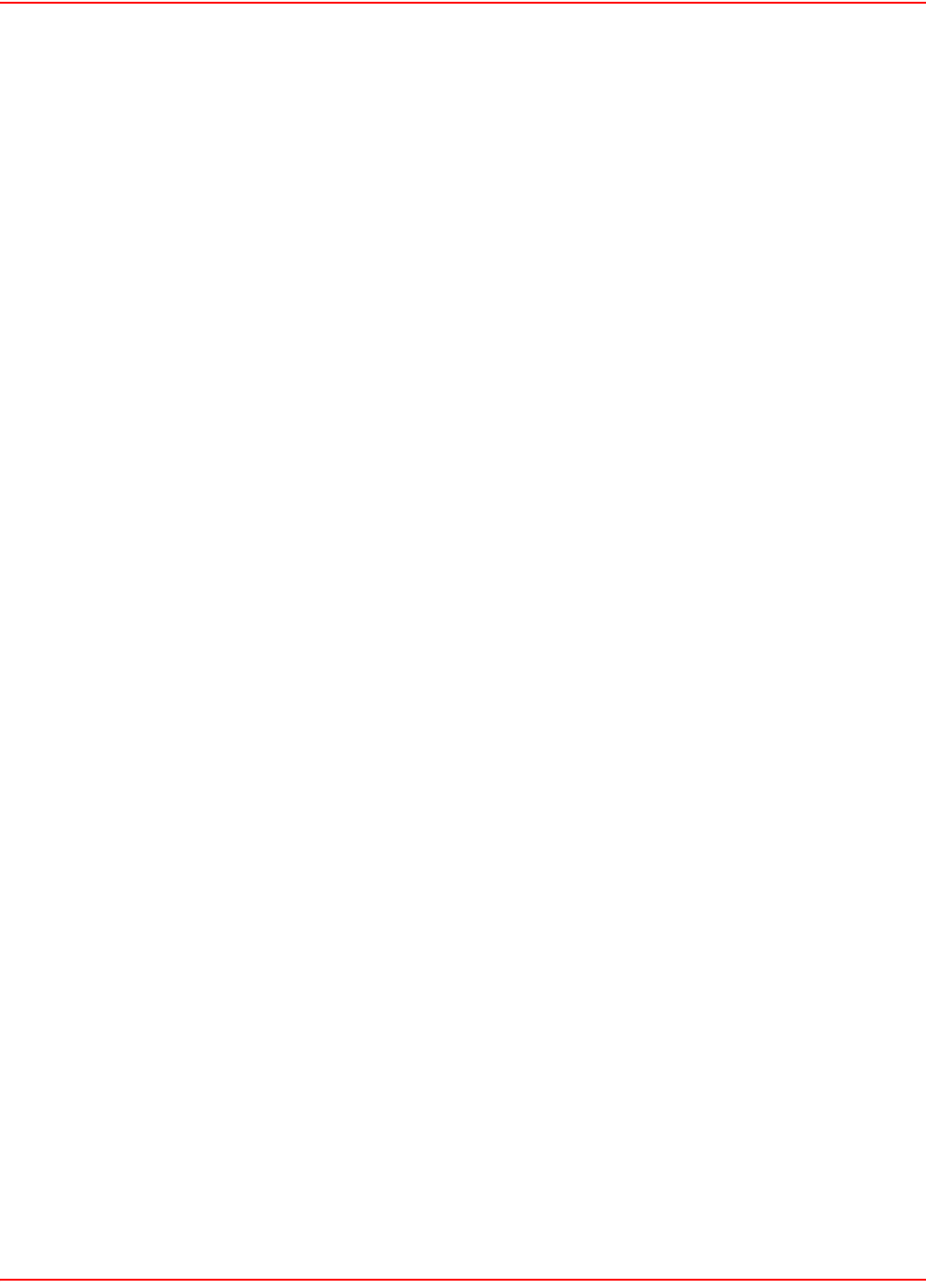
SCP-LPS20x-011-012-01H December 20, 2004
142 ADC Telecommunications, Inc.
STEP 1: CREATING SSL CERTIFICATES
There are three ways to create a digital certificate:
1. Obtain a certificate from a recognized certificate authority: This is the best option, since it ensures that your
certificate can be validated by any web browser. A number of companies offer this service for a nominal
charge. These include: Thawte, Verisign, and Entrust.
2. Become a CA and issue your own certificate: You can become your own CA and create as many certifi-
cates as you require. However, since your CA will not be included in the internal list of trusted CAs main-
tained by most browsers, customers will get a security alert until they add your CA to their browser.
3. Create a self-signed certificate: This is the least secure method since the certificate is signed using the pri-
vate key of the server rather than a CA. Self-signed certificates should generally be used for testing pur-
poses only.
CERTIFICATE TOOLS
Digital certificates can be created/managed with a variety of tools. The examples in this section use the OpenSSL
tools and components included with the ADC Backend archive. You should download and install these items as
follows:
1. Download the Backend sample archive (refer to Product Support on page 177).
2. Download openssl-0.9.7c-win32-bin.zip from http://curl.haxx.se/download.html > OpenSSL Library
Packages.
3. Open a command prompt and create the following folder on your computer:
c:\certificates and c:\certificates\ca\newcerts
4. Extract openssl-0.9.7c-win32-bin.zip into c:\certificates.
5. Extract the contents of the certificates folder in the Backend archive into c:\certificates.
You are now ready to execute the following examples.
OBTAINING A REGISTERED CERTIFICATE
This example illustrates how to create a certificate request and send it to a certificate authority to obtain a registered
public certificate.
The benefit of using a registered certificate is that the public key for these CAs is included by default in most web
browsers and eliminates warning message pop-ups.
For the purpose of this example:
• the certificate will be requested for the domain name: www.company.com.
• the secret password used to protect the key is your_password.
1. Open a Windows command-line session.
2. Go to the directory where you installed the certificate tools. This example assumes c:\certificates.
3. Execute the command: newreq domain_name
For example:
C:\certificates\>newreq www.company.com
You will now be prompted for a password
that will protect the new private key.
Loading 'screen' into random state - done
0 semi-random bytes loaded
Generating RSA private key, 1024 bit long modulus
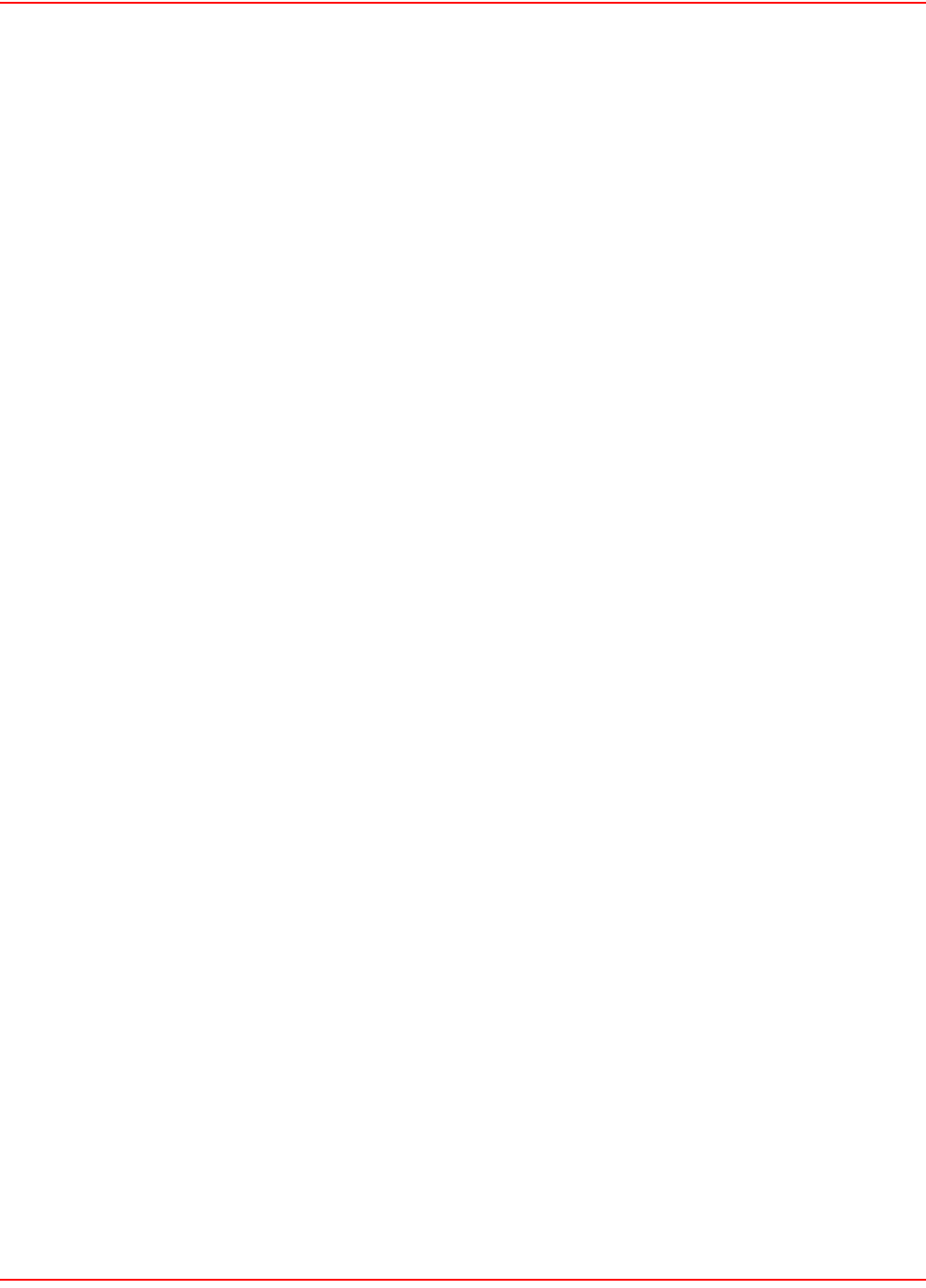
December 20, 2004 SCP-LPS20x-011-012-01H
ADC Telecommunications, Inc. 143
....................................++++++
..................................++++++
e is 65537 (0x10001)
Enter PEM pass phrase: your_password
At this stage, the private key has been generated and you are prompted
to specify the secret password that will protect the key. Do not forget
this password, otherwise you will lose access to the private key.
From this point on, this password will be referred to as the key
password.
When prompted, enter the password again to confirm it.
Verifying password - Enter PEM pass phrase: your_password
Re-enter the password for your new private key
(The same you just entered)
Enter pass phrase for www.company.com.key: your_password
You are about to be asked to enter information that will be
incorporated into your certificate request.
What you are about to enter is what is called a Distinguished Name or a
DN.
There are quite a few fields but you can leave some blank.
For some fields there will be a default value,
If you enter '.', the field will be left blank.
-----
Country Name (2 letter code) [US]:
State or Province Name (full name) [Minnesota]:
Locality Name (eg, city) [Minneapolis]:
Organization Name (eg, company) [ADC Inc.]:Company Inc.
Organizational Unit Name (eg, section) [Research &
Development]:Department
Your Name []:www.company.com
Email Address [wsd.support@adc.com]:support@company.com
Generated certificate request:
Using configuration from openssl.conf
Certificate Request:
Data:
Version: 0 (0x0)
Subject: C=US, ST=Minnesota, L=Minneapolis, O=Company Inc.,
OU=Department, CN=www
.company.com/Email=support@company.com
Subject Public Key Info:
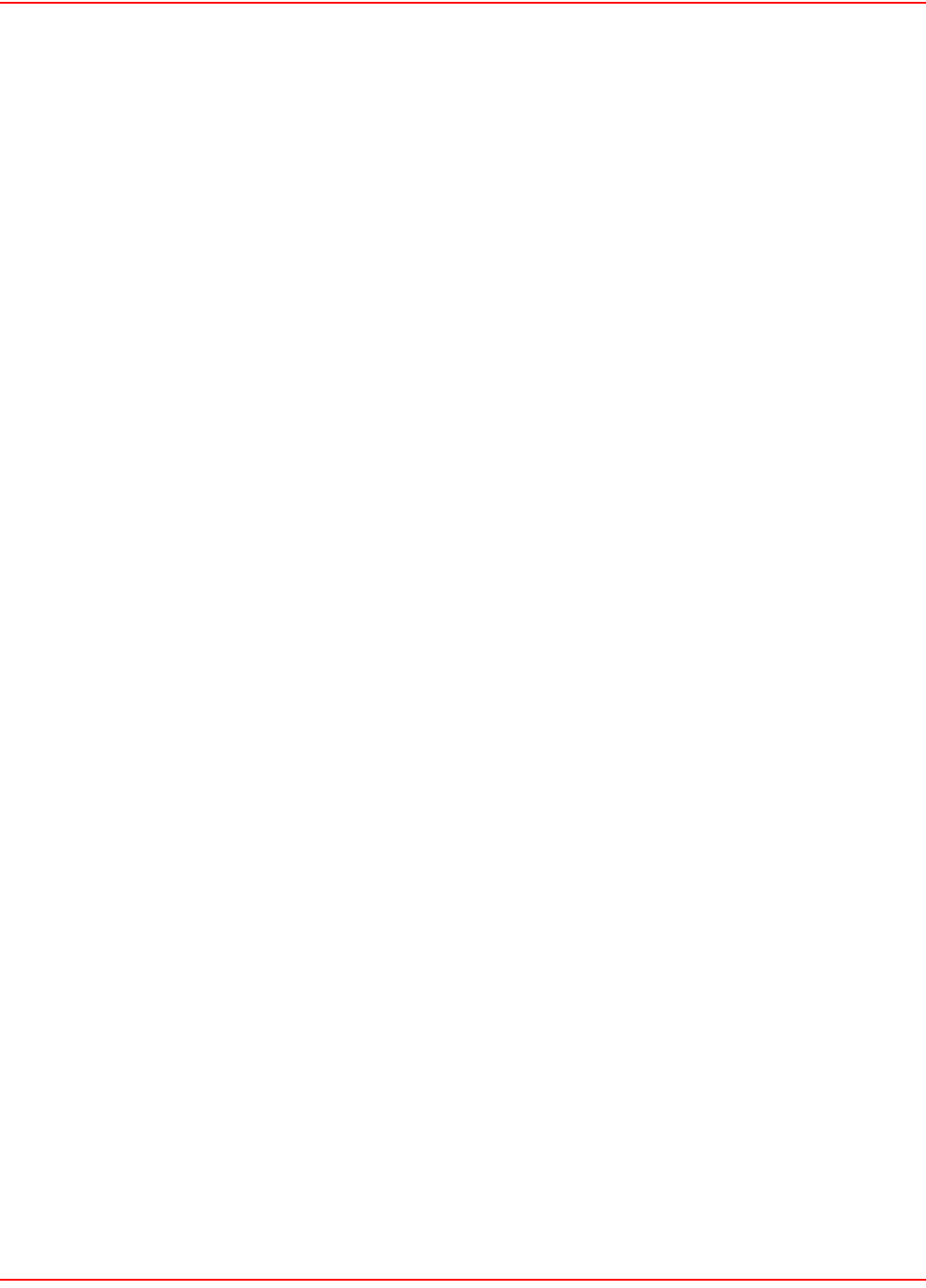
SCP-LPS20x-011-012-01H December 20, 2004
144 ADC Telecommunications, Inc.
Public Key Algorithm: rsaEncryption
RSA Public Key: (1024 bit)
Modulus (1024 bit):
00:cb:bb:24:82:9d:f6:24:ee:8f:f4:ec:39:5c:88:
a2:c3:08:96:68:1b:0b:c8:a8:48:09:db:6f:01:c2:
45:41:d0:a4:eb:b0:11:78:3d:55:ea:49:26:e1:dc:
9a:02:79:ae:fc:2c:4a:8a:d7:d7:eb:50:49:ec:08:
d3:7b:fe:66:52:fd:74:0a:9d:f4:e1:79:95:3a:7f:
46:d6:79:ea:04:7c:63:1b:36:9c:c2:28:4f:1a:01:
9a:90:90:6f:7c:f3:b4:d7:0d:d5:9d:e0:bf:b3:af:
b9:8a:95:6a:87:20:0b:e8:28:29:03:cb:1d:54:9f:
6d:c5:67:d6:1d:6b:9a:08:4b
Exponent: 65537 (0x10001)
Attributes:
a0:00
Signature Algorithm: md5WithRSAEncryption
a5:53:2d:91:95:1f:9c:75:ac:0e:92:1d:b9:7f:b2:c3:ce:59:
ca:aa:fc:1c:e2:f2:09:a9:bf:1d:34:ae:a9:ac:44:6a:d8:7e:
ac:de:9e:ed:00:d9:57:e0:bf:c9:c1:a6:25:ba:d6:68:a8:24:
d5:05:94:03:c8:54:49:cd:db:a6:d4:87:29:c5:ab:0e:59:30:
01:f9:d0:f8:0e:75:c5:39:38:0c:77:e3:87:ab:6d:25:3f:fd:
d5:a6:08:0a:02:0c:67:6d:84:bb:2b:3e:d8:b3:2c:08:1d:38:
53:a7:61:00:7a:91:67:16:03:6a:51:0b:67:db:73:4c:4d:96:
bf:80
-----BEGIN CERTIFICATE REQUEST-----
MIIB2TCCAUICAQAwgZgxCzAJBgNVBAYTAkNBMQ8wDQYDVQQIEwZRdWViZWMxDjAM
BgNVBAcTBUxhdmFsMRUwEwYDVQQKEwxDb21wYW55IEluYy4xEzARBgNVBAsTCkRl
cGFydG1lbnQxGDAWBgNVBAMTD3d3dy5jb21wYW55LmNvbTEiMCAGCSqGSIb3DQEJ
ARYTc3VwcG9ydEBjb21wYW55LmNvbTCBnzANBgkqhkiG9w0BAQEFAAOBjQAwgYkC
gYEAy7skgp32JO6P9Ow5XIiiwwiWaBsLyKhICdtvAcJFQdCk67AReD1V6kkm4dya
Anmu/CxKitfX61BJ7AjTe/5mUv10Cp304XmVOn9G1nnqBHxjGzacwihPGgGakJBv
fPO01w3VneC/s6+5ipVqhyAL6CgpA8sdVJ9txWfWHWuaCEsCAwEAAaAAMA0GCSqG
SIb3DQEBBAUAA4GBAKVTLZGVH5x1rA6SHbl/ssPOWcqq/Bzi8gmpvx00rqmsRGrY
fqzenu0A2Vfgv8nBpiW61mioJNUFlAPIVEnN26bUhynFqw5ZMAH50PgOdcU5OAx3
44erbSU//dWmCAoCDGdthLsrPtizLAgdOFOnYQB6kWcWA2pRC2fbc0xNlr+A
-----END CERTIFICATE REQUEST-----
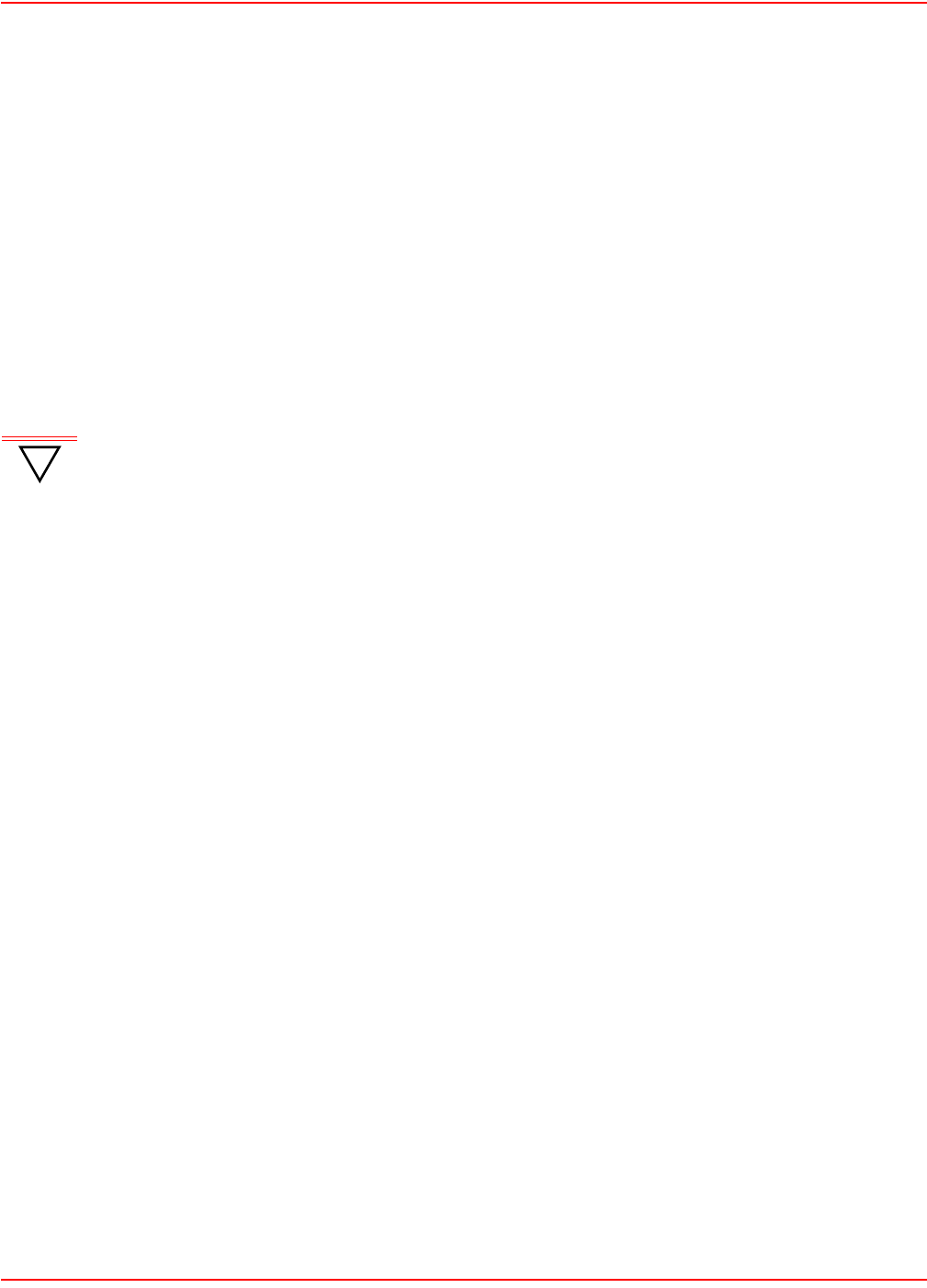
December 20, 2004 SCP-LPS20x-011-012-01H
ADC Telecommunications, Inc. 145
At this stage, two files have been created in C:\certificates:
•www.company.com.key: This file contains the private key for the server.
•www.company.com.req: This file contains the certificate request.
Next, send the certificate request to a Trusted Certificate Authority to obtain a public key certificate from the CA. The
certificate file will be protected by the password you specified.
BECOMING A PRIVATE CA
This procedure enables you to sign your web server certificates using your own private key. Users who trust you will
be able to trust the certificates you have signed, providing that they have your public key certificate.
Creating the CA certificates
You will be asked for a password to protect the new private key, which will be the private key for your own Certificate
Authority.
Ideally, the private key should be handled as one of your corporate secrets and should be in a safe location
accessible to the person responsible for signing the certificates.
For the purposes of this example:
• the certificate will be requested for the domain name: CompanyCA
• the secret password used to protect the key is CA_key_password
1. Open a Windows command-line session.
2. Go to the directory where you installed the certificate tools. This example assumes c:\certificates.
3. Execute the command: newca CompanyCA
C:\certificates\>newca CompanyCA
You will be asked for a password protecting your
Certificate Authority Private Key
Loading 'screen' into random state - done
Generating a 1024 bit RSA private key
.........++++++
..++++++
writing new private key to 'CA\private\CAkey.pem'
Enter PEM pass phrase: CA_key_password
Verifying password - Enter PEM pass phrase: CA_key_password
-----
You are about to be asked to enter information that will be incorporated
into your certificate request.
What you are about to enter is what is called a Distinguished Name or a
DN.
There are quite a few fields but you can leave some blank
For some fields there will be a default value,
If you enter '.', the field will be left blank.
-----
!
IMPORTANT
This password will be required when signing subsequent certificates.
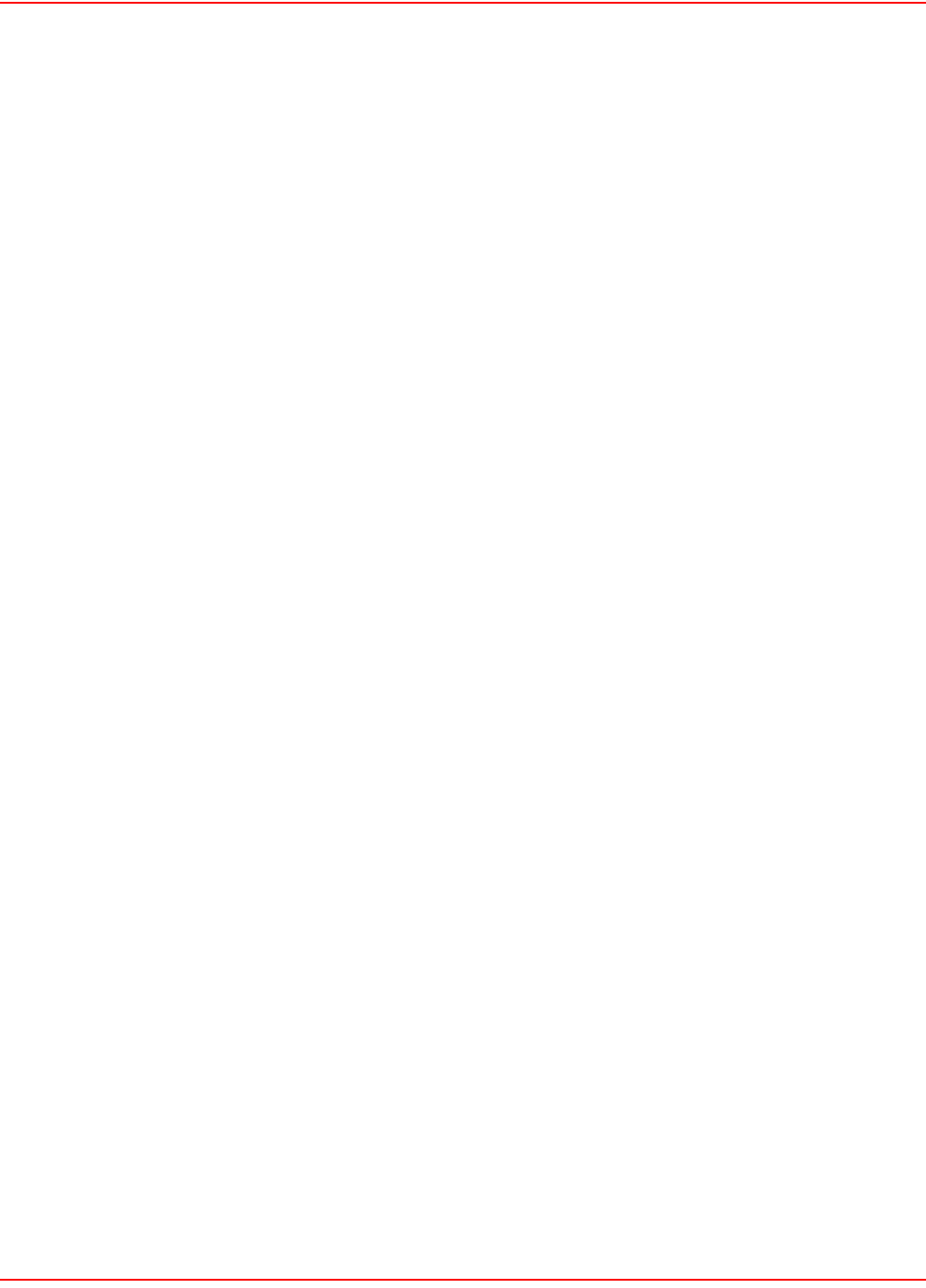
SCP-LPS20x-011-012-01H December 20, 2004
146 ADC Telecommunications, Inc.
Country Name (2 letter code) [US]:
State or Province Name (full name) [Minnesota]:
Locality Name (eg, city) [Minneapolis]:
Organization Name (eg, company) [ADC Inc.]:Company Inc.
Organizational Unit Name (eg, section) [Research &
Development]:Department
Your Name []:Test-Only Certificate Authority
Email Address [wsd.support@adc.com]:ca@company.com
The certificate for your CA will then be displayed.
Certificate:
Data:
Version: 3 (0x2)
Serial Number: 0 (0x0)
Signature Algorithm: md5WithRSAEncryption
Issuer: C=US, ST=Minnesota, L=Minneapolis, O=ADC Inc., OU=Department,
CN=Test
-Only Certificate Authority/Email=ca@company.com
Validity
Not Before: Feb 27 21:46:40 2002 GMT
Not After : Feb 27 21:46:40 2003 GMT
Subject: C=US, ST=Minnesota, L=Minneapolis, O=ADC Inc.,
OU=Department, CN=Test
t-Only Certificate Authority/Email=ca@company.com
Subject Public Key Info:
Public Key Algorithm: rsaEncryption
RSA Public Key: (1024 bit)
Modulus (1024 bit):
00:c5:b8:ff:2b:82:cf:93:39:eb:90:ff:fe:21:a0:
de:d4:38:0c:ae:08:f3:dc:d5:52:59:80:9d:72:5a:
9b:2d:cf:22:e3:84:c9:f7:e1:99:67:7b:08:74:71:
25:14:24:93:00:f5:4f:c2:ee:6c:88:35:96:df:20:
80:69:4c:c8:13:df:7c:cc:06:86:c2:bc:30:4a:97:
41:b0:2d:23:33:60:bb:ba:68:5f:26:87:4b:22:14:
f6:3e:99:15:c6:ca:29:0d:c6:20:23:97:78:ae:94:
bb:13:02:ed:96:66:06:40:8a:60:7a:c8:ac:18:5b:
8c:4b:95:26:c2:84:04:e9:a9
Exponent: 65537 (0x10001)
Signature Algorithm: md5WithRSAEncryption
12:4c:98:8d:ed:da:42:5f:d4:d4:83:14:b1:2b:8a:28:a4:90:
30:8f:09:22:47:f5:3c:8d:e2:ae:8d:f6:4e:e9:14:0c:89:26:
f6:0a:92:dc:5a:9b:fc:77:e7:94:33:db:86:93:98:1b:34:37:
3d:5e:06:9e:4d:d9:50:4f:57:b5:3f:d8:06:ad:27:26:a8:5c:
b7:36:e0:10:ae:a2:b3:5a:ed:90:5a:90:85:0f:94:8e:01:55:
7d:e5:69:b1:60:19:9c:68:3b:4c:1c:4b:b7:0b:b5:47:9d:a5:
92:d6:45:df:e4:6a:db:96:af:58:13:88:c2:c2:f9:66:3b:32:
1d:bc
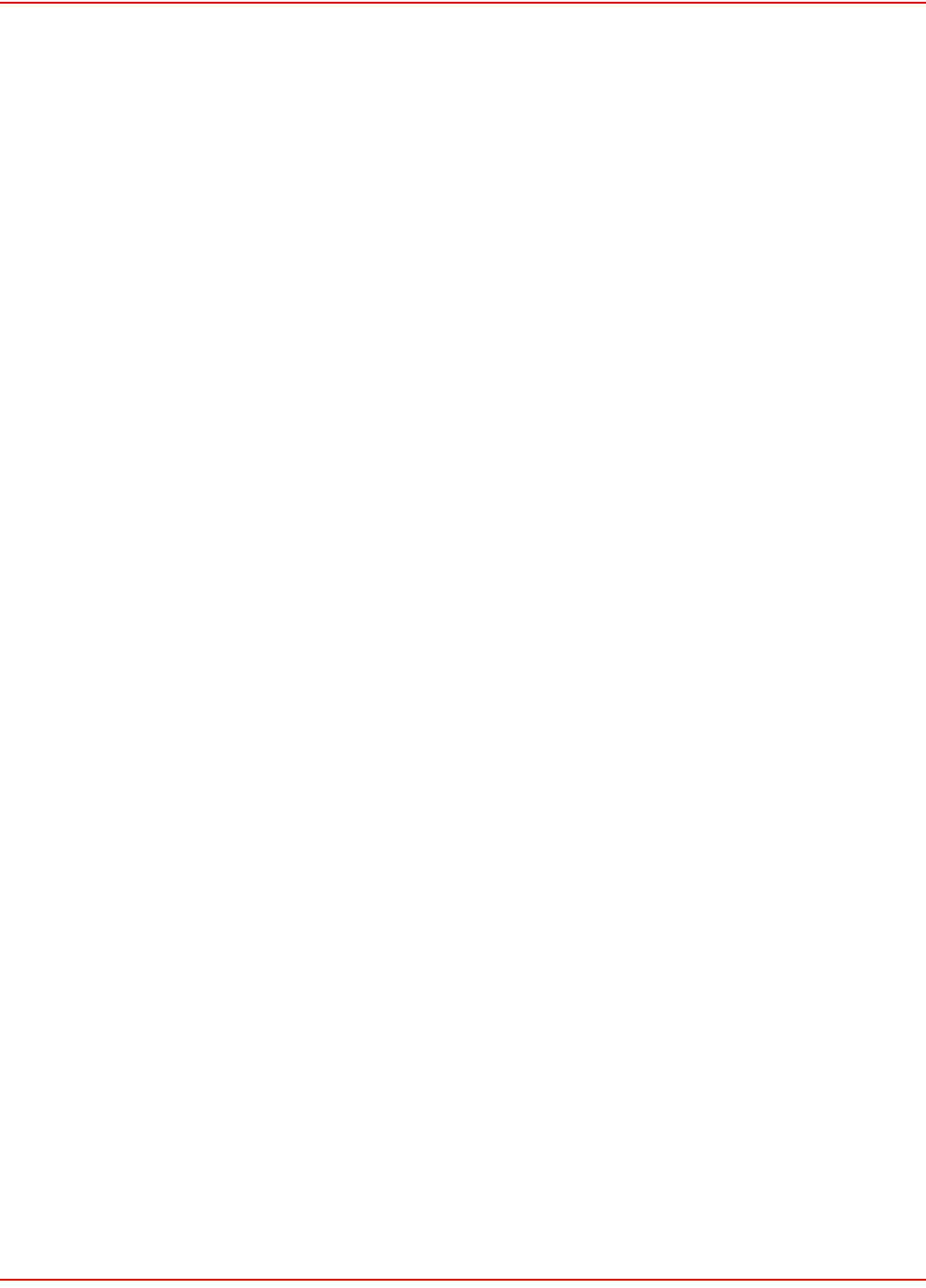
December 20, 2004 SCP-LPS20x-011-012-01H
ADC Telecommunications, Inc. 147
-----BEGIN CERTIFICATE-----
MIICvDCCAiWgAwIBAgIBADANBgkqhkiG9w0BAQQFADCBozELMAkGA1UEBhMCQ0Ex
DzANBgNVBAgTBlF1ZWJlYzEOMAwGA1UEBxMFTGF2YWwxFTATBgNVBAoTDENvbXBh
bnkgSW5jLjETMBEGA1UECxMKRGVwYXJ0bWVudDEoMCYGA1UEAxMfVGVzdC1Pbmx5
IENlcnRpZmljYXRlIEF1dGhvcml0eTEdMBsGCSqGSIb3DQEJARYOY2FAY29tcGFu
eS5jb20wHhcNMDIwMjI3MjE0NjQwWhcNMDMwMjI3MjE0NjQwWjCBozELMAkGA1UE
BhMCQ0ExDzANBgNVBAgTBlF1ZWJlYzEOMAwGA1UEBxMFTGF2YWwxFTATBgNVBAoT
DENvbXBhbnkgSW5jLjETMBEGA1UECxMKRGVwYXJ0bWVudDEoMCYGA1UEAxMfVGVz
dC1Pbmx5IENlcnRpZmljYXRlIEF1dGhvcml0eTEdMBsGCSqGSIb3DQEJARYOY2FA
Y29tcGFueS5jb20wgZ8wDQYJKoZIhvcNAQEBBQADgY0AMIGJAoGBAMW4/yuCz5M5
65D//iGg3tQ4DK4I89zVUlmAnXJamy3PIuOEyffhmWd7CHRxJRQkkwD1T8LubIg1
lt8ggGlMyBPffMwGhsK8MEqXQbAtIzNgu7poXyaHSyIU9j6ZFcbKKQ3GICOXeK6U
uxMC7ZZmBkCKYHrIrBhbjEuVJsKEBOmpAgMBAAEwDQYJKoZIhvcNAQEEBQADgYEA
EkyYje3aQl/U1IMUsSuKKKSQMI8JIkf1PI3iro32TukUDIkm9gqS3Fqb/HfnlDPb
hpOYGzQ3PV4Gnk3ZUE9XtT/YBq0nJqhctzbgEK6is1rtkFqQhQ+UjgFVfeVpsWAZ
nGg7TBxLtwu1R52lktZF3+Rq25avWBOIwsL5ZjsyHbw=
-----END CERTIFICATE-----
At this stage, two files have been created in c:\certificates:
•CompanyCA.key, which contains the private key for your new Certificate Authority.
•CompanyCA.pem, which contains the X.509 certificate for your Certificate Authority’s public key.
These two files have been respectively copied into:
C:\certificates\CA\private\CAkey.pem
and
C:\certificates\CA\private\CAcert.pem
Creating the web server certificates
Once you have created the CA certificates, you can use them to create certificates for your LPS-20x or web server.
1. Open a Windows command-line session.
2. Go to the directory where you installed the certificate tools. This example assumes c:\certificates.
3. Execute the command: newcert domain_name
C:\certificates\>newcert www.company.com
*** You will now be prompted for a password ***
*** that will protect the new private key. ***
Loading 'screen' into random state - done
0 semi-random bytes loaded
Generating RSA private key, 1024 bit long modulus
...........++++++
....++++++
e is 65537 (0x10001)
Enter PEM pass phrase: your_password
Verifying password - Enter PEM pass phrase: your_password
*** Re-enter the password for your new private key ***
*** (The same you just entered) ***
Using configuration from openssl.conf
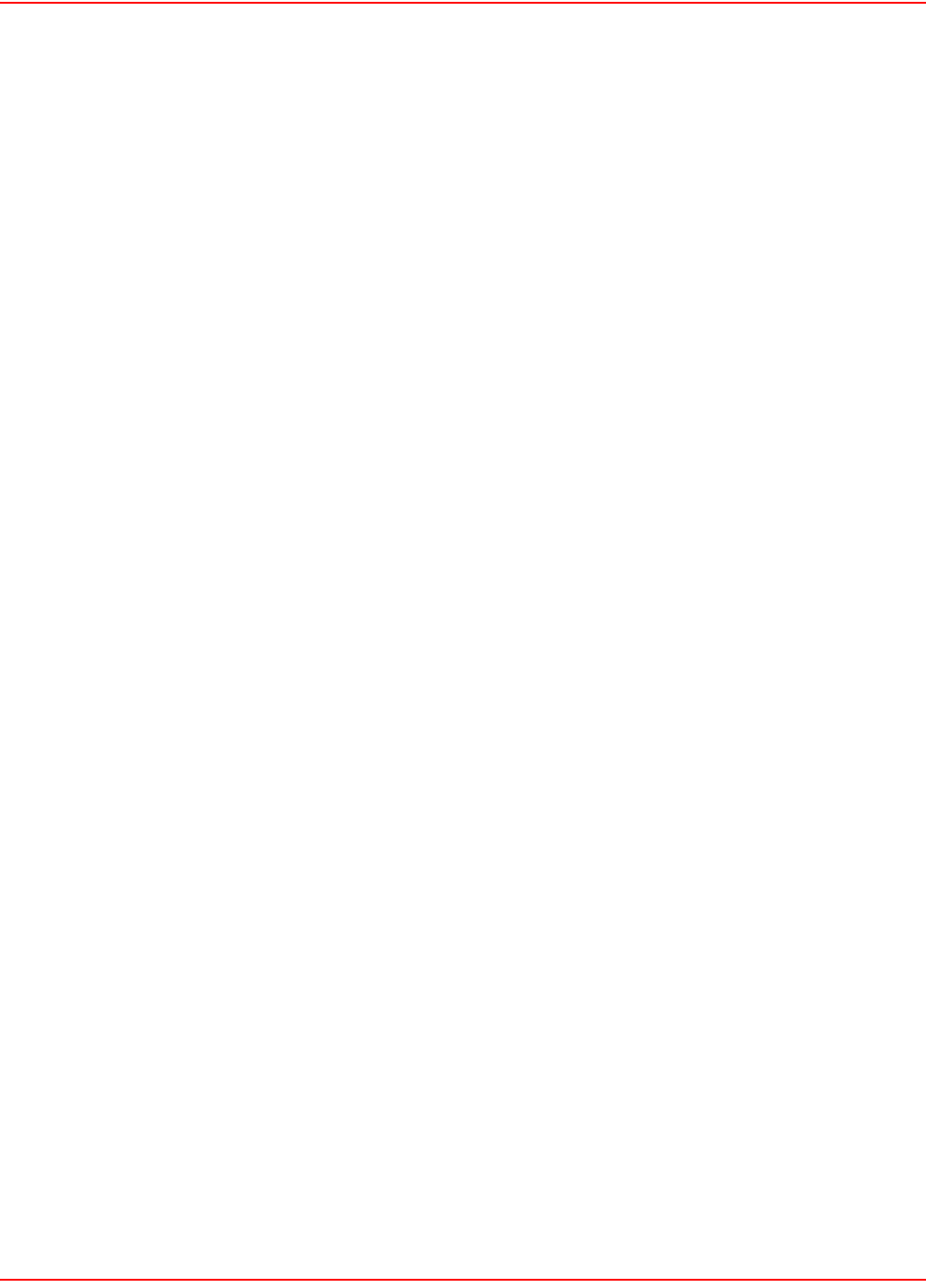
SCP-LPS20x-011-012-01H December 20, 2004
148 ADC Telecommunications, Inc.
Enter PEM pass phrase:
You are about to be asked to enter information that will be incorporated
into your certificate request.
What you are about to enter is what is called a Distinguished Name or a
DN.
There are quite a few fields but you can leave some blank
For some fields there will be a default value,
If you enter '.', the field will be left blank.
-----
Country Name (2 letter code) [US]:
State or Province Name (full name) [Minnesota]:
Locality Name (eg, city) [Minneapolis]:
Organization Name (eg, company) [ADC Inc.]:Company Inc.
Organizational Unit Name (eg, section) [Research &
Development]:Department
Your Name []:www.company.com
Email Address [wsd.support@adc.com]:webmaster@company.com
Generated certificate request:
Using configuration from openssl.conf
Certificate Request:
Data:
Version: 0 (0x0)
Subject: C=US, ST=Minnesota, L=Minneapolis, O=ADC Inc.,
OU=Department, CN=www
.company.com/Email=webmaster@company.com
Subject Public Key Info:
Public Key Algorithm: rsaEncryption
RSA Public Key: (1024 bit)
Modulus (1024 bit):
00:f6:93:52:3b:6b:da:7c:f2:dc:4b:5f:93:2c:9a:
0c:50:52:ac:3d:5a:a4:43:d2:ef:7d:36:b5:54:9c:
7a:df:b2:bd:9b:82:41:3b:ae:07:8a:45:26:a3:37:
eb:c1:c4:e7:04:d2:67:32:ca:08:33:9f:ac:ec:23:
89:e2:36:60:63:61:5c:2d:60:9a:92:48:ed:b3:7c:
0f:60:94:6d:a4:74:d5:eb:a9:7f:40:cc:cd:24:ae:
13:f0:a7:ea:db:81:a5:d0:1b:dc:26:f8:8f:89:c6:
27:1d:5c:d5:ae:a4:94:76:e8:d6:14:37:ac:aa:95:
62:26:d8:22:b1:5f:fb:19:d5
Exponent: 65537 (0x10001)
Attributes:
a0:00
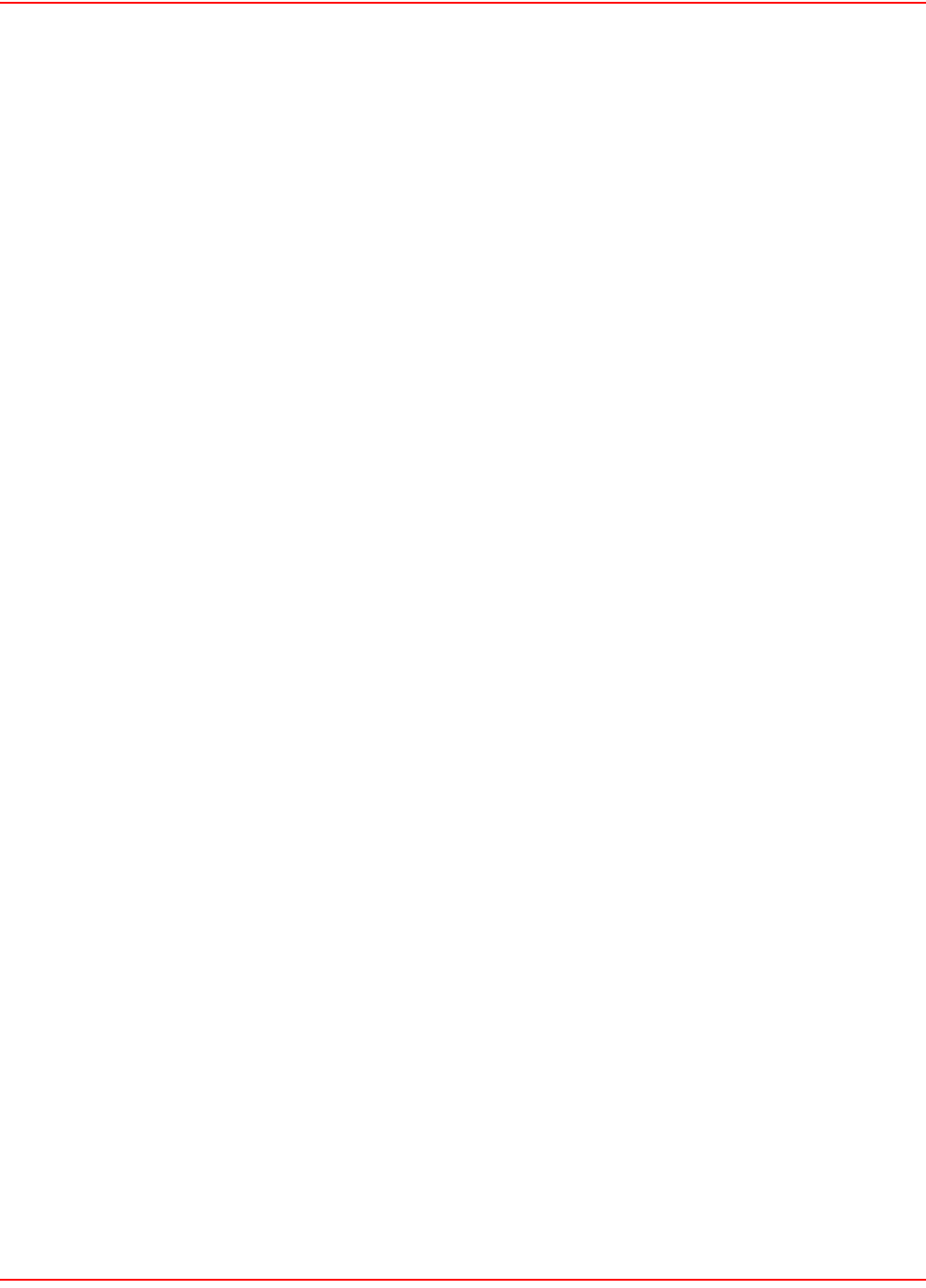
December 20, 2004 SCP-LPS20x-011-012-01H
ADC Telecommunications, Inc. 149
Signature Algorithm: md5WithRSAEncryption
35:04:94:33:7e:13:86:05:9e:dd:49:4d:eb:d7:cb:21:6c:8b:
aa:84:2a:6b:9b:ff:49:7d:6f:06:49:c8:ba:18:8b:b7:ad:4b:
ab:3d:2d:91:79:1f:c3:48:a1:83:7b:d4:38:b6:10:1c:87:bd:
e6:46:41:69:b1:1a:ec:31:19:cc:05:44:46:24:7b:3b:b4:e2:
f3:54:94:36:90:f3:5f:f8:94:23:95:e6:26:0f:c7:36:39:44:
5d:94:85:e6:64:10:ae:b5:4e:a0:3b:ca:bd:e0:ae:eb:ad:af:
44:bf:20:a2:f8:30:cc:14:f1:0a:0e:3b:b5:32:a3:c9:2a:14:
05:25
-----BEGIN CERTIFICATE REQUEST-----
MIIB2zCCAUQCAQAwgZoxCzAJBgNVBAYTAkNBMQ8wDQYDVQQIEwZRdWViZWMxDjAM
BgNVBAcTBUxhdmFsMRUwEwYDVQQKEwxDb21wYW55IEluYy4xEzARBgNVBAsTCkRl
cGFydG1lbnQxGDAWBgNVBAMTD3d3dy5jb21wYW55LmNvbTEkMCIGCSqGSIb3DQEJ
ARYVd2VibWFzdGVyQGNvbXBhbnkuY29tMIGfMA0GCSqGSIb3DQEBAQUAA4GNADCB
iQKBgQD2k1I7a9p88txLX5MsmgxQUqw9WqRD0u99NrVUnHrfsr2bgkE7rgeKRSaj
N+vBxOcE0mcyyggzn6zsI4niNmBjYVwtYJqSSO2zfA9glG2kdNXrqX9AzM0krhPw
p+rbgaXQG9wm+I+JxicdXNWupJR26NYUN6yqlWIm2CKxX/sZ1QIDAQABoAAwDQYJ
KoZIhvcNAQEEBQADgYEANQSUM34ThgWe3UlN69fLIWyLqoQqa5v/SX1vBknIuhiL
t61Lqz0tkXkfw0ihg3vUOLYQHIe95kZBabEa7DEZzAVERiR7O7Ti81SUNpDzX/iU
I5XmJg/HNjlEXZSF5mQQrrVOoDvKveCu662vRL8govgwzBTxCg47tTKjySoUBSU=
-----END CERTIFICATE REQUEST-----
*** You will now be prompted for the password for your ***
*** Certificate Authority private key. ***
Using configuration from openssl.conf
Loading 'screen' into random state - done
Enter PEM pass phrase:
Check that the request matches the signature
Signature ok
The Subjects Distinguished Name is as follows
countryName :PRINTABLE:'US'
stateOrProvinceName :PRINTABLE:'Minnesota'
localityName :PRINTABLE:'Minneapolis'
organizationName :PRINTABLE:'ADC Inc.'
organizationalUnitName :PRINTABLE:'Department'
commonName :PRINTABLE:'www.company.com'
emailAddress :IA5STRING:'webmaster@company.com'
Certificate is to be certified until Feb 28 16:31:17 2003 GMT (365 days)
Sign the certificate? [y/n]:y
1 out of 1 certificate requests certified, commit? [y/n]y
Write out database with 1 new entries
Data Base Updated
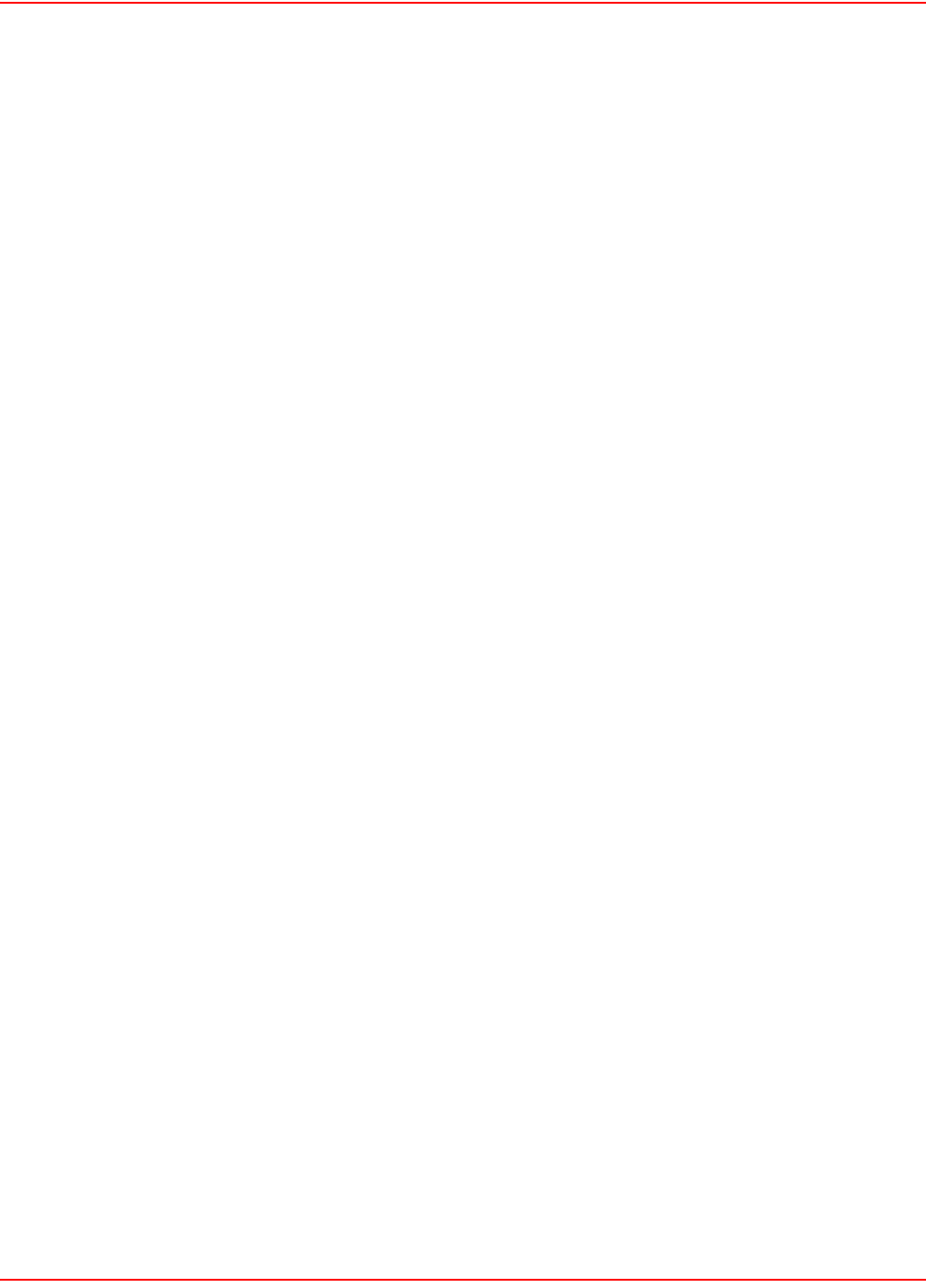
SCP-LPS20x-011-012-01H December 20, 2004
150 ADC Telecommunications, Inc.
At this stage, two files have been created:
•www.company.com.pem, which contains the X.509 certificate for the web
•www.company.com.key, which contains the private key for the server. server’s public key.
A copy of www.company.com.pem has been created as:
C:\certificates\DemoCA\CA\newcerts\01.pem
The file containing the next serial number that will be used for the next certificate to be signed has been updated:
C:\certificates\DemoCA\CA\serial
The previous version of this file is in:
C:\certificates\DemoCA\CA\serial.old
The file containing the serial numbers and descriptions of all certificates issued by the certificate authority has been
updated with a description of the certificate just issued to www.company.com:
C:\certificates\DemoCA\CA\index.txt
The previous version of this file is in:
C:\certificates\DemoCA\CA\index.txt.old
CREATING A SELF-SIGNED CERTIFICATE
If you decide to use this option, there is no need for a certificate authority. This limits the effectiveness of the
certificate since it is signed using the private key of the server.
For the purposes of this example:
• the certificate will be requested for the domain name: www.yourserver.com
• the secret password used to protect the key is your_password
1. Open a Windows command-line session.
2. Go to the directory where you installed the certificate tools. This example assumes c:\certificates.
3. Execute the command: newselfcert domain_name.
C:\certificates>newselfcert www.company.com
You will now be prompted for a password
that will protect the new private key.
Loading 'screen' into random state - done
0 semi-random bytes loaded
Generating RSA private key, 1024 bit long modulus
......................................................................
.....+++++
+
........++++++
e is 65537 (0x10001)
Enter pass phrase: your_password
Verifying password - Enter pass phrase: your_password
Re-enter the password for your new private key
(The same you just entered)
Enter pass phrase for www.company.com.key: your_password
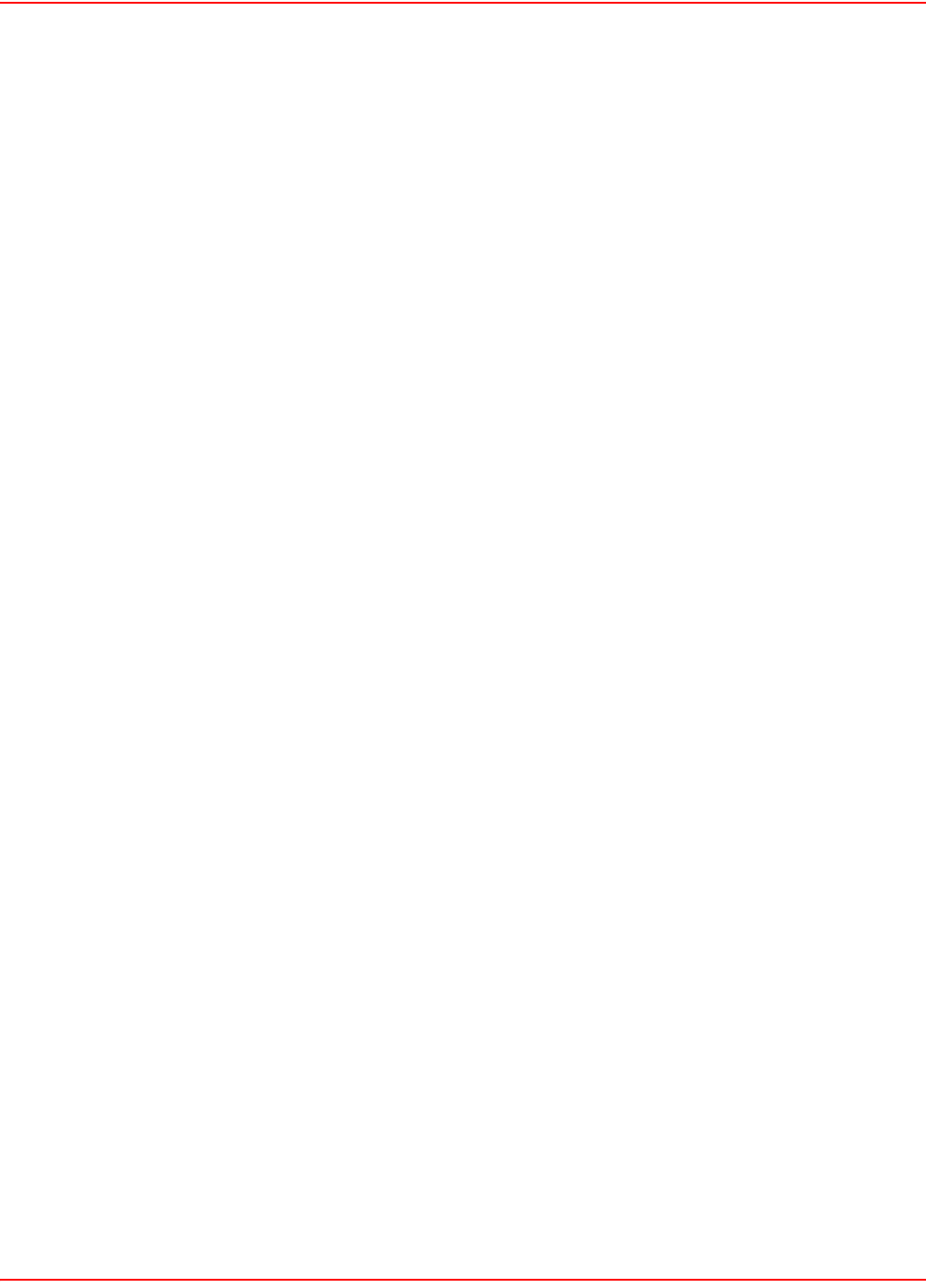
December 20, 2004 SCP-LPS20x-011-012-01H
ADC Telecommunications, Inc. 151
You are about to be asked to enter information that will be incorporated
into your certificate request.
What you are about to enter is what is called a Distinguished Name or a
DN.
There are quite a few fields but you can leave some blank
For some fields there will be a default value,
If you enter '.', the field will be left blank.
-----
Country Name (2 letter code) [US]:
State or Province Name (full name) [Minnesota]:
Locality Name (eg, city) [Minneapolis]:
Organization Name (eg, company) [ADC Inc.]:Company Inc.
Organizational Unit Name (eg, section) [Research &
Development]:Department
Your Name []:www.company.com
Email Address [wsd.support@adc.com]:webmaster@company.com
The resulting self-signed certificate will then be displayed:
Certificate:
Data:
Version: 3 (0x2)
Serial Number: 0 (0x0)
Signature Algorithm: md5WithRSAEncryption
Issuer: C=US, ST=Minnesota, L=Minneapolis, O=Company Inc., OU=Department,
CN=www.
company.com/Email=webmaster@company.com
Validity
Not Before: Feb 27 21:34:38 2002 GMT
Not After : Mar 29 21:34:38 2002 GMT
Subject: C=US, ST=Minnesota, L=Minneapolis, O=Company Inc.,
OU=Department, CN=www
.company.com/Email=webmaster@company.com
Subject Public Key Info:
Public Key Algorithm: rsaEncryption
RSA Public Key: (1024 bit)
Modulus (1024 bit):
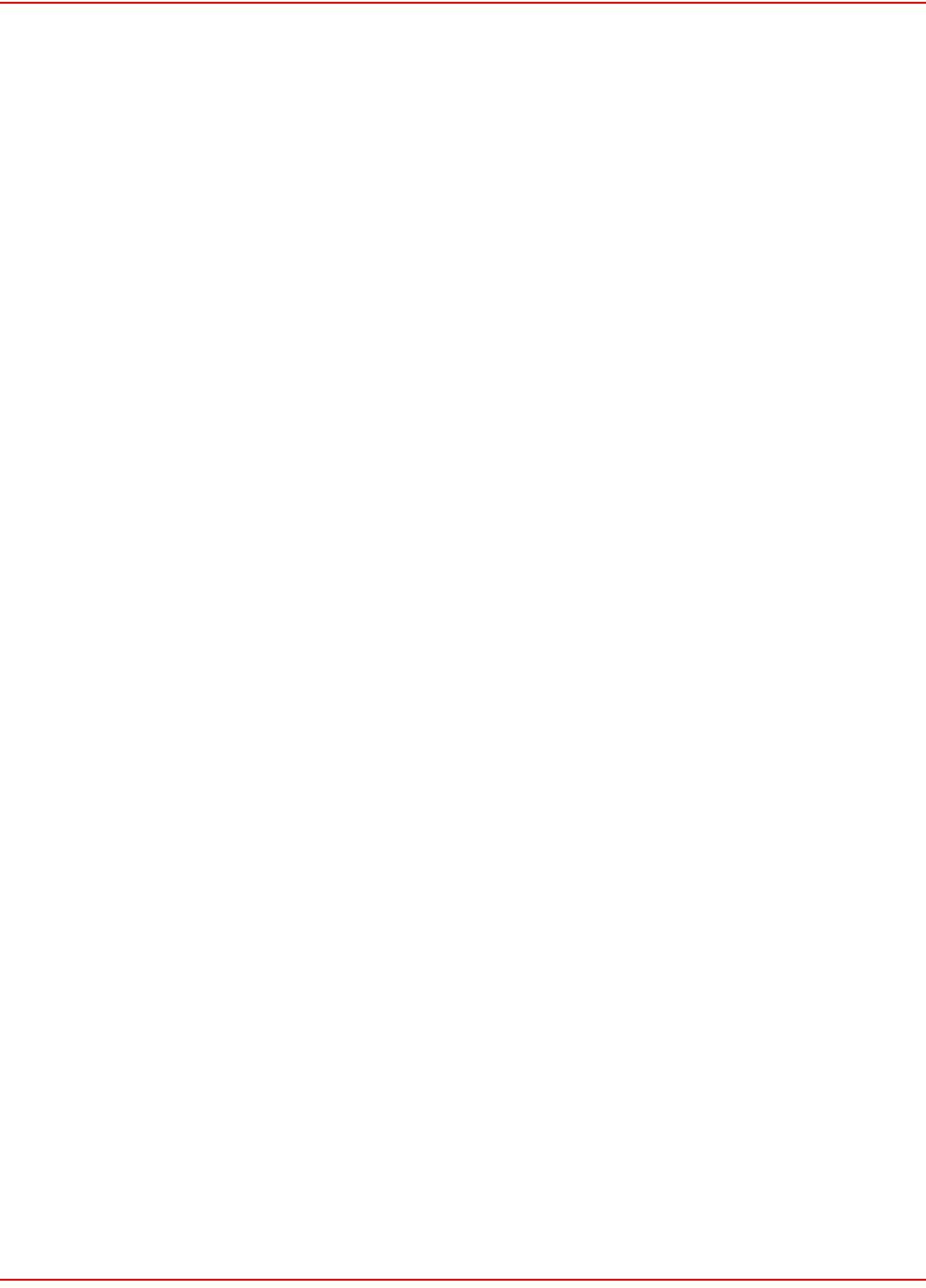
SCP-LPS20x-011-012-01H December 20, 2004
152 ADC Telecommunications, Inc.
00:d7:63:8f:5f:ee:29:99:6e:6a:c5:06:61:30:e7:
87:3e:5b:d5:04:af:ba:92:cd:f1:cc:f4:19:4a:95:
ec:79:76:47:b5:5a:0d:4d:aa:7d:27:c2:d5:1c:bf:
4a:04:3a:34:6e:86:6d:34:40:1a:15:1b:21:4c:44:
eb:50:f4:27:19:bd:59:0f:80:a9:85:a7:0b:4e:5d:
1e:c8:b8:ff:1a:c4:d9:18:2a:9d:a9:c9:1c:0f:17:
92:38:58:89:ac:1e:b6:d4:b0:97:5d:47:41:28:ea:
ef:f5:cf:ac:c1:cc:0e:d9:9f:71:d6:74:ec:32:af:
a9:26:5b:11:cf:96:be:09:c9
Exponent: 65537 (0x10001)
Signature Algorithm: md5WithRSAEncryption
38:f2:ee:90:38:fc:23:ce:0c:e2:50:5b:86:a9:f0:7e:2e:b6:
dd:d9:4a:d1:ad:6a:78:b0:44:f8:44:dd:4c:8b:93:49:44:35:
a8:ae:77:b1:ae:be:bb:0b:27:28:7d:69:f5:6e:9a:51:88:82:
32:a6:2d:21:16:ea:81:11:c8:6e:b2:f3:c8:4b:4b:72:1e:7d:
55:7e:5f:86:0f:f0:63:96:a9:08:e3:d0:f5:3b:f6:b5:a8:ed:
8f:65:56:7d:7c:b8:a3:09:50:39:39:fe:e1:f7:fc:82:6f:7b:
da:07:8d:09:9c:a0:a1:c2:09:b0:9e:24:4d:20:d5:95:0b:bd:
08:8b
-----BEGIN CERTIFICATE-----
MIICqjCCAhOgAwIBAgIBADANBgkqhkiG9w0BAQQFADCBmjELMAkGA1UEBhMCQ0Ex
DzANBgNVBAgTBlF1ZWJlYzEOMAwGA1UEBxMFTGF2YWwxFTATBgNVBAoTDENvbXBh
bnkgSW5jLjETMBEGA1UECxMKRGVwYXJ0bWVudDEYMBYGA1UEAxMPd3d3LmNvbXBh
bnkuY29tMSQwIgYJKoZIhvcNAQkBFhV3ZWJtYXN0ZXJAY29tcGFueS5jb20wHhcN
MDIwMjI3MjEzNDM4WhcNMDIwMzI5MjEzNDM4WjCBmjELMAkGA1UEBhMCQ0ExDzAN
BgNVBAgTBlF1ZWJlYzEOMAwGA1UEBxMFTGF2YWwxFTATBgNVBAoTDENvbXBhbnkg
SW5jLjETMBEGA1UECxMKRGVwYXJ0bWVudDEYMBYGA1UEAxMPd3d3LmNvbXBhbnku
Y29tMSQwIgYJKoZIhvcNAQkBFhV3ZWJtYXN0ZXJAY29tcGFueS5jb20wgZ8wDQYJ
KoZIhvcNAQEBBQADgY0AMIGJAoGBANdjj1/uKZluasUGYTDnhz5b1QSvupLN8cz0
GUqV7Hl2R7VaDU2qfSfC1Ry/SgQ6NG6GbTRAGhUbIUxE61D0Jxm9WQ+AqYWnC05d
Hsi4/xrE2RgqnanJHA8XkjhYiawettSwl11HQSjq7/XPrMHMDtmfcdZ07DKvqSZb
Ec+WvgnJAgMBAAEwDQYJKoZIhvcNAQEEBQADgYEAOPLukDj8I84M4lBbhqnwfi62
3dlK0a1qeLBE+ETdTIuTSUQ1qK53sa6+uwsnKH1p9W6aUYiCMqYtIRbqgRHIbrLz
yEtLch59VX5fhg/wY5apCOPQ9Tv2tajtj2VWfXy4owlQOTn+4ff8gm972geNCZyg
ocIJsJ4kTSDVlQu9CIs=
-----END CERTIFICATE-----
At this stage, two files have been created:
•www.company.com.key, which contains the private key for the server.
•www.company.com.pem, which contains the X.509 certificate for the web server’s public key.
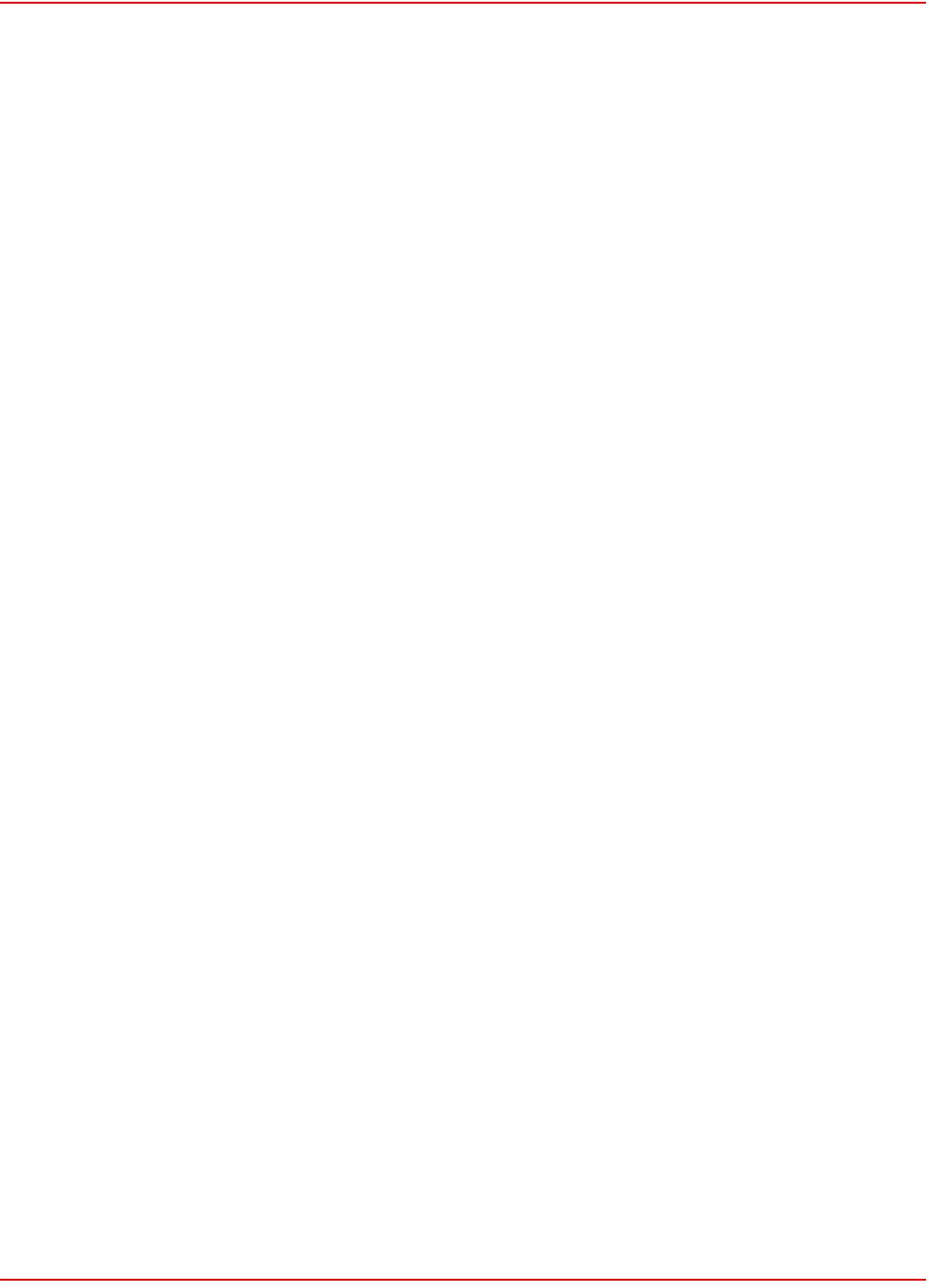
December 20, 2004 SCP-LPS20x-011-012-01H
ADC Telecommunications, Inc. 153
VIEWING THE CERTIFICATE
It is important to confirm that the company details are correct and in this case, you will see that the Issuer and the
Subject are different. The content of the certificate CA be displayed using viewcert.
C:\certificates\DemoCA>viewcert www.company.com
Certificate:
Data:
Version: 3 (0x2)
Serial Number: 1 (0x1)
Signature Algorithm: md5WithRSAEncryption
Issuer: C=US, ST=Minnesota, L=Minneapolis, O=ADC Inc.,
OU=Department, CN=Test
-Only Certificate Authority/Email=ca@company.com
Validity
Not Before: Feb 28 16:31:17 2002 GMT
Not After : Feb 28 16:31:17 2003 GMT
Subject: C=US, ST=Minnesota, L=Minneapolis, O=ADC Inc.,
OU=Department, CN=www
.company.com/Email=webmaster@company.com
Subject Public Key Info:
Public Key Algorithm: rsaEncryption
RSA Public Key: (1024 bit)
Modulus (1024 bit):
00:f6:93:52:3b:6b:da:7c:f2:dc:4b:5f:93:2c:9a:
0c:50:52:ac:3d:5a:a4:43:d2:ef:7d:36:b5:54:9c:
7a:df:b2:bd:9b:82:41:3b:ae:07:8a:45:26:a3:37:
eb:c1:c4:e7:04:d2:67:32:ca:08:33:9f:ac:ec:23:
89:e2:36:60:63:61:5c:2d:60:9a:92:48:ed:b3:7c:
0f:60:94:6d:a4:74:d5:eb:a9:7f:40:cc:cd:24:ae:
13:f0:a7:ea:db:81:a5:d0:1b:dc:26:f8:8f:89:c6:
27:1d:5c:d5:ae:a4:94:76:e8:d6:14:37:ac:aa:95:
62:26:d8:22:b1:5f:fb:19:d5
Exponent: 65537 (0x10001)
X509v3 extensions:
X509v3 Basic Constraints:
CA:FALSE
Netscape Comment:
OpenSSL Generated Certificate
X509v3 Subject Key Identifier:
E3:5A:38:77:E4:0C:B9:16:98:BF:A8:D5:A4:5D:A8:81:A2:C2:72:B6
X509v3 Authority Key Identifier:
DirName:/C=CA/ST=Minneapolis/L=Minnesota/O=Company Inc./
OU=Department/CN=
Test-Only Certificate Authority/Email=ca@company.com
serial:00
Signature Algorithm: md5WithRSAEncryption
37:2b:ad:c2:18:9a:dc:ab:14:b9:de:f4:dd:d4:b8:21:84:59:
2a:8a:af:5f:ea:a5:33:1b:90:0e:56:ff:f5:34:5c:1b:8c:1b:
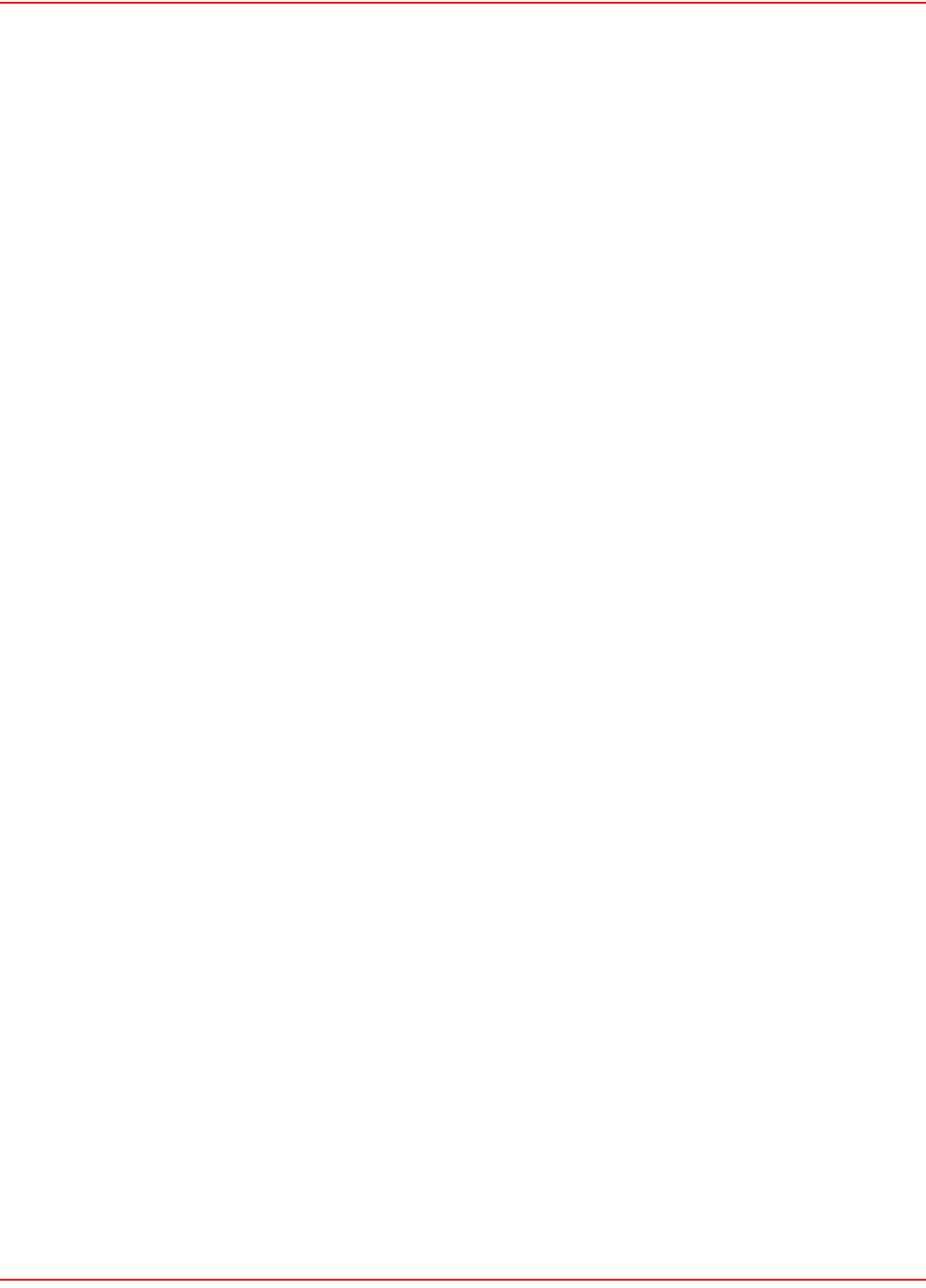
SCP-LPS20x-011-012-01H December 20, 2004
154 ADC Telecommunications, Inc.
ba:bd:64:1b:f0:6b:f4:a8:b8:14:dc:8b:1f:25:f9:04:25:85:
82:d5:07:8b:26:90:7d:c7:c8:71:ba:37:e0:a8:42:91:31:30:
2b:56:4a:34:70:14:22:38:7c:3f:99:5d:a5:5c:2c:a0:52:58:
cc:b0:87:5d:14:ff:c3:7e:c8:ed:4e:a8:7b:ca:f3:d3:e3:85:
99:88:a4:7f:26:15:a1:14:61:01:87:18:53:ab:48:d4:f8:f9:
aa:2d
-----BEGIN CERTIFICATE-----
MIID0DCCAzmgAwIBAgIBATANBgkqhkiG9w0BAQQFADCBozELMAkGA1UEBhMCQ0Ex
DzANBgNVBAgTBlF1ZWJlYzEOMAwGA1UEBxMFTGF2YWwxFTATBgNVBAoTDENvbXBh
bnkgSW5jLjETMBEGA1UECxMKRGVwYXJ0bWVudDEoMCYGA1UEAxMfVGVzdC1Pbmx5
IENlcnRpZmljYXRlIEF1dGhvcml0eTEdMBsGCSqGSIb3DQEJARYOY2FAY29tcGFu
eS5jb20wHhcNMDIwMjI4MTYzMTE3WhcNMDMwMjI4MTYzMTE3WjCBmjELMAkGA1UE
BhMCQ0ExDzANBgNVBAgTBlF1ZWJlYzEOMAwGA1UEBxMFTGF2YWwxFTATBgNVBAoT
DENvbXBhbnkgSW5jLjETMBEGA1UECxMKRGVwYXJ0bWVudDEYMBYGA1UEAxMPd3d3
LmNvbXBhbnkuY29tMSQwIgYJKoZIhvcNAQkBFhV3ZWJtYXN0ZXJAY29tcGFueS5j
b20wgZ8wDQYJKoZIhvcNAQEBBQADgY0AMIGJAoGBAPaTUjtr2nzy3EtfkyyaDFBS
rD1apEPS7302tVScet+yvZuCQTuuB4pFJqM368HE5wTSZzLKCDOfrOwjieI2YGNh
XC1gmpJI7bN8D2CUbaR01eupf0DMzSSuE/Cn6tuBpdAb3Cb4j4nGJx1c1a6klHbo
1hQ3rKqVYibYIrFf+xnVAgMBAAGjggEZMIIBFTAJBgNVHRMEAjAAMCwGCWCGSAGG
+EIBDQQfFh1PcGVuU1NMIEdlbmVyYXRlZCBDZXJ0aWZpY2F0ZTAdBgNVHQ4EFgQU
41o4d+QMuRaYv6jVpF2ogaLCcrYwgboGA1UdIwSBsjCBr6GBqaSBpjCBozELMAkG
A1UEBhMCQ0ExDzANBgNVBAgTBlF1ZWJlYzEOMAwGA1UEBxMFTGF2YWwxFTATBgNV
BAoTDENvbXBhbnkgSW5jLjETMBEGA1UECxMKRGVwYXJ0bWVudDEoMCYGA1UEAxMf
VGVzdC1Pbmx5IENlcnRpZmljYXRlIEF1dGhvcml0eTEdMBsGCSqGSIb3DQEJARYO
Y2FAY29tcGFueS5jb22CAQAwDQYJKoZIhvcNAQEEBQADgYEANyutwhia3KsUud70
3dS4IYRZKoqvX+qlMxuQDlb/9TRcG4wbur1kG/Br9Ki4FNyLHyX5BCWFgtUHiyaQ
fcfIcbo34KhCkTEwK1ZKNHAUIjh8P5ldpVwsoFJYzLCHXRT/w37I7U6oe8rz0+OF
mYikfyYVoRRhAYcYU6tI1Pj5qi0=
-----END CERTIFICATE-----
This time, the issuer and subject fields of the certificate are different.
VERIFYING THE CERTIFICATE
You can check that a certificate has been issued by your Certificate Authority using the command verifycert:
C:\certificates\DemoCA>verifycert CompanyCA www.company.com
www.company.com.pem: OK
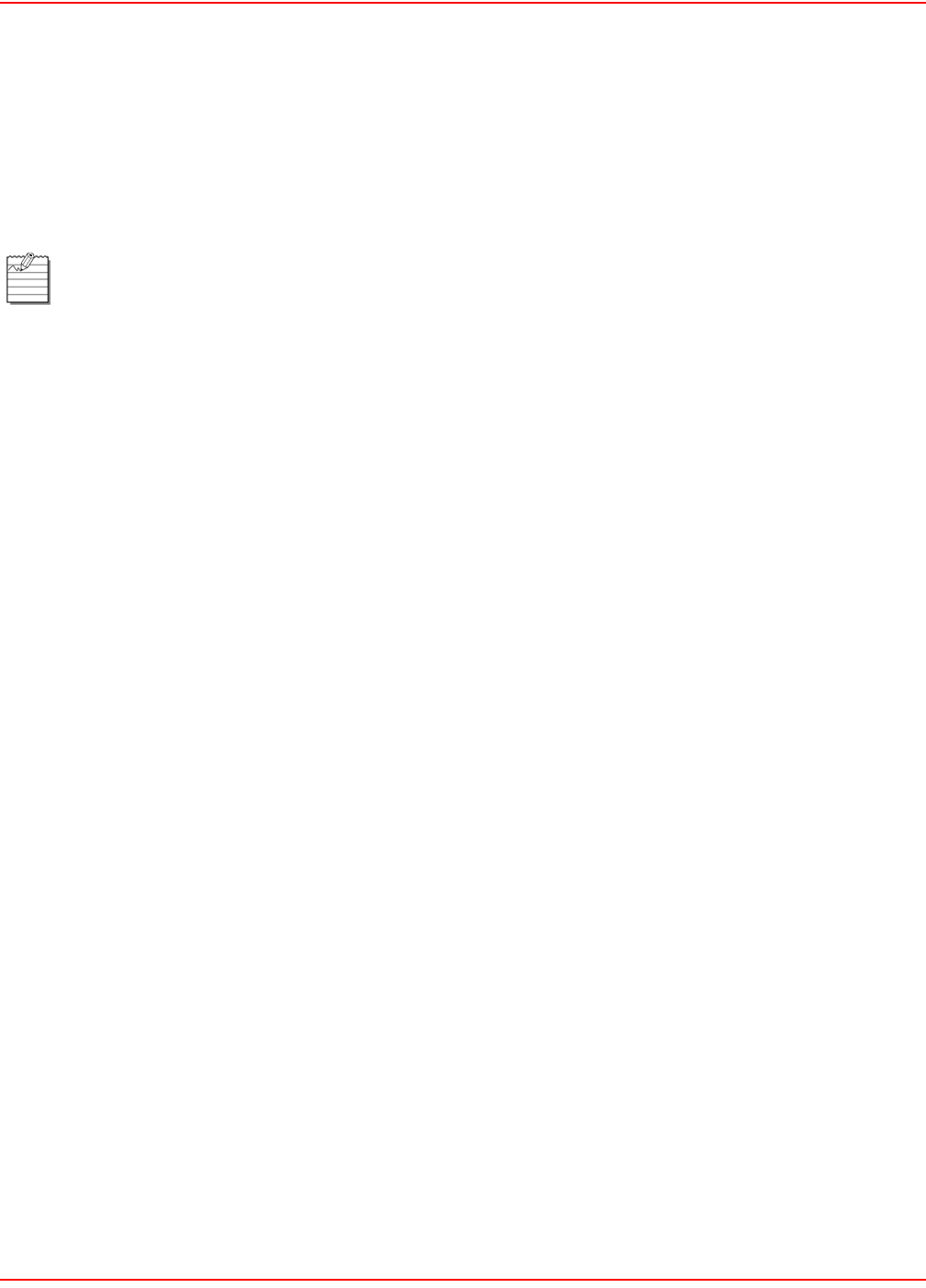
December 20, 2004 SCP-LPS20x-011-012-01H
ADC Telecommunications, Inc. 155
STEP 2: PREPARING THE CERTIFICATE CHAIN
When a web browser connects to the LPS-20x using SSL, the LPS-20x only sends its own SSL certificate to the
browser. This means that if the certificate has been signed by an intermediate certificate authority, and if the web
browser only knows about the root certificate authority that signed the Public Key Certificate of the Intermediate
certificate authority, the web browser will not get the whole certificate chain it needs to validate the identity of the
LPS-20x.
To resolve this problem, all the public key certificates must be appended to the certificate (www.company.com.pem
file, for example) in base64 format.
For example, if the LPS-20x certificate has been signed by an intermediate CA (CA2), and if the public key
certificate for CA2 was signed by CA1 root CA, the following certificates should be appended to the file
www.company.com.pem.
-----BEGIN CERTIFICATE-----
this is CA1 certificate
in BASE64/PEM encoding
-----END CERTIFICATE-----
-----BEGIN CERTIFICATE-----
this is CA2 certificate
in BASE64/PEM encoding
-----END CERTIFICATE-----
When done, the www.company.com.pem file should look like this:
-----BEGIN CERTIFICATE-----
insert the www.company.com certificate in BASE64/PEM encoding
-----END CERTIFICATE-----
-----BEGIN CERTIFICATE-----
insert the CA1 certificate in BASE64/PEM encoding
-----END CERTIFICATE-----
-----BEGIN CERTIFICATE-----
insert the CA2 certificate in BASE64/PEM encoding
-----END CERTIFICATE-----
This does not apply when using self-signed certificates, since these certificates implicitly contain the whole
chain.
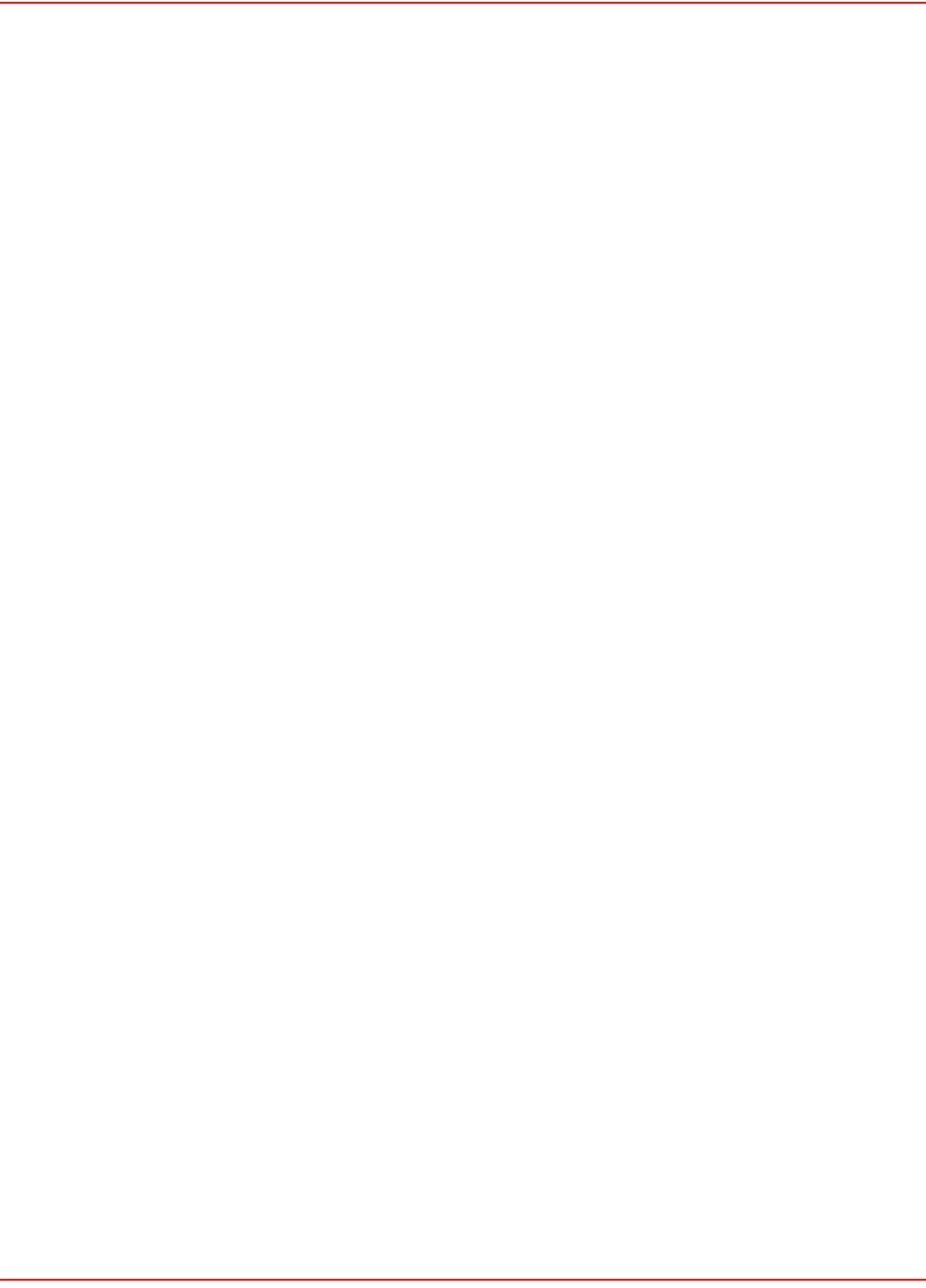
SCP-LPS20x-011-012-01H December 20, 2004
156 ADC Telecommunications, Inc.
STEP 3: CONVERTING A CERTIFICATE TO PKCS #12 FORMAT
Before you can install a certificate on the LPS-20x, you need to convert it to PKCS #12 format. This can be done
with the openssl program pemtopkcs12. Execute the command:
pemtopkcs12 certificate
Replace certificate with the name of the certificate file.
Make sure that the .PEM and .KEY file are in the same folder and have the same name (with a different extension).
You will be prompted for two passwords:
• PEM pass phrase: Password used to protect the private key
• Export password: Password that will lock the PKCS#12 file. You will specify this password when you load
the certificate onto the LPS-20x.
For example:
pemtopkcs12 hotspot.adc.com
Loading 'screen' into random state - done
Enter PEM pass phrase:
Enter Export Password:
Verifying password - Enter Export Password:
This procedure will generate a file named .pcs12 file that contains both the private key and public key certificate.
This file can now be installed on the LPS-20x.
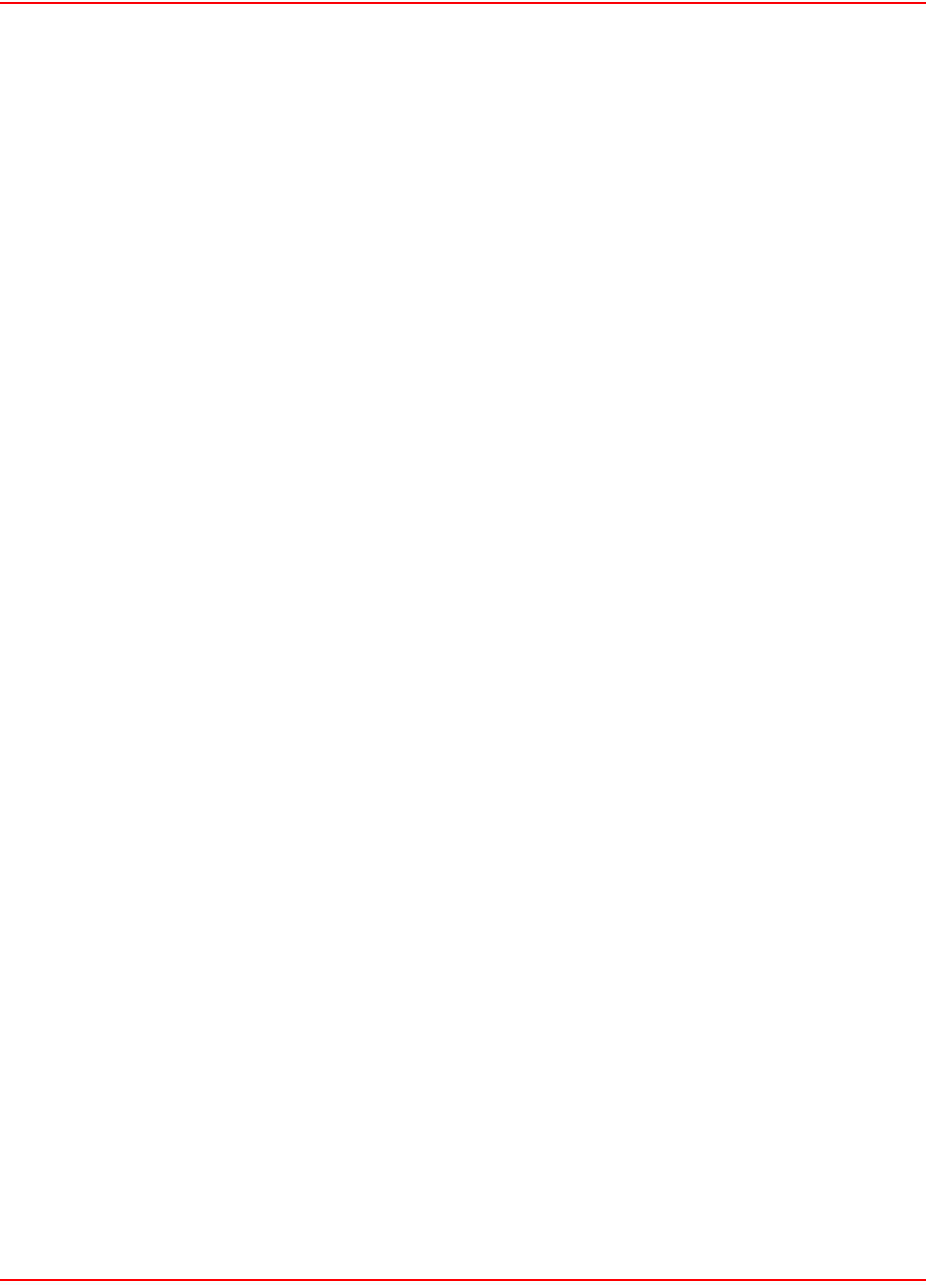
December 20, 2004 SCP-LPS20x-011-012-01H
ADC Telecommunications, Inc. 157
STEP 4: INSTALLING A NEW SSL CERTIFICATE
Use this procedure to replace the SSL certificate that ships with the LPS-20x with one of your own. This certificate is
used when validating user logins to the management tool via SSL.
Before you can install a new SSL certificate, make sure that it conforms to the following:
• It must be in PKCS #12 format. Refer to Step 3: Converting a Certificate to PKCS #12 Format on page
156 for
instructions on how to do this.
• It must contain a private key. (The password is used to access the private key.)
• It must not have a name that is an IP address. The name should be a domain name containing at least
one dot. If you try to add a certificate with an invalid name, the default certificate is restored.
• It must contain the entire certificate chain if signed by an intermediate certificate authority.
• It must not have a “_” in its name.
The name in the certificate is automatically assigned as the domain name of the LPS-20x. The default certificate has
the name wireless.adc.com.
MANUAL INSTALLATION
To install a new SSL certificate, do the following:
1. Use your web browser to open the management tool.
2. On the Security menu, click Certificates.
3. In the Web server - SSL certificate box, specify the location of the new certificate and its password. If you
are using the certificate created by the example in this section:
– The certificate is located in: c:\certificates\www.company.com.pkcs12.
– The password is your_export_password.
4. Click install.
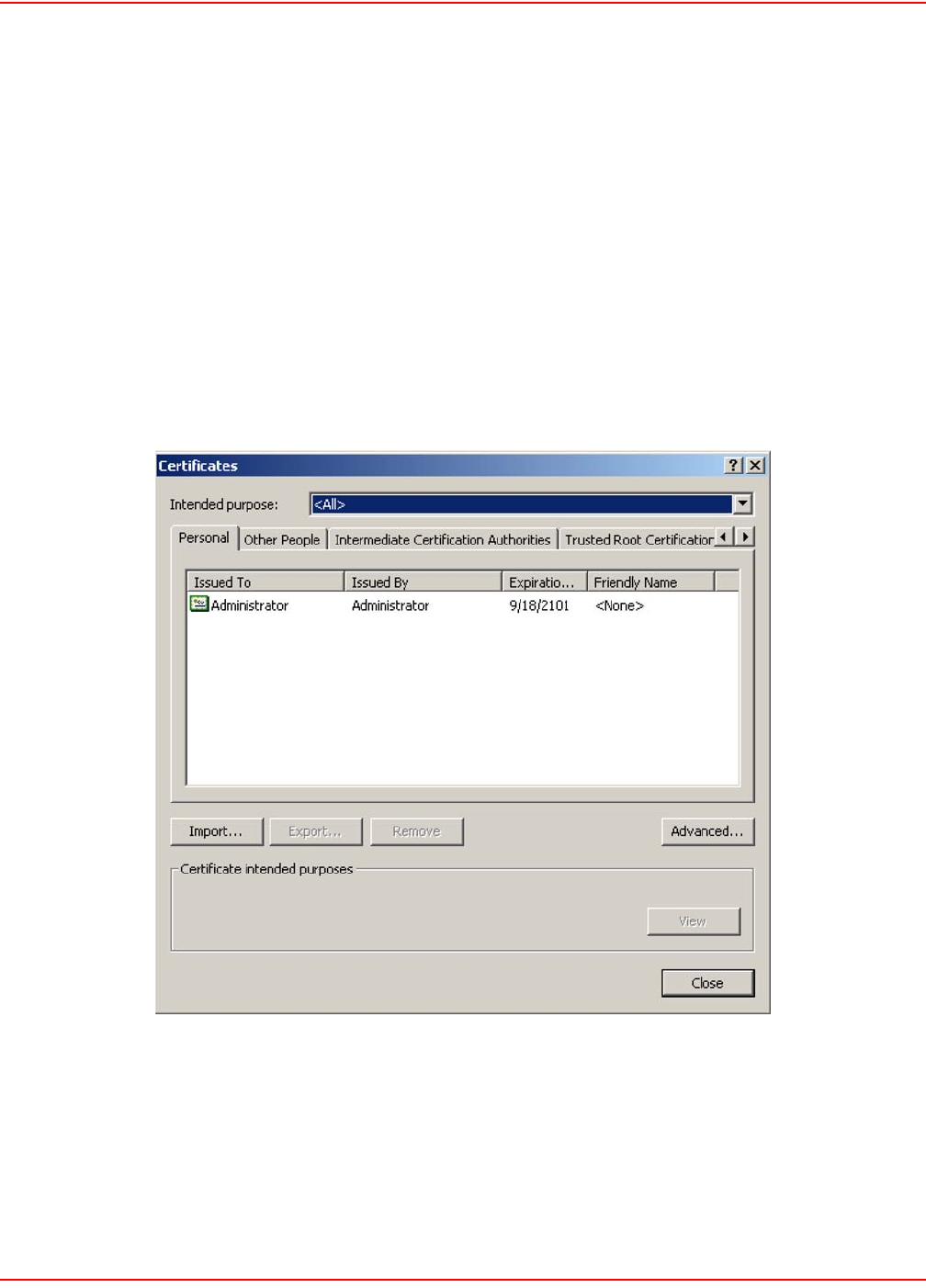
SCP-LPS20x-011-012-01H December 20, 2004
158 ADC Telecommunications, Inc.
STEP 5: INSTALLING CERTIFICATES IN A BROWSER
If you are operating as your own certificate authority, installing a certificate signed by your own CA will still cause a
security warning to appear when customers open the LPS-20x’s Login page. This occurs because your CA is not
part of the group of well-known certificate authorities included with most browsers. This means customers will get a
security warning when establishing the SSL connection with the Login page.
To eliminate this warning message, customers must add the public key certificate for your CA to the list maintained
by their browsers.
INTERNET EXPLORER
To eliminate the certificate warning message in Internet Explorer 6.0, do the following:
1. On the Tools menu, click Internet Options.
2. Click the Content tab.
3. Click Certificates. The Certificates window opens.
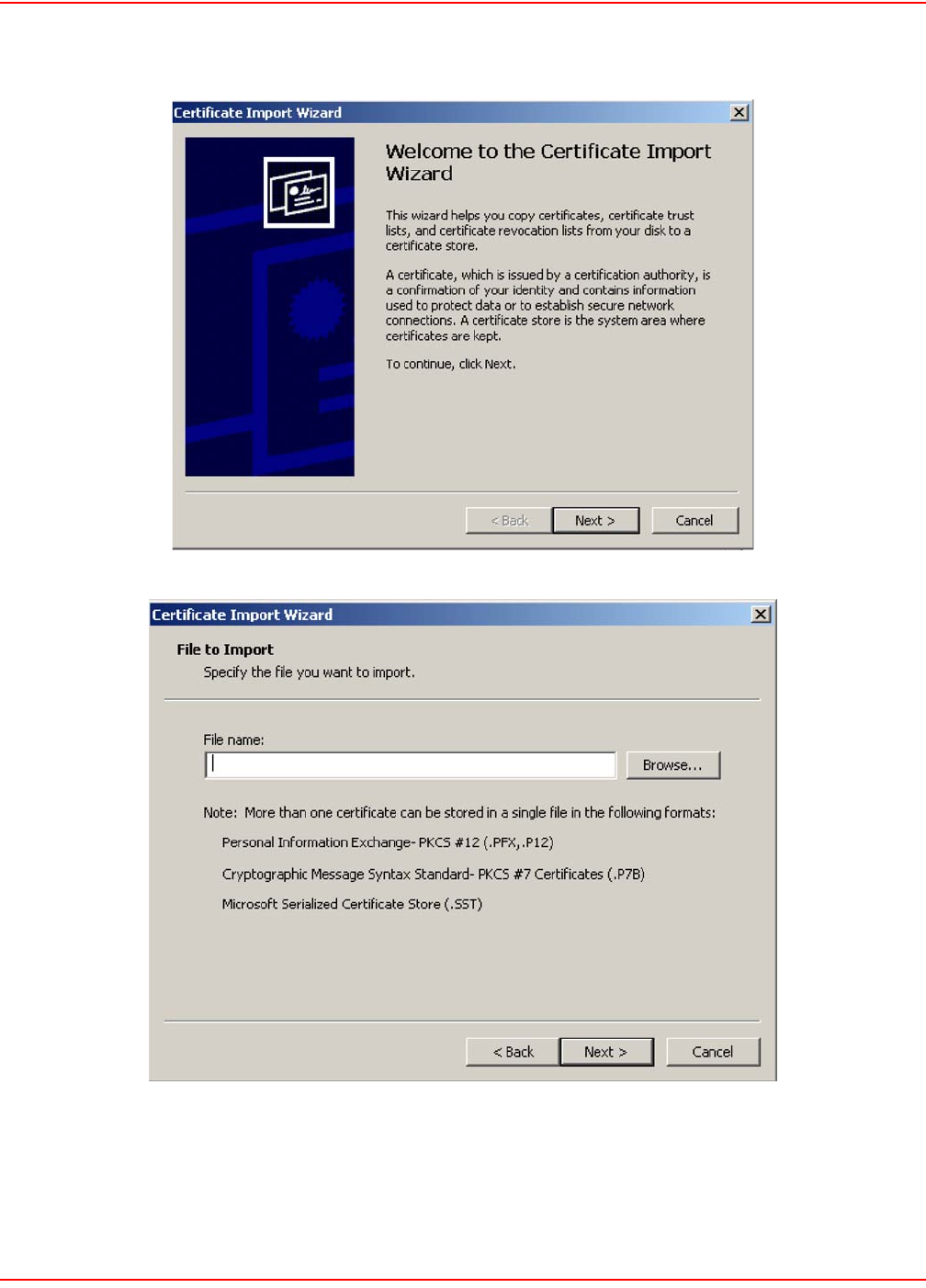
December 20, 2004 SCP-LPS20x-011-012-01H
ADC Telecommunications, Inc. 159
4. Click Import. The Certificate Import Wizard starts. Click Next.
5. Click Browse.
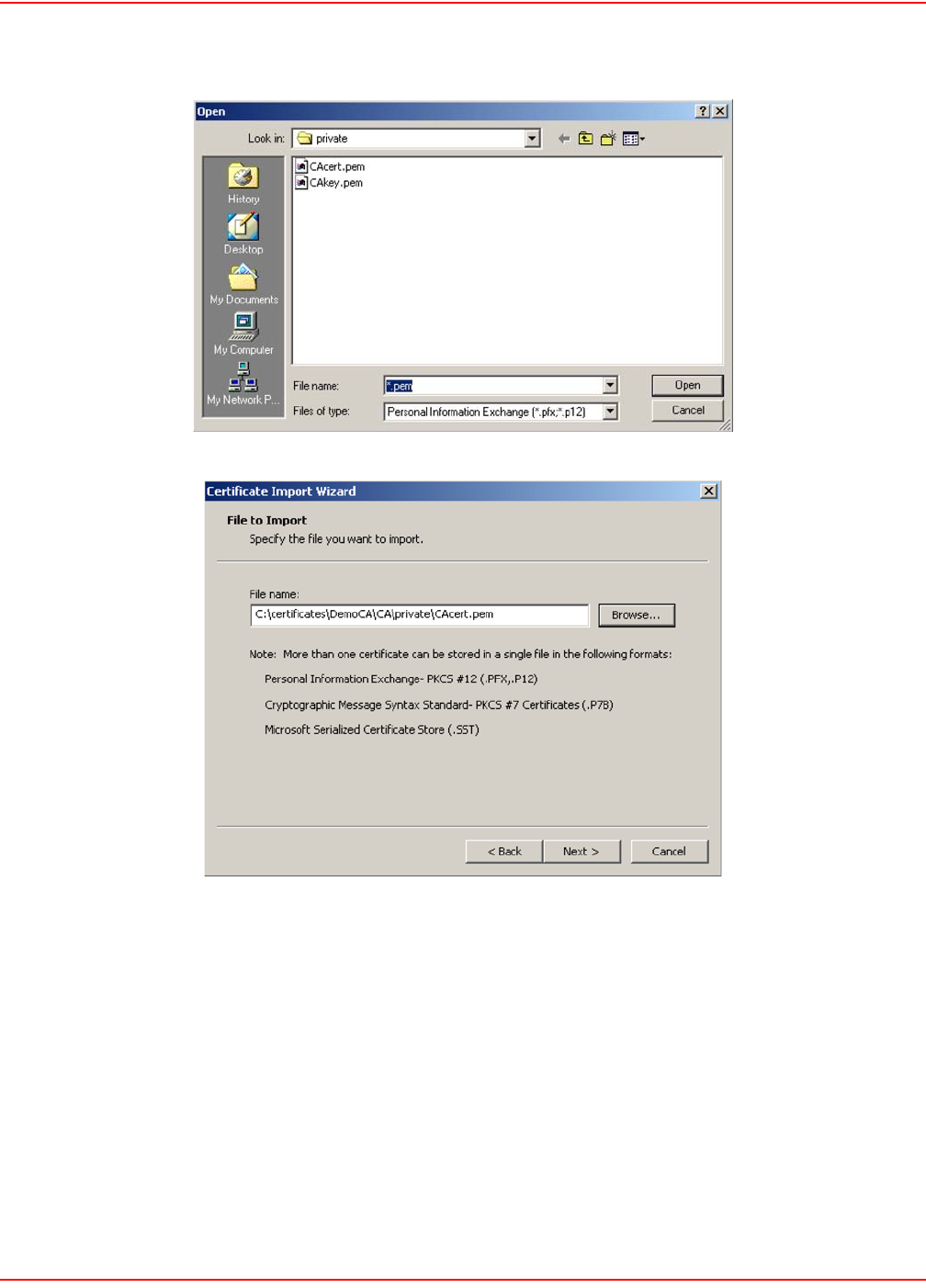
SCP-LPS20x-011-012-01H December 20, 2004
160 ADC Telecommunications, Inc.
6. Specify *.pem in the File name box, and press the Enter key, then select CAcert.pem and click Open.
7. Click Next.
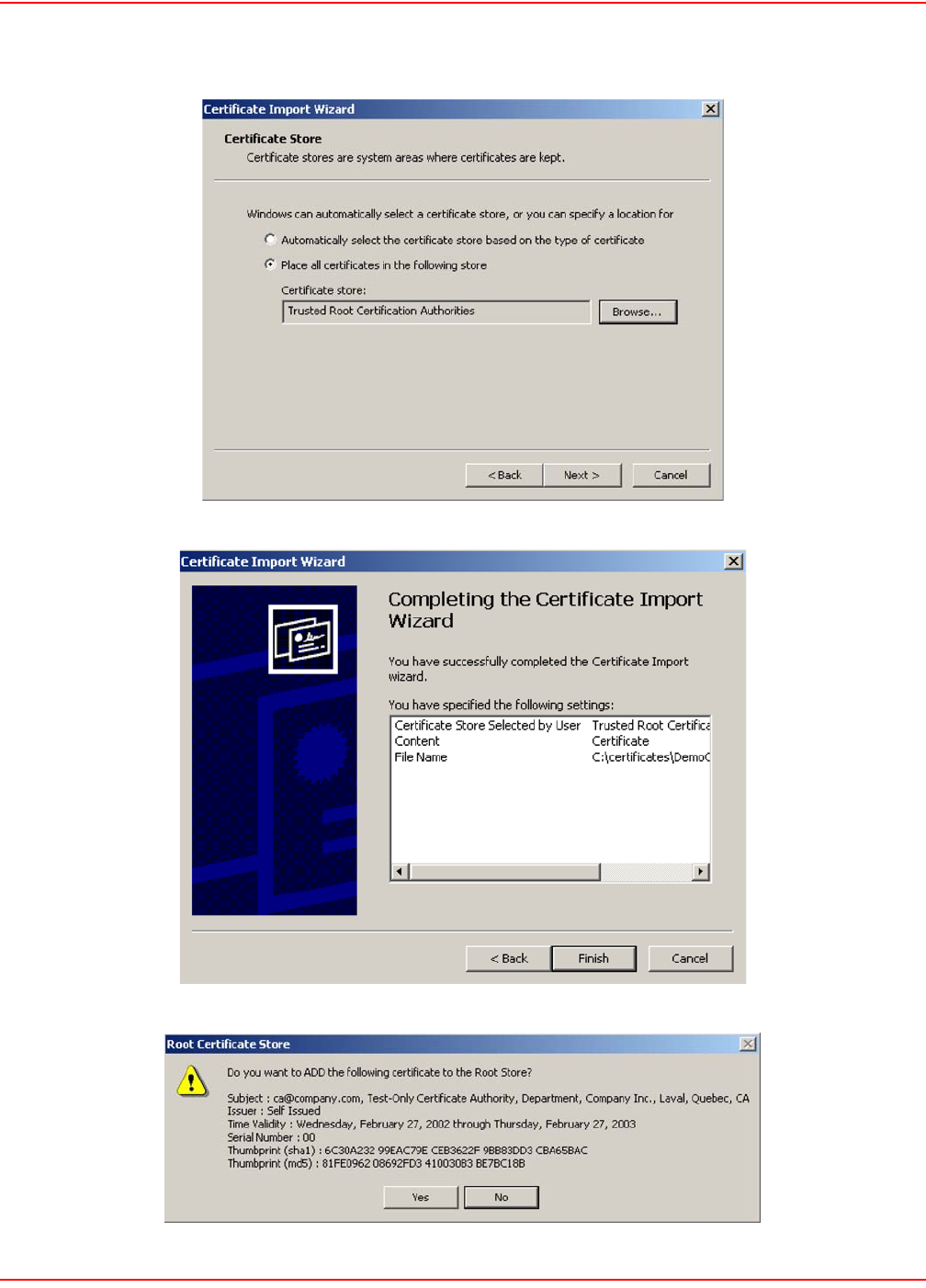
December 20, 2004 SCP-LPS20x-011-012-01H
ADC Telecommunications, Inc. 161
8. Click Next.
9. Click Finish.
10. Click Yes.
Customers who do this will no longer see any security warnings.
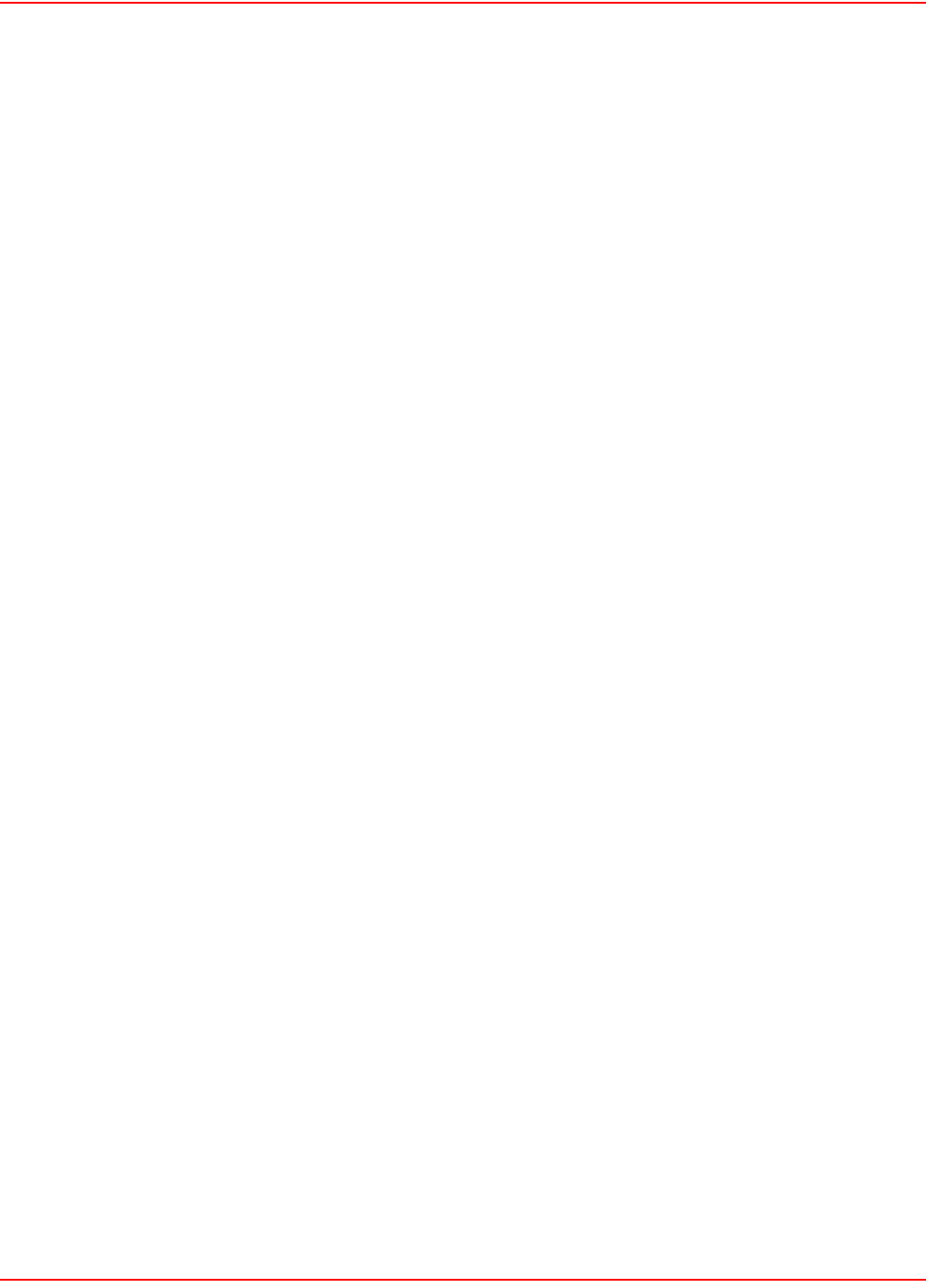
SCP-LPS20x-011-012-01H December 20, 2004
162 ADC Telecommunications, Inc.
NETSCAPE NAVIGATOR
To eliminate the certificate warning message in Netscape Navigator 7.1, do the following:
1. On the Edit menu, click Preferences.
2. Click Privacy & Security.
3. Click Certificates.
4. Click Manage Certificates.
5. Click Authorities.
6. Click Import.
7. Select your Public Key certificate. (If you are using the examples in this section,
select C:\certificates\ca\private\CAcert.pem.)
8. Click Open.
9. Select Trust this CA to identify web sites.
10. Optional: Click View to verify the certificate details.
11. Click Ok, Ok.
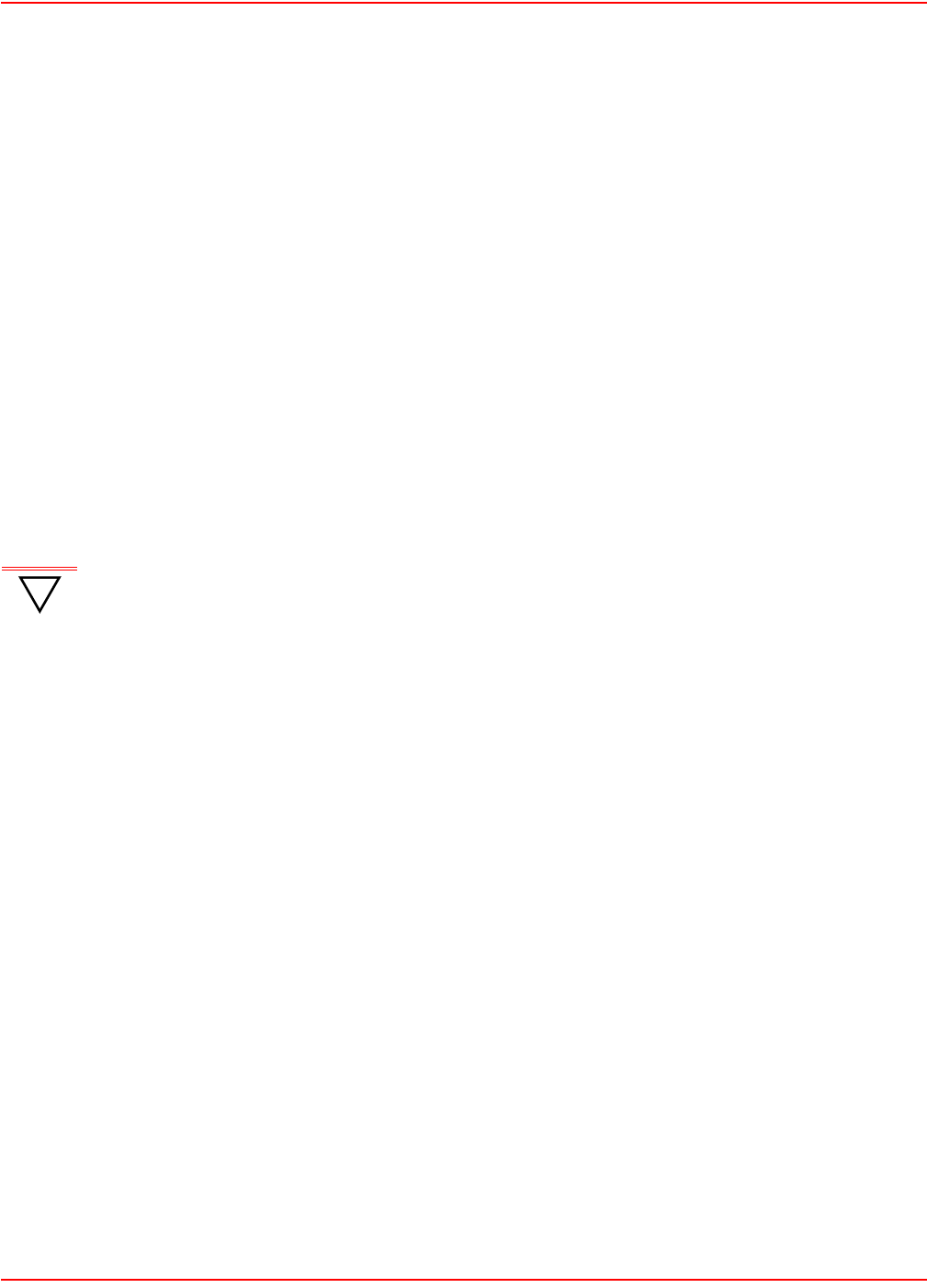
December 20, 2004 SCP-LPS20x-011-012-01H
ADC Telecommunications, Inc. 163
THE CONFIGURATION FILE
This section provides an overview of the configuration file and explains how to edit it.
MANUALLY EDITING THE CONFIG FILE
The configuration file contains the settings for all customizable parameters on the LPS-20x. Almost all of these
parameters can be set using the web-based management tool. However, certain infrequently-used parameters can
only be set by manually editing the configuration file.
RETRIEVING/RESTORING THE CONFIGURATION FILE
To edit the configuration file, you must first retrieve it from the LPS-20x. Once edited, it then needs to be restored.
There are several ways to do this:
• The easiest way to accomplish both tasks is via the management tool. Use the Config file management
page on the Maintenance menu to download/upload the configuration file.
• HTTPS: The configuration file can be downloaded and uploaded via HTTPS. Use a tool like cURL to
make this easy. Refer to Configuration File Management on page 56 for details.
• Many configuration file parameters are also accessible via SNMP. For details, see the comments inside
the Colubris-Maintenance-MIB (refer to Product Support on page 177).
!
IMPORTANT The local username and password for the administrator is not saved when you use the Backup
Configuration option. If you upload a configuration file, the old username and password are
therefore not updated.
If you upload a configuration file with an invalid structure, it is possible to put the LPS-20x into
an unstable state. To return to normal operation, do a factory reset.
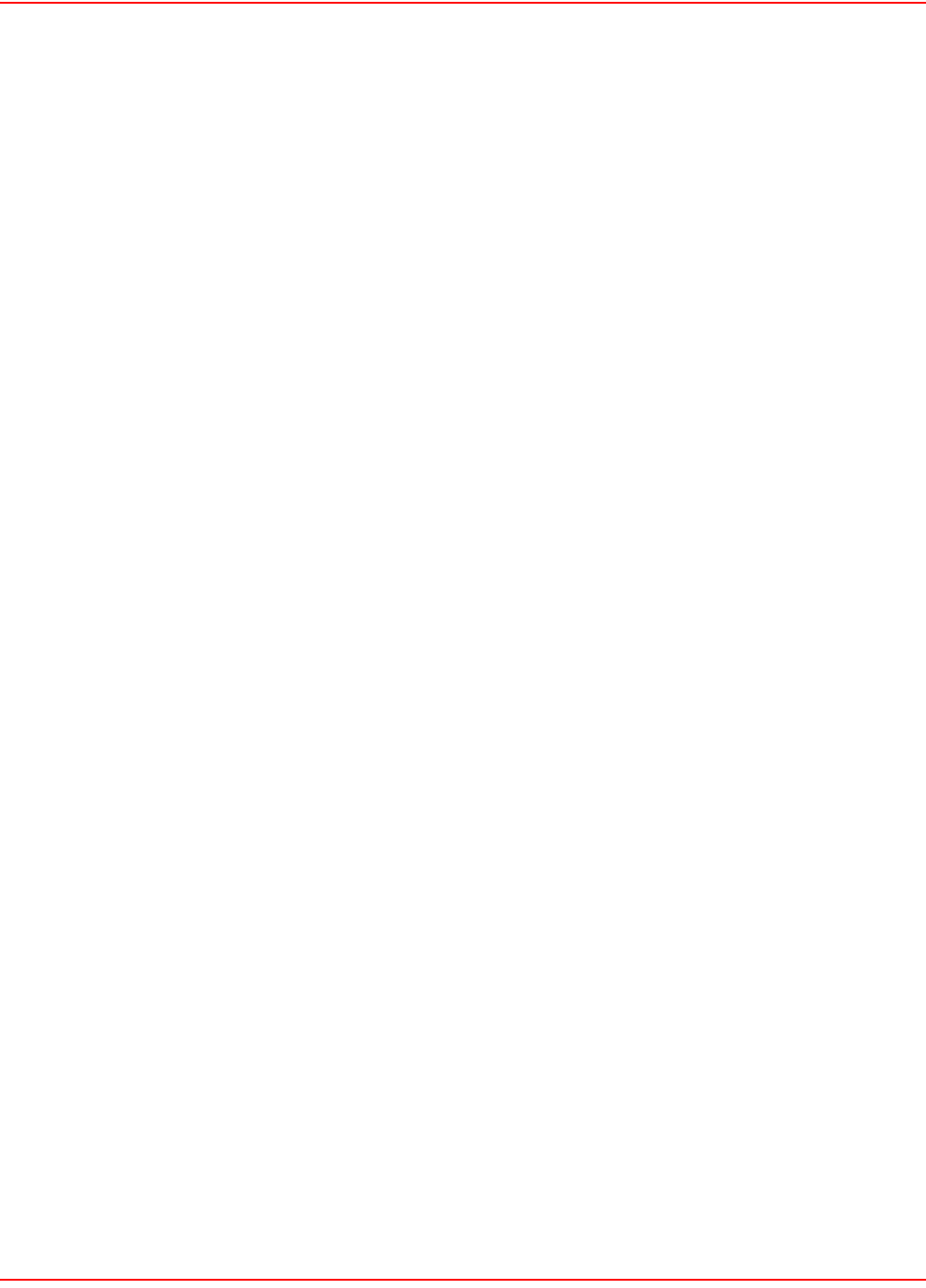
SCP-LPS20x-011-012-01H December 20, 2004
164 ADC Telecommunications, Inc.
CONFIGURATION FILE STRUCTURE
The configuration file is an ASCII file and can be edited in a standard text editor. Key components in the file are:
•Block: A block contains sections, sub-sections, and parameters. Blocks start with:
%begin block_name
and end with:
%end block_name
•Section: A section contains sub-sections and parameters. Sections start with:
[SECTION_NAME]
and end with another block or section name. Section names are not case-sensitive.
•Sub-section: A sub-section contains parameters. Sub-sections start with:
<SUB-SECTION_NAME>
and end with another block, section, or sub-section name. Sub-section names are not case-sensitive.
•Parameter: A parameter takes the form: parameter = value
Each parameter and value pair must appear on its own line. Parameter names are not case-sensitive.
Parameter values are case-sensitive.
•Comments: Comments begin with the pound sign (#) and continue until the end of the line.
• Dash (-) and underscore (_) characters can be used in section names, subsection names, and parameter
names, and are strictly equivalent.
• Blank lines are ignored and may be added in to make the file easier to read.
• Strings containing spaces must be contained in double-quotes.
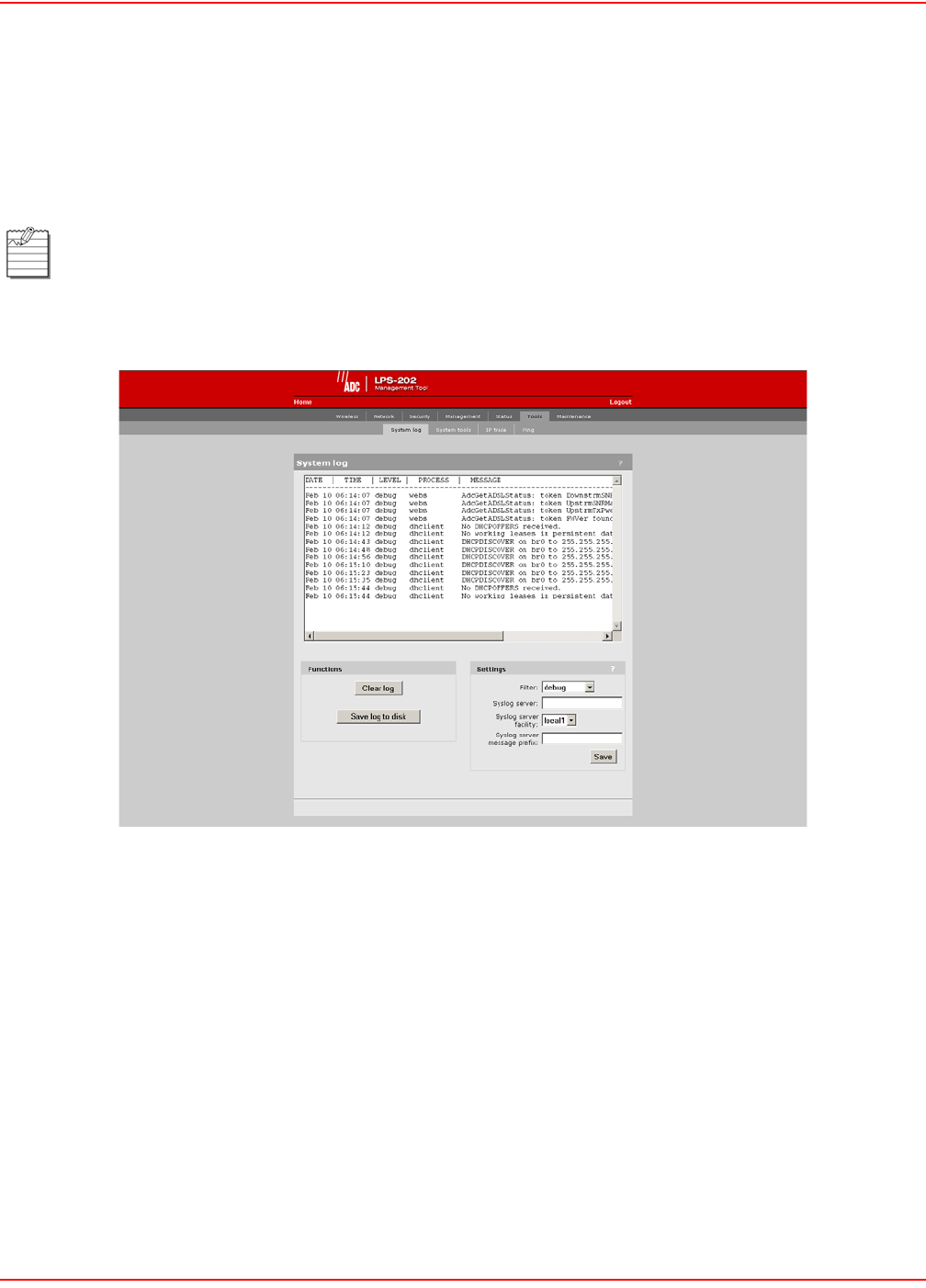
December 20, 2004 SCP-LPS20x-011-012-01H
ADC Telecommunications, Inc. 165
TROUBLESHOOTING
SYSTEM LOG
The system log maintains a record of the last 400 events that occurred on the LPS-20x.
1. On the main menu, click Tools.
2. Click System Log. The System log page opens.
The log file is reset if the LPS-20x loses power or is restarted abnormally.
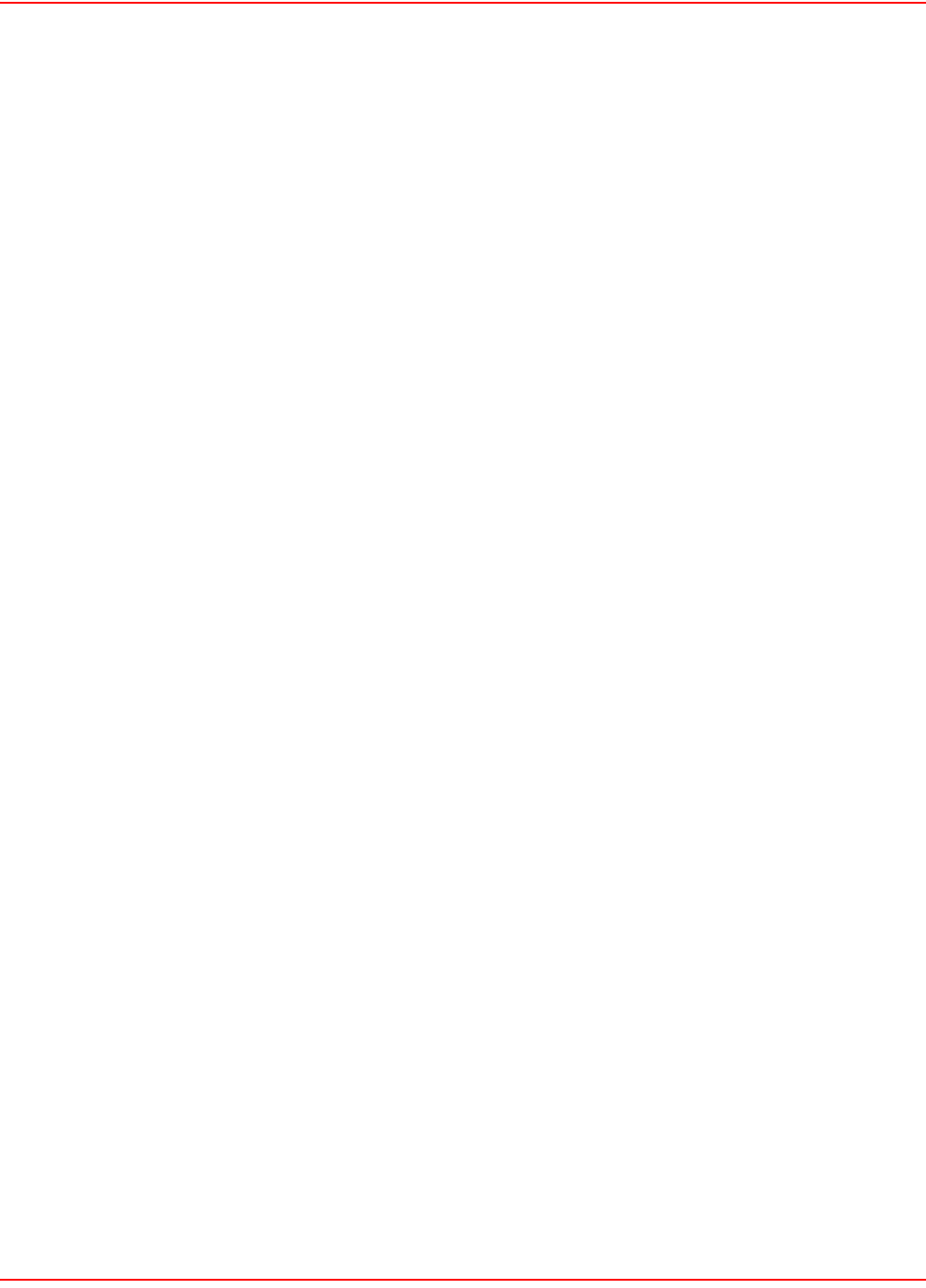
SCP-LPS20x-011-012-01H December 20, 2004
166 ADC Telecommunications, Inc.
SETTING PARAMETERS
Filter
Specify the type of messages that will be recorded in the log. Each message level includes all those below it. For
example, if you select “notice,” then all messages under it in the list are included. This means that selecting “debugs”
logs all messages. Messages are classified as follows:
• Debug: Debug-level messages
• Info: Informational messages
• Notice: Normal, but significant condition
• Warning: Warning condition
• Error: Error condition
• Critical: Critical condition
• Alert: Action must be taken immediately
• Emergency: System is unusable
Syslog Server
Specify the address of the device to send log entries to.
Syslog Server Facility
The facility that will be used when logging messages to a syslog server. Available facilities are local0-local7.
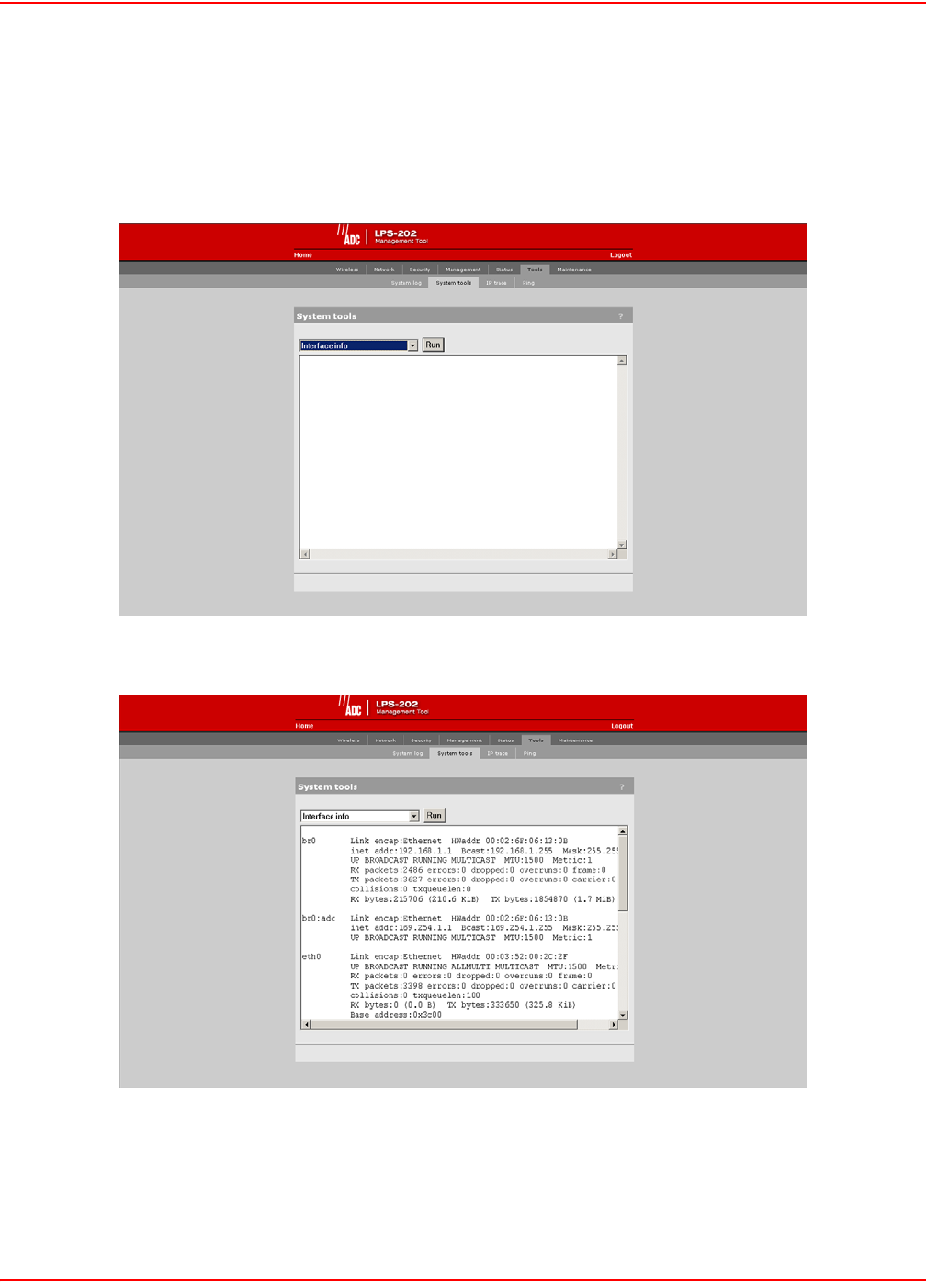
December 20, 2004 SCP-LPS20x-011-012-01H
ADC Telecommunications, Inc. 167
SYSTEM TOOLS
The system tools enables you to obtain detailed information on the internal operation of the LPS-20x.
1. On the main menu, click Tools.
2. Click System Tools. The System tools page opens.
3. Select the desired tool in the pull-down window.
4. Click on Run. The detailed information screen opens.
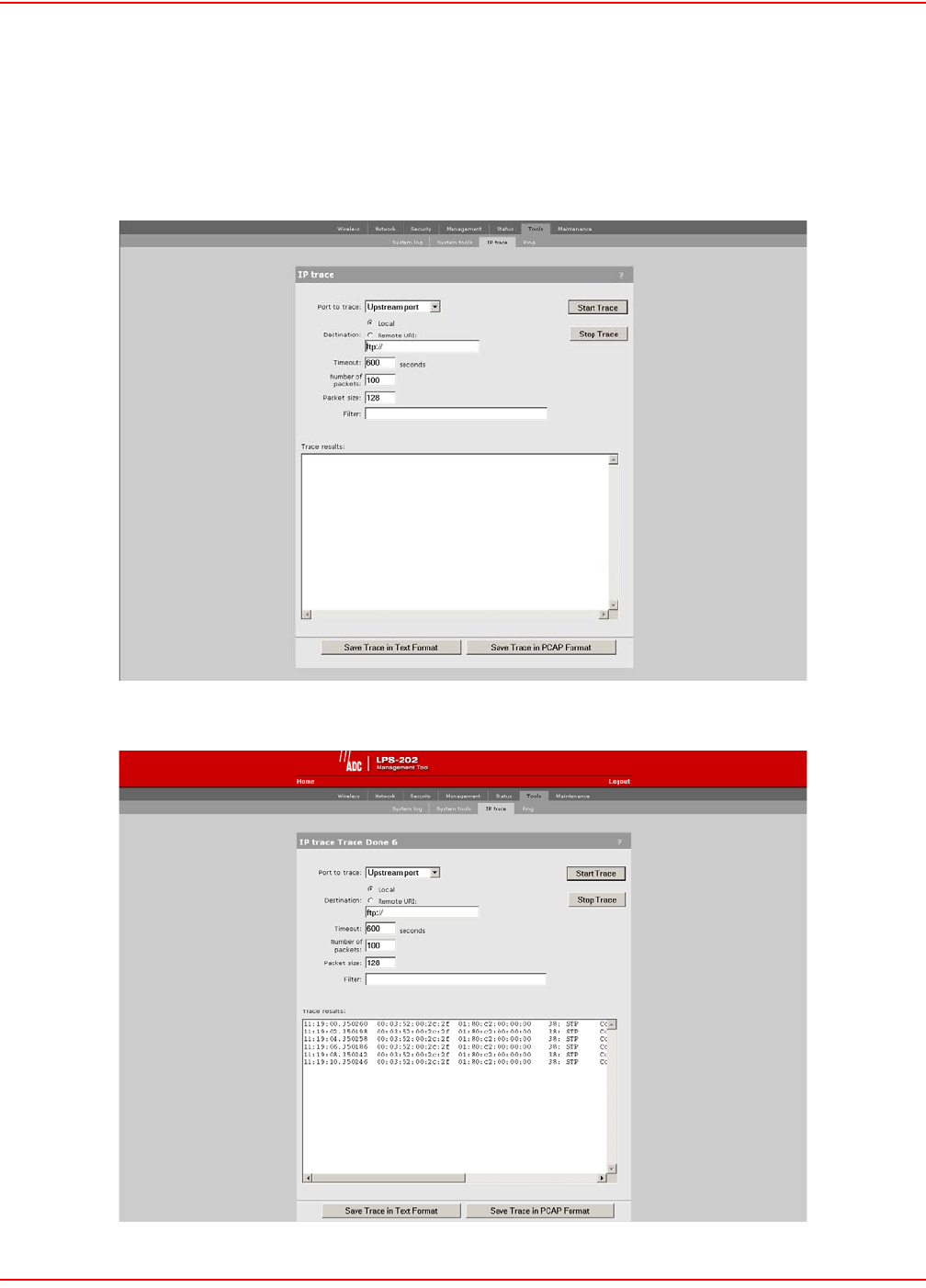
SCP-LPS20x-011-012-01H December 20, 2004
168 ADC Telecommunications, Inc.
IP TRACE
The IP trace enables you to capture detailed information on the data streaming through the LPS-20x.
1. On the main menu, click Tools.
2. Click IP Trace. The IP trace page opens.
3. Click on Start Trace.
4. Click on Stop Trace to review the results.
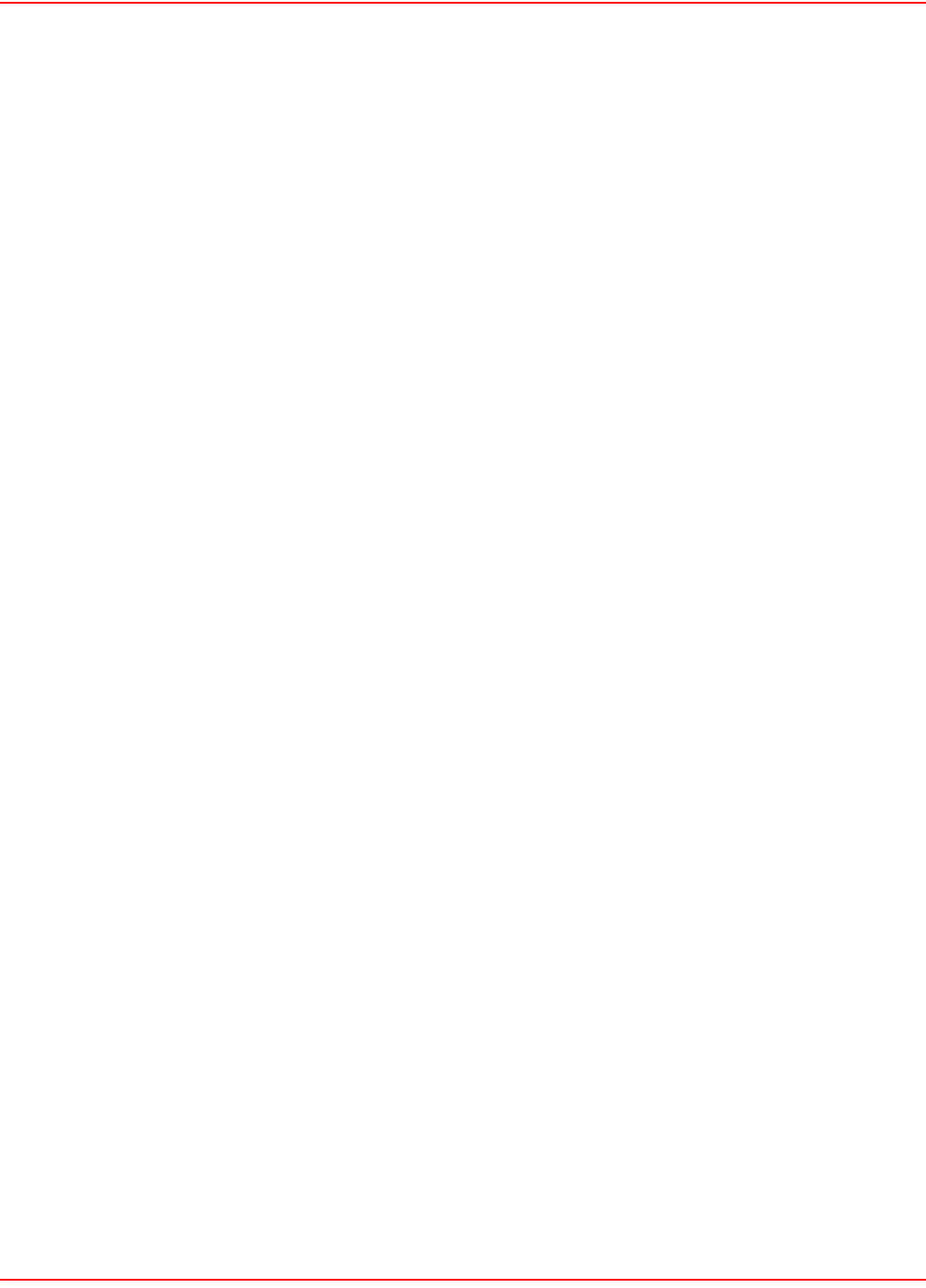
December 20, 2004 SCP-LPS20x-011-012-01H
ADC Telecommunications, Inc. 169
IP TRACE PARAMETERS
Port to Trace
Choose the port to apply the trace to.
Destination
Select where the trace file will be stored/sent:
• Local: Trace file is stored on the LPS-20x. Size of the trace file is limited by available memory. When
space is exhausted, the trace is truncated.
• Remote URL: Specify the URL of the remote device to send the trace file to. Trace data is automatically
sent as it is gathered; therefore, there is no size limit to the trace. To avoid unnecessary bandwidth usage,
a filter should be used to restrict the trace.
• When using FTP://, the trace is saved in Etherneal PCAP format.
• When using HTTP://, the target server must be able to receive and save the file correctly. Server-side
scripts may be required to support this.
Timeout
Specify the amount of time the trace will capture data (in seconds). Once this limit is reached, the trace automatically
stops.
Number of Packets
Specify the maximum number of packets (IP datagrams) the trace should capture. Once this limit is reached, the
trace automatically stops.
Packet Size
Specify the maximum number of bytes to capture for each packet. The rest of the data is discarded.
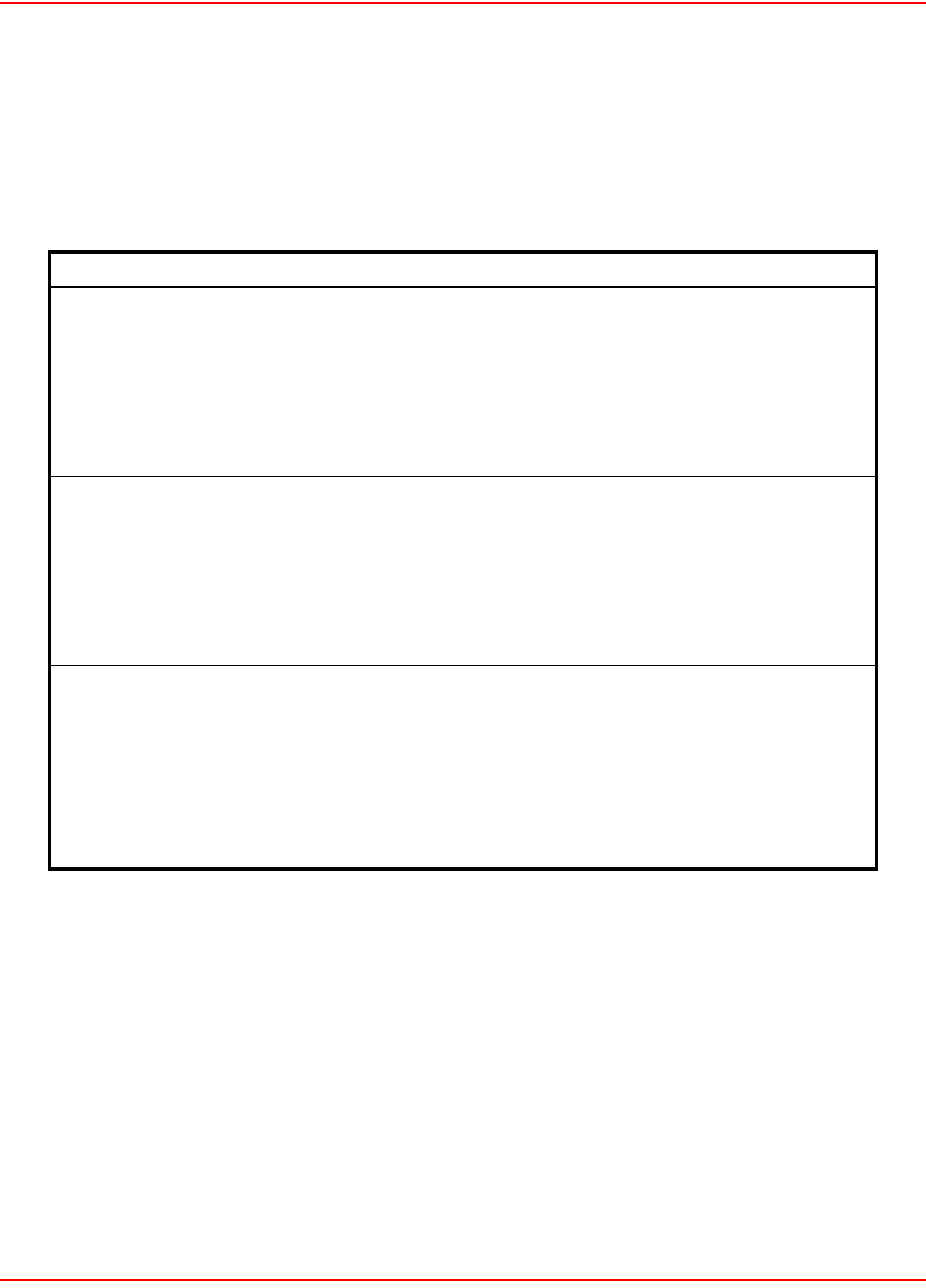
SCP-LPS20x-011-012-01H December 20, 2004
170 ADC Telecommunications, Inc.
Filter
Lets you specify a filter expression which controls which packets will be captured by the trace. Leave the filter blank
to trace all packets. The filter expression has the same format and behavior as the expression parameter used by
the well-known TCPDUMP command. Table 16 is a summary of syntax of this command. For more detailed
information, consult one of the many TCPDUMP pages available on the Internet. The filter consists of one or more
primitives. Primitives usually consist of a qualifier followed by an id (number or name).
Table 16. Syntax
Qualifier Description
type Possible values are: host, net, port.
If you do not specify a type qualifier, then host is assumed.
Examples:
host 192.168.30.57
net 128.3
port 20
dir Identifies transfer direction. Possible values are: src, dst, src or dst, src and dst
If you do not specify a dir qualifier, then src or dst is assumed.
Examples:
src 192.168.30.57
dst net 128.3
src or dst port ftp-data
proto Restricts the trace to a particular protocol. Possible values are: ether, ip, arp, rarp, tcp,
udp. If you do not specify a proto qualifier, then all protocols consistent with the supplied
type are assumed.
Examples:
src 192.168.30.57 (implies ip, arp or rarp)
net yahoo.com (implies ip, arp or rarp)
net yahoo.com and port 53 (implies tcp or udp on port 53)
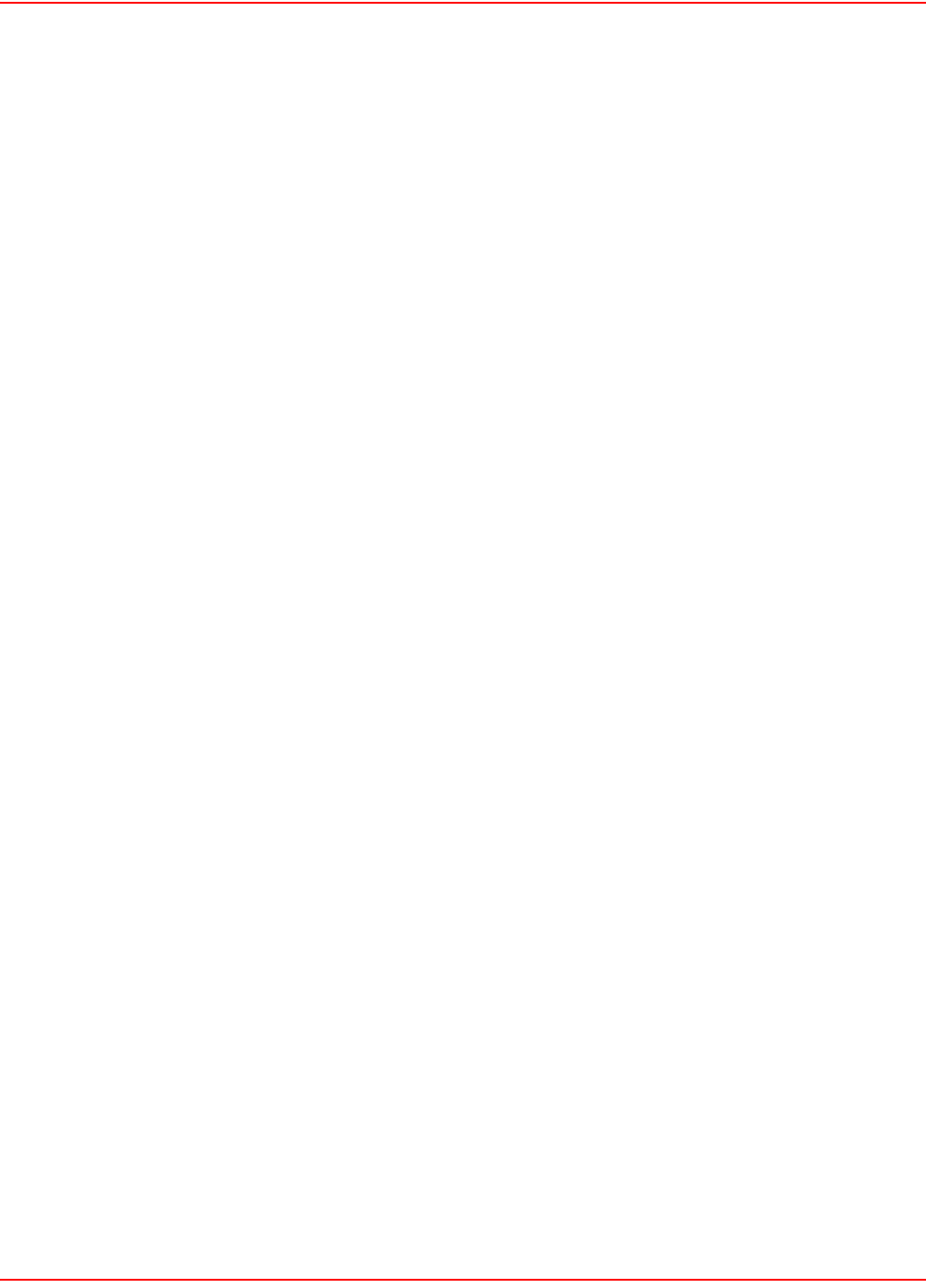
December 20, 2004 SCP-LPS20x-011-012-01H
ADC Telecommunications, Inc. 171
In addition to Table 16, there are some special “primitive” keywords that do not follow the pattern: gateway,
broadcast, less, greater and arithmetic expressions. For more detailed information, consult one of the many
TCPDUMP pages available on the Internet. More complex filter expressions are built up by using the words: “and”,
“or”, and “not” to combine primitives.
For Example:
host 192.168.30.57 and not port ftp and not port ftp-data
To save typing, identical qualifier lists can be omitted.
For Example:
tcp dst port ftp or ftp-data or domain
is exactly the same as
tcp dst port ftp or tcp dst port ftp-data or tcp dst port domain
The following examples show how to construct some basic trace filters.
src 192.168.30.57
src not 192.168.130.57
src or dst 192.168.30.57
src or dst net 192.168.130
tcp port 21 or tcp port 20 which is the same as tcp port 21 or 20
dst port 21 and tcp
tcp port 21 and src or dst 192.168.130.57
icmp
broadcast
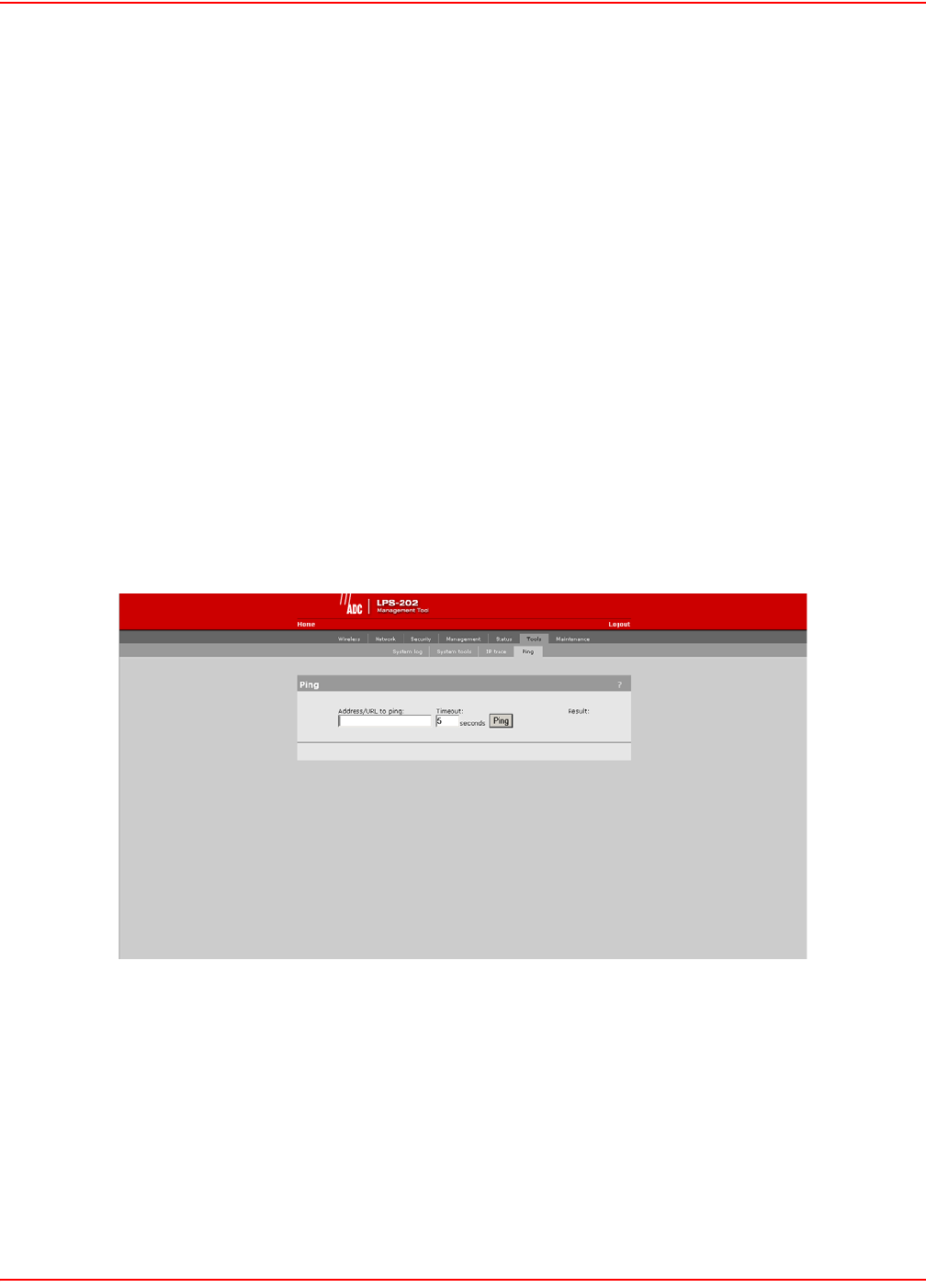
SCP-LPS20x-011-012-01H December 20, 2004
172 ADC Telecommunications, Inc.
Trace Results
Displays the results of the trace after it stops.
Start Trace
Starts the trace. Data captured by the trace is not displayed until the trace has stopped.
Stop Trace
Stops the trace and displays the captured data in the Trace results box.
Save Trace in Text Format
Click this button to save the captured data to an ASCII file.
Save Trace in PCAP Format
Click this button to save the captured data to a PCAP file, which is the format used by the Ethereal Network Protocol
Analyzer. Ethereal is free and is available for both Unix and Windows. It allows you to interactively browse the trace
data, viewing summary and detailed information for each packet to a much greater level of detail than is provided by
the text version of the trace.
PING
1. On the main menu, click Tools.
2. Click Ping. The Ping page opens.
PING PARAMETERS
Address/URL to Ping
Specify the IP address of the network device you want to ping.
Timeout
Specify how long the LPS-20x will wait for a reply to the ping before timing out.
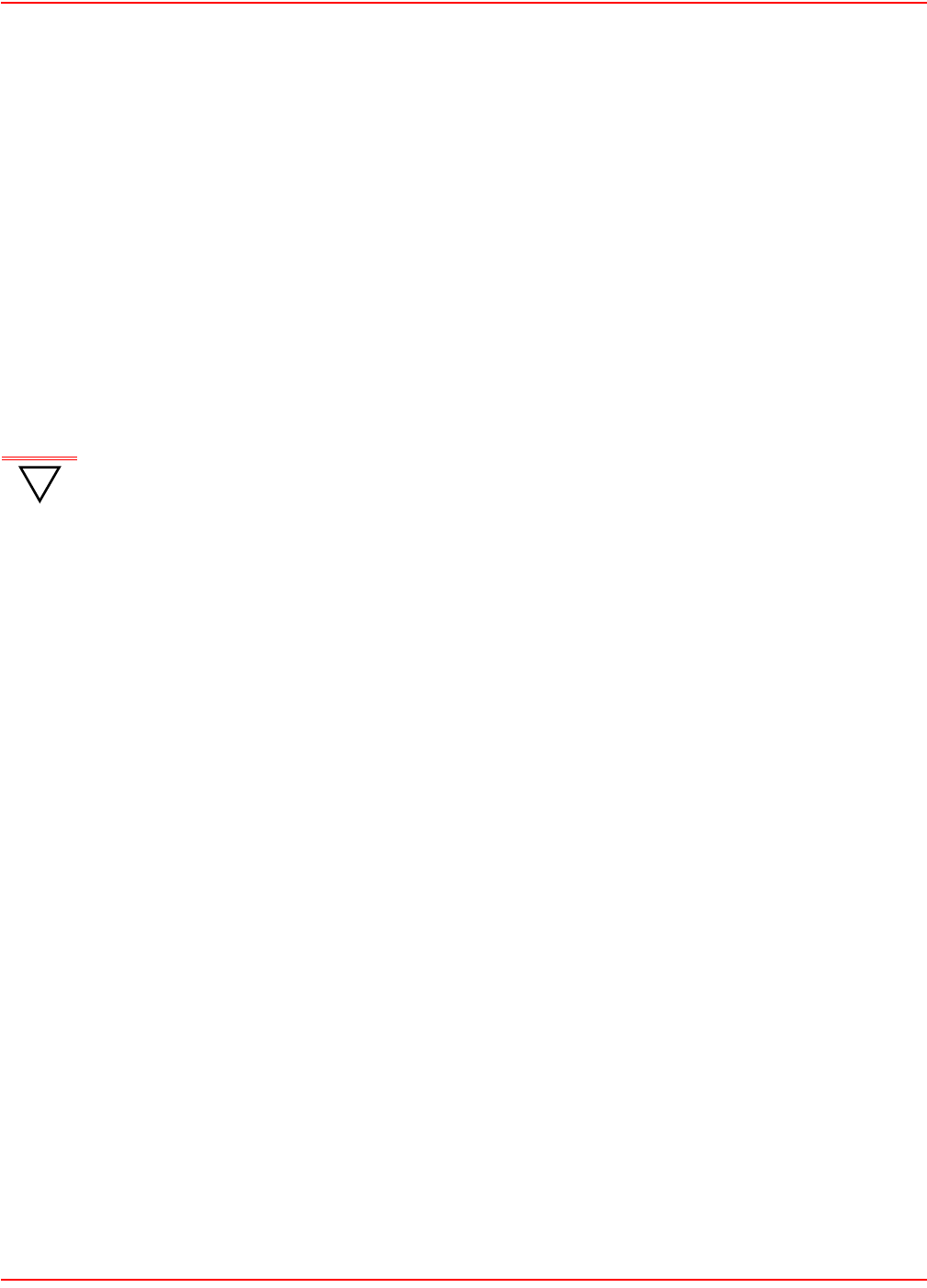
December 20, 2004 SCP-LPS20x-011-012-01H
ADC Telecommunications, Inc. 173
REGULATORY, WIRELESS INTEROPERABILITY, AND HEALTH
INFORMATION
REGULATORY INFORMATION
The LPS-20x complies with the following radio frequency and safety standards.
CANADA - INDUSTRY CANADA (IC)
This device complies with RSS 210 of Industry Canada. Cet appareil numérique de la classe B est conforme à la
norme NMB-003 et CNR 210 d’Industrie Canada.
EUROPE - EU DECLARATION OF CONFORMITY
This device is for indoor use only.
USA - FEDERAL COMMUNICATIONS COMMISSION (FCC)
The LPS-20x complies with Part 15 of FCC Rules. Operation of the LPS-20x in a system is subject to the following
two conditions:
• This device may not cause harmful interference.
• This device must accept any interference that may cause undesired operation.
Caution: Exposure to Radio Frequency Radiation
The radiated output power of the LPS-20x is far below the FCC radio frequency exposure limits. Nevertheless, the
LPS-20x should be used in such a manner as to minimize the potential for human contact during normal operation.
When using this device in combination with ADC antenna products, a certain separation distance between the
antenna and nearby persons has to be kept to ensure RF exposure compliance.
Refer to the Regulatory Statements as identified in the documentation that comes with those products for additional
information.
When an external antenna is connected to the LPS-20x, it shall be placed in such a manner as to minimize the
potential for human contact during normal operation. To avoid the possibility of exceeding the FCC radio frequency
exposure limits, human proximity to the antenna shall not be less than 20 cm (8 inches) during normal operation.
When no external antenna is connected, the RF output power of the LPS-20x is far below the FCC radio frequency
exposure limits. Nevertheless, it is advised to use the LPS-20x in such a manner that human contact during normal
operation is minimized.
!
IMPORTANT Users must select the proper country of operation when ordering to ensure wireless operational
settings conform to local regulations.
If more than one unit is deployed, users must ensure that the operating frequencies are spread
among different channels (according to channel availability).
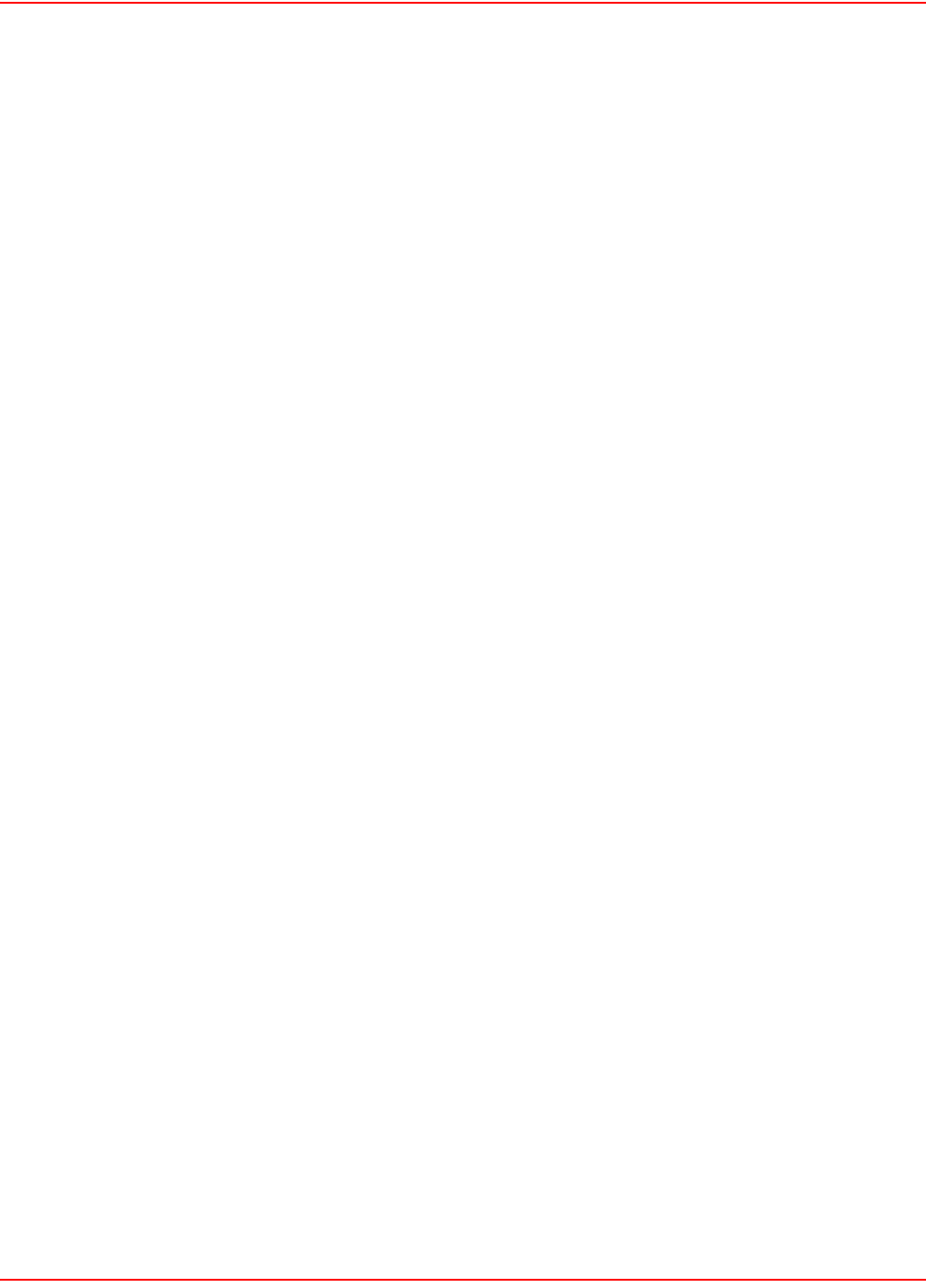
SCP-LPS20x-011-012-01H December 20, 2004
174 ADC Telecommunications, Inc.
Interference Statement
The LPS-20x has been tested and found to comply with the limits for a Class B digital device, pursuant to Part 15 of
the FCC Rules. These limits are designed to provide reasonable protection against harmful interference in a
residential installation.
The LPS-20x generates, uses, and can radiate radio frequency energy. If not installed and used in accordance with
the instructions, it may cause harmful interference to radio communications. However, there is no guarantee that
interference will not occur in a particular installation.
If the LPS-20x causes harmful interference to radio or television reception which can be determined by turning the
LPS-20x on and off, the user is encouraged to try and correct the interference by one or more of the following
measures:
• Reorient or relocate the receiving antenna.
• Increase the distance between the LPS-20x and the receiver.
• Connect the LPS-20x to an outlet on a circuit different from that which the receiver is connected
(if locally powered).
• Consult your dealer or an experienced radio/TV technician for help.
ADC is not responsible for any radio or television interference caused by unauthorized modification of the LPS-20x,
or the substitution or attachment of connecting cables and equipment other than that specified by ADC.
The correction of interference caused by such unauthorized modification, substitution or attachment is the
responsibility of the user.
HEALTH INFORMATION
The LPS-20x, like other radio devices, emits radio frequency electromagnetic energy. The level of energy emitted by
the LPS-20x is much less than the electromagnetic energy emitted by other wireless devices, such as mobile
phones.
Because the LPS-20x operates within the guidelines found in radio frequency safety standards and
recommendations, ADC believes that the LPS-20x is safe for use by consumers. These standards and
recommendations reflect the consensus of the scientific community and result from deliberations of panels and
committees of scientists who continually review and interpret the extensive research literature.
In some situations or environments, the use of the LPS-20x may be restricted by the proprietor of the building or
responsible representatives of the organization. These situations may, for example, include:
• Using the LPS-20x
In any environment where the risk of interference to other devices or services is perceived or identified as harmful.
If you are uncertain of the policy that applies to the use of wireless devices in a specific organization or environment
(e.g. airports), you are encouraged to ask for authorization to use the LPS-20x prior to turning it on.

December 20, 2004 SCP-LPS20x-011-012-01H
ADC Telecommunications, Inc. 175
ACRONYMS
A
ADSL – Asymmetric Digital Subscriber Line
AP – Span-Powered Access Point
ATM – Asynchronous Transfer Mode
AWG – American Wire Gauge
C
CA – Certificate Authority
CO – Central Office
CTS – Clear To Send
D
DHCP – Dynamic Host Configuration Protocol
DLC – Digital Loop Carrier
DN – Distinguished Name
DNS – Domain Naming System
DSL – Digital Subscriber Loop
DSLAM – Digital Subscriber Line Access Multiplexer
DSSS – Direct Sequence Spread Spectrum
E
ES – Errored Seconds
G
G.SHDSL – Single-pair High-speed Digital Subscriber Line
GUI – Graphical User Interface
H
HTTP – Hypertext Transfer Protocol
HTTPS – Hypertext Transfer Protocol Secure
L
LAN – Local Area Nertwork
LED – Light Emitting Diode
LLC – Logical Link Control
M
MIB – Management Information Base
MLT – Mechanized Loop Testing
MPPE – Microsoft Point-to-Point Encryption Protocol
MUX – Multiplexer
N
NEBS – Network Equipment Building System
NIC – Network Interface Card
NT1 – Network Termination Type-1
O
OSP – Outside Plant
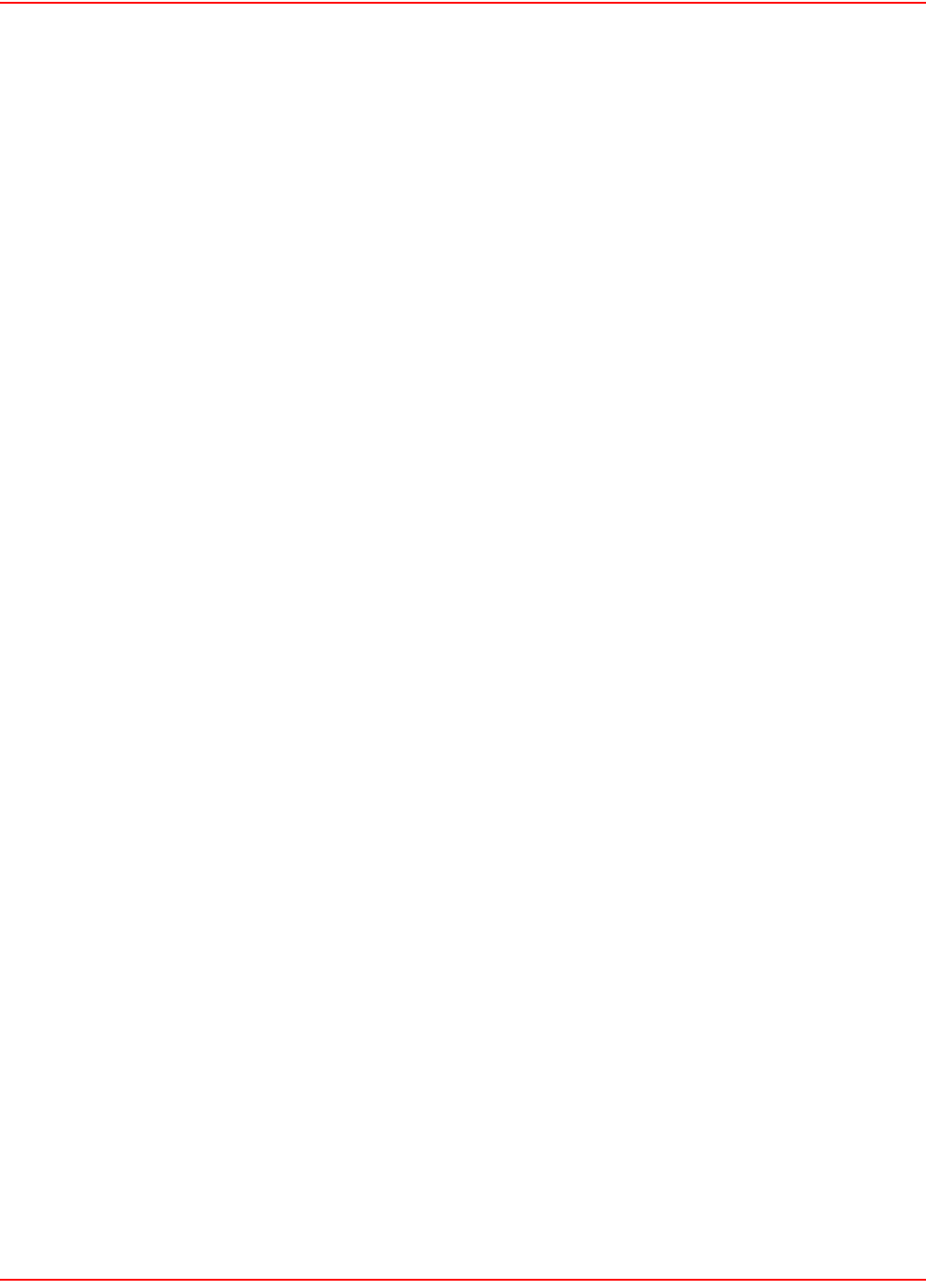
SCP-LPS20x-011-012-01H December 20, 2004
176 ADC Telecommunications, Inc.
P
POTS – Plain Old Telephone Service
Q
QoS – Quality of Service
R
RADIUS – Remote Authentication Dial-In Service
RAM – Remote Access Multiplexer
RMA – Return Material Authorization
RTS – Request To Send
S
SCB – Serial Communication Bus
SES – Severely Errored Seconds
SNMP – Simple Network Management Protocol
SSID – Service Set Identifier (Wireless Network Name)
SSL – Secure Sockets Layer
T
TC-PAM – Trellis Coded Pulse Amplitude Modulation
TKIP – Temporary Key Integrity Protocol
TTL – Time To Live
U
UAS – Unavailable Seconds
UBR – Unspecified Bit Rate
V
VC – Virtual Circuit
VCI – Virtual Circuit Identifier
VLAN – Virtual Local Area Network
VPI – Virtual Path Identifier
W
WAN – Wide Area Network
WECA – Wireless Ethernet Compatibility Alliance
WEP – Wired Equivalent Privacy
WLAN – Wireless Local Area Network
WPA – WiFi Protected Access
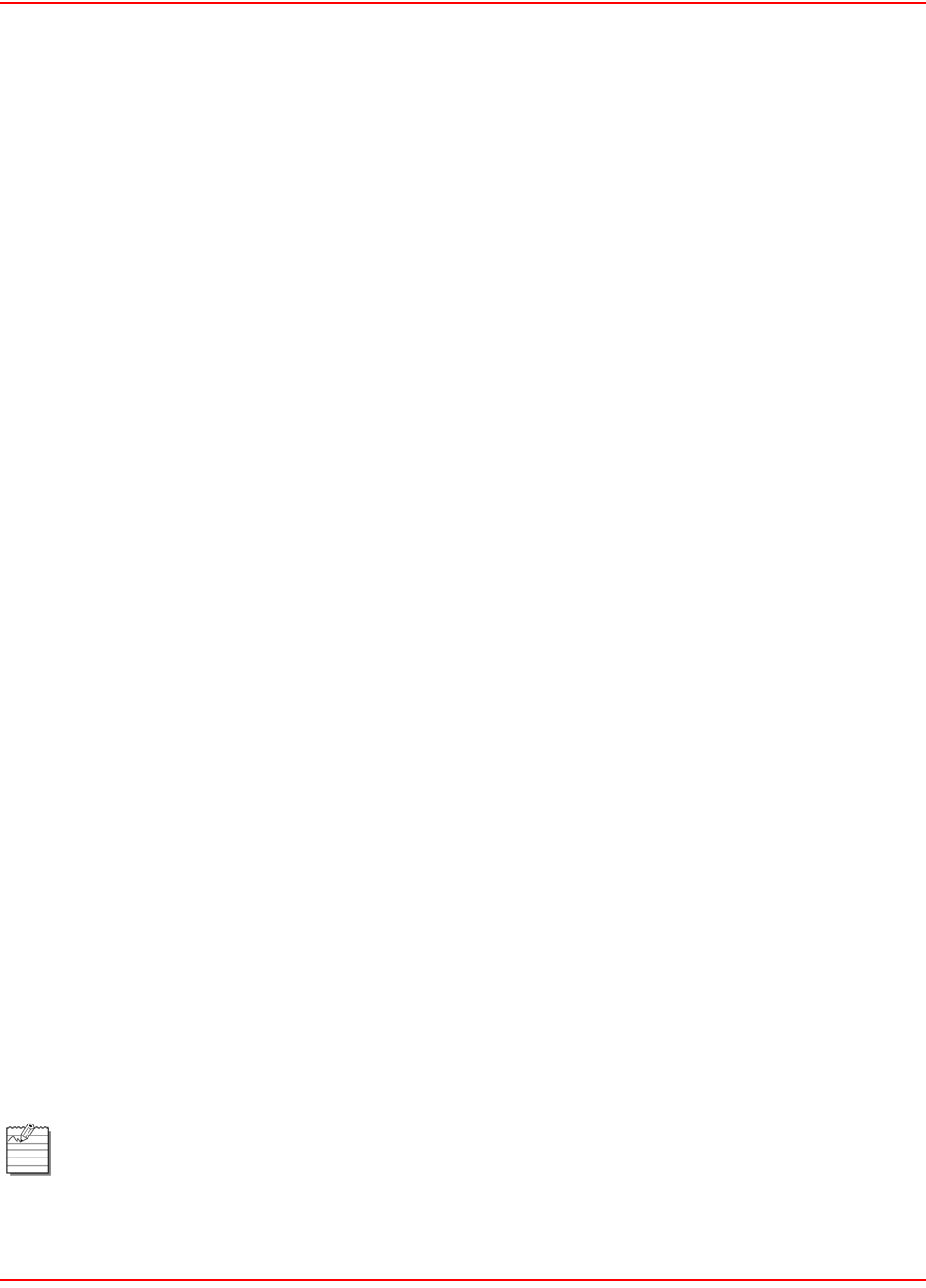
December 20, 2004 SCP-LPS20x-011-012-01H
ADC Telecommunications, Inc. 177
PRODUCT SUPPORT
TECHNICAL SUPPORT
Technical Assistance is available 24 hours a day, 7 days a week by contacting the Customer Service Engineering
group at:
LIMITED WARRANTY
Product warranty is determined by your service agreement. Refer to the ADC Warranty/Software Handbook for
additional information, or contact your sales representative or Customer Service for details.
RETURNS
To return equipment to ADC:
1. Locate the number of the purchase order under which the equipment was purchased. To obtain a return
authorization number, you need to provide the original purchase order number to ADC’s Return Material
Authorization (RMA) Department.
If you cannot locate the purchase order, find the equipment serial number and contact ADC’s RMA
Department.
2. Call or write ADC’s RMA Department to ask for an RMA number and any additional instructions. Use the
telephone number, fax number or email address listed below:
• Telephone: 800.366.3891
• Email Address: repair.return@ADC.com
3. Include the following information, in writing, along with the equipment you are returning:
• Company name and address
• Contact name and telephone number
• Shipping address to which ADC should return the repaired equipment
• Original purchase order number
• Description of the equipment that includes the model and part number of each unit being returned, as well as the
number of units that you are returning.
• Reason for the return. For example:
– The equipment needs an ECO/ECN upgrade.
– The equipment is defective.
Telephone: 800.366.3891
The 800 telephone support line is toll-free in the U.S. and Canada.
Email: wsd.support@adc.com
Knowledge
Base:
www.adc.com/Knowledge_Base/index.jsp
Web: www.adc.com
If the equipment is defective, please tell us what you observed just before the equipment malfunctioned.
Be as detailed in your description as possible.
If there is any other reason for returning the equipment, please let us know so we can determine how best
to help you.
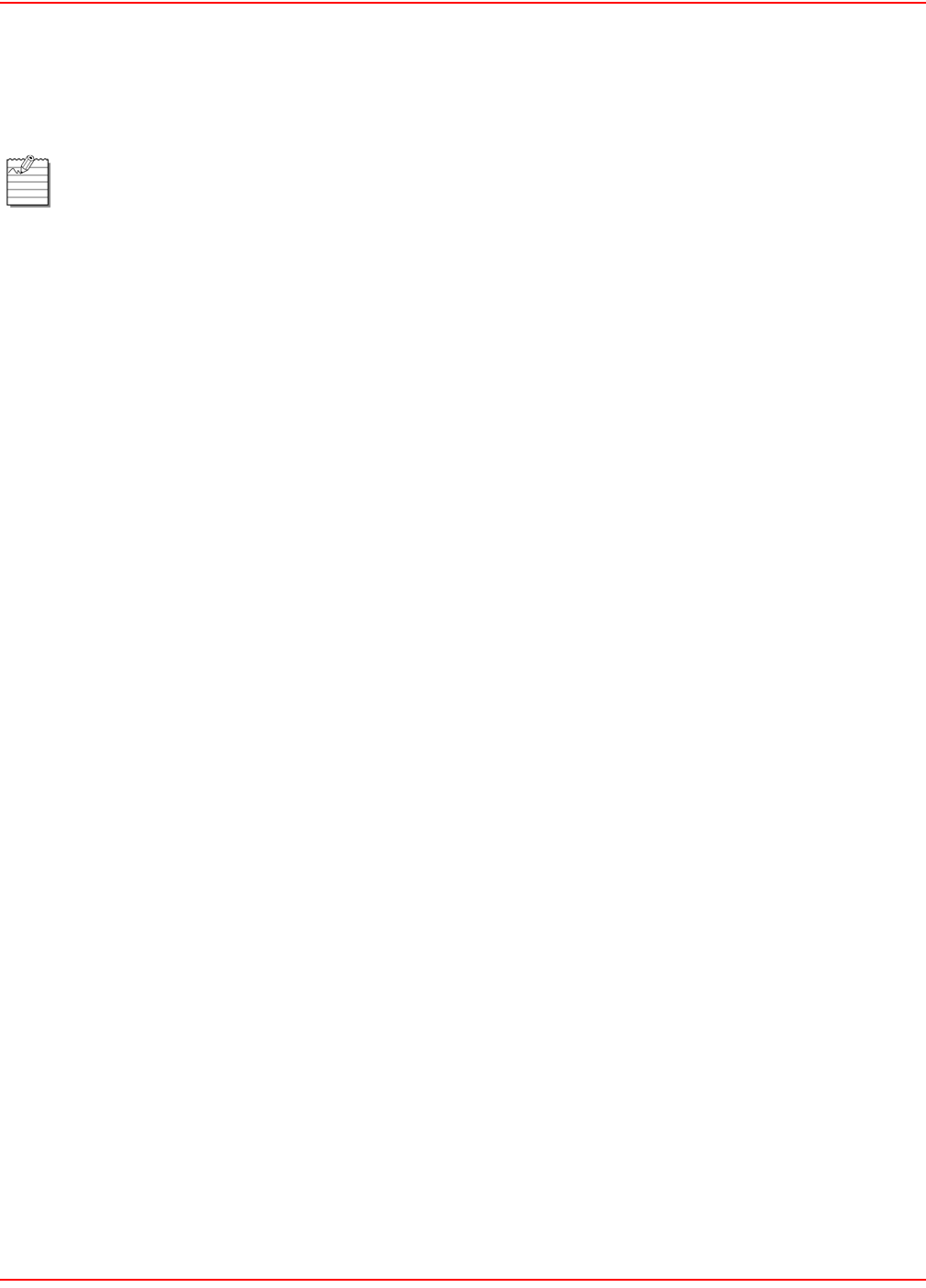
SCP-LPS20x-011-012-01H December 20, 2004
178 ADC Telecommunications, Inc.
4. Pack the equipment in a shipping carton.
5. Write ADC’s address and the RMA Number you received from the RMA Department clearly on the outside
of the carton.
FCC CLASS B COMPLIANCE
This equipment has been tested and found to comply with the limits for a Class B digital device, pursuant to part 15
of the FCC Rules. These limits are designed to provide reasonable protection against harmful interference in a
residential installation. This equipment generates, uses and can radiate radio frequency energy and, if not
installed and used in accordance with the instructions, may cause harmful interference to radio communications.
However, there is no guarantee that interference will not occur in a particular installation. If this equipment does
cause harmful interference to radio or television reception, which can be determined by turning the equipment off
and on, the user is encouraged to try to correct the interference by one or more of the following measures:
* Reorient or relocate the receiving antenna.
* Increase the separation between the equipment and receiver.
* Connect the equipment into an outlet on a circuit different from that to which the receiver is connected.
* Consult the dealer or an experienced radio/TV technician for help.
MODIFICATIONS
The FCC requires the user to be notified that any changes or modifications made to this device that are not
expressly approved by ADC voids the user's warranty.
All wiring external to the product(s) should follow the provisions of the current edition of the National Electrical Code.
All shipments are to be returned prepaid. ADC will not accept any collect shipments.
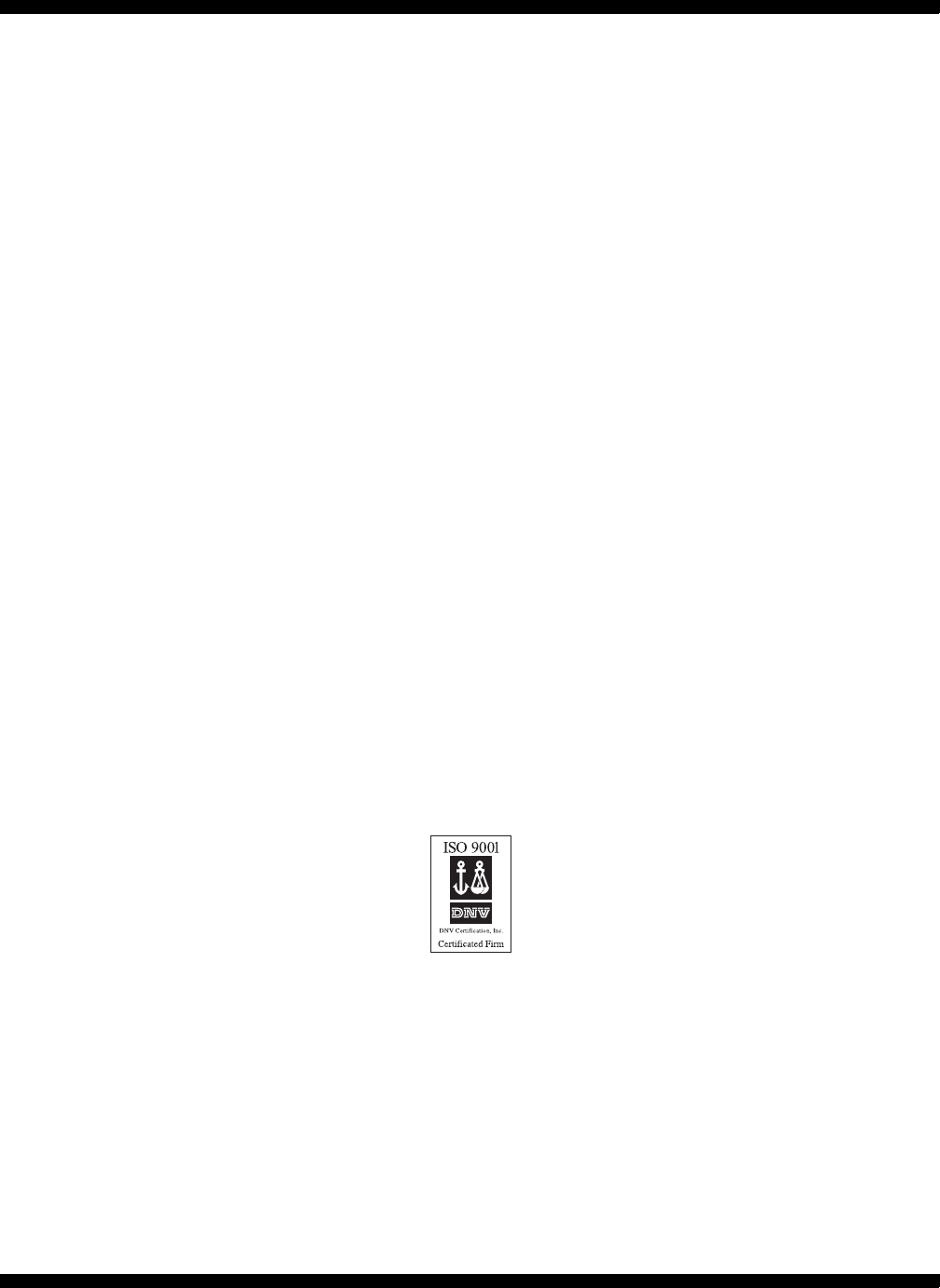
World Headquarters:
ADC Telecommunications, Inc.
PO Box 1101
Minneapolis, Minnesota USA 55440-1101
For Technical Assistance:
800.366.3891
´,['¶5H¨
1259075