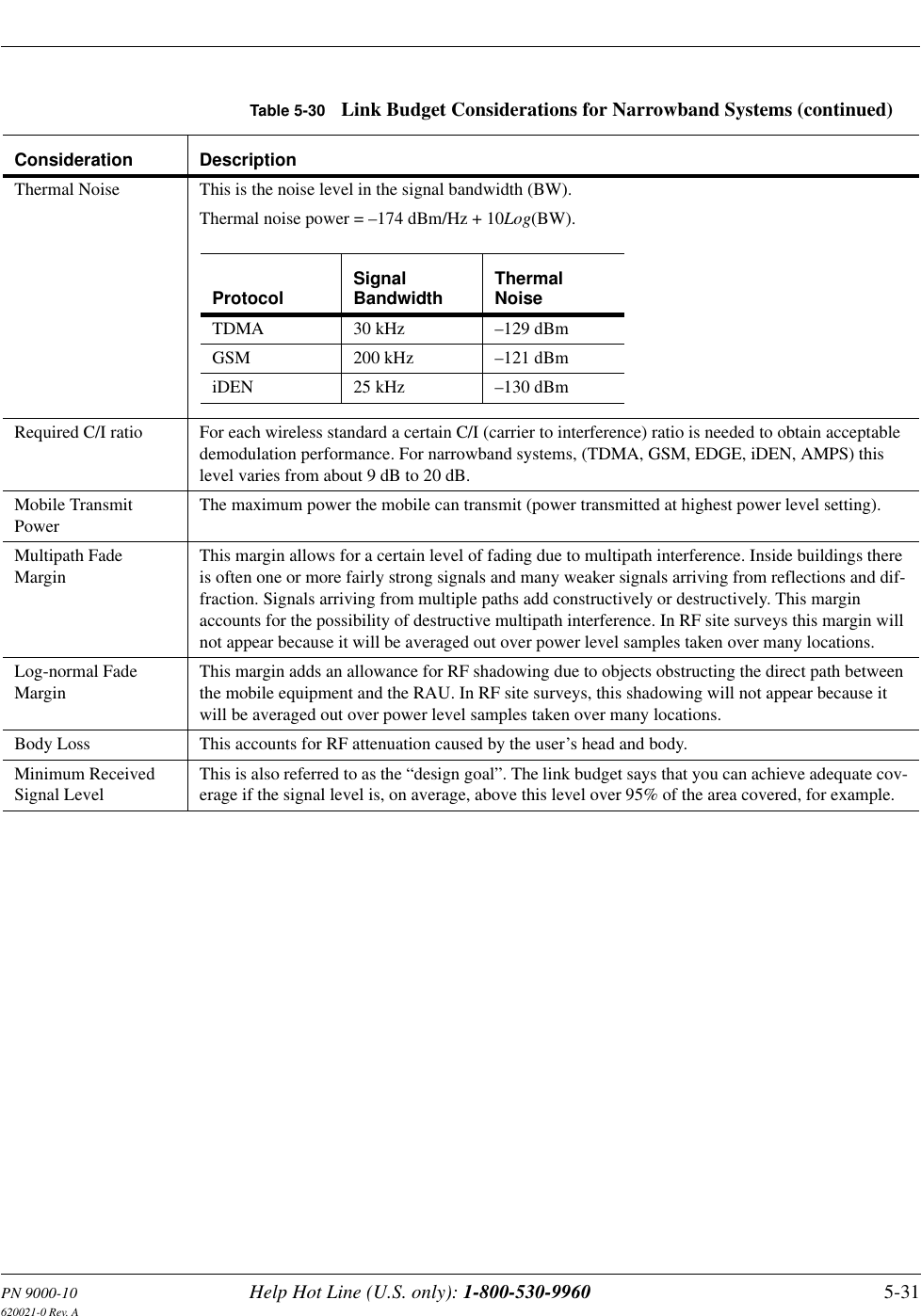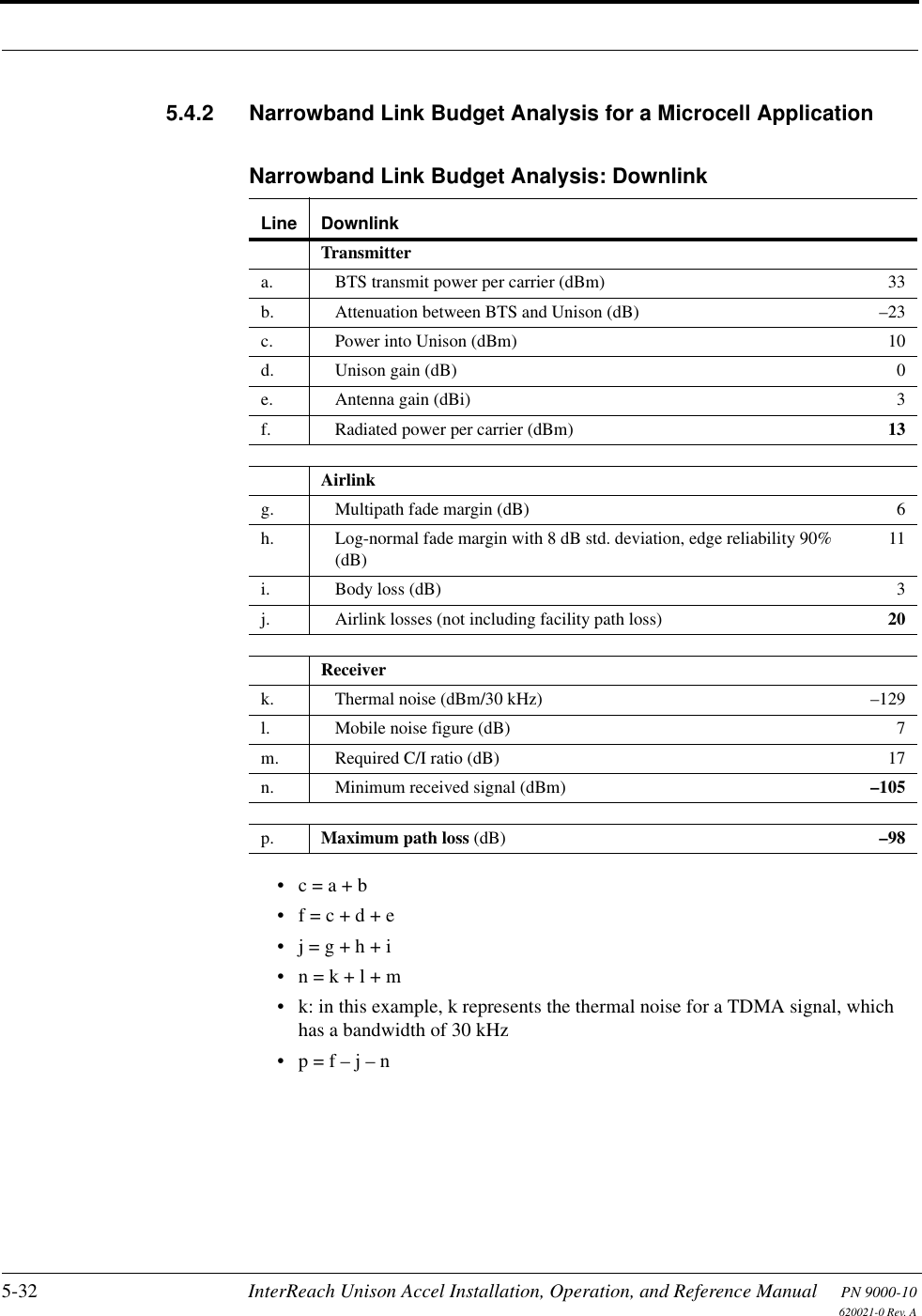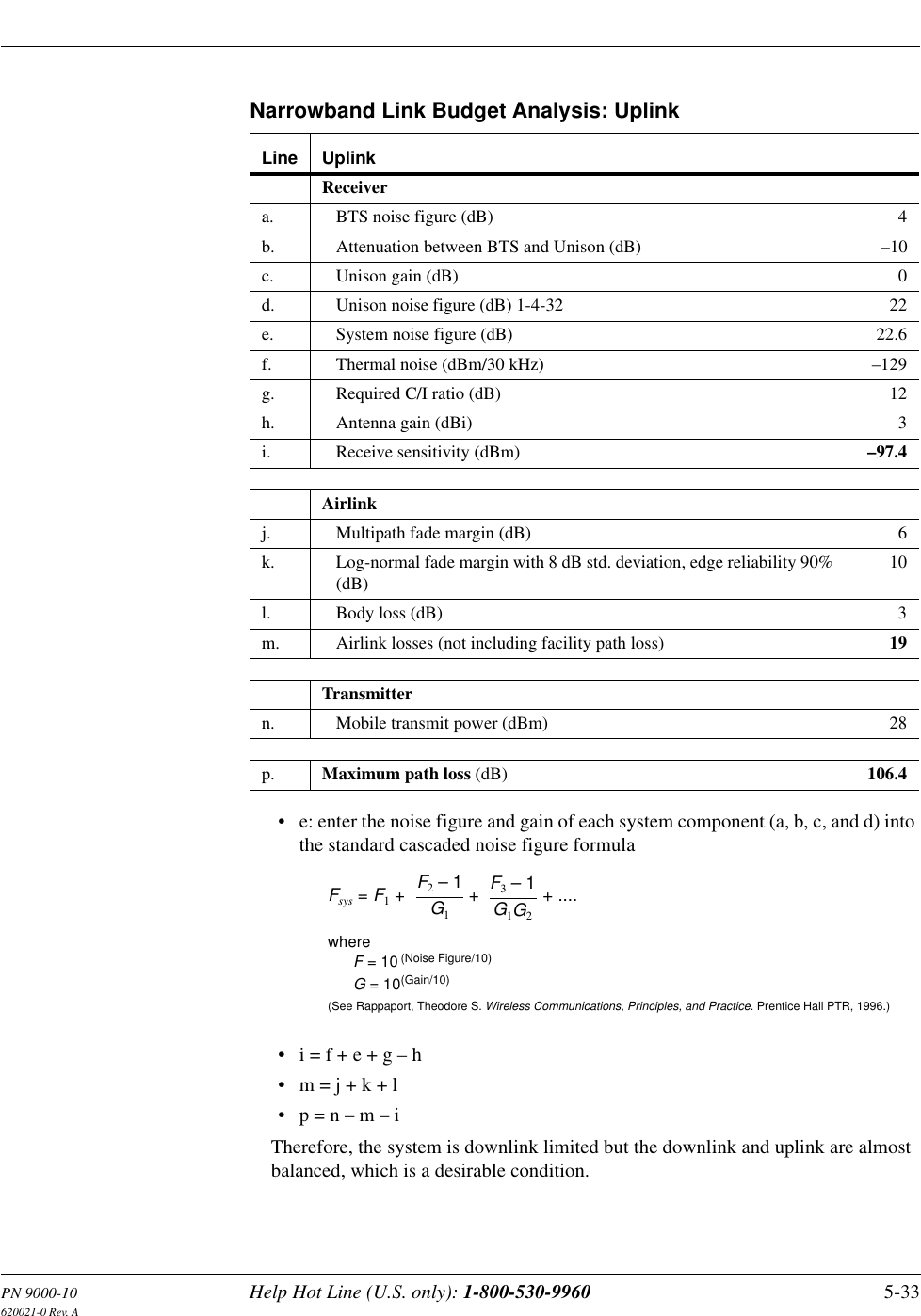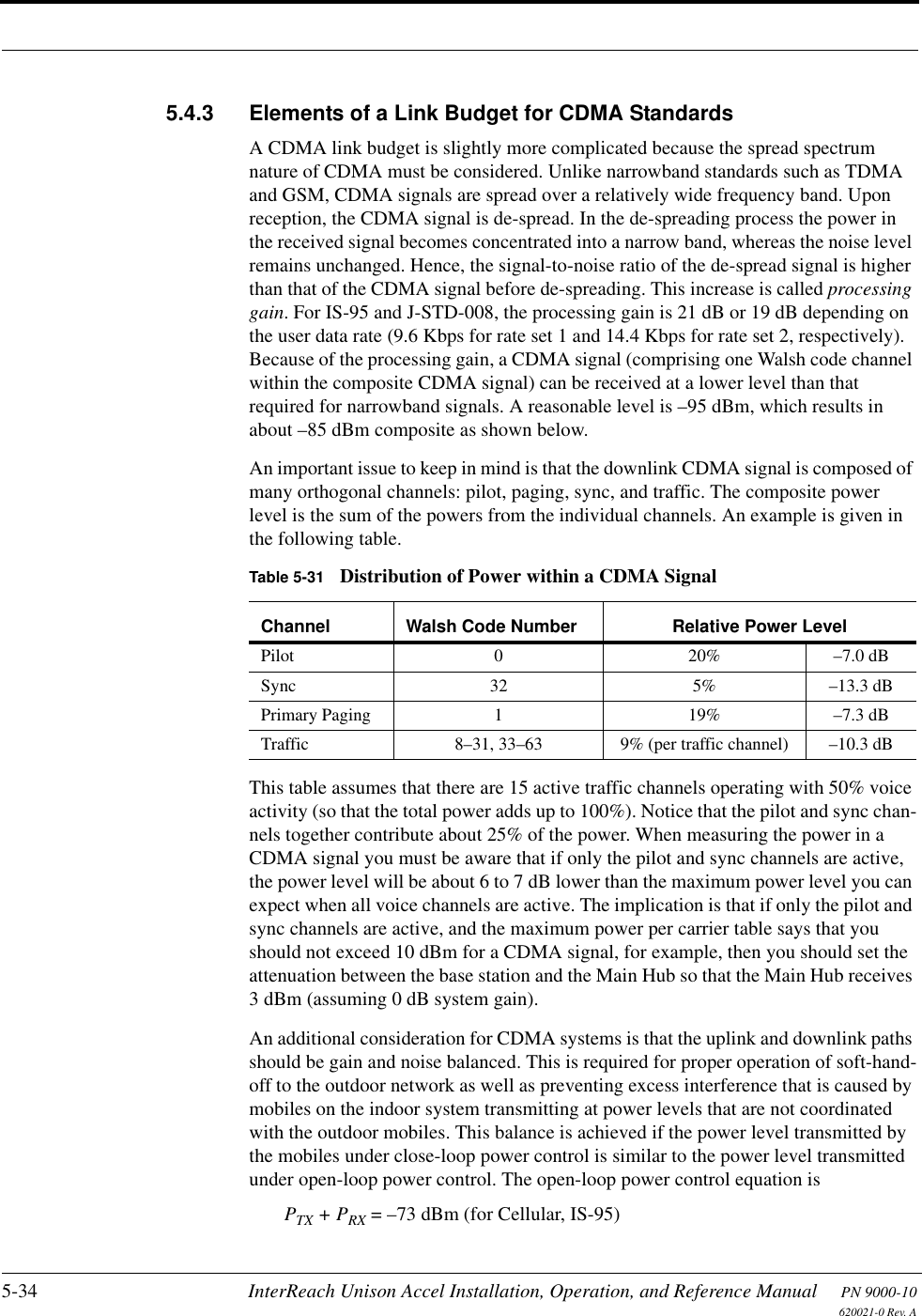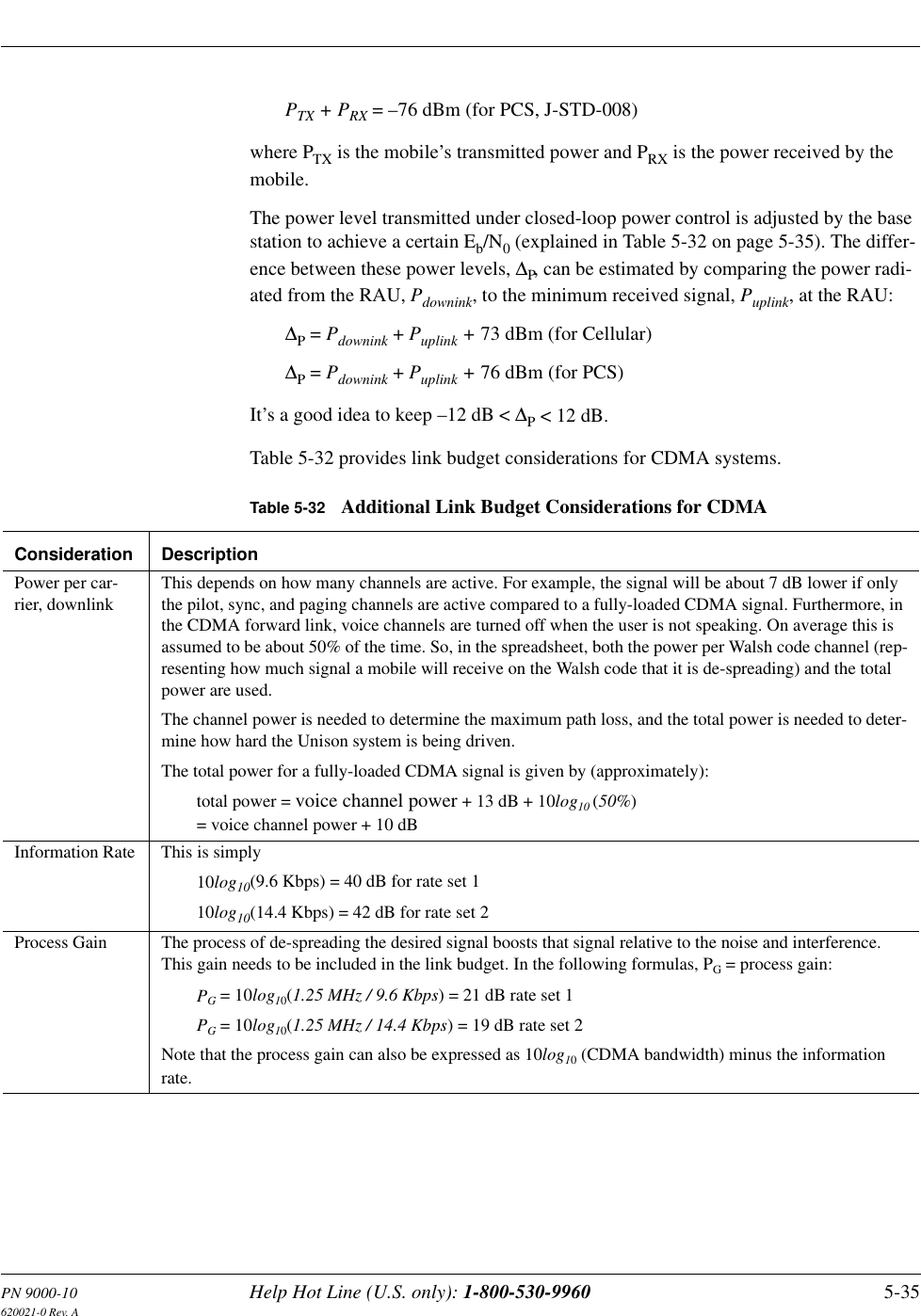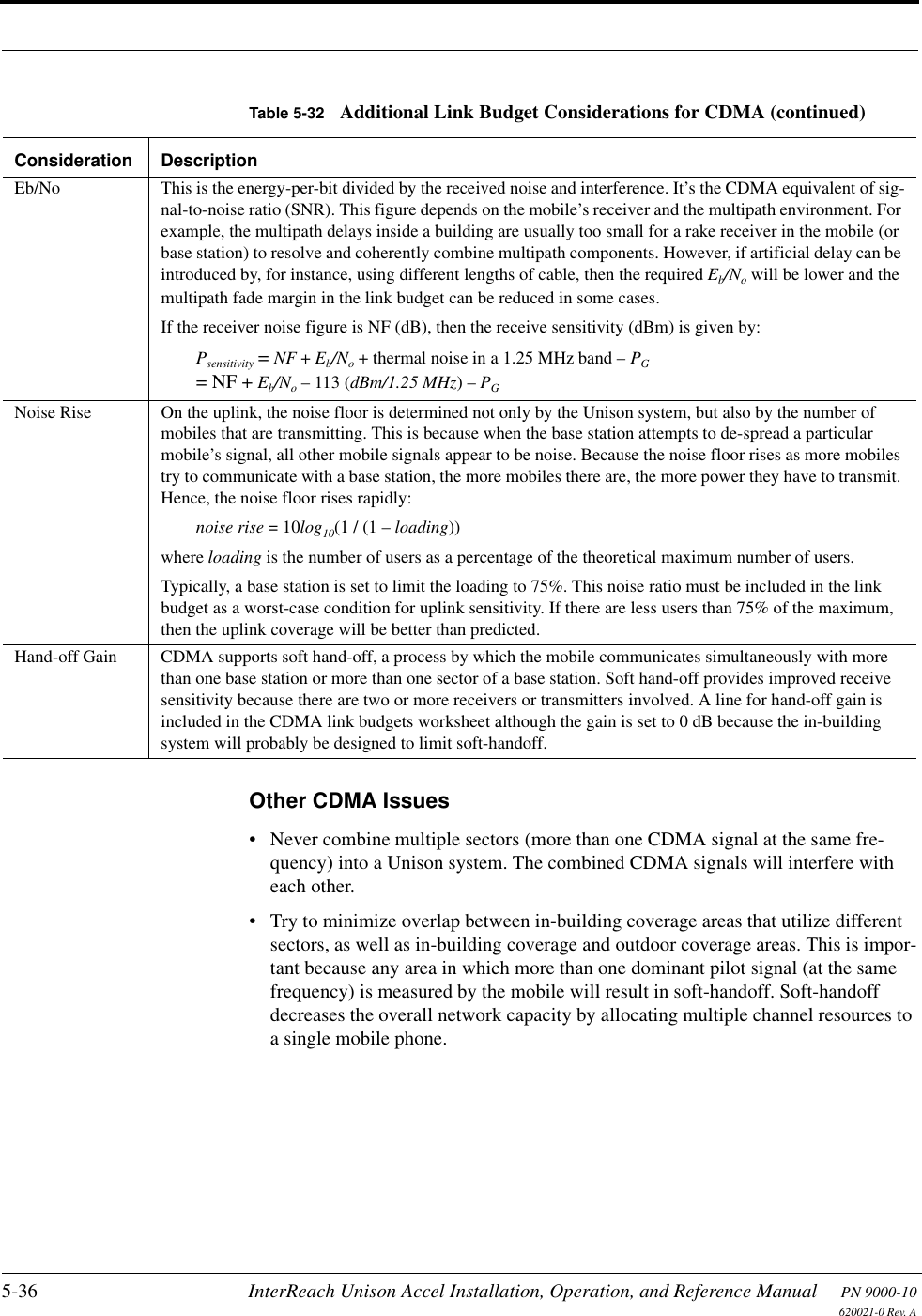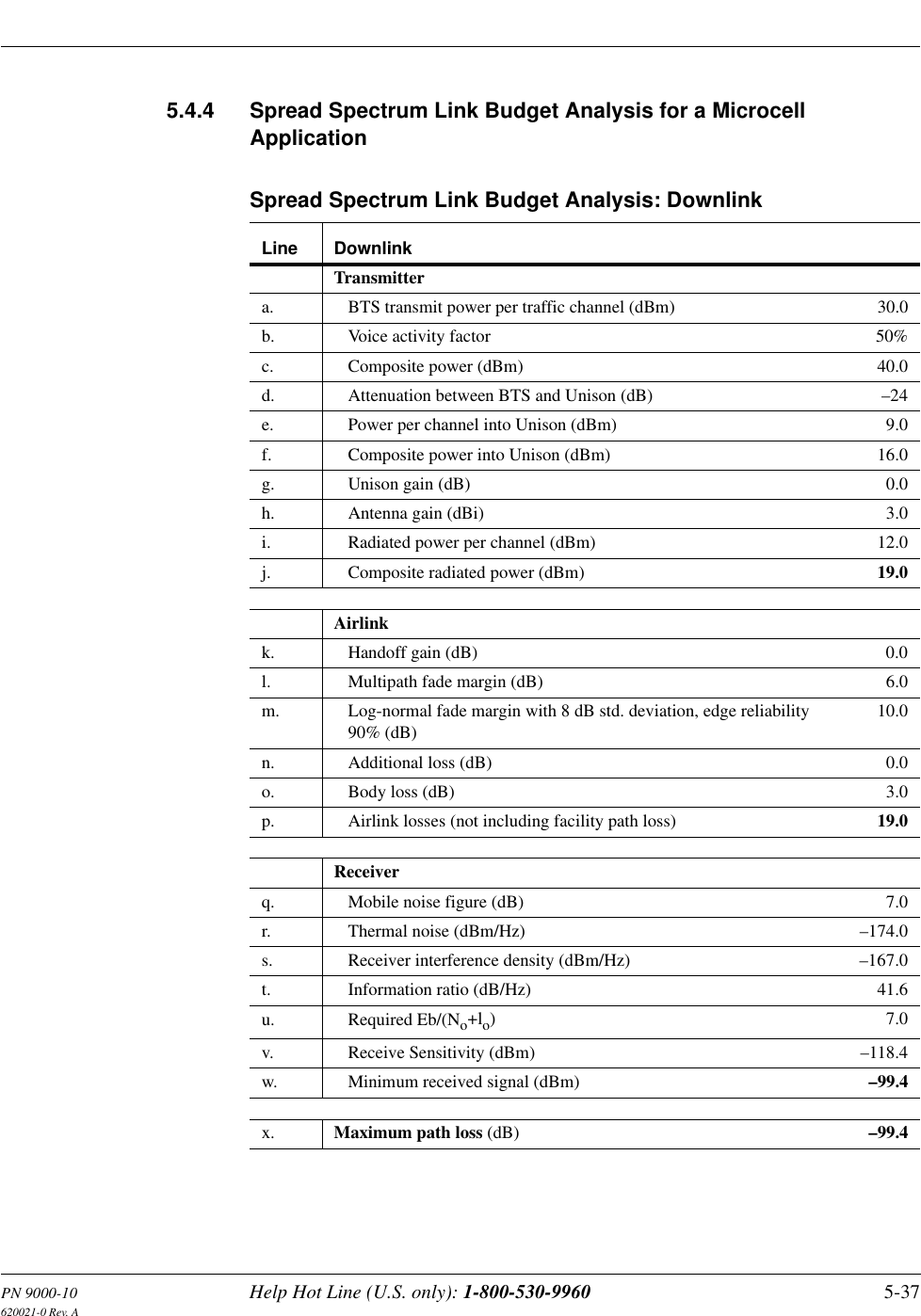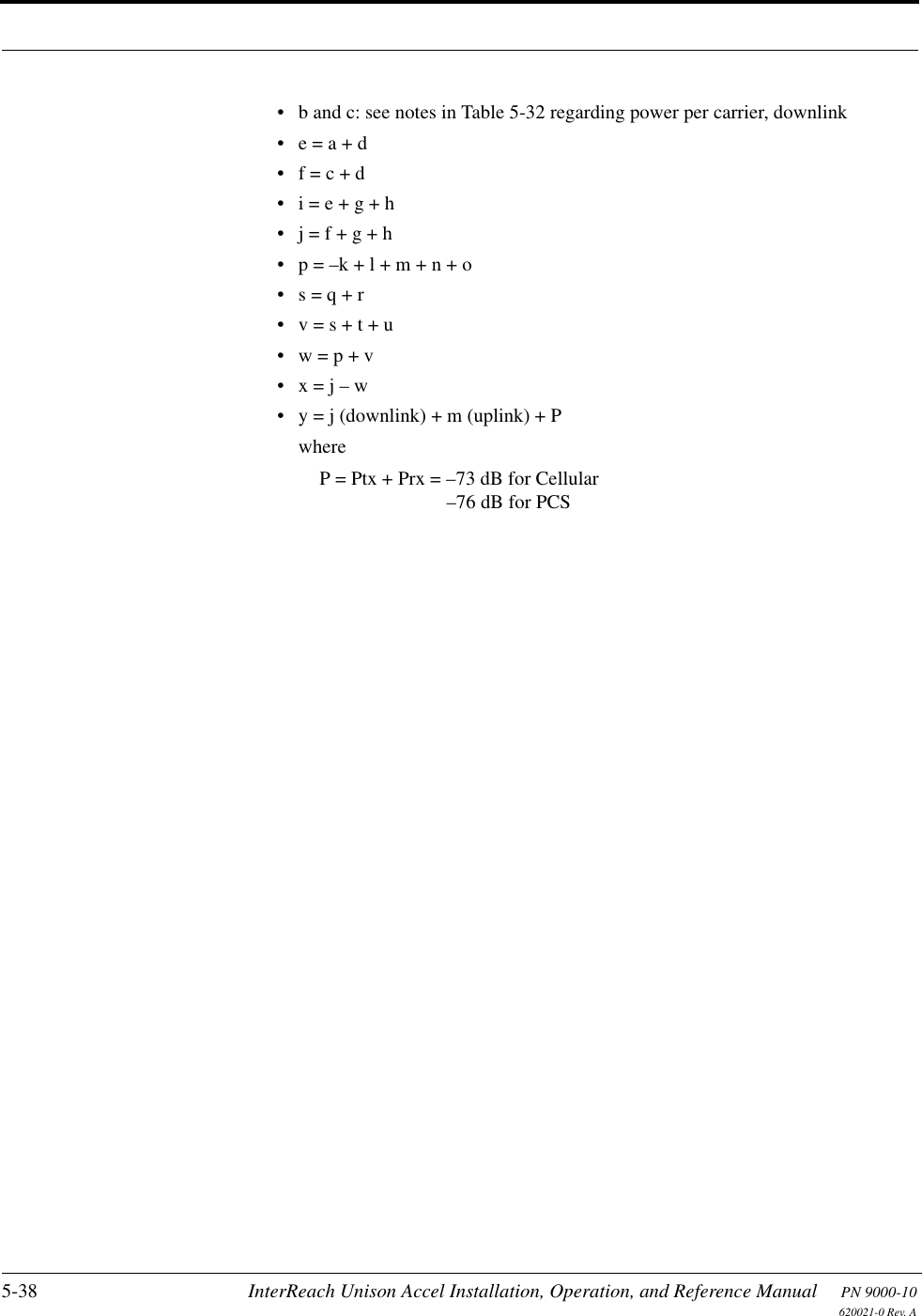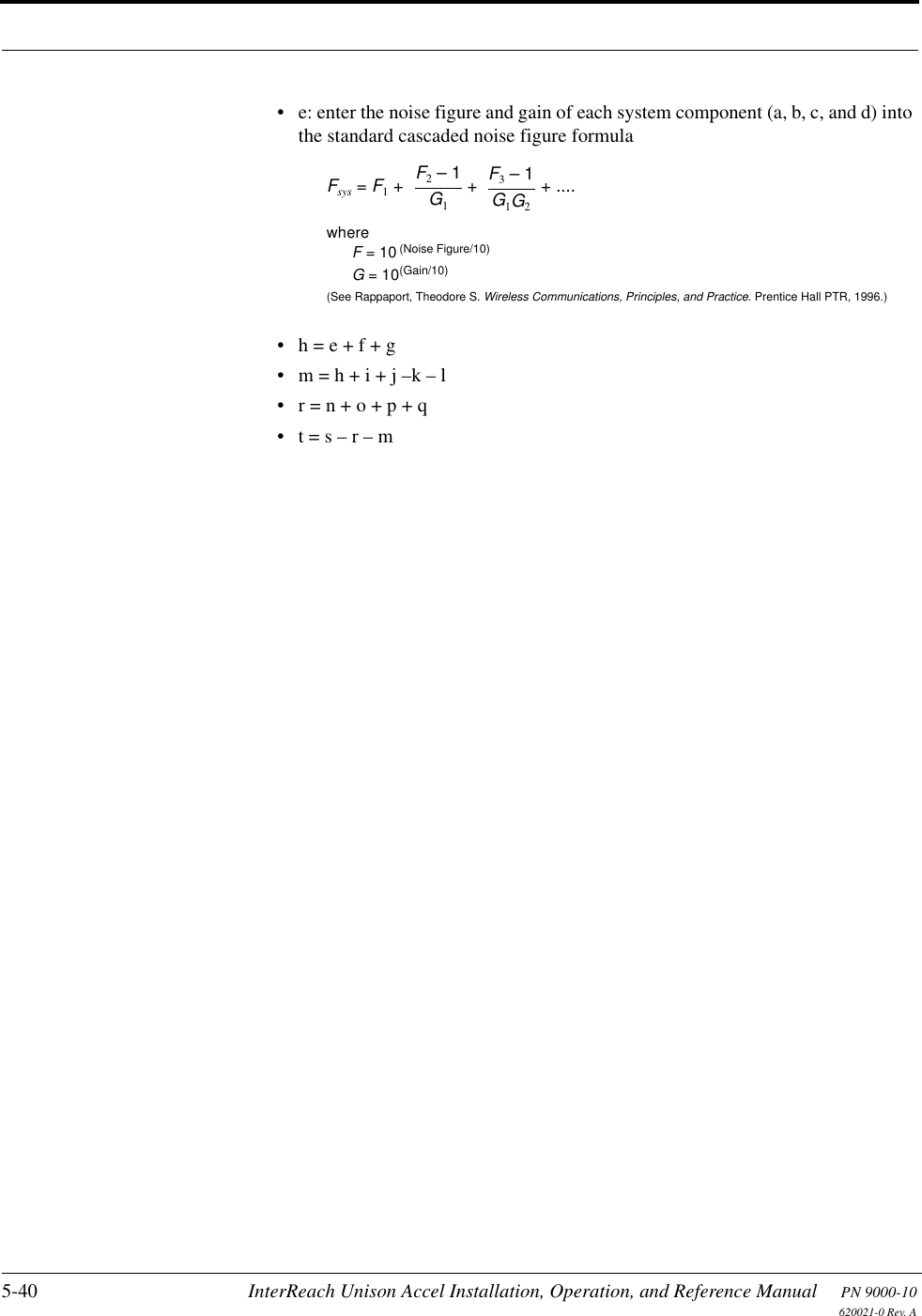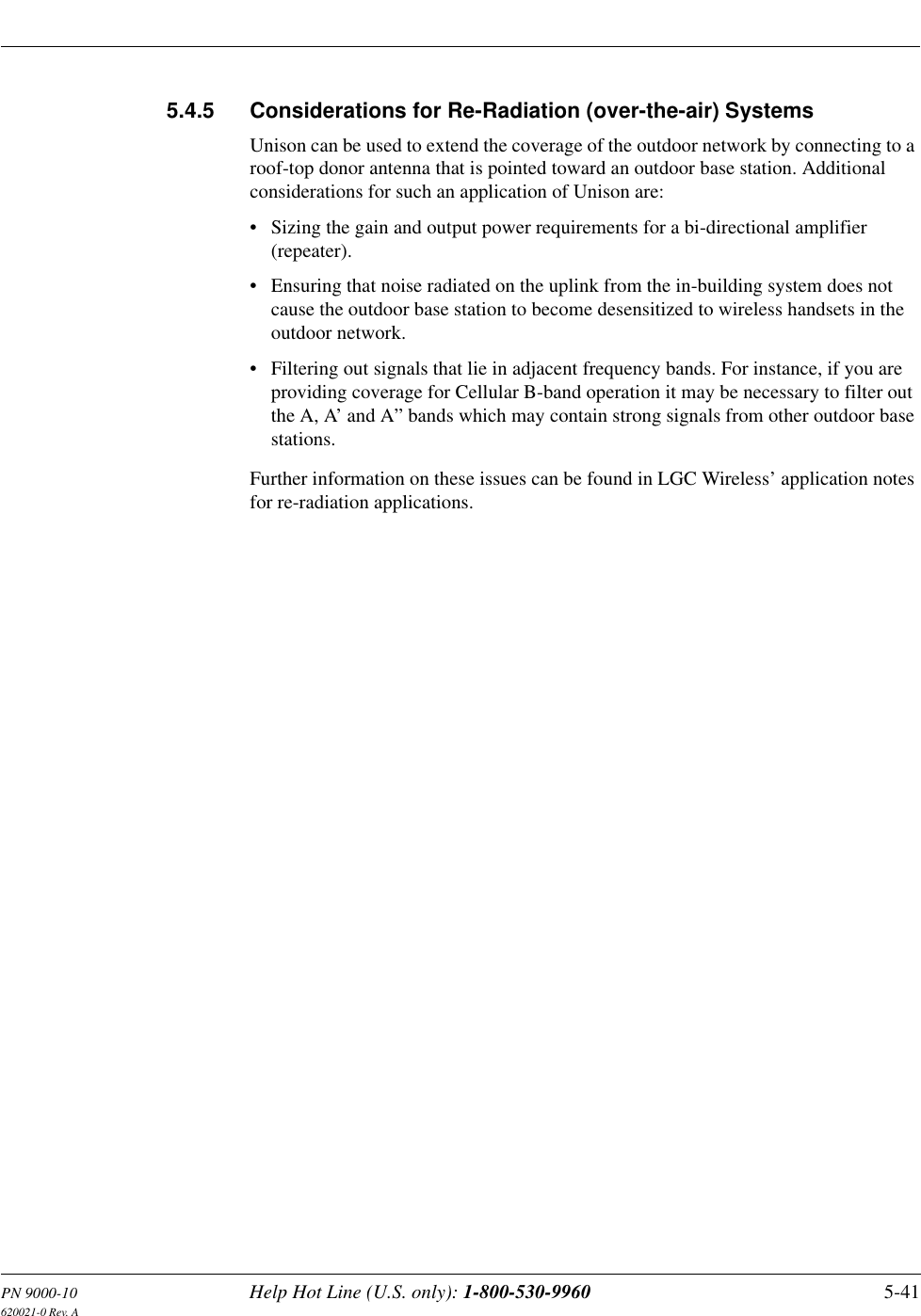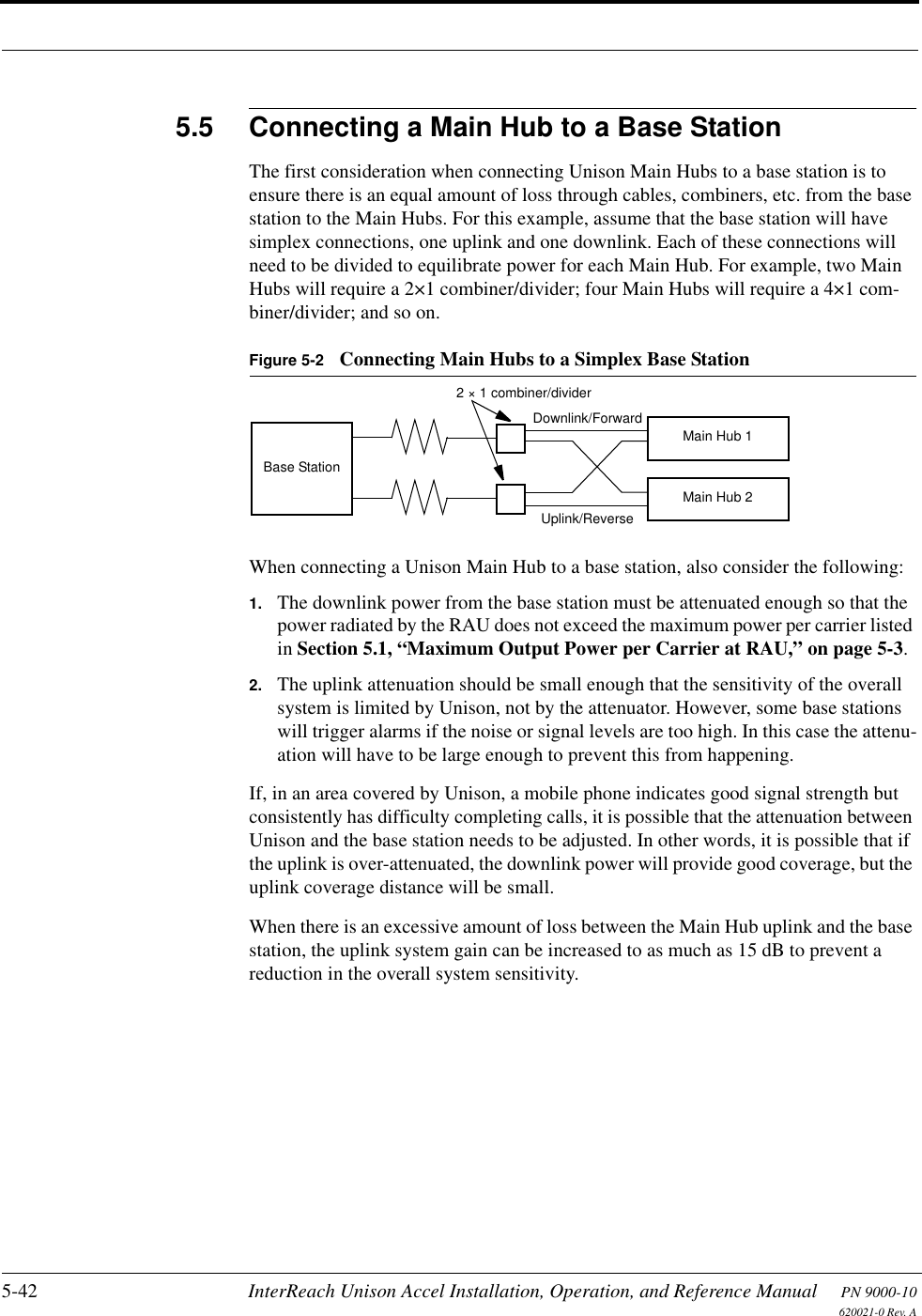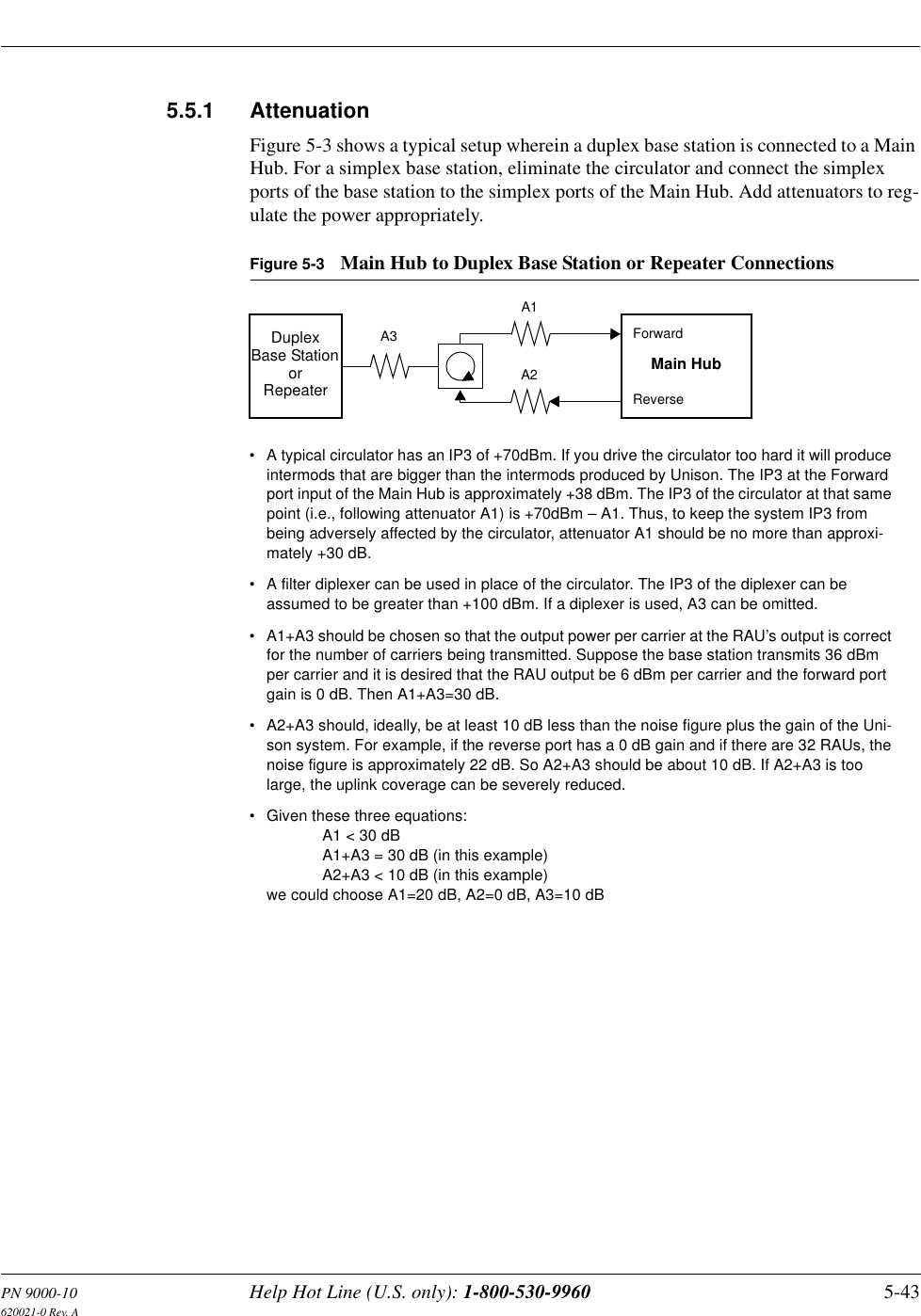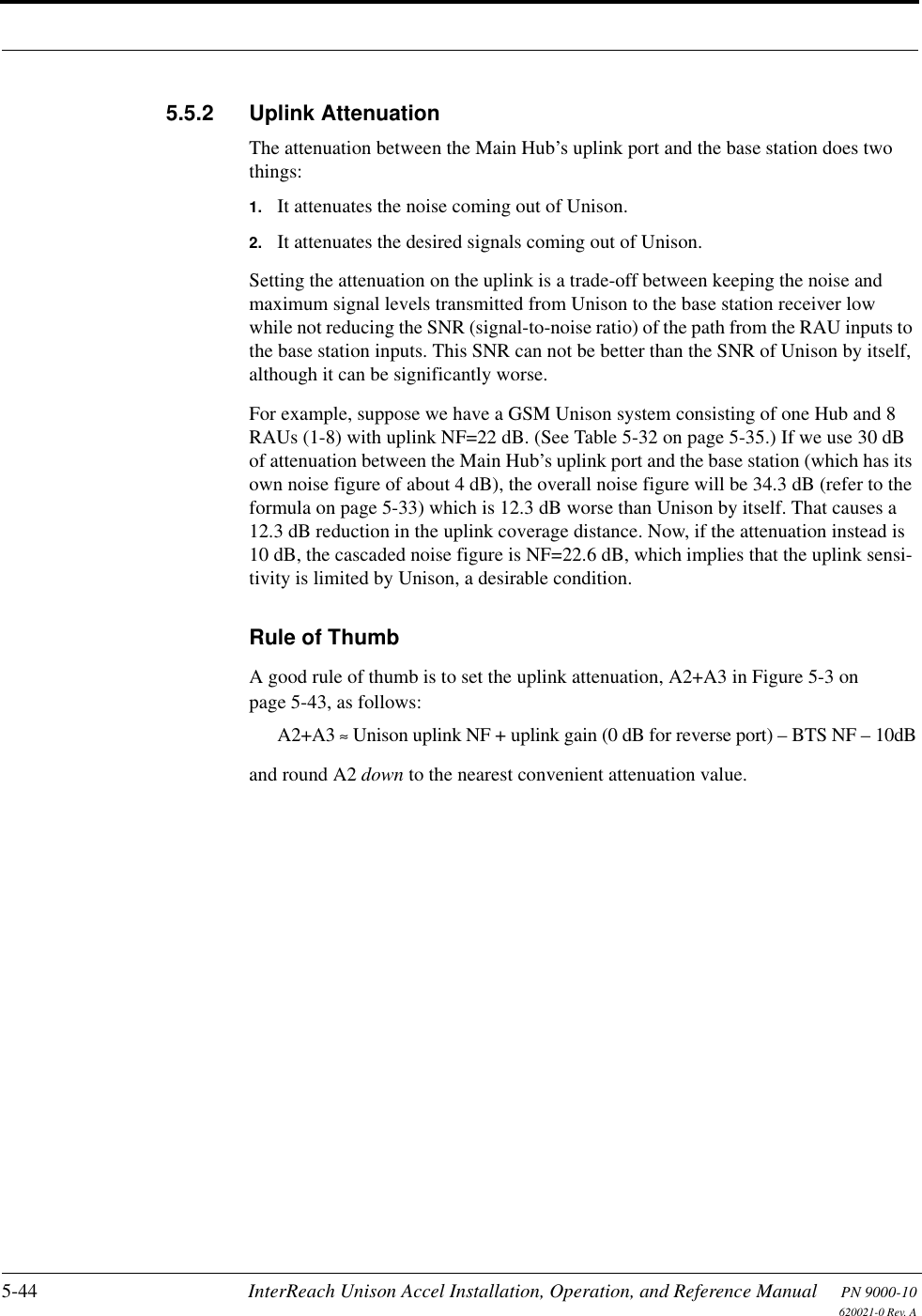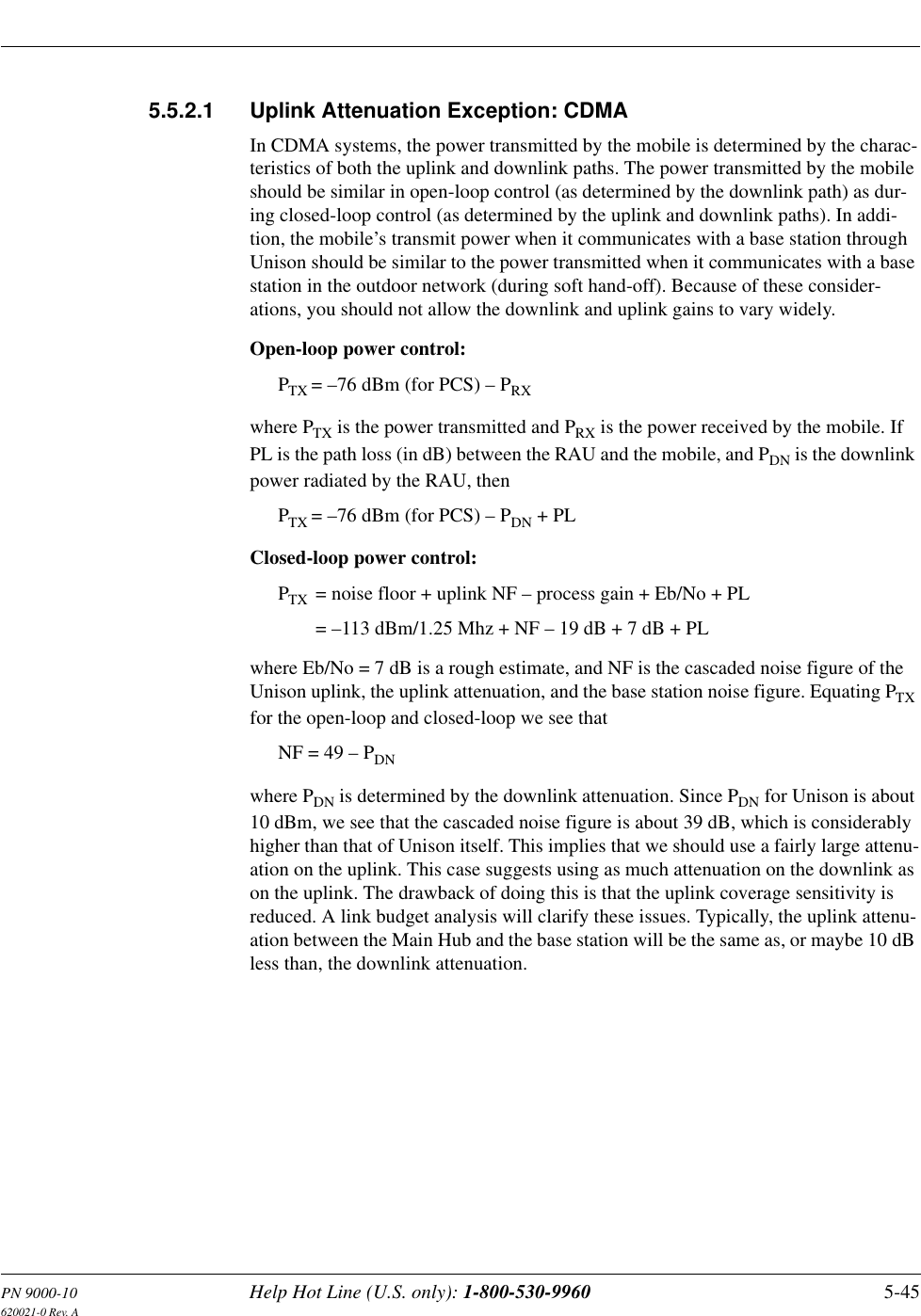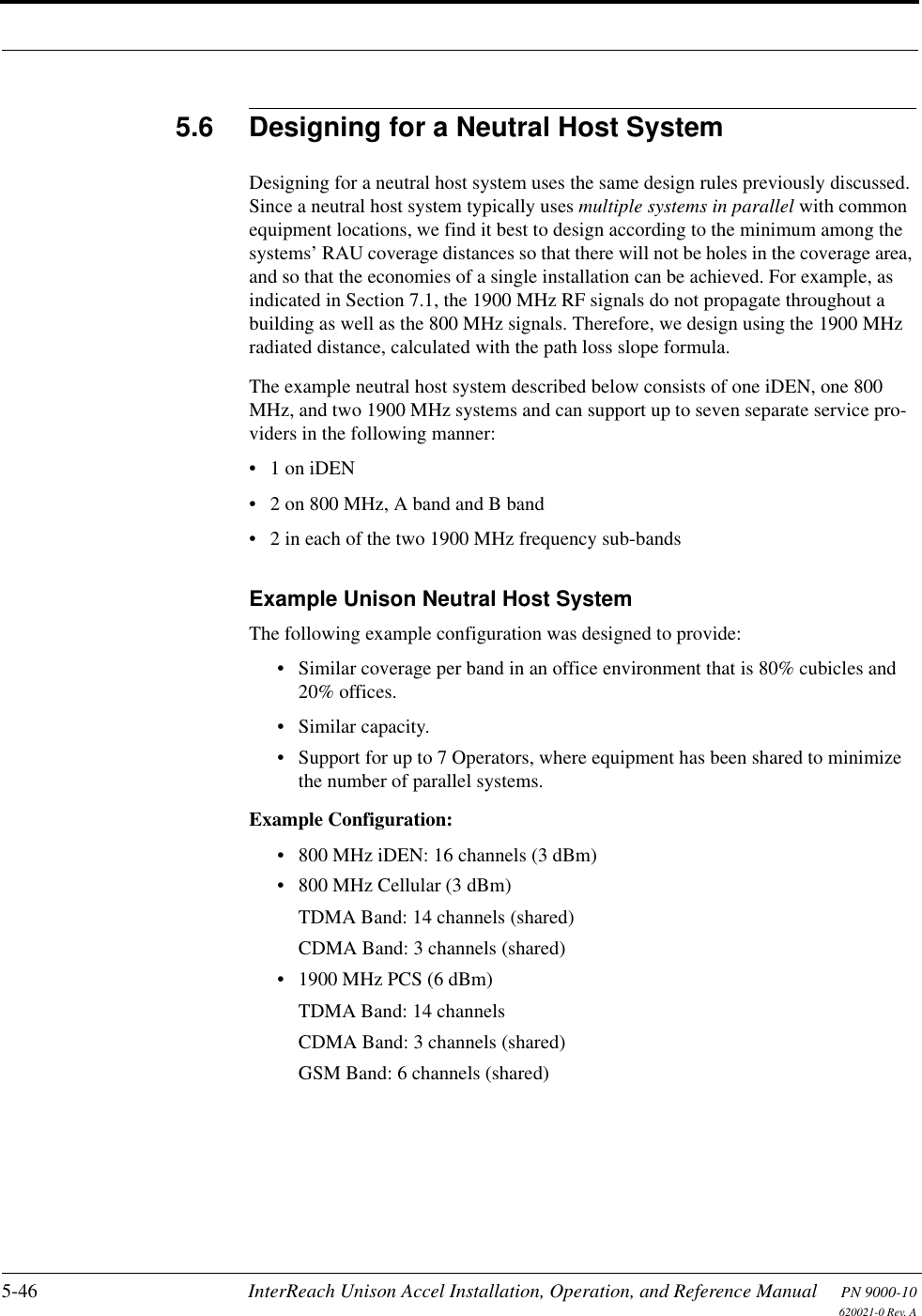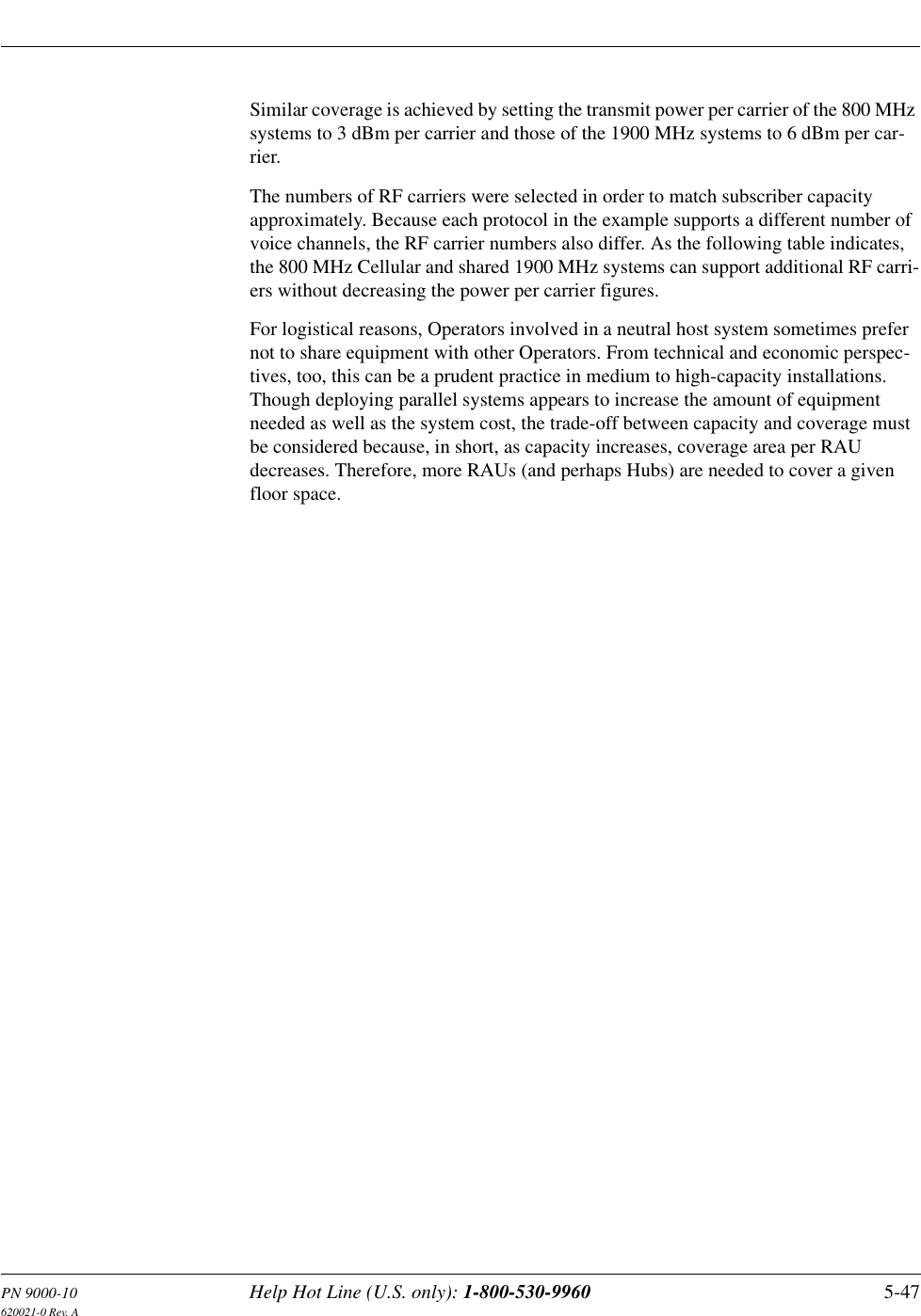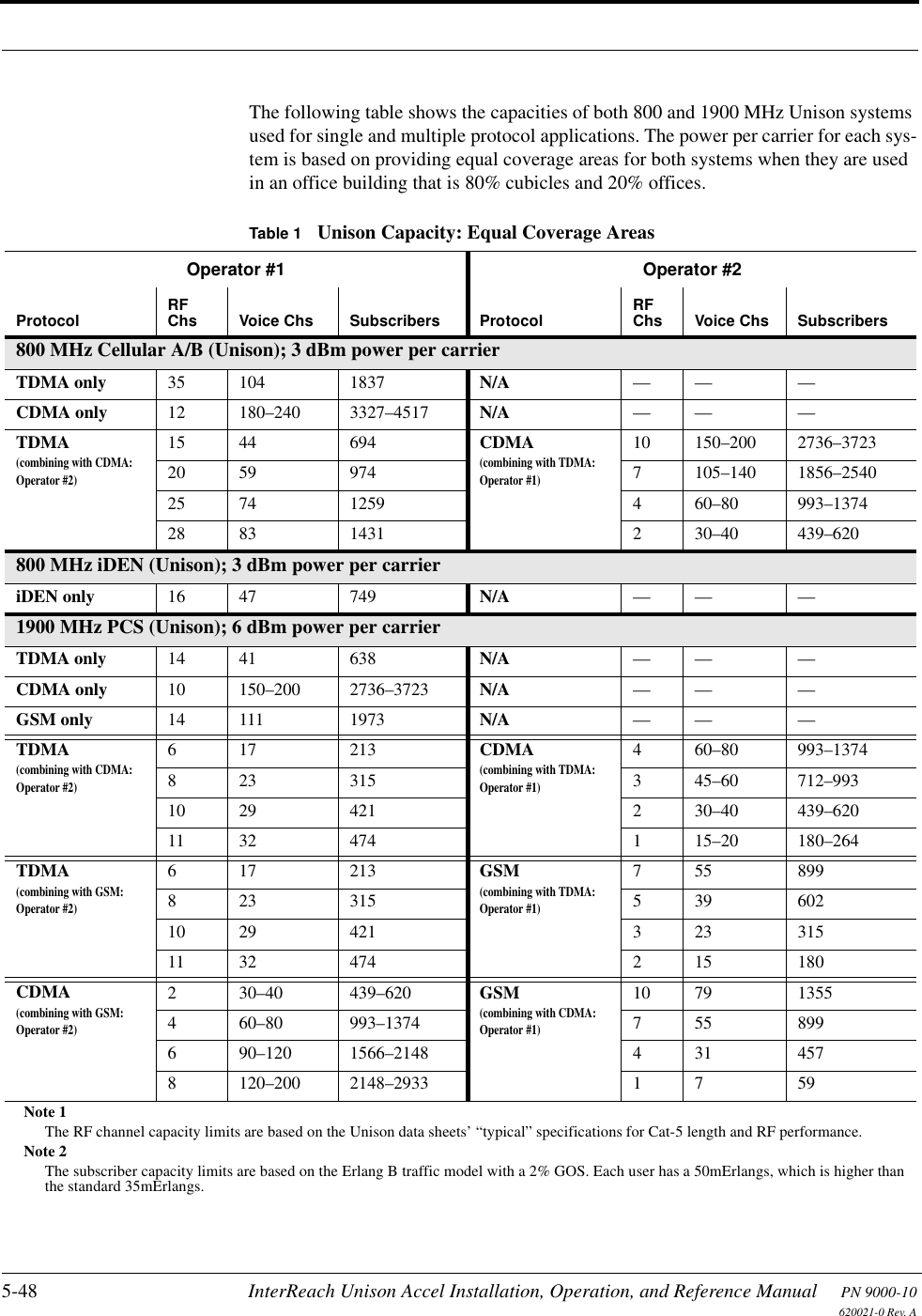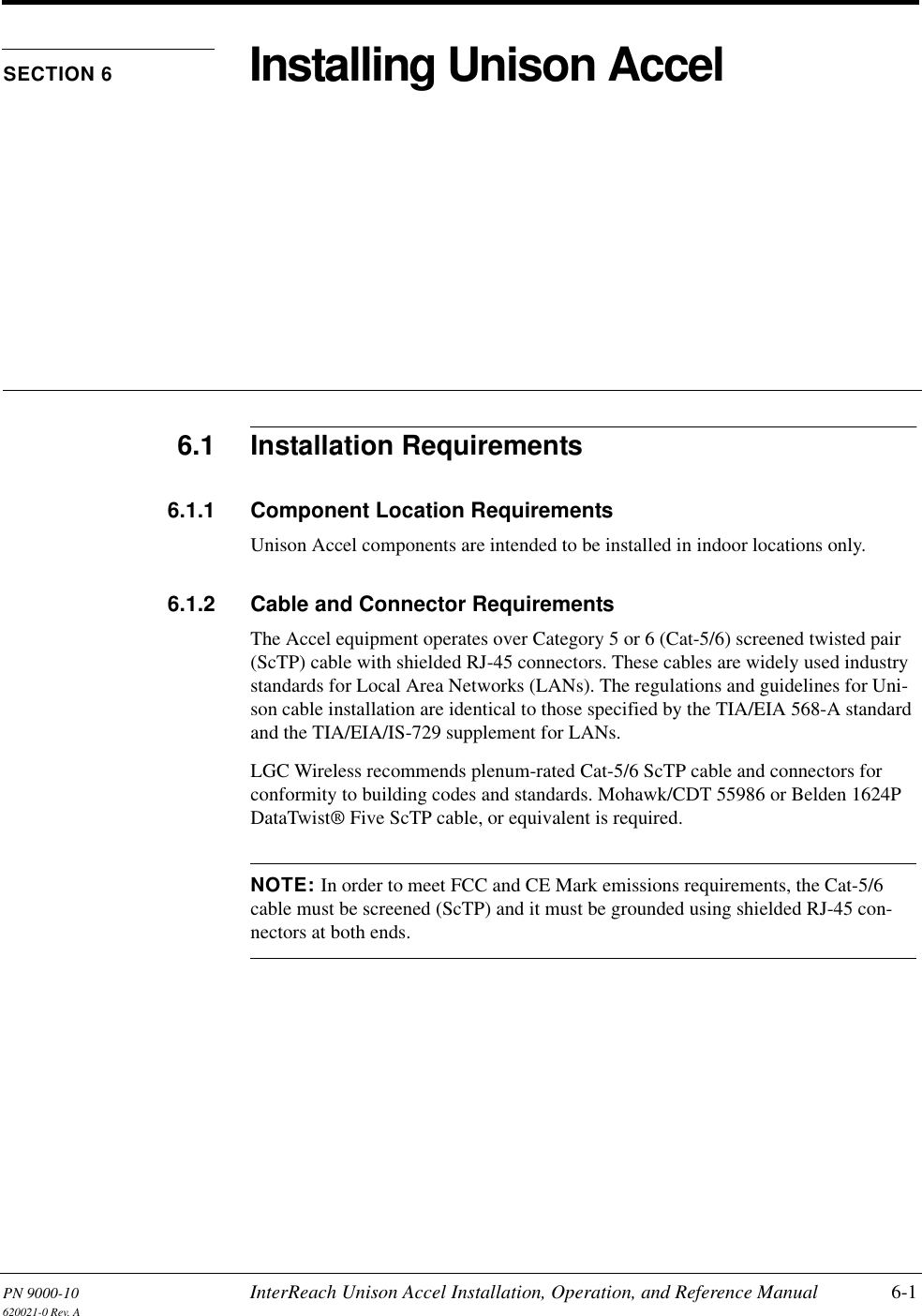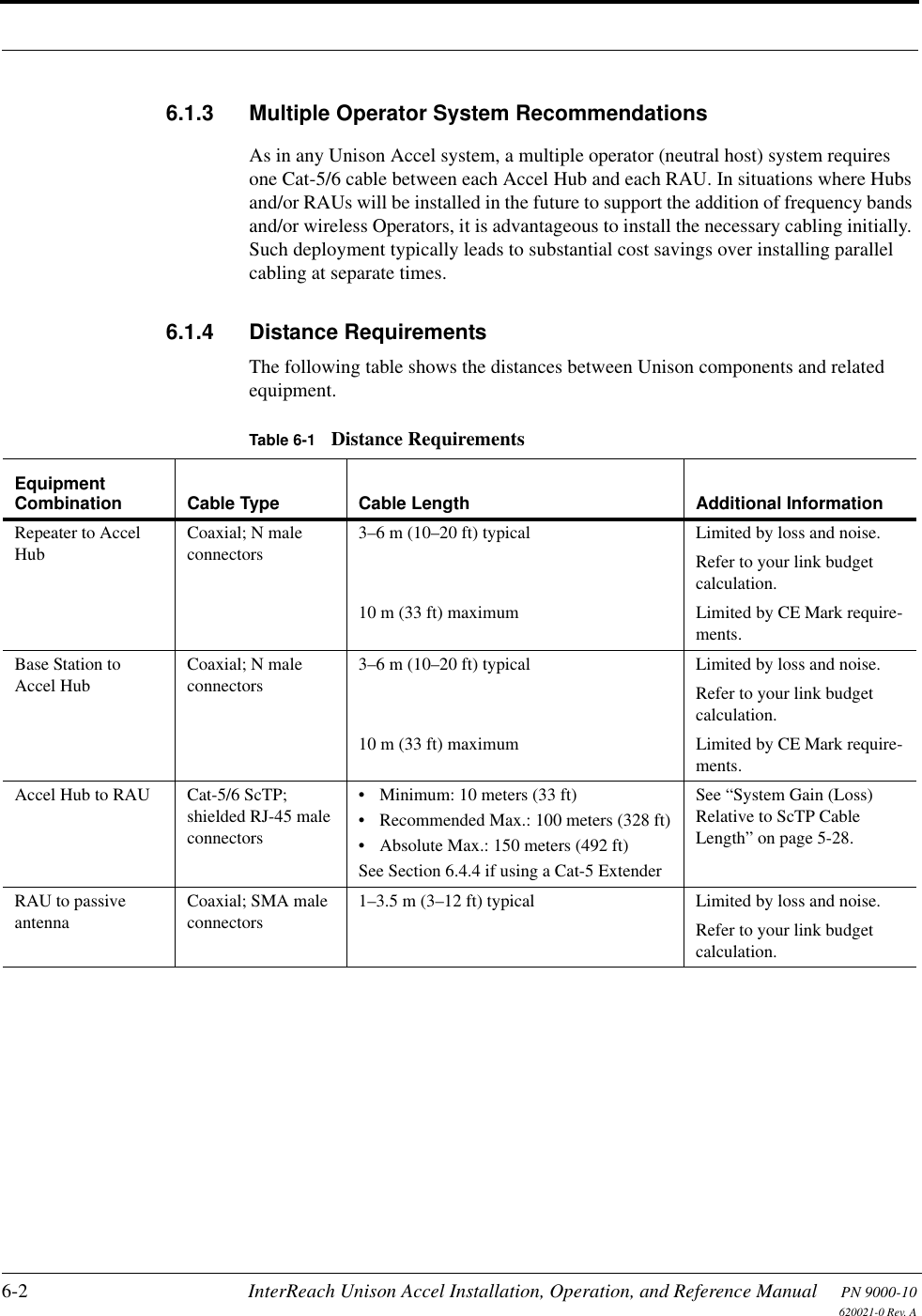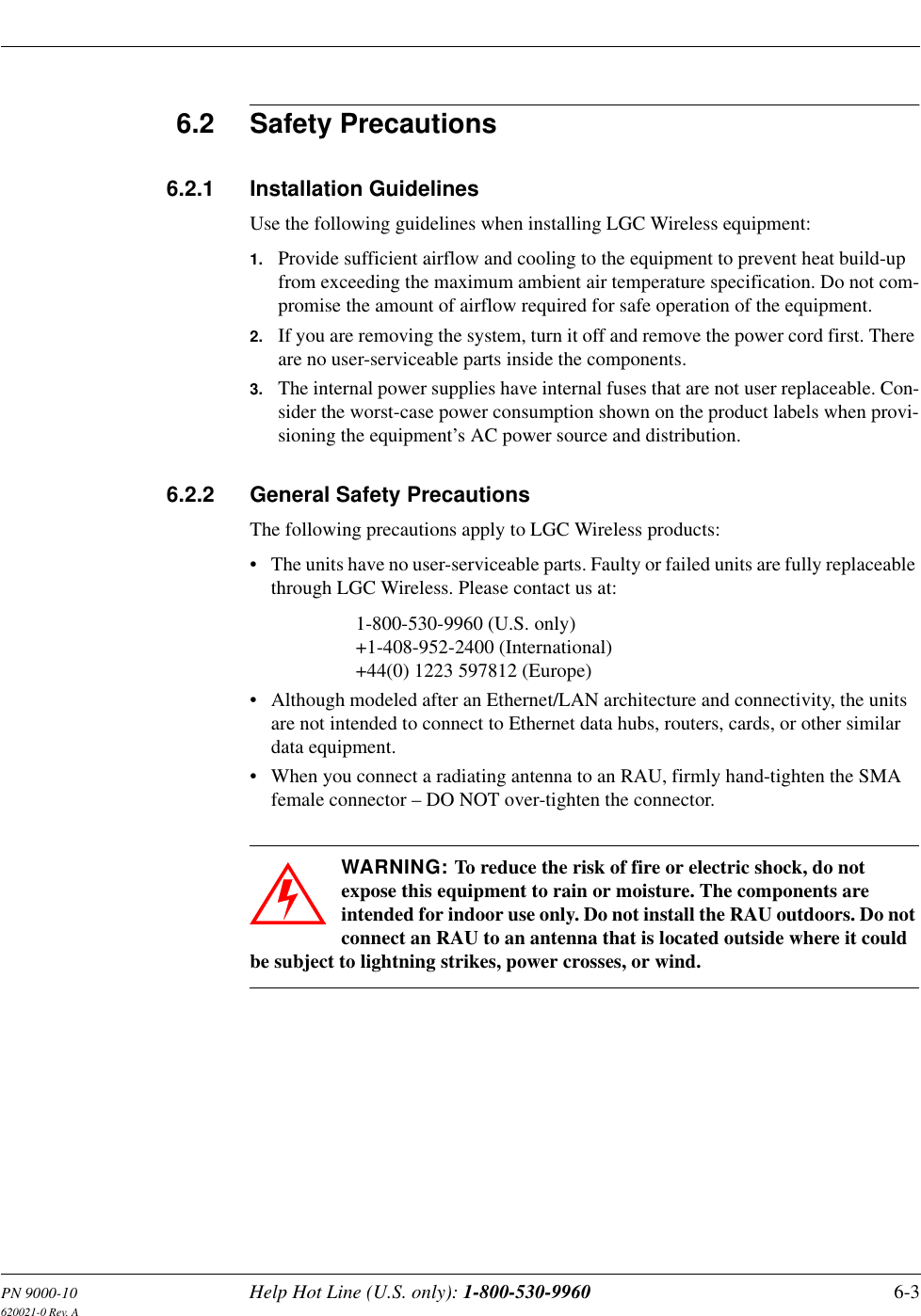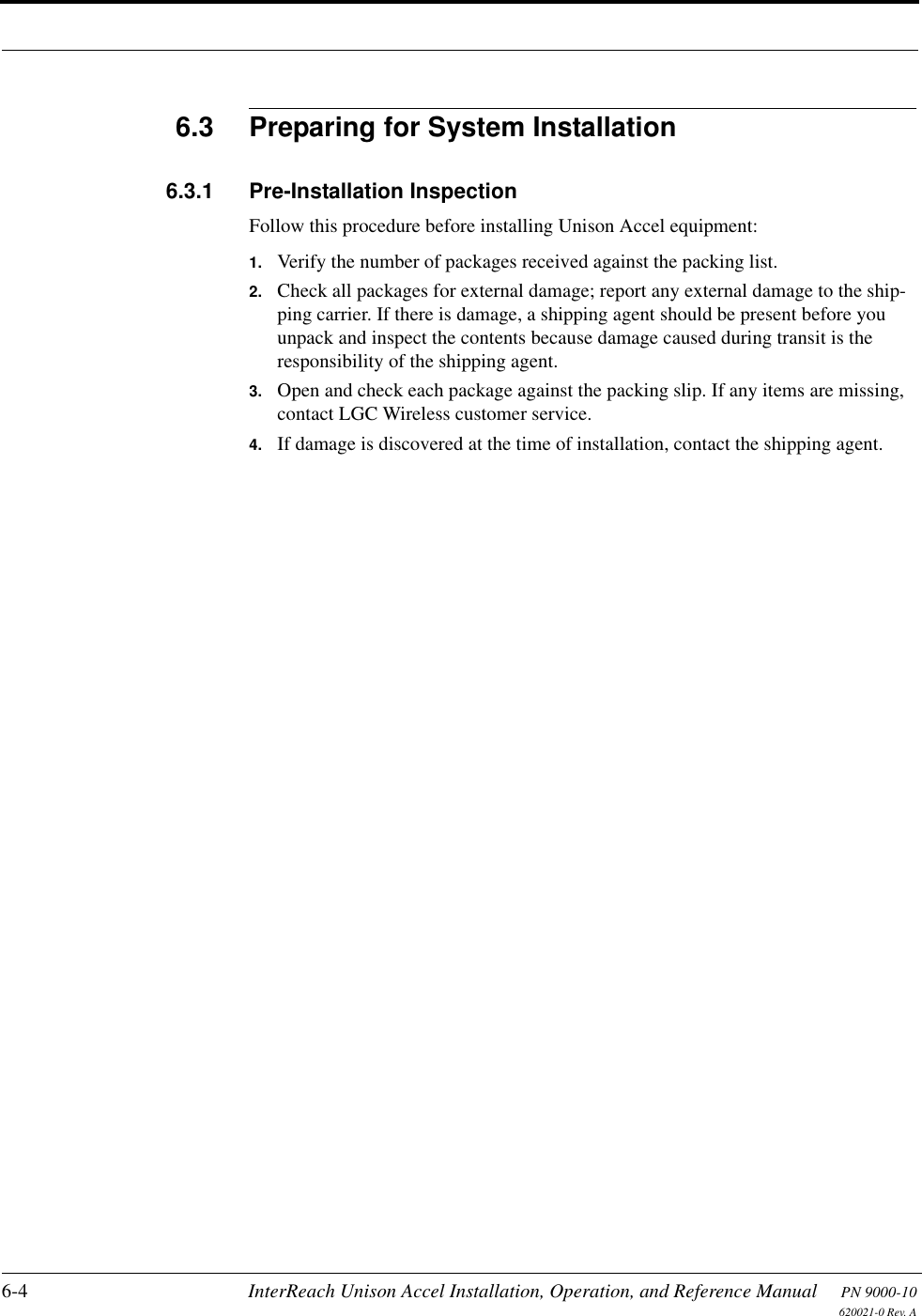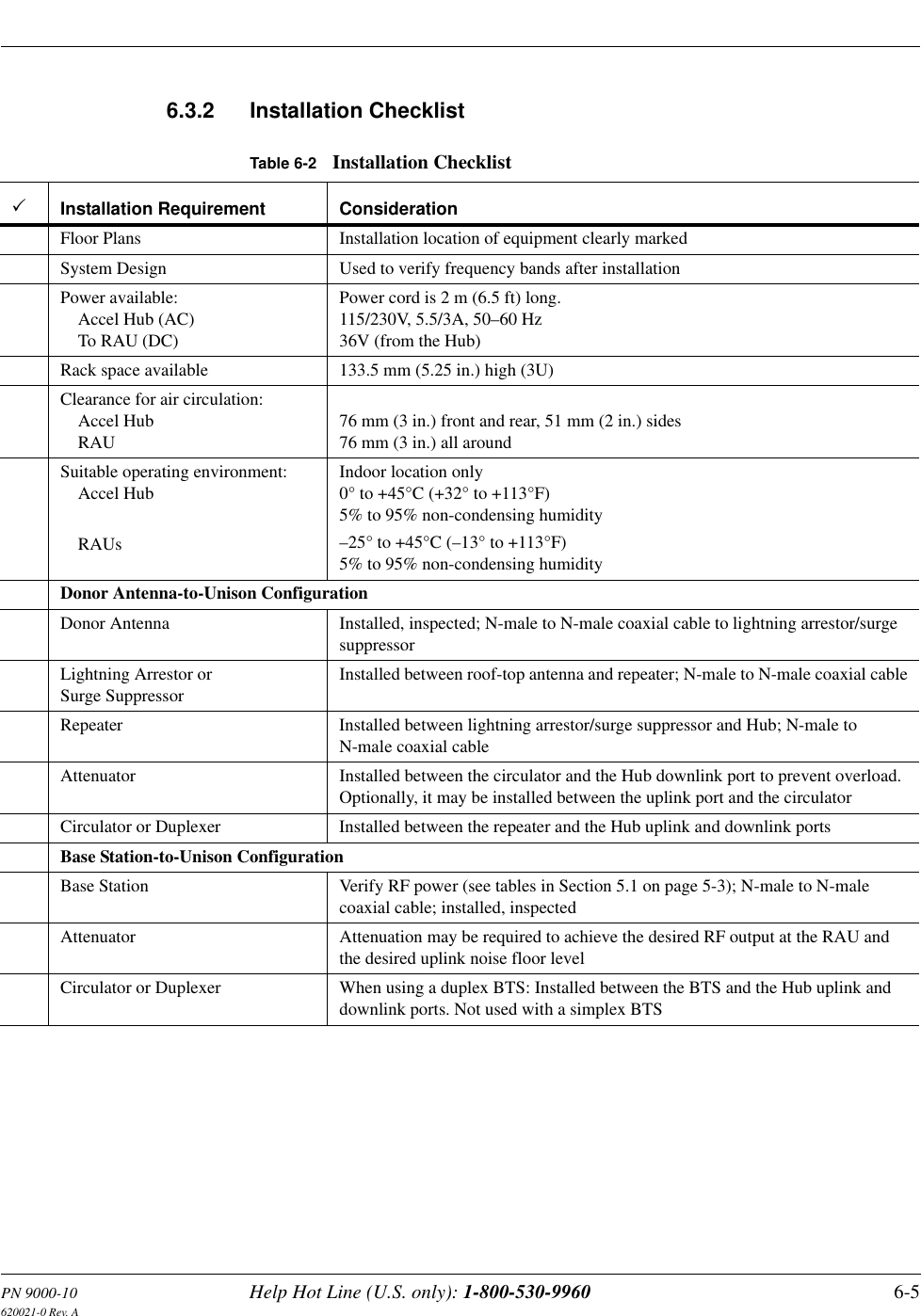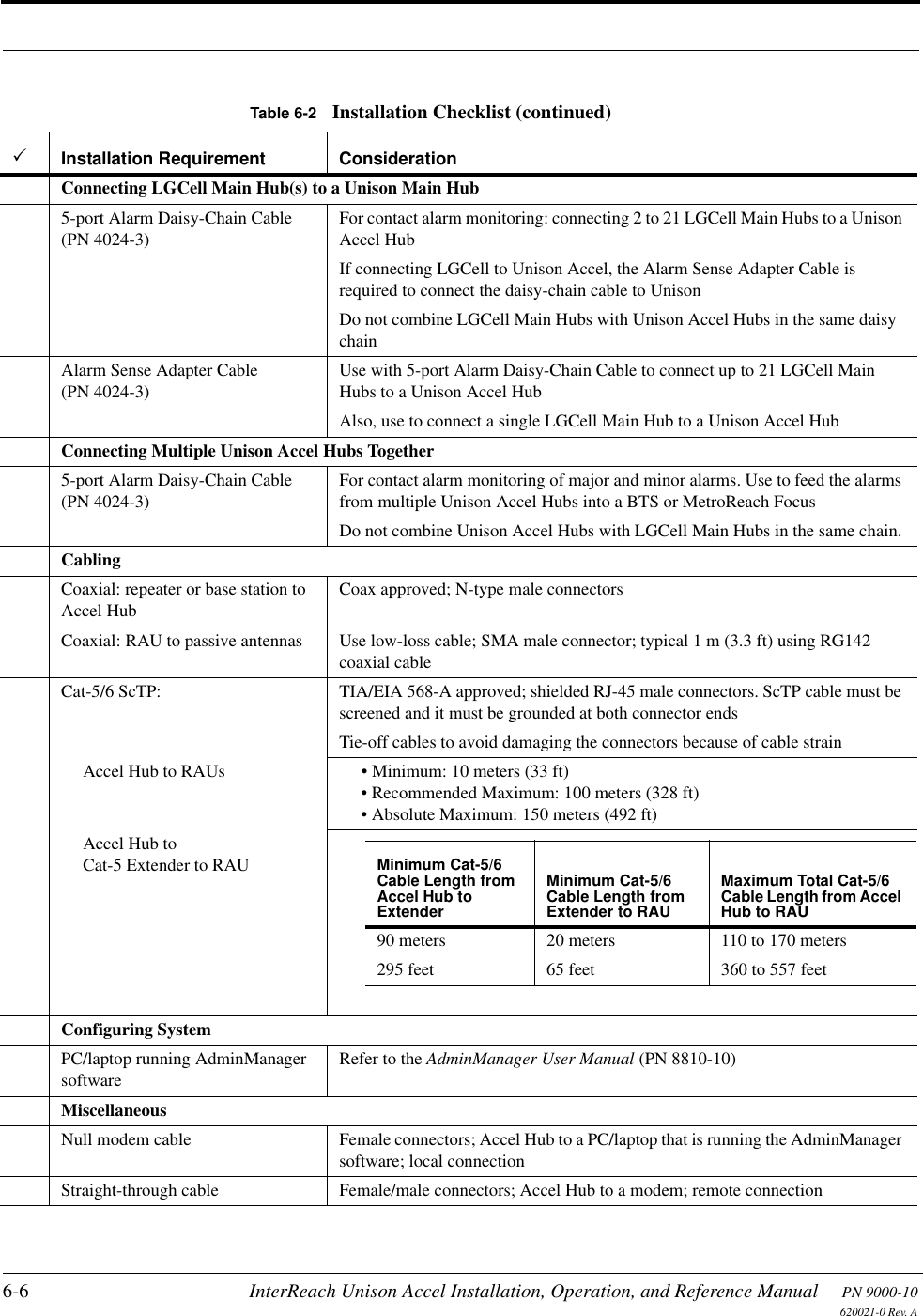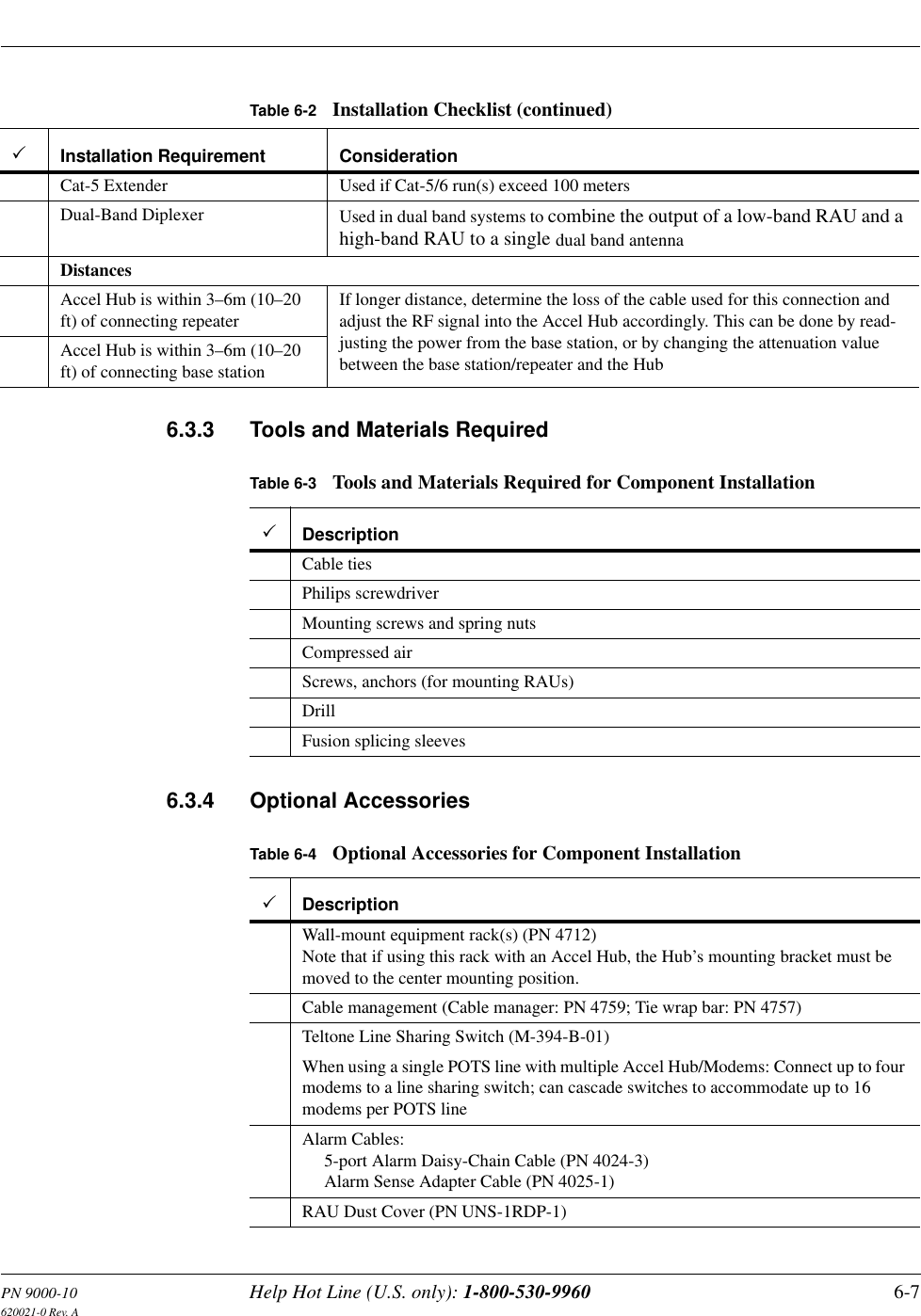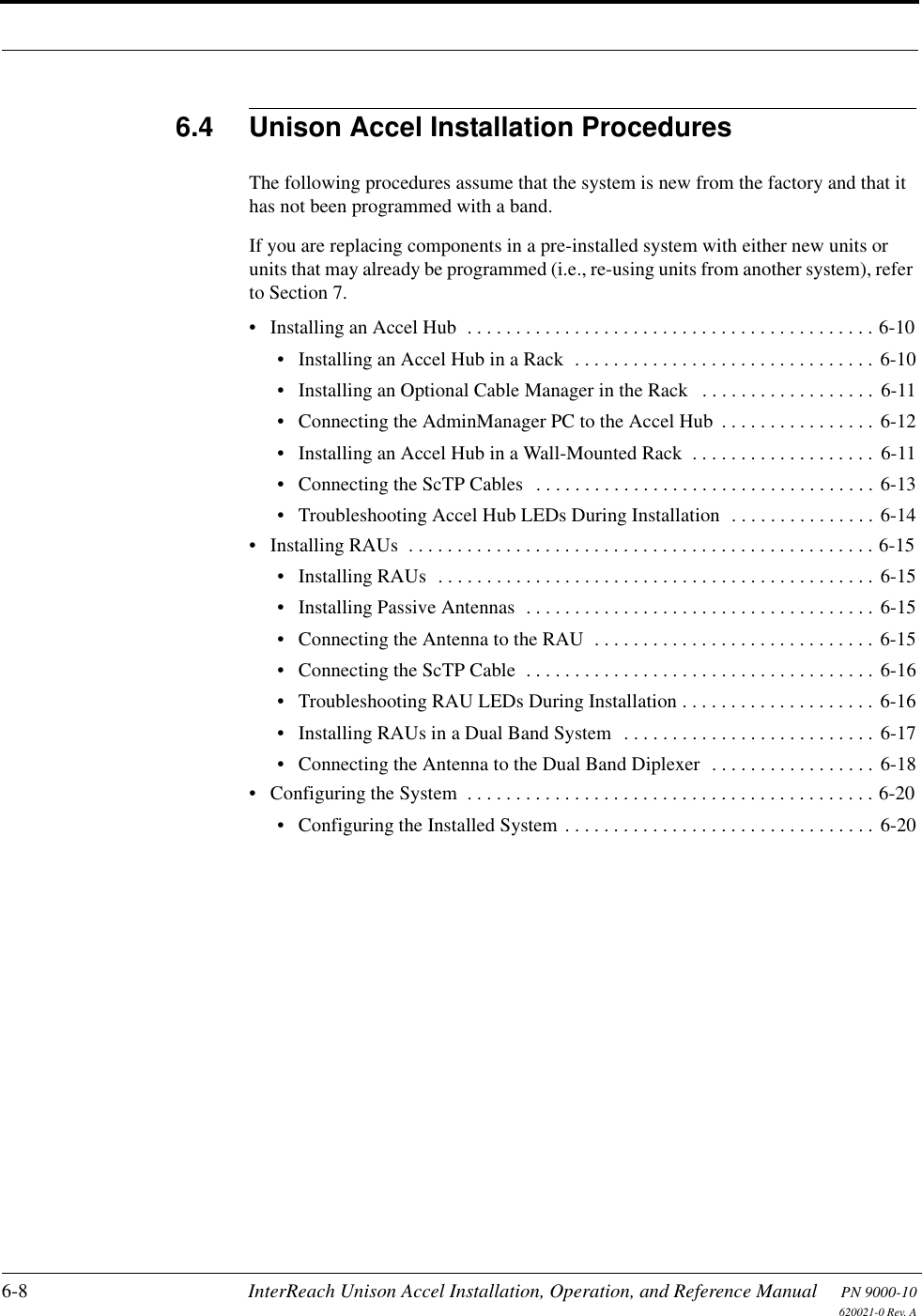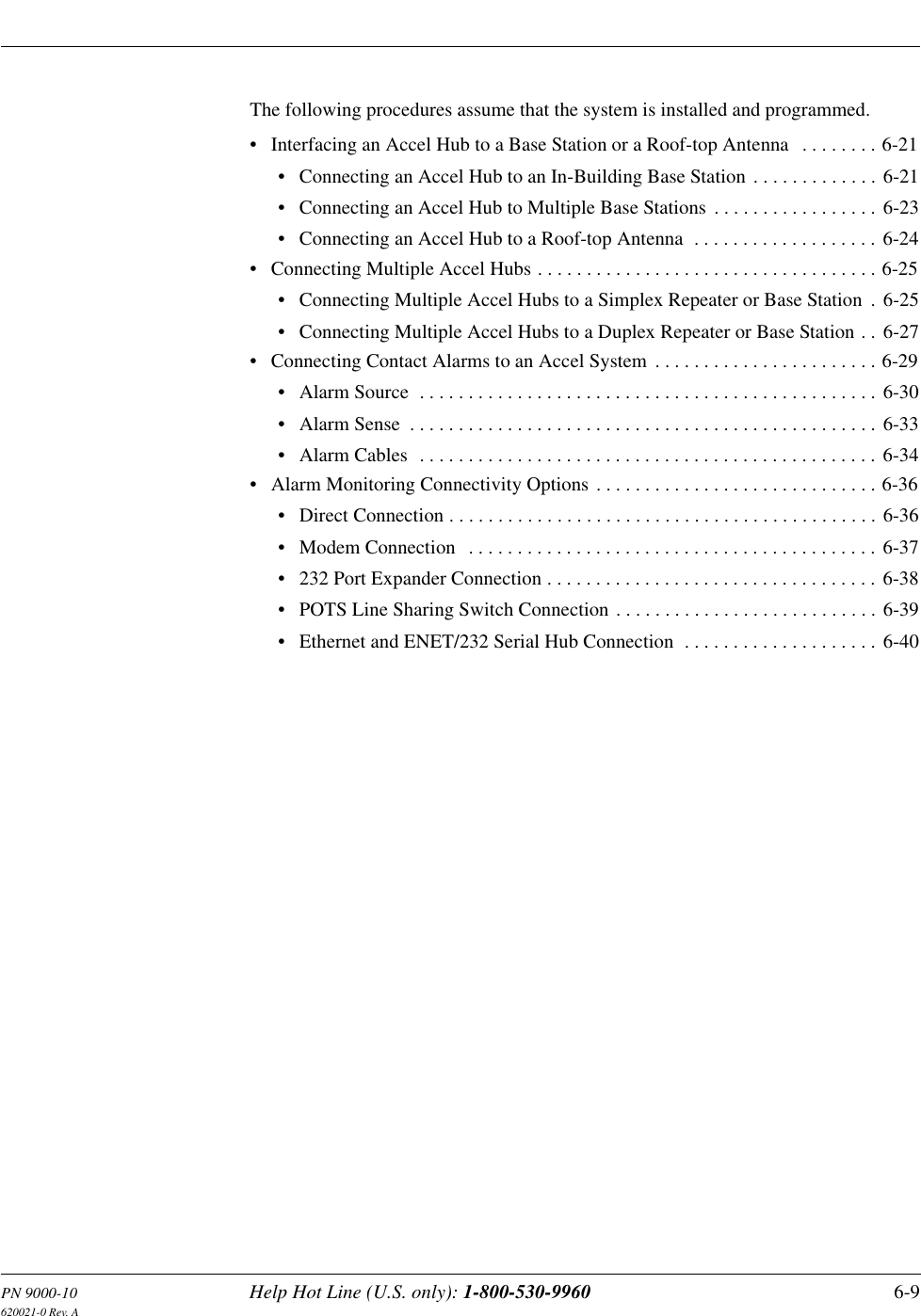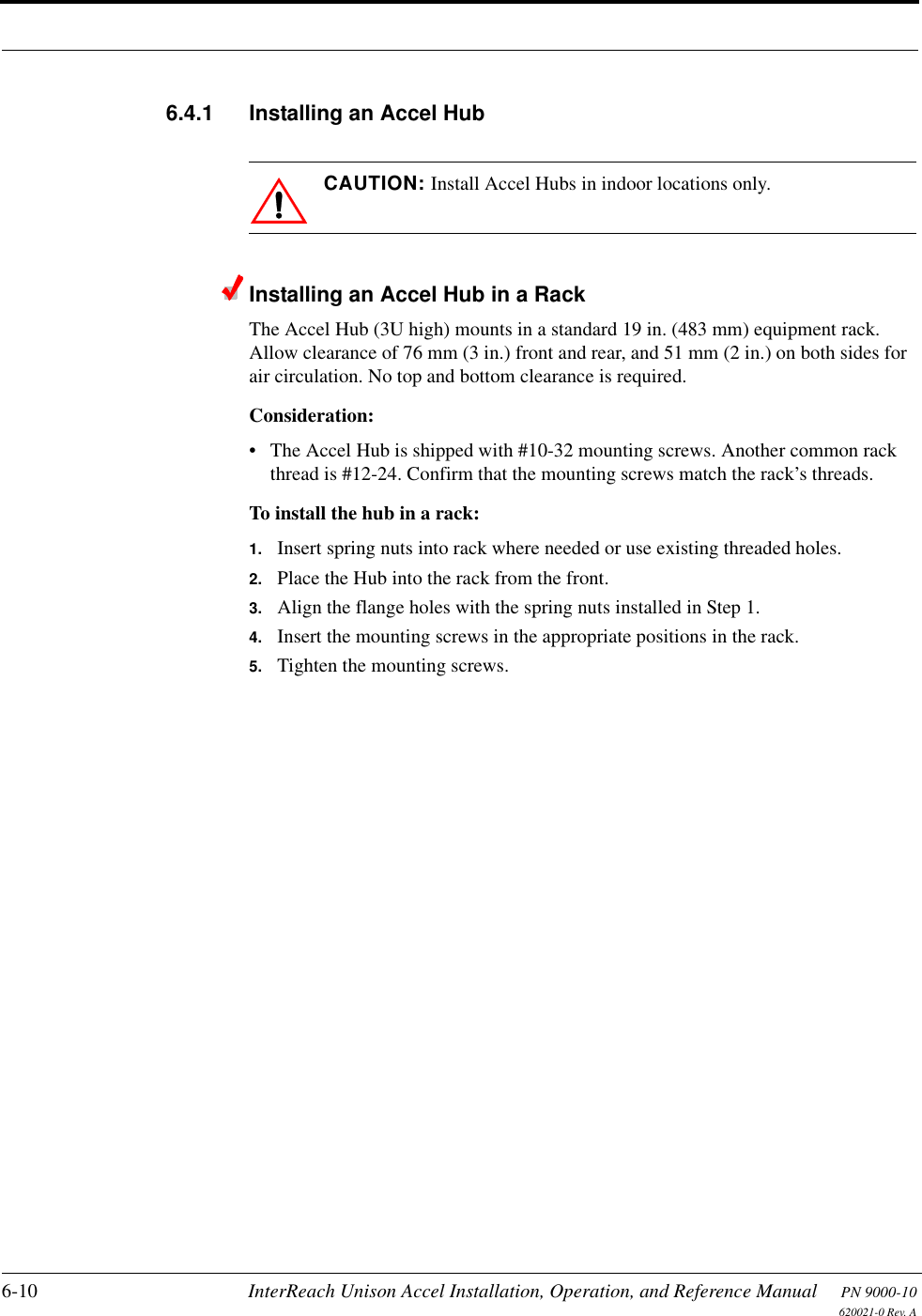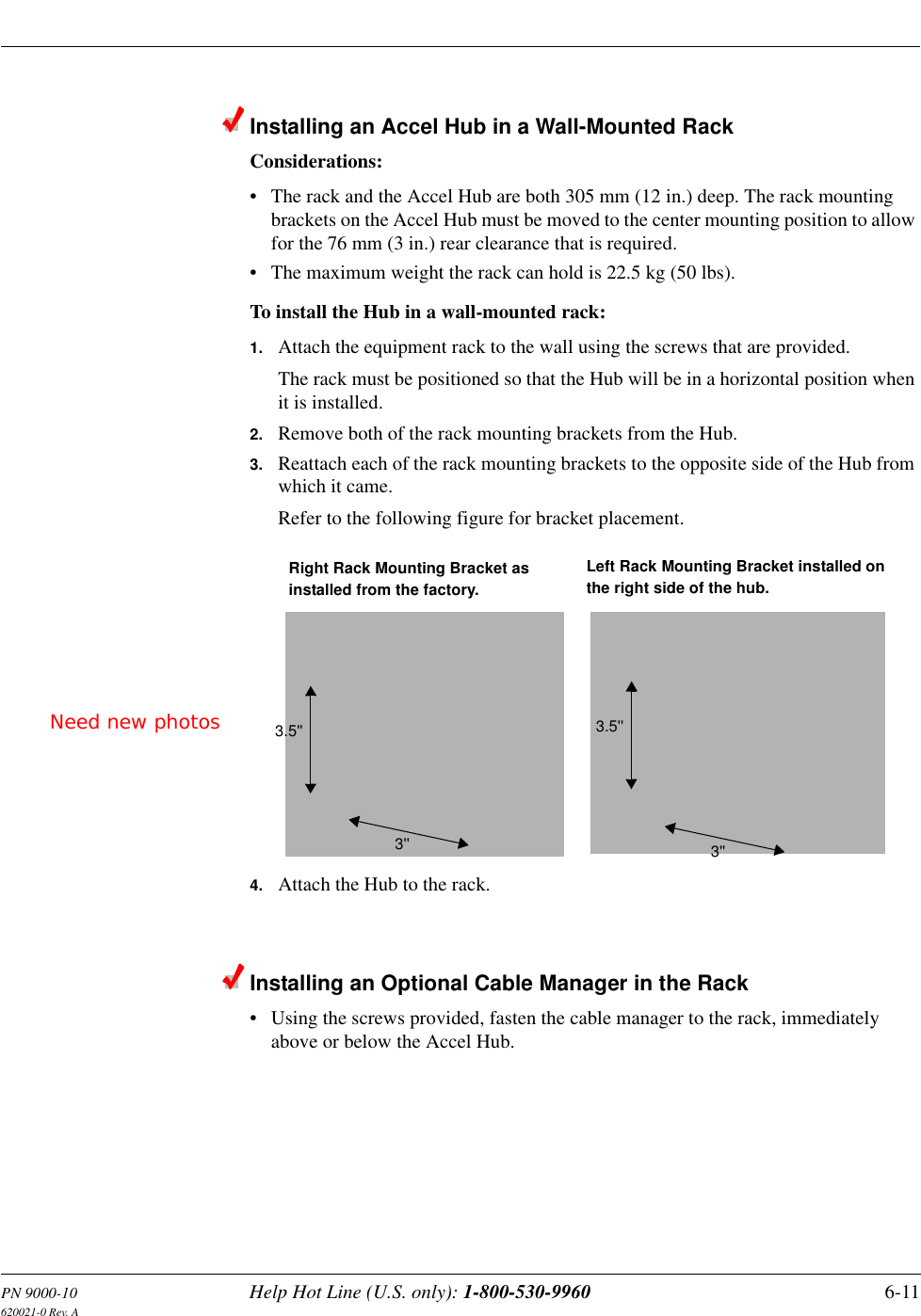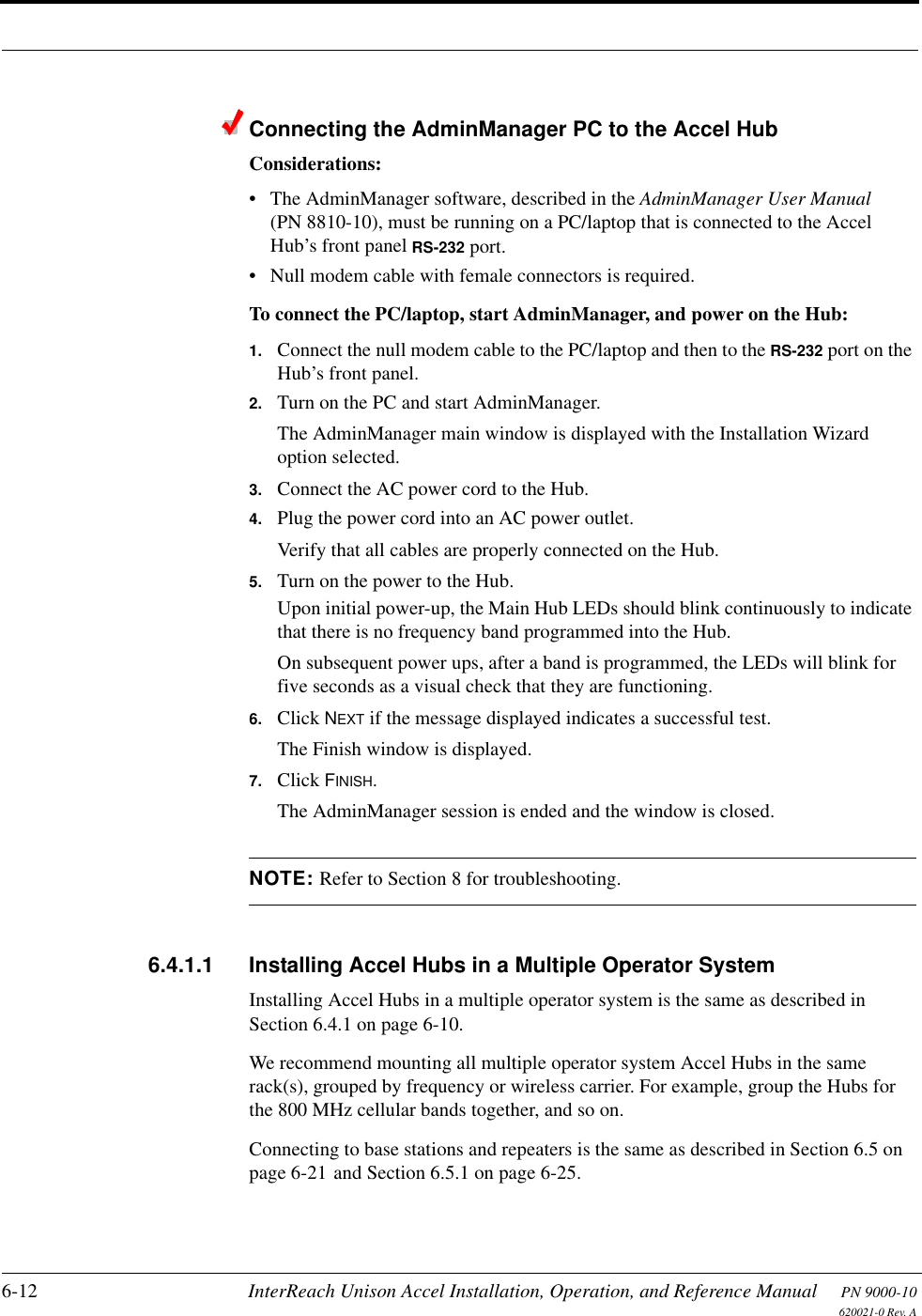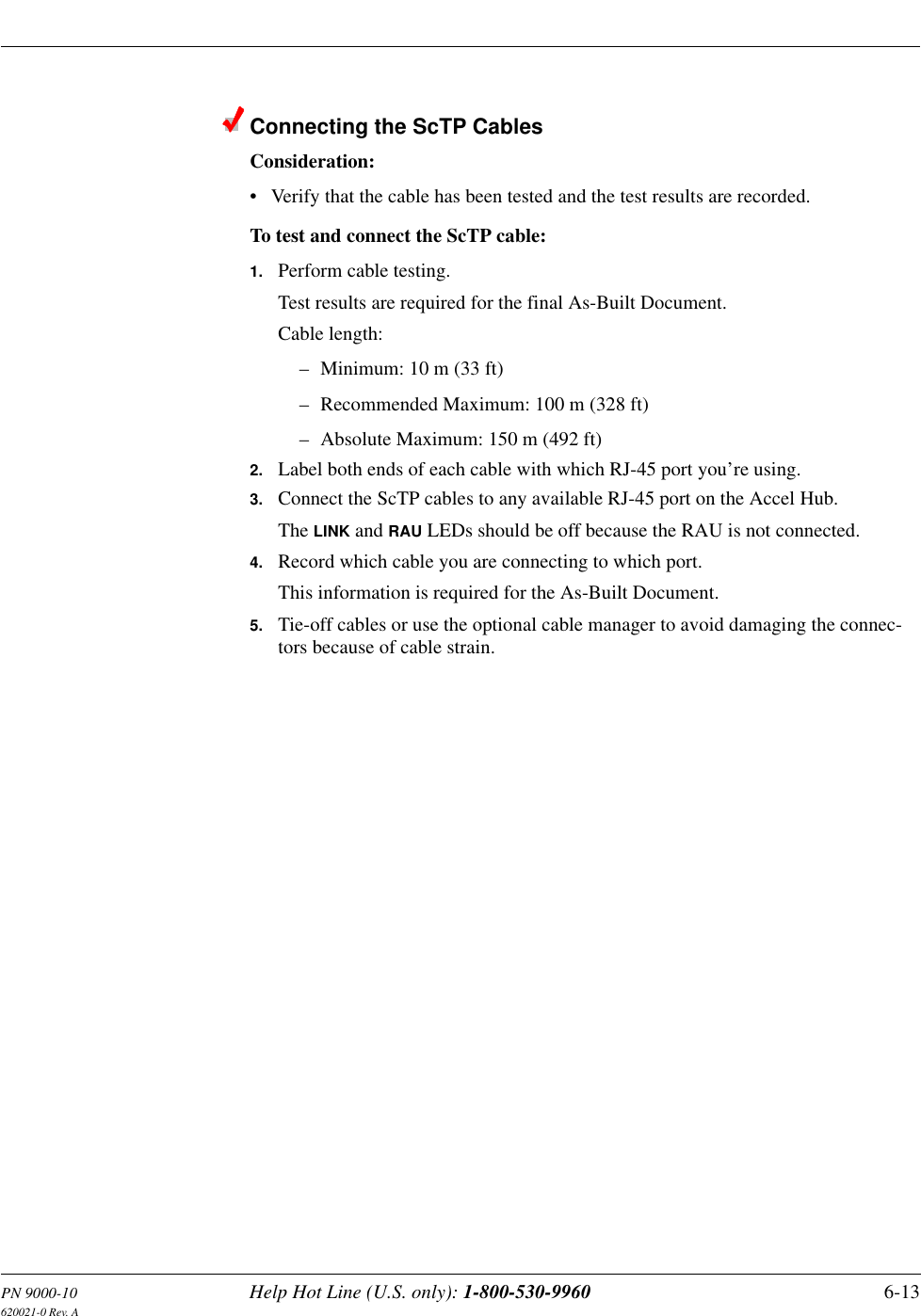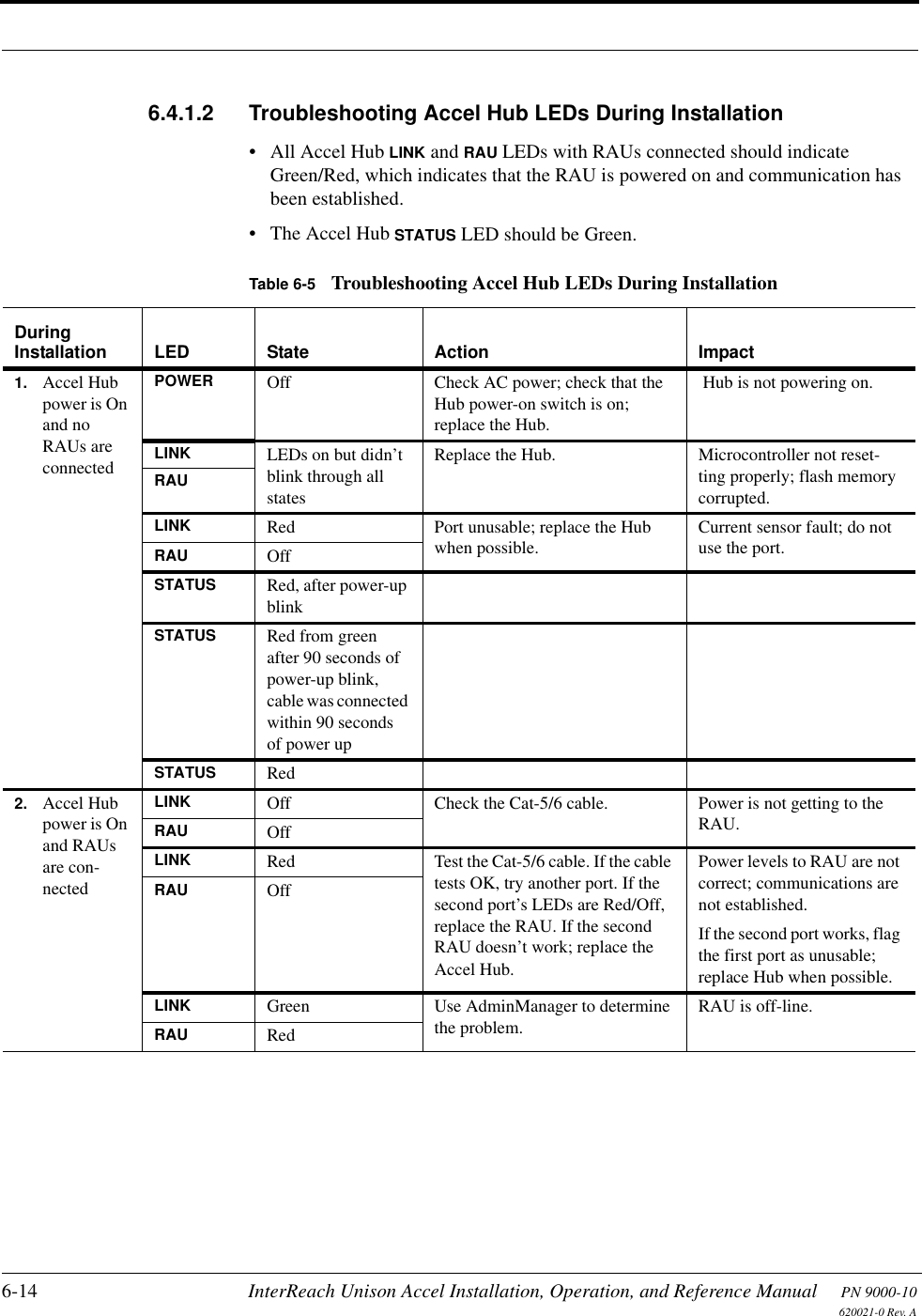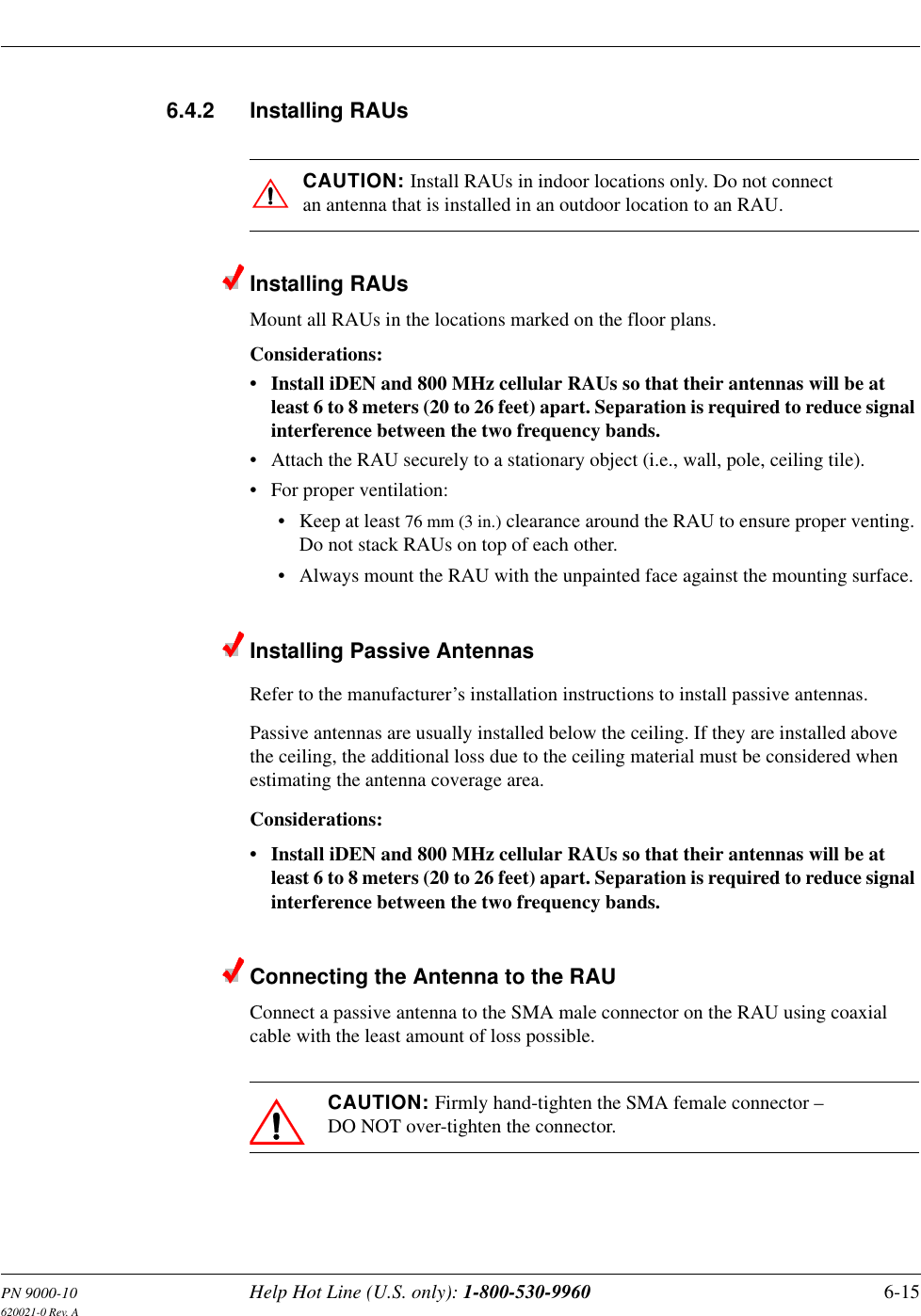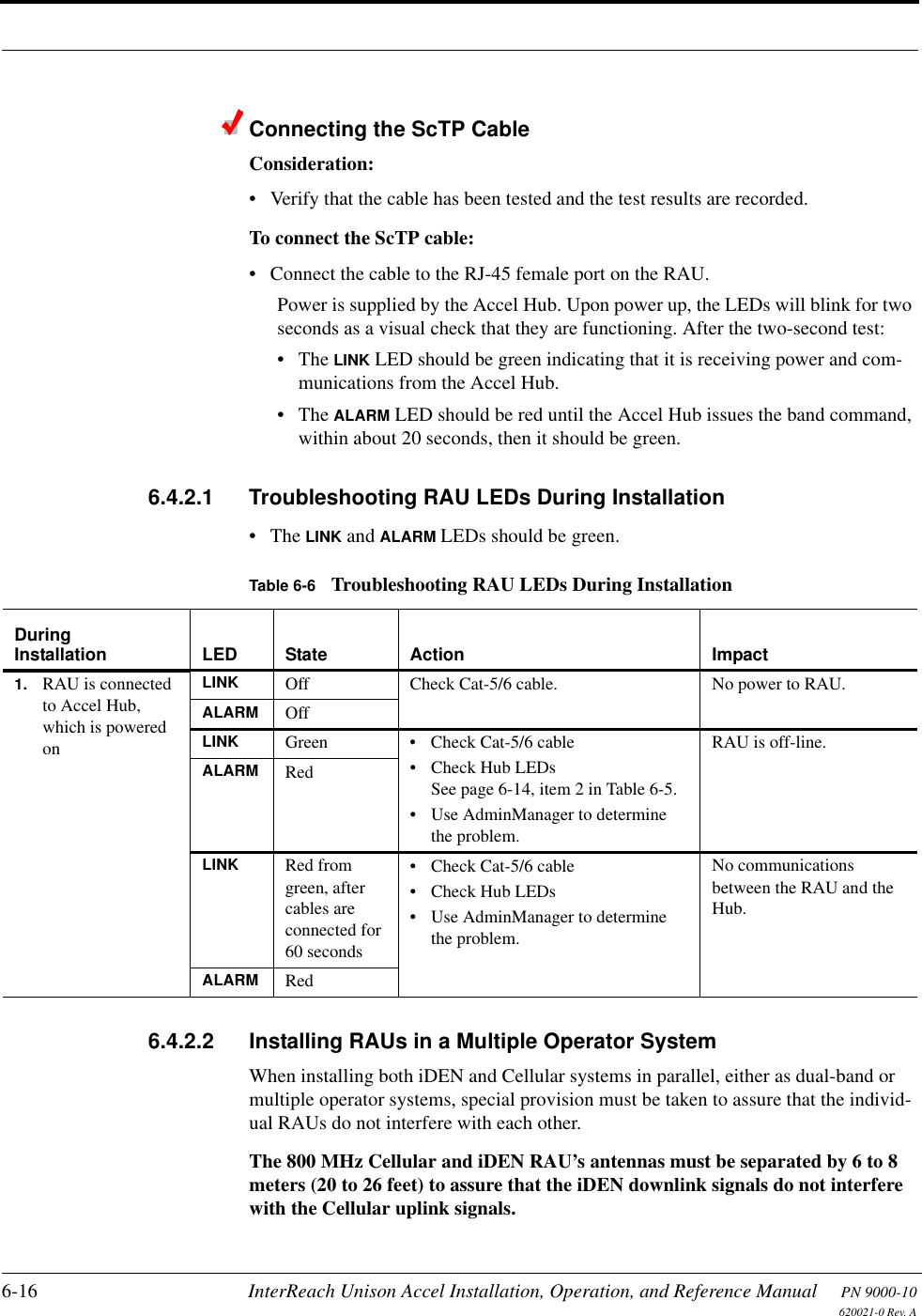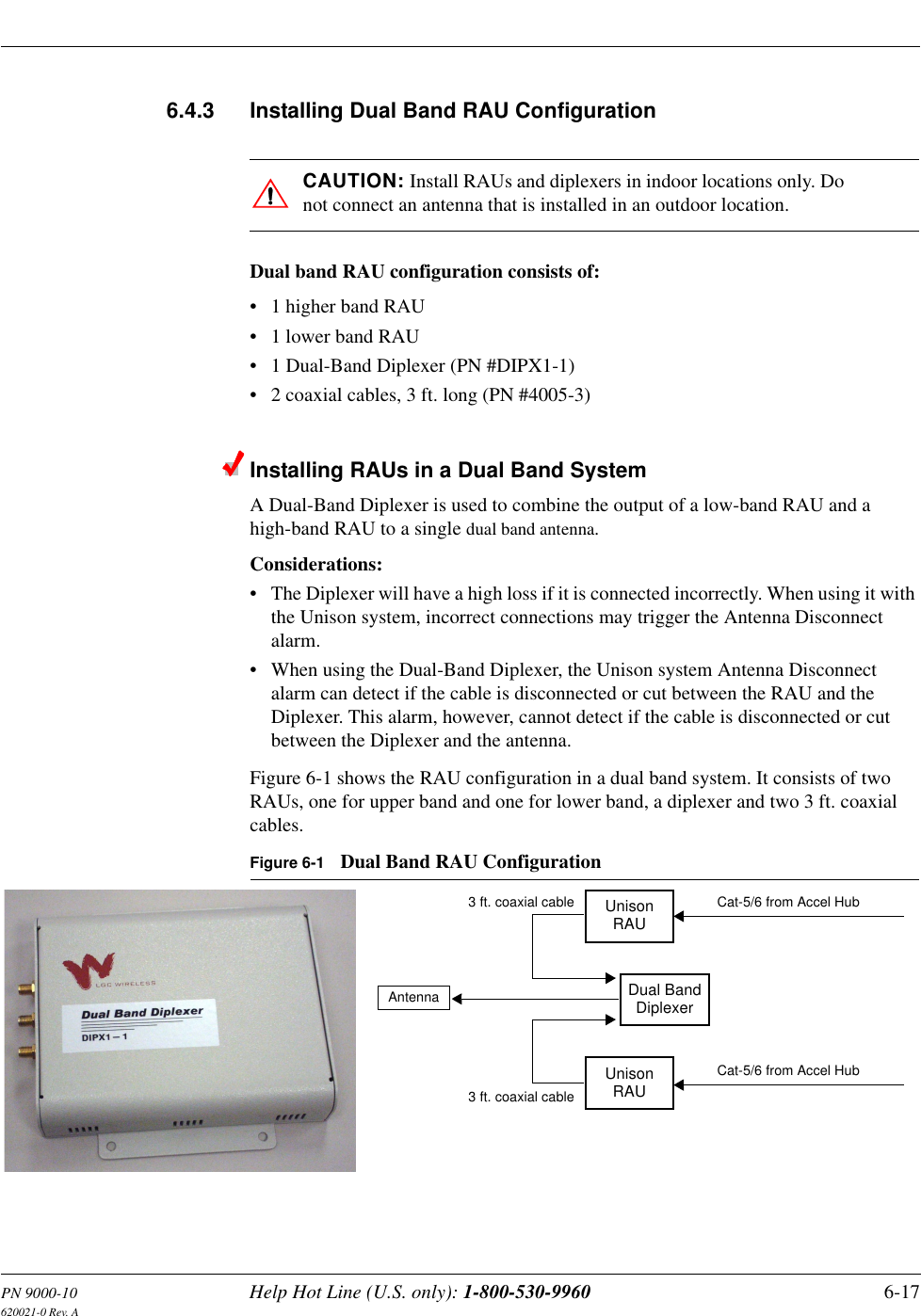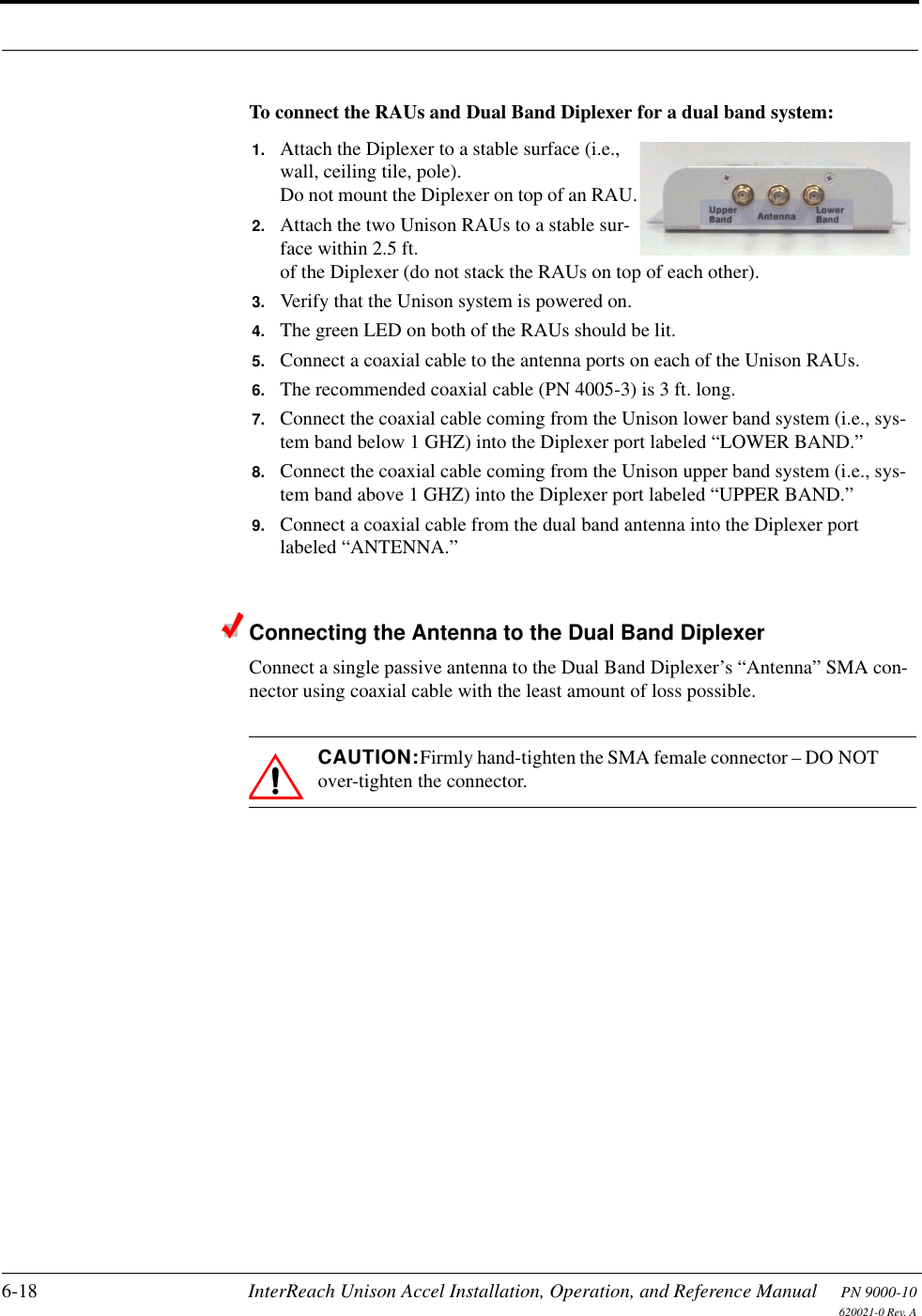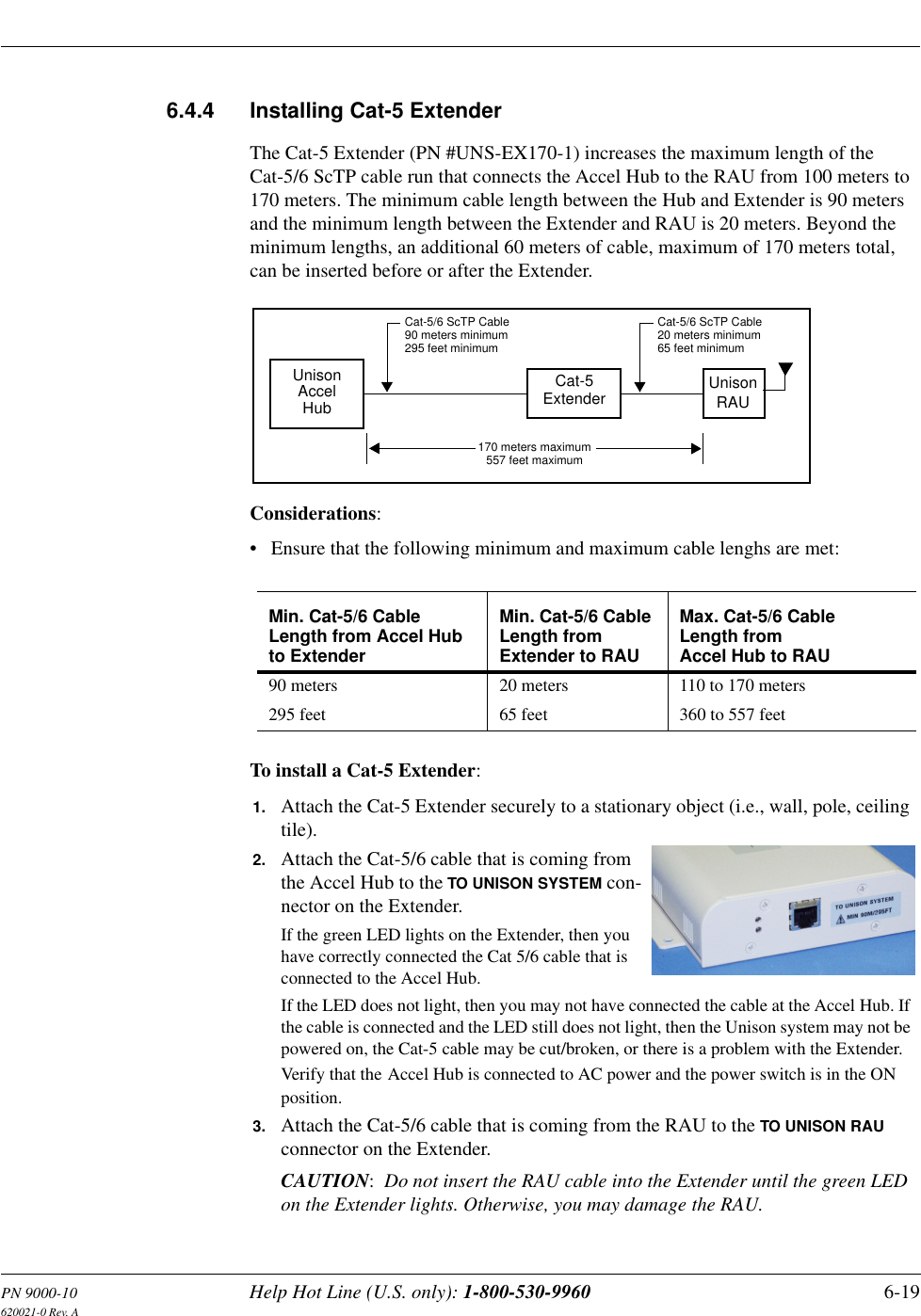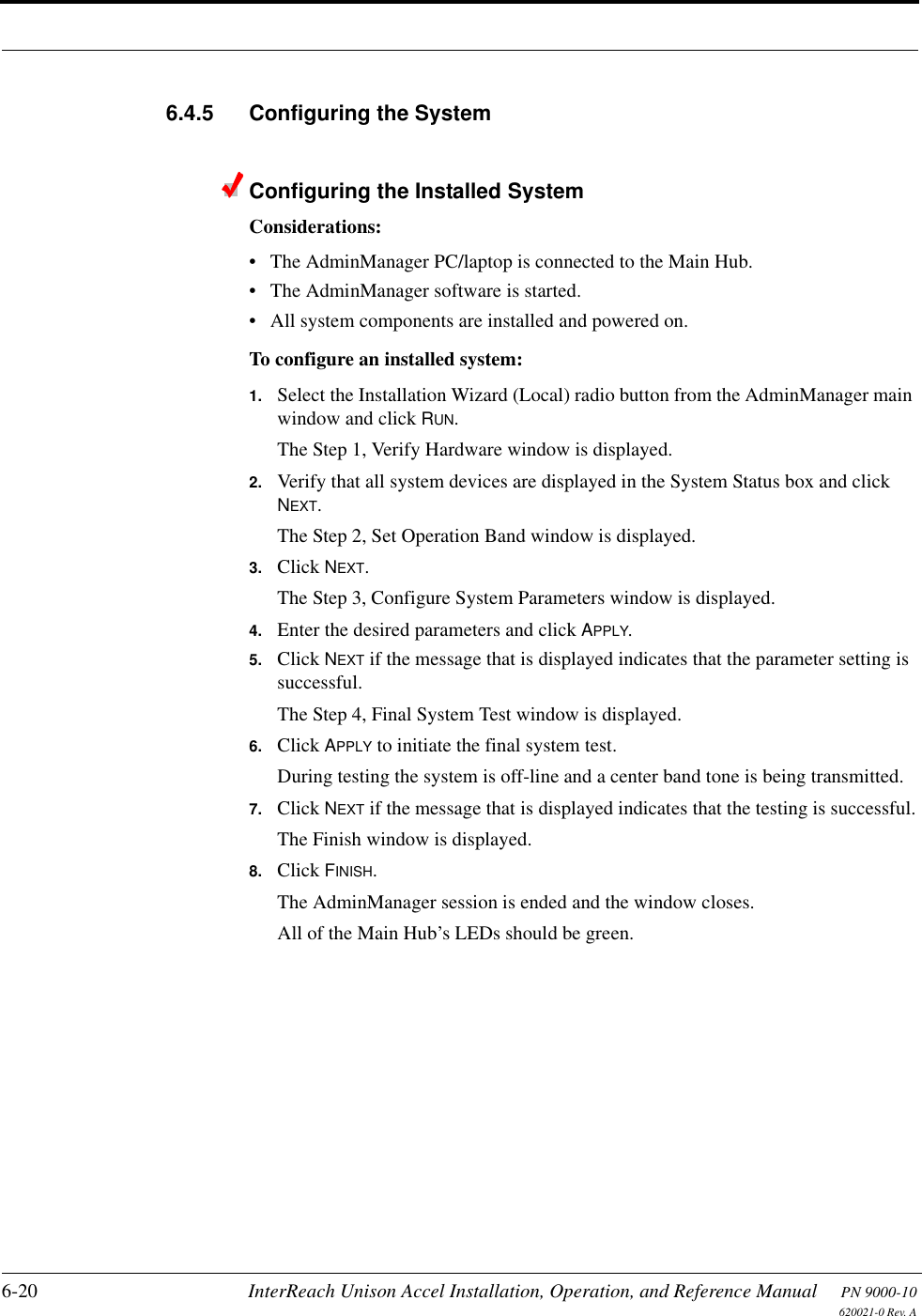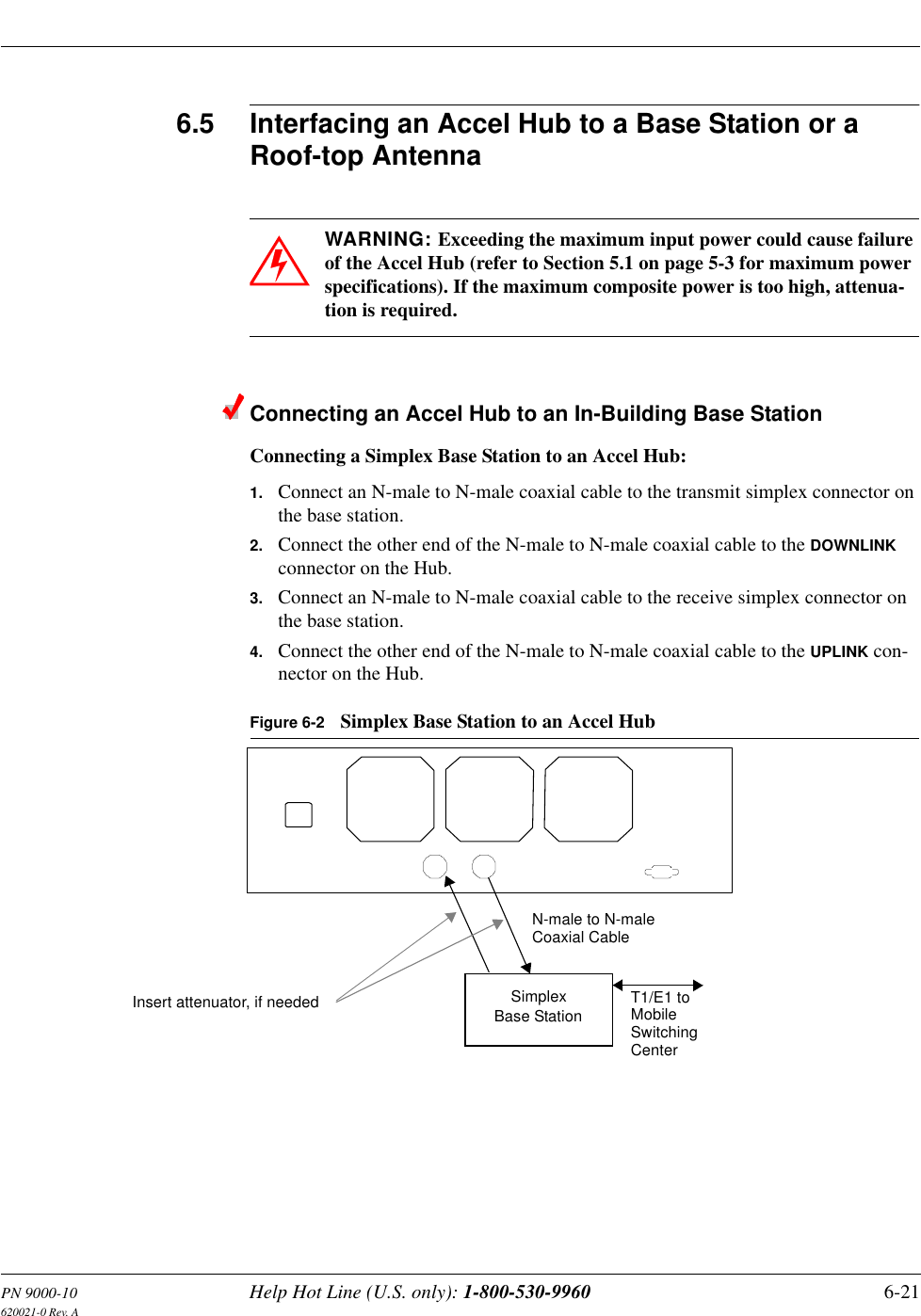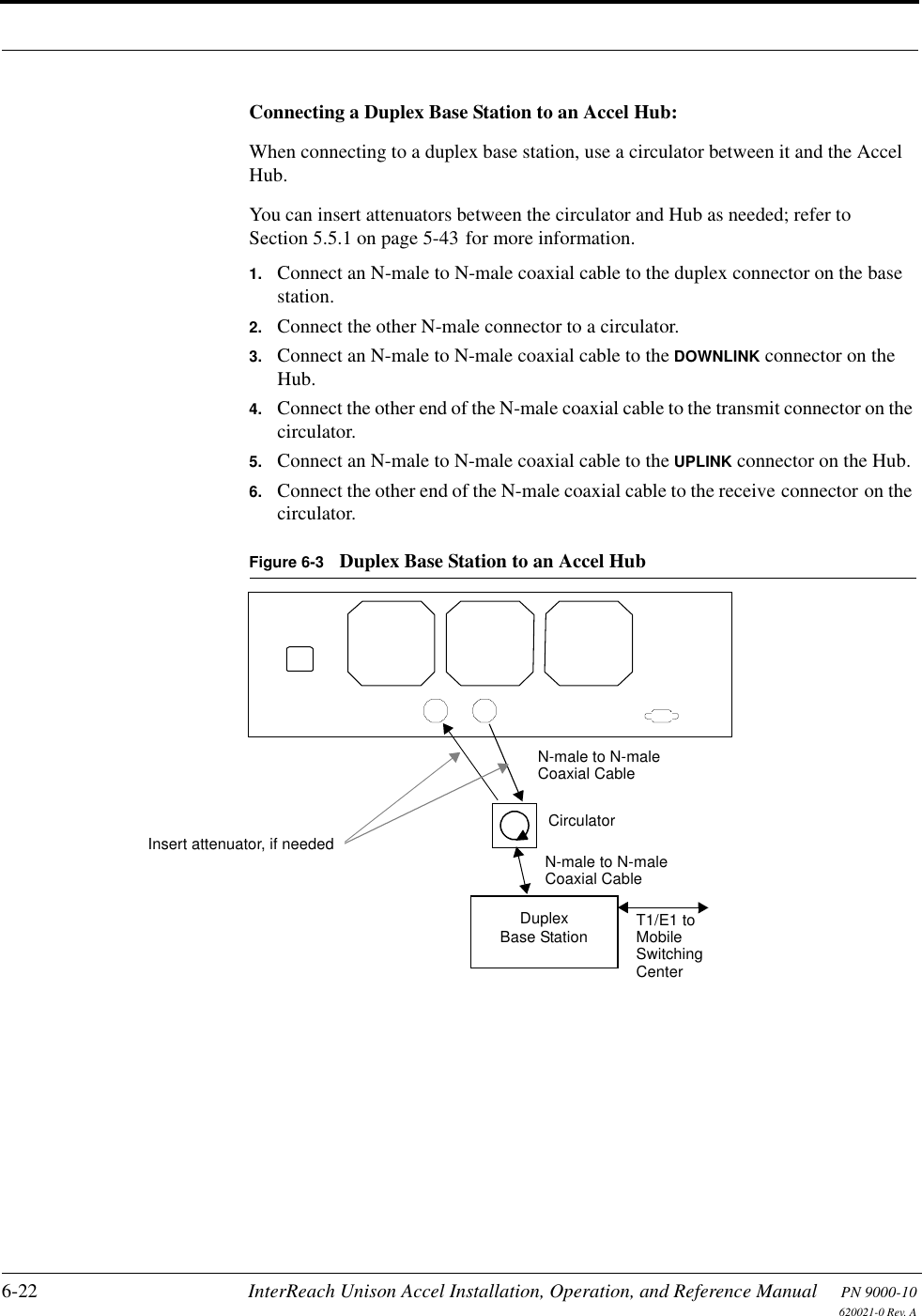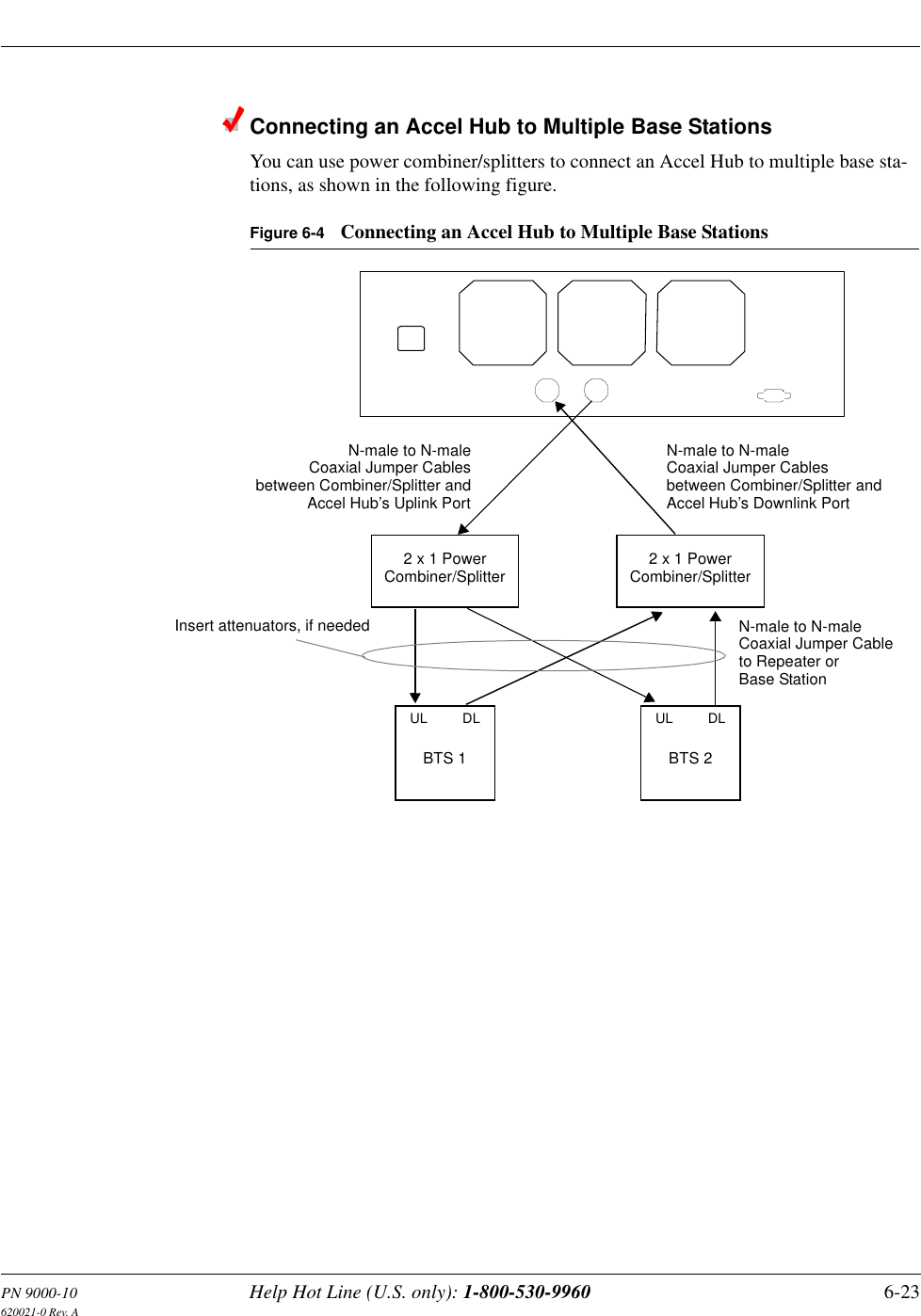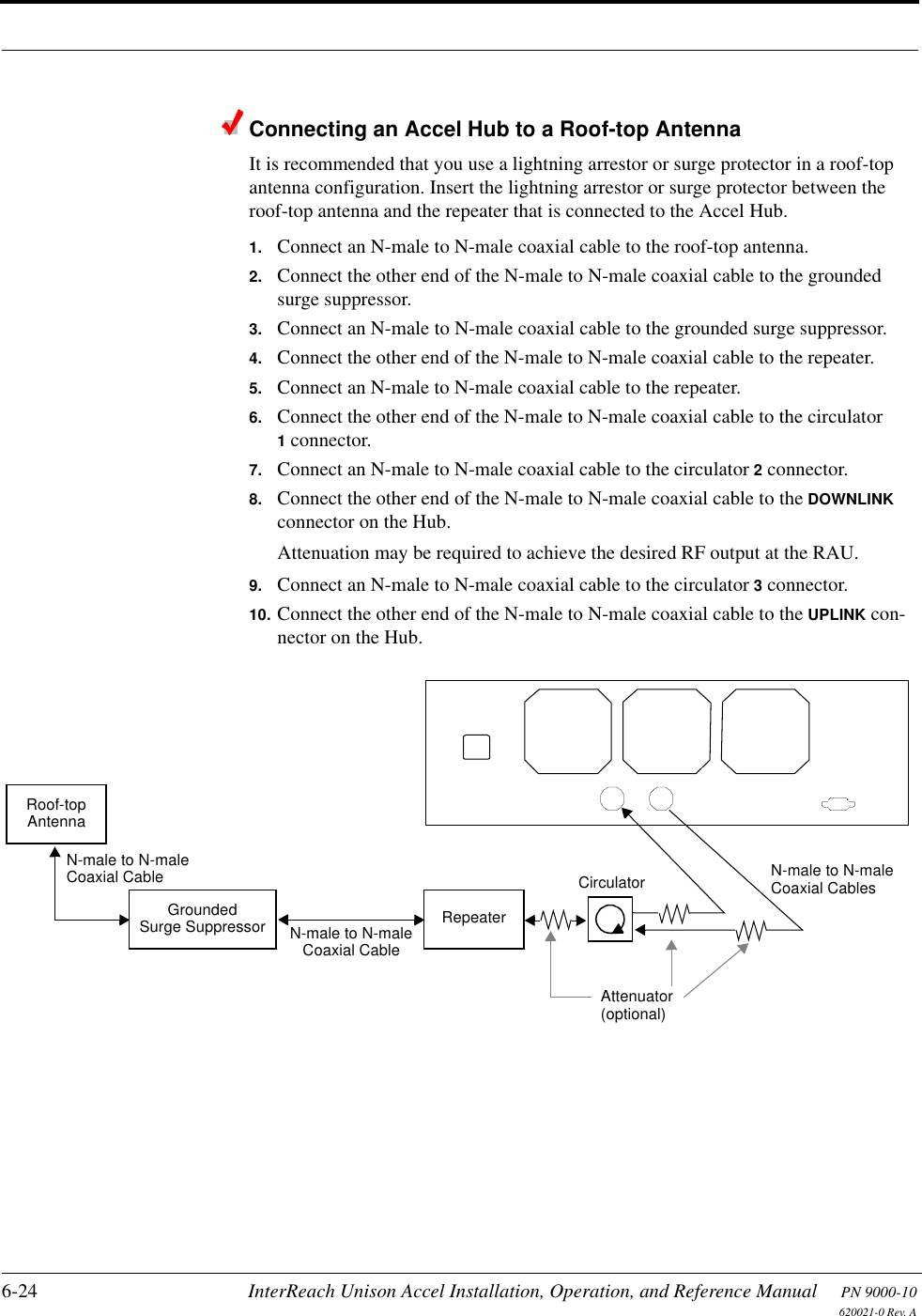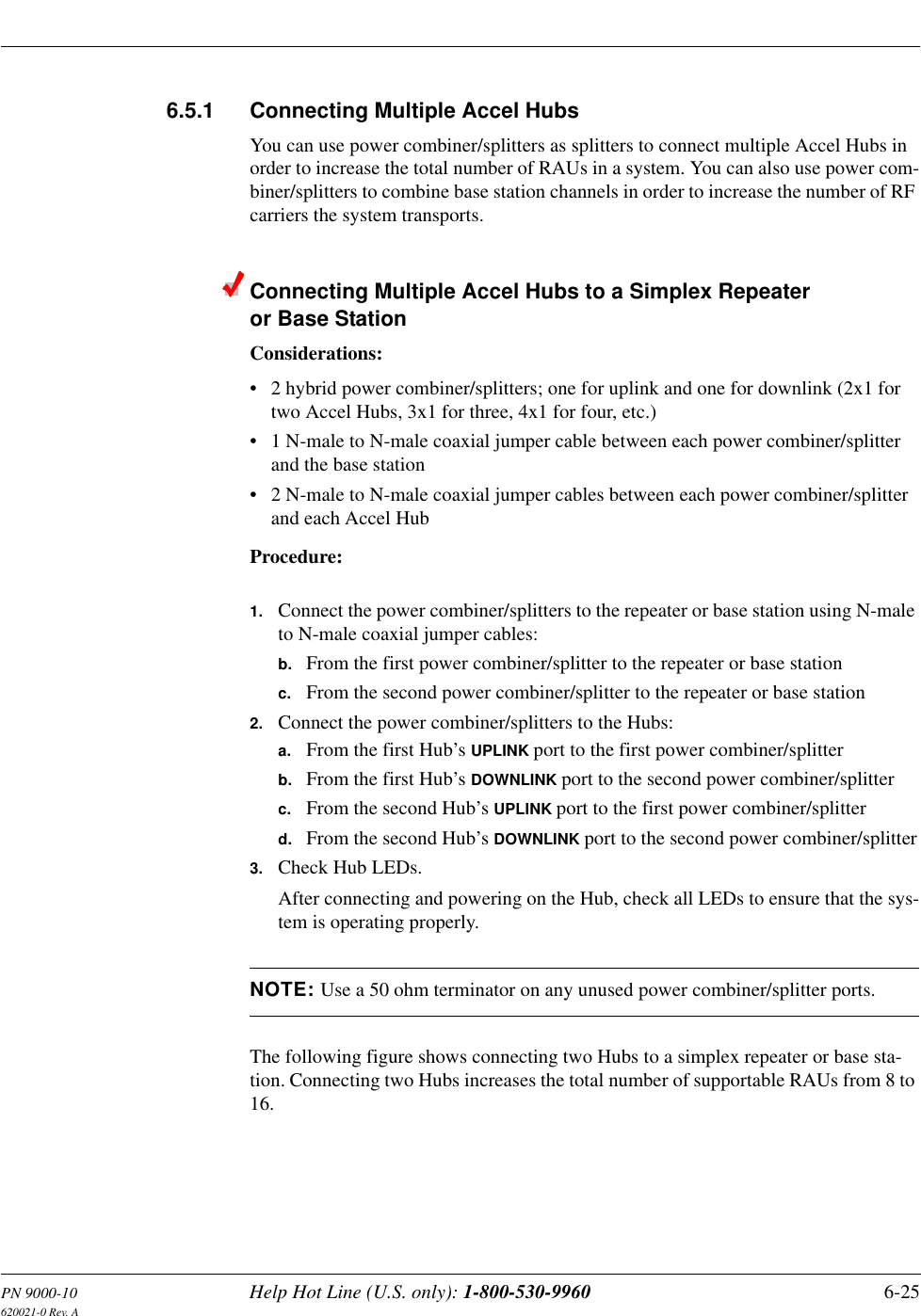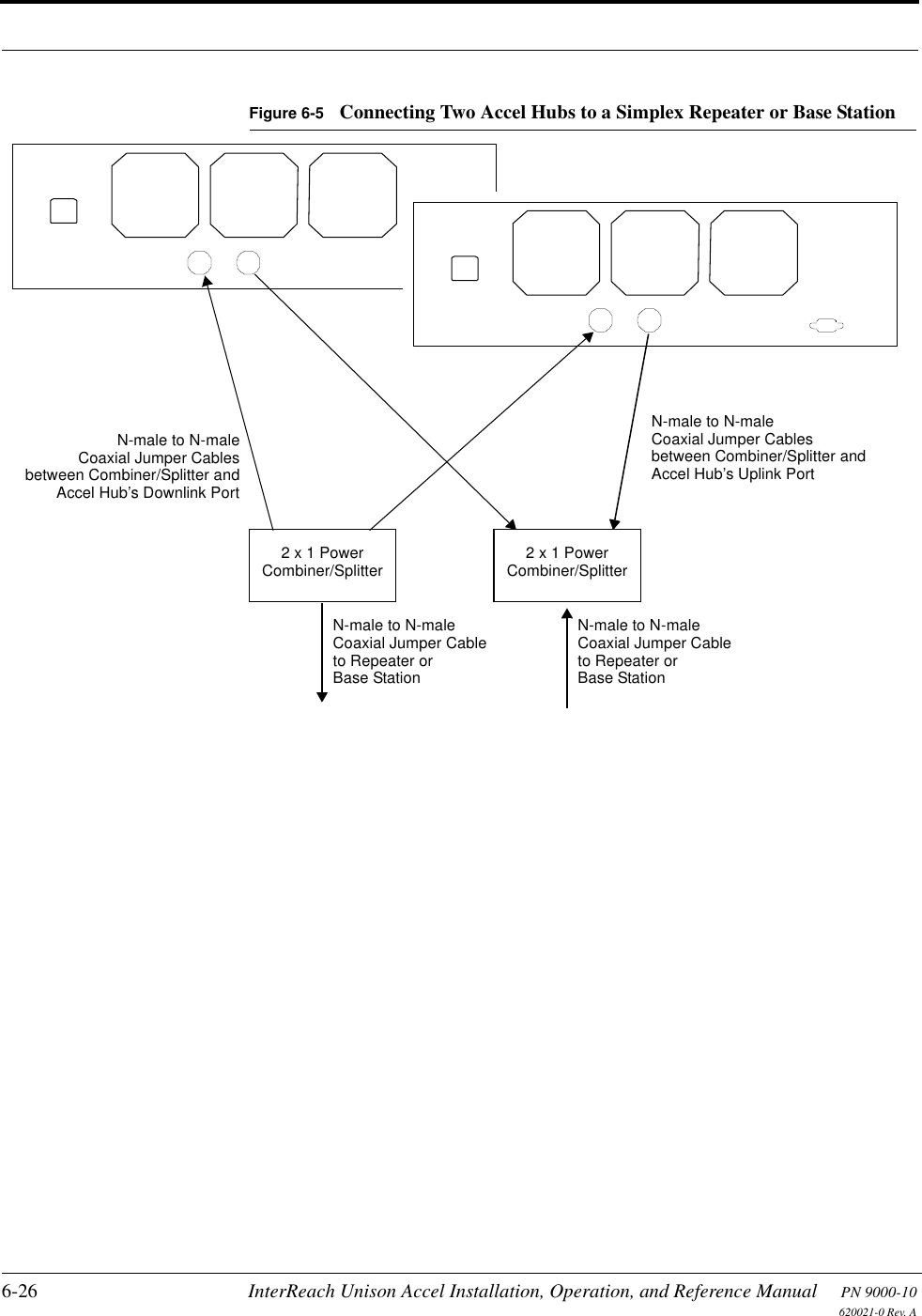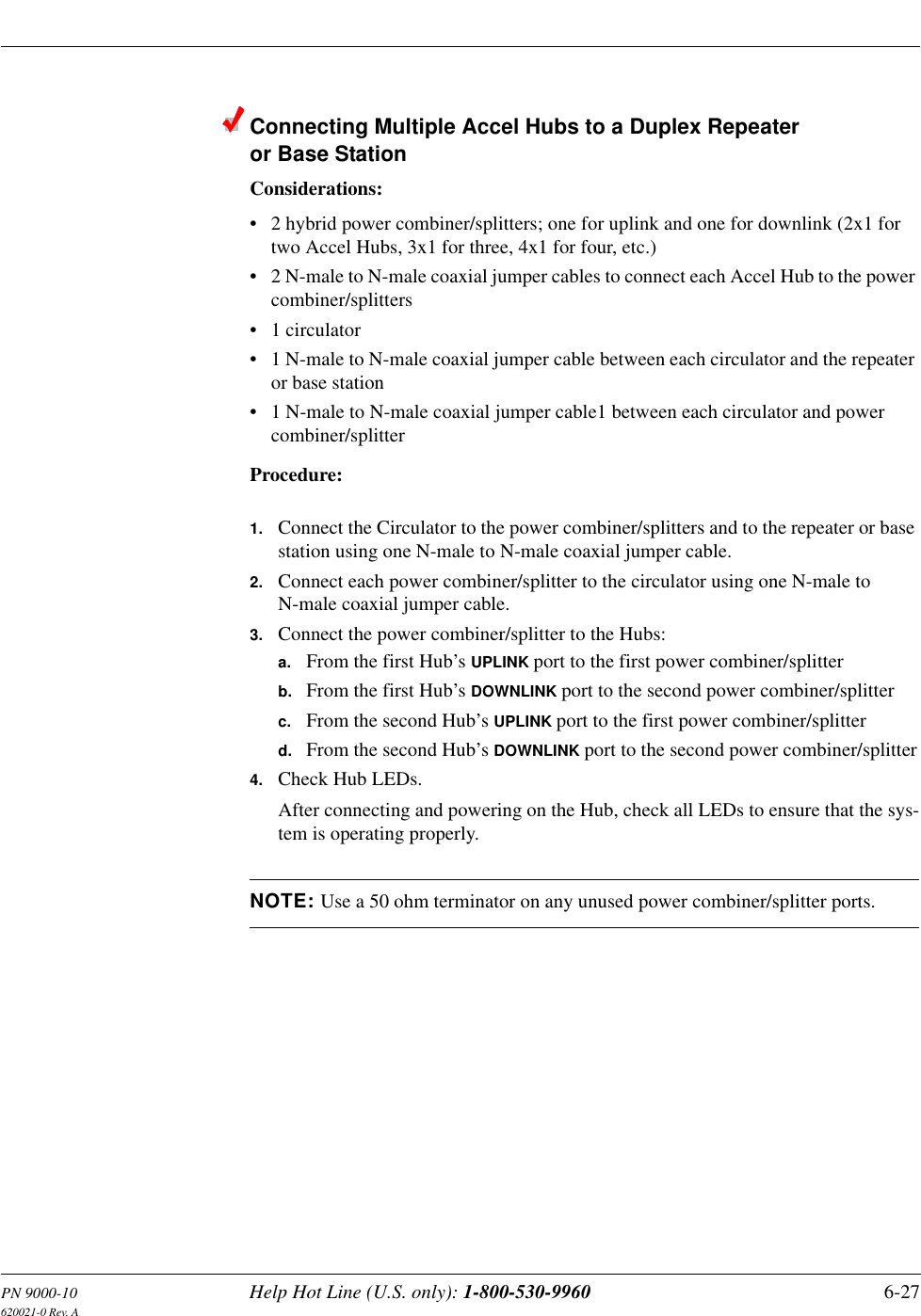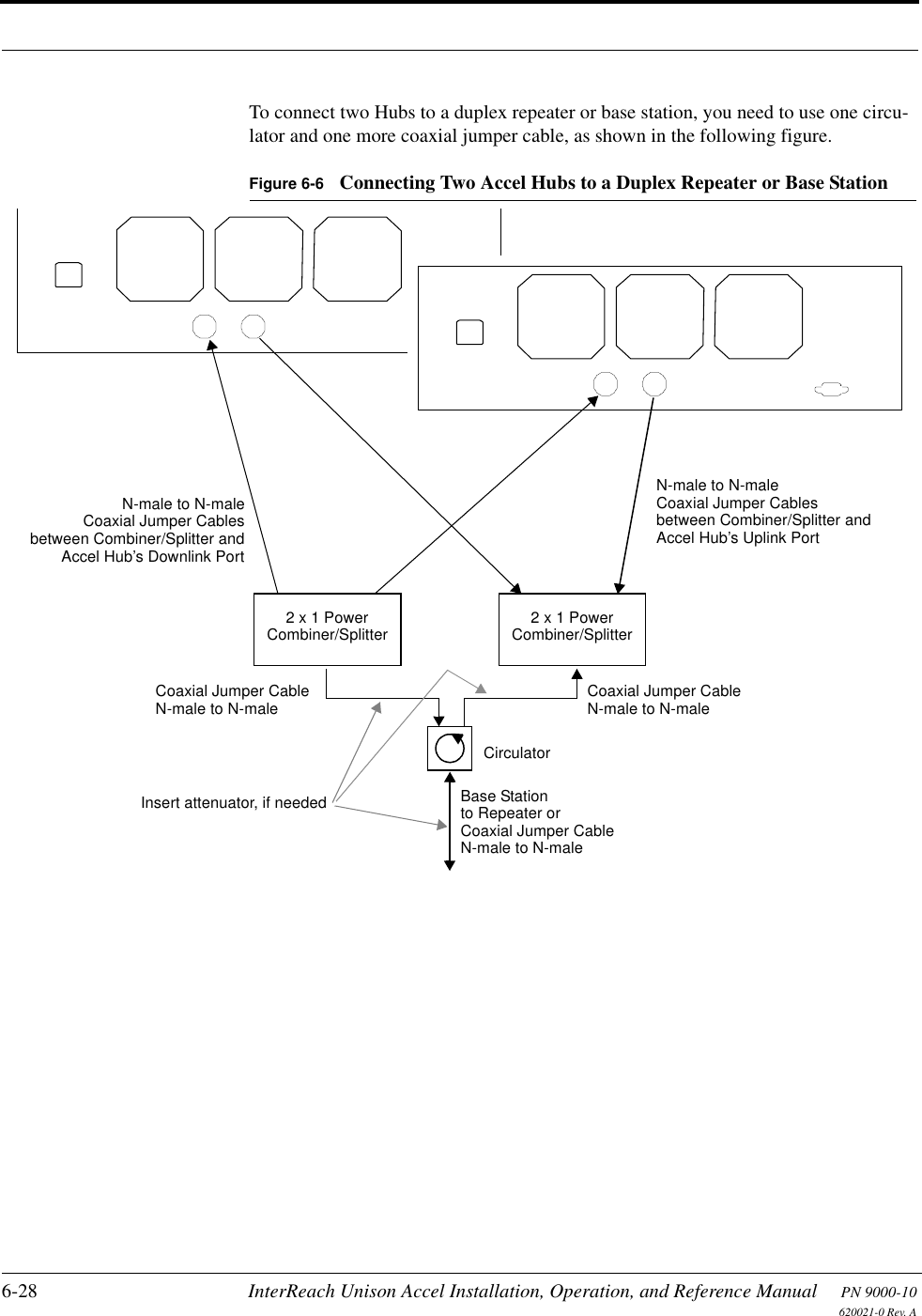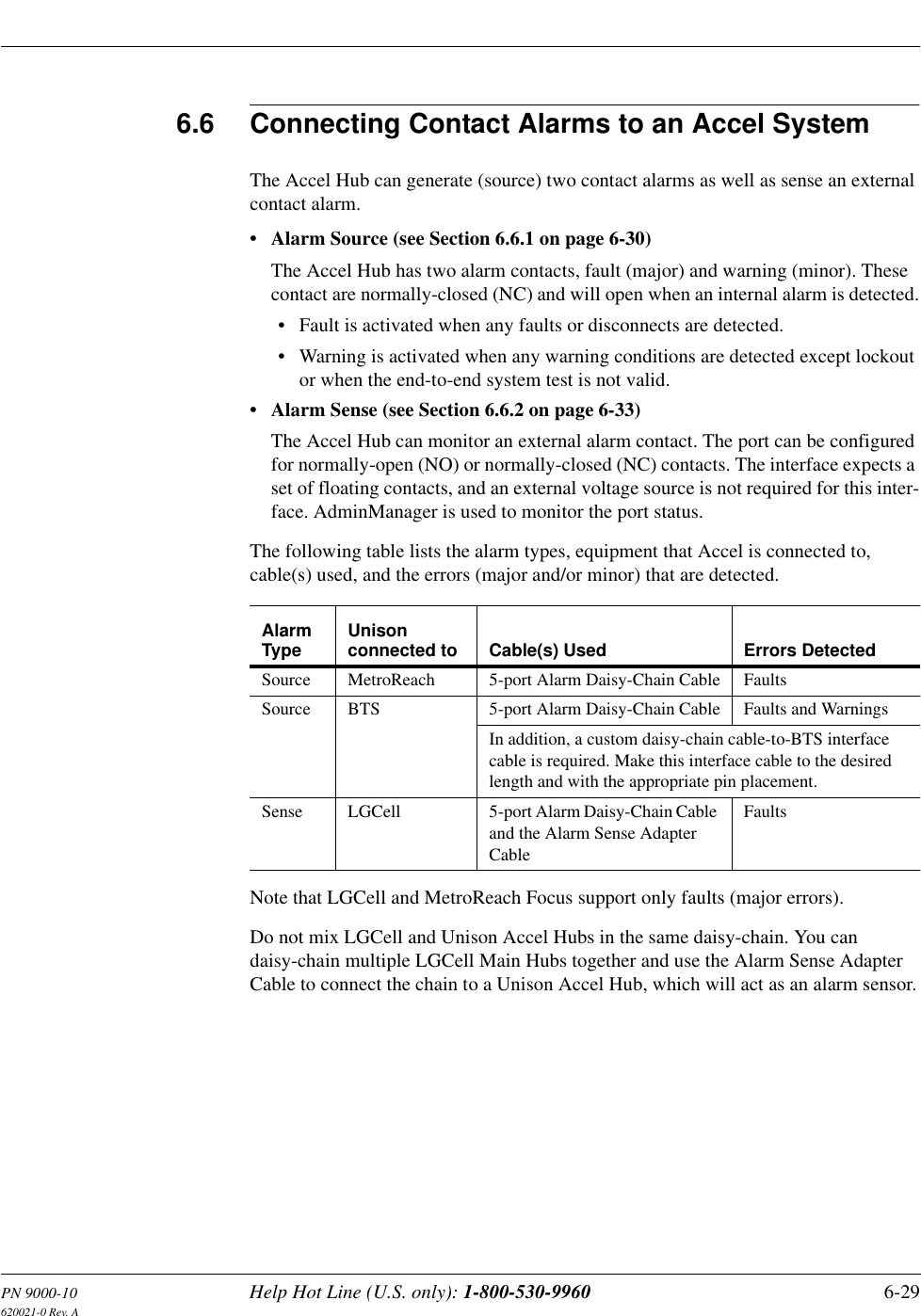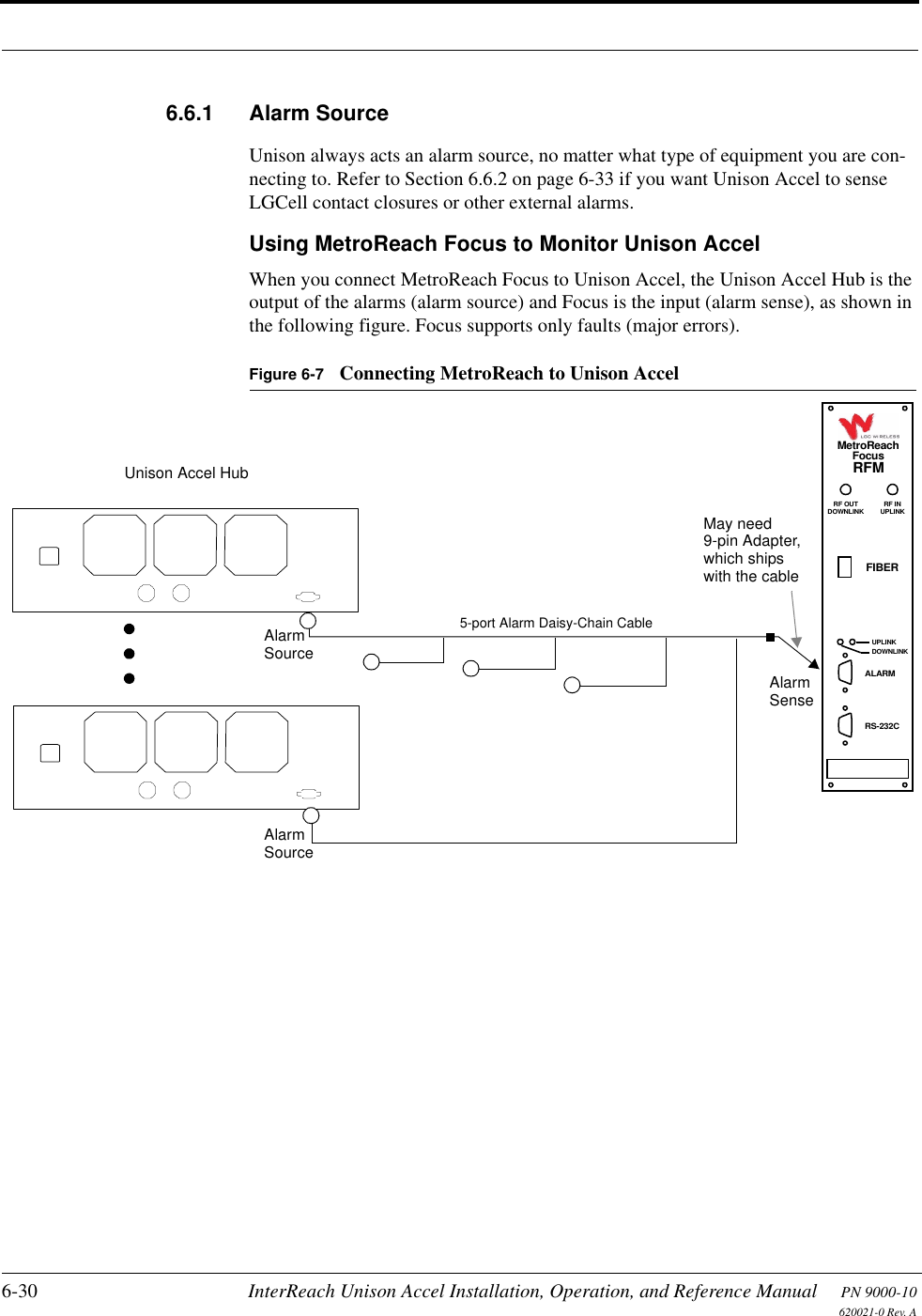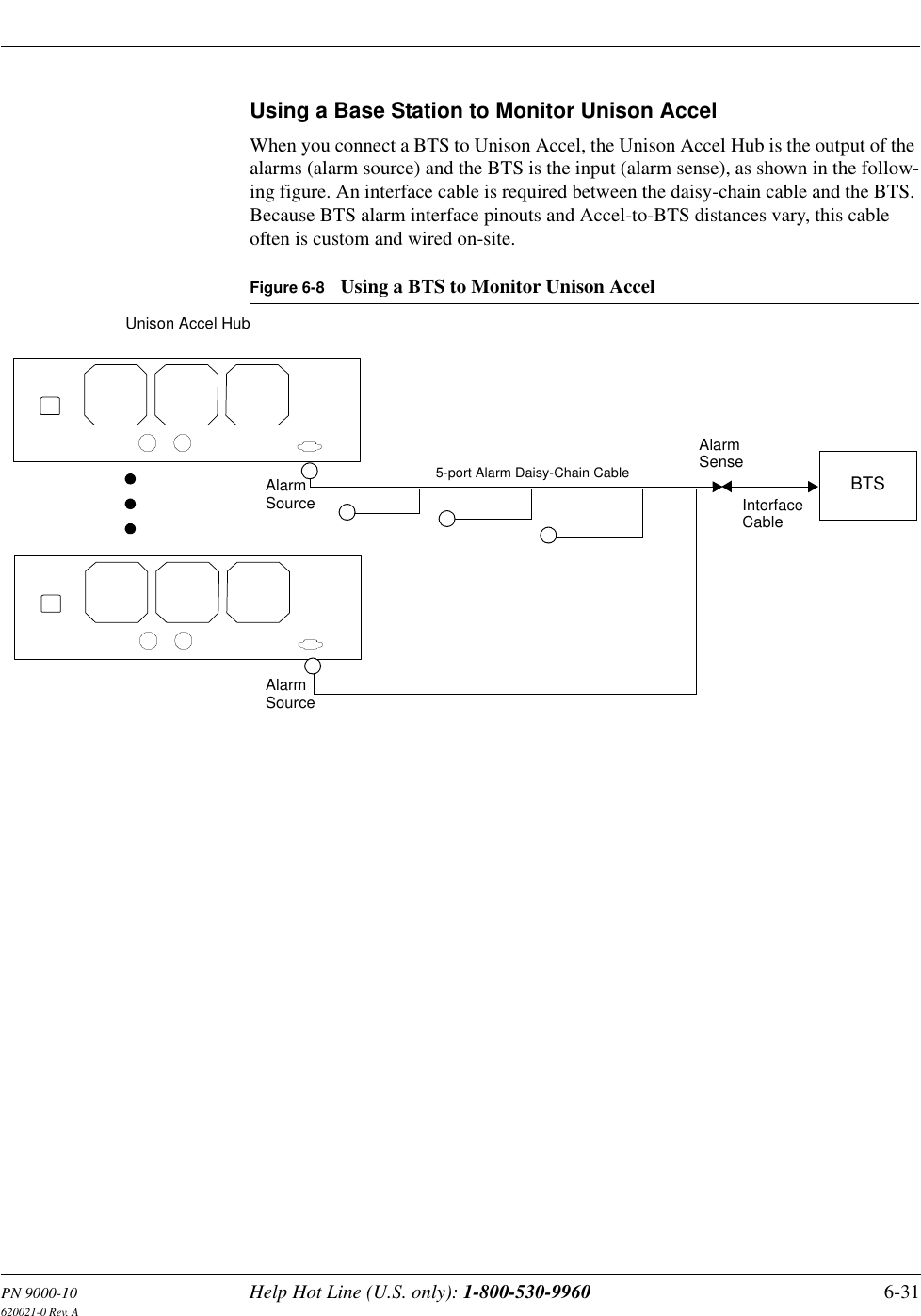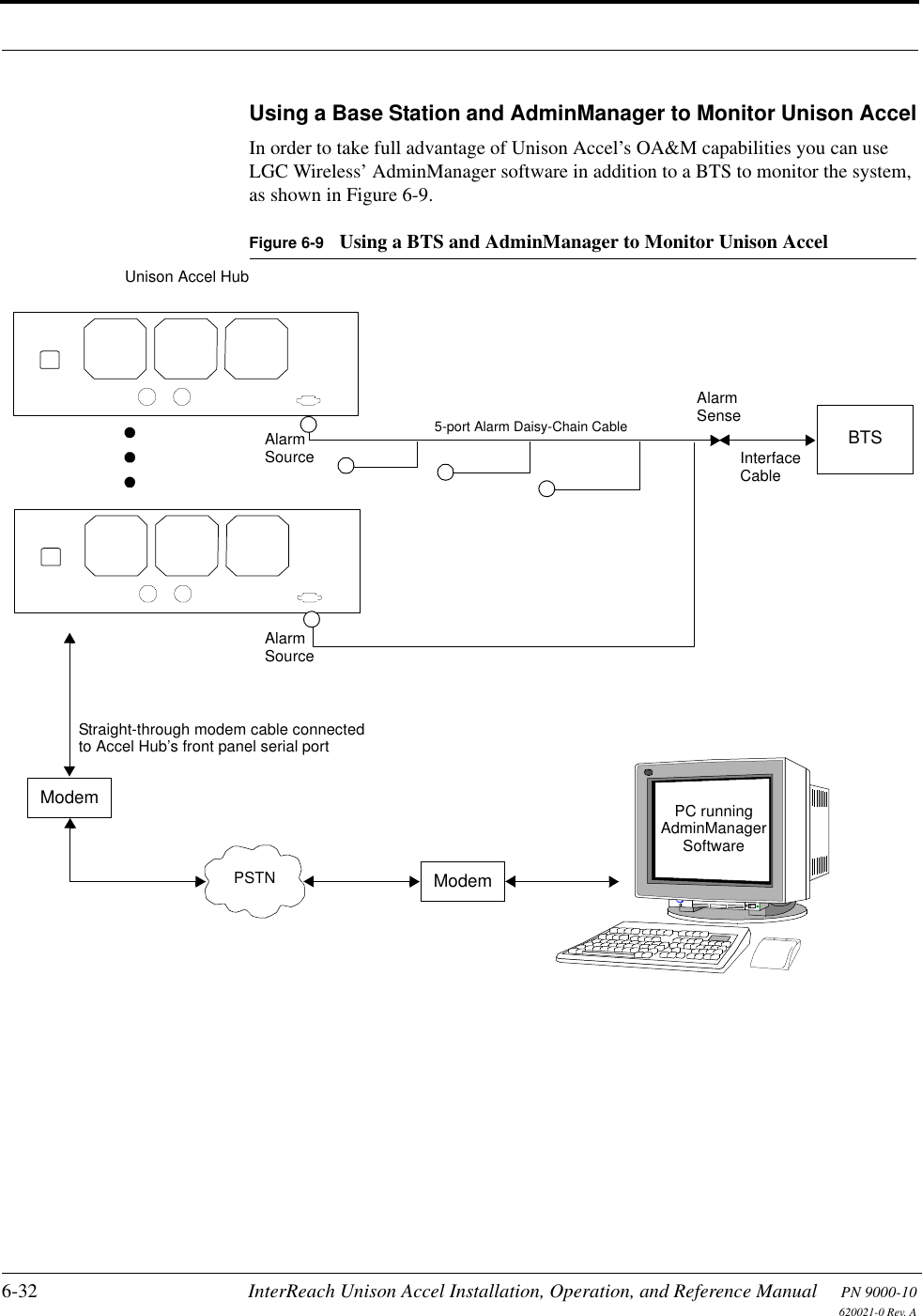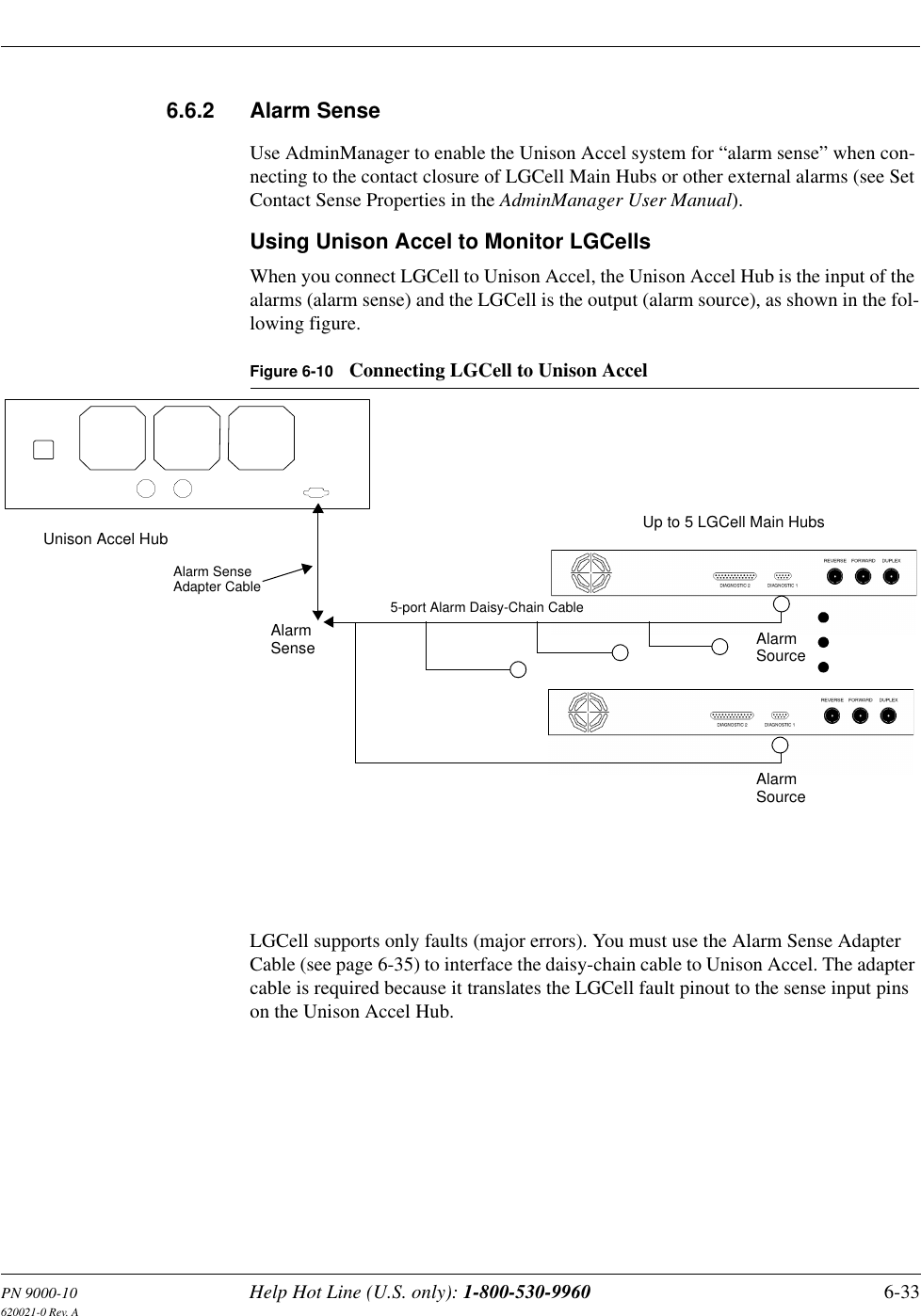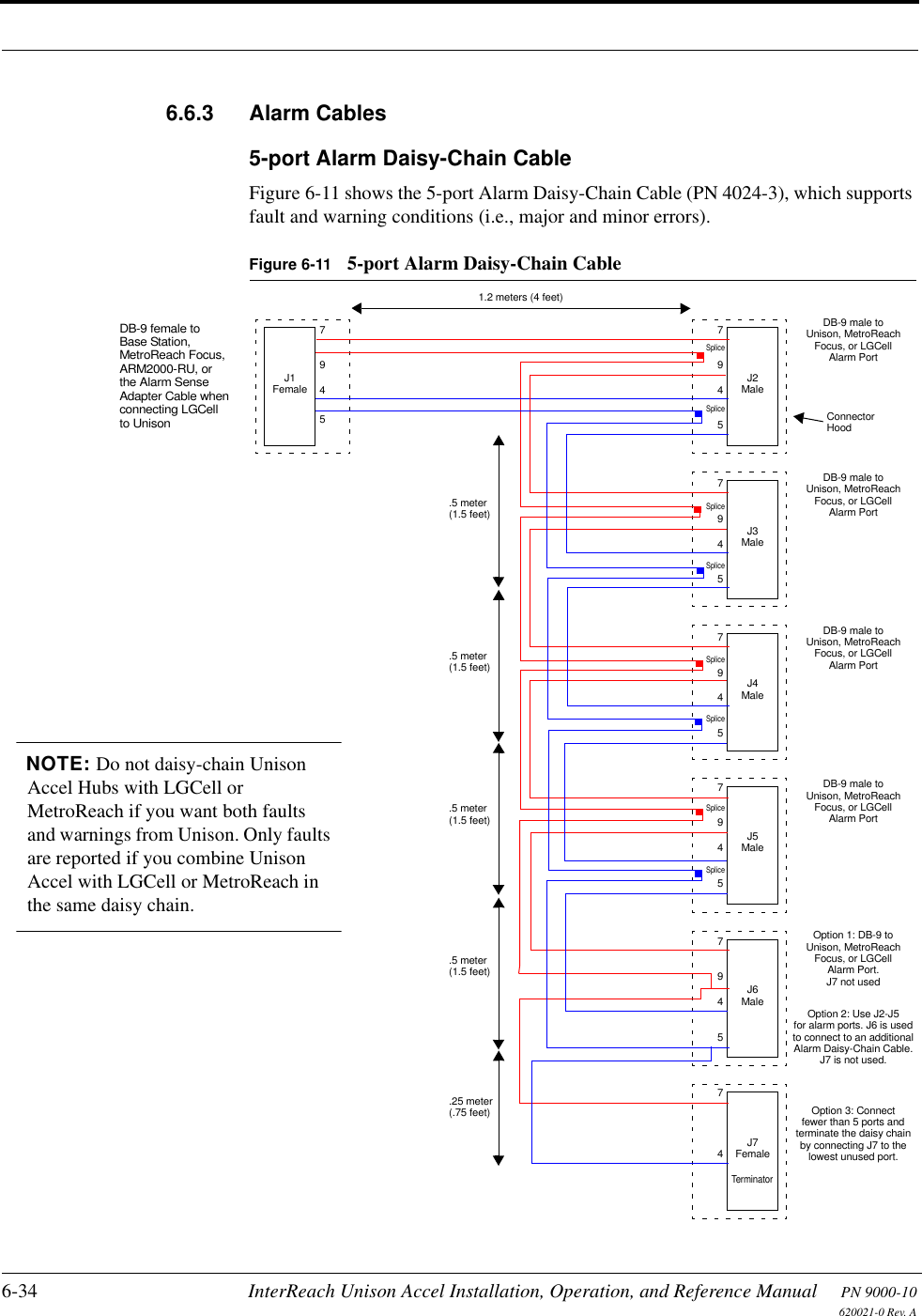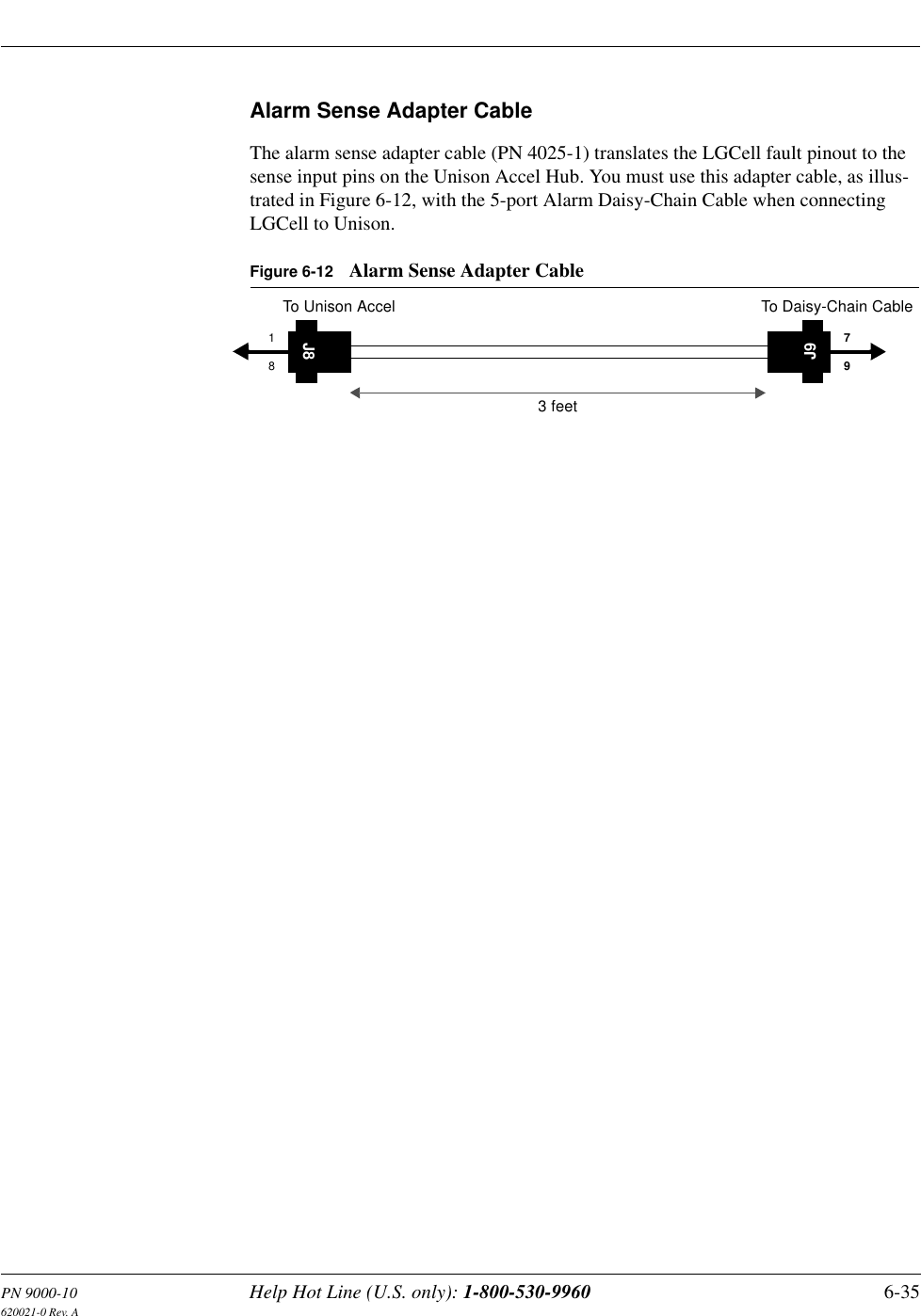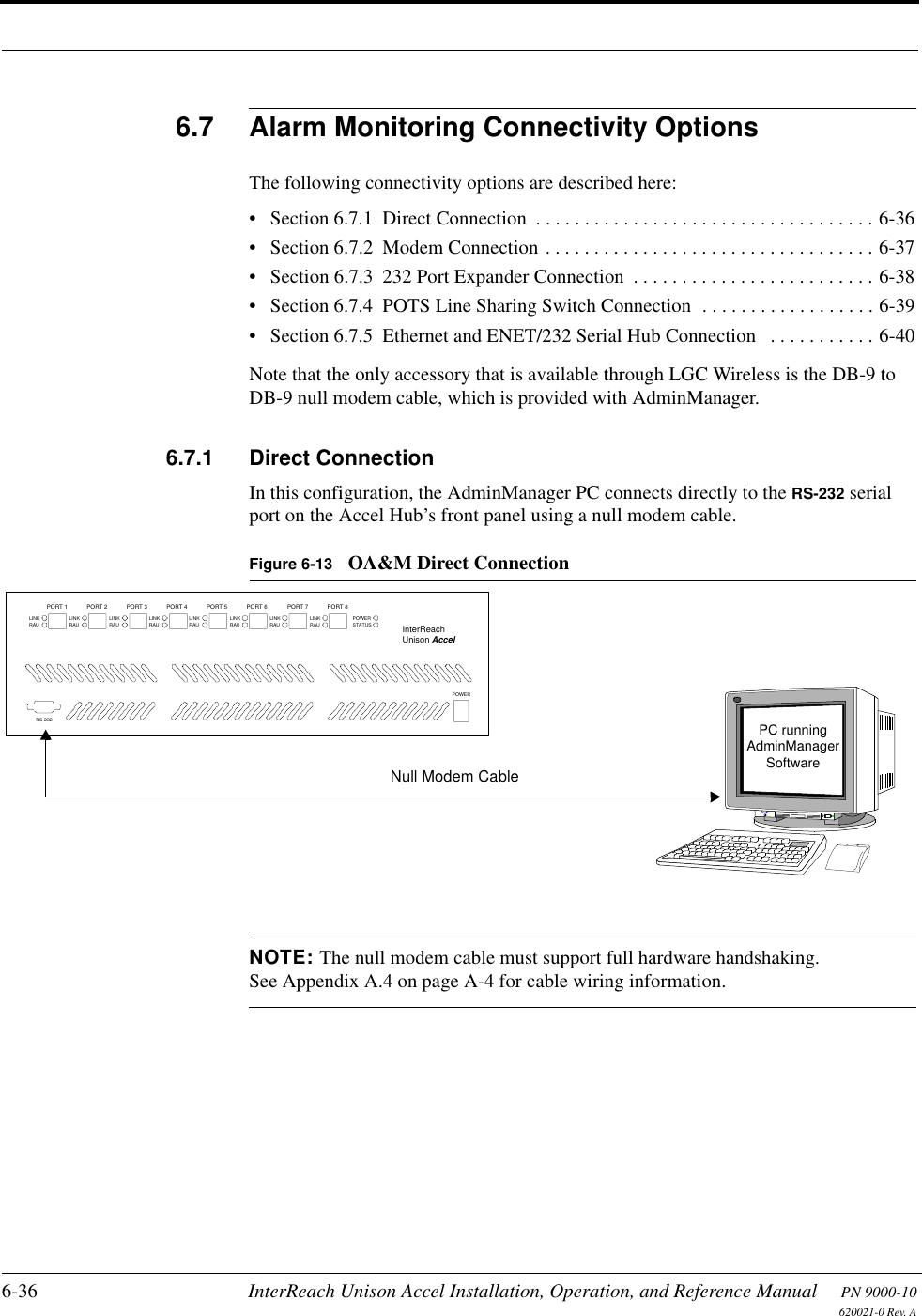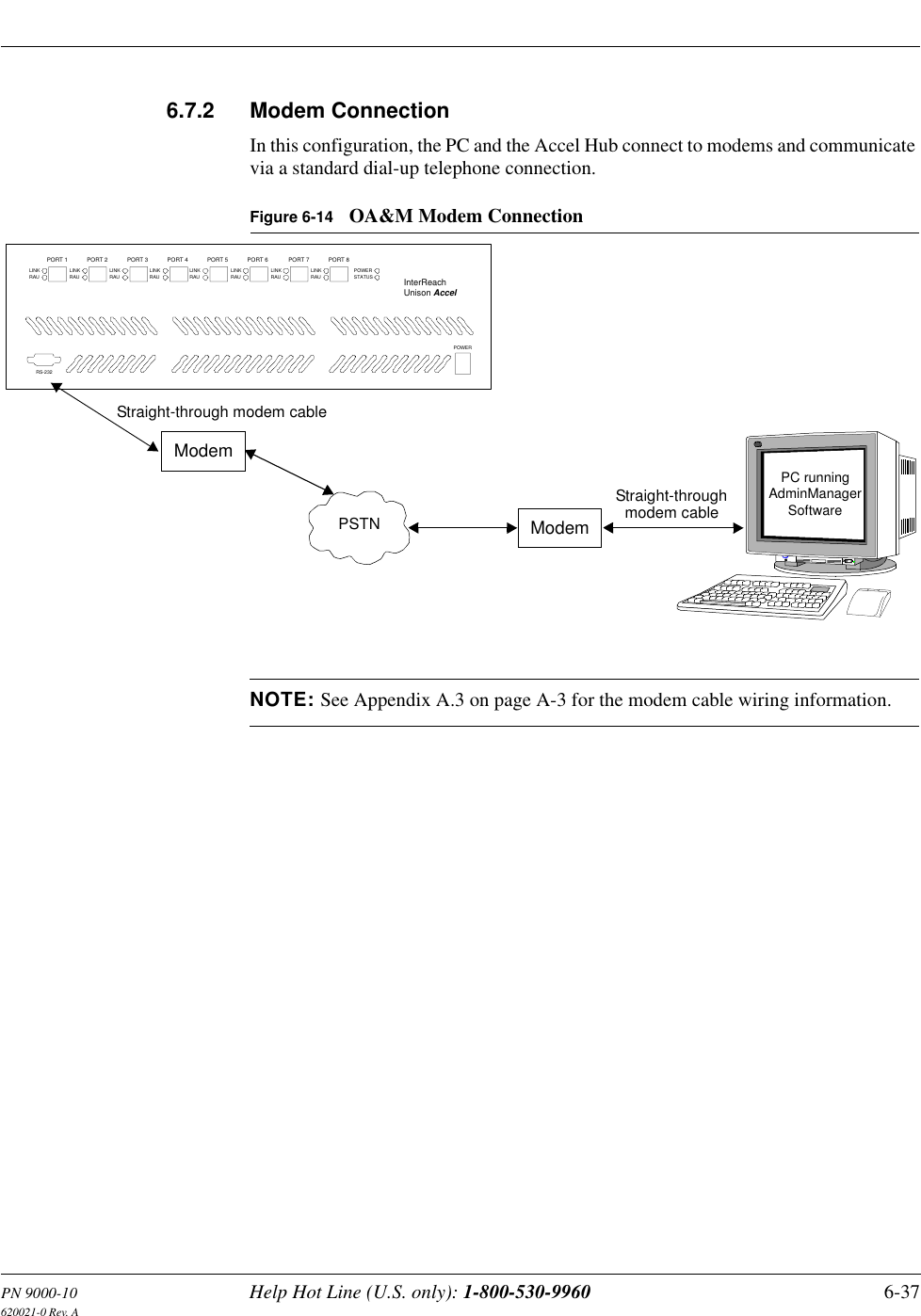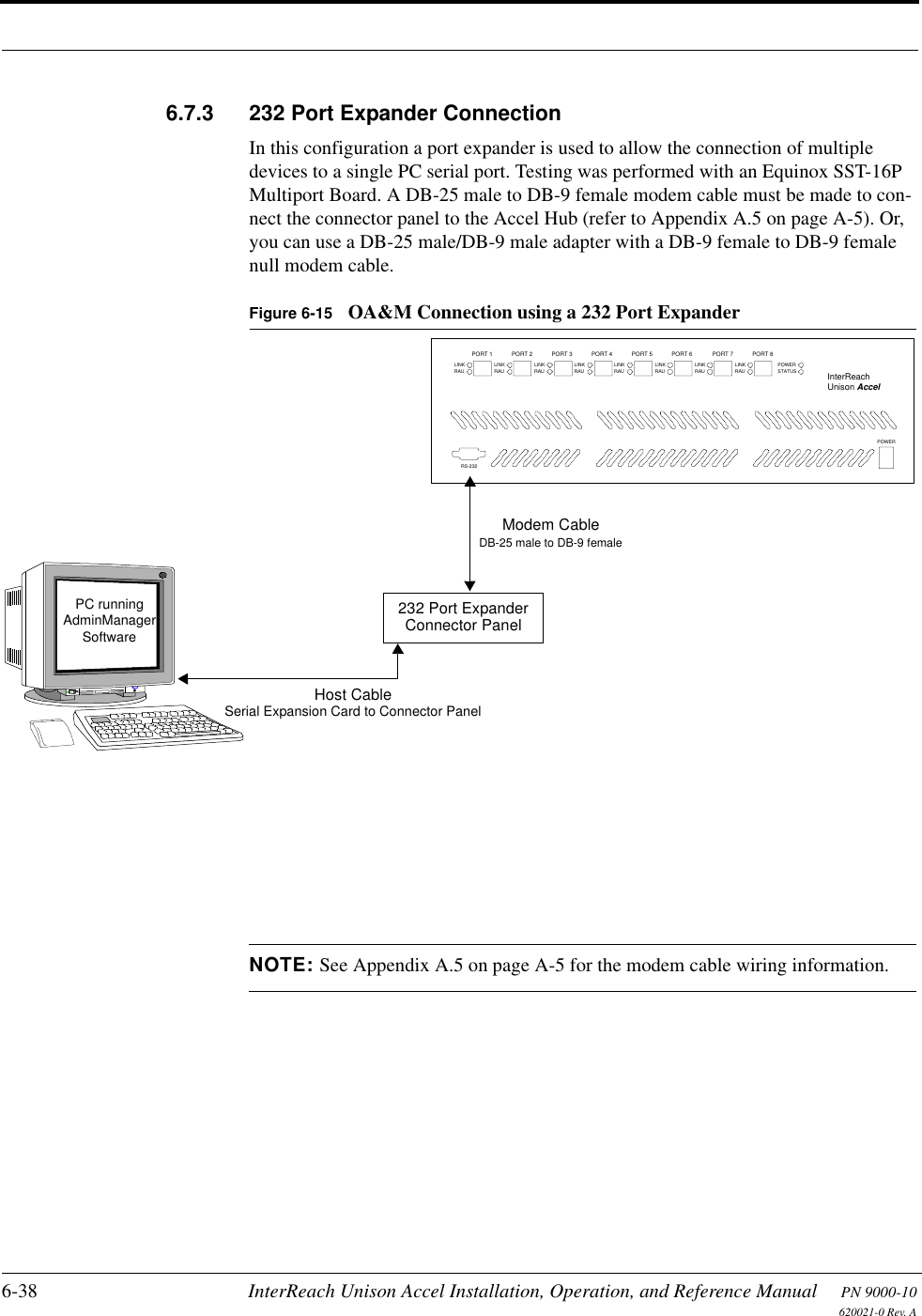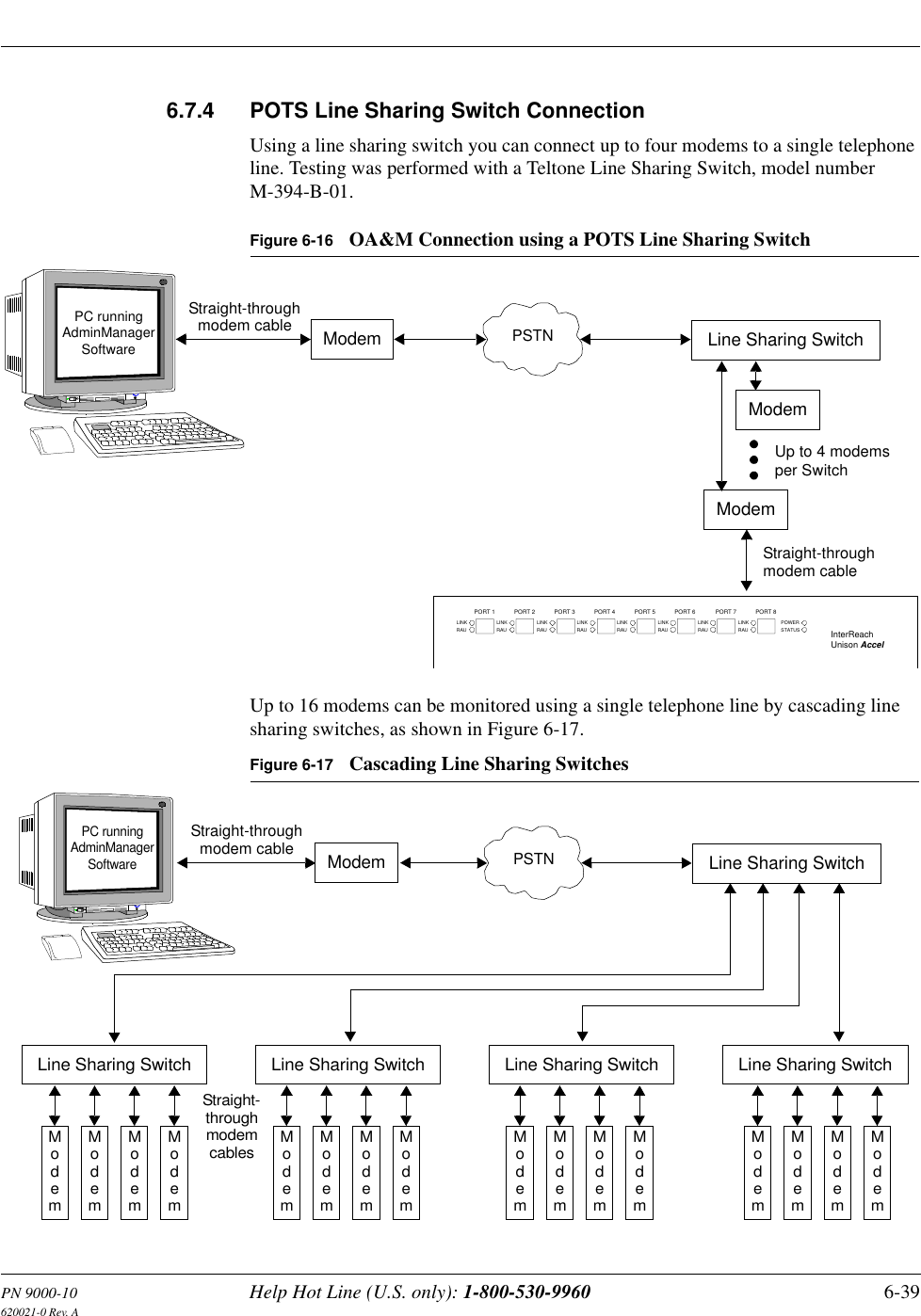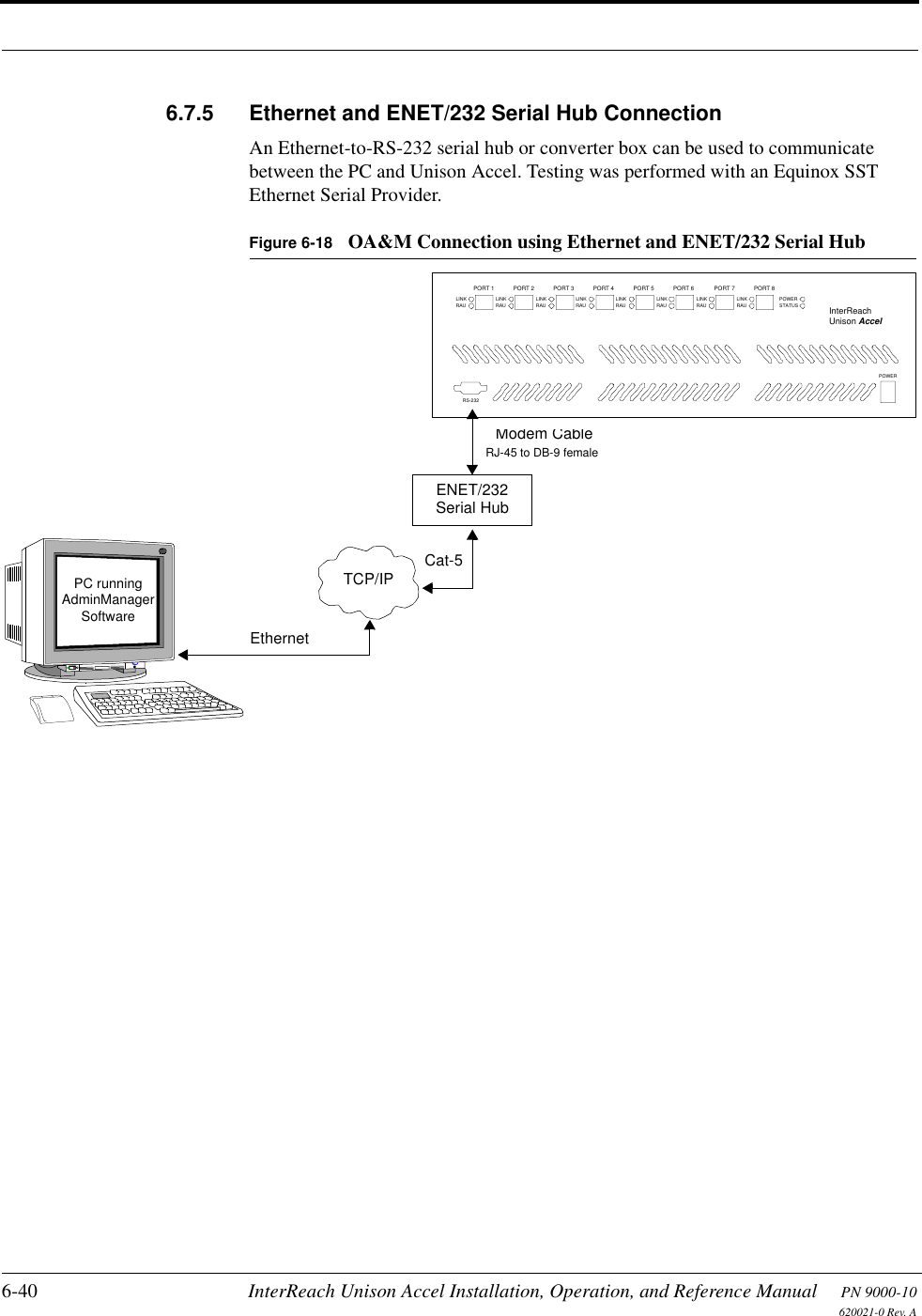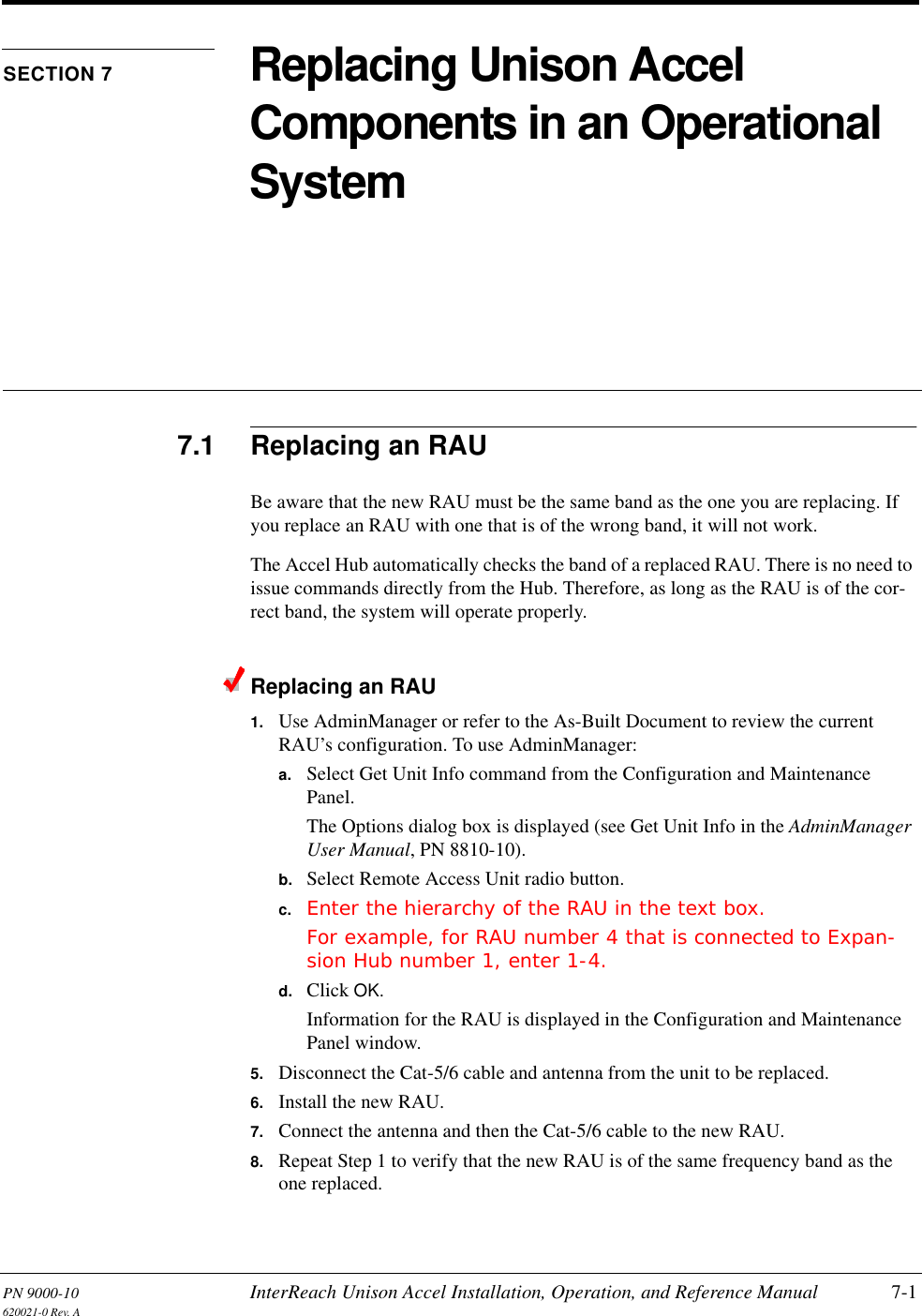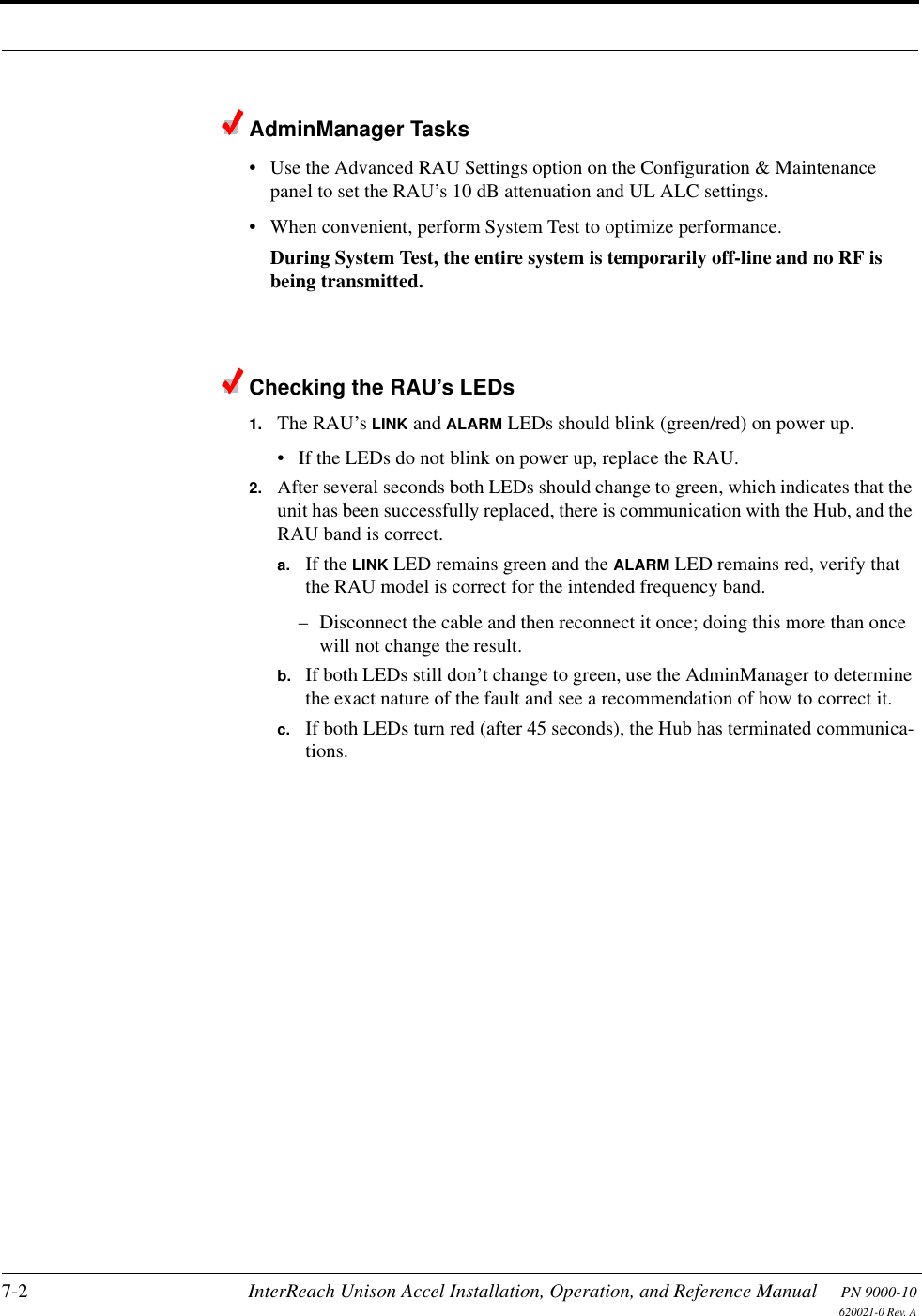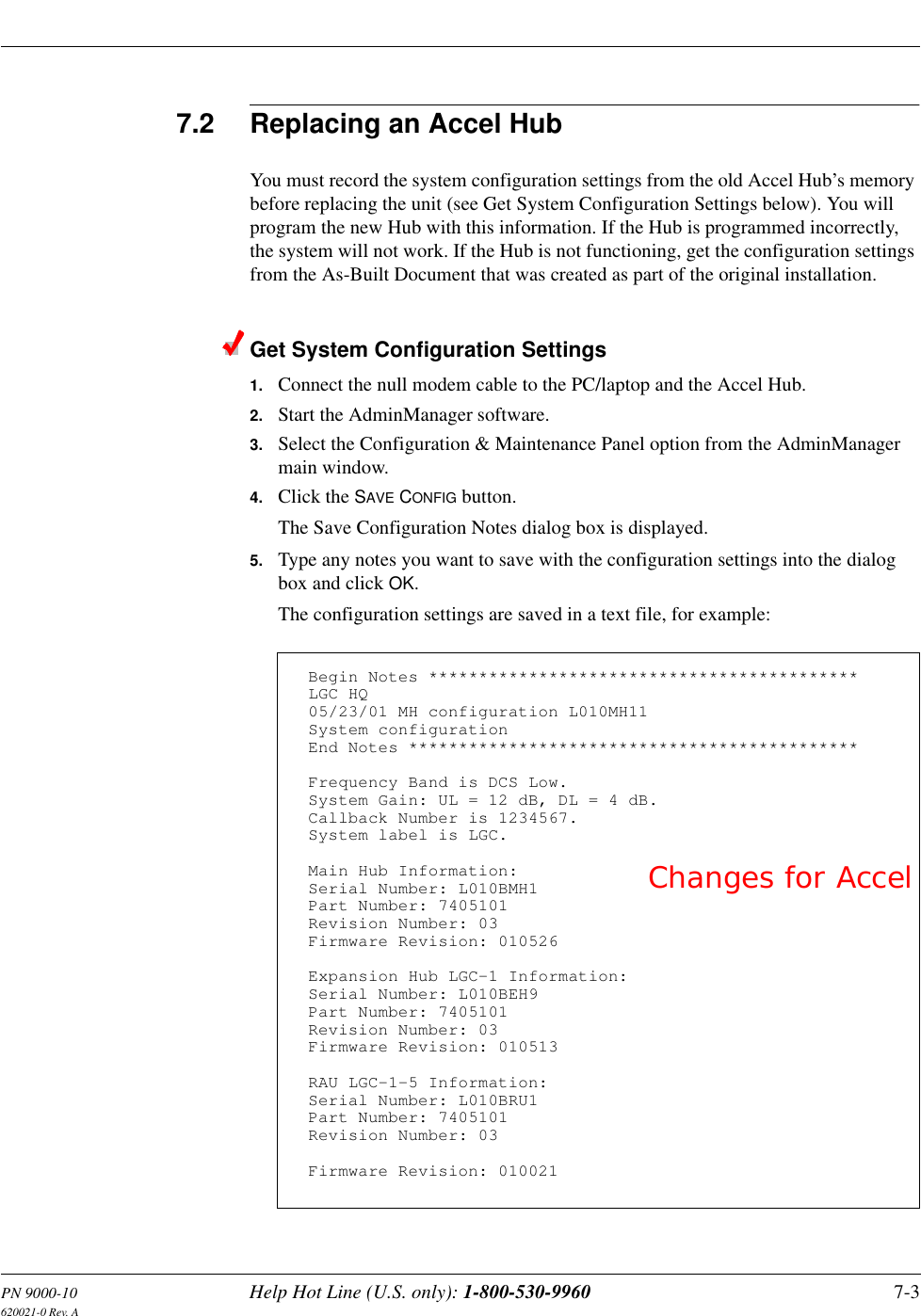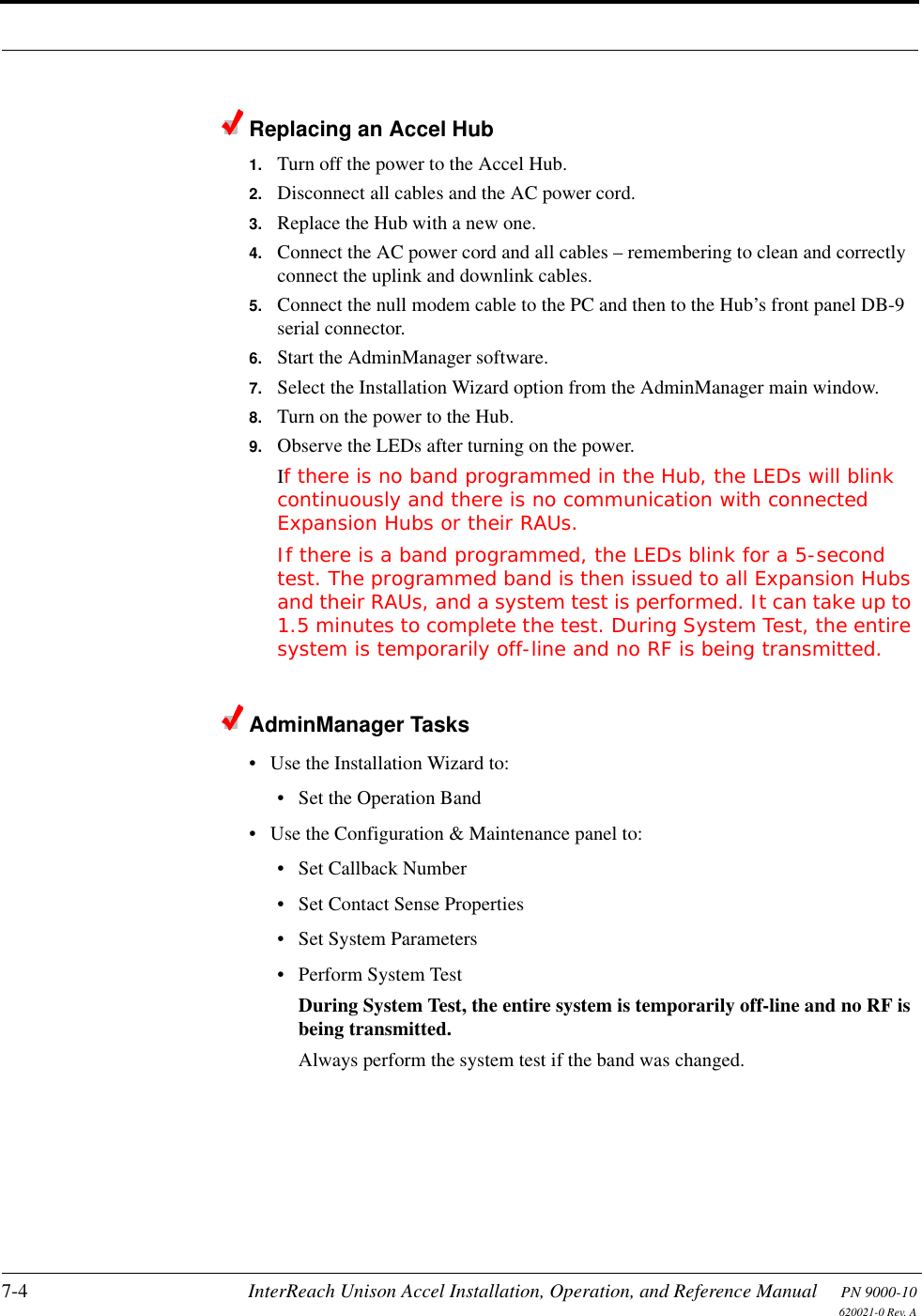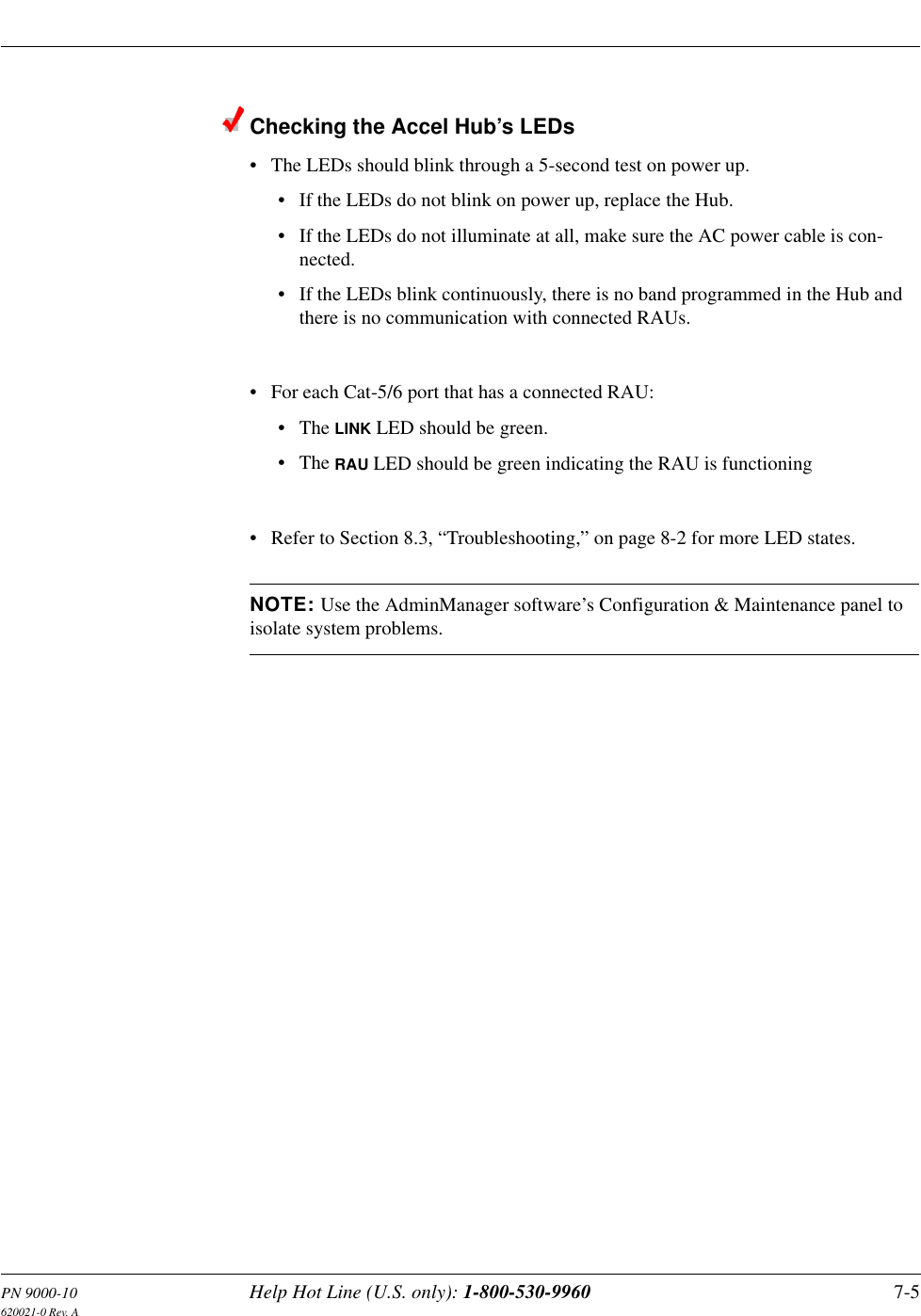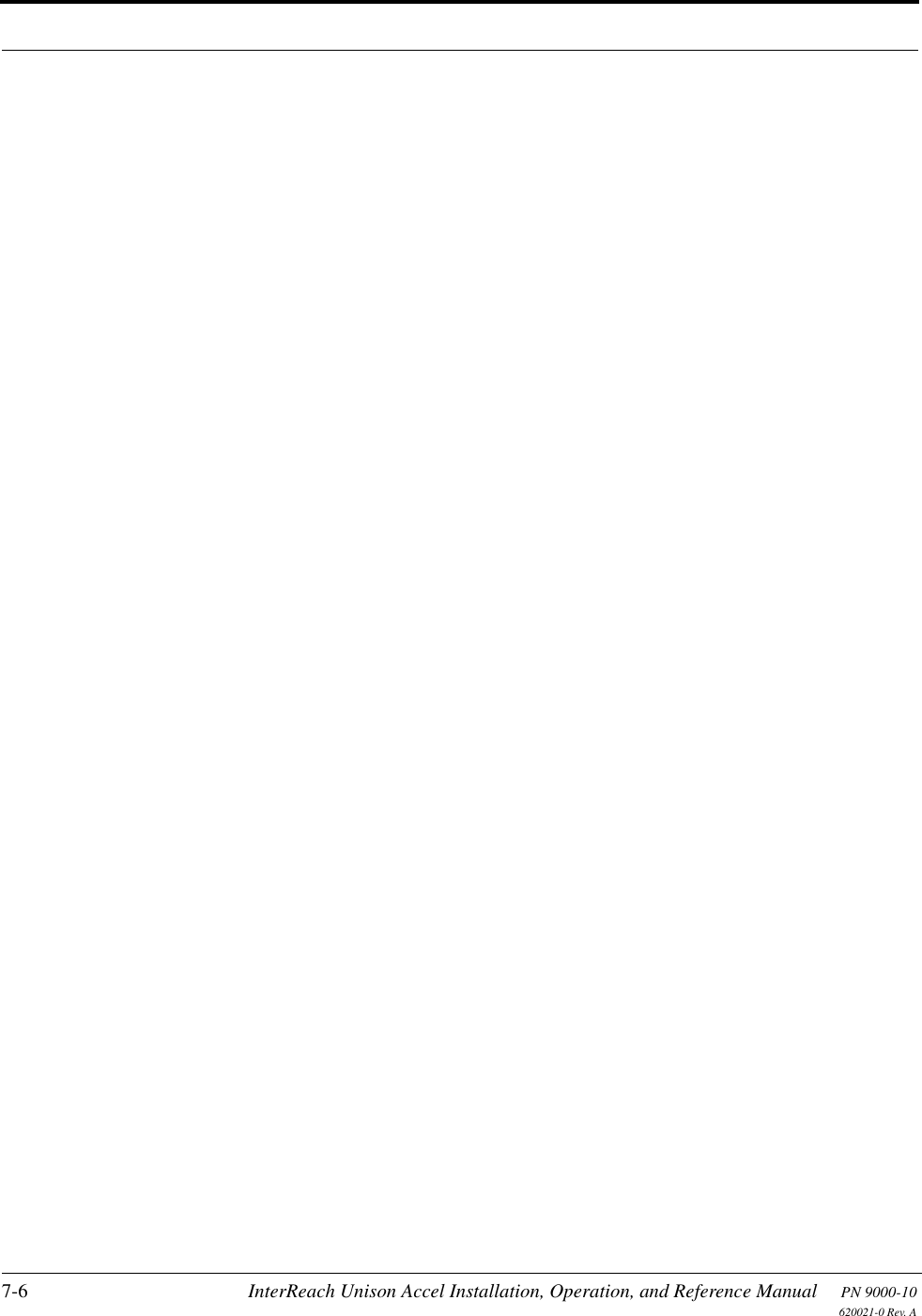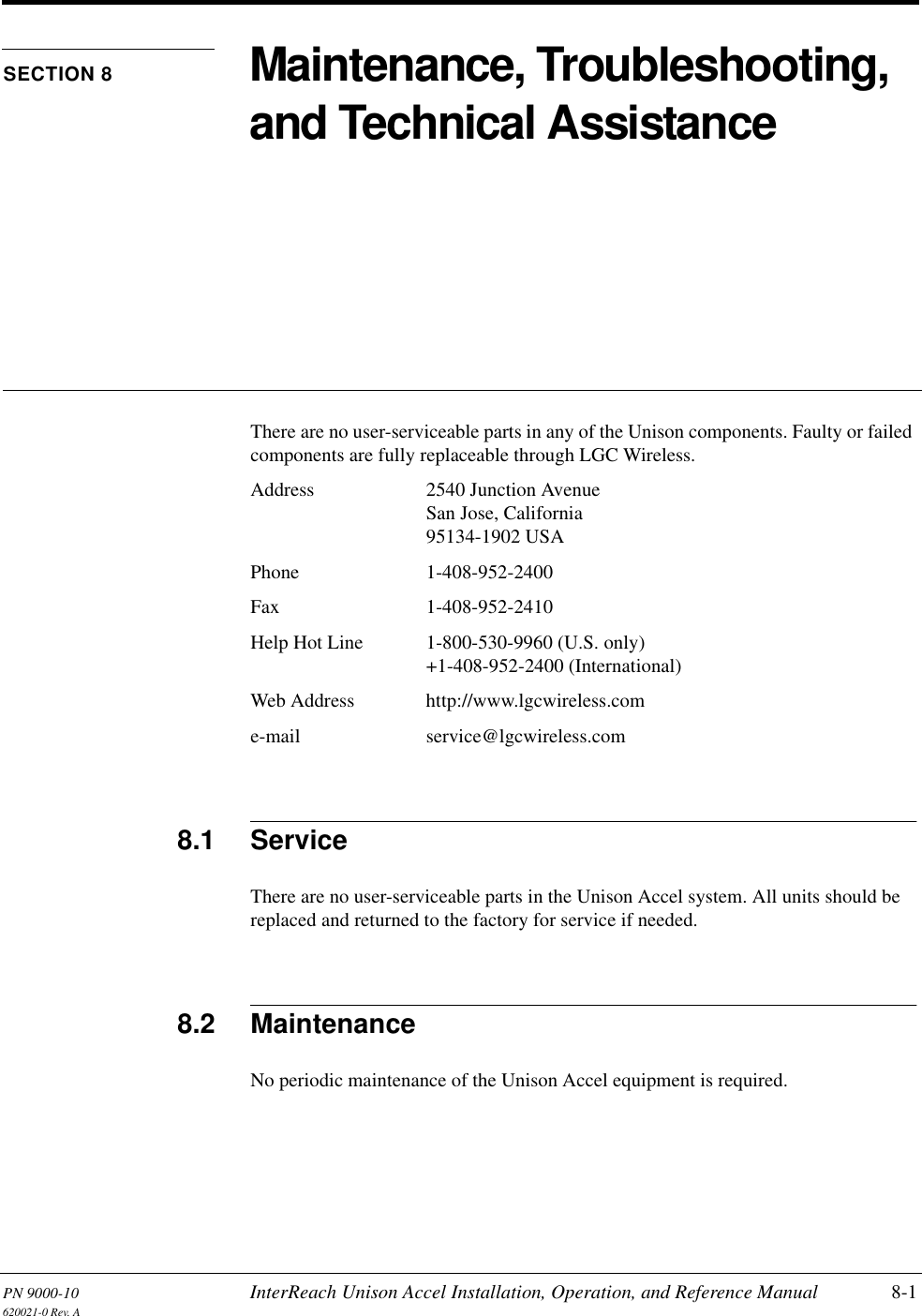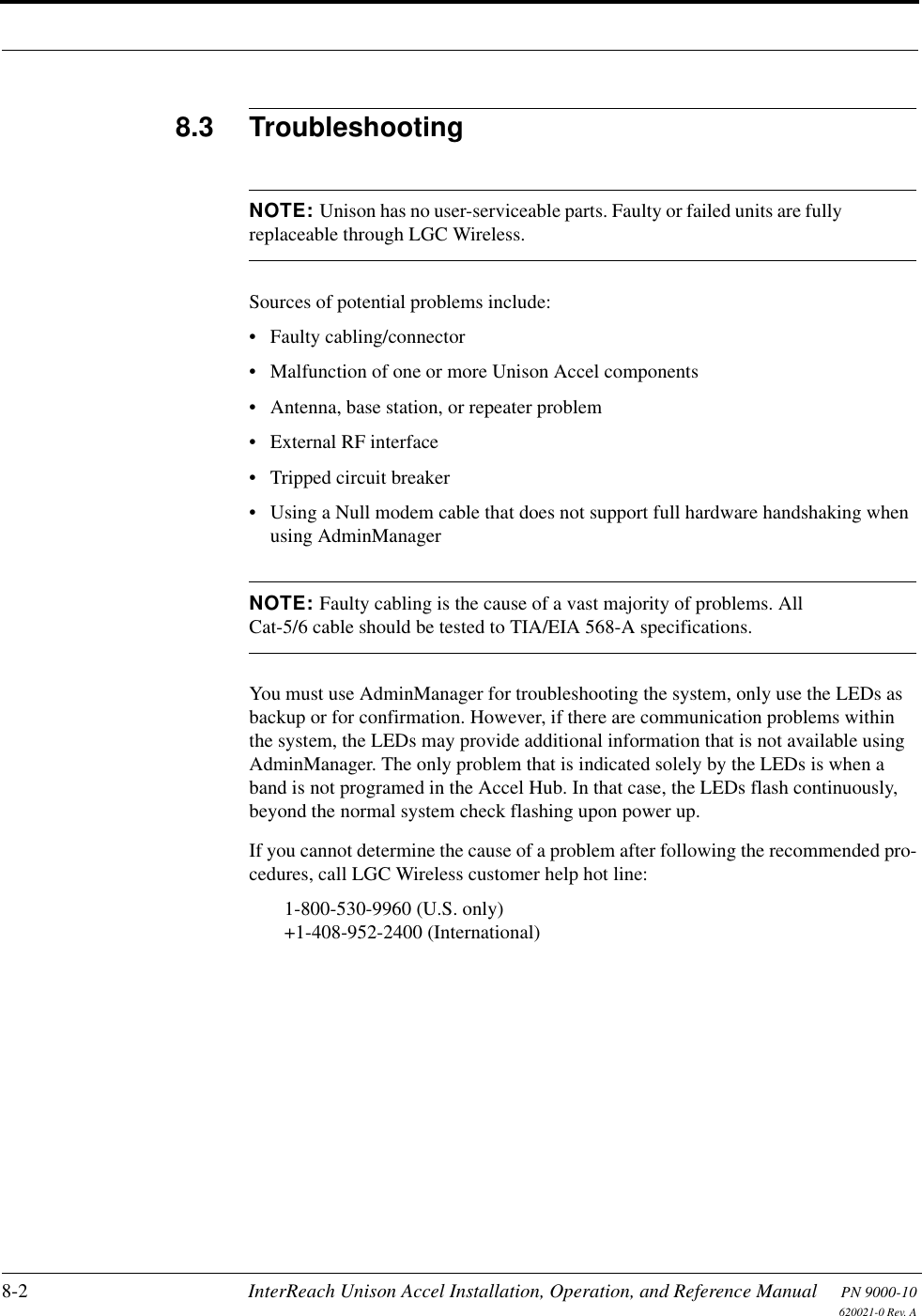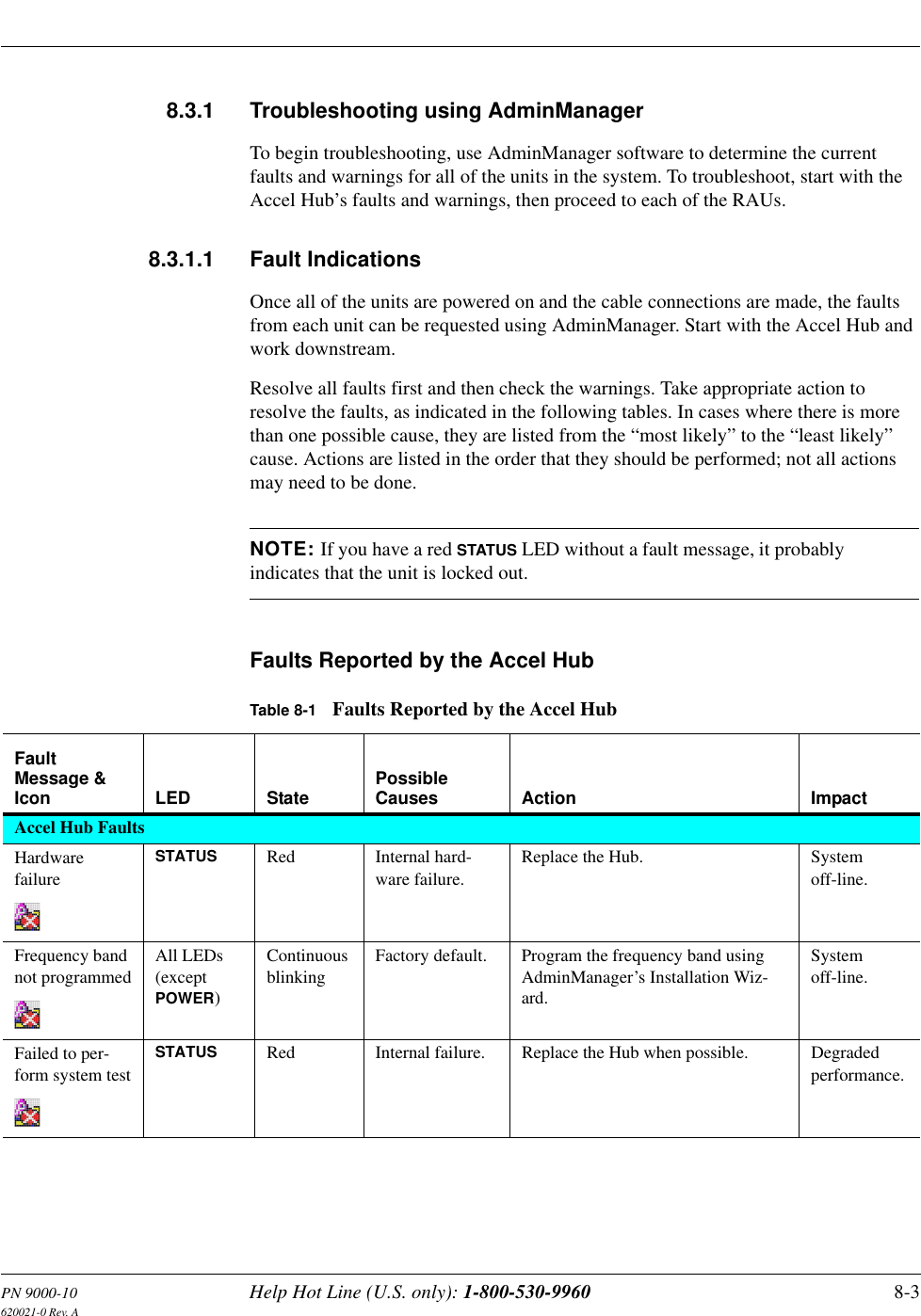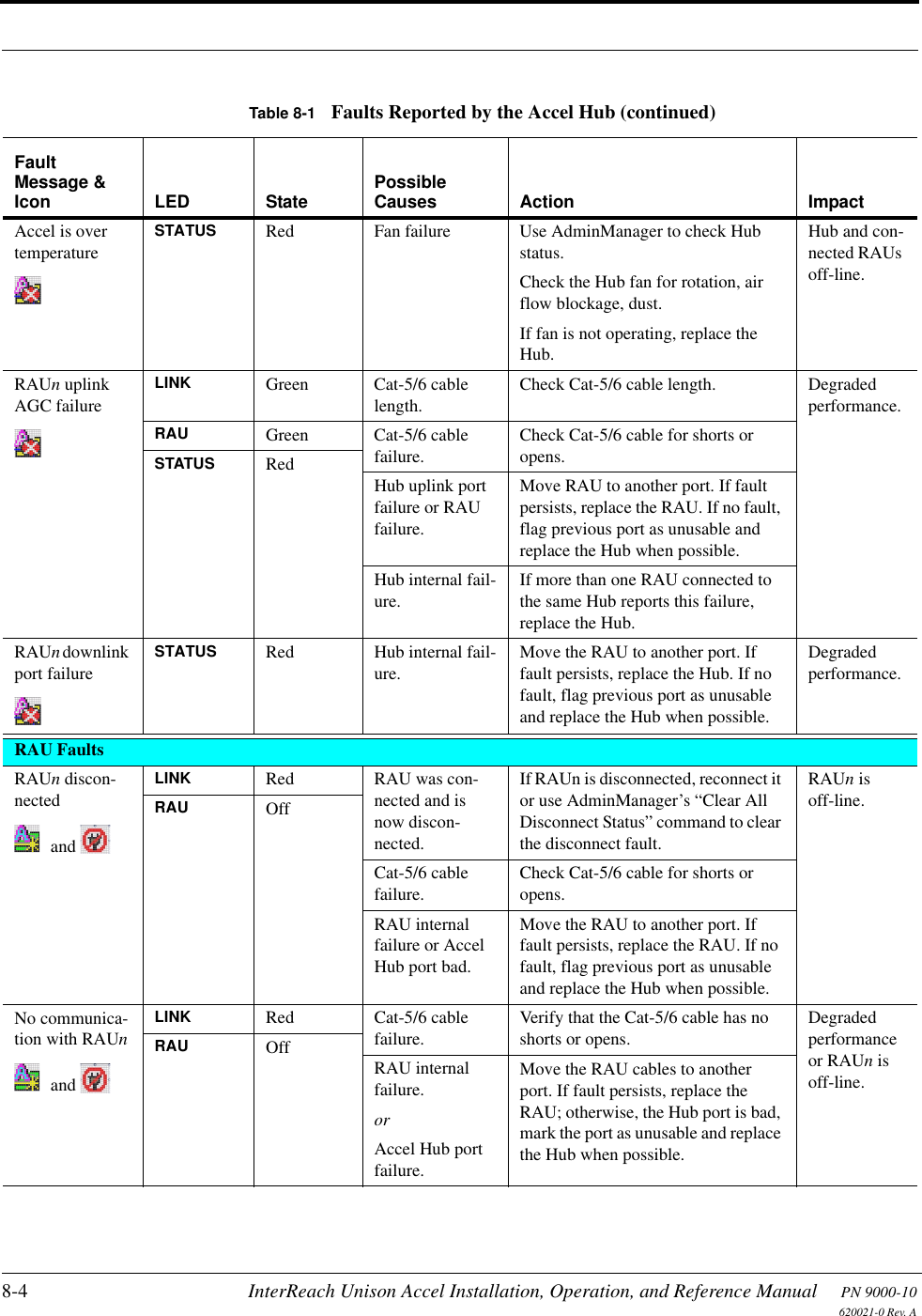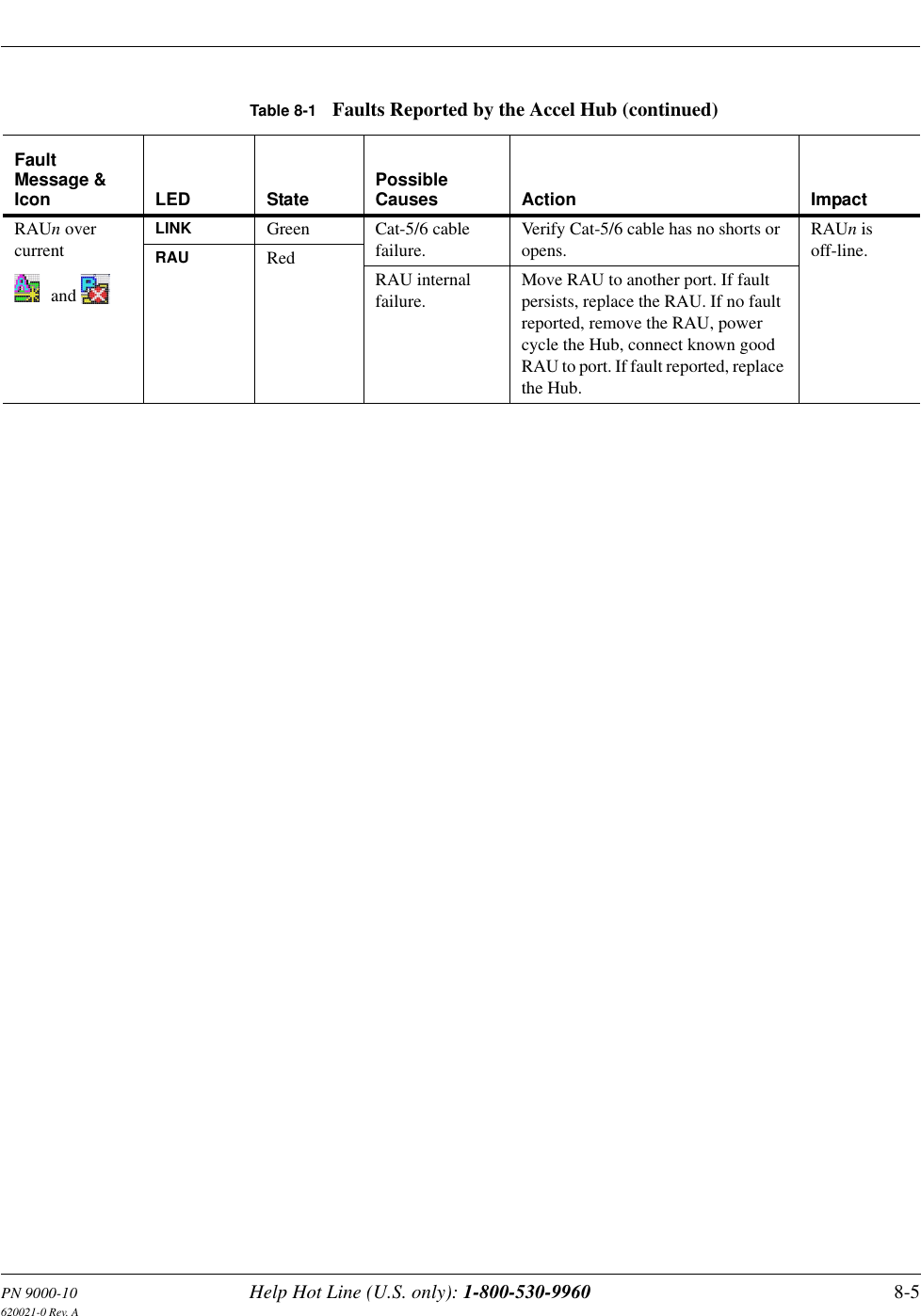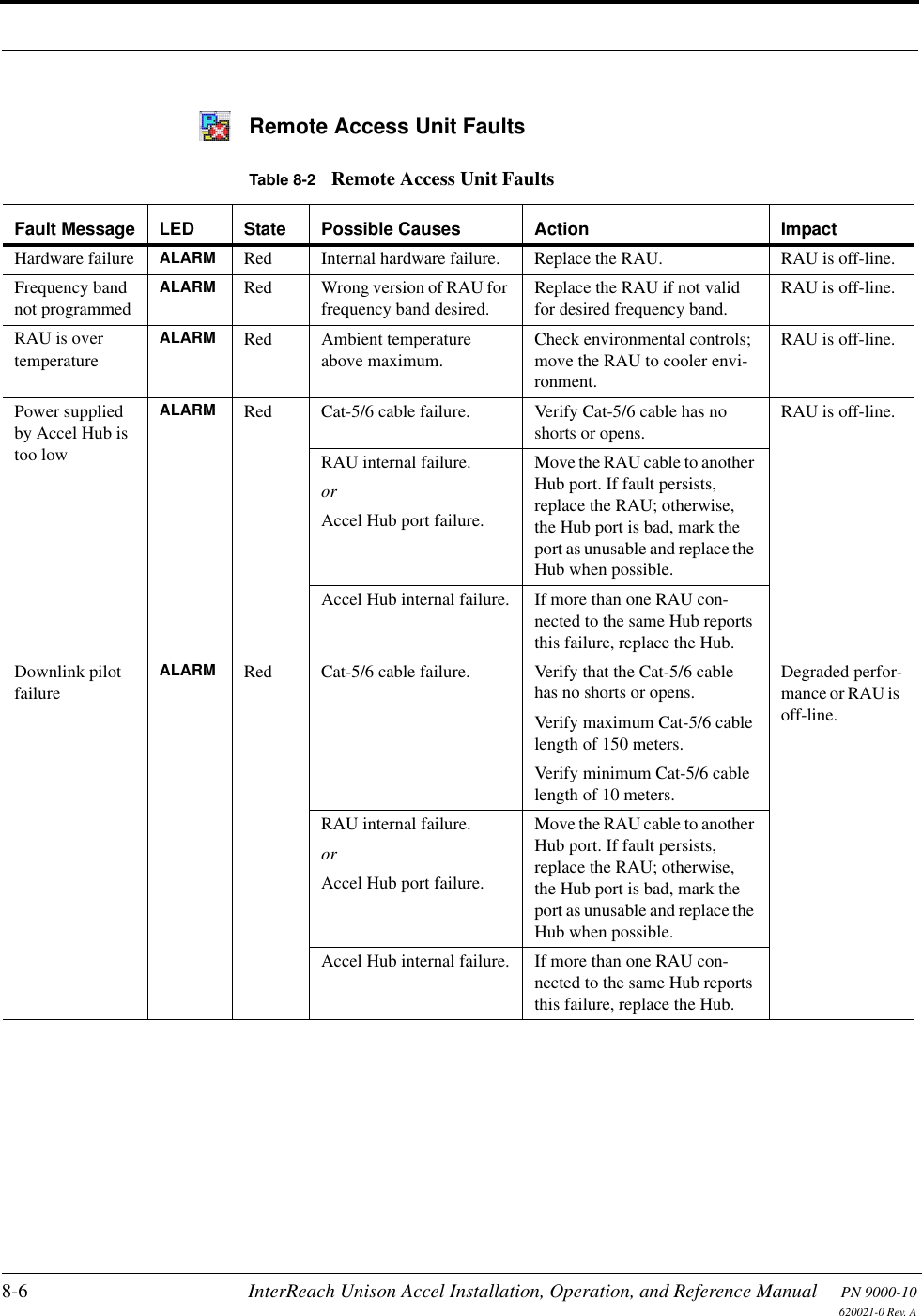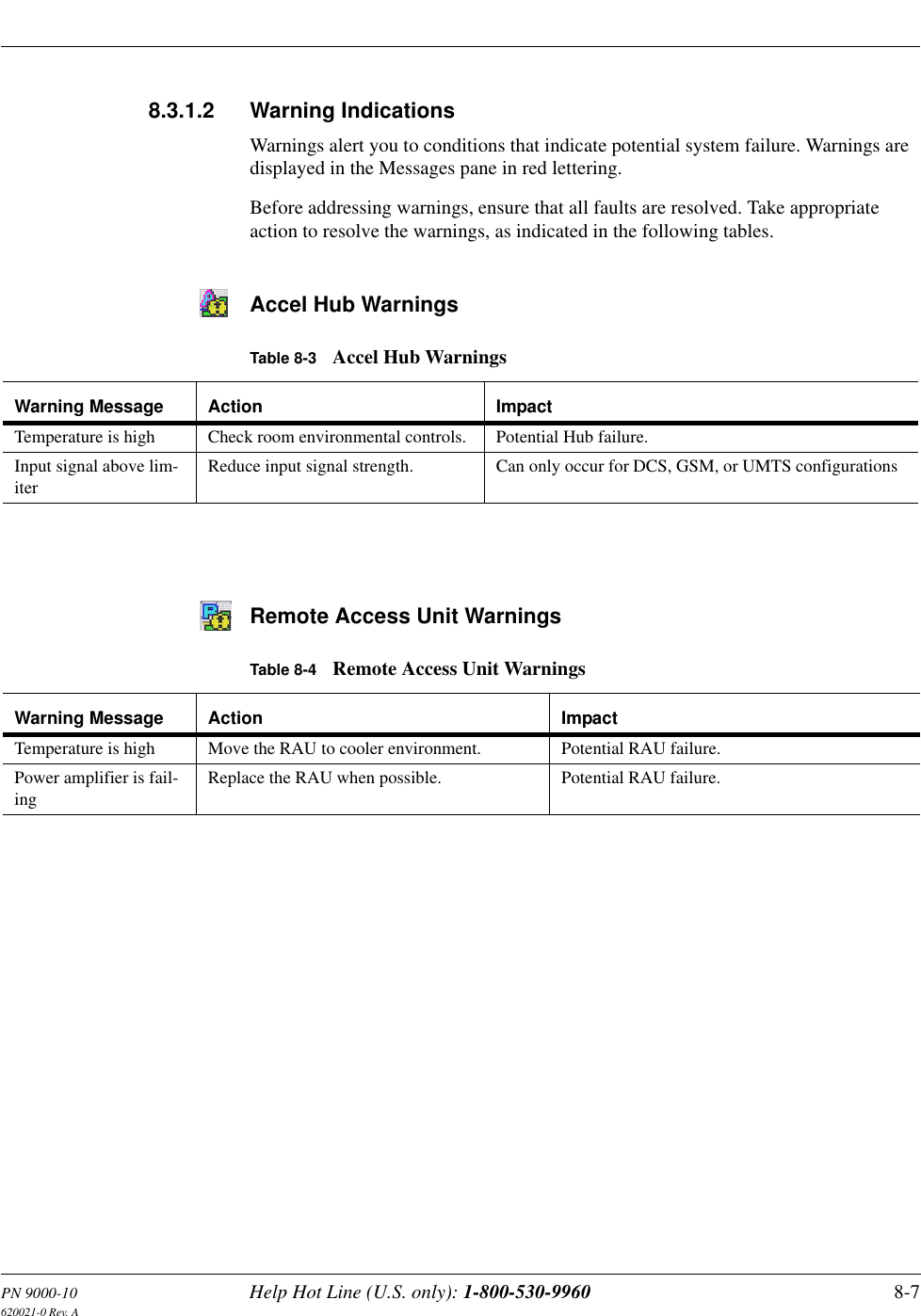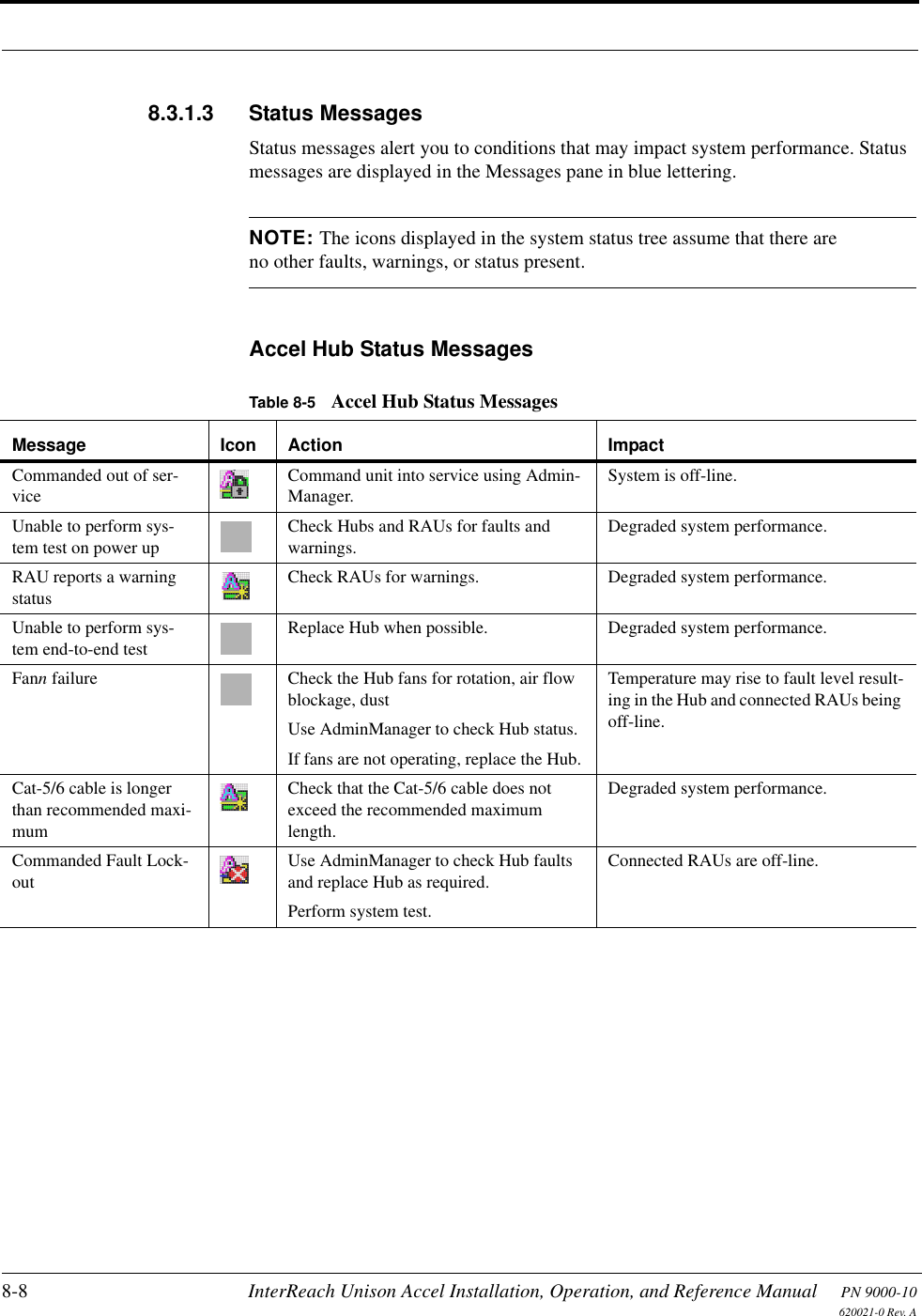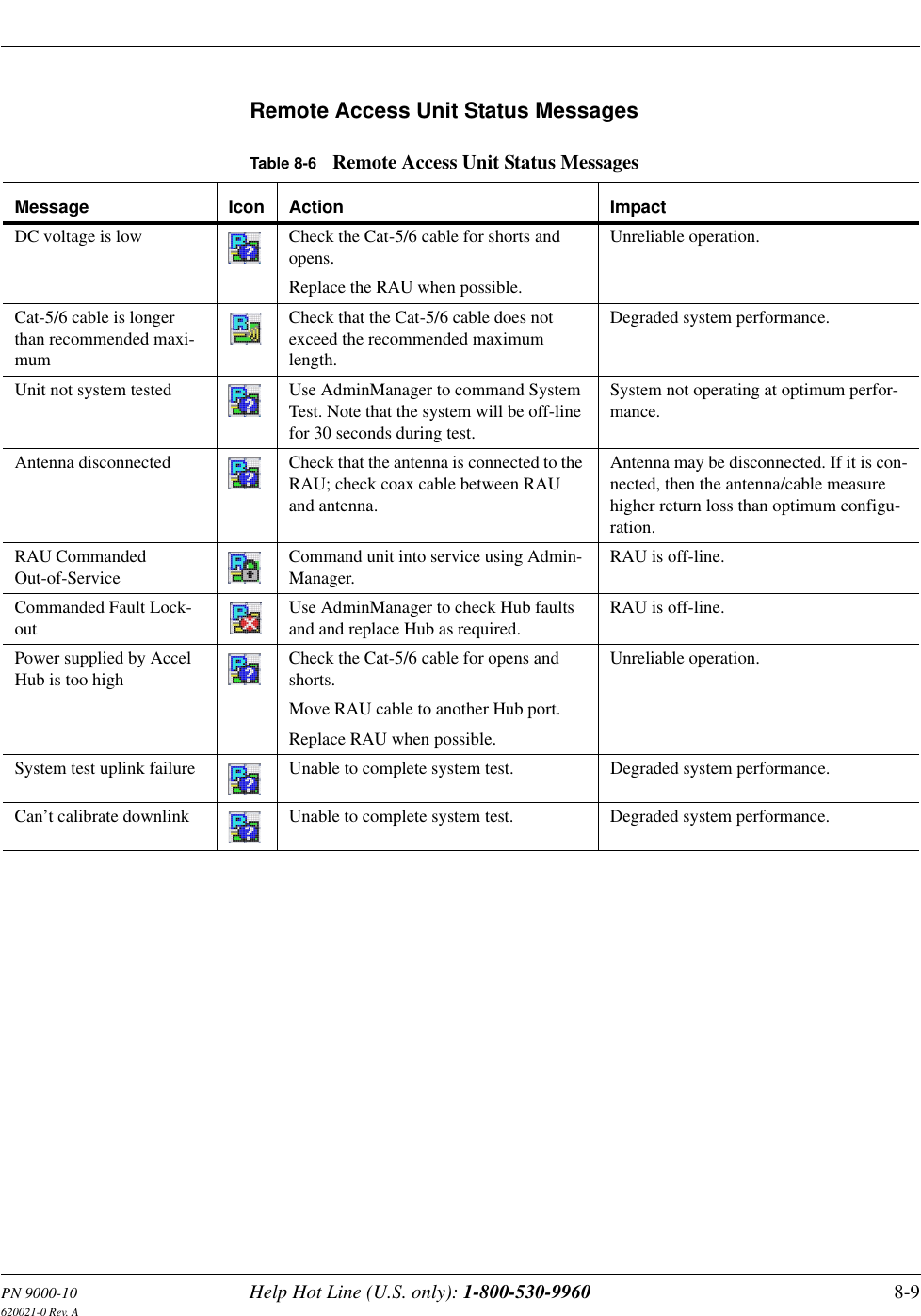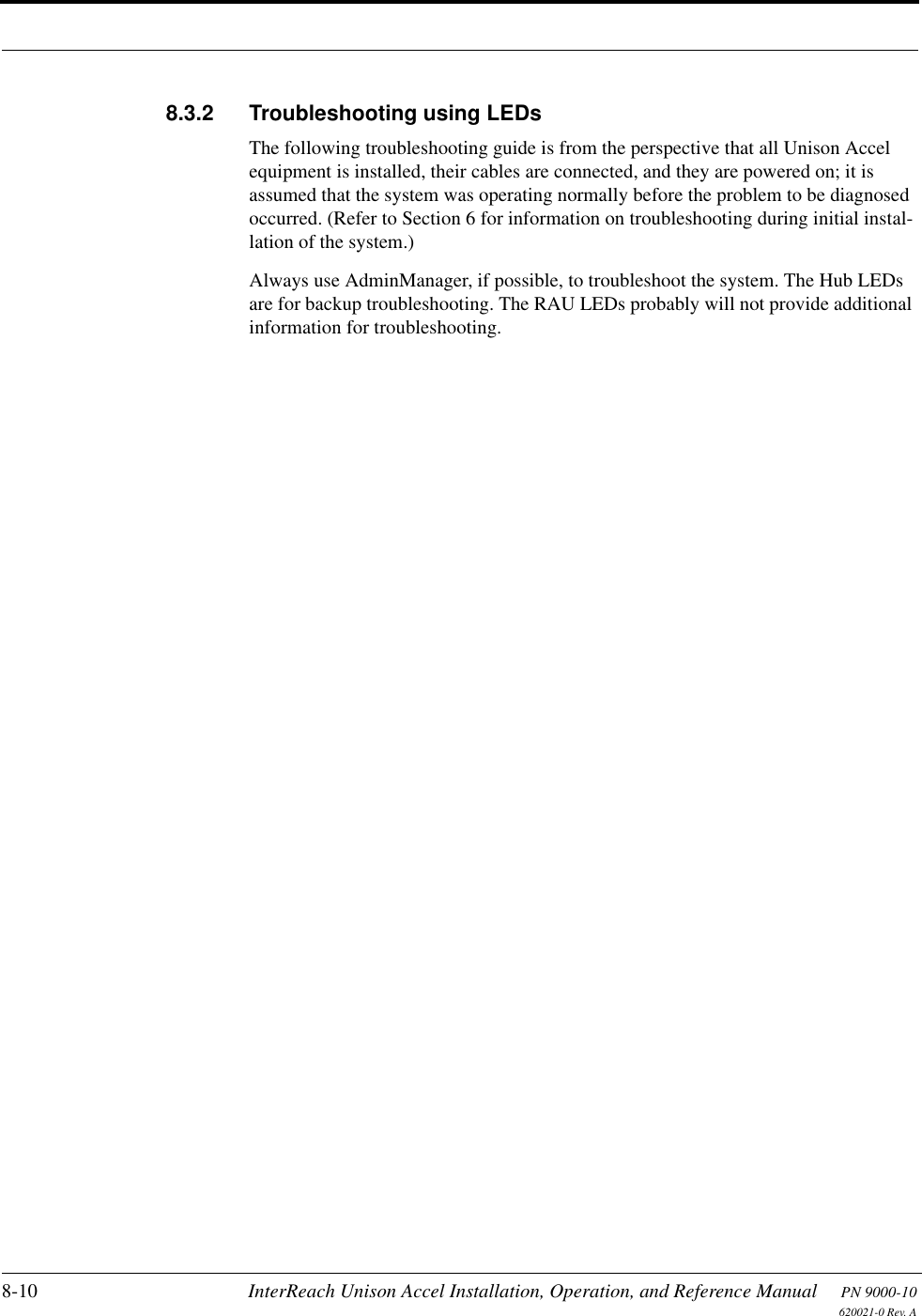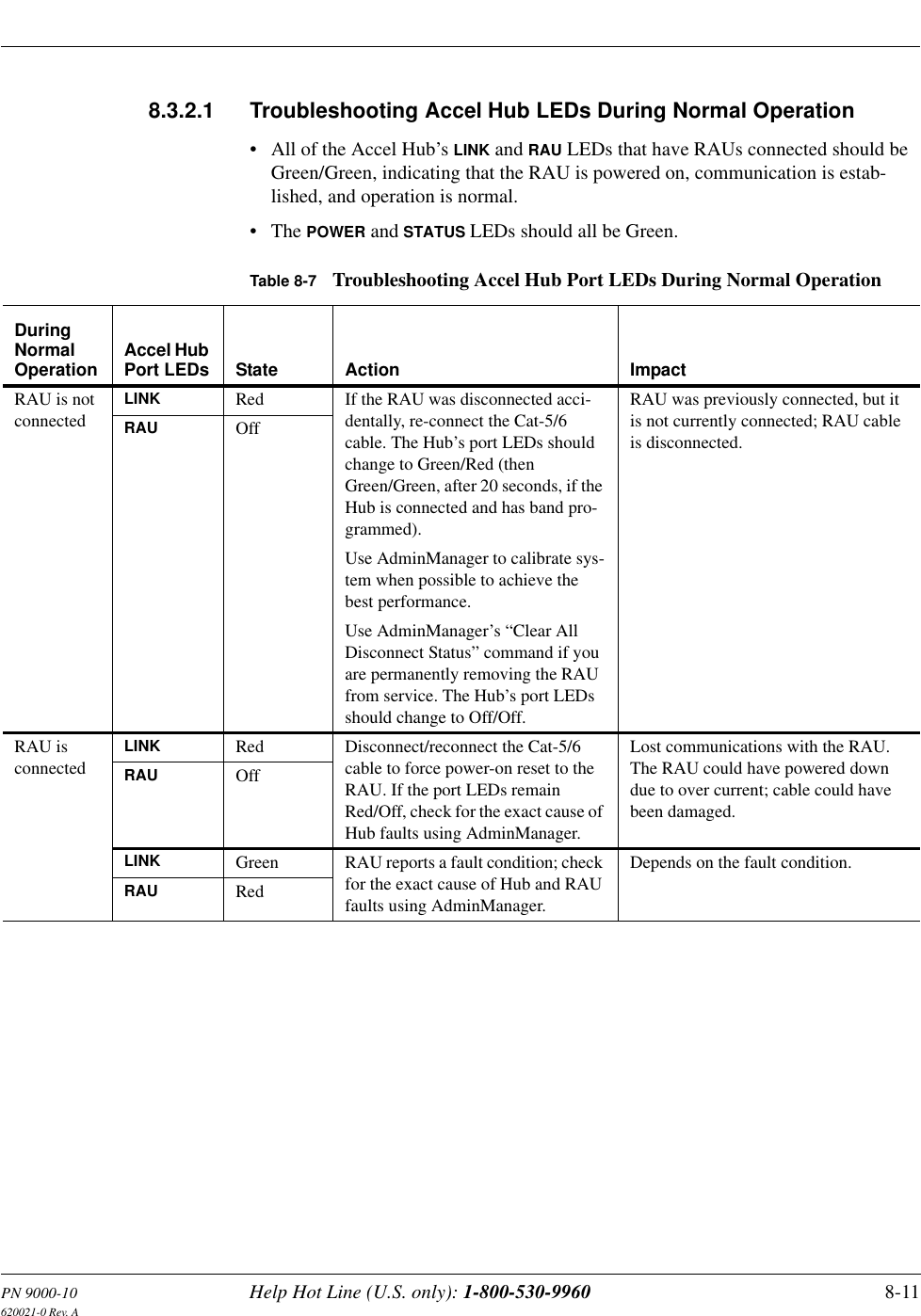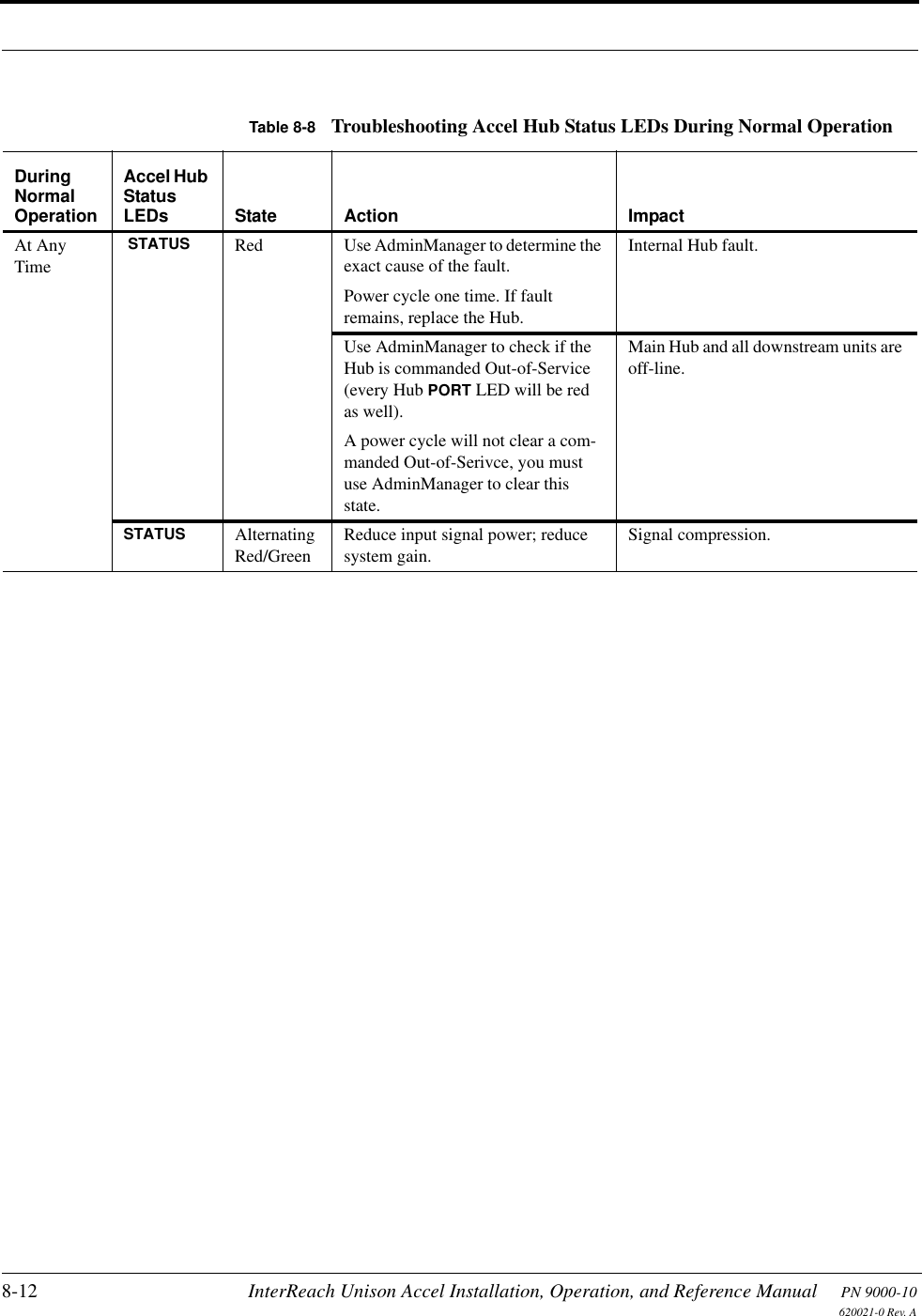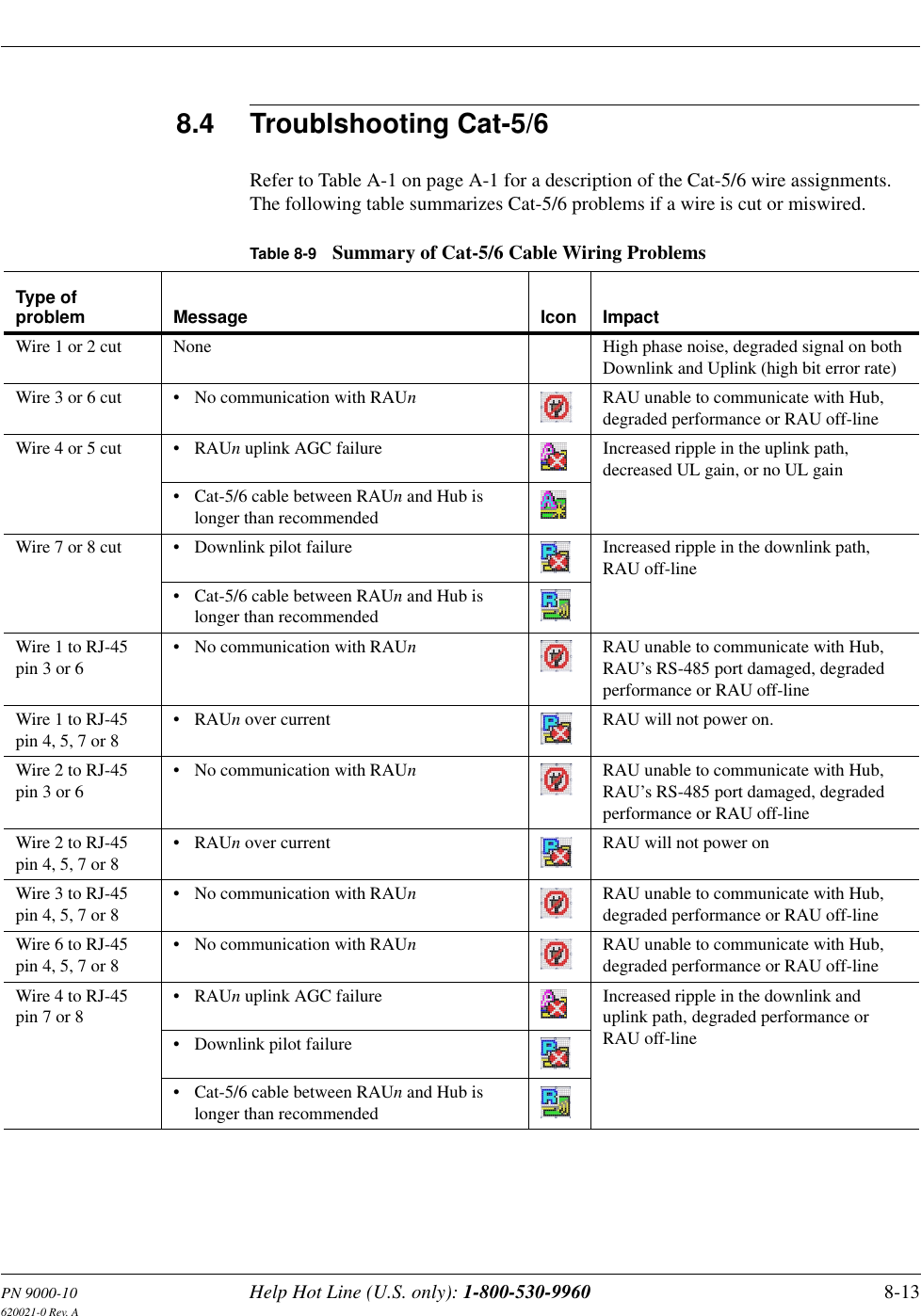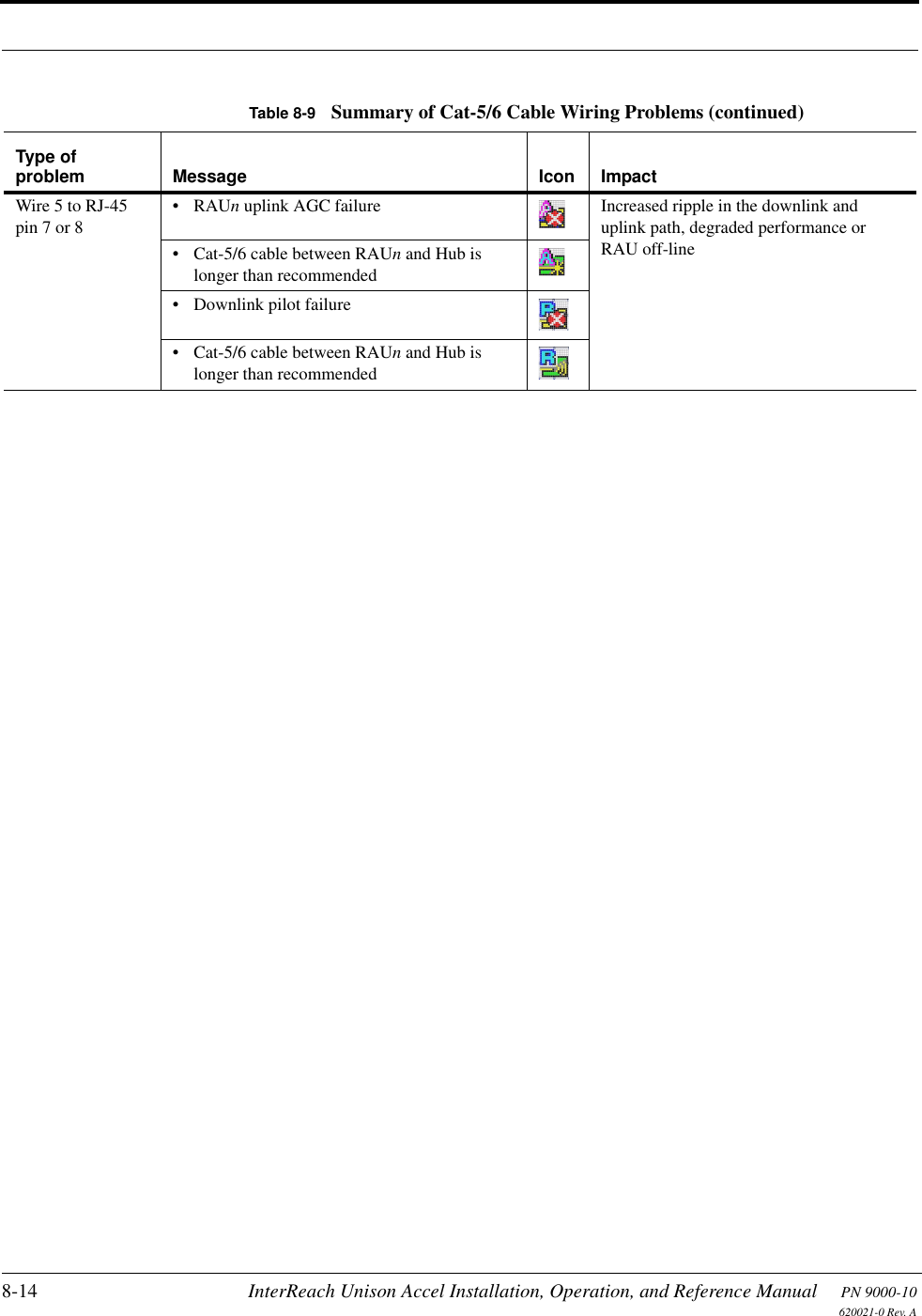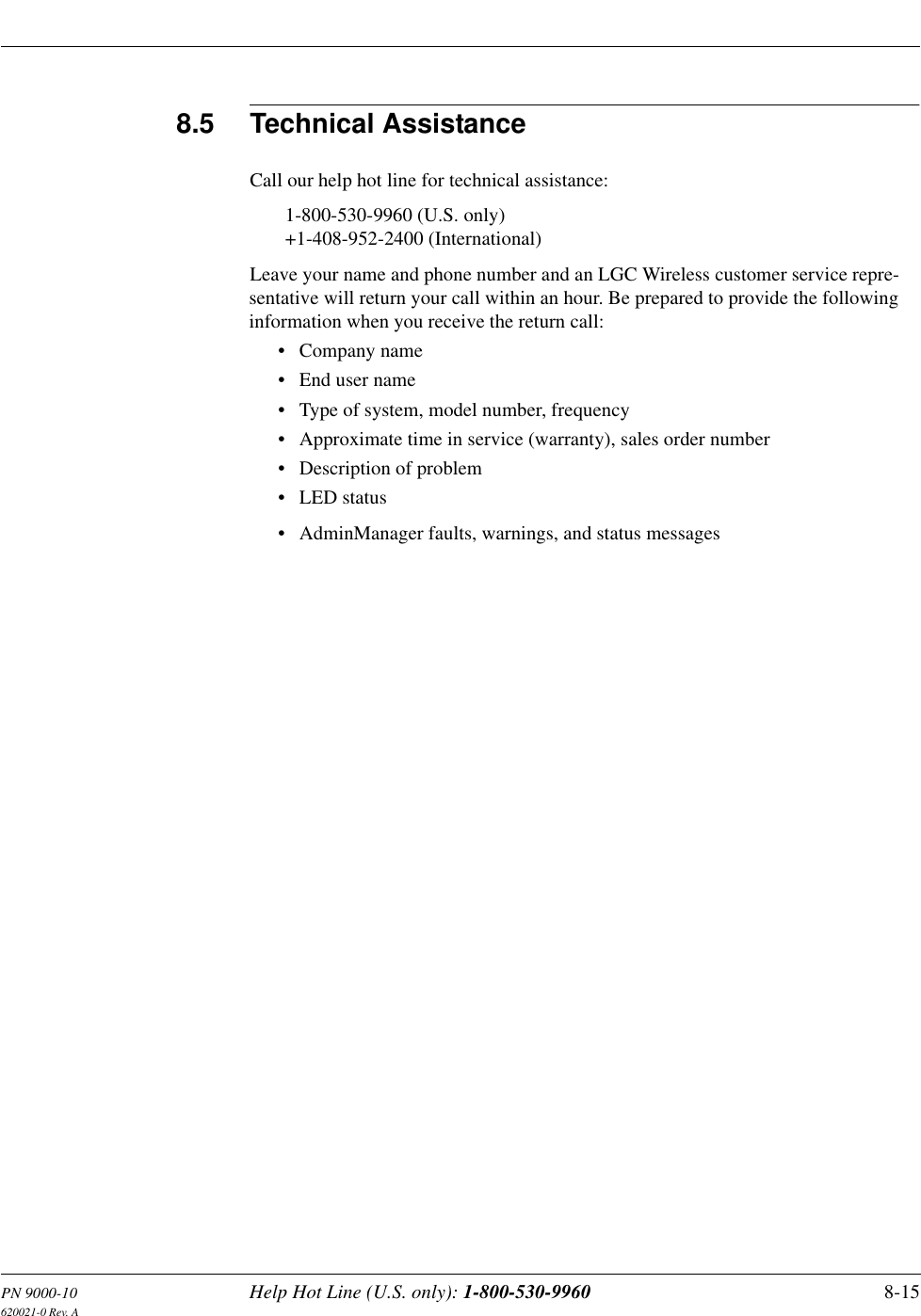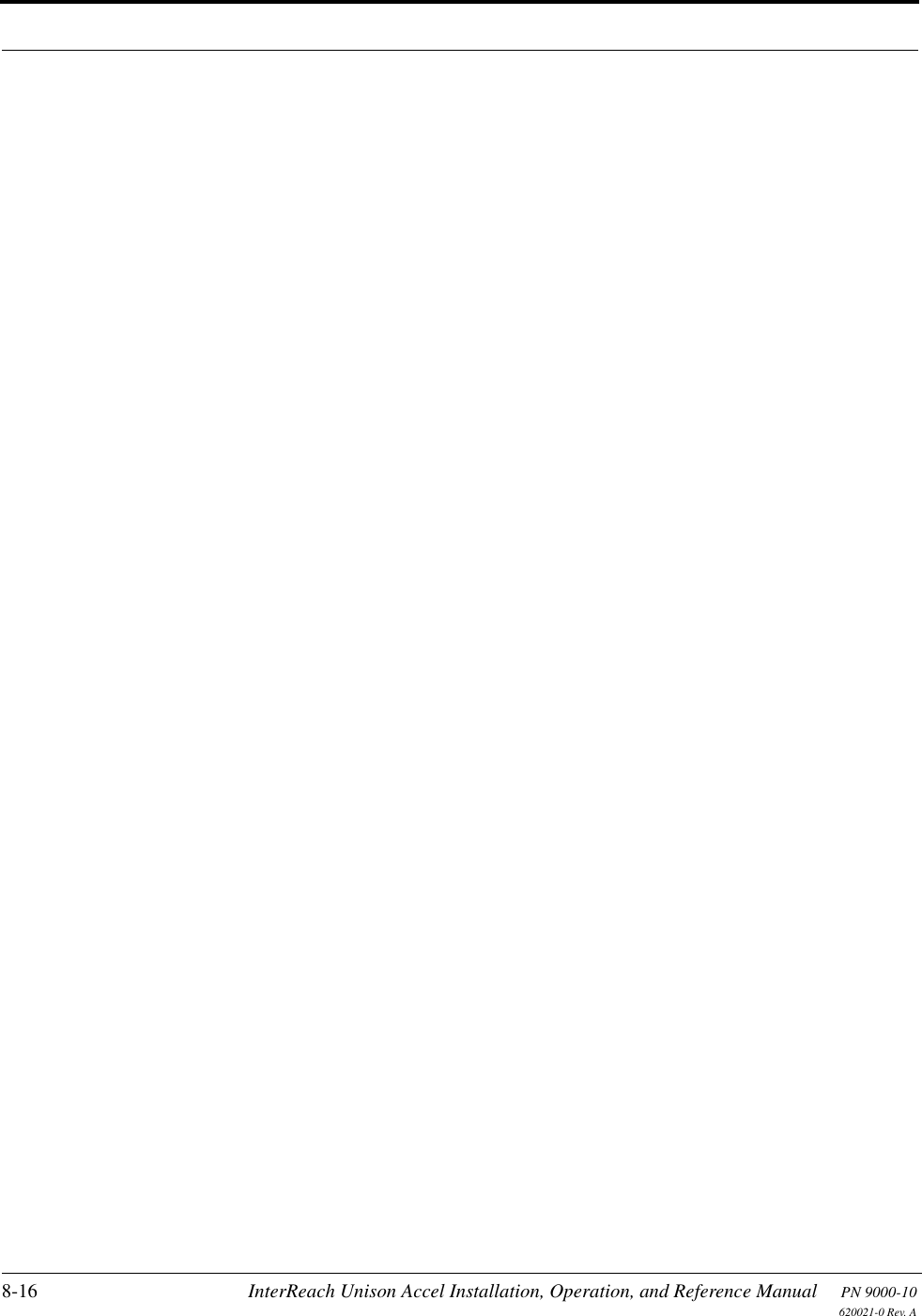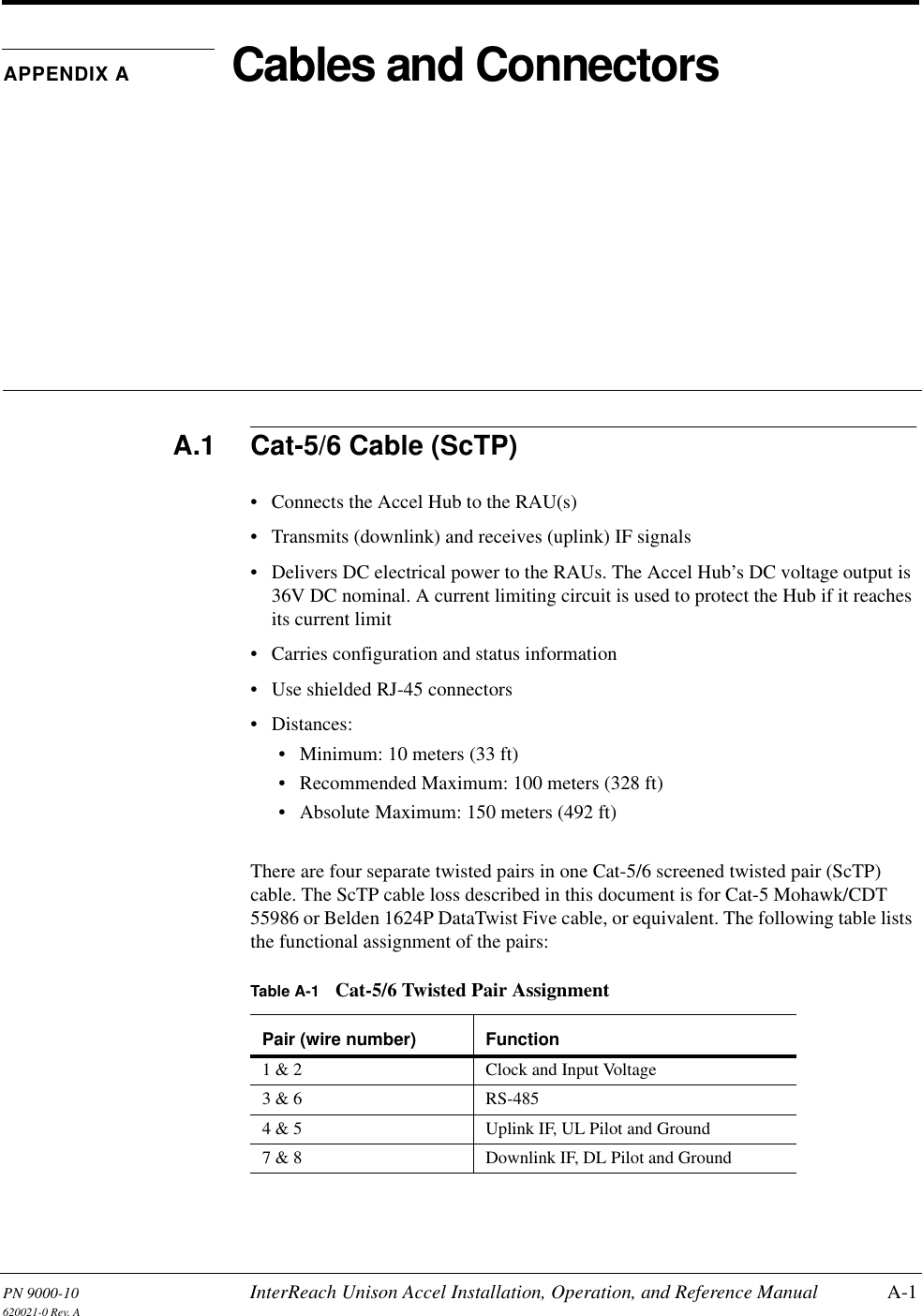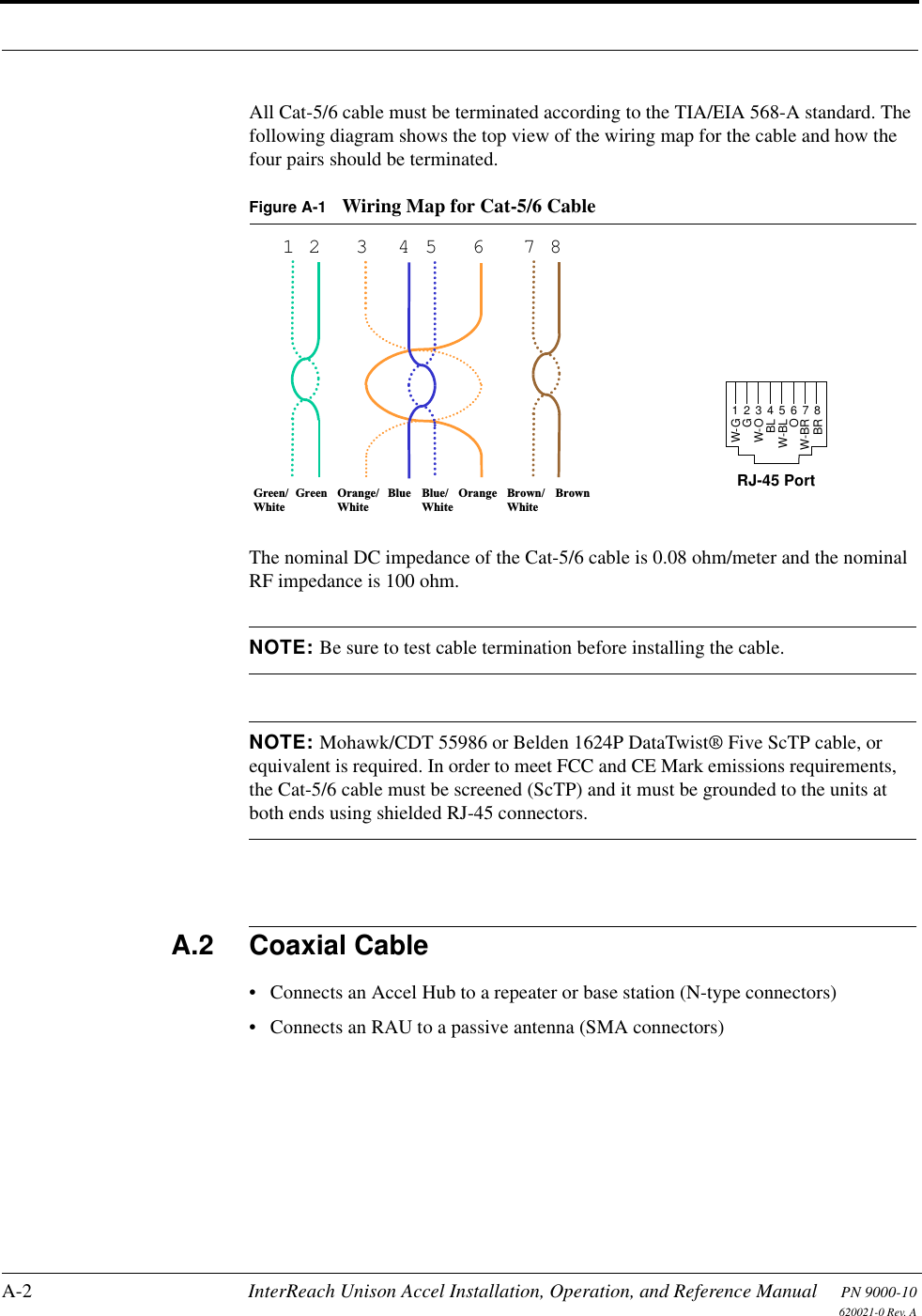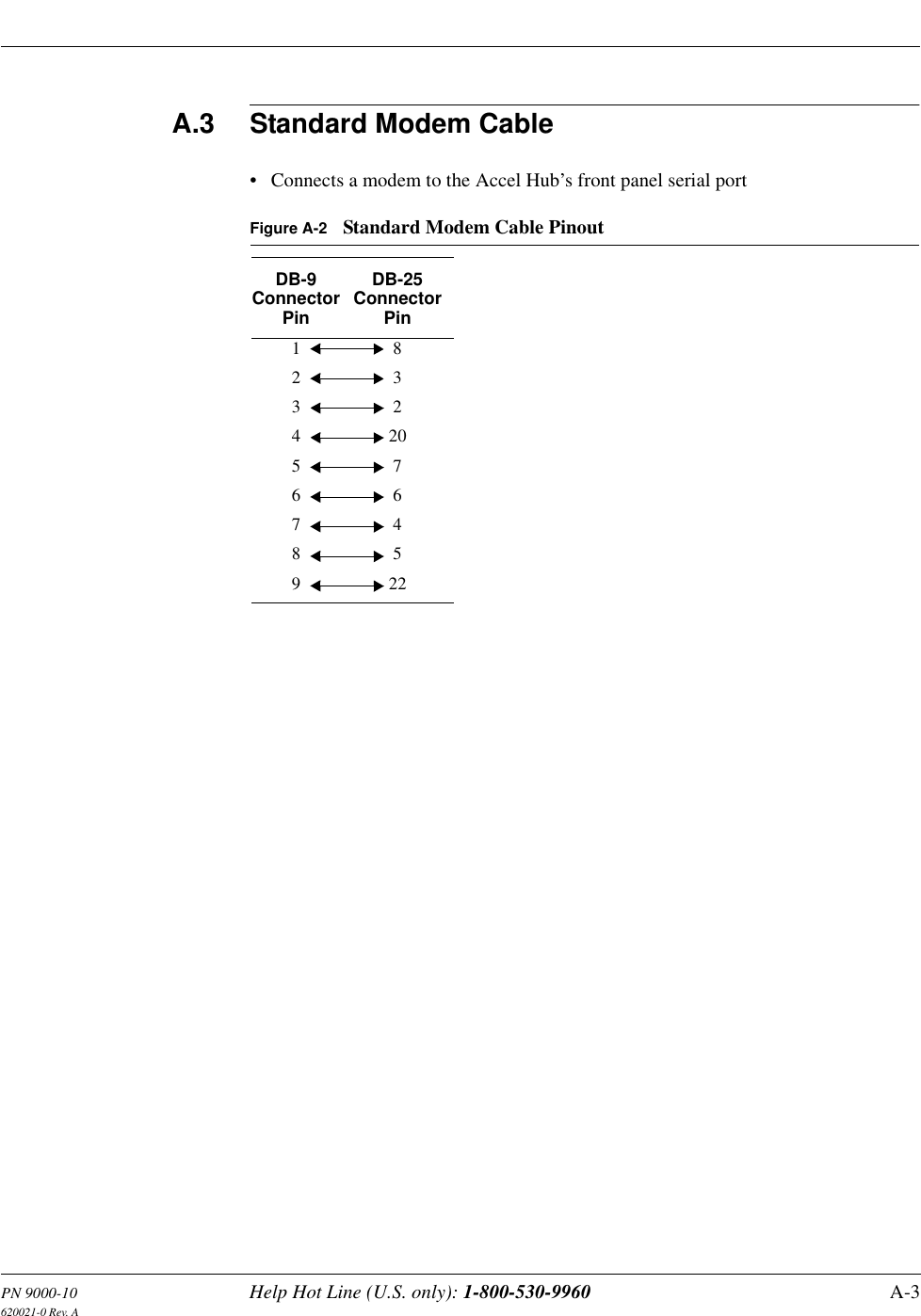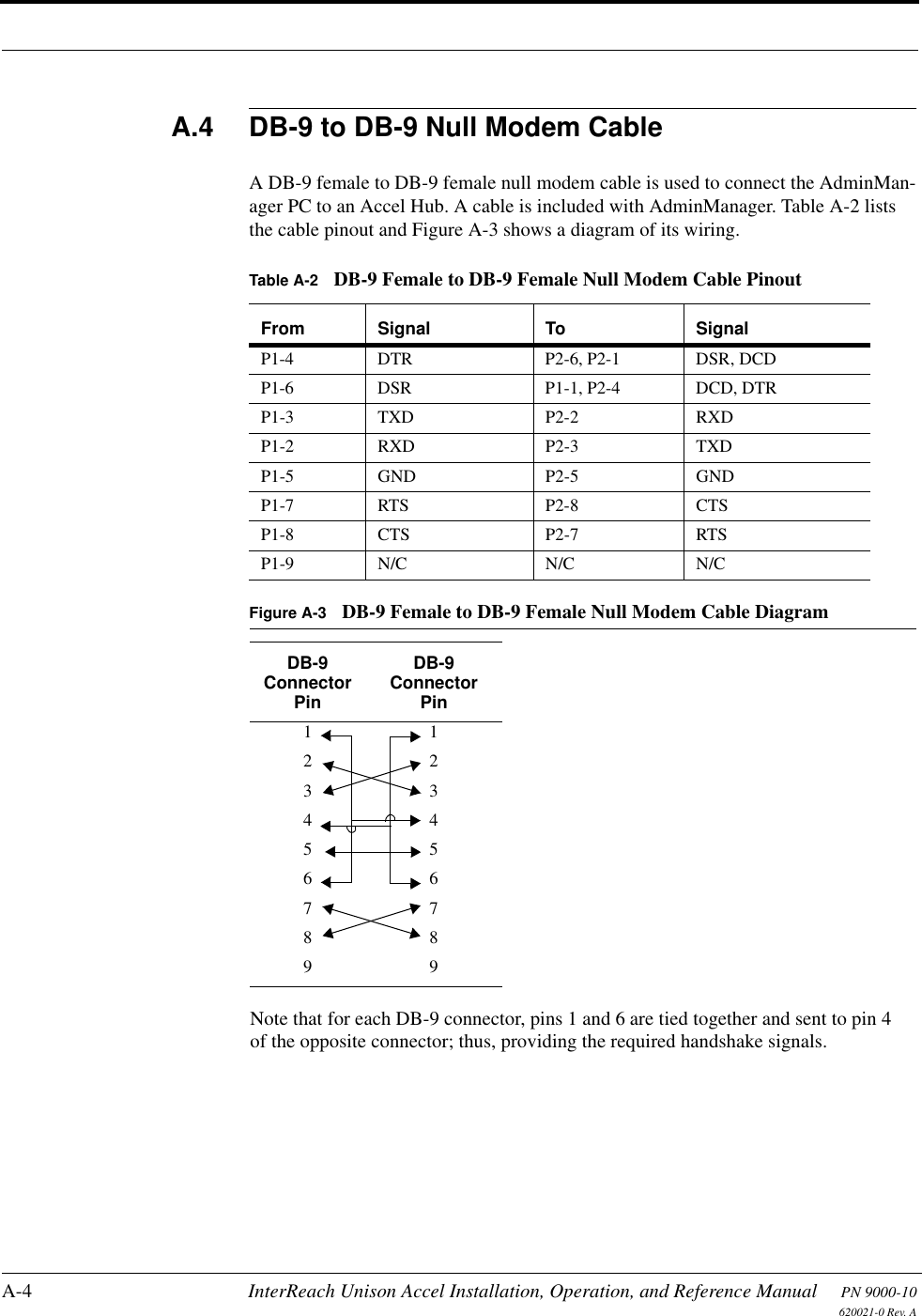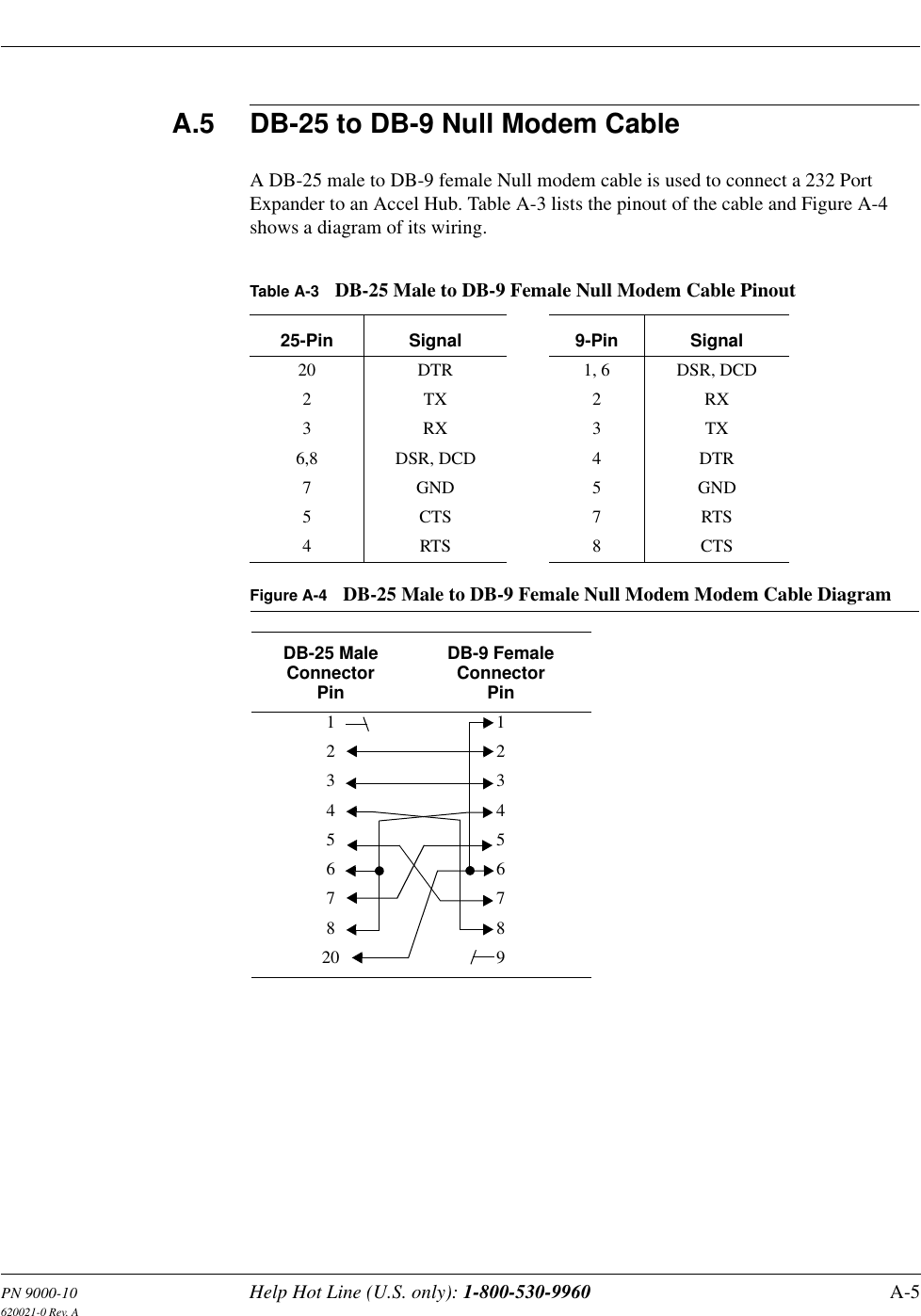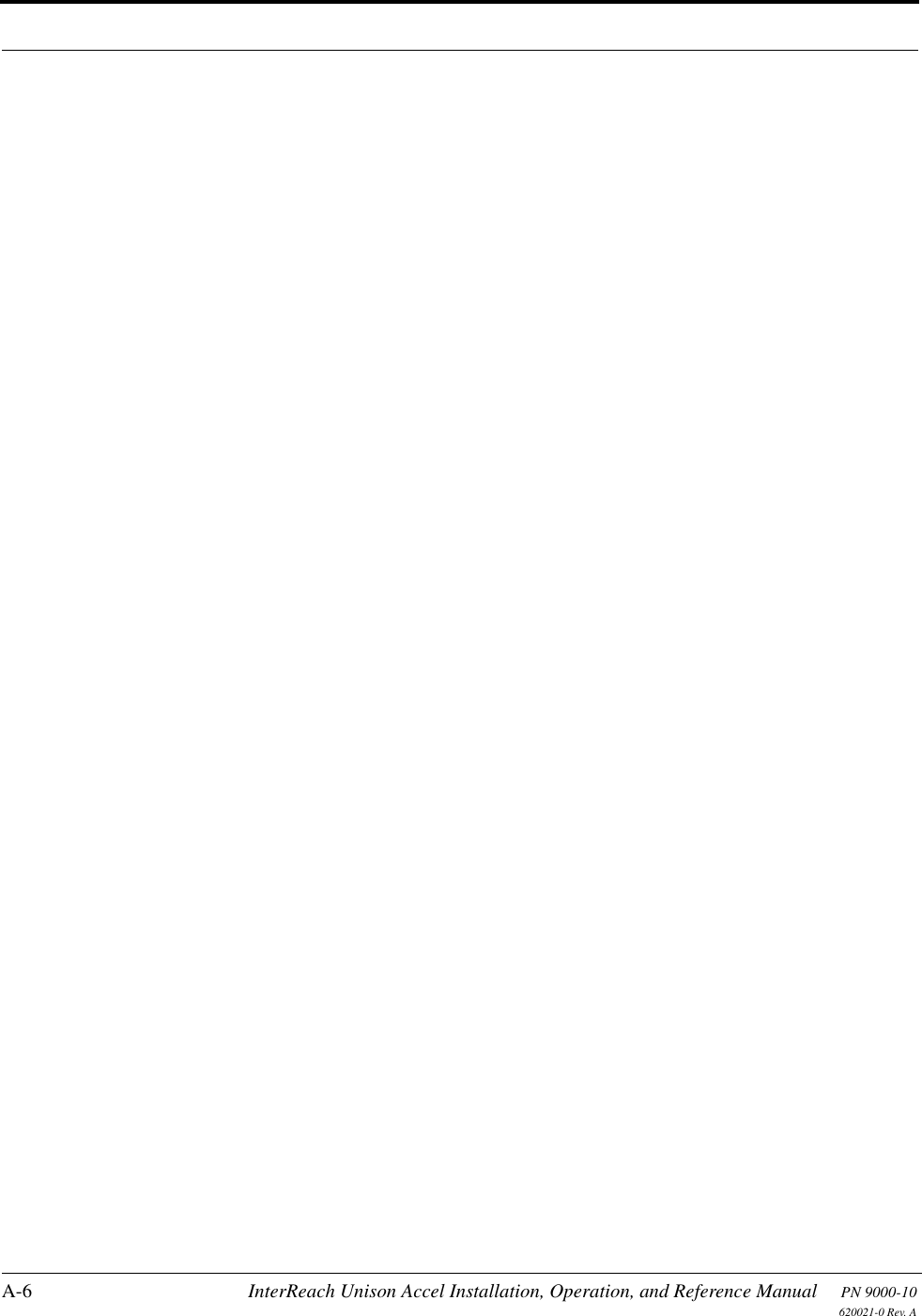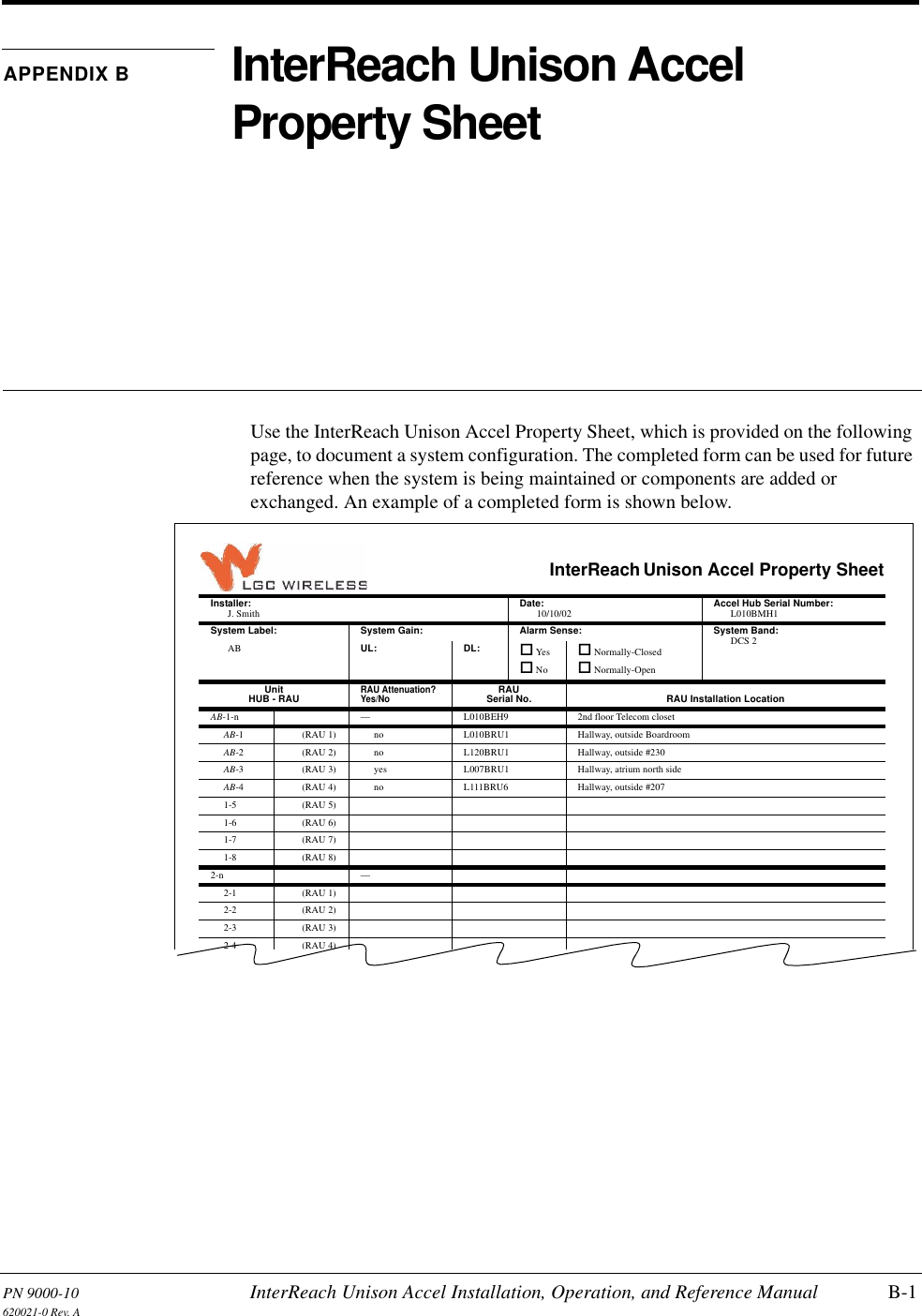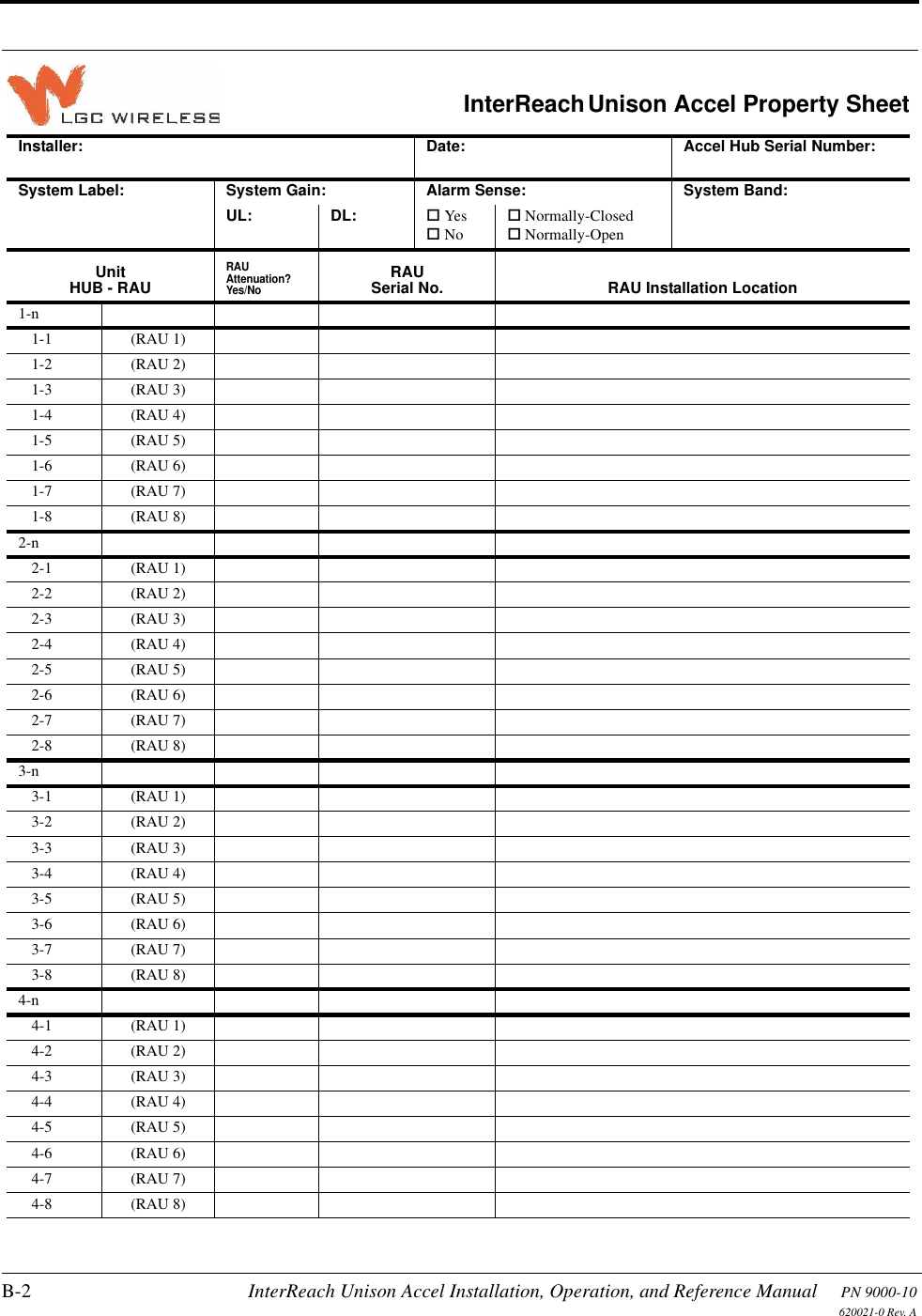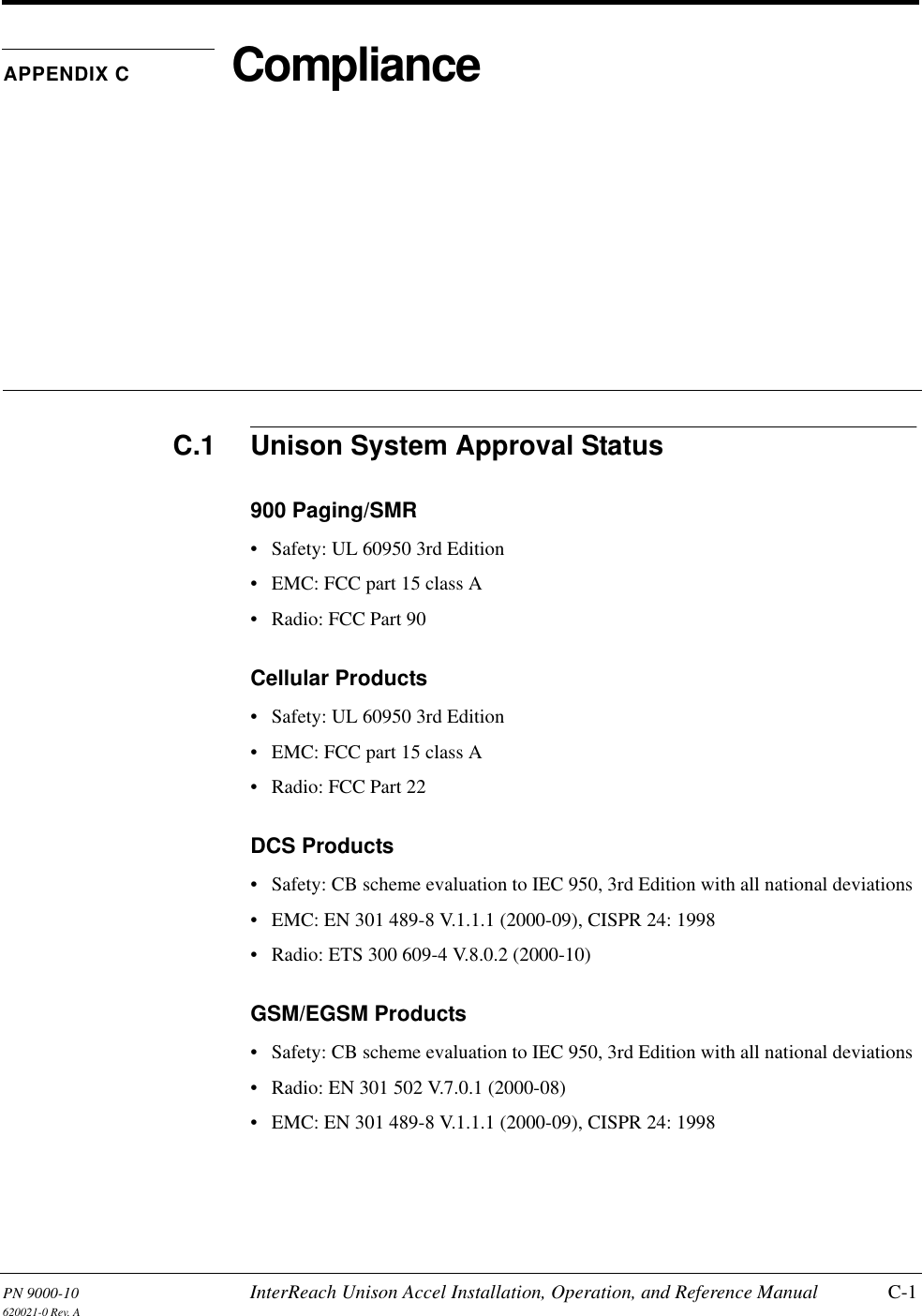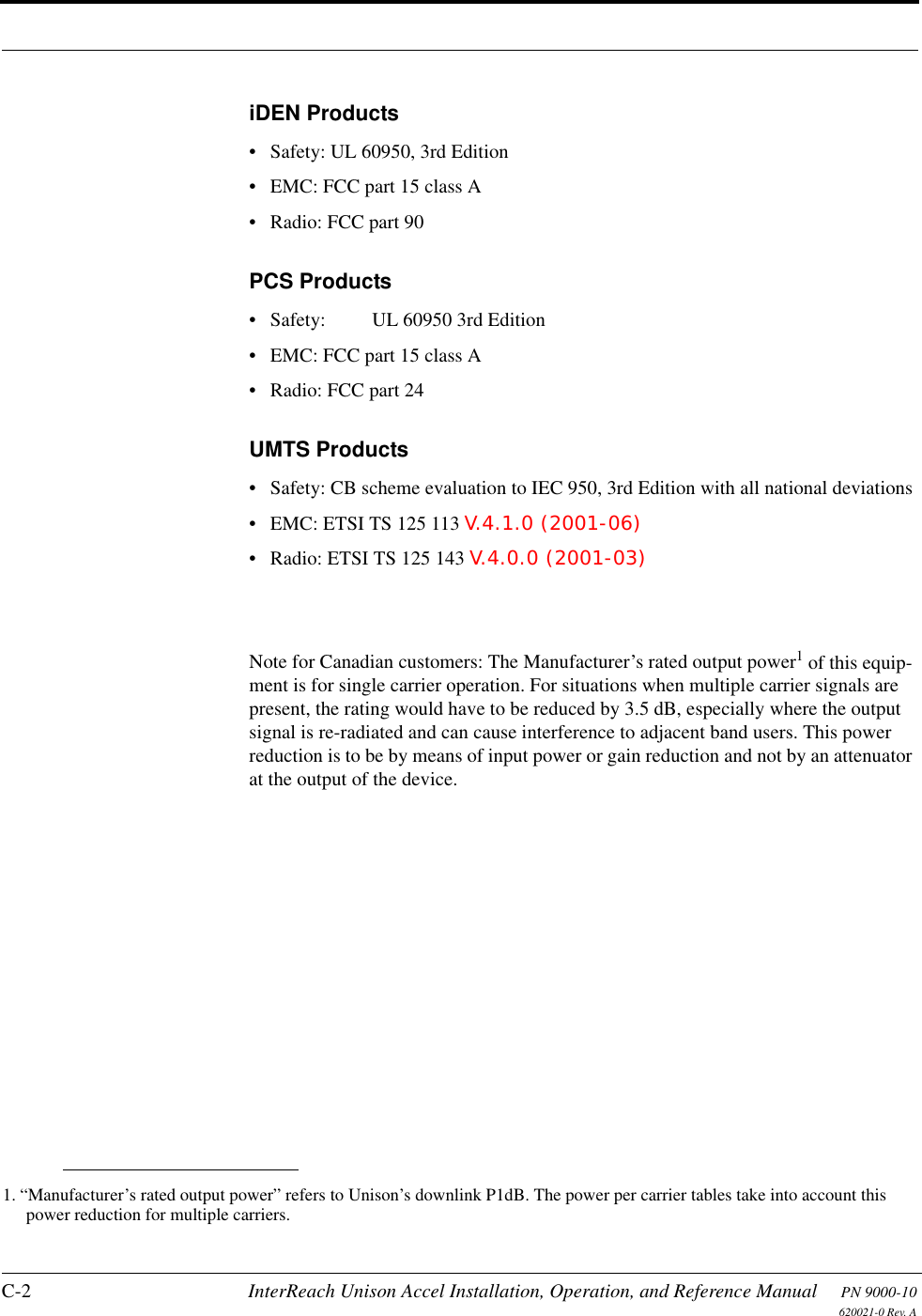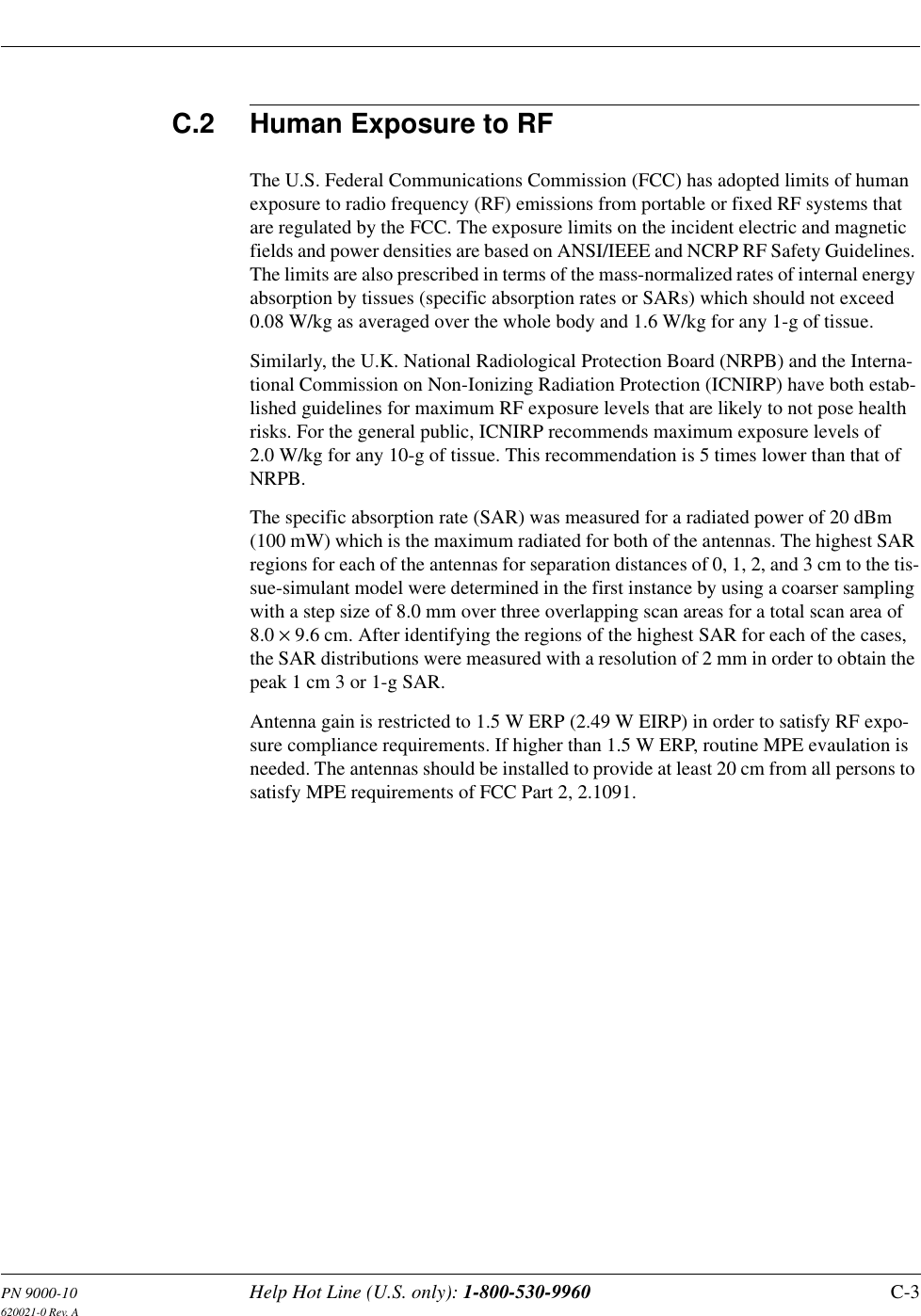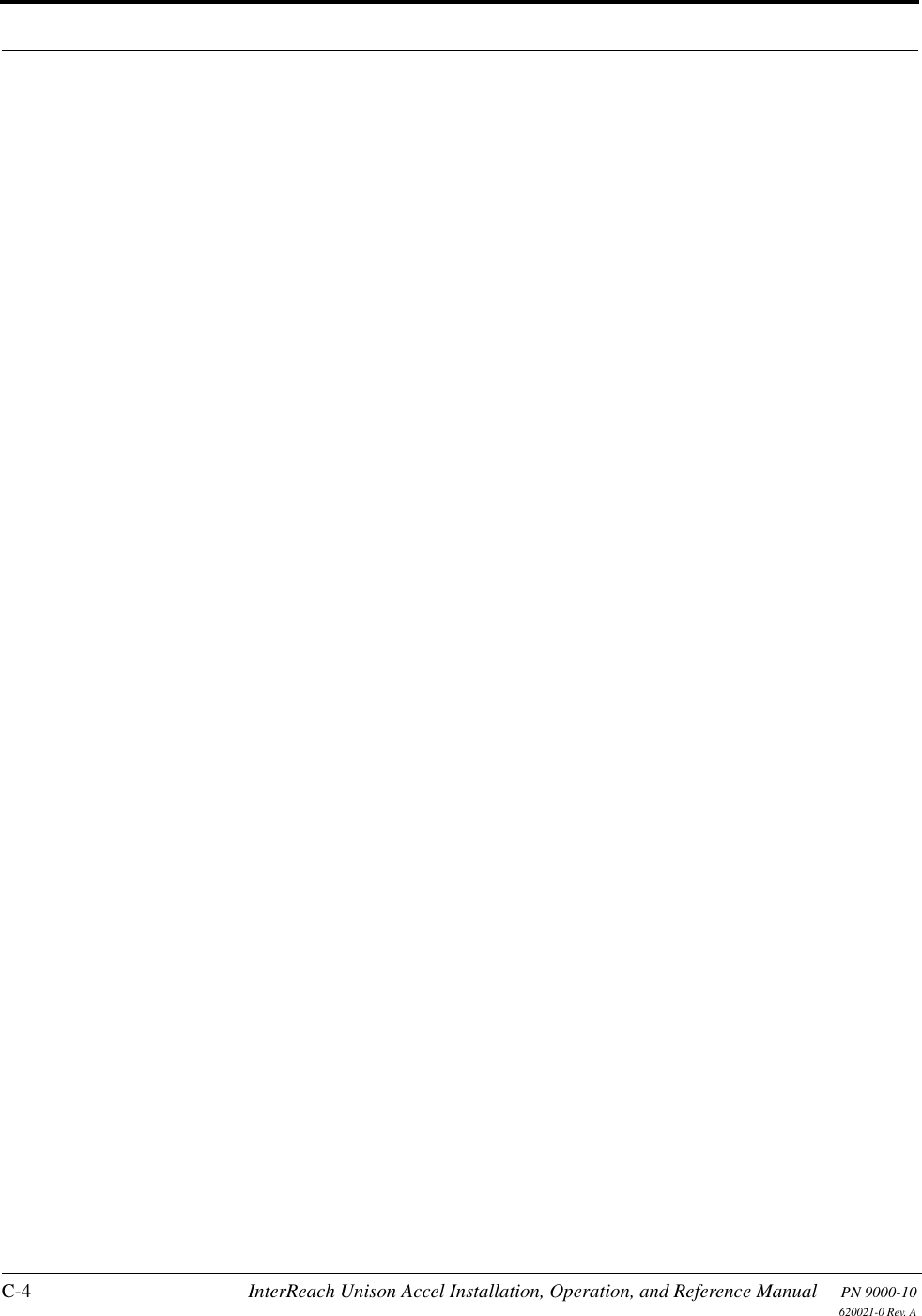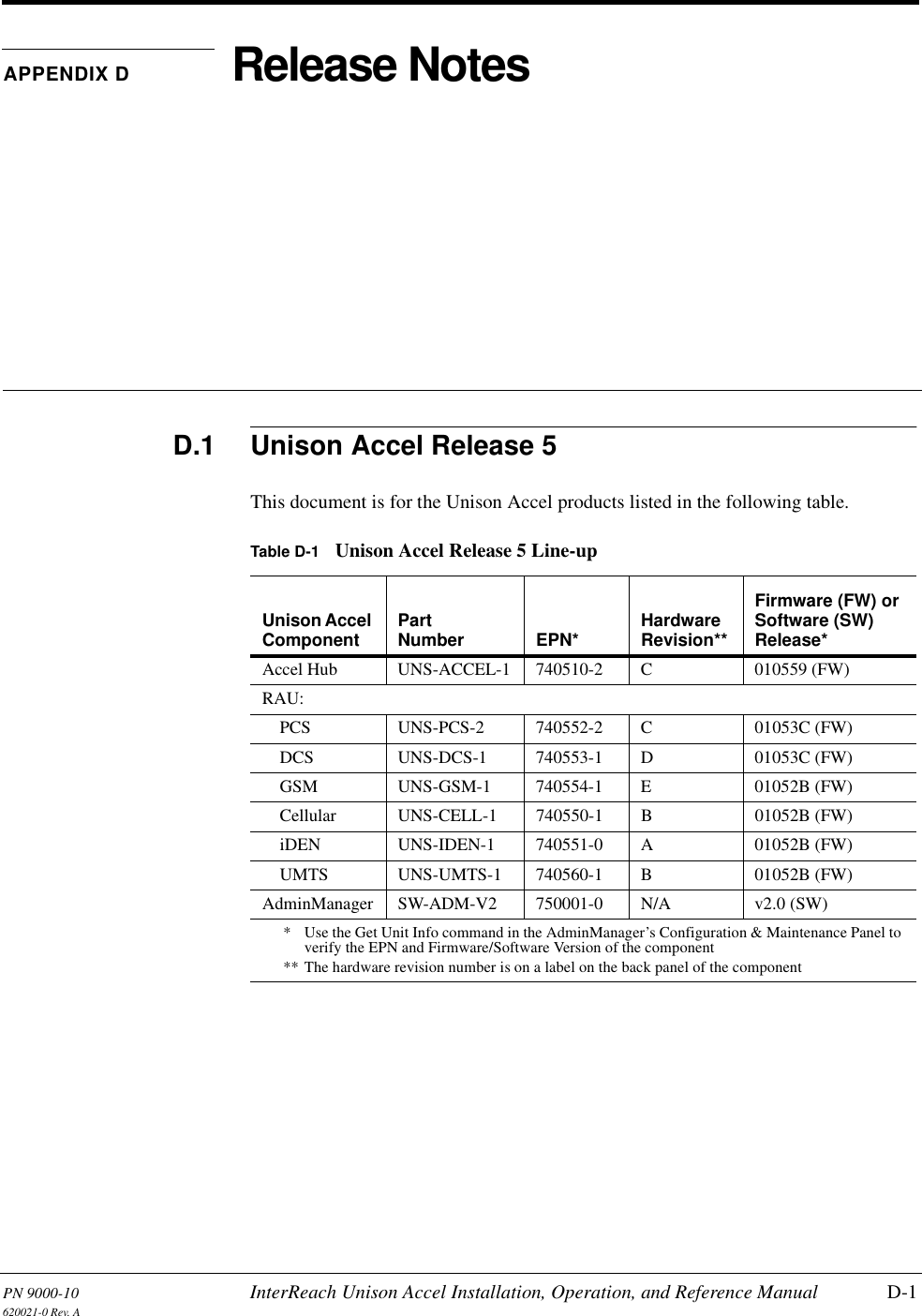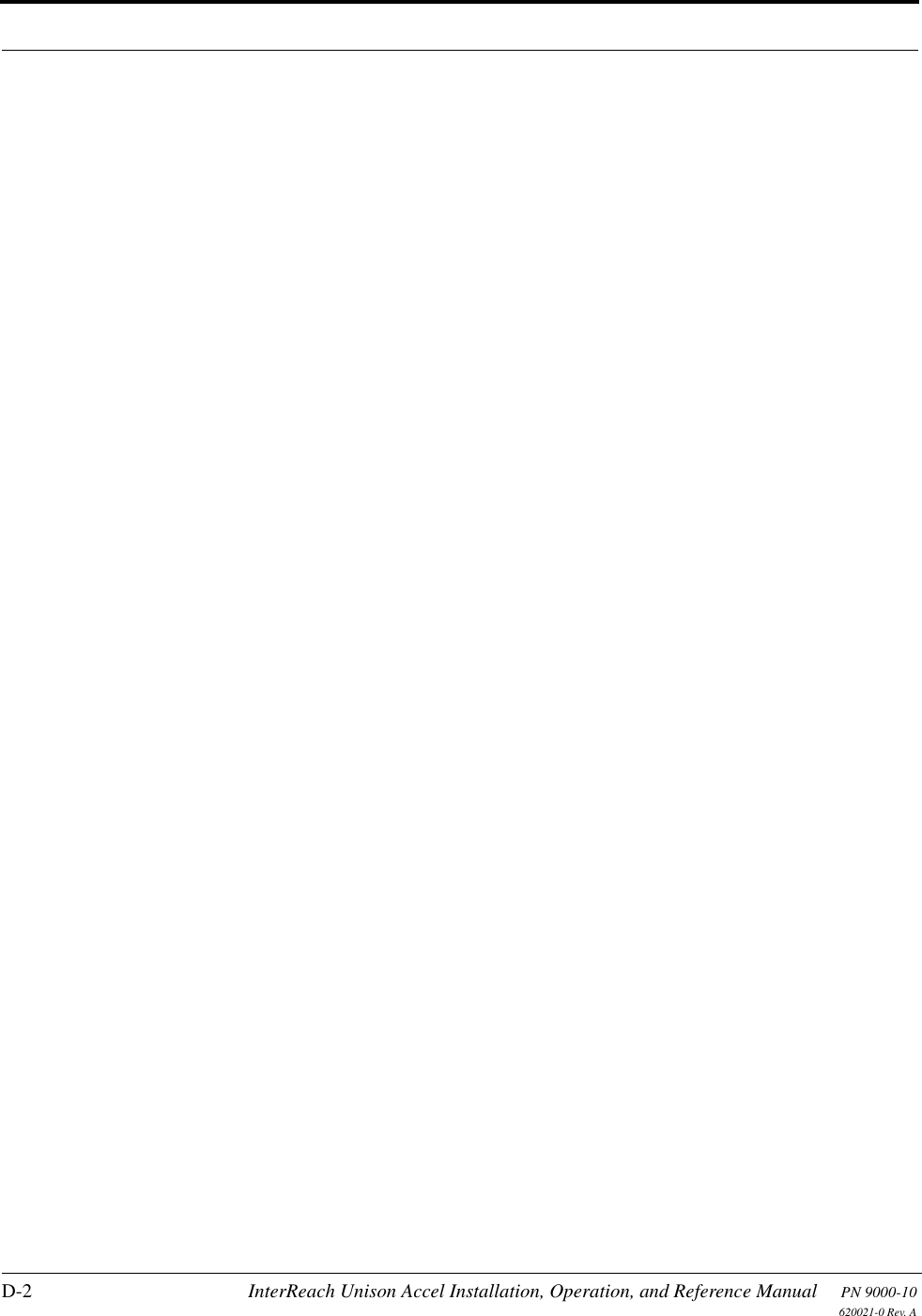ADC Telecommunications UNS-CELL-2 Cellular In-building Distributed Antenna Systems User Manual accel
ADC Telecommunications Inc. Cellular In-building Distributed Antenna Systems accel
Contents
- 1. User Manual 1 of 2
- 2. User Manual 2 of 2
User Manual 2 of 2