ADESSO 1600 Wireless Ergonomic Keyboard User Manual WKB 1600CB QSG EN 060518
ADESSO INC. Wireless Ergonomic Keyboard WKB 1600CB QSG EN 060518
ADESSO >
Users Manual
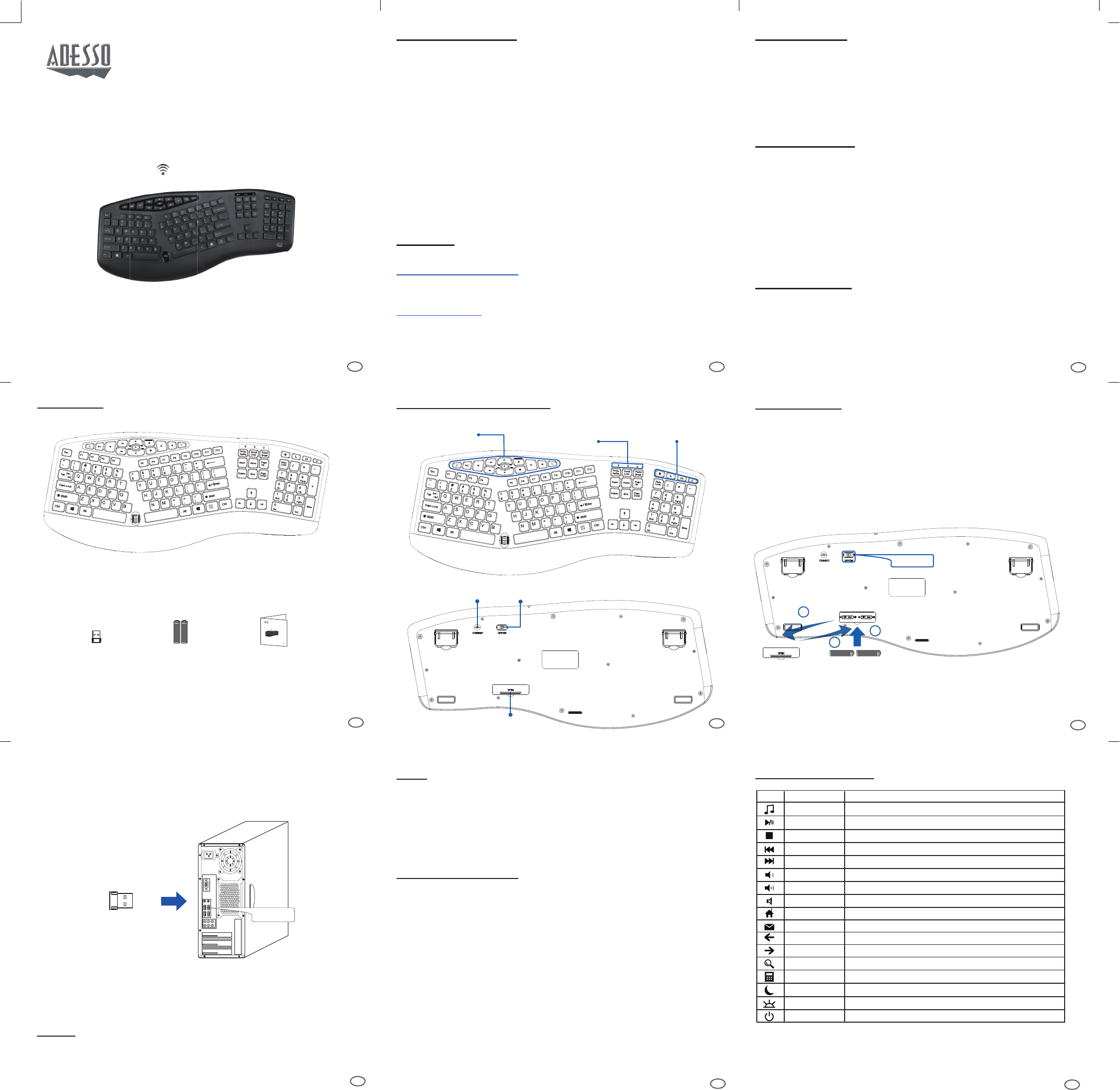
23
6
5
4
8
WKB-1600CM-QG-English-012218-V1
9
7
LIMITED WARRANTY
Adesso provides a one year limited warranty for all of its products against defects in
material and workmanship.
During this period, Adesso will repair or replace any product which proves to be defec-
tive. However, Adesso will not warranty any product which has been subject to improper
freight handling, shipping abuse, neglect, improper installation or unauthorized repair.
The warranty will not cover products installed with components not approved by Adesso
and products where the sealed assembly trace has been broken.
If you discover a defect, Adesso will, at its option, repair or replace the product at no
charge to you provided you return it during the warranty period with freight charges
pre-paid to Adesso. Before returning any product, you must obtain a Return Merchan-
dise Authorization number (RMA). This RMA # must be clearly marked on the outside
of the package you are returning for warranty service. Be certain to also include your
name, shipping address (no PO Boxes), telephone number, and a copy of the invoice
showing proof of purchase in the package.
SUPPORT
We have listed most of our FAQ’s (Frequently Asked Questions) at:
http://www.adesso.com/faqs.asp. Please visit our FAQ Service & Support pages before
you contact our E-mail or Telephone Support.
Email Support: If our FAQ’s do not help you resolve your issues, please email
support@adesso.com
Telephone Support:
Toll Free: (800) 795-6788
9:00AM to 5:00PM PST Monday - Friday
INTRODUCTION
The Adesso Wireless Ergonomic Keyboard offer users an advanced input device
with ergonomic design, multifunctional features and a wireless range of up to 30
feet. The design of this keyboard with splitted key zones and gently sloped
encourages natural position of hands, wrists, and forearm in maximum comfort
for long use. The new chiclet keycap with its larger keycap surface makes typing
easier and blends in with the keyboard to make a stylish design.
SPECIFICATIONS
• Wireless Technology: 2.4GHz RF Wireless Technology
• Working Range: Up to 30 feet (10m)
• Battery Type: (2) AAA Batteries
• Keyboard Layout: 104-Key US
• Key Type: Membrane
• Keyboard Hotkeys: 17 Hotkeys (Windows, Internet and Multimedia)
• Keyboard Indicators: Battery Low, Num Lock & Caps Lock
• Keyboard Dimensions: 19.8" x 8.3" x 1" (503 x 212 x 25 mm)
•
REQUIREMENTS
• Operating System: Windows® 7 & above
• Connectivity: USB for Wireless Receiver
HOTKEY DEFINITIONS
TIPS:
• When the Battery Low LED is ON, it means that the device requires to change
the batteries.
• We suggest to turn “OFF” the devices when leaving your desk for more than an
hour to save battery life for longer lasting use.
TROUBLESHOOTING
If wireless keyboard cannot be operated, please try the following:
1. Make sure you have inserted two AAA batteries inside the battery compartment
correctly. Switch the device to ON.
2. Make sure you have connected the USB receiver correctly to the computer's
USB ports. Move the devices 1 foot away from the receiver in order to avoid
interference while pairing connection.
3. Press CONNECT once on the bottom of devices within 15 seconds after
plugging USB receiver to computer.
Note: Wireless phone, routers and other devices that uses 2.4GHz frequency,
might cause interference with wireless keyboard and mouse. Please
relocate such wireless applicances away from your keyboard and mouse.
2. Turn ON your computer and let Windows load completely.
3. Plug the USB Wireless Receiver into the USB port of your computer.
USB Wireless
Receiver
NOTE:
USB Port
4. Receiver will automatically connect with wireless keyboard.
Now, they are ready to be used.
Windows will detect the driver automatically. No driver required.
CONTENTS KEYBOARD DESCRIPTION INSTALLATION
AAA Battery AAA Battery
+
-
Switch to ON
1. Procedure of changing your batteries:
a) Remove battery cover from keyboard battery compartment
b) Insert (2) AAA batteries into device.
c) Close the battery compartment cover.
a
c b
Back to the previously viewed webpage
Home Accesses Homepage
Back
Forward
Search Launches Search Bar
Previous Track
Play or pauses track in multimedia softwarePlay/Pause
Takes you to previous track in multimedia software
Next Track Takes you to next track in multimedia software
Mute Mutes computer main volume
Volume Down Decreases computer main volume
Volume Up Increases computer main volume
Go to the next viewed webpage
Sleep Sets computer to sleep mode
Launches default email application
Email
Stop Stops track from playing in multimedia software
Power Off Shuts down computer
Wake Up Wakes computer up
Calculator Launches Calculator
Music Launches default media player application
Key Action Description
2. Turn both the keyboard power switch to ON.
Power
Switch
Battery
Compartment
Connect
Button
Internet & Multimedia Hotkeys
(Refer to page 9 for definitions)
Indicators
(Num Lock/
Caps Lock/Battery Low)
Calculator / Sleep/
Wake Up / Power
Off
C
AAA Batteries (2)
AAA Batteries
AAA Batteries
D
Quick Start Guide
B
Wireless Receiver
A
Wireless Keyboard
1
www.adesso.com
QuickGuide
English
Model: WKB-1600UB
Tru-Form Media™ 1600
Wireless Ergonomic Keyboard
1
www.adesso.com
QuickGuide
English
Model: WKB-1600UB
Tru-Form Media
™
1600
Wireless Ergonomic Keyboard &
Optical Mouse
Federal Communication Commission Interference Statement
This equipment has been tested and found to comply with the limits for
a Class B digital device, pursuant to Part 15 of the FCC Rules. These limits
are designed to provide reasonable protection against harmful interference
in a residential installation. This equipment generates, uses, and can radiate
radio frequency energy and, if not installed and used in accordance with the
instructions, may cause harmful interference to radio communications.
However, there is no guarantee that interference will not occur in a particular
installation. If this equipment does cause harmful interference to radio or
television reception, which can be determined by turning the equipment
off and on, the user is encouraged to try to correct the interference by one
or more of the following measures:
• Reorient or relocate the receiving antenna.
• Increase the separation between the equipment and receiver.
• Connect the equipment into an outlet on a circuit different from that to
which the receiver is connected.
• Consult the dealer or an experienced radio/TV technician for help.
FCC Caution:
This device complies with Part 15 of the FCC Rules. Operation is subject to
the following two conditions: (1) This device may not cause harmful
interference, and (2) this device must accept any interference received,
including interference that may cause undesired operation.
Non-modification Statement:
Changes or modifications not expressly approved by the party responsible
for compliance could void the user's authority to operate the equipment.
IC Statement
This device complies with Industry Canada licence-exempt RSS standard(s).
Operation is subject to the following two conditions:
(1) This device may not cause interference, and
(2) This device must accept any interference, including interference that
may cause undesired operation of the device.
Le présent appareil est conforme aux CNR d'Industrie Canada applicables aux
appareils radio exempts de licence.
L'exploitation est autorisée aux deux conditions suivantes:
(1) l'appareil ne doit pas produire de brouillage, et
(2) l'utilisateur de l'appareil doit accepter tout brouillage radioélectrique subi,
même si le brouillage est susceptible d'en compromettre le fonctionnement.