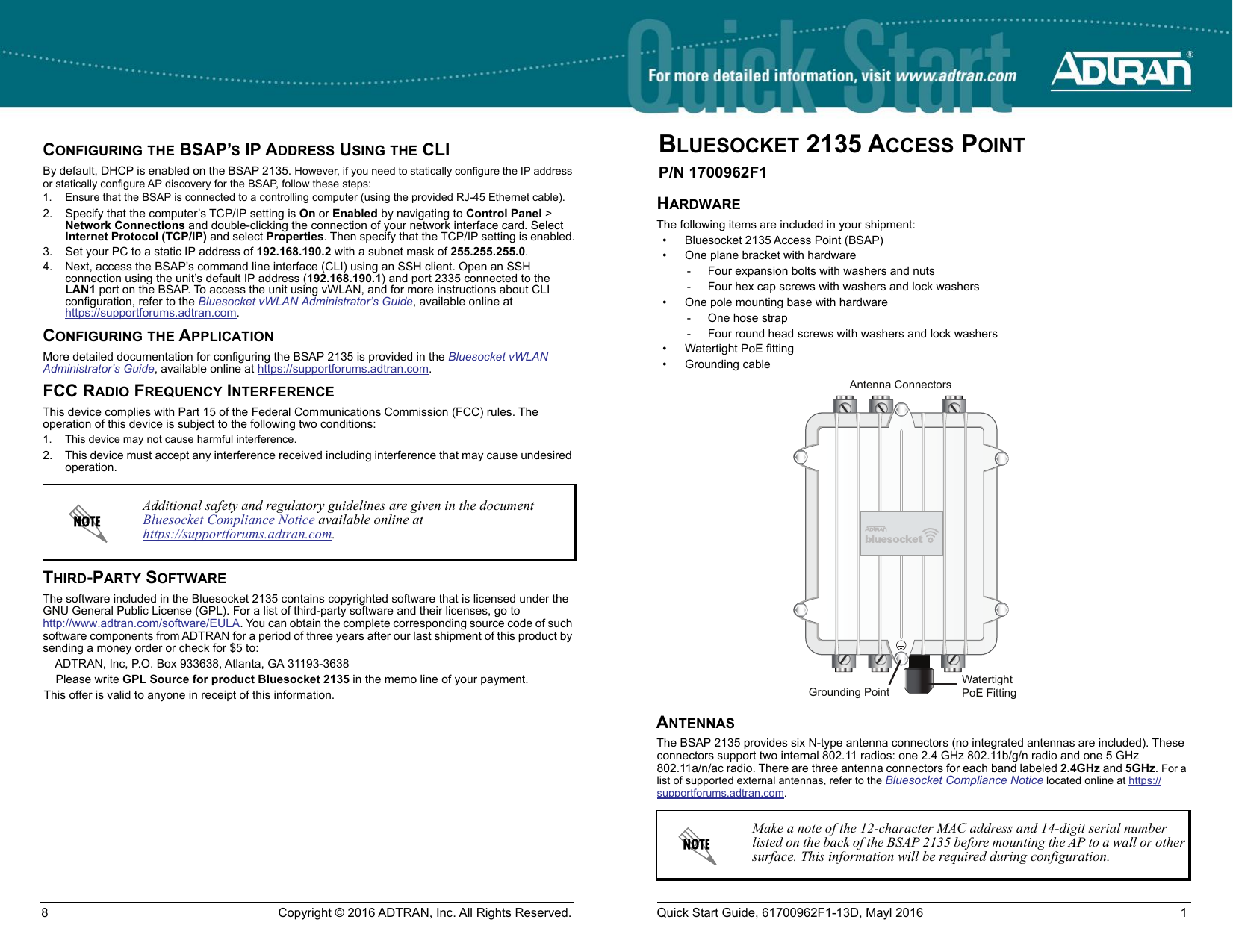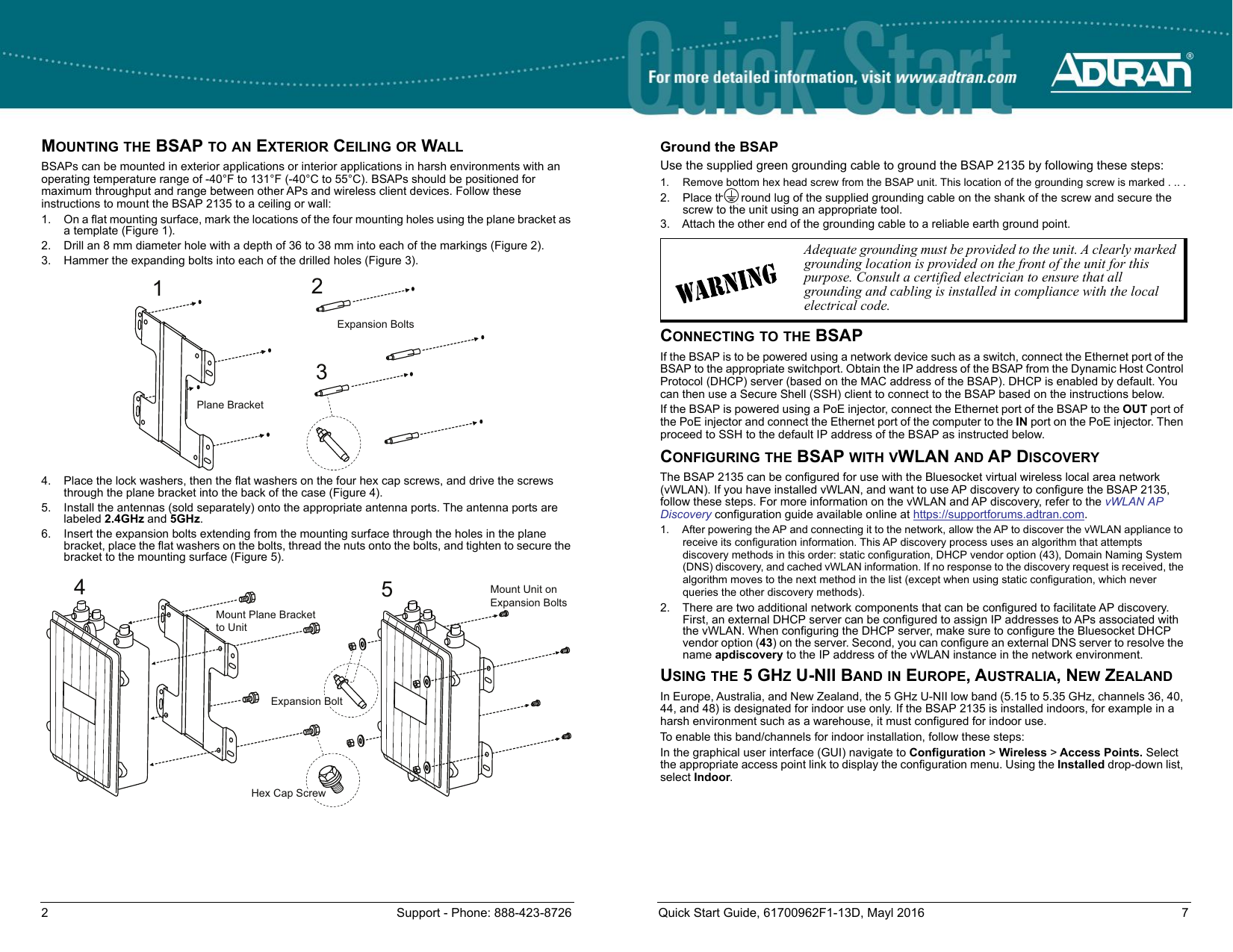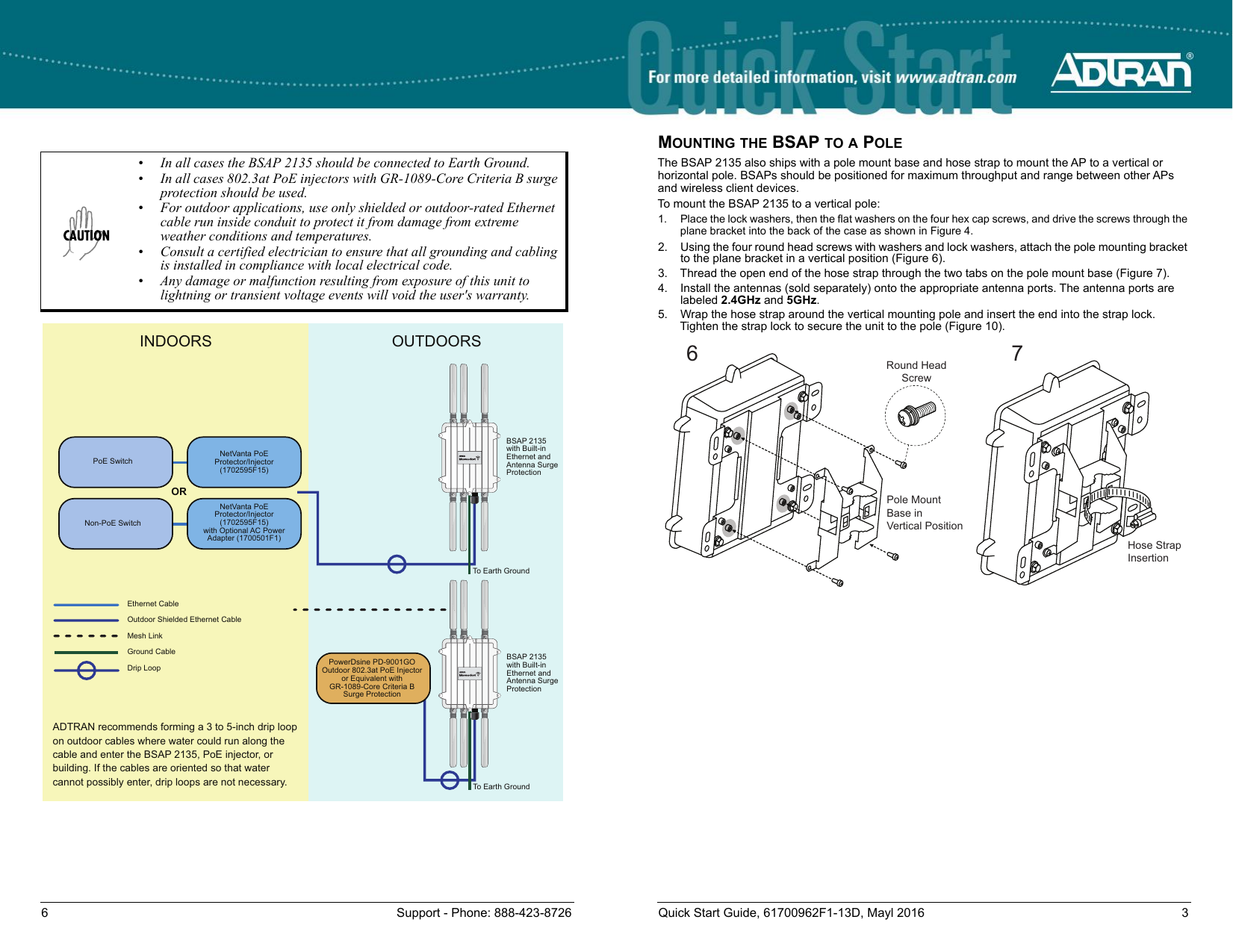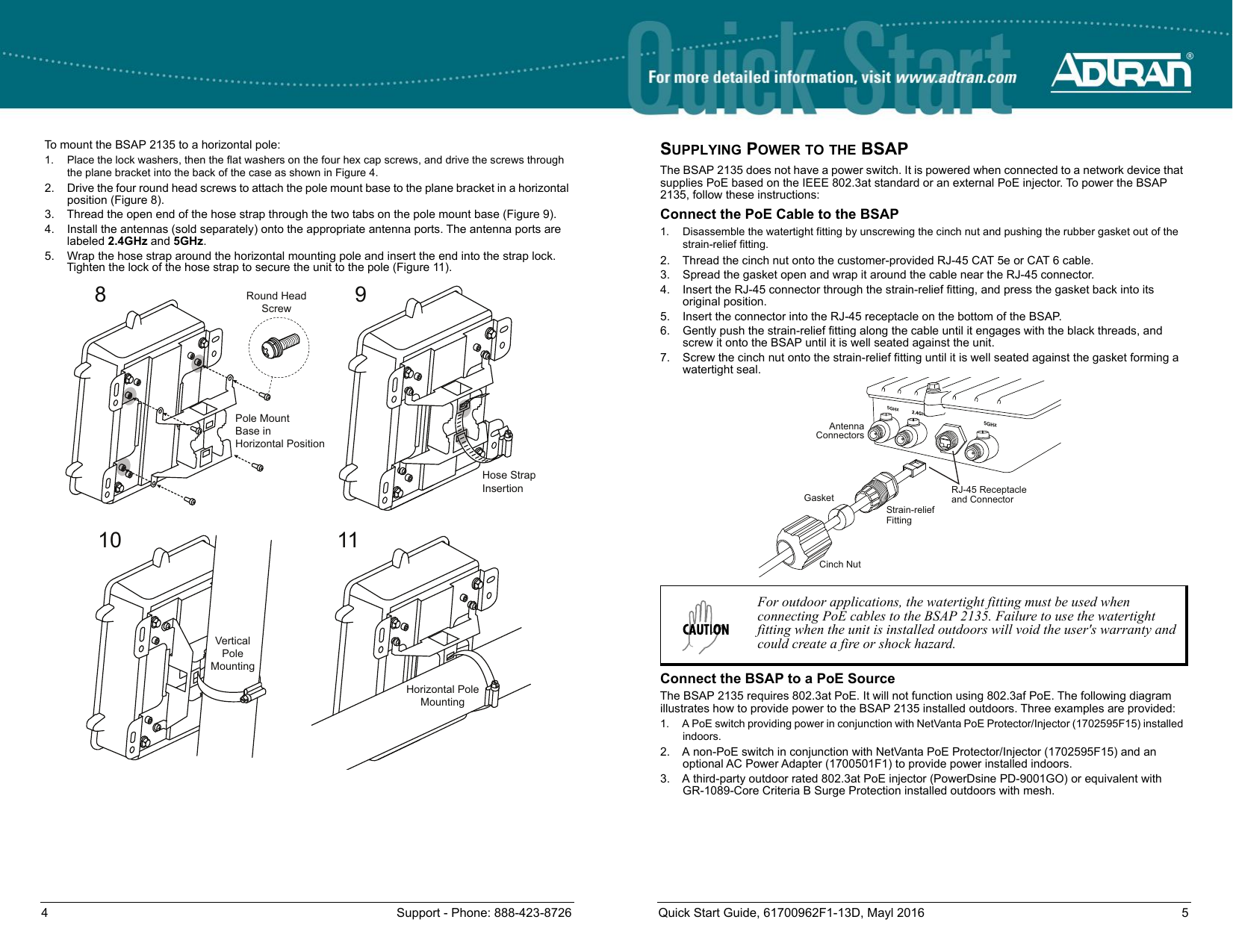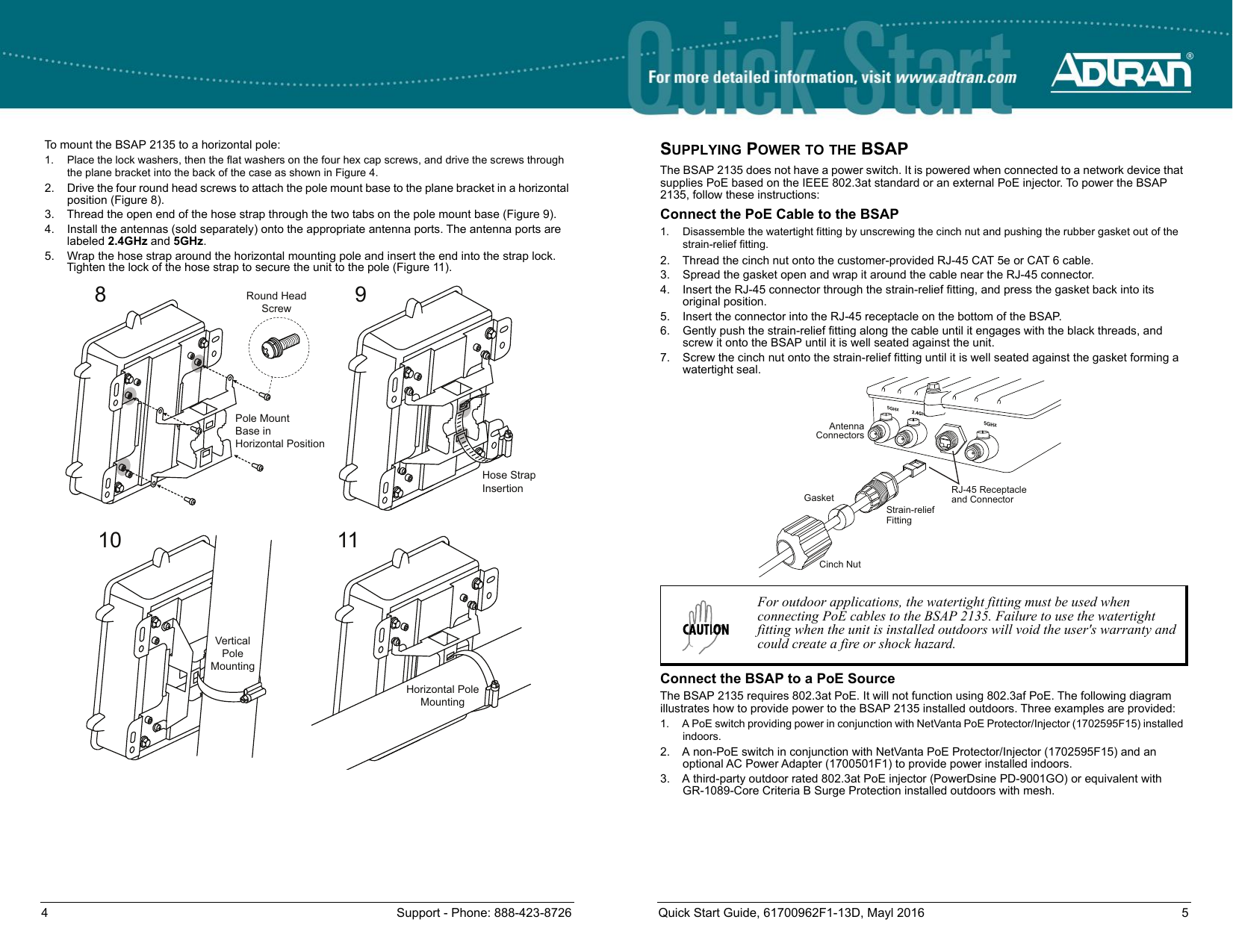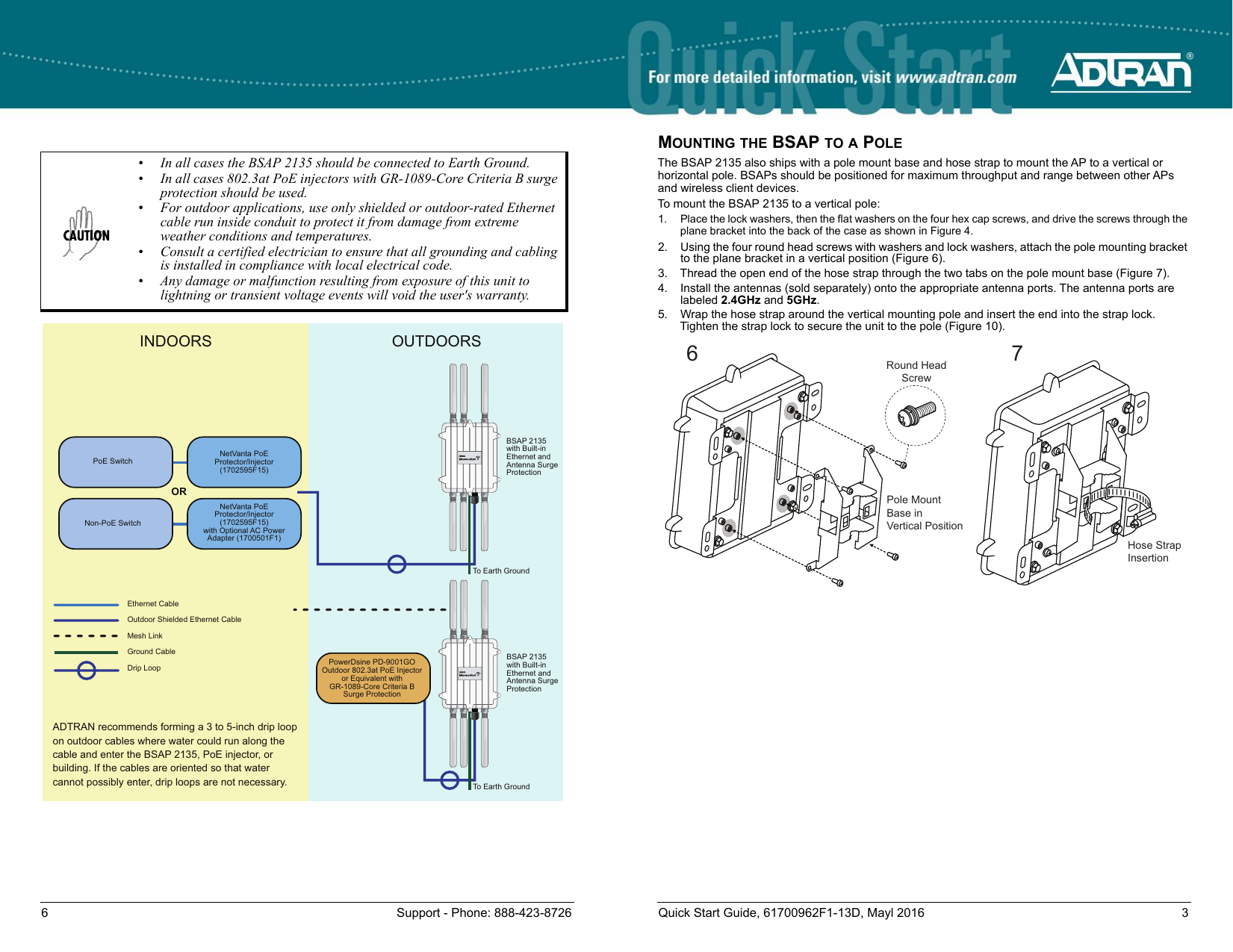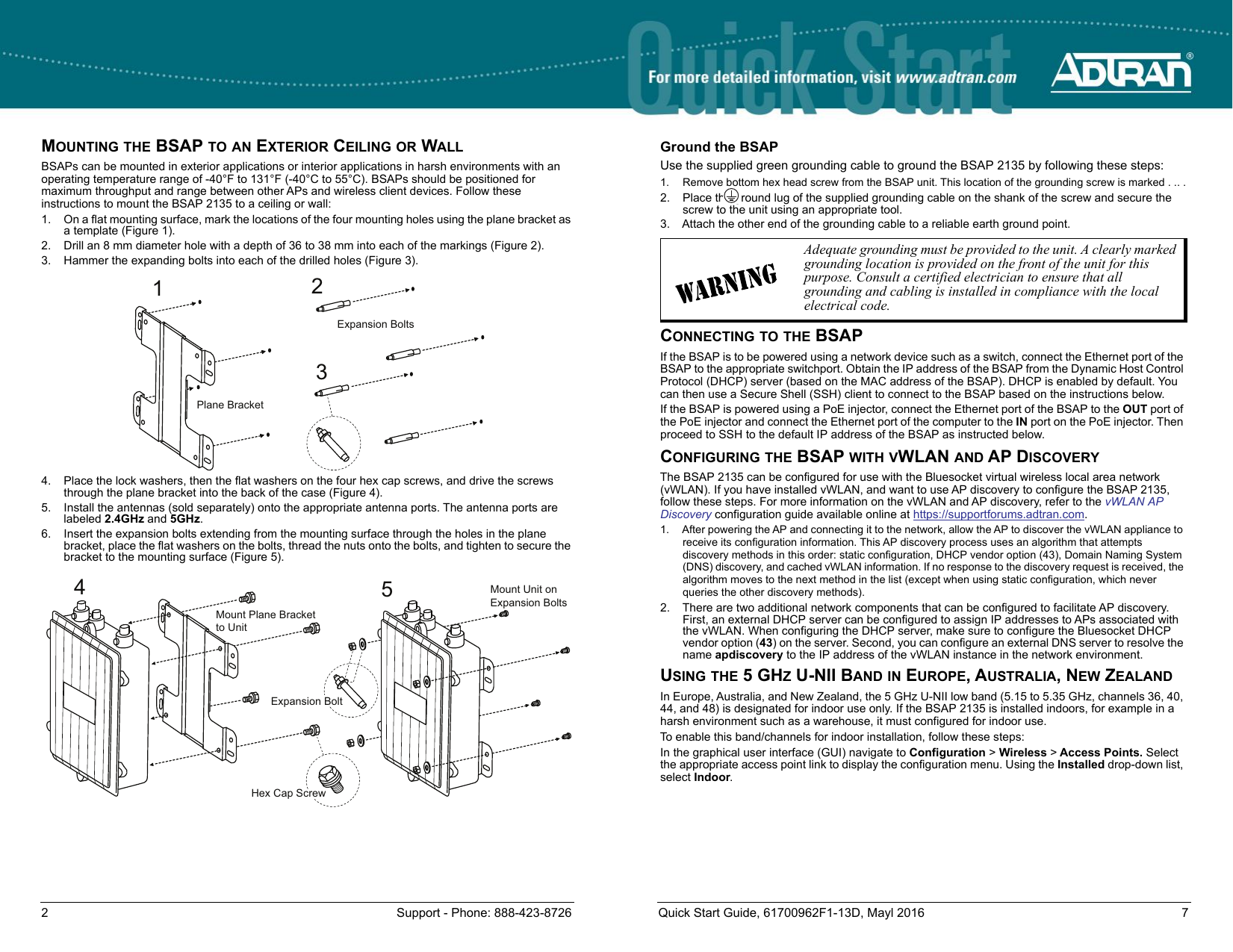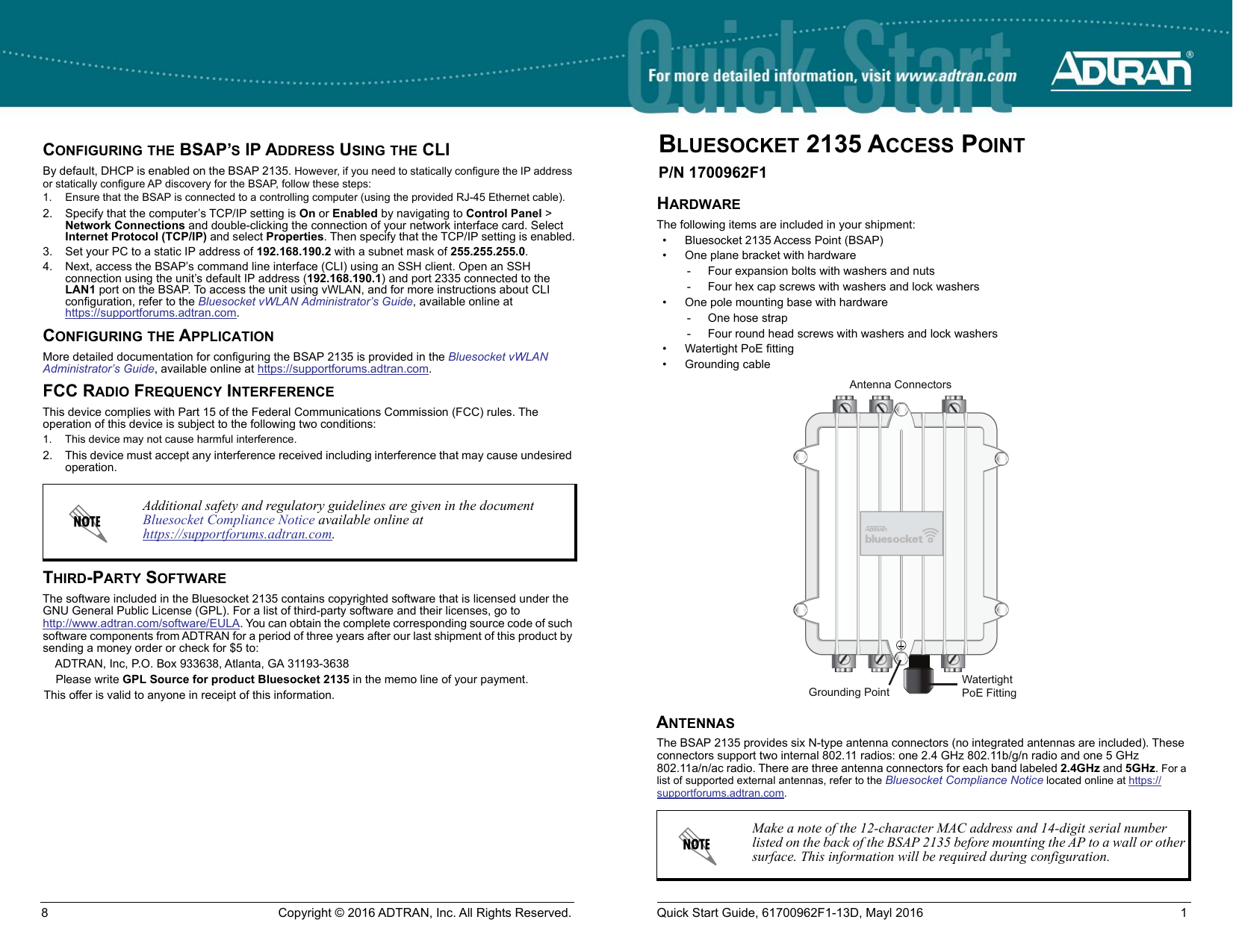ADTRAN BSAP2135 Outdoor Wireless Access Point User Manual Bluesocket 2135 Access Point Quick Start Guide
Adtran Outdoor Wireless Access Point Bluesocket 2135 Access Point Quick Start Guide
ADTRAN >
Contents
- 1. User manual (statement) rev
- 2. User manual
- 3. Users Manual
- 4. Revised User Manuals
Revised User Manuals