ADTRAN BSAP304X Wireless 802.11abgn/ac Access Point User Manual
Adtran Wireless 802.11abgn/ac Access Point
ADTRAN >
Contents
- 1. Users Maual (Statement)_rev 2
- 2. Users Maual_rev
- 3. User manual
User manual
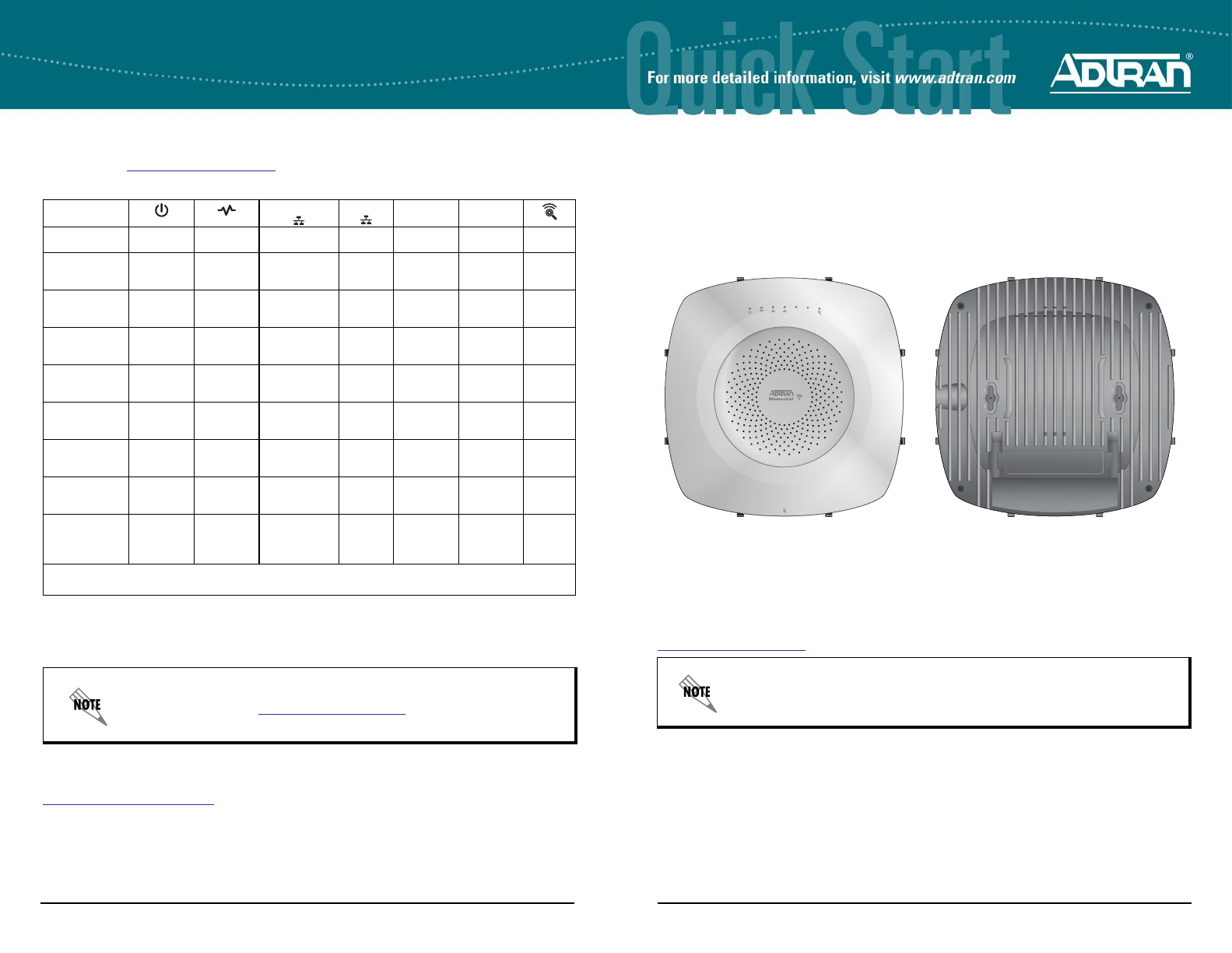
Quick Start Guide, 61700965F1-13B, October 2016 1
BLUESOCKET 3040/3045 ACCESS POINT
P/N 1700965F1, 1700966F1
4 Copyright © 2016 ADTRAN, Inc. All Rights Reserved.
HARDWARE
The following items are included in your shipment:
• Bluesocket 3040 (no external antenna connectors)/3045 (external antenna connectors) Access Point (BSAP)
• Wall/hard ceiling/junction box metal mounting bracket
• Metal mounting bracket hardware: four metal anchors with mounting screws for sheetrock, four plastic anchors
with mounting screws for masonry
• Two T-rail mounting brackets (9/16 and 15/16) for flush and recessed drop ceilings
ANTENNAS
The Bluesocket 3040 AP includes a total of 10 internal modular high efficiency PIFA omnidirectional antennas - four
internal antennas with 6 dBi peak gain for the 5 GHz radio, four internal antennas with 4 dBi peak gain for the 2.4 GHz
radio, one internal antenna with 3/5 dBi peak gain for the dual band scanning/security radio (2.4/5 GHz respectively) and
one internal antenna with 4 dBi peak gain for the BLE radio.
The Bluesocket 3045 AP includes a total of eight RP-SMA connectors for external antennas and two internal modular
high efficiency PIFA omnidirectional antennas - four RP-SMA connectors for external antennas for the 5 GHz radio, four
RP-SMA connectors for external antennas for the 2.4 GHz radio, one internal antenna with 3/5 dBi peak gain for the dual
band scanning/security radio (2.4/5 GHz respectively) and one internal antenna with 4 dBi peak gain for the BLE radio.
For a list of supported external antennas, refer to the Bluesocket Compliance Notice located online at
https://supportforums.adtran.com.
MOUNTING THE BSAP TO A WALL/HARD CEILING/JUNCTION BOX
BSAPs should be positioned for maximum throughput and range between other APs and wireless client devices. Follow
these instructions to mount the BSAP on an interior hard ceiling, wall, or junction box using the appropriate enclosed
mounting kit:
1. BSAP 3045 only: Install the antennas (sold separately) onto the appropriate antenna ports. The antenna ports are
labeled 2.4G-1 through 2.4G-4 and 5G-1 through 5G-4. The antennas are labeled 2.4G and 5G.
2. Using the metal bracket as template, mark the locations of the four mounting holes on the sheetrock wall, hard
ceiling, or over a junction box.
3. For sheetrock ceiling/walls: Press the point of the metal screw anchors into the sheetrock at the marks. Using a drill
or Phillips-head screwdriver, drive the anchor into the sheetrock until the top is flush with the surface of the wall.
4. For masonry walls: Using a 1/4-inch (6.35 mm) masonry drill bit, drill a hole 1.5-inch (38.1 mm) deep. Tap the
anchor into the hole until the top is flush with the surface of the wall.
Make a note of the 12-character MAC address and serial number listed on the back of the BSAP
3040/3045 before mounting the BSAP to a wall or other surface. This information will be required
during configuration.
2
.
4
G
-
1
5
G
-
1
2.4GHz
2.5 GE
1 GE
5GHz
2
.
4
G
-
4
2
.
4
G
-
3
2
.
4
G
-
2
5
G
-
4
5
G
-
3
5
G
-
2
CONFIGURING THE APPLICATION
More detailed documentation for configuring the BSAP 3040/3045 is provided in the vWLAN Administrator’s Guide,
available online at https://supportforums.adtran.com.
BSAP 3040/3045 LED DESCRIPTIONS
FCC RADIO FREQUENCY INTERFERENCE
This device complies with Part 15 of the Federal Communications Commission (FCC) rules. The operation of this
device is subject to the following two conditions:
1. This device may not cause harmful interference.
2. This device must accept any interference received including interference that may cause undesired operation.
THIRD-PARTY SOFTWARE
The software included in the Bluesocket 3040/3045 contains copyrighted software that is licensed under the GNU
General Public License (GPL). For a list of third-party software and their licenses, go to
http://www.adtran.com/software/EULA. You can obtain the complete corresponding source code of such software
components from ADTRAN for a period of three years after our last shipment of this product by sending a money order
or check for $5 to:
ADTRAN, Inc, P.O. Box 933638, Atlanta, GA 31193-3638
Please write GPL Source for product Bluesocket 3040/3045 in the memo line of your payment.
This offer is valid to anyone in receipt of this information.
BSAP State 2.4GHz 5GHz
Boot Loader
Initialization
Solid
Green
Off Solid Green Off Solid
Green
Solid
Green
Off
Operating
System
Initialization
Solid
Green
Solid
Green
Off Off Off Off Off
LAN
Initialization
Solid
Green
Flashing
Green
(Fast)
Flashing
Orange *
Off Off Off Off
Discovering
vWLAN
Solid
Green
Flashing
Green
(Slow)
Flashing
Green*
Off Off Off Off
Firmware
Upgrade
(Download)
Solid
Green
Flashing
Orange
(Slow)
Flashing
Green*
Off N/A N/A Off
Firmware
Upgrade (writing
or verifying)
Solid
Green
Flashing
Orange
(Fast)
Flashing
Green*
Off N/A N/A Off
Firmware
Upgrade
Complete
Solid
Green
Solid
Orange
Flashing
Green*
Off N/A N/A Off
Operational with
No Activity on
Radios
Solid
Green
Solid
Green
Flashing
Green*
Off Solid
Green
Solid
Green
Off
Operational with
Activity on
Radios
Solid
Green
Solid
Green
Flashing
Green*
Off Flashing
Green
(2.4G LED
only)
Flashing
Green (5G
LED only)
Off
* Flash speed varies with data rate. If the data rate is slow, LED flashes slowly. If the date rate is extremely slow, the
LED may appear solid green.
Additional safety and regulatory guidelines are given in the document Bluesocket Compliance
Notice available online at https://supportforums.adtran.com.
2.5 GE 1 GE
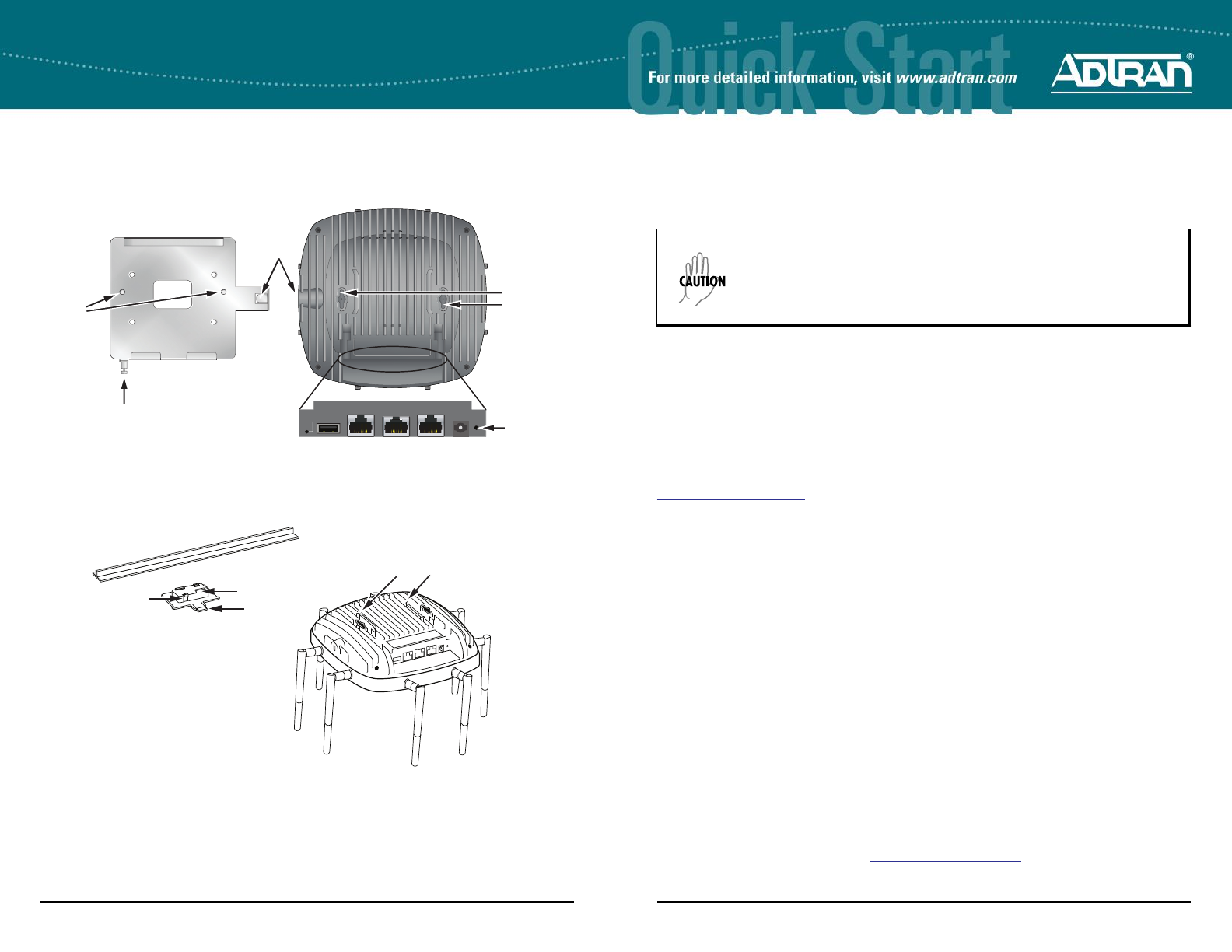
2 Support - Phone: 888-423-8726 Quick Start Guide, 61700965F1-13B, October 2016 3
5. Drive the appropriate provided mounting screws through the metal bracket into the anchors until the bracket is
secure against the wall.
6. Once the bracket is mounted on the wall, insert the mounting pegs into the keyed slots on the back of the unit.
7. Slide the unit downward until the pegs are fully engaged.
8. Using a screwdriver, drive the set screw into the hole to secure the unit to the bracket.
9. Optionally protect your BSAP with a Kensington cable lock (not provided) inserted in the security slot.
MOUNTING THE BSAP TO A DROPPED CEILING
BSAPs should be positioned for maximum throughput and range between other APs and wireless client devices.The
BSAP 3040/3045 ships with two drop ceiling mounting brackets (9/16 and 15/16) to mount the BSAP on the ceiling tile
separators of flush and recessed dropped ceilings. Follow these instructions to mount the BSAP to a dropped ceiling:
1. For the BASP 3045 only: Install the antennas (sold separately) onto the appropriate antenna ports. The antenna
ports are labeled 2.4G-1 through 2.4G-4 and 5G-1 through 5G-4.
2. Align the appropriately sized mounting bracket at a slight angle to the T-rail. Rotate the bracket until the stationary
bracket tabs slide onto the T-rail and the flexible bracket tabs snap over the T-rail.
3. Align edges the ceiling mounting bracket with the bracket channels on the bottom of the BSAP shown in the figure.
Slide the BSAP onto the bracket until you hear the bracket release tab snap into place.
4. To remove the BSAP from the mounting bracket, use a screw driver to lift the bracket release tab and slide the
BSAP off the bracket.
Keyed Slots
Set Screw Hole
Set Screw
Mounting
Pegs
Screw Hole
Screw Hole
Screw Hole
Screw Hole
Kensington
Lock Slots
CONSOLE 2.5 GE (POE) 1 GE
RESET USB DC-IN
BSAP 3045 with
Antennas Mounted
T-rail
Recessed Ceiling
Mounting Bracket
Bracket Channels
Stationary Tab
Release Tab
Flexible Tab
SUPPLYING POWER TO THE BSAP
The BSAP 3040/3045 does not have a power switch. It is powered on when connected to a network device that supplies
PoE based on the IEEE 802.3at standard, an optional external 802.3at PoE+ injector (P/N 1700926F1), or an optional
external 2 amp DC power adapter (P/N 1700963F1) connected to an AC power source.
To use the external DC power adapter, connect the adapter to the DC-IN port on the back of the unit. The DC power
adapter automatically adjusts to any voltage between 100 and 240 VAC at 50 or 60 HZ. No voltage range settings are
required.
If the BSAP is to be powered using a network device such as a switch, connect the 2.5 GE (POE) Ethernet port of the
BSAP to the appropriate switchport. Obtain the IP address of the BSAP from the Dynamic Host Control Protocol (DHCP)
server (based on the MAC address of the BSAP). DHCP is enabled by default. You can then use a Secure Shell (SSH)
client to connect to the BSAP based on the instructions below.
If the BSAP is powered using a PoE injector, connect the 2.5 GE (POE) Ethernet port of the BSAP to the OUT port of
the PoE injector and connect the Ethernet port of the switch to the IN port on the PoE injector. Then proceed to SSH to
the default IP address of the BSAP as instructed below.
If the BSAP is powered using the optional DC power adapter, connect the Ethernet port of the BSAP to the Ethernet port
of the computer. The proceed to SSH to the default IP address of the BSAP as instructed below.
CONFIGURING THE BSAP WITH VWLAN AND AP DISCOVERY
The BSAP 3040/3045 can be configured for use with the Bluesocket virtual wireless local area network (vWLAN). If you
have installed vWLAN, and want to use AP discovery to configure the BSAP, follow these steps. For more information on
the vWLAN and AP discover, refer to the vWLAN AP Discovery configuration guide available online at
https://supportforums.adtran.com.
1. After powering the BSAP and connecting it to the network, allow the BSAP to discover the vWLAN appliance to
receive its configuration information. This AP discovery process uses an algorithm that attempts discovery methods
in this order: static configuration, Dynamic Host Control Protocol (DHCP) vendor option (43), Domain Naming
System (DNS) discovery, and cached vWLAN information. If no response to the discovery request is received, the
algorithm moves to the next method in the list (except when using static configuration, which never queries the
other discovery methods).
2. There are two additional network components that can be configured to facilitate AP discovery. First, an external
DHCP server can be configured to assign IP addresses to APs associated with the vWLAN. When configuring the
DHCP server, make sure to configure the Bluesocket DHCP Vendor option (43) on the server. Second, you can
configure an external DNS server to resolve the name apdiscovery to the IP address of the vWLAN in the network
environment.
CONFIGURING THE BSAP’S IP ADDRESS USING THE CLI
By default, DHCP is enabled on the BSAP 3040/3045. However, if you need to statically configure the IP address or
statically configure AP discovery for the BSAP, you can access the AP’s CLI using either a VT100 terminal emulation
program or an SSH client.
To access the AP CLI using a VT100 terminal emulation program, follow these steps:
1. Connect a DB-9 to RJ-45 serial cable (rollover cable) to the AP’s CONSOLE port, and connect the other end of the
serial cable to the PC.
2. Open a VT100 terminal emulation program with the following settings: 115,200 data rate, 8 data bits, no parity bits,
and 1 stop bit (no flow control). Select <Enter> to access the CLI.
3. At the prompt, enter the user name adm1n and the password blue1socket.
To access the AP CLI using an SSH client, follow these steps:
1. Ensure that the BSAP is connected to a controlling computer (using the provided RJ-45 Ethernet cable).
2. Specify that the computer’s TCP/IP setting is On or Enabled by navigating to Control Panel > Network
Connections and double-clicking the connection of your network interface card. Select Internet Protocol (TCP/
IP) and select Properties. Then specify that the TCP/IP setting is enabled.
3. Set your PC to a static IP address of 192.168.190.2 with a subnet mask of 255.255.255.0.
4. Next, access the BSAP’s command line interface (CLI) using an SSH client. Open an SSH connection using the
unit’s default IP address (192.168.190.1) and port 2335 connected to the LAN1 port on the BSAP. To access the
unit using vWLAN, and for more instructions about CLI configuration, refer to the Bluesocket vWLAN
Administrator’s Guide, available online at https://supportforums.adtran.com.
• To reduce potential safety issues, use only the AC adapter listed above or an
ADTRAN approved equivalent.
• If the BSAP is used in a medical environment, it must use an IEC/EN 60601-1
compliant power adapter.
• Ethernet and PoE cables are intended for intrabuilding use only. Connecting this
device directly to cables that run outside the building in which the unit is housed
will void the user's warranty and could create a fire or shock hazard.