ADTRAN PL62 POWERLINE WIFI EXTENDER User Manual PL60 Quick Start Guide
SmartRG, Inc. POWERLINE WIFI EXTENDER PL60 Quick Start Guide
ADTRAN >
User Manual

Quick Start Guide
PL60 /PL62AC
This Quick Start Guide shows you how to set up and begin using your new powerline
adapters.
REQUIREMENTS
Safety Notice:
lThe socket-outlet shall be installed near the equipment and shall be easily access-
ible.
lle socle de prise de courant doit être installé à proximité du matériel et doit être
aisément accessible.
Minimum requirements for using the PL60 and PL62AC are:
lEthernet Network interface (10, 100 or 1000 Mbps transfer rate)
lRouter with Internet connection and one available LANport
lAn electrical outlet available for each adapter
For best results:
lPlace the adapter in a regular wall outlet with no other devices plugged in. Con-
necting this product to a power strip or surge suppression device may adversely
affect the performance.
lAvoid using in an electrical outlet that is near high power consumption appliances
such as a washer, dryer, refrigerator, microwave, hair dryer or air conditioning unit.
lIf you have connection problems, temporarily plug in both adapters in the same
room. If the Data LED on both units is illuminated, the adapters are functioning prop-
erly and your home's electrical wiring is contributing to the connection problems.
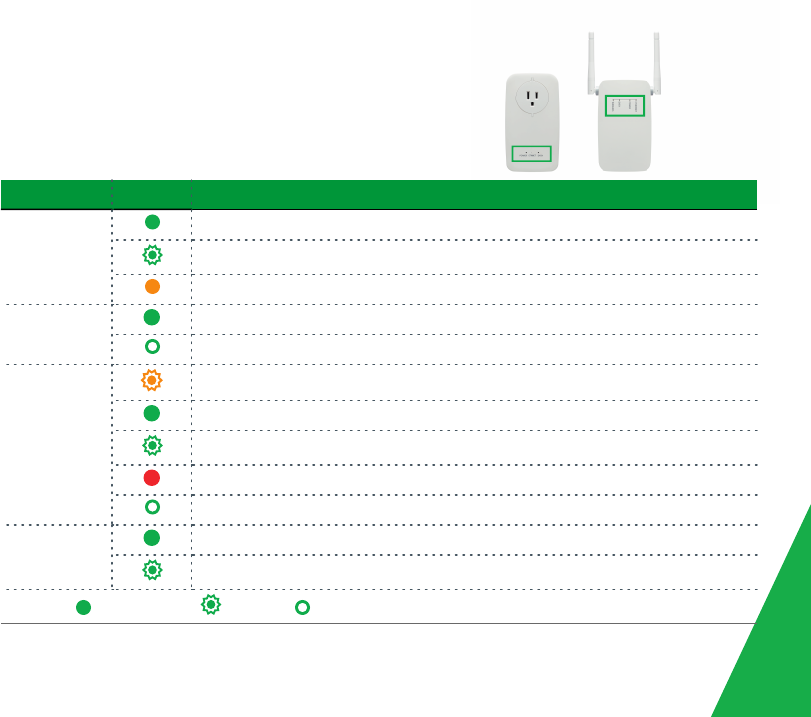
3
LED INDICATORS
The LEDs on the front of the PL60 can help you
understand the current state of your adapters.
LED Action Meaning
Power Adapter is on.
Adapter is setting up security
Adapter is in power-save mode
Ethernet Ethernet port is connected
No Ethernet connection
Data Adapter is syncing
Data transfer rate is > 80Mbps
Data transfer rate is between 50Mbps and 80Mbps
Data transfer rate is < 50Mbps
No compatible units found with same encryption key
Wireless
(PL62AC only)
Wi-fi radio is on
Wi-fi radio is pairing with a wi-fi device via WPS
Legend: Steady Glow Blinking Not Connected or Off

CONNECTION AND CONTROLS
To minimize unwanted AC line noise that may degrade the performance of your PL60, take
advantage of the filtered outlet on the face of the unit for powering your AC devices - espe-
cially USB and other cell phone chargers, dimmer-capable lamps, plasma TVs and other
devices employing switching power supplies. Plug a power strip into the front of the PL60 for
additional filtered capacity.
The bottom of the PL60 has 2 buttons and a gigabit Ethernet port. The PL62AC has 3 buttons and
a gigabit Ethernet port.
Ethernet Connect to an Ethernet device such as a router, computer, game console,
printer, etc.
Link Press and hold for 2 seconds to secure your network. (For more information,
see "SECURITY".)
Reset Press and hold for 10 seconds to reset the PL60 to factory defaults.
WPS (PL62AC only) Press and hold for 2 seconds to activate WPS.
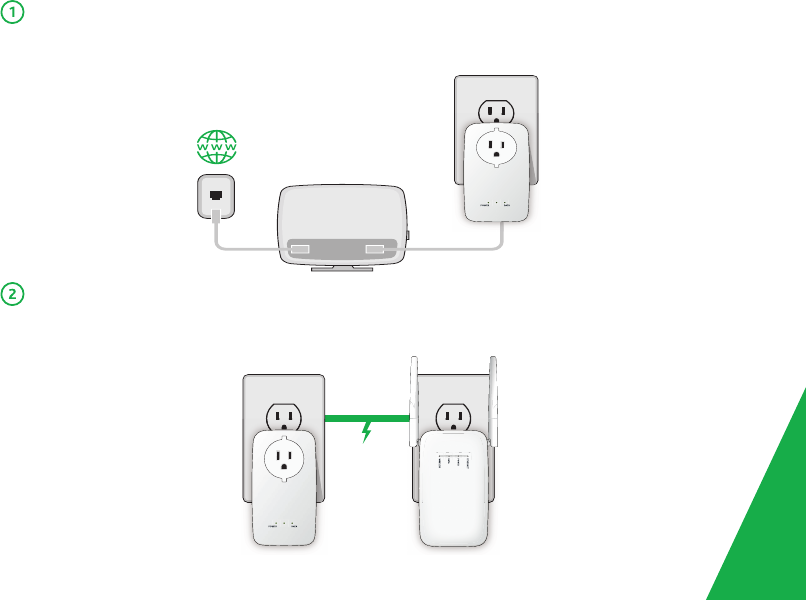
WAN LAN
ETHERNET
ETHERNET
INSTALLATION
Using one of the supplied Ethernet cables, connect the PL60 adapter to your router.
Plug the unit into an AC outlet. The Power and Ethernet LEDs should both light up.
Plug in the PL62AC adapter in the room where you wish to extend your network. The
Power LED will light up.
5
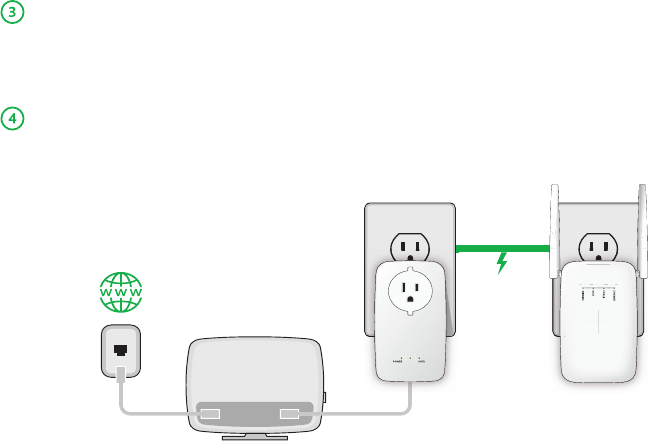
Confirm that the Data LEDs on both adapters are lit, indicating the adapters are con-
nected. If not, try a different wall outlet located closer to the PL60 adapter.
Using the remaining, supplied Ethernet cable, connect your device to the PL62AC
adapter. Confirm that the Ethernet LED is lit. Your hardware installation is com-
plete.
WAN LAN
ETHERNET
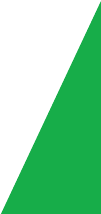
SECURITY
Adapters on the same network must use the same encryption key. Any PL60s (or PL62AC) using
the default encryption key will communicate successfully.
To help protect your network from unauthorized access via the power lines, it is recom-
mended that you create a private encryption key to replace the default key. To create a
private encryption key, follow these steps:
1. All Adapters Plug in all the adapters to be re-keyed. Press the Link button for 10
seconds (on each adapter) to ensure all adapters have been reset to the
default encryption key. The default encryption key is "HomeplugAV".
2. 1st Adapter Press the Link button on the 1st adapter for no more than 3 seconds. The
Power LED blinks after you release the Link button. The adapter creates
a private, randomly generated encryption key that all adapters will use.
3. 2nd Adapter Within 2 minutes of completing Step 2, press the Link button on the 2nd
adapter for no more than 3 seconds. The Power LED blinks after you
release the button.
Your powerline network is now securely configured with the same private encryption key.
The adapters retain the security settings even if they are unplugged.
7
EXPAND YOUR PL60 NETWORK
If you would like to add more than 2 adapters, press the Link button of the additional
adapter for no more than 3 seconds. The Power LED blinks after you release the button.
Within 2 minutes, press the Link button of any adapter in your existing network for no more
than 3 seconds. The Power LED blinks after you release the button.
After performing the above security steps, your network will be securely configured using
the same network encryption key for all adapters.
ADDITIONAL SUPPORT
Subscribers: If you require further instructions, contact the Service Provider from whom this
product was purchased.
Service Providers: Contact SmartRG support at support@smartrg.com or your SmartRG Sales
Engineer.
SMARTRG INC. ALL RIGHTS RESERVED. COPYRIGHT 2016 ©

FCC Statement
This equipment has been tested and found to comply with the limits for a Class B digital device, p
ursuant to part 15 of FCC Rules. These limits are designed to provide reasonable protection again
st harmful interference in a residential installation. This equipment generates and can radiate radi
o frequency energy and, if not installed and used in accordance with the instructions, may cause
harmful interference to radio communications. However, there is no guarantee that interference
will not occur in a particular installation. If this equipment does cause harmful interference to rad
io or television reception, which can be determined by turning the equipment off and on, the use
r is encouraged to try to correct the interference by one or more of the following measures:
Reorient or relocate the receiving antenna.
Increase the separation between the equipment and receiver.
Connect the equipment into an outlet on a circuit different from that to which the receiver is con
nected. Consult the dealer or an experienced radio/TV technician for help.
To assure continued compliance, any changes or modifications not expressly approved by the party
responsible for compliance could void the user's authority to operate this equipment.
FCC Radiation Exposure Statement
This equipment complies with FCC RF radiation exposure limits set forth for an uncontrolled
environment. This equipment should be installed and operated with a minimum distance of
20 centimeters between the radiator and your body.
This device complies with Part 15 of FCC Rules. Operation is subject to the following two conditio
ns: (1) This device may not cause harmful interference, and (2) This device must accept any interf
erence received, including interference that may cause undesired operation.
Note: The manufacturer is not responsible for any radio or TV interference caused by unauthorize
d modifications to this equipment. Such modifications could void the user’s authority to operate t
his equipment.
IC Compliance
This device complies with Industry Canada license
exempt RSS standard(s). Operation is subject to the following two conditions: (1) this device may
not cause interference, and (2) this device must accept any interference, including interference th
at may cause undesired operation of the device.
Le present appareil est conforme aux CNR d’Industrie Canada applicables aux appareils radio exe
mpts de licence. L’exploitation est autorisée aux deux conditions suivantes: (1) l’appareil ne doit p
as produire de brouillage, et (2) l’utilisateur de l’appareil doit accepter tout brouillage radioélectri
que subi, même si le brouillage est susceptible d’en compromettre le fonctionnement.
RF Radiation Exposure Statement
The device has been evaluated to meet FCC and RSS-102 general RF exposure requirement.
wifi 5150-5250MHz indoor use only.
Wifi 5150-5250MHz utilisation à l'intérieur seulement.