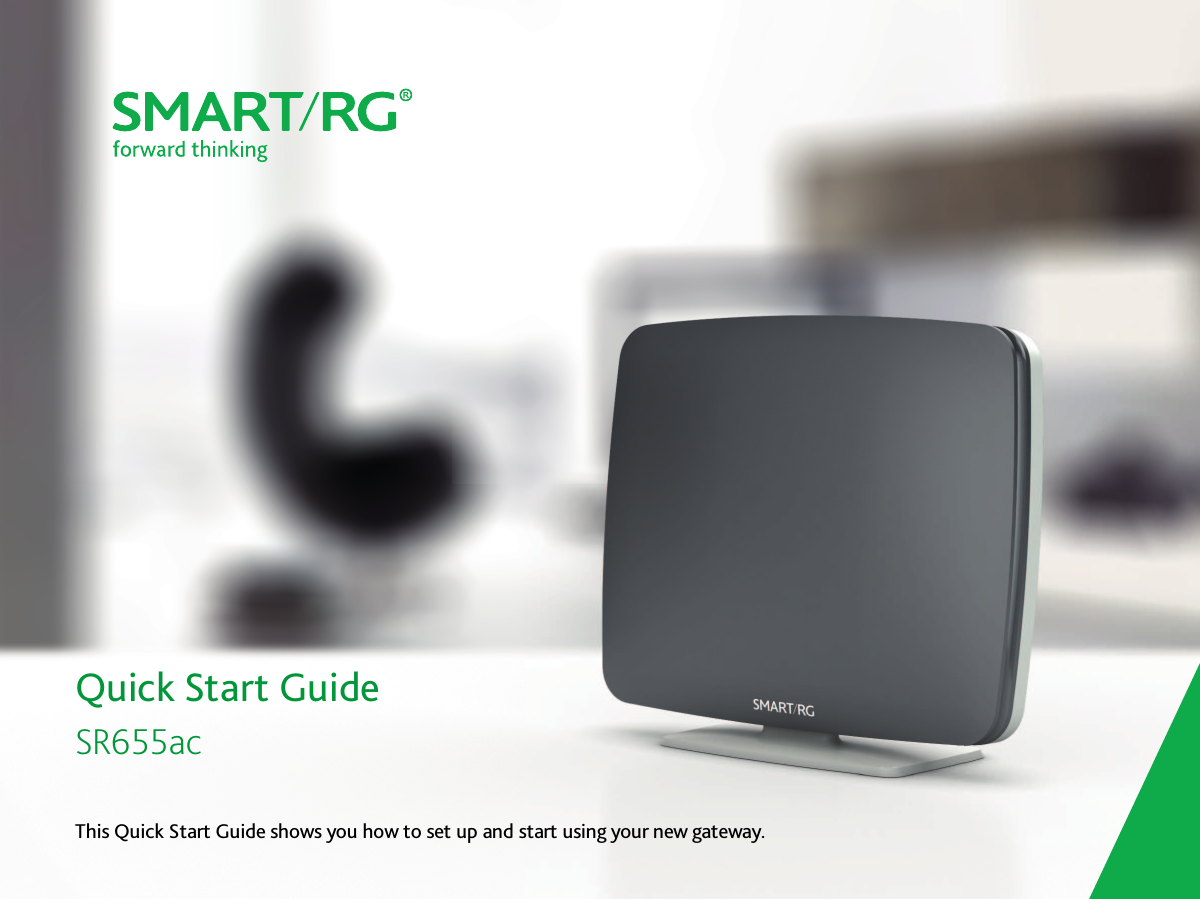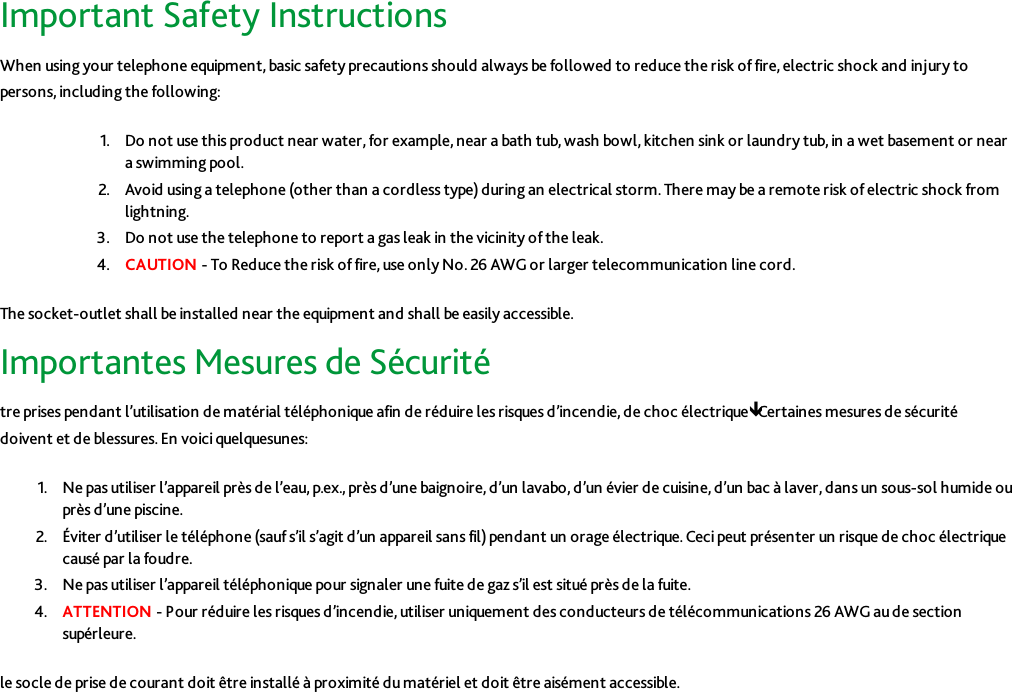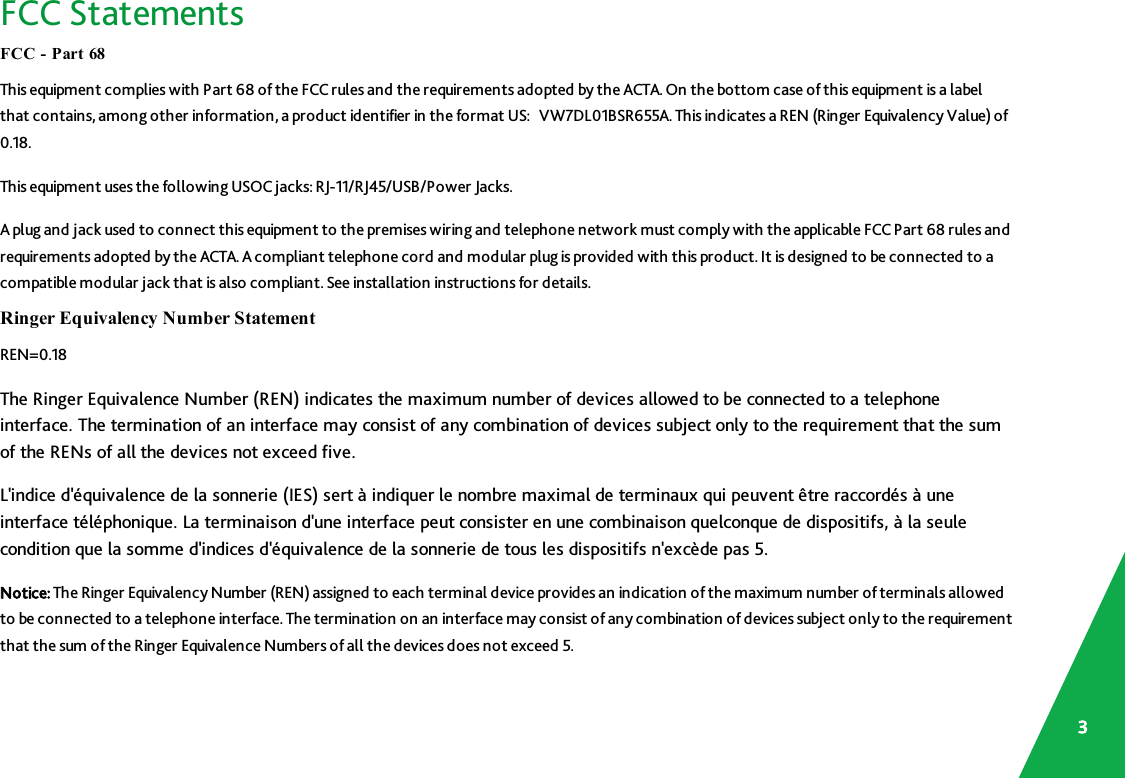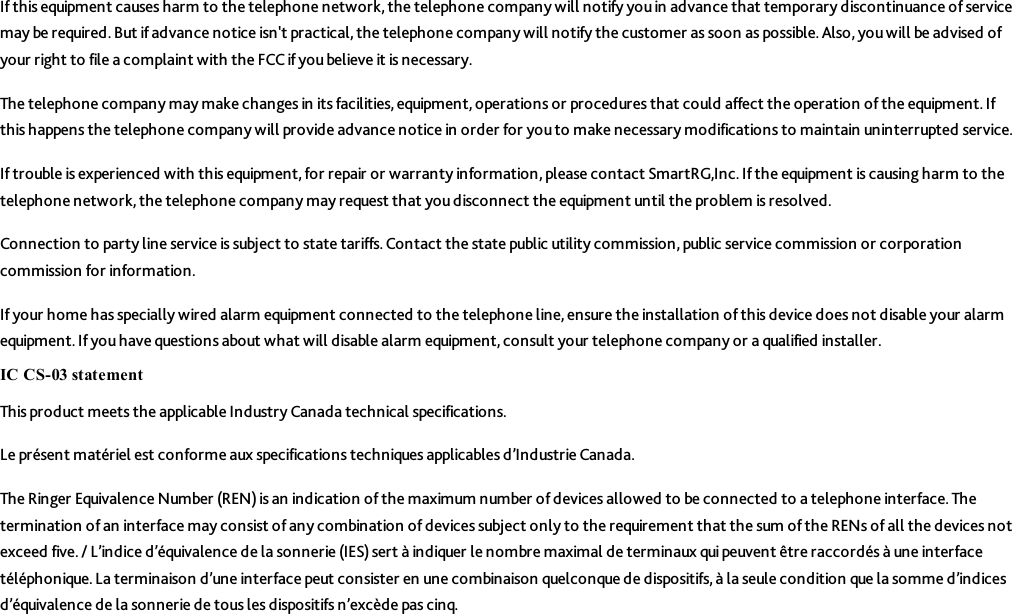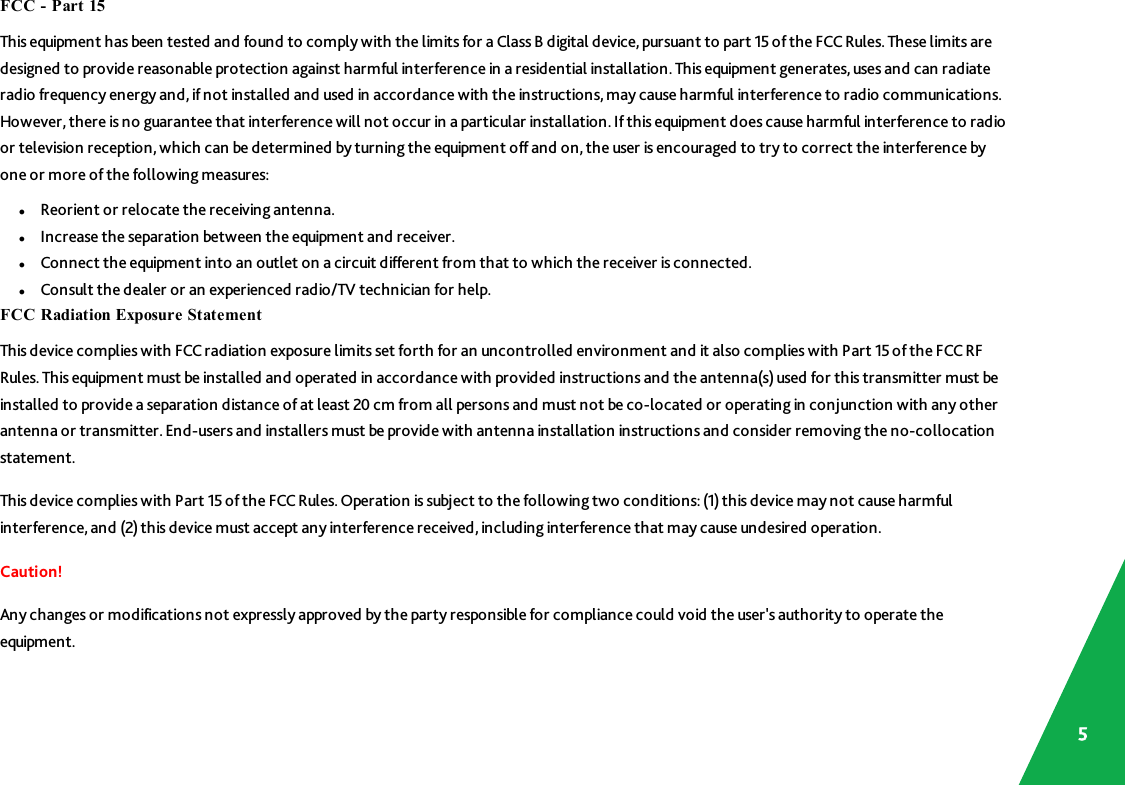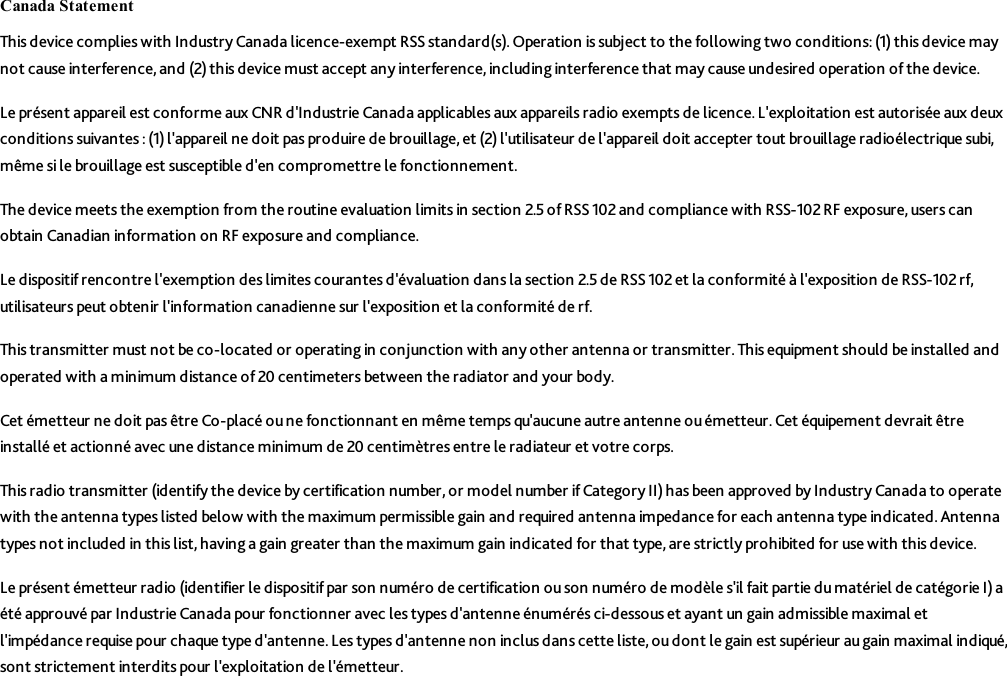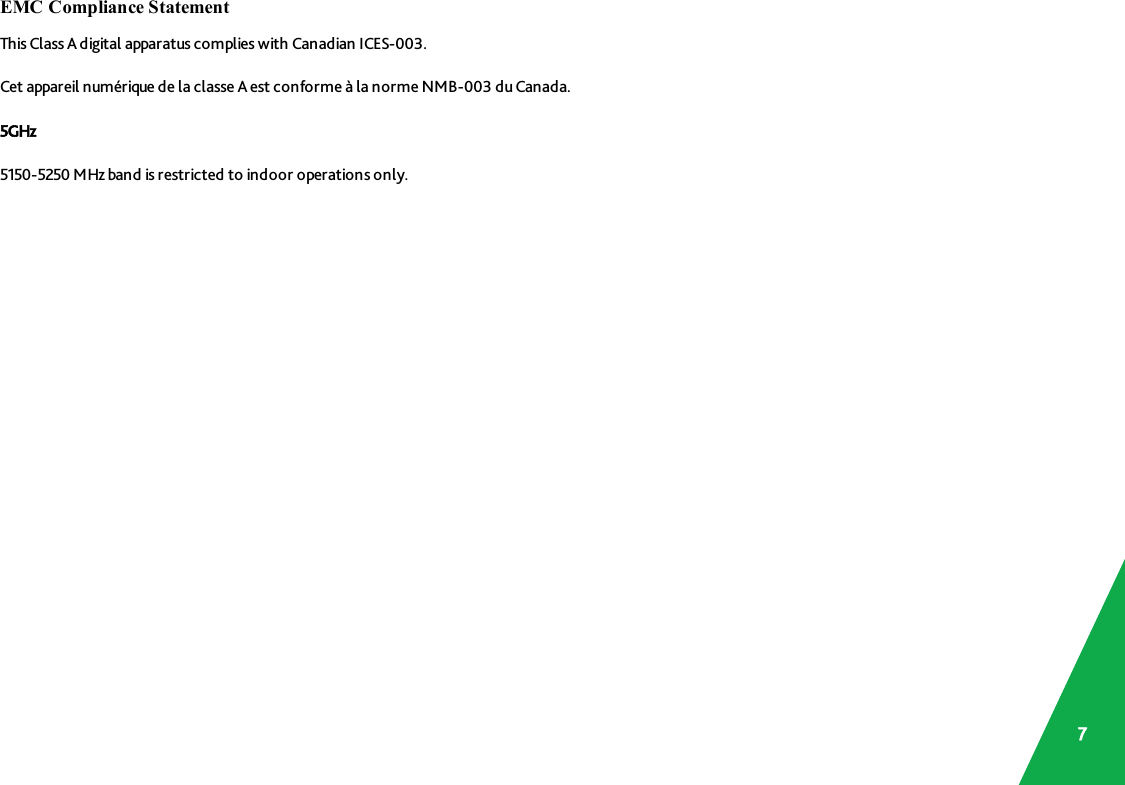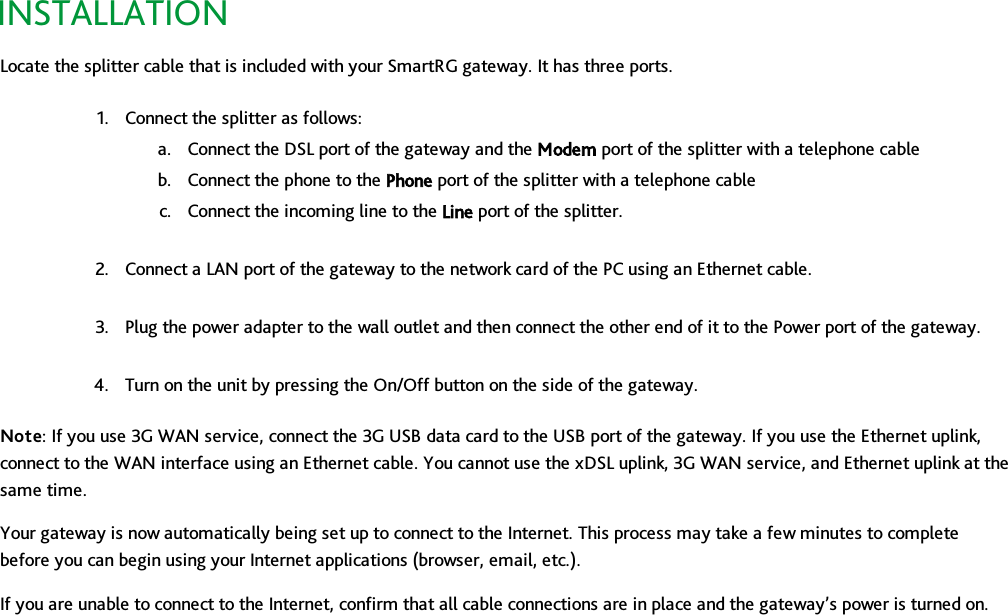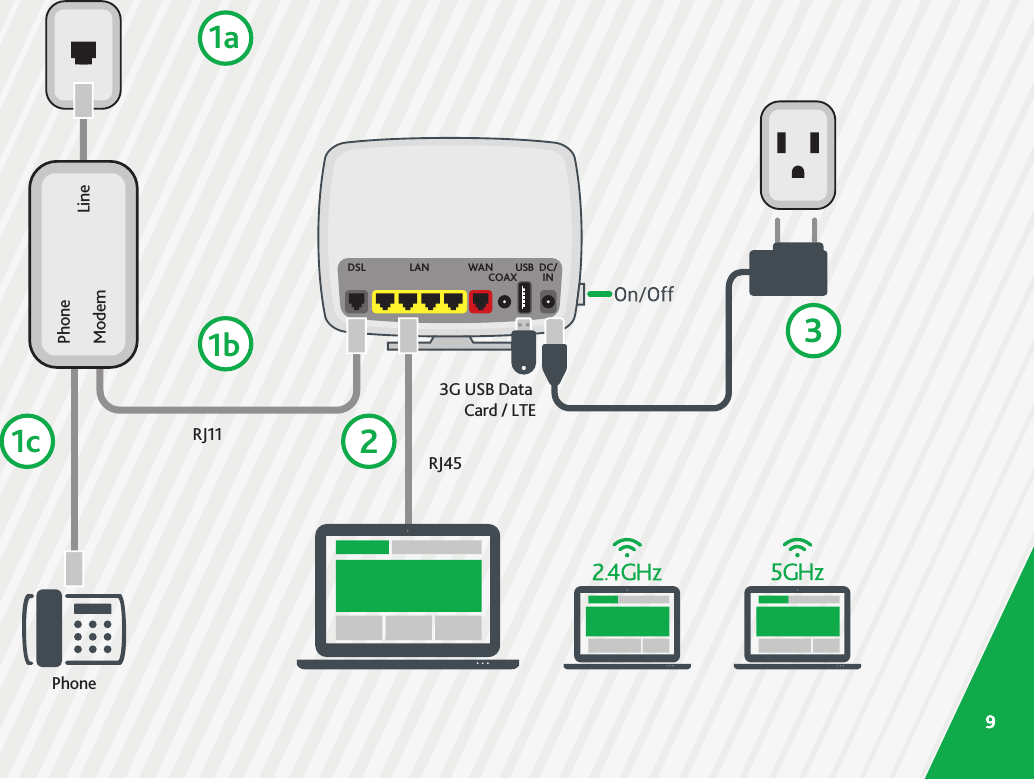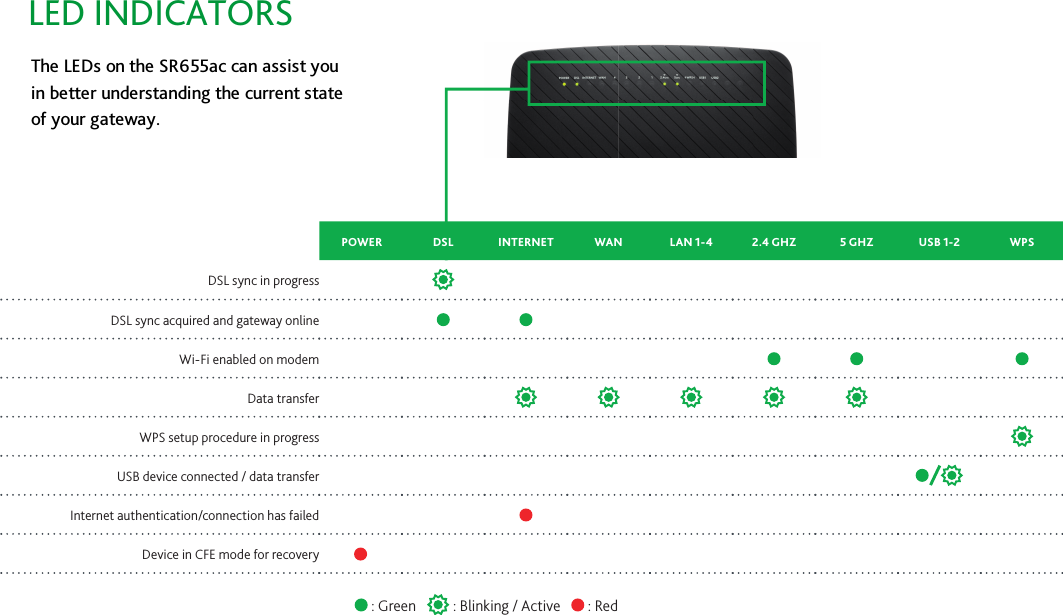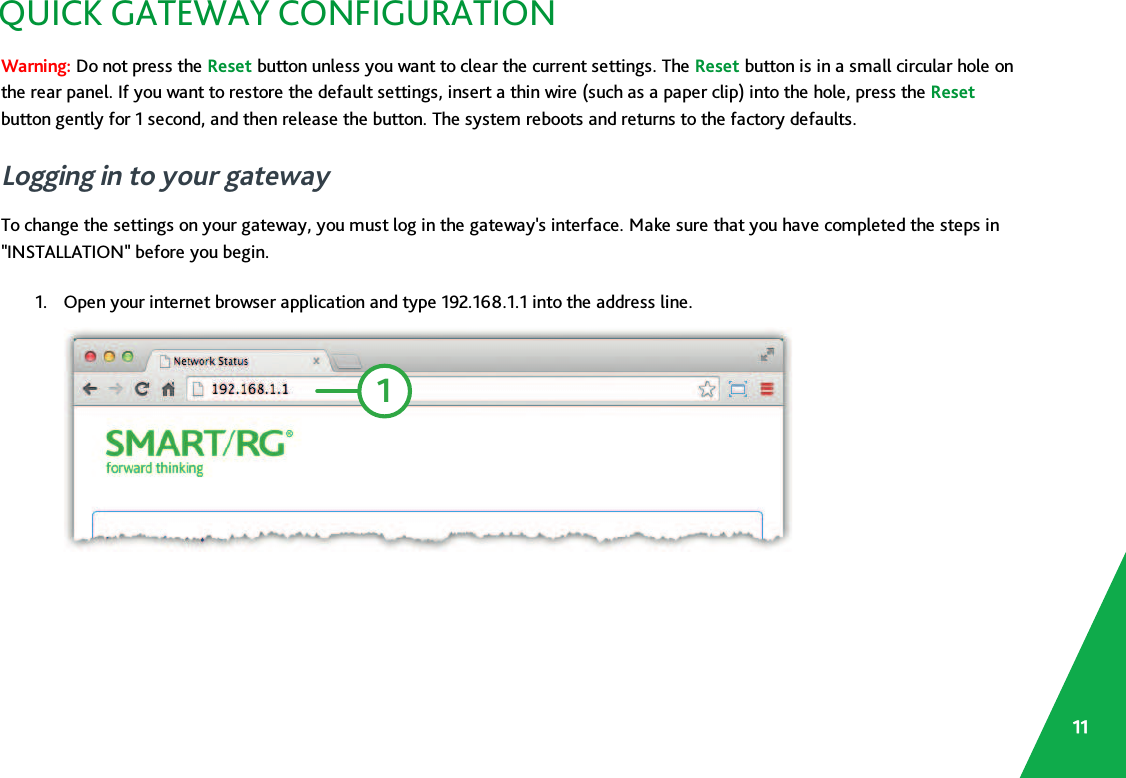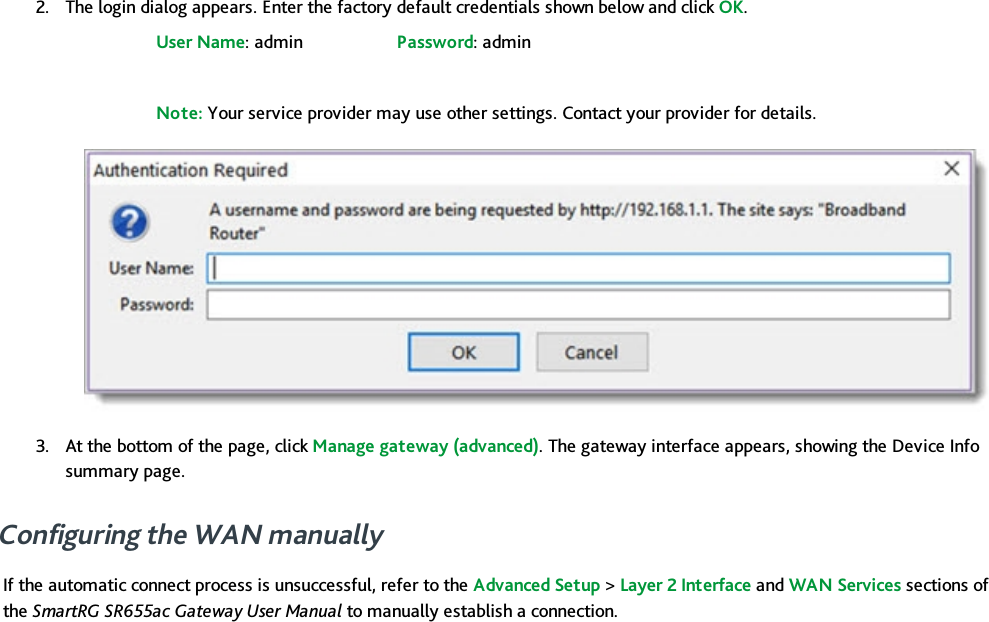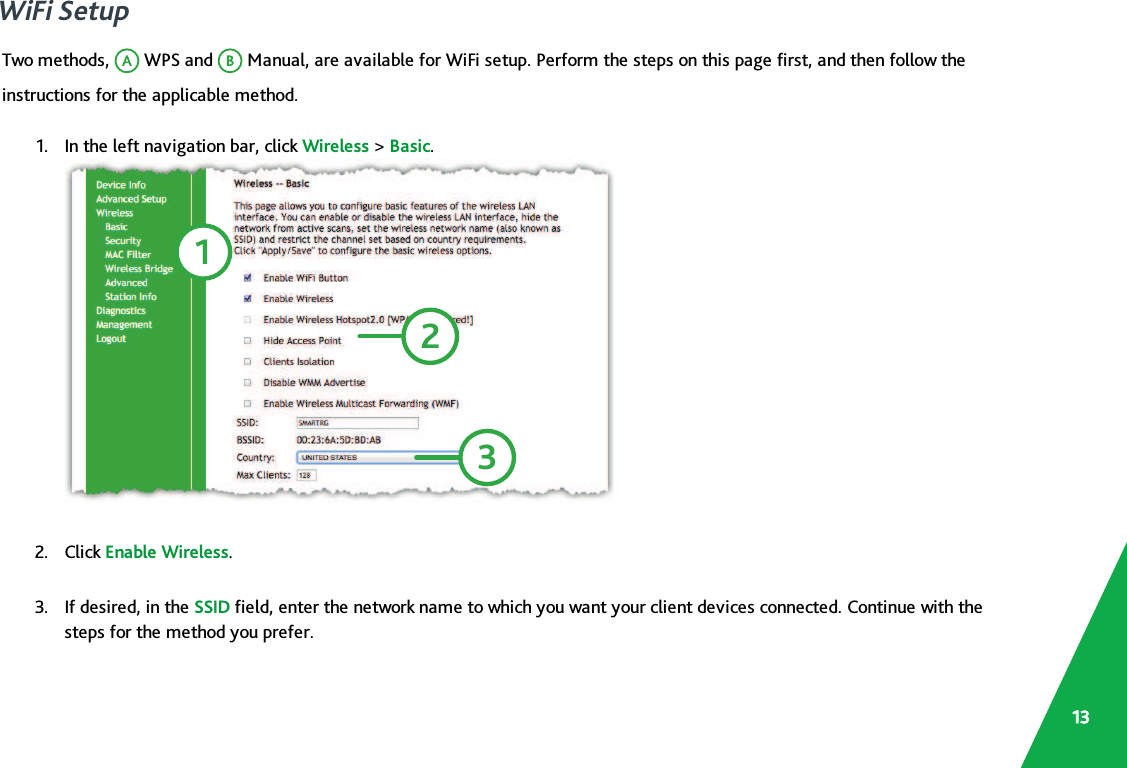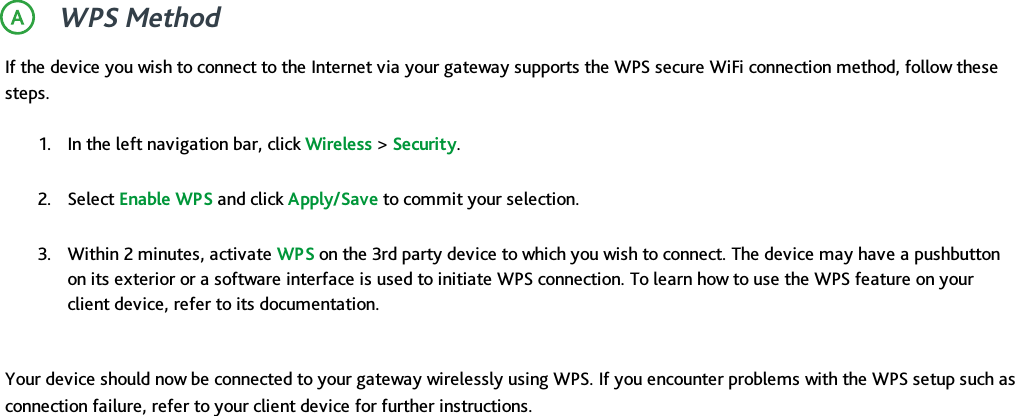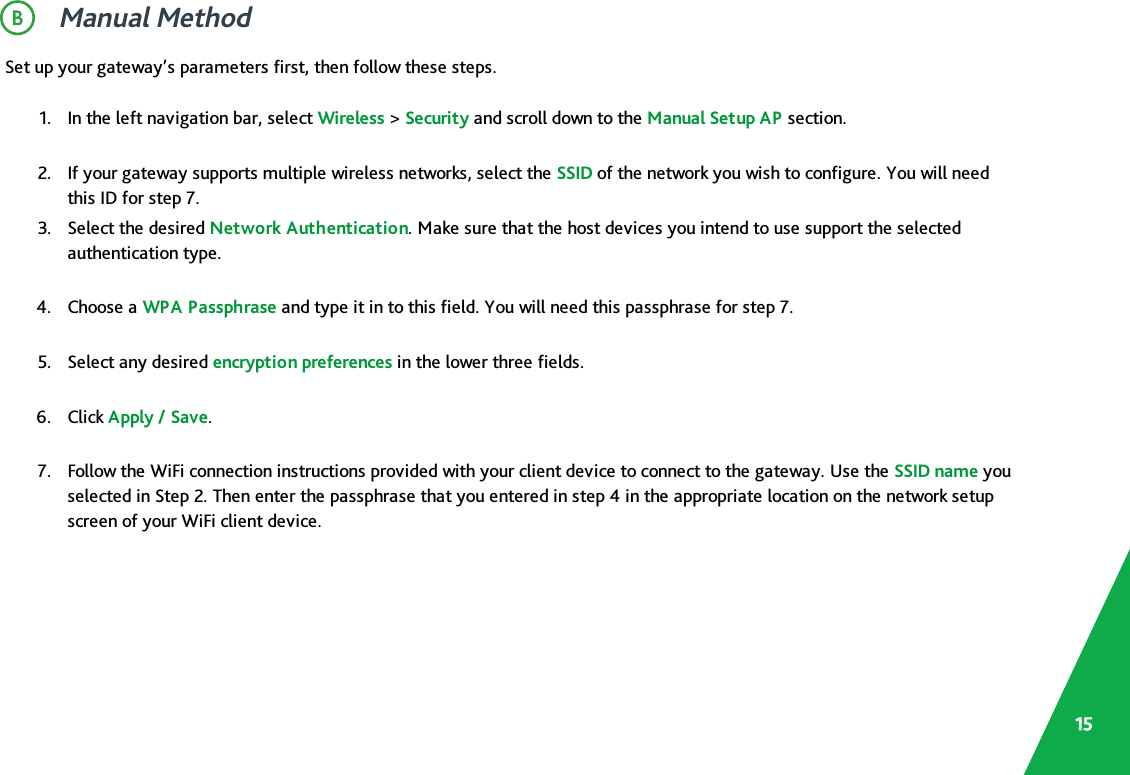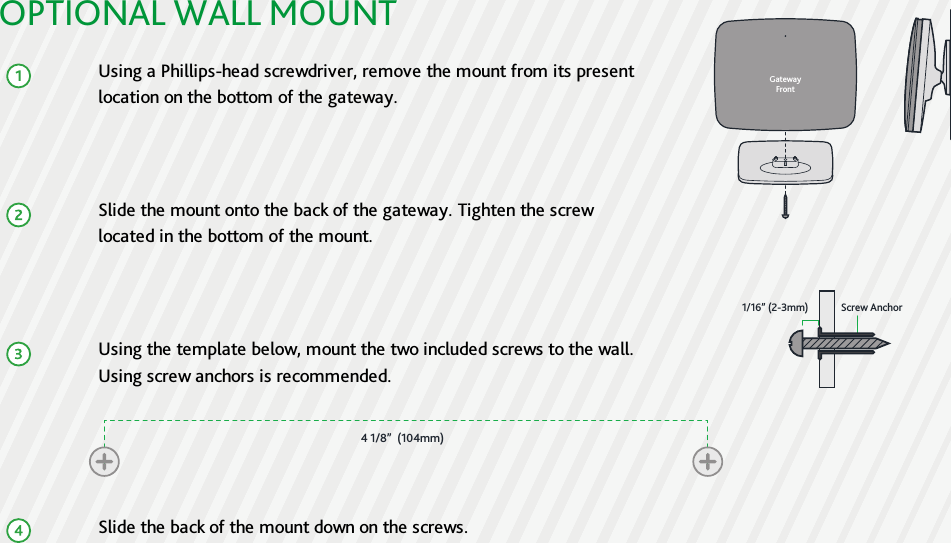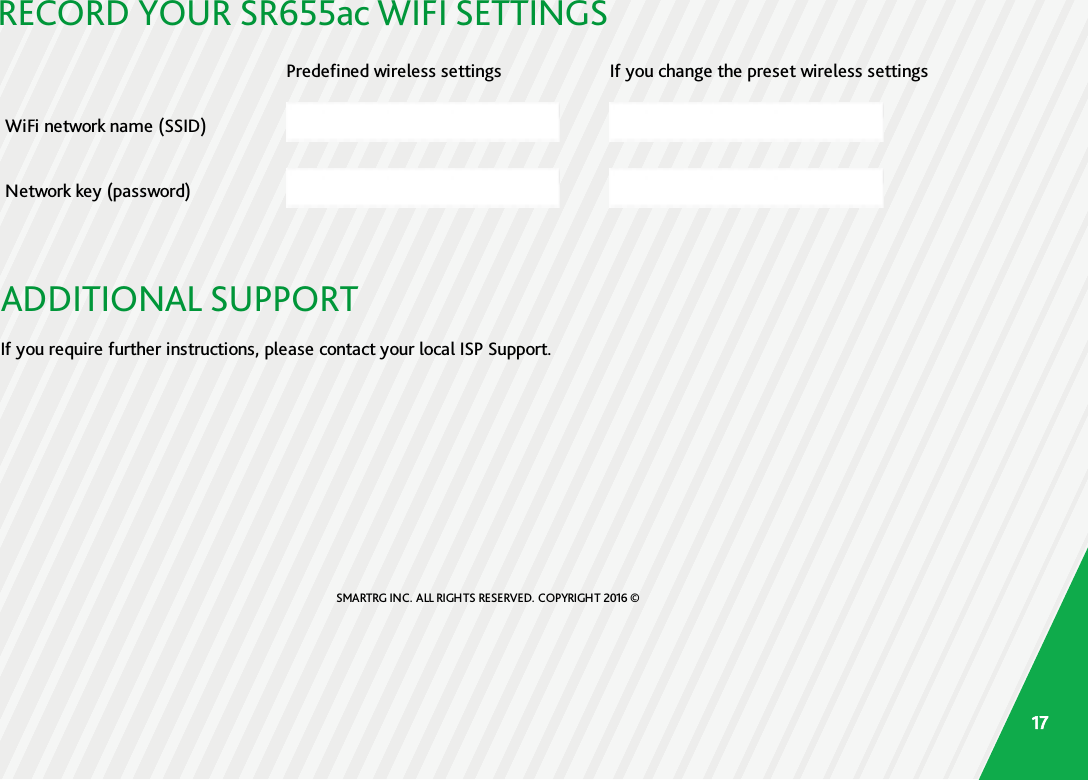ADTRAN SR555A 802.11ac VDSL2 Bonding IAD User Manual SR655ac Gateway Quick Start Guide
SmartRG, Inc. 802.11ac VDSL2 Bonding IAD SR655ac Gateway Quick Start Guide
ADTRAN >
Contents
- 1. 10 user manual sr655ac
- 2. 10 user manual sr555ac
- 3. 10-user-manual-sr555ac
10 user manual sr655ac