ADVENT TV/VCR Or DVD Combo Manual L0520217
User Manual: ADVENT ADVENT TV/VCR or DVD Combo Manual ADVENT TV/VCR or DVD Combo Owner's Manual, ADVENT TV/VCR or DVD Combo installation guides
Open the PDF directly: View PDF ![]() .
.
Page Count: 35
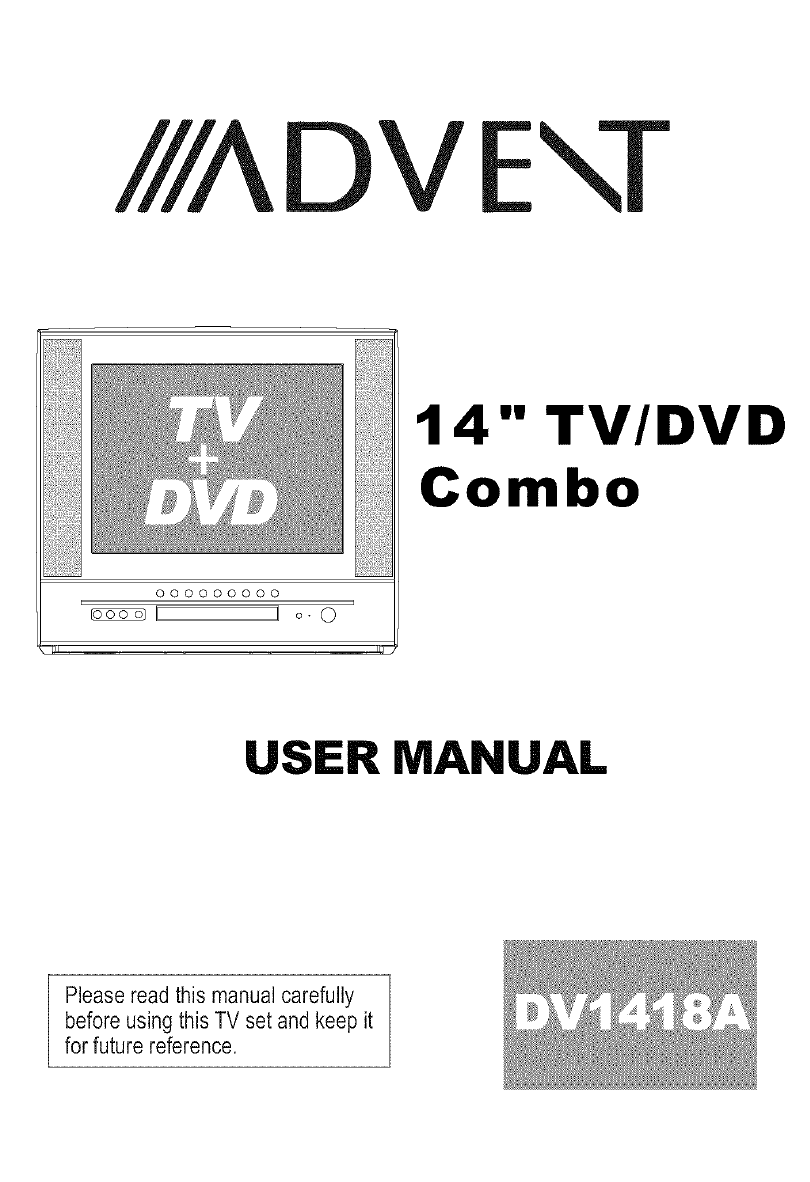
IIIAD V
000000000
EI[ I o- 0
1 4" TV/DVD
Combo
USER MANUAL
Pleaseread this manualcarefully
before using this TV set and keep it
for future reference.
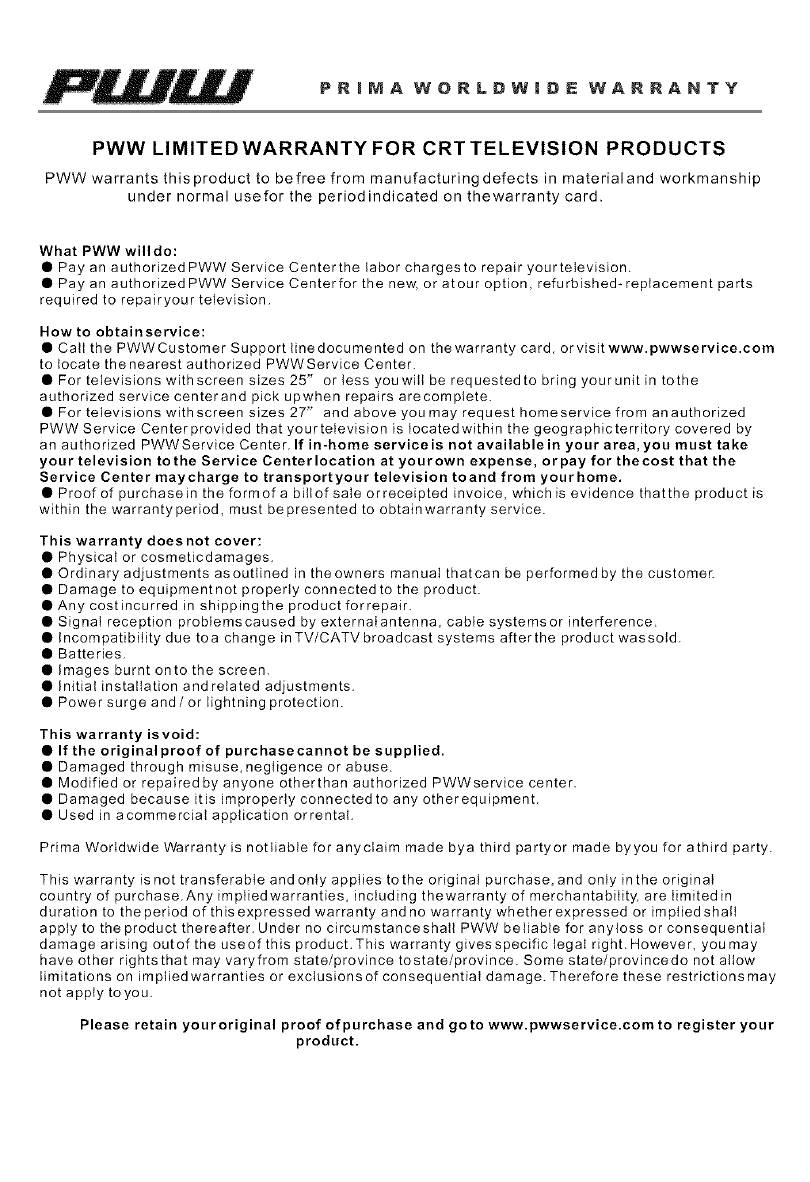
PRIIMA WORLDWIDE WARRANTY
PWW LIMITED WARRANTY FOR CRT TELEVISION PRODUCTS
PWW warrants this product to befree from manufacturing defects in material and workmanship
under normal usefor the periodindicated on thewarranty card.
What PWW willdo:
• Pay an authorized PWW Service Center the labor chargesto repair your television.
• Pay an authorized PWW Service Centerfor the new, or atour option, refurbished- replacement parts
required to repairyour television.
How to obtainservice:
•Calt the PWWCustomer Support linedocumented on thewarranty card, or visit www.pwwservice.com
to tocate thenearest authorized PWWService Center.
• For televisions withscreen sizes 25" or less youwill be requestedto bring your unit in tothe
authorized service centerand pick upwhen repairs arecomplete.
• For televisions withscreen sizes 27" and above you may requesthomeservicefromanauthodzed
PWW Service Center provided that your television is locatedwithin the geographicterritory covered by
an authorized PWWService Center. If in-home service is not available in your area, you must take
your television tothe Service Centerlocation at yourown expense, orpay for thecost that the
Service Center maycharge to transportyour television toand from yourhome.
• Proof of purchase in the form of a billof sate or receipted invoice, which is evidence thatthe product is
within the warrantyperiod, must bepresented to obtainwarranty service.
This warranty doesnot cover:
• Physicat or cosmeticdamages.
• Ordinary adjustments as outlined in the owners manual thatcan be performed by the customer.
• Damage to equipmentnot properly connected to the product.
• Any costincurred in shippingthe product forrepair.
• Signal reception proMemscaused by externaIantenna, cable systemsor interference.
• incompatibility due tea change in TV/CATV broadcast systems afterthe product wassold.
• Batteries.
• images burnt onto the screen.
• initial installation and related adjustments.
• Power surge and/or lightning protection.
This warranty isvoid:
•If the original proof of purchase cannot be supplied.
• Damaged through misuse, negligence or abuse.
• Modified or repaired by anyone otherthan authorized PWWservice center.
• Damaged because itis improperly connected to any otherequipment.
• Used in acommerciat application orrentaL
Prima Worldwide Warranty is nottiable for anyclaim made bya third partyor made byyou for athird party.
This warranty is not transferable and only applies to the original purchase, and only in the original
country of purchase.Any impHedwarranties, including thewarranty of merchantability, are limited in
duration to theperiod of thisexpressed warranty and no warranty whether expressed or impHedshaH
apply to the product thereafter. Under no circumstanceshaIl PWW beliable for anyloss or consequential
damage arising outof the use of this product. This warranty gives specific legal right. However, you may
have other rightsthat may varyfrom state/province tostate/province. Some state/provincedo not allow
limitations on imp{iedwarranties or exclusions of consequential damage. Therefore these restrictions may
not apply to you.
Please retain youroriginal proof of purchase and go to www.pwwservice.com to register your
product.
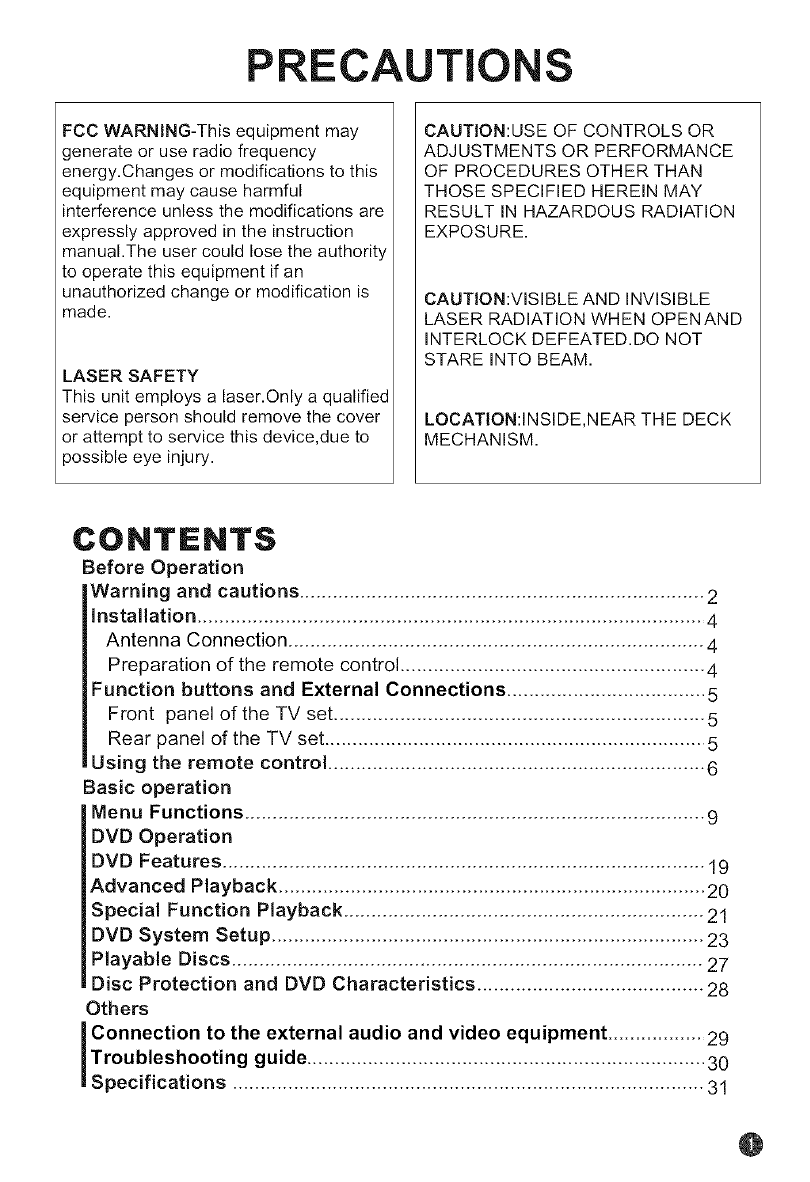
PRECAUTIONS
FCC WARNING-This equipment may
generate or use radio frequency
energy.Changes or modifications to this
equipment may cause harmful
interference unless the modifications are
expressly approved in the instruction
manual.The user could lose the authority
to operate this equipment if an
unauthorized change or modification is
made.
LASER SAFETY
This unit employs a laser.Only a qualified
service person should remove the cover
or attempt to service this device,due to
_ossible eye injury.
CAUTION:USE OF CONTROLS OR
ADJUSTMENTS OR PERFORMANCE
OF PROCEDURES OTHER THAN
THOSE SPECIFIED HEREIN MAY
RESULT IN HAZARDOUS RADIATION
EXPOSURE.
CAUTION:VISIBLE AND INVISIBLE
LASER RADIATION WHEN OPENAND
INTERLOCK DEFEATED.DO NOT
STARE INTO BEAM.
LOCATION:INSIDE,NEAR THE DECK
MECHANISM.
CONTENTS
Before Operation
Warning and cautions ......................................................................... 2
installation ............................................................................................ 4
Antenna Connection ........................................................................... 4
Preparation of the remote control ....................................................... 4
Function buttons and External Connections .................................... 5
Front panel of the TV set ................................................................... 5
Rear panel of the TV set ..................................................................... 5
Using the remote control .................................................................... 6
Basic operation
Menu Functions ................................................................................... 9
DVD Operation
DVD Features ....................................................................................... 19
Advanced Playback ............................................................................. 20
Special Function Playback ................................................................. 21
DVD System Setup .............................................................................. 23
Playable Discs ..................................................................................... 27
Disc Protection and DVD Characteristics ......................................... 28
Others
IConnection to the external audio and video equipment .................. 29
Troubleshooting guide ........................................................................ 30
Specifications ..................................................................................... 31
@
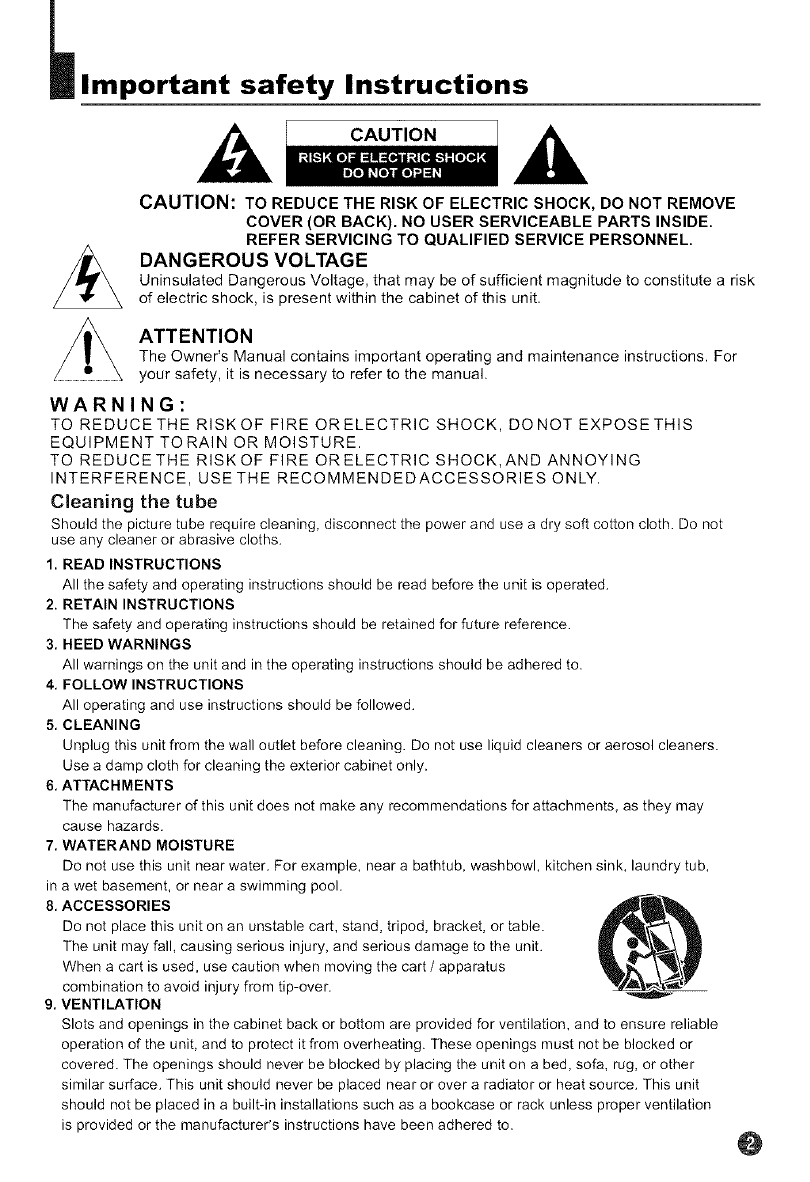
portant safety Instructions
CAUTION
CAUTION: TO REDUCE THE RISK OF ELECTRIC SHOCK, DO NOT REMOVE
COVER (OR BACK). NO USER SERVICEABLE PARTS INSIDE.
REFER SERVICING TO QUALIFIED SERVICE PERSONNEL.
DANGEROUS VOLTAGE
Uninsulated Dangerous Voltage, that may be of sufficient magnitude to constitute a risk
of electric shock, is present within the cabinet of this unit.
ATTENTION
The Owner's Manual contains important operating and maintenance instructions. For
your safety, it is necessary to refer to the manual.
WARNING:
TO REDUCETHE RISKOFFIREORELECTRICSHOCK, DONOTEXPOSETHIS
EQUIPMENT TO RAIN OR MOISTURE.
TO REDUCETHE RISKOF FIRE ORELECTRICSHOCK,AND ANNOYING
INTERFERENCE, USETHE RECOMMENDEDACCESSORIESONLY.
Cleaning the tube
Should the picture tube require cleaning, disconnect the power and use a dry soft cotton cloth. Do not
use any cleaner or abrasive cloths.
1. READ INSTRUCTIONS
All the safety and operating instructions should be read before the unit is operated.
2. RETAIN INSTRUCTIONS
The safety and operating instructions should be retained for future reference.
3. HEED WARNINGS
All warnings on the unit and in the operating instructions should be adhered to.
4. FOLLOW INSTRUCTIONS
All operating and use instructions should be followed.
5, CLEANING
Unplug this unit from the wall outlet before cleaning. Do not use liquid cleaners or aerosol cleaners.
Use a damp cloth for cleaning the exterior cabinet only.
6, ATTACHMENTS
The manufacturer of this unit does not make any recommendations for attachments, as they may
cause hazards.
7. WATERAND MOISTURE
Do not use this unit near water. For example, near a bathtub, washbowl, kitchen sink, laundry tub,
in a wet basement, or near a swimming pool.
8, ACCESSORIES
Do not place this unit on an unstable cart, stand, tripod, bracket, or table.
The unit may fall, causing serious injury, and serious damage to the unit.
When a cart is used, use caution when moving the cart/apparatus
combination to avoid injury from tip-over.
9, VENTILATION
Slots and openings in the cabinet back or bottom are provided for ventilation, and to ensure reliable
operation of the unit, and to protect it from overheating. These openings must not be blocked or
covered. The openings should never be blocked by placing the unit on a bed, sofa, rug, or other
similar surface. This unit should never be placed near or over a radiator or heat source. This unit
should not be placed in a built-in installations such as a bookcase or rack unless proper ventilation
is provided or the manufacturer's instructions have been adhered to. @
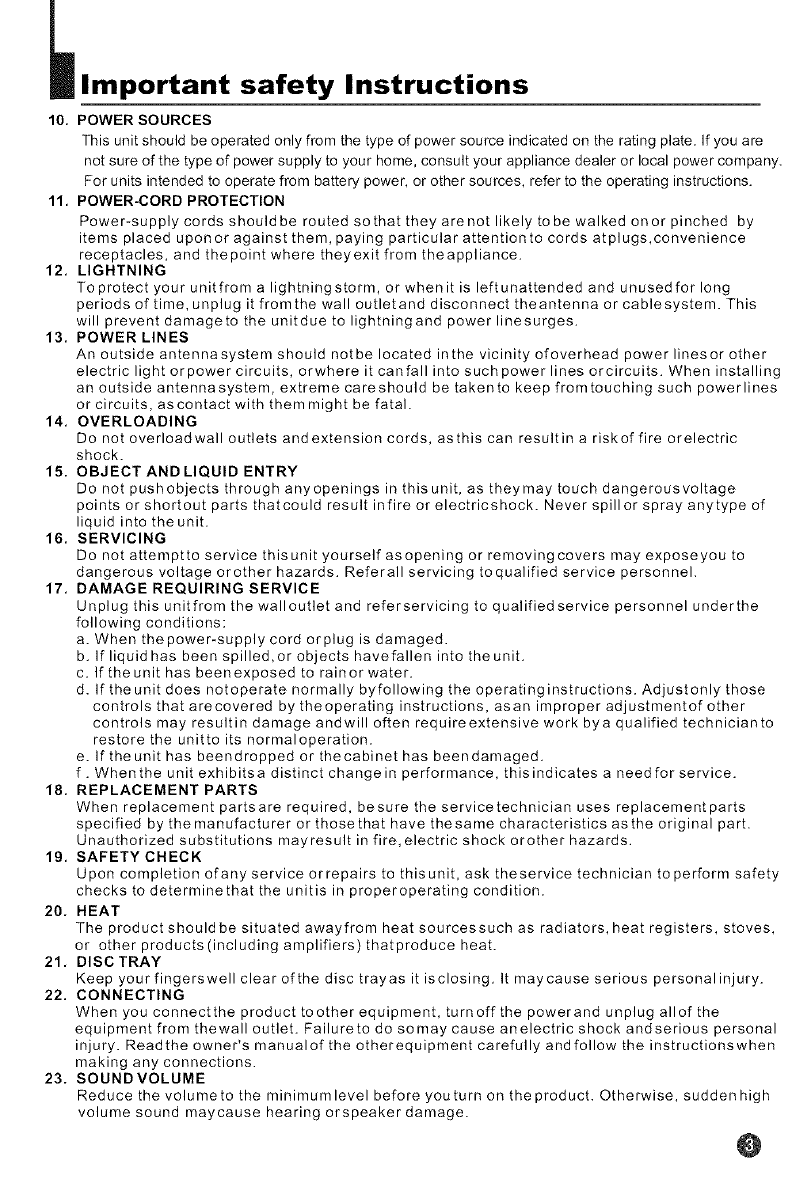
portant safety Instructions
10, POWER SOURCES
This unit should be operated only from the type of power source indicated on the rating plate. If you are
not sure of the type of power supply to your home, consult your appliance dealer or local power company.
For units intended to operate from battery power, or other sources, refer to the operating instructions.
11, POWER-CORD PROTECTION
Power-supply cords shouldbe routed sothat they arenot likely to be walked onor pinched by
items placed uponor against them, paying particular attentionto cords atplugs,convenience
receptacles, and thepoint where theyexit from theappliance.
12, LIGHTNING
To protect your unitfrom a lightningstorm, or whenit is leftunattended and unused for long
periods of time, unplug it fromthe wall outletand disconnect theantenna or cablesystem. This
will prevent damageto the unitdue to lightningand power linesurges.
13. POWER LINES
An outside antennasystem should notbe located inthe vicinity ofoverhead power linesor other
electric light orpower circuits, orwhere it canfall into such power lines orcircuits. When installing
an outside antennasystem, extreme careshould be takento keep fromtouching such powerlines
or circuits, as contact with them might be fatal.
14, OVERLOADING
Do not overloadwall outlets and extension cords, asthis can resultin a riskof fire orelectric
shock.
15. OBJECT AND LIQUID ENTRY
Do not pushobjects through anyopenings in this unit, as theymay touch dangerousvoltage
points or shortout parts thatcould result infire or electricshock. Never spill or spray anytype of
liquid into the unit.
16. SERVICING
Do not attemptto service thisunit yourself asopening or removingcovers may exposeyou to
dangerous voltage orother hazards. Referall servicing toqualified service personnel.
17. DAMAGE REQUIRING SERVICE
Unplug this unitfrom the walloutlet and referservicing to qualifiedservice personnel underthe
following conditions:
a. When thepower-supply cord orplug is damaged.
b. If liquid has been spilled,or objects havefallen into the unit.
c. If the unit has been exposed to rain or water.
d. If the unit does notoperate normally byfollowing the operating instructions. Adjustonly those
controls that arecovered by theoperating instructions, asan improper adjustmentof other
controls may resultin damage andwill often requireextensive work bya qualified technicianto
restore the unitto its normaloperation.
e. If theunit has beendropped or thecabinet has beendamaged.
f. Whenthe unit exhibitsa distinct change in performance, thisindicates a needfor service.
18. REPLACEMENT PARTS
When replacement partsare required, besure the servicetechnician uses replacement parts
specified by themanufacturer or thosethat have thesame characteristics asthe original part.
Unauthorized substitutions mayresult in fire, electric shock orother hazards.
19, SAFETY CHECK
Upon completion ofany service orrepairs to this unit, ask theservice technician to perform safety
checks to determinethat the unitis in properoperating condition.
20, HEAT
The product should be situated awayfrom heat sourcessuch as radiators, heat registers, stoves,
or other products (including amplifiers) thatproduce heat.
21. DISC TRAY
Keep your fingerswell clear ofthe disc trayas it isclosing. It maycause serious personalinjury.
22. CONNECTING
When you connectthe product toother equipment, turnoff the powerand unplug allof the
equipment from thewall outlet. Failureto do somay cause anelectric shock andserious personal
injury. Readthe owner's manualof the otherequipment carefully and follow the instructionswhen
making any connections.
23. SOUNDVOLUME
Reduce the volumeto the minimumlevel before youturn on the product. Otherwise, sudden high
volume sound maycause hearing orspeaker damage.
@
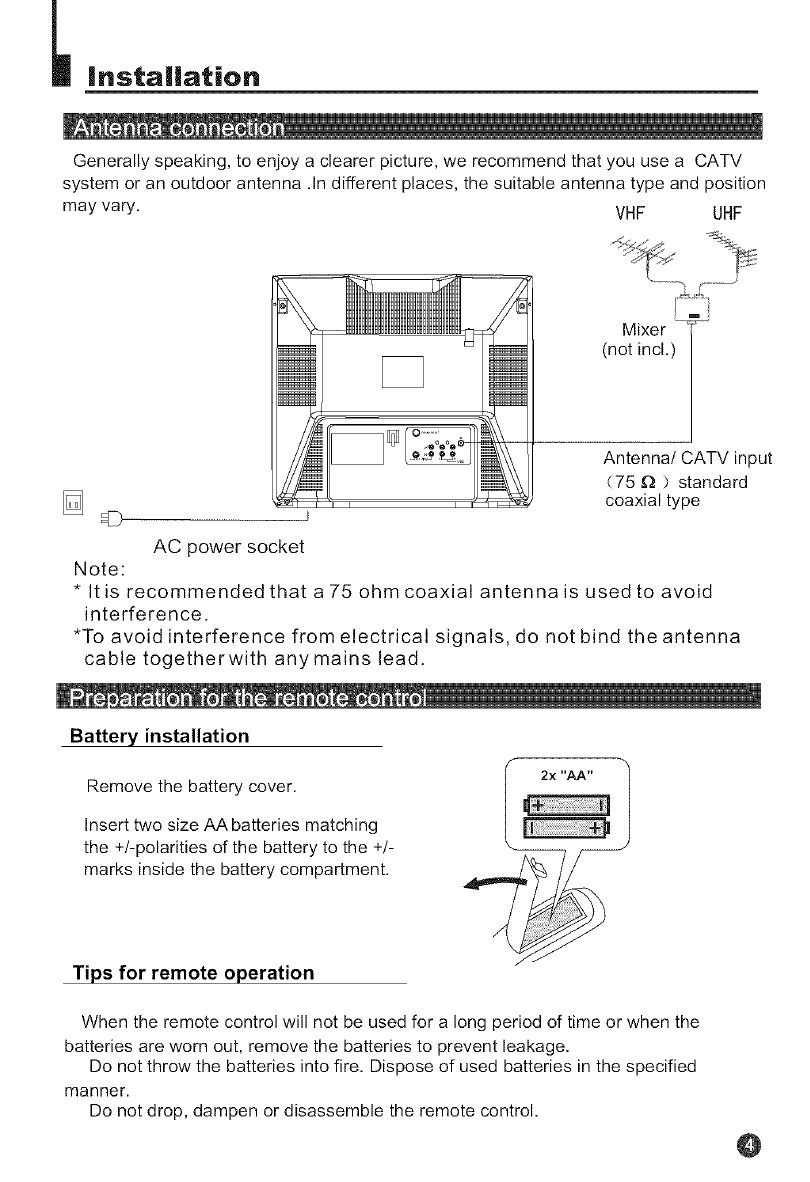
Installation
!
Generally speaking, to enjoy a clearer picture, we recommend that you use a CATV
system or an outdoor antenna .in different places, the suitable antenna type and position
may vary. VHF UHF
%¢,,-o. J
Mixer -'T'-
(not incl.)
Antenna/CATV input
(75 _ ) standard
coaxial type
AC power socket
Note:
* It is recommended that a 75 ohm coaxial antenna is used to avoid
interference.
*To avoid interference from electrical signals, do not bind the antenna
cable togetherwith anymains lead.
Battery installation
Remove the battery cover.
Insert two size AA batteries matching
the +/-polarities of the battery to the +/-
marks inside the battery compartment.
Tips for remote operation
When the remote control will not be used for a long period of time or when the
batteries are worn out, remove the batteries to prevent leakage.
Do not throw the batteries into fire. Dispose of used batteries in the specified
manner.
Do not drop, dampen or disassemble the remote control.
@
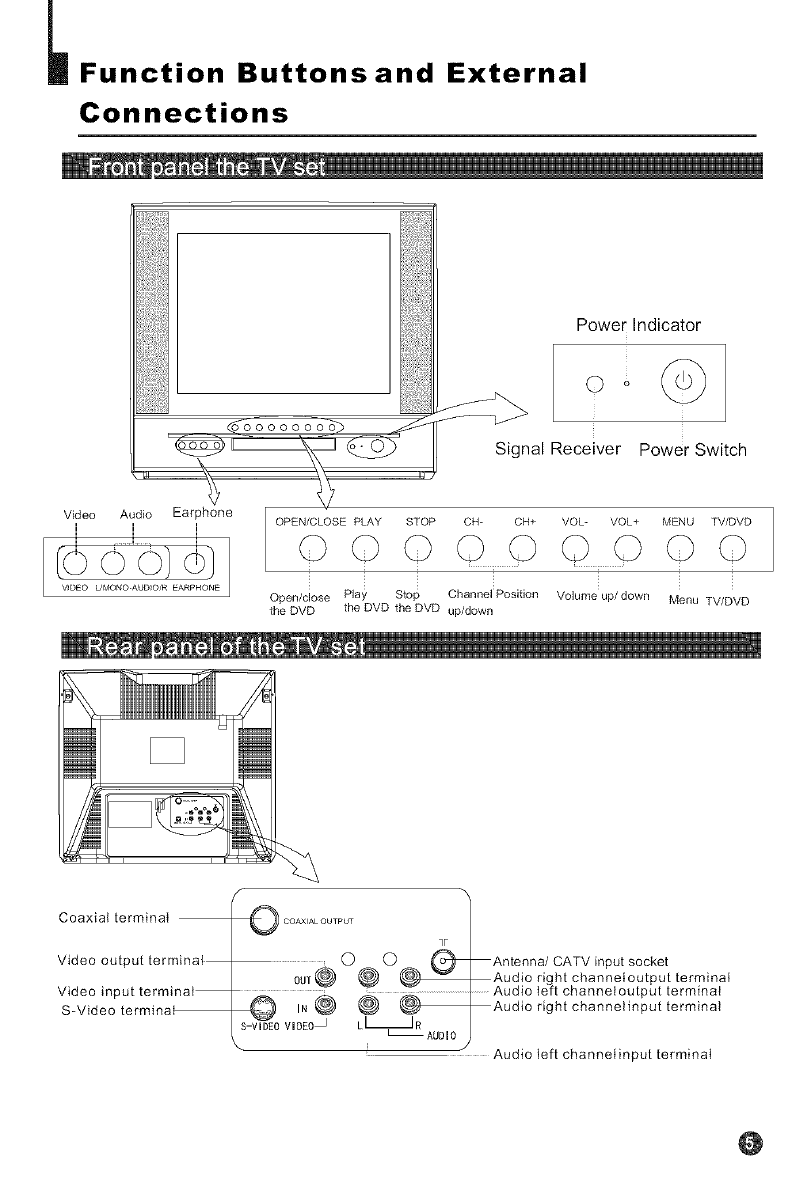
Function Buttons and External
Connections
Uooooooo_
Video Audio Earphone
[0 dO)01
V_DEO UMONOAUD_O/R EARPHONE
Power Indicator
Signal Receiver Power Switch
OPEN/CLOSE PLAY STOP CH- CH+ VOL- VOL+ MENU TV/DVDOOOOOO©OO
: ;
i i i i i i i
Open/close Play Stop Channel Position Volume up/down Menu TV/DVD
the DVD the DVD the DVD up/down
Coaxial terminal
Video output terminal
Video input terminal
S-Video termina_
O COAXIALOUTPUT
qF
O O Antenna/CATV input socket
0UT_@_ @ _Audiorightchannetoutputterminat
O IN_ _ '_ I Audio taft channe_output terminal_Audio right channelinput terminal
S-VIDEO VIDEO_ LI JR AUDIO I
\/Audio left channeIinput terminaI
@
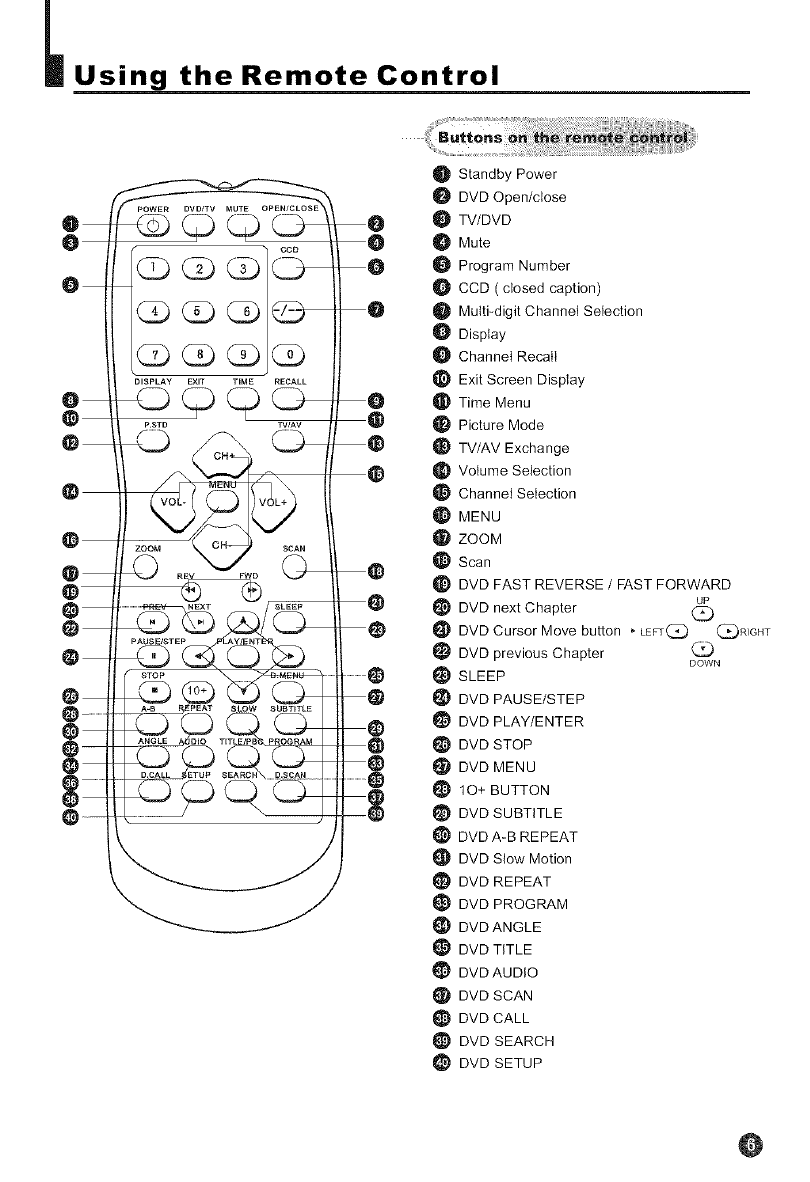
_Using the Remote Control
@
O
O
O
@
O
@
@
o
@
@
@
@
@
@
@--
@
@--
GOO
GG
GG
DISPLAY FXlT TIME RECALL
RSTD TWAV
22J
0
0
0
0
0
0
0
0
@
@
@
@
@
@
O Standby Power
DVD Open/close
O TV/DVD
Mute
Program Number
CCD ( closed caption)
_1 Multi_digit Channel Selection
Display
Channel Recall
Exit Screen Display
Time Menu
Picture Mode
TV/AV Exchange
Volume Selection
Channel Selection
MENU
I_ ZOOM
Scan
_} DVD FAST REVERSE /FAST FORWARD
DVD next Chapter (_
DVD Cursor Move button _ LEFr(:_ (_R]GHT
DVD previous Chapter DOWN
SLEEP
DVD PAUSE/STEP
DVD PLAY/ENTER
DVD STOP
DVD MENU
10+ BUTTON
DVD SUBTITLE
DVD A_B REPEAT
DVD Slow Motion
DVD REPEAT
DVD PROGRAM
DVD ANGLE
DVD TITLE
DVD AUDIO
DVD SCAN
DVD CALL
_} DVD SEARCH
_} DVD SETUP
@

Remote Features
Power Button:
To turn power ON or OFF, press power button on remote control.
System and Channel Display Button:
This will showyou the currentchannel number. System will also
be displayed if set.
DVD/TV Button:
Press this buttonto change between TV and DVD.
Sleep TimerButton
This feature allows you to turn off the television in pre-selected
minutes (180.170,160 .......... 10 and 0). To cancel, keep
pressing button untilyou exit out.
TV/AVinput Button:
This button hasfive settingA)Videol, B)Video2,C)DVD,D)TV.
Pressing this button will cycle you through each option.
Mute Button:
Pressmutebuttontoturnoffthe TVvolume.
Direct Access Channel Select & digital selector:
Follow the procedure select the channel.
One Digit ChannelSelect:
When youwant to select one digit channel ,press 0and other
digit.
Two DigitChannel Select:
When youwant to select two-digit channel. Pressthe digit
select button twice, then enterthe two digits.
Three Digit Channel Select:
When youwant to select athree digitchannel .Press the digit
select twice ,then enter thethree digits.
CCD Button:
Press CCD buttonto set theC.Caption ON orOFF.
OPEN/CLOSE Button:
Press this button toopen or close the DVD disc tray.
GLD __D
@
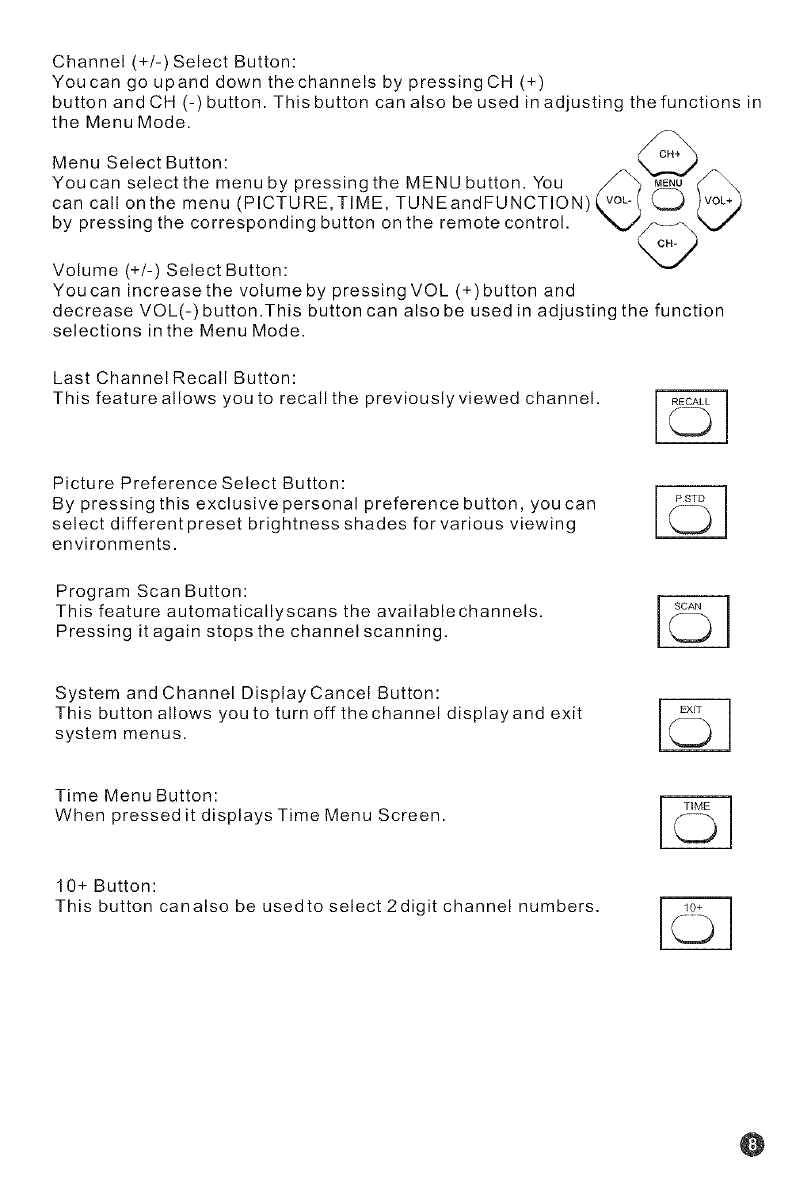
Channel (+/-) Select Button:
Youcan go upand down thechannels by pressing CH (+)
button and CH (-)button. This button can also be used in adjusting the functions in
the Menu Mode.
Menu Select Button: cH
You can select the menu by pressing the MENU button. You _"-'_ _7_
can call onthe menu (PICTURE,TIME, TUNEandFUNCTION)
by pressing the corresponding button on the remote control ..... _ _/
CH_
Volume (+/-) Select Button: V
Youcan increasethe volume by pressing VOL (+)button and
decrease VOL(-) button.This button can also be used in adjusting the function
selections in the Menu Mode.
Last Channel Recall Button:
This feature allows you to recall the previously viewed channel.
Picture Preference Select Button:
By pressing this exclusive personal preference button, you can [ /_sT_ [
select different preset brightness shades for various viewing
environments.
Program Scan Button:
This feature automaticallyscans the availablechannels.
Pressing it again stops the channel scanning.
System and Channel Display Cancel Button:
This button allows you to turn off thechannel displayand exit [ _\ [
system menus.
Time Menu Button:
When pressed it displays Time Menu Screen.
10+ Button:
This button canalso be usedto select 2digit channel numbers.
@
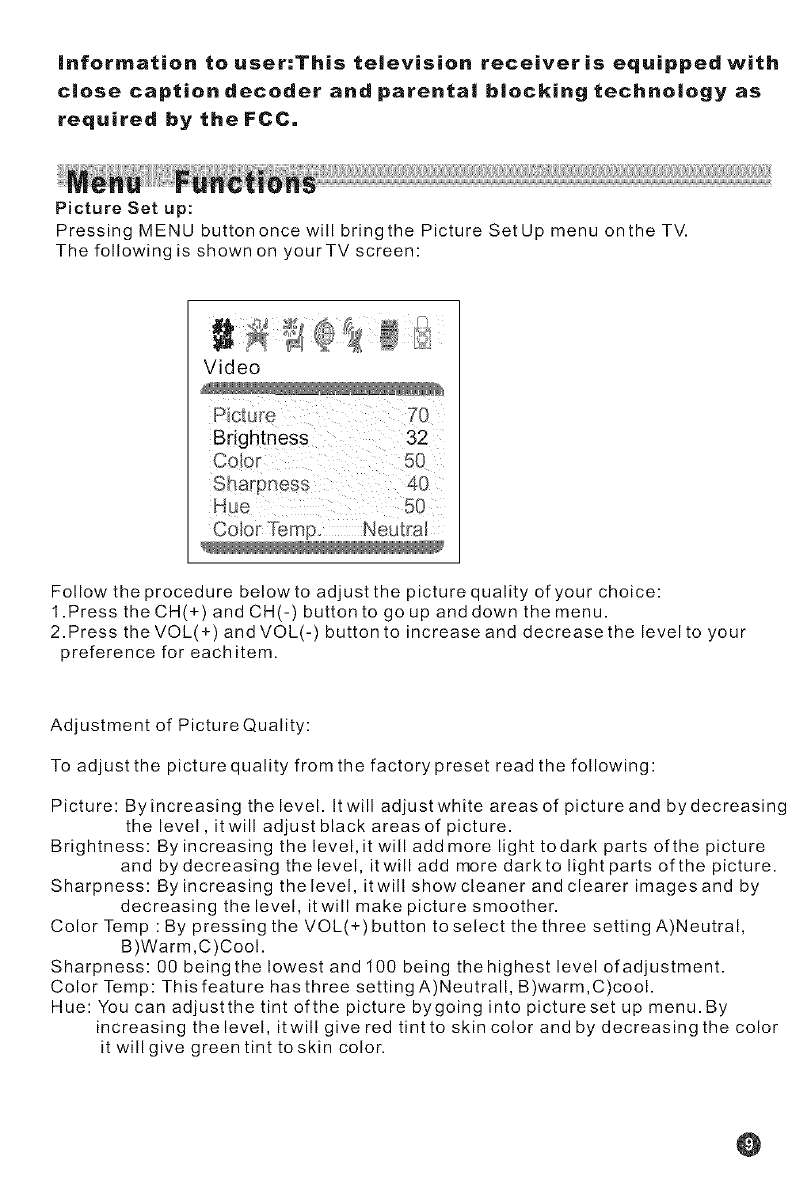
information to user:This television receiveris equipped with
close caption decoder a.d parental blocking tech.ology as
required by the FCC.
Picture Set up:
Pressing MENU buttononce will bringthe Picture SetUp menu onthe TV.
The following is shown on your TV screen:
Video
Brightness 32
Color Temp Neutra!
Follow the procedure below to adjust the picture quality of your choice:
1.Press the CH(+) and CH(-) button to go up and down the menu.
2.Press the VOL(+) and VOL(-) button to increase and decrease the level to your
preference for each item.
Adjustment of PictureQuality:
To adjust the picture quality from the factory preset read the following:
Picture: By increasing the level. Itwill adjust white areas of picture and by decreasing
the level, it will adjust black areas of picture.
Brightness: By increasing the level, it will add more light todark parts ofthe picture
and by decreasing the level, it will add more dark to light parts of the picture.
Sharpness: By increasing thelevel, itwill showcleaner and clearer imagesand by
decreasing the level, it will make picture smoother.
Color Temp : By pressing the VOL(+) button to select the three setting A)Neutral,
B)Warm,C)Cool.
Sharpness: 00 beingthe lowest and 100 being thehighest level ofadjustment.
Color Temp: This feature has three setting A)Neutrall, B)warm,C)cool.
Hue: You can adjustthe tint ofthe picture bygoing into pictureset up menu. By
increasing the level, itwill give red tint to skin color and by decreasing the color
it will give green tint to skin color.
@
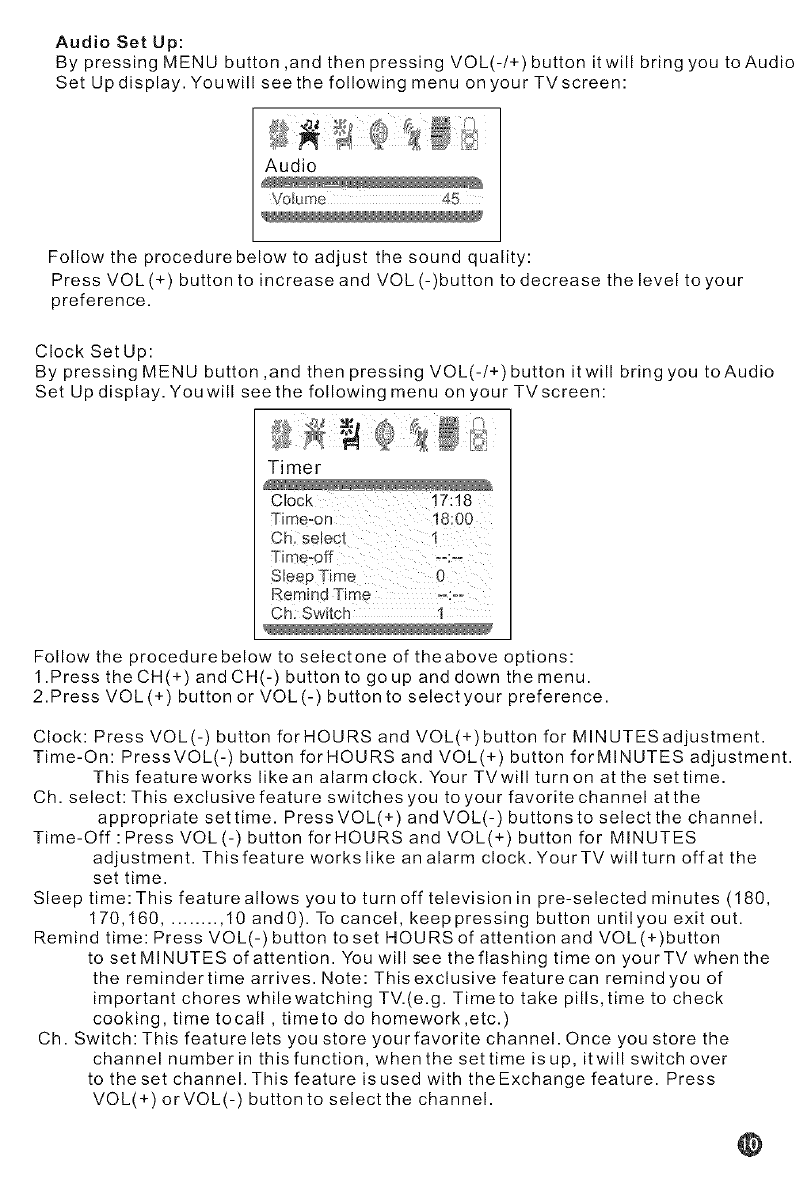
Audio Set Up:
By pressing MENU button ,and then pressing VOL(-/+) button it will bring you to Audio
Set Up display. Youwill see the following menu on your TVscreen:
Audio
VoIur'_'l_ _5
Follow the procedure below to adjust the sound quality:
Press VOL(4-) button to increase and VOL (-)button to decrease the level to your
preference.
Clock SetUp:
By pressing MENU button ,and then pressing VOL(-/4.) button it will bring you toAudio
Set Up display. You will see the following menu on your TVscreen:
Timer
Clock 17:18
Ch: Switch I
Follow the procedurebelow to selectone of theabove options:
1.Press the CH(+) and CH(-) button to go up and down the menu.
2.Press VOL(+) button or VOL(-) button to select your preference.
Clock: Press VOL(-) button forHOURS and VOL(4,)button for MINUTESadjustment.
Time-On: PressVOL(-) button forHOURS and VOL(4,) button forMINUTES adjustment.
This featureworks likean alarm clock. Your TVwill turn on atthe set time.
Ch. select: This exclusive feature switches you to your favorite channel at the
appropriate set time. PressVOL(+) and VOL(-) buttons to select the channel.
Time-Off : Press VOL (-) button forHOURS and VOL(4.) button for MINUTES
adjustment. Thisfeature works like an alarm clock. YourTV will turn off at the
set time.
Sleep time: This feature allows you to turn off television in pre-selected minutes (180,
170,160 .......... 10 and0). To cancel, keep pressing button untilyou exit out.
Remind time: Press VOL(-) button to set HOURS of attention and VOL(+)button
to set MINUTES of attention. You will see the flashing time on your TV when the
the reminder time arrives. Note: This exclusive feature can remind you of
important chores while watching TV.(e.g. Time to take pills, time to check
cooking, time tocall , timeto do homework ,etc.)
Ch. Switch: This feature lets you store yourfavorite channel. Once you store the
channel number in this function, when the set time is up, itwill switch over
to theset channel. This feature isused with theExchange feature. Press
VOL(+) orVOL(-) button to select the channel.
@
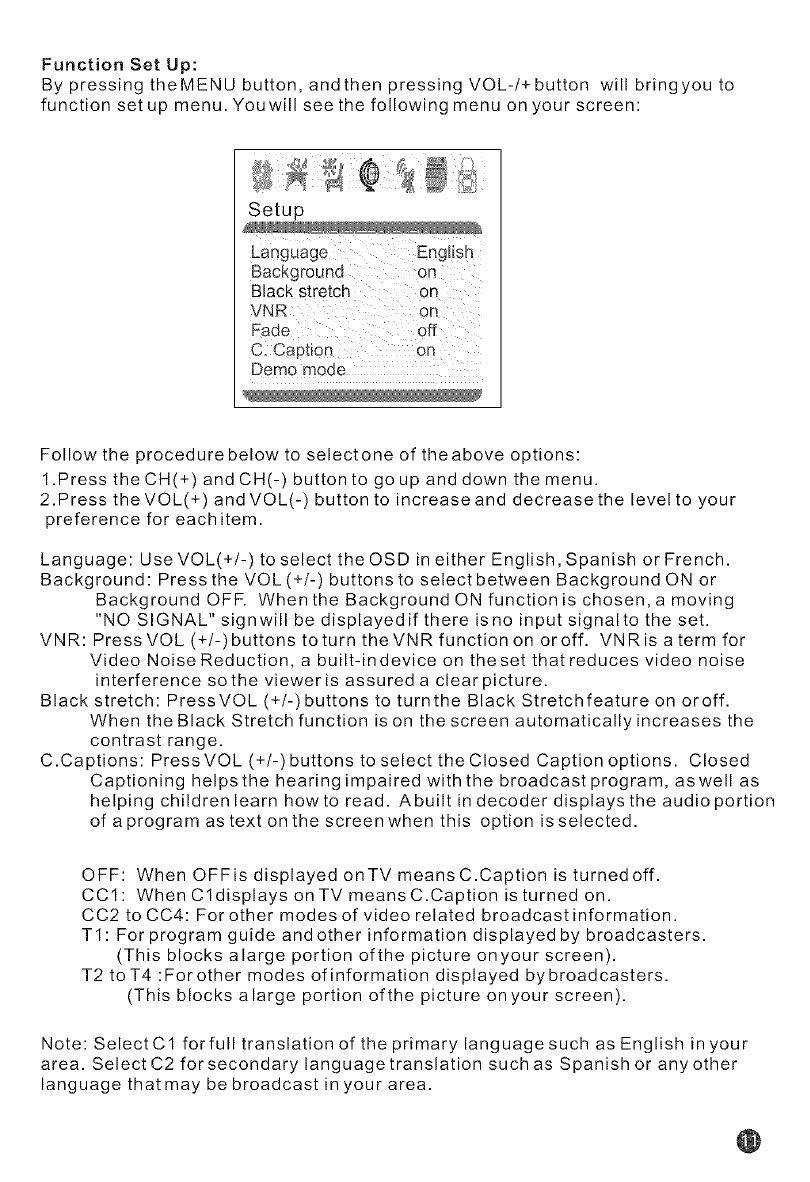
Function Set Up:
By pressingtheMENU button, andthenpressingVOL-/+button will bringyou to
function set up menu. Youwill see the following menu on your screen:
Setup
Language ...........
Backgrounc_ on
Black stretch on
VNR on
Fade off
C. Cap[_on on
Demo mode
Follow the procedure below to select one of the above options:
1.Press the CH(+) and CH(-) button to go up and down the menu.
2.Press theVOL(÷) and VOL(-) button to increase and decrease the level to your
preference for each item.
Language: Use VOL(+/-) to select the OSD in either English, Spanish or French.
Background: Press the VOL (+/-) buttons to select between Background ON or
Background OFF. When the Background ON function is chosen, a moving
"NO SIGNAL" signwill be displayedif there isno input signalto the set.
VNR: PressVOL(+/-)buttonstoturntheVNRfunctiononoroff. VNRisatermfor
Video Noise Reduction, a built-indevice on theset that reduces video noise
interference so the viewer is assured a clear picture.
Black stretch: PressVOL (÷/-)buttons to turnthe Black Stretchfeature on oroff.
When the Black Stretch function is on the screen automatically increases the
contrast range.
C.Captions: Press VOL (+/-) buttons to select the CIosed Caption options. Closed
Captioning helps the hearing impaired with the broadcast program, as well as
helping children learn how to read. Abuilt in decoder displays the audio portion
of a program as text onthe screenwhen this option is selected.
OFF: When OFFisdisplayedonTVmeansC.Captionisturnedoff.
CCI: When Cldisplays on TV means C.Caption is turned on.
CC2 to CC4: For other modes of video related broadcast information.
TI: For program guide and other information displayed by broadcasters.
(This blocks alarge portion ofthe picture onyour screen).
T2 toT4 :For other modes of information displayed by broadcasters.
(This blocks alarge portion ofthe picture onyour screen).
Note: SelectC1 forfull translation of the primary language such as English in your
area. Select C2 for secondary language translation such as Spanish or any other
language that may be broadcast in your area.
@
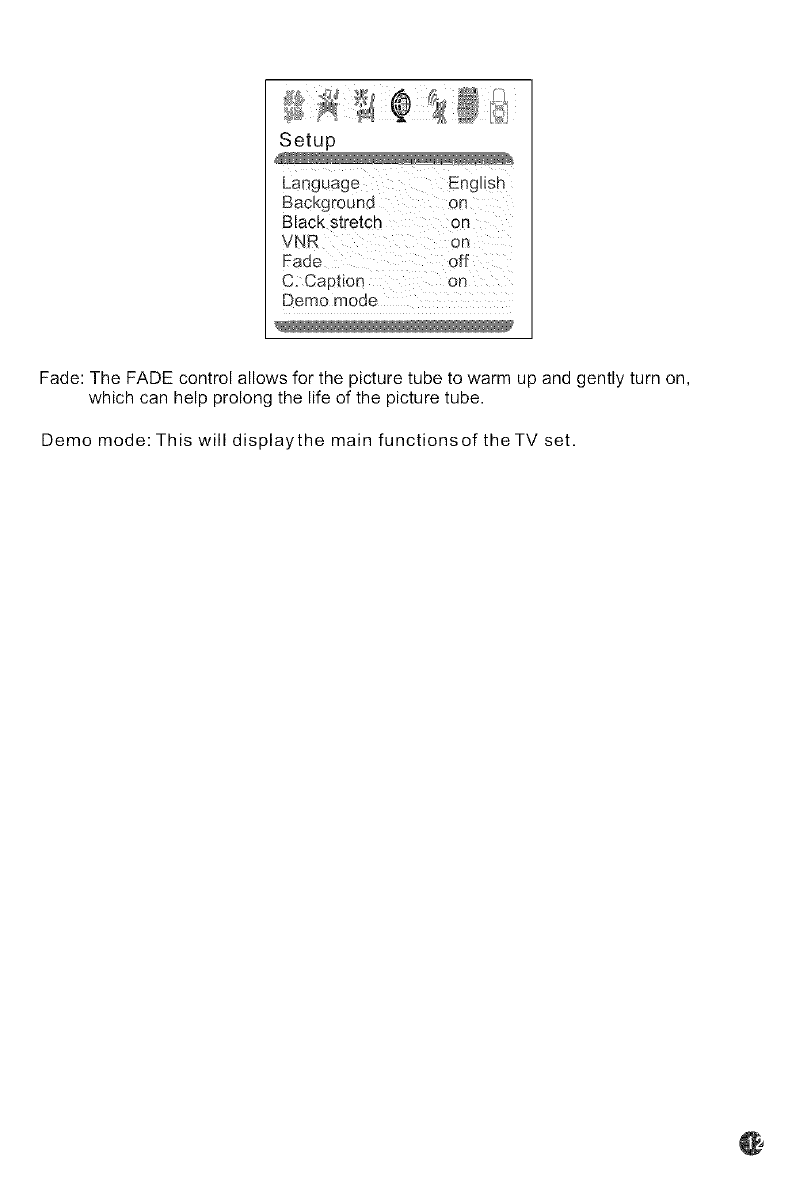
Setup
Language English
Background on
Black stretch on
VNR on
C: Caption On
Demo mode
Fade: The FADE control allows for the picture tube to warm up and gently turn on,
which can help prolong the life of the picture tube.
Demo mode: This will displaythe main functionsof theTV set.
G
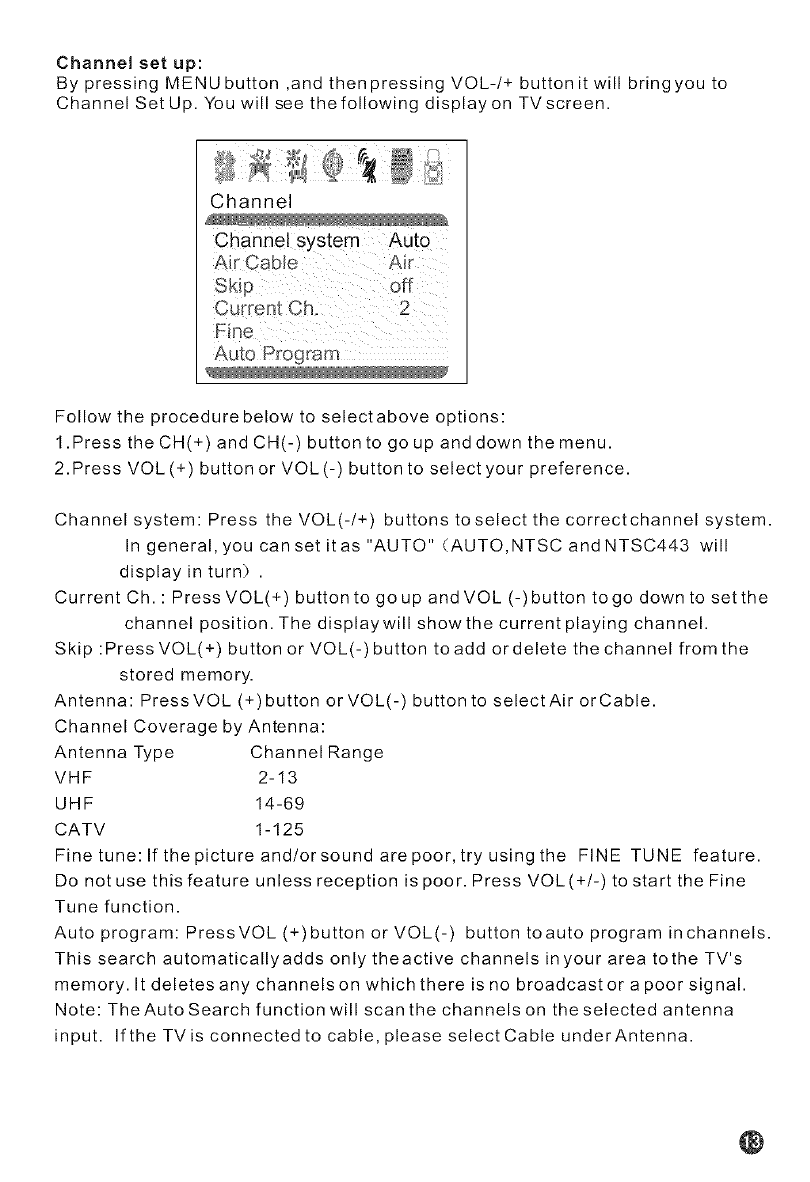
Channel set up:
By pressing MENU button ,and then pressing VOL-/+ button it will bring you to
Channel SetUp. You will see the following display on TV screen.
Channel
Channel system Auto
Air Cable Air
Current Ch 2
Fine
Auto Program
Follow the procedure below to selectabove options:
1.Press the CH(+) and CH(-) button to go up and down the menu.
2.Press VOL (+) button or VOL(-) button to select your preference.
Channel system: Press the VOL(-/+) buttons toselect the correctchannel system.
In general, you can set it as "AUTO" (AUTO,NTSC and NTSC443 will
display in turn) .
Current Ch. : Press VOL(+) button to go up and VOL (-)button to go down to set the
channel position. The displaywill show the current playing channel.
Skip :Press VOL(+) button or VOL(-) button to add or delete the channel from the
stored memory.
Antenna: PressVOL (+)button or VOL(-) button to selectAir orCable.
Channel Coverage by Antenna:
Antenna Type Channel Range
VHF 2-13
UHF 14-69
CATV 1-125
Fine tune:lfthepictureand/orsoundarepoor, try using the FINE TUNE feature.
Do not use this feature unless reception is poor. Press VOL(+/-) to start the Fine
Tune function.
Auto program: PressVOL(+)buttonorVOL(-) buttontoautoprograminchannels.
This search automaticallyadds only theactive channels inyour area tothe TV's
memory. It deletes any channels on which there is no broadcast or a poor signal.
Note: The Auto Search function will scan the channels on the selected antenna
input. Ifthe TV is connected to cable, please select Cable underAntenna.
@
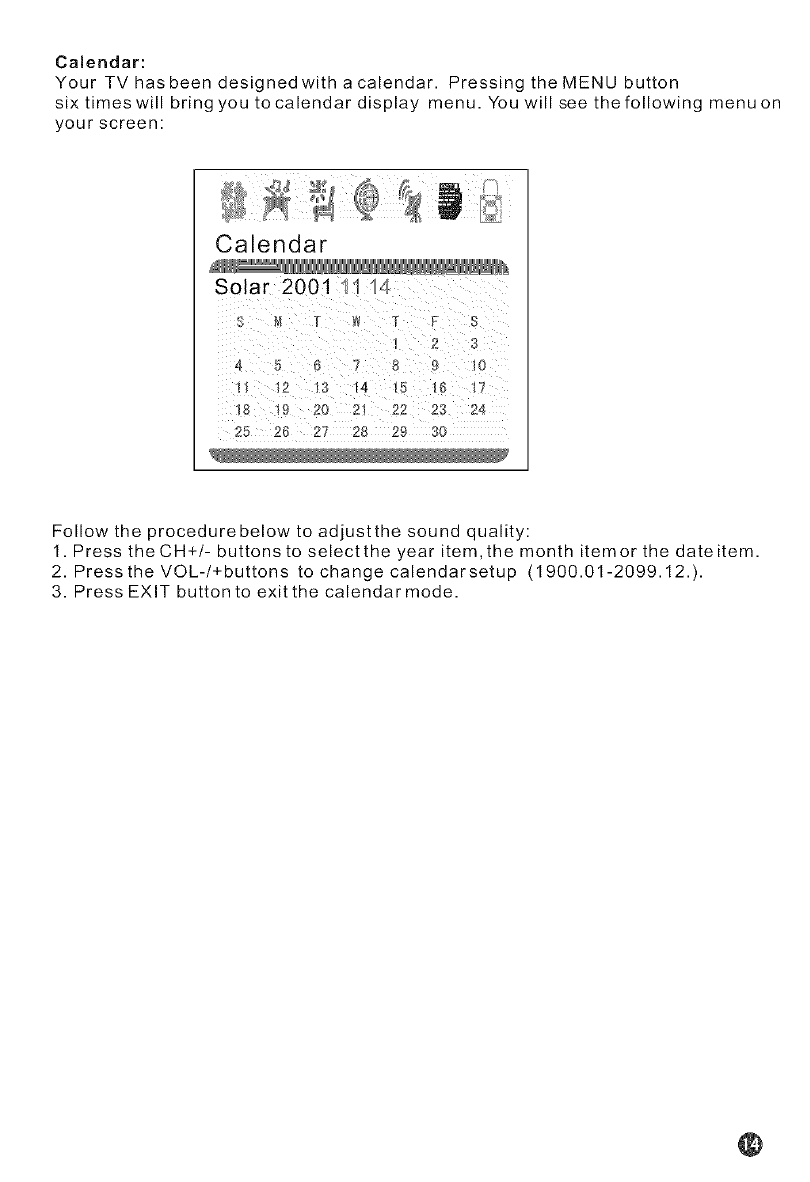
Calendar:
Your TV has been designed with a calendar. Pressing the MENU button
six timeswill bring you tocalendar display menu. You will see thefollowing menu on
your screen:
Calendar
Solar 2001 1 -_
3
e678 9 O
l] z 13 14 _ ,6 lJ
1_ _ 20 21 22 2:¢ 24
25 26 27 28 29 30
Follow the procedurebelow to adjustthe sound quality:
1. Press the CH+/- buttons to selectthe year item,the month itemor the dateitem.
2. Press the VOL-/+buttons to changecalendarsetup (1900.01-2099.12.).
3. Press EXIT button to exit the calendar mode.
@
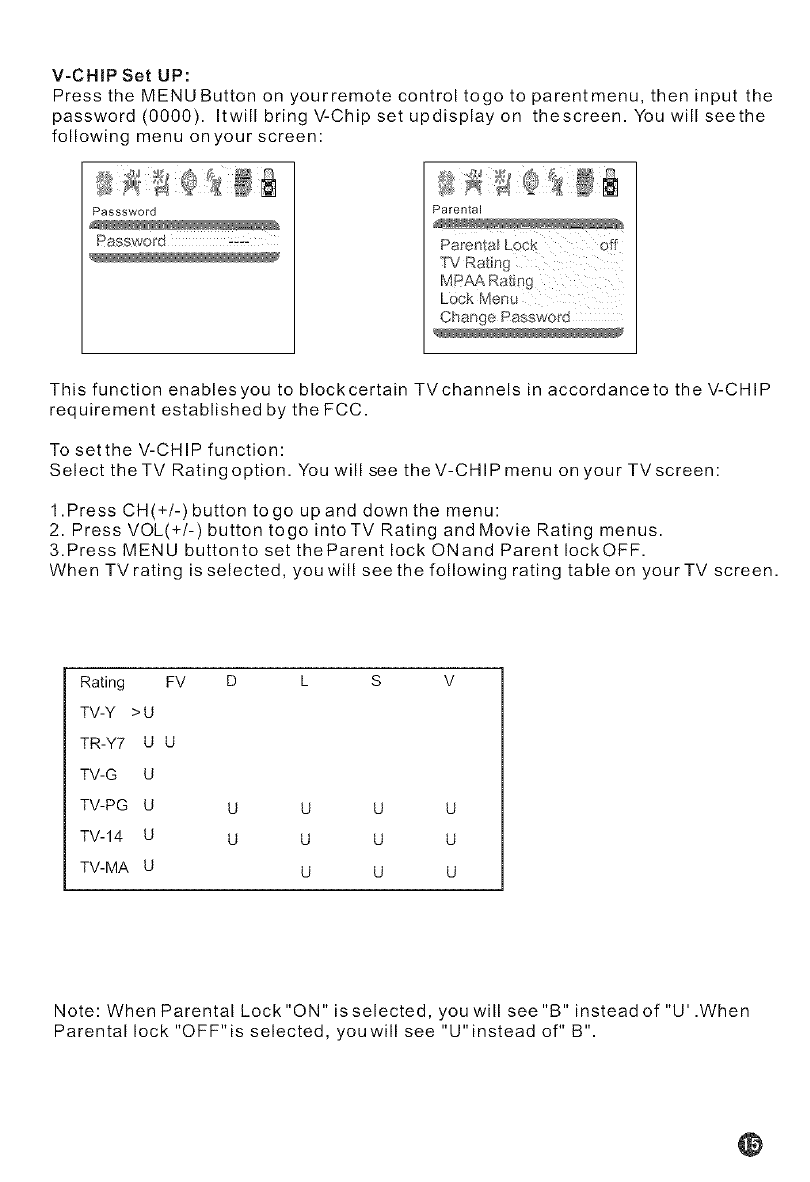
V-CHIP Set UP:
Press the MENU Button on yourremote control togo to parentmenu, then input the
password (0000), ItwillbringV-Chipsetupdisplayon thescreen, You will seethe
following menu on your screen:
Passsword
Passwo_'d
Parental
TV Rating
MRAA Rating
Change Rassword
This function enablesyou to blockcertain TVchannels in accordanceto the V-CHIP
requirement established by the FCC.
To setthe V-CHIP function:
Select theTV Rating option, You will see theV-CHIP menu on your TVscreen:
1,Press CH(+/-)button to go up and down the menu:
2, Press VOL(+/-) button togo intoTV Rating and Movie Rating menus,
3,Press MENU buttonto set theParent lock ONand Parent IockOFF,
When TVrating is selected, you will see the following rating table on your TV screen,
Rating FV
TV-Y > U
TR-Y7 U U
TV-G U
TV-PG U
TV-14 U
TV-MA U
U
U
U
U
U
U
U
U
U
U
U
Note: When Parental Lock "ON" is selected, you will see "B" instead of "U' ,When
Parental lock "OFF"is selected, youwill see "U"instead of" B",
@
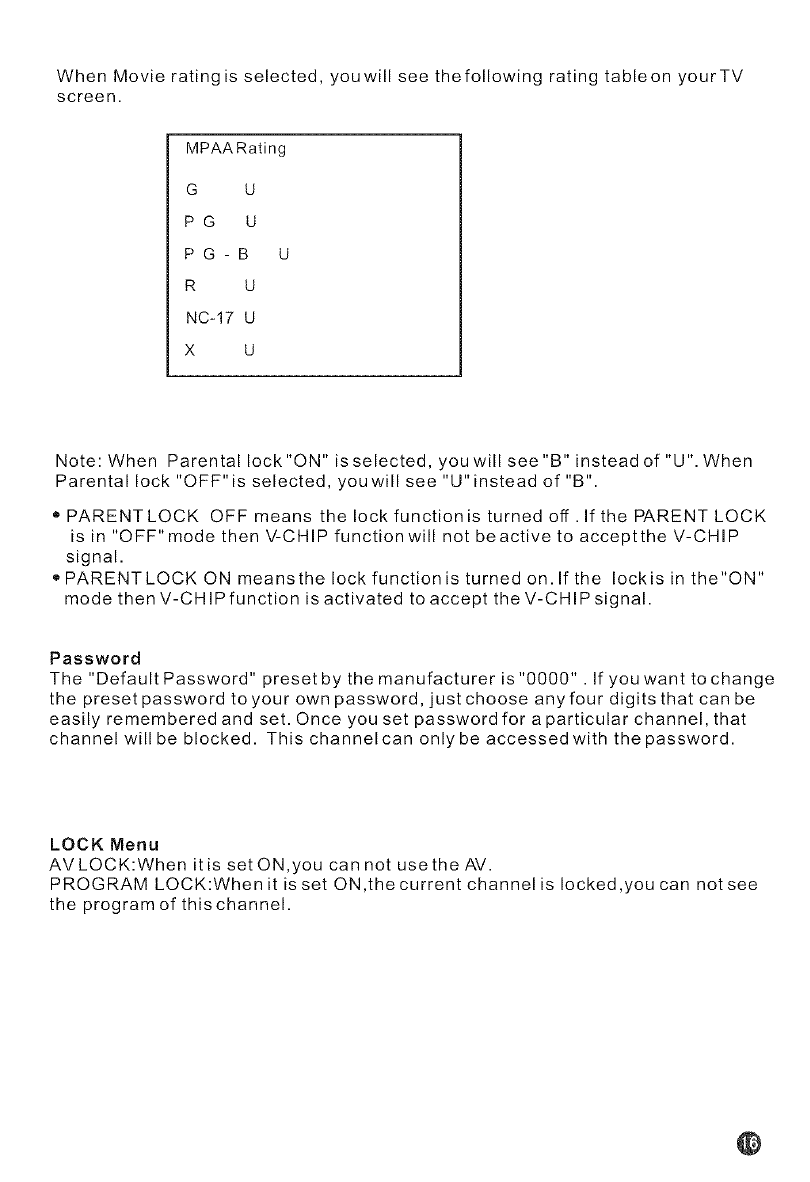
When Movie ratingis selected, youwill see thefollowing rating tableon yourTV
screen.
MPAARating
G U
PG U
PG-B U
R U
NC_17 U
X U
Note: When Parental lock "ON" is selected, you will see "B" instead of "U". When
Parental lock "OFF" is selected, you will see "U" instead of "B".
"PARENTLOCK OFF means the lock function is turned off . lf the PARENT LOCK
is in "OFF"mode then V-CHIP function will not beactive to acceptthe V-CHIP
signal.
,, PARENT LOCK ON means the lock function is turned on. If the lock is in the "ON"
mode then V-CHIPfunction is activated to accept the V-CHIPsignal.
Password
The "Default Password" preset by the manufacturer is"0000". If you want to change
the preset password to your own password, just choose any four digits that can be
easily remembered and set. Once you set password for a particular channel, that
channel will be blocked. This channel can only be accessed with the password.
LOCK Menu
AVLOCK:When itis set ON,you can not usethe AV.
PROGRAM LOCK:When it is set ON ,the current channel is locked ,you can not see
the program of this channel.
@
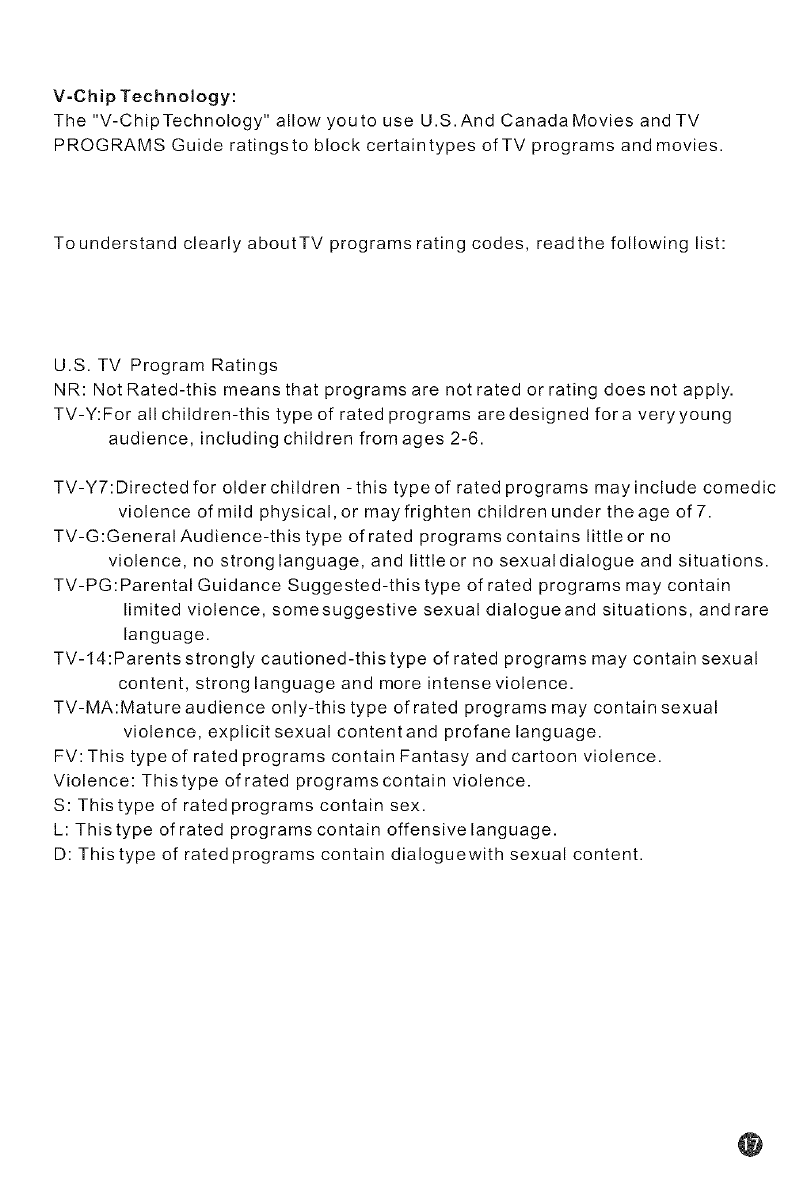
V-Chip Technology:
The "V-ChipTechnology" allow youto use U.S.And Canada Movies andTV
PROGRAMS Guide ratingsto block certaintypes of TV programs and movies.
To understand clearly aboutTV programs rating codes, read the following list:
U.S. TV Program Ratings
NR: Not Rated-this means that programs are not rated or rating does not apply.
TV-Y:For all children-this type of rated programs aredesigned fora veryyoung
audience, including children from ages 2-6.
TV-Y7:Directed for older children -this type of rated programs may include comedic
violence of mild physical, or may frighten children under the age of 7.
TV-G:GeneralAudience-this type of rated programs contains little or no
violence, no stronglanguage, and littleor no sexualdialogue and situations.
TV-PG:Parental Guidance Suggested-this type of rated programs may contain
limited violence, somesuggestive sexual dialogueand situations, and rare
language.
TV-14:Parentsstrongly cautioned-this type of rated programs may contain sexual
content, strong language and more intense violence.
TV-MA:Matureaudience only-this type of rated programs may contain sexual
violence, explicit sexual content and profane language.
FV:This type of rated programs contain Fantasy and cartoon violence.
Violence: This type of rated programscontain violence.
S: Thistype of rated programs contain sex.
L: This type of rated programs contain offensive language.
D: This type of rated programs contain dialoguewith sexual content.
@
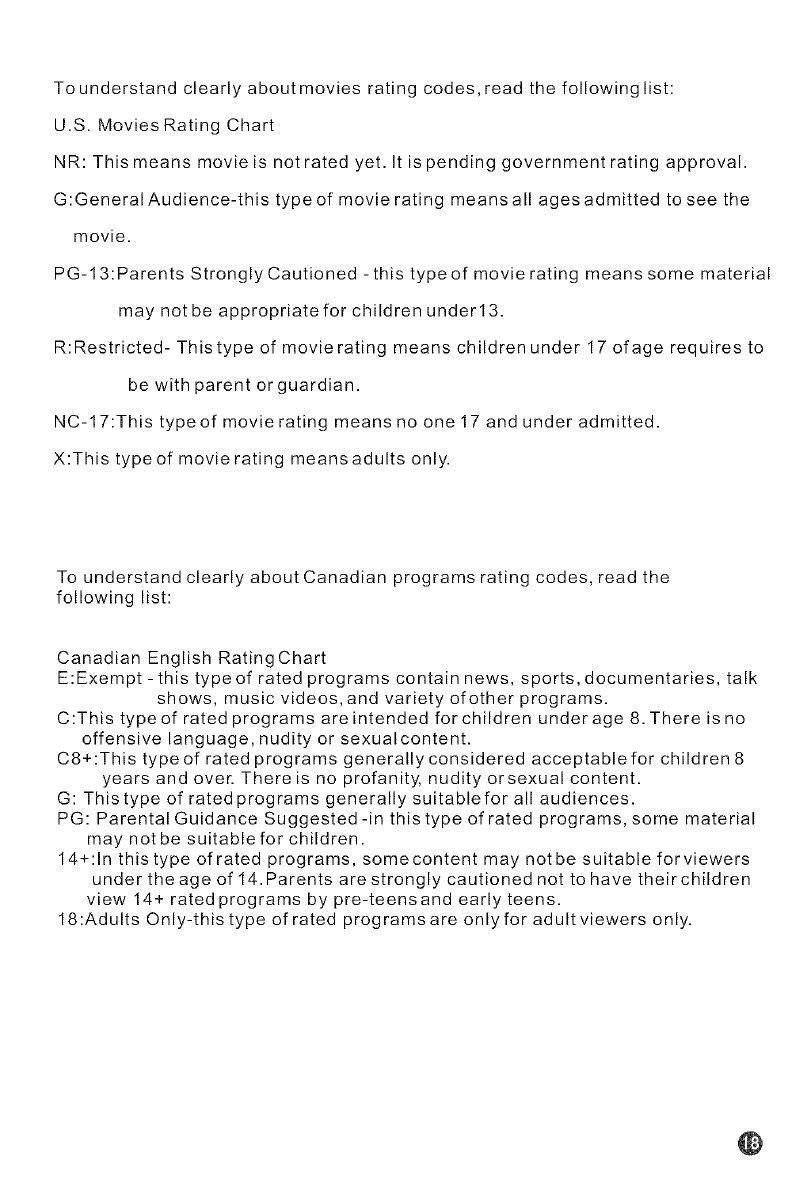
To understand clearly about movies rating codes, read the following list:
U.S. Movies Rating Chart
NR: This means movie is not rated yet. It is pending government rating approval.
G:GeneralAudience-this type of movie rating means all ages admitted to see the
movie.
PG-13:Parents Strongly Cautioned -this type of movie rating means some material
may not be appropriate for children under13.
R:Restricted- Thistype of movierating means children under 17 ofage requires to
be with parent or guardian.
NC-17:This type of movie rating means no one 17 and under admitted.
X:This typeof movie rating meansadults only.
To understand clearly about Canadian programs rating codes, read the
following list:
Canadian English Rating Chart
E:Exempt - this type of rated programs contain news, sports, documentaries, talk
shows, music videos, and variety of other programs.
C:This type of rated programs are intended for children under age 8. There is no
offensive language, nudity or sexualcontent.
C8+:This type of rated programs generally considered acceptable for children 8
years and over. Thereis no profanity, nudity orsexual content.
G: This type of rated programs generally suitablefor all audiences.
PG: Parental Guidance Suggested-in this type of rated programs, some material
may not be suitable for children.
14+:In this type of rated programs, somecontent may notbe suitable forviewers
under the age of 14.Parents are strongly cautioned not to have their children
view 14+ rated programs by pre-teensand early teens.
18:Adults Only-this type of rated programsare only for adult viewers only.
@
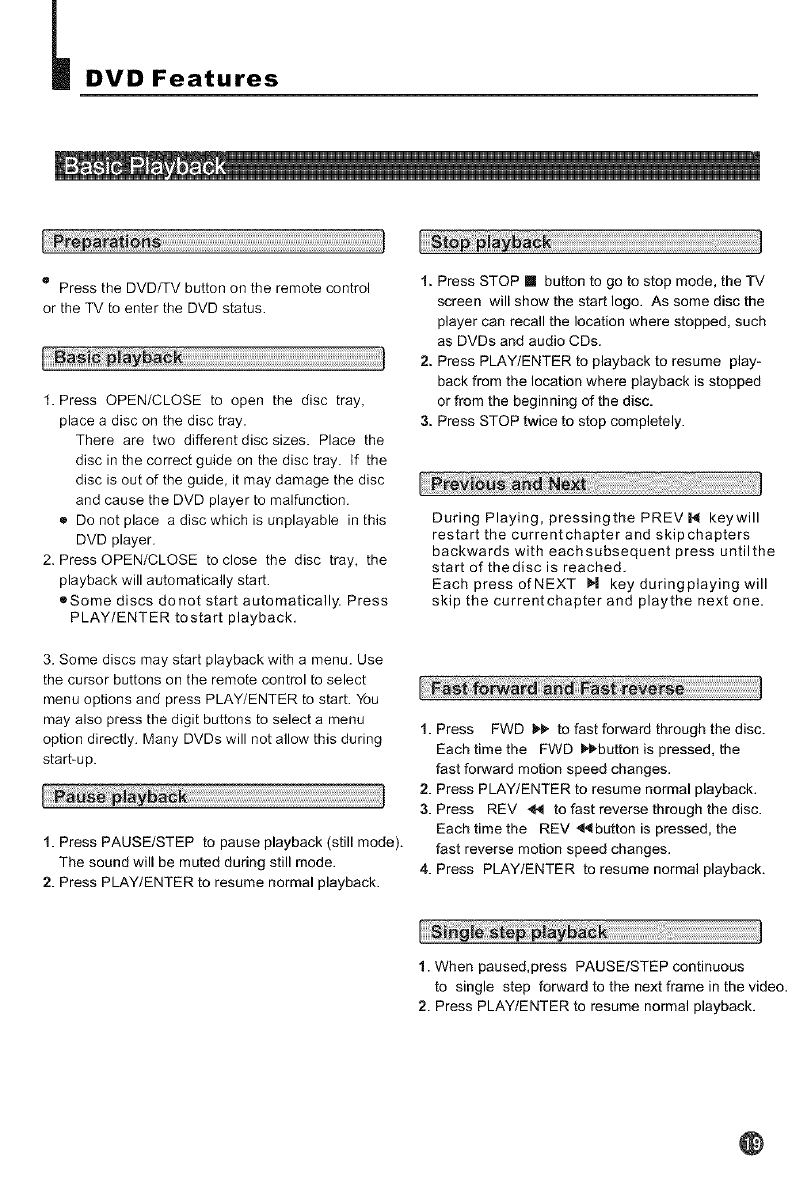
_DVDFeatures
oPress the DVD/TV button on the remote control
or the TV to enter the DVD status.
1. Press OPEN/CLOSE to open the disc tray,
place a disc on the disc tray.
There are two different disc sizes. Place the
disc in the correct guide on the disc tray. If the
disc is out of the guide, it may damage the disc
and cause the DVD player to malfunction.
Do not place a disc which is unplayable in this
DVD player.
2. Press OPEN/CLOSE to close the disc tray, the
playback will automatically start.
®Some discs donot start automatically. Press
PLAY/ENTER tostart playback.
3. Some discs may start playback with a menu. Use
the cursor buttons on the remote control to select
menu options and press PLAY/ENTER to start. You
may also press the digit buttons to select a menu
option directly. Many DVDs will not allow this during
start-up.
1. Press PAUSE/STEP to pause playback (still mode).
The sound will be muted during still mode.
2. Press PLAY/ENTER to resume normal playback.
1. Press STOP m button to go to stop mode, the TV
screen will show the start logo. As some disc the
player can recall the location where stopped, such
as DVDs and audio CDs.
2. Press PLAYIENTER to playback to resume play-
back from the location where playback is stopped
or from the beginning of the disc.
3. Press STOP twice to stop completely.
During Playing, pressingthePREV_ keywill
restart the currentchapter and skipchapters
backwards with eachsabsequent press untilthe
start of the disc is reached.
Each pressofNEXT H key duringplaying will
skip the currentchapter and playthe next one.
1. Press FWD _ to fast forward through the disc.
Each time the FWD _,l_button is pressed, the
fast forward motion speed changes.
2. Press PLAY/ENTER to resume normal playback.
3. Press REV 441 to fast reverse through the disc.
Each time the REV <<button is pressed, the
fast reverse motion speed changes.
4. Press PLAYIENTER to resume normal playback.
1. When paused,press PAUSE/STEP continuous
to single step forward to the next frame in the video.
2. Press PLAYIENTER to resume normal playback.
@
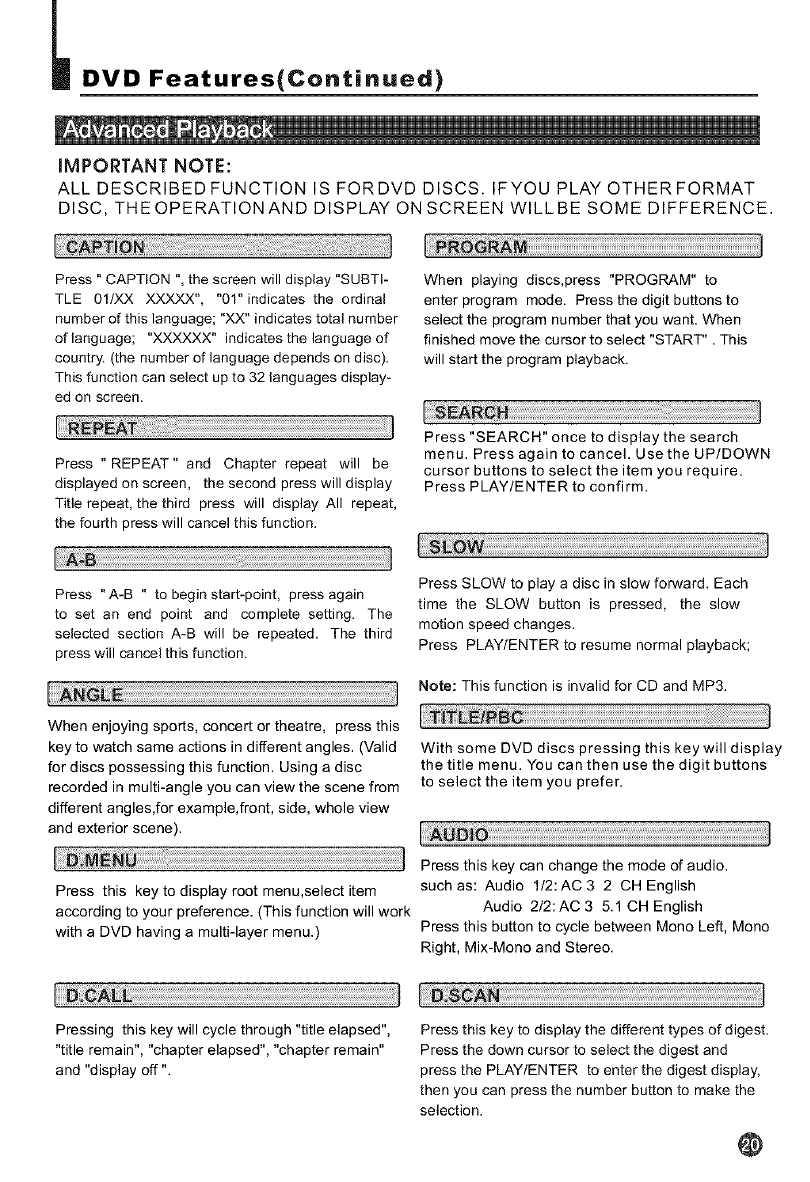
_DVDFeatures{Continued)
IMPORTANT NOTE:
ALL DESCRIBED FUNCTION IS FORDVD DISCS. IFYOU PLAY OTHERFORMAT
DISC, THEOPERATIONAND DISPLAY ON SCREEN WILLBE SOME DIFFERENCE.
'I¸i:iii iii!ii ii ii!i!!ii iiiii! i!i!iliiii ili i!i!!! ii iii iiii ii!i ii!j
Press " CAPTION ", the screen will display "SUBTI-
TLE 01/XX XXXXX", "01" indicates the ordinal
number of this language; "XX" indicates total number
of language; "XXXXXX" indicates the language of
country. (the number of language depends on disc).
This function can select up to 32 languages display-
ed on screen.
When playing discs,press "PROGRAM" to
enter program mode. Press the digit buttons to
select the program number that you want. When
finished move the cursor to select "START". This
will start the program playback.
Press " REPEAT" and Chapter repeat will be
displayed on screen, the second press will display
Title repeat, the third press will display All repeat,
the fourth press will cancel this function.
Press "A-B " to begin start-point, press again
to set an end point and complete setting. The
selected section A-B will be repeated. The third
press will cancel this function.
Press "SEARCH" once to display the search
menu. Press again to cancel. Use the UP/DOWN
cursor buttons to select the item you require.
Press PLAY/ENTER to confirm.
Press SLOW to play a disc in slow forward. Each
time the SLOW button is pressed, the slow
motion speed changes.
Press PLAYIENTER to resume normal playback;
Note: This function is invalid for CD and MP3.
When enjoying sports, concert or theatre, press this
key to watch same actions in different angles. (Valid
for discs possessing this function. Using a disc
recorded in multi-angle you can view the scene from
different angles,for example,front, side, whole view
and exterior scene).
I
Press this key to display root menu,select item
according to your preference. (This function will work
with a DVD having a multi-layer menu.)
With some DVD discs pressing this key will display
the title menu. You can then use the digit buttons
to select the item you prefer.
Press this key can change the mode of audio.
such as: Audio 1/2:AC 3 2 CH English
Audio 2/2: AC 3 5.1 CH English
Press this button to cycle between Mono Left, Mono
Right, Mix-Mono and Stereo.
Pressing this key will cycle through "title elapsed",
"title remain", "chapter elapsed", "chapter remain"
and "display off ".
Press this key to display the different types of digest.
Press the down cursor to select the digest and
press the PLAYIENTER to enter the digest display,
then you can press the number button to make the
selection.
@
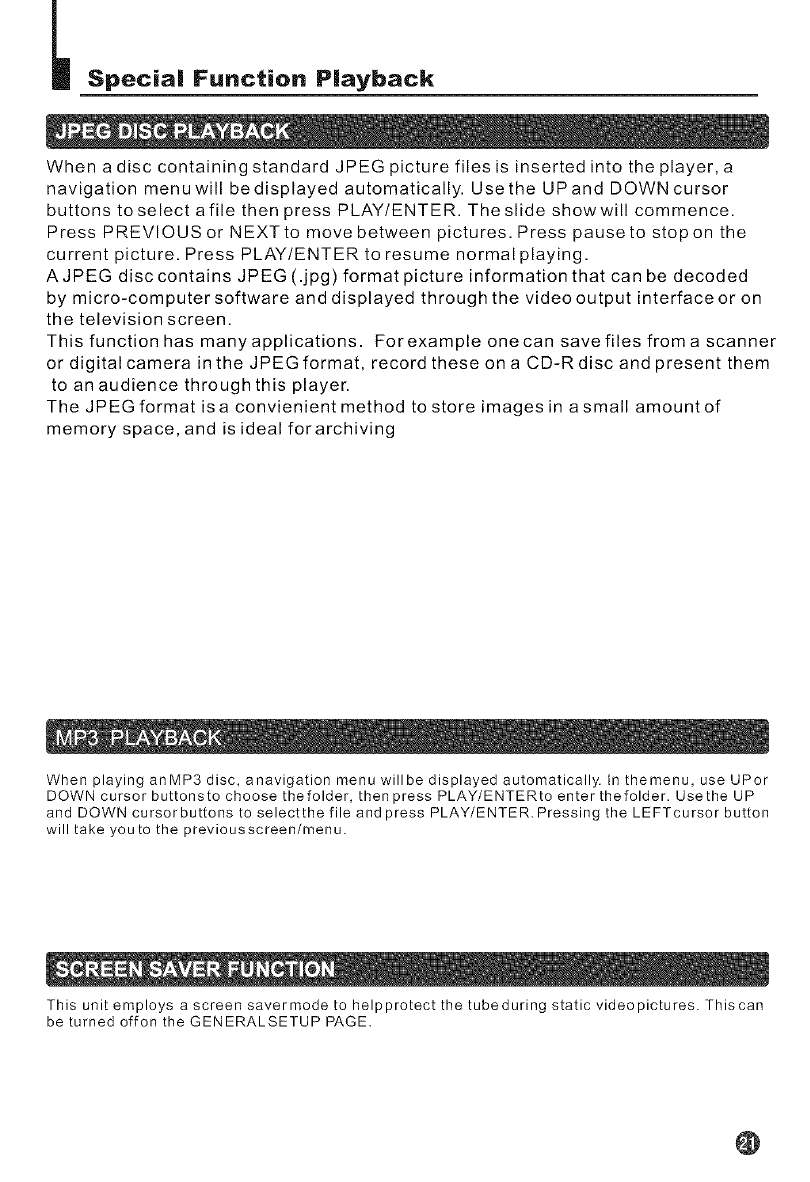
Special Function Playback
When a disc containing standard JPEG picture files is inserted into the player, a
navigation menuwill bedisplayed automatically. Usethe UPand DOWN cursor
buttons to select afile then press PLAY/ENTER. The slide show will commence.
Press PREVIOUS or NEXT to move between pictures. Press pause to stop on the
current picture. Press PLAY/ENTER to resume normal playing.
AJPEG disc contains JPEG (.jpg) format picture information that can be decoded
by micro-computer software and displayed through the video output interface or on
the television screen.
This function has many applications. Forexampleonecansavefilesfromascanner
or digital camera in the JPEG format, record these on a CD-Rdisc and present them
to an audience through this player.
The JPEG format isa convienient method to store images in asmall amount of
memory space, and is ideal forarchiving
When playing anMP3 disc, anavigation menu willbe displayed automatically. In themenu, use UPor
DOWN cursor buttonsto choose thefolder, then press PLAY/ENTERto enter thefolder. Use the UP
and DOWN cursorbuttons to selectthe file and press PLAY/ENTER. Pressing the LEFTcursor button
will take youto the previousscreen/menu.
This unit employs a screen savermode to helpprotect the tubeduring static videopictures. Thiscan
be turned orlon the GENERALSETUP PAGE.
@
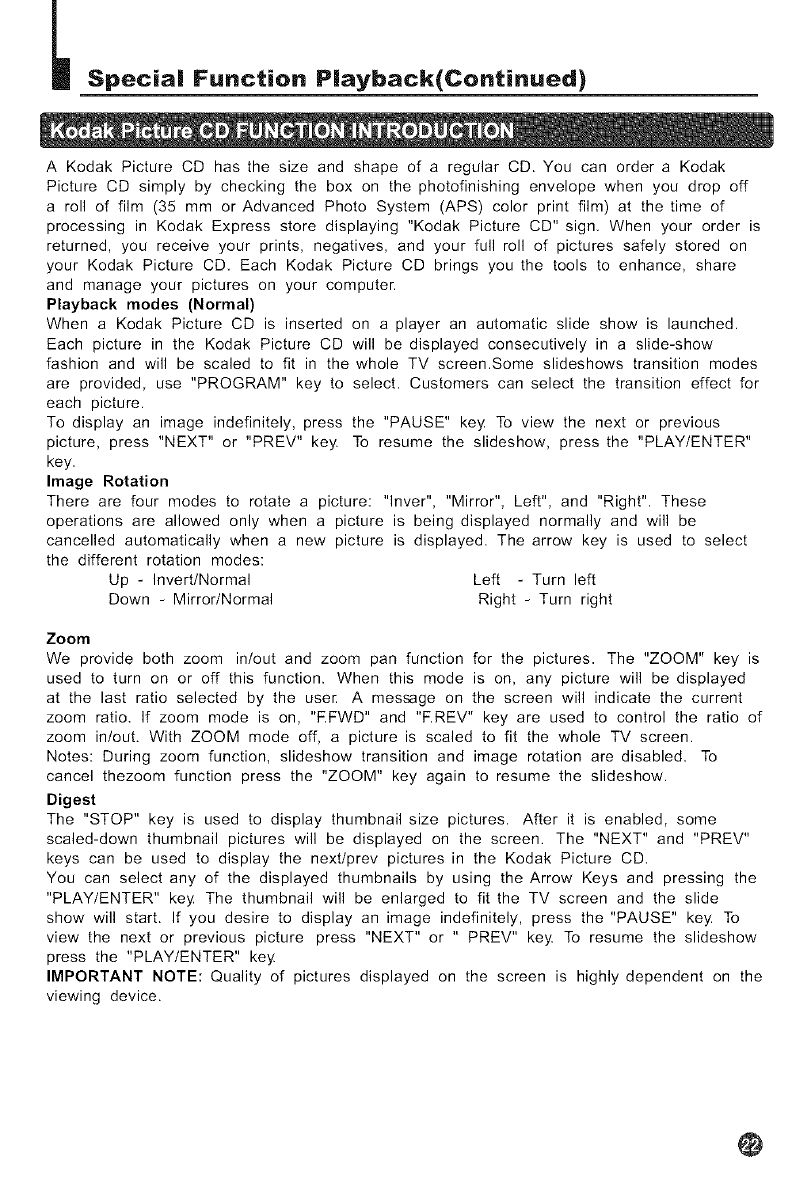
Special Function Playback{Continued)
A Kodak Picture CD has the size and shape of a regular CD. You can order a Kodak
Picture CD simply by checking the box on the photofinishing envelope when you drop off
a roll of film (35 mm or Advanced Photo System (APS) color print film) at the time of
processing in Kodak Express store displaying "Kodak Picture CD" sign. When your order is
returned, you receive your prints, negatives, and your full roll of pictures safely stored on
your Kodak Picture CD. Each Kodak Picture CD brings you the tools to enhance, share
and manage your pictures on your computer.
Playback modes (Normal)
When a Kodak Picture CD is inserted on a player an automatic slide show is launched.
Each picture in the Kodak Picture CD will be displayed consecutively in a slide-show
fashion and will be scaled to fit in the whole TV screen.Some slideshows transition modes
are provided, use "PROGRAM" key to select. Customers can select the transition effect for
each picture.
To display an image indefinitely, press the "PAUSE" key To view the next or previous
picture, press "NEXT" or "PREV" key. To resume the slideshow, press the "PLAY/ENTER"
key.
Image Rotation
There are four modes to rotate a picture: "lnver", "Mirror", Left", and "Right". These
operations are allowed only when a picture is being displayed normally and will be
cancelled automatically when a new picture is displayed. The arrow key is used to select
the different rotation modes:
Up - Invert/Normal Left - Turn left
Down - Mirror/Normal Right - Turn right
Zoom
We provide both zoom in/out and zoom pan function for the pictures. The "ZOOM" key is
used to turn on or off this function. When this mode is on, any picture will be displayed
at the last ratio selected by the user A message on the screen will indicate the current
zoom ratio. If zoom mode is on, "RFWD" and "RREV" key are used to control the ratio of
zoom in/out. With ZOOM mode off, a picture is scaled to fit the whole TV screen.
Notes: During zoom function, slideshow transition and image rotation are disabled. To
cancel thezoom function press the "ZOOM" key again to resume the slideshow.
Digest
The "STOP" key is used to display thumbnail size pictures. After it is enabled, some
scaled-down thumbnail pictures will be displayed on the screen. The "NEXT" and "PREV"
keys can be used to display the next/prev pictures in the Kodak Picture CD.
You can select any of the displayed thumbnails by using the Arrow Keys and pressing the
"PLAY/ENTER" key The thumbnail will be enlarged to fit the TV screen and the slide
show will start. If you desire to display an image indefinitely, press the "PAUSE" key. To
view the next or previous picture press "NEXT" or " PREV" key. To resume the slideshow
press the "PLAY/ENTER" key
IMPORTANT NOTE: Quality of pictures displayed on the screen is highly dependent on the
viewing device.
@
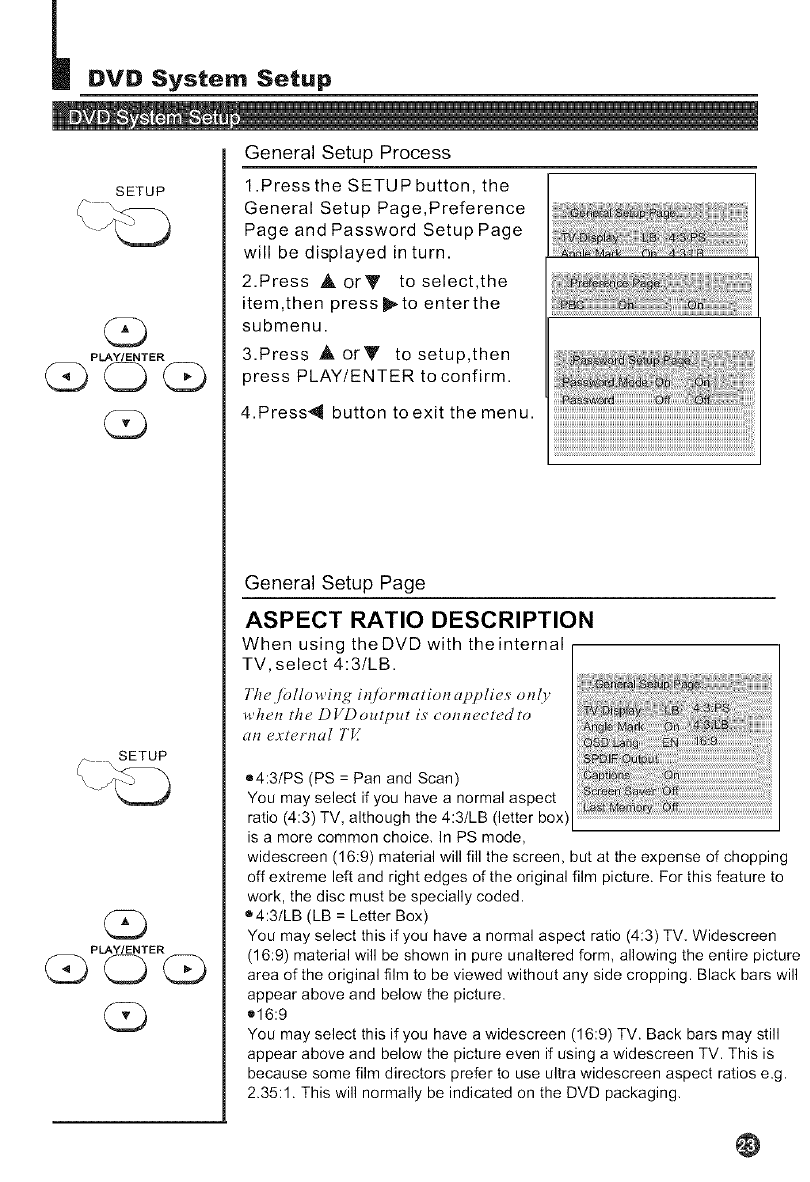
DVD System Setup
,!
General Setup Process
SETUP 1 .Press the SETUP button, the
General Setup Page,Preference
Page and Password Setup Page
will be displayed in turn.
2.Press AorY to select,the
item,then press _.to enterthe
submenu.
3.Press ,A. orY to setup,then
press PLAY/ENTER to confirm.
G
PLAY/ENTER
G
G
PLAY/ENTER
GOO
4.Press4 button toexit the menu.
General Setup Page
ASPECT RATIO DESCRIPTION
When using theDVD with theinternal
TV, select 4:3/LB.
The j_Jllo_ ing it_[brmution upplie,_ onl_
i_hen the Dl/Doutput is' _onne_tedto
un externul TI4
®4:3/PS (PS = Pan and Scan)
You may select if you have a normal aspect
ratio (4:3) TV, although the 4:3/LB (letter box)
is a more common choice, In PS mode,
widescreen (16:9) material will fill the screen, but at the expense of chopping
off extreme left and right edges of the original film picture. For this feature to
work, the disc must be specially coded.
®4:3/LB (LB = Letter Box)
You may select this if you have a normal aspect ratio (4:3) TV, Widescreen
(16:9) material will be shown in pure unaltered form, allowing the entire picture
area of the original film to be viewed without any side cropping. Black bars will
appear above and below the picture.
®16:9
You may select this if you have a widescreen (16:9) TV. Back bars may still
appear above and below the picture even if using a widescreen TV. This is
because some film directors prefer to use ultra widescreen aspect ratios e.g.
2.35:1. This will normally be indicated on the DVD packaging,
@
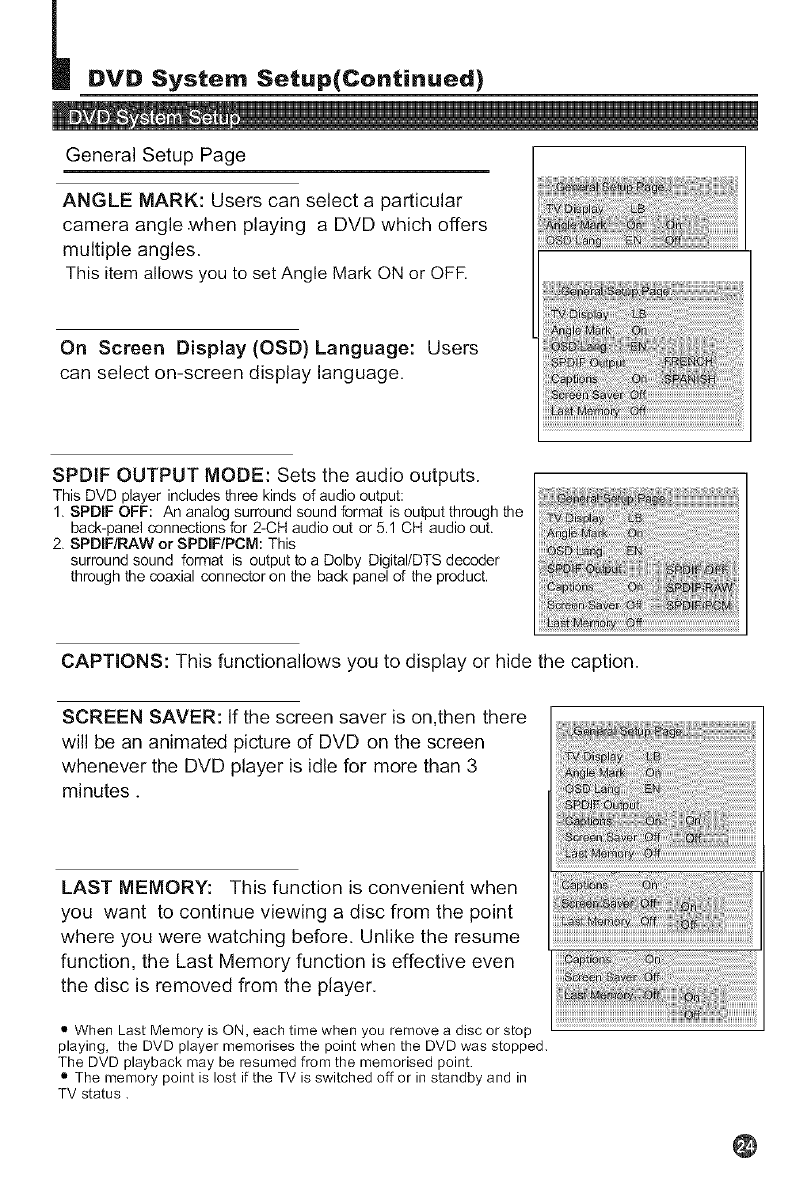
DVD System Setup{Continued)
General Setup Page
ANGLE MARK: Users can select a particular
camera angle.when playing a DVD which offers
multiple angles.
This item allows you to set Angle Mark ONor OFR
On Screen Display (OSD) Language: Users
can select on-screen display language.
SPDIF OUTPUT MODE: Sets the audio outputs.
This DVD player includes three kinds of audio output:
1. SPDIF OFF: An analog surround sound format is output through the
back-panel connections for 2-CH audio out or 5.1 CH audio out.
2. SPDIF/RAW or SPDIF/PCM: This
surround sound format is output to a Dolby Digital/DTS decoder
through the coaxial connector on the back panel of the product.
CAPTIONS: This functionallows you to display or hide the caption.
SCREEN SAVER: If the screen saver is on,then there
will be an animated picture of DVD on the screen
whenever the DVD player is idle for more than 3
minutes.
LAST MEMORY: This function is convenient when
you want to continue viewing a disc from the point
where you were watching before. Unlike the resume
function, the Last Memory function is effective even
the disc is removed from the player.
• When Last Memory is ON, each time when you remove a disc or stop
playing, the DVD player memorises the point when the DVD was stopped.
The DVD playback may be resumed from the memorised point.
• The memory point is lost if the TV is switched off or in standby and in
TV status.
@
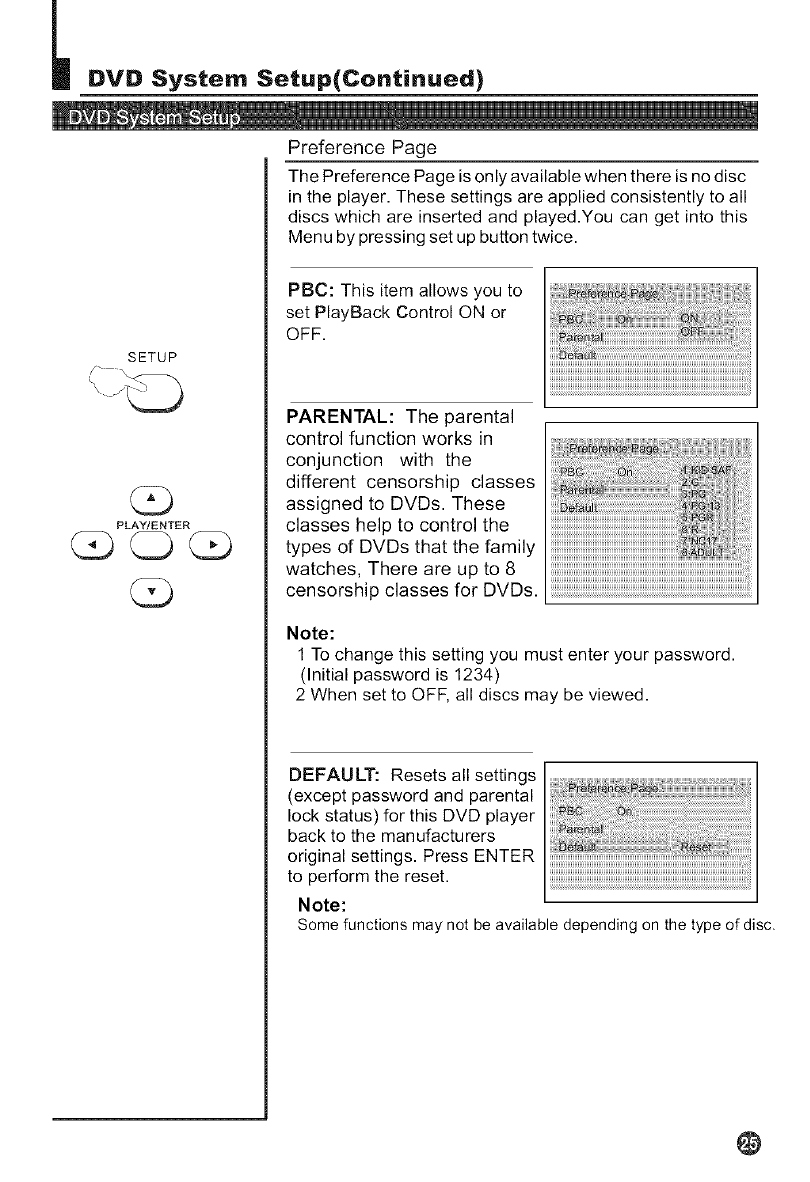
DVD System Setup{Continued)
SETUP
0
PLAY/ENTER
GC_;G
Preference Page
The Preference Page is only available when there is no disc
in the player. These settings are applied consistently to all
discs which are inserted and played.You can get into this
Menu by pressing set up button twice.
PBC: This item allows you to
set PlayBack Control ON or
OFF.
PARENTAL: The parental
control function works in
conjunction with the
different censorship classes
assigned to DVDs. These
classes help to control the
types of DVDs that the family
i ¸¸;ii iliziiiiiiii iii ii iiiiiili! i
[
6_fai '_PG i
watches, There are up to 8
censorship classes for DVDs.
Note:
1 To change this setting you must enter your password.
(Initial password is 1234)
2 When set to OFF, all discs may be viewed.
DEFAULT: Resets all settings
(except password and parental
lock status) for this DVD player
back to the manufacturers
original settings. Press ENTER
to perform the reset.
Note:
Some functions may not beavailable depending on the type of disc.
@
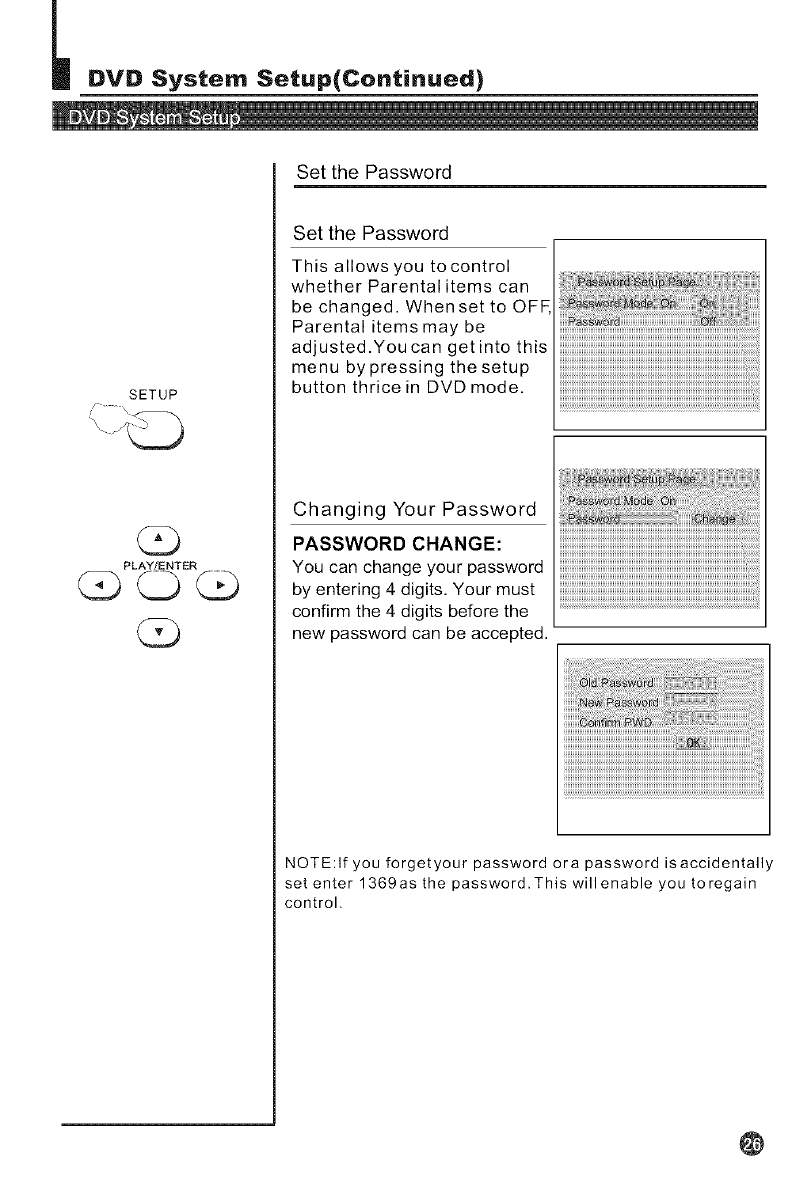
DVD System Setup{Continued)
,!
SETUP
PLAY/ENTER
Set the Password
Set the Password
This allows you to control
whether Parental items can
be changed. When set to OFF
Parental items may be
adjusted .You can get into this
menu bypressing the setup
button thrice in DVD mode.
Changing Your Password
PASSWORD CHANGE:
You can change your password
by entering 4 digits. Your must
confirm the 4 digits before the
new password can be accepted.
NOTE:If you forgetyour password ora password isaccidentally
set enter 1369as the password. This will enable you to regain
control.
@
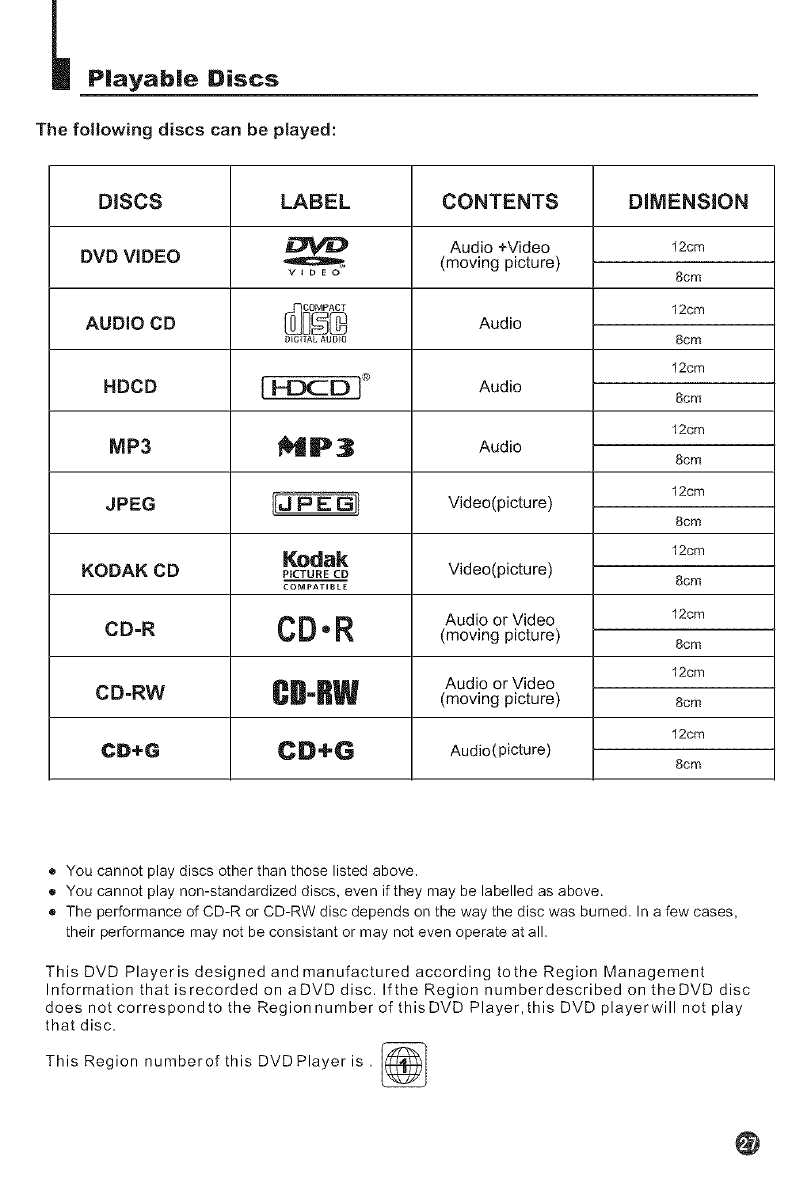
Playable Discs
The following discs can be played:
DISCS
DVD VIDEO
AUDIO CD
HDCD
MP3
JPEG
KODAK CD
CD-R
CD-RW
CD÷G
LABEL
DVD
DEGITAL AUDIO
JpE ]
Kodak
PICTURE CD
COMPATIBLE
CD.R
CB-RW
CD+G
CONTENTS
Audio +Video
(moving picture)
Audio
Audio
Audio
Video(picture)
Video(picture)
Audio or Video
(moving picture)
Audio or Video
(moving picture)
Audio(picture)
DIMENSION
12cm
8cm
12cm
8cm
12cm
8crn
12cm
8cm
12cm
8cm
12cm
8cm
12cm
8cm
12cm
8cm
12crn
8cm
® You cannot play discs other than those listed above.
® You cannot play non-standardized discs, even if they may be labelled as above.
® The performance of CD-R or CD-RW disc depends on the way the disc was burned. In a few cases,
their performance may not be consistant or may not even operate at all.
This DVD Playeris designed and manufactured according tothe Region Management
Information that isrecorded on aDVD disc. Ifthe Region numberdescribed on theDVD disc
does not correspondto the Region number of thisDVD Player,this DVD playerwill not play
that disc.
This Region numberof this DVD Player is . [_
@
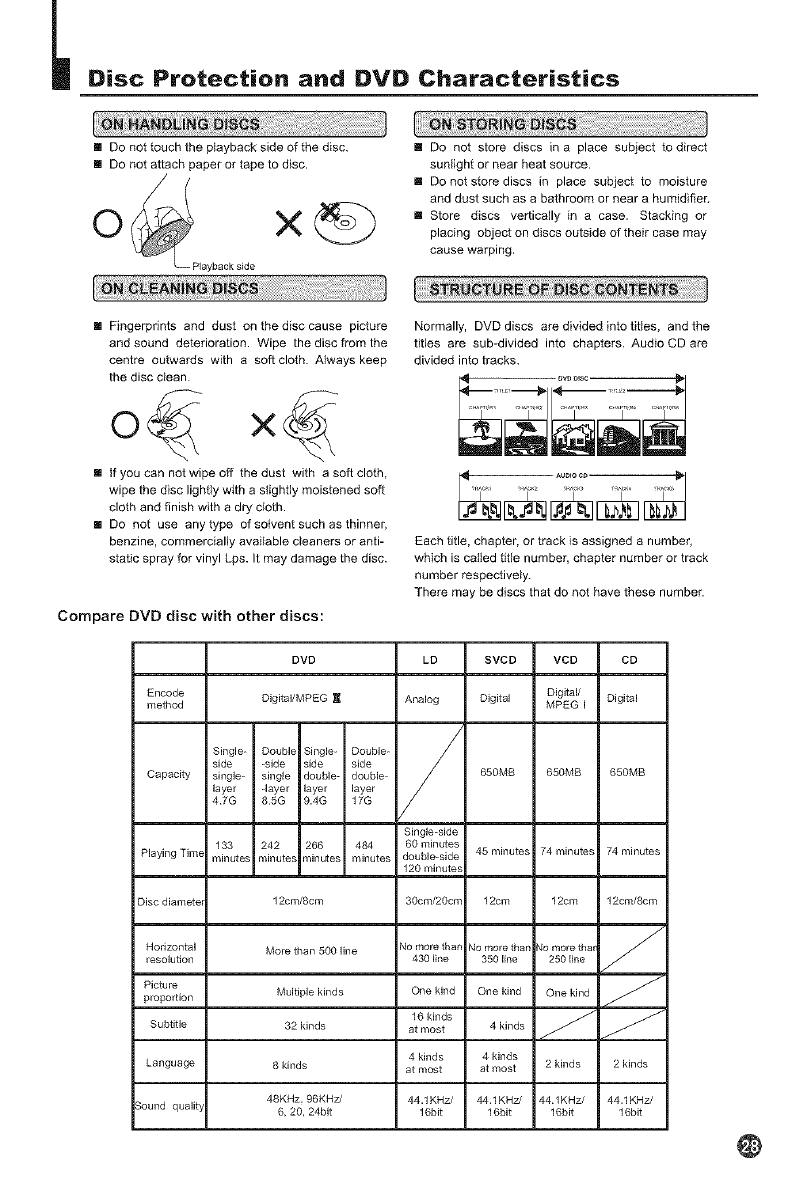
Disc Protection and DVD Characteristics
[] Do not touch the ptayback side of the disc,
[] Do not attach paper or tape to disc.
layback side
[] Do not store discs in a place subject to direct
sunlight or near heat source.
[] Do not store discs in place subject to moisture
and dust such as a bathroom or near a humidifier,
[] Store discs vertically in a case. Stacking or
placing object on discs outside of their case may
cause warping.
[] Fingerprints and dust on the disc cause picture
and sound deterioration. Wipe the disc from the
centre outwards with a soft cloth. Always keep
the disc clean
[] if you can not wipe off the dust with a soft cloth,
wipe the disc lighfiy with a slightly moistened soft
cloth and finish with a dry cloth.
[] Do not use any type of sotvent such as thinner,
benzine, commercially available cleaners or anti-
static spray for vinyl Lps. It may damage the disc.
Compare DVD disc with other discs:
Normally, DVD discs are divided into titles, and the
titles are sub-divided into chapters. Audio CD are
divided into tracks,
Each title, chapter, or track is assigned a number,
which is calied titte number, chapter number or track
number respectively.
There may be discs that do not have these number.
DVD LD SVCD VCD CD
Encode Digital/MPEG 1[1" Analog Digit al Digital/ Digital
method MPEG I
/
Single= Double Single Double /
side side side side /
Capacity single single double= double
layer layer layer layer
47G 85G 9.4G 17G
Single=side
133 242 266 484 60 minute_
Playing Time minutes minutes _inutes minutes double-side
120 minutes
650MB 650MB 650MB
45 minutes 74 minutes 74 minutes
Disc diametel 12cm/8cm 3Ocm/2Ocn" 12cm 12cm 12cm/8cm
Morethan5001ine Xiomorethar X_omorethan ,_omorethalHorizontal
resolution 430 I}ne 350 Ine 250 Ine
Picture
proportion Multiple kinds One kind One kind One kind
16 kinds _ _Subtitle 32 kinds at most 4 kinds
4kinds 4kinds
Language g kinds at most at most 2 kinds 2 kinds
48KHz, 96KHz/ 44.1KHz/ 44.1KHz/ 44 tKHz/ 44.1KHz/
_ound quality 6, 20, 24bit 16bit 16bit 16bit 16bit
@
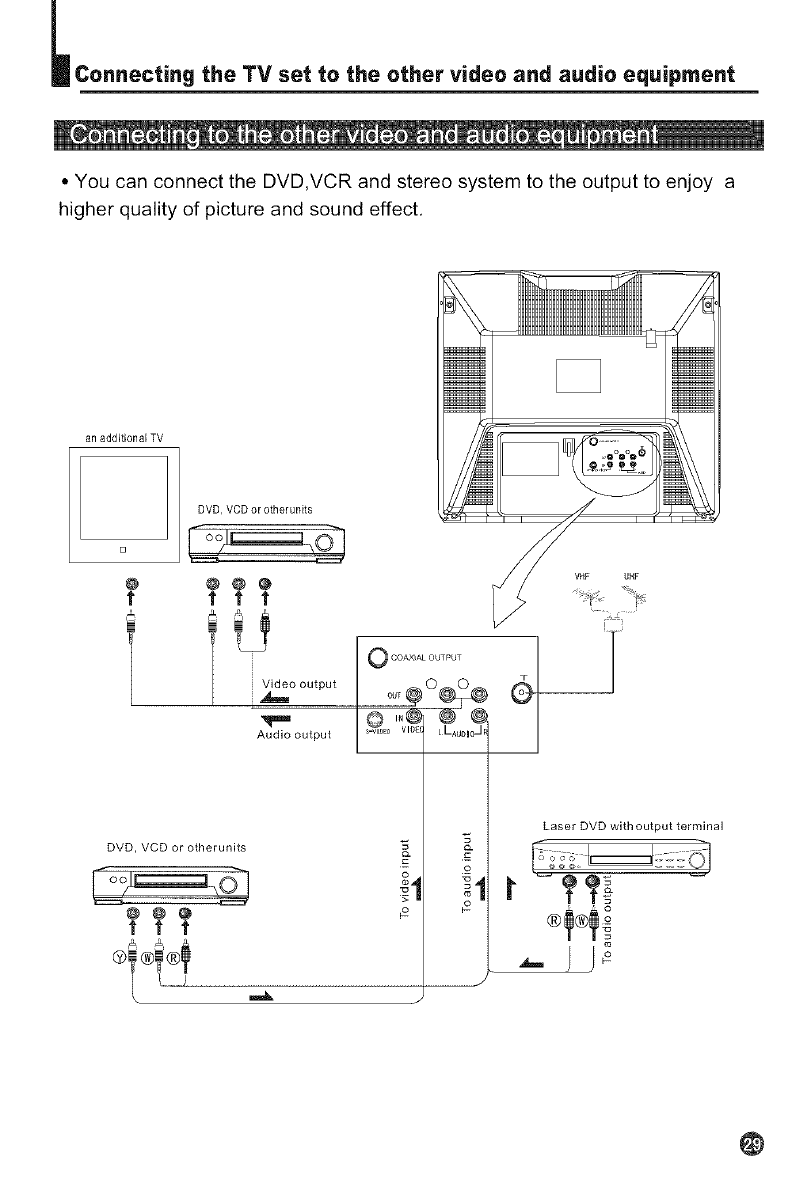
_Connecting the TV set to the other video and audio equipment
• You can connect the DVD,VCR and stereo system to the output to enjoy a
higher quality of picture and sound effect,
an additional TV
DVD, VCD or otherunits
[]
@ @@@
t t t t
lVideo output
Audio output
DVD, VCD or otherunits
@@@
ttt
@'i ®i' ®!
Laser DVD withoutput terminal
@
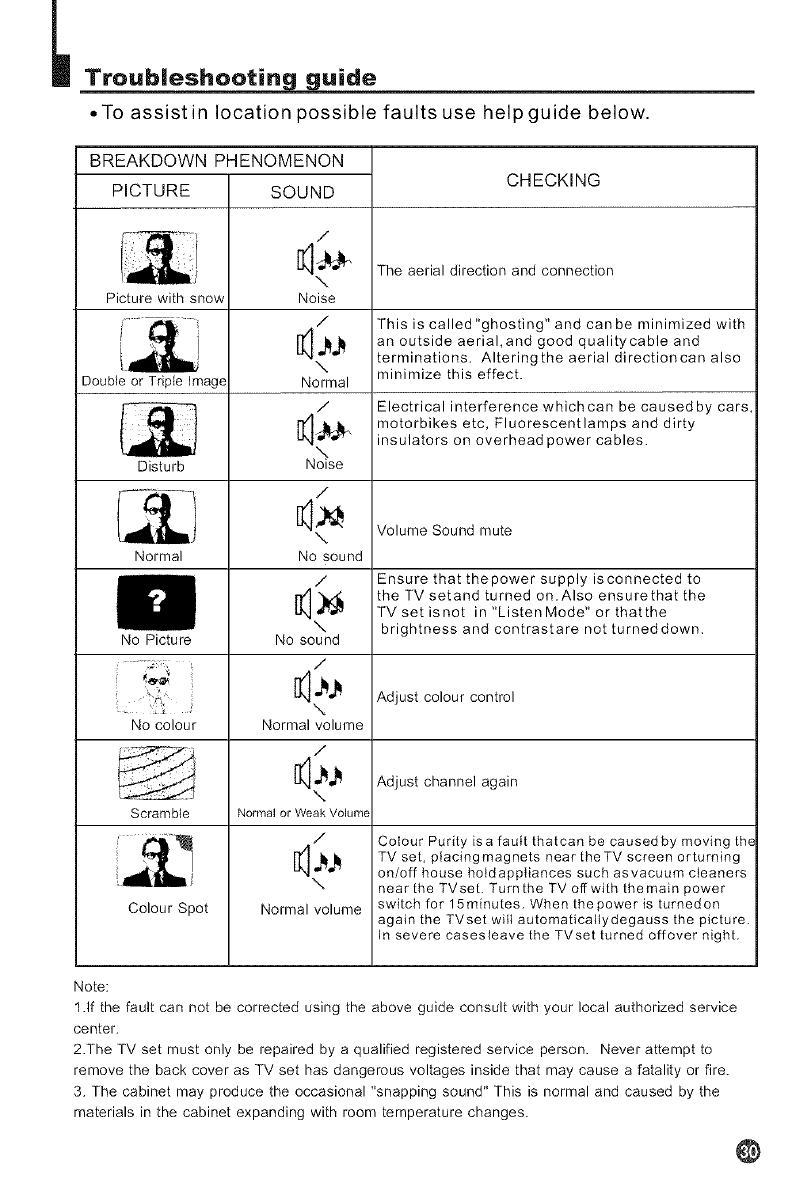
_Troub|eshootin uide
•To assist in location possible faults use help guide below.
BREAKDOWN PHENOMENON
PICTURE SOUND
/
--..
Picture with snow Noise
/
\
Normal
/
\
Noise
/
\
Normal No sound
/
\
No Picture No sound
\
No colour Normal volume
/
\
Scramble Normal or Weak Volume
/
\
Colour Spot Normal volume
Double or Triple Image
Disturb
CHECKING
The aerial direction and connection
This is called"ghosting" and canbe minimized with
an outside aerial,and good qualitycable and
terminations. Alteringthe aerial directioncan also
minimize this effect.
Electrical interference whichcan be causedby cars,
motorbikes etc, Fluorescentlamps and dirty
insulators on overhead power cables.
Volume Sound mute
Ensure that thepower supply isconnected to
the TV setand turned on.Also ensurethat the
TVsetisnot in"ListenMode"orthatthe
brightness and contrastare not turneddown.
Adjust colour control
Adjust channel again
Colour Purity isa fault thatcan be causedby moving the
TV set, placingmagnets near theTV screen orturning
on/off house hotdappIiances such asvacuum cleaners
near the TVset. Turnthe TV off with themain power
switch for 15minutes. When thepower is turnedon
again the TVset wilt automaticallydegauss the picture.
In severe casesleave the TVset turned offover night.
Note:
1.If the fault can not be corrected using the above guide consult with your local authorized service
center.
2.The TV set must only be repaired by a qualified registered service person. Never attempt to
remove the back cover as TV set has dangerous voltages inside that may cause a fatality or fire.
3. The cabinet may produce the occasional "snapping sound" This is normal and caused by the
materials in the cabinet expanding with room temperature changes.
@
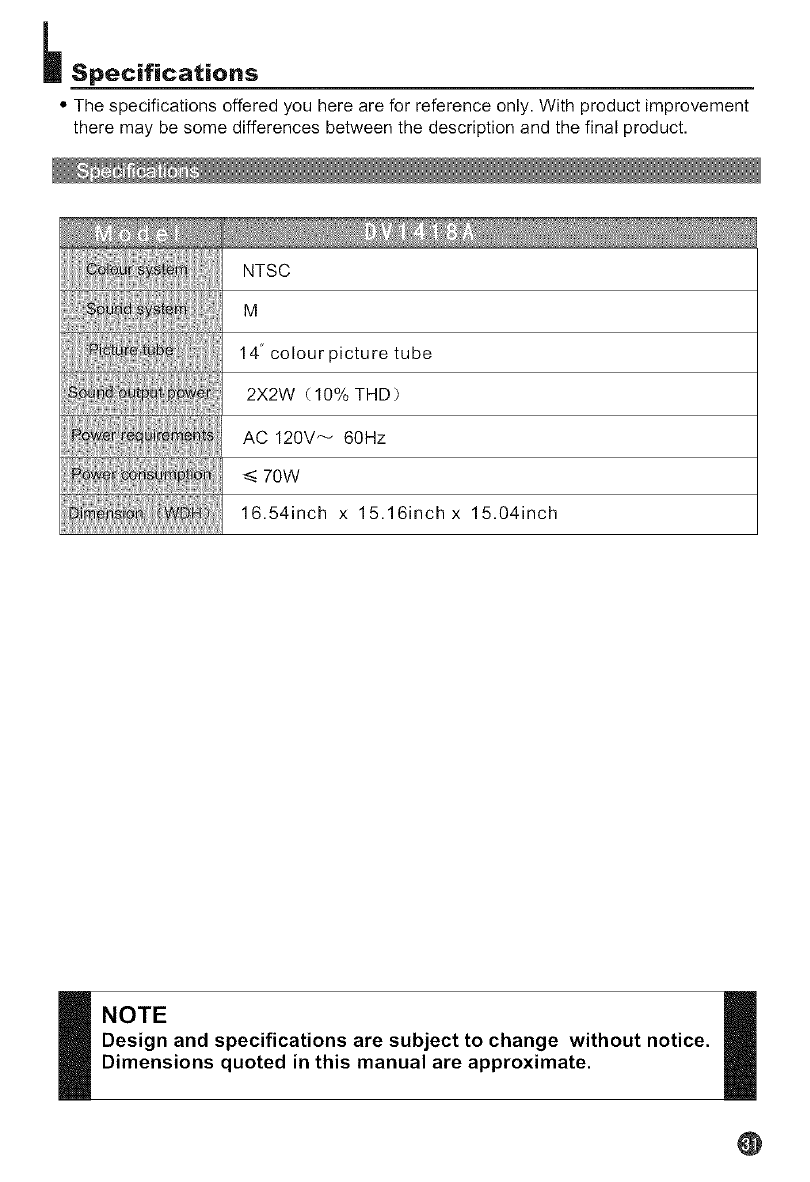
Specifications
• The specifications offered you here are for reference only. With product improvement
there may be some differences between the description and the final product.
NTSC
M
14" colour picture tube
2X2W (10% THD)
AC 120V_ 60Hz
70W
16.54inch x 15.16inchx 15.04inch
NOTE
Design and specifications are subject to change without notice.
Dimensions quoted in this manual are approximate.
@
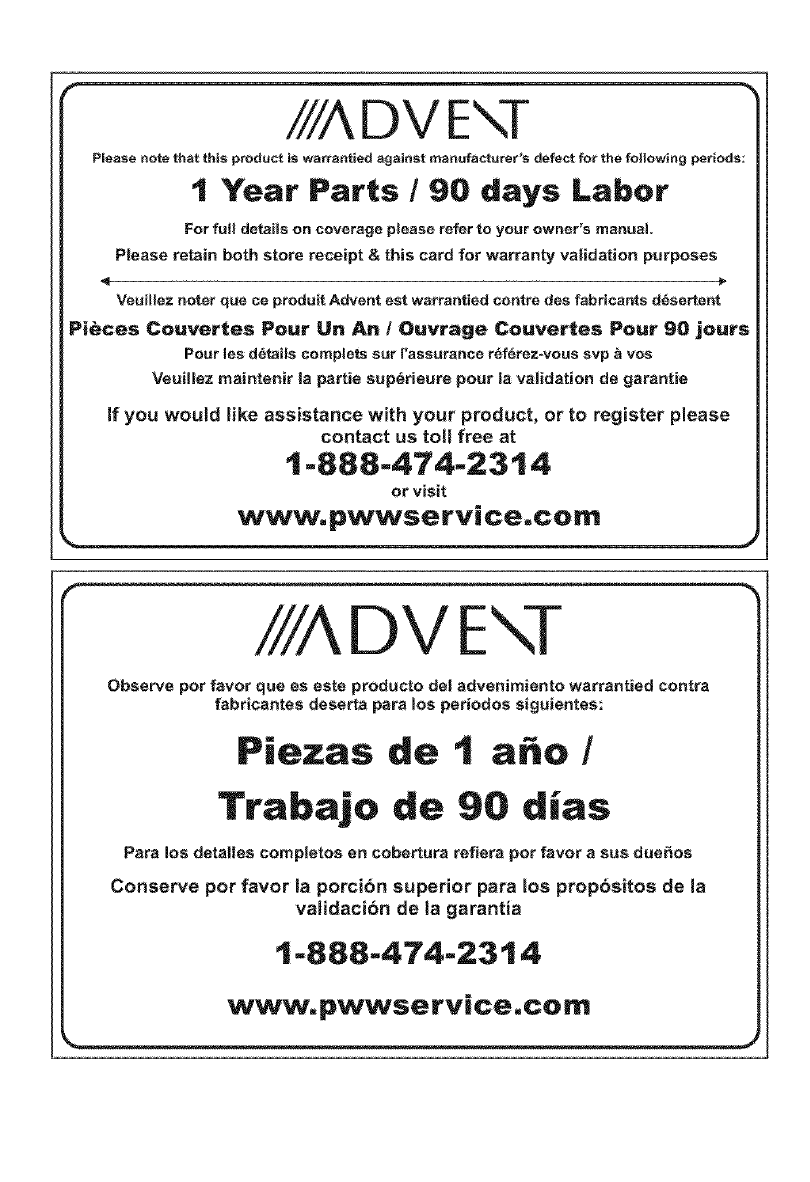
r////'\DV E"- T
PJeasenote that this product is wa_sntied against manufacturer's d_ect for the following perlods:
tYear Parts/90 days Labor
For full details on coverage please refer to your owner's manual
Please retain both store receipt & this card for warranty validation purposes
4
Veuillez noter que ee prodult Advent est w_rrantied centre des fabrican_s d6serten_
Pieces Couvertes Pour Un An /Ouvrage Couvertes Pour 90 jours
Pour lee details complete cur l'assurance _eferez_vous svp _ yes
VeuUlez maintenir la pattie sup_rieure pour la validation de garantie
If you would _ike assistance with your product, or to register please
contact us toll free at
t-888-474-23'14
or visit
www.pwwservice,com J
//,¢\D V E
Observe per favor que es este producto del advenirniento warrsntied contra
fabricantes deserts pars los periodos siguientes:
Piezas
Trabajo
Pars los detalles completes en cobe_ura reliefs per favor a sue due_os
Conserve per favor la porci6n superior pars los propbs_tos de la
validaci6n de la garantJa
1-888-474-2314
www.pwwserwce.com
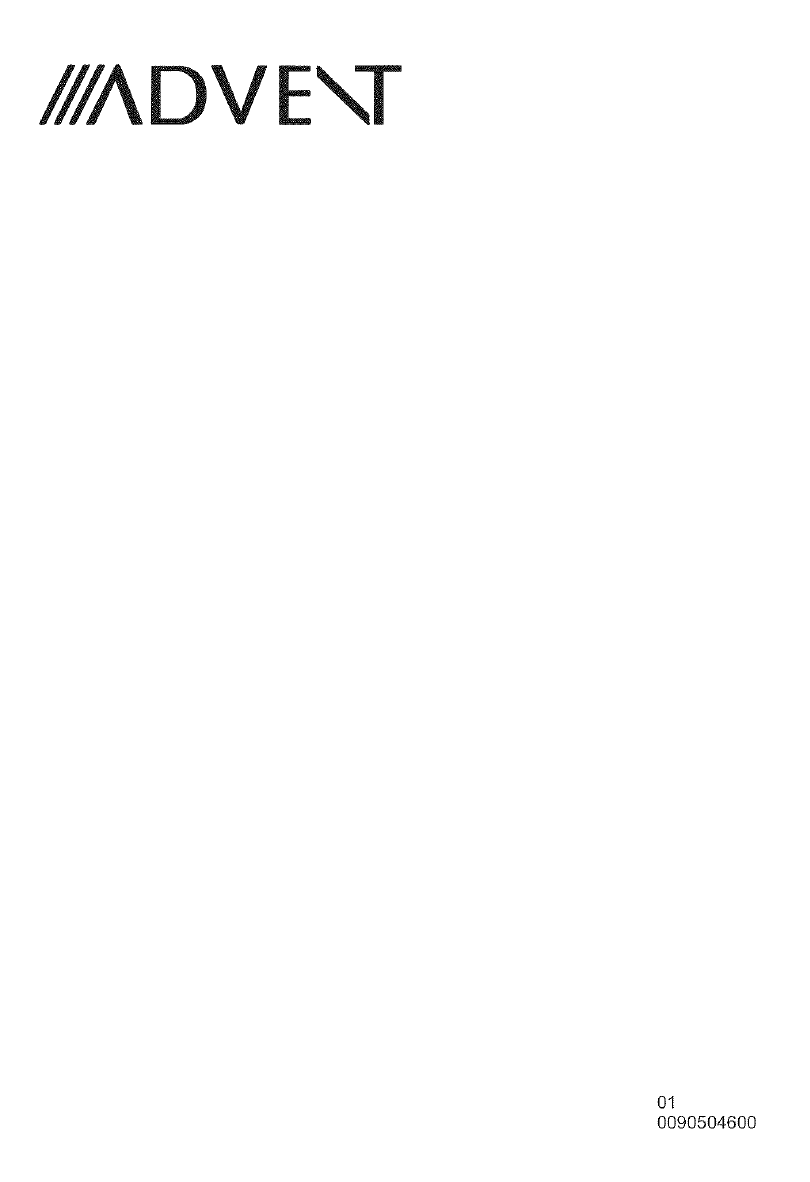
IIIADVE\T
Ol
0090504600