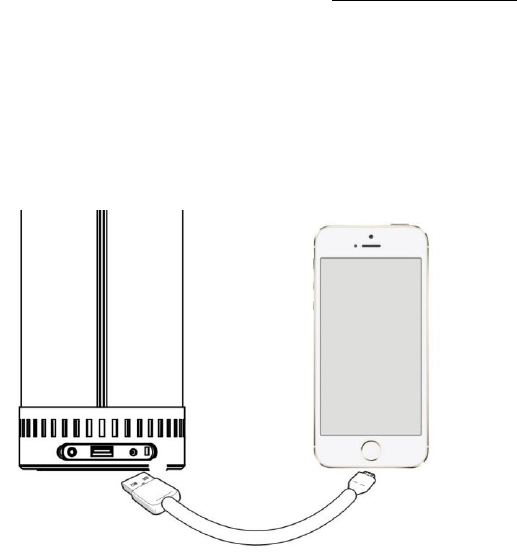User maunal
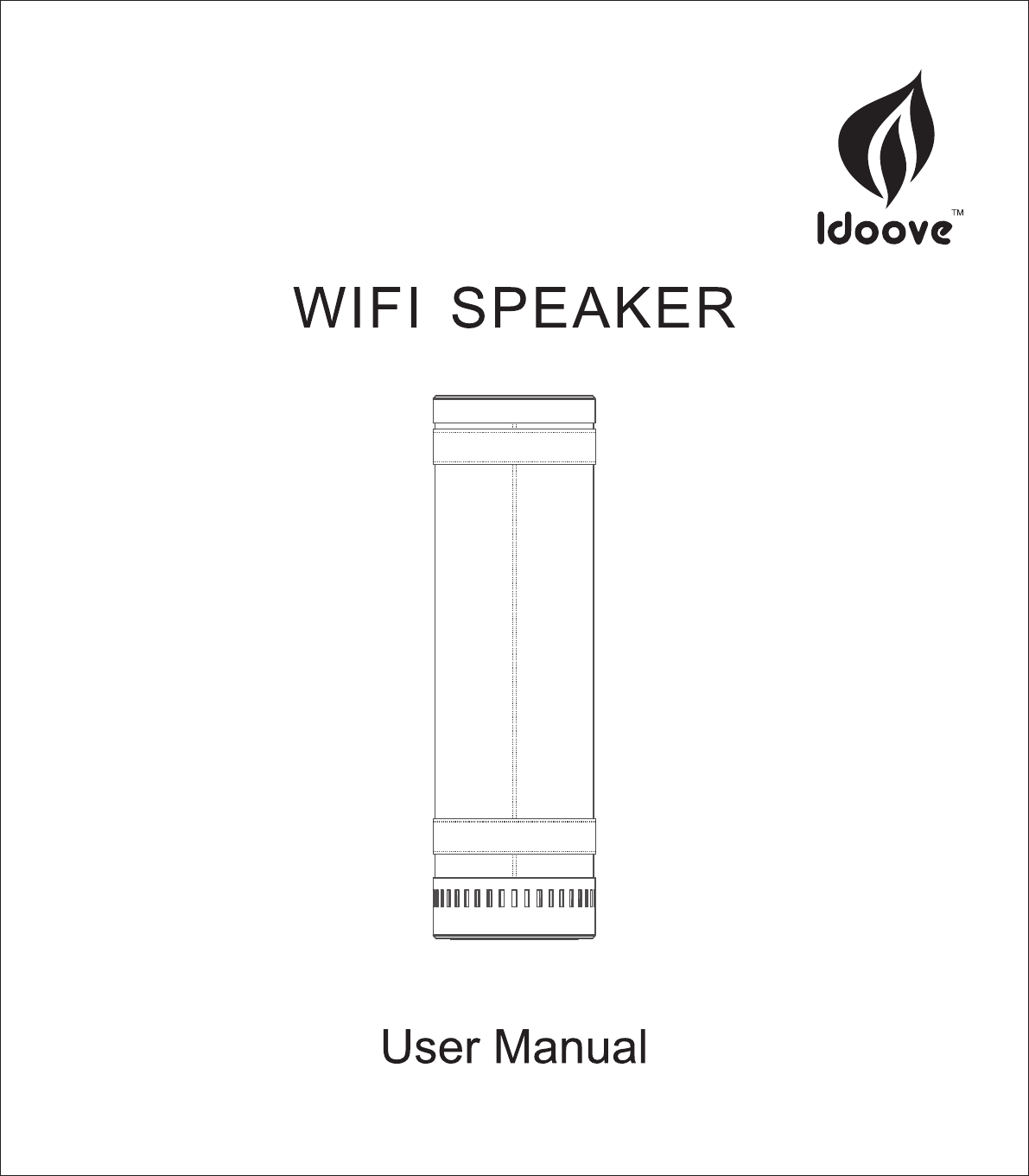
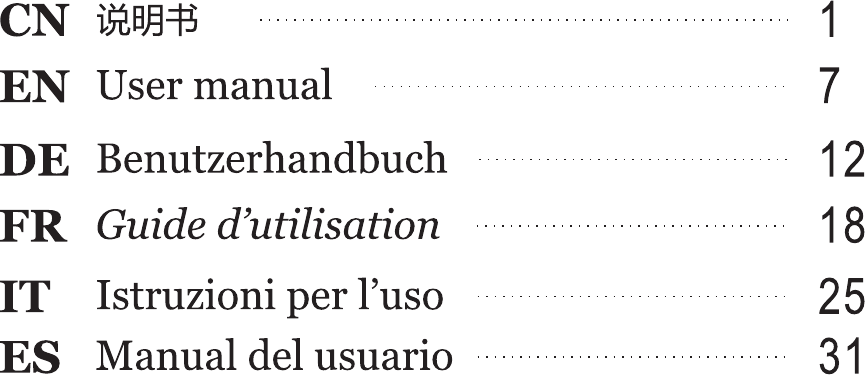
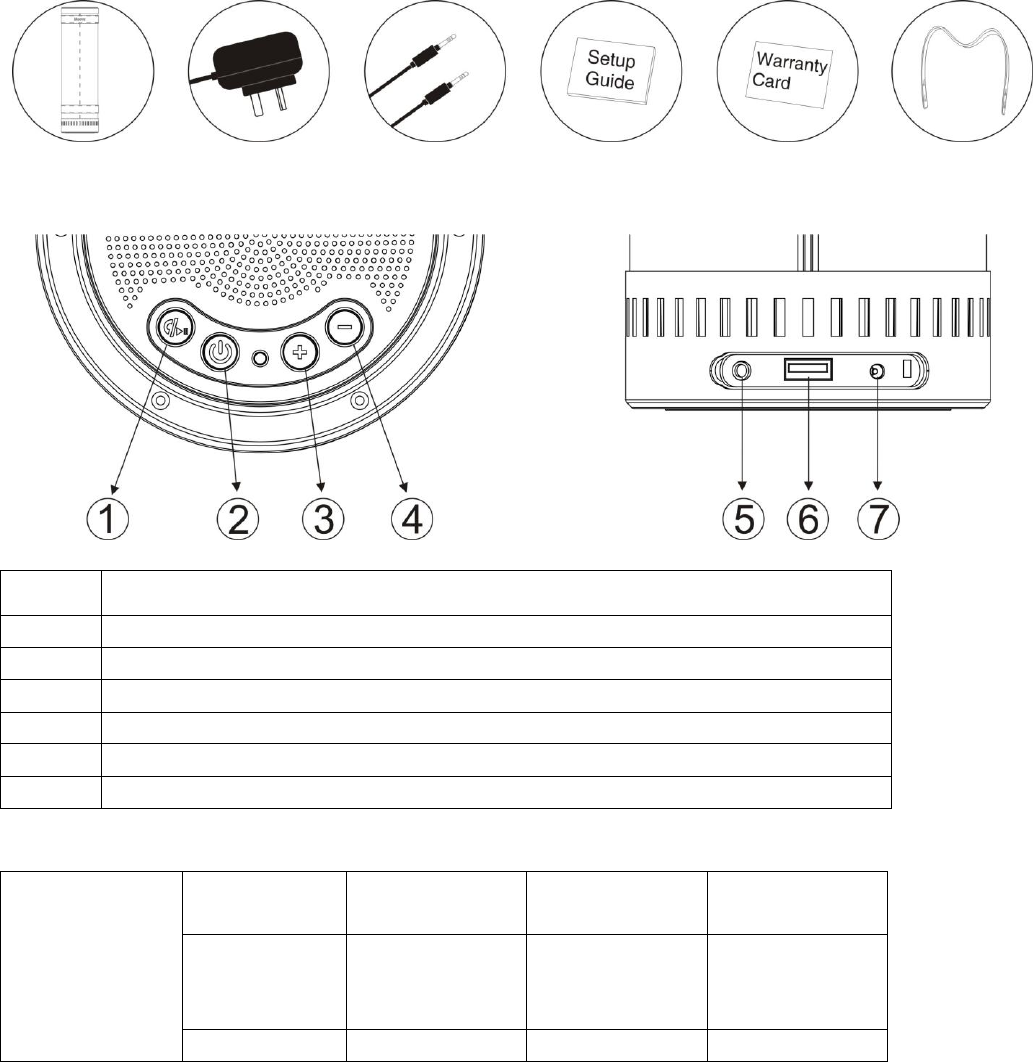
1
产品清单
ID2 + 电源适配器 + AUX 音频线 + 说明书 + 保修卡+肩带
按钮:
①
电话免提或暂停(仅限于蓝牙模式) ; 长按 Reset 功能
②
长按 3秒开关机;短按电池容量检测
③
音量+
④
音量-
⑤
电源充电端口
⑥
USB 端口
⑦
AUX 端口
指示灯:
模式灯
WI-FI 模式
蓝色闪烁:WI-
FI 直连模式
蓝色常亮:WI-
FI 路由模式
红色闪烁:WI-
FI 故障
蓝牙模式
白色快闪:蓝
牙自动匹配模
式
白色慢闪:蓝
牙搜索状态
白色常亮:蓝
牙连接成功
AUX 模式
绿色常亮
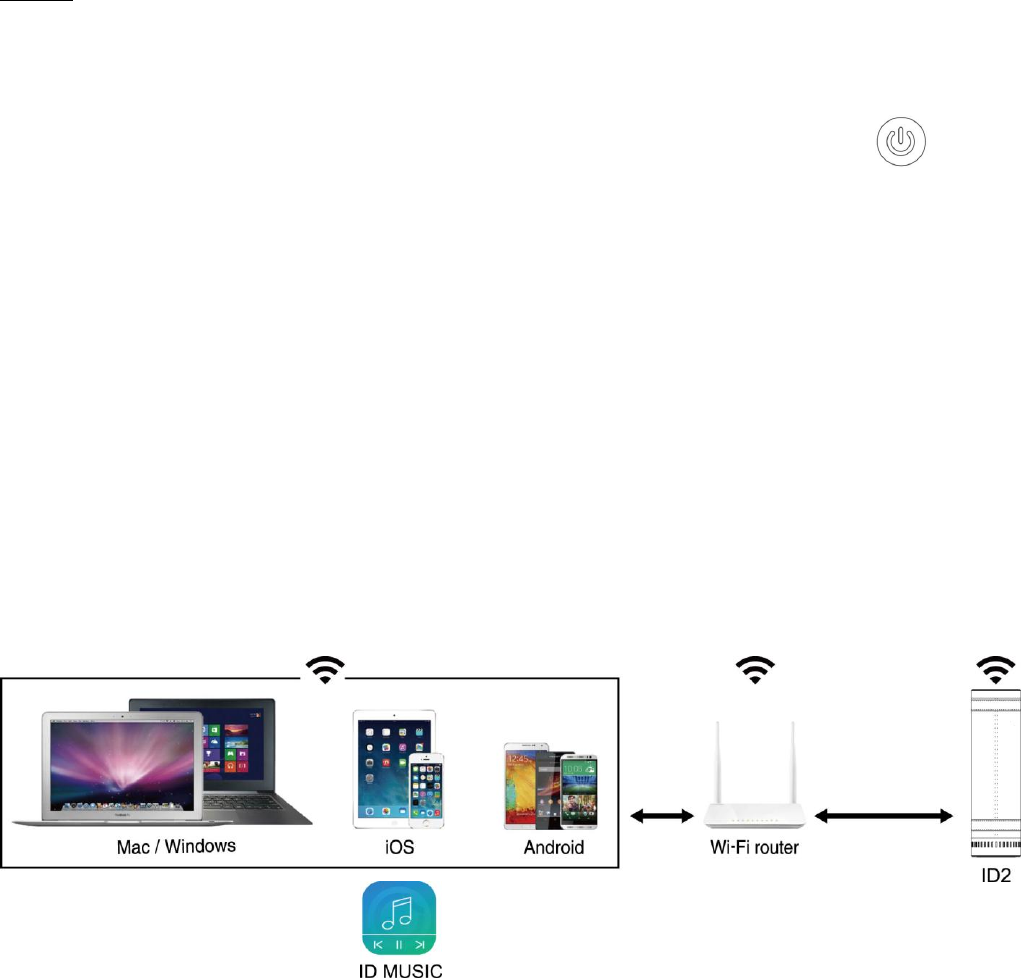
2
使用方法
第一步:取出 ID2 及其配件。长按 3秒开机,如果发现电量不足,请先使用电源适配器连接使用
第二步:使用 ID2,按 MODE 键选择音源输入 Wi-Fi->蓝牙->AUX 模式,连接后播放音乐。
选择 WI-FI 模式
按MODE 按钮,MODE 灯显示红灯闪烁 3-5 秒后,变成蓝灯闪烁,进入 WI-FI 模式
提示:请避免在比较复杂的公共 Wi-Fi 网络环境下使用(如办公室,机场,酒店等),将可能会导
致连接不稳定(播放卡顿,连接失败等)
ID2 无线 WI-FI 播放音乐,共有 2种模式:路由模式(标准模式)和直连模式(可选模式)。
路由模式(标准模式):该模式下 MODE 灯显示为蓝色常亮,在有 Wi-Fi 路由网络环境下推荐使用
路由模式,此模式下既可播放本地音乐也可播放互联网在线音乐。路由模式设置成功后,同一个
Wi-Fi 网络下的设备(如智能手机、平板电脑,PC,Mac 等)可以直接使用,无需重复设置。
直连模式(可选模式):该模式下 MODE 灯显示为蓝色闪烁
,在没有 Wi-Fi 路由环境下请使用直连模式,点对点连接成功后可直接无线播放音乐(播放互联网
在线音乐需要使用蜂窝移动网络数据流量)
使用路由模式(标准模式)
1. 下载 ID MUSIC 音乐操作软件.
iOS 用户:在 App Store 搜索“ID MUSIC” 并下载;
Android 用户:在 Google play 搜索“ID MUSIC”并下载;
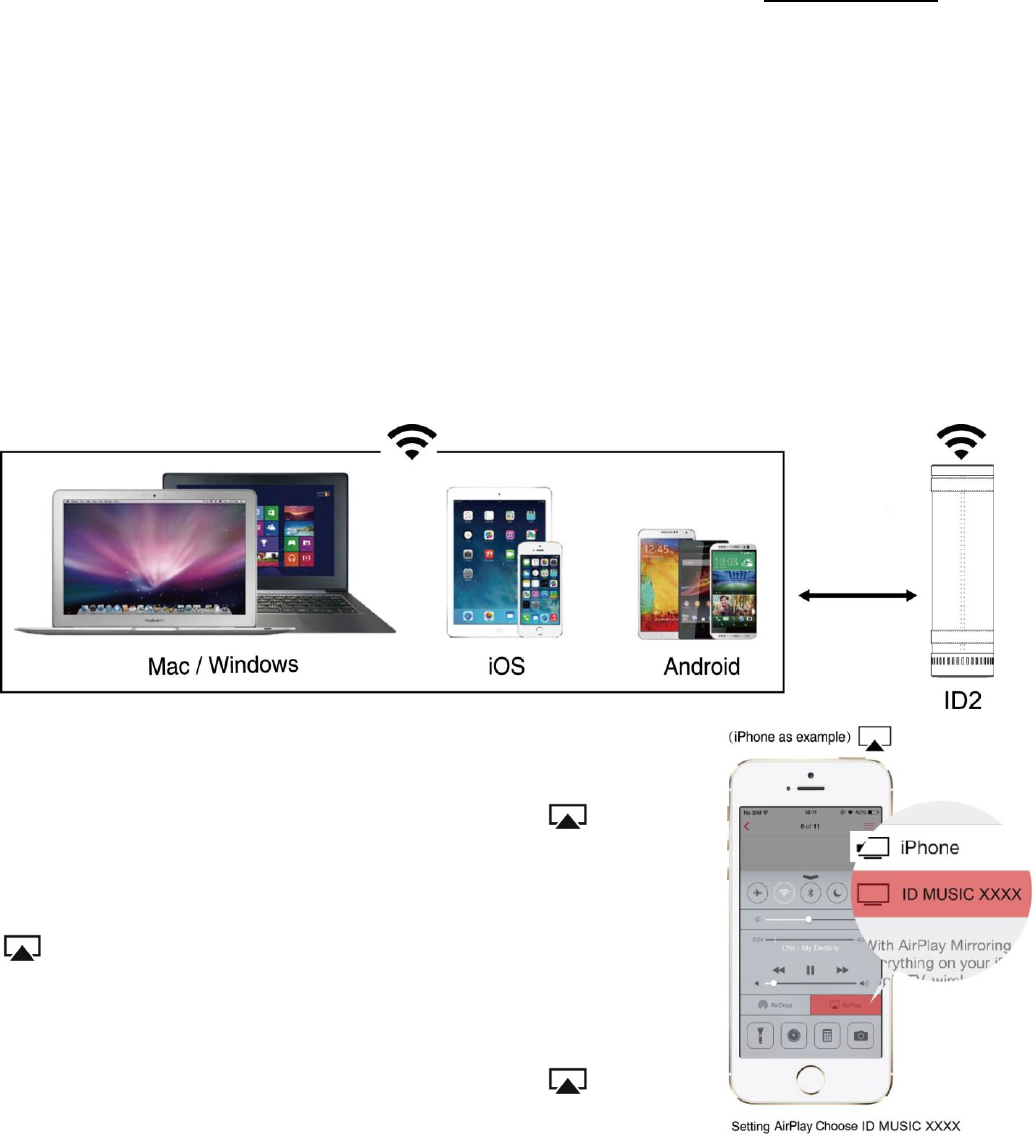
3
Mac OS 用户:可以在通过手机设置成功的路由模式下使用,或者到网站 www.idoove.com 下载操
作指南,设置成功以后,可通过 AirPlay 操作实现无线播放音乐。
Windows PC 用户:请前往网站 www.idoove.com 下载专用软件进行音乐播放
1. 根据软件提示或者操作指南,一步步完成设置。
使用直连模式(可选模式)
打开设备(如智能手机,平板电脑,PC, Mac 等)进入 Wi-Fi 设置选项,开启 Wi-Fi 并连接 Wi-Fi
信号“ ID MUSIC-XXXX”. 连接成功后,不同操作系统用户按以下步骤操作:
备注:iOS 设备连接成功后,在 Wi-Fi 信号图标前有“√”符号,在状态栏上不会有 Wi-Fi 图标
显示
iOS 用户:直接使用 AirPlay@操作
iOS 7.0 以上用户:用手指从下往上轻滑屏幕,打开 AirPlay,
选择 ID MUSIC 即可实现无线播放音乐。
OS 7.0 以下用户:双击 home 键,在多任务栏里面最左边找到
AirPlay 图标,选择 ID MUSIC 即可实现无线播放音乐。
提示:在无线播放音乐的过程中,请优先调节手机或者平板音量至
较大
iOS 7.0 以上用戶:用手指從下往上輕滑螢幕,打開 AirPlay,
選擇 ID MUSIC 即可實現無線播放音樂。
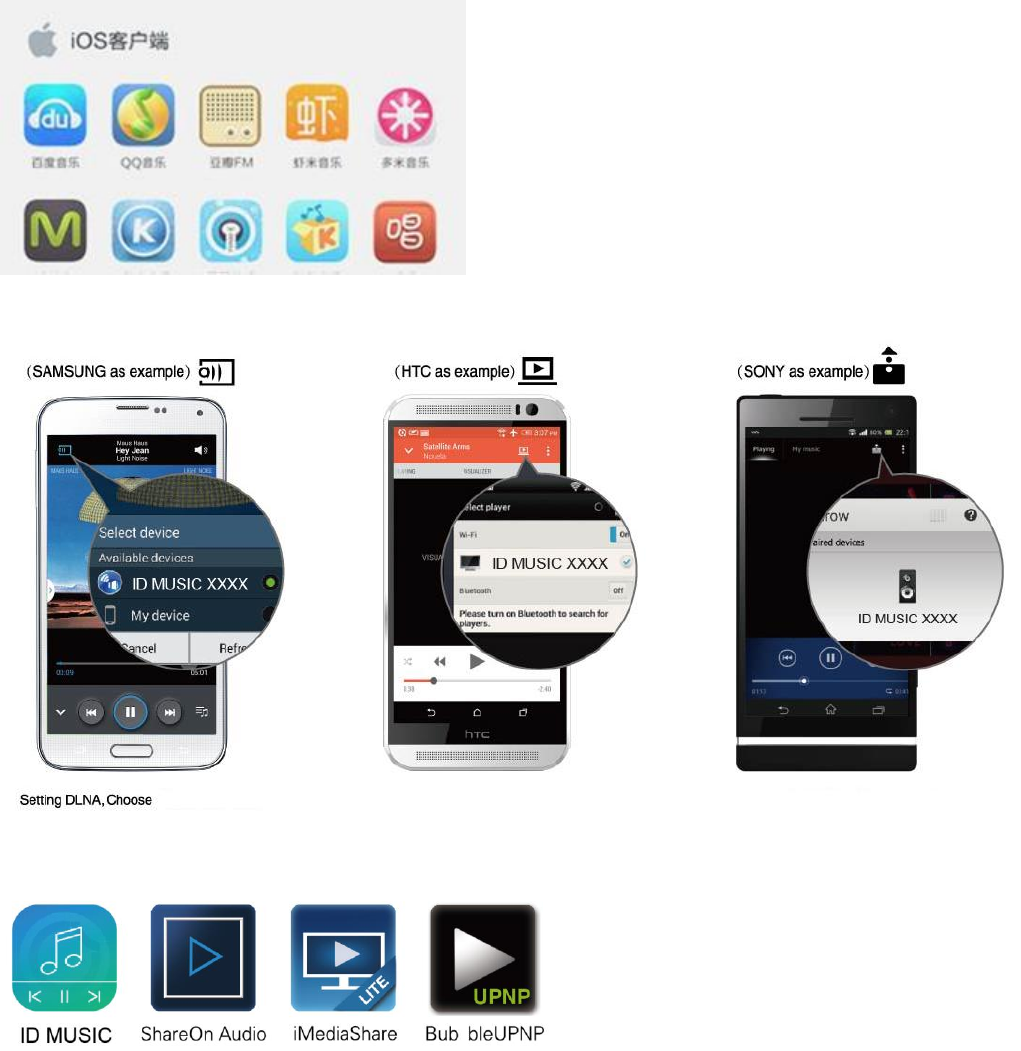
4
苹果用户推荐使用 APP:
百度音乐,QQ 音乐,豆瓣 FM,酷狗音乐,虾米音乐,多米音乐,酷我音乐,虾米音乐,多米音
乐,音悦台,天天动听等。
Android 用户:请使用手机或平板自带的音乐播放软件中的推送按钮即可实现无线播放音乐
也可以使用第三方 DLNA@音乐播放软件,推荐软件如下图,请在 Google play 商店或者其他
Android 应用市场搜索下载
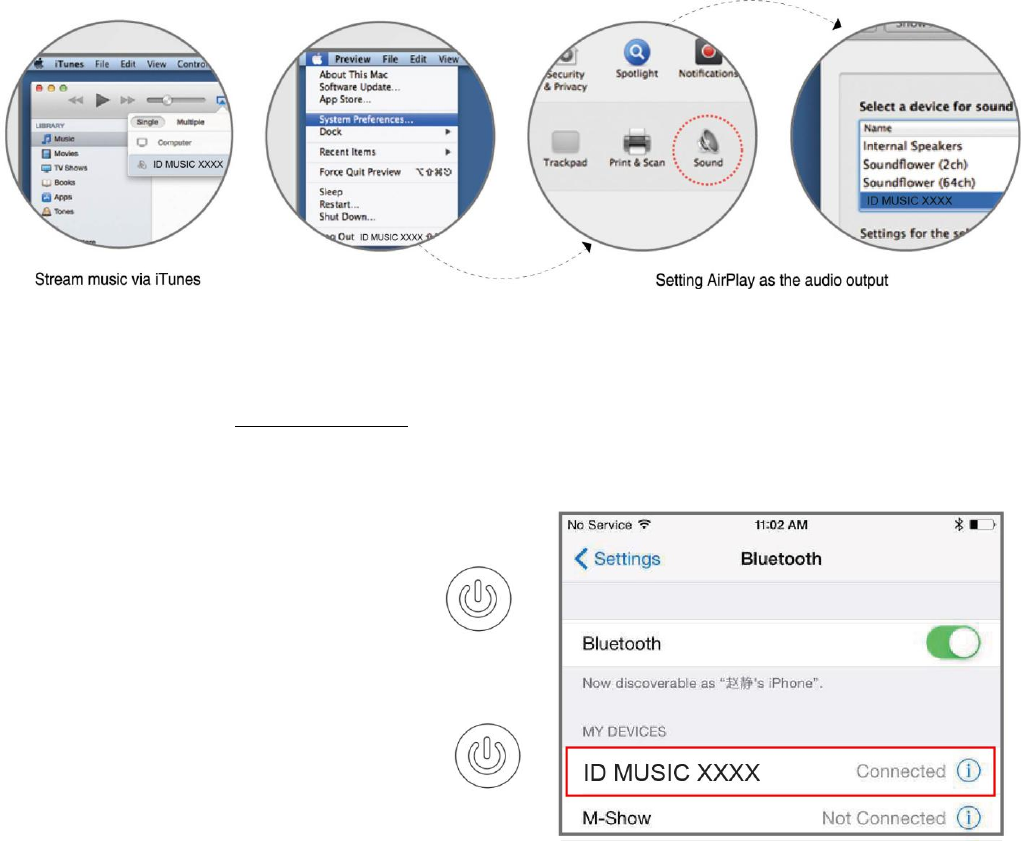
5
提示:因不同手机和软件版本差异,若自带的播放软件无法使用,请选择第三方 DLNA 音乐播放软
件
Mac OS 用户:
For Mac OS users:
使用 iTunes 推送音乐,
使用其他音乐播放软件时,可通过 AirPlay 操作实现无线播放音乐。
Windows PC 用户:
For Windows PC users:
请到 IDOOVE 官方网站 www.idoove.com 下载专用软件进行音乐播放。
选择蓝牙模式
按MODE 按键,MODE 灯显示白色快闪,进入蓝牙连
接模式
打开设备的蓝牙设置,连接到 IDOOVE-
MUSIC 成功后,打开播放器播放音乐
(iPhone 为例)
选择 AUX 模式
按MODE 按键,MODE 灯显示绿色常亮,
进入 AUX 模式
设备(如智能手机,平板电脑,PC, Mac
等)通过 AUX 线连接到音箱,打开设备播放器播放
音乐
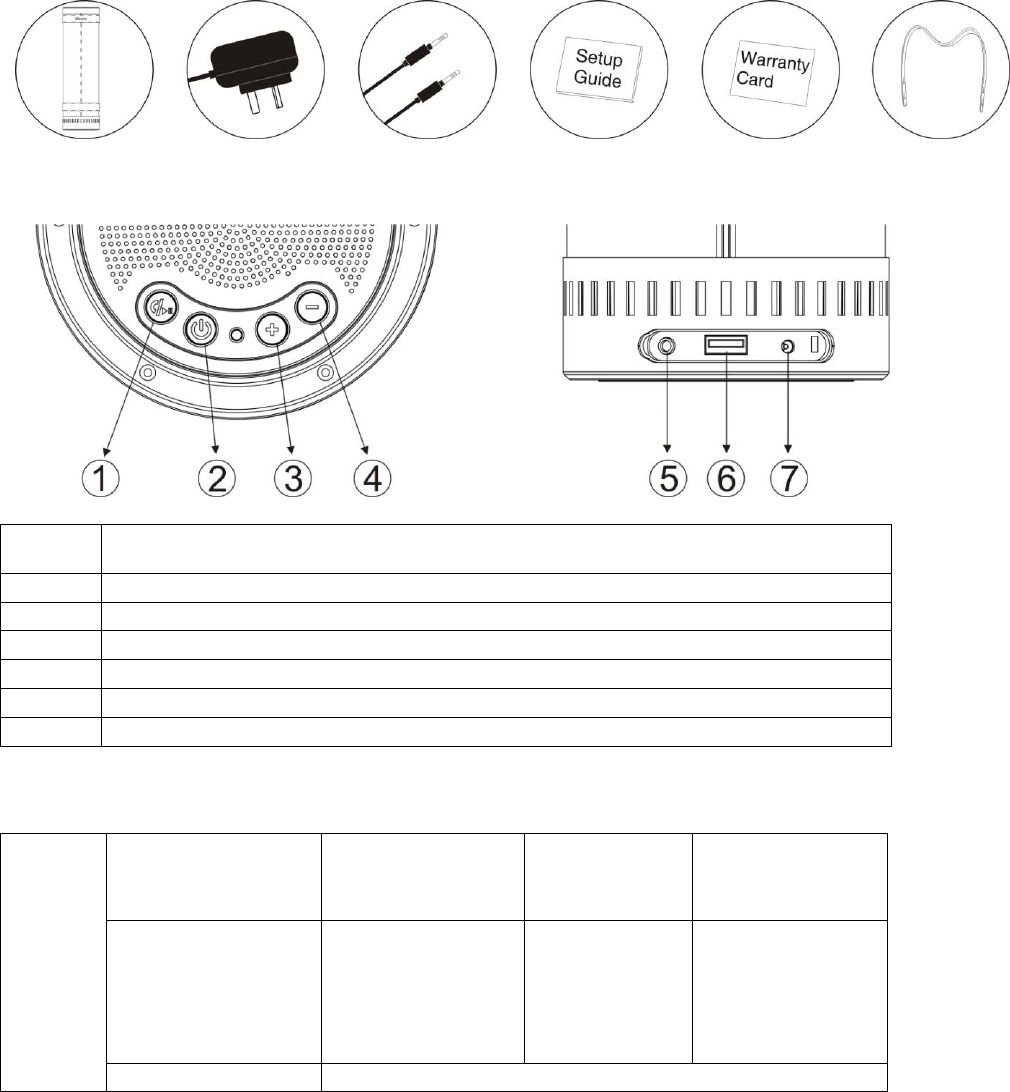
7
Product list
ID2 + power adaptor + AUX audio cable+ setup guide + warranty card+ leather PU strap
Button Functions:
①
Answer phone call or Pause ( Only in Bluetooth mode)
& RESET
②
Press and hold down for 3 seconds to power ON/OFF.
③
Volume +
④
Volume -
⑤
Adapter charging interface
⑥
USB interface
⑦
AUX interface
LED:
MODE
LED
Wi-Fi Mode
Blue flashing:
Wi-Fi Direct
Mode
Blue On:Wi-
Fi Router
Mode
Red flashing:
Failed
connection
Bluetooth Mode
White On:
Bluetooth
connection OK
White slow
flashing:
Bluetooth
waiting
searching
White quick
flashing:
Bluetooth auto
pair the latest
device
AUX Mode
Green On: Aux on
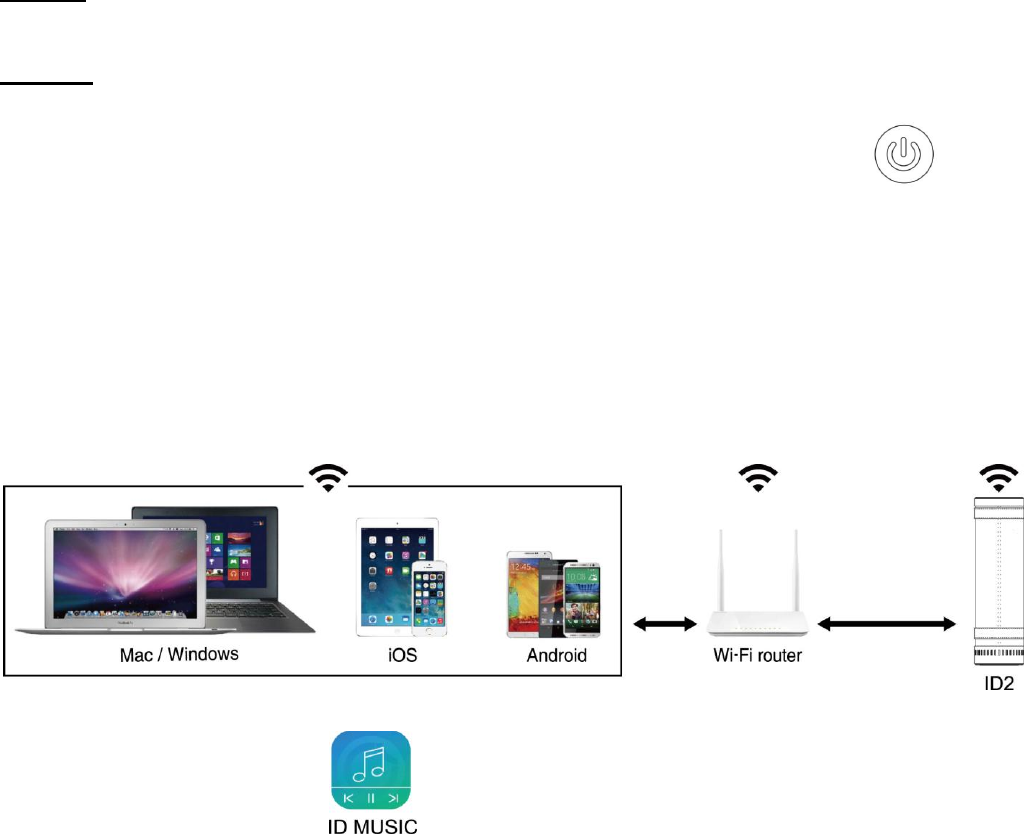
8
Setup Guide
Step 1: Take out ID2 and accessories, press and hold down the power button for 3 seconds to
turn the speaker on. The LED light will be blue ( Default as Wi-Fi mode)
Step 2: Connection
Wi-Fi Mode
Press Power button - the LED light will be BLUE flashing; it is now in Wi-Fi Mode.
Please Note: Avoid using the speaker in a complicated public Wi-Fi network environment (e.g., office, airport and hotel), as this
may lead to an unstable connection (play buffer, connection failure, etc.)
Router Mode (Standard Mode).Router Mode is recommended in a Wi-Fi environment, in which
both local and online music can be played. Once Router Mode is successfully set, all devices
(e.g., your smart phone, tablet PC, PC, MAC, etc.) within the same Wi-Fi network can directly
share the network without having to repeatedly log in and out.
1. Download the ID Music app.
For iOS users: Search ID Music in App Store.
For Android users: Search ID Music in Google Play.
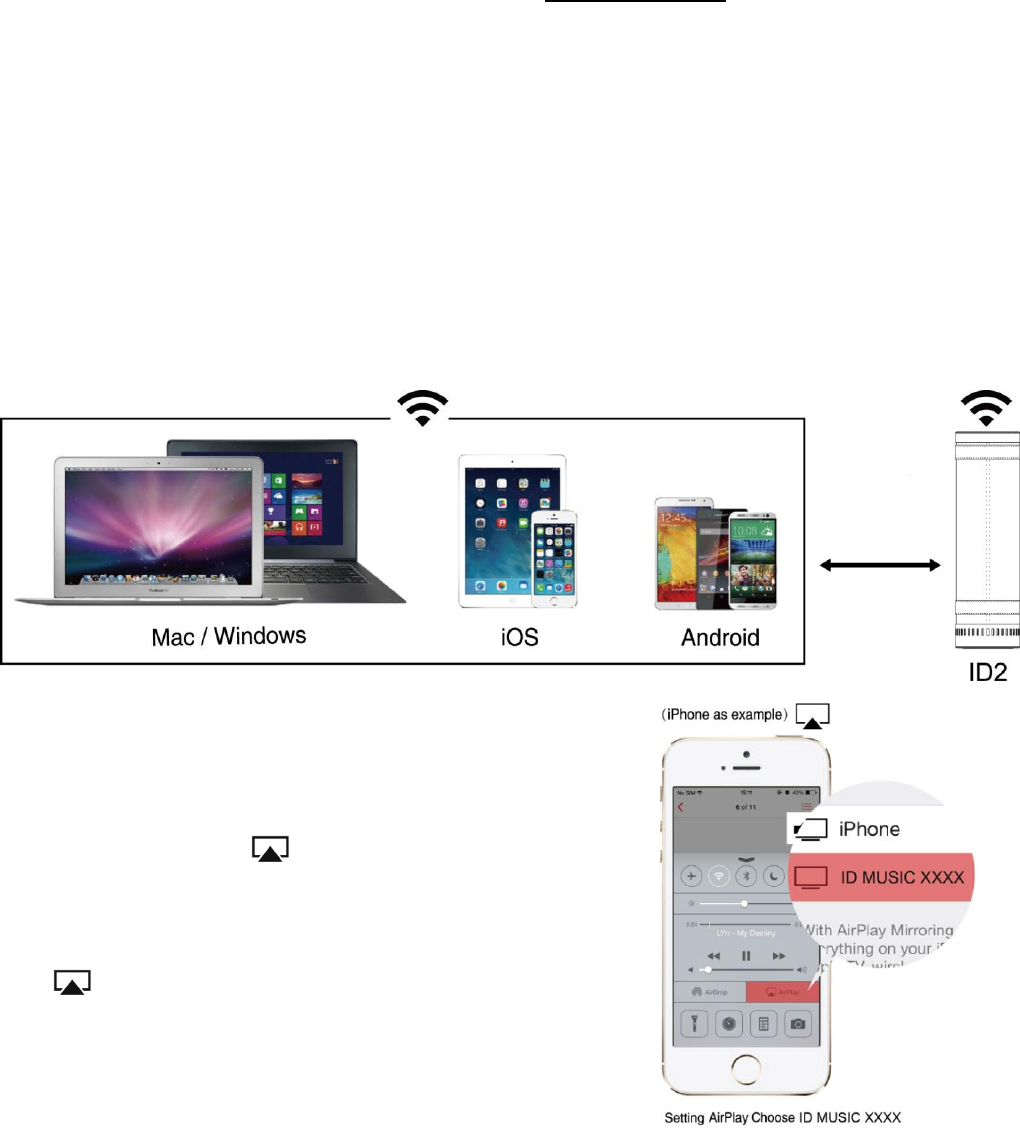
9
For Mac OS and Windows PC users: Please visit www.idoove.com to download setup
instructions.
2. Complete Router Mode setup by following the step-by-step prompts in ID Music App
Direct Mode (Optional Mode):
Boot your device (smart phone, tablet PC, PC, MAC, etc.) and then enter Wi-Fi settings. Enable
Wi-Fi and connect to the network marked as "ID MUSIC". After connection, users with different
operating systems may operate according to the steps below:
Please note: After the successful connection of iOS device, a symbol “√” will appear in front of Wi-Fi signal icon and Wi-Fi icon
will no longer appear on the status bar.
For iOS users: You can operate directly with AirPlay
For users with system version above iOS 7.0: To play music
wirelessly, slide the screen from bottom to top with your
finger to enable AirPlay and then select ID MUSIC.
For users with system version below iOS 7.0: To play music
wirelessly, double click Home button and find the AirPlay
icon in the leftmost multitask bar, and then select ID
MUSIC.
Please note: Turn up the mobile phone or tablet PC in priority when wirelessly
playing music.
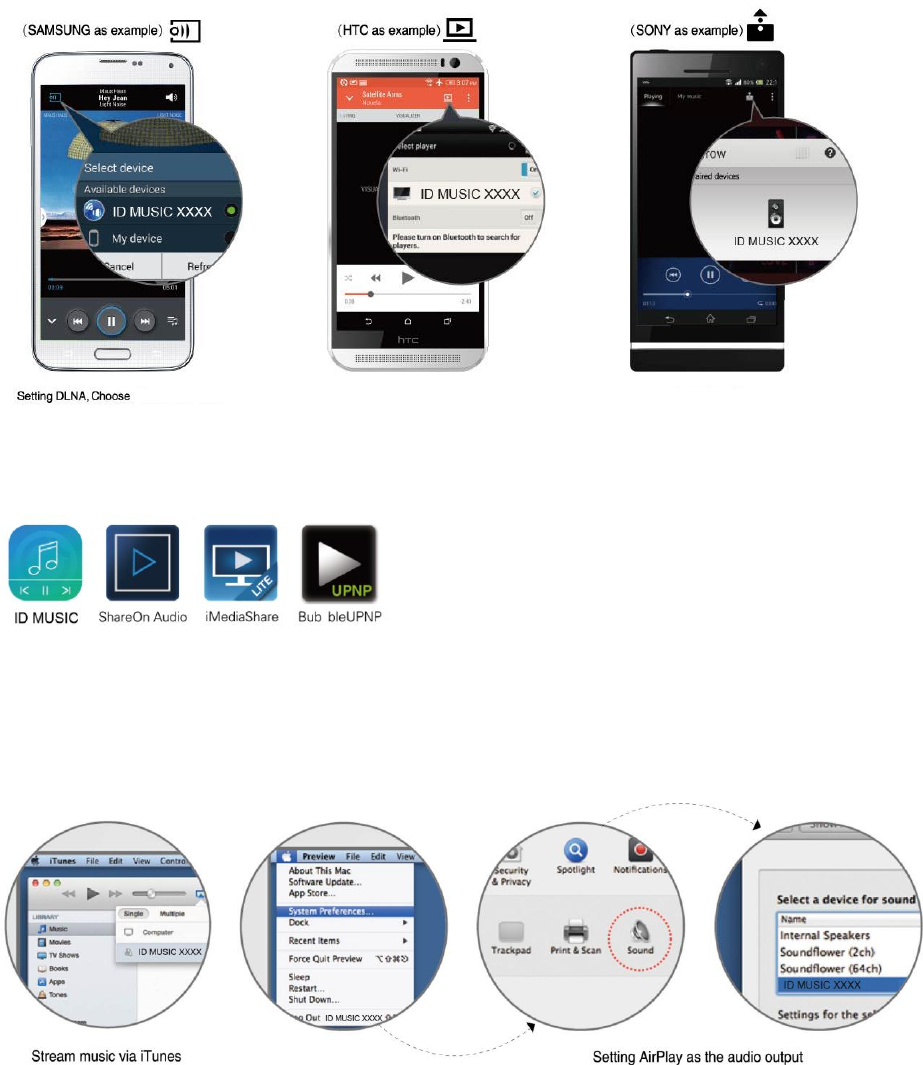
10
For Android users:
Please use the „Cast‟ button in the built-in music jukebox of your smart phone or tablet to
wirelessly play your music.
You may also use a third party DLNA music player. The following recommended players can be
downloaded in the Google Play store or other Android application markets.
Please note: If the built-in media player doesn't work due to the difference in phones or application versions, please use a third
party DLNA music player.
For Mac OS users:
Use iTunes to push music,
When using other music players, you may use AirPlay to wireleslly play your music.
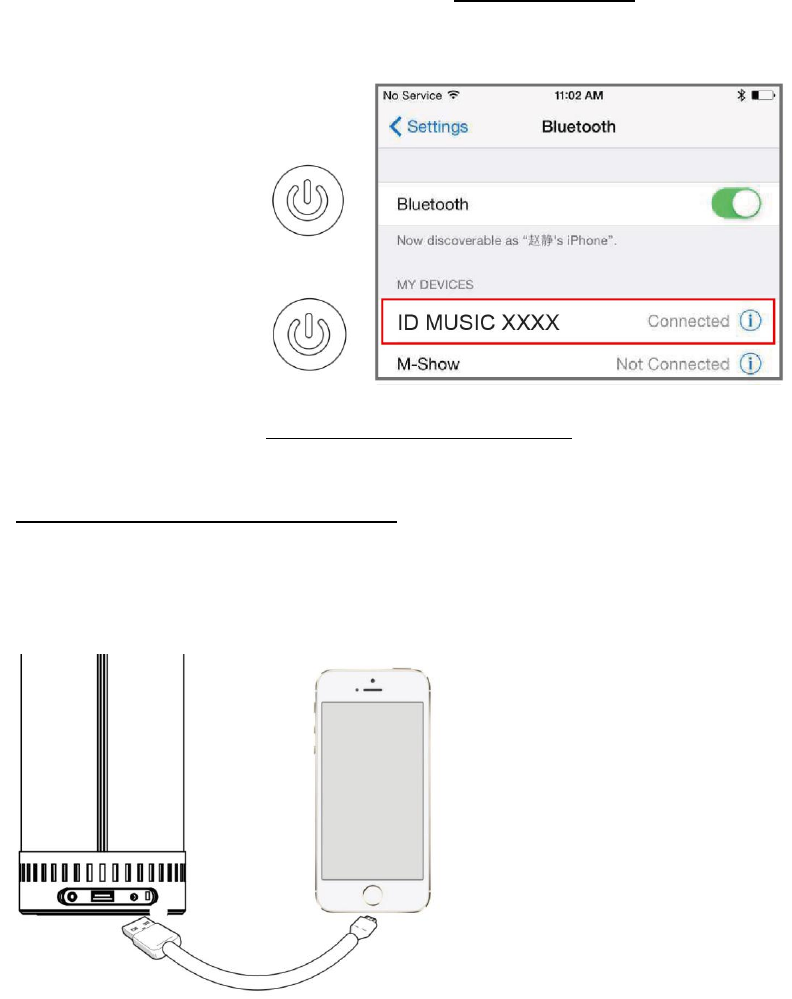
11
For Windows PC users:Please go to IDOOVE‟s official website www.idoove.comto download a
dedicated music player.
Bluetooth Mode:
Press power button-the Led will be White and
Bluetooth Mode is now on.
In your device settings, turn Bluetooth ON.
Connect to „ID MUSIC‟ open your music
player and press play. (iPhone as example)
AUX Mode:
Connect your device to the speaker with the
aux cable, open your player and play your
music.
AirPlay@: Please go to Apple‟s official website http://www.apple.com/airplay for more
information.
DLNA@: Please go to http://en.wikipedia.org/wiki/DLNA for more information.
Charging function: charging your smart phone or pad via USB port.
Thanks for your choice of our ID2 prouduct. Enjoy your life, enjoy your music.
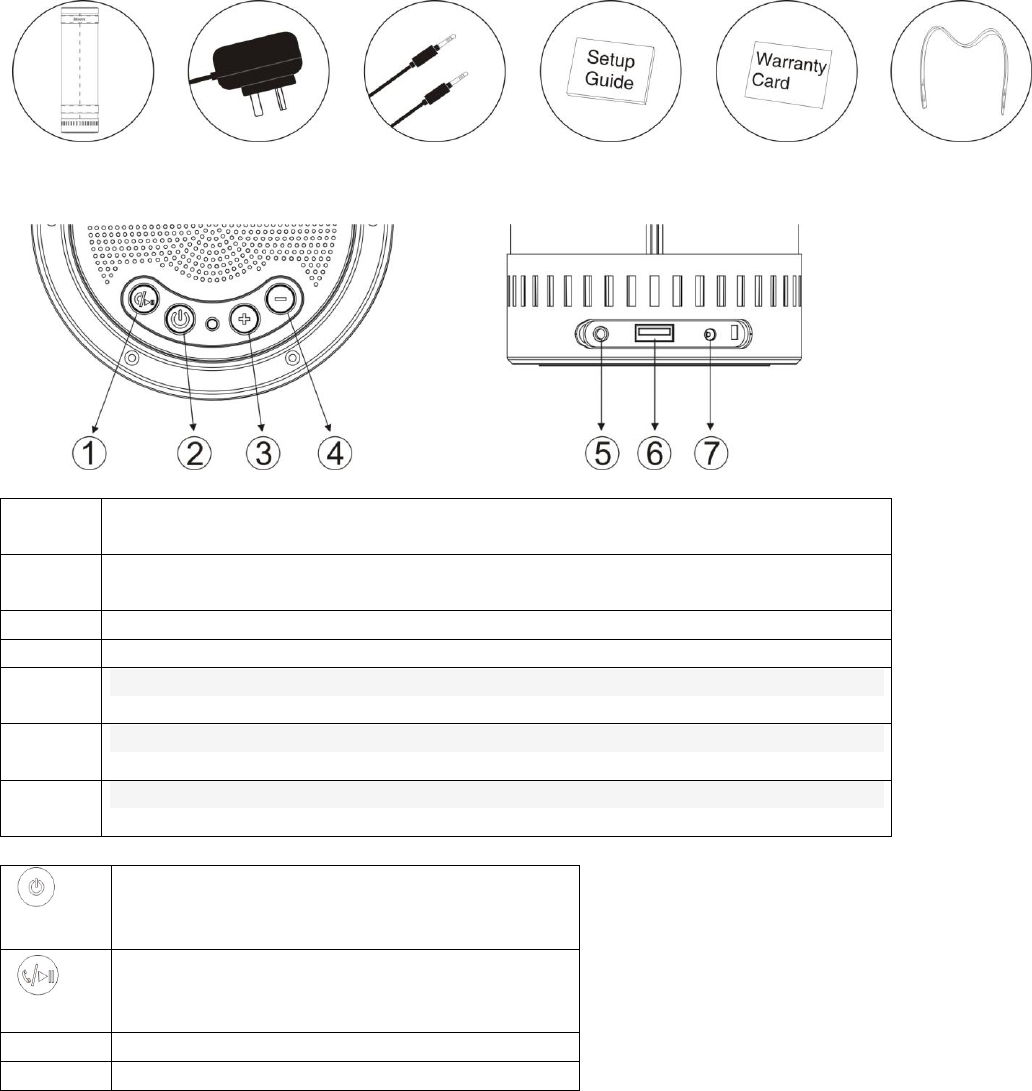
12
Produkt Liste
ID2 + Netzteil + AUX Audio Kabel+ Aufbauanleitung + GarantieKarte+Lederriemen
Tastenfunktionen:
①
AntwortAnruf oderPause (Nur in den Bluetooth-Modus)
&RESET
②
3 Sekunden eingedrückt halten um AN/AUS zu schalten. Kurz
eingedrückt halten um Batterie Level zu detektieren
③
Lautstärke +
④
Lautstärke -
⑤
Adapter Ladeschnittstelle
⑥
USB-Schnittstelle
⑦
AUX-Schnittstelle
3 Sekunden eingedrückt halten um
AN/AUS zu schalten. Kurz eingedrückt
halten um Batterie Level zu detektieren
AntwortAnruf oderPause (Nur in den
Bluetooth-Modus)
RESET
-
Lautstärke -
+
Lautstärke +
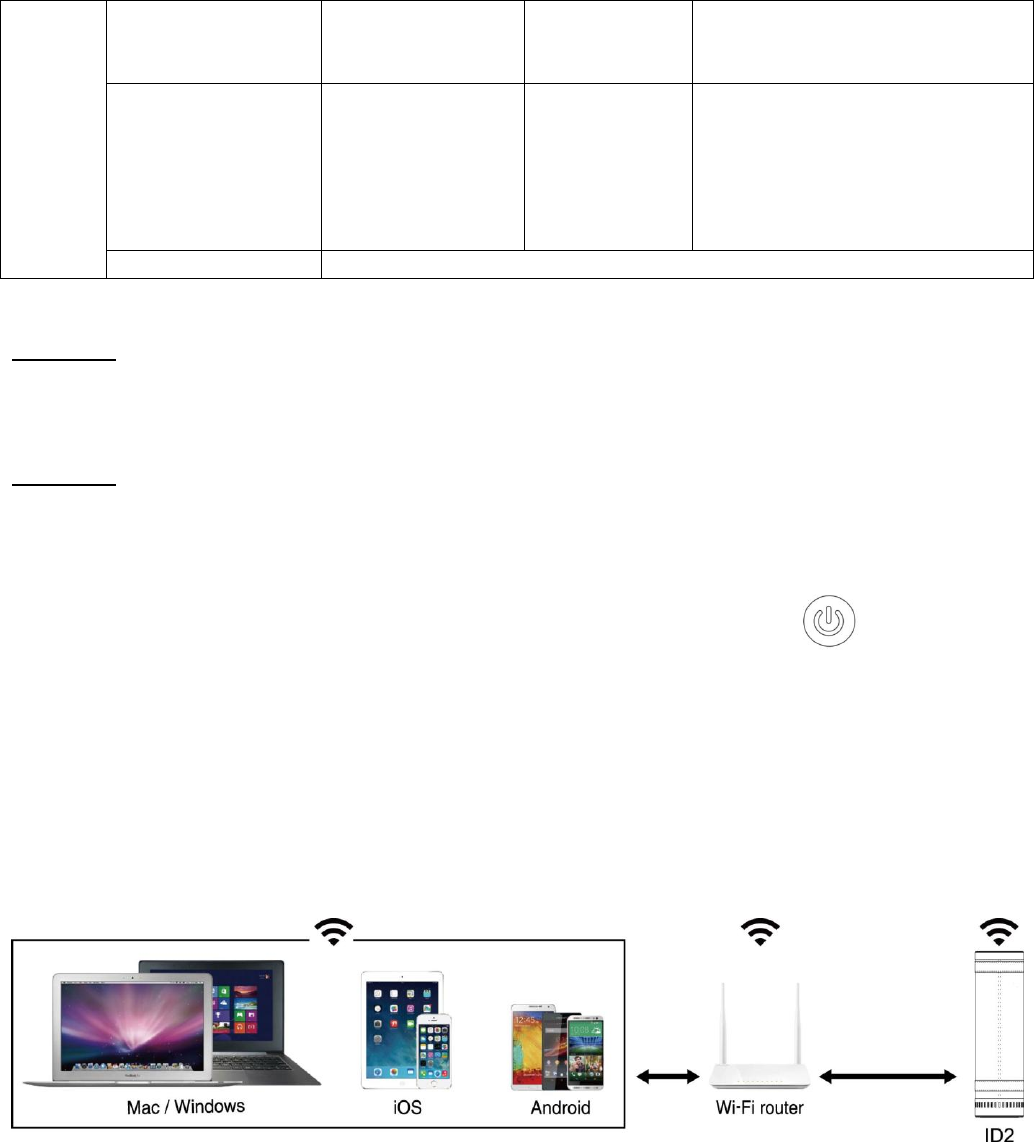
13
LED:
MODU
S LED
Wi-Fi Modus
Blauer Blitz:
WI-FI Direkt
Modus
Blau An: Wi-
Fi Router
Modus
Roter Blitz:
Verbindungsfehler
Bluetooth Modus
Weiss An:
Bluetooth
Verbindung OK
Weiss
langsamer
Blitz:
Bluetooth
wartet
sucht
Weiss schneller Blitz:
BluetoothVerbindet Sie
automatisch mit den
neuesten Geräten
AUX Modus
Grün An: Aux an
Aufbauanleitung
Schritt 1:Nehmen Sie den ID2 mit Zubehör heraus und halten Sie die Strom-Taste 3 Sekunden
lang eingedrückt um den Lautsprecher einzuschalten. Wenn Sie feststellen das die Batterie
Kapazität niedrig ist, schließen Sie bitte das Netzteil an um das Gerät aufzuladen.
Schritt 2:Drücken Sie die Modus Taste um die Musikquelle auszuwählen (AUX/Wi-Fi/Bluetooth).
Wi-Fi Modus
Drücken Sie die MODUS Taste ein - das MODUS LED wird 3-5 Sekunden ROT aufblinken,
dann wird es sich in ein blauesblinken ändern; es ist nun im Wi-Fi-Modus.
Bitte beachten:
Vermeiden Sie es den Lautsprecher in einer komplizierten öffentlichen Wi-Fi-Netzwerkumgebung (zB Büro,
Flughafen und Hotel) zu verwenden, da dies zu einer instabilen Verbindung führen kann (Spiel Buffer,
Verbindungsfehler, etc.)
Router-Modus (Standardmodus):MODUS LED ist blau. Router-Modus wird in einer Wi-Fi-
Umgebung, in der lokale und Online-Musik abgespielt werden kann empfohlen. Nachdem der
Router-Modus erfolgreich eingestellt wurde, können alle Geräte (zB Smartphone, Tablet-PC,
PC, MAC, etc.) innerhalb des gleichen WLAN-Netzwerk direkt das Netzwerk teilen ohne sich
wiederholt an und abmelden zu müssen.
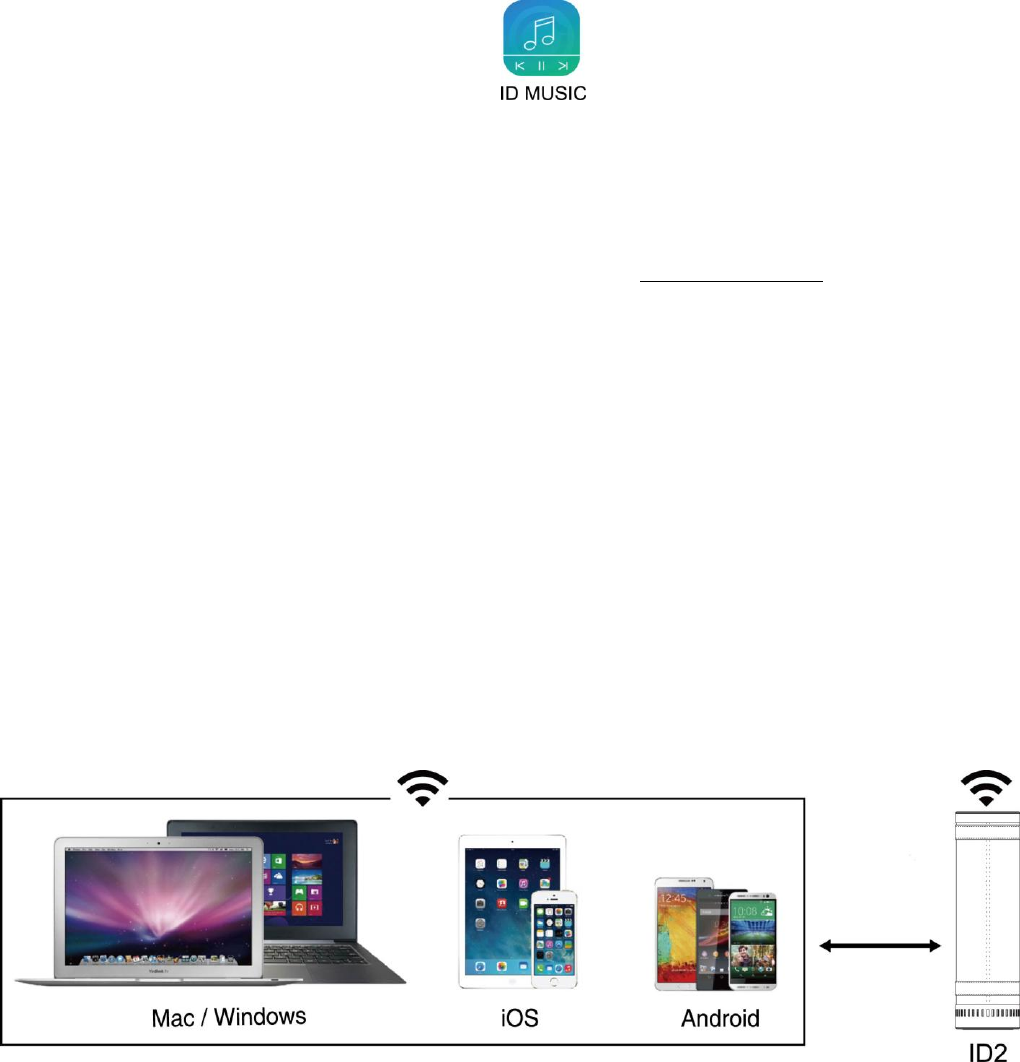
14
Router Modus (Standardmodus)
1. Laden Sie das IDOOVE Musik App herunter.
Für iOS Benutzer: Suchen Sie IDOOVE Musik im App Store.
Für Android Benutzer: Suchen Sie IDOOVE Musik bei Google Play.
Für Mac OS und Windows PC-Nutzer: Bitte besuchen Sie www.Idoove.comum die
Installationsanweisungen herunterzuladen.
2. Vollständiger Router Aufbau, indem Sie die Schritt-für-Schritt-Anweisungen im IDOOVE
Musik App befolgen
Direkt Modus (Optional Modus):
Starten Sie Ihr Gerät (Smartphone, Tablet-PC, PC, MAC, etc.) und geben Sie dann die Wi-Fi
Einstellungen ein. Aktivieren Sie WLAN und Verbinden Sie sich mit dem Netzwerk welches als
"ID MUSIC-XXXX" gekennzeichnet ist. Nachdem die Verbindung hergestellt worden ist, können
Benutzer mit unterschiedlichen Betriebssystemen gemäß den folgenden Schritten arbeiten:
Bitte beachten: Nach der erfolgreichen Verbindung eines iOS-Gerätes, wird ein "√" Symbol vor dem Wi-Fi-
Signal-Symbol erscheinen und das Wi-Fi-Symbol wird nicht mehr in der Statusleiste angezeigt werden.
Für iOS Benutzer: Sie können direkt mit AirPlay arbeiten
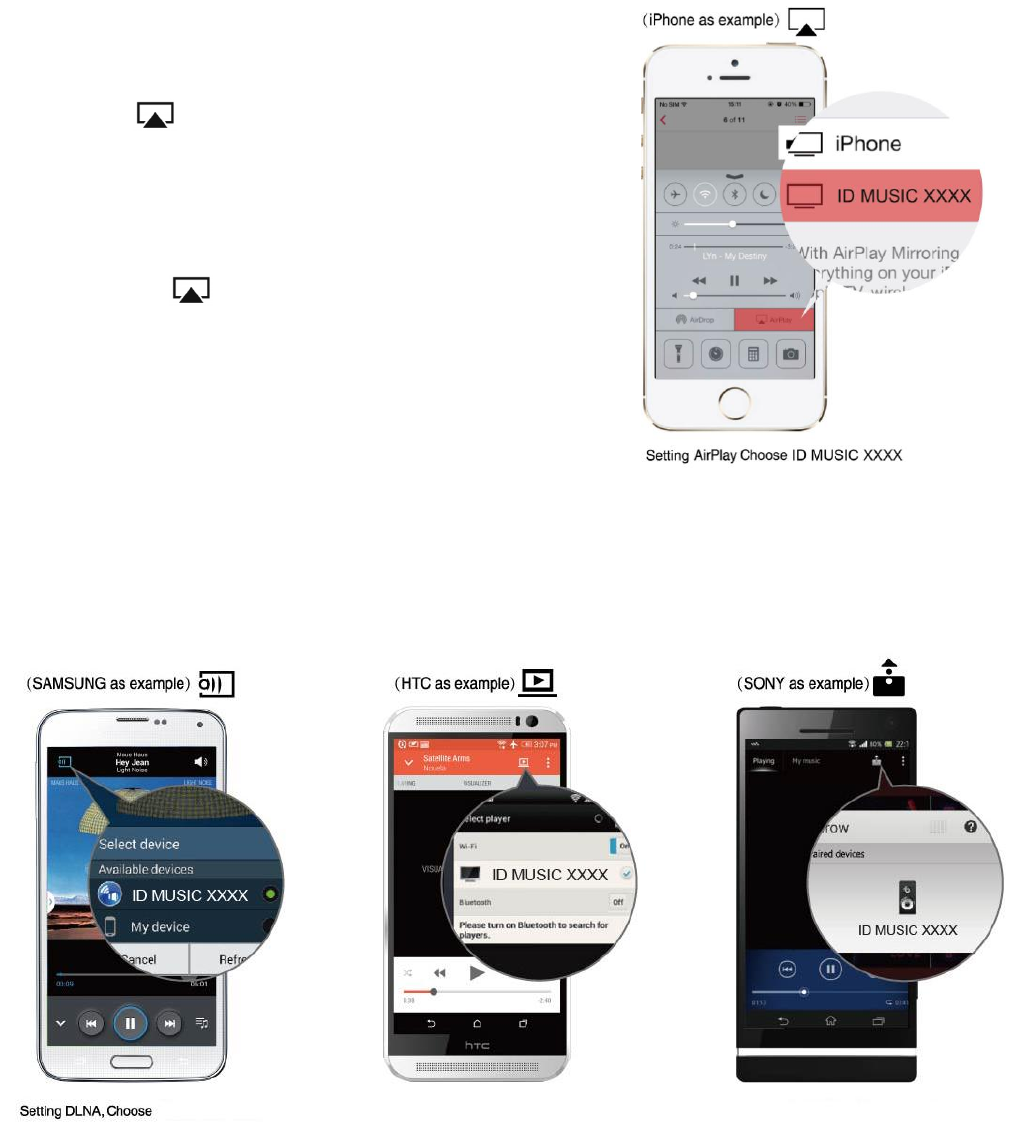
15
For users with system version below iOS 7.0: To play
music wirelessly, double click Home button and find the
AirPlay icon in the leftmost multitask bar, and then
select ID MUSIC.
Für Benutzer mit einer niedrigeren Systemversion als iOS
7.0: Doppelklicken Sie die Home-Taste und finden Sie das
AirPlay Symbol imlinken Multitasking-Balken und
wählen Sie dann ID MUSIC um Musik drahtlos
abzuspielen.
Bitte beachten: Drehen Sie das Mobiltelefon oder Tablet-PC in
Priorität auf wenn Sie drahtlos Musik abspielen.
Für Android Benutzer:
Bitte nutzen Sie die "Cast"-Taste in der integrierten Musik-Jukebox Ihres Smartphones oder
Tablets um Ihre Musik drahtlos abzuspielen.
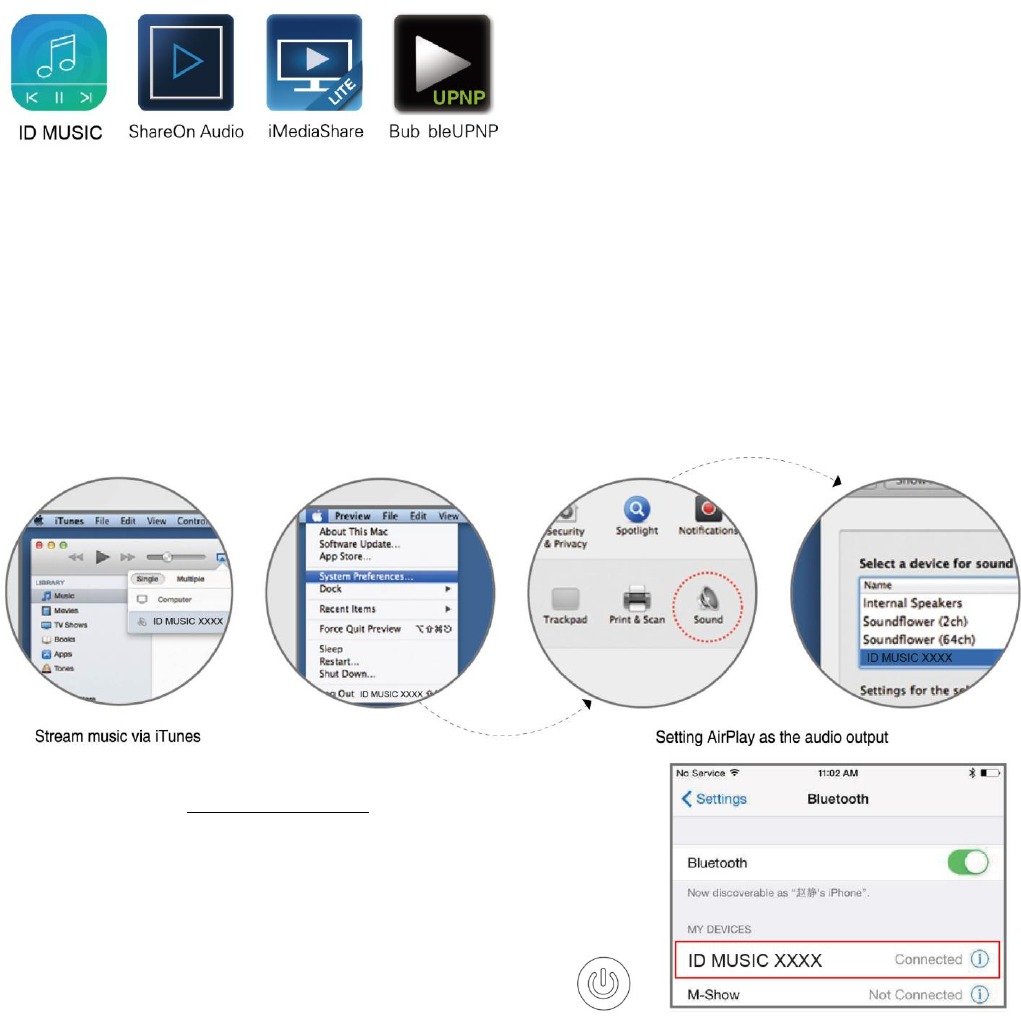
16
Sie können auch einen DLNA Musik-Player anderer Anbieter benutzen. Die folgenden
empfohlenen Spieler können im Google-Play Store oder bei anderen Android App Märkten
heruntergeladen werden.
Bitte beachten:Wenn der integrierte Media-Player wegen Unterschiede bei Handys oder
Anwendungsversionen nicht funktioniert, verwenden Sie bitte einen DLNA Musik-Player anderer Anbieter.
Für Mac OS Benutzer:
Use iTunes to push music,
When using other music players, you may use AirPlay to wireleslly play your music.
• Verwenden Sie iTunes, um Musik zu schieben,
• Bei der Verwendung von Musik-Playern anderer Anbieter, können Sie AirPlay
verwenden, um Ihre Musik drahtlos abzuspielen.
Für Windows PC Benutzer: Bitte gehen Sie auf IDOOVE’s
offizielle Website www.Idoove.com um einen zugehörigen
Musik-Player herunterzuladen.
Bluetooth Modus:
MODUS Taste eindrücken - der Modus-LED blinkt weiss
und Bluetooth Modus ist jetzt eingeschaltet.
Aktivieren Sie Bluetooth in den
Geräteeinstellungen. Verbinden Sie mit 'ID MUSIC,
öffnen Sie Ihren Musik-Player und drücken Sie
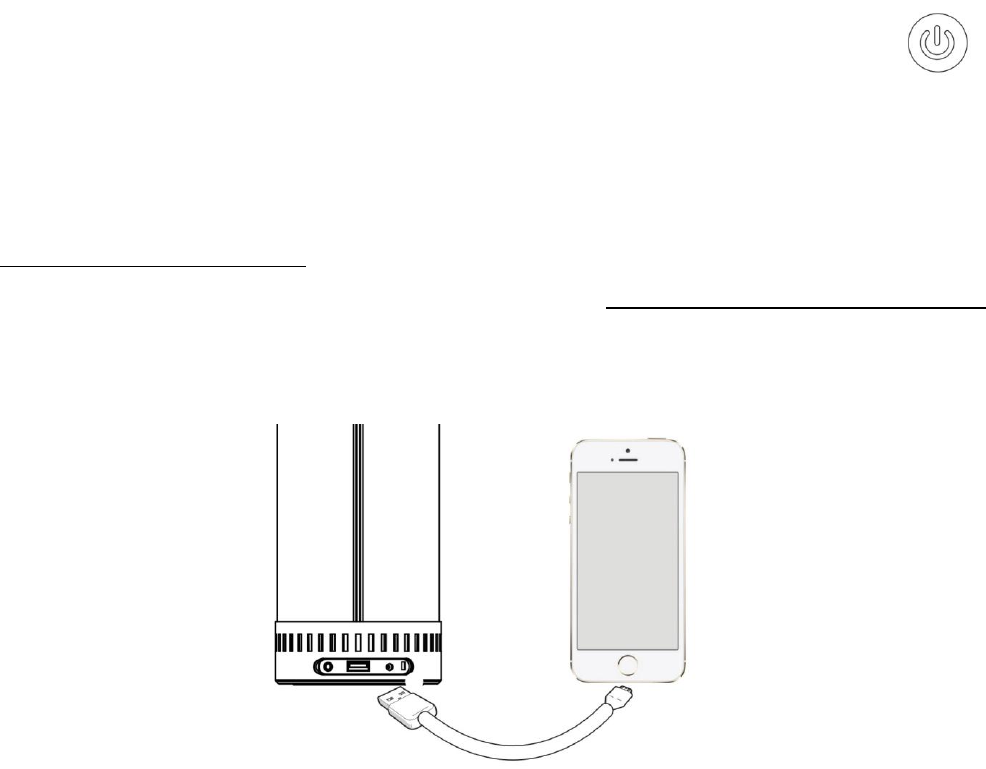
17
Play. (ZumBeispiel iPhone)
AUX-Modus:
MODUS Taste eindrücken - das Modus-LED leuchtet grün und ist jetzt im AUX-
Modus. Schließen Sie Ihr Gerät mit dem AUX-Kabel an den Lautsprecher an,
öffnen Sie Ihren Player und spielen Sie Ihre Musik.
Bitte beachten:Für weitere Information zum ID2, besuchen Sie bitte unsere Webseite unter
www.Idoove.com.
AirPlay@: Bitte gehen Sie für weitere Informationen auf Apple’s offizielleWebseite
http://www.apple.com/airplay.
DLNA@: Bitte gehen Sie für weitere Informationenzu http://en.wikipedia.org/wiki/DLNA.
Ladefunktion: Aufladen IhresSmartphone oderPadüber USB-Port.
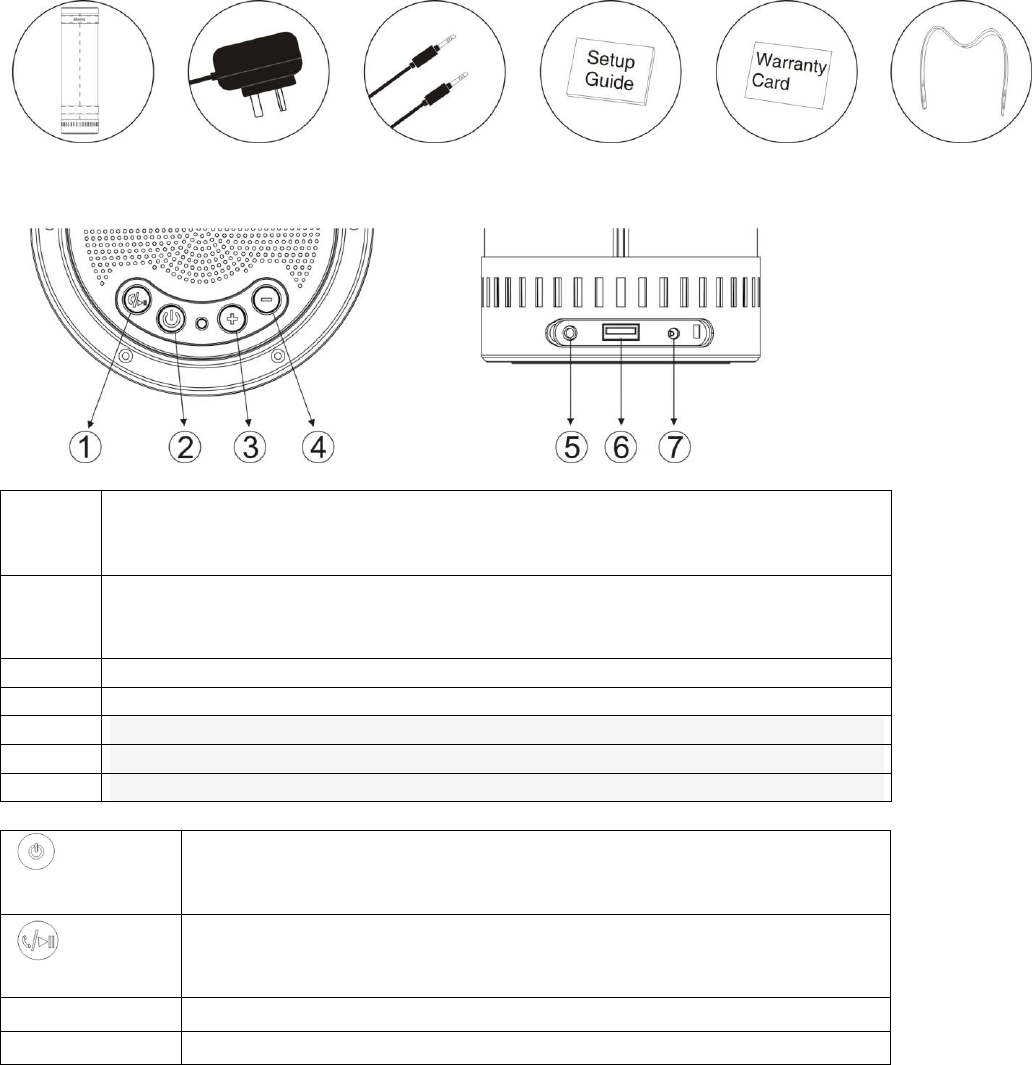
18
Liste des produits
ID2 + adaptateur d'alimentation + câble audio AUX + guide d'installation + carte de garantie
+sangle en cuir
Fonctions des boutons:
①
Répondre à un appel téléphonique ou Pause (Seulement en mode
Bluetooth)
RAZ
②
Maintenez la touche enfoncée pendant 3 secondes pour
allumer/éteindre. Appuyez brièvement pour détecter le niveau de la
batterie
③
Volume +
④
Volume -
⑤
Adaptateur d'interface de charge
⑥
L'interface USB
⑦
interface AUX
Maintenez la touche enfoncée pendant 3 secondes pour
allumer/éteindre. Appuyez brièvement pour détecter le niveau
de la batterie
Répondre à un appel téléphonique ou Pause (Seulement en
mode Bluetooth)
RAZ
-
Volume -
+
Volume +
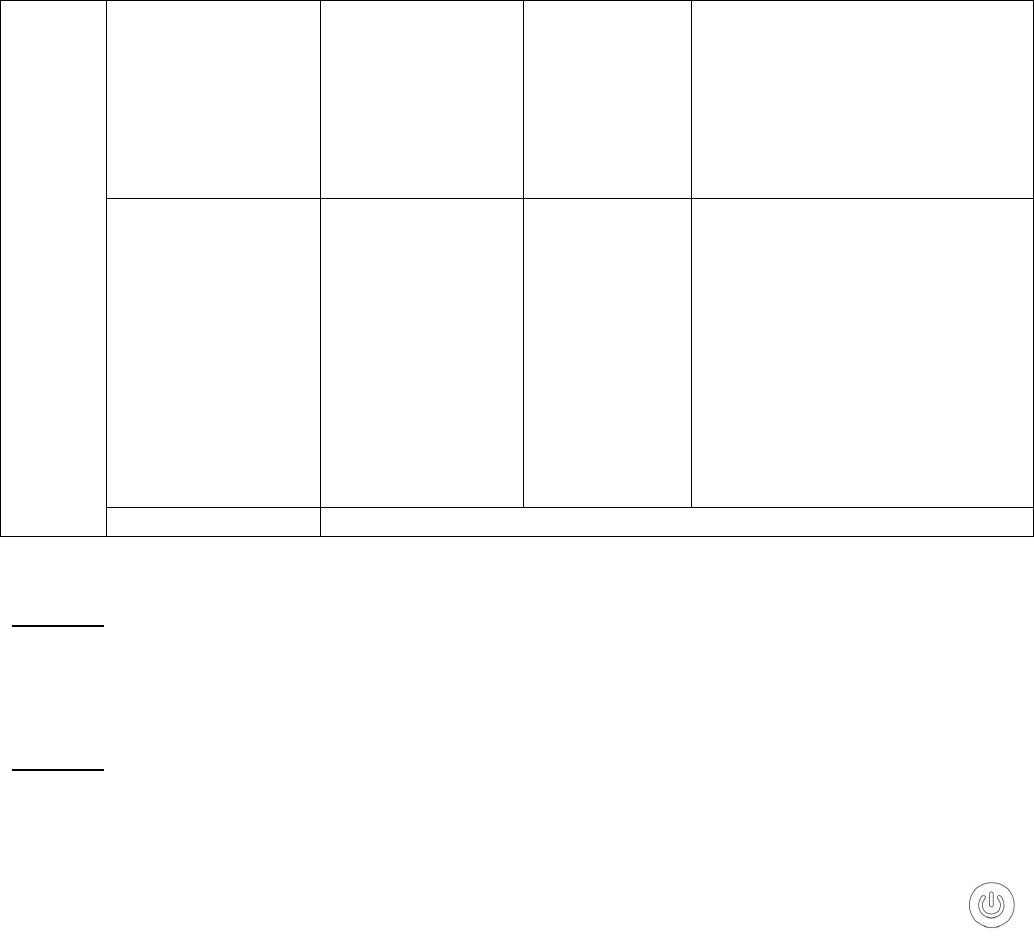
19
LED VOYANT:
MODE
LED
VOY
ANT
MOD
E
Wi-Fi Mode
Mode Wi-Fi
Blue flashing:
Wi-Fi Direct
Mode
Clignote en
bleu: mode
WiFi Direct
Blue On:
Wi-Fi Router
Mode
Bleu allumé:
mode
routeur Wi-
Fi
Red flashing:Failed
connection
Clignote en rouge: échec de
la connexion
Bluetooth Mode
Mode Bluetooth
White On:
Bluetooth
connection OK
Blanc allumé:
connexion
Bluetooth OK
White slow
flashing:
Bluetooth
waiting
searching
Clignote en
blanc
lentement:
recherche
Bluetooth en
cours
White quick flashing:
Bluetooth auto pair the latest
device
Clignote en blanc
rapidement: connexion
Bluetooth automatique avec
l'appareil le plus récent
Mode AUX
Vert Allumé: Aux activés
Guide d’installation
Étape 1: sortez le ID2 et les accessoires, appuyez et maintenez enfoncé le bouton
d'alimentation pendant 3 secondes pour activer le haut-parleur. Si vous trouvez que la capacité
de la batterie est faible, veuillez connecter l'adaptateur d'alimentation pour charger l'appareil.
Étape 2: appuyez sur le bouton MODE pour choisir la source de musique (AUX / Wi-Fi /
Bluetooth).
Mode Wi-Fi
Appuyez sur le bouton MODE – le VOYANT MODE va clignoter en rouge pendant 3 à 5
secondes, pour clignoter ensuite en bleu; l'appareil est maintenant en mode Wi-Fi.etc.)
Veuillez noter: qu'il faut éviter d'utiliser le haut-parleur dans un environnement de réseau Wi-Fi public
complexe (par exemple, le bureau, l'aéroport et l'hôtel) car cela pourrait entraîner une instabilité de connexion
(mise en mémoire tampon de la lecture, échec de la connexion, etc.)
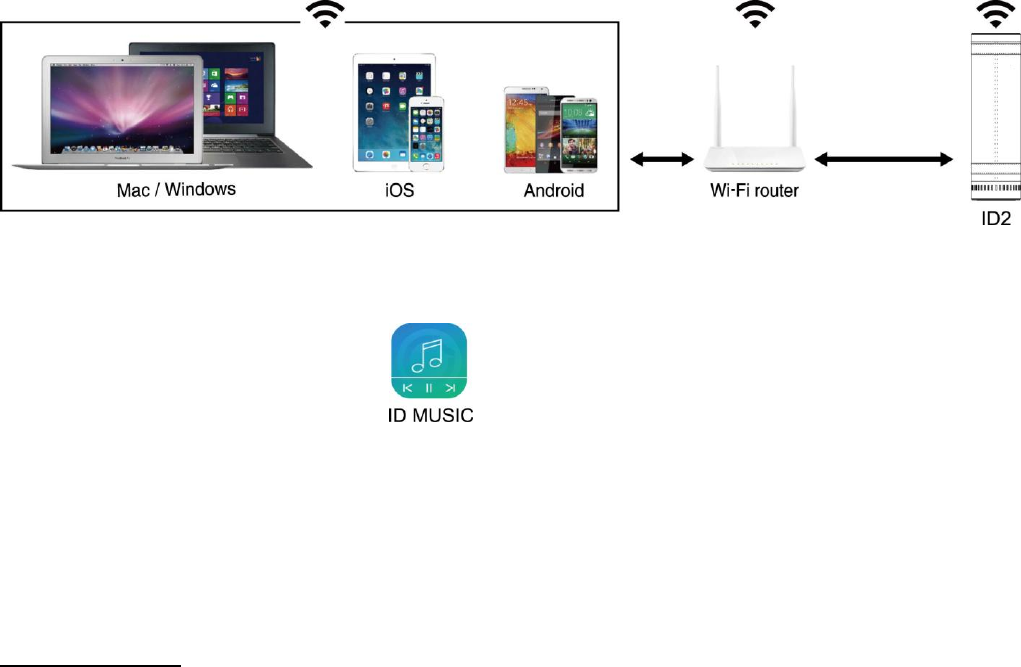
20
Mode routeur (mode standard):levoyant MODE est bleu.
Router Mode is recommended in a Wi-Fi environment, in which both local and online music can
be played.
Le mode routeur est recommandé dans un environnement Wi-Fi où la musique à la fois locale
et en ligne peut être écoutée.
Once Router Mode is successfully set, all devices (e.g., your smart phone, tablet PC, PC, MAC,
etc.) within the same Wi-Fi network can directly share the network without having to repeatedly
log in and out.
Une fois que le mode routeur est correctement défini, tous les périphériques (par exemple, votre
smartphone, tablette PC, PC, MAC, etc.) dans le même réseau Wi-Fi peuvent directement
partager le réseau sans avoir à se connecter ou se déconnecter à plusieurs reprises.
Mode routeur (mode standard)
1 Téléchargez l'application ID music.
Pour les utilisateurs d'iOS : recherchez ID music dans l'App Store.
Pour les utilisateurs d'Android: recherchez ID music dans Google Play.
Pour les utilisateurs de Mac OS et de PC sous Windows: veuillez-vous rendre sur la page
www.Idoove.com pour télécharger les instructions d'installation.
2. Terminez l'installation du Mode routeuren suivant les instructions de l'application ID music
étape-par-étape
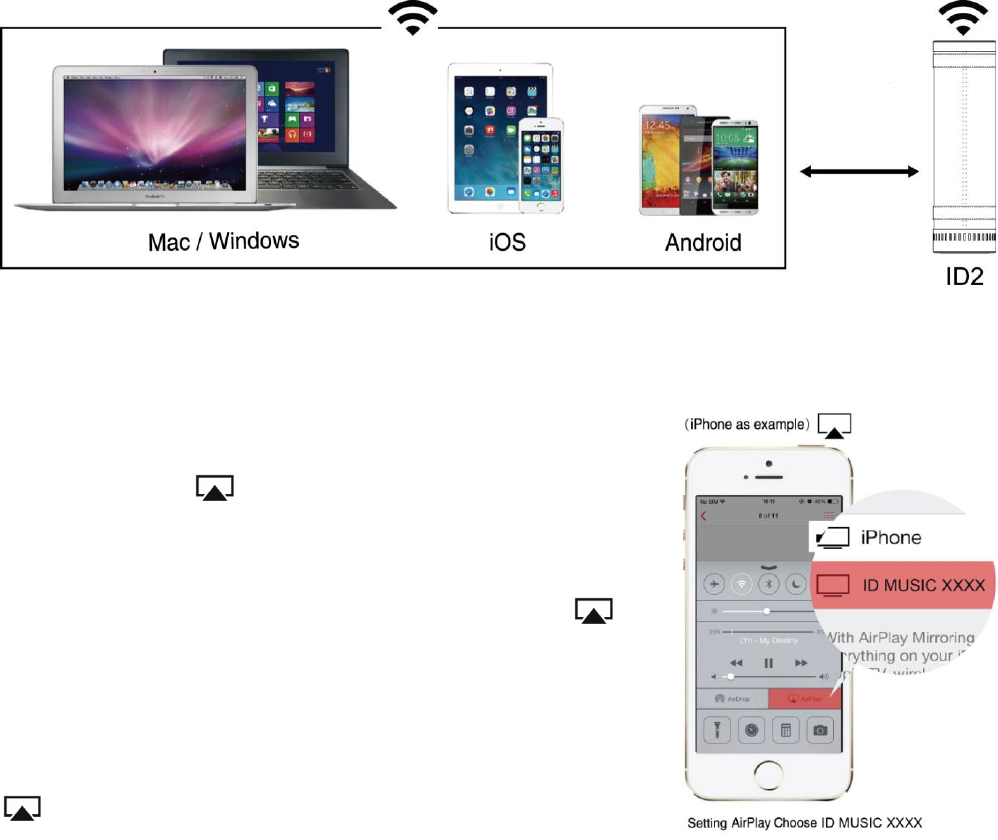
21
Mode direct (Mode optionnel):
Allumez votre appareil (Smartphone, tablette PC, PC, MAC, etc.) puis entrez dans les
paramètres Wi-Fi. Activez le Wi-Fi et connectez-vous au réseau marqué «ID MUSIC-XXXX».
After connection, users with different operating systems may operate according to the steps
below: Après connexion, les utilisateurs des différents systèmes d'exploitation peuvent opérer
selon les étapes suivantes :
Veuillez noter: qu’une fois la connexion de l'appareil iOS réussie, un symbole «√» apparaît en face de l'icône
de signal Wi-Fi et l'icône Wi-Fi n'apparaît plus sur la barre d'état.
Pour les utilisateurs d'iOS: Vous pouvez opérer directement avec AirPlay
For users with system version above iOS 7.0: To play music
wirelessly, slide the screen from bottom to top with your finger
to enable AirPlay and then select ID MUSIC.
Pour les utilisateurs ayant une version de système supérieur à
iOS 7.0: pour lire la musique en main-libre, faites glisser votre
doigt à l'écran du bas vers le haut pour activer AirPlay
puis sélectionnez ID MUSIC.
For users with system version below iOS 7.0: To play music
wirelessly, double click Home button and find the AirPlay icon
in the leftmost multitask bar, and then select ID MUSIC.
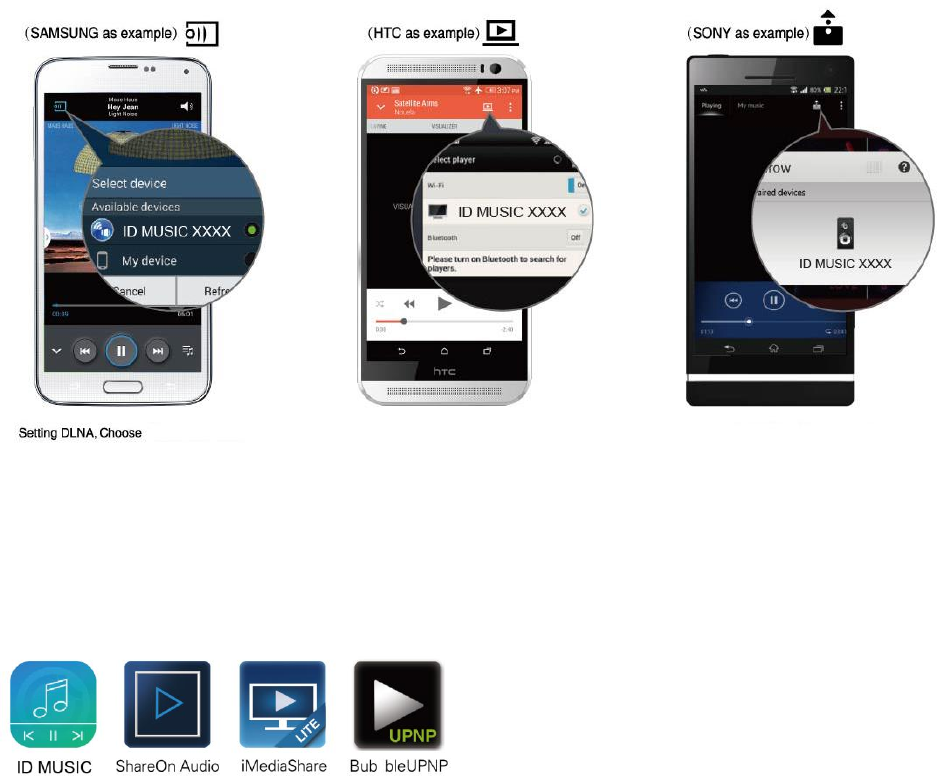
22
Pour les utilisateurs ayant une version de système inférieure à iOS 7.0: pour jouer de la
musique en main-libre, double cliquer sur le bouton Accueil et cherchez l'icône AirPlay dans la
barre multitâche de gauche, puis sélectionnez ID MUSIC.
Veuillez noter: qu'il faut augmenter le volume du téléphone mobile ou de la tablette PC en priorité lors de la
lecture de musique en main-libre.
Pour les utilisateurs d'Android: veuillez utiliser le bouton «Cast» intégré dans le lecteur de
musique juke-box de votre Smartphone ou de votre tablette pour lire votre musique en main-
libre.
You may also use a third party DLNA music player. The following recommended players can be
downloaded in the Google Play store or other Android application markets.
Vous pouvez également utiliser un lecteur tiers de musique DLNA. Les lecteurs recommandés
suivants peuvent être téléchargés dans Google Play Store ou d'autres marchés d'applications
Android.
Veuillez noter: que si le lecteur multimédia intégré ne fonctionne pas à cause de la différence des
téléphones ou des versions d'application, veuillez utiliser un lecteur tiers de musique DLNA.
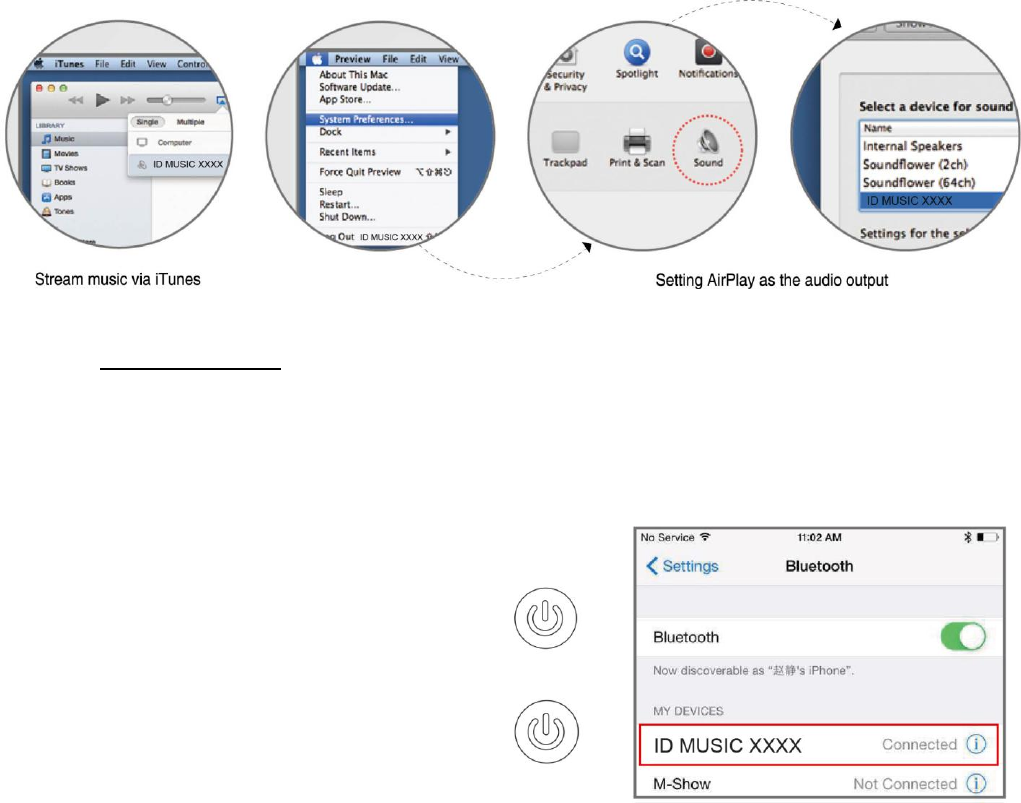
23
Pour les utilisateurs de Mac OS:
Use iTunes to push music,
Utilisez iTunes pour appuyer sur le bouton de musique,
When using other music players, you may use AirPlay to wireleslly play your music.
Lorsque vous utilisez d'autres lecteurs de musique, vous pouvez utiliser AirPlay pour
lire votre musique en main-libre.
Pour les utilisateurs de PC sous Windows: veuillez-vous rendre sur le site officiel de
IDOOVE www.Idoove.com pour télécharger un lecteur de musique dédié.
Mode Bluetooth:
Press MODE button - the MODE Led will flash white and Bluetooth Mode is now on.
Appuyez sur le bouton MODE – Le VOYANT MODE clignote en blanc et le mode Bluetooth
est maintenant activé.
Dans les paramètres de votre appareil, activez la
fonction Bluetooth. Connectez-vous à 'IDOOVE-MUSIC,
«ouvrez votre lecteur de musique et appuyez
sur Play. (Sur IPhone par exemple)
Mode AUX:
Press MODE button - the MODE Led will turn
green and it is now in AUX Mode.
Appuyez sur le bouton MODE – Le VOYANT
MODE devient vert et il est maintenant en
mode AUX.
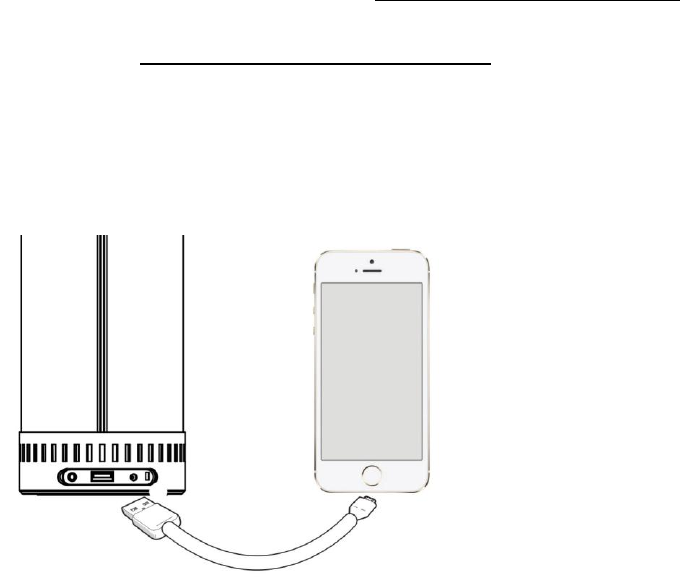
24
Connectez votre appareil au haut-parleur avec le câble auxiliaire, ouvrez le lecteur et lisez votre
musique.
Veuillez noter: pour plus d'informations sur le ID2, veuillez visiter notre site Web à www.Idoove.com
AirPlay@: veuillez-vous rendre sur le site officiel d'Apple http://www.apple.com/airplay pour
plus d'informations.
DLNA @: veuillez-vous rendre à http://en.wikipedia.org/wiki/DLNA
pour plus d'informations.
Fonction de chargement: Chargement de votre téléphone intelligentou un tamponvia le port
USB.
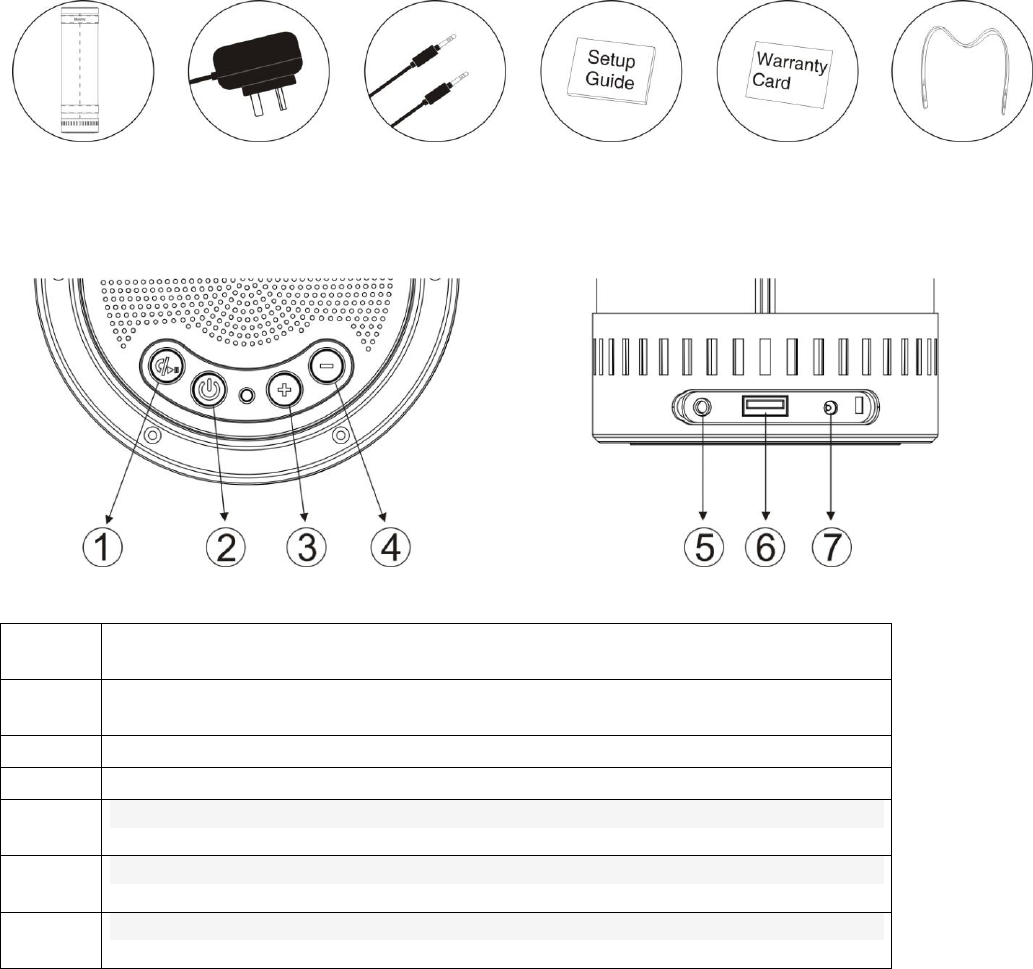
25
Product listElenco accessori
ID2 + adattatore per alimentazione + cavo audio AUX + guida installazione + certificato di
garanzia + cinturino in pelle
Button Functions:Funzione dei pulsanti:
①
Rispostatelefonatao mettere in pausa(solo in modalità Bluetooth)
&RESET
②
Tenere premuto per 3 secondi per accendere e spegnere ON/OFF.
Premere e rilasciare per vedere il livello della batteria
③
Volume +
④
Volume -
⑤
Interfaccia di ricarica Adattatore
⑥
interfaccia USB
⑦
interfaccia AUX
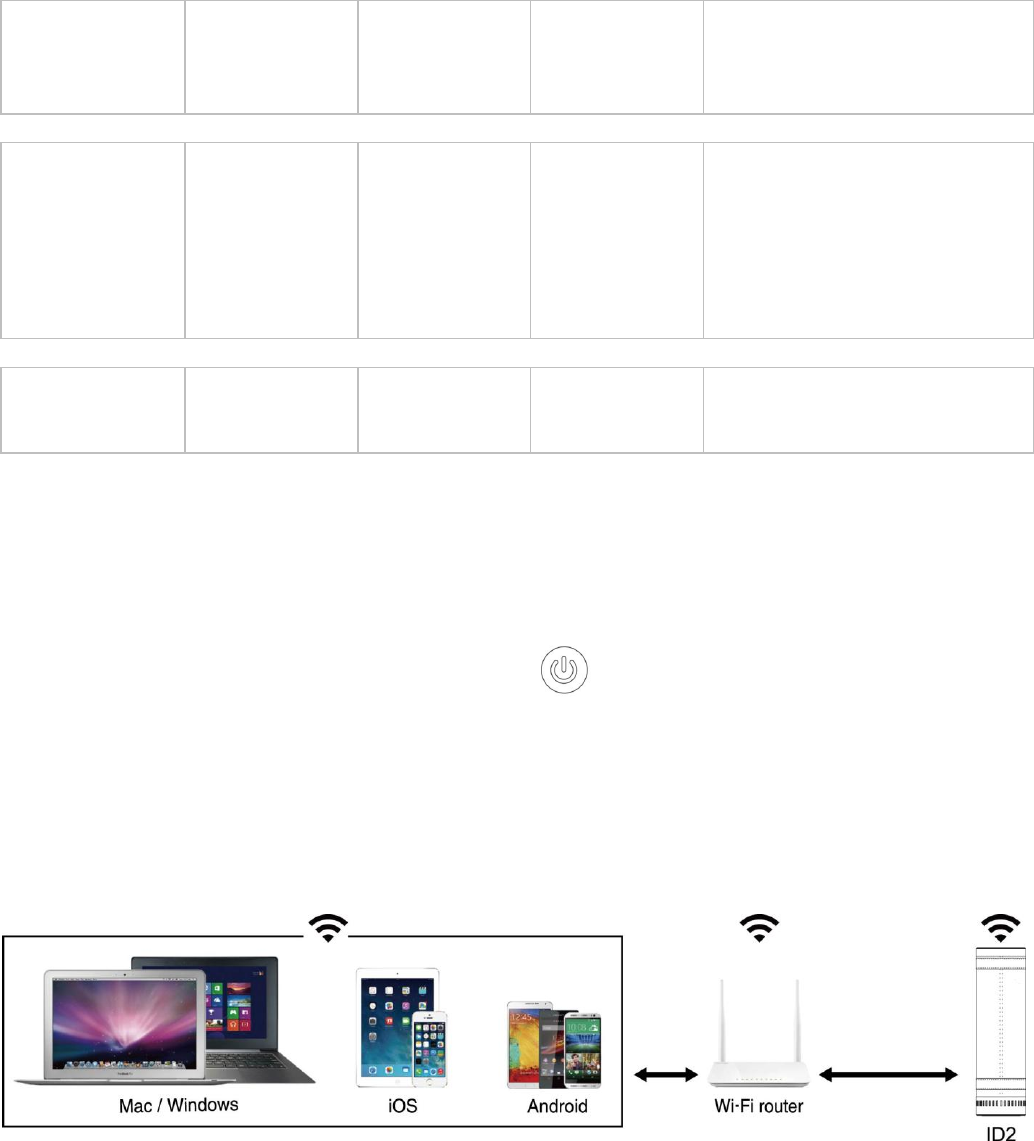
26
LED:
Led Modalità
Modalità Wi-
Fi
Lampeggiant
e blu:
Modalità in
uso Wi-Fi
Blue acceso:
Wi-Fi
Modalità
Router
Rosso lampeggiante:
connessione non riuscita
Modalità
Bluetooth
Bianco
acceso:
connessione
Bluetooth OK
Bianco
lampeggiante
lento: ricerca
in attesa di
Bluetooth
Bianco
lampeggiante
veloce:
abbinato
l'ultimo
dispositivo
Bluetooth
Modalità AUX
Verde
acceso: Aux
acceso
Setup GuideGuida all'installazione
Fase 1: Estrarre l'ID2 e gli accessori, tenere premuto il pulsante di accensione per 3 secondi
per attivare l'altoparlante. Se la carica della batteria è bassa, collegare l'adattatore
dell'alimentazione per caricare il dispositivo.
Fase 2: Premere il tasto modalità per scegliere la fonte musicale (AUX/Wi-Fi/Bluetooth).
Modalità Wi-Fi Premere il tasto modalità - il Led lampeggia in rosso per 3-5 secondi, quindi
passa a blu lampeggiante; ed è in modalità Wi-Fi.
Nota: Evitare di utilizzare l'altoparlante in un ambiente di rete Wi-Fi pubblico complesso (ad esempio, ufficio,
aeroporto e hotel), in quanto questo può portare ad una connessione instabile (tempo di caricamento lento,
errore di connessione, ecc..)
Modalità Router (Modalità Standard): Led modalità blu. La Modalità Router è raccomandata
per un ambiente Wi-Fi, in cui la musica sia in locale che online può essere riprodotta. Una volta
che la modalità router è stata impostata correttamente, tutti i dispositivi (ad esempio, il vostro
smart phone, tablet PC, PC, MAC, ecc..) all'interno della stessa rete Wi-Fi possono condividere
direttamente in rete senza dover ripetutamente fare accesso o l'uscita dal sistema.
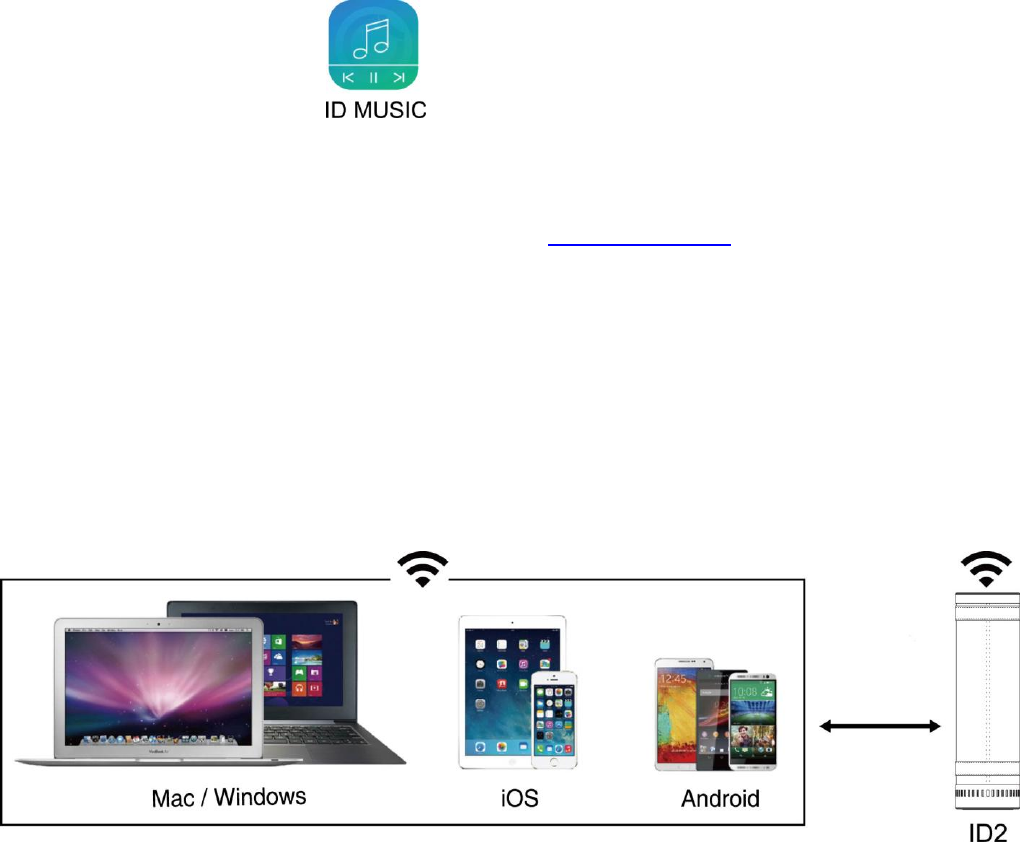
27
1. Download the ID Music app.
For iOS users: Search ID Music in App Store.
For Android users: Search ID Music in Google Play.
For Mac OS and Windows PC users: Please visit www.Idoove.com to download setup
instructions.
2. Complete RouterMode setup by following the step-by-step prompts in ID Music App
Modalità Diretta (Modalità opzionale): Avviare il dispositivo (smartphone, tablet PC, PC, MAC,
ecc) e quindi inserite le impostazioni Wi-Fi. Abilitare la connessione Wi-Fi per connettersi alla
rete contrassegnata come "ID MUSIC-XXXX". Dopo il collegamento, gli utenti con sistemi
operativi diversi possono operare secondo i seguenti passi:
Attenzione: Dopo che la connessione del dispositivo iOS è riuscita, un simbolo "√" apparirà di fronte all'icona
del segnale Wi-Fi e l'icona Wi-Fi non sarà più visualizzata sulla barra di stato.
Per gli utenti iOS: è possibile operare direttamente con AirPlay Per gli utenti con la versione
del sistema successivo a iOS 7.0: Per riprodurre la musica in modalità wireless, far scorrere lo
schermo dal basso verso l'alto con il dito per attivare AirPlay e selezionare ID MUSICA. Per
gli utenti con la versione del sistema precedente a iOS 7.0: Per riprodurre la musica in modalità
wireless, fare doppio clic sul pulsante Home e trovate l'icona AirPlay nella barra multitask a
sinistra, quindi selezionare ID MUSICA
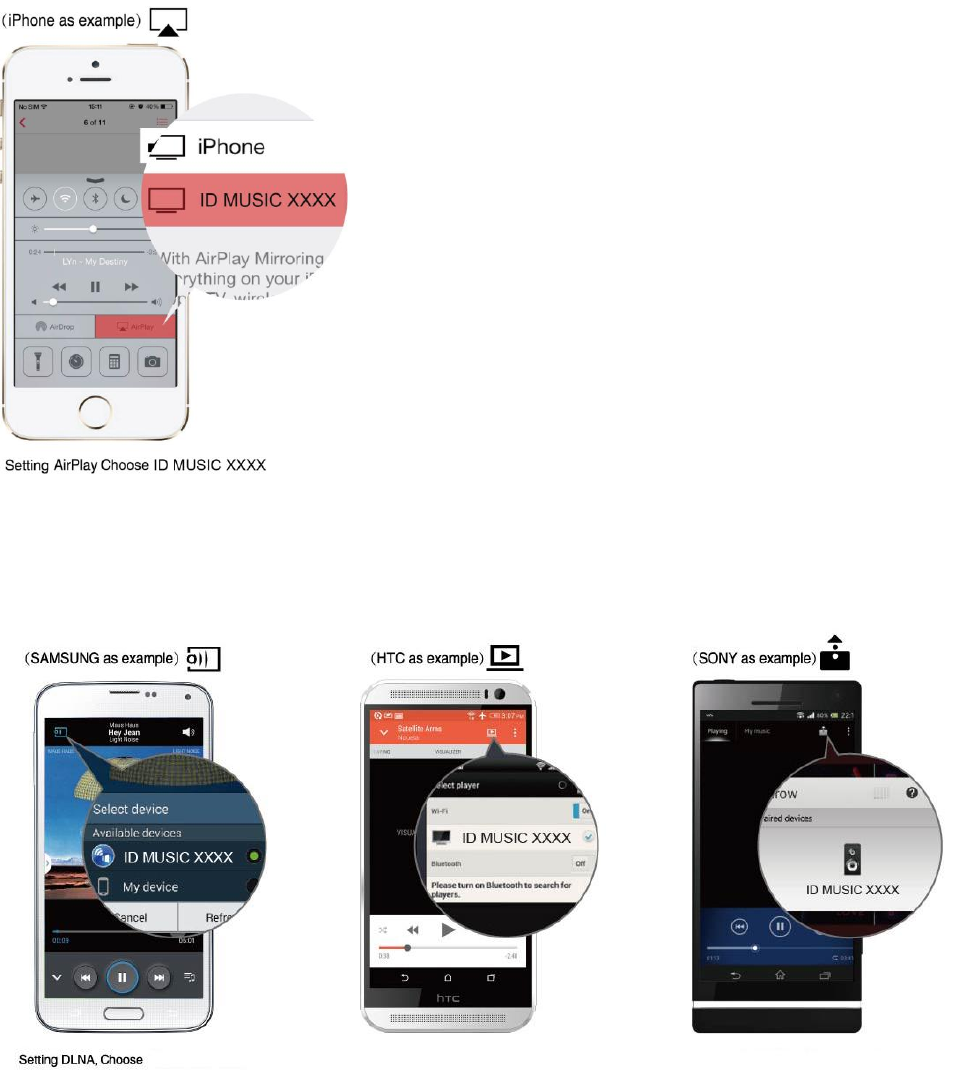
28
Attenzione: Spegnere il telefono cellulare o il tablet PC prima della riproduzione musicale in modalità
wireless.
Per gli utenti Android: Si prega di utilizzare il pulsante 'Cast' nel jukebox musicale incorporato
nel vostro smartphone o tablet per riprodurre la tua musica in modalità wireless.
Si può utilizzare anche un lettore musicale DLNA terzo. I seguenti lettori sono consigliati e
possono essere scaricati dal Play Store di Google o da altri mercati che distribuiscono
applicazioni Android.
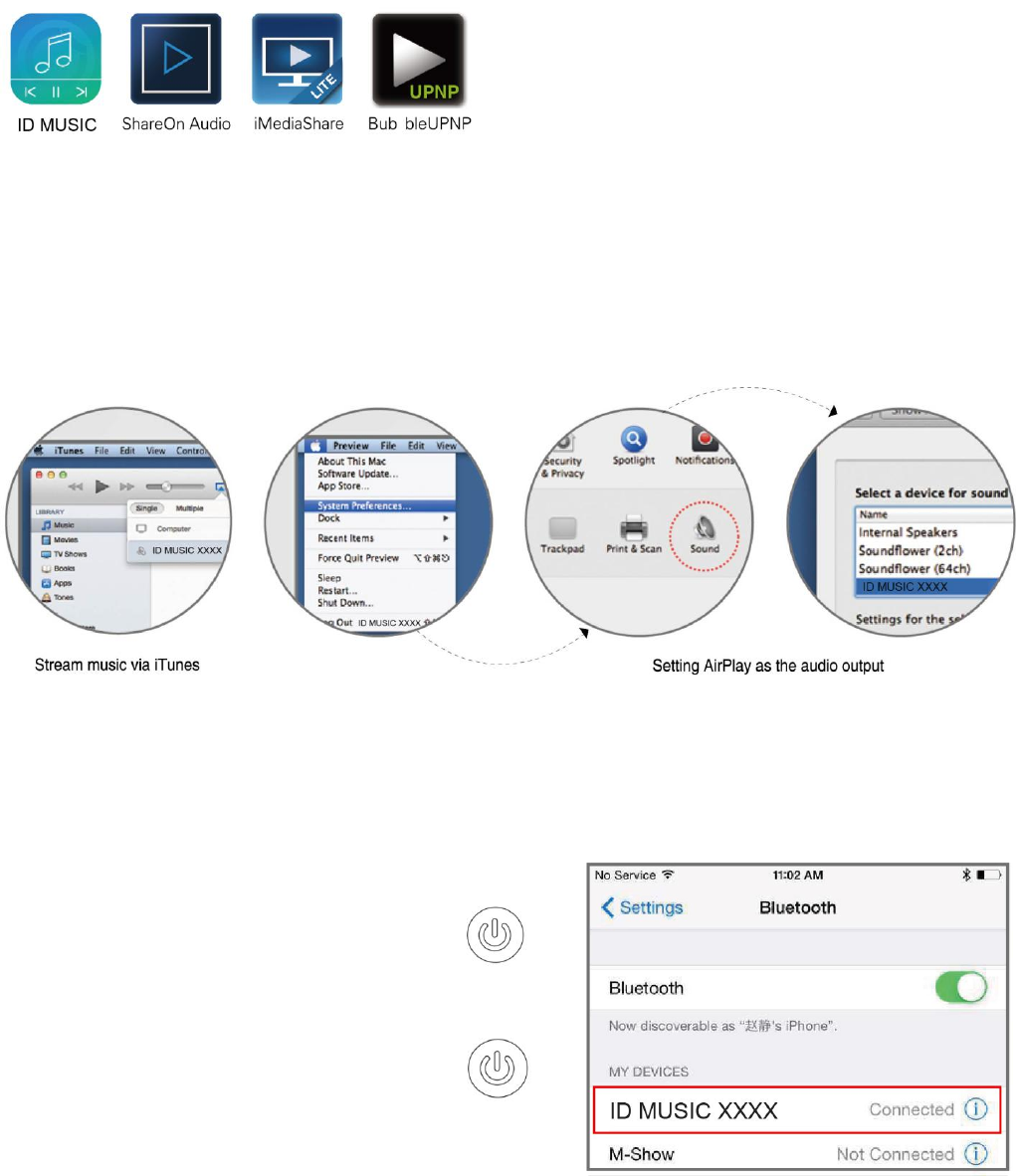
29
Attenzione: Se il lettore multimediale incorporato non funziona a causa della differenza dei telefoni o versioni
dell'applicazione, si prega di utilizzare un lettore di musica DLNA terzo.
Per gli utenti Mac OS:
Utilizzare iTunes per avviare la musica,
Quando si utilizzano altri lettori di musica, puoi usare AirPlay per riprodurre in wireless la
tua musica.
Per gli utenti di PC Windows: Si prega di andare sul sito ufficiale di IDOOVE www.Idoove.com
per scaricare il lettore musicale dedicato.
Modalità Bluetooth: Premere il tasto Modalità - Modalità LED lampeggiante bianca e la
modalità Bluetooth è accessa. Nelle impostazioni del
dispositivo, attiva il Bluetooth. Connettersi poi a
'IDOOVE-MUSIC,' aprire il lettore
musicale e premere avvio. (iPhone per
esempio)
Modalità AUX: Premere il tasto Modalità - Led
Modalità diventerà verde ed è attivo in
modalità AUX. Collegare il dispositivo
agli altoparlanti con il cavo aux, aprite il
lettore e riproducete la vostra musica.
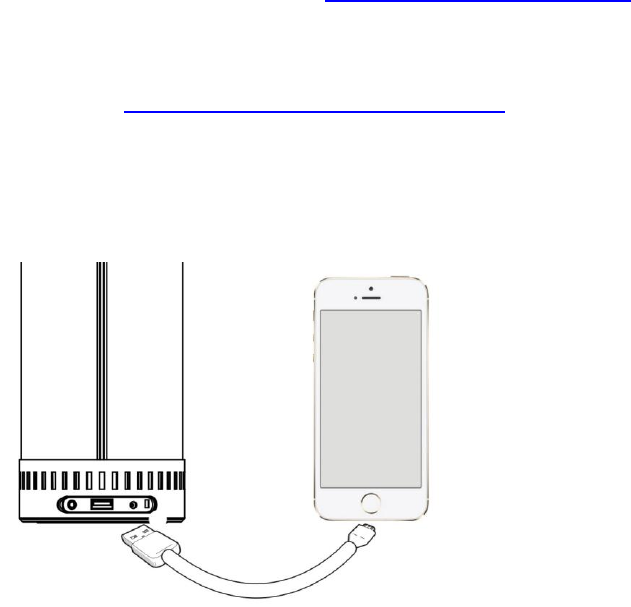
30
Nota: Per maggiori informazioni sull'ID2, si prega di visitare il nostro sito web all'indirizzo
www.Idoove.com
AirPlay @: Si prega di andare sul sito ufficiale Apple http://www.apple.com/airplay per maggiori
informazioni.
DLNA @: Si prega di andare su http://en.wikipedia.org/wiki/DLNA per maggiori
informazioni.
Funzionedi ricarica:ricaricail tuosmartphone opadtramite la portaUSB.
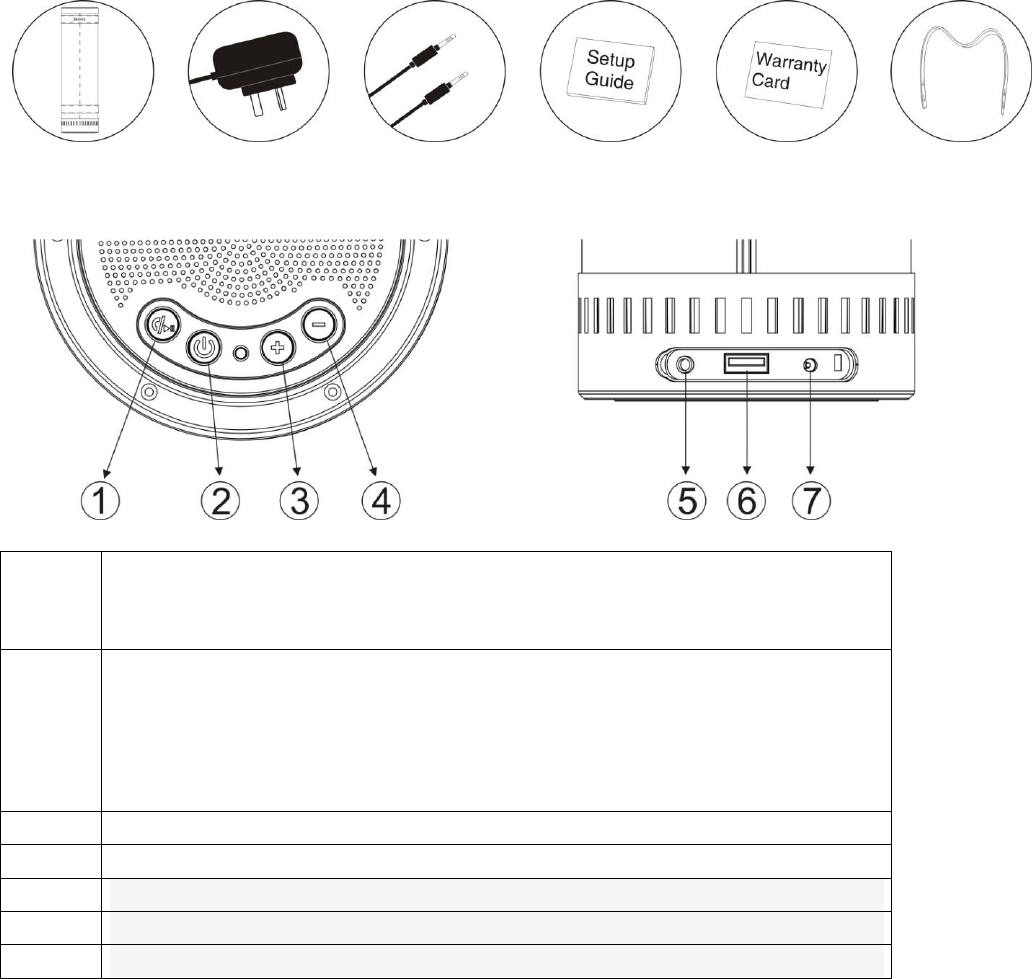
31
Lista de productos
ID2 + adaptador de corriente + cable para audio auxiliar + guía de instalación
+correa de cuero
Funciones de los botones:
①
Respuesta llamada telefónica o de pausa (Sólo en el modo
Bluetooth)
& REINICIO
②
Press and hold down for 3 seconds to power ON/OFF. Short
press to detect the battery level
Mantener presionado durante 3 segundos para
encender/apagar el dispositivo. Presione brevemente para
revisar el nivel de batería.
③
Volumen -
④
Volumen +
⑤
Interfaz de carga Adaptador
⑥
interfaz USB
⑦
interfaz AUX
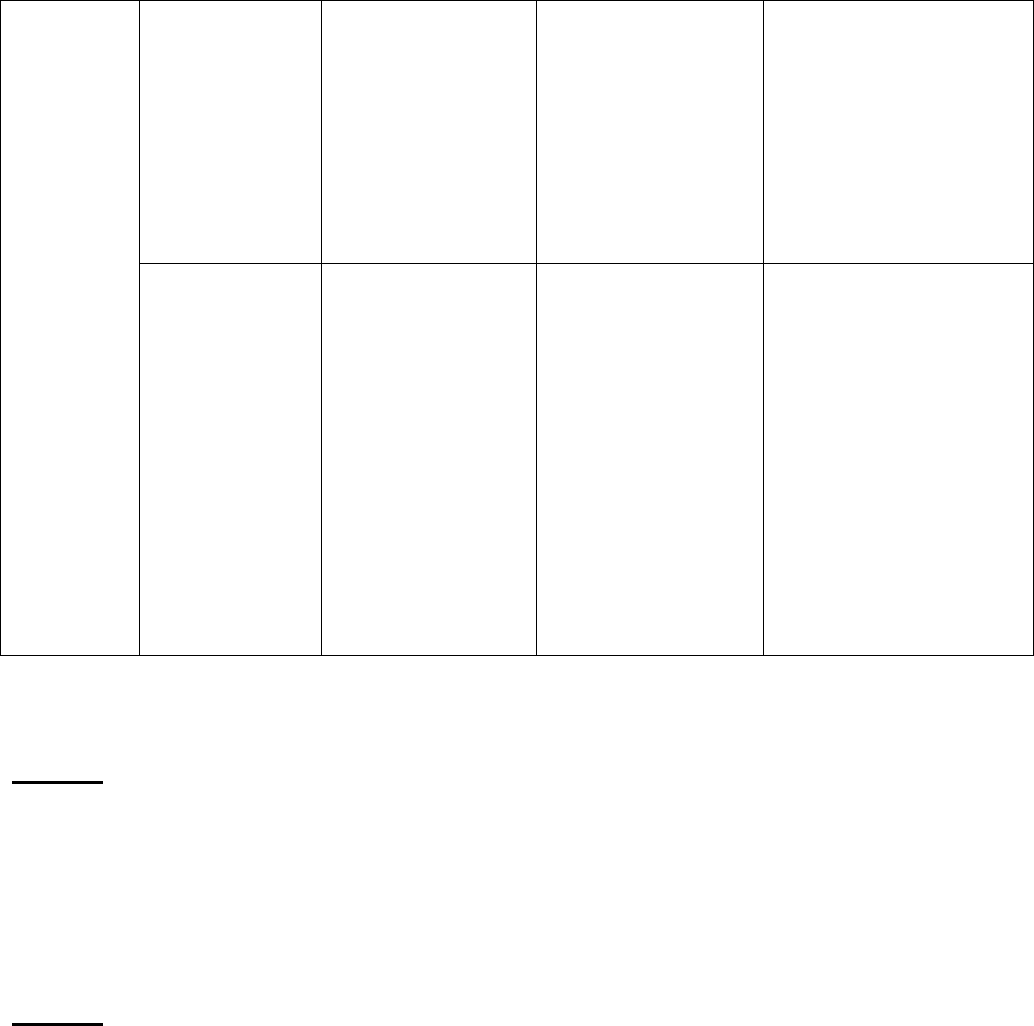
32
LED
MODE
LED
LUZ LED
DE
MODO
Wi-Fi Mode
Modo Wi-Fi
Blue flashing:
Wi-Fi Direct
Mode
Azul
interminente:
Modo de Wi-Fi
directo
Blue On:Wi-Fi
Router Mode
Azul encendida:
Modo Router
Wi-Fi
Red flashing:
Failed connection
Roja intermitente:
Error de conexión
Bluetooth
Mode
Modo
Bluetooth
White On:
Bluetooth
connection OK
Blanca
encendida:
Conexión
Bluetooth
adecuada
White slow
flashing:
Bluetooth
waiting
searching
Blanca
parpadeando
lentamente:
Bluetooth en
espera o
buscando
White quick
flashing:Bluetooth
auto pair the latest
device
Blanca
parpadeando
rápidamente:
conexión
automática con el
último dispositivo
Guía de instalación
Paso 1: Retire el ID2 y sus accesorios de su envase, mantenga presionado el
botón de encendido durante 3 segundos para encender el parlante. Si la
capacidad de la batería está baja, conecte el adaptador de corriente para cargar
el dispositivo.
Paso 2: Presione el botón de MODO para seleccionar la fuente de entrada de
música (AUX/Wi-Fi/Bluetooth).
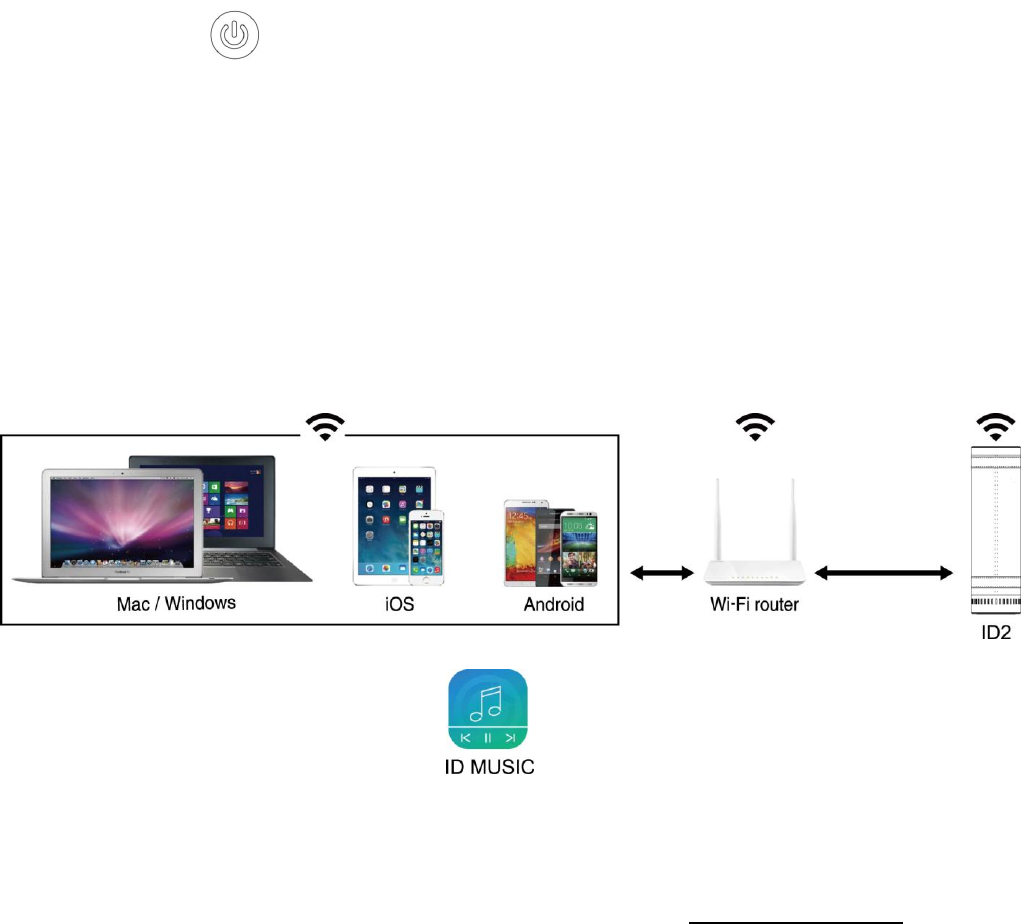
33
Modo Wi-Fi
Presione el botón de MODO, la luz LED de MODO destellará por 3-5 segundos
con color ROJO antes de cambiar a AZUL e intermitente; se habrá seleccionado
el modo Wi-Fi.
Advertencia: Evite usar el parlante en un ambiente público congestionado con múltiples redes Wi-Fi (por
ejemplo: oficinas, aeropuertos y hoteles) ya que podría resultar en una conexión inestable (búfer de datos,
errores de conexión, etc.)
Modo router (modo estándar): Luz LED de MODO azul. El modo de router se
recomienda en ambientes con Wi-Fi para reproducir música en línea y desde
dispositivos locales. Una vez que se instala el modo router correctamente, todos
los dispositivos (por ejemplo, su smartphone, tableta PC, PC, MAC, etc.) dentro
de la misma red Wi-Fi podrán compartir la red directamente sin tener que
conectarse y desconectarse.
1. Descargar la aplicación ID music.
Para usuarios de iOS: Busque ID music en la App Store.
Para usuarios Android: Busque ID music en Google Play.
Para usuarios de Mac OS y Windows PC: Dirígase a www.Idoove.com para
descargar las instrucciones de instalación.
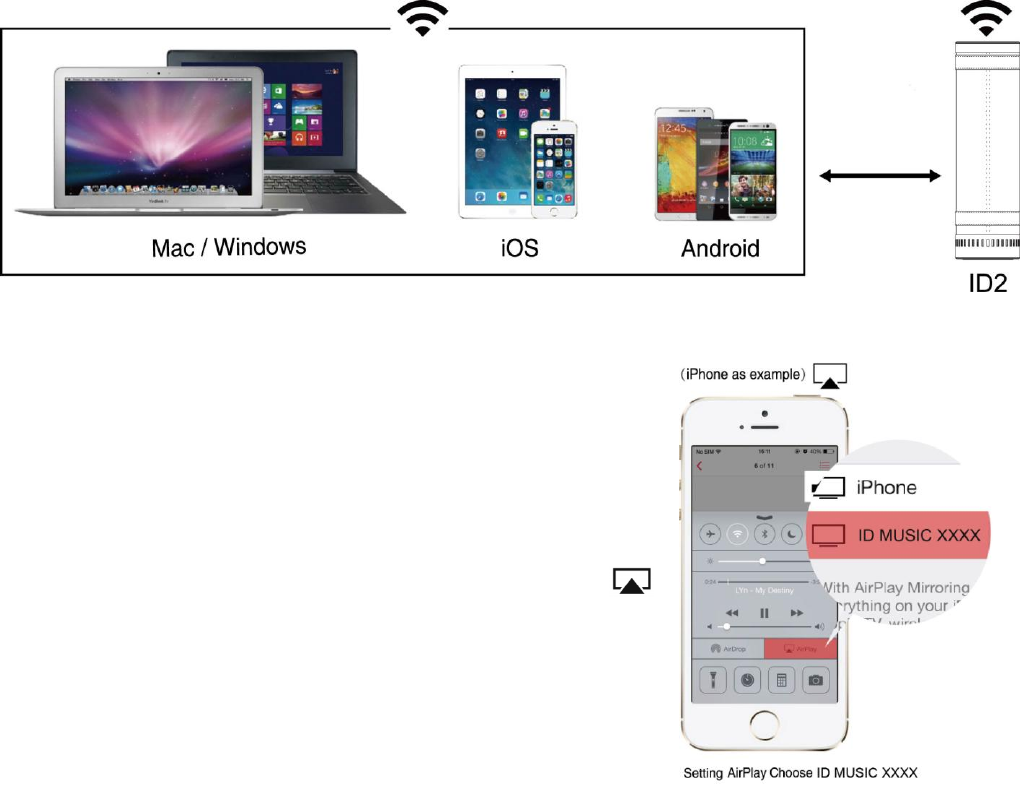
34
2. Complete la instalación del modo router siguiendo las instrucciones paso a
paso de la aplicación ID music.
Modo directo (modo opcional):
Encienda su dispositivo (smartphone, tableta PC, PC, MAC, etc.) e ingrese los
datos de la configuración Wi-Fi. Habilite el Wi-Fi y conéctese a la red llamada "ID
MUSIC-XXXX". Tras conectarse, los usuarios con diferentes sistemas operativos
podrán operar según los pasos correspondientes:
Tenga en cuenta que,tras conectarse, los dispositivos iOS mostrarán el símbolo "√" frente al ícono de señal
Wi-Fi y el ícono de Wi-Fi desaparecerá de la barra de estado:
Para usuarios de iOS: Podrá operar directamente
con AirPlay.
Usuarios con sistemas posteriores a iOS 7.0: Para
reproducir música de forma inalámbrica, deslice su
dedo desde la parte inferior a la parte superior de la
pantalla para habilitar AirPlay y luego seleccione
y después ID MUSIC
Usuarios con sistemas anteriores a iOS 7.0: Para
reproducir música de forma inalámbrica, pulse dos
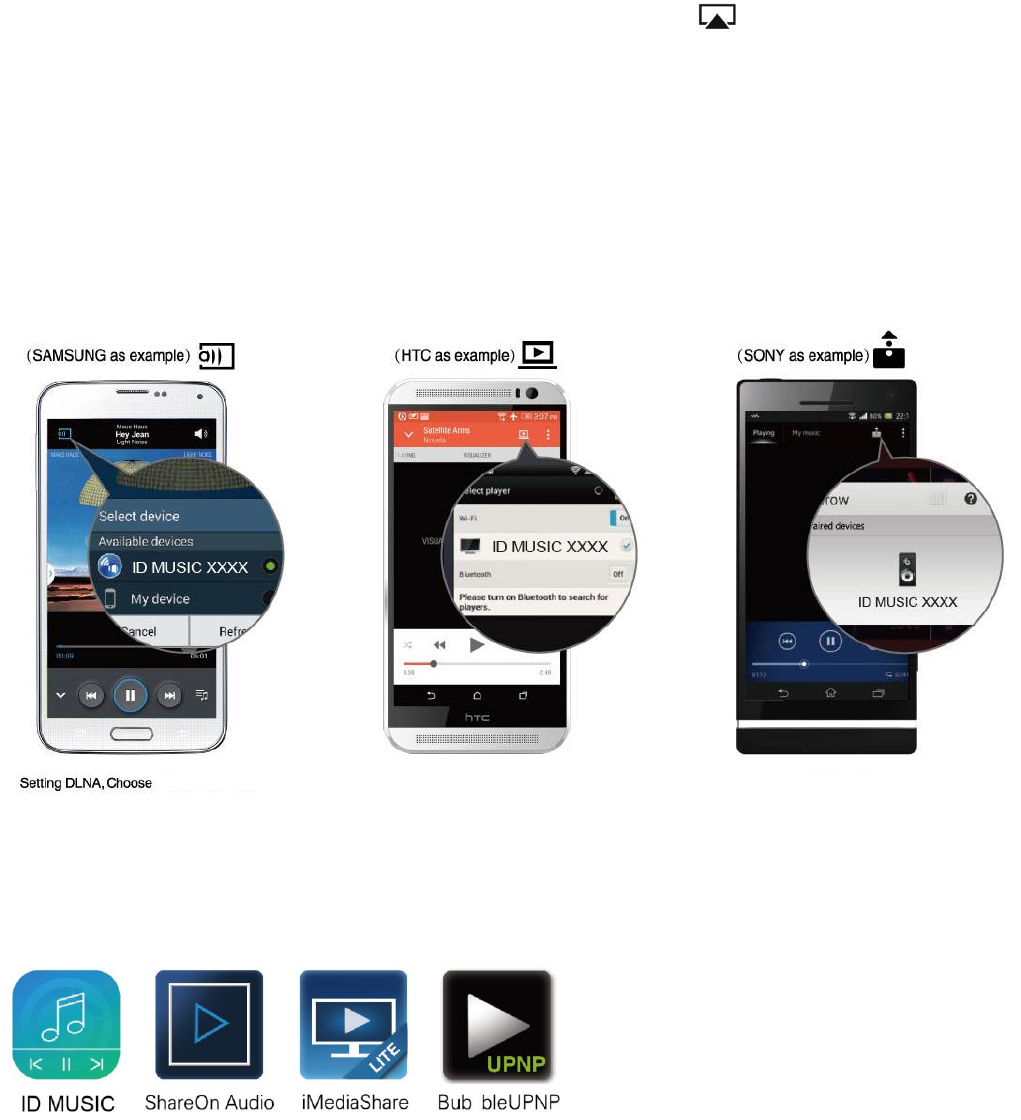
35
veces el botón de inicio y aparecerá el ícono de AirPlay en la barra multitarea
de la izquierda; seleccione ID MUSIC.
Advertencia: Para reproducir música de forma inalámbrica,aumente la prioridad de la red desde su teléfono
móvil o tableta PC.
Para usuarios Android: Use el botón 'Cast' en la aplicación integrada de música
de su smartphone o tableta para reproducir música de forma inalámbrica.
También podrá utilizar un reproductor de música DLNA de terceros. Pueden
descargarse reproductores recomendados en la tienda Google Play u otras
tiendas de aplicaciones para Android.
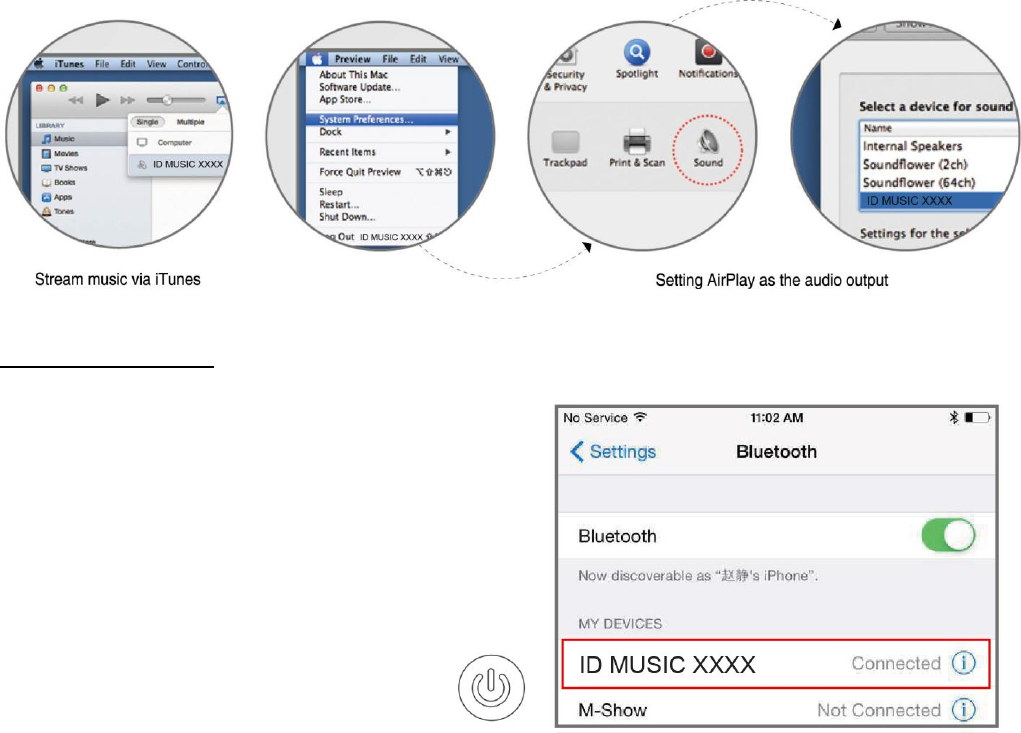
36
Advertencia: Si el reproductor multimedia integrado no funciona por diferencias en los modelos de teléfonos
o en las versiones de la aplicación, utilice un reproductor de música DLNA de terceros.
Para usuarios de Mac OS:
Use iTunes to push music,
Utilice iTunes para reproducir música automáticamente,
When using other music players, you may use AirPlay to wireleslly play your
music.
Si utiliza otros reproductores de múscia, podrá usar AirPlay para reproducir
música de forma inalámbrica.
Para usuarios de Windows PC: Diríjase al sitio web oficial de IDOOVE,
www.Idoove.com, para descargar un reproductor de música especializado.
Modo Bluetooth:
Presione el botón de MODO;la luz LED de
MODO pestañeará con color blanco y el
modo Bluetooth se habrá activado. Active
el Bluetooth en la configuración de su
dispositivo. Conéctese a 'IDOOVE-
MUSIC', abra su reproductor de
música y presione el botón de
reproducir. (por ejemplo, para
iPhones)
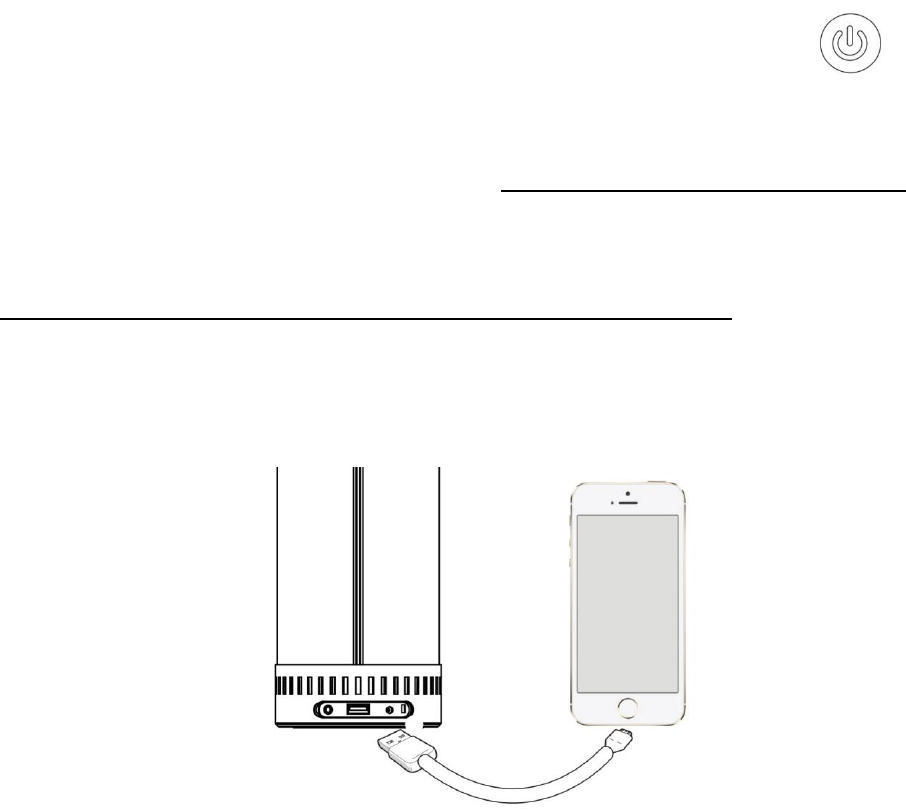
37
Modo AUX
Presione el botón de MODO; la luz LED de MODO se encenderá con color verde
y se habrá activado el modo AUX. Conecte su dispositivo al parlante con el cable
auxiliar, abra su reproductor de música y reproduzca la música.
Por más información sobre el ID2 visite nuestro sitio web en www.Idoove.com
AirPlay: Diríjase al sitio oficial de Apple (http://www.apple.com/es/airplay/) por
más información
DLNA: Por más información, visite
http://es.wikipedia.org/wiki/Digital_Living_Network_Alliance.
Funciónde carga:cargatuteléfono inteligenteo una almohadillaa través del
puertoUSB.
FCC Statement:
This device complies with part 15 of the FCC Rules. Operation is subject to the following
two conditions: (1) This device may not cause harmful interference, and (2) this device
must accept any interference received, including interference that may cause undesired
operation.
This equipment has been tested and found to comply with the limits for a Class B digital
device, pursuant to part 15 of the FCC Rules. These limits are designed to provide
reasonable protection against harmful interference in a residential installation. This
equipment generates, uses and can radiate radio frequency energy and, if not installed
and used in accordance with the instructions, may cause harmful interference to radio
communications. However, there is no guarantee that interference will not occur in a
particular installation. If this equipment does cause harmful interference to radio or
television reception, which can be determined by turning the equipment off and on, the
user is encouraged to try to correct the interference by one or more of the following
measures:
—Reorient or relocate the receiving antenna.
—Increase the separation between the equipment and receiver.
—Connect the equipment into an outlet on a circuit different from that to which the
receiver is connected.
—Consult the dealer or an experienced radio/TV technician for help.
Caution: Any changes or modifications not expressly approved by the party responsible
for compliance could void the user's authority to operate the equipment.
Contact Information
Manufacturer: AIDE INTERNATIONAL LIMITED
8J,Block B, Central Avenue Building, Bao Yuan Rd, Bao an District, Shenzhen
Telephone Number: 86-755-23700776
Fax Number: 86-755-23700746
Email: jessica@aidetech.cn