AIPHONE GTMKBN GT Apartment Intercom System User Manual ENG GT DMB MKB 17 05 29 indd
AIPHONE CO.,LTD. GT Apartment Intercom System ENG GT DMB MKB 17 05 29 indd
AIPHONE >
Users Manual
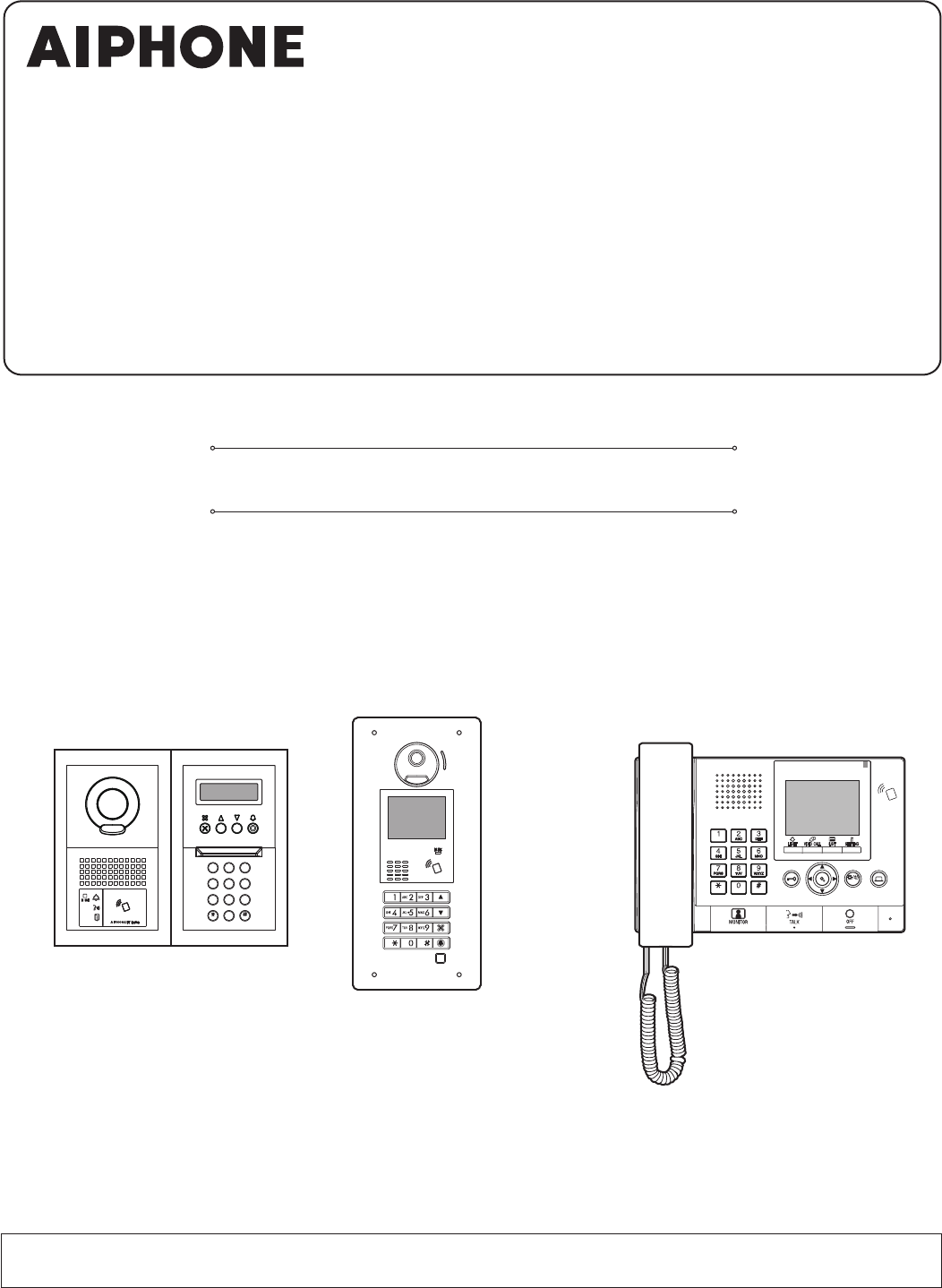
2
B
A
C
3
E
D
F
5
K
J
L
8
U
T
V
4
H
G
I
6
N
M
O
1
0
9
Y
X
W
Z
7
R
Q
P
S
WIDE ADJUST
ZOOM
Entrance station
(modular type) Guard station
Entrance station
(all-in-one type)
GT SYSTEM
OPERATION MANUAL
Thank you for selecting Aiphone for your communication needs. Please read this manual carefully before installation, and keep this in a safe
place for future reference.
Please note that images and illustrations depicted in this manual may differ from the actual product.
Entrance station (modular type)
Entrance station (all-in-one type)
Guard station

- 2 -
PRECAUTIONS
Prohibited Do not dismantle unit Keep unit away from water Be sure to follow the instruction
WARNING
(Negligence could result in death or serious injury.)
1. Do not dismantle or alter the unit. Fire or electric shock could result.
2. Do not put any metal and fl ammable material into the unit through the
openings. Fire, electric shock, or unit trouble could result.
3. Keep the unit away from water or any other liquid. Fire or electric
shock could result.
4. During an electrical storm, do not touch the unit. Electric shock could
result.
5. If there is any smoke, unusual odor, or abnormal sound, or if you drop
or damage the unit, turn off the system power breaker immediately.
Fire or electric shock could result.
6. Do not use power supply with a voltage other than specifi ed. Fire or
electric shock could result
7. Do not use the unit in/under following locations/conditions. If not
observed, it may result in noises or malfunctions.
• Where use of the unit is prohibited, such as in a hospital
• Near an electric medical equipment (e.g. operating rooms, ICU, or
CCU)
• Near automatic control equipment such as auto doors or fi re-alarm
boxes
• In the area within 15cm from a cardiac pacemaker
CAUTION
(Negligence could result in injury to people or damage to
property.)
1. Do not put anything on or cover the unit with cloth, etc. Fire or unit
trouble could result.
2. Do not apply high pressure on the screen. If fractured, injury could
result.
3. If the LCD is punctured, do not touch the liquid crystal inside.
Infl ammation could result. If contact should occur, fl ush or rinse area
with water thoroughly and consult your doctor.
4. Be sure to perform a call test with the handset on the hook. If you
operate the hook switch with the handset on your ear, a sudden call etc.
may arrive causing damage to your ear.
5. Do not place your ear near the speaker during use. An unexpected loud
sound could cause hearing damage.
6. When cleaning the wall with a high-pressure water sprayer, be careful
not to spray on the entrance station. If not observed, it may result in fi re
or electric shock.
General Precautions
1. Keep the unit more than 1 m (3.3') away from radio or TV set.
2. Keep more than 20 cm (7-7/8") away from other radio equipment, for
example fl oor heating controller, wireless router or cordless telephone,
etc. It may cause unwanted noise and video distortion.
3. Talk within 30 cm (12'') from this unit. If you are too far away, it may be
diffi cult to hear audio.
4. When installing and using this unit, protect subject's privacy, portrait
rights, etc. on your own responsibility.
5. As to other manufacturer's devices (such as sensor, detectors, door
releases) used with this system, comply with the Specifi cations and
Warranty conditions that the manufacturers or venders present.
6. Avoid using this unit in places under direct sunlight. If it is unavoidable,
block out light during use.
7. When putting a hearing aid into T-mode and approaching the unit, the
intercom system may be affected by radio frequency interference etc.,
depending on the installation environment.
8. Please receive and retain all confi guration data from the supplier. If you
lose the confi guration data, there are cases where maintenance and
after-sales service calls may incur additional setup fees.
10. The area to be monitored by the sensor should be free of obstacles such as
ornamental plants.
Notice
• We will under no conditions be liable for any damages or losses resulting
from this product's contents or specifi cations.
• We will under no conditions be liable for damage occurring due to the
inability to communicate due to malfunctions, problems, or operational
errors in this product.
• The unit is inoperative during power failure.
• This system is not intended for life support or crime prevention. It is just a
supplementary means of conveying information. Aiphone will under no
conditions be liable for loss of life or property which occurs while the
system is being operated.
• In areas where broadcasting station antennas are close by, this system may
be affected by radio frequency interference.
• Please note the LCD panel, though manufactured with very high precision
techniques, inevitably will have a very small portion of its image elements
always lit or not lit at all. This is not considered a unit malfunction.
• The unit may get slightly warm, but this is not a malfunction.
• During communication, if you speak before the other person has fi nished
talking, your voice may not come through clearly. Conversation will
proceed smoothly if you speak when the other person has fi nished talking.
• The entrance station is intended to be mounted on a wall only. It cannot be
used on a desktop.
• Available functions and services are limited according to the specifi cations
of the installed system.
• If you speak in a fi xed tone, the noise-cut function may judge it to be a
noise and cut the transmission, but this is not a malfunction.
• Using a mobile phone or professional-use radio equipment such as walkie-
talkie close to the system may cause a malfunction.
• Warm-color lighting shining on the camera may change the tint of the
image on the screen.
• The outline of video images displayed may differ from that of the actual
person(s) or background, but this is not a malfunction.
• When the unit’s screen is illuminated with strong light, the image looks
white or silhouetted. But this is not a unit trouble.
• When outside temperature lowers sharply after rainfall, etc., the inside of
the camera may fog up slightly, causing a blurry images, but this is not a
malfunction. Normal operation will be restored when moisture evaporates.
• When using a fl uorescent light that shines around the camera, the screen
colors may variously change (color rolling), but it is not a malfunction.
• If the entrance station freezes during winter time, the picture may become
diffi cult to see or the buttons of the entrance station may not operate.
- 3 -
PRECAUTIONS ........................................................... 2
READ THIS BEFORE USING THE STATIONS
1 SYSTEM CONFIGURATION ........................................ 4
2 NOTES ABOUT USING THIS MANUAL .................... 5
ENTRANCE STATION
1 PART NAMES AND FUNCTIONS ............................... 6
1-1 Entrance station (modular type) ................................. 6
1-2 Entrance station (all-in-one type) ............................... 7
1-3 Indicators .................................................................... 8
2 OPERATIONS ................................................................. 9
2-1 Calling a resident/tenant or guard station .................. 9
Calling with the call switch module....................... 9
Calling with the name scrolling module ................ 9
Calling with the 10 key module ........................... 10
Calling with the all-in-one type entrance station
(GT-DMB-LVN/GT-DMB-N) .............................. 12
2-2 Door release ............................................................. 16
2-3 Other ........................................................................ 16
GUARD STATION
1 PART NAMES AND FUNCTIONS ............................. 17
1-1 Operation panel ........................................................ 17
1-2 Indicators .................................................................. 18
1-3 LCD (display) .......................................................... 19
1-4 Button operations ..................................................... 20
2 RECEIVING A CALL ................................................... 22
2-1 Receiving a call ........................................................ 22
3 CALLING (from a tenant building) ......................... 23
3-1 How to search for a unit to call
(from a tenant building) ........................................... 23
3-2 Calling a unit (residential/tenant station)
or guard station ........................................................ 24
3-3 Calling an entrance station ....................................... 29
4 CALLING (from a main building) ............................ 31
4-1 How to select a unit to call
(from a main building) ............................................. 31
4-2 Calling a room (residential/tenant station)
or guard station ........................................................ 32
4-3 Calling an entrance station ....................................... 37
5 OPERATIONS DURING COMMUNICATION .......... 39
5-1 Transferring a call .................................................... 39
5-2 Door release ............................................................. 39
5-3 Operating an optional device ................................... 40
5-4 Viewing and adjusting video at an entrance
station ....................................................................... 41
6 MONITORING ............................................................... 43
7 OTHER OPERATIONS ................................................ 45
7-1 Checking for missed calls and calling back ............. 45
7-2 Receiving an emergency call ................................... 46
8 SETTING........................................................................ 48
8-1 Adjusting display brightness and volumes ............... 48
8-2 Switching to reception mode ................................... 50
8-3 Switching to program mode ..................................... 51
9 UPDATING RESIDENT INFORMATION .................. 52
FOR PROPER USE OF THIS STATION
1 TECHNICAL PRECAUTIONS .................................... 53
2 SPECIFICATIONS ........................................................ 54
3 SOFTWARE LICENSE ................................................ 56
4 REGULATIONS ............................................................ 57
5 WARRANTY .................................................................. 58
Table of Contents
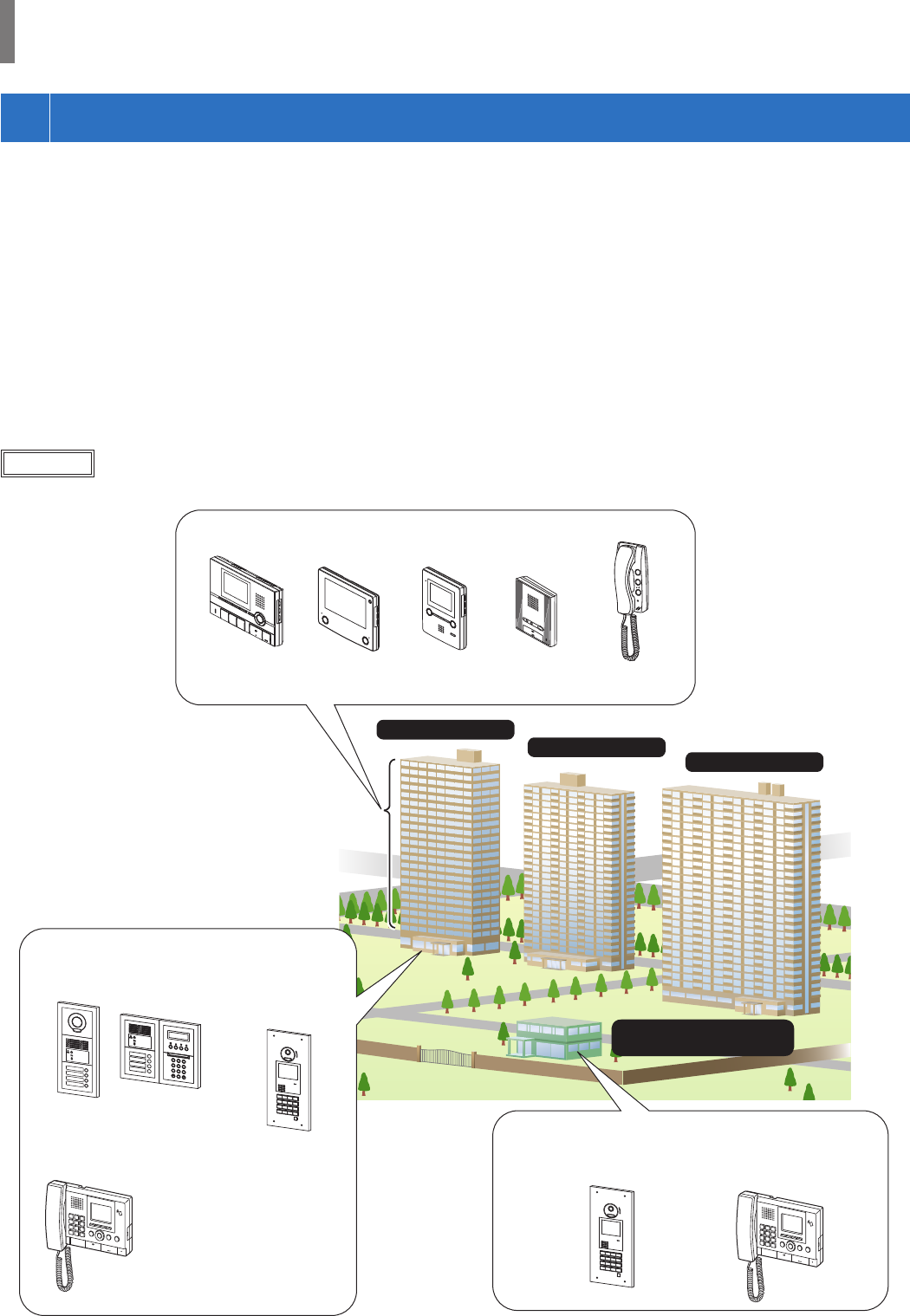
- 4 -
Example : A system (site) consisting of 1 main and 3 tenant buildings
The GT system consists of up to 8 main buildings and 24 tenant buildings.
Main building:
A control section that functions as a main entrance, guard station, security center, administration offi ce, etc. A main building includes no
residential/tenant stations. You can call up all of the residential/tenant stations and guard stations from an entrance station or guard station in the
same system (site).
* A station that is not programmed cannot be called.
* Modular type entrance stations cannot be installed in a main building. Only all-in-one type can be used.
Tenant building:
A section of collective housing. A tenant building includes residential/tenant stations, entrance stations and guard stations. You can call up all of
the residential/tenant stations and guard stations from an entrance station in the same tenant building. However, you cannot call stations in
another tenant building.
2
B
A
C
3
E
D
F
5
K
J
L
8
U
T
V
4
H
G
I
6
N
M
O
1
0
9
Y
X
W
Z
7
R
Q
P
S
Tenant building
Tenant building Tenant building
Main building
(administration offi ce)
Residential/tenant stations
Entrance station
(all-in-one type only)
Entrance station
(all-in-one type)
Entrance station
(modular type)
Guard station
Guard station
GT-2C-L/GT-2C
(GT-2H-L/GT-2H)
GT-1A GT-1D
GT-1C7-L/
GT-1C7
GT-1M3-L/
GT-1M3
GT-DMB-LVN/
GT-DMB-N
GT-DMB-LVN/
GT-DMB-N
GT-MKB-N
GT-MKB-N
READ THIS BEFORE USING THE STATIONS
1
SYSTEM CONFIGURATION
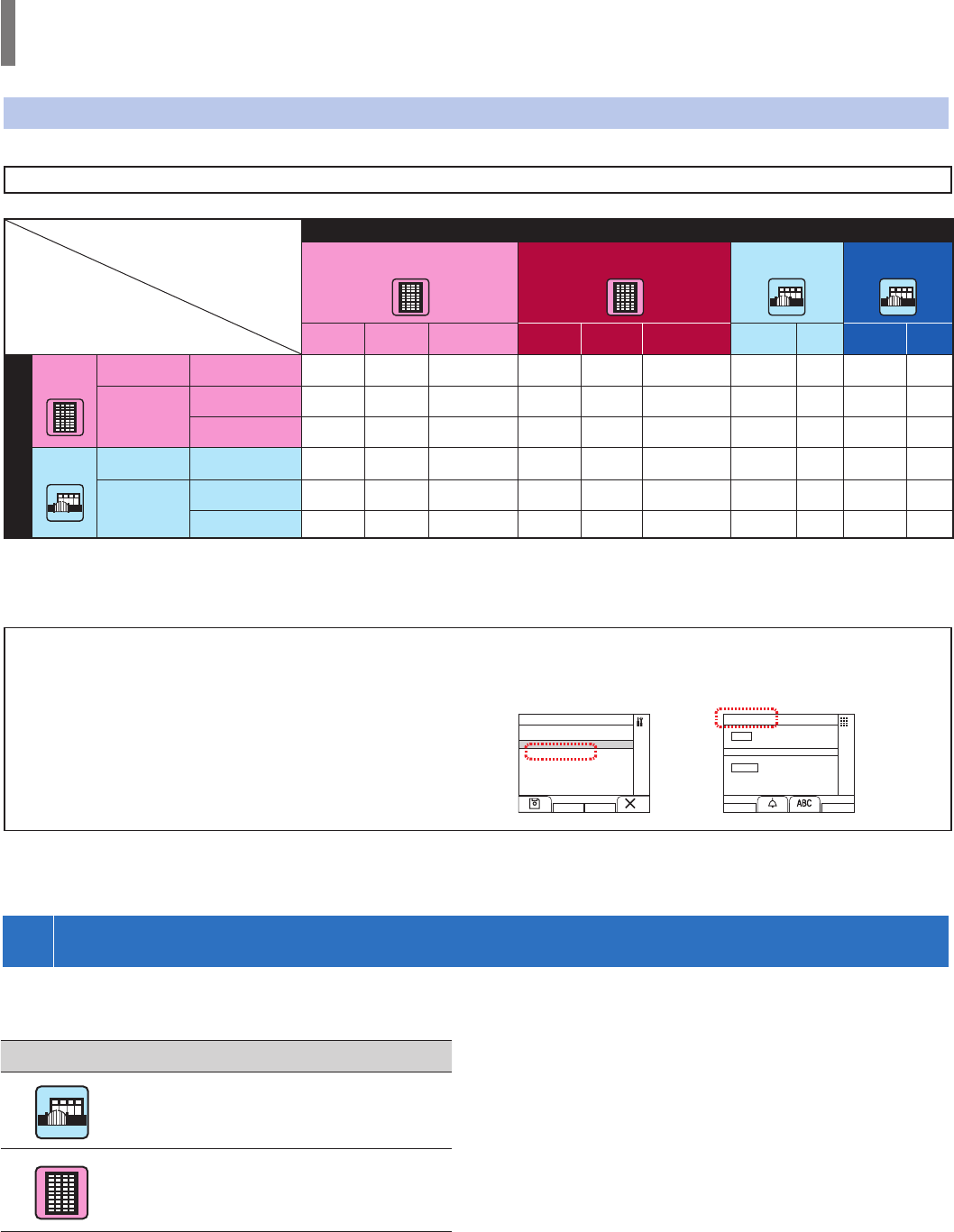
- 5 -
Coverage of calling, communication and monitoring
The following table shows the coverage of calling, communication, and monitoring from a tenant building and a main building.
NOTE: Performance depends on the settings. If you cannot call even when ✓ is indicated, its setting is not confi gured.
Incoming call
Same tenant building Other tenant buildings Same main
building Other main
buildings
Entrance
st. Guard
st. Residential/
tenant st.
Entrance
st.
Guard
st. Residential/
tenant st. Entrance
st. Guard
st.
Entrance
st.
Guard
st.
Tenant
building
Entrance st. Calling/
communication -✓✓ -- - ----
Guard st. Calling/
communication ✓✓ ✓ -- - ✓✓✓✓
Monitoring ✓---------
Main
building Entrance st. Calling/
communication -✓✓ -✓✓ -✓-✓
Guard st. Calling/
communication ✓✓ ✓ ✓✓ ✓ ✓✓✓✓
Monitoring ✓--
✓--✓-✓-
✓ : Possible — : Impossible
About the term "building" and "section":
The term "section" is used on the setting screens of entrance
stations and guard stations instead of "building".
"Section" and "building" have the same meaning in this manual.
Outgoing call
This manual describes how to use the entrance stations and guard stations. The use of them differs depending on the building/section (main or
tenant) where they belong. This manual uses the following icons to separate descriptions for the main and tenant buildings.
Icon Meaning
Main building/section
Tenant building/section
BUILDING #
01
UNIT #
1
CALLING METHOD
NAME / # SEARCH
SECT LIST+UNIT #
UNIT NUMBER
SECT # + UNIT #
Setting screen of
guard station
Standby screen of
guard station
e.g. e.g.
READ THIS BEFORE USING THE STATIONS
2
NOTES ABOUT USING THIS MANUAL
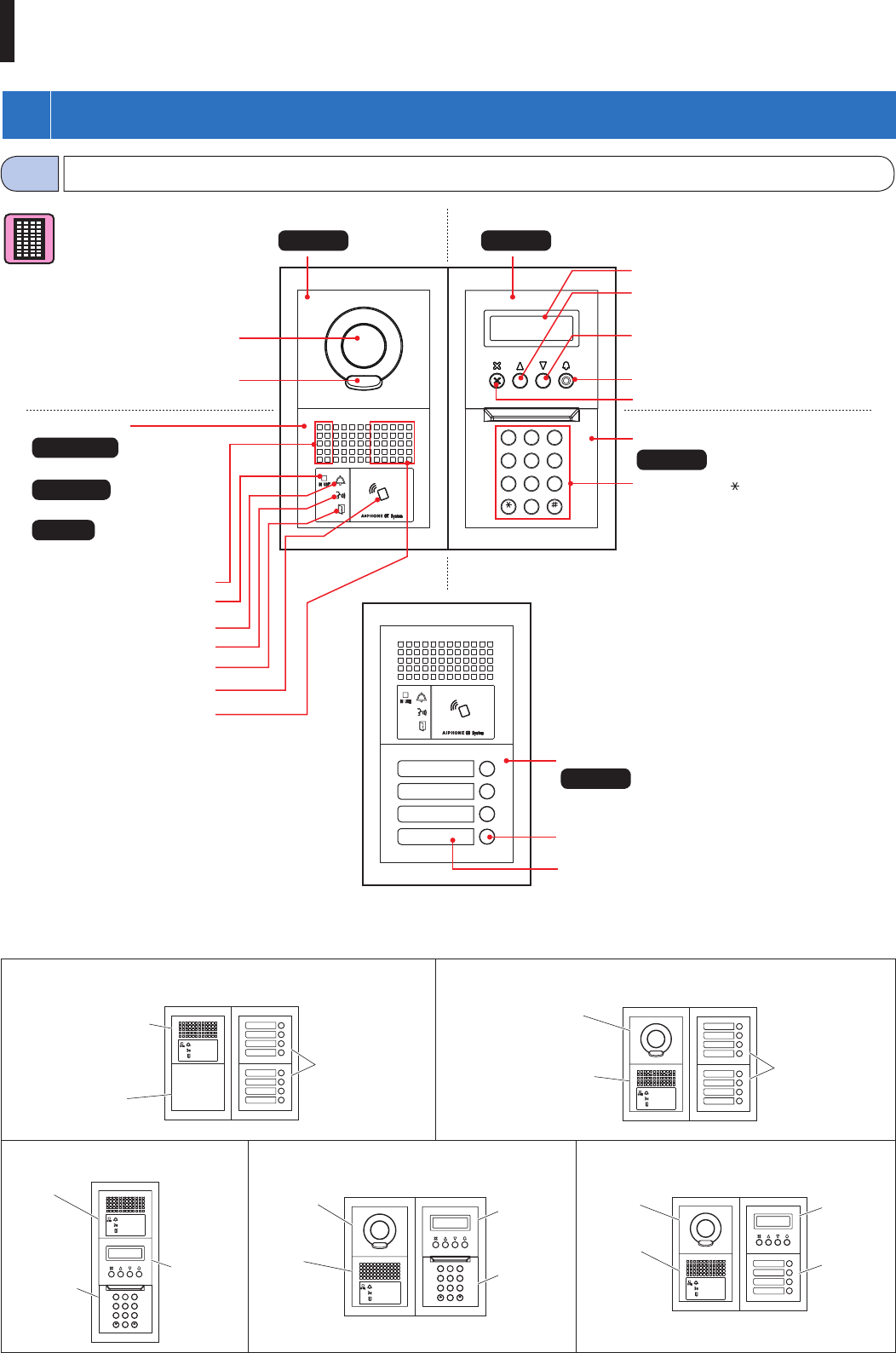
- 6 -
2
B
A
C
3
E
D
F
5
K
J
L
8
U
T
V
4
H
G
I
6
N
M
O
1
0
9
Y
X
W
Z
7
R
Q
P
S
Camera module
GT-VB
Name scrolling module
GT-NSB
10 key module
GT-10K
Call switch module
GT-SW
Back search button
(or move the cursor to the left)
Cancel button (or back)
Forward search button
(or move the cursor to the right)
Call button (or set and move forward)
Display
10-key (0 to 9, , #)
Directory card
Call button
Audio module
GT-DB-VN
(VIGIK and NFC capable)
GT-DB-V
(VIGIK capable)
GT-DB
Camera
Microphone
IN USE LED (orange)
Call indicator (orange)
Talk indicator (orange)
Door release indicator (green)
NFC reader
Speaker
Illuminator LED
ENTRANCE STATION
Entrance station (modular type)
1-1
[Combination examples]
GT-DB(-V, -VN) +
GT-DBP
GT-SW +
GF-4P
GF-BP
GT-SW +
GF-4P
GT-DB(-V, -VN) +
GT-DBP
GT-VB +
GT-VP
Audio only, Direct select type (8 stations)
Audio only, 10 key type
Audio/video, Direct select type (8 stations)
Audio/video, Direct select type
Audio/video, 10 key type
2
B
A
C
3
E
D
F
5
K
J
L
8
U
T
V
4
H
G
I
6
N
M
O
1
0
9
Y
X
W
Z
7
R
Q
P
S
GT-DB
(-V,-VN) +
GT-DBP
GT-VB +
GT-VP GT-NSB +
GT-NSP-L
GT-10K +
GF-10KP
GT-SW +
GF-4P
GT-DB
(-V, -VN) +
GT-DBP
GT-VB +
GT-VP GT-NSB +
GT-NSP-L
2
B
A
C
3
E
D
F
5
K
J
L
8
U
T
V
4
H
G
I
6
N
M
O
1
0
9
Y
X
W
Z
7
R
Q
P
S
GT-DB
(-V, -VN) +
GT-DBP
GT-NSB +
GT-NSP-L
GT-10K +
GF-10KP
1
PART NAMES AND FUNCTIONS
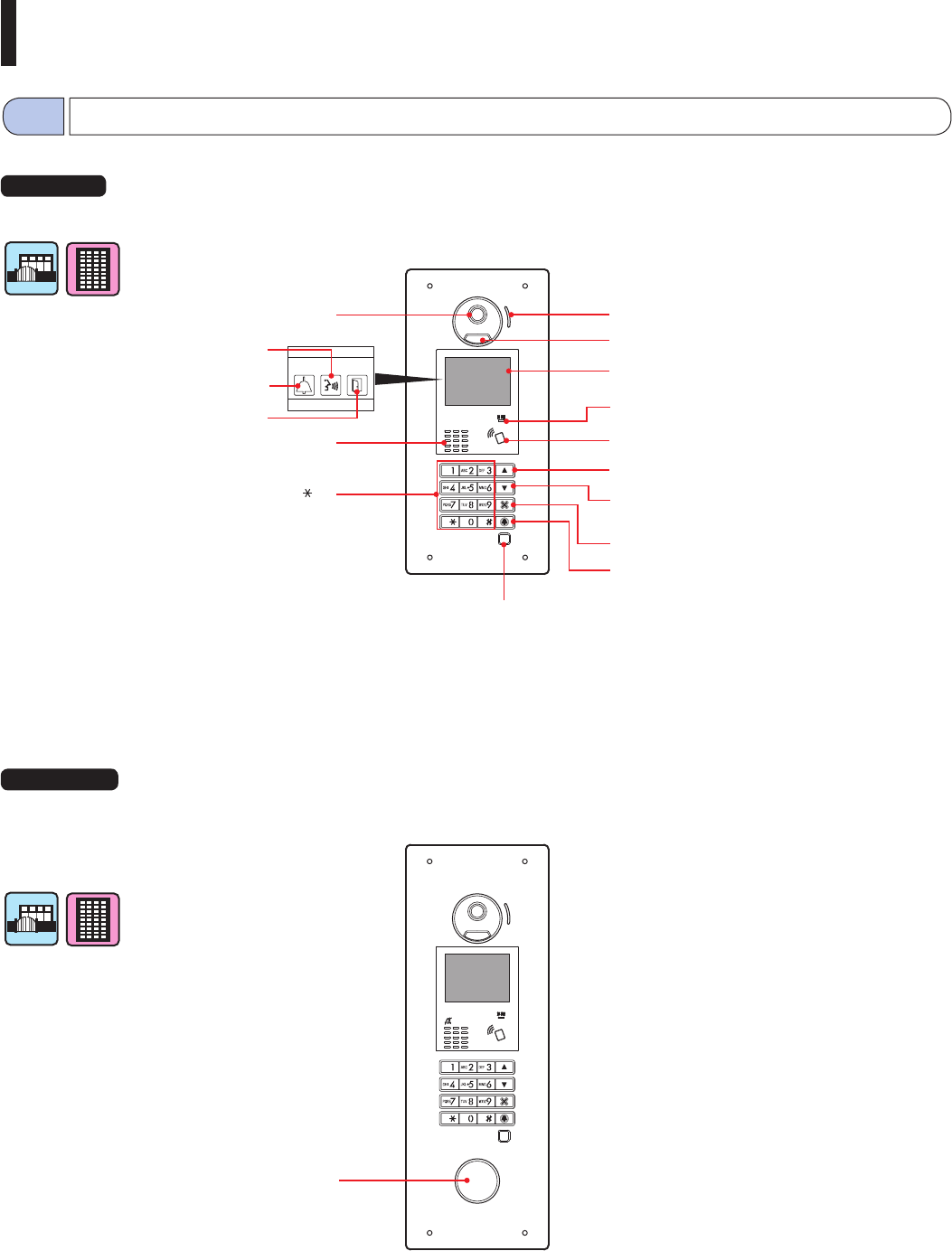
- 7 -
ENTRANCE STATION
All-in-one entrance station
GT-DMB-N
(NFC capable)
All-in-one entrance station
GT-DMB-LVN
(VIGIK and NFC capable, Hearing aid compatible)
Each part and indicator are the same as GT-DMB-N
except as shown below (VIGIK).
Camera Microphone
Illuminator LED
Display
IN USE LED (orange)
Back search button (or move cursor to the left)
Forward search button
(or move cursor to the right)
Cancel button (or back)
Call button (or set and move forward)
Sensor
(If the sensor detects an object, the display will be illuminated.)
Speaker
Call indicator (orange)
Door release indicator (green)
Talk indicator (orange)
10-key (0 to 9, , #)
VIGIK (available in France)
Entrance station (all-in-one type)
1-2
NFC reader
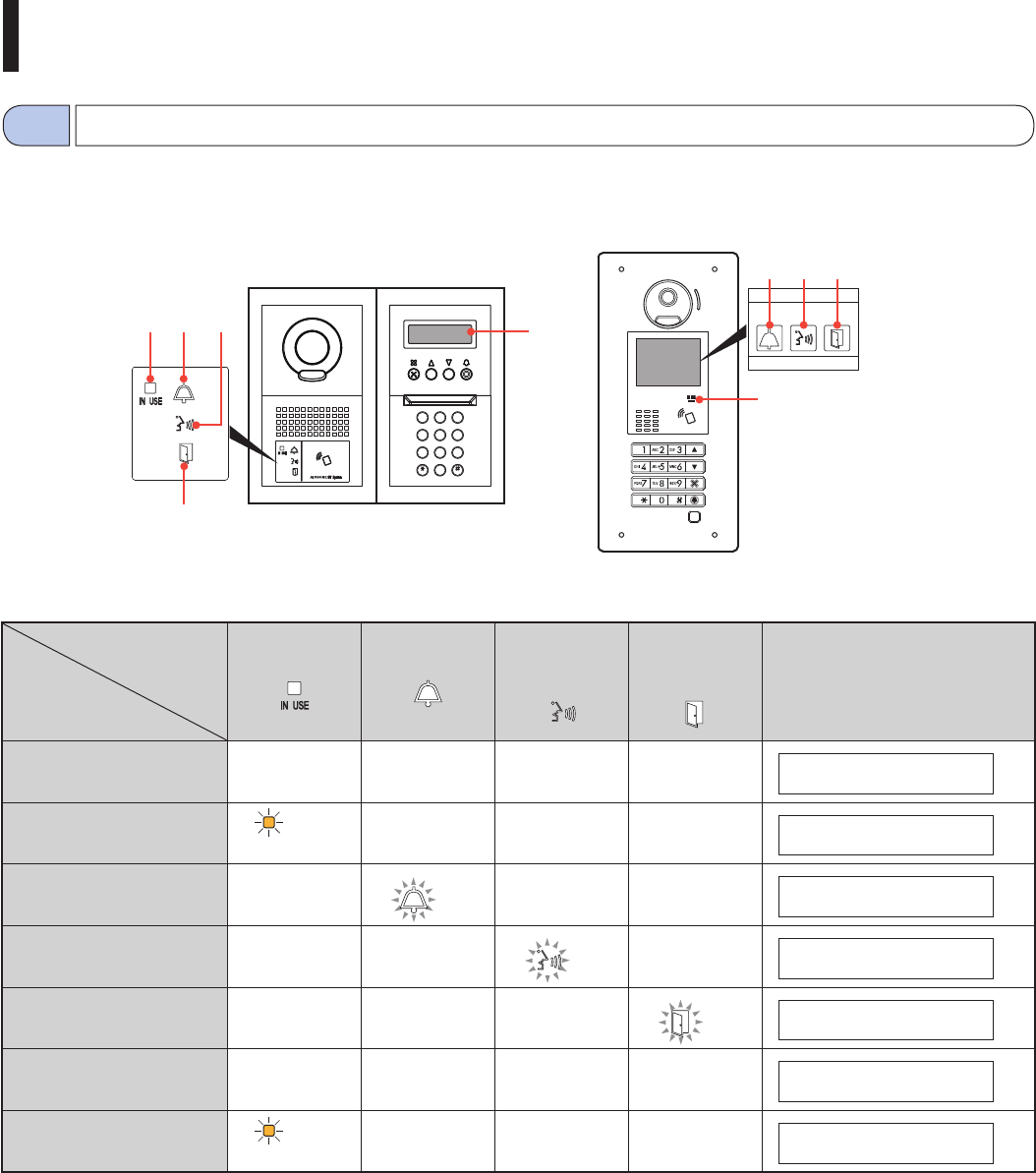
- 8 -
ENTRANCE STATION
2
B
A
C
3
E
D
F
5
K
J
L
8
U
T
V
4
H
G
I
6
N
M
O
1
0
9
Y
X
W
Z
7
R
Q
P
S
Indication patterns
1 IN USE LED
(orange)
2 Call
indicator
3 Talk
indicator
4 Door
release
indicator
5 Display
Standby Off Off Off Off W E L C O M E (*3)
System in use Lit Off Off Off I N U S E
Call Off Lit Off Off (*1) C A L L I N G
S M I T H
(*3)
Communication Off Off Lit Off (*2) I N C O M M U N I C A T I O N
Releasing a door Off Off (*1) Off (*2) Lit D O O R O P E N
Monitoring Off Off Off Off W E L C O M E
Communication is on hold Lit Off Off Off O N H O L D
(*1): Lit when door release is activated during call.
(*2): Lit when door release is activated during communication.
(*3): The display differs depending on the settings.
5
1
4
1
2
2
34
3
Indicator
Status
Entrance station (modular type) Entrance station (all-in-one type)
Indicators
1-3
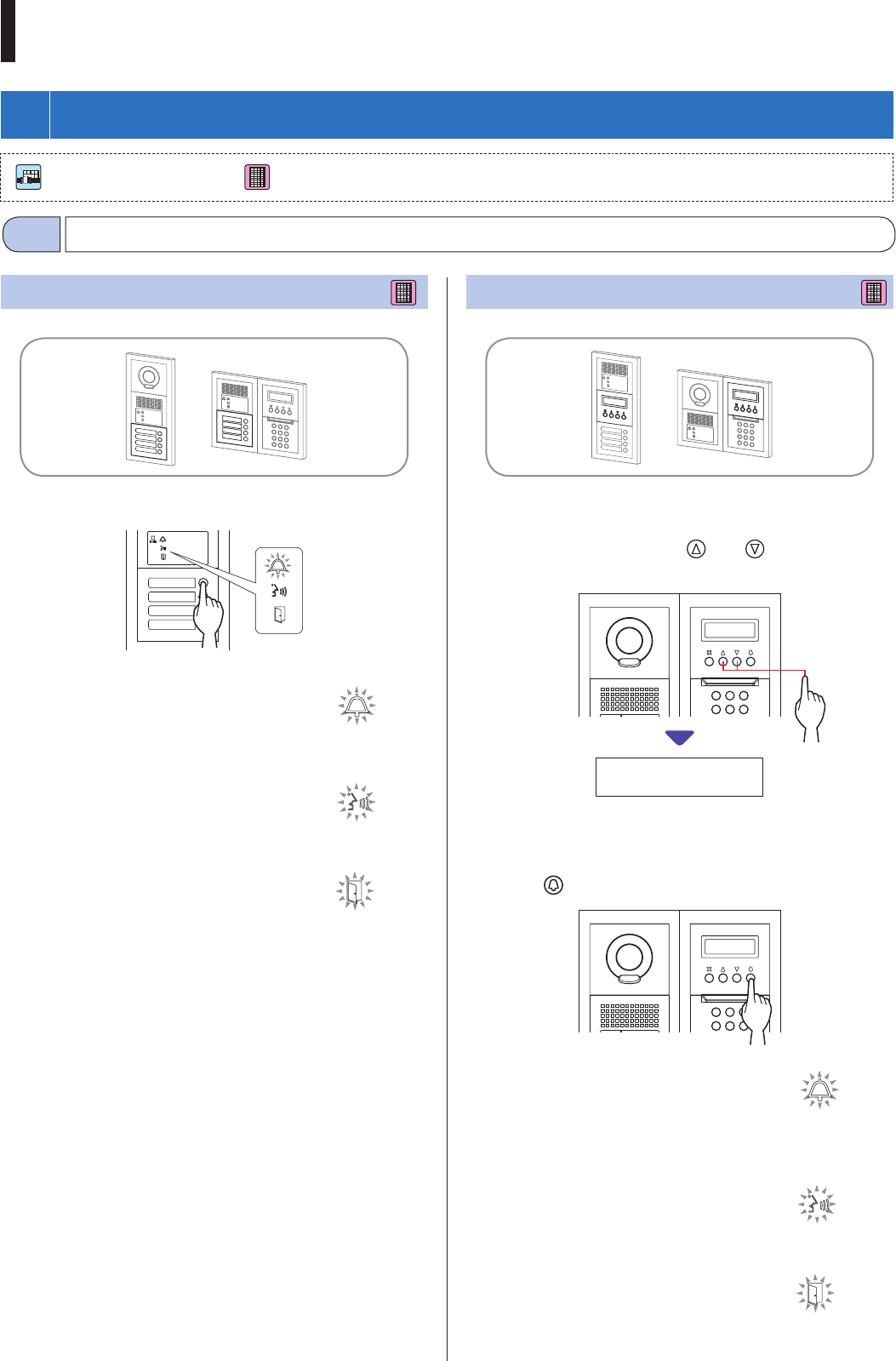
- 9 -
ENTRANCE STATION
Calling a resident/tenant or guard station
2-1
Calling with the call switch module
1 Press the call button for the unit to be called.
The call indicator will light up and you will hear
a call tone.
* Audio guidance will be heard depending on
the settings.
When the call is answered
Communication starts and the talk indicator
lights up.
* Audio guidance will be heard depending on the settings.
When the door is released
The door release indicator lights up.
* Audio guidance will be heard depending on the settings.
Calling with the name scrolling module
■ Searching for a unit by scrolling the list
1 In standby mode, press and to display the
target unit # and resident name.
2
B
A
C
3
E
D
F
5
K
J
L
4
H
G
I
6
N
M
O
1
101
SMITH
* Depending on the settings, only the resident name may be
displayed.
* The list is displayed in order of either unit # or resident name.
2 Press .
2
B
A
C
3
E
D
F
5
K
J
L
4
H
G
I
6
N
M
O
1
The call indicator will light up and you will hear
a call tone.
* Audio guidance will be heard depending on
the settings.
When the call is answered
Communication starts and the talk indicator
lights up.
* Audio guidance will be heard depending on the settings.
When the door is released
The door release indicator lights up.
* Audio guidance will be heard depending on the settings.
: Main building/section : Tenant building/section
2
OPERATIONS
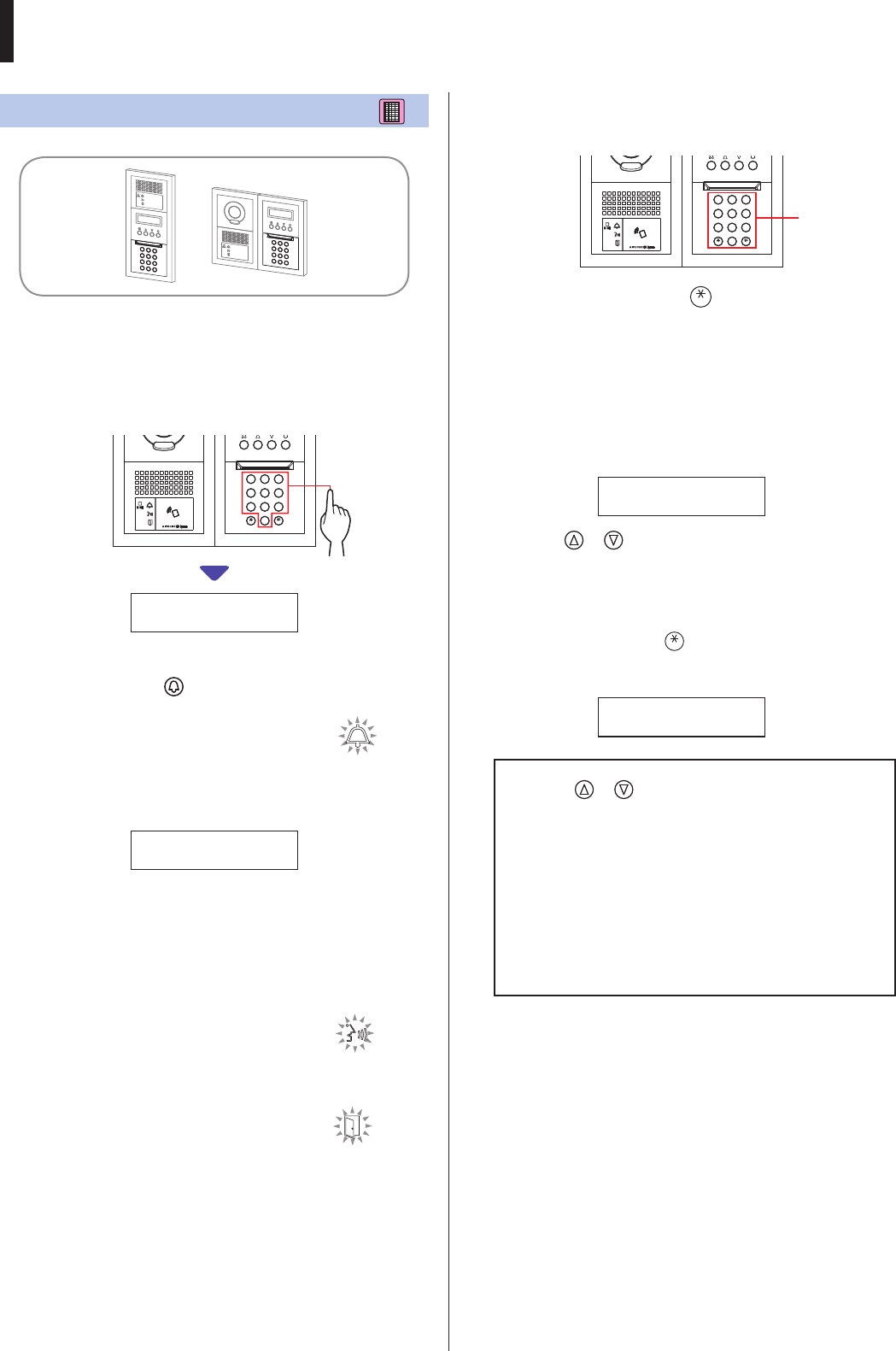
- 10 -
ENTRANCE STATION
Calling with the 10 key module
■ Searching for a unit by entering the unit #
1 In standby mode, enter the numbers using [0] to
[9] on the 10-key to display the target unit # and
resident name.
2
B
A
C
3
E
D
F
5
K
J
L
8
U
T
V
4
H
G
I
6
N
M
O
1
0
9
Y
X
W
Z
7
R
Q
P
S
101
SMITH
2 When the target unit # and resident name is
displayed, press .
The call indicator will light up and you will hear
a call tone.
* Audio guidance will be heard depending on
the settings.
* If there is no relevant unit #, "NO ENTRY" is displayed.
NO ENTRY
* When the residential/tenant station that has been called is in
use, the IN USE LED lights up to indicate that the residential/
tenant station cannot be called.
(In an expanded system, there may be a case that a residential/
tenant station cannot be called even if the IN USE LED is off.)
When the call is answered
Communication starts and the talk indicator
lights up.
* Audio guidance will be heard depending on the settings.
When the door is released
The door release indicator lights up.
* Audio guidance will be heard depending on the settings.
■ Searching for a unit by entering resident
name
2
B
A
C
3
E
D
F
5
K
J
L
8
U
T
V
4
H
G
I
6
N
M
O
1
0
9
Y
X
W
Z
7
R
Q
P
S
1 In standby mode, press on the 10-key.
2 When "ENTER A LETTER" is displayed, enter a
letter using the 10-key to display the target unit #
and resident name.
The number and resident name for the unit whose initial
corresponds to the entered letter will be displayed.
(e.g.) Enter "S".
101
SMITH
* Pressing or searches for the next unit # and resident
name.
* Depending on the settings, only the resident name may be
displayed.
* When the unit # is set to not be displayed, a letter can be
entered without pressing .
* If there is no relevant resident name, "NO ENTRY" is
displayed.
NO ENTRY: S
NOTES:
• Pressing or for approximately 2 seconds will display
resident names in succession.
• If both unit # 111 and 1111 exist, the resident name for unit
111 will be displayed when 1, 1, 1 is entered, and the
resident name for unit 1111 will be displayed if 1 is entered
one more time.
• Stations can be set to display in order by unit #. (The order
starts with the lowest digit from 0 to 9 and then the order
goes by letter.) In cases where unit # such as A101, A201,
A901, A1001, and B101 exist, the order starts with the
lowest digit and goes in the order A101, A201, A901, B101,
A1001.
10-key
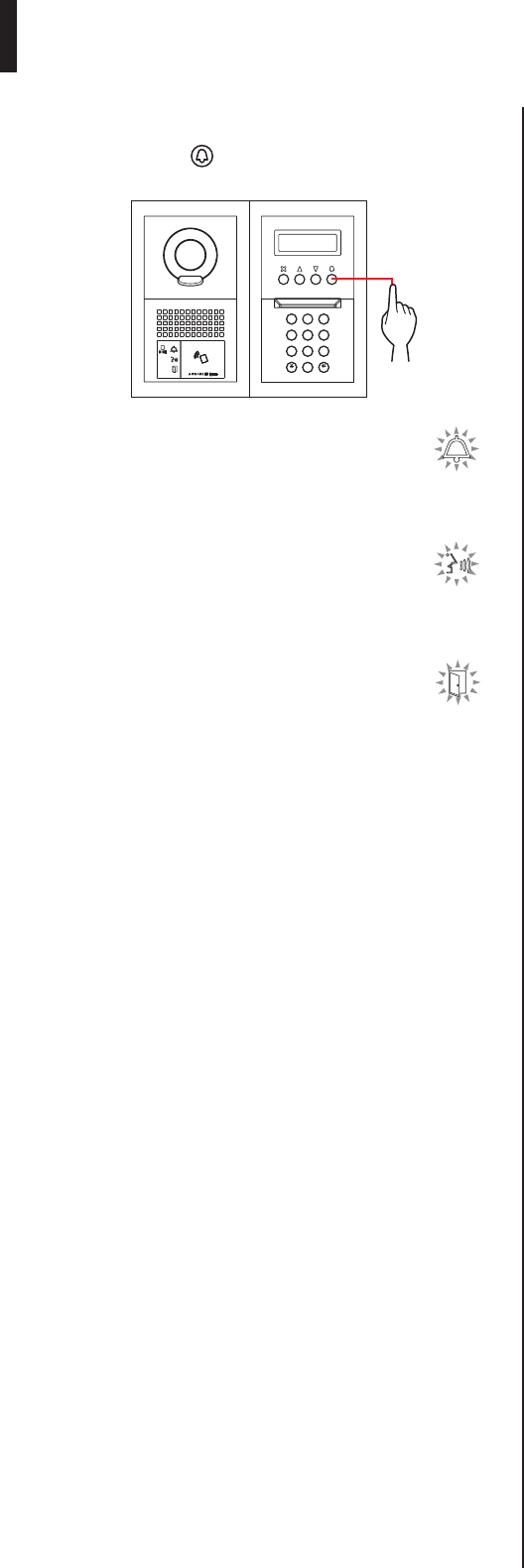
- 11 -
ENTRANCE STATION
3 When the target unit # or resident name is
displayed, press .
2
B
A
C
3
E
D
F
5
K
J
L
8
U
T
V
4
H
G
I
6
N
M
O
1
0
9
Y
X
W
Z
7
R
Q
P
S
The call indicator will light up and you will hear a
call tone.
* Audio guidance will be heard depending on the
settings.
When the call is answered
Communication starts and the talk indicator
lights up.
* Audio guidance will be heard depending on the settings.
When the door is released
The door release indicator lights up.
* Audio guidance will be heard depending on the settings.
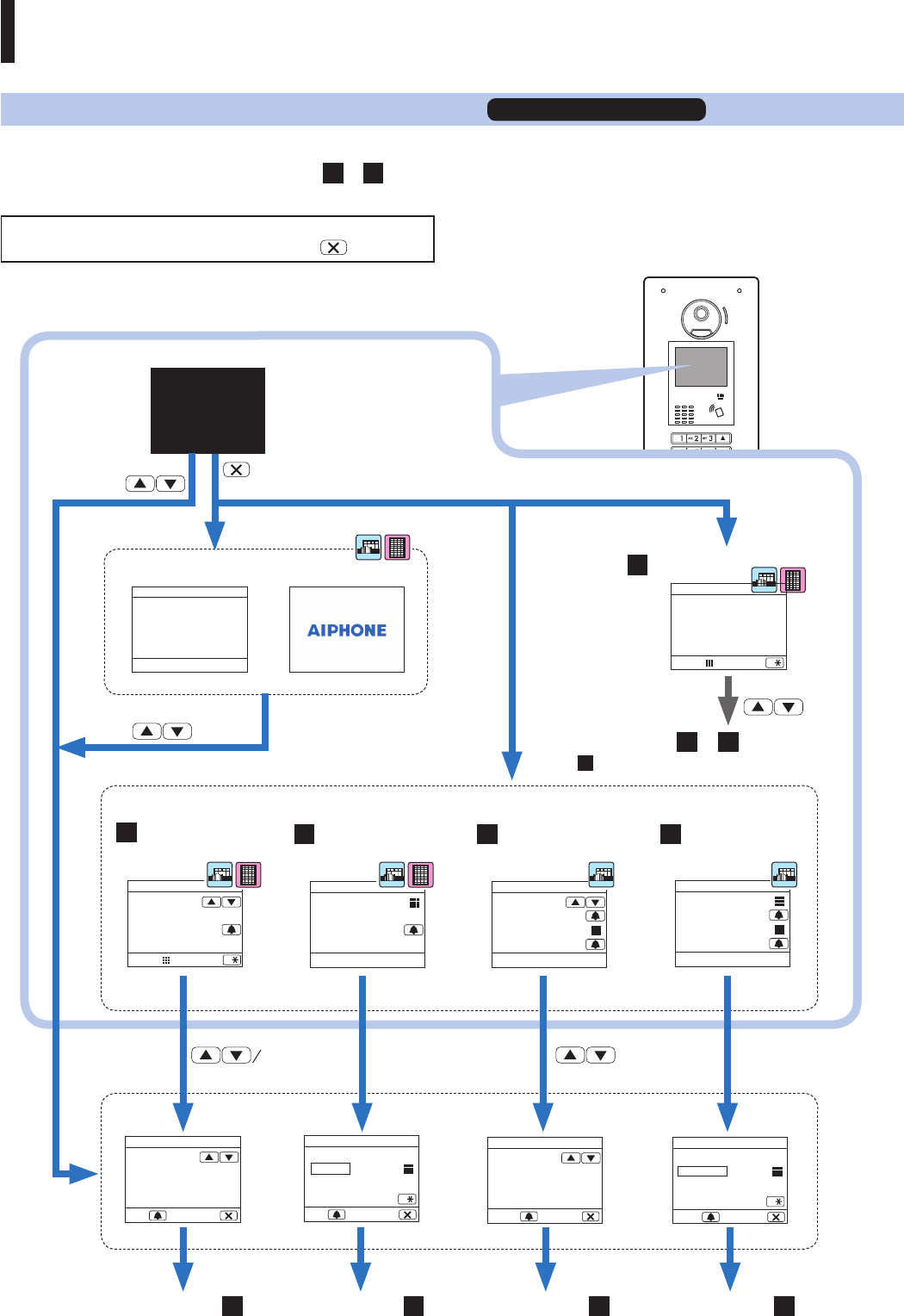
- 12 -
ENTRANCE STATION
Calling with the all-in-one type entrance station GT-DMB-LVN/GT-DMB-N
The following diagram shows the screen transitions starting from the standby screen. One of the standby screens shown below is preset to this
station. Find the standby screen of this station from A to E below and confi rm the transition from it, and refer to the designated page for the
calling operation.
NOTE:
If "NO ENTRY" is displayed on the screen, press .
WELCOME
Greeting message Picture
Call operation screen
Display OFF
(black)
10-key/ / Turned on automatically
10-key/
A QUICK LIST
To the next page B or C
1. ENTER UNIT #
2. CALL
HOW TO CALL
1. BUILDING LIST
2. SELECT
3. ENTER UNIT #
4. CALL
HOW TO CALL
1. ENTER
BLDG. #
2. SELECT
3. ENTER UNIT #
4. CALL
HOW TO CALL
NAME / # SEARCH UNIT NUMBER SECT LIST +
UNIT#
SECT# + UNIT#
Standby screen
To the next page BTo the next page CTo the next page DTo the next page E
101
SMITH
UNIT LIST
CALL CANCEL
01
CENTRAL TOWER
BUILDING LIST
SELECT CANCEL
* Depending on the setting,
the screen turns on
automatically when you
get closer to this station.
10-key/
B C D E
10-key 10-key
10-key
101 SMITH
102 AIPHONE
103 DENTIST
201 LAINE
INFORMATION
NUMBER ALPHA
BUILDING #
ALPHA
ENTER BUILDING #
ENTER CANCEL
UNIT #
ALPHA
ENTER UNIT #
CALL CANCEL
1. SELECT UNIT
2. CALL
HOW TO CALL
NUMBER ALPHA
( C is available in a tenant building/section only.)
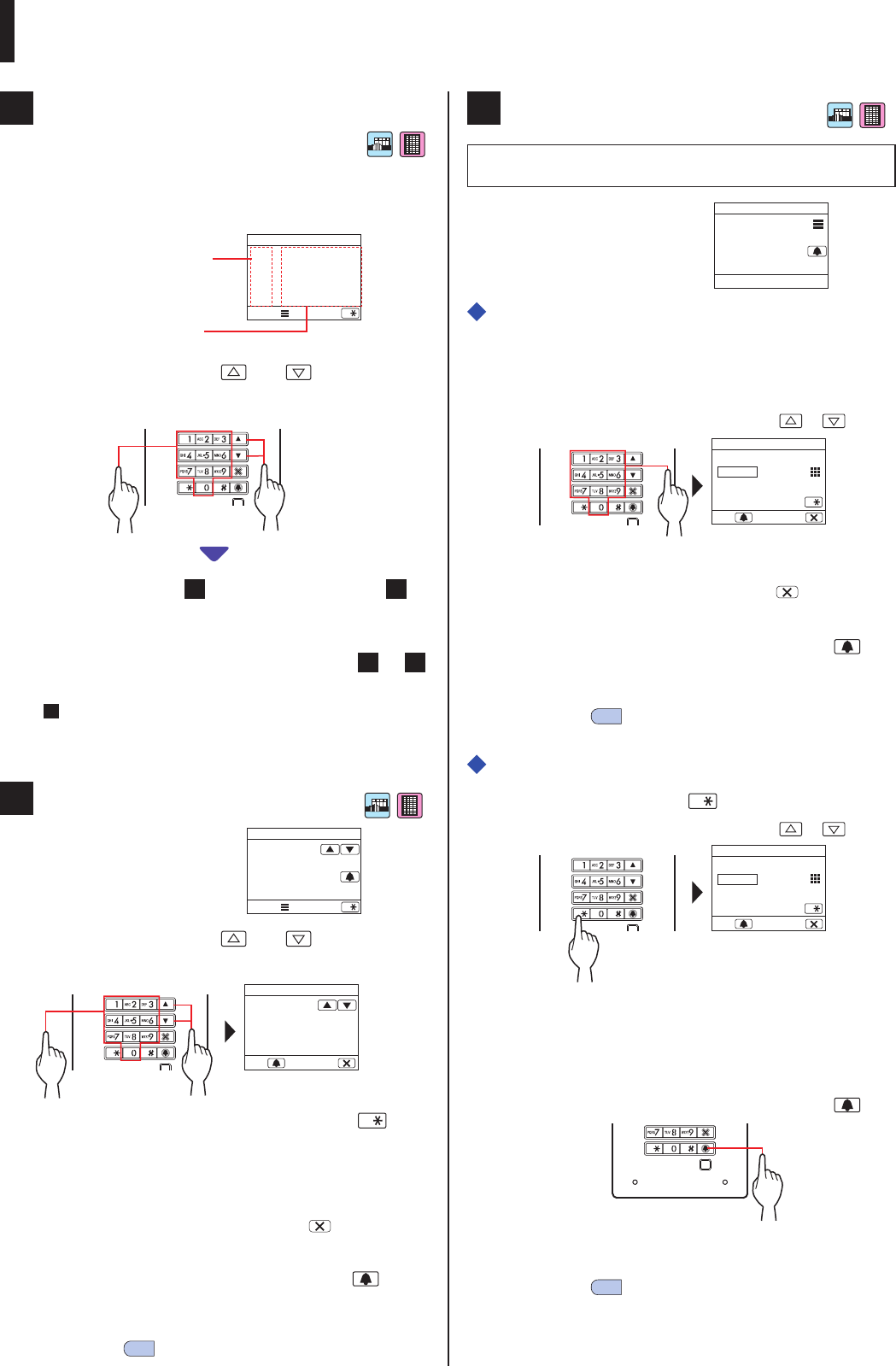
- 13 -
ENTRANCE STATION
A Confi rming the target unit in the quick list
Unit # and resident names frequently called are preset to be
displayed in the quick list.
* Up to 4 units can be displayed.
ALPHA
101 SMITH
102 AIPHONE
103 DENTIST
201 LAINE
INFORMATION
NUMBER
1 In standby mode, press and to display the
target unit, or 10-key to change the standby
screen.
The "UNIT LIST" screen B or "ENTER UNIT #" screen C is
displayed.
2 Follow the operating procedure of either B or C
depending on the displayed screen.
* C is available in a tenant building/section only.
B Searching for a unit in the unit list
ALPHA
1. SELECT UNIT
2. CALL
HOW TO CALL
NUMBER
1 In standby mode, press and or 10-key to
display the target unit # and resident name.
101
SMITH
UNIT LIST
CALL CANCEL
The 10-key can be used to enter unit #, or by pressing , then
the 10-key can be used to enter letters (resident name).
* Depending on the settings, only the resident name may be
displayed.
* The list is displayed in order of either unit # or resident name.
* If you have entered a wrong number, press to return to
standby mode.
2 When the target unit is displayed, press .
The target unit is called.
* Refer to "When the target unit is successfully called"
at the end of 2-1 for details.
C Entering unit #
NOTE: Entering unit # can only be performed on this screen.
Entering resident name is not possible.
1. ENTER UNIT #
2. CALL
HOW TO CALL
When the target unit number is numerals
only
1 In standby mode, enter numbers using [0] to [9]
on the 10-key to display the target unit #.
* The 10-key can be used even after pressing or .
UNIT #
ALPHA
ENTER UNIT #
CALL CANCEL
* Depending on the system, only the resident name may be
displayed.
* If you have entered a wrong number, press to return to
standby mode.
2 When the target unit # is displayed, press .
The target unit is called.
* Refer to "When the target unit is successfully called"
at the end of 2-1 for details.
When the target unit number is alphanumeric
1 In standby mode, press on the 10-key.
* The 10-key can be used even after pressing or .
UNIT #
NUMBER
ALPHA
ENTER UNIT #
CALL CANCEL
2 Enter letters using the 10-key to display the
target unit #.
* Refer to the next page for how to enter letters.
3 When the target unit # is displayed, press .
The target unit is called.
* Refer to "When the target unit is successfully called"
at the end of 2-1 for details.
Unit #
Resident name
or
or
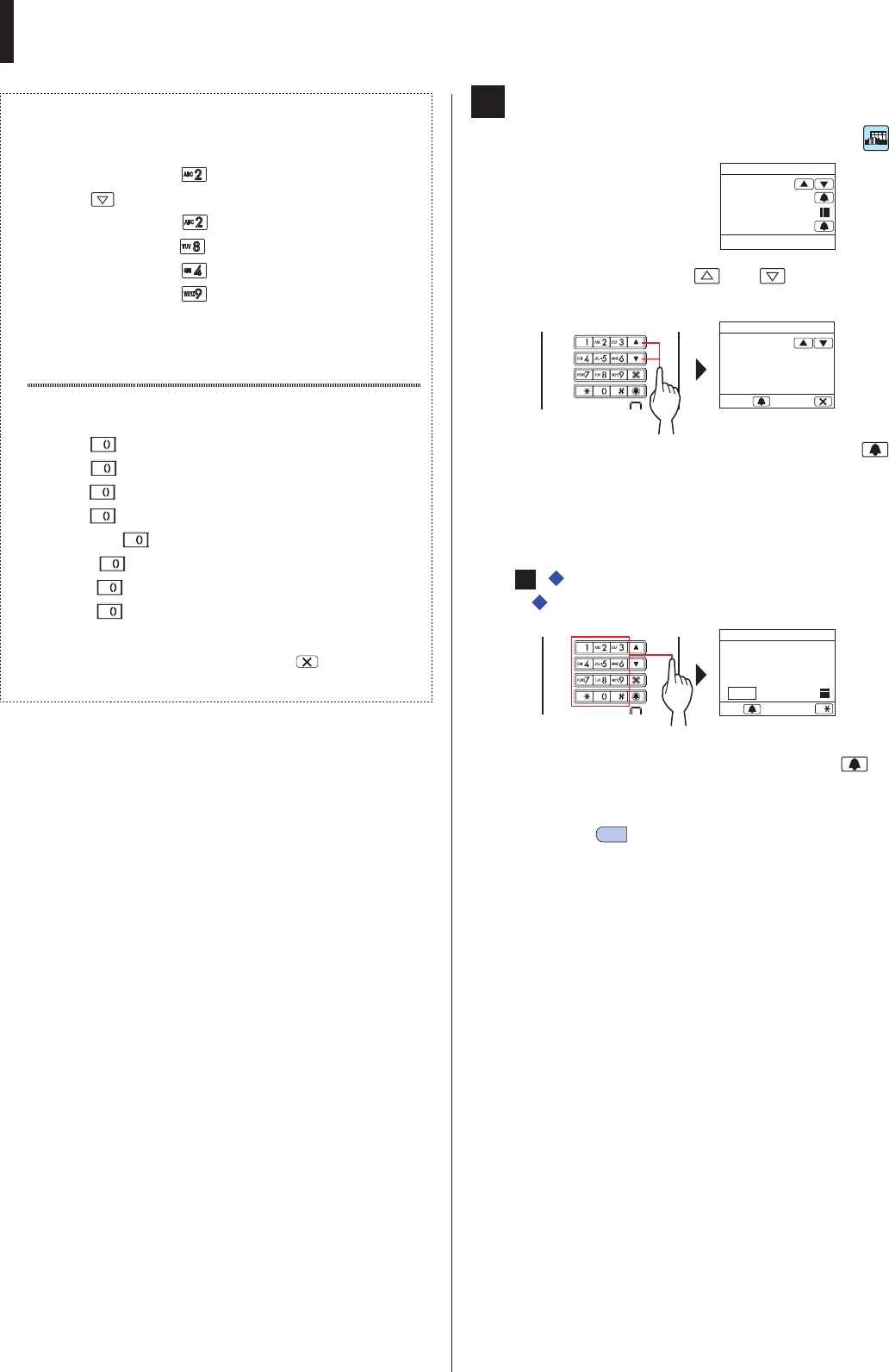
- 14 -
ENTRANCE STATION
How to enter letters
(e.g.) Entering "CATHY"
1. To enter "C", press three times.
2. Press once. (*1)
3. To enter "A", press once.
4. To enter "T", press once.
5. To enter "H", press twice.
6. To enter "Y", press three times.
(*1): This step is needed for entering different letters with the same
key sequentially.
To enter a special character
, : Press once.
- : Press twice.
. : Press three times.
/ : Press four times.
Space : Press fi ve times.
Æ : Press six times.
Ø : Press seven times.
Å : Press eight times.
* If you have entered a wrong letter, press to return to
standby mode.
D Searching for a building in the building list
and entering unit #
1.
BUILDING LIST
2.SELECT
3.ENTER UNIT #
4.CALL
HOW TO CALL
1 In standby mode, press and to display the
target building number and name.
01
CENTRAL TOWER
BUILDING LIST
SELECT CANCEL
2 When the target building is displayed, press .
3 Enter numbers or letters using the 10-key to
display the target unit #.
* For entering numbers or letters, follow steps 1 and 2 of
C - "When the target unit number is numerals only"
or "When the target unit number is alphanumeric".
01
CENTRAL TOWER
UNIT #
101
ENTER UNIT #
CALL ALPHA
4 When the target unit # is displayed, press .
The target unit is called.
* Refer to "When the target unit is successfully called"
at the end of 2-1 for details.
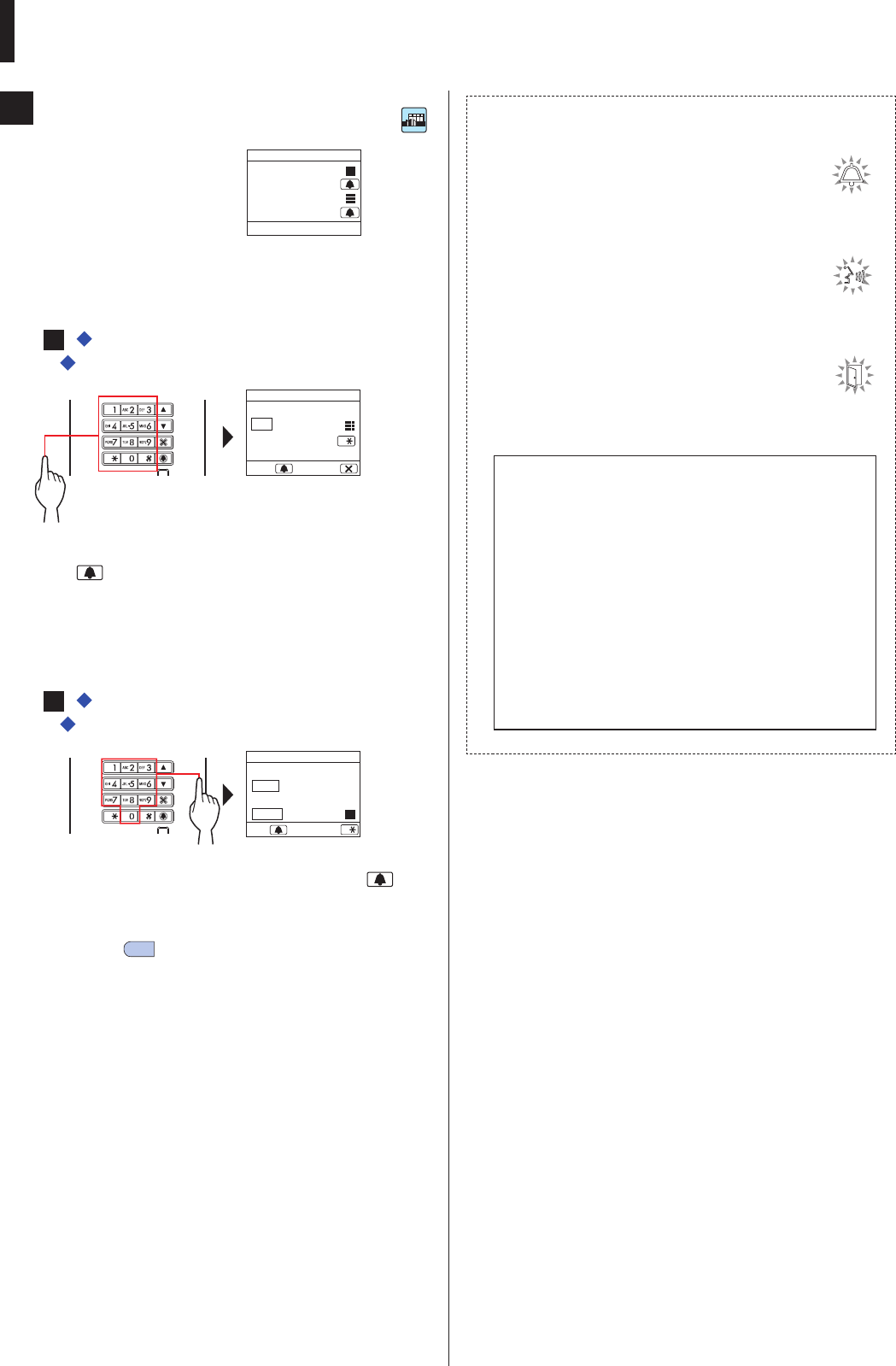
- 15 -
ENTRANCE STATION
E Entering a building # and unit #
1.
ENTER BLDG#
2.SELECT
3.ENTER UNIT #
4.CALL
HOW TO CALL
1 In standby mode, enter numbers or letters using
the 10-key to display the target building.
* For entering numbers or letters, follow steps 1 and 2 of
C - "When the target unit number is numerals only"
or "When the target unit number is alphanumeric".
BUILDING #
01
ALPHA
ENTER BUILDING #
ENTER CANCEL
2 When the target building number is displayed,
press .
3 Enter numbers or letters using the 10-key to
display the target unit #.
* For entering numbers or letters, follow steps 1 and 2 of
C - "When the target unit number is numerals only"
or "When the target unit number is alphanumeric".
BUILDING #
01
UNIT #
101
ENTER UNIT #
CALL ALPHA
4 When the target unit # is displayed, press .
The target unit is called.
* Refer to "When the target unit is successfully called"
at the end of 2-1 for details.
When the target unit is successfully
called
The call indicator will light up and you will hear
a call tone.
* Audio guidance will be heard depending on the settings.
When the call is answered
Communication starts and the talk indicator
lights up.
* Audio guidance will be heard depending on the settings.
When the door is released
The door release indicator lights up.
* Audio guidance will be heard depending on the settings.
NOTES:
• If "DENIED" is displayed or returns to standby mode,
the entered unit #/resident name is not registered.
• Enter the target unit # exactly. Otherwise, "DENIED" is
displayed or returns to standby mode.
• If both unit # 111 and 1111 exist, the resident name for
unit 111 will be displayed when 1, 1, 1 is entered, and
the resident name for unit 1111 will be displayed if 1 is
entered one more time.
• Stations can be set to be displayed in order by unit #.
(The order starts with the lowest digit from 0 to 9 and
then the order goes by letter.) In cases where unit # such
as A101, A201, A901, A1001, and B101 exist, the order
starts with the lowest digit and goes in the order A101,
A201, A901, B101, A1001.
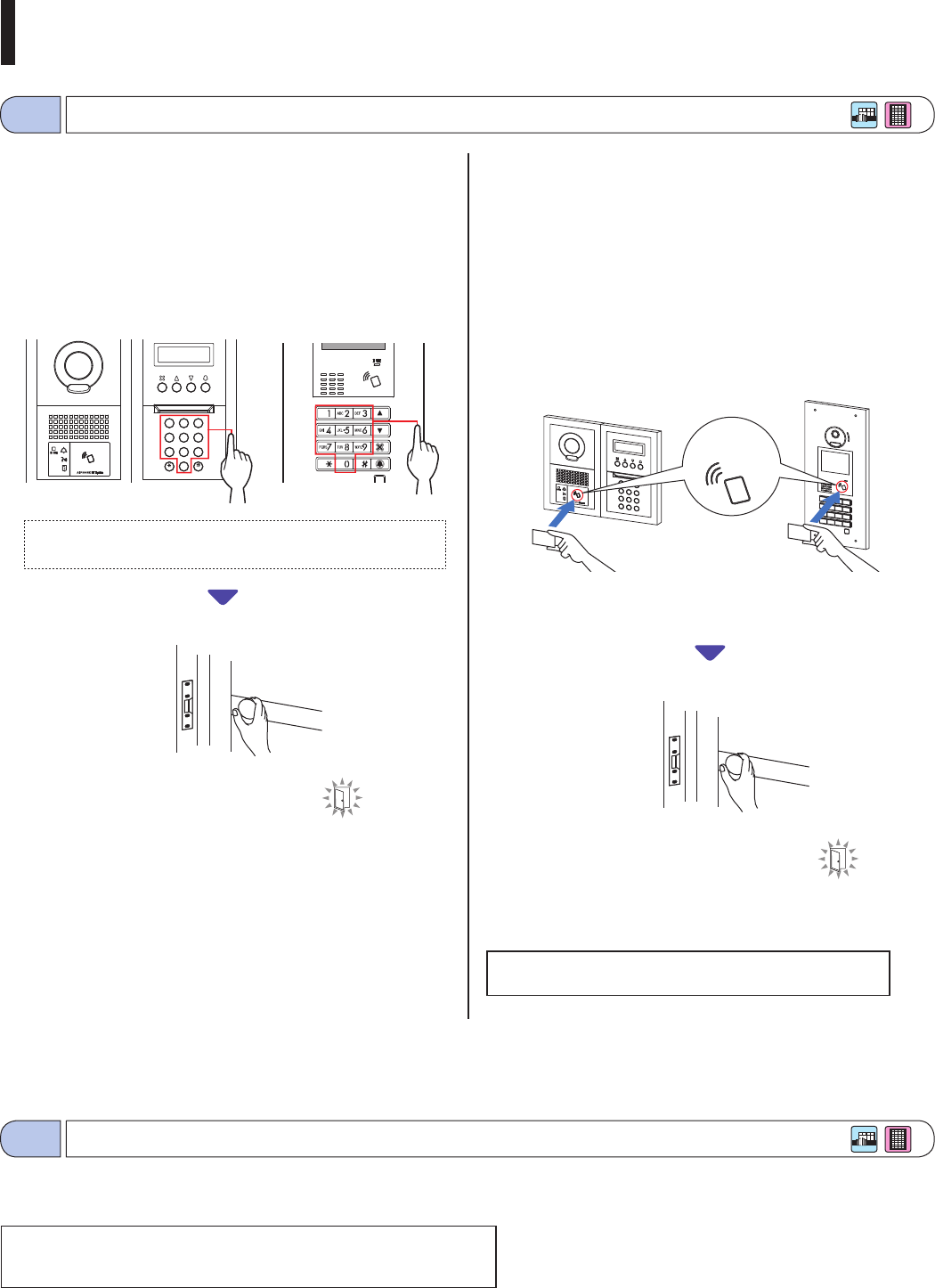
- 16 -
ENTRANCE STATION
Door release
2-2
Other
2-3
■ Door release by using the access code
* The access code is preset by the system installer or
administrator.
1 In standby mode, enter [#] and then the access
code (4 to 6 digits) using [0] to [9] on the 10-key.
2
B
A
C
3
E
D
F
5
K
J
L
8
U
T
V
4
H
G
I
6
N
M
O
1
0
9
Y
X
W
Z
7
R
Q
P
S
(e.g.)
When the access code is "4567", enter "#", "4", "5", "6", "7".
The door is released.
• The door release indicator lights up.
• Audio guidance will be heard depending
on the settings.
* If there is no relevant number, "DENIED" is displayed.
* Door release is enabled even while the IN USE LED is lit.
■ Door release by an NFC-compliant IC card,
etc.
A card incorporated with an NFC tag can be used to release a door.
To use, the ID of the NFC tag must be registered as a door release
code.
1 Pass an NFC-compliant IC card over the NFC
reader.
* Put the card within 10 mm of the NFC reader. Otherwise, the
code may not be read correctly.
The door is released.
• The door release indicator lights up.
• Audio guidance will be heard depending
on the settings.
* Door release is enabled even while the IN USE LED is lit.
NOTE: Do not overlap IC cards when passing them over the
NFC reader. The code may not be read correctly.
[Modular type] [All-in-one-type]
NFC reader
[Modular type] [All-in-one-type]
* Calling from an entrance station is disabled while the IN USE LED is lit.
Wait until the IN USE LED turns off.
NOTE: For a multi building system with lift control, if you unlock from a
room and terminate call at the same time, the entrance station may
not unlock properly.
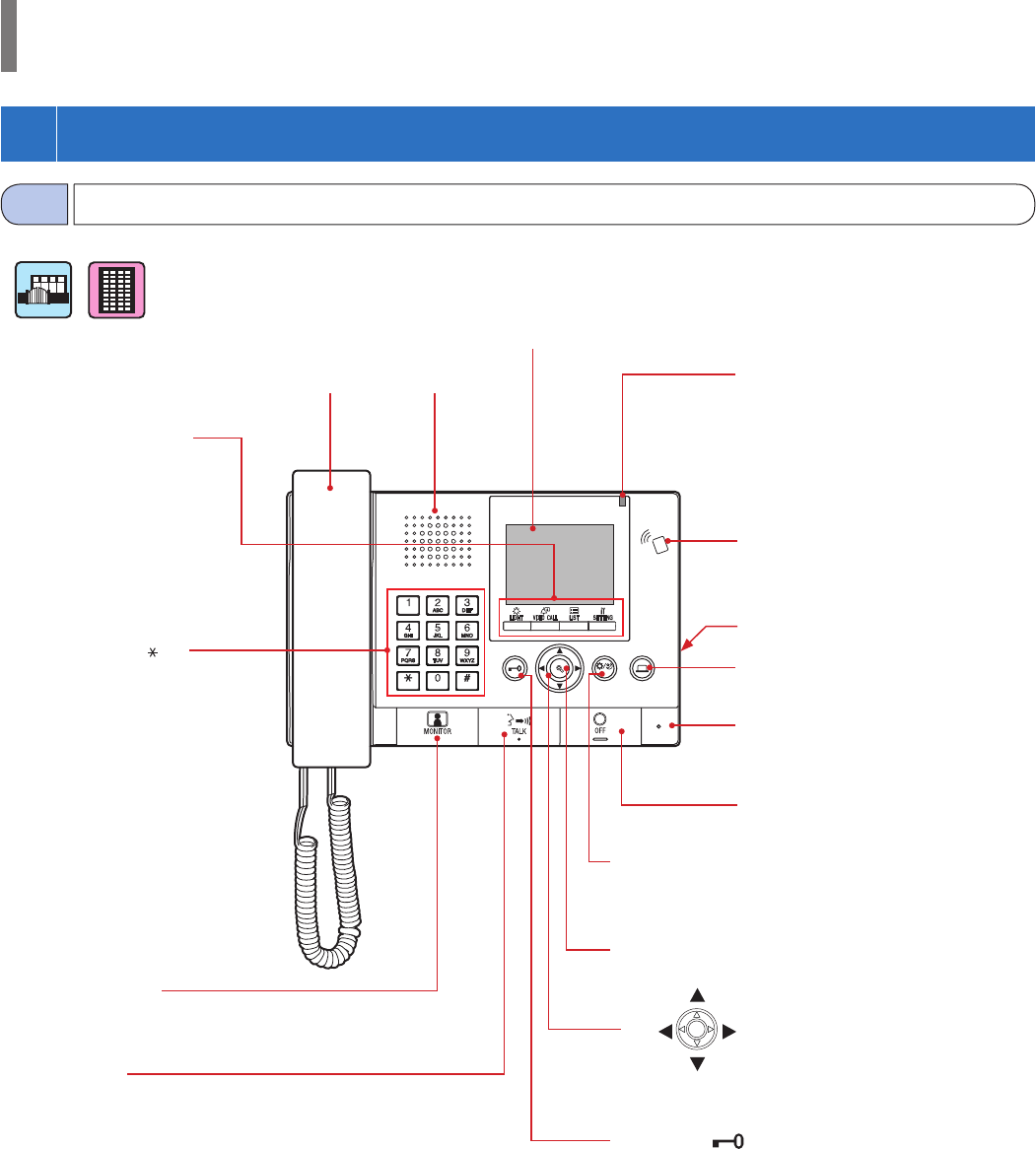
- 17 -
WIDE ADJUST
ZOOM
Operation panel
1-1
Handset Speaker
Color LCD monitor (Display)
Status LED (orange)
Indicates the current status of this
station by lighting up or fl ashing on/off
in orange (while initializing the system,
being called, communicating, etc.).
Multi-function buttons
• LIGHT
• VIDEO CALL
• LIST
• SETTING
Option button
Door release ( ) button
ZOOM/WIDE button
ADJUST button
10-key (0 to 9, , #)
MONITOR button
TALK button
OFF button
Microphone
NFC reader
Reset button
GUARD STATION
1
PART NAMES AND FUNCTIONS
(up)
(right)(left)
(down)
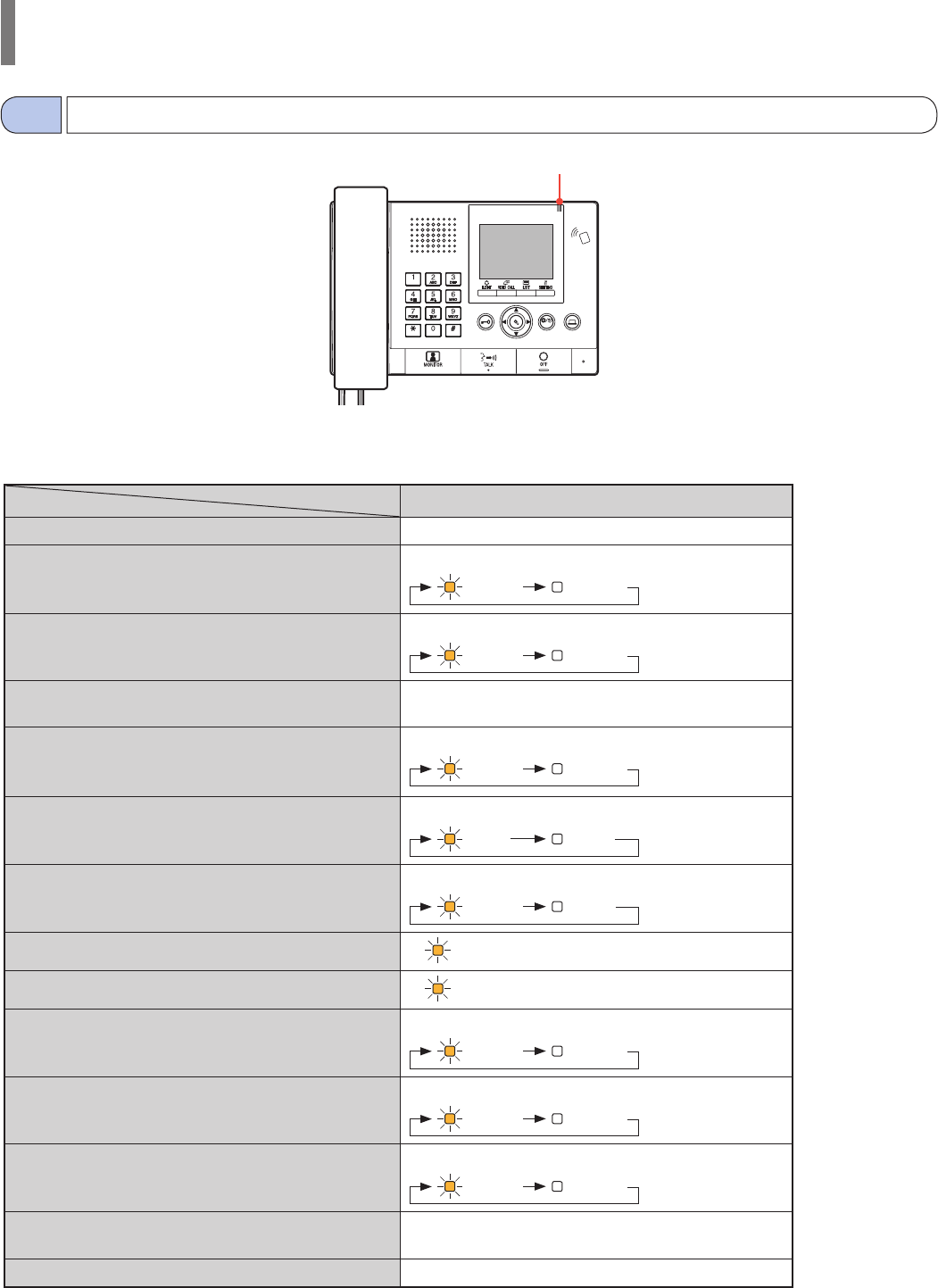
- 18 -
GUARD STATION
Indication patterns
6 Status LED (orange)
Standby Off
Standby
(Call tone volume: off)
Long interval flashing
(0.5 sec.) (5.5 sec.)
Standby
(Reception mode: on)
Slow flashing
(0.5 sec.) (2.5 sec.)
This station is in use by another station
(this station is inoperable)
Off
Being called by an entrance station Fast flashing
(0.5 sec.) (0.5 sec.)
Being called by a door station Normal flashing
(1 sec.) (1 sec.)
Being called by a door bell Fast flashing
(0.5 sec.) (1 sec.)
Monitoring an entrance station Lit
Communicating with an entrance station Lit
Calling another guard station or residential/tenant station
(including in reception mode)
Fast flashing
(0.5 sec.) (0.5 sec.)
Sounding an emergency alarm Fast flashing
(0.5 sec.) (0.5 sec.)
A new list of missed calls from residential/tenant stations
has arrived
Slow flashing
(0.5 sec.) (2.5 sec.)
Error indication Off
(An error message is displayed.)
Communication is on hold Off
WIDE ADJUST
ZOOM
6
Indicator
Status
Indicators
1-2
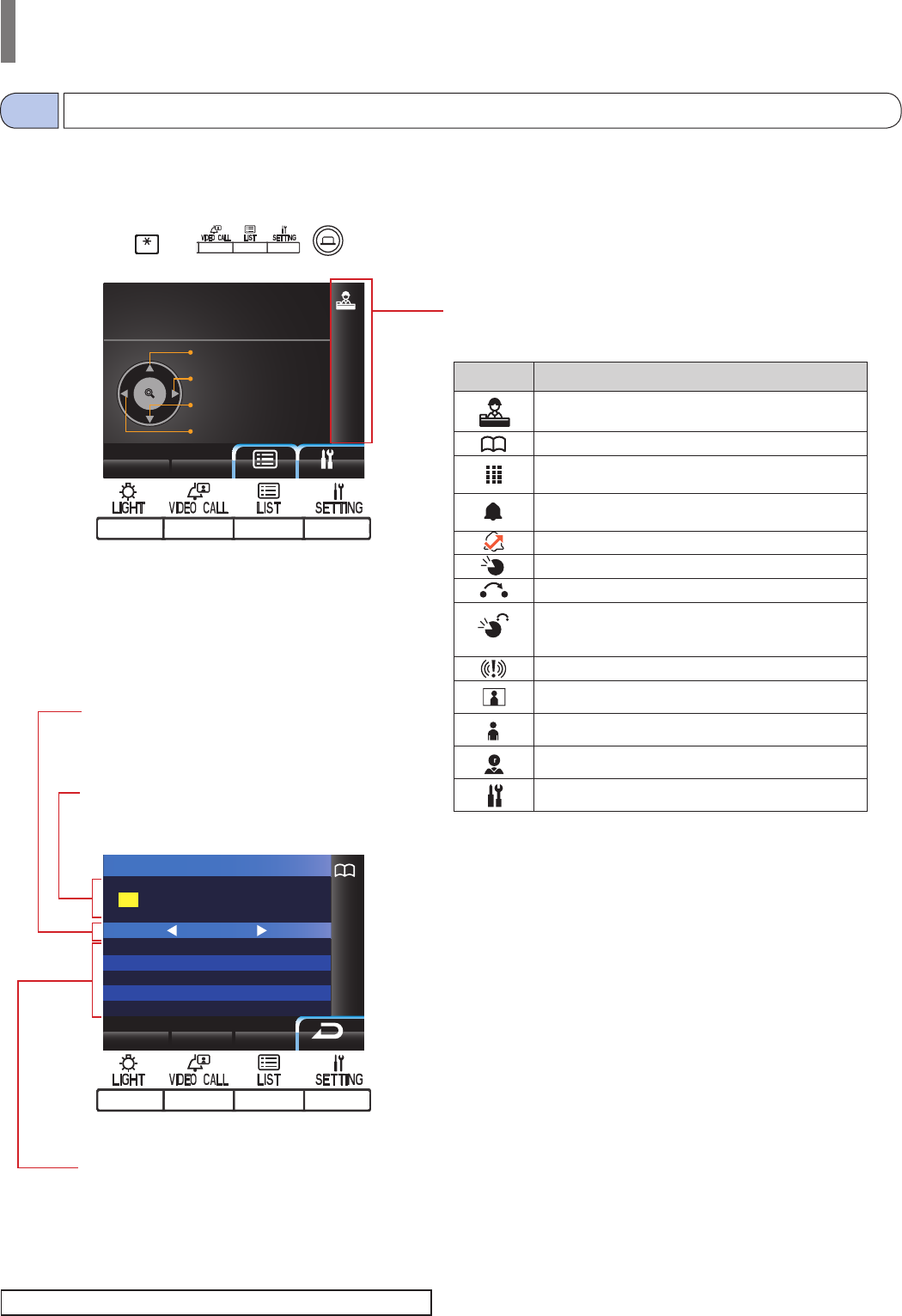
- 19 -
GUARD STATION
ZOOM
WIDE
NAME SEARCH
EMERGENCY
NAME SEARCH
MISSED CALLS
NAME SEARCH
101
102
103
201
202
SMITH
AIPHONE
DENTIST
LAINE
MENIN
1 /8
The following are samples of typical screens and icons.
In standby mode
* When nothing is displayed (black) on the screen, the screen below can be displayed by pressing
any key other than , 0-9, , or lifting the handset.
Information display
Displays the unit # or resident name of selected station,
operation method, etc.
List page number
When the list of units or setting items consists of two
or more pages, the current page number is shown
here.
List of units
The list of units you searched for is shown here by
their unit # and resident names. Nothing appears in
the list when no corresponding unit is detected.
Status display icons
The following icons are displayed here depending on the status of this
station.
Icon The status when the icon appears
Appears when this station is in reception mode.
Appears while searching for a unit.
Appears while the number or letter entry screen is
displayed.
Appears while receiving a call.
Appears when a record of missed calls is displayed.
Appears while in communication.
Appears while transferring.
Appears while this station is in communication with a
residential/tenant station after transferring a call from an
entrance station to the residential/tenant station.
Appears when a record of emergency calls is displayed.
Appears while monitoring.
Appears while a wide video at the entrance or a video at
the door station is displayed.
Appears while a zoom video at the entrance station is
displayed.
Appears when the setting screen is displayed.
LCD (display)
1-3
NAME SEARCH screen
The screen for searching for a unit by its name.
NOTE: The above display example may differ from the actual one.
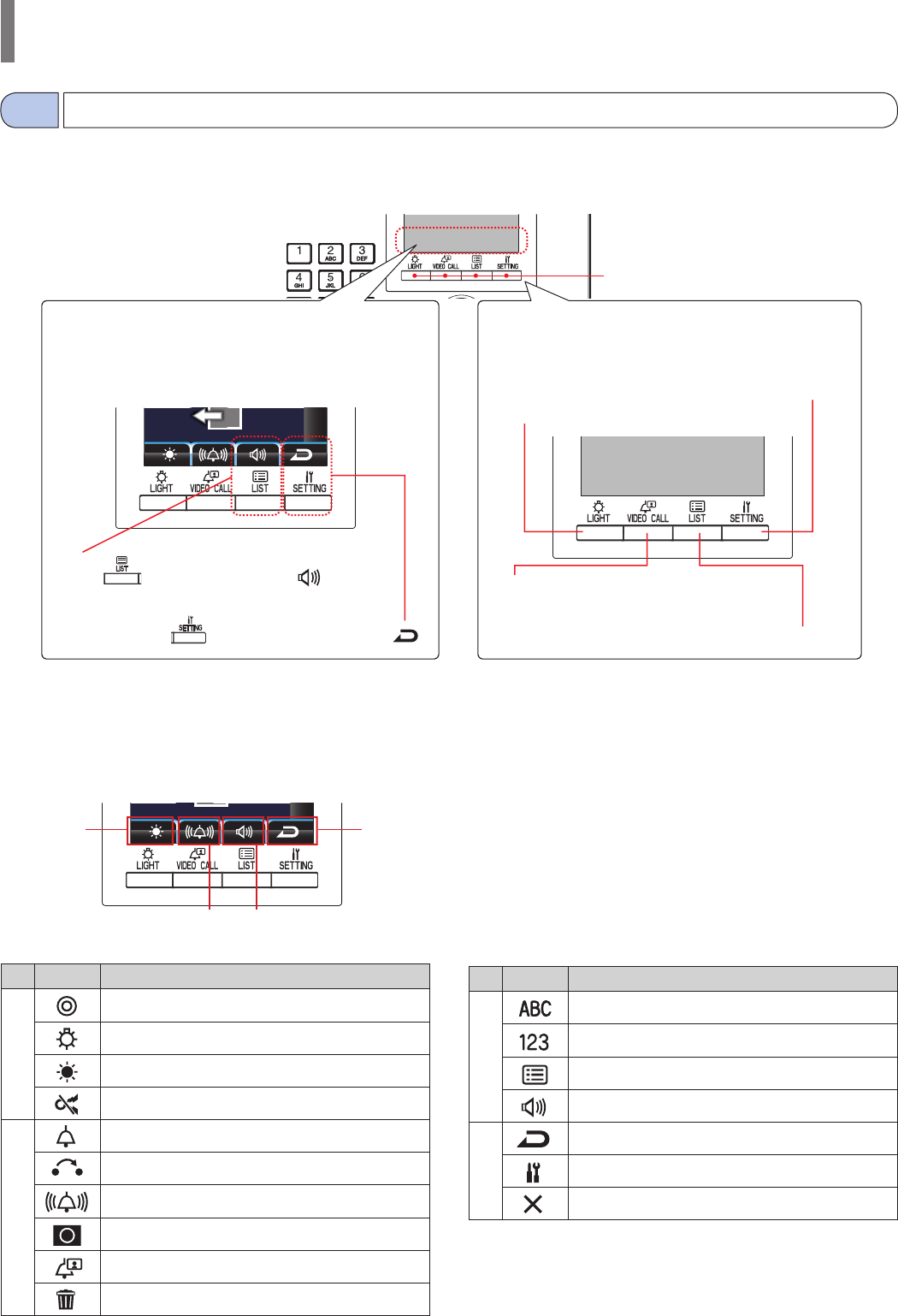
- 20 -
GUARD STATION
Button operations
1-4
Multi-function buttons
Functions shown by icons here can be performed by
pressing the buttons just below the icons. The icons vary
depending on the status of this station.
When the same icon as the icon above a button is
displayed, the button performs the function shown by the
button name.
Turns on the light at an entrance station.
Starts communication with the preset
entrance station, or displays video from a
surveillance camera.
Displays the setting screen.
Displays the search item list.
(e.g.)
Pressing adjusts receive volume ( ).
(e.g.)
Pressing restores the previous screen ( ).
Icon Function
1Determines the choice.
Turns the entrance light on (when light is installed in
common area).
Adjusts brightness.
Turns off the emergency alarm.
2Calls the selected unit.
Transfers a call from entrance station to residential/tenant
station.
Adjusts call tone volume.
Turns off overlay.
Calls the preset entrance station directly.
Deletes the selected item.
Icons and their functions
Icons and their functions for each multi-function button are as follows.
14
23
Icon Function
3Changes the 10-key to the letter entry mode.
Changes the 10-key to the number entry mode.
Displays the search item list.
Adjusts receive volume.
4Restores the previous screen.
Displays the setting screen.
Cancels the choice.
■ Multi-function buttons and icons
The functions to be performed by the multi-function buttons are displayed by icons just above the buttons.
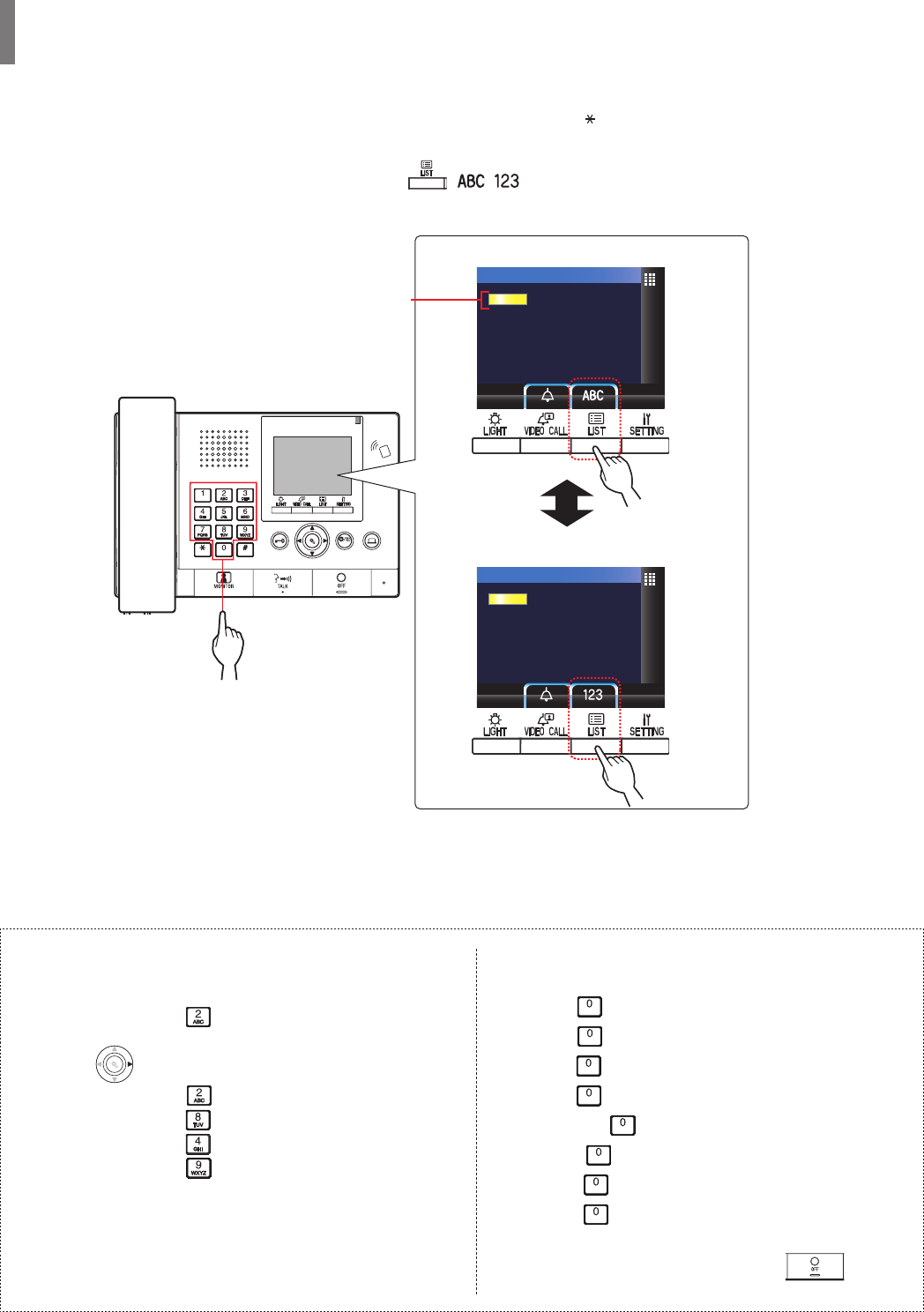
- 21 -
GUARD STATION
■ How to enter numbers and letters by using the 10-key (0 to 9, , #)
Use the 10-key in the number or letter entry mode.
The number and letter entry modes can be switched by pressing ( / ).
WIDE ADJUST
ZOOM
UNIT #
1
UNIT #
1
Number entry mode
Letter entry mode
Entered numbers are displayed.
How to enter letters
(e.g.) Entering "CATHY"
1. To enter "C", press three times.
2. Press
WIDE
ZOOM
once. (*1)
3. To enter "A", press once.
4. To enter "T", press once.
5. To enter "H", press twice.
6. To enter "Y", press three times.
(*1): This step is needed for entering different letters with the same
key sequentially.
To enter a special character
, : Press once.
- : Press twice.
. : Press three times.
/ : Press four times.
Space : Press fi ve times.
Æ : Press six times.
Ø : Press seven times.
Å : Press eight times.
* If you have entered a wrong letter, press to return
to standby mode.
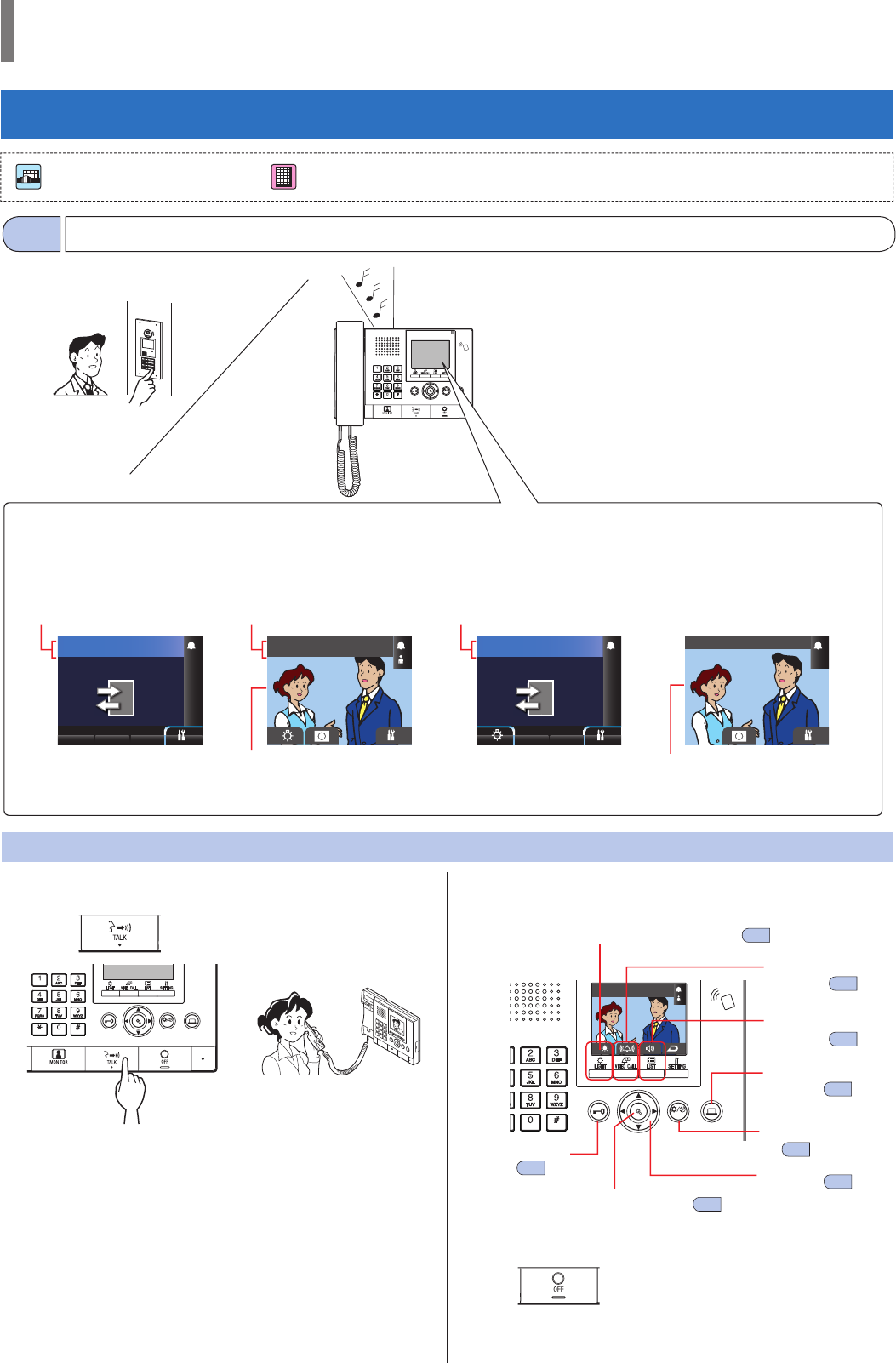
- 22 -
GUARD STATION
To answer a call
1 Press or lift handset.
WIDE ADJUST
ZOOM
or
2 Begin communication with the caller.
* Lift handset at any time for privacy.
* While communicating with the caller, unlock the door or use
the other features by pressing the following buttons.
WIDE ADJUST
ZOOM
1011
PARKING GATE
To end communication
Press or hang up handset.
Communication ends automatically after 3 minutes.
* Communication with a residential/tenant station in hands-free
mode ends automatically after 1 minute in hands-free mode.
WIDE ADJUST
ZOOM
101
DR.DOUIEB,PATRI
10
ENTRANCE1
1011
PARKING GATE
DOOR STATION
Receiving a call
2-1
2
RECEIVING A CALL
: Main building/section : Tenant building/section
Caller
A call from a residential/
tenant station or another
guard station
A call from an entrance
station with a camera
A call from an entrance
station without a camera
A call from a door station
The unit # and station name The number and
entrance name
The number and entrance
name
The video at the entrance The video at the door station
The caller can be confi rmed on the display.
When receiving a call, the call tone
sounds and the number and name of
the caller (station) are displayed in the
screen.
Answering a call
Door release
(→5-2 )
Adjusting receive
volume (→8-1 )
Adjusting call tone
volume (→8-1 )
Operating an optional
device (→5-3 )
Pan/tilt (→5-4 )
Zoom/wide (→5-4 )
Adjusting screen view
(→5-4 )
Adjusting display brightness (→8-1 )
NOTE: When receiving a call from a door bell, nothing is displayed on the screen and answering is not possible.
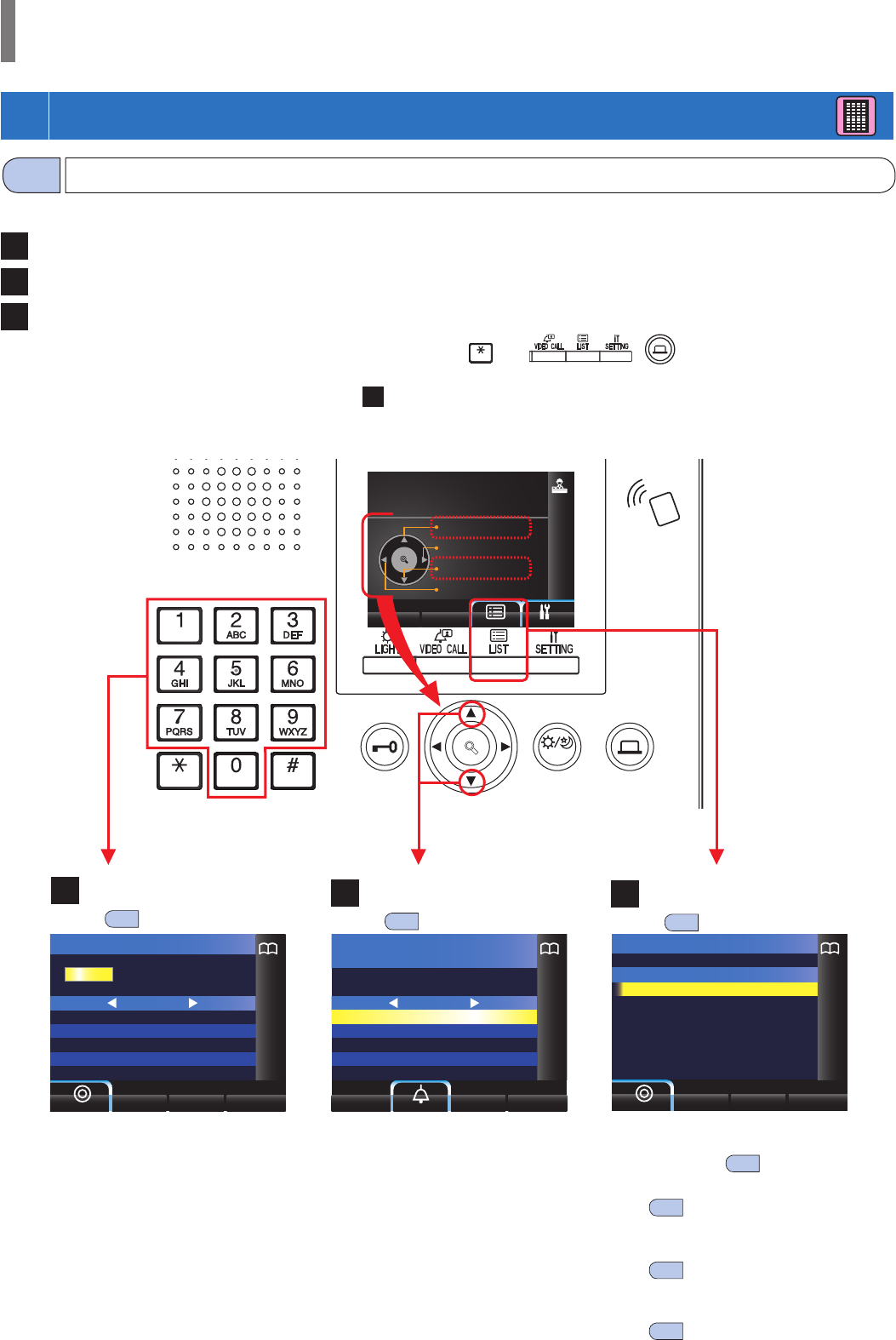
- 23 -
GUARD STATION
3
CALLING (from a tenant building)
WIDE ADJUST
ZOOM
UNIT BY NUMBER
UNIT BY NUMBER
UNIT BY NAME
GUARD STATION
ENTRANCE
ZOOM
WIDE
NUMBER SEARCH
101
102
103
104
105
SMITH
AIPHONE
DENTIST
YOKOI
YABE
1 / 4
1
101
102
103
201
202
SMITH
AIPHONE
DENTIST
LAINE
MENIN
1 / 1
101
SMITH
NAME SEARCH
EMERGENCY
NAME SEARCH
MISSED CALLS
The following methods are available in standby mode to search for a unit (residential/tenant station) or guard station to call.
A Searching by number
B Searching by name
C Using the search item list
* When nothing is displayed (black) on the screen, press any key other than , 0-9, , or lift handset to enter standby
mode.
* An entrance station can be searched for by using method C only.
Standby mode
How to search for a unit to call (from a tenant building)
3-1
A Searching by number
(→3-2 )
B Searching by name
(→3-2 )
C Using the search item list
(→3-2 )
• Searching by number (UNIT BY
NUMBER) (→3-2 )
• Searching by name (UNIT BY NAME)
(→3-2 )
• Searching a guard station from the
guard station list (GUARD STATION)
(→3-2 )
• Searching an entrance station from the
entrance station list (ENTRANCE)
(→3-3 )
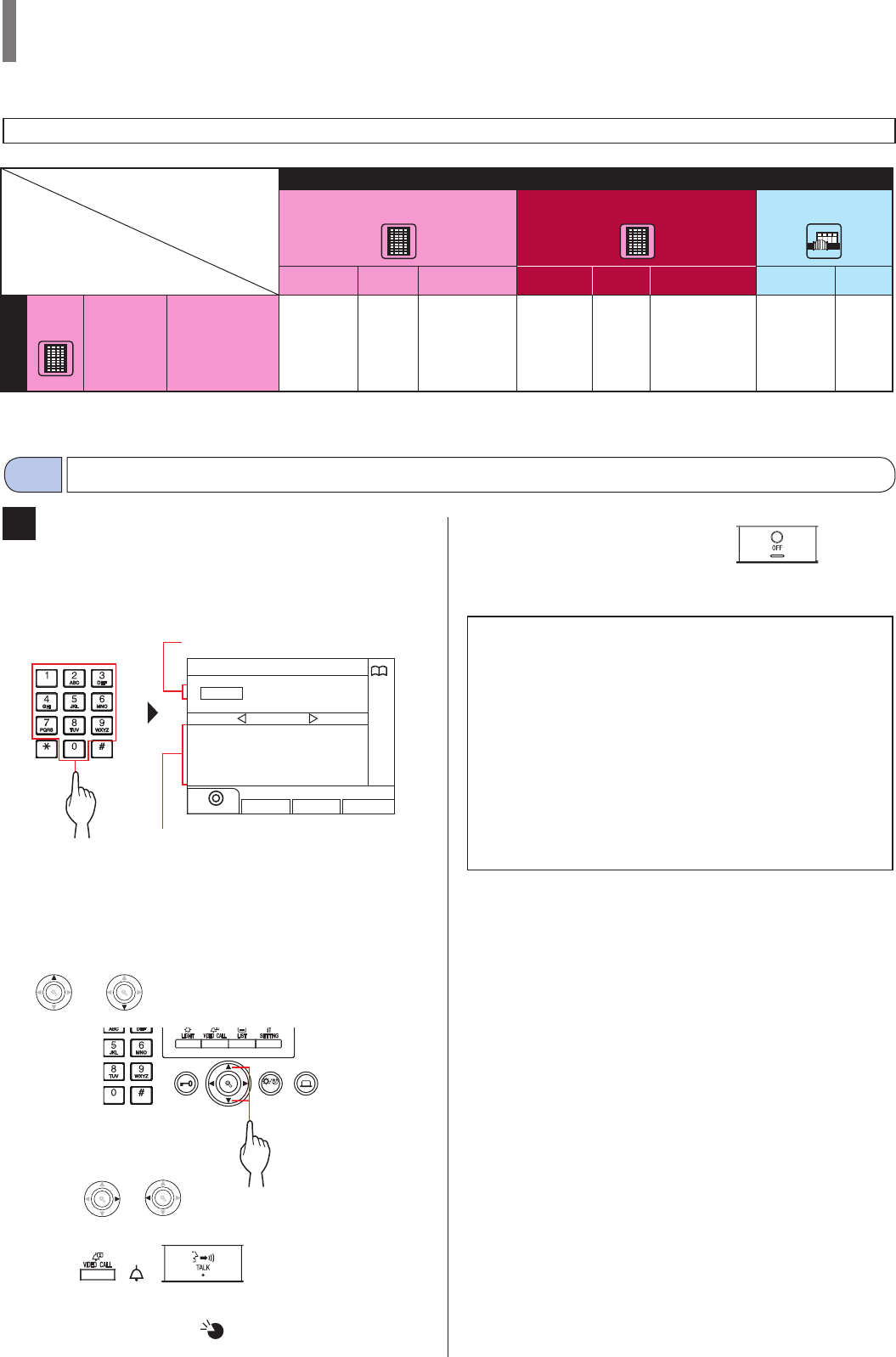
- 24 -
GUARD STATION
A Searching for a unit by number
1 In standby mode, enter numbers using [0] to [9]
on the 10-key to display the target unit # and
resident name.
NUMBER SEARCH
101
102
103
104
105
SMITH
AIPHONE
DENTIST
YOKOI
YABE
1 / 4
1
* The list is displayed in order of unit #.
* This station is not displayed.
2 Select the target unit by pressing
WIDE
ZOOM
or
WIDE
ZOOM
WIDE
ZOOM
.
WIDE ADJUST
ZOOM
* Press
WIDE
ZOOM
or
WIDE
ZOOM
to turn the page of the list.
3 Press ( ), or lift handset.
When the call is answered
Communication starts and " " is displayed.
4 To end communication, press or hang
up handset.
NOTES:
• Communication will end automatically after approximately 3
minutes. Communication with a residential/tenant station in
hands-free mode ends automatically after 1 minute in hands-free
mode.
• If both unit # 111 and 1111 exist, the resident name for unit 111
will be displayed when 1, 1, 1 is entered, and the resident name
for unit 1111 will be displayed if 1 is entered one more time.
• Stations can be set to be displayed in order by unit #. (The order
starts with the lowest digit from 0 to 9 and then the order goes by
letter.) In cases where unit # such as A101, A201, A901, A1001,
and B101 exist, the order starts with the lowest digit and goes in
the order A101, A201, A901, B101, A1001.
Calling a unit (residential/tenant station) or guard station
3-2
Entered number(s)
Unit # whose initial number matches the
entered number are displayed in the list.
Incoming call
Same tenant building Other tenant buildings Main building
Entrance st. Guard
st. Residential/
tenant st. Entrance
st. Guard
st. Residential/
tenant st. Entrance st. Guard
st.
Tenant
building
Guard st. Calling/
communication
✓✓ ✓ -- - ✓✓
✓ : Possible — : Impossible
Coverage of calling from a guard station in a tenant building
NOTE: Performance depends on the settings. If you cannot call even when ✓ is indicated, its setting is not confi gured.
Outgoing call
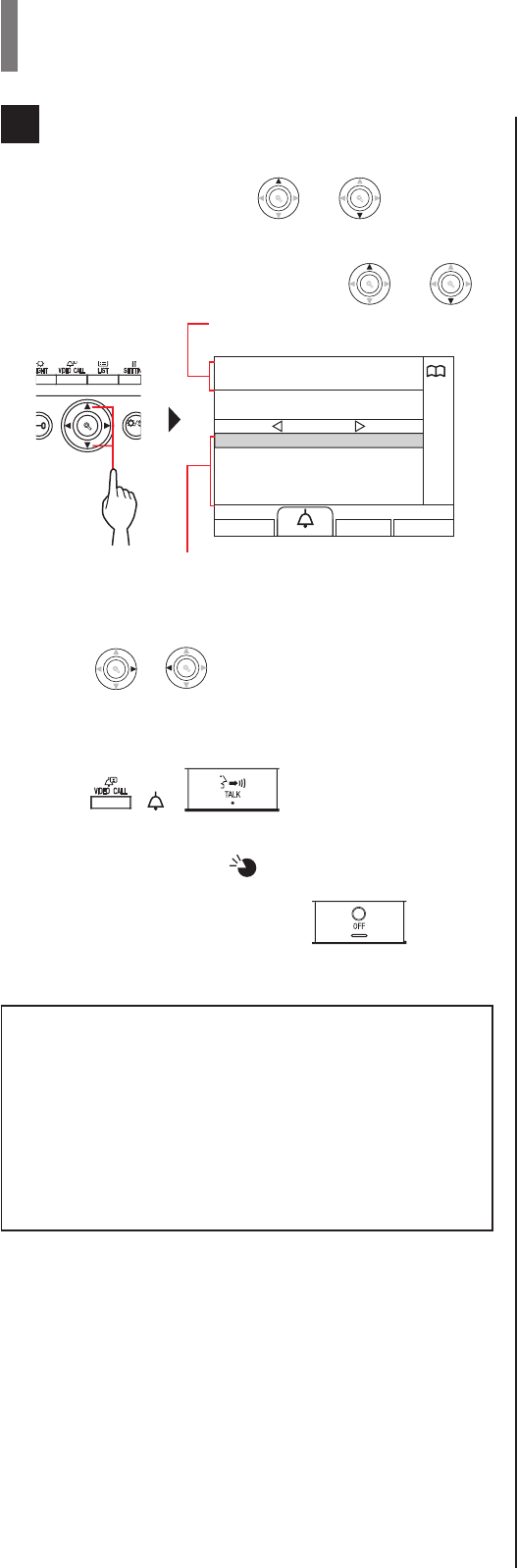
- 25 -
GUARD STATION
B Searching for a unit by name
1 In standby mode, press
WIDE
ZOOM
or
WIDE
ZOOM
WIDE
ZOOM
.
The search screen is displayed.
2 Select the target unit by pressing
WIDE
ZOOM
or
WIDE
ZOOM
WIDE
ZOOM
.
WIDE ADJU
S
ZOOM
101
102
103
201
202
SMITH
AIPHONE
DENTIST
LAINE
MENIN
1 / 1
101
SMITH
* Press
WIDE
ZOOM
or
WIDE
ZOOM
to turn the page of the list.
* The list is displayed in order of either unit # or name.
* This station is not displayed.
3 Press ( ), or lift handset.
When the call is answered
Communication starts and " " is displayed.
4 To end communication, press or hang
up handset.
NOTES:
• Communication will end automatically after approximately 3
minutes. Communication with a residential/tenant station in
hands-free mode ends automatically after 1 minute in hands-free
mode.
• Stations can be set to be displayed in order by unit #. (The order
starts with the lowest digit from 0 to 9 and then the order goes by
letter.) In cases where unit # such as A101, A201, A901, A1001,
and B101 exist, the order starts with the lowest digit and goes in
the order A101, A201, A901, B101, A1001.
Selected unit # and resident name
Unit # and resident names are displayed in
alphabetical or numerical order.
* The arranging method differs depending on
the setting.
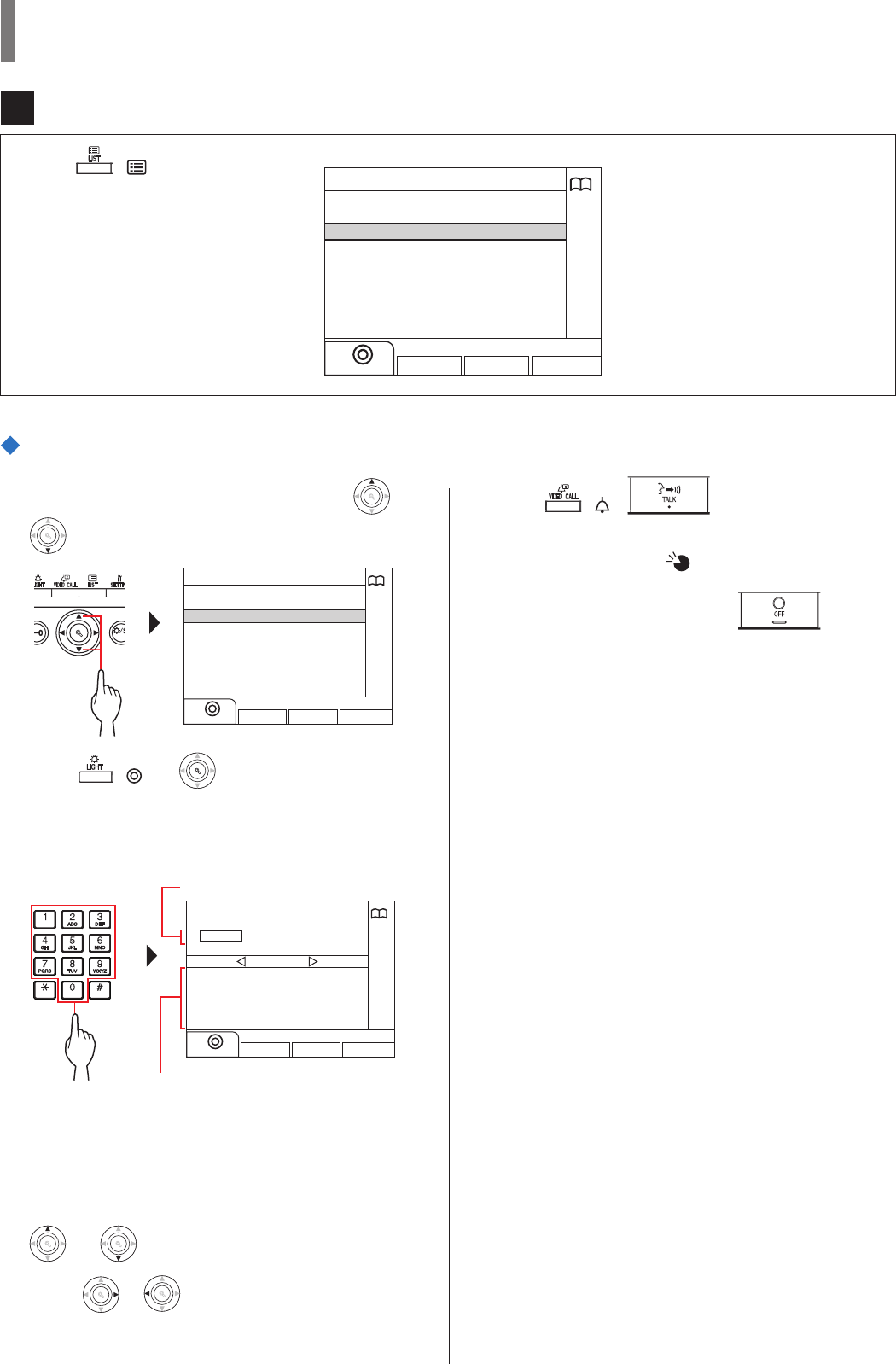
- 26 -
GUARD STATION
Searching for a unit by unit #
1 Select "UNIT BY NUMBER" by pressing
WIDE
ZOOM
or
WIDE
ZOOM
WIDE
ZOOM
.
WIDE ADJU
S
ZOOM
UNIT BY NUMBER
UNIT BY NUMBER
UNIT BY NAME
GUARD STATION
ENTRANCE
2 Press ( ) or
WIDE
ZOOM
WIDE
ZOOM
.
The "NUMBER SEARCH" screen is displayed.
3 Enter numbers using [0] to [9] on the 10-key to
display the target unit # and resident name.
NUMBER SEARCH
101
102
103
104
105
SMITH
AIPHONE
DENTIST
YOKOI
YABE
1 / 4
1
* The list is displayed in order of unit #.
* This station is not displayed.
4 Select the target unit by pressing
WIDE
ZOOM
or
WIDE
ZOOM
WIDE
ZOOM
.
* Press
WIDE
ZOOM
or
WIDE
ZOOM
to turn the page of the list.
5 Press ( ), or lift handset.
When the call is answered
Communication starts and " " is displayed.
6 To end communication, press or hang
up handset.
Entered unit #
Unit # whose initial number matches the
entered number are displayed in the list.
C Searching for a unit by using the search item list
Press ( ).
The search item list is displayed.
UNIT BY NUMBER
UNIT BY NUMBER
UNIT BY NAME
GUARD STATION
ENTRANCE
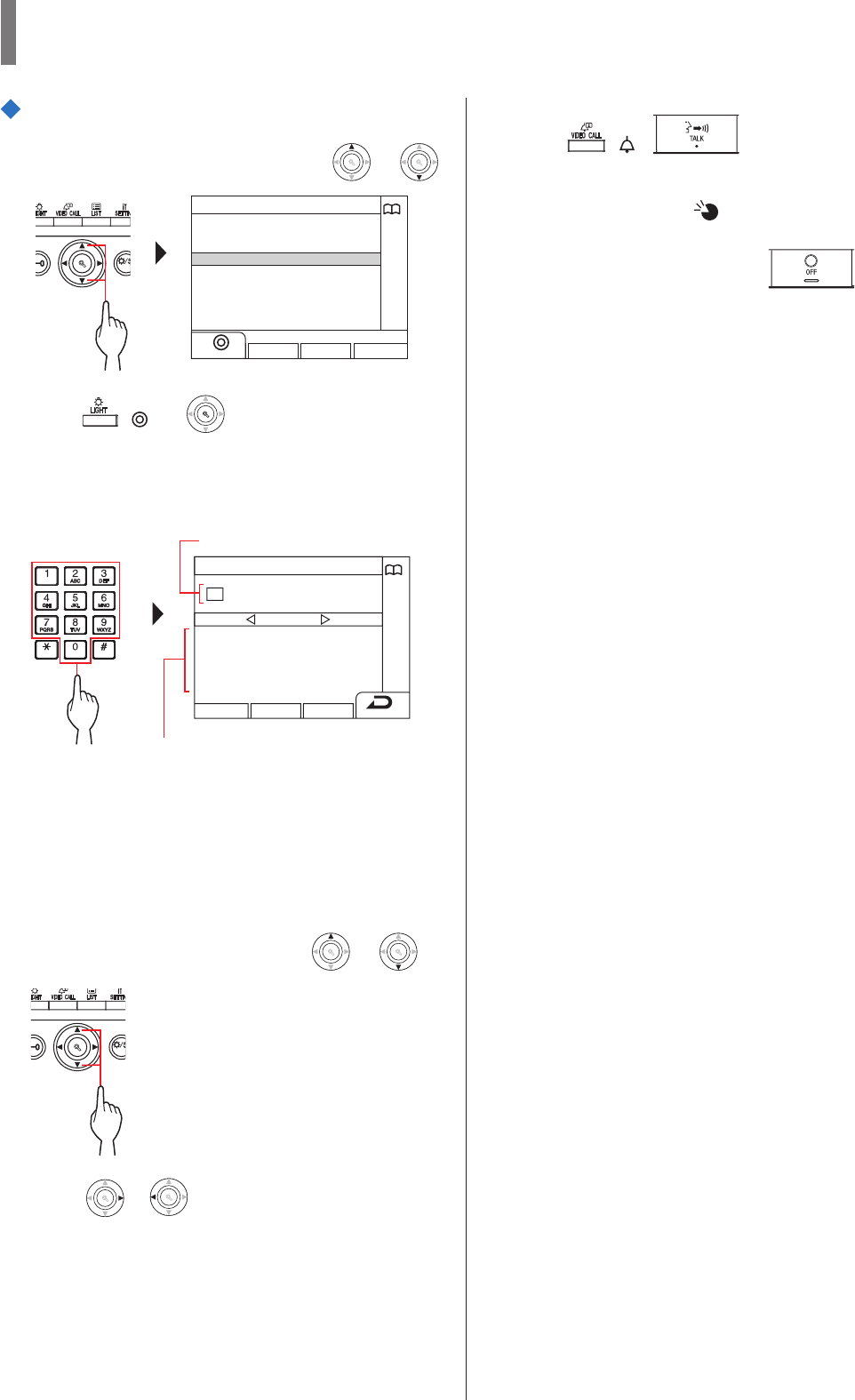
- 27 -
GUARD STATION
Searching for a unit by resident name
1 Select "UNIT BY NAME" by pressing
WIDE
ZOOM
or
WIDE
ZOOM
WIDE
ZOOM
.
WIDE ADJU
S
ZOOM
UNIT BY NAME
UNIT BY NUMBER
UNIT BY NAME
GUARD STATION
ENTRANCE
2 Press ( ) or
WIDE
ZOOM
WIDE
ZOOM
.
The "NAME SEARCH" screen is displayed.
3 Enter an alphabetical character using [0] to [9] on
the 10-key to display the target resident name.
NAME SEARCH
102 AIPHONE
1 /1
A
* The list is displayed in order of name.
* This station is not displayed.
4 Select the target unit
by pressing
WIDE
ZOOM
or
WIDE
ZOOM
WIDE
ZOOM
.
WIDE ADJU
S
ZOOM
* Press
WIDE
ZOOM
or
WIDE
ZOOM
to turn the page of the list.
5 Press ( ), or lift handset.
When the call is answered
Communication starts and " " is displayed.
6 To end communication, press or hang
up handset.
Entered character
The unit # and resident names whose initial letter
matches the entered letter are displayed in the list.
(e.g.) When "A" is entered, 301A, 1003ABC,
ABC, etc. are displayed in the list.
* The arranging method differs depending on the
setting.
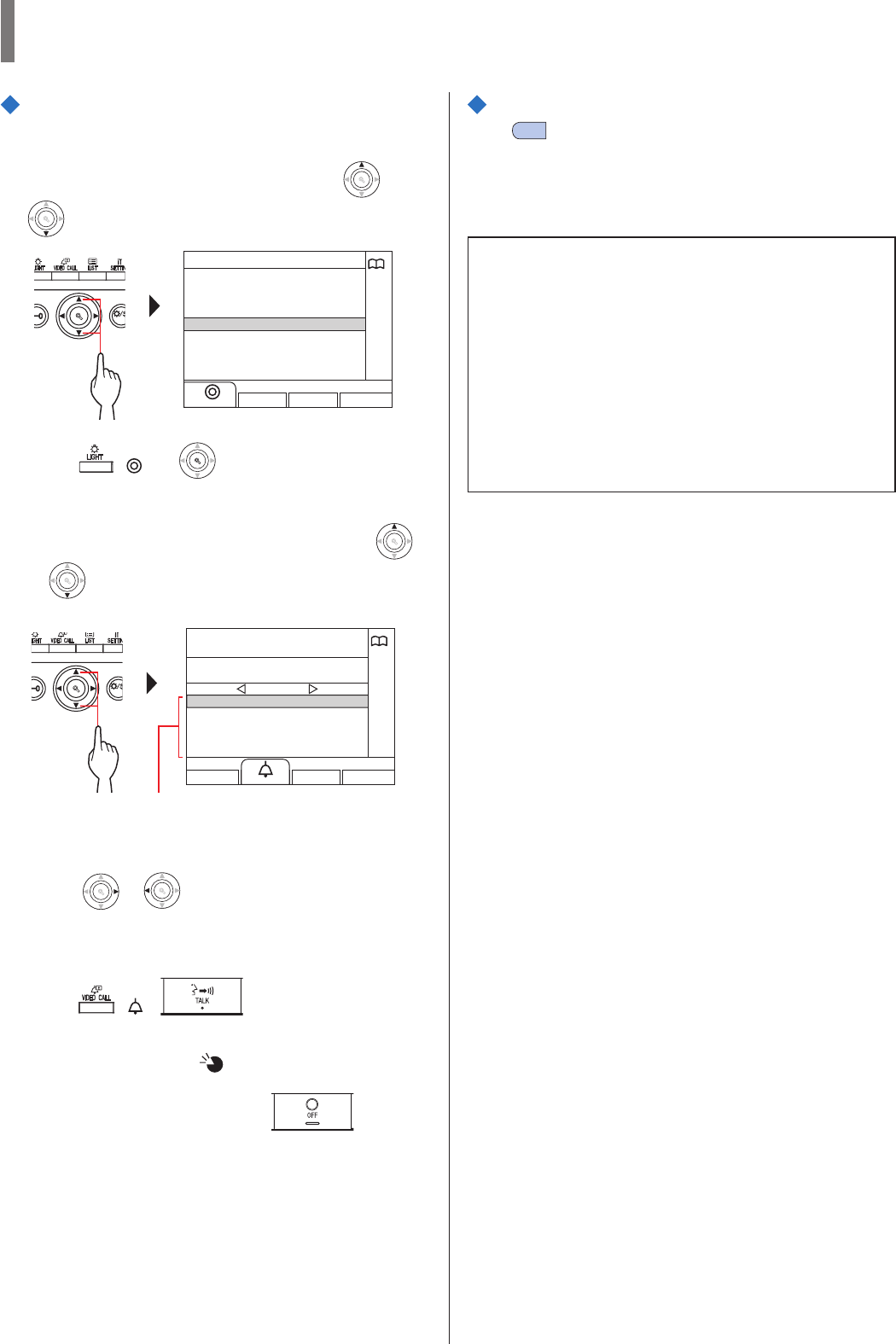
- 28 -
GUARD STATION
Searching for a guard station from the guard
station list
1 Select "GUARD STATION" by pressing
WIDE
ZOOM
or
WIDE
ZOOM
WIDE
ZOOM
.
WIDE ADJU
S
ZOOM
GUARD STATION
UNIT BY NUMBER
UNIT BY NAME
GUARD STATION
ENTRANCE
2 Press ( ) or
WIDE
ZOOM
WIDE
ZOOM
.
The guard station list is displayed.
3 Select the target guard station
by pressing
WIDE
ZOOM
or
WIDE
ZOOM
WIDE
ZOOM
.
WIDE ADJU
S
ZOOM
001
002
003
GUARD1
GUARD2
GUARD3
1 / 1
001
GUARD1
* Press
WIDE
ZOOM
or
WIDE
ZOOM
to turn the page of the list.
* The list is displayed in order of either station number or name.
* This station is not displayed.
4 Press ( ), or lift handset.
When the call is answered
Communication starts and " " is displayed.
5 To end communication, press or hang
up handset.
Searching for an entrance station
(→3-3 )
NOTES:
• Communication will end automatically after approximately 3
minutes. Communication with a residential/tenant station in
hands-free mode ends automatically after 1 minute in hands-free
mode.
• If both unit # 111 and 1111 exist, the resident name for unit 111
will be displayed when 1, 1, 1 is entered, and the resident name
for unit 1111 will be displayed if 1 is entered one more time.
• Stations can be set to be displayed in order by unit #. (The order
starts with the lowest digit from 0 to 9 and then the order goes by
letter.) In cases where unit # such as A101, A201, A901, A1001,
and B101 exist, the order starts with the lowest digit and goes in
the order A101, A201, A901, B101, A1001.
Guard station numbers and names are
displayed in alphabetical or numerical order.
* The arranging method differs depending on
the setting.
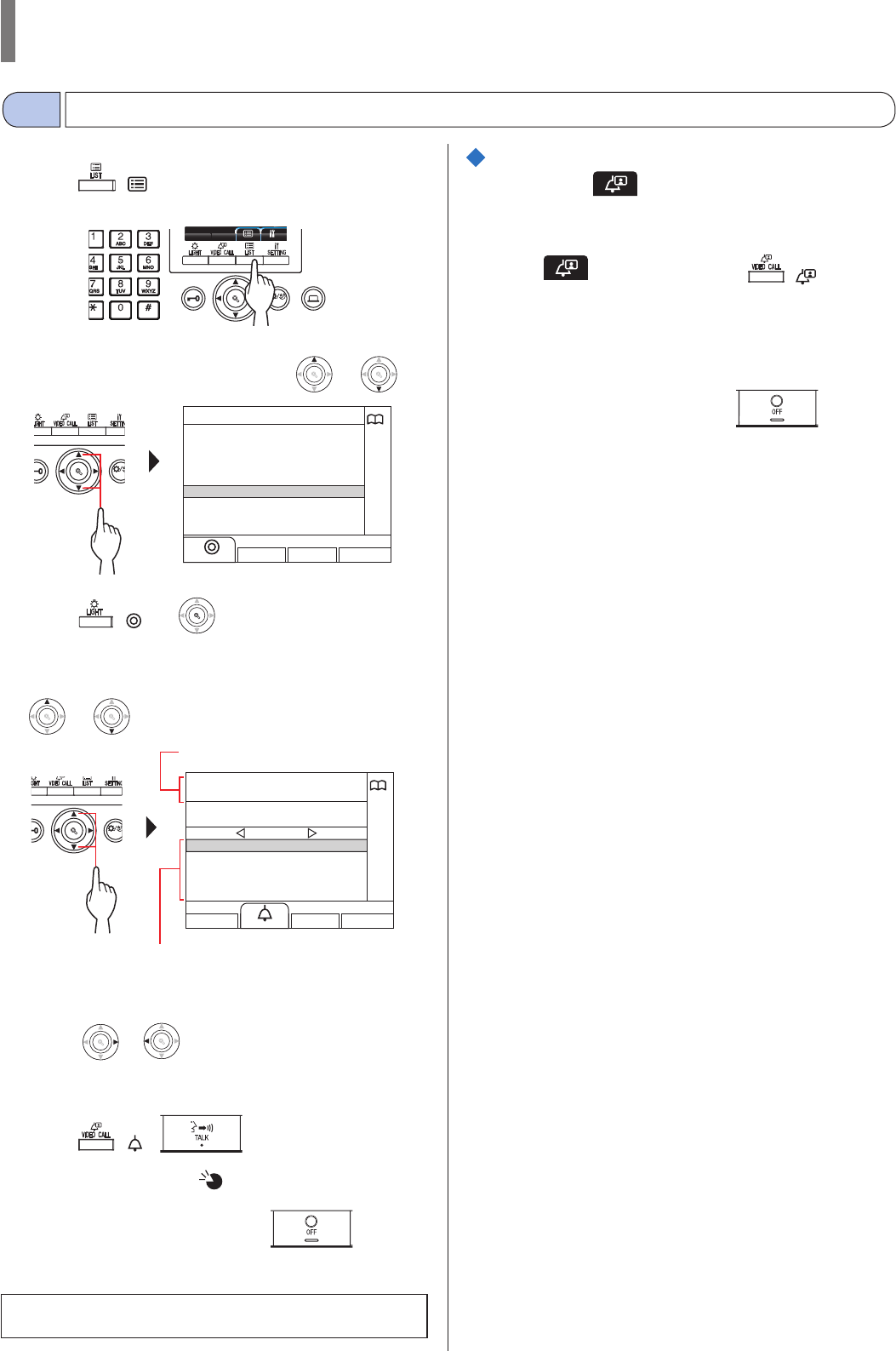
- 29 -
GUARD STATION
Calling an entrance station
3-3
1 Press ( ).
The search item list is displayed.
WIDE ADJUST
ZOOM
2 Select "ENTRANCE"
by pressing
WIDE
ZOOM
or
WIDE
ZOOM
WIDE
ZOOM
.
WIDE ADJU
S
ZOOM
ENTRANCE
UNIT BY NUMBER
UNIT BY NAME
GUARD STATION
ENTRANCE
3 Press ( ) or
WIDE
ZOOM
WIDE
ZOOM
.
The entrance station list is displayed.
4 Select the target entrance station
by pressing
WIDE
ZOOM
or
WIDE
ZOOM
WIDE
ZOOM
.
WIDE ADJUS
T
ZOOM
0001
0002
0003
0004
0005
ENTRANCE1
ENTRANCE2
ENTRANCE3
ENTRANCE4
ENTRANCE5
1 / 1
0001
ENTRANCE1
* Press
WIDE
ZOOM
or
WIDE
ZOOM
to turn the page of the list.
* The list is displayed in order of either station number or name.
5 Press ( ), or lift handset.
Communication starts and " " is displayed.
6 To end communication, press or hang
up handset.
NOTE: Communication will end automatically after approximately
3 minutes.
Direct calling an entrance station
(only when is displayed in standby
mode)
1 When is displayed, press ( ).
The preset entrance station is called, and then communication is
enabled.
2 Talk hands-free or lift the handset.
3 To end communication, press or hang
up handset.
Entrance station numbers and names are
displayed in alphabetical or numerical order.
* The arranging method differs depending on
the setting.
Selected entrance station number and name
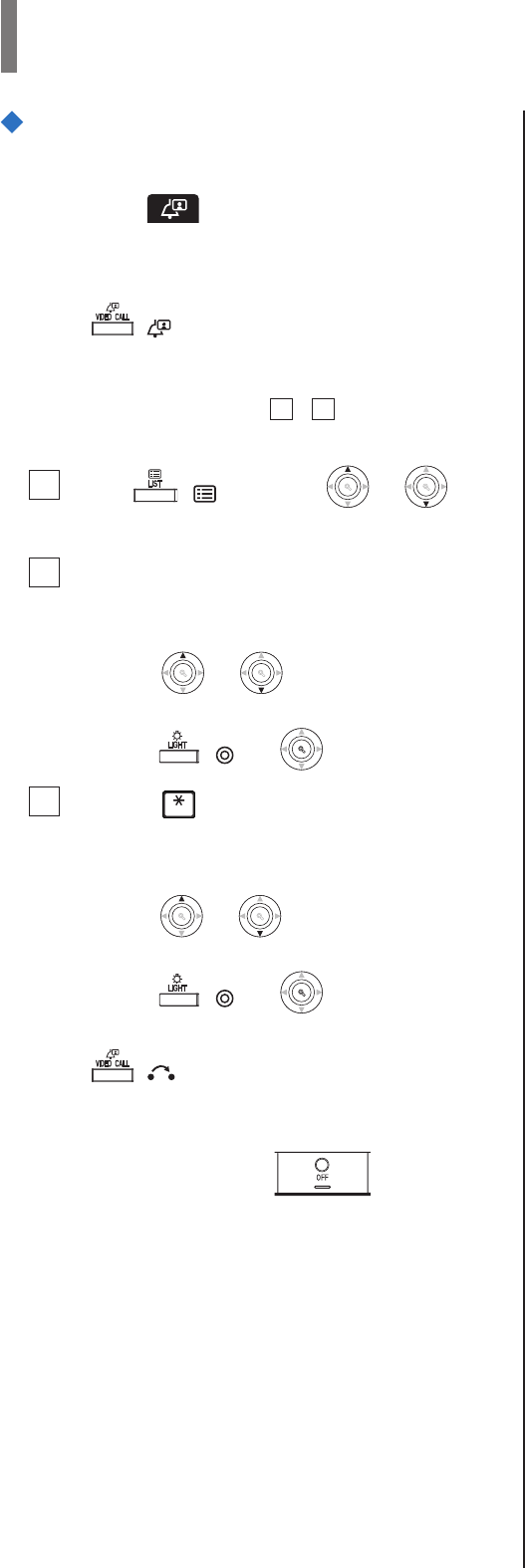
- 30 -
GUARD STATION
Transferring video image taken by an
entrance station camera or surveillance
camera to a residential/tenant station
(only when is displayed in standby
mode)
1 Press ( ).
2 Select a residential/tenant station by one of
the following methods A - C.
A Press ( ) and then
WIDE
ZOOM
or
WIDE
ZOOM
WIDE
ZOOM
to
select the target residential/tenant station.
B 1 Enter a number by using the 10-key to
display the list of residential/tenant
stations that include the number.
2 Press
WIDE
ZOOM
or
WIDE
ZOOM
WIDE
ZOOM
to select the target
residential/tenant station.
3 Press ( ) or
WIDE
ZOOM
WIDE
ZOOM
.
C 1 Press and enter a letter by using the
10-key to display the list of residential/
tenant stations that include the letter.
2 Press
WIDE
ZOOM
or
WIDE
ZOOM
WIDE
ZOOM
to select the target
residential/tenant station.
3 Press ( ) or
WIDE
ZOOM
WIDE
ZOOM
.
3 Press ( ).
4 When the resident/tenant station answers and
accepts the visitor, press or hang up
handset.
* Step 2 differs depending on the settings.
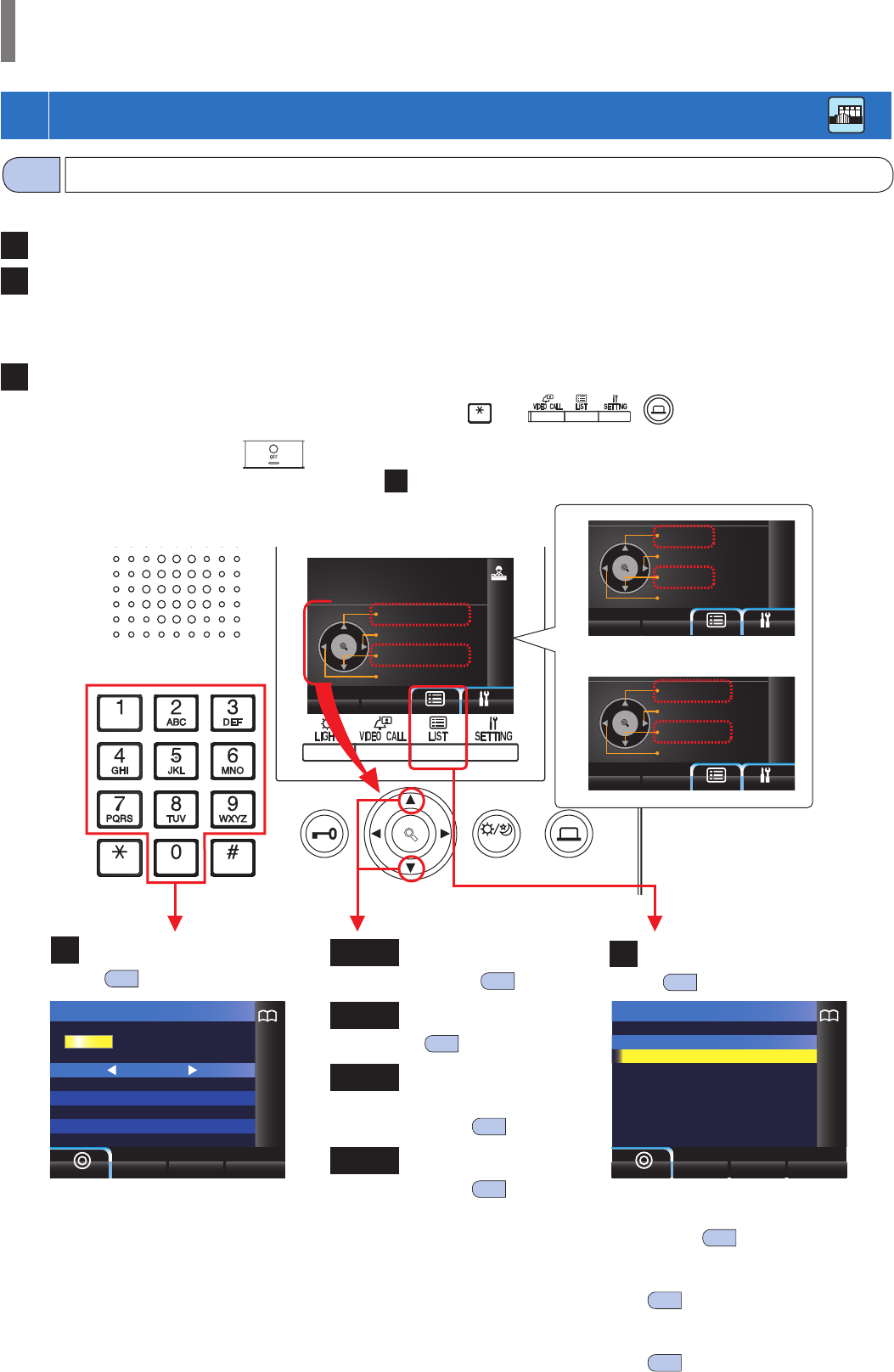
- 31 -
GUARD STATION
4
CALLING (from a main building)
WIDE ADJUST
ZOOM
1
2
3
4
BUILDING
BUILDING
GUARD STATION
ENTRANCE
ZOOM
WIDE
ZOOM
WIDE
ZOOM
WIDE
NAME SEARCH
EMERGENCY
NAME SEARCH
MISSED CALLS
UNIT #
EMERGENCY
UNIT #
MISSED CALLS
BUILDING
EMERGENCY
BUILDING
MISSED CALLS
NUMBER SEARCH
101
102
103
104
105
SMITH
AIPHONE
DENTIST
YOKOI
YABE
1 / 4
1
The following methods are available in standby mode to select a room (residential/tenant station) or guard station to call.
A Searching by number
B 1 Searching for a unit in the list
2 Entering unit #
3 Searching for a building in the list + entering unit #
4 Entering a building # + unit #
C Using the search item list
* When nothing is displayed (black) on the screen, press any key other than , 0-9, , or lift handset to enter standby
mode.
* To return to the standby screen, press .
* An entrance station can be searched for by using the method C only.
Standby mode
How to select a unit to call (from a main building)
4-1
A Searching by number
(→4-2 )
B-1 Searching for a unit in
the list (→4-2 )
B-2 Entering unit #
(→4-2 )
B-3 Searching for a
building in the list +
unit # (→4-2 )
B-4 Entering a building # +
unit # (→4-2 )
C Using the search item list
(→4-2 )
• Searching for a building in the list +
entering unit # or Entering a building #
+ unit # (→4-2 )
• Searching a guard station from the
guard station list (GUARD STATION)
(→4-2 )
• Searching an entrance station from the
entrance station list (ENTRANCE)
(→4-3 )
* Any of 1 to 4 are available by default.
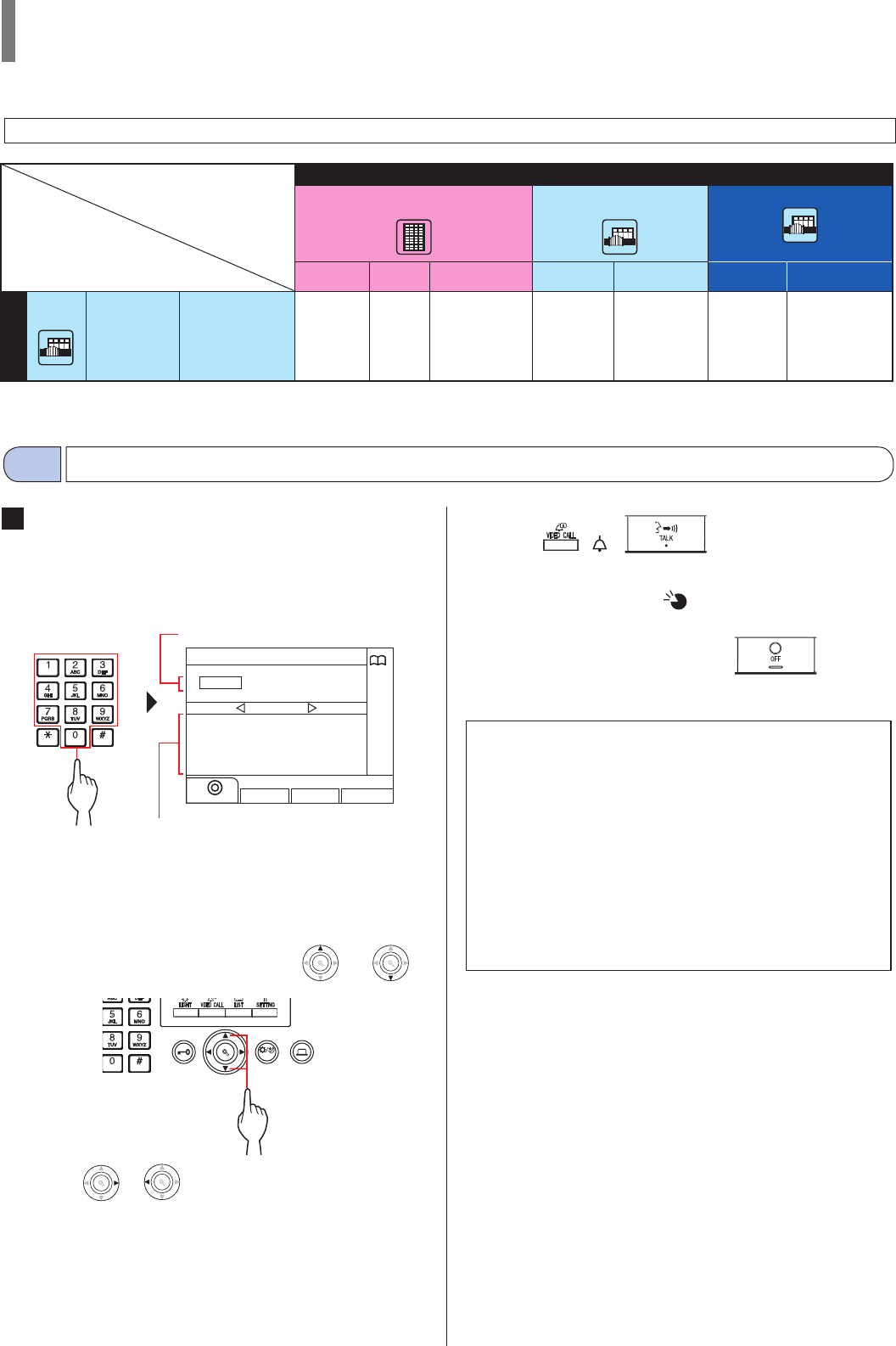
- 32 -
GUARD STATION
Coverage of calling from a guard station in a main building
NOTE: Performance depends on the settings. If you cannot call even when ✓ is indicated, its setting is not confi gured.
Incoming call
Tenant building Same main building Other main buildings
Entrance
st. Guard
st. Residential/
tenant st. Entrance st. Guard st. Entrance st. Guard st.
Main
building Guard st. Calling/
communication
✓✓ ✓ ✓ ✓ ✓ ✓
✓ : Possible
Outgoing call
A Searching for a unit by number
1 In standby mode, enter numbers using [0] to [9]
on the 10-key to display the target unit # and
name.
NUMBER SEARCH
101
102
103
104
105
SMITH
AIPHONE
DENTIST
YOKOI
YABE
1 / 4
1
* The list is displayed in order of unit #.
* This station is not displayed.
2 Select the target unit by pressing
WIDE
ZOOM
or
WIDE
ZOOM
WIDE
ZOOM
.
WIDE ADJUST
ZOOM
* Press
WIDE
ZOOM
or
WIDE
ZOOM
to turn the page of the list.
3 Press ( ), or lift handset.
When the call is answered
Communication starts and " " is displayed.
4 To end communication, press or hang
up handset.
NOTES:
• Communication will end automatically after approximately 3
minutes. Communication with a residential/tenant station in
hands-free mode ends automatically after 1 minute in hands-free
mode.
• If both unit # 111 and 1111 exist, the resident name for unit 111
will be displayed when 1, 1, 1 is entered, and the resident name
for unit 1111 will be displayed if 1 is entered one more time.
• Stations can be set to display in order by unit #. (The order starts
with the lowest digit from 0 to 9 and then the order goes by
letter.) In cases where unit # such as A101, A201, A901, A1001,
and B101 exist, the order starts with the lowest digit and goes in
the order A101, A201, A901, B101, A1001.
Calling a room (residential/tenant station) or guard station
4-2
Entered number(s)
Unit # whose initial number matches the
entered number are displayed in the list.
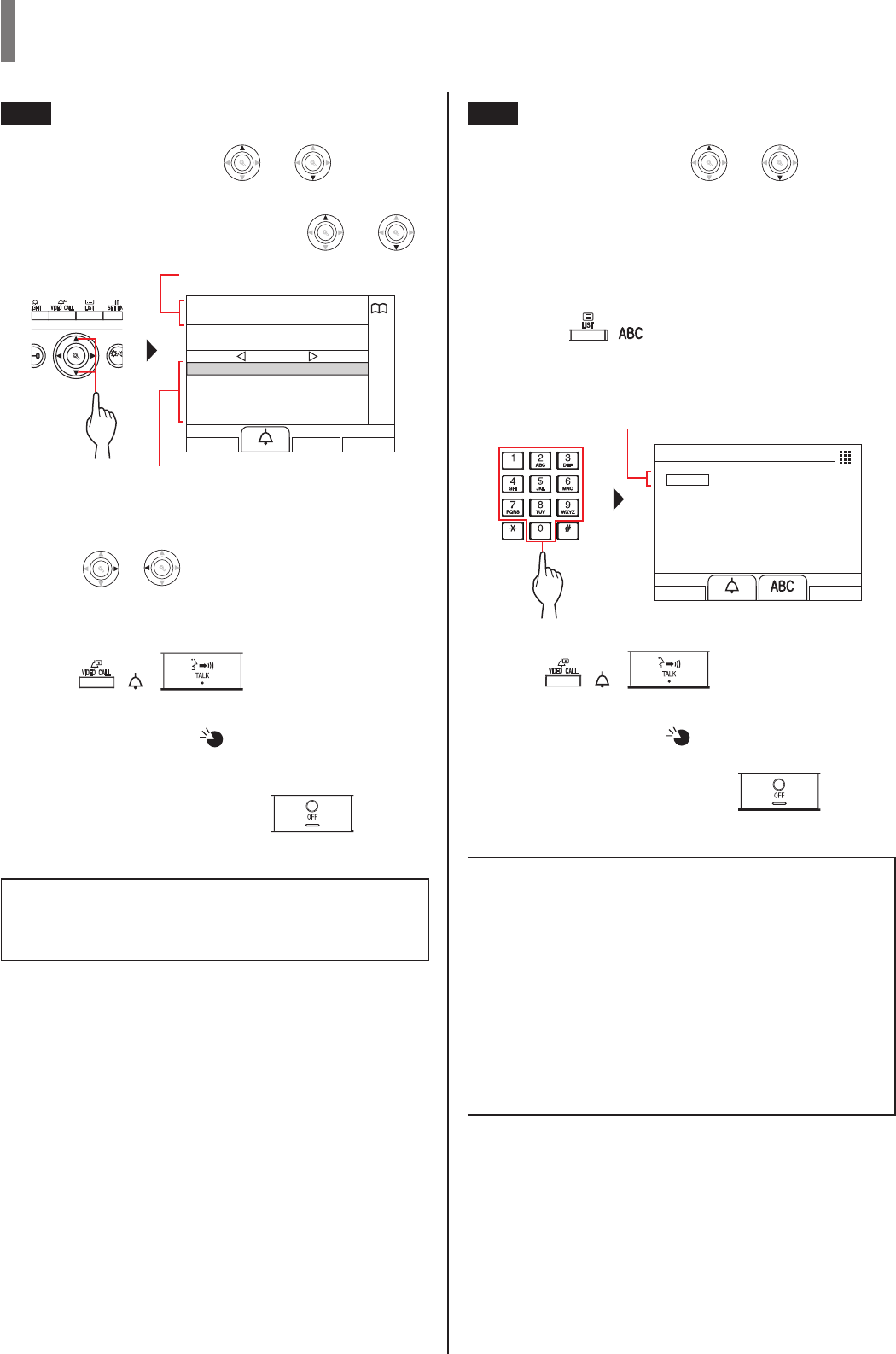
- 33 -
GUARD STATION
B-1 Searching for a unit in the list
1 In standby mode, press
WIDE
ZOOM
or
WIDE
ZOOM
WIDE
ZOOM
.
The unit list is displayed.
2 Select the target unit, by pressing
WIDE
ZOOM
or
WIDE
ZOOM
WIDE
ZOOM
.
WIDE ADJU
S
ZOOM
101
102
103
201
202
SMITH
AIPHONE
DENTIST
LAINE
MENIN
1 / 1
101
SMITH
* Press
WIDE
ZOOM
or
WIDE
ZOOM
to turn the page of the list.
* The list is displayed in order of either unit # or name.
* This station is not displayed.
3 Press ( ), or lift handset.
When the call is answered
Communication starts and " " is displayed.
* Audio guidance will be heard depending on the settings.
4 To end communication, press or hang
up handset.
NOTE: Communication will end automatically after approximately
3 minutes. Communication with a residential/tenant station
in hands-free mode ends automatically after 1 minute in
hands-free mode.
B-2 Entering unit #
1 In standby mode, press
WIDE
ZOOM
or
WIDE
ZOOM
WIDE
ZOOM
.
"UNIT #" screen is displayed.
2 [When the target unit number is numerals only]
Enter the unit # using [0] to [9] on the 10-key.
[When the target unit number is alphanumeric]
1 Press ( ).
2 Enter the resident name using [0] to [9] on
the 10-key.
* How to enter letters (→P. 21).
UNIT #
10
3 Press ( ), or lift handset.
When the call is answered
Communication starts and " " is displayed.
4 To end communication, press or hang
up handset.
NOTES:
• Communication will end automatically after approximately 3
minutes. Communication with a residential/tenant station in
hands-free mode ends automatically after 1 minute in hands-free
mode.
• If both unit # 111 and 1111 exist, the resident name for unit 111
will be displayed when 1, 1, 1 is entered, and the resident name
for unit 1111 will be displayed if 1 is entered one more time.
• Stations can be set to display in order by unit #. (The order starts
with the lowest digit from 0 to 9 and then the order goes by
letter.) In cases where unit # such as A101, A201, A901, A1001,
and B101 exist, the order starts with the lowest digit and goes in
the order A101, A201, A901, B101, A1001.
Selected unit # and name
Unit # and names are displayed in alphabetical
or numerical order.
* The arranging method differs depending on
the setting.
Entered number is displayed.
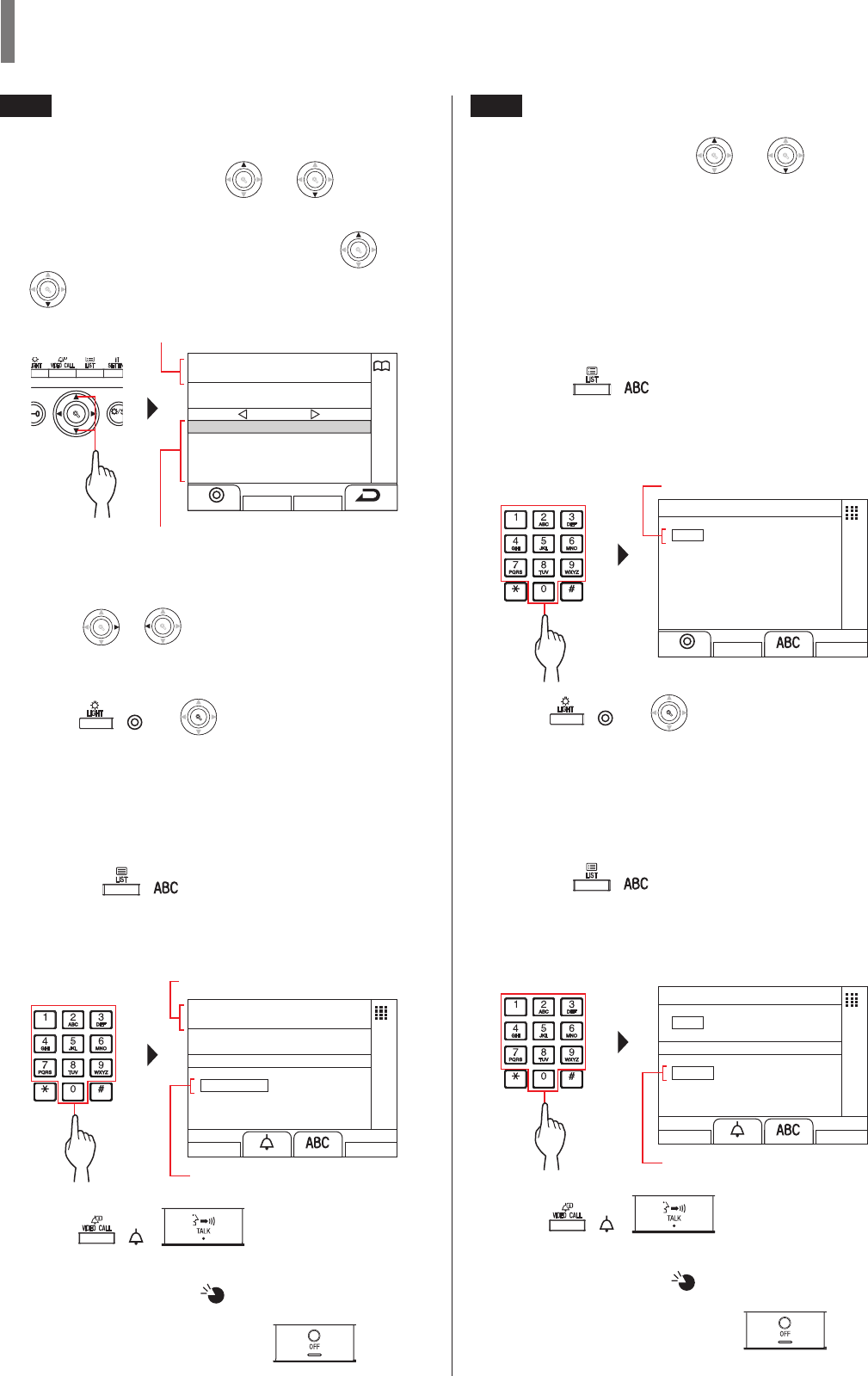
- 34 -
GUARD STATION
B-3 Searching for a building in the list +
entering unit #
1 In standby mode, press
WIDE
ZOOM
or
WIDE
ZOOM
WIDE
ZOOM
.
The building list is displayed.
2 Select the target building by pressing
WIDE
ZOOM
or
WIDE
ZOOM
WIDE
ZOOM
.
WIDE ADJU
S
ZOOM
01
02
03
04
05
CENTRAL TOWER
EAST TOWER
WEST TOWER
NORTH TOWER
SOUTH TOWER
1 / 1
01
CENTRAL TOWER
* Press
WIDE
ZOOM
or
WIDE
ZOOM
to turn the page of the list.
* The list is displayed in order of either building number or
name.
3 Press ( ) or
WIDE
ZOOM
WIDE
ZOOM
.
"UNIT #" is displayed.
4 [When the target unit number is numerals only]
Enter the unit # using [0] to [9] on the 10-key.
[When the target unit number is alphanumeric]
1 Press ( ).
2 Enter the resident name using [0] to [9] on
the 10-key.
* How to enter letters (→P. 21).
UNIT #
1
01
CENTRAL TOWER
5 Press ( ), or lift handset.
When the call is answered
Communication starts and " " is displayed.
6 To end communication, press or hang
up handset.
B-4 Entering a building # + unit #
1 In standby mode, press
WIDE
ZOOM
or
WIDE
ZOOM
WIDE
ZOOM
.
"BUILDING #" screen is displayed.
2 [When the target building number is numerals
only]
Enter the building number using [0] to [9] on the
10-key.
[When the target building number is
alphanumeric]
1 Press ( ).
2 Enter the building name using [0] to [9] on
the 10-key.
* How to enter letters (→P. 21).
BUILDING #
0
3 Press ( ) or
WIDE
ZOOM
WIDE
ZOOM
.
"UNIT #" is displayed.
4 [When the target unit number is numerals only]
Enter the unit # using [0] to [9] on the 10-key.
[When the target unit number is alphanumeric]
1 Press ( ).
2 Enter the resident name using [0] to [9] on
the 10-key.
* How to enter letters (→P. 21).
BUILDING #
01
UNIT #
1
5 Press ( ), or lift handset.
When the call is answered
Communication starts and " " is displayed.
6 To end communication, press or hang
up handset.
Selected building number and name
Building numbers and names are displayed in
alphabetical or numerical order.
* The arranging method differs depending on
the setting.
Selected building is displayed.
Entered number is displayed.
Entered number is displayed.
Entered number is displayed.
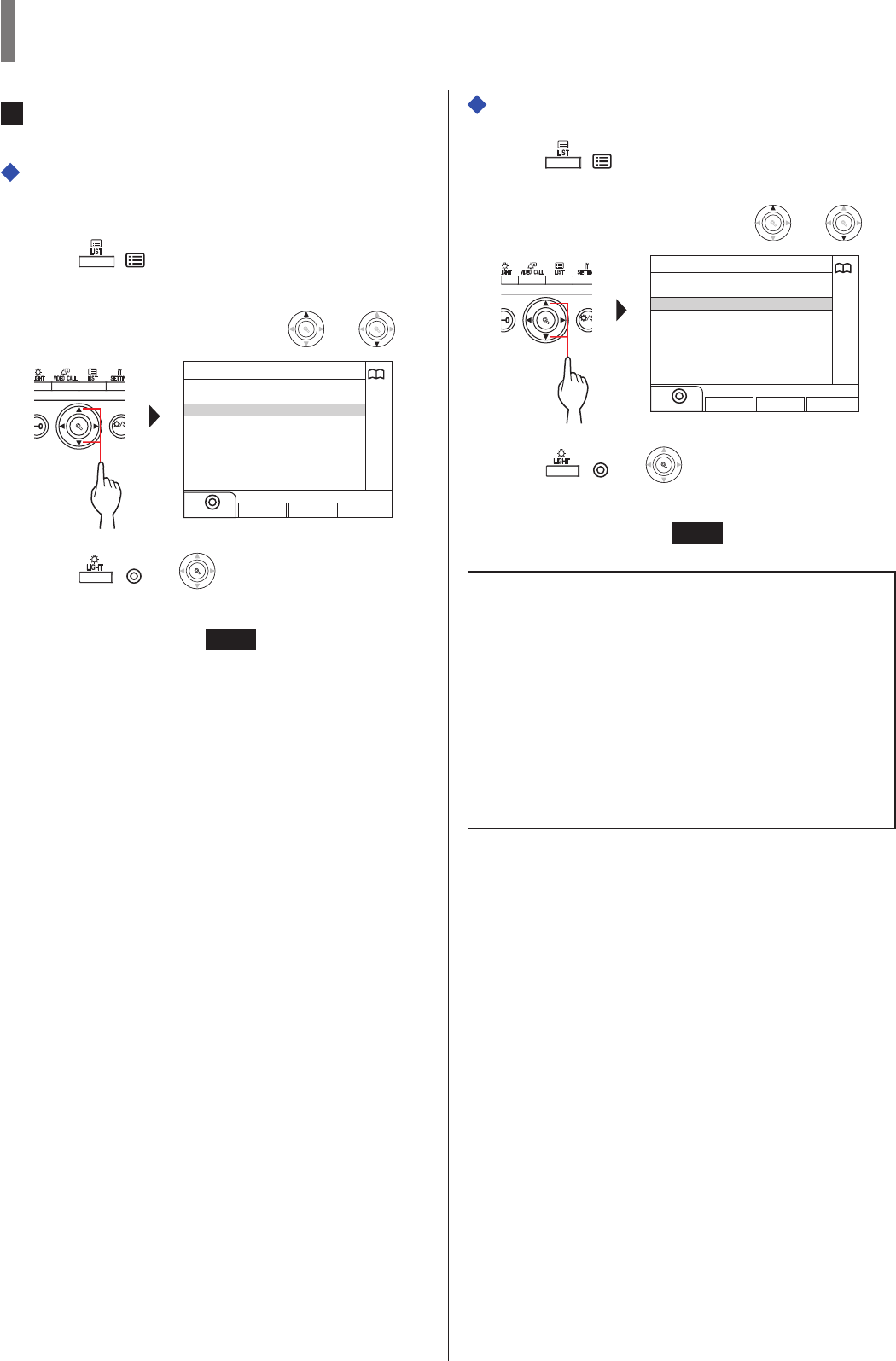
- 35 -
GUARD STATION
C Searching for a unit by using the search item
list
Searching for a building in the list + entering
unit #
1 Press ( ).
The search item list is displayed.
2 Select "BUILDING" by pressing
WIDE
ZOOM
or
WIDE
ZOOM
WIDE
ZOOM
.
WIDE ADJU
S
ZOOM
BUILDING
BUILDING
GUARD STATION
ENTRANCE
3 Press ( ) or
WIDE
ZOOM
WIDE
ZOOM
.
The building list is displayed.
4 Follow steps 2 to 6 of B-3.
Entering a building # + unit #
1 Press ( ).
The search item list is displayed.
2 Select "BUILDING" by pressing
WIDE
ZOOM
or
WIDE
ZOOM
WIDE
ZOOM
.
WIDE ADJU
S
ZOOM
BUILDING
BUILDING
GUARD STATION
ENTRANCE
3 Press ( ) or
WIDE
ZOOM
WIDE
ZOOM
.
"BUILDING #" screen is displayed.
4 Follow steps 2 to 6 of B-4.
NOTES:
• Communication will end automatically after approximately 3
minutes. Communication with a residential/tenant station in
hands-free mode ends automatically after 1 minute in hands-free
mode.
• If both unit # 111 and 1111 exist, the resident name for unit 111
will be displayed when 1, 1, 1 is entered, and the resident name
for unit 1111 will be displayed if 1 is entered one more time.
• Stations can be set to display in order by unit #. (The order starts
with the lowest digit from 0 to 9 and then the order goes by
letter.) In cases where unit # such as A101, A201, A901, A1001,
and B101 exist, the order starts with the lowest digit and goes in
the order A101, A201, A901, B101, A1001.
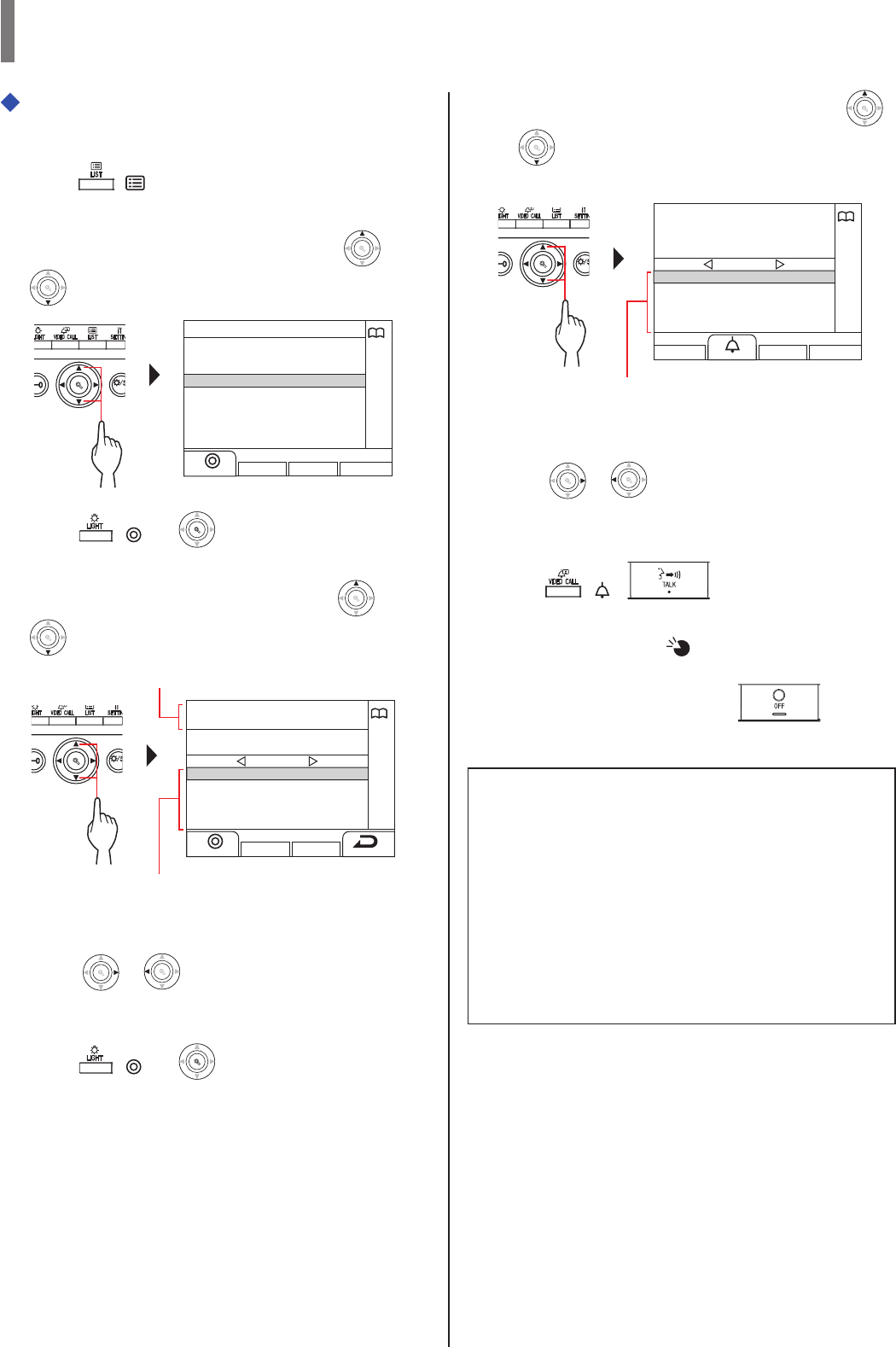
- 36 -
GUARD STATION
Searching for a guard station from the guard
station list
1 Press ( ).
The search item list is displayed.
2 Select "GUARD STATION" by pressing
WIDE
ZOOM
or
WIDE
ZOOM
WIDE
ZOOM
.
WIDE ADJU
S
ZOOM
GUARD STATION
BUILDING
GUARD STATION
ENTRANCE
3 Press ( ) or
WIDE
ZOOM
WIDE
ZOOM
.
The building list is displayed.
4 Select the target building by pressing
WIDE
ZOOM
or
WIDE
ZOOM
WIDE
ZOOM
.
WIDE ADJU
S
ZOOM
01
02
03
04
05
CENTRAL TOWER
EAST TOWER
WEST TOWER
NORTH TOWER
SOUTH TOWER
1 / 1
01
CENTRAL TOWER
* Press
WIDE
ZOOM
or
WIDE
ZOOM
to turn the page of the list.
* The list is displayed in order of either building number or
name.
5 Press ( ) or
WIDE
ZOOM
WIDE
ZOOM
.
The guard station list is displayed.
6 Select the target guard station by pressing
WIDE
ZOOM
or
WIDE
ZOOM
WIDE
ZOOM
.
WIDE ADJU
S
ZOOM
001
002
003
GUARD1
GUARD2
GUARD3
1 / 1
01
CENTRAL TOWER
001
GUARD1
* Press
WIDE
ZOOM
or
WIDE
ZOOM
to turn the page of the list.
* The list is displayed in order of either station number or name.
* This station is not displayed.
7 Press ( ), or lift handset.
When the call is answered
Communication starts and " " is displayed.
8 To end communication, press or hang
up handset.
NOTES:
• Communication will end automatically after approximately 3
minutes. Communication with a residential/tenant station in
hands-free mode ends automatically after 1 minute in hands-free
mode.
• If both unit # 111 and 1111 exist, the resident name for unit 111
will be displayed when 1, 1, 1 is entered, and the resident name
for unit 1111 will be displayed if 1 is entered one more time.
• Stations can be set to display in order by unit #. (The order starts
with the lowest digit from 0 to 9 and then the order goes by
letter.) In cases where unit # such as A101, A201, A901, A1001,
and B101 exist, the order starts with the lowest digit and goes in
the order A101, A201, A901, B101, A1001.
Selected building number and name
Building numbers and names are displayed in
alphabetical or numerical order.
* The arranging method differs depending on
the setting.
Guard station numbers and names are
displayed in alphabetical or numerical order.
* The arranging method differs depending on
the setting.
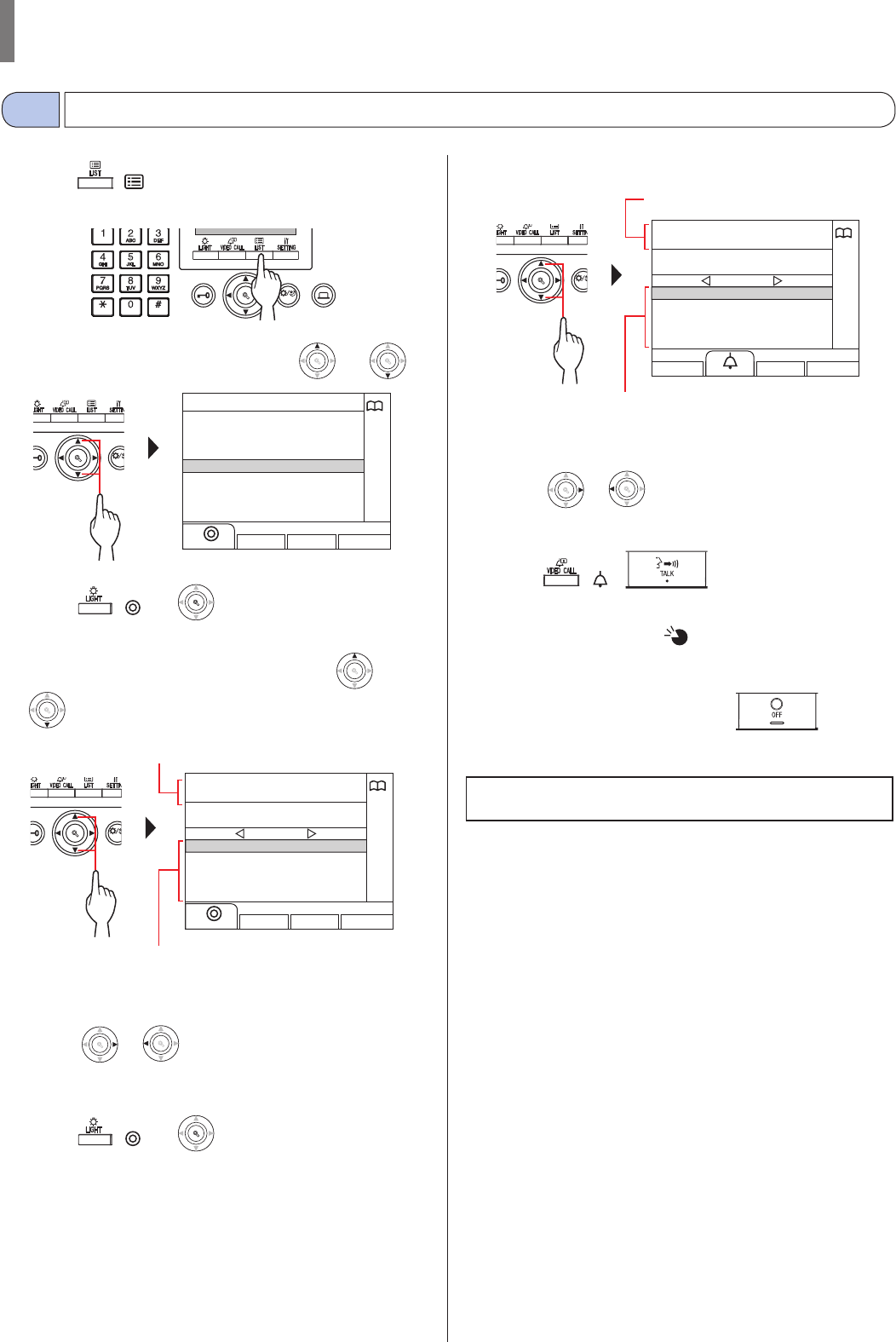
- 37 -
GUARD STATION
Calling an entrance station
4-3
1 Press ( ).
The search item list is displayed.
WIDE ADJUST
ZOOM
2 Select "ENTRANCE" by pressing
WIDE
ZOOM
or
WIDE
ZOOM
WIDE
ZOOM
.
WIDE ADJU
S
ZOOM
ENTRANCE
BUILDING
GUARD STATION
ENTRANCE
3 Press ( ) or
WIDE
ZOOM
WIDE
ZOOM
.
The building list is displayed.
4 Select the target building by pressing
WIDE
ZOOM
or
WIDE
ZOOM
WIDE
ZOOM
.
WIDE ADJU
S
ZOOM
01
02
03
04
05
CENTRAL TOWER
EAST TOWER
WEST TOWER
NORTH TOWER
SOUTH TOWER
1 / 1
01
CENTRAL TOWER
* Press
WIDE
ZOOM
or
WIDE
ZOOM
to turn the page of the list.
* The list is displayed in order of either building number or
name.
5 Press ( ) or
WIDE
ZOOM
WIDE
ZOOM
.
The entrance station list is displayed.
6 Select the target entrance station.
WIDE ADJU
S
ZOOM
0001
0002
0003
0004
0005
ENTRANCE1
ENTRANCE2
ENTRANCE3
ENTRANCE4
ENTRANCE5
1 / 1
0001
ENTRANCE1
* Press
WIDE
ZOOM
or
WIDE
ZOOM
to turn the page of the list.
* The list is displayed in order of either station number or name.
7 Press ( ), or lift handset.
When the call is answered
Communication starts and " " is displayed.
* Audio guidance will be heard depending on the settings.
8 To end communication, press or hang
up handset.
NOTE: Communication will end automatically after approximately
3 minutes.
Entrance station numbers and names are
displayed in alphabetical or numerical order.
* The arranging method differs depending on
the setting.
Selected entrance station number and name
Selected building number and name
Building numbers and names are displayed in
alphabetical or numerical order.
* The arranging method differs depending on
the setting.
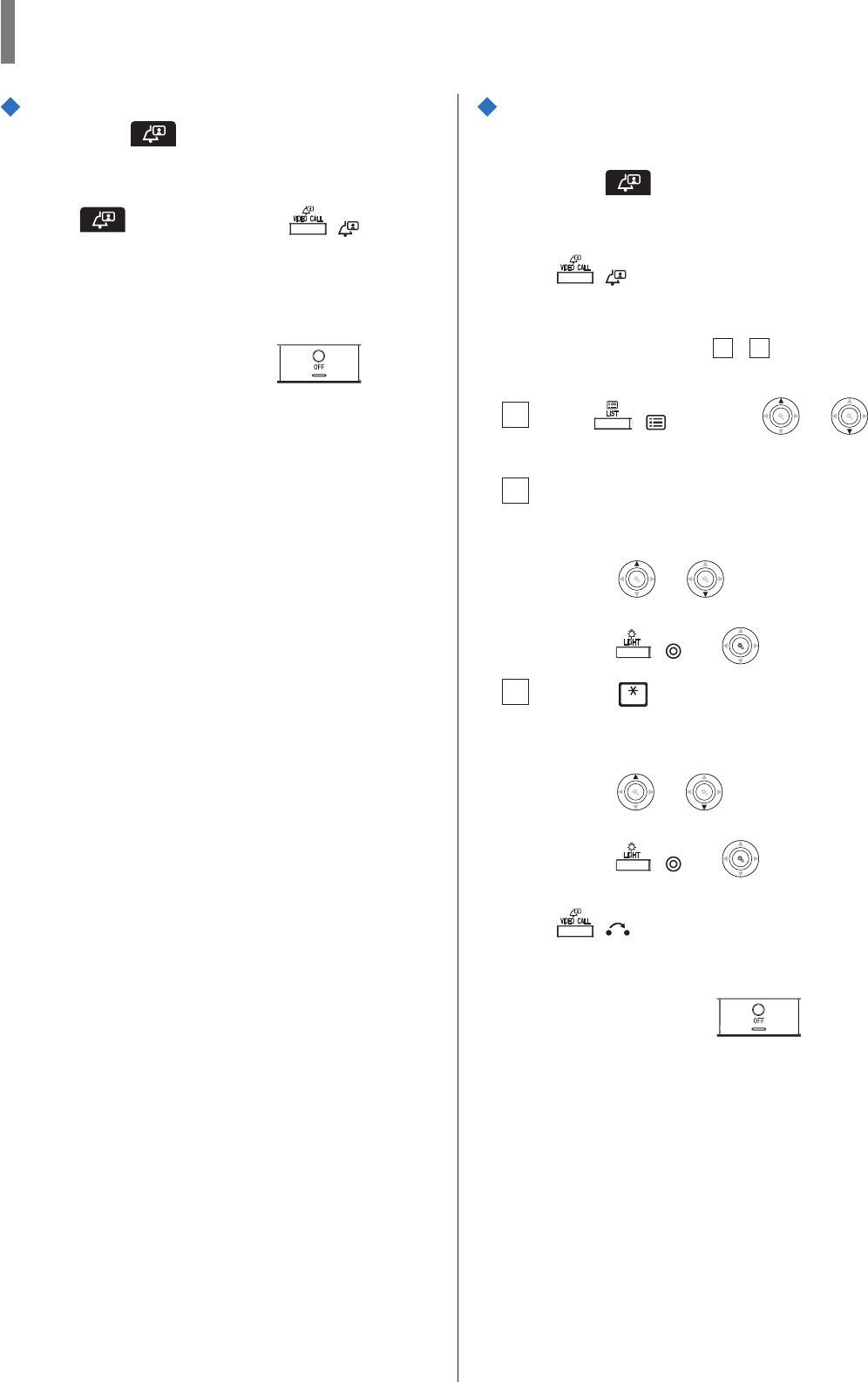
- 38 -
GUARD STATION
Direct calling an entrance station
(only when is displayed in standby
mode)
1 When is displayed, press ( ).
The preset entrance station is called, and then communication is
enabled.
2 Talk hands-free or lift the handset.
3 To end communication, press or hang
up handset.
Transferring video image taken by an
entrance station camera or surveillance
camera to a residential/tenant station
(only when is displayed in standby
mode)
1 Press ( ).
2 Select a residential/tenant station by one of
the following methods A - C.
A Press ( ) and then
WIDE
ZOOM
or
WIDE
ZOOM
WIDE
ZOOM
to
select the target residential/tenant station.
B 1 Enter a number by using the 10-key to
display the list of residential/tenant
stations that include the number.
2 Press
WIDE
ZOOM
or
WIDE
ZOOM
WIDE
ZOOM
to select the target
residential/tenant station.
3 Press ( ) or
WIDE
ZOOM
WIDE
ZOOM
.
C 1 Press and enter a letter by using the
10-key to display the list of residential/
tenant stations that include the letter.
2 Press
WIDE
ZOOM
or
WIDE
ZOOM
WIDE
ZOOM
to select the target
residential/tenant station.
3 Press ( ) or
WIDE
ZOOM
WIDE
ZOOM
.
3 Press ( ).
4 When the resident/tenant station answers and
accepts the visitor, press or hang up
handset.
* Step 2 differs depending on the settings.
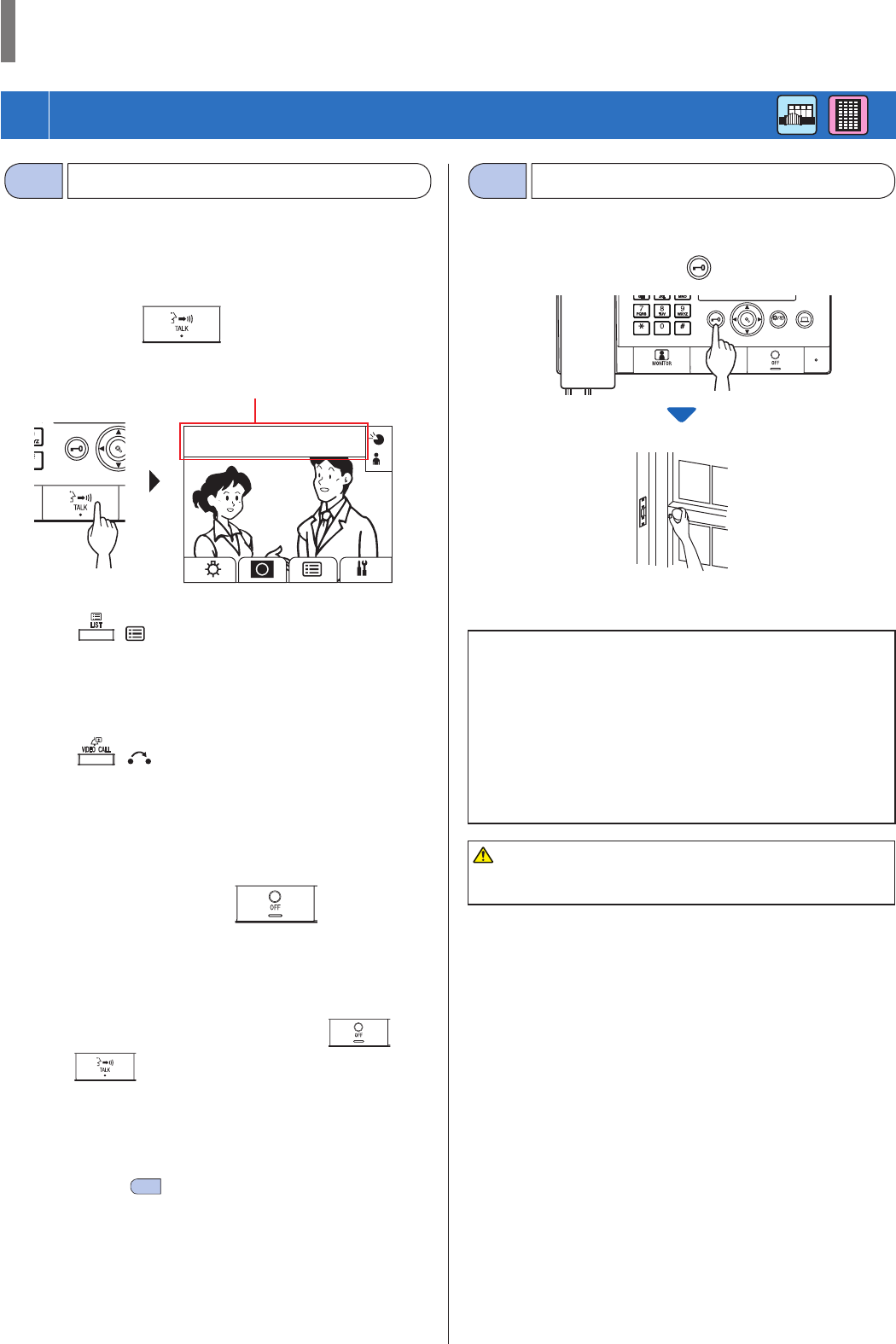
- 39 -
GUARD STATION
5
OPERATIONS DURING COMMUNICATION
A call from an entrance station can be transferred to a residential/
tenant station via a guard station
1 After the guard station is called from an entrance
station, press or lift handset to answer
the call.
WIDE
ZOOM
1011
PARKING GATE
2 Press ( ) or enter the unit # by using [0] to
[9] on the 10-key.
The list of residential/tenant stations is displayed.
3 Select the target residential/tenant station, then
press ( ).
The call is transferred to the residential/tenant station.
* "ON HOLD" is displayed on the entrance station and no
sound is heard at the entrance station.
4 When the residential/tenant station answers and
accepts the visitor, press or hang up
handset to establish communication between the
entrance station and the residential/tenant
station.
* When there is no answer from the residential/tenant station,
hang up handset and pick it up again, or press and
then to communicate with the entrance station.
* Step 2 differs depending on the settings.
Reference:
Reception mode (→8-2 )
When there is a call from an entrance station to a residential/tenant
station, it is fi rst transferred to the guard station, so a call tone sounds
and the video at the entrance station is displayed on the guard station.
1 While receiving a call or communicating with an
entrance station, press .
WIDE ADJUST
ZOOM
Door release is activated at the entrance station.
* Audio guidance will be heard depending on the settings.
NOTES:
• For an all-in-one type entrance station:
The door lock is released for the preset time. If the preset release
time is “0”, it can be released while the button is pressed and
held.
For a modular type entrance station:
If the VR1 dial (inside the cover) is set to “M (Momentary)”, it
can be released while the button is pressed and held.
• Depending on the electric door release system that you use, door
release may be active only while the door release button is pressed.
CAUTION:
Be sure to confi rm the visitor securely before releasing the door if the
entrance station has no camera.
The number and name of
calling entrance station
Door releaseTransferring a call 5-25-1
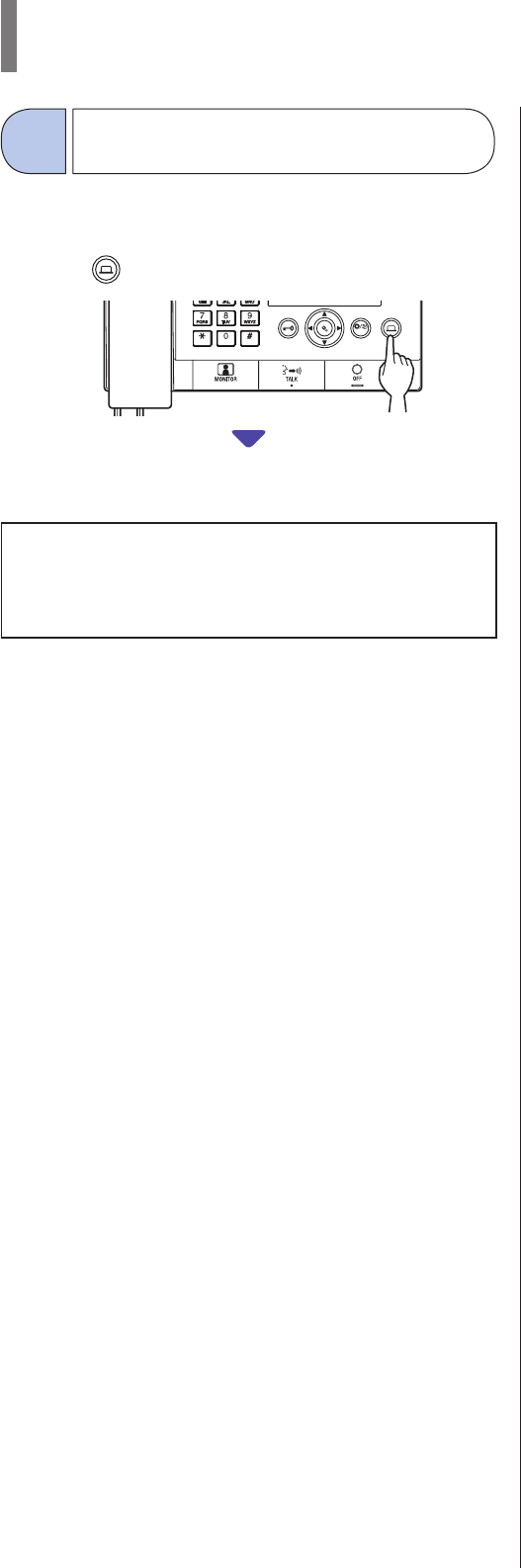
- 40 -
GUARD STATION
You can operate an optional device such as a light on this station.
1 Press .
WIDE ADJUST
ZOOM
The optional device turns on.
NOTES:
• A signal is sent to the device installed in the site. Please refer to
the specifi cations of the device.
• If no optional device is installed, nothing happens when the
button is pressed.
Operating an optional
device
5-3
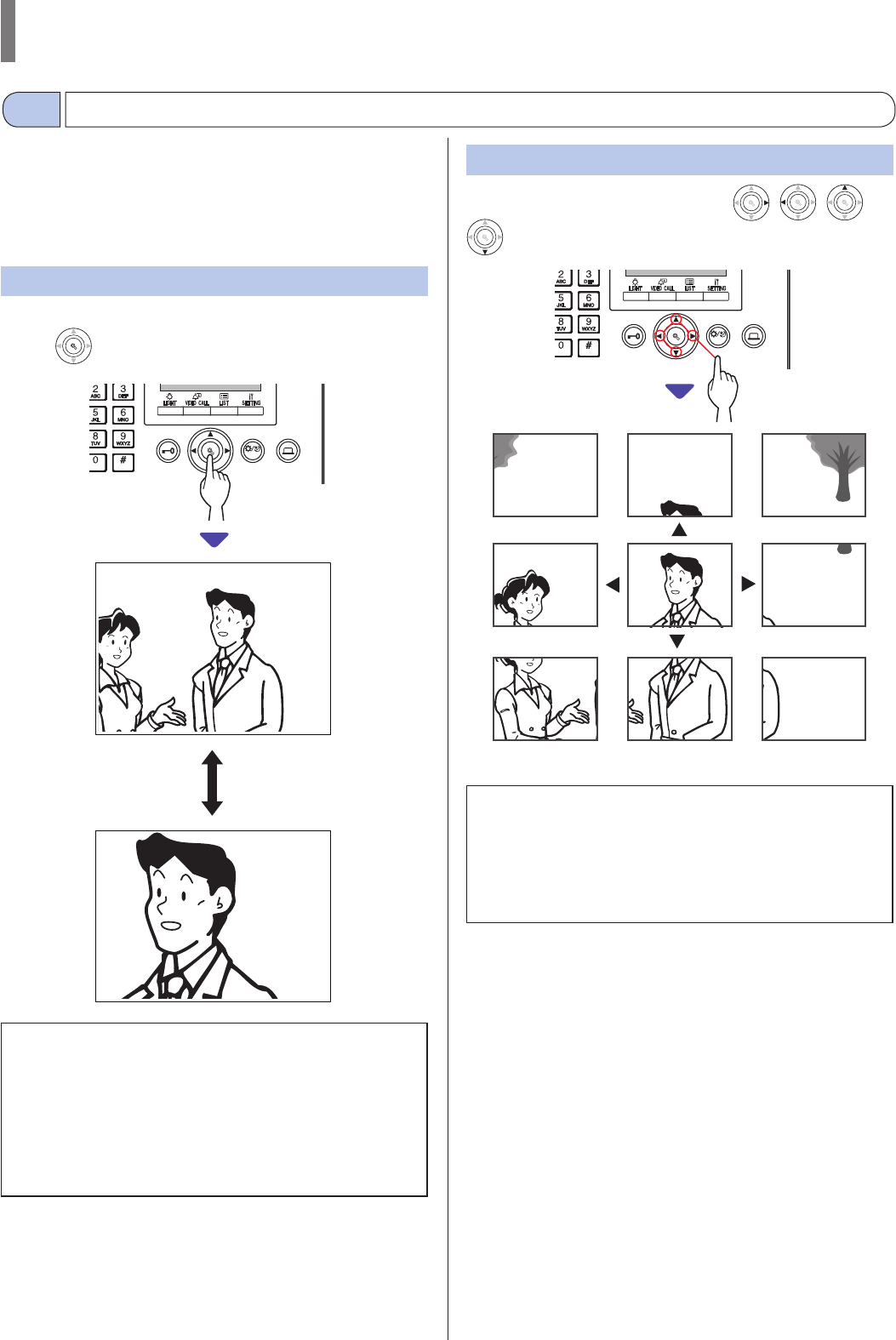
- 41 -
GUARD STATION
Viewing and adjusting video at an entrance station
5-4
You can view video at the target station when receiving a call from or
communicating with an entrance station with a camera, or monitoring
it. The video can be adjusted as desired by using the following
functions.
* These functions are not available for a door station.
Switching Zoom/Wide
The display mode can be switched between zoom and wide by each
press of
WIDE
ZOOM
WIDE
ZOOM
.
WIDE ADJUST
ZOOM
NOTES:
• The preset position of zoom image depends on the setting.
• When the display mode switches from wide to zoom, the zoom
image is displayed at the preset position.
• Depending on the properties of the camera, the wide image may
appear more distorted than the zoom image but this is not a
malfunction.
• The image range of the zoom mode and wide mode differs. The
edge of wide image will not be displayed with the zoom mode.
Pan & Tilt
When a zoom image is displayed, pressing
WIDE
ZOOM
,
WIDE
ZOOM
,
WIDE
ZOOM
,
WIDE
ZOOM
WIDE
ZOOM
, moves the image as shown below.
WIDE ADJUST
ZOOM
NOTES:
• At night, the object image may be blurred and less-visible when
moving the image from right to left or up and down because
illumination to the object is reduced. The same applies to a
moving object.
• The pan & tilt function is not available for a video door station
(JO-DV) .
Wide
Zoom
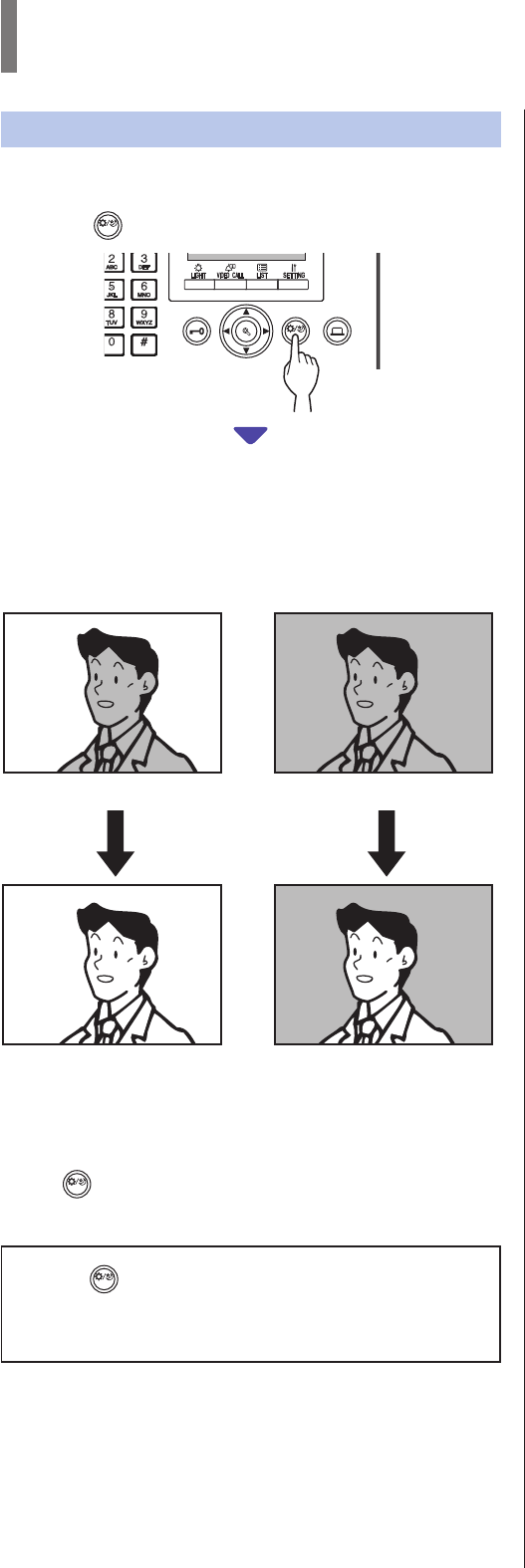
- 42 -
GUARD STATION
Adjusting screen view
If the video on the screen is diffi cult to see, you can adjust the screen
view.
1 Press
ADJUST
when the video is diffi cult to see.
WIDE ADJUST
ZOOM
The backlight or night sensitivity is automatically adjusted.
* The discrimination between day and night is performed
automatically by this station.
* The adjustment result may vary depending on the setting.
To restore the screen view before adjustment
Press
ADJUST
again.
The icon is cleared and the screen view before adjustment is restored.
NOTES:
• Pressing
ADJUST
at night may make visitors' faces easier to see, but
may also make moving objects more diffi cult to see.
• The screen view adjusting function is not available for a video
door station (JO-DV).
<Day> <Night>
[Before adjustment]
[After adjustment] [After adjustment]
[Before adjustment]
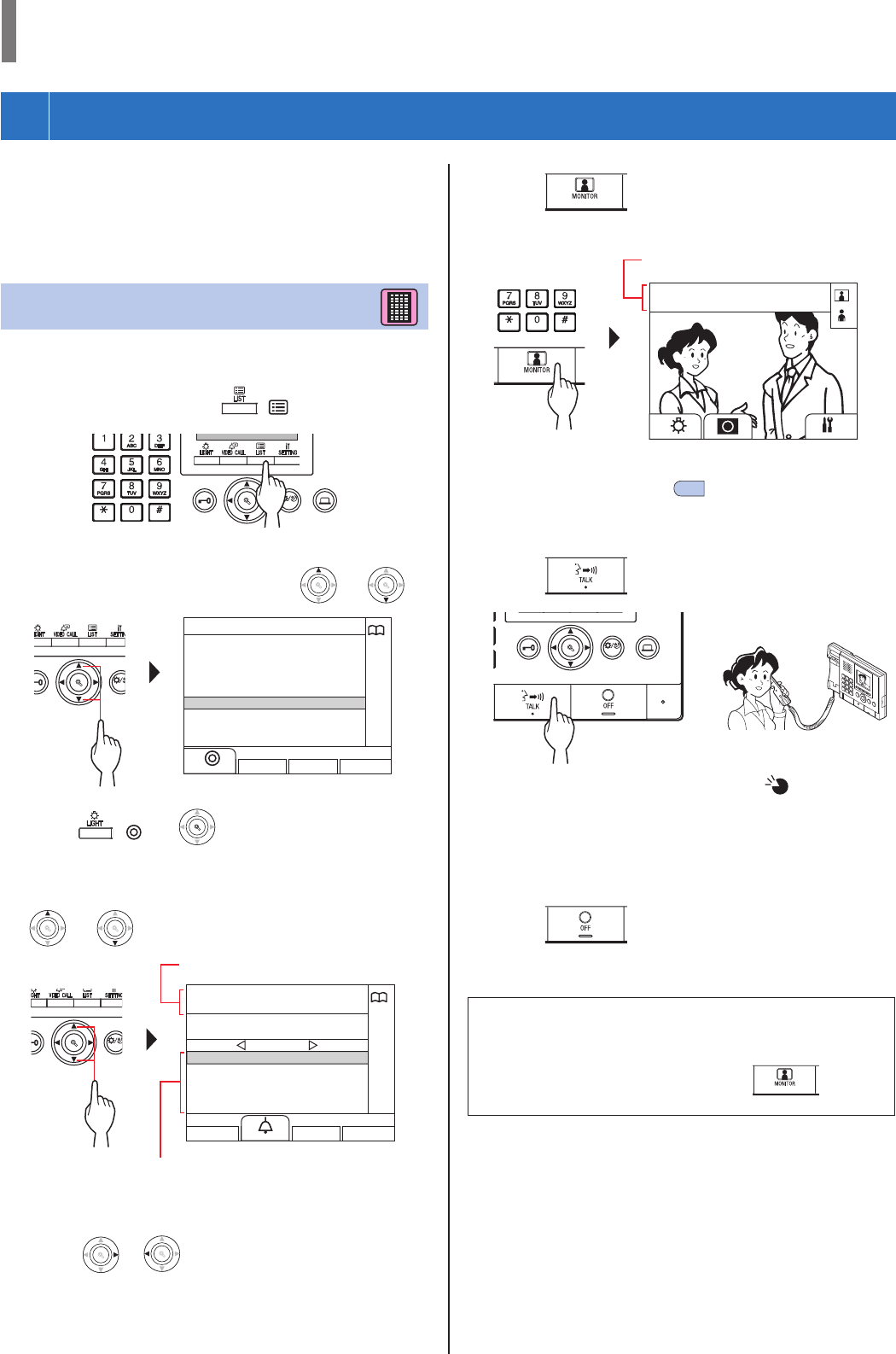
- 43 -
GUARD STATION
6
MONITORING
You can monitor an entrance station or door station.
* When monitoring an entrance station or door station with a
camera, you can view the video at the station and hear the sound.
* The monitoring function is not available for an entrance station or
door station without a camera.
Monitoring from a tenant building
* For monitoring a door station, start from step 5.
1 In standby mode, press ( ).
WIDE ADJUST
ZOOM
The search item list is displayed.
2 Select "ENTRANCE" by pressing
WIDE
ZOOM
or
WIDE
ZOOM
WIDE
ZOOM
.
WIDE ADJU
S
ZOOM
ENTRANCE
UNIT BY NUMBER
UNIT BY NAME
GUARD STATION
ENTRANCE
3 Press ( ) or
WIDE
ZOOM
WIDE
ZOOM
.
The entrance station list is displayed.
4 Select the target entrance station by pressing
WIDE
ZOOM
or
WIDE
ZOOM
WIDE
ZOOM
.
WIDE ADJUS
T
ZOOM
0001
0002
0003
0004
0005
ENTRANCE1
ENTRANCE2
ENTRANCE3
ENTRANCE4
ENTRANCE5
1 / 1
0001
ENTRANCE1
* Press
WIDE
ZOOM
or
WIDE
ZOOM
to turn the page of the list.
* The list is displayed in order of either station number or name.
5 Press .
The sound at the station is heard, and the video is displayed on the screen.
1011
PARKING GATE
* While monitoring, you can switch zoom/wide, pan & tilt, and
adjust the screen view. (→5-4 )
6 [To communicate with the station]
Press or lift handset.
WIDE ADJUST
ZOOM
or
Communication with the station starts and " " is displayed.
* Until this step, the monitored stations cannot hear any sound
from the guard station.
7 To end monitoring or communication,
Press or hang up handset.
NOTES:
• Monitoring ends automatically after about 30 seconds.
• Only entrance stations that can be selected by the guard station
can be monitored.
• When no door station is installed, pressing has no
effect on the display.
Entrance station numbers and names are
displayed in alphabetical or numerical order.
* The arranging method differs depending on
the setting.
Selected entrance station number and name
Selected station number and name
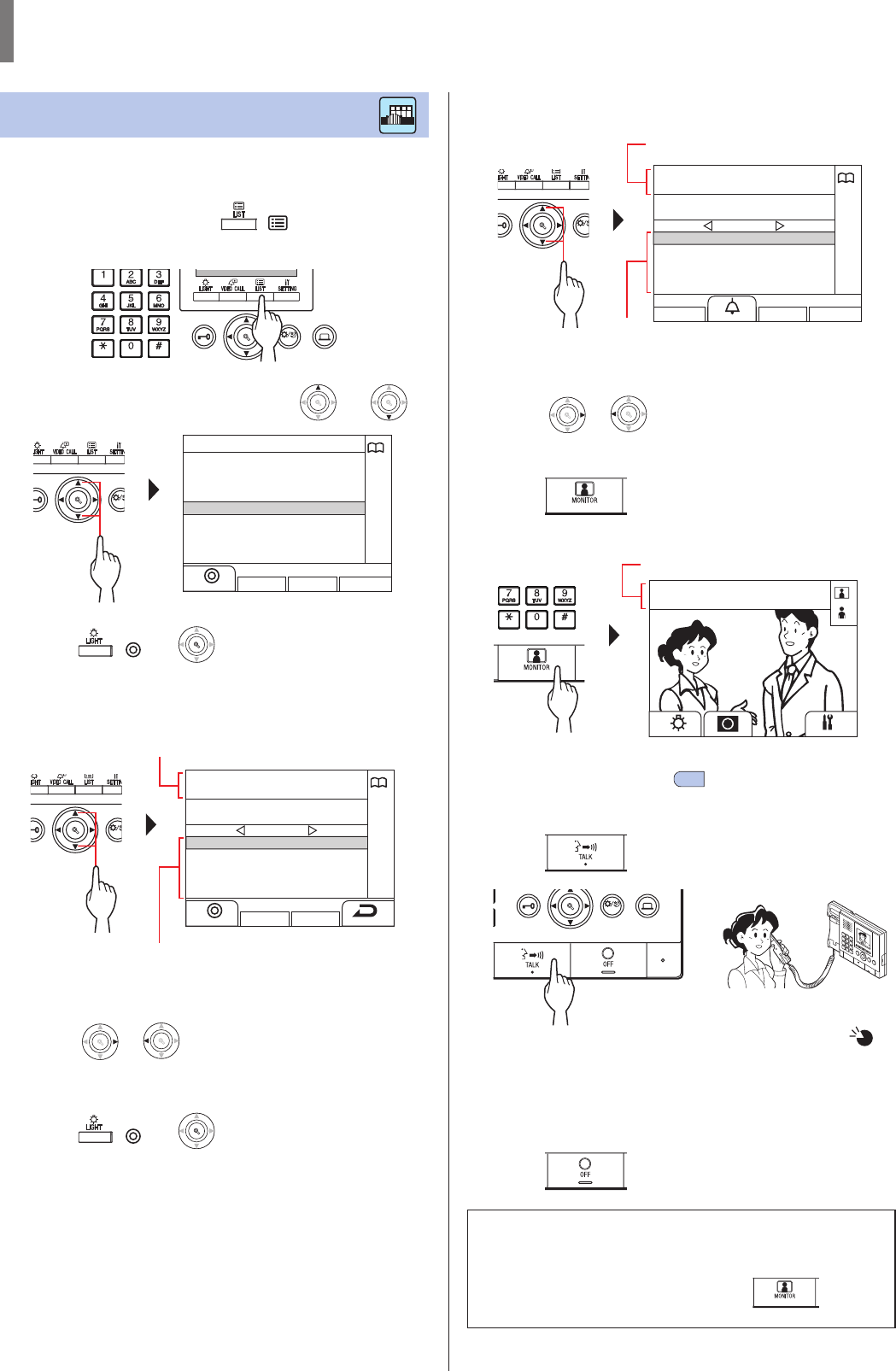
- 44 -
GUARD STATION
Monitoring from a main building
* For monitoring a door station, start from step 7.
1 In standby mode, press ( ).
The search item list is displayed.
WIDE ADJUST
ZOOM
2 Select "ENTRANCE" by pressing
WIDE
ZOOM
or
WIDE
ZOOM
WIDE
ZOOM
.
WIDE ADJU
S
ZOOM
ENTRANCE
BUILDING
GUARD STATION
ENTRANCE
3 Press ( ) or
WIDE
ZOOM
WIDE
ZOOM
.
The building list is displayed.
4 Select the target building.
WIDE ADJU
S
ZOOM
01
02
03
04
05
CENTRAL TOWER
EAST TOWER
WEST TOWER
NORTH TOWER
SOUTH TOWER
1 / 1
01
CENTRAL TOWER
* Press
WIDE
ZOOM
or
WIDE
ZOOM
to turn the page of the list.
* The list is displayed in order of either building number or
name.
5 Press ( ) or
WIDE
ZOOM
WIDE
ZOOM
.
The entrance station list is displayed.
6 Select the target entrance station.
WIDE ADJU
S
ZOOM
0001
0002
0003
0004
0005
ENTRANCE1
ENTRANCE2
ENTRANCE3
ENTRANCE4
ENTRANCE5
1 / 1
0001
ENTRANCE1
* Press
WIDE
ZOOM
or
WIDE
ZOOM
to turn the page of the list.
* The list is displayed in order of either station number or name.
7 Press .
The sound at the station is heard, and the video is displayed on the screen.
1011
PARKING GATE
* While monitoring, you can switch zoom/wide, pan & tilt, and
adjust the screen view. (→5-4 )
8 [To communicate with the station]
Press or lift handset.
WIDE ADJUST
ZOOM
or
Communication with the entrance station side starts and " "
is displayed.
* Until this step, the monitored stations cannot hear any sound
from the guard station.
9 To end monitoring or communication,
Press or hang up handset.
NOTES:
• Monitoring ends automatically after about 30 seconds.
• Only entrance stations that can be selected by the guard station
can be monitored.
• When no door station is installed, pressing has no
effect on the display.
Entrance station numbers and names are
displayed in alphabetical or numerical order.
* The arranging method differs depending on
the setting.
Selected entrance station number and name
Selected building number and name
Building numbers and names are displayed in
alphabetical or numerical order.
* The arranging method differs depending on
the setting.
Selected station number and name
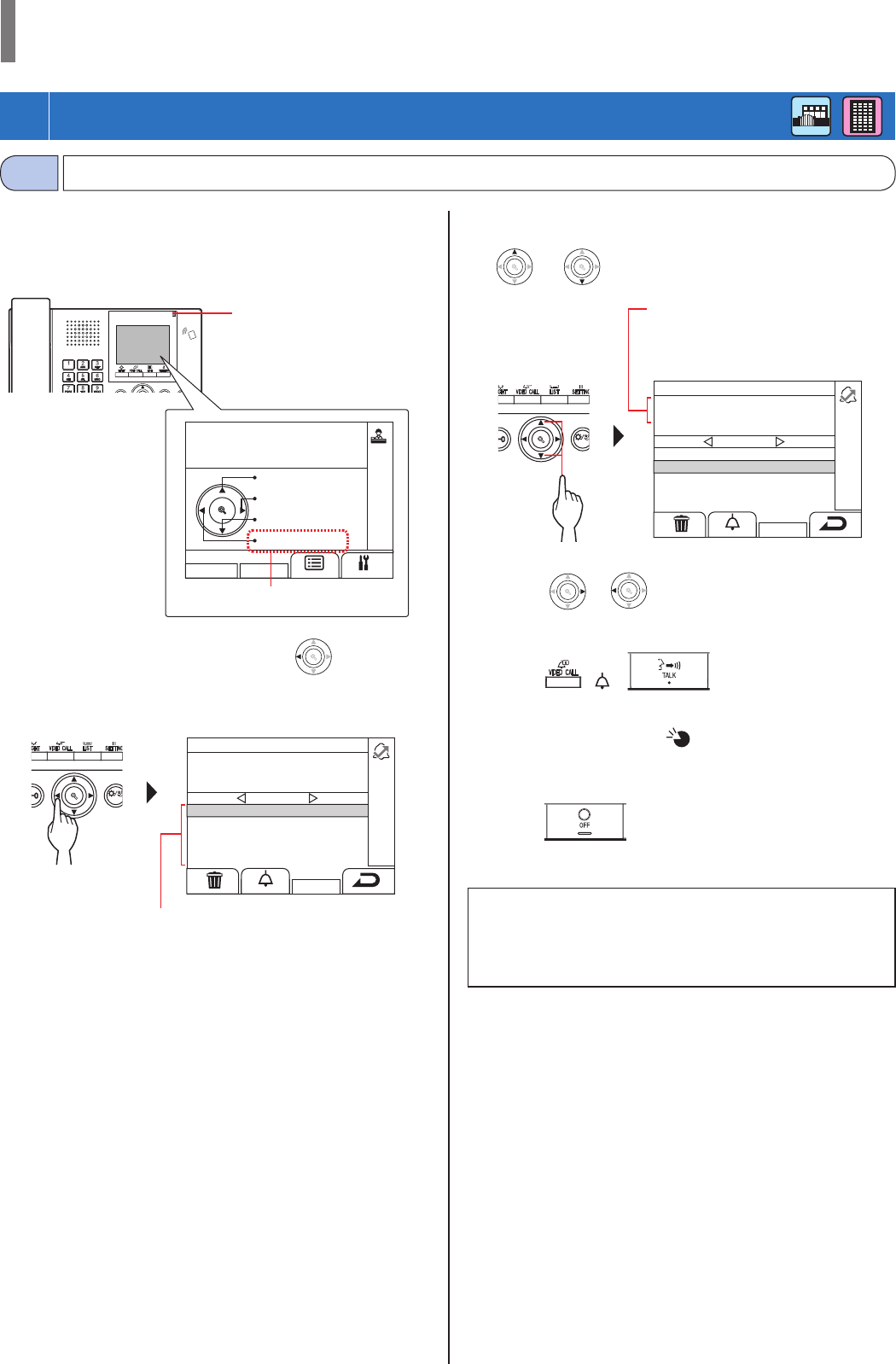
- 45 -
GUARD STATION
Checking for missed calls and calling back
7-1
If this station fails to respond to a call from a residential/tenant
station, "MISSED CALLS" fl ashes continuously on the display in
standby mode, and the status LED on the unit fl ashes. Check the
missed calls and call back if necessary.
ZOOM
1 To check for missed calls, press
WIDE
ZOOM
in standby
mode.
A record of missed calls is displayed.
WIDE ADJUS
T
ZOOM
101
102
103
201
202
SMITH
AIPHONE
DENTIST
LAINE
MENIN
1 / 1
101
SMITH
MISSED CALLS
2 To call back, select the target unit by pressing
WIDE
ZOOM
or
WIDE
ZOOM
WIDE
ZOOM
.
WIDE ADJUS
T
ZOOM
101
102
103
201
202
SMITH
AIPHONE
DENTIST
LAINE
MENIN
1 / 1
102
AIPHONE
MISSED CALLS
* Press
WIDE
ZOOM
or
WIDE
ZOOM
to turn the page of the list.
* Depending on the settings, only the unit # may be displayed.
3 Press ( ), or lift handset.
When the call is answered
Communication starts and " " is displayed.
4 To end communication,
press or hang up handset.
NOTES:
• The guard station can hold up to 20 missed calls.
• A record of answered calls is not kept.
• While a record of missed calls are displayed, this station cannot
enter program mode.
Selected unit # and name
* On a guard station in a main section, the
building #, building name, and unit # of
the selected unit are displayed.
When there are two or more missed calls, they
are listed in reverse chronological order.
* On a guard station in a main section, building
#, building names, and unit # are displayed.
7
OTHER OPERATIONS
ZOOM
WIDE
NAME SEARCH
EMERGENCY
NAME SEARCH
MISSED CALLS
Flashes.
Flashes.
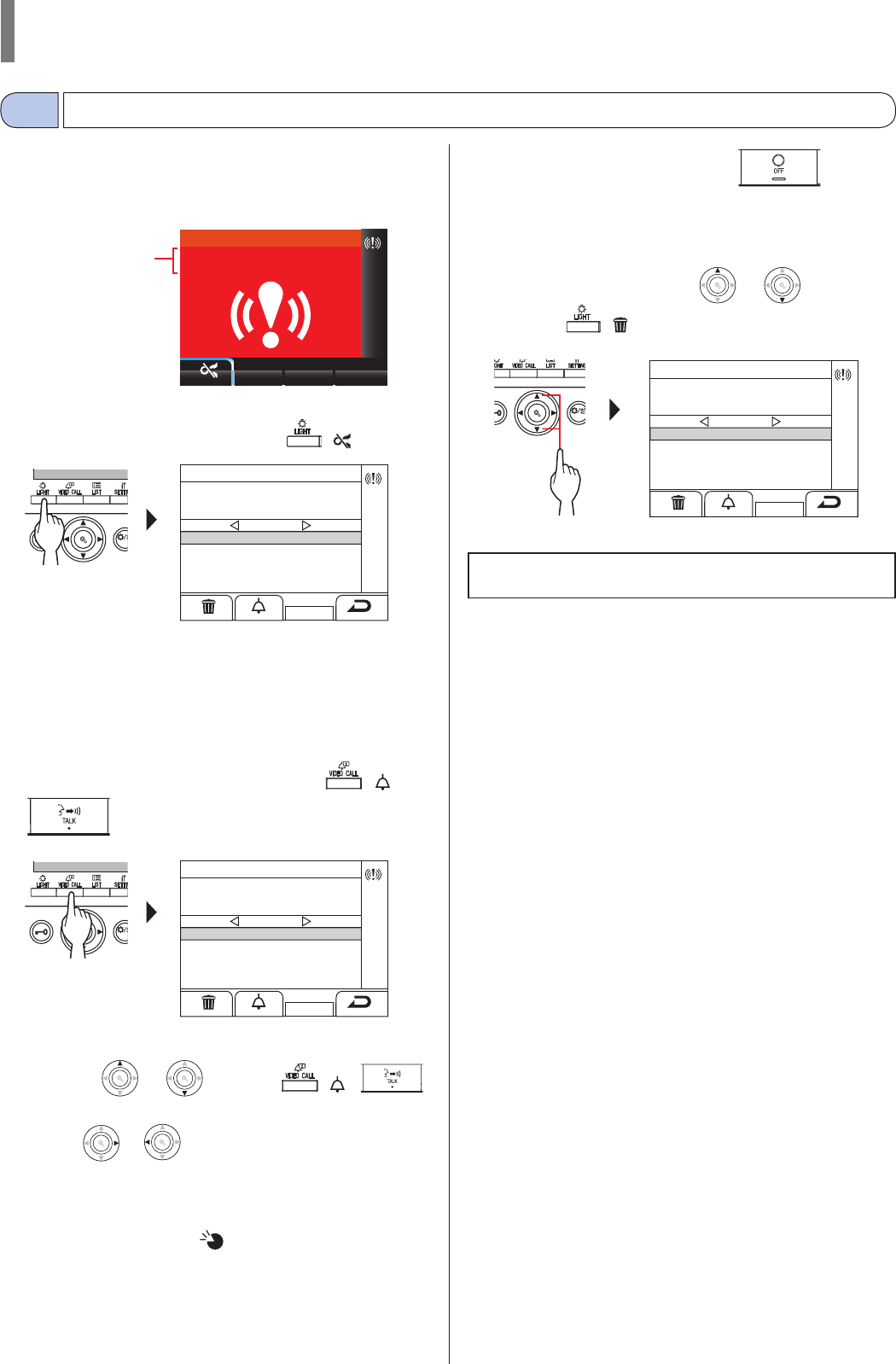
- 46 -
GUARD STATION
Receiving an emergency call
7-2
When an emergency alarm switch is locked (or when a wire
disconnection occurs), an alarm sounds and an "EMERGENCY"
screen is displayed on this station. Check for the unit that sent the
emergency call, and take the necessary action.
EMERGENCY
101
SMITH
1 To stop the alarm sound, press ( ).
WIDE ADJU
ZOOM
EMERGENCY
101
SMITH
101 SMITH
1 / 1
The alarm stops and a record of emergency calls is displayed.
* On a guard station in a main section, building #, building
names, and unit # are displayed.
* When linked with multiple guard stations, stopping the alarm
on any guard station will stop the alarm of all the guard
stations.
2 To communicate with the unit, press ( ),
or lift handset.
WIDE ADJU
ZOOM
EMERGENCY
101
SMITH
101 SMITH
1 / 1
* When there are two or more emergency calls, select one by
pressing
WIDE
ZOOM
or
WIDE
ZOOM
WIDE
ZOOM
, then press ( ),
or lift handset.
* Press
WIDE
ZOOM
or
WIDE
ZOOM
to turn the page of the list.
* The list is displayed in chronological order.
When the call is answered
Communication starts and " " is displayed.
3 To end communication, press or hang
up handset.
To delete an emergency call from the list.
Select the target call by pressing
WIDE
ZOOM
or
WIDE
ZOOM
WIDE
ZOOM
,
then press ( ).
WIDE ADJUS
T
ZOOM
EMERGENCY
101
SMITH
101
201
SMITH
LAINE
1 / 1
NOTE: While a record of emergency calls are displayed, this
station cannot enter program mode.
The unit # and name of
the unit that sent the
emergency call
* On a guard station in
a main section, the
building #, building
name, and unit # are
displayed.
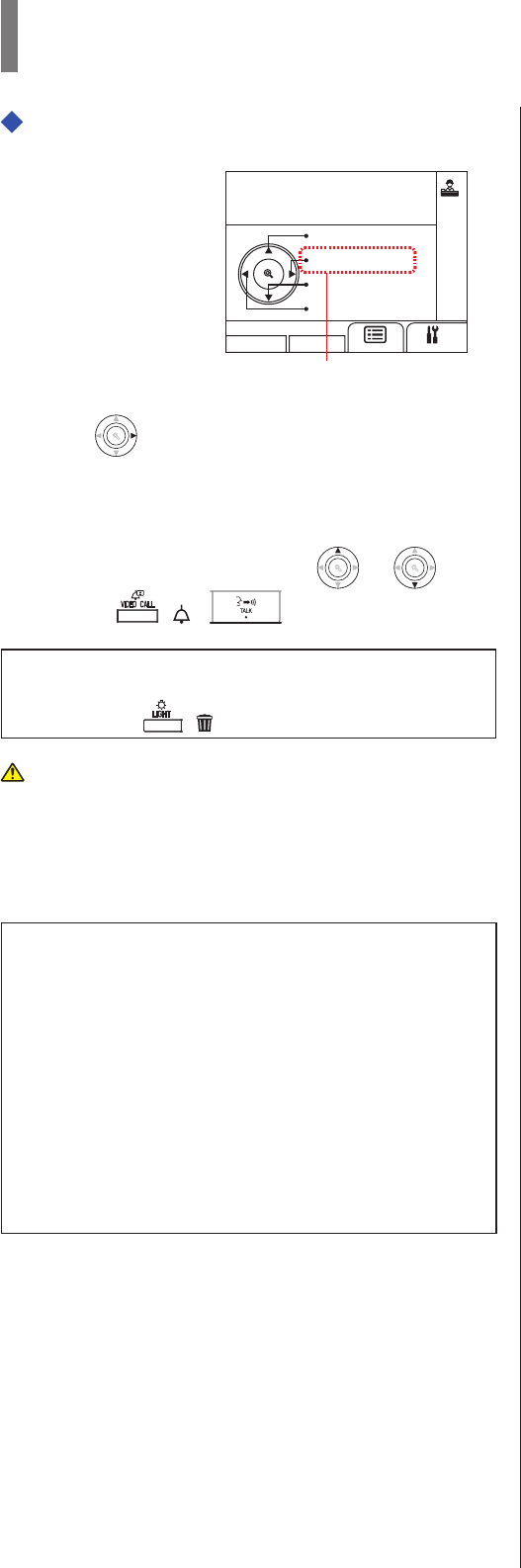
- 47 -
GUARD STATION
To display a record of emergency calls
ZOOM
WIDE
NAME SEARCH
EMERGENCY
NAME SEARCH
MISSED CALLS
1 Press
WIDE
ZOOM
In standby mode.
A record of emergency calls is displayed.
To call a room that sent the emergency call
Select the target record by pressing
WIDE
ZOOM
or
WIDE
ZOOM
WIDE
ZOOM
, and
then press ( ), or lift handset.
NOTE: The emergency alarm keeps fl ashing until the target record
is deleted from the list. To delete it, select it on the list and
then press ( ).
The residential/tenant station keeps sounding the alarm until the
emergency alarm switch is restored at the room. In such case, the
record of emergency calls cannot be deleted with the guard
station. Unless the alarm is restored at the room, no call can be
made from the guard station to the room.
Please make sure the alarm is restored at the room.
NOTES:
• If an emergency call is already active on this station and this
station is in communication, another guard station cannot
interrupt. (An in-use tone will be heard from handset or speaker
of the guard station.)
• The emergency alarm is given priority even when the system is
in use. (Alarms can be activated at the same time for up to 5
units. This excludes GT-2C-L and GT-2C.)
• Emergency calls can be made while the system is in use.
• With the GT-2C-L and GT-2C, it is possible to transfer to a guard
station even when there is a security alarm, depending on the
settings.
• Even when the call tone volume is set to mute on the guard
station, an alarm goes off at the maximum volume.
Flashes when there is one or more
unchecked emergency calls.
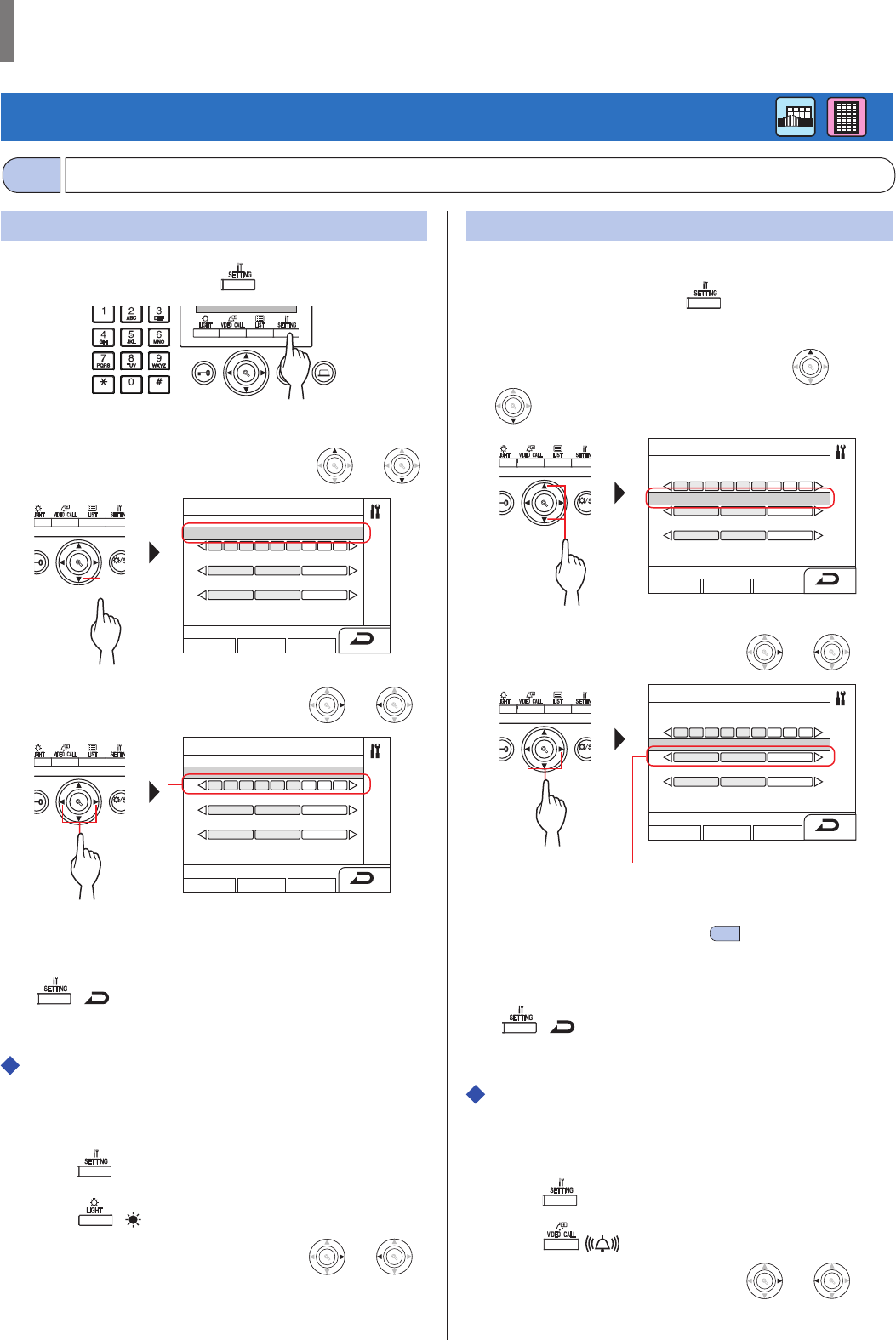
- 48 -
GUARD STATION
8
SETTING
Adjusting display brightness and volumes
8-1
Adjusting brightness of the display
1 In standby mode, press .
WIDE ADJUST
ZOOM
The SETTINGS screen is displayed.
2 Select "BRIGHTNESS" by pressing
WIDE
ZOOM
or
WIDE
ZOOM
WIDE
ZOOM
.
WIDE ADJU
S
ZOOM
SETTINGS
BRIGHTNESS
TONE VOLUME
RECEIVE VOLUME
ADVANCED SETTINGS
3 Adjust the brightness by pressing
WIDE
ZOOM
or
WIDE
ZOOM
.
WIDE ADJU
S
ZOOM
SETTINGS
BRIGHTNESS
TONE VOLUME
RECEIVE VOLUME
ADVANCED SETTINGS
Adjustment can be made in 10 levels.
To return to the previous screen
Press ( ).
To adjust brightness of the display while
being called or in communication
1 While being called or in communication,
press .
2 Press ( ).
3 Adjust the brightness by pressing
WIDE
ZOOM
or
WIDE
ZOOM
.
Adjusting the call tone volume
You can adjust the call tone volume at this station.
1 In standby mode, press .
The SETTINGS screen is displayed.
2 Select "TONE VOLUME" by pressing
WIDE
ZOOM
or
WIDE
ZOOM
WIDE
ZOOM
.
WIDE ADJU
S
ZOOM
SETTINGS
BRIGHTNESS
TONE VOLUME
RECEIVE VOLUME
ADVANCED SETTINGS
3 Adjust the volume by pressing
WIDE
ZOOM
or
WIDE
ZOOM
.
WIDE ADJU
S
ZOOM
SETTINGS
BRIGHTNESS
TONE VOLUME
RECEIVE VOLUME
ADVANCED SETTINGS
Adjustment can be made in 4 levels.
("Mute" is available.)
* If set to "mute”, the status LED will fl ash with
long intervals. (→1-2 )
To return to the previous screen
Press ( ).
To adjust the call tone volume while being
called or in communication
1 While being called or in communication,
press .
2 Press .
3 Adjust the volume by pressing
WIDE
ZOOM
or
WIDE
ZOOM
.
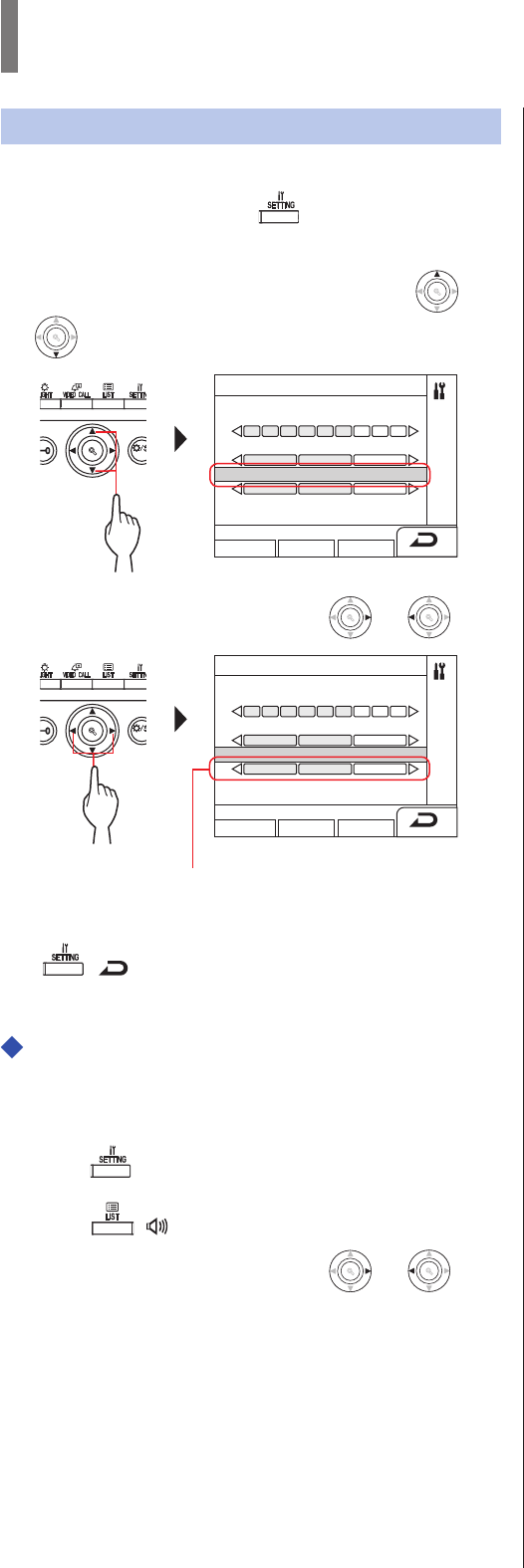
- 49 -
GUARD STATION
Adjusting the receive volume
You can adjust the speaker volume of this station.
1 In standby mode, press .
The SETTINGS screen is displayed.
2 Select "RECEIVE VOLUME" by pressing
WIDE
ZOOM
or
WIDE
ZOOM
WIDE
ZOOM
.
WIDE ADJU
S
ZOOM
SETTINGS
BRIGHTNESS
TONE VOLUME
RECEIVE VOLUME
ADVANCED SETTINGS
3 Adjust the volume by pressing
WIDE
ZOOM
or
WIDE
ZOOM
.
WIDE ADJU
S
ZOOM
SETTINGS
BRIGHTNESS
TONE VOLUME
RECEIVE VOLUME
ADVANCED SETTINGS
Adjustment can be made in 3 levels.
To return to the previous screen
Press ( ).
To adjust the receive volume while being
called or in communication
1 While being called or in communication,
press .
2 Press ( ).
3 Adjust the volume by pressing
WIDE
ZOOM
or
WIDE
ZOOM
.
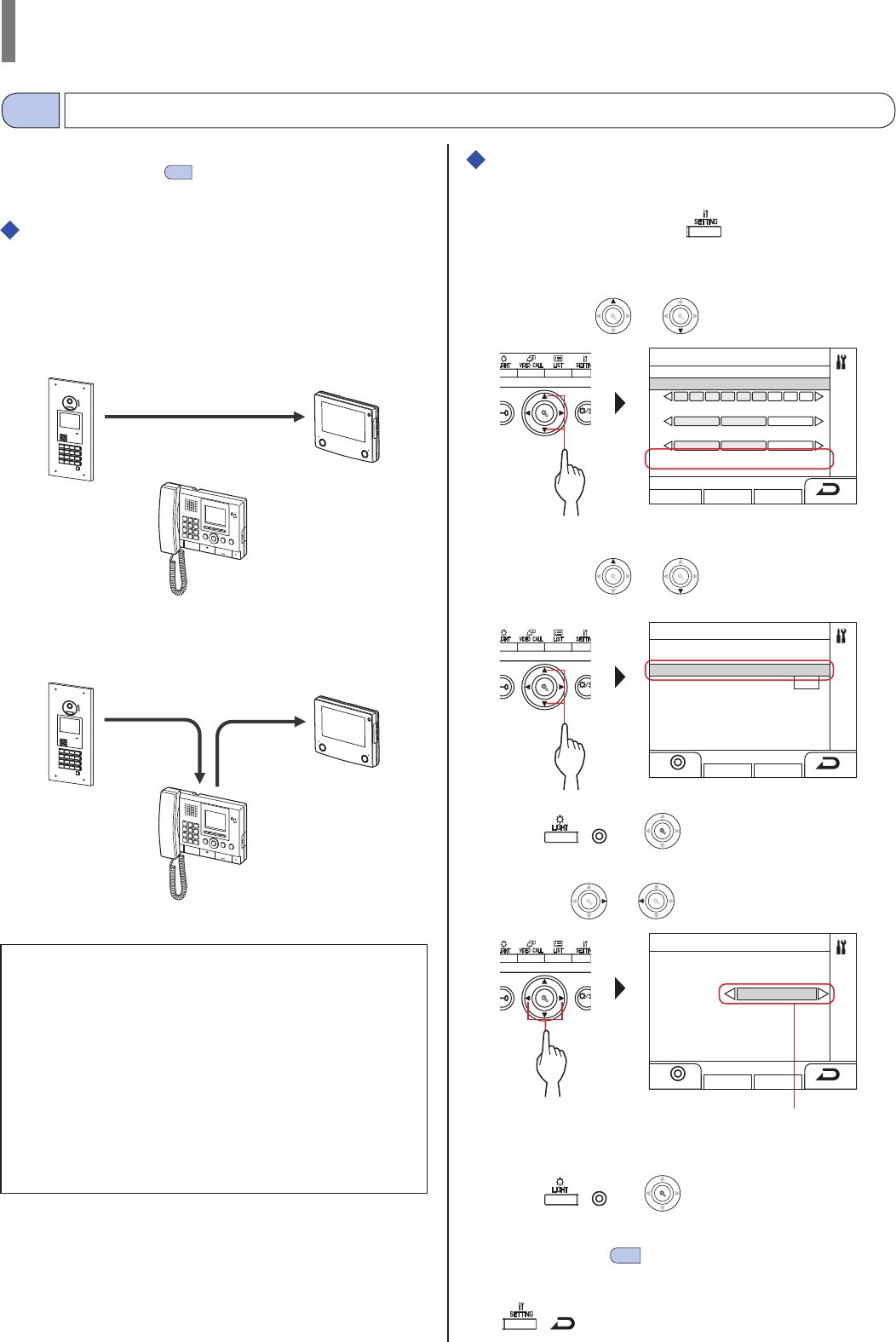
- 50 -
GUARD STATION
* This section describes the reception mode and how to confi gure it.
Refer to steps 2 to 3 of " 5-1 Transferring a call" for the
operating procedure.
What is reception mode?
In reception mode, all of the calls from entrance stations to
residential/tenant stations are fi rst transferred to guard stations.
You can transfer the calls to residential/tenant stations after
confi rming they are not unwanted calls to the target residents.
[Normal mode]
NOTES:
• In a main building:
Calls from an entrance station are transferred to all guard stations
in the building. The call tone sounds on all guard stations at the
same time.
In a tenant building:
Calls from an entrance station are transferred to all guard stations
in the tenant building that are linked to the corresponding
residential/tenant station. The call tone sounds on all guard
stations at the same time.
• A call to a residential/tenant station that is not linked to a guard
station will result in a call to the residential/tenant station
directly.
Switching this station between normal mode
and reception mode
1 In standby mode, press .
The SETTINGS screen is displayed.
2 Select "ADVANCED SETTINGS"
by pressing
WIDE
ZOOM
or
WIDE
ZOOM
WIDE
ZOOM
.
WIDE ADJU
S
ZOOM
SETTINGS
BRIGHTNESS
TONE VOLUME
RECEIVE VOLUME
ADVANCED SETTINGS
3 Select "RECEPTION MODE"
by pressing
WIDE
ZOOM
or
WIDE
ZOOM
WIDE
ZOOM
.
WIDE ADJU
S
ZOOM
ADVANCED SETTINGS
RECEPTION MODE
OFF
PROGRAM MODE
4 Press ( ) or
WIDE
ZOOM
WIDE
ZOOM
.
5 Change reception mode to "ON" or "OFF" by
pressing
WIDE
ZOOM
or
WIDE
ZOOM
.
WIDE ADJU
S
ZOOM
ADVANCED SETTINGS
RECEPTION MODE
OFF
PROGRAM MODE
ON: Reception mode is active.
OFF: Normal mode is active.
6 Press ( ) or
WIDE
ZOOM
WIDE
ZOOM
.
* When this station is in reception mode, the status LED will
fl ash slowly. (→1-2 )
To return to the previous screen
Press ( ).
Switching to reception mode
8-2
Residential/tenant
station
Residential/tenant
station
Entrance station
Call
Call Transfer
Entrance station
[Reception mode]
Guard station (this station)
Guard station (this station)
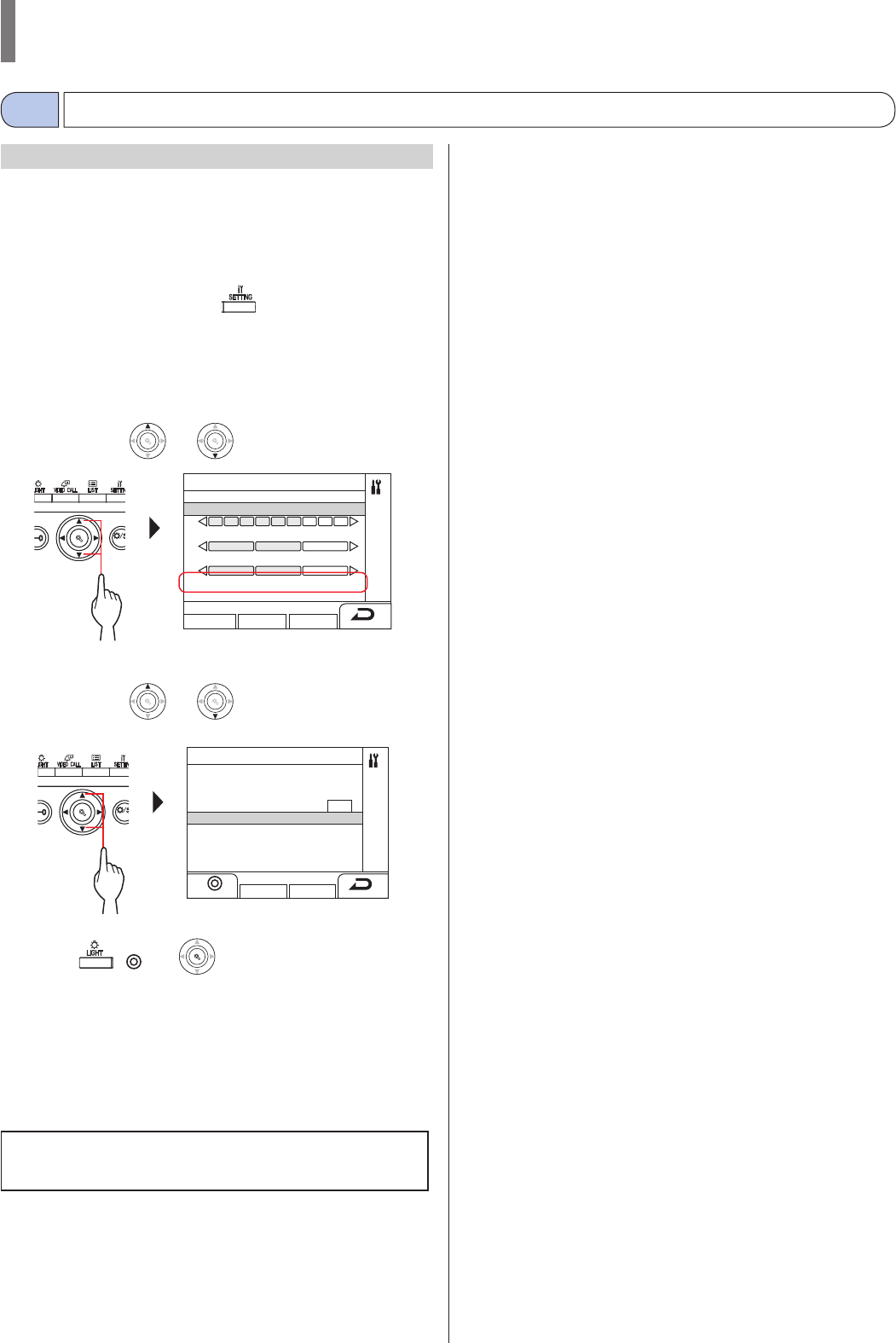
- 51 -
GUARD STATION
* This operation is for Administrators and Managers only
Entering a passcord is needed to switch this station into program
mode. Ask the system installer for the passcord.
* A registered NFC-compliant IC card can be used instead of a
passcord.
1 In standby mode, press (or pass an
registered NFC-compliant IC card over the NFC
reader).
The SETTINGS screen is displayed.
2 Select "ADVANCED SETTINGS"
by pressing
WIDE
ZOOM
or
WIDE
ZOOM
WIDE
ZOOM
.
WIDE ADJU
S
ZOOM
SETTINGS
BRIGHTNESS
TONE VOLUME
RECEIVE VOLUME
ADVANCED SETTINGS
3 Select "PROGRAM MODE"
by pressing
WIDE
ZOOM
or
WIDE
ZOOM
WIDE
ZOOM
.
WIDE ADJU
S
ZOOM
ADVANCED SETTINGS
RECEPTION MODE
OFF
PROGRAM MODE
4 Press ( ) or
WIDE
ZOOM
WIDE
ZOOM
.
The passcord entry screen is displayed.
5 Enter the passcord.
* Refer to the GT SYSTEM SETTING MANUAL/Standard &
Expanded System for details about the settings.
NOTE: An NFC card can be used with either "Admin" or
"Manager" authority. (→ GT SYSTEM SETTING
MANUAL/Standard & Expanded System)
Switching to program mode
8-3
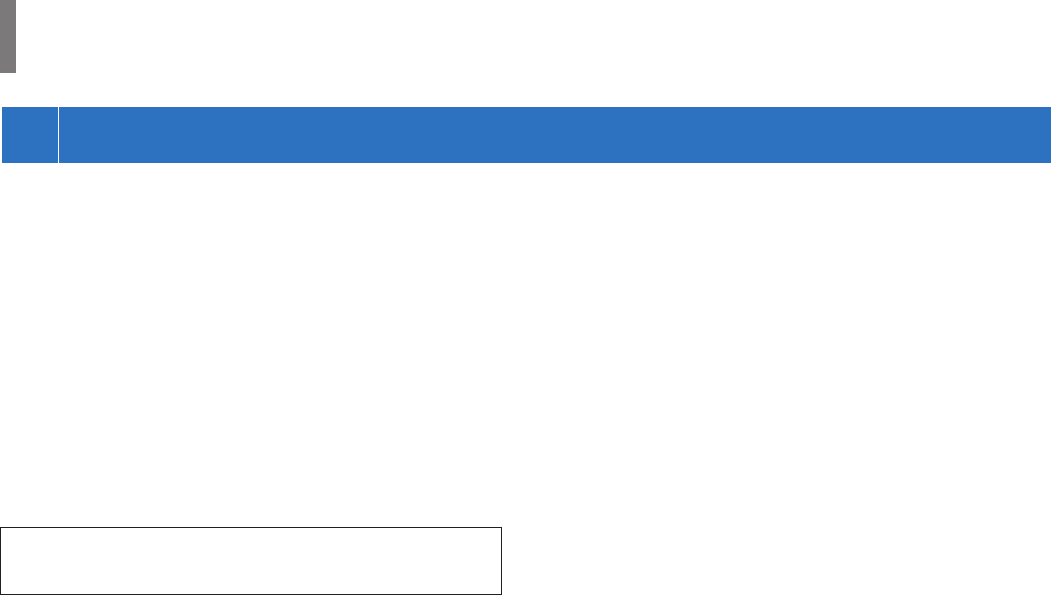
- 52 -
GUARD STATION
9
UPDATING RESIDENT INFORMATION
Refer to the GT SYSTEM/SETTING MANUAL.
• For single building system (→ GT SYSTEM SETTING
MANUAL/Standard & Expanded System)
• For multi building system (→ GT SYSTEM SETTING
MANUAL/Multi Building System)
When using an Android device
(→ GT SYSTEM SETTING MANUAL/Aiphone GT Setup Tool
for Android)
Android is a trademark of Google Inc. in the United States and/or
other countries.
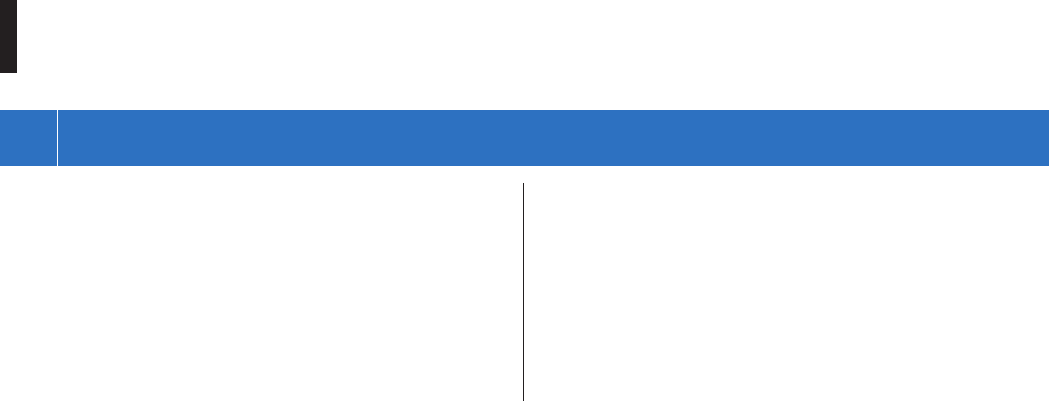
- 53 -
[For guard station only]
• The video image may distort when door release is activated. This
is not a station malfunction.
• If a zoom/wide, pan/tilt, door release operation or brightness
adjustment is performed during communication with the entrance
station, noise will be produced at the entrance station. This is not a
malfunction.
[General]
• If there is a system malfunction, contact a qualifi ed technician for
service.
• Cleaning:
Clean the units with a soft cloth dampened with a neutral
household cleanser. Do not use any abrasive cleaner or cloth.
CAUTION: Do not use chemicals such as thinner or benzine. In
addition, do not use a scrub brush, sandpaper, etc. Otherwise the
unit surface could be damaged or discolored.
1
TECHNICAL PRECAUTIONS
FOR PROPER USE OF THIS STATION
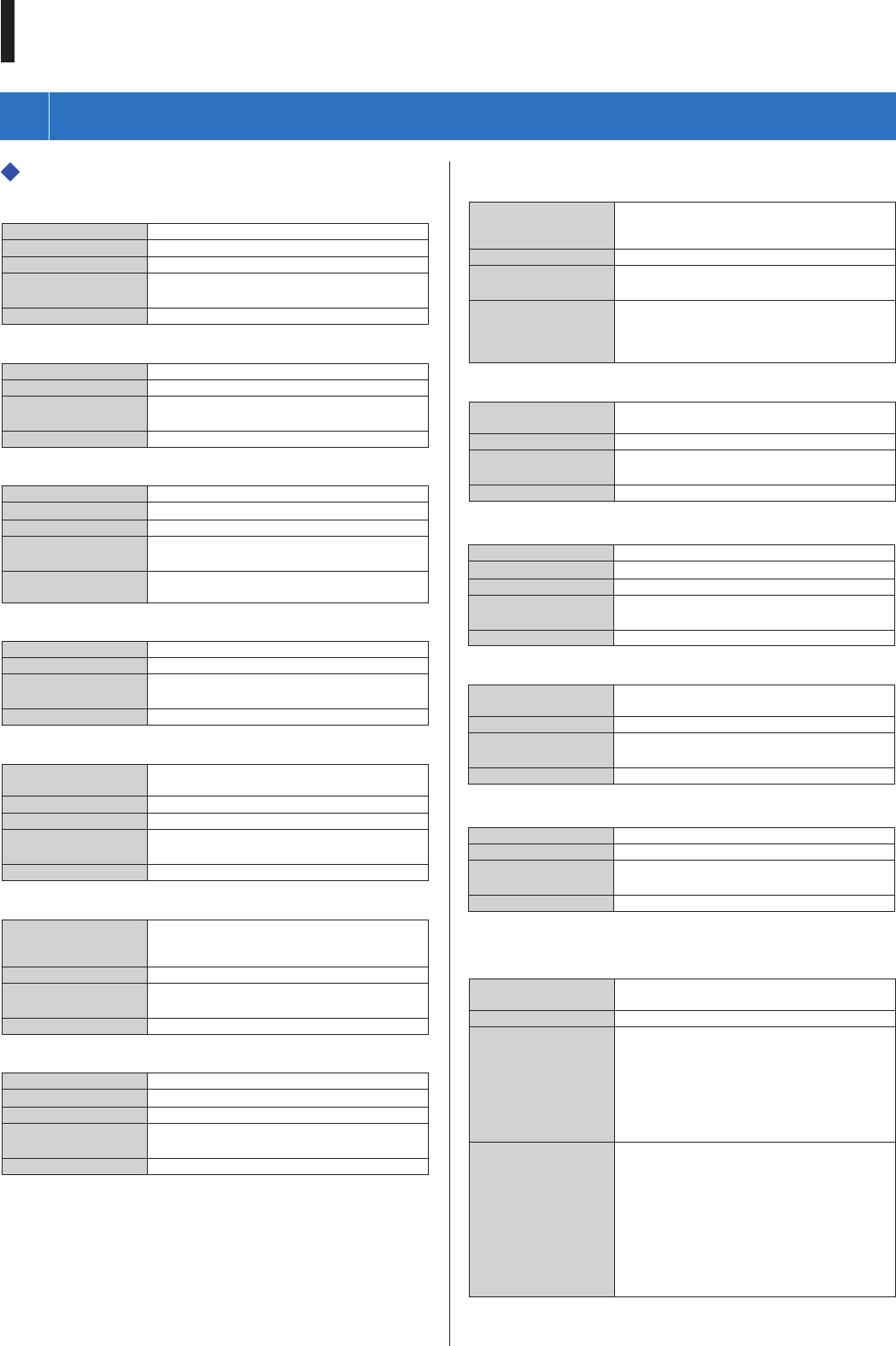
- 54 -
FOR PROPER USE OF THIS STATION
2
SPECIFICATIONS
Entrance station (modular type)
Camera module (GT-VB)
Power source Supplied from GT-VBC
Ambient temperature - 10°C - +60°C (+14°F - +140°F)
Material Self-extinguishing PC+ABS resin
Dimensions 108 (W) x 93 (H) x 55 (D) mm
4-1/4" (W) x 3-11/16" (H) x 2-3/16" (D)
Mass Approx. 130g (0.29 lbs.)
Camera module panel (GT-VP)
Material Zinc die cast
Color Metallic beige
Dimensions 110 (W) x 95 (H) x 8 (D) mm
4-5/16" (W) x 3-3/4" (H) x 5/16" (D)
Mass Approx. 150g (0.34 lbs.)
Audio module (GT-DB/GT-DB-V/GT-DB-VN)
Power source Supplied from GT-BC
Ambient temperature - 10°C - +60°C (+14°F - +140°F)
Material Self-extinguishing ABS resin
Dimensions 108 (W) x 93 (H) x 53.4 (D) mm
4-1/4" (W) x 3-11/16" (H) x 2-1/8" (D)
Mass GT-DB, GT-DB-V: Approx. 210g (0.47 lbs)
GT-DB-VN: Approx. 220g (0.49 lbs)
Audio panel (GT-DBP)
Material Zinc die cast
Color Metallic beige
Dimensions 109.7 (W) x 94.9 (H) x 7.9 (D) mm
4-5/16" (W) x 3-3/4" (H) x 5/16" (D)
Mass Approx. 95g (0.21 lbs)
Name scrolling module (GT-NSB)
Power source DC 24V supplied from a power supply unit
(PS-2420 etc.)
Ambient temperature - 10°C - +60°C (+14°F - +140°F)
Material Self-extinguishing ABS resin
Dimensions 104.6 (W) x 88.3 (H) x 49.1 (D) mm
4-1/8" (W) x 3-1/2" (H) x 1-15/16" (D)
Mass Approx. 140g (0.31 lbs)
Name scrolling module panel (GT-NSP-L)
Material
Panel: Zinc die cast
Window: Polycarbonate
Bottom: Chrome plated zinc die cast
Color Metallic beige
Dimensions 110 (W) x 96 (H) x 31.2 (D) mm
4-5/16" (W) x 3-3/4" (H) x 1-3/4" (D)
Mass Approx. 200g (0.49 lbs.)
Call switch module (GT-SW)
Power source Supplied from GT-DB/GT-DB-V/GT-DB-VN
Ambient temperature - 10°C - +60°C (+14°F - +140°F)
Material Self-extinguishing ABS plastic
Dimensions 90.5 (W) x 106 (H) x 42.5 (D) mm
3-9/16" (W) x 4-3/16" (H) x 1-11/16" (D)
Mass Approx. 90g (0.199 lbs.)
1-call button panel (GF-1P)/2-call button panel (GF-2P)/
3-call button panel (GF-3P)/4-call button panel (GF-4P)
Material
Panel: Zinc die cast
Window: Polycarbonate
Bottom: Chrome plated zinc die cast
Color Metallic beige
Dimensions 110 (W) x 95.2 (H) x 15.8 (D) mm
4-5/16" (W) x 3-3/4" (H) x 5/8" (D)
Mass
GF-1P: Approx. 180g (0.40 lbs.)
GF-2P: Approx. 190g (0.42 lbs.)
GF-3P: Approx. 190g (0.42 lbs.)
GF-4P: Approx. 200g (0.45 lbs.)
10-key module panel (GF-10KP)
Material Panel: Zinc die cast
Box: Chrome plated steel
Color Metallic beige
Dimensions 110 (W) x 96.1 (H) x 38.2 (D) mm
4-5/16" (W) x 3-13/16" (H) x 15/16" (D)
Mass Approx. 310g (0.69 lbs.)
Address module (GF-AD)
Power source Supplied from GT-DB/GT-DB-V/GT-DB-VN
Ambient temperature - 10°C - +60°C (+14°F - +140°F)
Material Self-extinguishing ABS plastic
Dimensions 105.6 (W) x 88.3 (H) x 42.5 (D) mm
4-3/16" (W) x 3-1/2" (H) x1-11/16" (D)
Mass Approx. 90g (0.199 lbs.)
Address module panel (GF-AP)
Material Panel: Zinc die cast
Window: Polycarbonate
Color Metallic beige
Dimensions 110 (W) x 95.2 (H) x 14.3 (D) mm
4-5/16" (W) x 3-3/4" (H) x 9/16" (D)
Mass Approx. 150g (0.34 lbs.)
Blank panel (GF-BP)
Material Zinc die cast
Color Metallic beige
Dimensions 110 (W) x 95.2 (H) x 14.3 (D) mm
4-5/16" (W) x 3-3/4" (H) x 9/16" (D)
Mass Approx. 190g (0.42 lbs.)
4-module front frame (GF-4F)/3-module front frame
(GF-3F)/2-module front frame (GF-2F)
Material Front frame: Zinc die cast
Mounting bracket: Stainless steel
Color Metallic beige
Dimensions
GF-2F: 135 (W) x 225 (H) x 16 (D) mm
5-5/16" (W) x 8-7/8" (H) x 5/8" (D)
GF-3F: 135 (W) x 320 (H) x 16 (D) mm
5-5/16" (W) x 12-5/8" (H) x 5/8" (D)
GF-4F: 135 (W) x 425 (H) x 16 (D) mm
5-5/16" (W) x 16-3/4" (H) x 5/8" (D)
Mass
GF-2F:
Front frame: Approx. 400g (0.89 lbs.)
Mounting bracket: Approx. 200g (0.45 lbs.)
GF-3F:
Front frame: Approx. 490g (1.09 lbs.)
Mounting bracket: Approx. 250g (0.56 lbs.)
GF-4F:
Front frame: Approx. 660g (1.46 lbs.)
Mounting bracket: Approx. 290g (0.64 lbs.)
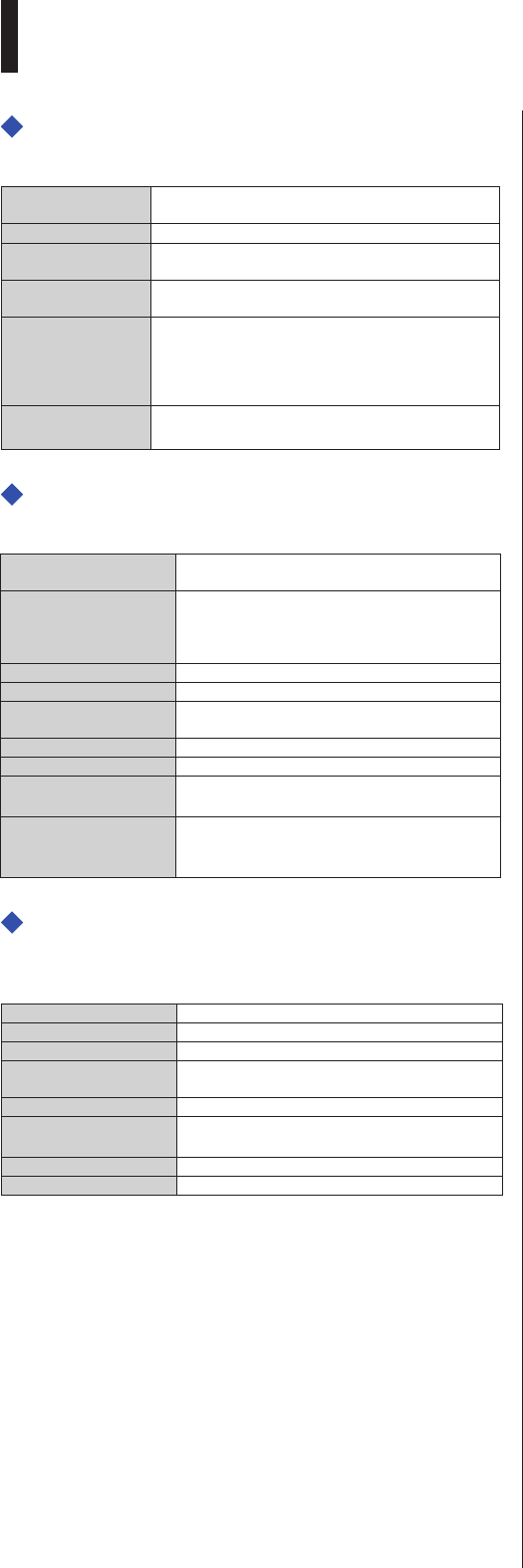
- 55 -
FOR PROPER USE OF THIS STATION
Entrance station (all-in-one type)
All-in-one entrance station (GT-DMB-N/GT-DMB-LVN)
Power source DC 24V supplied from a power supply unit (PS-2420
etc.)
Ambient temperature - 10°C - +60°C (+14°F - +140°F)
Material Panel: Stainless steel
Case: Self-extinguishing ABS resin
Color Panel: Stainless steel with hairline fi nishing
Case: Black
Dimensions
GT-DMB-N: 150 (W) x 320 (H) x 38.5 (D) mm
5-7/8" (W) x 12-5/8" (H) x 1-1/2" (D)
GT-DMB-LVN: 150 (W) x 425 (H) x 38.5 (D) mm
5-7/8" (W) x 16-3/4" (H) x 1-1/2" (D)
Mass GT-DMB-N: Approx. 1,200g (2.70 lbs)
GT-DMB-LVN: Approx. 1,500g (3.3 lbs)
Guard station
Guard station (GT-MKB-N)
Power source DC 24V supplied from a power supply unit
(PS-2420 etc.)
Communication
Open voice: Voice-actuated
Handset: Voice-actuated/Full-duplex (only when
the other side is talking using the handset of
GT-MKB-N or GT-1D)
Ambient temperature 0 - 40°C (+32°F - +104°F)
Monitor 3.5 inch TFT color LCD
Mounting Desktop use (with desktop stand) or surface
wall-mount
Material Self-extinguishing ABS resin
Color Black
Dimensions 250 (W) x 189 (H) x 59 (D) mm
9-13/16" (W) x 7-7/16" (H) x 2-5/16" (D)
Mass
Approx. 820g (1.81 lbs)
When used with desk stand:
Approx. 1,200g (2.70 lbs)
Door station
Vandal-resistant video door station (surface-mount)
(JO-DV)
Power source Supplied from guard station
Communication Open voice hands-free communication
Ambient temperature - 20°C - +60°C (- 4°F - +140°F)
Material Front panel: Zinc die cast
Main unit: Self-extinguishing
Color Front panel: Silver
Dimensions 98 (W) x 173 (H) x 27 (D) mm
3-7/8" (W) x 6-13/16" (H) x 1-1/16" (D)
Mass Approx. 650g (1.44 lbs.)
Remarks IP54, IK08
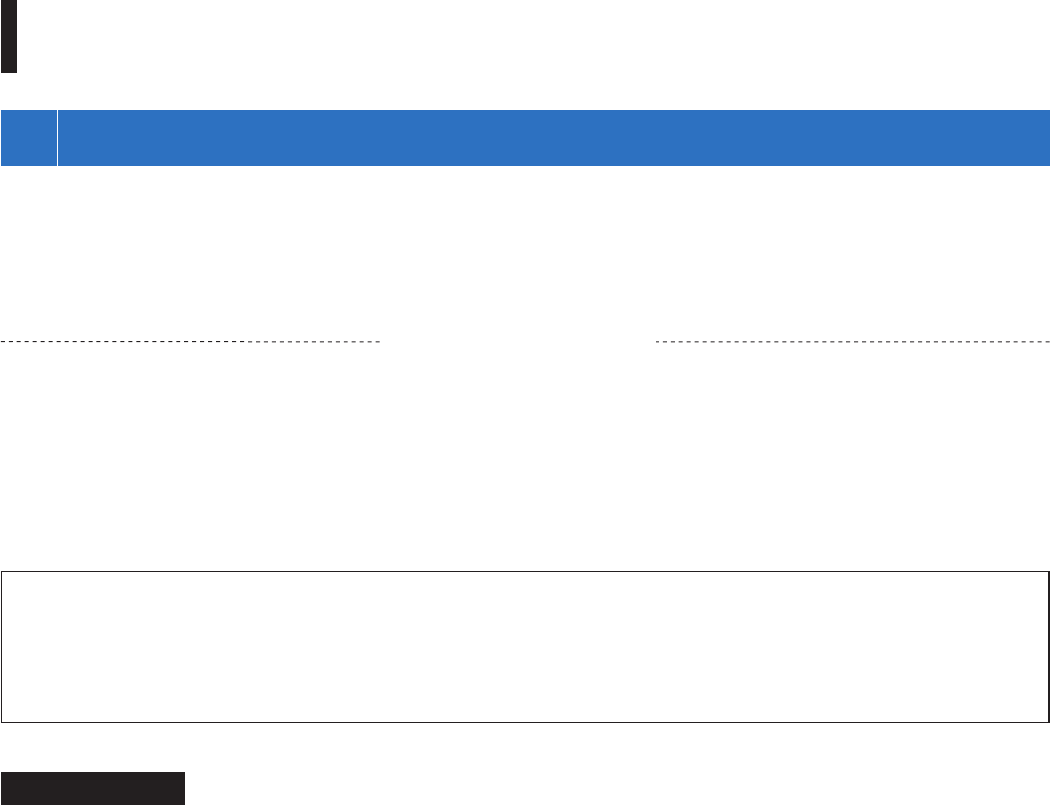
- 56 -
FOR PROPER USE OF THIS STATION
3
SOFTWARE LICENSE
Notice regarding software
Use of the software installed on this product has received direct or indirect authorization from third parties.
(1) GPL/LGPL
This product includes software components subject to the GPL/LGPL.
Customers can obtain, modify, and re-distribute the source code of the software components according to the GPL/LGPL.
Open source code
This product includes software components subject to the GPL/LGPL, and customers can obtain, modify, and re-distribute the
source code of the software components according to the GPL/LGPL. In addition, you can fi nd details on the GPL/LGPL through the
following links.
http://www.gnu.org/licenses/gpl.html
http://www.gnu.org/licenses/lgpl.html
Please confi rm the following contents when downloading.
<<Please confi rm>>
■ According to GPL/LGPL, the source code of the software components is not guaranteed, including warranty on
“merchantability” or “suitability for a particular purpose.”
■ The source code of the software components are according to the “status quo,” and are provided based on the GPL/LGPL.
■ Please understand that we cannot answer questions regarding the content of the source code of the software components.
BSD License
Copyright (c) 2017, AIPHONE CO.,LTD
All rights reserved.
Redistribution and use in source and binary forms, with or without modifi cation, are permitted provided that the following conditions
are met:
1. Redistributions of source code must retain the above copyright notice, this list of conditions and the following disclaimer.
2. Redistributions in binary form must reproduce the above copyright notice, this list of conditions and the following disclaimer in the
documentation and/or other materials provided with the distribution.
THIS SOFTWARE IS PROVIDED BY THE COPYRIGHT HOLDERS AND CONTRIBUTORS "AS IS" AND ANY EXPRESS OR
IMPLIED WARRANTIES, INCLUDING, BUT NOT LIMITED TO, THE IMPLIED WARRANTIES OF MERCHANTABILITY AND
FITNESS FOR A PARTICULAR PURPOSE ARE DISCLAIMED. IN NO EVENT SHALL THE COPYRIGHT OWNER OR
CONTRIBUTORS BE LIABLE FOR ANY DIRECT, INDIRECT, INCIDENTAL, SPECIAL, EXEMPLARY, OR CONSEQUENTIAL
DAMAGES (INCLUDING, BUT NOT LIMITED TO, PROCUREMENT OF SUBSTITUTE GOODS OR SERVICES; LOSS OF USE,
DATA, OR PROFITS; OR BUSINESS INTERRUPTION) HOWEVER CAUSED AND ON ANY THEORY OF LIABILITY, WHETHER
IN CONTRACT, STRICT LIABILITY, OR TORT (INCLUDING NEGLIGENCE OR OTHERWISE) ARISING IN ANY WAY OUT OF
THE USE OF THIS SOFTWARE, EVEN IF ADVISED OF THE POSSIBILITY OF SUCH DAMAGE.
The views and conclusions contained in the software and documentation are those of the authors and should not be interpreted as
representing offi cial policies, either expressed or implied, of the FreeBSD Project.
Hereafter referred to as the link
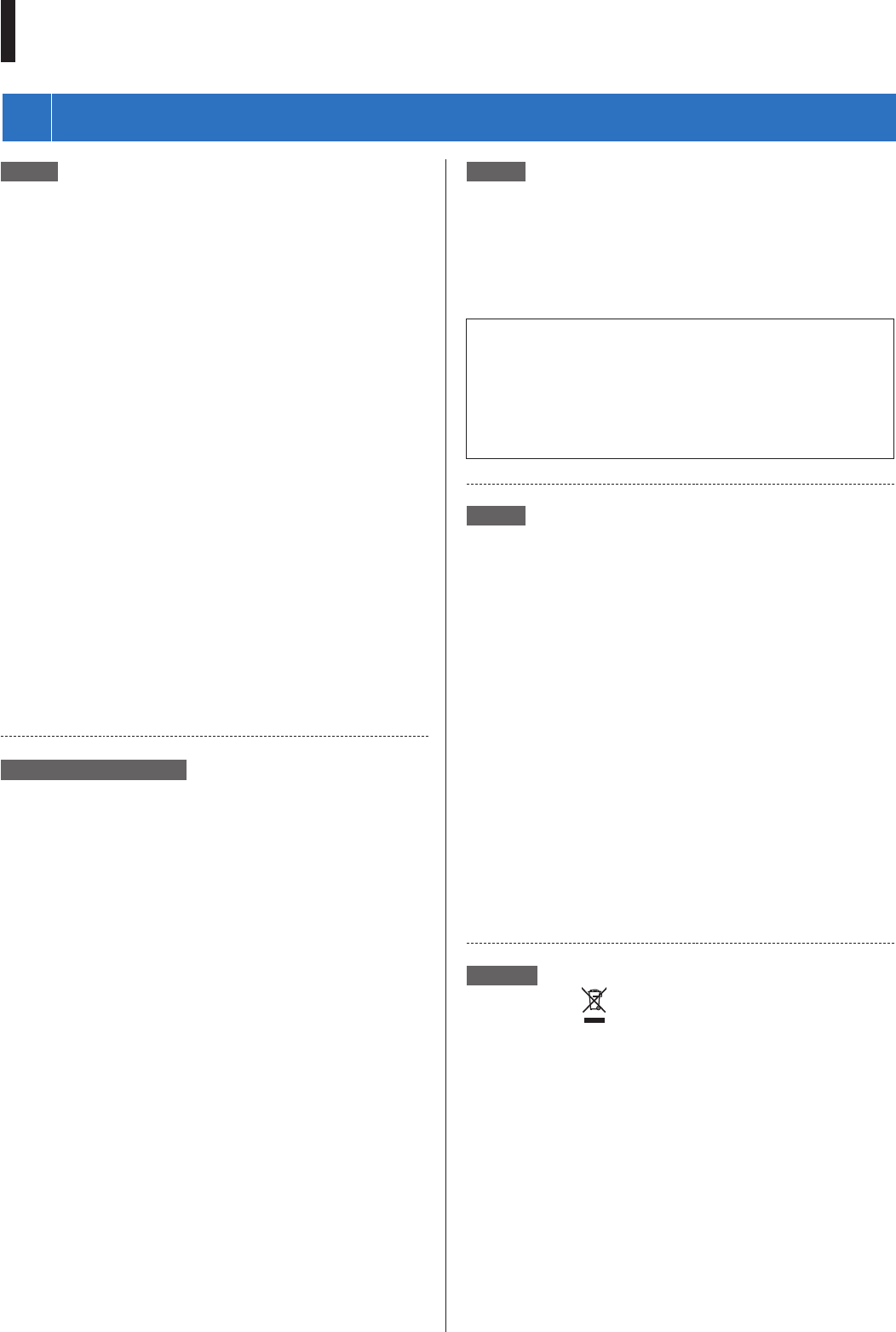
- 57 -
FOR PROPER USE OF THIS STATION
4
REGULATIONS
FCC
This device complies with part 15 of the FCC Rules. Operation is
subject to the following two conditions: (1) This device may not
cause harmful interference, and (2) this device must accept any
interference received, including interference that may cause
undesired operation.
Changes or modifi cations not expressly approved by the party
responsible for compliance could void the user's authority to operate
the equipment.
NOTE: This equipment has been tested and found to comply with the
limits for a Class B digital device, pursuant to part 15 of the FCC
Rules. These limits are designed to provide reasonable protection
against harmful interference in a residential installation. This
equipment generates, uses and can radiate radio frequency energy
and, if not installed and used in accordance with the instructions,
may cause harmful interference to radio communications. However,
there is no guarantee that interference will not occur in a particular
installation. If this equipment does cause harmful interference to
radio or television reception, which can be determined by turning the
equipment off and on, the user is encouraged to try to correct the
interference by one or more of the following measures:
• Reorient or relocate the receiving antenna.
• Increase the separation between the equipment and receiver.
• Connect the equipment into an outlet on a circuit different
from that to which the receiver is connected.
• Consult the dealer or an experienced radio/TV technician
for help.
INDUSTRY CANADA
CAN ICES-3 (B)/NMB-3(B)
This device complies with Industry Canada's licence-exempt
RSSs. Operation is subject to the following two conditions:
(1) This device may not cause interference; and (2) This
device must accept any interference, including interference
that may cause undesired operation of the device.
RED
Hereby, Aiphone Co., Ltd. declares that the radio equipment type
[GT-DB-VN, GT-DMB-N, GT-DMB-LVN, GT-MKB-N, GT-
BCXB-N] is in compliance with Directive 2014/53/EU.
The full text of the EU declaration of conformity is available at the
following internet address:
http://www.aiphone.net/
GT-MKB-N: 13.56MHz / Max. 20.0 dBm
GT-DMB-N: 13.56MHz / Max. 20.0 dBm
GT-DMB-LVN: 13.56MHz / Max. 20.0 dBm
GT-DB-VN: 13.56MHz / Max. 20.0 dBm
GT-BCXB-N: 13.56MHz / Max. 20.0 dBm
NCC
電信法第48條
低功率電波輻射性電機管理辦法
第十二條
經型式認證合格之低功率射頻電機,非經許可,公司、商號或
使用者均不得擅自變更頻率、加大功率或變更原設計之特性及
功能。
第十四條
低功率射頻電機之使用不得影響飛航安全及干擾合法通信;經
發現有干擾現象時,應立即停用,並改善至無干擾時方得繼續
使用。
前項合法通信,指依電信法規定作業之無線電通信。
低功率射頻電機須忍受合法通信或工業、科學及醫療用電波輻
射性電機設備之干擾。
WEEE
The object area of is the EU.
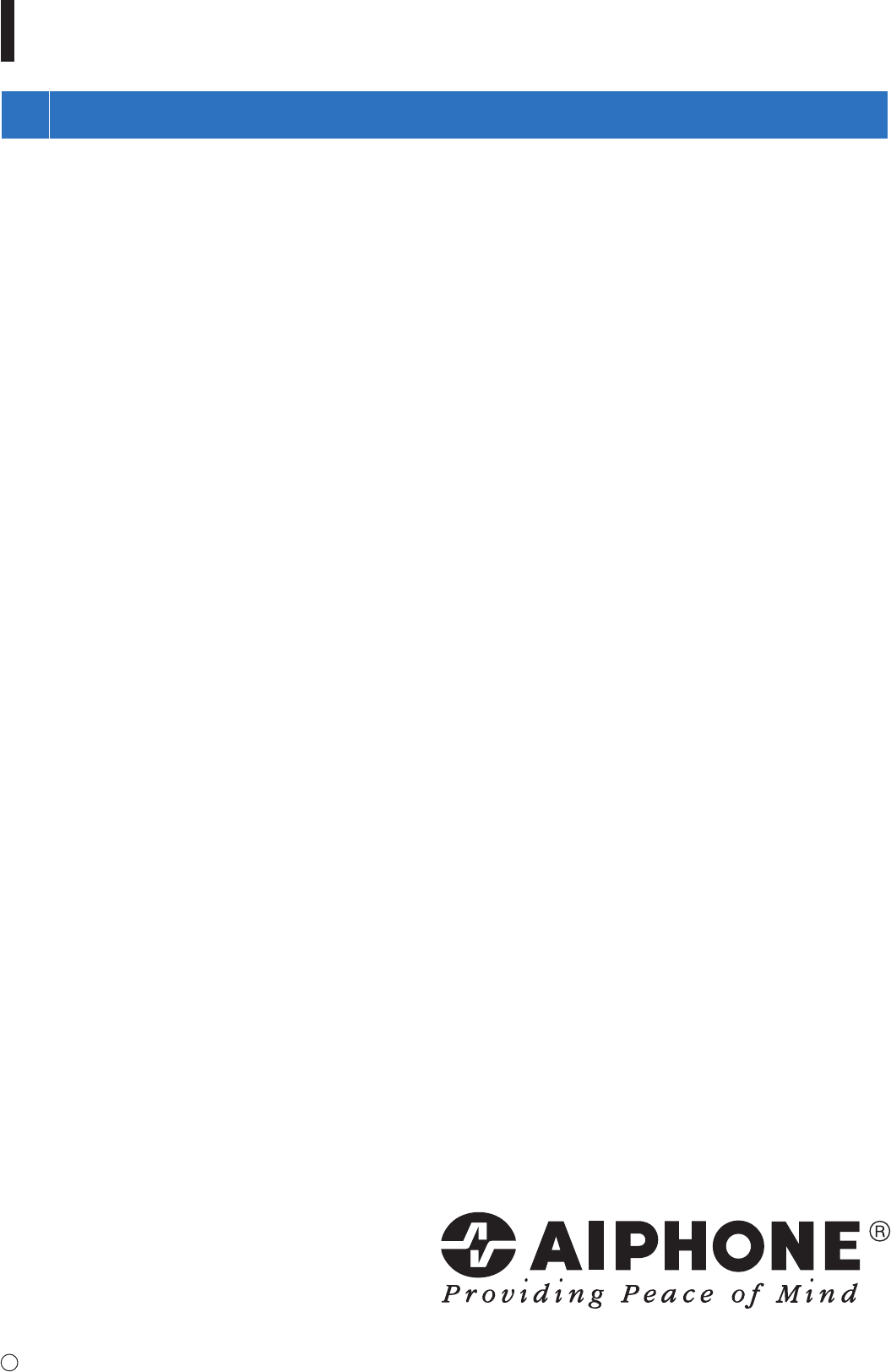
- 58 -
FOR PROPER USE OF THIS STATION
5
WARRANTY
Aiphone warrants its products to be free from defects of material and workmanship under normal use and service for a period of 2
years after delivery to the ultimate user and will repair free of charge or replace at no charge, should it become defective upon
which examination shall disclose to be defective and under warranty. Aiphone reserves unto itself the sole right to make the fi nal
decision whether there is a defect in materials and/or workmanship; and whether or not the product is within the warranty. This
warranty shall not apply to any Aiphone product which has been subject to misuse, neglect, accident, power surge, or to use in
violation of instructions furnished, nor extended to units which have been repaired or altered outside of the factory. This warranty
does not cover batteries or damage caused by batteries used in connection with the unit. This warranty covers bench repairs only,
and any repairs must be made at the shop or place designated in writing by Aiphone. This warranty is limited to the standard
specifi cations listed in the operation manual. This warranty does not cover any supplementary function of a third party product that
is added by users or suppliers. Please note that any damage or other issues caused by failure of function or interconnection with
Aiphone products is also not covered by this warranty. Aiphone will not be responsible for any costs incurred involving on site
service calls. Aiphone will not provide compensation for any loss or damage incurred by the breakdown or malfunction of its
products during use, or for any consequent inconvenience or losses that may result.
Issue Date: Jun. 2017
B P0617 SZ 59038 AIPHONE CO., LTD., NAGOYA, JAPAN
http://www.aiphone.net/