ALFA NETWORK 525H 802.11 bgn Long Range AP-Router User Manual AIP W525H
ALFA NETWORK Inc. 802.11 bgn Long Range AP-Router AIP W525H
User Manual
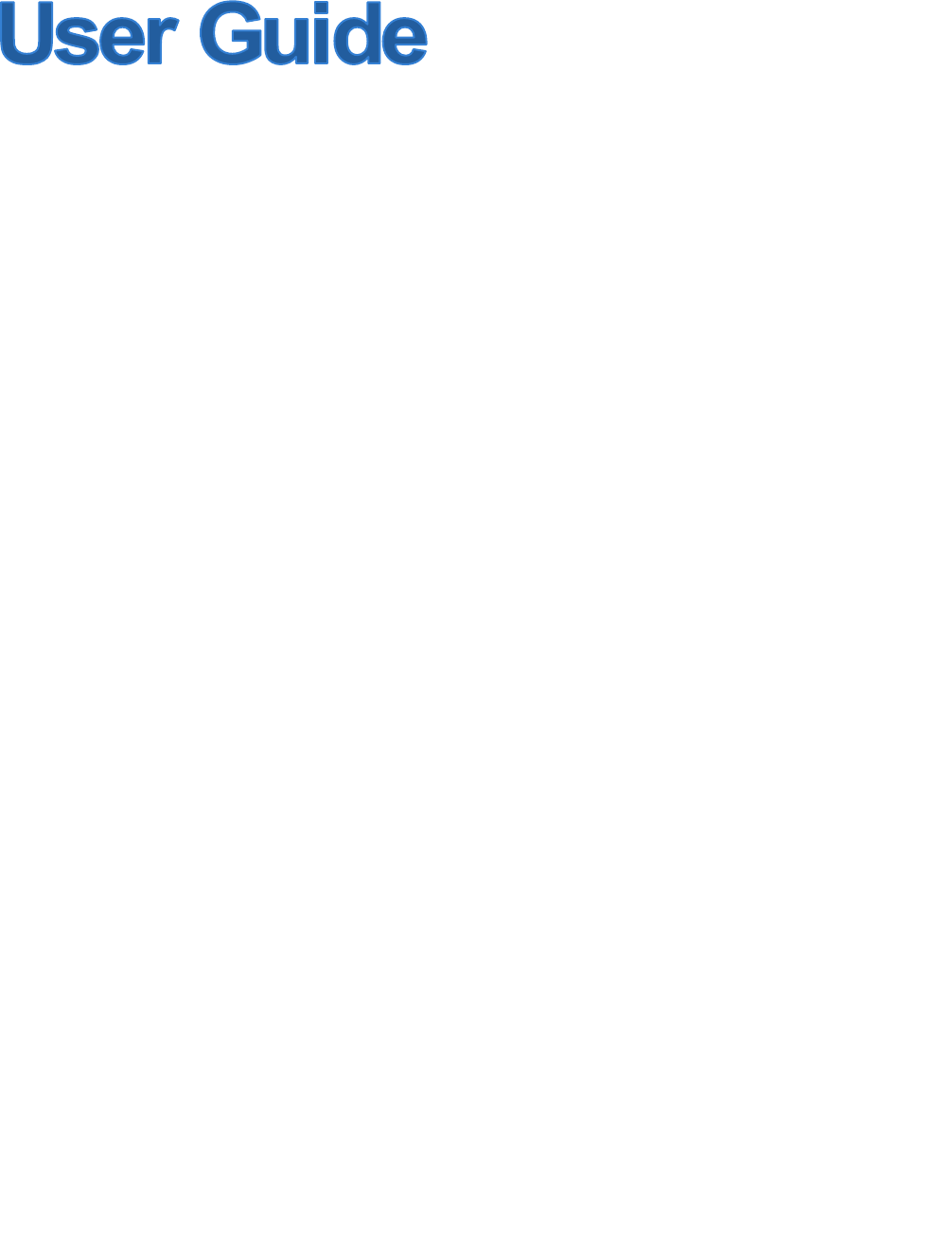
AIP-W525H
PowerMax 2
Rev: 1.1.0

FCC STATEMENT
This equipment has been tested and found to comply with the limits for a Class B digital device,
pursuant to part 15 of the FCC Rules. These limits are designed to provide reasonable protection
against harmful interference in a residential installation. This equipment generates, uses and can
radiate radio frequency energy and, if not installed and used in accordance with the instructions,
may cause harmful interference to radio communications. However, there is no guarantee that
interference will not occur in a particular installation. If this equipment does cause harmful
interference to radio or television reception, which can be determined by turning the equipment off
and on, the user is encouraged to try to correct the interference by one or more of the following
measures:
• Reorient or relocate the receiving antenna.
• Increase the separation between the equipment and receiver.
• Connect the equipment into an outlet on a circuit different from that to which the receiver
is connected.
• Consult the dealer or an experienced radio/ TV technician for help.
This device complies with part 15 of the FCC Rules. Operation is subject to the following two
conditions:
1) This device may not cause harmful interference.
2) This device must accept any interference received, including interference that may cause
undesired operation.
Any changes or modifications not expressly approved by the party responsible for compliance
could void the user’s authority to operate the equipment.
NOTE: THE MANUFACTURER IS NOT RESPONSIBLE FOR ANY RADIO OR TV
INTERFERENCE CAUSED BY UNAUTHORIZED MODIFICATIONS TO THIS EQUIPMENT.
SUCH MODIFICATIONS COULD VOID THE USER’S AUTHORITY TO OPERATE THE
EQUIPMENT.
FCC RF Radiation Exposure Statement
This equipment complies with FCC RF radiation exposure limits set forth for an uncontrolled
environment. This device and its antenna must not be co-located or operating in conjunction with
any other antenna or transmitter.
“To comply with FCC RF exposure compliance requirements, this grant is applicable to only
Mobile Configurations. The antennas used for this transmitter must be installed to provide a
separation distance of at least 20 cm from all persons and must not be co-located or operating in
conjunction with any other antenna or transmitter.”
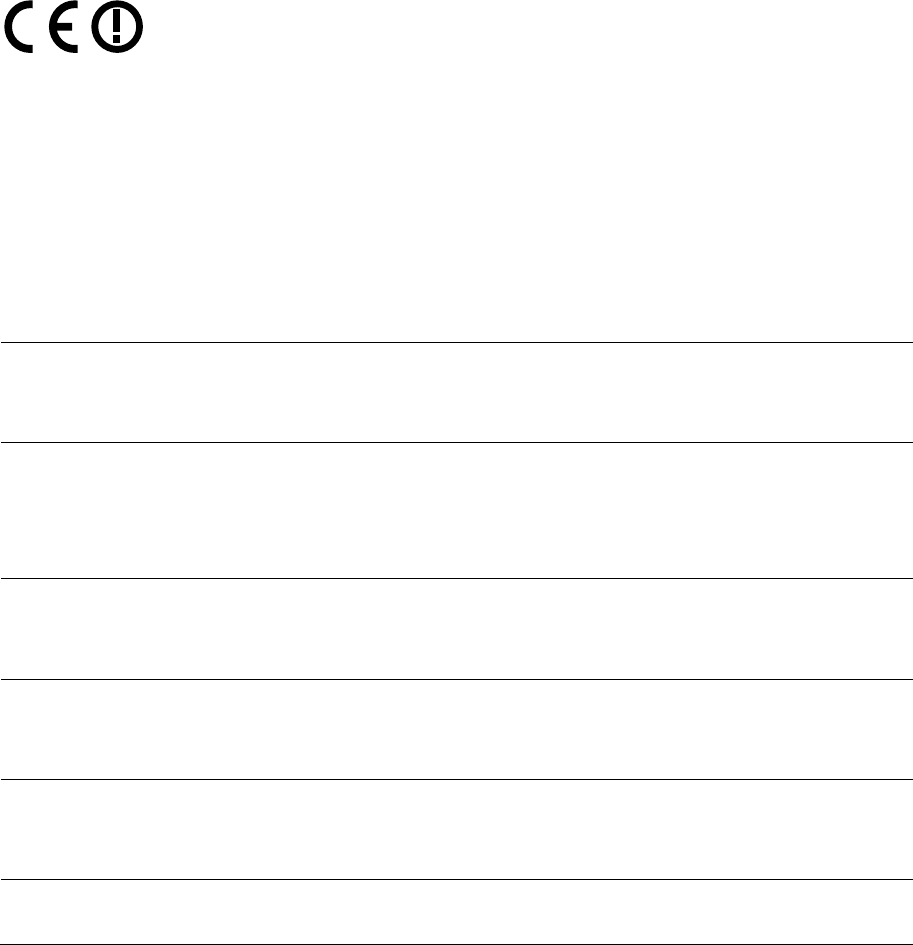
CE Mark Warning
This is a class B product. In a domestic environment, this product may cause radio interference, in
which case the user may be required to take adequate measures.
National restrictions
This device is intended for home and office use in all EU countries (and other countries following
the EU directive 1999/5/EC) without any limitation except for the countries mentioned below:
Country Restriction Reason/remark
Bulgaria None General authorization required for outdoor use and
public service
France
Outdoor use limited to 10
mW e.i.r.p. within the band
2454-2483.5 MHz
Military Radiolocation use. Refarming of the 2.4 GHz
band has been ongoing in recent years to allow current
relaxed regulation. Full implementation planned 2012
Italy None If used outside of own premises, general authorization is
required
Luxembourg None General authorization required for network and service
supply(not for spectrum)
Norway Implemented This subsection does not apply for the geographical area
within a radius of 20 km from the centre of Ny-Ålesund
Russian Federation None Only for indoor applications
Note: Please don’t use the product outdoors in France.
- I -
CONTENTS
Package Contents..................................................................................................................................2
Chapter 1.Introduction.......................................................................................................................2
1.1Overview of the Router .......................................................................................................2
1.2Conventions ........................................................................................................................2
1.3Main Features .....................................................................................................................2
1.4Panel Layout .......................................................................................................................2
1.4.1The Front Panel......................................................................................................2
1.4.2The Rear Panel ......................................................................................................2
Chapter 2.Connecting the Router .....................................................................................................2
2.1System Requirements.........................................................................................................2
2.2Installation Environment Requirements ..............................................................................2
2.3Connecting the Router ........................................................................................................2
Chapter 3.Quick Installation Guide...................................................................................................2
3.1TCP/IP Configuration ..........................................................................................................2
3.2Quick Installation Guide ......................................................................................................2
Chapter 4.Configuring the Router ....................................................................................................2
4.1Login ...................................................................................................................................2
4.2Status ..................................................................................................................................2
4.3Quick Setup.........................................................................................................................2
4.4WPS ....................................................................................................................................2
4.5TCP/IP Settings...................................................................................................................2
4.5.1LAN.........................................................................................................................2
4.5.2WAN Interface ........................................................................................................2
4.6Wireless ..............................................................................................................................2
4.6.1Basic Settings.........................................................................................................2
4.6.2Advanced Settings..................................................................................................2
4.6.3Security...................................................................................................................2
4.6.4Access Control .......................................................................................................2
4.6.5WDS Settings .........................................................................................................2
4.6.6Site Survey .............................................................................................................2
- II -
4.6.7WPS........................................................................................................................2
4.6.8Schedule.................................................................................................................2
4.7Firewall................................................................................................................................2
4.7.1Port Filtering ...........................................................................................................2
4.7.2IP Filtering...............................................................................................................2
4.7.3MAC Filtering..........................................................................................................2
4.7.4Port Forwarding ......................................................................................................2
4.7.5URL Filtering...........................................................................................................2
4.7.6DMZ........................................................................................................................2
4.7.7VLAN ......................................................................................................................2
4.8QoS .....................................................................................................................................2
4.8.1Virtual Servers ........................................................................................................2
4.8.2Port Triggering ........................................................................................................2
4.8.3DMZ........................................................................................................................2
4.8.4UPnP ......................................................................................................................2
4.9Management .......................................................................................................................2
4.9.1Status......................................................................................................................2
4.9.2Statistics..................................................................................................................2
4.9.3DDNS......................................................................................................................2
4.9.4Time Zone Setting ..................................................................................................2
4.9.5Denial-of-Service ....................................................................................................2
4.9.6Log..........................................................................................................................2
4.9.7Upgrade Firmware..................................................................................................2
4.9.8Save/Reload Setting...............................................................................................2
4.9.9Password................................................................................................................2
Appendix A: FAQ ...................................................................................................................................2
Appendix B: Configuring the PC .........................................................................................................2
Appendix C: Specifications ..................................................................................................................2
Appendix D: Glossary ...........................................................................................................................2

AIP-W525H PowerMax 2
- 1 -
Package Contents
The following items should be found in your package:
¾ AIP-W525H PowerMax 2 Router
¾ Power Adapter for AIP-W525H PowerMax 2 Router
¾ Quick Installation Guide
¾ Resource CD for AIP-W4525H PowerMax 2 Router, including:
• This Guide
• Other Helpful Information
) Note:
Make sure that the package contains the above items. If any of the listed items are damaged or
missing, please contact with your distributor.
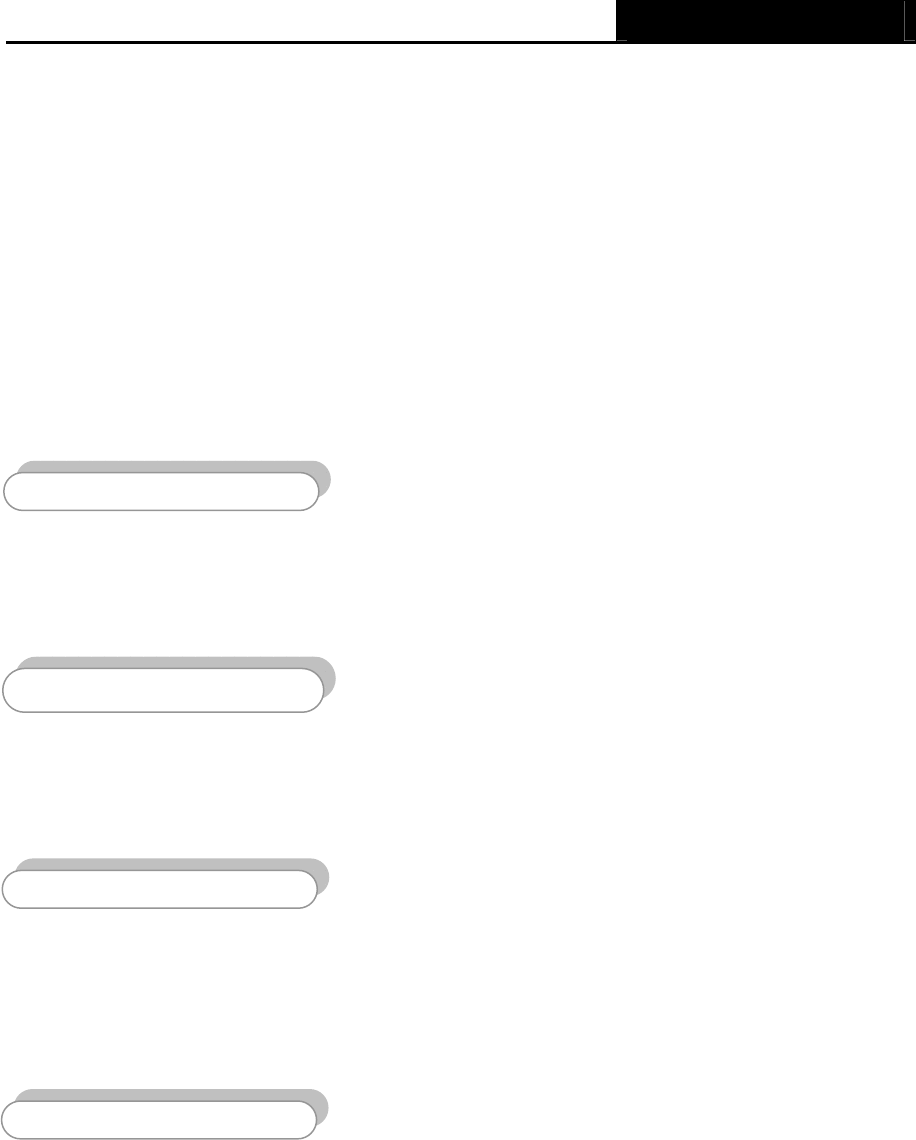
AIP-W525H PowerMax 2
- 2 -
Chapter 1. Introduction
Thank you for choosing the AIP-W525H PowerMax 2 Router.
1.1 Overview of the Router
The AIP-W525H PowerMax 2 Router integrates 4-port Switch, Firewall, NAT-Router and Wireless AP.
The AIP-W525H PowerMax 2 Router delivers exceptional range and speed, which can fully meet
the need of Small Office/Home Office (SOHO) networks and the users demanding higher networking
performance.
The AIP-W525H PowreMax 2 provides up to 300M wireless connection with other 802.11n wireless
clients. The speed makes it ideal for handling multiple data streams at the same time, which ensures
your network stable and smooth. It is compatible with all IEEE 802.11g and IEEE 802.11b products.
With multiple protection measures, including SSID broadcast control and wireless LAN 64/128-bit
WEP encryption, WiFi protected Access (WPA2- PSK, WPA- PSK), as well as advanced Firewall
protections, the AIP-W525H PowerMax 2 provides complete data privacy.
The AIP-W525H PowerMax 2 Router provides flexible access control, so that parents or network
administrators can establish restricted access policies for children or staff. It also supports Virtual
Server and DMZ host, and then the network administrators can manage and monitor the network in
real time with the remote management function.
Since the Router is compatible with virtually all the major operating systems, it is very easy to
manage. Quick Setup Wizard is supported and detailed instructions are provided step by step in
this user guide. Before installing the Router, please look through this guide to know all the Router’s
functions.
1.2 Conventions
The Router or AIP-W525H mentioned in this guide stands for AIP-W525H PowerMax 2 Router without
any explanation.
Simple Installation
Flexible Access Control
Multiple Security Protections
Incredible Speed
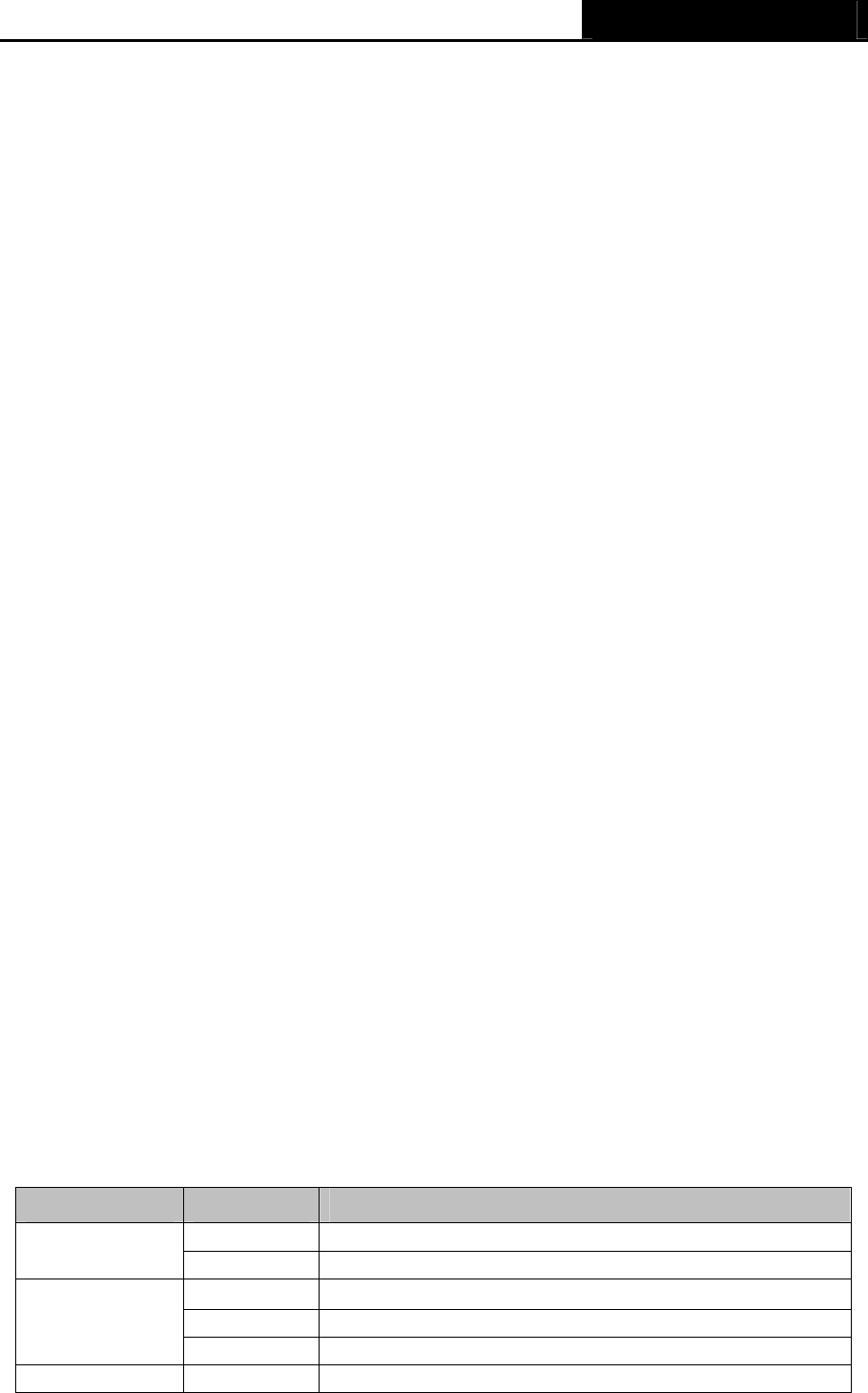
AIP-W525H PowerMax 2
- 3 -
1.3 Main Features
¾ Make use of IEEE 802.11n wireless technology to provide a wireless data rate of up to
300Mbps.
¾ One 10/100M Auto-Negotiation RJ45 WAN port, four 10/100M Auto-Negotiation RJ45 LAN
ports, supporting Auto MDI/MDIX.
¾ Provides WPA/WPA2, WPA-PSK/WPA2-PSK authentication, TKIP/AES encryption security.
¾ Shares data and Internet access for users, supporting Dynamic IP/Static IP/PPPoE Internet
access.
¾ Supports Virtual Server, Special Application and DMZ host.
¾ Supports UPnP, Dynamic DNS, Static Routing.
¾ Provides Automatic-connection and Scheduled Connection on certain time to the Internet.
¾ Connects Internet on demand and disconnects from the Internet when idle for PPPoE.
¾ Built-in NAT and DHCP server supporting static IP address distributing.
¾ Supports Stateful Packet Inspection.
¾ Supports VPN Passthrough.
¾ Supports Parental Control and Access Control.
¾ Provides 64/128-bit WEP encryption security and wireless LAN ACL (Access Control List).
¾ Supports Flow Statistics.
¾ Supports firmware upgrade and Web management.
1.4 Panel Layout
1.4.1 The Front Panel
Figure 1-1 Front Panel sketch
The Router’s LEDs and the WPS/Reset Button are located on the front panel (View from left to
right).
Name Status Indication
Off Power is off.
PWR On Power is on.
On The Router is initializing.
Flashing The Router is working properly.
SYS
Off The Router has a system error.
WLAN Off The Wireless function is disabled.
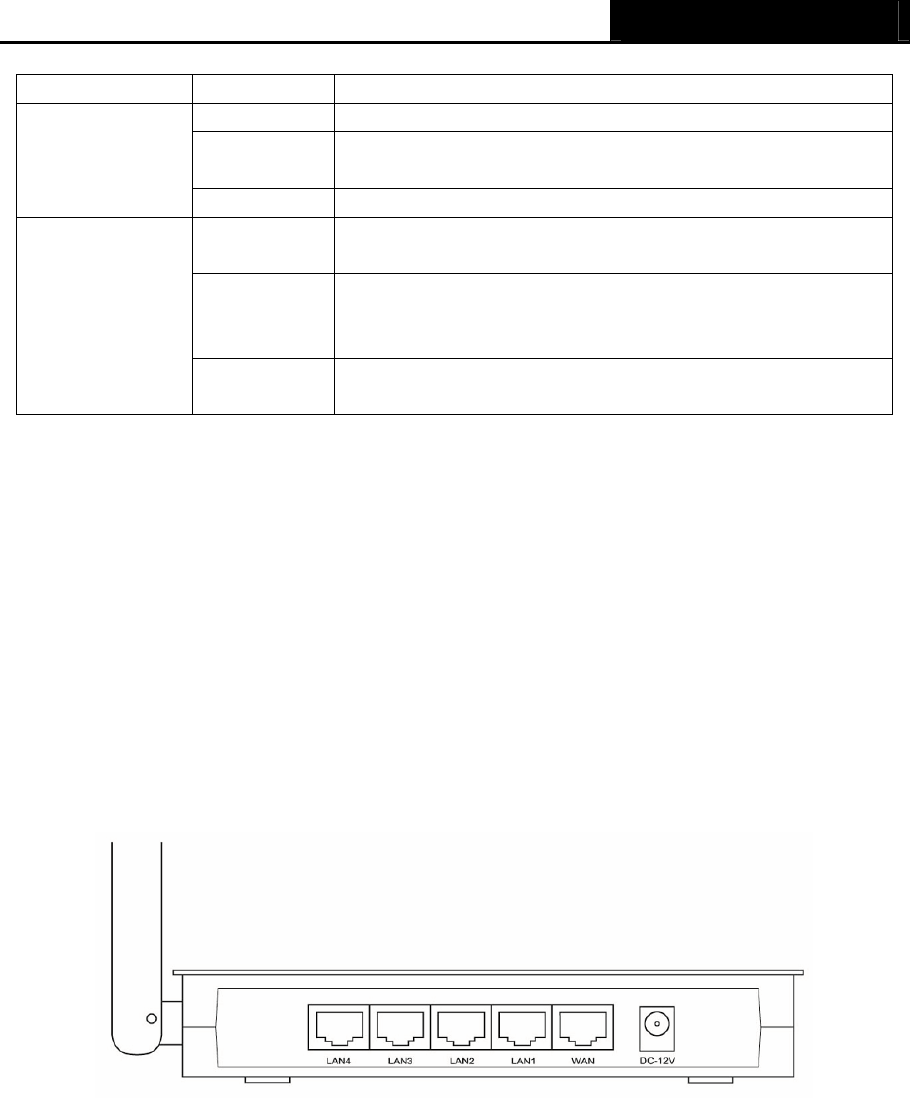
AIP-W525H PowerMax 2
- 4 -
Flashing The Wireless function is enabled.
Off There is no device linked to the corresponding port.
On There is a device linked to the corresponding port but
there is no activity.
WAN,
1,2,3,4 (LAN)
Flashing There is an active device linked to the corresponding port.
Slow Flash A wireless device is connecting to the network by WPS
function. This process will last for about 2 minutes.
On
A wireless device has been successfully added to the
network by WPS function. The LED will keep on for about
5 minutes.
WPS
Quick Flash A wireless device failed to be added to the network by
WPS function.
Table 1-1 The LEDs Description
) Note:
1. After a device is successfully added to the network by WPS function, the WPS LED will keep
on for about 5 minutes and then turn off.
2. When press and hold the WPS/Reset Button for more than 5 seconds, you will reset the
router.
1.4.2 The Rear Panel
Figure 1-2 Rear Panel sketch
The following parts are located on the rear panel (View from left to right).
¾ POWER: The Power socket is where you will connect the power adapter. Please use the
power adapter provided with this AIP-W525H PowerMax 2.
¾ WAN: This WAN port is where you will connect the DSL/cable Modem, or Ethernet.
¾ 1,2,3,4 (LAN): Those ports (1, 2, 3, 4) connect the Router to the local PC(s).
¾ Wireless antenna: To receive and transmit the wireless data.

AIP-W525H PowerMax 2
- 5 -
Chapter 2. Connecting the Router
2.1 System Requirements
¾ Broadband Internet Access Service (DSL/Cable/Ethernet)
¾ One DSL/Cable Modem that has an RJ45 connector (which is not necessary if the Router is
connected directly to the Ethernet.)
¾ PCs with a working Ethernet Adapter and an Ethernet cable with RJ45 connectors
¾ TCP/IP protocol on each PC
¾ Web browser, such as Microsoft Internet Explorer, Mozilla Firefox or Apple Safari
2.2 Installation Environment Requirements
¾ Place the Router in a well ventilated place far from any heater or heating vent
¾ Avoid direct irradiation of any strong light (such as sunlight)
¾ Keep at least 2 inches (5 cm) of clear space around the Router
¾ Operating Temperature: 0 ~40 (32 ~104 )℃℃℉ ℉
¾ Operating Humidity: 10%~90%RH, Non-condensing
2.3 Connecting the Router
Before installing the Router, make sure your PC is connected to the Internet through the
broadband service successfully. If there is any problem, please contact your ISP. After that, please
install the Router according to the following steps. Don't forget to pull out the power plug and keep
your hands dry.
1. Power off your PC, Cable/DSL Modem, and the Router.
2. Locate an optimum location for the Router. The best place is usually at the center of your
wireless network.
3. Adjust the direction of the antenna. Normally, upright is a good direction.
4. Connect the PC(s) and each Switch/Hub in your LAN to the LAN Ports on the Router, shown
in Figure 2-1. (If you have the wireless NIC and want to use the wireless function, you can
skip this step.)
5. Connect the DSL/Cable Modem to the WAN port on the Router, shown in Figure 2-1.
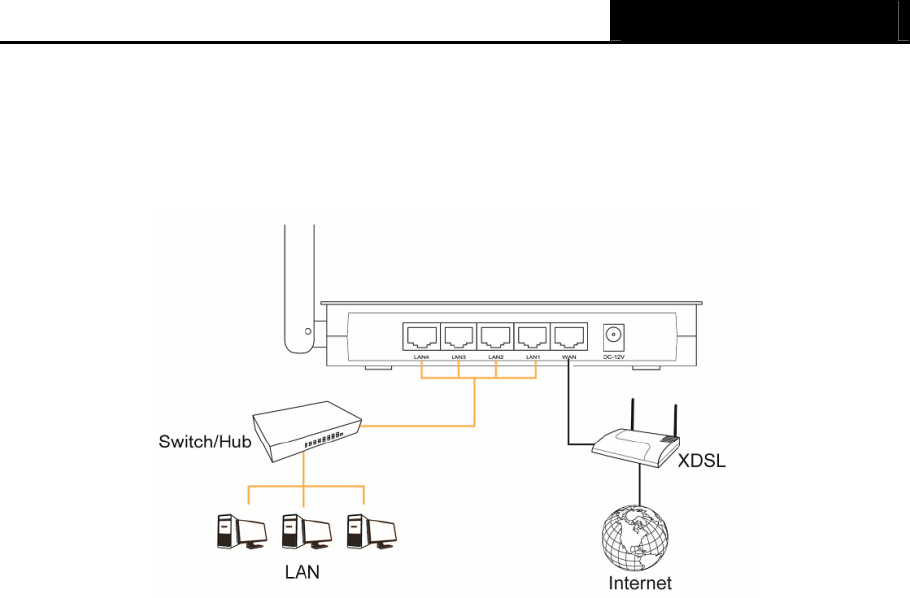
AIP-W525H PowerMax 2
- 6 -
6. Connect the power adapter to the power socket on the Router, and the other end into an
electrical outlet. Press the power switch, and then the router will start to work.
7. Power on your PC and Cable/DSL Modem.
Figure 2-1 Hardware Installation of the AIP-W525H PowerMax 2 Router
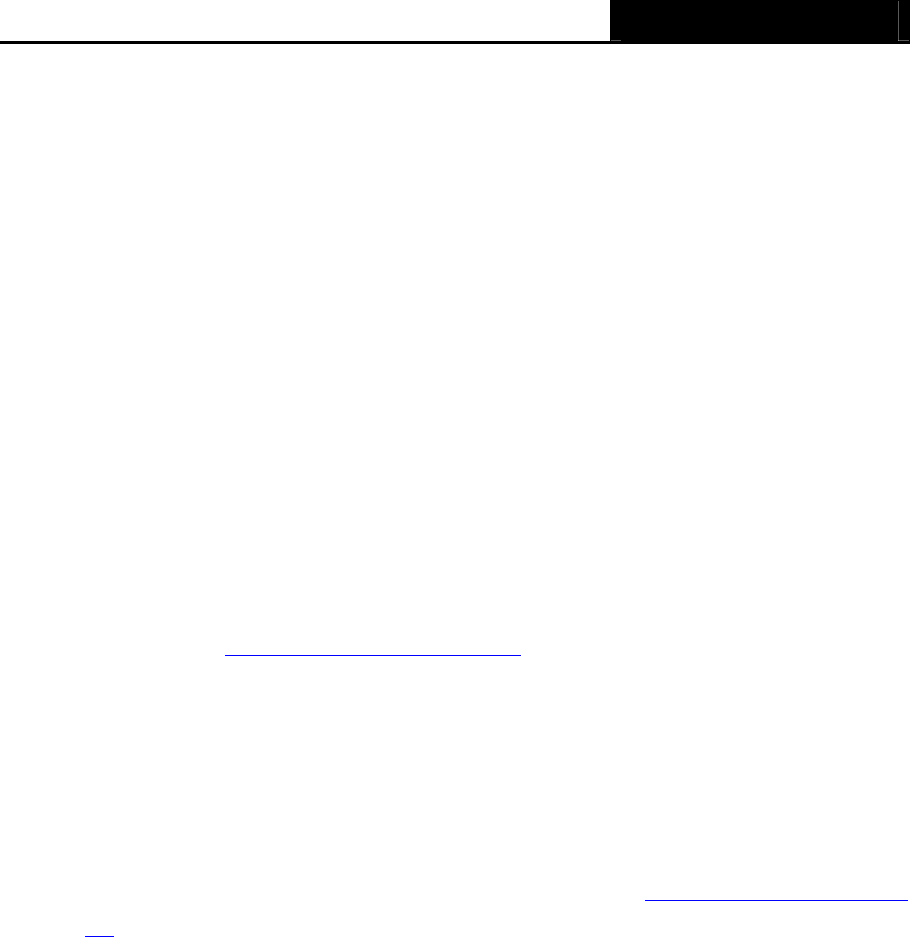
AIP-W525H PowerMax 2
- 7 -
Chapter 3. Quick Installation Guide
This chapter will show you how to configure the basic functions of your AIP-W525H PowerMax 2
Router using Quick Setup Wizard within minutes.
3.1 TCP/IP Configuration
The default IP address of the AIP-W525H PowreMax 2 Router is 192.168.2.1. And the default
Subnet Mask is 255.255.255.0. These values can be changed as you desire. In this guide, we use
all the default values for description.
Connect the local PC to the LAN ports of the Router. And then you can configure the IP address
for your PC in the following two ways.
¾ Configure the IP address manually
1) Set up the TCP/IP Protocol for your PC. If you need instructions as to how to do this,
please refer to Appendix B: Configuring the PC.
2) Configure the network parameters. The IP address is 192.168.2.xxx ("xxx" is any number
from 2 to 254), Subnet Mask is 255.255.255.0, and Gateway is 192.168.2.1 (The
Router's default IP address).
¾ Obtain an IP address automatically
1) Set up the TCP/IP Protocol in "Obtain an IP address automatically" mode on your PC.
If you need instructions as to how to do this, please refer to Appendix B: Configuring the
PC.
2) Then the built-in DHCP server will assign IP address for the PC.
Now, you can run the Ping command in the command prompt to verify the network connection
between your PC and the Router. The following example is in Windows XP OS.
Open a command prompt, and type ping 192.168.2.1, and then press Enter.
¾ If the result displayed is similar to the Figure 3-1, it means the connection between your PC
and the Router has been established well.
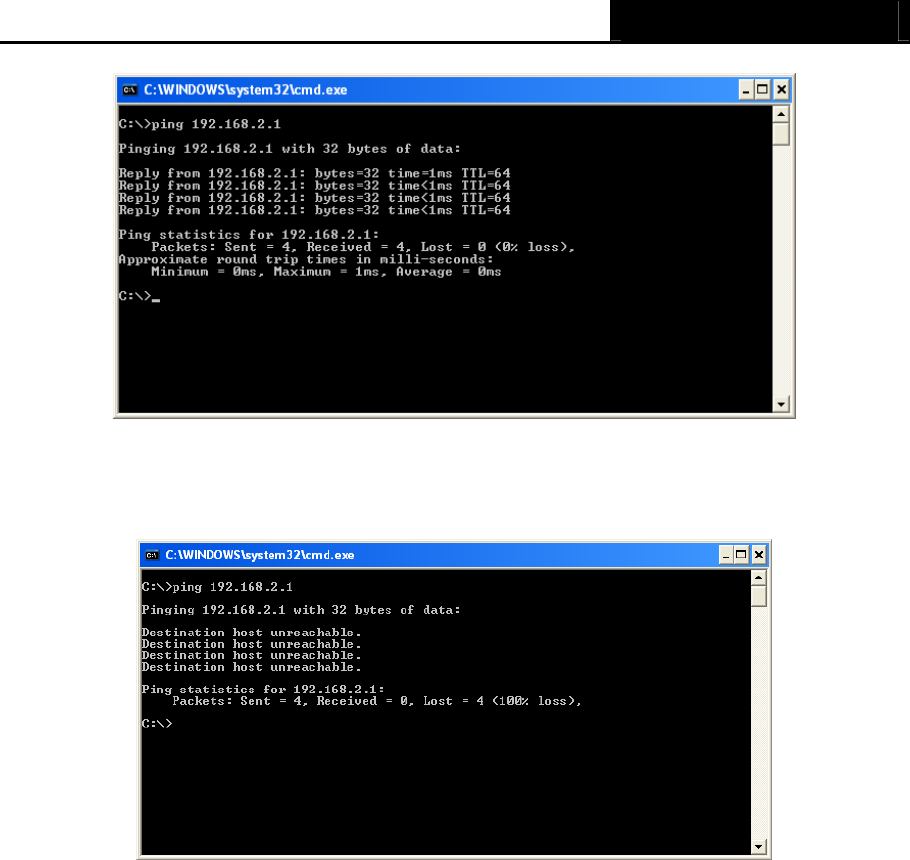
AIP-W525H PowerMax 2
- 8 -
Figure 3-1 Success result of Ping command
¾ If the result displayed is similar to the Figure 3-2, it means the connection between your PC
and the Router is failed.
Figure 3-2 Failure result of Ping command
Please check the connection following these steps:
1. Is the connection between your PC and the Router correct?
) Note:
The 1/2/3/4 LEDs of LAN ports which you link to on the Router and LEDs on your PC's adapter
should be lit.
2. Is the TCP/IP configuration for your PC correct?
) Note:
If the Router's IP address is 192.168.2.1, your PC's IP address must be within the range of
192.168.2.2 ~ 192.168.2.254.
3.2 Quick Installation Guide
With a Web-based utility, it is easy to configure and manage the AIP-W525H PowerMax 2 Router.
The Web-based utility can be used on any Windows, Macintosh or UNIX OS with a Web browser,
such as Microsoft Internet Explorer, Mozilla Firefox or Apple Safari.
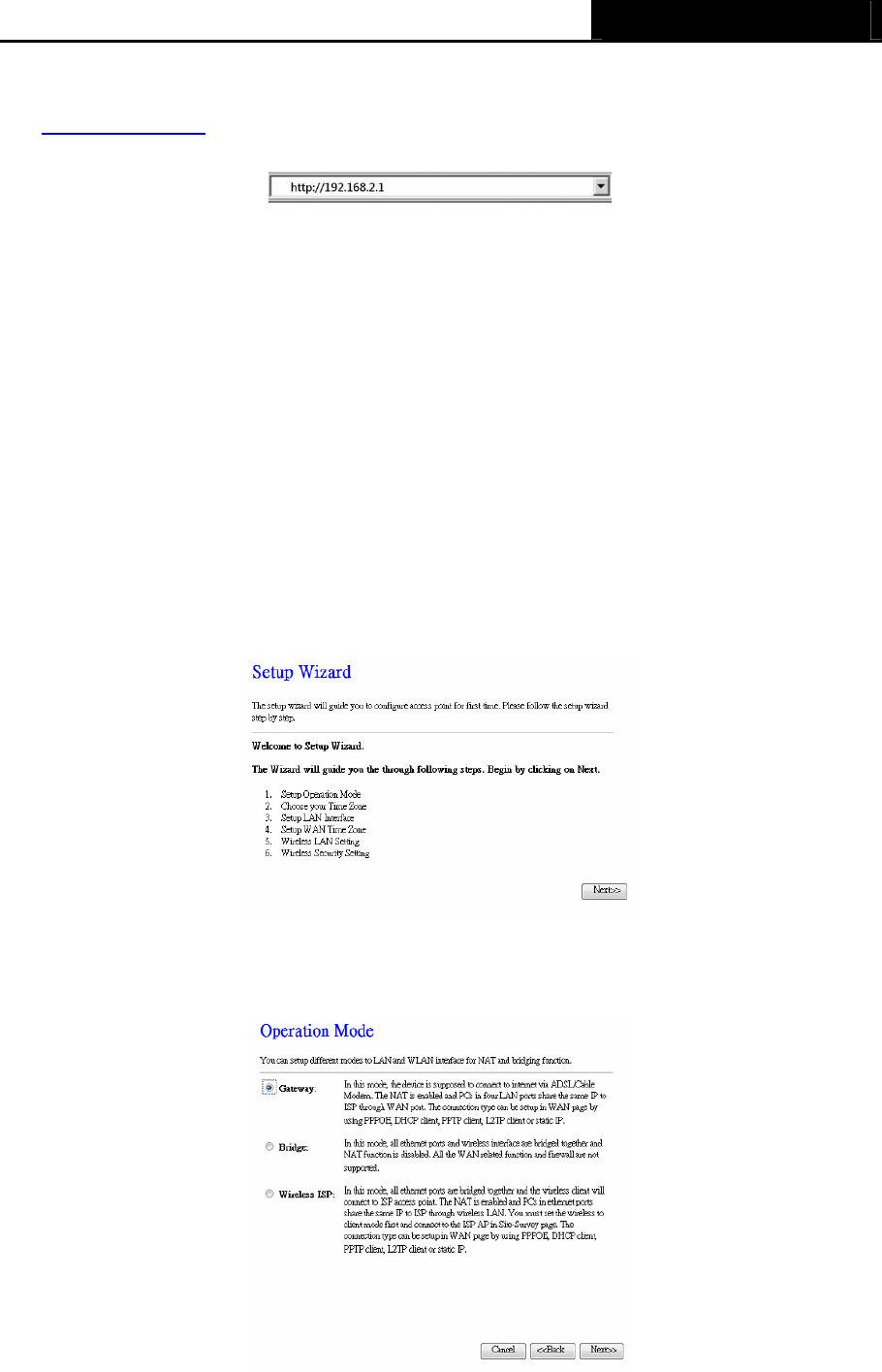
AIP-W525H PowerMax 2
- 9 -
1. To access the configuration utility, open a web-browser and type in the default address
http://192.168.2.1 in the address field of the browser.
Figure 3-3 Log in the Router
After a moment if a login window pops up, leave blank for both User Name and Password.
Then click OK or press Enter.
) Note:
If the above screen does not pop-up, it means that your Web-browser has been set to a proxy.
Go to Tools menu>Internet Options>Connections>LAN Settings, in the screen that appears,
cancel the Using Proxy checkbox, and click OK to finish it.
2. After successfully log in, you can click the Quick Setup menu to quickly configure your
Router.
Figure 3-4 Quick Setup
3. Click Next, and then Operation Mode page will appear, shown in Figure 3-5.
Figure 3-5 Quick Setup - WAN Connection Type
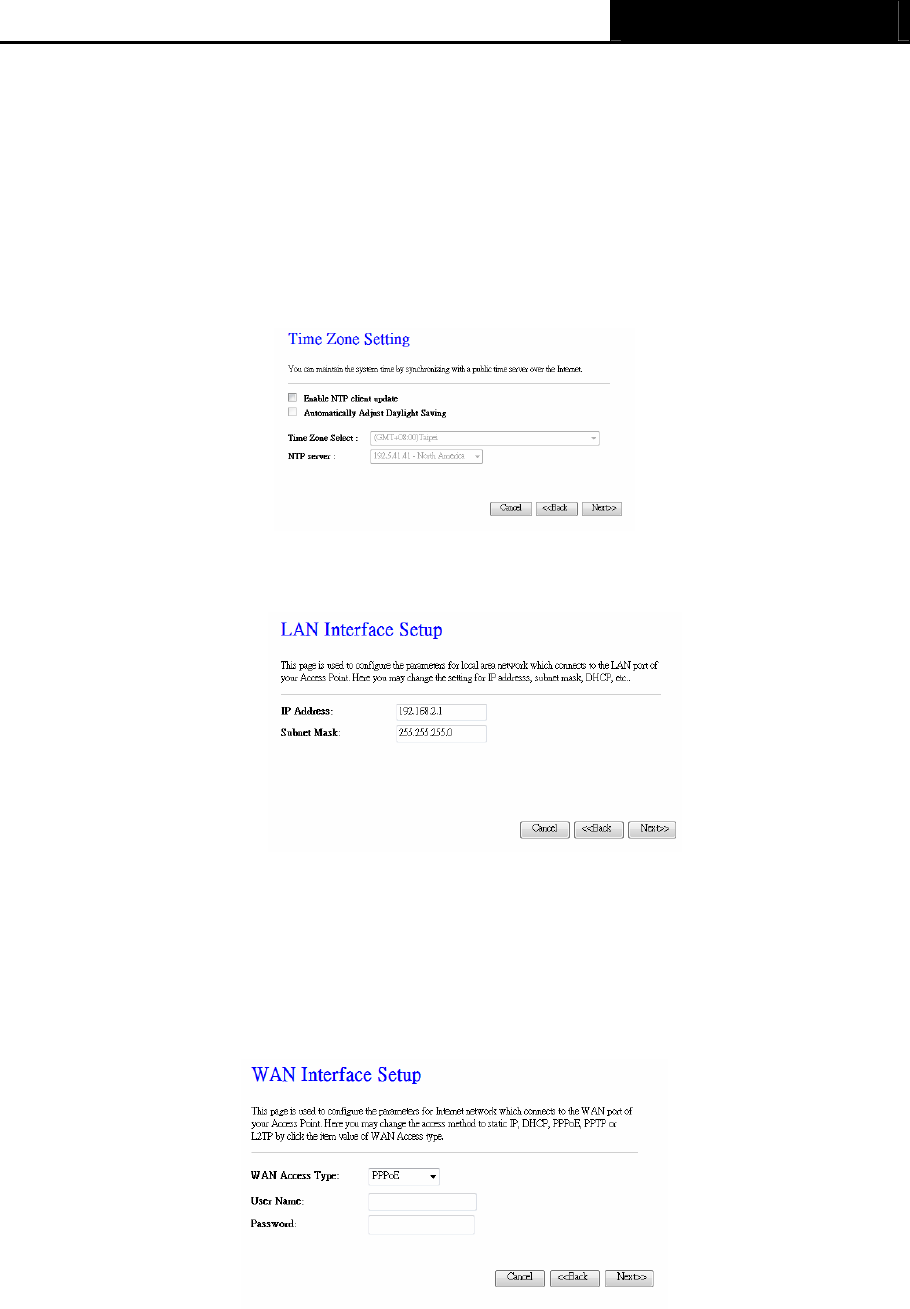
AIP-W525H PowerMax 2
- 10 -
The Router provides three popular ways Gateway, Bridge and Wireless ISP to connect to
the Internet. It’s recommended that you make use of the Gateway function. If you are sure of
what kind of connection type your ISP provides, you can select the very type and click Next to
go on configuring.
4. If you are sure of what kind of NTP server your Router, you can select the very type and click
Next to go on configuring as shown in Figure 3-6.
Figure 3-6 Quick Setup - Time Zone Setting
5. Confirm the IP address for your Router and click Next to go on configuring.
Figure 3-7 Quick Setup - LAN Interface Setting
6. If you select Gateway, the Router provides six connection types for your ISP provides. Make
sure the cable is securely plugged into the WAN port before continue.
a) If the connection type is PPPoE, then select it from drop down menu as shown below.
Enter the User Name and Password provided by your ISP, and then click Next.
Figure 3-8 Quick Setup - WAN Interface Setting
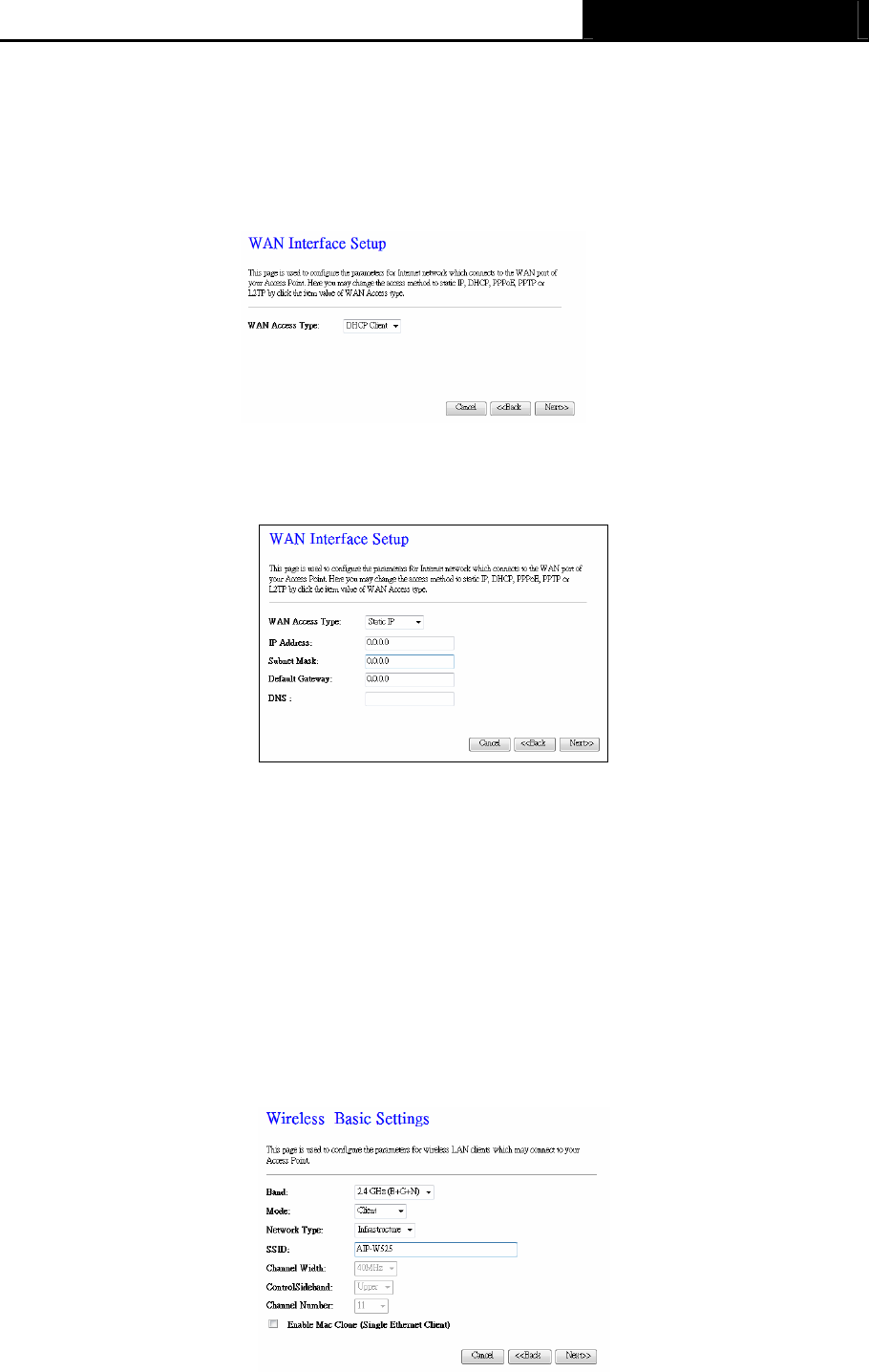
AIP-W525H PowerMax 2
- 11 -
¾ User Name/Password - Enter the User Name and Password provided by your ISP.
These fields are case sensitive. If you have difficulty with this process, please contact
your ISP.
b) If the connection type detected is DHCP Client, the next screen will appear as shown in
Figure 3-9. Then you can go on with the wireless configuration.
Figure 3-9 Quick Setup - DHCP
c) If the connection type detected is Static IP, the next screen will appear as shown in Figure
3-10.
Figure 3-10 Quick Setup - Static IP
¾ IP Address - This is the WAN IP address as seen by external users on the Internet
(including your ISP). Enter the IP address into the field.
¾ Subnet Mask - The Subnet Mask is used for the WAN IP address, it is usually
255.255.255.0.
¾ Default Gateway - Enter the gateway IP address into the box if required.
¾ Primary DNS - Enter the DNS Server IP address into the box if required.
7. Click Next to continue, the Wireless settings page will appear as shown in Figure 3-11.
Figure 3-11 Quick Setup – Wireless
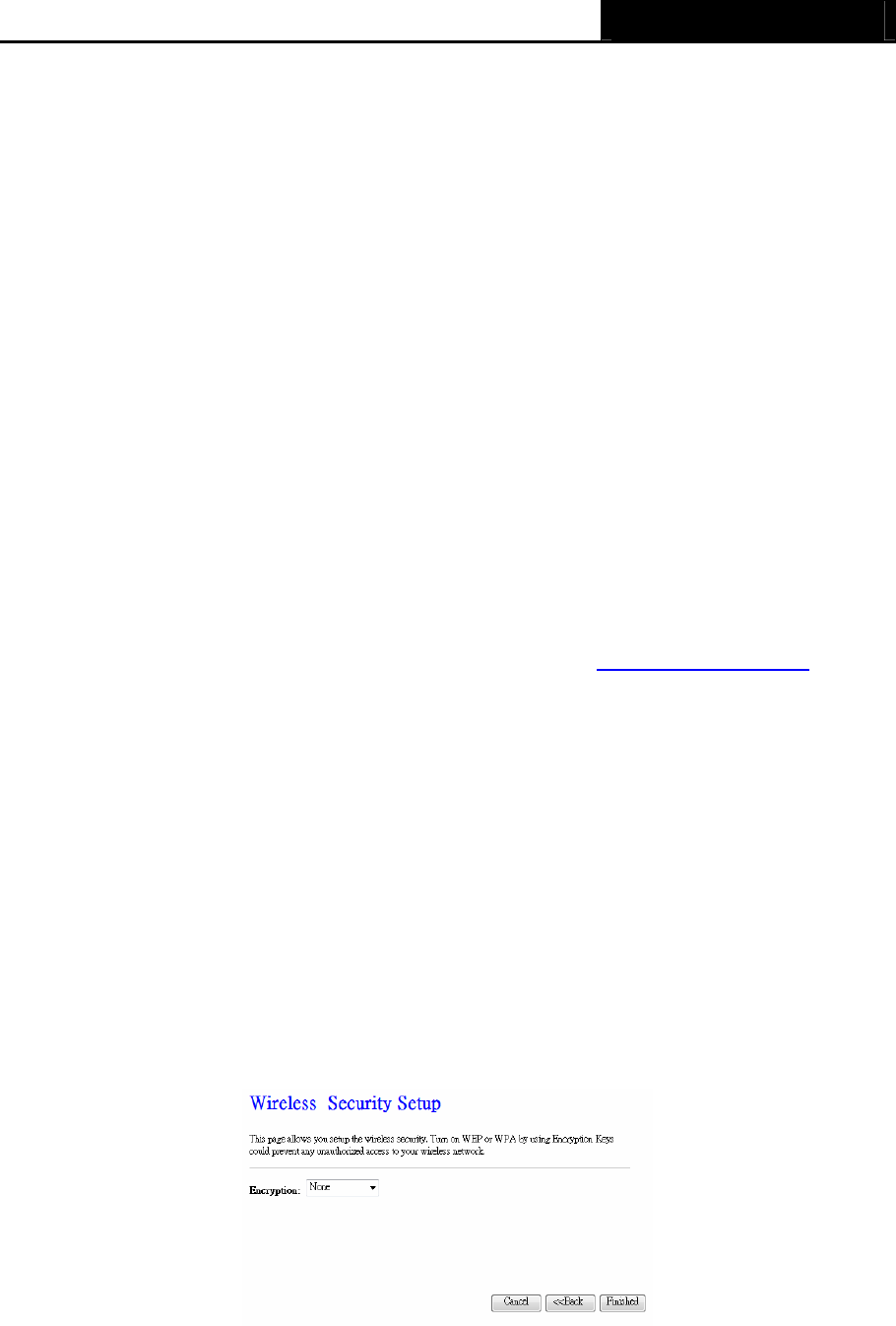
AIP-W525H PowerMax 2
- 12 -
¾ Band: Keep the default setting: 2.4GHz (B+G+N). If you just want to use specific protocol
only, please use drop down menu to select it.
¾ Mode: This field determines the wireless mode which the Router works on.
¾ Network Type: Keep the default setting: Infrastructure. If you just want to use other
operation mode, please use drop down menu to select it.
¾ SSID: Create a unique and easy to remember name for your wireless network. You can
also keep default settings without the device being affected.
¾ Channel Width - Select any channel width from the pull-down list. The default setting is
automatic, which can adjust the channel width for your clients automatically.
¾ Channel Number- This field determines which operating frequency will be used. The
default channel is set to Auto. so the AP will choose the best channel automatically. It is
not necessary to change the wireless channel unless you notice interference problems
with another nearby access point.
8. Set your security preference then click the Finished button.
Wireless Security: Recommend to choose WPA-PSK/WPA2-PSK and enter a Security Key
using ASCII characters between 8 and 63 characters or 64 hexadecimal characters in the
PSK Password filed. For advanced settings, please refer to Section 4.6: “Wireless”.
¾ WPA-PSK/WPA2-PSK - Select WPA based on pre-shared passphrase.
z PSK Password - You can enter ASCII or Hexadecimal characters.
For ASCII, the key can be made up of any numbers 0 to 9 and any letters A to Z, the
length should be between 8 and 63 characters.
For Hexadecimal, the key can be made up of any numbers 0 to 9 and letters A to F,
the length should be between 8 and 64 characters.
Please also note the key is case sensitive, this means that upper and lower case
keys will affect the outcome. It would also be a good idea to write down the key and
all related wireless security settings.
Figure 3-12 Quick Setup - Finish
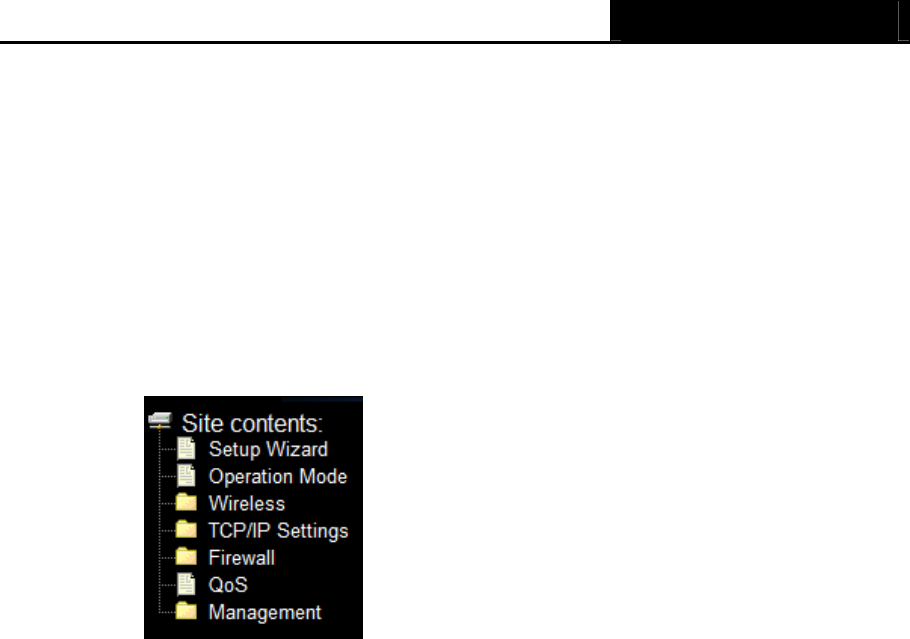
AIP-W525H PowerMax 2
- 13 -
Chapter 4. Configuring the Router
This chapter will show each Web page's key functions and the configuration way.
4.1 Login
After your successful login, you will see the seven main menus on the left of the Web-based utility.
On the right, there are the corresponding explanations and instructions.
Figure 4-1 the main menu
The detailed explanations for each Web page’s key function are listed below.
4.2 Status
The Status page provides the current status information about the Router. All information is
read-only.
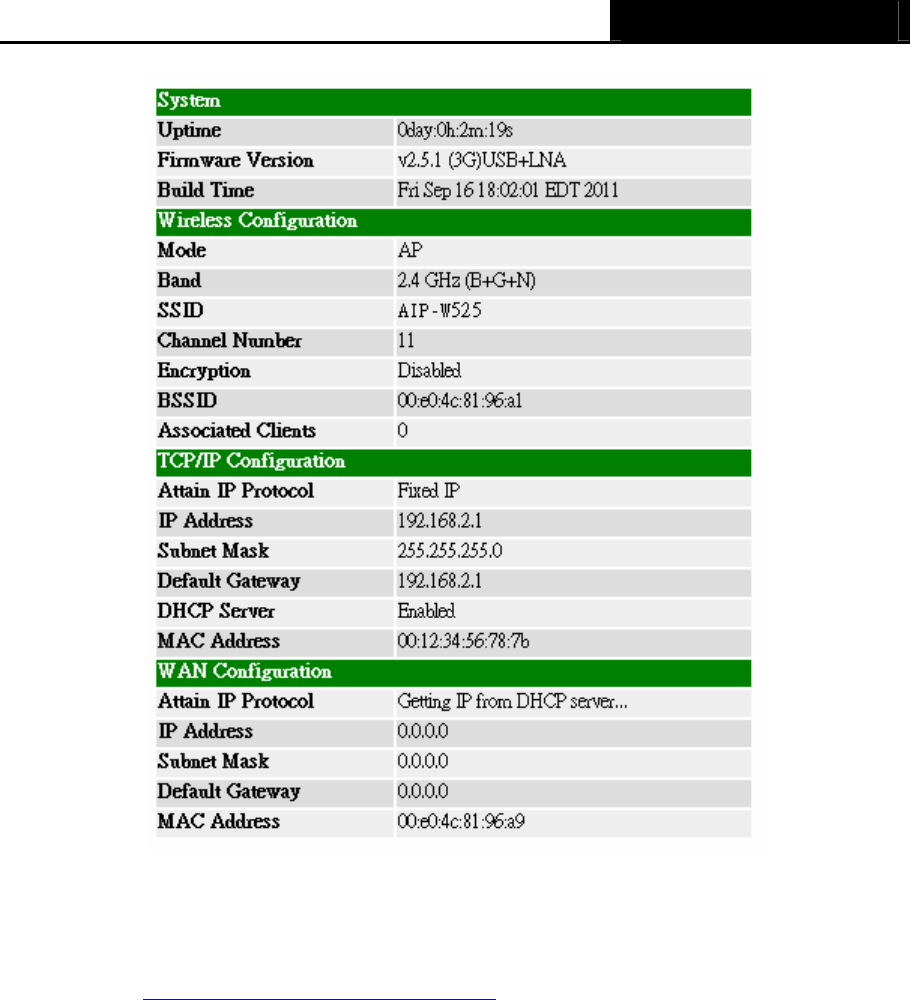
AIP-W525H PowerMax 2
- 14 -
Figure 4-2 Router Status
4.3 Quick Setup
Please refer to Section 3.2: "Quick Installation Guide".
4.4 WPS
This section will guide you to add a new wireless device to an existing network quickly by WPS
(Wi-Fi Protect Setup) function.
a) Choose WPS from Security menu you will see the next screen (shown in Figure 4-3 ).
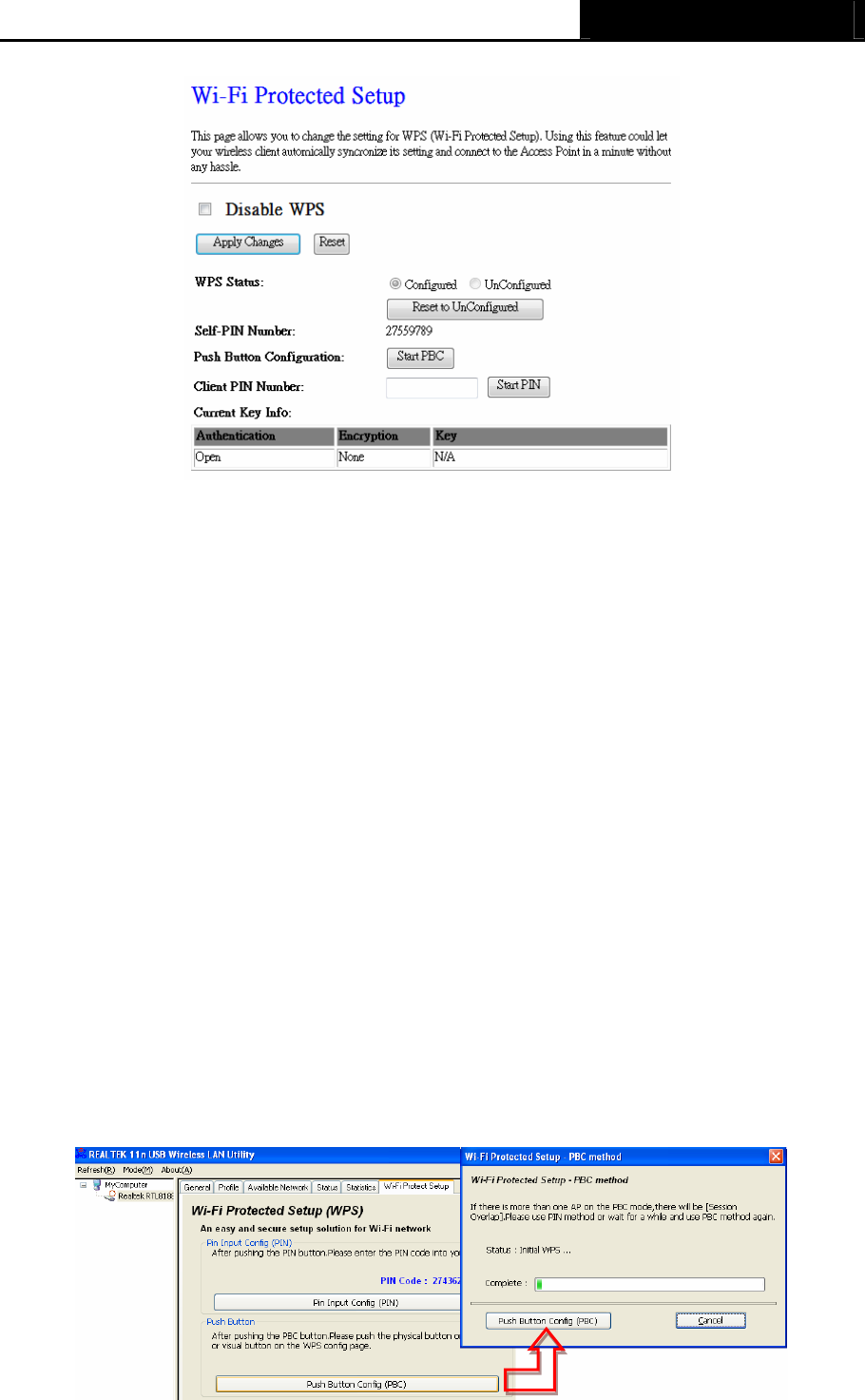
AIP-W525H PowerMax 2
- 15 -
Figure 4-3 WPS
¾ WPS Status - Configure or Unconfigure the WPS function here.
¾ Self-PIN Number - The current value of the Router's PIN is displayed here.
¾ Push Button Configuration – Push this button to synchronize Router and your wifi adapter
¾ Client PIN Number – To synchronize wifi adapter by entering adapter’s PIN.
b) To add a new device:
If the wireless adapter supports Wi-Fi Protected Setup (WPS), you can establish a wireless
connection between wireless adapter and Router using either Push Button Configuration (PBC)
method or PIN method.
) Note:
To build a successful connection by WPS, you should also do the corresponding configuration of
the new device for WPS function.
For the configuration of the new device, here takes AWUS036NHR for example.
Step 1: Press PBC button from the Wireless LAN Utility then Wi-Fi Protected Setup – PBC
method pops up and waiting for authentication.
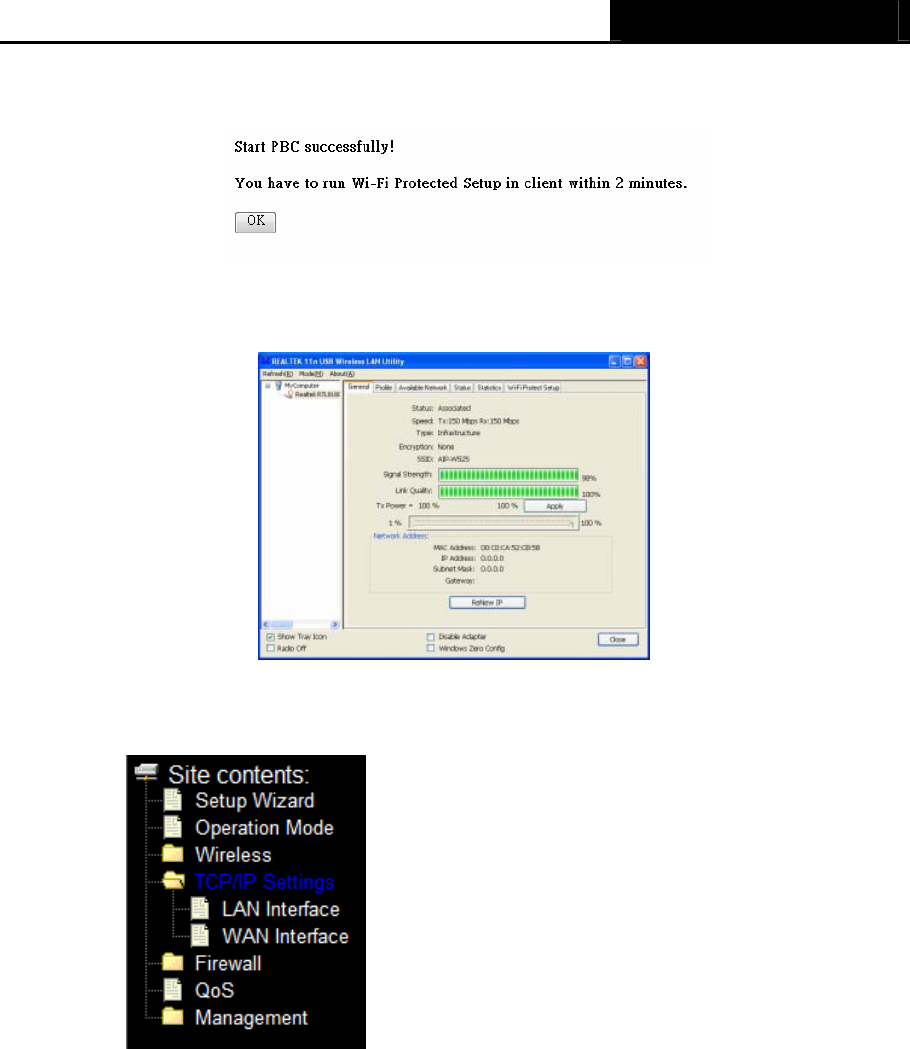
AIP-W525H PowerMax 2
- 16 -
Step 2: Press Start PBC button on your Router for authentication.
Step 3: Wait for a minute then you’ll discovered your AWUS036NHR is connected to AIP-W525
automatically.
4.5 TCP/IP Settings
Figure 4-5 the Network menu
There are two submenus under the TCP/IP Settings menu (shown in Figure 4-5): LAN Interface,
and WAN Interface. Click any of them, and you will be able to configure the corresponding
function.
4.5.1 LAN
Choose menu “TCP/IP Settings → LAN”, you can configure the IP parameters of the LAN on the
screen as below.
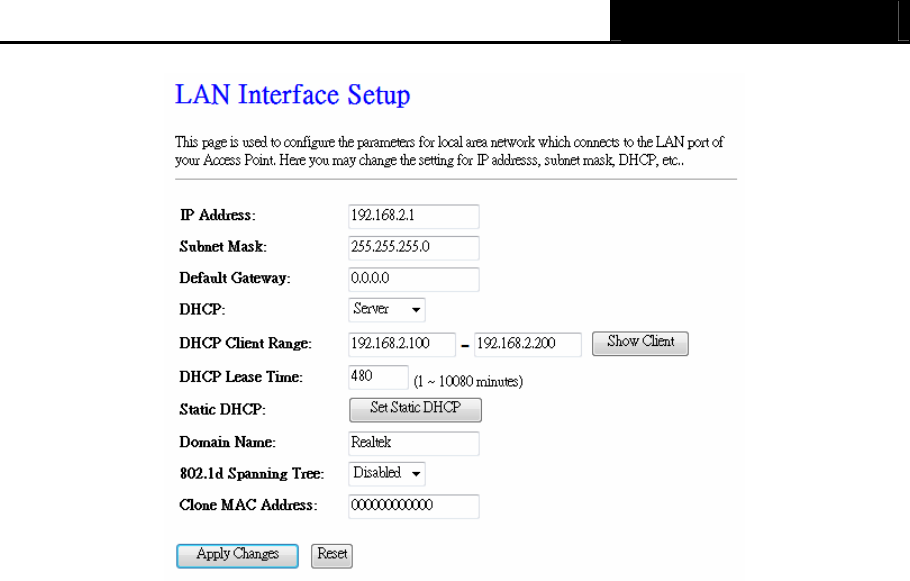
AIP-W525H PowerMax 2
- 17 -
Figure 4-6 LAN Interface
¾ IP Address - Enter the IP address of your Router or reset it in dotted-decimal notation
(factory default: 192.168.2.1).
¾ Subnet Mask - An address code that determines the size of the network. Normally use
255.255.255.0 as the subnet mask.
) Note:
1. If you change the IP Address of LAN, you must use the new IP Address to log in the Router.
2. If the new LAN IP Address you set is not in the same subnet, the IP Address pool of the DHCP
server will change accordingly at the same time,while the Virtual Server and DMZ Host will
not take effect until they are re-configured.
¾ Default Gateway - Enter the gateway IP address in dotted-decimal notation provided by your
system administrator.
¾ DHCP – S
e
l
e
c
t
Disabled,
C
li
e
n
t
or
Server in
d
i
ff
e
r
e
n
t
op
e
r
a
t
i
on
mode for AIP-W525H
¾ DHCP Client Range -
Fill in
the start
IP
address and end
IP
address to
a
ll
o
c
a
t
e
a
range of
IP
addresses;
c
li
e
n
t
w
i
t
h
DHCP
f
un
c
t
i
on
set
will
b
e
a
ss
i
g
n
e
d
an
IP
address automatically.
¾ Show Client – Press button to open the
a
c
t
i
v
e
DHCP
C
li
e
n
t
T
a
b
l
e
w
i
ndo
w
that s
ho
w
s the
a
c
t
i
v
e
c
li
e
n
t
s
w
i
t
h
t
h
e
i
r
a
ss
i
g
n
e
d
IP
address,
MAC
a
ddr
e
ss and
t
i
m
e
e
x
p
i
r
e
d
i
n
f
or
m
a
t
i
on
.
[
S
e
r
v
e
r
mode only]
¾ DHCP Lease Time – Amount of time the IP address is leased for.
¾ Set Static DHCP -
M
a
nu
a
l
setup
Static
DHCP IP
address for
specific M
AC
a
ddr
e
ss.
[
S
e
r
v
e
r
mode
on
l
y
]
¾ Domain Name -
Assign Domain
Name and
d
i
s
p
a
t
c
h
to
DHCP
c
li
e
n
t
s [optional]
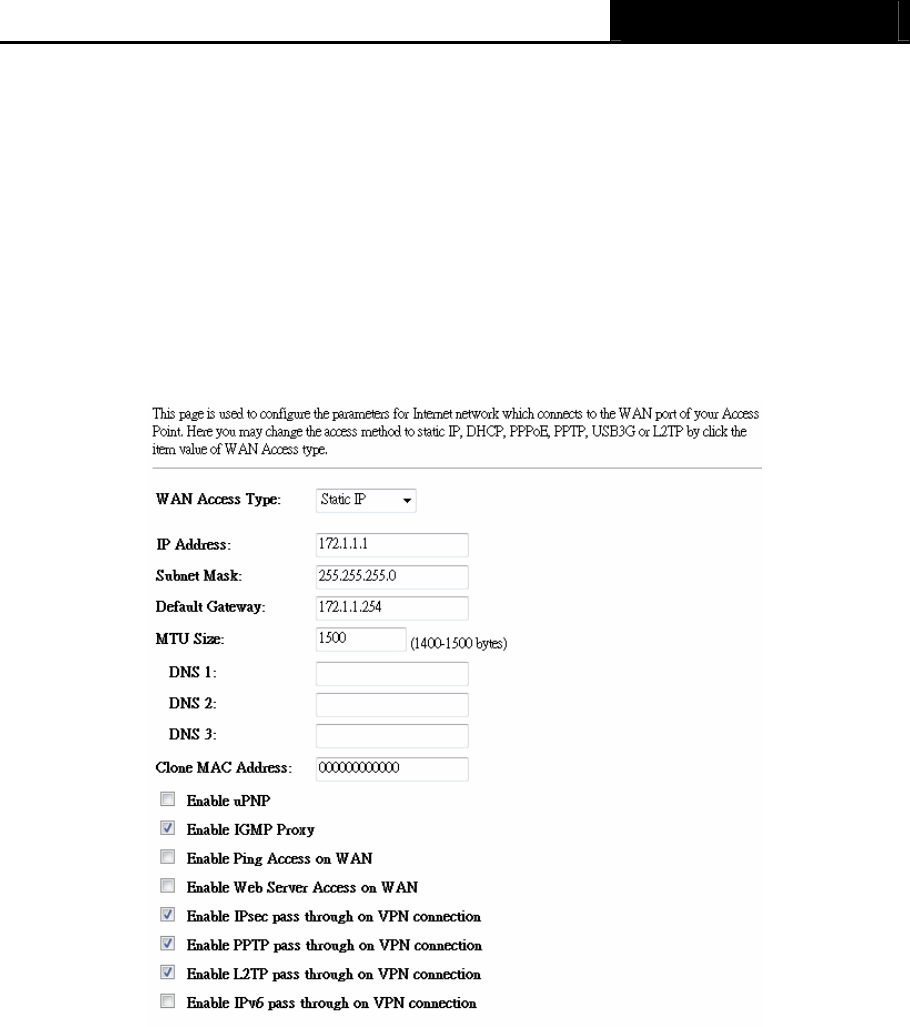
AIP-W525H PowerMax 2
- 18 -
¾ 802.1d Spanning Tree -
E
n
a
b
l
e
or
d
i
s
a
b
l
e
the
IEEE
802.1d
Spanning
T
r
ee
f
un
c
t
i
on
from
pull-down
m
e
nu
.
¾ Clone MAC Address -
Fill in
the
MAC
address that
is
the
MAC
address to be
c
l
on
e
d.
4.5.2 WAN Interface
Choose menu “TCP/IP Settings → WAN”, you can configure the IP parameters of the WAN on
the screen below.
Figure 4-7 WAN – Static IP
¾
C
l
on
e
MAC
A
ddr
e
ss -
Fill in
the
MAC
address that
is
the
MAC
address to
b
e
c
l
on
e
d
¾
E
n
a
b
l
e
uPNP -
Click
the checkbox to
e
n
a
b
l
e
uPNP
f
un
c
t
i
on
.
¾
E
n
a
b
l
e
IGMP
Proxy -
Click
the checkbox to
e
n
a
b
l
e
IGMP
proxy
¾
E
n
a
b
l
e
Ping Access
on
W
A
N
-
Click
the checkbox to
e
n
a
b
l
e
WAN IGMP
r
e
s
pon
s
e
.
¾
E
n
a
b
l
e
Web server
Access
on WAN
-
Click
the checkbox to
e
n
a
b
l
e
web
c
on
f
i
g
ur
a
t
i
on from
¾
E
n
a
b
l
e
I
P
s
e
c
pass through
on VPN connection
-
Click
the checkbox to
e
n
a
b
l
e
I
P
S
e
c
packet pass through
¾
E
n
a
b
l
e
PPTP
pass through
on VPN connection
-
Click
the checkbox to
e
n
a
b
l
e
PPTP
packet
p
a
ss
t
hrou
g
h
¾
E
n
a
b
l
e
L
2
T
P
pass through
on VPN connection
-
Click
the checkbox to
e
n
a
b
l
e
L
2
T
P
packet
p
a
ss
t
hrough
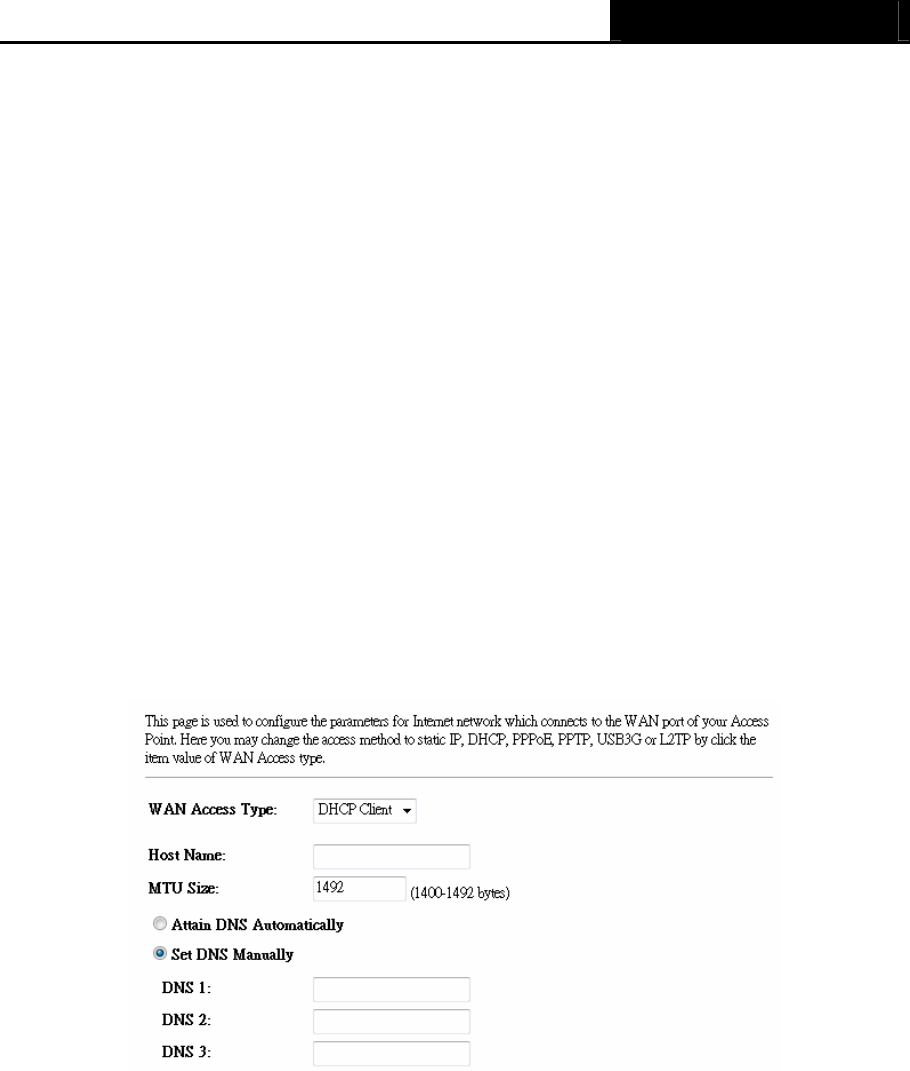
AIP-W525H PowerMax 2
- 19 -
1. If your ISP provides a static or fixed IP Address, Subnet Mask, Gateway and DNS setting,
select Static IP. The Static IP settings page will appear, shown in Figure 4-7.
¾ IP Address - Enter the IP address in dotted-decimal notation provided by your ISP.
¾ Subnet Mask - Enter the subnet Mask in dotted-decimal notation provided by your ISP,
usually is 255.255.255.0.
¾ Default Gateway - (Optional) Enter the gateway IP address in dotted-decimal notation
provided by your ISP.
¾ MTU Size - The normal MTU (Maximum Transmission Unit) value for most Ethernet
networks is 1500 Bytes. It is not recommended that you change the default MTU Size
unless required by your ISP.
¾ DNS 1 / DNS 2 / DNS 3 - (Optional) Enter one or two DNS addresses in dotted-decimal
notation provided by your ISP.
Click the Apply Changes button to save your settings.
2. If your ISP provides the DHCP service, please choose DHCP Client type, and the Router will
automatically get IP parameters from your ISP (shown in Figure 4-8).
Figure 4-8 WAN – Dynamic IP
¾ Host Name – Enter the host name provided by your ISP, default value is blank.
¾ MTU Size - The normal MTU (Maximum Transmission Unit) value for most Ethernet networks
is 1500 Bytes. It is not recommended that you change the default MTU Size unless required
by your ISP.
¾ Attain DNS Automatically – Receives DNS address automatically from the ISP.
¾ Set DNS Manually - If your ISP gives you one or two DNS addresses, select Set DNS
Manually and enter the primary and secondary addresses into the correct fields. Otherwise,
the DNS servers will be assigned dynamically from your ISP.
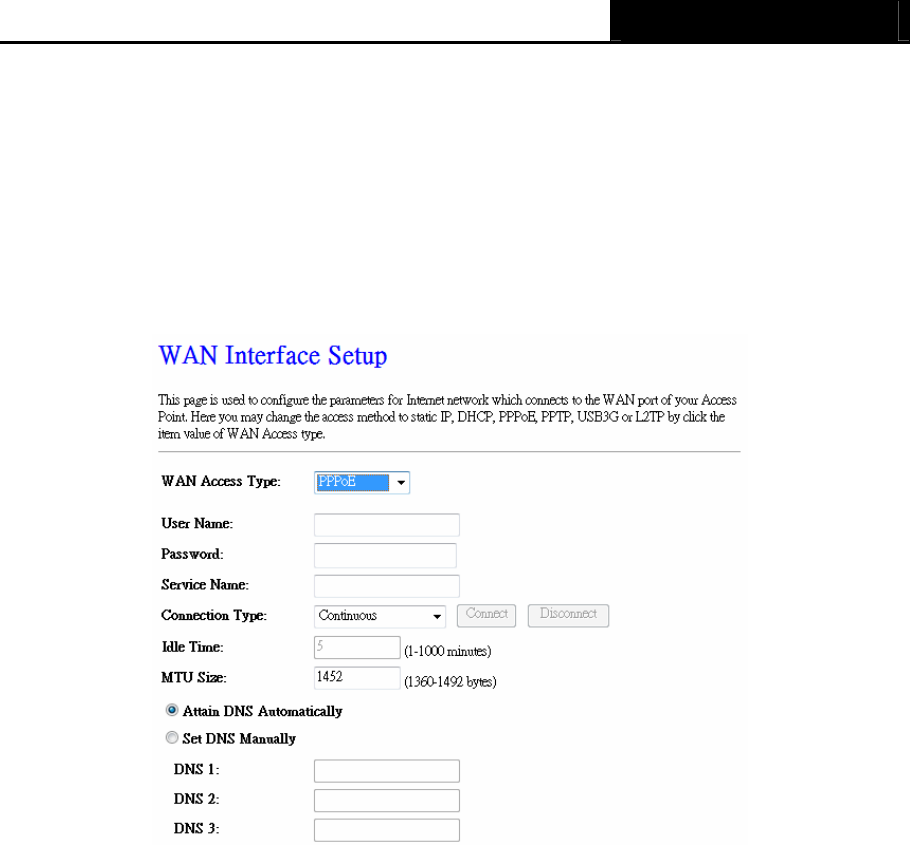
AIP-W525H PowerMax 2
- 20 -
) Note:
If you find error when you go to a website after entering the DNS addresses, it is likely that
your DNS servers are set up improperly. You should contact your ISP to get DNS server
addresses.
3. If your ISP provides a PPPoE connection, select PPPoE option. And you should enter the
following parameters (Figure 4-9):
Figure 4-9 WAN - PPPoE
¾ User Name/Password - Enter the User Name and Password provided by your ISP. These
fields are case-sensitive.
¾ Service Name - The service name should not be configured unless you are sure it is
necessary for your ISP. In most cases, leaving these fields blank will work.
¾ Connection Type
z Continuous –
C
on
t
i
nuou
s
c
onn
e
c
t
i
on
type means to setup the
c
onn
e
c
t
i
on
through
PPP
o
E
pro
t
o
c
o
l
whenever
t
h
i
s
W
L
A
N
B
ro
a
db
a
nd
R
ou
t
e
r
i
s powered
on
.
z Connect on Demand – In this mode, the Internet connection can be terminated
automatically after a specified inactivity period (Max Idle Time) and be re-established
when you attempt to access the Internet again.
z Manual - You can click the Connect/Disconnect button to connect/disconnect
immediately. This mode also supports the Max Idle Time function as Connect on
Demand mode. The Internet connection can be disconnected automatically after a

AIP-W525H PowerMax 2
- 21 -
specified inactivity period and re-established when you attempt to access the Internet
again.
Caution: Sometimes the connection cannot be terminated although you specify a time
to Max Idle Time because some applications are visiting the Internet continually in the
background.
¾ Idle Time - If you want your Internet connection keeps active all the time, please enter “0” in
the Max Idle Time field. Otherwise, enter the number of minutes you want to have elapsed
before your Internet access disconnects.
¾ MTU Size - The default MTU size is “1480” bytes, which is usually fine. It is not recommended
that you change the default MTU Size unless required by your ISP.
¾ Attain DNS Automatically – Receives DNS address automatically from the ISP.
¾ Set DNS Manually - If your ISP gives you one or two DNS addresses, select Set DNS
Manually and enter the primary and secondary addresses into the correct fields. Otherwise,
the DNS servers will be assigned dynamically from your ISP.
) Note:
If you find error when you go to a website after entering the DNS addresses, it is likely that
your DNS servers are set up improperly. You should contact your ISP to get DNS server
addresses.
Click the Apply Changes button to save your settings.
4. If your ISP provides PPTP connection, please select PPTP option. And you should enter the
following parameters (Figure 4-11):
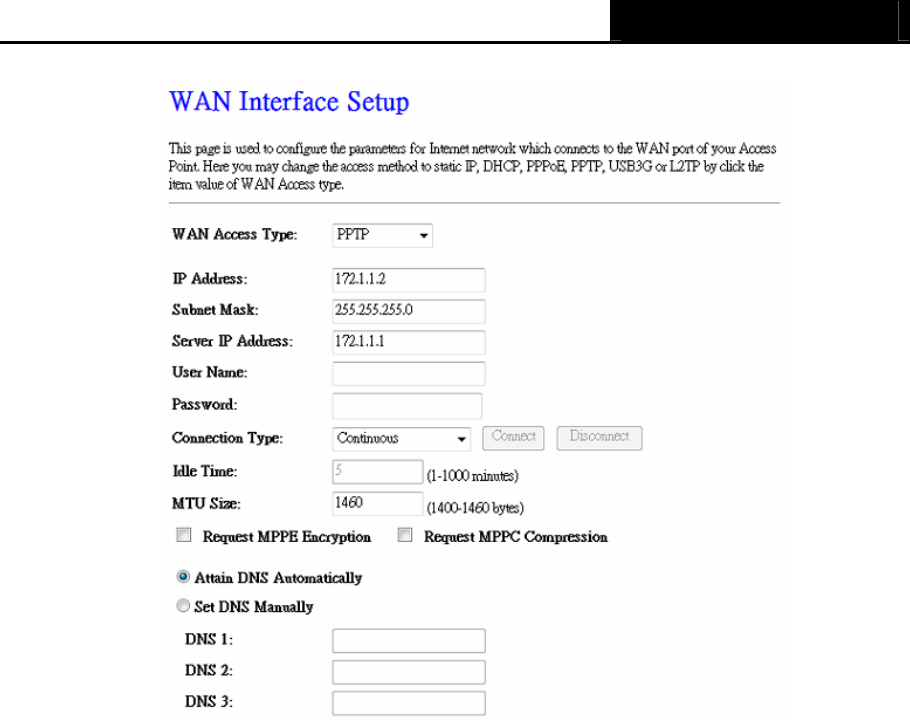
AIP-W525H PowerMax 2
- 22 -
Figure 4-11 L2TP Settings
¾ User Name/Password - Enter the User Name and Password provided by your ISP. These
fields are case-sensitive.
¾ Dynamic IP/ Static IP - Choose either as you are given by your ISP and enter the ISP’s IP
address or the domain name.
If you choose static IP and enter the domain name, you should also enter the DNS assigned
by your ISP. And click the Save button.
Click the Connect button to connect immediately. Click the Disconnect button to disconnect
immediately.
¾ Connect on Demand - You can configure the Router to disconnect from your Internet
connection after a specified period of inactivity (Max Idle Time). If your Internet connection
has been terminated due to inactivity, Connect on Demand enables the Router to
automatically re-establish your connection as soon as you attempt to access the Internet
again. If you wish to activate Connect on Demand, check the radio button. If you want your
Internet connection to remain active at all times, enter “0” in the Max Idle Time field.
Otherwise, enter the number of minutes you want to have elapsed before your Internet
connection terminates.
¾ Connect Automatically - Connect automatically after the Router is disconnected. To use this
option, check the radio button.
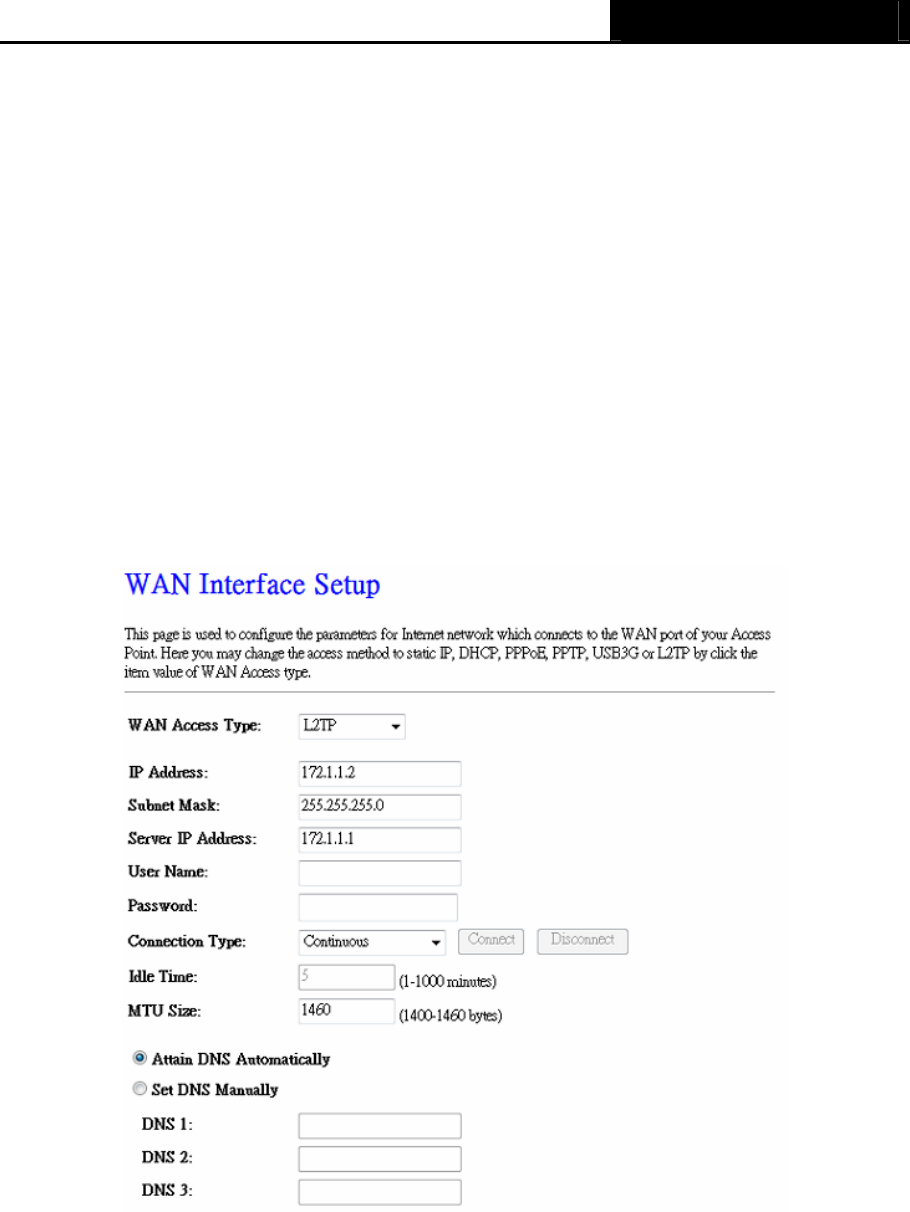
AIP-W525H PowerMax 2
- 23 -
¾ Connect Manually - You can configure the Router to make it connect or disconnect manually.
After a specified period of inactivity (Max Idle Time), the Router will disconnect from your
Internet connection, and you will not be able to re-establish your connection automatically as
soon as you attempt to access the Internet again. To use this option, click the radio button. If
you want your Internet connection to remain active at all times, enter "0" in the Max Idle Time
field. Otherwise, enter the number in minutes that you wish to have the Internet connecting
last unless a new link is requested.
Caution: Sometimes the connection cannot be disconnected although you specify a time to Max
Idle Time because some applications are visiting the Internet continually in the background.
Click the Save button to save your settings.
5. If your ISP provides L2TP connection, please select L2TP option. And you should enter the
following parameters (Figure 4-12):
Figure 4-12 L2TP Settings
¾ User Name/Password - Enter the User Name and Password provided by your ISP. These
fields are case-sensitive.
¾ Dynamic IP/ Static IP - Choose either as you are given by your ISP. Click the Connect button
to connect immediately. Click the Disconnect button to disconnect immediately.

AIP-W525H PowerMax 2
- 24 -
¾ Connect on Demand - You can configure the Router to disconnect from your Internet
connection after a specified period of inactivity (Max Idle Time). If your Internet connection
has been terminated due to inactivity, Connect on Demand enables the Router to
automatically re-establish your connection as soon as you attempt to access the Internet
again. If you wish to activate Connect on Demand, check the radio button. If you want your
Internet connection to remain active at all times, enter 0 in the Max Idle Time field. Otherwise,
enter the number of minutes you want to have elapsed before your Internet connection
terminates.
¾ Connect Automatically - Connect automatically after the Router is disconnected. To use this
option, check the radio button.
¾ Connect Manually - You can configure the Router to make it connect or disconnect manually.
After a specified period of inactivity (Max Idle Time), the Router will disconnect from your
Internet connection, and you will not be able to re-establish your connection automatically as
soon as you attempt to access the Internet again. To use this option, check the radio button. If
you want your Internet connection to remain active at all times, enter "0" in the Max Idle Time
field. Otherwise, enter the number of minutes that you wish to have the Internet connecting
last unless a new link is requested.
Caution: Sometimes the connection cannot be disconnected although you specify a time to Max
Idle Time, because some applications are visiting the Internet continually in the background.
Click the Save button to save your settings.
) Note:
If you don't know how to choose the appropriate connection type, click the Detect button to allow
the Router to automatically search your Internet connection for servers and protocols. The
connection type will be reported when an active Internet service is successfully detected by the
Router. This report is for your reference only. To make sure the connection type your ISP provides,
please refer to the ISP. The various types of Internet connections that the Router can detect are as
follows:
z PPPoE - Connections which use PPPoE that requires a user name and password.
z Dynamic IP - Connections which use dynamic IP address assignment.
z Static IP - Connections which use static IP address assignment.
The Router can not detect PPTP/L2TP/BigPond connections with your ISP. If your ISP uses one
of these protocols, then you must configure your connection manually.
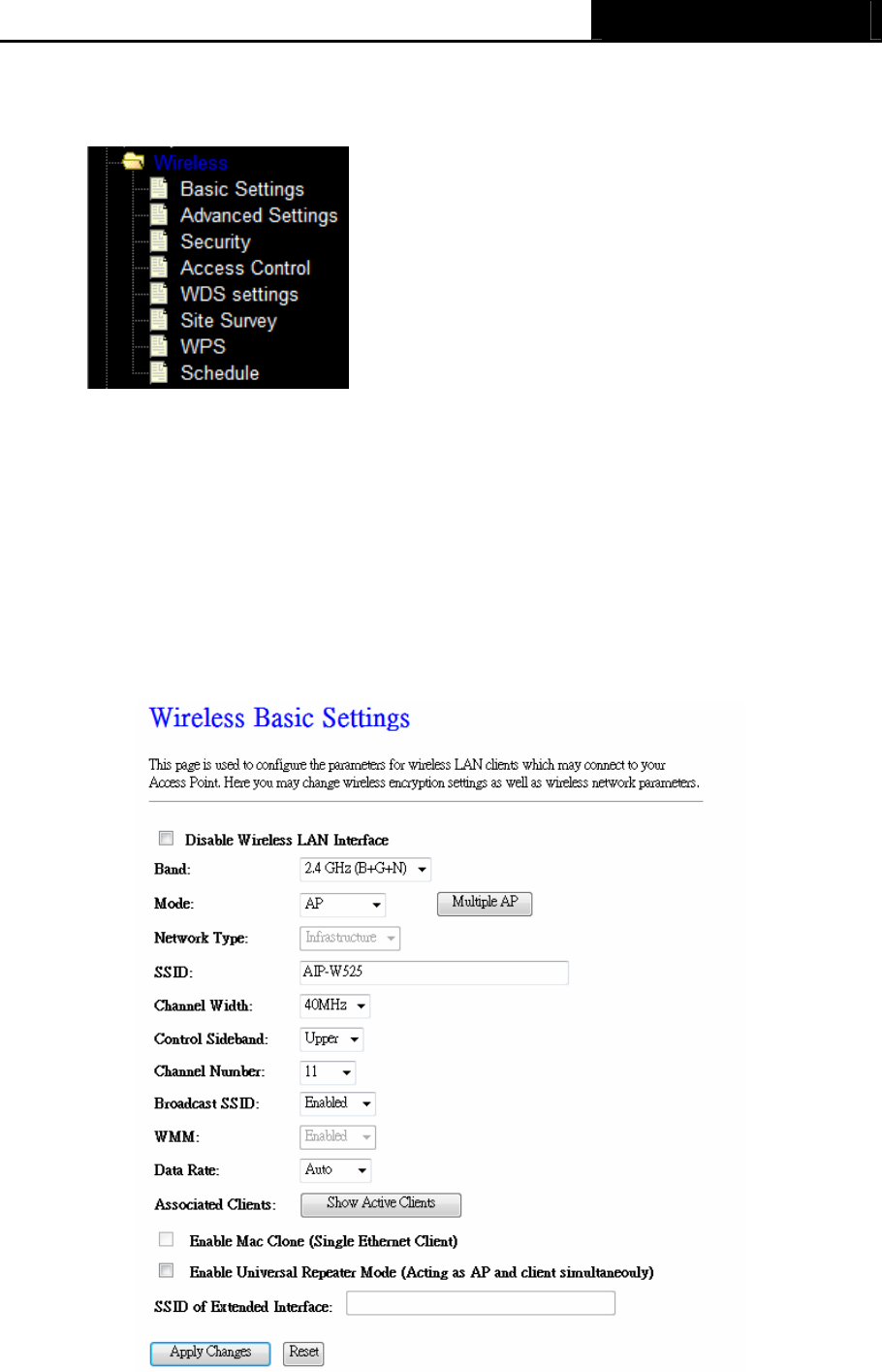
AIP-W525H PowerMax 2
- 25 -
4.6 Wireless
Figure 4-15 Wireless menu
There are eight submenus under the Wireless menu (shown in Figure 4-15): Basic Settings,
Advanced Settings, Security, Access Control, WDS Setting, Site Survey, WPS, and
Schedule. Click any of them, and you will be able to configure the corresponding function.
4.6.1 Basic Settings
Choose menu “Wireless → Basic Settings”, you can configure the basic settings for the
wireless network on this page.
Figure 4-16 Wireless Settings

AIP-W525H PowerMax 2
- 26 -
¾ Band - Select the desired protocol. The default setting is 2.4GHz (B+G+N).
2.4GHz (B) - Select if all of your wireless clients are 802.11b.
2.4GHZ (G) - Select if all of your wireless clients are 802.11g.
2.4GHz (N) - Select only if all of your wireless clients are 802.11n.
2.4GHz (B+G) - Select if you are using both 802.11b and 802.11g wireless clients.
2.4GHz (G+N) - Select if you are using both 802.11g and 802.11n wireless clients.
2.4GHz (B+G+N) – Select if you are using a mix of 802.11b, 11g, and 11n wireless clients.
¾ Mode - Select the desired wireless mode. AIP-W525H PowerMax 2 offers AP, Client, WDS,
and AP + WDS. When 802.11g mode is selected, only 802.11g wireless stations can
connect to the Router. When 802.11n mode is selected, only 802.11n wireless stations can
connect to the AP. It is strongly recommended that you set the Mode to 2.4GHz (B+G+N)
and all of 802.11b, 802.11g, and 802.11n wireless stations can connect to the Router.
¾ Network Type -
After
network mode
is s
e
l
e
c
t
e
d
to be “C
li
e
n
t
” then
you need
to s
e
t
network
type as
i
n
f
r
a
s
t
ru
c
t
ur
e
or
A
d
-
H
o
c.
¾ SSID - Enter a value of up to 32 characters. The same name of SSID (Service Set Identification)
must be assigned to all wireless devices in your network. Considering your wireless network
security.
¾ Channel width - Select the channel width from the pull-down list. The default setting is
40MHz.
) Note:
If 2.4GHz (B), 2.4GHz (G), or 2.4GHz (B+G) is selected in the Mode field, the Channel
Width selecting field will be disappeared and the value will become 20M, which is unable to
be changed.
¾ Control Sideband –
S
e
l
e
c
t
the s
i
d
e
b
a
nd
w
i
t
h
upper or
l
o
w
e
r
for
c
h
a
nn
e
l
w
i
d
t
h
40MHz.
¾ Channel Number- This field determines which operating frequency will be used. The default
channel is CH11. And you can set to Auto so the AP will choose the best channel
automatically, it is not necessary to change the wireless channel unless you notice
interference problems with another nearby access point.
¾ Broadcast SSID - When wireless clients survey the local area for wireless networks to
associate with, they will detect the SSID broadcast by the Router. If you select the Enable for
Broadcast SSID then Router will broadcast its name (SSID) on the air.
¾ WMM – Click on Enable or Disable Wireless Multimedia (WMM).
¾ Data Rate -
S
e
l
e
c
t
t
r
a
n
s
m
i
ss
i
on
data rate from
pull-down
m
e
nu
. Data rate can be auto
s
e
l
e
c
t
,
1M to 54Mbps or
MCS. The default option is AUTO.
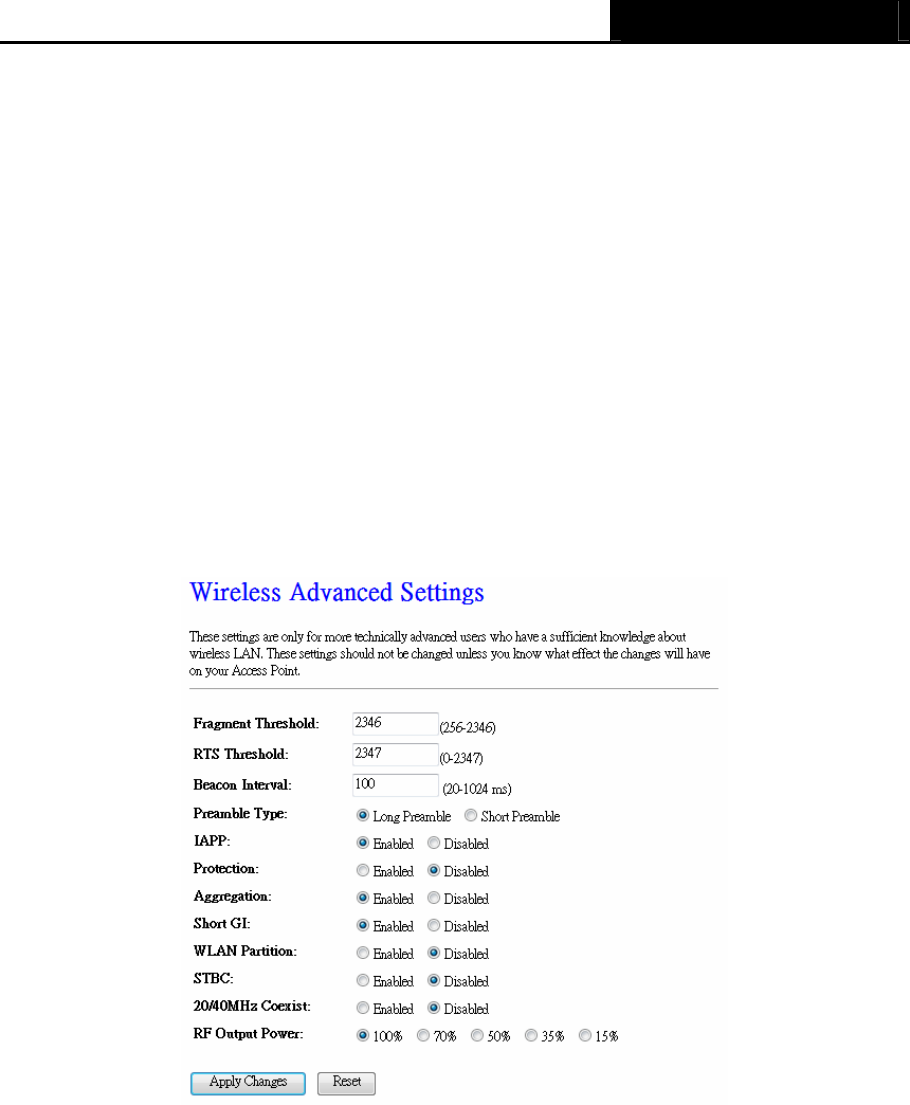
AIP-W525H PowerMax 2
- 27 -
¾ Associate Clients –
Click
Show
A
c
t
i
v
e
C
l
i
e
n
t
s button to open
A
c
t
i
v
e
Wireless
C
li
e
n
t
T
a
b
l
e
that shows the
MAC
a
ddr
e
ss
,
t
r
a
n
s
m
i
t
-
p
a
c
k
e
t
,
r
e
c
e
i
v
e
-
p
a
c
k
e
t
and
t
r
a
n
s
m
i
ss
i
on
-
r
a
t
e
for
each
a
ss
o
c
i
a
t
e
d
w
i
r
e
l
e
ss
c
li
e
n
t
.
¾ Enable Mac Clone (Single Ethernet Client) – Copy your system’s NIC MAC address as
wireless client’s MAC address and this function is only work if Client mode is selected.
¾ Enable Universal Repeater Mode –
Check
to
e
n
a
b
l
e
Universal
R
e
p
e
a
t
e
r
Mode where
Router a
c
t
i
n
g
as
A
P
and
c
li
e
n
t
s
i
m
u
l
t
a
n
e
ou
s
l
y
in
t
h
i
s
m
od
e
)
.
¾ SSID for Extended Interface – Assign a SSID when Universal Repeater Mode is enabled.
4.6.2 Advanced Settings
Choose menu “Wireless → Security”, you can configure the security settings of your wireless
network.
¾ Fragmentation Threshold - This value is the maximum size determining whether packets will
be fragmented. Setting the Fragmentation Threshold too low may result in poor network
performance because of excessive packets. 2346 is the default setting and is recommended.
¾ RTS Threshold - Here you can specify the RTS (Request to Send) Threshold. If the packet is
larger than the specified RTS Threshold size, the Router will send RTS frames to a particular
receiving station and negotiate the sending of a data frame. The default value is 2346.
¾ Beacon Interval - Enter a value between 20-1000 milliseconds for Beacon Interval here. The
beacons are the packets sent by the Router to synchronize a wireless network. Beacon
Interval value determines the time interval of the beacons. The default value is 100.
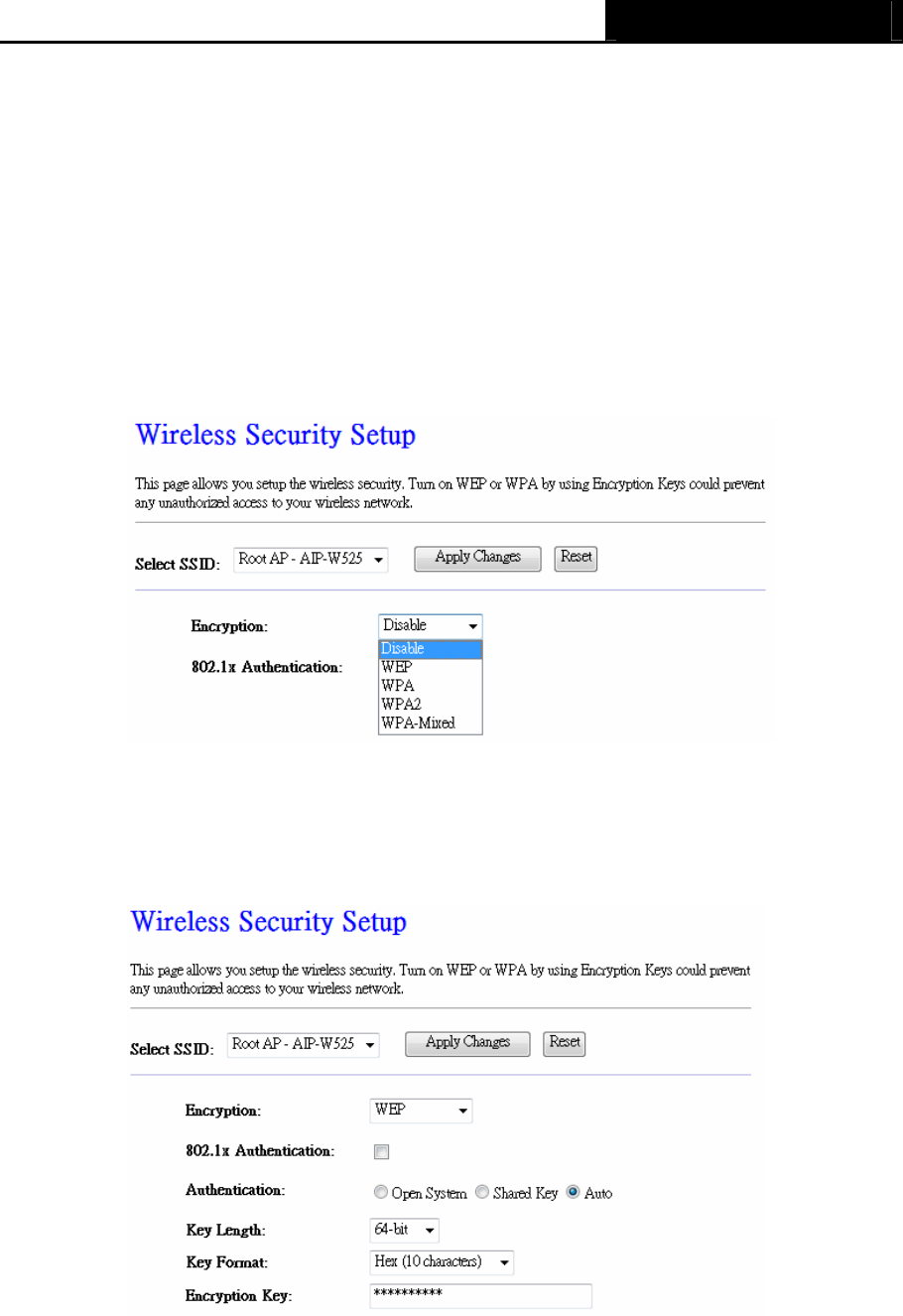
AIP-W525H PowerMax 2
- 28 -
4.6.3 Security
Choose menu “Wireless → Security”, you can configure the security settings of your wireless
network.
There are four wireless security modes supported by the Router: WEP (Wired Equivalent Privacy),
WPA (Wi-Fi Protected Access), WPA2 (Wi-Fi Protected Access 2), WPA-Mixed (Pre-Shared Key
or Enterprise).
Figure 4-18 Wireless Security
¾ Disable - If you do not want to use wireless security, check this radio button. But it’s strongly
recommended to choose one of the following modes to enable security.
¾ WEP - It is based on the IEEE 802.11 standard. If you check this radio button, you will find a
notice in red as show in Figure 4-19.
Figure 4-19
• 802.1x Authentication – Check to enable 802.1x authentication via RADIUS server.
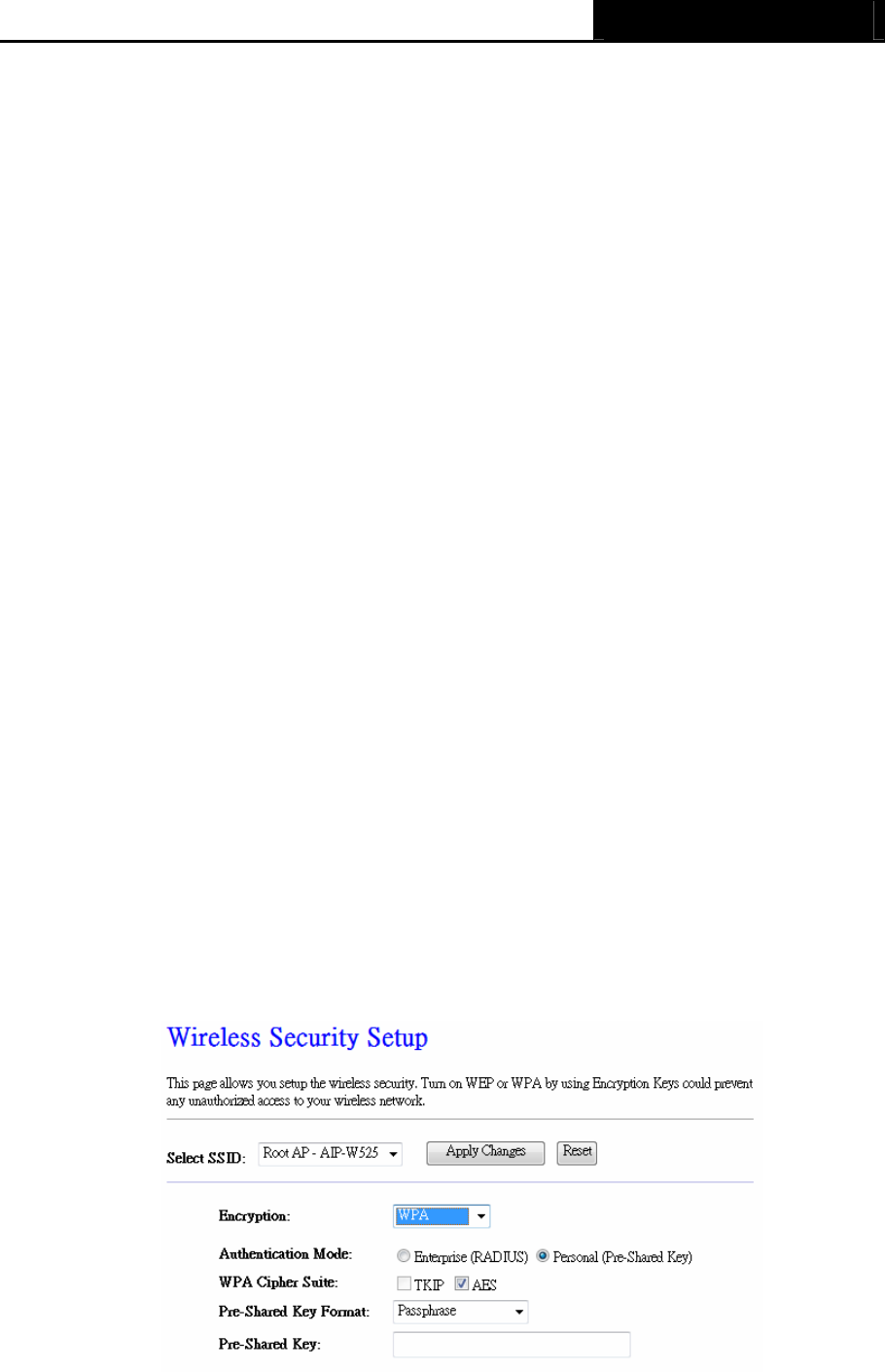
AIP-W525H PowerMax 2
- 29 -
• Authentication - you can choose the type for the WEP security on the pull-down list. The
default setting is Auto, which can select Shared Key or Open System authentication type
automatically based on the wireless station's capability and request.
• Key Length - You can select the WEP key length (64-bit, or 128-bit) for encryption.
64-bit - You can enter 10 hexadecimal digits (any combination of 0-9, a-f, A-F, zero key is
not promoted) or 5 ASCII characters.
128-bit - You can enter 26 hexadecimal digits (any combination of 0-9, a-f, A-F, zero key is
not promoted) or 13 ASCII characters.
) Note:
If you do not set the key, the wireless security function is still disabled even if you have
selected Shared Key as Authentication Type.
• Key Format - Hexadecimal and ASCII formats are provided here. Hexadecimal format
stands for any combination of hexadecimal digits (0-9, a-f, A-F) in the specified length.
ASCII format stands for any combination of keyboard characters in the specified length.
• Encryption Key - Select which of the four keys will be used and enter the matching WEP
key that you create. Make sure these values are identical on all wireless stations in your
network.
• Radius Server IP Address - Enter the IP address of the Radius server, if 802.1x
Authentication is selected.
• Radius Server Port - Enter the port number of the Radius server, if 802.1x Authentication
is selected.
• Radius Server Password - Enter the password for the Radius server, if 802.1x
Authentication is selected.
Be sure to click the Apply Changes button to save your settings on this page
¾ WPA - It’s the WPA authentication type based on pre-shared passphrase or RADIUS server.
Figure 4-20
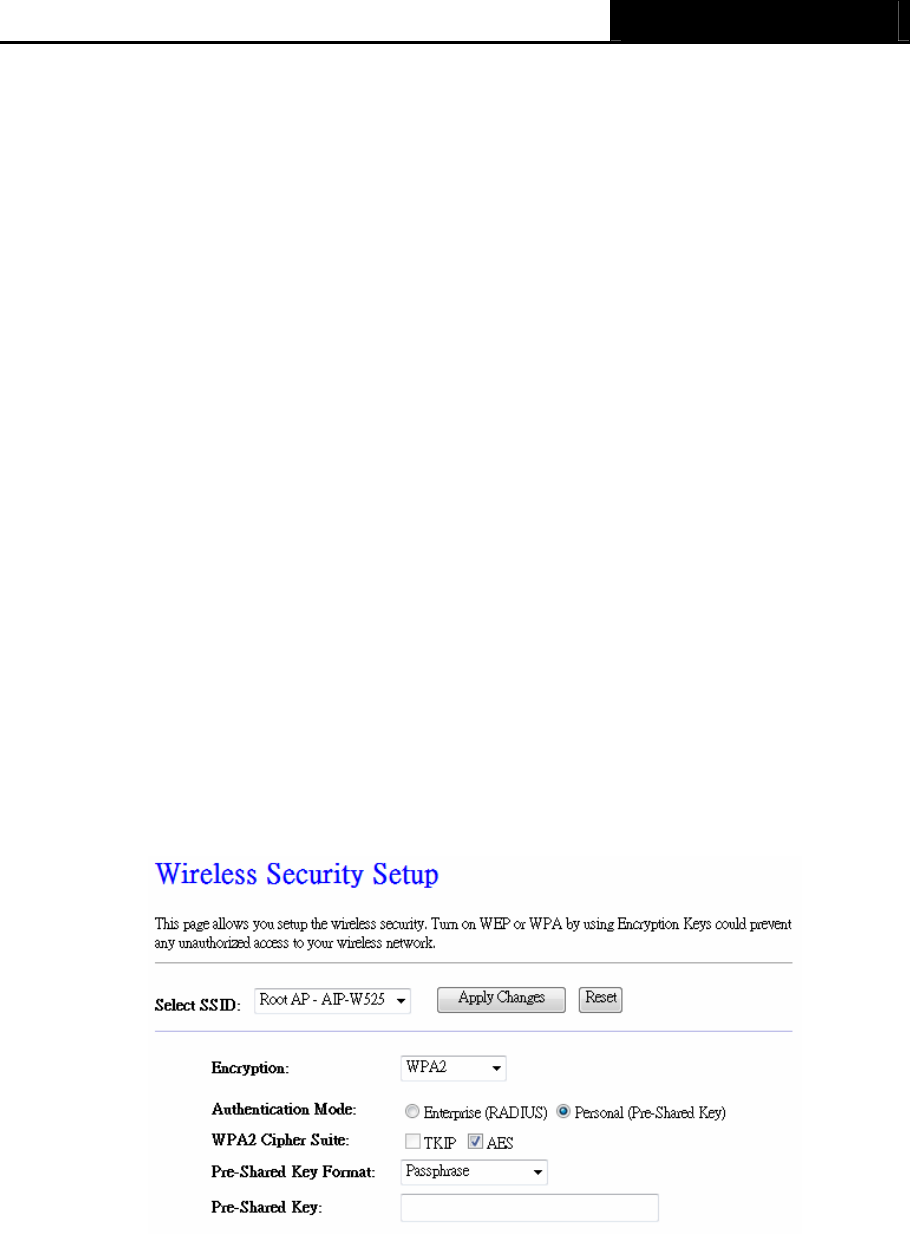
AIP-W525H PowerMax 2
- 30 -
• Authentication Mode - you can choose the either Enterprise (RADIUS) or Personal
(Pre-Shared Key). The default setting is Personal (Pre-Share Key), it’s a passphrase
between 8 and 63 characters. Enterprise (RADIUS), it’s an authentication via RADIUS
server.
• WPA Cipher Suite - When WPA is set as the Authentication Type, you can select TKIP or
AES or AUTO if both encryption is checked.
• Pre-Shared Key Format - You can enter chose either Passphrase (8 ~ 63 characters) or
HEX(64 Characters).
• Pre-Shared Key - Enter the matching WEP key that you create. Make sure these values
are identical on all wireless stations in your network.
• Radius Server IP Address - Enter the IP address of the Radius server, if Enterprise
(RADIUS) is selected.
• Radius Server Port - Enter the port number of the Radius server, if Enterprise (RADIUS)
is selected.
• Radius Server Password - Enter the password for the Radius server, if Enterprise
(RADIUS) is selected.
Be sure to click the Apply Changes button to save your settings on this page.
¾ WPA2 - It’s the WPA2 authentication type based on pre-shared passphrase or RADIUS
server.
Figure 4-21
• Authentication Mode - you can choose the either Enterprise (RADIUS) or Personal
(Pre-Shared Key). The default setting is Personal (Pre-Share Key), it’s a passphrase
between 8 and 63 characters. Enterprise (RADIUS), it’s an authentication via RADIUS
server.
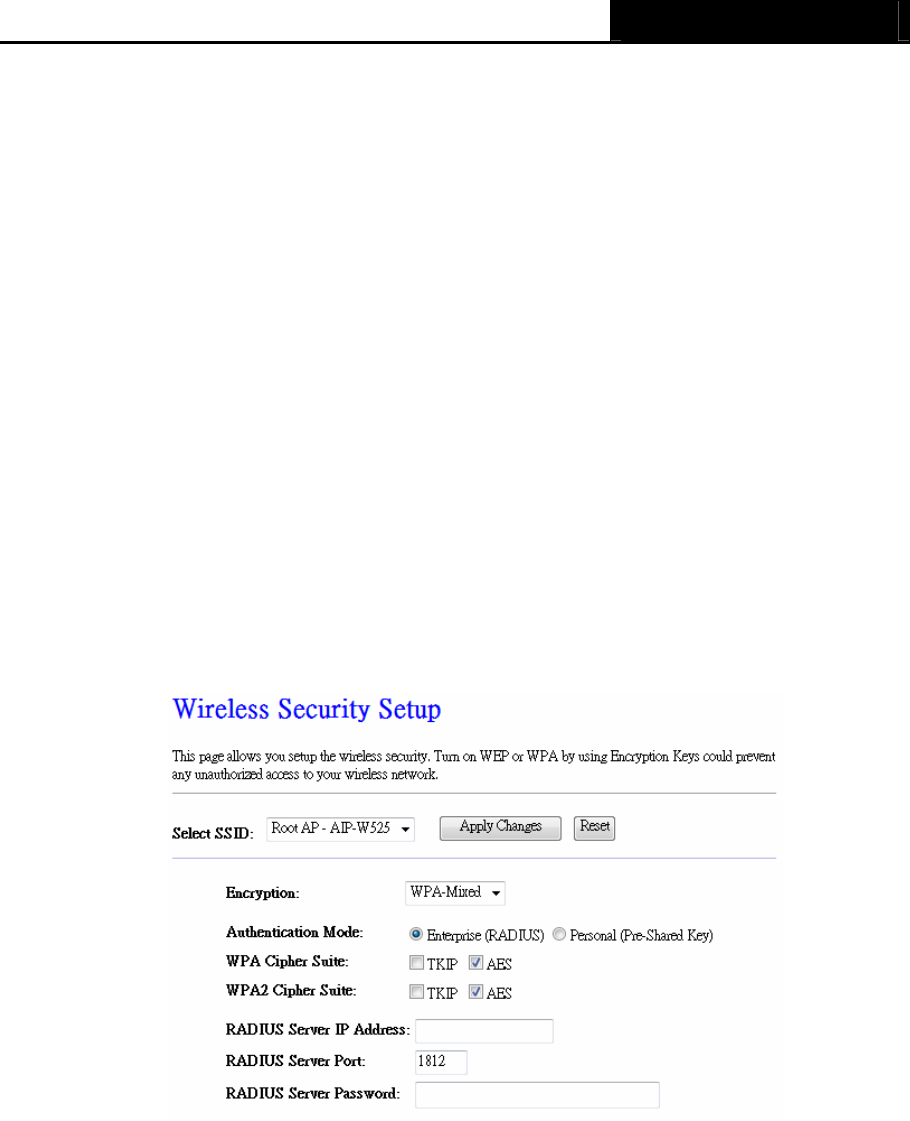
AIP-W525H PowerMax 2
- 31 -
• WPA2 Cipher Suite - When WPA2 is set as the Authentication Type, you can select TKIP
or AES or AUTO if both encryption is checked..
• Pre-Shared Key Format - You can enter chose either Passphrase (8 ~ 63 characters) or
HEX(64 Characters).
• Pre-Shared Key - Enter the matching WEP key that you create. Make sure these values
are identical on all wireless stations in your network.
• Radius Server IP Address - Enter the IP address of the Radius server, if Enterprise
(RADIUS) is selected.
• Radius Server Port - Enter the port number of the Radius server, if Enterprise (RADIUS)
is selected.
• Radius Server Password - Enter the password for the Radius server, if Enterprise
(RADIUS) is selected.
Be sure to click the Apply Changes button to save your settings on this page.
¾ WPA-Mixed - It’s the WPA/WPA2 authentication type based on pre-shared passphrase or
RADIUS server.
Figure 4-22
• Authentication Mode - you can choose the either Enterprise (RADIUS) or Personal
(Pre-Shared Key). The default setting is Personal (Pre-Share Key), it’s a passphrase
between 8 and 63 characters. Enterprise (RADIUS), it’s an authentication via RADIUS
server.
• WPA Cipher Suite - When WPA is set as the Authentication Type, you can select either
TKIP or AES as Encryption.
• WPA2 Cipher Suite - When WPA2 is set as the Authentication Type, you can select either
TKIP or AES as Encryption.
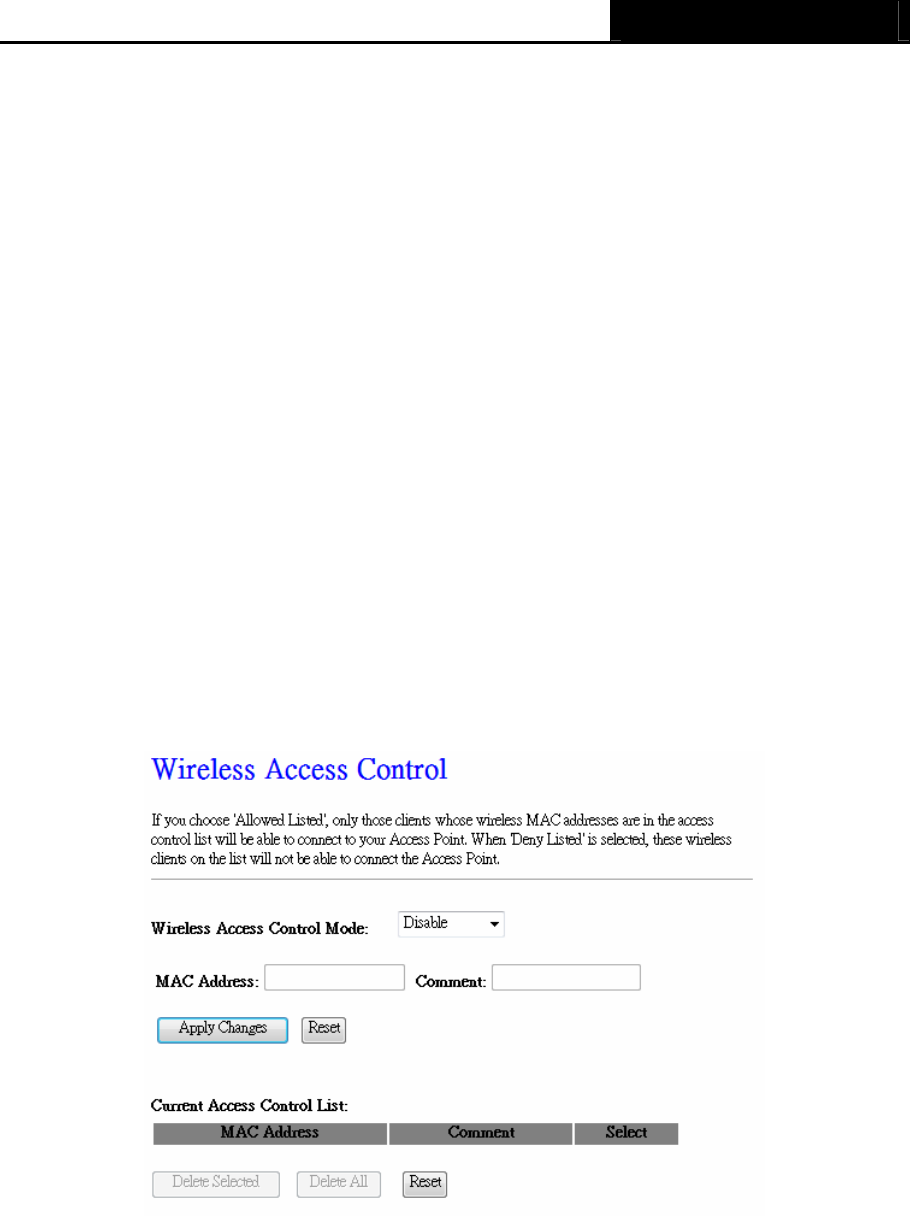
AIP-W525H PowerMax 2
- 32 -
• Pre-Shared Key Format - You can enter chose either Passphrase (8 ~ 63 characters) or
HEX(64 Characters).
• Pre-Shared Key - Enter the matching WEP key that you create. Make sure these values
are identical on all wireless stations in your network.
• Radius Server IP Address - Enter the IP address of the Radius server, if Enterprise
(RADIUS) is selected.
• Radius Server Port - Enter the port number of the Radius server, if Enterprise (RADIUS)
is selected.
• Radius Server Password - Enter the password for the Radius server, if Enterprise
(RADIUS) is selected.
Be sure to click the Apply Changes button to save your settings on this page.
4.6.4 Access Control
Choose menu “Wireless → Access Control”, you can control the wireless access by configuring
the Wireless Access Control function, shown in Figure 4-23.
Figure 4-23 Wireless Access Control
To allow wireless users by MAC Address, click Allow Listed, or prohibited wireless users by MAC
Address by click Deny Listed. The default setting is Disable.
¾ MAC Address - The wireless station's MAC address that you want to filter.
¾ Comment - A simple description of the wireless station.
Be sure to click the Apply Changes button to save your settings on this page
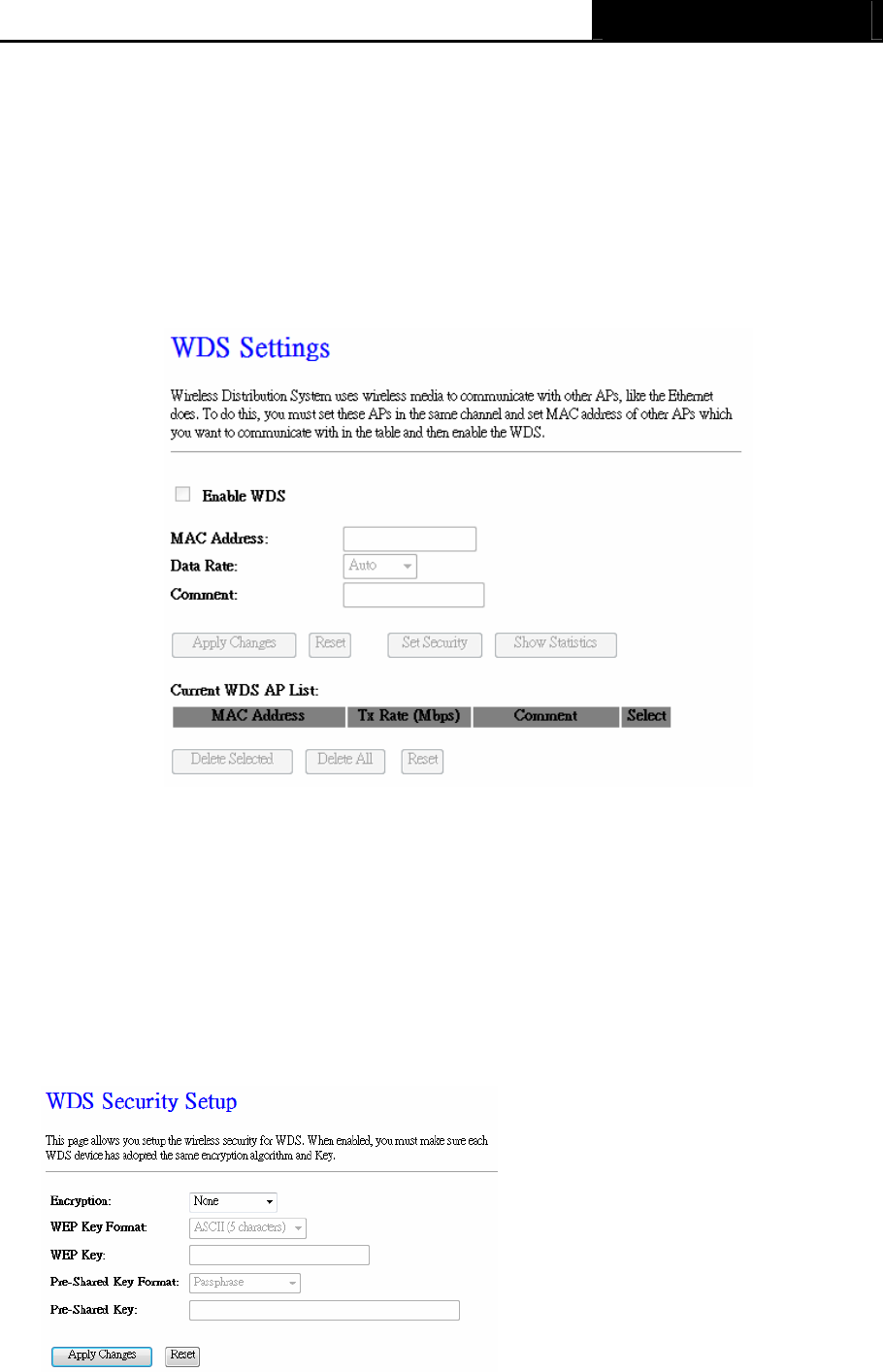
AIP-W525H PowerMax 2
- 33 -
¾ Current Access Control List -
Display
s the
r
e
g
i
s
t
e
r
e
d
c
li
e
n
t
s that are
a
ll
o
w
e
d
to
link
to
t
h
i
s
W
L
A
N
B
ro
a
db
a
nd
R
ou
t
e
r
.
4.6.5 WDS Settings
Choose menu “Wireless → WDS Settings”, you can configure the advanced settings of your
wireless network.
Figure 4-24 Wireless Advanced
To add wireless AP by MAC Address, click Enable WDS.
¾ MAC Address - The wireless station's MAC address that you want to add.
¾ Data Rate -
S
e
l
e
c
t
t
r
a
n
s
m
i
ss
i
on
data rate from
drop
down
m
e
nu
. Data rate can be
a
u
t
o
-
s
e
l
e
c
t
e
d
,
1Mbps to 54Mbps
or
M
C
S.
¾ Set Security - There are two wireless security modes supported by the WDS: WEP (Wired
Equivalent Privacy), and WPA2 (Wi-Fi Protected Access 2).
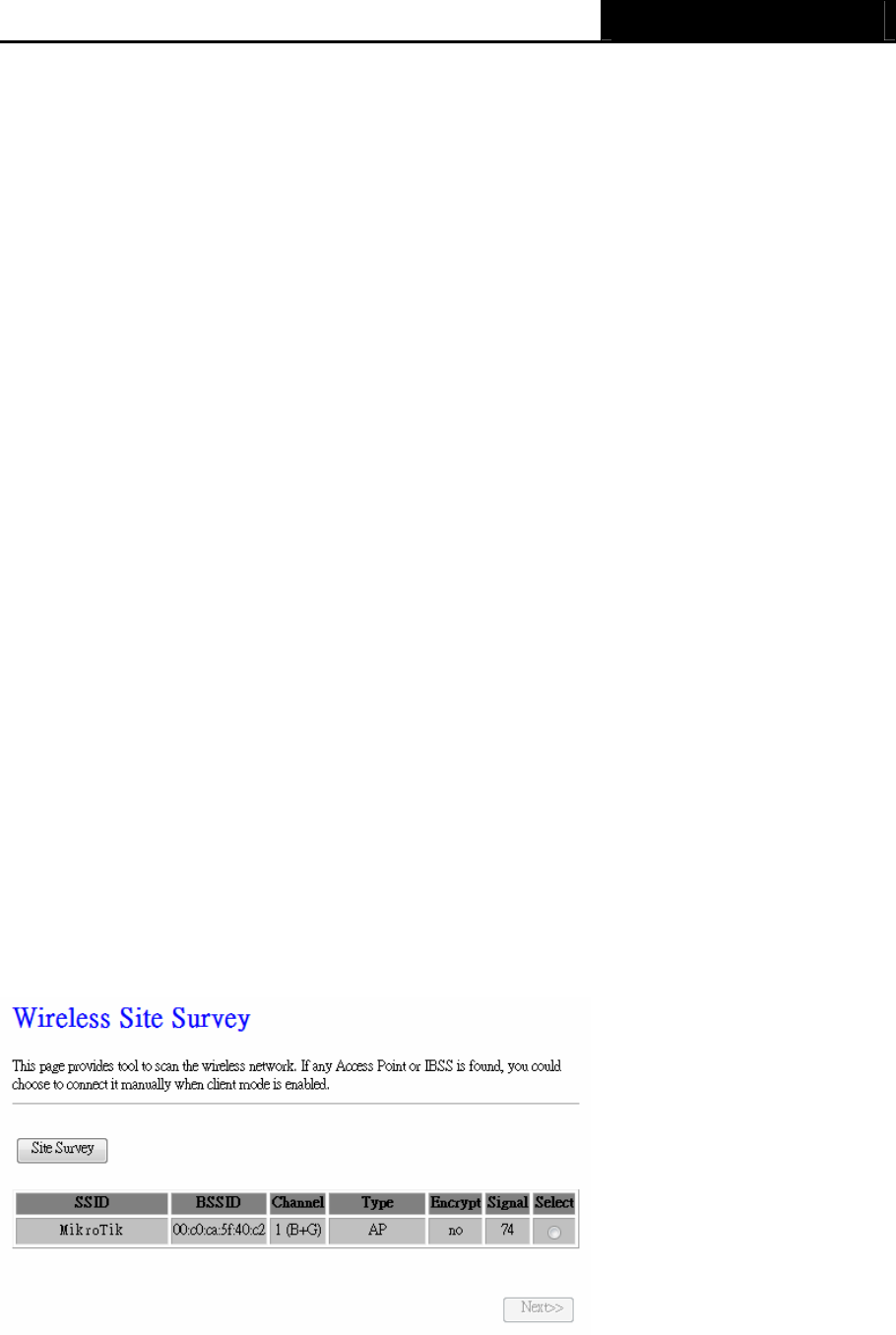
AIP-W525H PowerMax 2
- 34 -
z Encryption – Use drop down menu to configure WDS security, you can select it from
None, WEP 64-bits, WEP 128-bits, or WPA2 (AES).
z WEP Key Format – Hexadecimal and ASCII formats are provided here. Hexadecimal
format stands for any combination of hexadecimal digits (0-9, a-f, A-F) in the specified
length. ASCII format stands for any combination of keyboard characters in the specified
length. 64-bit - You can enter 10 hexadecimal digits (any combination of 0-9, a-f, A-F,
zero key is not promoted) or 5 ASCII characters. 128-bit - You can enter 26 hexadecimal
digits (any combination of 0-9, a-f, A-F, zero key is not promoted) or 13 ASCII
characters.
z Encryption Key - Select which of the four keys will be used and enter the matching WEP
key that you create. Make sure these values are identical on all wireless stations in your
WDS network
z Pre-Shared Key Format - You can enter chose either Passphrase (8 ~ 63 characters)
or HEX(64 Characters).
z Pre-Shared Key - Enter the matching WEP key that you create. Make sure these values
are identical on all wireless stations in your WDS network
Comment - A simple description of the wireless station.
Be sure to click the Apply Changes button to save your settings on this page
Current WDS AP List -
Display
s the
r
e
g
i
s
t
e
r
e
d
AP
s that are
a
ll
o
w
e
d
to
link
to
t
h
i
s
W
L
A
N
B
ro
a
db
a
nd
R
ou
t
e
r
.
4.6.6 Site Survey
Choose menu “Wireless → Site Survey”,
you
scan and connect nearby
APs
when operate at
c
li
e
n
t
m
od
e
.
¾ SSID(to be WDS) - The SSID of the AP your Router is going to connect to as a client. You
can also use the search function to select the SSID to join.
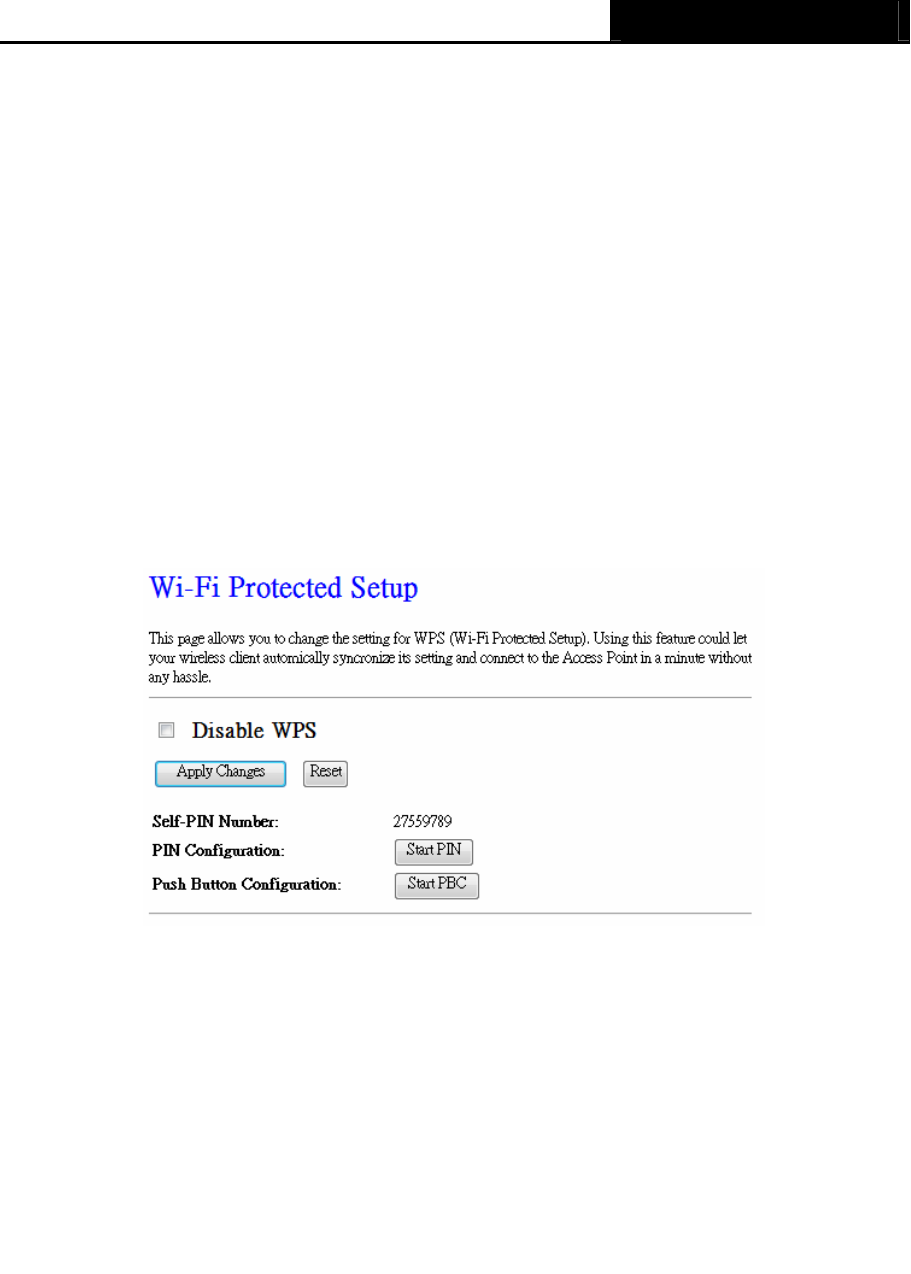
AIP-W525H PowerMax 2
- 35 -
¾ BSSID(to be WDS) - The BSSID of the AP your Router is going to connect to as a client.
You can also use the search function to select the BSSID to join.
¾ Channel - This field displayed operating frequency of the AP your Router is going to connect
to as a client.
¾ Type – Type of the AP your Router is going to connect to as a client, AP or AD-HOC.
¾ Encryption – Shows encryption type of the AP your Router is going to connect to as a client.
¾ Signal – Shows the signal strength of the AP your Router is going to connect to as a client.
4.6.7 WPS
Choose menu “Wireless → WPS”, where you to add a new wireless device to an existing
network quickly.
¾ Self-PIN Number - The current value of the Router's PIN is displayed here.
¾ PIN Configuration - You will need to enter Self-PIN Number into adapter’s configuration
utility or on the adapter itself. Press the Start PIN button on the router and on the adapter.
Note: You will have two minutes to push the PIN button on the router and device(s) you want
to connect.
¾ Push Button Configuration - You will need an adapter that supports it via a utility or on the
adapter itself. Press the Start PBC button on the router and on the adapter.
Note: You will have two minutes to push the PIN button on the router and device(s) you want
to connect.
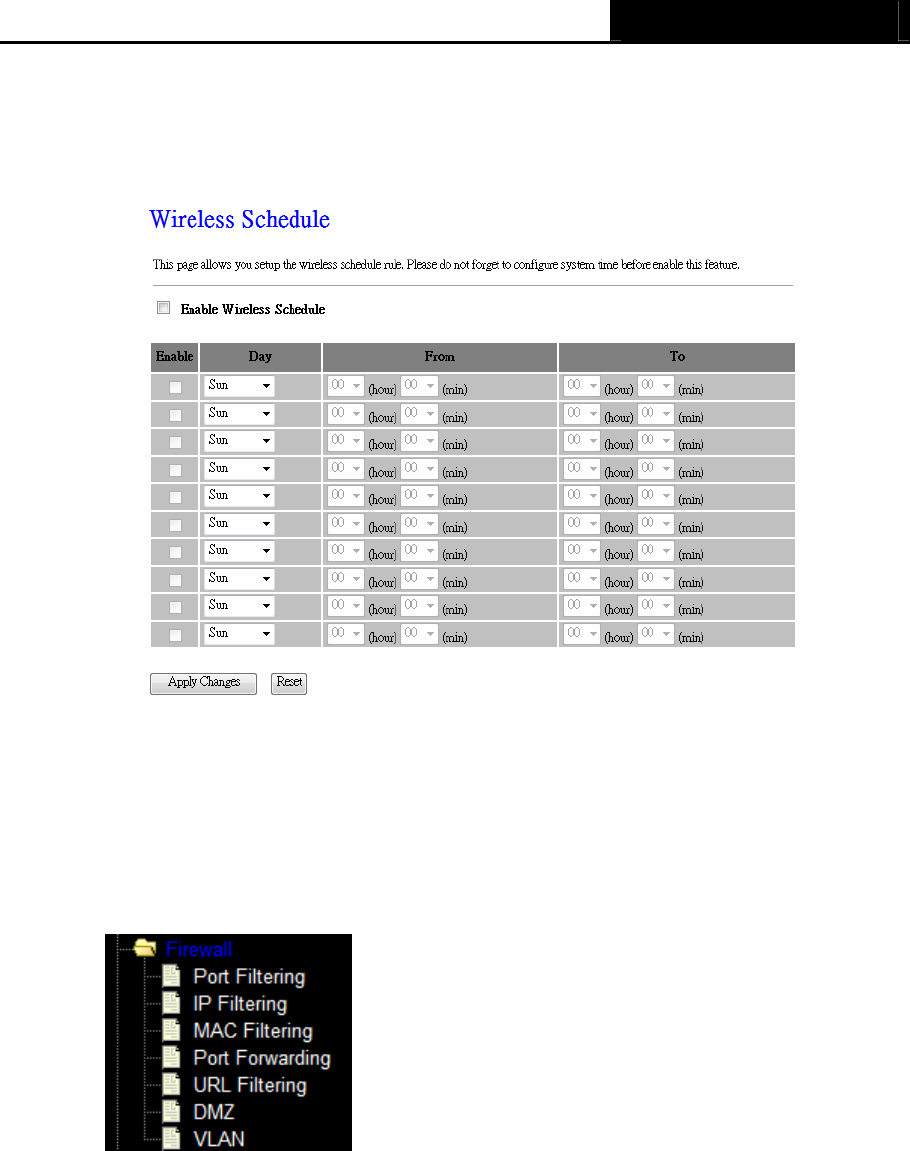
AIP-W525H PowerMax 2
- 36 -
4.6.8 Schedule
Choose menu “Wireless → Schedule”, time period allowed for the PC controlled to access the
Internet.
Figure 4-25 Schedule
4.7 Firewall
Figure 4-26 The Firewall menu
There are seven submenus under the Firewall menu (shown in Figure 4-26), Port Filtering, IP
Filtering, MAC Filtering, Port Forwarding, URL Filtering, DMZ, and VLAN. Click any of them,
and you will be able to configure the corresponding function.
4.7.1 Port Filtering
Choose menu “Firewall → Port Filtering”, you can control the wireless access by configuring
the Port Filtering function as shown in Figure 4-27.
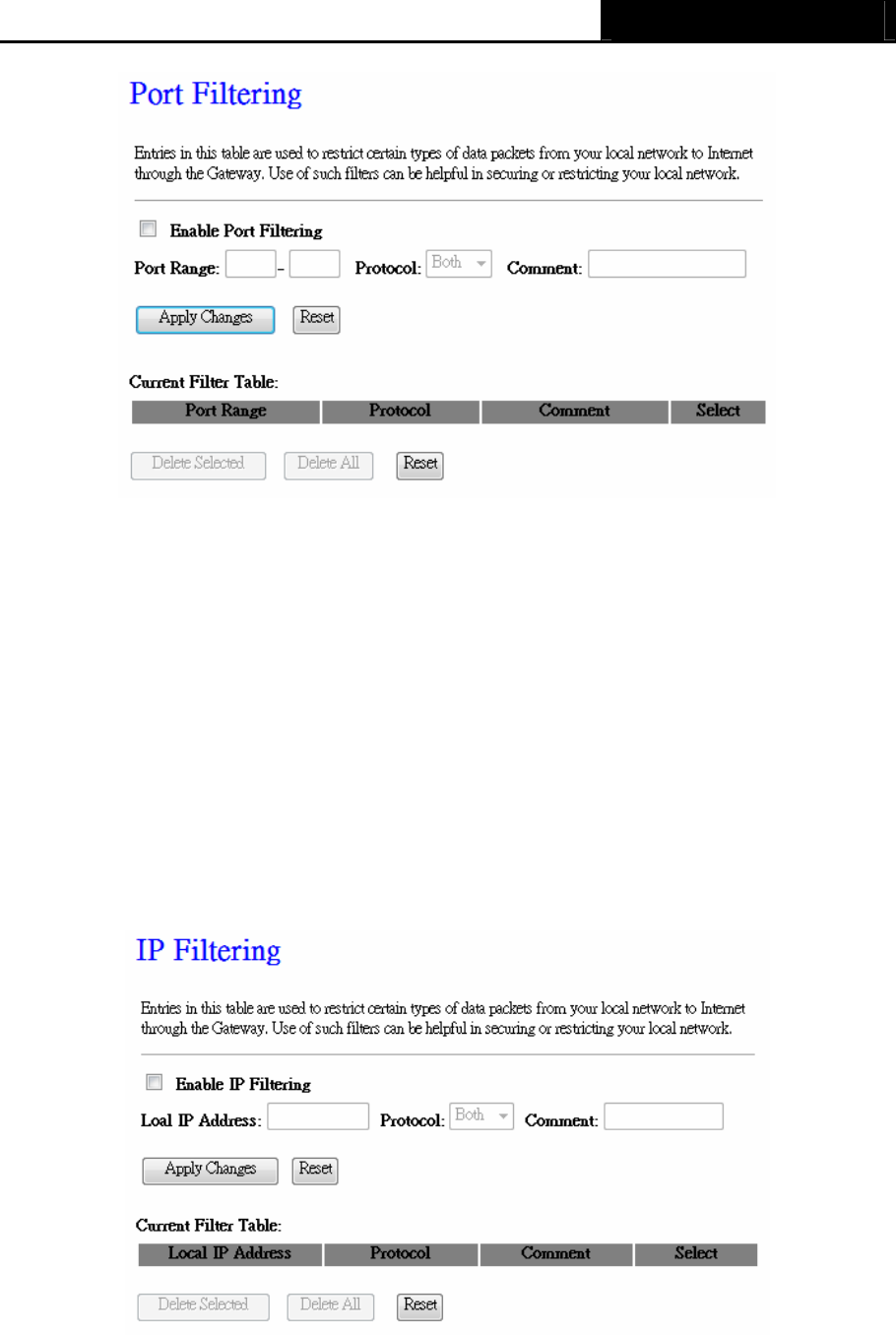
AIP-W525H PowerMax 2
- 37 -
Figure 4-27 Port Filtering
¾ Enable Port Filtering – Check to Enable port filtering feature.
¾ Port Range / Protocol / Comment - Specify the port range from start-port to end-port and
put your comment to remind you why you have restriction on these ports. You can restricted
TCP, UDP, or both protocol.
Be sure to click the Apply Changes button to save your settings on this page
4.7.2 IP Filtering
Choose menu “Firewall → IP Filtering”, you can control the wireless access by configuring the
IP Filtering function as shown in Figure 4-28.
Figure 4-28 IP Filtering
¾ Enable IP Filtering – Check to Enable IP filtering feature.
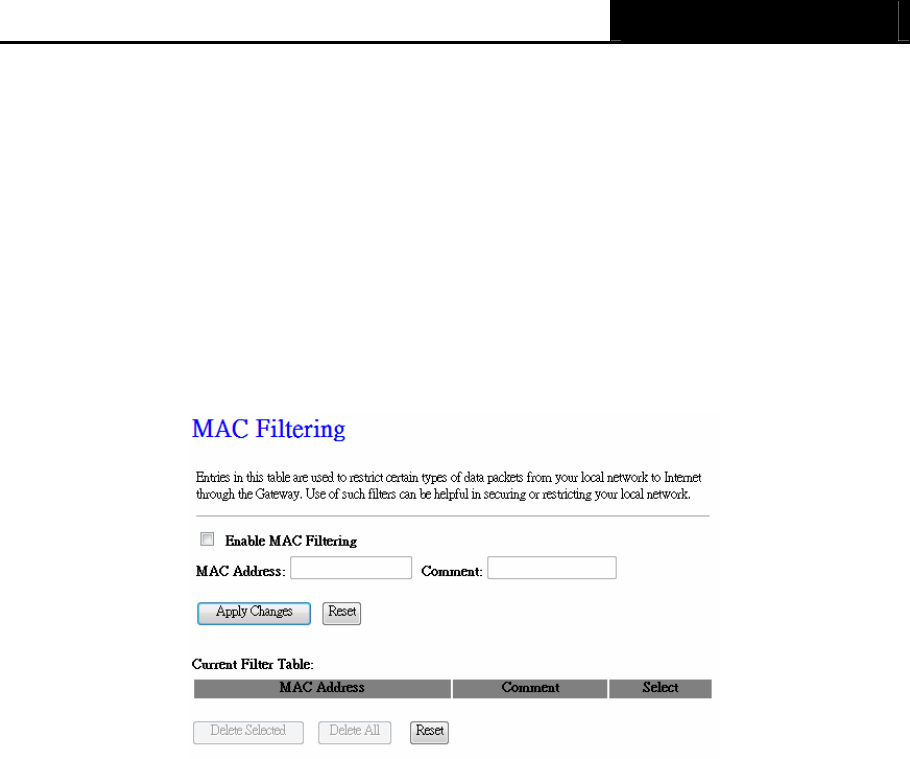
AIP-W525H PowerMax 2
- 38 -
¾ Local IP Address / Protocol / Comment - Specify the local IP address that you wish to put
restriction and mark your comment to remind you why you have restriction on this IP address.
You can restrict the traffic from TCP, UDP, or both protocol.
Be sure to click the Apply Changes button to save your settings on this page
4.7.3 MAC Filtering
Choose menu “Firewall → MAC Filtering”, you can control the wireless access by configuring
the MAC Filtering function as shown in Figure 4-29.
Figure 4-29 MAC Filtering
¾ Enable MAC Filtering – Check to Enable MAC filtering feature.
¾ MAC Address - The wireless station's MAC address that you want to filter.
Be sure to click the Apply Changes button to save your settings on this page.
4.7.4 Port Forwarding
Choose menu “Firewall → Port Forwarding”, you can redirect the network traffic by configuring
the Port Forwarding function as shown in Figure 4-30.
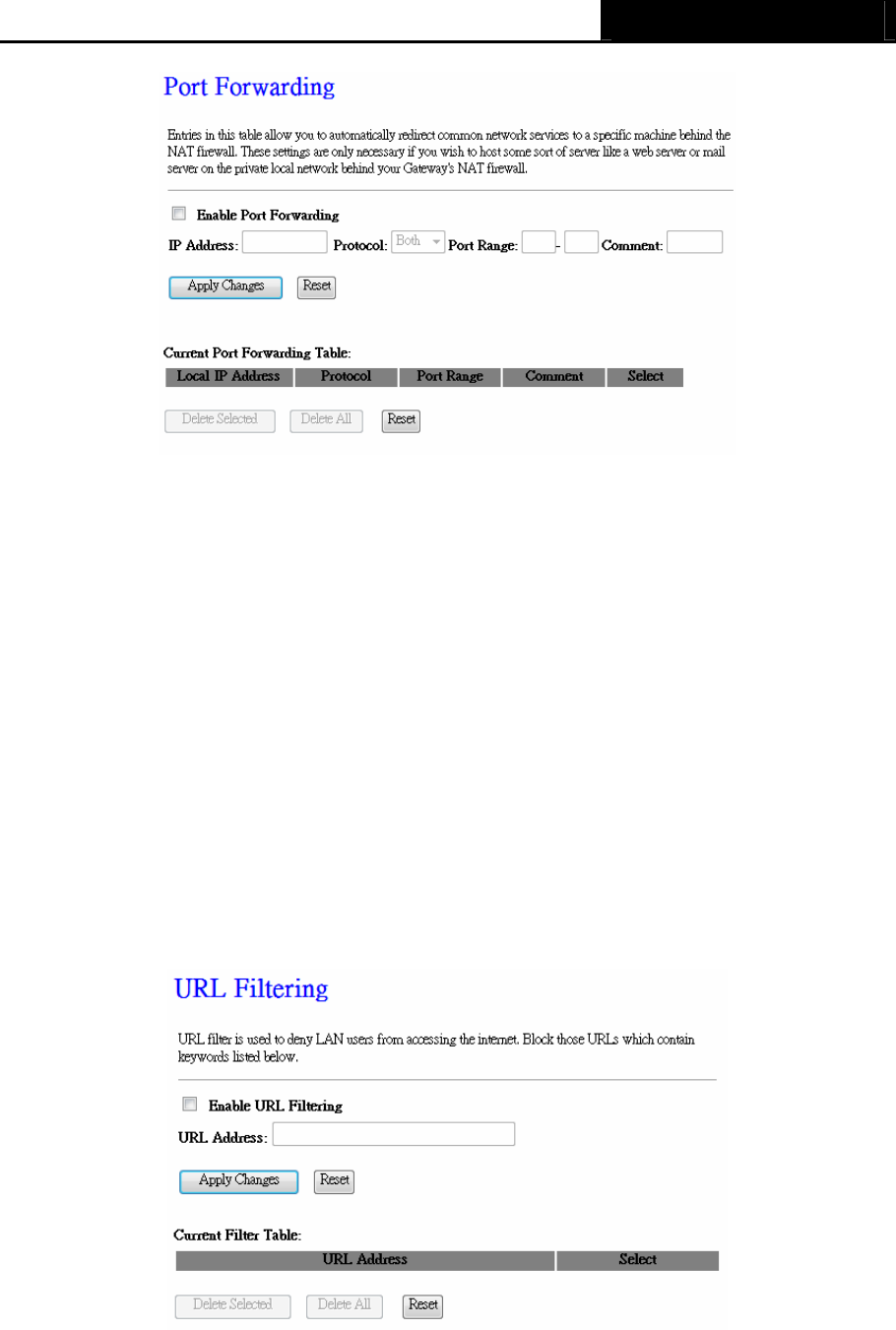
AIP-W525H PowerMax 2
- 39 -
Figure 4-30 MAC Filtering
¾ Enable Port Forwarding – Check to Enable port forwarding feature.
¾ IP Address – Forward data packets to specific IP address in your local area network.
¾ Protocol - The protocol used for forwarding data packets, either TCP or UDP, or BOTH
¾ Port Range - The port range used by the remote system when it responds to the forwarding
request. A response using one of these ports will be forwarded to the PC that triggered this
rule.
Be sure to click the Apply Changes button to save your settings on this page.
4.7.5 URL Filtering
Choose menu “Firewall → URL Filtering”, you can restrict user to access specific web page by
configuring the URL Filtering function as shown in Figure 4-31.
Figure 4-31 URL Filtering
¾ Enable URL Filtering – Check to Enable URL filtering feature.
¾ URL Address - The address that you want to restrict user to access.
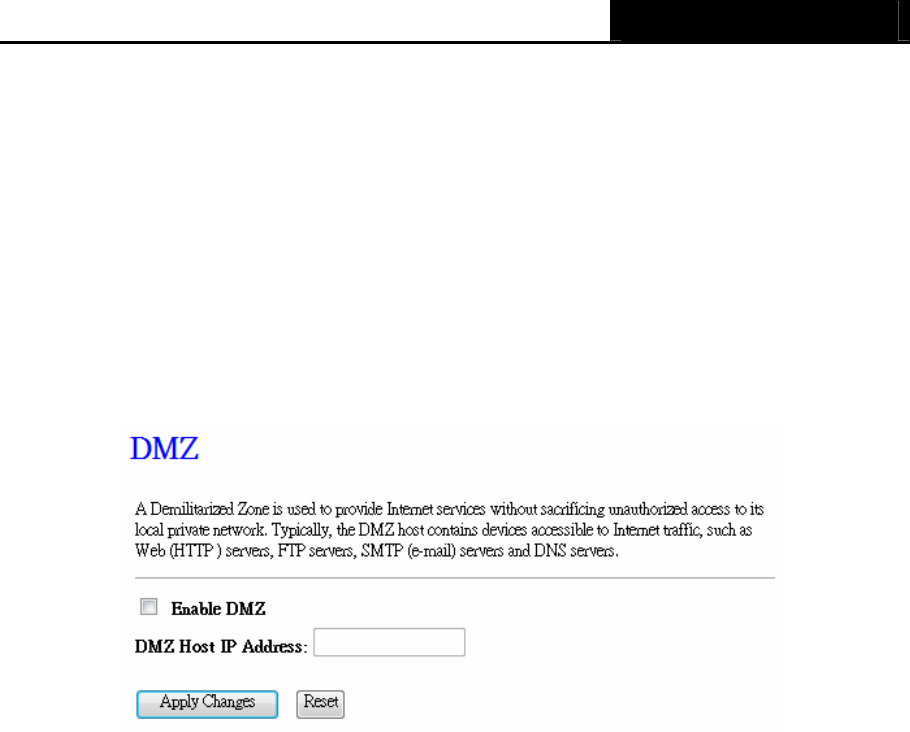
AIP-W525H PowerMax 2
- 40 -
Be sure to click the Apply Changes button to save your settings on this page.
4.7.6 DMZ
Choose menu “Firewall → DMZ”, you can view and configure DMZ host in the screen as shown
in Figure 4-32. The DMZ host feature allows one local host to be exposed to the Internet for a
special-purpose service such as Internet gaming or videoconferencing. DMZ host forwards all the
ports at the same time. Any PC whose port is being forwarded must have its DHCP client function
disabled and should have a new static IP Address assigned to it because its IP Address may be
changed when using the DHCP function.
Figure 4-32 DMZ
To assign a computer or server to be a DMZ server:
1. Check the Enable DMZ checkbox.
2. Enter the IP Address of a local host in the DMZ Host IP Address field.
3. Click the Apply Changes button.
) Note:
After you set the DMZ host, the firewall related to the host will not work.
4.7.7 VLAN
Choose menu “Firewall → VLAN”, if you want to configure the Guest and Internal networks on
VLAN, the switch you are using must support VLAN. As a prerequisite step, configure a port on the
switch for handling VLAN tagged packets as described in the IEEE802.1Q standard, and enable
this field as shown in Figure 4-33.
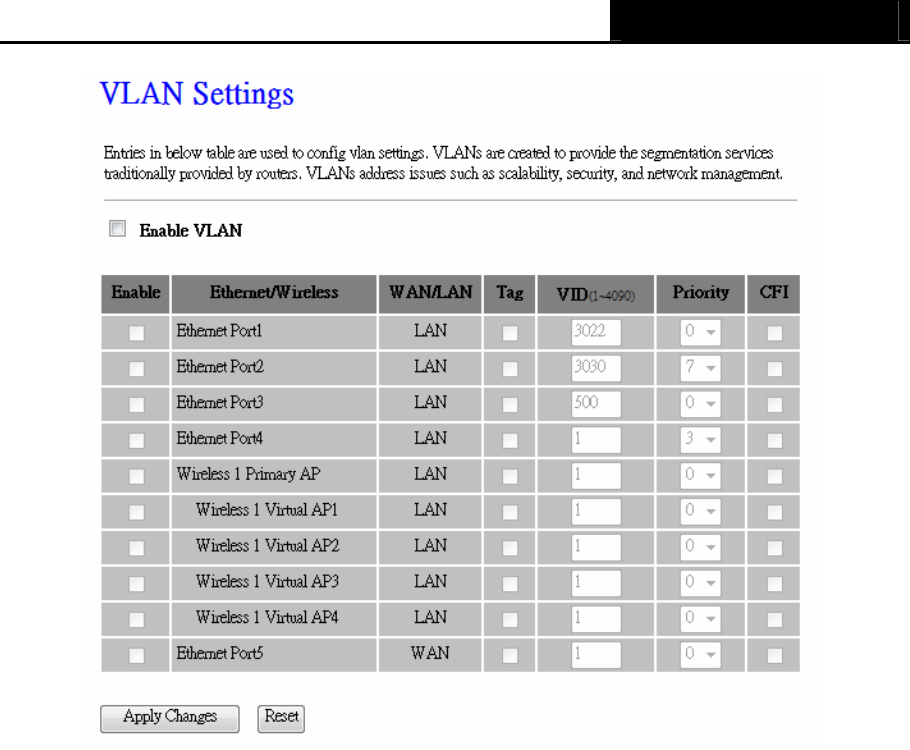
AIP-W525H PowerMax 2
- 41 -
Figure 4-33 VLAN
¾
Be sure to click the Apply Changes button to save your settings on this page.

AIP-W525H PowerMax 2
- 42 -
4.8 QoS
Figure 4-34 The QoS menu
There are four submenus under the Forwarding menu (shown in Figure 4-31): Virtual Servers,
Port Triggering, DMZ and UPnP. Click any of them, and you will be able to configure the
corresponding function.
4.8.1 Virtual Servers
Choose menu “Forwarding → Virtual Servers”, you can view and add virtual servers in the
screen as shown in Figure 4-32. Virtual servers can be used for setting up public services on your
LAN, such as DNS, Email and FTP. A virtual server is defined as a service port, and all requests
from the Internet to this service port will be redirected to the computer specified by the server IP.
Any PC that was used for a virtual server must have a static or reserved IP Address because its
IP Address may be changed when using the DHCP function.
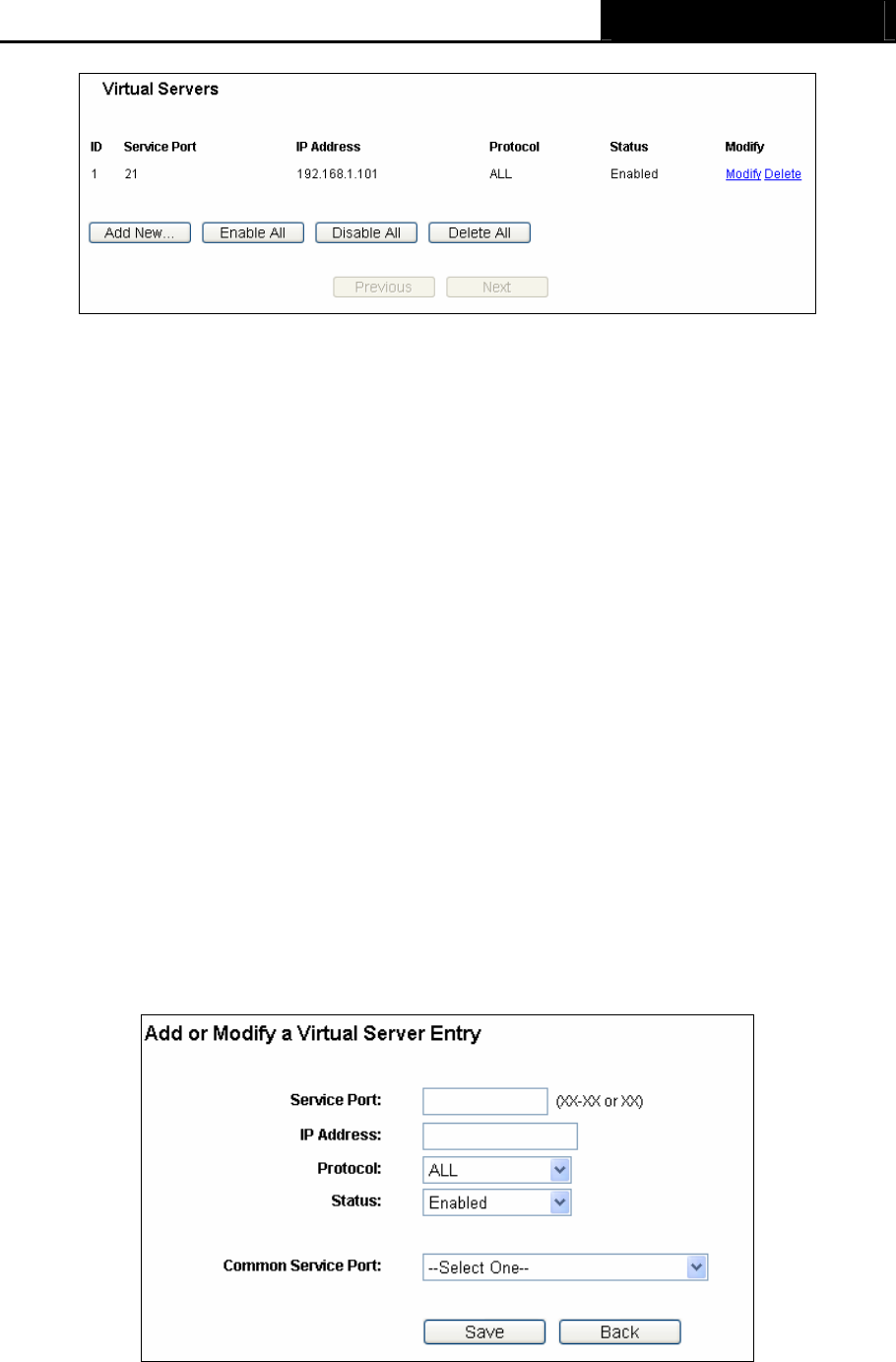
AIP-W525H PowerMax 2
- 43 -
Figure 4-32 Virtual Servers
¾ Service Port - The numbers of External Ports. You can type a service port or a range of
service ports (in XXX – YYY format, XXX is the start port number, YYY is the end port
number).
¾ IP Address - The IP Address of the PC providing the service application.
¾ Protocol - The protocol used for this application, either TCP, UDP, or All (all protocols
supported by the Router).
¾ Status - The status of this entry, either Enabled or Disabled.
To setup a virtual server entry:
1. Click the Add New… button, the next screen will pop-up as shown in Figure 4-33.
2. Select the service port you want to use from the Common Service Port list. If the Common
Service Port list does not have the service that you want to use, type the service port
number or service port range in the Service Port box.
3. Type the IP Address of the computer in the IP Address box.
4. Select the protocol used for this application, either TCP, UDP, or All.
5. Select the Enable to enable the virtual server.
6. Click the Save button.
Figure 4-33 Add or Modify a Virtual Server Entry
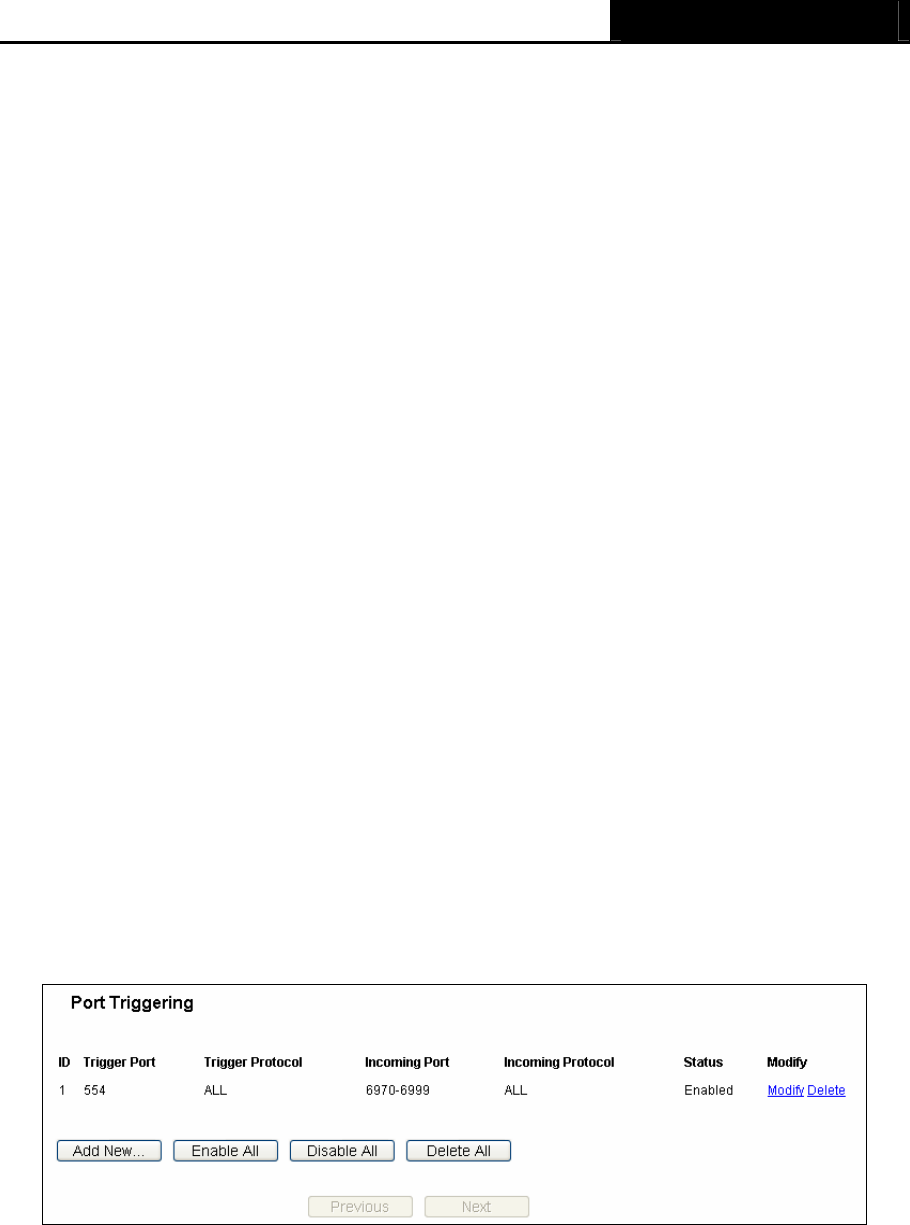
AIP-W525H PowerMax 2
- 44 -
) Note:
If your computer or server has more than one type of available service, please select another
service, and enter the same IP Address for that computer or server.
To modify or delete an existing entry:
1. Click the Modify in the entry you want to modify. If you want to delete the entry, click the
Delete.
2. Modify the information.
3. Click the Save button.
Click the Enable/Disabled All button to make all entries enabled/disabled.
Click the Delete All button to delete all entries.
Click the Next button to go to the next page and click the Previous button to return the previous
page.
) Note:
If you set the service port of the virtual server as 80, you must set the Web management port on
“Security → Remote Management” page to be any other value except 80 such as 8080.
Otherwise there will be a conflict to disable the virtual server.
4.8.2 Port Triggering
Choose menu “Forwarding → Port Triggering”, you can view and add port triggering in the
screen as shown in Figure 4-34. Some applications require multiple connections, like Internet
games, video conferencing, Internet calling and so on. These applications cannot work with a pure
NAT Router. Port Triggering is used for some of these applications that can work with an NAT
Router.
Figure 4-34 Port Triggering
Once the Router is configured, the operation is as follows:
1. A local host makes an outgoing connection using a destination port number defined in the
Trigger Port field.
2. The Router records this connection, opens the incoming port or ports associated with this
entry in the Port Triggering table, and associates them with the local host.

AIP-W525H PowerMax 2
- 45 -
3. When necessary, the external host will be able to connect to the local host using one of the
ports defined in the Incoming Ports field.
¾ Trigger Port - The port for outgoing traffic. An outgoing connection using this port will trigger
this rule.
¾ Trigger Protocol - The protocol used for Trigger Ports, either TCP, UDP, or All (all protocols
supported by the Router).
¾ Incoming Ports Range - The port or port range used by the remote system when it
responds to the outgoing request. A response using one of these ports will be forwarded to
the PC that triggered this rule. You can input at most 5 groups of ports (or port sections).
Every group of ports must be set apart with ",". For example, 2000-2038, 2050-2051, 2085,
3010-3030.
¾ Incoming Protocol - The protocol used for Incoming Ports Range, either TCP or UDP, or
ALL (all protocols supported by the Router).
¾ Status - The status of this entry, either Enabled or Disabled.
To add a new rule, follow the steps below.
1. Click the Add New… button, the next screen will pop-up as shown in Figure 4-35.
2. Select a common application from the Common Applications drop-down list, then the
Trigger Port field and the Incoming Ports field will be automatically filled. If the Common
Applications do not have the application you need, enter the Trigger Port and the
Incoming Ports manually.
3. Select the protocol used for Trigger Port from the Trigger Protocol drop-down list, either
TCP, UDP, or All.
4. Select the protocol used for Incoming Ports from the Incoming Protocol drop-down list,
either TCP or UDP, or All.
5. Select Enable in Status field.
6. Click the Save button to save the new rule.
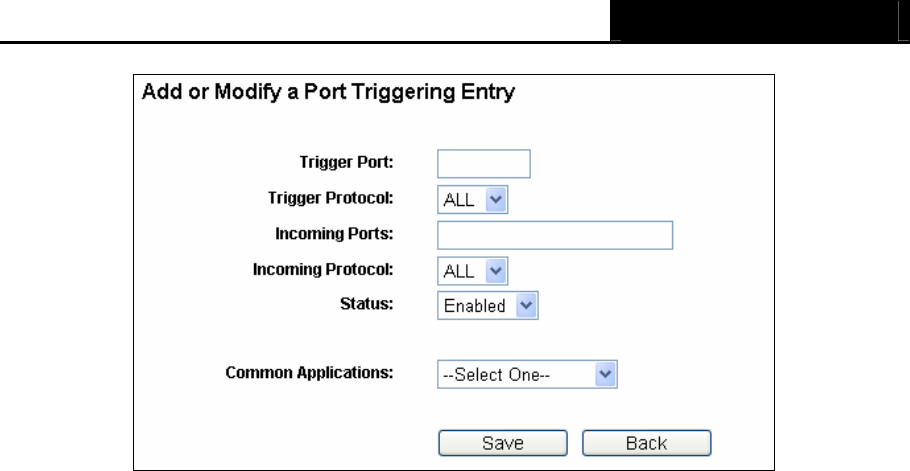
AIP-W525H PowerMax 2
- 46 -
Figure 4-35 Add or Modify a Port Triggering Entry
To modify or delete an existing entry:
1. Click the Modify in the entry you want to modify. If you want to delete the entry, click the
Delete.
2. Modify the information.
3. Click the Save button.
Click the Enable All button to make all entries enabled.
Click the Disabled All button to make all entries disabled.
Click the Delete All button to delete all entries.
) Note:
1. When the trigger connection is released, the corresponding opening ports will be closed.
2. Each rule is allowed to be used only by one host on LAN synchronously. The trigger
connection of other hosts on LAN will be refused.
3. Incoming Port Range cannot overlap each other.
4.8.3 DMZ
Choose menu “Forwarding → DMZ”, you can view and configure DMZ host in the screen as
shown in Figure 4-36. The DMZ host feature allows one local host to be exposed to the Internet for
a special-purpose service such as Internet gaming or videoconferencing. DMZ host forwards all
the ports at the same time. Any PC whose port is being forwarded must have its DHCP client
function disabled and should have a new static IP Address assigned to it because its IP Address
may be changed when using the DHCP function.
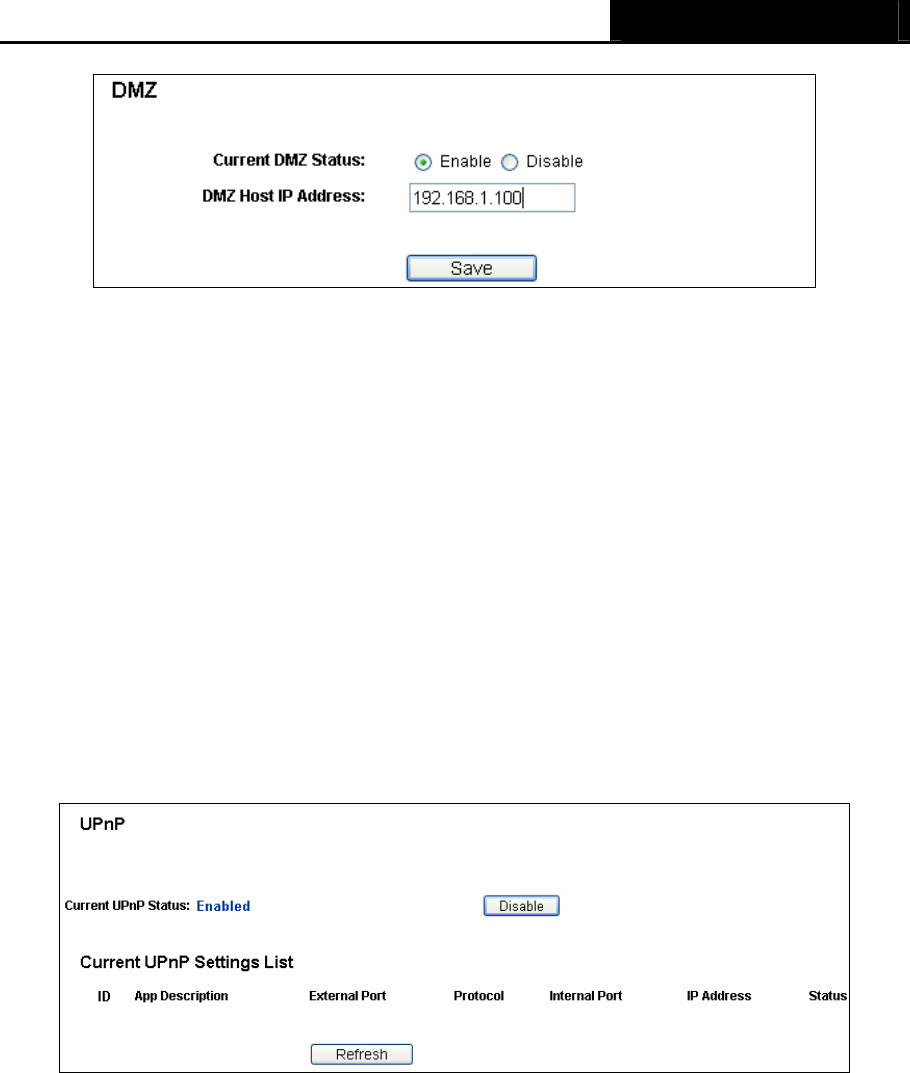
AIP-W525H PowerMax 2
- 47 -
Figure 4-36 DMZ
To assign a computer or server to be a DMZ server:
4. Check the Enable radio button.
5. Enter the IP Address of a local host in the DMZ Host IP Address field.
6. Click the Save button.
) Note:
After you set the DMZ host, the firewall related to the host will not work.
4.8.4 UPnP
Choose menu “Forwarding → UPnP”, you can view the information about UPnP (Universal Plug
and Play) in the screen as shown in Figure 4-37. The UPnP feature allows the devices, such as
Internet computers, to access the local host resources or devices as needed. UPnP devices can
be automatically discovered by the UPnP service application on the LAN.
Figure 4-37 UPnP
¾ Current UPnP Status - UPnP can be enabled or disabled by clicking the Enable or Disable
button.
¾ Current UPnP Settings List - This table displays the current UPnP information.
• App Description - The description provided by the application in the UPnP request.
• External Port - The external port the Router opens for the application.
• Protocol - The type of protocol the Router opens for the application.
• Internal Port - The Internal port the Router opens for local host.
• IP Address - The IP address of the UPnP device that is currently accessing the Router.
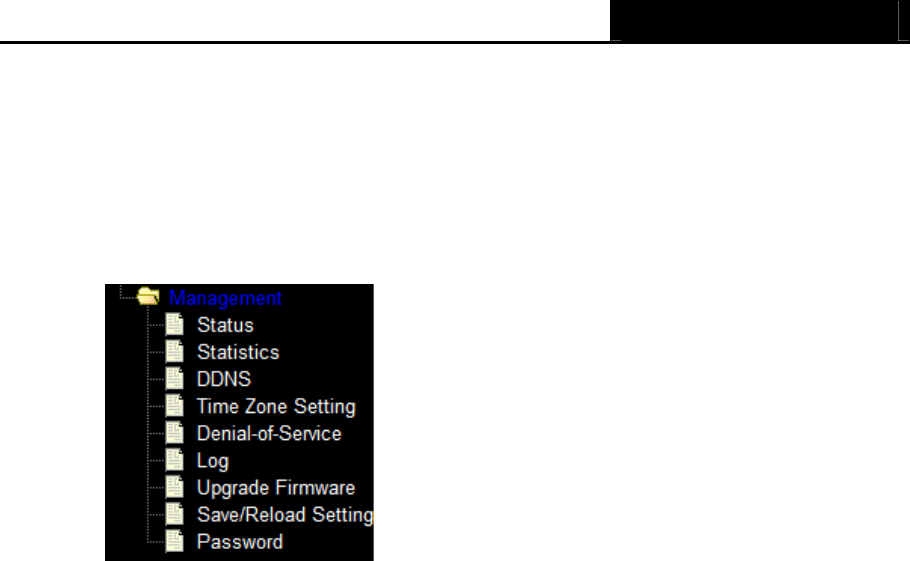
AIP-W525H PowerMax 2
- 48 -
• Status - The status of the port is displayed here. “Enabled” means that the port is still
active. Otherwise, the port is inactive.
Click Refresh to update the Current UPnP Settings List.
4.9 Management
Figure 4-35 The Management menu
There are nine submenus under the Management menu as shown in Figure 4-35: Status, Statists,
DDNS, Time Zone Setting, Denial-of-Service, Log, Upgrade Firmware, Save/Reload Setting,
and Password. Click any of them, and you will be able to configure the corresponding function.
4.9.1 Status
Choose menu “Management → Status”, display the current status of AIP-W525H as shown in
Figure 4-39.
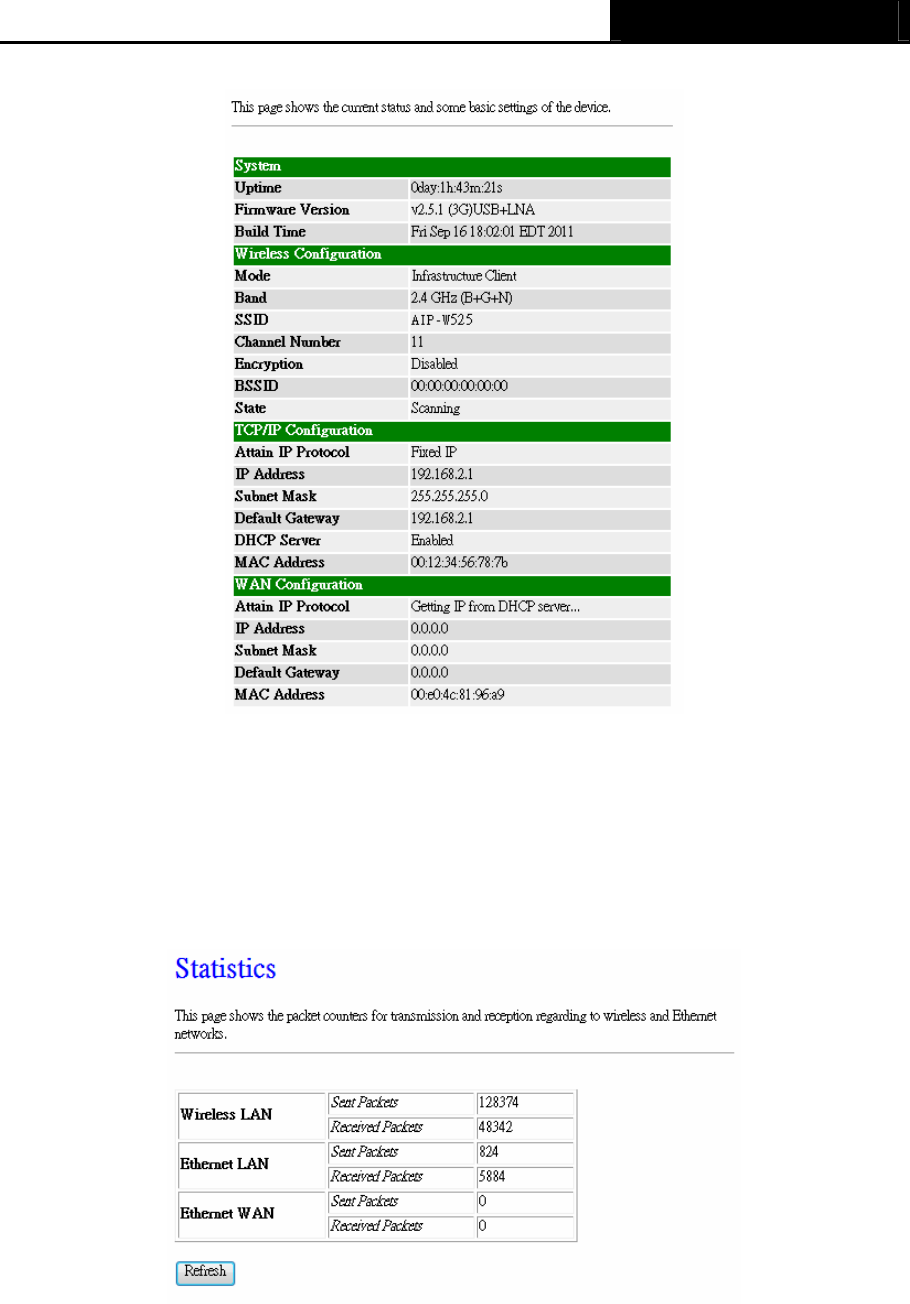
AIP-W525H PowerMax 2
- 49 -
Figure 4-35 Status
4.9.2 Statistics
Choose menu “Management → Statistics”, you can view the network traffic on the Router as
shown in Figure 4-36.
Figure 4-36 Advanced Security
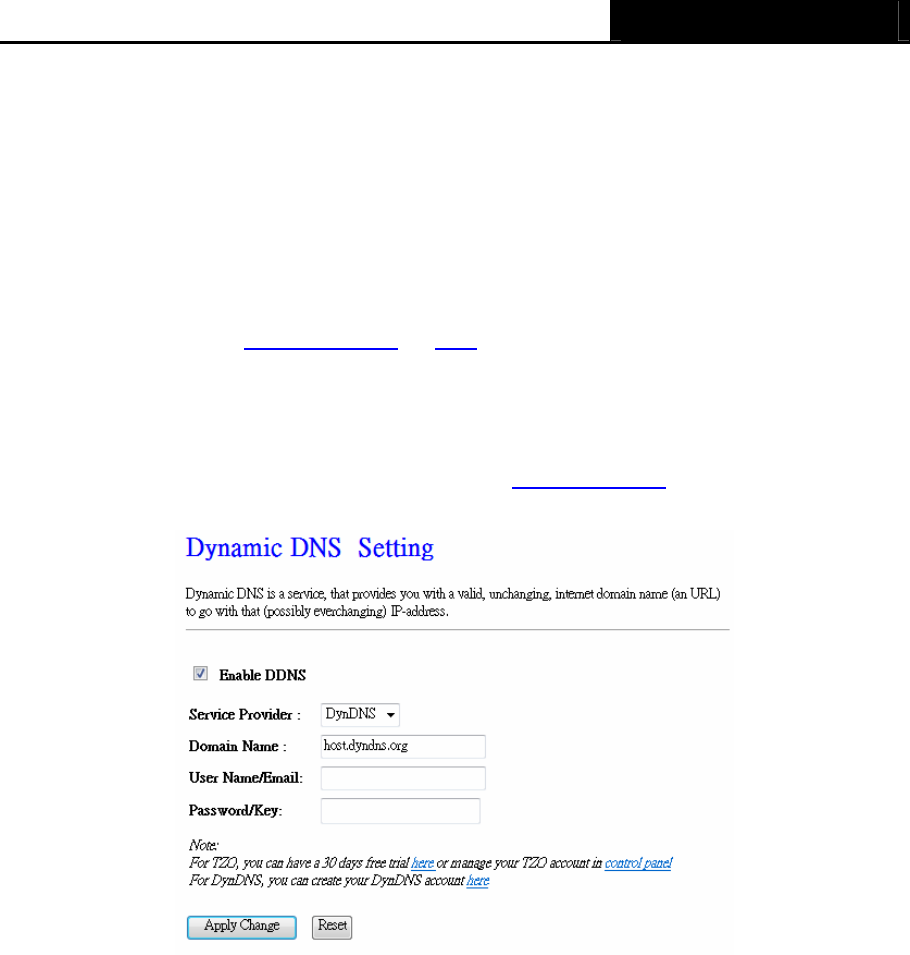
AIP-W525H PowerMax 2
- 50 -
4.9.3 DDNS
Choose menu “Management -> DDNS”, you can configure the Dynamic DNS function.
The Router offers the DDNS (Dynamic Domain Name System) feature, which allows the hosting of
a website, FTP server, or e-mail server with a fixed domain name (named by yourself) and a
dynamic IP address, and then your friends can connect to your server by entering your domain
name no matter what your IP address is. Before using this feature, you need to sign up for DDNS
service providers such as www.dyndns.org, or TZO. The Dynamic DNS client service provider will
give you a password or key.
If the dynamic DNS Service Provider your select is www.dyndns.org, the page will appear as
shown in Figure 4-41.
Figure 4-41 Dyndns.org DDNS Settings
To set up for DDNS, follow these instructions:
1. Type the User Name for your DDNS account.
2. Type the Password for your DDNS account.
3. Type the Domain Name you received from dynamic DNS service provider here.
4. Click the Apply Change button to log in to the DDNS service.
4.9.4 Time Zone Setting
Choose menu “System Tools → Time Settings”, you can configure the time on the following
screen.
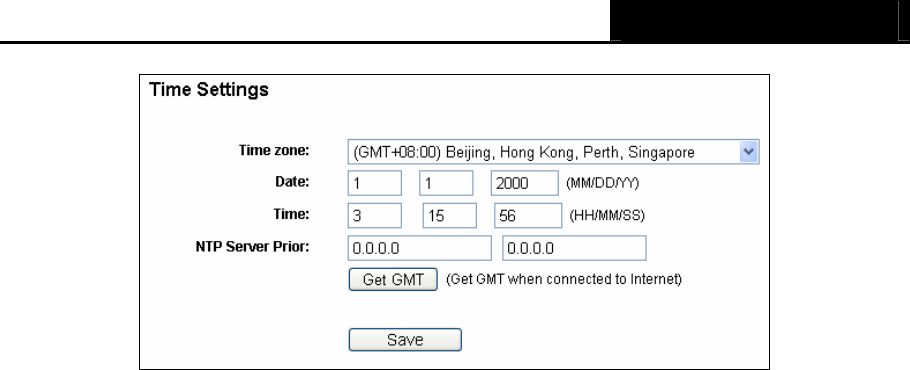
AIP-W525H PowerMax 2
- 51 -
Figure 4-42 Time settings
¾ Time Zone - Select your local time zone from this pull down list.
¾ Date - Enter your local date in MM/DD/YY into the right blanks.
¾ Time - Enter your local time in HH/MM/SS into the right blanks.
¾ NTP Server Prior - Enter the address for the NTP Server, then the Router will get the time
from the NTP Server preferentially. In addition, for some built-in common NTP Servers, the
Router can get time automatically once it connects the Internet.
To configure the system manually:
1. Select your local time zone.
2. Enter date and time in the right blanks.
3. Click Save to save the configuration.
To configure the system automatically:
1. Select your local time zone.
2. Enter the IP address for NTP Server Prior.
3. Click the Get GMT button to get system time from Internet if you have connected to the
Internet.
) Note:
1. This setting will be used for some time-based functions such as firewall. You must specify your
time zone once you log in to the Router successfully, otherwise, these functions will not take
effect.
2. The time will be lost if the Router is turned off.
3. The Router will obtain GMT automatically from Internet if it has already connected to Internet.
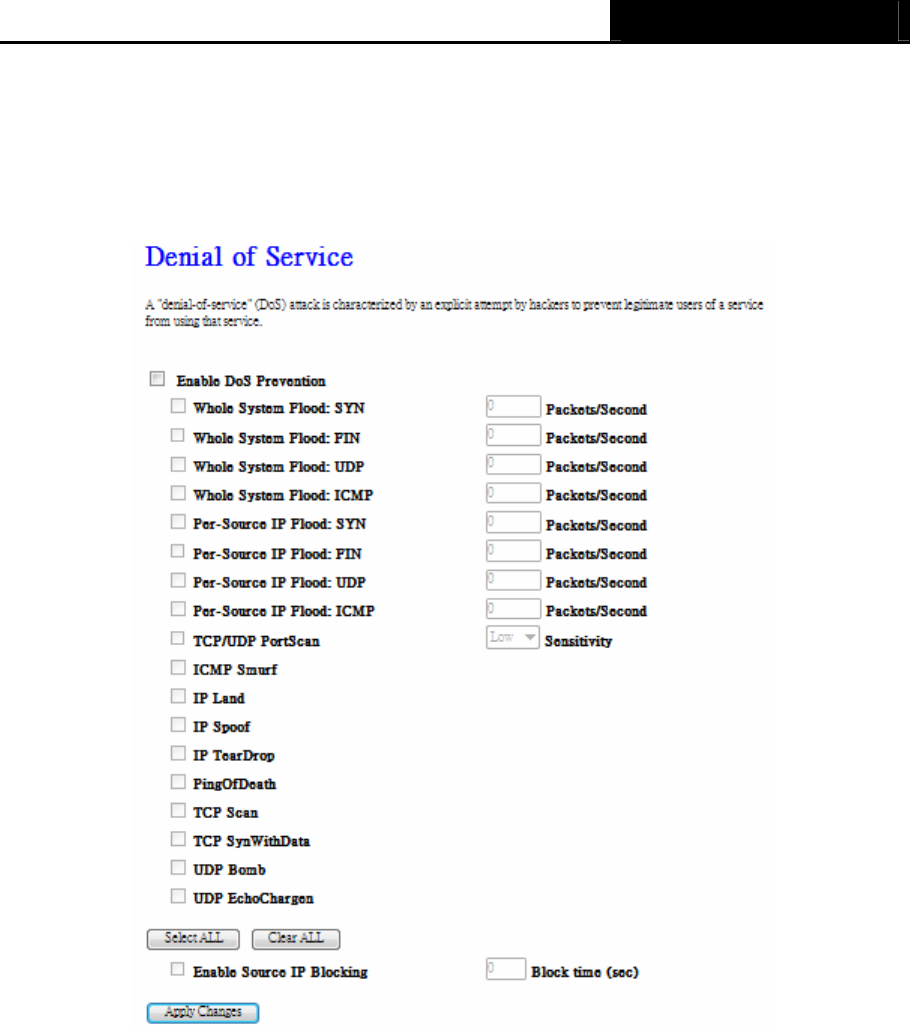
AIP-W525H PowerMax 2
- 52 -
4.9.5 Denial-of-Service
DoS Protection will take effect only when the Enable DoS Preventation in “Management →
DoS” is enabled as shown in Figure 4-43.
Figure 4-43 DoS
Denial of Service protection. Check the Enable or Disable button to enable or disable the DoS
protection function. Only when it is enabled, will the flood filters be enabled.
4.9.6 Log
Choose menu “Management →Log”, you can view the logs of the Router.
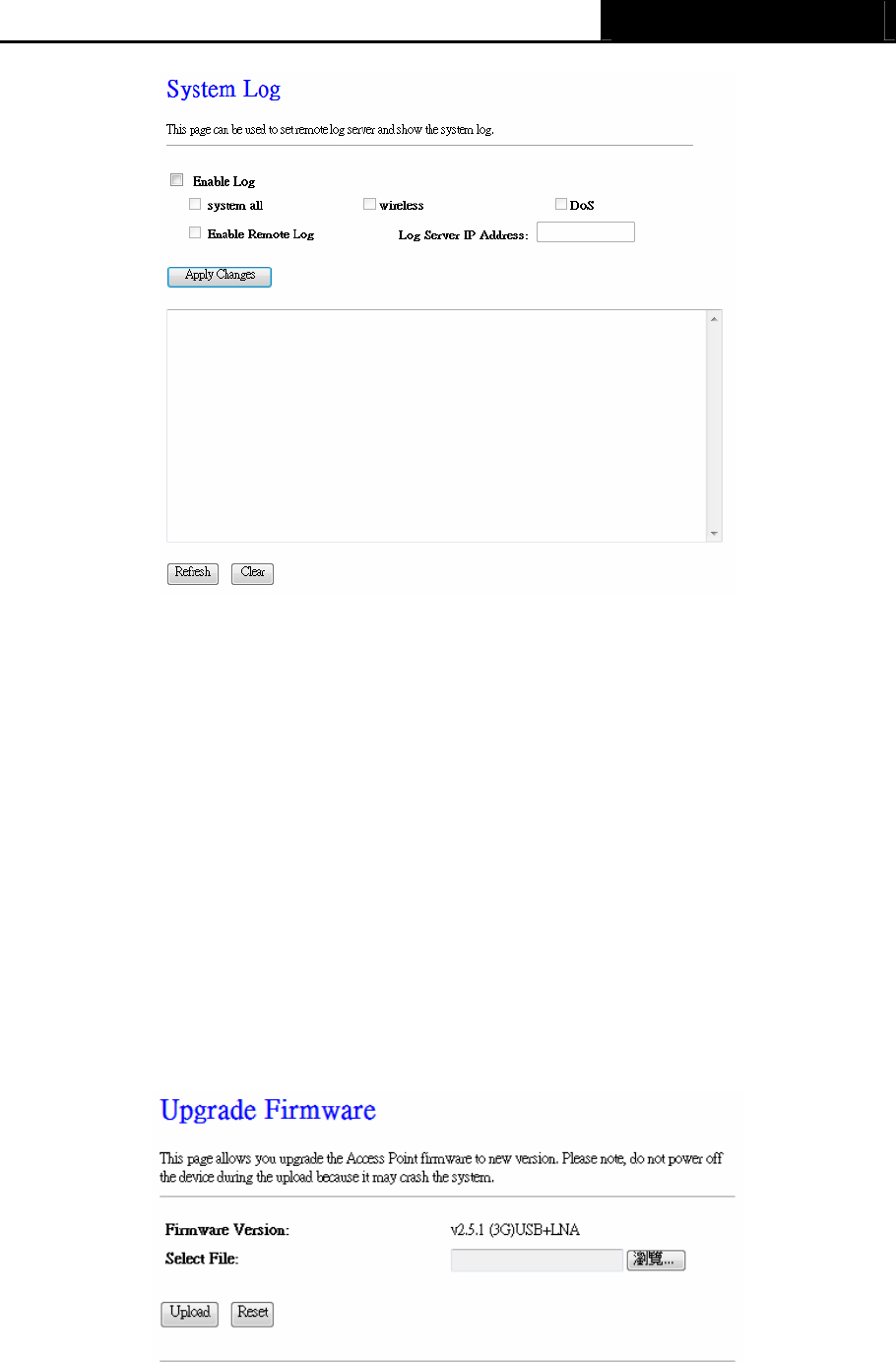
AIP-W525H PowerMax 2
- 53 -
Figure 4-44 System Log
¾ System all – Display all the log file on the Router .
¾ Wireless – Display just the wireless log on the Router.
¾ DoS – Display just Denial-of-Service log on the Router.
¾ Enable Remote Log - Click to enable remote log service.
¾ Log Server IP Address – Please enter the IP address to store your log file when Enable
Remote Log is enabled.
4.9.7 Upgrade Firmware
Choose menu “Management → Upgrade Firmware”, you can update the latest version of
firmware for the Router on the following screen.
Figure 4-45 Firmware Upgrade
¾ Firmware Version - This displays the current firmware version.
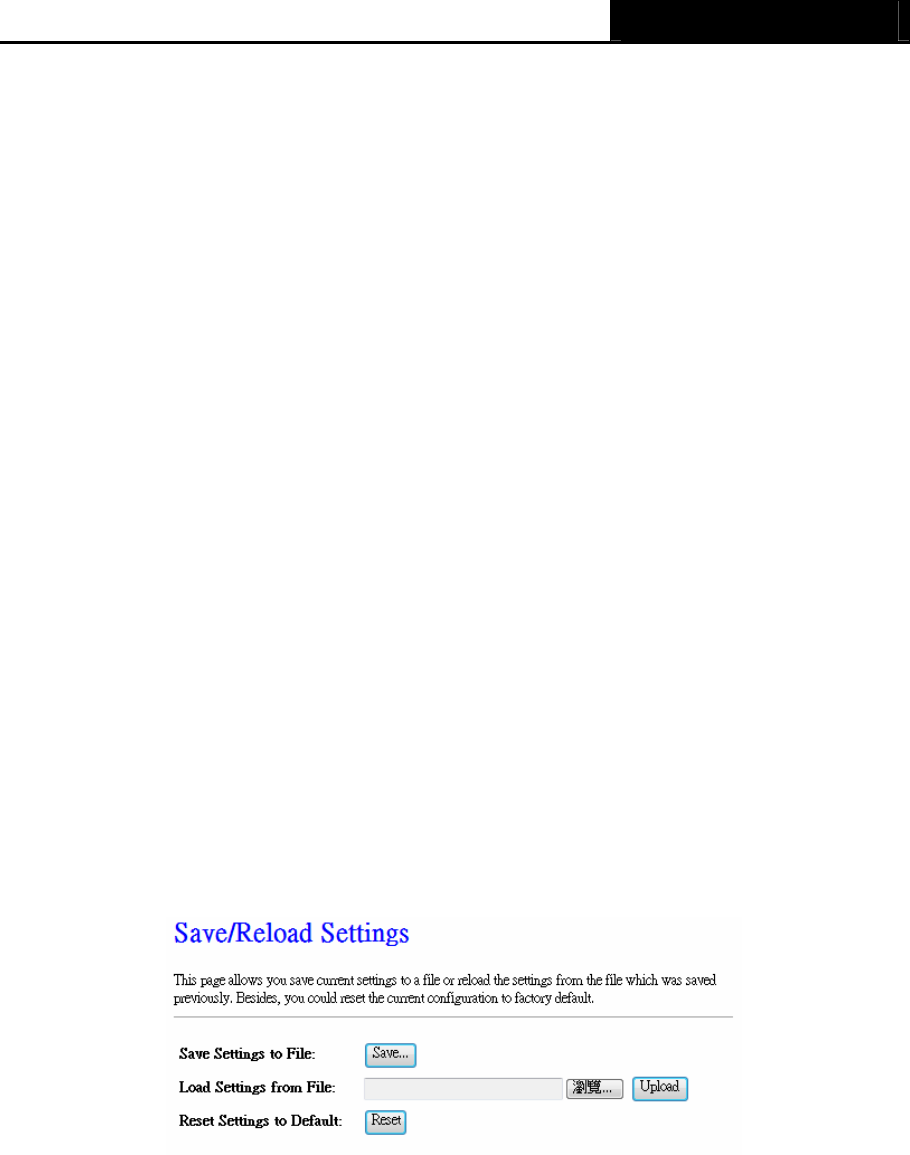
AIP-W525H PowerMax 2
- 54 -
To upgrade the Router's firmware, follow these instructions below:
1. Download a more recent firmware upgrade file from our website.
2. Type the path and file name of the update file into the File field. Or click the Browse button to
locate the update file.
3. Click the Upgrade button.
) Note:
1. New firmware versions are posted at our website and can be downloaded for free. There is no
need to upgrade the firmware unless the new firmware has a new feature you want to use.
However, when experiencing problems caused by the Router rather than the configuration,
you can try to upgrade the firmware.
2. When you upgrade the Router's firmware, you may lose its current configurations, so before
upgrading the firmware please write down some of your customized settings to avoid losing
important settings.
3. Do not turn off the Router or press the Reset button while the firmware is being upgraded,
otherwise, the Router may be damaged.
4. The Router will reboot after the upgrading has been finished.
4.9.8 Save/Reload Setting
Choose menu “Management → Save/Reload Setting”, you can save the current configuration
of the Router as a backup file and restore the configuration via a backup file as shown in Figure
4-46.
Figure 4-46 Backup & Restore Configuration
¾ Click the Save button to save all configuration settings as a backup file in your local computer.
¾ To upgrade the Router's configuration, follow these instructions.
• Click the Browse… button to locate the update file for the Router, or enter the exact path
to the Setting file in the text box.
• Click the Upload button.
¾ Click the Reset button restore the configurations of the Router to factory defaults.
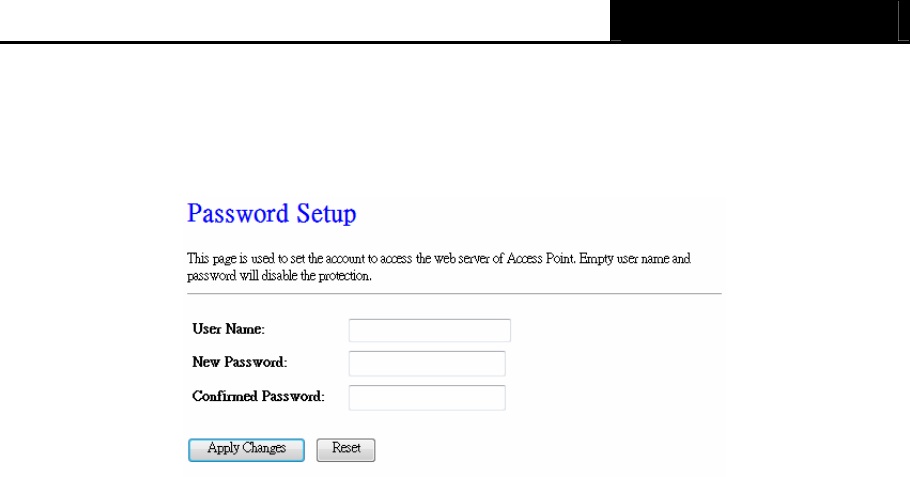
AIP-W525H PowerMax 2
- 55 -
4.9.9 Password
Choose menu “Management → Password”, you can change the factory default user name and
password of the Router in the next screen as shown in Figure 4-47.
Figure 4-47 Password
It is strongly recommended that you should change the factory default user name and password of
the Router, because all users who try to access the Router's Web-based utility or Quick Setup will
be prompted for the Router's default user name and password.
Click the Apply Change button when finished.
Click the Reset button to clear all.
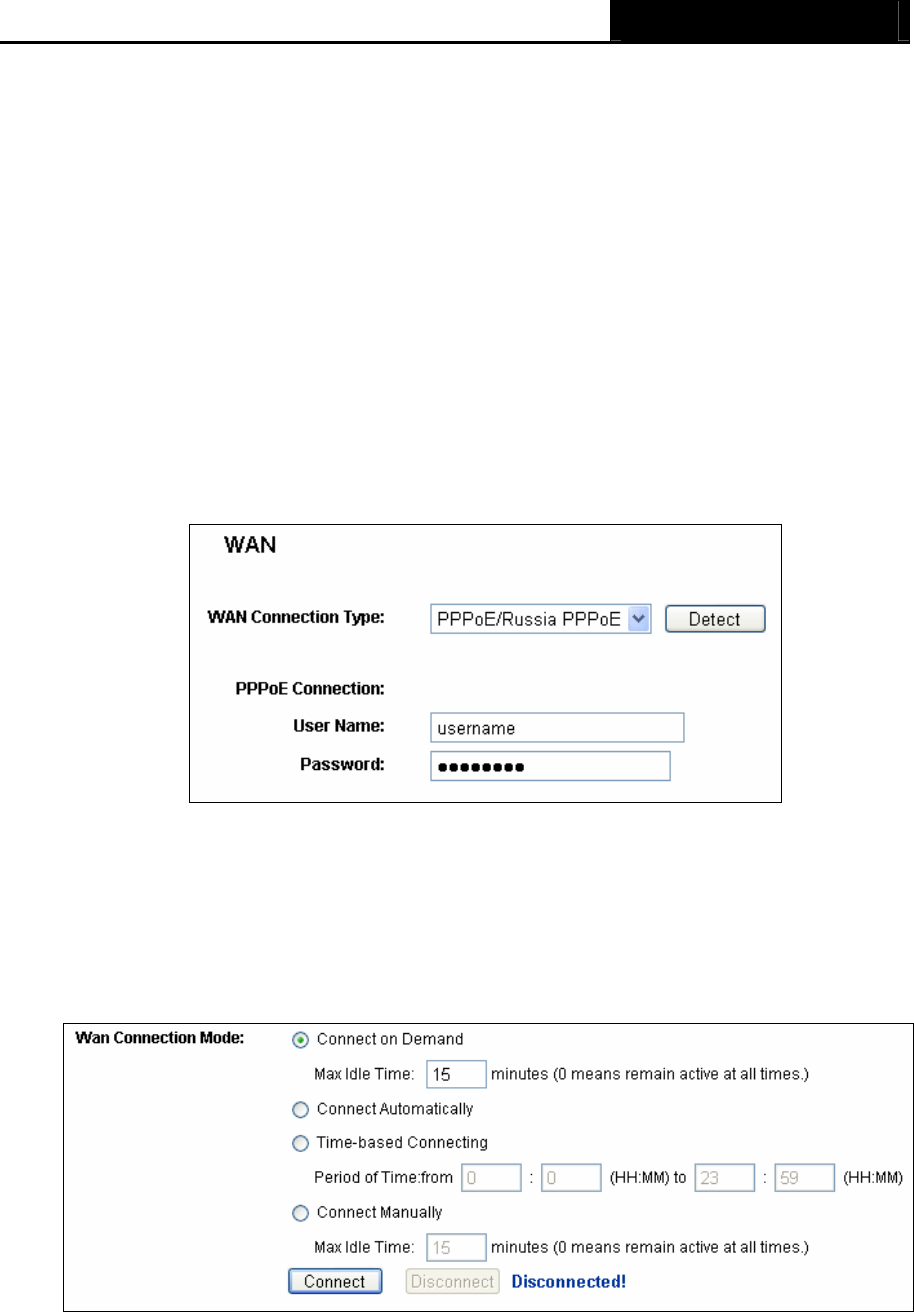
AIP-W525H PowerMax 2
- 56 -
Appendix A: FAQ
1. How do I configure the Router to access the Internet by ADSL users?
1) First, configure the ADSL Modem configured in RFC1483 bridge model.
2) Connect the Ethernet cable from your ADSL Modem to the WAN port on the Router. The
telephone cord plugs into the Line port of the ADSL Modem.
3) Log in to the Router, click the “Network” menu on the left of your browser, and click
"WAN" submenu. On the WAN page, select “PPPoE” for WAN Connection Type. Type
user name in the “User Name” field and password in the “Password” field, finish by
clicking Connect.
Figure A-1 PPPoE Connection Type
4) If your ADSL lease is in “pay-according-time” mode, select “Connect on Demand” or
“Connect Manually” for Internet connection mode. Type an appropriate number for “Max
Idle Time” to avoid wasting paid time. Otherwise, you can select “Auto-connecting” for
Internet connection mode.
Figure A-2 PPPoE Connection Mode
) Note:
1. Sometimes the connection cannot be disconnected although you specify a time to Max
Idle Time, since some applications is visiting the Internet continually in the background.
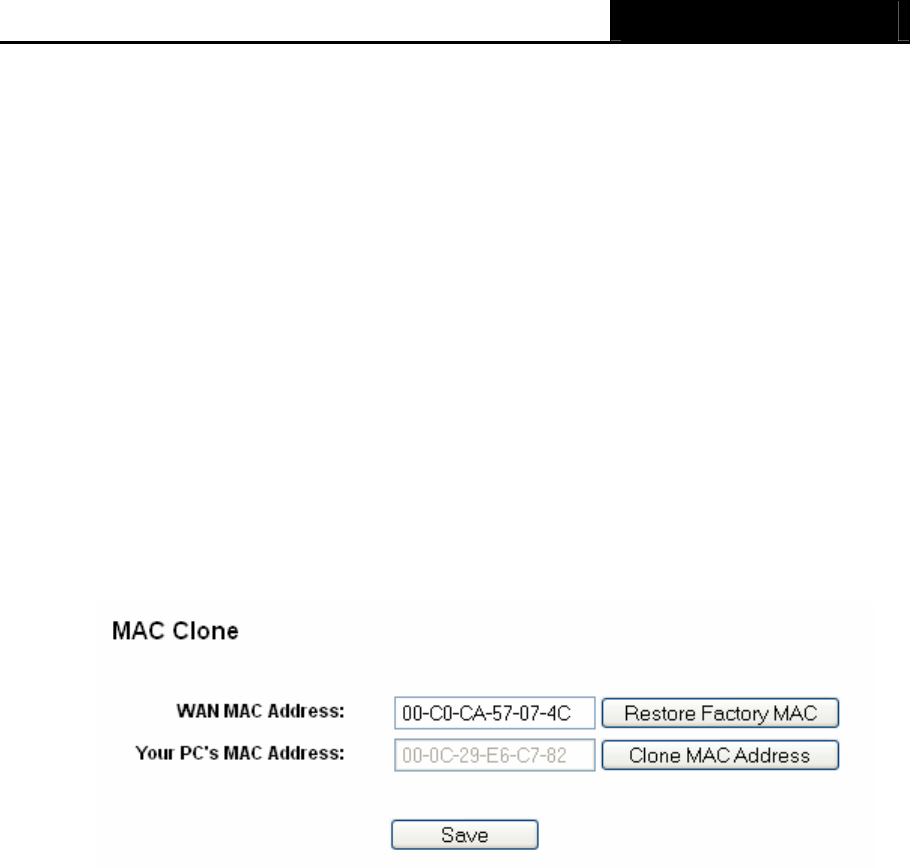
AIP-W525H PowerMax 2
- 57 -
2. If you are a Cable user, please configure the Router following the above steps.
2. How do I configure the Router to access the Internet by Ethernet users?
1) Log in to the Router, click the “Network” menu on the left of your browser, and click
"WAN" submenu. On the WAN page, select “Dynamic IP” for "WAN Connection Type",
finish by clicking Save.
2) Some ISPs require that you register the MAC Address of your adapter, which is
connected to your cable/DSL Modem during installation. If your ISP requires MAC
register, log in to the Router and click the "Network" menu link on the left of your browser,
and then click "MAC Clone" submenu link. On the "MAC Clone" page, if your PC’s MAC
address is proper MAC address, click the Clone MAC Address button and your PC’s
MAC address will fill in the "WAN MAC Address" field. Or else, type the MAC Address
into the "WAN MAC Address" field. The format for the MAC Address is
XX-XX-XX-XX-XX-XX. Then click the Save button. It will take effect after rebooting.
Figure A-3 MAC Clone
3. I want to use NetMeeting, what do I need to do?
1) If you start NetMeeting as a sponsor, you don’t need to do anything with the Router.
2) If you start as a response, you need to configure Virtual Server or DMZ Host and make
sure the H323 ALG is enabled.
3) How to configure Virtual Server: Log in to the Router, click the “Forwarding” menu on the
left of your browser, and click "Virtual Servers" submenu. On the "Virtual Servers" page,
click Add New…. Then on the “Add or Modify a Virtual Server Entry” page, enter
“1720” for the “Service Port” blank, and your IP address for the “IP Address” blank, taking
192.168.1.169 for an example, remember to Enable and Save.
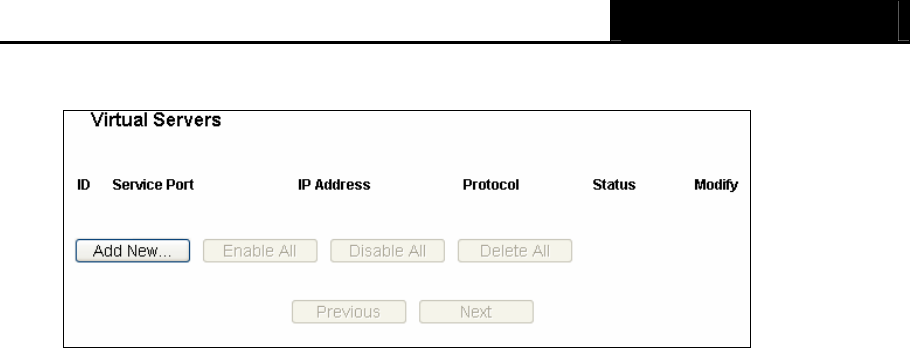
AIP-W525H PowerMax 2
- 58 -
Figure A-4 Virtual Servers
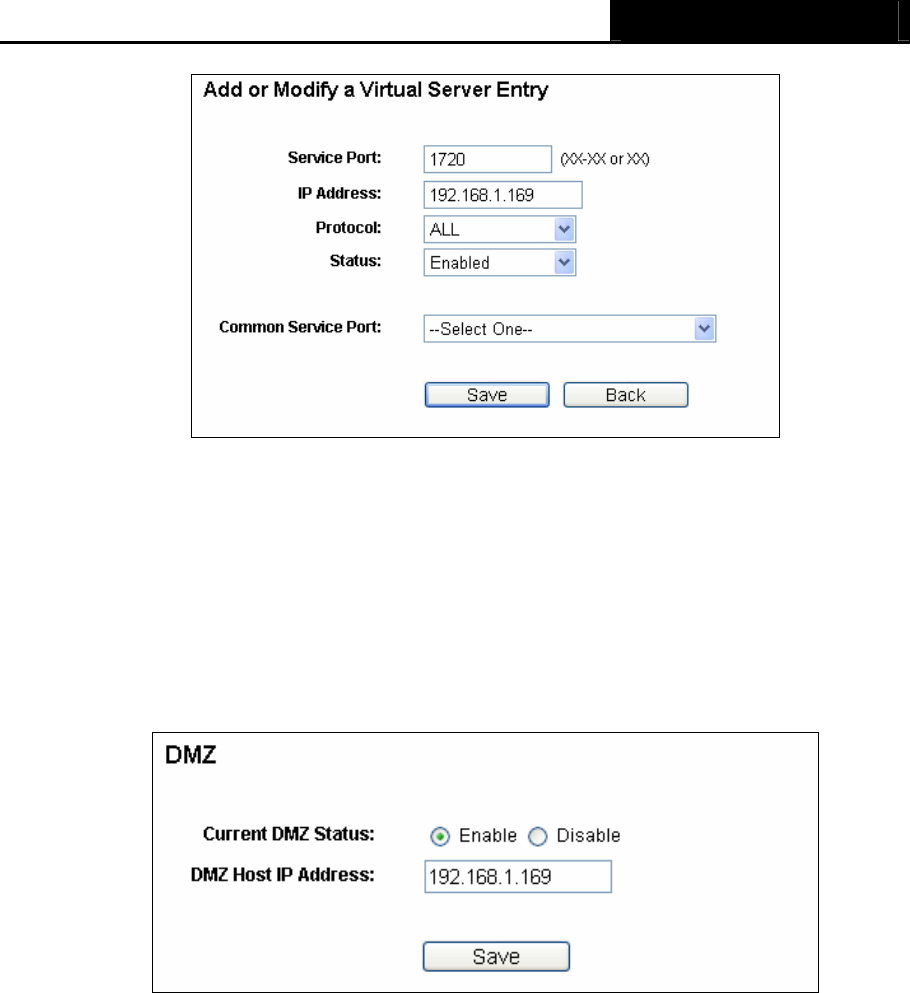
AIP-W525H PowerMax 2
- 59 -
Figure A-5 Add or Modify a Virtual server Entry
) Note:
Your opposite side should call your WAN IP, which is displayed on the “Status” page.
4) How to enable DMZ Host: Log in to the Router, click the “Forwarding” menu on the left of
your browser, and click "DMZ" submenu. On the "DMZ" page, click Enable radio button
and type your IP address into the “DMZ Host IP Address” field, using 192.168.1.169 as
an example, remember to click the Save button.
Figure A-6 DMZ
5) How to enable H323 ALG: Log in to the Router, click the “Security” menu on the left of
your browser, and click “Basic Security” submenu. On the “Basic Security” page, check
the Enable radio button next to H323 ALG. Remember to click the Save button.
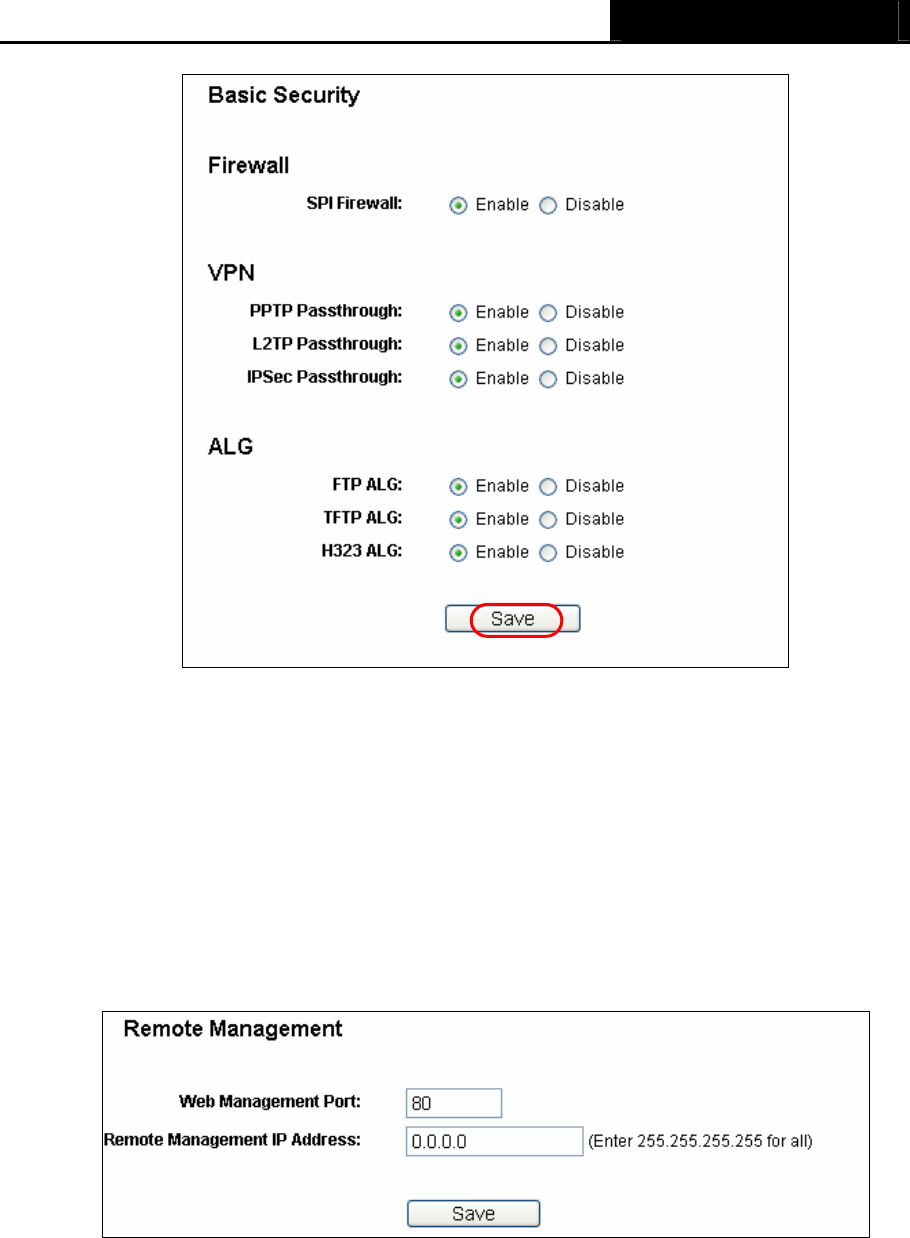
AIP-W525H PowerMax 2
- 60 -
Figure A-7 Basic Security
4. I want to build a WEB Server on the LAN, what should I do?
1) Because the WEB Server port 80 will interfere with the WEB management port 80 on the
Router, you must change the WEB management port number to avoid interference.
2) To change the WEB management port number: Log in to the Router, click the “Security”
menu on the left of your browser, and click "Remote Management" submenu. On the
"Remote Management" page, type a port number except 80, such as 88, into the "Web
Management Port" field. Click Save and reboot the Router.
Figure A-8 Remote Management
) Note:
If the above configuration takes effect, configure to the Router by typing 192.168.1.1:88
(the Router’s LAN IP address: Web Management Port) in the address field of the Web
browser.
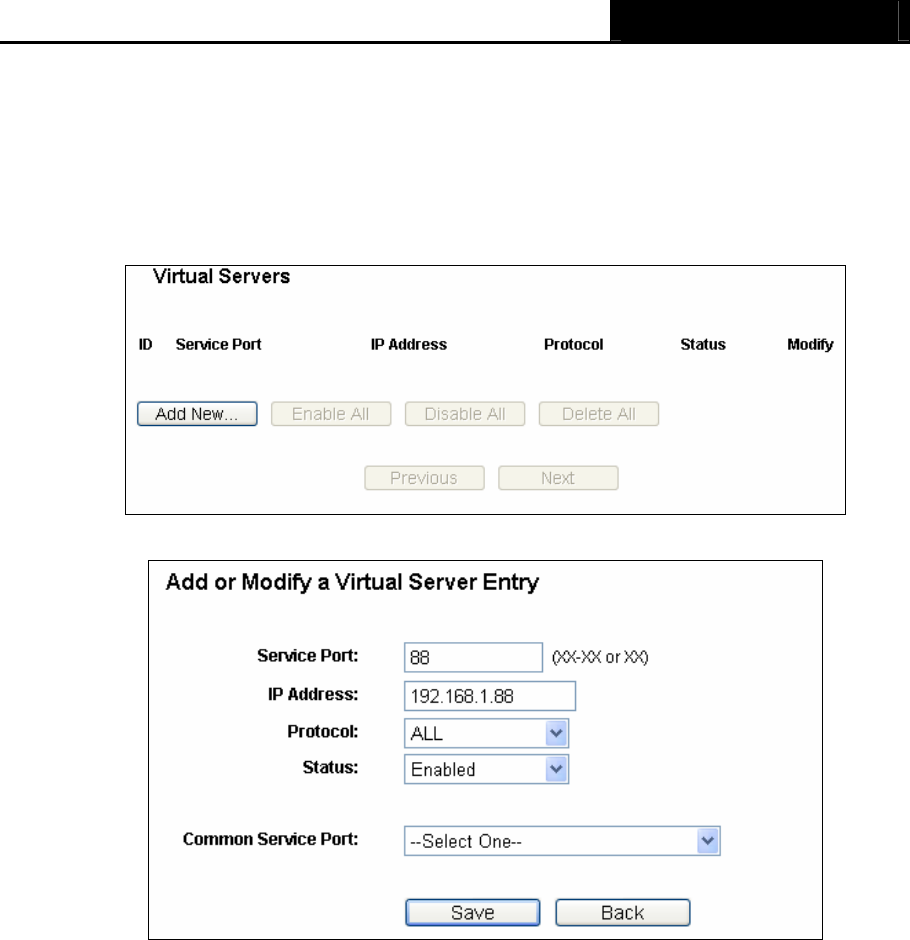
AIP-W525H PowerMax 2
- 61 -
3) Log in to the Router, click the “Forwarding” menu on the left of your browser, and click
the "Virtual Servers" submenu. On the "Virtual Servers" page, click Add New…, then
on the “Add or Modify a Virtual Server” page, enter “80” into the blank next to the
“Service Port”, and your IP address next to the “IP Address”, assuming 192.168.1.188
for an example, remember to Enable and Save.
Figure A-9 Virtual Servers
Figure A-10 Add or Modify a Virtual server Entry
5. The wireless stations cannot connect to the Router.
1) Make sure the "Enable Wireless Router Radio" is checked.
2) Make sure that the wireless stations' SSID accord with the Router's SSID.
3) Make sure the wireless stations have right KEY for encryption when the Router is
encrypted.
4) If the wireless connection is ready, but you can’t access the Router, check the IP Address
of your wireless stations.
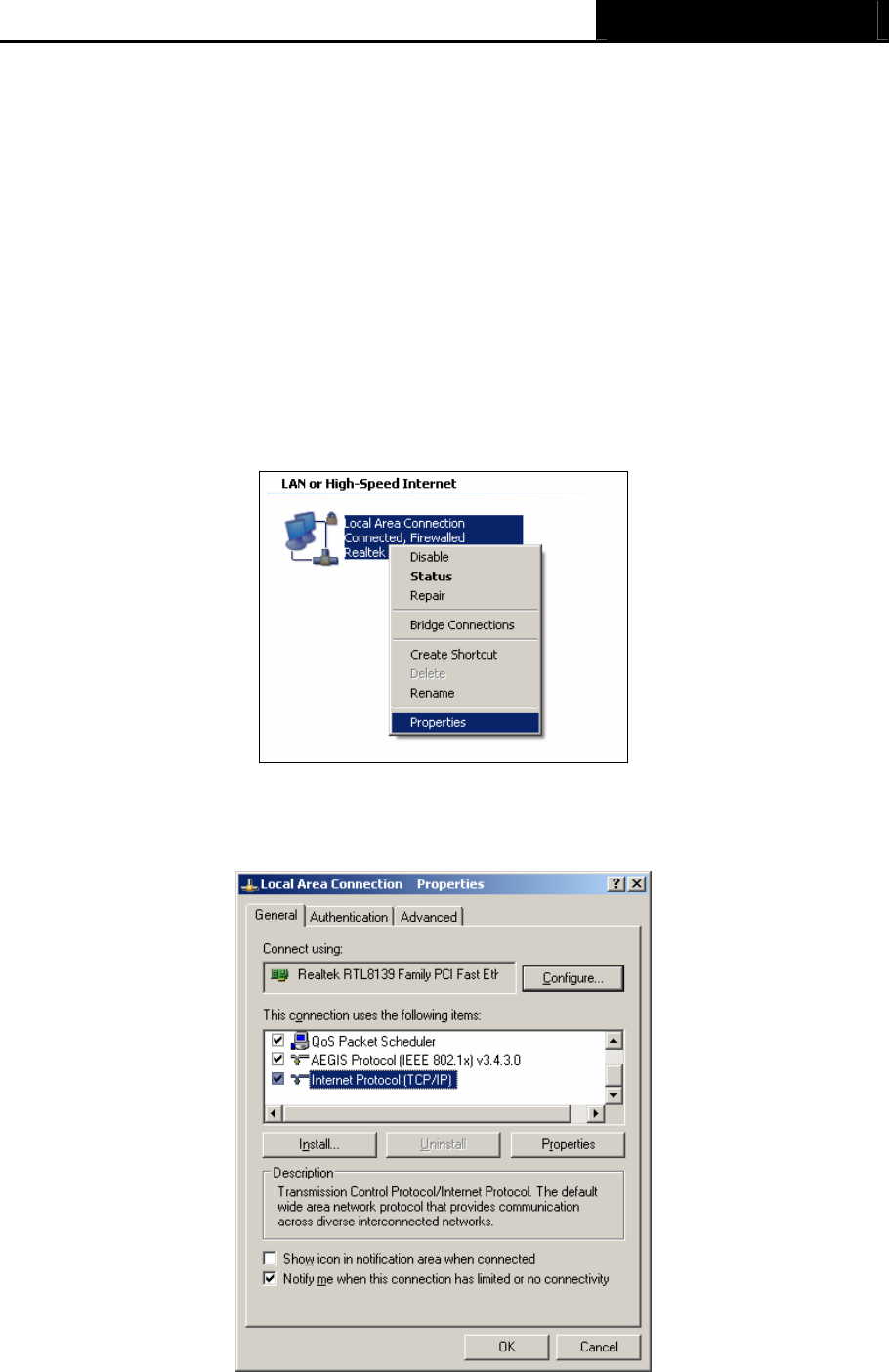
AIP-W525H PowerMax 2
- 62 -
Appendix B: Configuring the PC
In this section, we’ll introduce how to install and configure the TCP/IP correctly in Windows XP.
First make sure your Ethernet Adapter is working, refer to the adapter’s manual if necessary.
1. Configure TCP/IP component
1) On the Windows taskbar, click the Start button, and then click Control Panel.
2) Click the Network and Internet Connections icon, and then click on the Network
Connections tab in the appearing window.
3) Right click the icon that showed below, select Properties on the prompt page.
Figure B-1
4) In the prompt page that showed below, double click on the Internet Protocol (TCP/IP).
Figure B-2
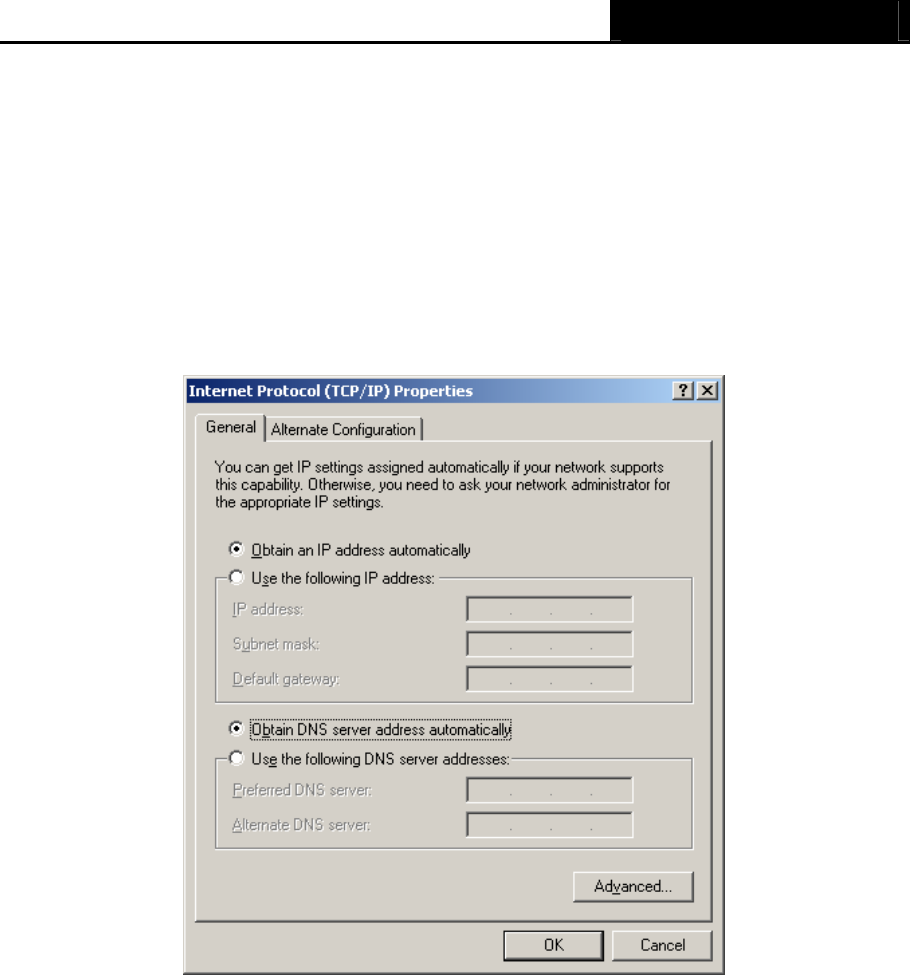
AIP-W525H PowerMax 2
- 63 -
5) The following TCP/IP Properties window will display and the IP Address tab is open on
this window by default.
Now you have two ways to configure the TCP/IP protocol below:
¾ Setting IP address automatically
Select Obtain an IP address automatically, Choose Obtain DNS server automatically, as
shown in the Figure below:
Figure B-3
) Note: For Windows 98 OS or before, the PC and Router may need to be restarted.
¾ Setting IP address manually
1 Select Use the following IP address radio button. And the following items available.
2 If the Router's LAN IP address is 192.168.1.1, specify the IP address as 192.168.1.x (x is
from 2 to 254), and the Subnet mask as 255.255.255.0.
3 Type the Router’s LAN IP address (the default IP is 192.168.1.1) into the Default gateway
field.
4 Select Use the following DNS server addresses. In the Preferred DNS Server field you
can enter the same value as the Default gateway or type the local DNS server IP address.
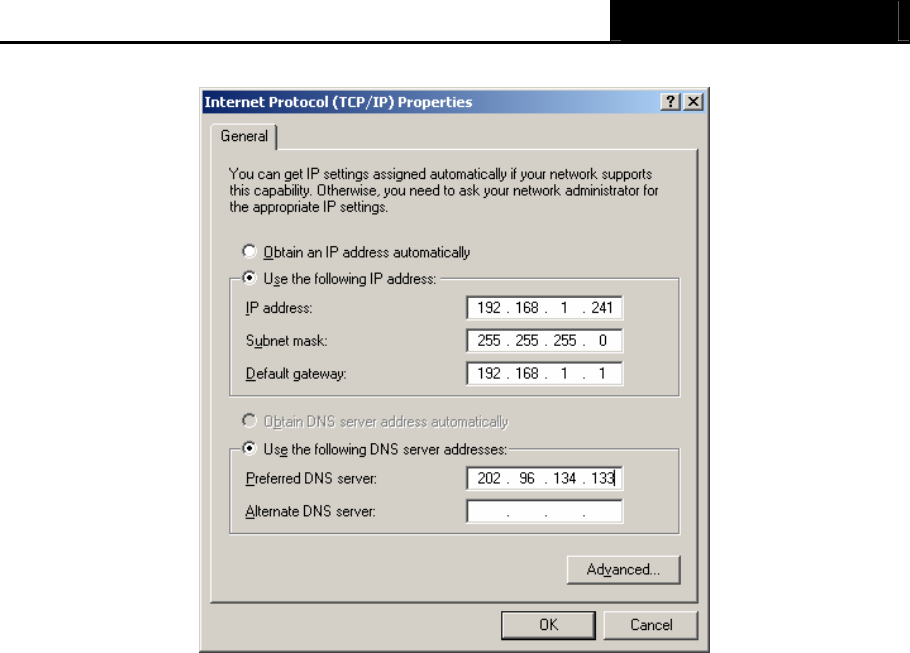
AIP-W525H PowerMax 2
- 64 -
Figure B-4
Now, click OK to keep your settings.
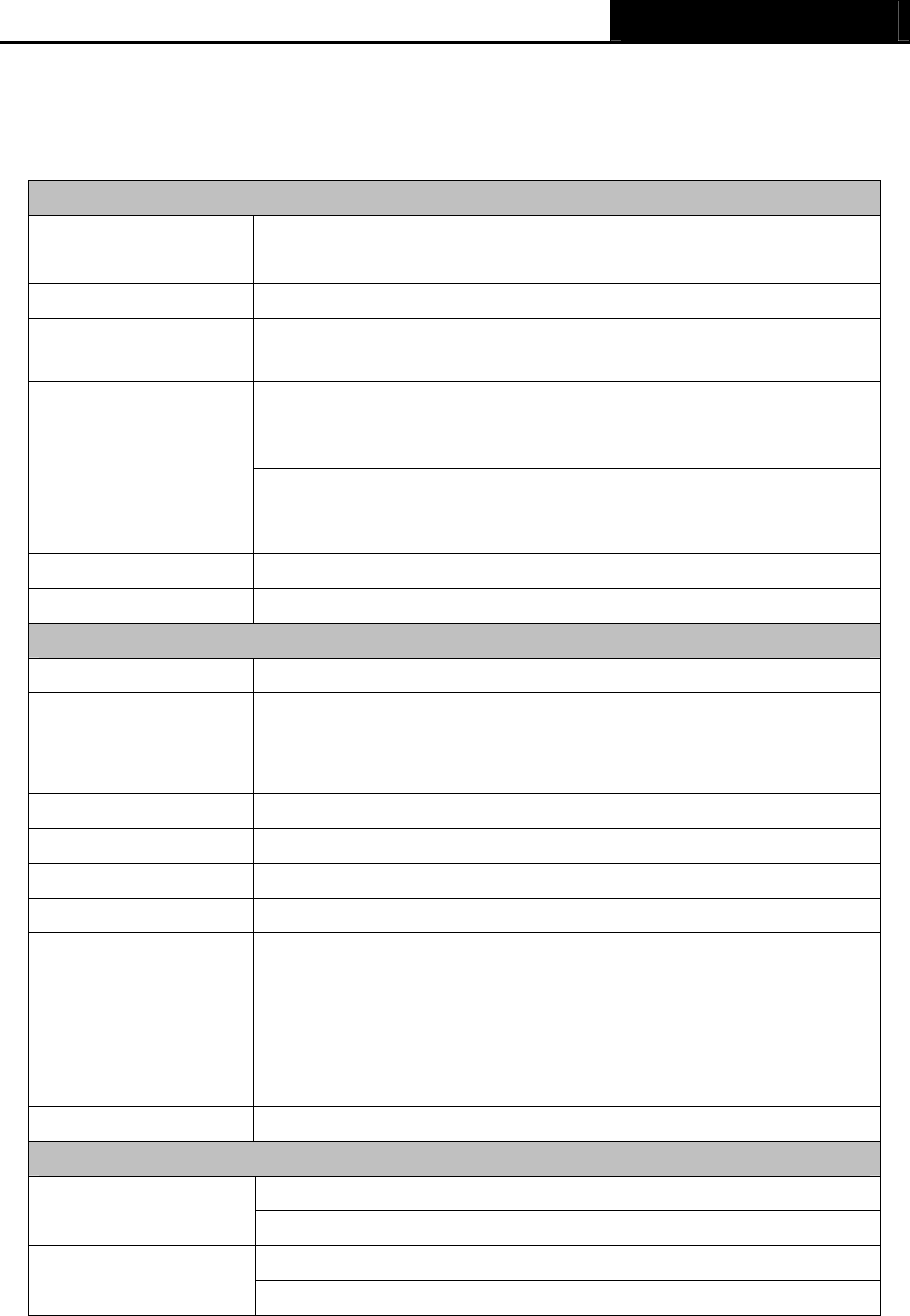
AIP-W525H PowerMax 2
- 65 -
Appendix C: Specifications
General
Standards IEEE 802.3, 802.3u, 802.11b, 802.11g
Compatible with 802.11n
Protocols TCP/IP, PPPoE, DHCP, ICMP, NAT, SNTP
Ports One 10/100M Auto-Negotiation WAN RJ45 port, Four 10/100M
Auto-Negotiation LAN RJ45 ports supporting Auto MDI/MDIX
10BASE-T: UTP category 3, 4, 5 cable (maximum 100m)
EIA/TIA-568 100Ω STP (maximum 100m)
Cabling Type
100BASE-TX: UTP category 5, 5e cable (maximum 100m)
EIA/TIA-568 100Ω STP (maximum 100m)
LEDs PWR, SYS, WLAN, WAN, LAN (1-4), WPS
Safety & Emissions FCC, CE
Wireless
Frequency Band 2.4~2.4835GHz
Radio Data Rate
11n:up to 300Mbps(Automatic)
11g:54/48/36/24/18/12/9/6M(Automatic)
11b:11/5.5/2/1M(Automatic)
Channels 1~11
Frequency Expansion DSSS(Direct Sequence Spread Spectrum)
Modulation DBPSK, DQPSK, CCK, OFDM, 16-QAM, 64-QAM
Security WEP/WPA/WPA2/WPA2-PSK/WPA-PSK
Sensitivity @PER
130M: -68dBm@10% PER
108M: -68dBm@10% PER;
54M: -68dBm@10% PER
11M: -85dBm@8% PER;
6M: -88dBm@10% PER
1M: -90dBm@8% PER
Antenna Gain -1dBi
Environmental and Physical
Operating : 0℃~40℃ (32 ~104℉℉)
Temperature. Storage: -40℃~70℃(-40℉~158℉)
Operating: 10% - 90% RH, Non-condensing
Humidity Storage: 5% - 90% RH, Non-condensing

AIP-W525H PowerMax 2
- 66 -
Appendix D: Glossary
¾ 802.11b - The 802.11b standard specifies a wireless networking at 11 Mbps using
direct-sequence spread-spectrum (DSSS) technology and operating in the unlicensed radio
spectrum at 2.4GHz, and WEP encryption for security. 802.11b networks are also referred to
as Wi-Fi networks.
¾ 802.11g - specification for wireless networking at 54 Mbps using direct-sequence
spread-spectrum (DSSS) technology, using OFDM modulation and operating in the
unlicensed radio spectrum at 2.4GHz, and backward compatibility with IEEE 802.11b devices,
and WEP encryption for security.
¾ DDNS (Dynamic Domain Name System) - The capability of assigning a fixed host and domain
name to a dynamic Internet IP Address.
¾ DHCP (Dynamic Host Configuration Protocol) - A protocol that automatically configure the
TCP/IP parameters for the all the PC(s) that are connected to a DHCP server.
¾ DMZ (Demilitarized Zone) - A Demilitarized Zone allows one local host to be exposed to the
Internet for a special-purpose service such as Internet gaming or videoconferencing.
¾ DNS (Domain Name System) – An Internet Service that translates the names of websites into
IP addresses.
¾ Domain Name - A descriptive name for an address or group of addresses on the Internet.
¾ DSL (Digital Subscriber Line) - A technology that allows data to be sent or received over
existing traditional phone lines.
¾ ISP (Internet Service Provider) - A company that provides access to the Internet.
¾ MTU (Maximum Transmission Unit) - The size in bytes of the largest packet that can be
transmitted.
¾ NAT (Network Address Translation) - NAT technology translates IP addresses of a local area
network to a different IP address for the Internet.
¾ PPPoE (Point to Point Protocol over Ethernet) - PPPoE is a protocol for connecting remote
hosts to the Internet over an always-on connection by simulating a dial-up connection.
¾ SSID - A Service Set Identification is a thirty-two character (maximum) alphanumeric key
identifying a wireless local area network. For the wireless devices in a network to
communicate with each other, all devices must be configured with the same SSID. This is
typically the configuration parameter for a wireless PC card. It corresponds to the ESSID in
the wireless Access Point and to the wireless network name.

AIP-W525H PowerMax 2
- 67 -
¾ WEP (Wired Equivalent Privacy) - A data privacy mechanism based on a 64-bit or 128-bit or
152-bit shared key algorithm, as described in the IEEE 802.11 standard.
¾ Wi-Fi - A trade name for the 802.11b wireless networking standard, given by the Wireless
Ethernet Compatibility Alliance (WECA, see http://www.wi-fi.net), an industry standards group
promoting interoperability among 802.11b devices.
¾ WLAN (Wireless Local Area Network) - A group of computers and associated devices
communicate with each other wirelessly, which network serving users are limited in a local
area.