ALPS ALPINE 9ZUA141 Bluetooth Car Radio User Manual
Alpine Electronics Inc Bluetooth Car Radio Users Manual
Contents
- 1. Users Manual
- 2. (Short-Term Confidential) User Manual
Users Manual
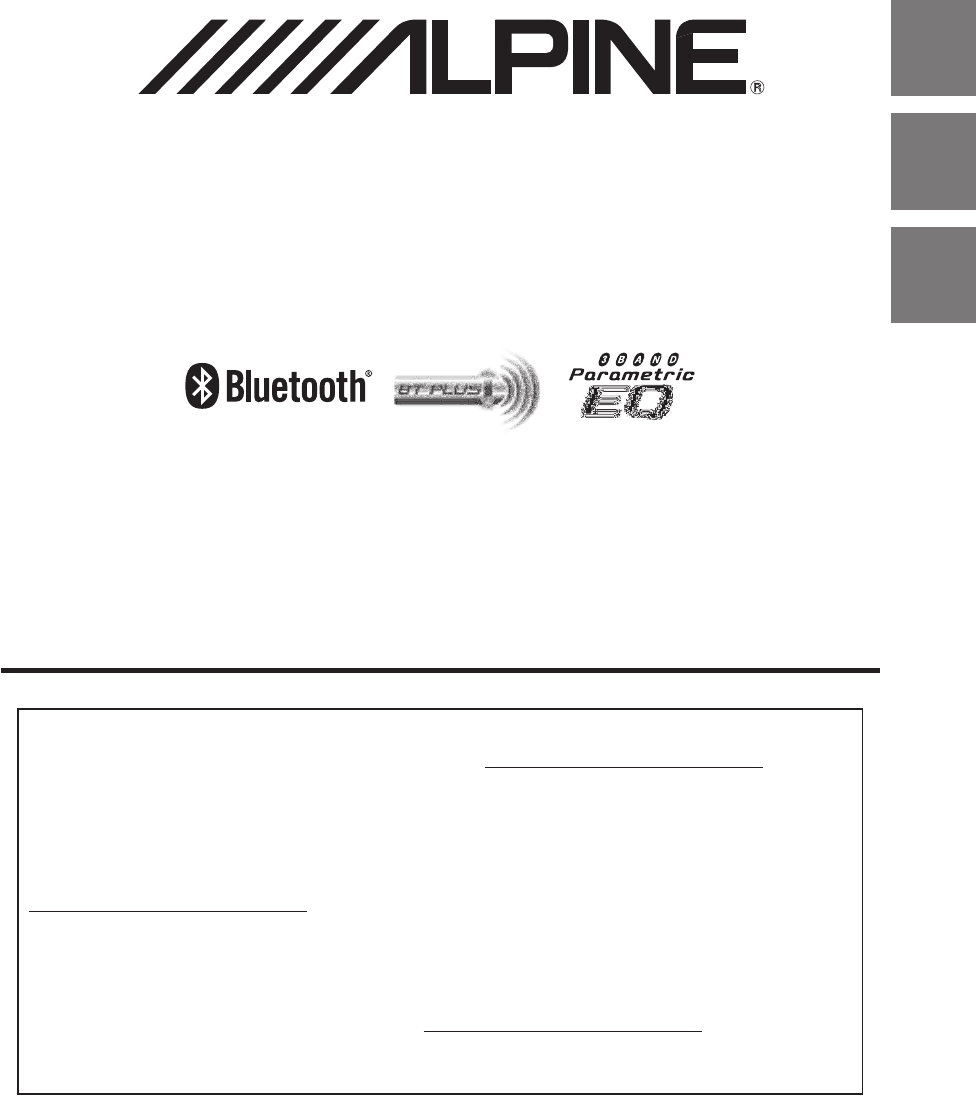
Designed by ALPINE Japan
68-24567Z28-A
•OWNER’S MANUAL
Please read before using this equipment.
•MODE D’EMPLOI
Veuillez lire avant d’utiliser cet appareil.
•MANUAL DE OPERACIÓN
Léalo antes de utilizar este equipo.
ALPINE ELECTRONICS OF AMERICA, INC.
19145 Gramercy Place, Torrance,
California 90501, U.S.A.
Phone 1-800-ALPINE-1 (1-800-257-4631)
EN
FR
ES
R
Thank you for purchasing this Alpine product. Please take a moment to protect your purchase by
registering your product now at the following address: www.alpine-usa.com/registration.
You will be informed of product and software updates (if applicable), special promotions, news
about Alpine, and entered for a chance to win prizes.
Merci d’avoir acheté ce produit Alpine. Nous vous invitons à consacrer un moment à la protection
de votre achat en enregistrant votre produit dès maintenant à l’adresse suivante :
www.alpine-usa.com/registration.
Vous serez tenu informé des mises à jour des produits et des logiciels (le cas échéant), des
promotions spéciales, de l’actualité d’Alpine, et vous aurez une chance de remporter des prix.
Gracias por adquirir este producto Alpine. Con solo unos pocos pasos podrá proteger su producto,
registrándolo a través de la siguiente dirección: www.alpine-usa.com/registration.
Recibirá información sobre nuevos productos y software, promociones especiales, novedades sobre
Alpine y participará en el sorteo de premios.
CD/USB RECEIVER WITH BLUETOOTH ADVANCED
CDE-154BT/CDE-153BT
USB RECEIVER WITH BLUETOOTH ADVANCED
UTE-52BT
ALPINE ELECTRONICS MARKETING, INC.
1-7, Yukigaya-Otsukamachi, Ota-ku,
Tokyo 145-0067, JAPAN
Phone: 03-5499-4531
ALPINE ELECTRONICS FRANCE S.A.R.L.
(RCS PONTOISE B 338 101 280)
98, Rue de la Belle Etoile, Z.I. Paris Nord Il,
B.P. 50016, 95945 Roissy Charles de Gaulle
Cedex, France
Phone 01-48638989
ALPINE ELECTRONICS OF AUSTRALIA PTY. LTD.
161-165 Princes Highway, Hallam
Victoria 3803, Australia
Phone 03-8787-1200
ALPINE ELECTRONICS GmbH
Wilhelm-Wagenfeld-Str. 1-3, 80807 München, Germany
Phone 089-32 42 640
ALPINE ELECTRONICS OF U.K. LTD.
Alpine House
Fletchamstead Highway, Coventry CV4 9TW, U.K.
Phone 0870-33 33 763
ALPINE ITALIA S.p.A.
Viale C. Colombo 8, 20090 Trezzano
Sul Naviglio (MI), Italy
Phone 02-484781
ALPINE ELECTRONICS DE ESPAÑA, S.A.
Portal de Gamarra 36, Pabellón, 32
01013 Vitoria (Alava)-APDO 133, Spain
Phone 945-283588

3-EN
Contents ENGLISH
Operating Instructions
WARNING
WARNING....................................................... 6
CAUTION ........................................................ 6
PRECAUTIONS ............................................... 6
Getting Started
Accessory List ...............................................................9
Turning Power On and O.......................................9
Source Selection..........................................................9
Detaching and Attaching the Front Panel .........9
Detaching ..................................................................9
Attaching ...................................................................9
Initial System Start-Up............................................ 10
Adjusting Volume .................................................... 10
Setting Time............................................................... 10
Radio
Listening to Radio.................................................... 11
Presetting Stations Manually............................... 11
Presetting Stations Automatically...................... 11
Tuning to Preset Stations ...................................... 11
Frequency Search Function.................................. 11
CD/MP3/WMA
Playback ...................................................................... 12
Repeat Play................................................................. 12
M.I.X. (Random Play) ............................................... 12
Searching for CD Text ............................................. 12
Folder/File Name Search
(concerning MP3/WMA) ........................................ 13
Folder Name Search mode............................... 13
File Name Search mode..................................... 13
Search Position Memory ....................................... 13
About MP3/WMA ..................................................... 13
Terminology........................................................... 14
Sound Setting
Adjusting Subwoofer Level/Bass Level/Middle
Level/Treble Level/Balance (Between Left and
Right)/Fader (Between Front and Rear)/
Defeat............................................................................15
Audio Setup................................................................15
Equalizer Presets (F-EQ)......................................15
Adjusting the Parametric Equalizer Curve
(3BAND EQ).............................................................16
Setting the Bass Control ..........................................16
Setting the Mid Control ...........................................16
Setting the Treble Control.......................................16
Setting the Source Volume Level....................17
Adjusting the High Pass Filter ..........................17
Turning Subwoofer ON/OFF.............................17
Adjusting the Low Pass Filter ...........................17
Setting the Subwoofer Phase...........................17
Setting the Subwoofer System........................17
External Device......................................................17
Connecting to an External Amplier
(POWER IC)....................................................................17
Setting the MX Level ...........................................18
Other Functions
Displaying the Text...................................................18
About “Text” ...........................................................19
Using the Front AUX Input Terminal..................19
Option Menu Setting ..............................................19
SETUP
Setting ..........................................................................20
General Setting .....................................................21
Setting the AUX SETUP mode................................21
Setting the AUX NAME mode ................................21
Playing MP3/WMA Data (PLAY MODE) ..............21
Demonstration............................................................21
Display Setting ......................................................21
Dimmer Control ..........................................................21
Scroll Setting (TEXTSCROLL) ..................................21
Scroll Type Setting .....................................................21
Tuner Setting..........................................................22
Setting the TUNER (FM) tone quality ..................22
SiriusXM Setting ....................................................22
Managing Artist and Song Alerts .........................22
Setting the Favorite Sports Team Alerts.............22
Setting the Parental Control...................................22
Conrming the strength of the SiriusXM
signal...............................................................................23
Setting the Tune Start.........................................23
iPod/iPhone Setting ............................................23
iPod/iPhone Search Mode Setting.......................23

4-EN
Contents ENGLISH
BLUETOOTH Operation
Setup Before Using.................................................. 23
About BLUETOOTH.............................................. 23
Before Using BLUETOOTH Function .............. 23
How to connect to a BLUETOOTH compatible
device (Pairing) ..................................................... 24
Pairing a BLUETOOTH compatible device with
SSP (Secure Simple Pairing)....................................24
Pairing a BLUETOOTH compatible device
without SSP (Secure Simple Pairing)...................24
BLUETOOTH SETUP.................................................. 24
Setting the BLUETOOTH Connection
(BT IN)....................................................................... 24
Setting the BLUETOOTH Device ..................... 24
Setting the Visible Mode................................... 25
Setting the BLUETOOTH sound quality........ 25
Adjusting the volume (VOL LV ADJ)....................25
Sound Auto setting (TYPE SET).............................25
Setting the caller information display
ON/OFF.................................................................... 25
Setting the Phone Book Update..................... 25
Setting the Phone Book Auto Update ON/OFF
(AUTO) ............................................................................25
Setting the Phone Book Manual Update ON/OFF
(MANUAL)......................................................................25
Changing the Phone book List Order........... 25
Setting the Received Calls automatically
(Auto Answer)........................................................ 26
Selecting the output speaker.......................... 26
Displaying the rmware version..................... 26
Updating the rmware ...................................... 26
Hands-Free Phone Control ................................... 26
About the Hands-Free Phone.......................... 26
Answering a Call................................................... 26
Hanging up the Telephone .............................. 26
Voice Dial Operation........................................... 26
Calling ...................................................................... 27
Redialing a Number In Outgoing History..........27
Dialing a Number In Incoming History...............27
Dialing a Number In Incoming Missed Call
History............................................................................27
Dialing a Number In The Phone Book ................27
Phone book alphabet search function...............27
Call waiting function........................................... 28
Preset a number in the Phone Book
(Shortcut dial)........................................................ 28
Dialing the preset number ............................... 28
Adjusting the volume when receiving a
Call............................................................................. 28
Muting the microphone input quickly
(Voice Mute)........................................................... 28
Call Switching Operation .................................. 28
BLUETOOTH Audio Operation..............................29
Recalling the BLUETOOTH Audio Mode .......29
Selecting the desired Song ..............................29
Displaying the Text ..............................................29
Pausing.....................................................................29
Flash Memory (optional)
Playing MP3/WMA Files from Flash Memory
(optional) .....................................................................29
About MP3/WMA File of Flash Memory ...........29
iPod/iPhone (optional)
Connecting an iPod/iPhone..................................30
Setting the iPod Control.........................................30
Playback .......................................................................30
Searching for a desired Song ...............................31
Alphabet search function ......................................31
Direct Search Function ...........................................31
Select Playlist/Artist/Album/Genre/
Composer ....................................................................32
Random Play Shue (M.I.X.).................................32
Repeat Play .................................................................32
SiriusXM Satellite Radio Operation
Receiving Channels with the SiriusXM
Tuner .............................................................................33
Checking the SiriusXM Radio ID Number ........33
Storing Channel Presets.........................................33
Tuning Channels using Presets............................33
Storing the desired Artist/Song...........................33
Tune Scan Function .................................................34
Receiving and Tuning to an Alert .......................34
Search Function ........................................................34
Searching by Channel.........................................34
Searching by My Music.......................................34
Searching by My Games.....................................34
Searching by Featured Favorites.....................35
Using Jump Memory and Jump Recall
function........................................................................35
Replay Function.........................................................35
Parental Lock Function ...........................................35
Storing iTunes Tagging information..................35
Changing the Display..............................................36
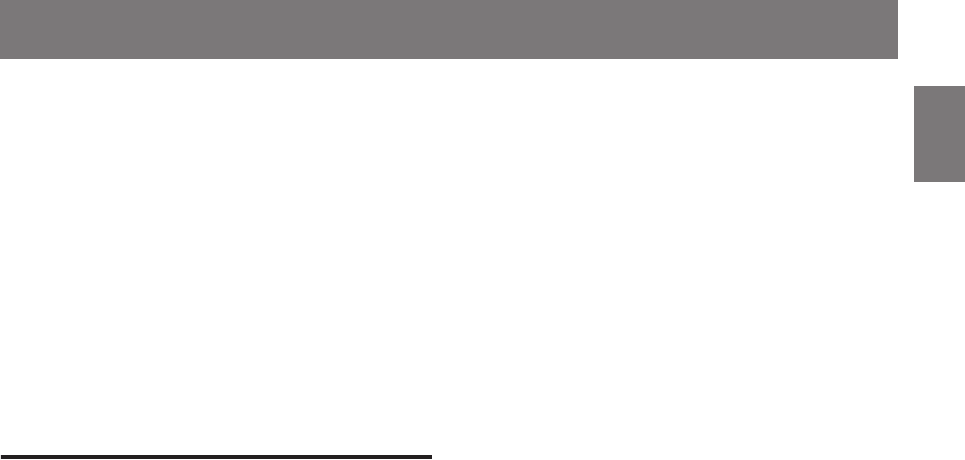
5-EN
Contents ENGLISH
Information
In Case of Diculty.................................................. 36
Basic.......................................................................... 36
Radio......................................................................... 36
CD................................................................................ 36
MP3/WMA............................................................... 37
Audio........................................................................ 37
iPod ........................................................................... 37
Indication for CD Player ..................................... 37
Indication for Flash Memory............................ 37
Indication for iPod Mode................................... 38
BLUETOOTH mode............................................... 38
SiriusXM Advisory Messages .......................... 38
Specications ............................................................ 40
Installation and Connections
WARNING..................................................... 41
CAUTION ...................................................... 41
PRECAUTIONS ............................................. 41
Installation.................................................................. 42
Removal................................................................... 42
Mounting the Microphone................................... 43
Connections............................................................... 44
LIMITED WARRANTY
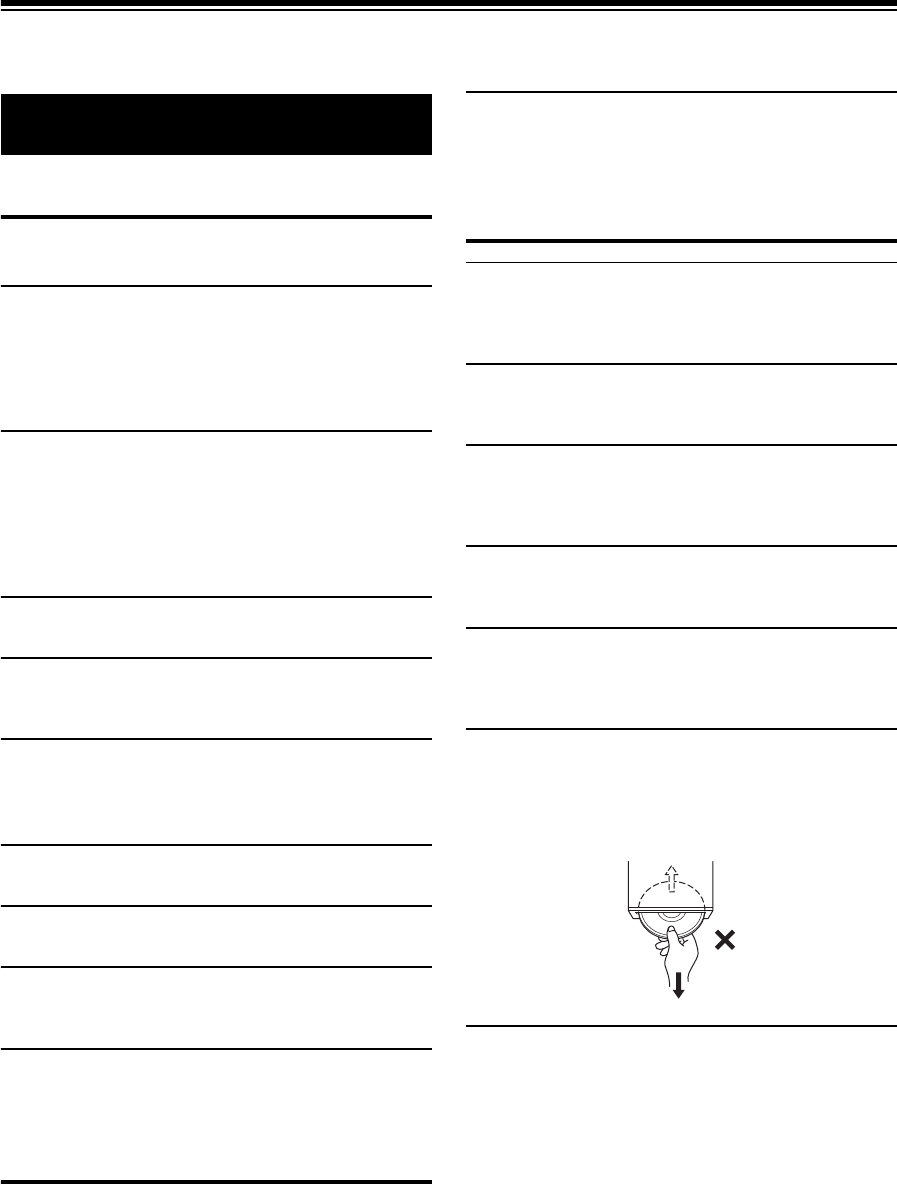
6-EN
Operating Instructions
WARNING
This symbol means important instructions. Failure
to heed them can result in serious injury or death.
DO NOT OPERATE ANY FUNCTION THAT TAKES YOUR ATTENTION AWAY
FROM SAFELY DRIVING YOUR VEHICLE.
Any function that requires your prolonged attention should only be
performed after coming to a complete stop. Always stop the vehicle
in a safe location before performing these functions. Failure to do so
may result in an accident.
KEEP THE VOLUME AT A LEVEL WHERE YOU CAN STILL HEAR OUTSIDE
NOISES WHILE DRIVING.
Excessive volume levels that obscure sounds such as emergency
vehicle sirens or road warning signals (train crossings, etc.) can be
dangerous and may result in an accident. LISTENING AT LOUD
VOLUME LEVELS IN A CAR MAY ALSO CAUSE HEARING
DAMAGE.
DO NOT DISASSEMBLE OR ALTER.
Doing so may result in an accident, fire or electric shock.
USE ONLY IN CARS WITH A 12 VOLT NEGATIVE GROUND.
(Check with your dealer if you are not sure.) Failure to do so may
result in fire, etc.
KEEP SMALL OBJECTS SUCH AS BATTERIES OUT OF THE REACH OF
CHILDREN.
Swallowing them may result in serious injury. If swallowed, consult
a physician immediately.
USE THE CORRECT AMPERE RATING WHEN REPLACING FUSES.
Failure to do so may result in fire or electric shock.
DO NOT BLOCK VENTS OR RADIATOR PANELS.
Doing so may cause heat to build up inside and may result in fire.
USE THIS PRODUCT FOR MOBILE 12V APPLICATIONS.
Use for other than its designed application may result in fire,
electric shock or other injury.
DO NOT PLACE HANDS, FINGERS OR FOREIGN OBJECTS IN INSERTION
SLOTS OR GAPS.
Doing so may result in personal injury or damage to the product.
CAUTION
This symbol means important instructions. Failure
to heed them can result in injury or material
property damage.
HALT USE IMMEDIATELY IF A PROBLEM APPEARS.
Failure to do so may cause personal injury or damage to the
product. Return it to your authorized Alpine dealer or the nearest
Alpine Service Center for repairing.
PRECAUTIONS
Product Cleaning
Use a soft dry cloth for periodic cleaning of the product. For more
severe stains, please dampen the cloth with water only. Anything
else has the chance of dissolving the paint or damaging the plastic.
Temperature
Be sure the temperature inside the vehicle is between +60°C
(+140°F) and −10°C (+14°F) before turning your unit on.
Moisture Condensation
You may notice the CD playback sound wavering due to
condensation. If this happens, remove the disc from the player and
wait about an hour for the moisture to evaporate.
Damaged Disc
Do not attempt to play cracked, warped, or damaged discs. Playing
a bad disc could severely damage the playback mechanism.
Maintenance
If you have problems, do not attempt to repair the unit yourself.
Return it to your Alpine dealer or the nearest Alpine Service Station
for servicing.
Never Attempt the Following
Do not grip or pull out the disc while it is being pulled back into the
player by the automatic reloading mechanism.
Do not attempt to insert a disc into the unit when the unit power is
off.
Inserting Discs
Your player accepts only one disc at a time for playback. Do not
attempt to load more than one disc.
Make sure the label side is facing up when you insert the disc.
“ERROR” will be displayed on your player if you insert a disc
incorrectly. If “ERROR” continues to be displayed even though the
disc has been inserted correctly, push the RESET button with a
pointed object such as a ballpoint pen.
Playing a disc while driving on a very bumpy road may result in
skips, but this will not scratch the disc or damage the player.
WARNING
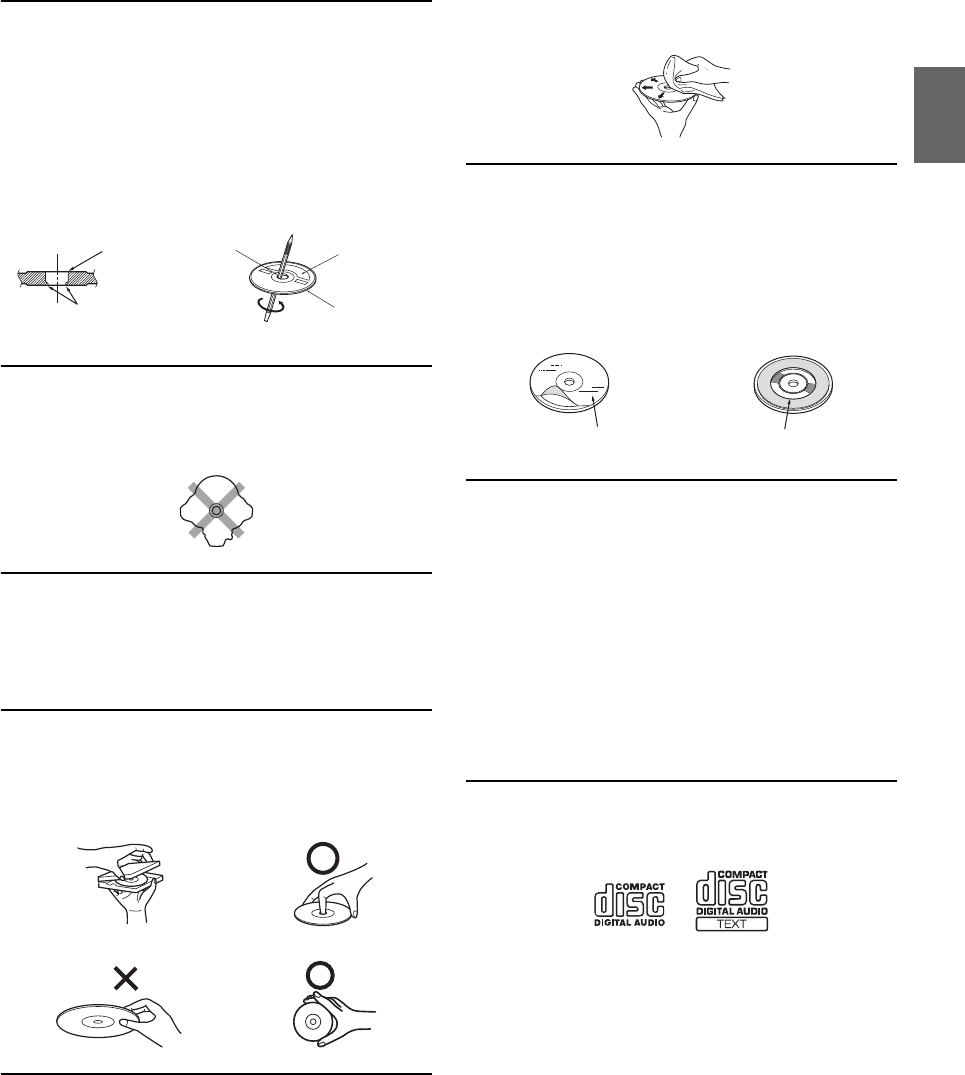
7-EN
New Discs
To prevent the CD from jamming, “ERROR” is displayed if discs
with irregular surfaces are inserted or if discs are inserted
incorrectly. When a new disc is ejected immediately after initial
loading, use your finger to feel around the inside of the center hole
and outside edge of the disc. If you feel any small bumps or
irregularities, this could inhibit proper loading of the disc. To
remove the bumps, rub the inside edge of the hole and outside edge
of the disc with a ballpoint pen or other such instrument, then
insert the disc again.
Irregular Shaped Discs
Be sure to use round shape discs only for this unit and never use any
special shape discs.
Use of special shape discs may cause damage to the mechanism.
Installation Location
Make sure this unit will not be installed in a location subjected to:
•Direct sun and heat
• High humidity and water
• Excessive dust
•Excessive vibrations
Correct Handling
Do not drop the disc while handling. Hold the disc so you will not
leave fingerprints on the surface. Do not affix tape, paper, or
gummed labels to the disc. Do not write on the disc.
Disc Cleaning
Fingerprints, dust, or soil on the surface of the disc could cause the
CD player to skip. For routine cleaning, wipe the playing surface
with a clean, soft cloth from the center of the disc to the outer edge.
If the surface is heavily soiled, dampen a clean, soft cloth in a
solution of mild neutral detergent before cleaning the disc.
Disc Accessories
There are various accessories available on the market for protecting
the disc surface and improving sound quality. However, most of
them will influence the thickness and/or diameter of the disc. Using
such accessories can cause the disc to be out of standard
specifications and may create operational problems. We
recommend not using these accessories on discs played in Alpine
CD players.
On handling Compact Discs (CD/CD-R/CD-RW)
• Do not touch the surface.
• Do not expose the disc to direct sunlight.
• Do not affix stickers or labels.
• Clean the disc when it is dusty.
• Make sure that there are no bumps around the disc.
• Do not use commercially available disc accessories.
Do not leave the disc in the car or the unit for a long time. Never
expose the disc to direct sunlight. Heat and humidity may damage
the CD and you may not be able to play it again.
To c ustomers using C D-R/ CD- RW
• If a CD-R/CD-RW cannot be played back, make sure the last
recording session was closed (finalised).
• Finalise the CD-R/CD-RW if necessary, and attempt playback again.
About media that can be played
Use only compact discs with the label side showing the CD logo
marks below.
If you use unspecified compact discs, correct performance cannot
be guaranteed.
You can play CD-Rs (CD-Recordables)/CD-RWs
(CD-ReWritables) which have been recorded only on audio devices.
You can also play CD-Rs/CD-RWs containing MP3 formatted
audio files.
• Some of the following CDs may not play on this unit:
Flawed CDs, CDs with fingerprints, CDs exposed to extreme
temperatures or sunlight (e.g., left in the car or this unit), CDs
recorded under unstable conditions, CDs on which a recording failed
or a re-recording was attempted, copy-protected CDs which do not
conform to the audio CD industry standard.
• Use discs with MP3/WMA files written in a format compatible with
this unit. For details, refer to “About MP3/WMA” on page 13.
• ROM data other than audio files contained in a disc will not produce
sound when played back.
Center Hole
Center Hole New Disc
Outside
(Bumps)
Bumps
CORRECT
INCORRECT CORRECT
Transparent Sheet Disc Stabilizer
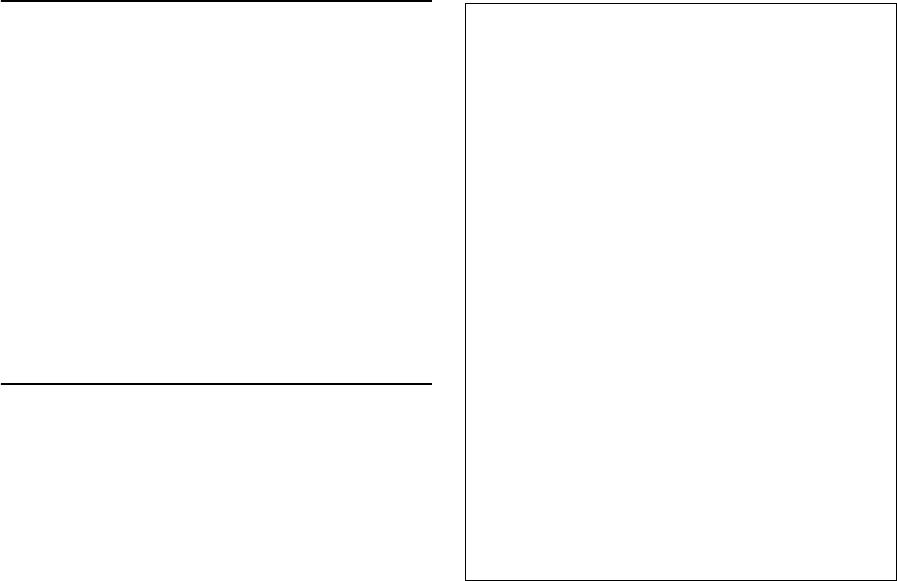
8-EN
Protecting the USB Connection Terminal
• Only a USB Flash Memory devices can be connected to the USB
connection terminal on this unit. Correct performance using other
USB products cannot be guaranteed. A USB hub is not supported.
• Depending on the shape or size of a Flash Memory, it may not be
connected to the USB terminal of this unit-a USB cable (sold
separately) is recommended for this connection.
Also, avoid connecting Flash Memory and Front Aux at the same
time.
• If a USB device is inserted in the unit, it projects out and may be a
danger while driving.
Use a commercially available USB extension cable, and connect it in a
safe way.
• Depending on the connected Flash Memory device, the unit may not
function or some functions may not be performed.
• The audio file format that can be played back on the unit is MP3/
WMA.
• Artist/song name, etc., can be displayed, however characters may not
be correctly displayed.
On Handling Flash Memory
CAUTION
Alpine accepts no responsibility for lost data, etc., even if data,
etc., is lost while using this product.
• To prevent malfunction or damage, note the following points.
Read the Flash Memory Owner’s Manual thoroughly.
Do not touch the terminals by hand or metal.
Do not subject Flash Memory to excessive shock.
Do not bend, drop, disassemble, modify or soak in the water.
• Fix the Flash Memory in a location where driver operation will not be
hindered.
• Flash Memory may not function correctly at high or low temperature.
• The USB Flash Memory supports only 512 or 2,048 bytes per sector.
• Use only certified Flash Memory. Please pay attention that even
certified Flash Memory, may not function correctly depending on its
type or state.
• Flash Memory function is not guaranteed. Use Flash Memory
according to the terms of agreement.
• Depending on the settings of the Flash Memory type, memory state
or encoding software, the unit may not play back or display properly.
• A file that is copy-protected (copyright protection) cannot be played
back.
• Flash Memory may take time to start playback. If there is a particular
file other than audio in the Flash Memory, it may take considerable
time before the file is played back or searched.
• The unit can play back “mp3” or “wma” file extensions.
• Do not add the above extensions to a file other than audio data. This
non-audio data will not be recognised. The resulting playback may
contain noise that can damage speakers and/or amplifiers.
• It is recommended to back up important data on a personal
computer.
• Do not remove the USB device while playback is in progress. Change
SOURCE to something other than USB, then remove the USB device
to prevent possible damage to its memory.
• iPhone, iPod, iPod classic, iPod nano, and iPod touch are
trademarks of Apple Inc., registered in the U.S. and other countries.
• “Made for iPod,” and “Made for iPhone,” mean that an electronic
accessory has been designed to connect specifically to iPod, or
iPhone, respectively, and has been certified by the developer to meet
Apple performance standards. Apple is not responsible for the
operation of this device or its compliance with safety and regulatory
standards. Please note that the use of this accessory with iPod, or
iPhone may affect wireless performance.
•The BLUETOOTH
® word mark and logos are registered
trademarks owned by the Bluetooth SIG, Inc. and any use of such
marks by Alpine Electronics, Inc. is under licence.
• SIRIUS, XM and all related marks and logos are trademarks of
SIRIUS XM Radio Inc. and its subsidiaries. All rights reserved.
• Windows Media, and the Windows logo are trademarks, or
registered trademarks of Microsoft Corporation in the United States
and/or other countries.
• “MPEG Layer-3 audio coding technology licensed from Fraunhofer
IIS and Thomson. Supply of this product only conveys a licence for
private, non-commercial use and does not convey a licence nor
imply any right to use this product in any commercial (i.e.
revenue-generation) real time broadcasting (terrestrial, satellite,
cable and/or any other media), broadcasting/streaming via internet,
intranets and/or other networks or in other electronic content
distribution systems, such as pay-audio or audio-on-demand
applications. An independent licence for such use is required. For
details, please visit http://www.mp3licensing.com”
• © 2012 Nokia. All rights reserved. Nokia and Works with Nokia are
trademarks or registered trademarks of Nokia Corporation.
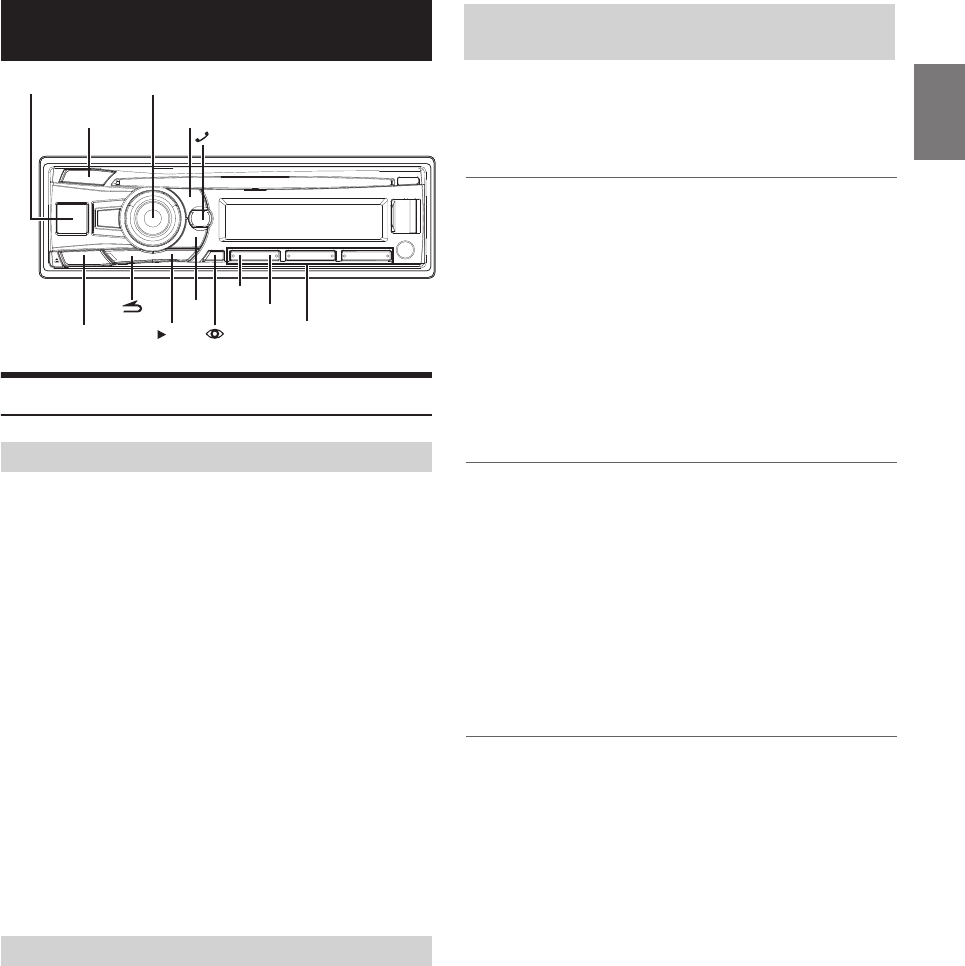
23-EN
*e illustration is for CDE-173BT.
Setup Before Using
BLUETOOTH is a wireless technology allowing communication
When an iPod/iPhone is connected, the unit will auto pair with it.
between a mobile device or personal computer over short distances.
is enables a hands-free call or data transmission between
BLUETOOTH compatible devices. BLUETOOTH transmission is
available in the unlicensed 2.4 GHz spectrum if the distance between
devices is within 10 meters. For details, refer to the BLUETOOTH
Home page (http://www.bluetooth.com).
Notes
• Depending on the BLUETOOTH version, a BLUETOOTH compatible
device may not be able to communicate with this unit.
• Proper function of this unit with all BLUETOOTH compatible devices
is not guaranteed. For handling of the BT compatible device, consult
your ALPINE dealer or ALPINE website.
• Depending on the surroundings, BLUETOOTH wireless connection
may be unstable.
• When you place a call, or perform setup operations, be sure to stop your
car in a safe place.
• Depending on the connected BLUETOOTH compatible device(s), the
function may dier. Also refer to the Owner’s Manual of the connected
device(s).
• When you search this unit using the BLUETOOTH compatible phone,
the unit name is displayed (Such as CDE-154BTSeries,
CDE-185BTSeries,.etc)
Before using the BLUETOOTH function, the following settings need to
be made.
Set “BT IN” to ON when you want to use Hands-Free phone
or BT Audio function. Refer to “Setting the BLUETOOTH
Connection (BT IN)” on page 24.
Note
• Before using BLUETOOTH function, it must be paired with this unit.
Refer to “How to connect to a BLUETOOTH compatible device
(Pairing)” on page 23.
For details on the control from a BLUETOOTH compatible device, refer
to the Owner’s Manual of the BLUETOOTH compatible device.
Pairing a BLUETOOTH compatible device with
SSP (Secure Simple Pairing)
Auto pairing with an iPod/iPhone
1
Using your BLUETOOTH compatible device, select the
2
Turn the Rotary encoder to change the head unit display
from “PAIR NO” to “PAIR YES”, and then press
If “PAIR NO” is selected, the connection will be cancelled.
3
If the pairing was successful, “CONNECTED” is displayed
for a few seconds. The head unit then returns to its
previous state.
Pairing a BLUETOOTH compatible device without
SSP (Secure Simple Pairing)
1
model name for pairing.
Using your BLUETOOTH compatible device, select the
model name for pairing.
2
Input the PIN code (“0000”) in a BLUETOOTH compatible
device.
Note
• e PIN code is xed as “0000”.
3
If the pairing was successful, “CONNECTED” is displayed
for a few seconds. The head unit then returns to its
previous state.
1
Make sure USB PAIR is set to ON.(page 24)
2
Connect an iPod/iPhone to this unit.
3
4
If the pairing was successful, “CONNECTED” is displayed
for a few seconds. The head unit then returns to its
previous state.
Notes
BLUETOOTH SETUP
e following steps 1 to 5 are common to the various BLUETOOTH
functions. For details, refer to each individual function.
Note
• Set “BT IN” to ON, and then perform BLUETOOTH SETUP operation.
Refer to “Setting the BLUETOOTH Connection (BT IN)” on page 24.
1
Press and hold AUDIOSETUP for at least 2 seconds to
activate the SETUP mode.
2
Turn the Rotary encoder to select “BLUETOOTH”, and then
press ENTER.
The BLUETOOTH setup mode is activated.
BLUETOOTH Operation
About BLUETOOTH
Before Using BLUETOOTH Function
BAND/ABC SEARCH
AUDIO/SETUP
1/
2/
Preset buttons
(1 through 6)
Rotary encoder/ /ENTER
SOURCE
/ II
How to connect to a BLUETOOTH
compatible device (Pairing)
Turn the Rotary encoder select "CONNECT BT YES",
and then press
If "CONNECT BT NO" is selected, the connection will be cancelled.
ENTER.
ENTER.
• If the connection is unsuccessful, “FAILED” is displayed.
• Aer a successful pairing, the two devices should connect automatically
whenever the vehicle’s ignition is turned ON. If the auto reconnect fails,
try to connection manually.
• Set “VISIBLE M” to ON to enable this unit to be recognised by a
BLUETOOTH compatible device, refer to “Setting the Visible Mode” on
page 24.
• You can also manually pair the BLUETOOTH devices from this unit.
For details, refer to “Pairing a BLUETOOTH Device from the unit” on
page 24.
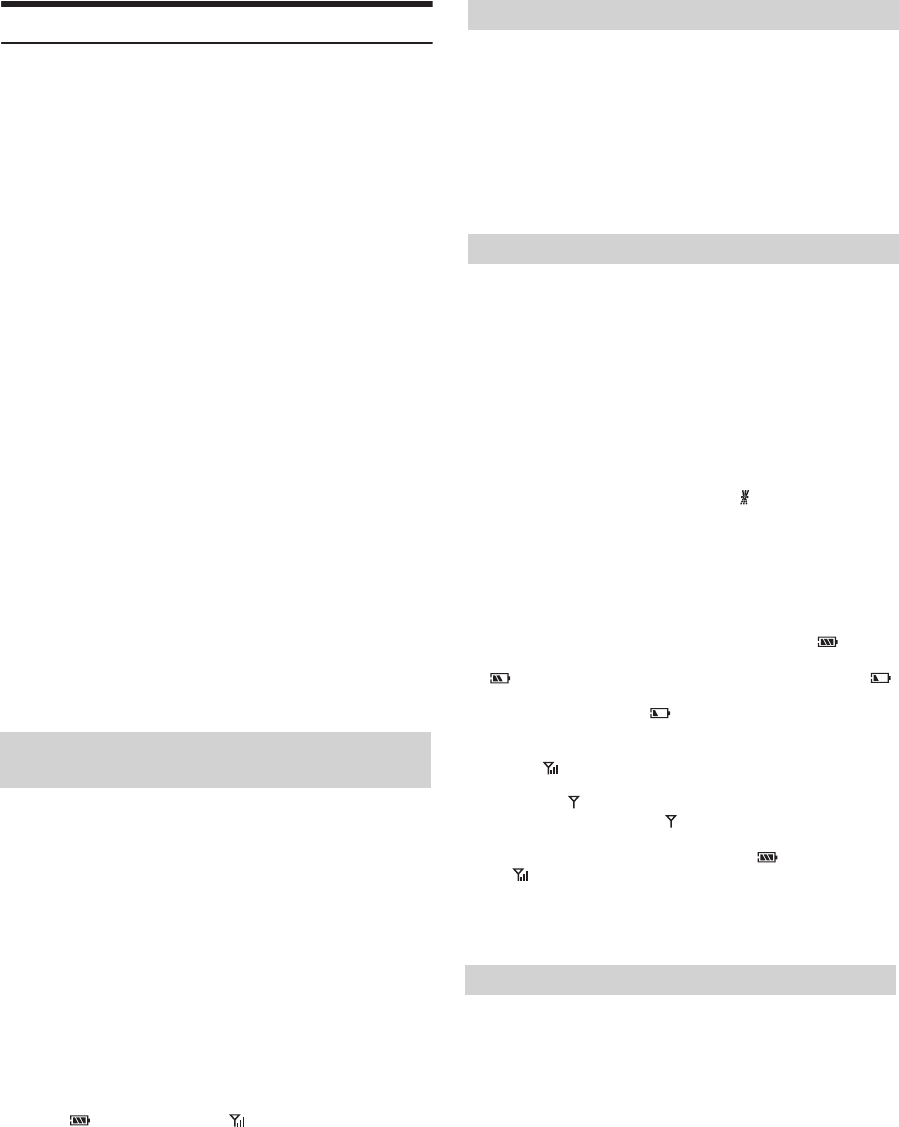
24-EN
3
Turn the Rotary encoder to select the desired items and
then press ENTER.
BLUETOOTH:
BT IN*1 PAIRED DEV*2
USB PAIR*2 VISIBLE M*2
SOUND
CALL
*2
CALLER ID*2 PB UPDATE*2 PB ORDER*2
AUTO ANS*2 SPEAKER SL*2 FW VERSION*2 FW UPDATE
*1 e items are not displayed during a phone call.
*2 e items are not displayed if "BT IN" is set to OFF. Refer to
“Setting the BLUETOOTH Connection (BT IN)” on page 24.
4
Turn the Rotary encoder to change the settings.
5
Press and hold AUDIOSETUP for at least 2 seconds.
The SETUP mode is cancelled.
Notes
• Press to return to the previous mode.
• Pressing and holding for at least 2 seconds will return to normal
mode.
• If no operation is performed for 60 seconds, the unit will return to
normal mode automatically.
With BLUETOOTH technology, you can place a hands-free call by a
BLUETOOTH-equipped mobile phone.
Audio information of a BLUETOOTH compatible mobile phone, a
portable audio player, etc., is controllable/playable wirelessly from this
unit.
Setting item: BT IN
Setting contents:
OFF / ON (Initial setting)
ON:
Select when you want to pair your BLUETOOTH compatible phone
with this unit or/and use BLUETOOTH Audio function.
OFF:
Hands-Free Phone function and BLUETOOTH Audio are not used.
By setting this item to ON, the unit will auto pair when an iPod/iPhone is
connected to this unit via USB.
Setting item: USB PAIR
Setting contents:
OFF / ON (Initial setting)
ON:
Auto pair when an iPod/iPhone is connected to this unit via USB.
OFF:
Turn o the auto pair function.
Note
• When "BT IN" is set to OFF, the indicators related to Hands-free
phone ( battery quantity and signal strength)
will not be displayed.
Select one of 5 connected BLUETOOTH compatible devices that you
previously registered.
Setting item: PAIRED DEV
1
Turn the Rotary encoder to select a BLUETOOTH
compatible device you want to use (you want to change
connection) and then press ENTER.
2
Turn the Rotary encoder to select “CONNECT” to connect
the selected device.
The connected device is marked with “ ”. Select “DISCONNECT”
to disconnect this device. Select “CLEAR” when you want to clear
the device from the device list.
You can set whether this unit can be recognised or not from a
BLUETOOTH compatible device. Normally set this to VISI M ON.
Setting item: VISIBLE M
Setting contents:
VISI M ON (Initial setting) / VISI M OFF
VISI M ON:
Enable recognition of this unit from the BLUETOOTH compatible
device.
VISI M OFF:
Disable recognition of this unit from the BLUETOOTH compatible
device.
You can exibly customize the sound of call to t your own preferences.
Setting item: CALL SOUND
Further setting items: VOL LV ADJ / TYPE SET
Adjusting the volume (VOL LV ADJ)
You can emphasize or weaken the volume level of the Phone call, the
ring tone and the microphone input to t your own preferences.
Setting contents:
PHONE TALK:
-5 ~ +5 db
RING TONE:
-5 ~ +5 db
MIC GAIN:
-5 ~ +5 db
Sound Auto setting (TYPE SET)
is unit provides 5 methods to improve the sound quality of calling.
You can choose the type according to your own preference.
Setting contents:
TYPE1 (Initial setting) / TYPE2 / TYPE3 / TYPE4 / TYPE5
TYPE1:
Standard Mode (recommended)
TYPE2:
Enhances the noise reduction
TYPE3:
Enhances the echo-cancel
TYPE4:
Enhances both noise reduction and echo-cancel
TYPE5:
Weakens both noise reduction and echo-cancel
Setting the BLUETOOTH Connection (BT
IN)
Setting the BLUETOOTH Device
Setting the Auto Pairing with iPod/iPhone
Setting the Visible Mode
Setting the BLUETOOTH sound quality
BLUETOOTH SETUP
e following steps 1 to 5 are common to the various BLUETOOTH
functions. For details, refer to each individual function.
Note
• Set “BT IN” to ON, and then perform BLUETOOTH SETUP operation.
Refer to “Setting the BLUETOOTH Connection (BT IN)” on page 24.
1
Press and hold AUDIOSETUP for at least 2 seconds to
activate the SETUP mode.
2
Turn the Rotary encoder to select “BLUETOOTH”, and then
press ENTER.
The BLUETOOTH setup mode is activated.
Notes
• If the connection is successfully changed, “CONNECTED” is displayed
for 2 seconds and the indicator lights up, then the display returns to
the SETUP screen.
• If a Smartphone is connected to this unit successfully, the indicator
lights up to show the battery charge of the connected Smartphone. e
indicator lights up when the battery charge is about 50%, the
indicator lights up when the battery charge is not enough, and it blinks
as a low level warning. e indicator goes out when the battery is
drained. At this time, the BLUETOOTH function is unavailable due to
the Smartphone powered o.
• Indicator (Signal Strength):
e indicator will display the current signal strength of your service
provider. e indicator blinks when the signal of the connected
Smartphone is very weak. e indicator goes out when the
Smartphone is not in service area or receives no signal.
• Depending on the connected Smartphone, the (battery charge),
and (signal strength) indicators may not be displayed.
• If all the 3 positions have been registered, you cannot register the 4th
device. To register another device, you need to delete one of the devices
from position 1 to 3 rst.
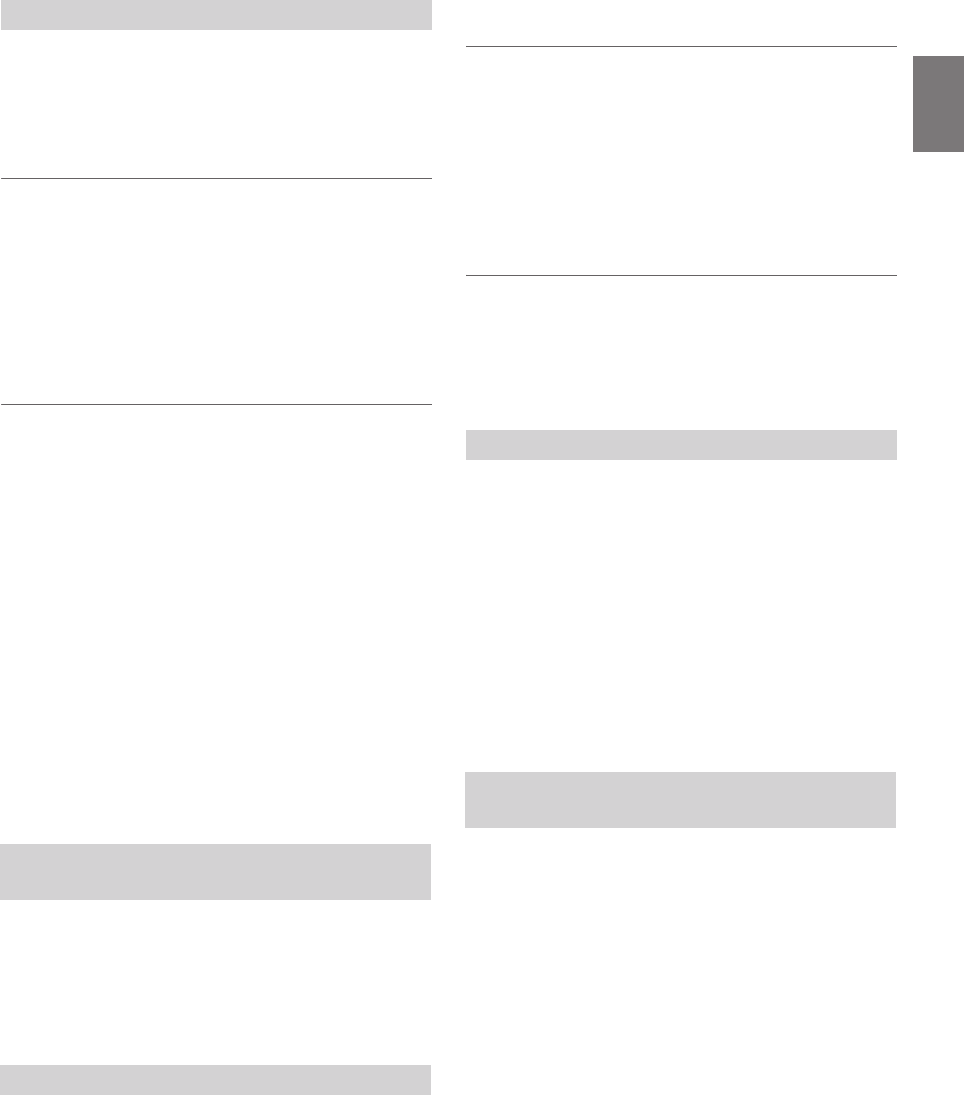
25-EN
Notes
• e functions below are designed to improve the sound quality of the
caller to driver.
Noise reduction: is function can reduce the road noise, but excessive
enhancement may aect the sound quality of calling.
Echo-cancel: is function can reduce the echo noise, but excessive
enhancement may aect the sound quality of calling.
If you want to keep the ID information of the caller from others, set this
item to OFF. While you are dialing a number, a call is dialing in or
during a call, “NO NAME” will be displayed.
Setting item: CALLER ID
Setting contents:
OFF / ON (Initial setting)
You can set to update the phone book automatically or manually.
Setting item: PB UPDATE
Further Setting contents: AUTO/MANUAL
Setting the Phone Book Auto Update ON/OFF
(AUTO)
When you select AUTO ON in this step, whenever the vehicle’s ignition
is turn ON or aer the phone is re-paired with this unit, the phone book
will be updated automatically.
Setting contents:
AUTO OFF / AUTO ON (Initial setting)
Note
• “UPDATING” will be displayed during the phone book update.
Setting the Phone Book Manual Update ON/OFF
(MANUAL)
When you select UPDATE YES in this step, the phone book will be
updated immediately regardless if the Auto update function is on or o.
Setting contents:
UPDATE NO / UPDATE YES (Initial setting)
Note
• “UPDATING” will be displayed during the phone book update.
e phone book is listed alphabetically according to the initial letter of
name.
You can choose to arrange the phone book list order according to the
initial letters of the FIRST NAME or LAST NAME.
Setting item: PB ORDER
Setting contents:
FIRST NAME (Initial setting) / LAST NAME
Note
• “WAITING” will be displayed while the Phone book order is switching.
You can quit the “WAITING” screen to perform other operations by
pressing when the ordering is still in progress, at this time, the
phone book is not accessible. In addition, the ordering may aect the
playback of BT AUDIO.
When a call is received, you can set whether to receive it automatically
or not.
Setting item: AUTO ANS
Setting contents:
AT ANS OFF (Initial setting) / AT ANS ON
AT ANS OFF:
When a call is received, it is not answered automatically. Press
to receive the call.
AT ANS ON:
When a call is received, it is answered automatically after about 5
seconds.
Note
• If the received call setting on the mobile phone is on, the call will be
answered automatically even though this setting is set to OFF.
You can select the connected speaker in car to output the sound signal of
telephone.
Setting item: SPEAKER SL
Setting contents:
ALL (Initial setting) / FRONT-L / FRONT-R / FRONT-LR
ALL:
The sound be output from all of speakers in car.
FRONT-L:
The sound only be output from the front left speaker.
FRONT-R:
The sound only be output from the front right speaker.
FRONT-LR:
The sound be output from the front left and front right speaker.
e current rmware version will be displayed.
Setting item: FW VERSION
Future BLUETOOTH rmware updates may become available for
phone interoperability.
For information to update your BLUETOOTH rmware, please visit
your local Alpine web site or choose your country from Alpine Europe
top page (http://www.alpine-europe.com).
Setting item: FW UPDATE
Setting contents:
UPDATE NO (Initial setting) / UPDATE YES
Setting the caller information display ON/
OFF
Setting the Phone Book Update
Changing the Phone book List Order
Setting the Received Calls automatically
(Auto Answer)
Selecting the output speaker
Displaying the rmware version
Updating the rmware
You can exibly customize the sound of call to t your own preferences.
Setting item: CALL SOUND
Further setting items: SOURCE VOL / TYPE SET
Adjusting the volume (SOURCE VOL)
You can emphasize or weaken the volume level of the Phone call, the
ring tone and the microphone input to t your own preferences.
Setting contents:
PHONE TALK:
-5 ~ +5 db
RING TONE:
-5 ~ +5 db
MIC GAIN:
-5 ~ +5 db
Sound Auto setting (TYPE SET)
is unit provides 5 methods to improve the sound quality of calling.
You can choose the type according to your own preference.
Setting contents:
TYPE1 (Initial setting) / TYPE2 / TYPE3 / TYPE4 / TYPE5
TYPE1:
Standard Mode (recommended)
TYPE2:
Enhances the noise reduction
TYPE3:
Enhances the echo-cancel
TYPE4:
Enhances both noise reduction and echo-cancel
TYPE5:
Weakens both noise reduction and echo-cancel
Setting the BLUETOOTH sound quality
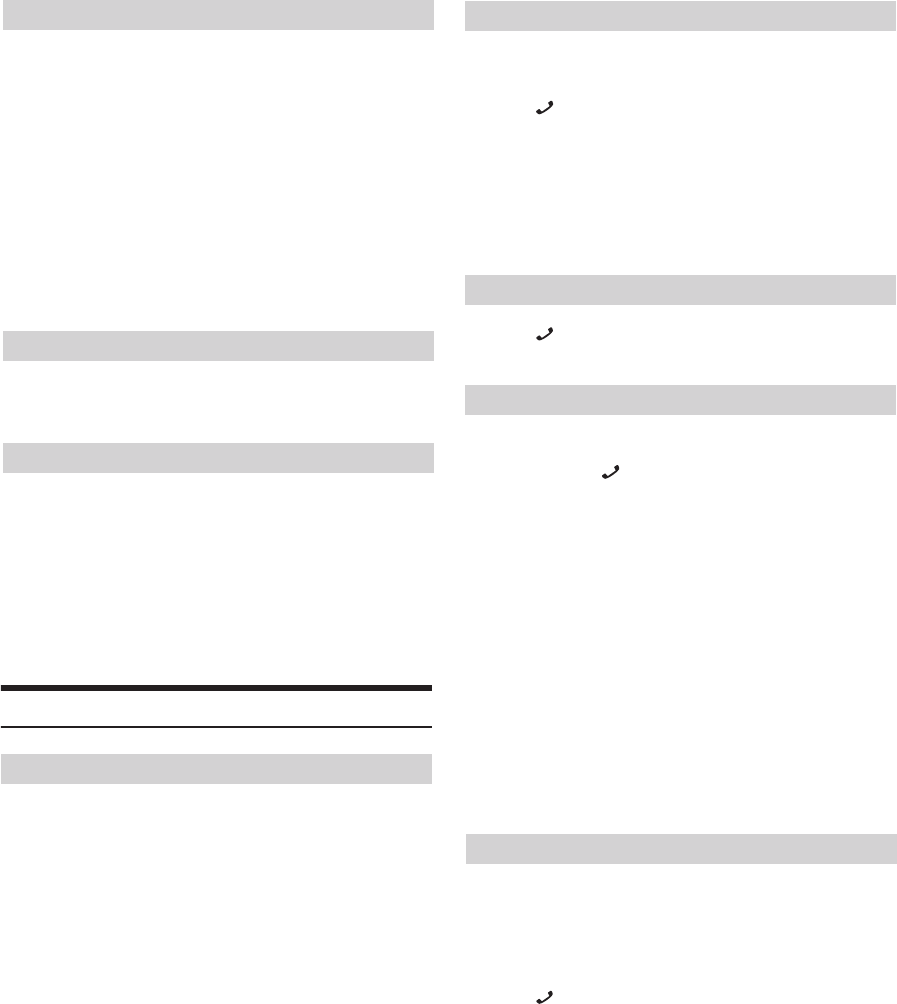
26-EN
Hands-Free Phone Control
Hands-free calls are possible when using a HSP (Head Set Prole) and
HFP (Hands-Free Prole) compatible mobile phone with this unit.
Notes
• Avoid performing a hands-free call in heavy trac or on narrow or
winding streets.
• Close the windows while calling to reduce background noise.
• If both calling parties are using hands-free devices, or the call is made in
a noisy location, diculty hearing the other person’s voice is normal.
• Depending on telephone line conditions or certain mobile devices used,
voices may sound unnatural.
• When using a microphone, speak as directly as you can into the
microphone to pick up the best sound quality.
• Certain mobile phone features are dependent on the capabilities and
settings of your service provider’s network. Additionally, certain features
may not be activated by your service provider, and/or the provider’s
network settings may limit the feature’s functionality.
Always contact your service provider about feature availability and
functionality.
All features, functionality, and other product specications, as well as
the information contained in the Owner’s Manual are based upon the
latest available information and are believed to be accurate at the time
of printing.
Alpine reserves the right to change or modify any information or
specications without notice or obligation.
Notes
• You can perform this operation only when a voice dial compatible
mobile phone is connected. If the mobile phone is not compatible with
the voice dial, “NO SUPPORT” is displayed for 2 seconds.
• e Voice Dial function performance depends on the recognition range
of the mobile phone and mounting location of the microphone. Please
pay attention when the microphone is mounted.
• Voice dial operation depends on the function of the mobile phone. For
details, refer to the Owner’s Manual of the mobile phone.
• If a called person that you say is not found, “NO CALL” is displayed for
2 seconds.
Call History is recorded for the last dialled/received/missed calls (80
records for each). ere are various ways of making calls based on the
“Calling”. e following steps 1 to 5 are common to the various ways of
making these calls. For details, refer to each individual category for
making calls.
1
Press .
The outgoing method list is displayed.
2
Turn the Rotary encoder to select the outgoing mode.
Setting contents:
DIALLED / RECEIVED / MISSED / PHONE BOOK
DIALLED:
Dialled history
RECEIVED:
Received history
MISSED:
Missed incoming history
PHONE BOOK:
Mobile phone book
3
Press ENTER.
The outgoing mode is activated, and each mode list is displayed.
Note
• It may take some time for the list to be displayed, and also directly aer
connection, the list may not be brought up to date.
4
Turn the Rotary encoder to select a name or a telephone
number from the list.
Note
• You can use Phone book alphabet search function to search a name or
number from Phone Book. For details, refer to “Phone book alphabet
search function” on page 27.
5
Press ENTER.
The selected telephone will be called.
If one name has several numbers registered in the telephone
book, press ENTER after selecting the name*, then turn the
Rotary encoder to choose the desired number and press
ENTER, the telephone will be called. Press and hold
ENTER for at least 2 seconds after selecting the name, the
default number of the name will be called. Depending on the
connected mobile phone, this function may not be performed.
*If the name cannot be recognized, default number will be
displayed.
Notes
• Press to return to the previous mode.
• If no operation is performed for 60 seconds, the unit will return to
normal mode automatically.
• If there is no content in DIALLED/RECEIVED/MISSED/PHONE
BOOK list, “----------” will be displayed for 2 seconds.
• If you place a call directly from the paired mobile phone, the phone
number is not displayed, you cannot redial from the unit in this case.
About the Hands-Free Phone
Incoming calls are announced by the received call ring tone and a
displayed message (PHONE).
Press or Rotary encoder.
The call starts.
Notes
• When “AUTO ANS” is set to AT ANS ON, you can receive a call
automatically. Refer to “Setting the Received Calls automatically (Auto
Answer)” on page 25.
• While calling, the source sound on the unit is muted. Aer calling,
playback will resume.
Press or .
The call nishes.
You can make a call using voice commands.
Press and hold for at least 2 seconds to activate the
speak mode.
When the speak mode is activated and “SPEAK” is displayed, say
the telephone number*, name* you want to call into the
microphone.
*is message depends on the voice tag prestored in the mobile
phone.
Answering a Call
Hanging up the Telephone
Voice Dial Operation
Calling
You can select the connected speaker in car to output the sound signal of
telephone.
Setting item: SPEAKER SL
Setting contents:
ALL (Initial setting) / FRONT-L / FRONT-R / FRONT-LR
ALL:
The sound be output from all of speakers in car.
FRONT-L:
The sound only be output from the front left speaker.
FRONT-R:
The sound only be output from the front right speaker.
FRONT-LR:
The sound be output from the front left and front right speaker.
e current rmware version will be displayed.
Setting item: FW VERSION
Future BLUETOOTH rmware updates may become available for
phone interoperability.
For information to update your BLUETOOTH rmware, please visit
your local Alpine web site or choose your country from Alpine Europe
top page (http://www.alpine-europe.com).
Setting item: FW UPDATE
Setting contents:
UPDATE NO (Initial setting) / UPDATE YES
Selecting the output speaker
Displaying the rmware version
Updating the rmware
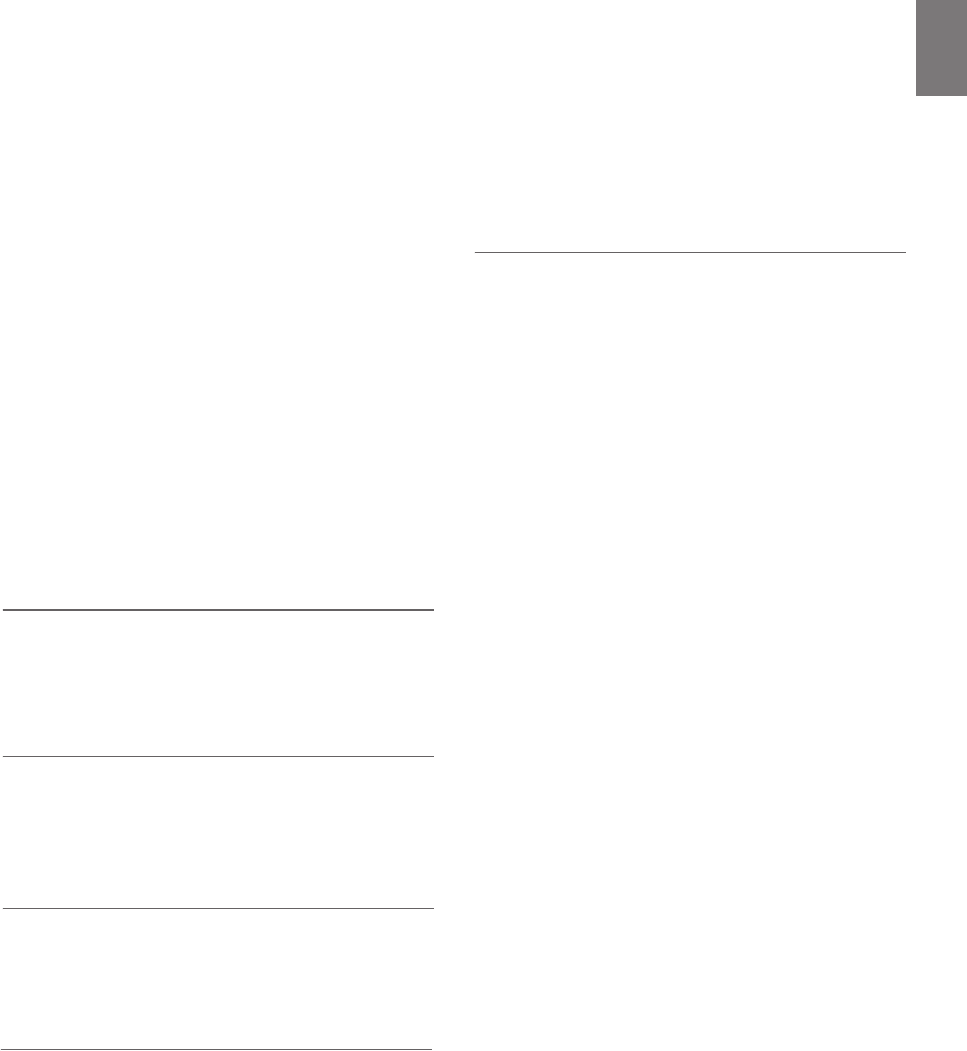
27-EN
Redialing a Number In Outgoing History
Previously dialled telephone numbers (Maximum 20 items) are stored in
dialled calls history. You can redial a number by searching from dialled
calls history.
Setting item: DIALLED
Dialing a Number In Incoming History
Telephone numbers from received calls (Maximum 20 items) are stored
in the Received List. You can redial these numbers by searching here.
Setting item: RECEIVED
Dialing a Number In Incoming Missed Call
History
Telephone numbers for received calls that are missed (Maximum 20
items), are stored in the Missed List. You can redial these numbers by
searching here.
Setting item: MISSED
Dialing a Number In The Phone Book
Up to 1,000 names (at most 3 telephone numbers for each name) are
downloadable from a mobile phone. Dial a call by selecting a person
from the phone book list.
Setting item: PHONE BOOK
Notes
• e order of the list display depends on the setting of “PB ORDER”
(refer to “Changing the Phone book List Order” on page 25).
• If the call history or phone book of the mobile phone is added or deleted
while it is connected to the unit, the list displayed on the unit may not
be brought up to date. If it is not updated, you cannot correctly place a
call.
• You can display the information of a number stored in phone book by
pressing VIEW. Each press changes the display as Name Telephone
NO. Telephone label* Name
If the information can not be obtained, “NO NAME”, “NO NUMBER”
or “NO LABEL” will display.
*e telephone label of a number depends on the number information
stored in Phone book of the mobile phone, which includes 4
types-MOBILE, HOME, OFFICE, and OTHER.
Phone book alphabet search function
You can select the rst three letters to search for a desired name in
phone book list by using the Phone book alphabet search function.
For example:
Searching a name “Michael James”
e following example explains how the search is performed.
Depending on the setting in PB ORDER (refer to “Changing the Phone
book List Order” on page 25), the phone book is listed in rst name or
last name order. Please search for the rst name or last name according
to the setting.
1
Press BAND/SEARCH while in the phone book list, the
phone book alphabet search mode is activated.
The letter selection list is displayed.
2
Turn the Rotary encoder to select the rst letter (e.g. M),
and then press .
The letter selection list is displayed.
3
Turn the Rotary encoder to select the second letter (e.g. I),
and then press .
The letter selection list is displayed.
4
Turn the Rotary encoder to select the third letter (e.g. C),
and then press ENTER.
The names stored in phone book which begin with “MIC” are
searched.
5
Turn the Rotary encoder to select the desired name (e.g.
Michael James), and then press ENTER to make the
call.
Notes
• If the selected name has several numbers registered in phone book, you
need to turn the Rotary encoder to select the desired number, and
then press ENTER.
• Press in step 3 or 4 to delete the current entry and return to the
previous step.
• You can search for a name by its rst letter, rst two letters or rst three
letters. Press ENTER aer entering the desired number of letters. A
list displays the names beginning with the entered letter(s).
3
Press ENTER.
The outgoing mode is activated, and each mode list is displayed.
Note
• It may take some time for the list to be displayed, and also directly aer
connection, the list may not be brought up to date.
4
Turn the Rotary encoder to select a name or a telephone
number from the list.
Note
• You can use Phone book alphabet search function to search a name or
number from Phone Book. For details, refer to “Phone book alphabet
search function” on page 27.
5
Press ENTER.
The selected telephone will be called.
If one name has several numbers registered in the telephone
book, press ENTER after selecting the name*, then turn the
Rotary encoder to choose the desired number and press
ENTER, the telephone will be called. Press and hold
ENTER for at least 2 seconds after selecting the name, the
default number of the name will be called. Depending on the
connected mobile phone, this function may not be performed.
*If the name cannot be recognized, default number will be
displayed.
Notes
• Press to return to the previous mode.
• If no operation is performed for 60 seconds, the unit will return to
normal mode automatically.
• If there is no content in DIALLED/RECEIVED/MISSED/PHONE
BOOK list, “----------” will be displayed for 2 seconds.
• If you place a call directly from the paired mobile phone, the phone
number is not displayed, you cannot redial from the unit in this case.
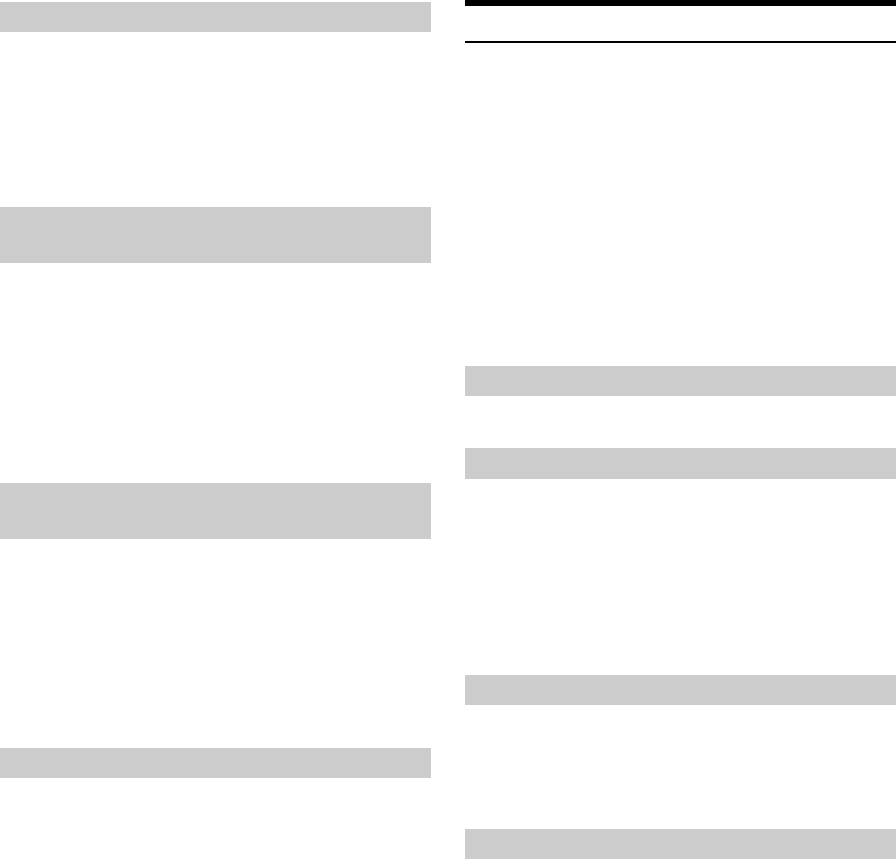
28-EN
1
Press any one of the preset buttons (1 through 6) that has
had a number stored in the phone mode.
The information (name/number) stored in the preset station is
displayed.
2
Press ENTER or f.
The stored preset number is dialed directly.
While calling, you can adjust the volume.
Turn the Rotary encoder to adjust the volume.
Note
• You may need to increase volume from your regular audio listening
source level. However, increasing the volume excessively may result in
feedback. Feedback is directly related to the volume. Turning down the
volume as low as acceptable, will reduce it. Positioning the microphone
in a direction away from the main car speakers (e.g. clipped on sun
visor) may also reduce feedback at high volume.
While calling, activating the Voice Mute function will instantly mute the
microphone input. Your voice will not be heard by the caller.
While calling, press to mute the microphone input.
Press again will bring the microphone input back to its
previous volume level.
Note
• The operation can also be performed in the option menu of phone mode
(calling mode). Refer to “Option Menu Setting” on page 20.
While making a call, this function allows you to initiate the transfer of
the audio between the mobile phone and the speakers in the car.
While calling, press BAND to switch the call sound
between the unit and mobile phone.
Notes
• Depending on the mobile phone, this operation may not be performed.
• The operation can also be performed in the option menu of phone mode
(calling mode). Refer to “Option Menu Setting” on page 20.
BLUETOOTH Audio Operation
Audio information of a BLUETOOTH compatible mobile phone, a
portable player, etc., is controllable/playable wirelessly* from this unit.
*To play back audio, a mobile phone or a portable player conforming to
A2DP (Advanced Audio Distribution Profile) and AVRCP (Audio/
Video Remote Control Profile) is required.
Not all functions work with all devices.
Notes
• Set "BT IN"
to ON when you want to use BLUETOOTH Audio
function. Refer to “Setting the BLUETOOTH Connection (BT IN)” on
page 24.
• During a call, sound on the BLUETOOTH audio source is muted.
• If you operate the Hands-free phone (e.g. searching in the phonebook)
while using the BLUETOOTH Audio function, BLUETOOTH Audio
playback may be affected.
Press SOURCE/ to select the BT AUDIO mode.
Press .
Returns the beginning of the song being played back.
Press .
Forwards the next song.
Press and hold or .
Fast backward/fast forward track continuously.
Tag information can be displayed.
Press VIEW during a song playing and pausing.
Each press changes the display.
For details, refer to “Displaying the Text” on page 19.
Press .
A playback stops. Touching again will resume a playback.
Dialing the preset number
Adjusting the volume when receiving a
Call
Muting the microphone input quickly
(Voice Mute)
Call Switching Operation
Recalling the BLUETOOTH Audio Mode
Selecting the desired Song
Displaying the Text
Pausing
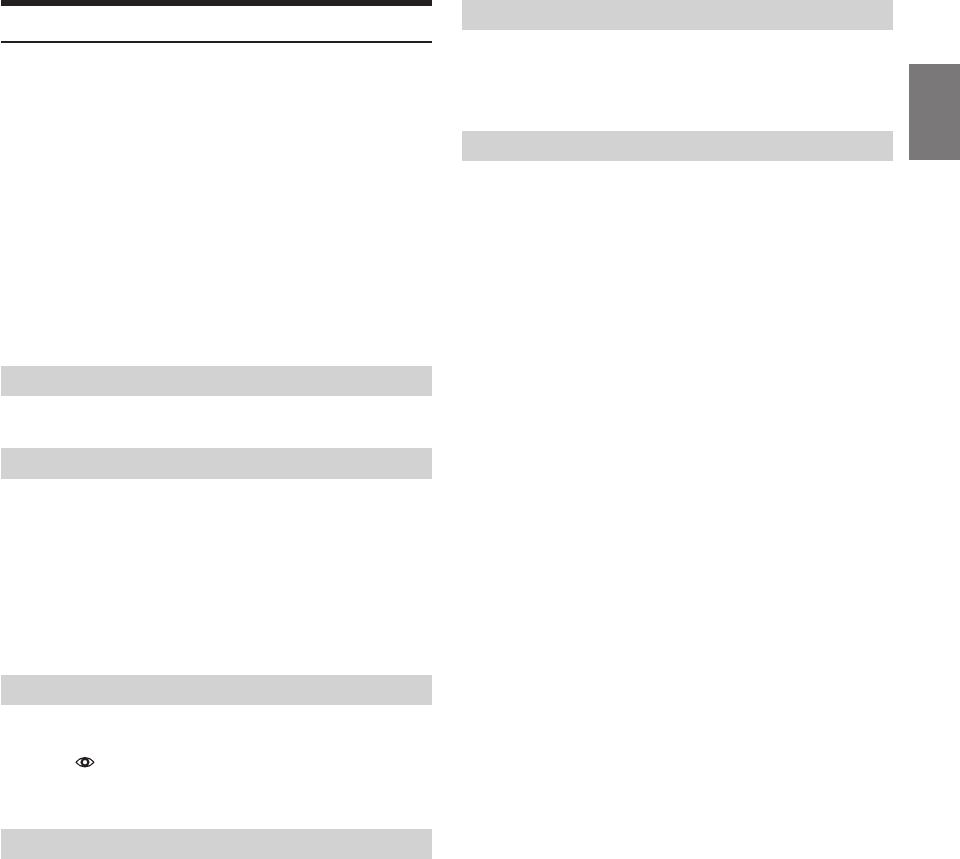
29-EN
BLUETOOTH Audio Operation
Audio information of a BLUETOOTH compatible mobile phone, a
portable player, etc., is controllable/playable wirelessly* from this unit.
*To play back audio, a mobile phone or a portable player conforming to
A2DP (Advanced Audio Distribution Prole) and AVRCP (Audio/
Video Remote Control Prole) is required.
Not all functions work with all devices.
Notes
• Set "BT IN"
to ON when you want to use BLUETOOTH Audio
function. Refer to “Setting the BLUETOOTH Connection (BT IN)” on
page 24.
• During a call, sound on the BLUETOOTH audio source is muted.
• If you operate the Hands-free phone (e.g. searching in the phonebook)
while using the BLUETOOTH Audio function, BLUETOOTH Audio
playback may be aected.
Press SOURCE to select the BT AUDIO mode.
Press .
Returns the beginning of the song being played back.
Press .
Forwards the next song.
Press and hold or .
Fast backward/fast forward track continuously.
Tag information can be displayed.
Press during a song playing and pausing.
Each press changes the display.
For details, refer to “Displaying the Text” on page 19.
Press .
A playback stops. Touching again will resume a playback.
Recalling the BLUETOOTH Audio Mode
Selecting the desired Song
Displaying the Text
Pausing
Press or to select the desired Group (Folder).
Note
• is function may not available depending on the paired device.
Artist name, album name, etc., may be searched and displayed during
playback or pause.
1
Press ENTER to activate the search mode.
2
Turn the Rotary encoder to select the desired Group
(Folder), and then press ENTER.
3
Turn the Rotary encoder to select the desired album,
folder, etc., within the selected Group (Folder), and then
press ENTER.
4
Repeat step 3 if necessary until the desired song is found.
Notes
• Search mode may dier depending on the paired device.
• e pause mode may be cancelled aer the search.
• is function may not available depending on the paired device.
Selecting the desired Group (Folder)
Searching for a desired song
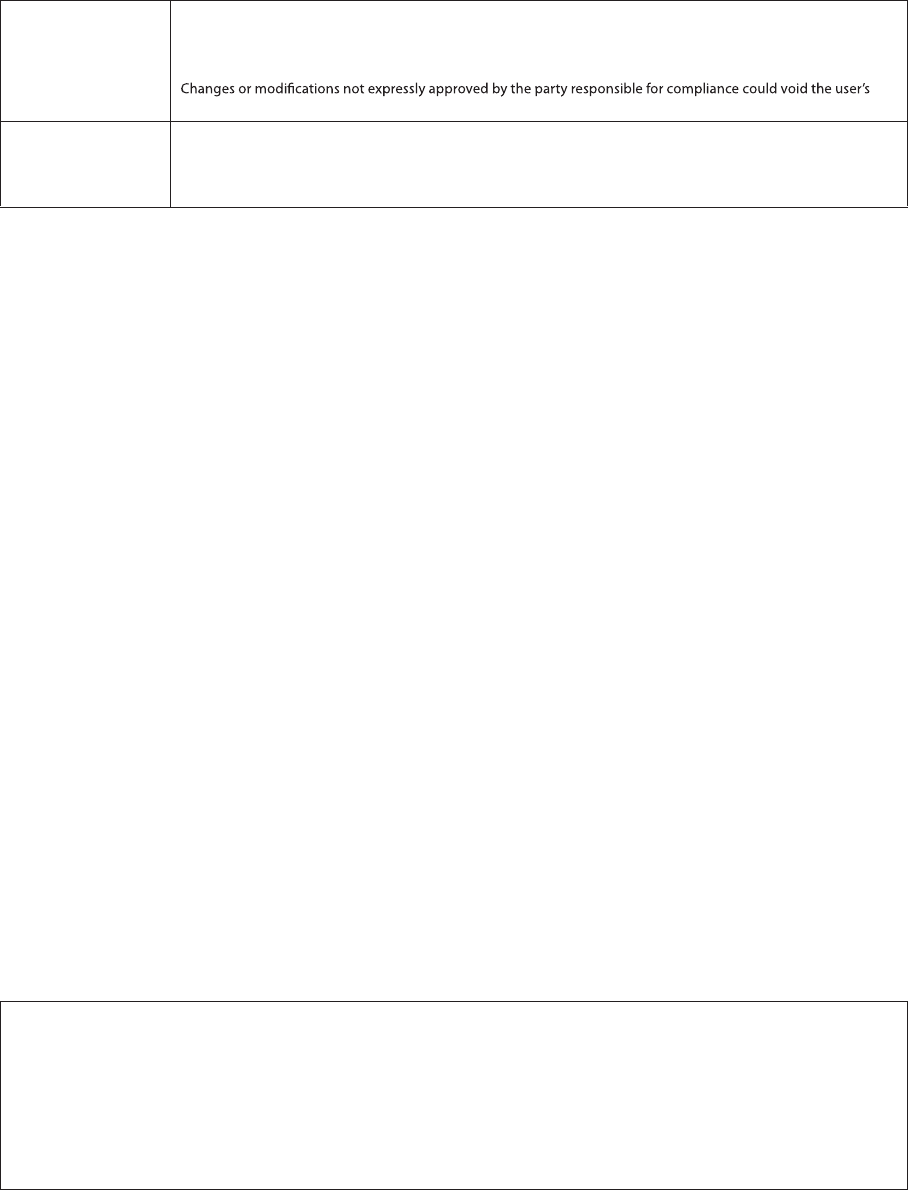
About the Rules of Bluetooth Electromagnetic Radiation Regulation
USA/Canada This device complies with Part 15 of the FCC Rules and RSS-Gen of IC Rules. Operation is subject to the following two
conditions: (1) this device may not cause interference, and (2) this device must accept any interference, including
interference that may cause undesired operation of this device.
FCC WARNING
authority to operate the equipment.
México La operación de este equipo está sujeta a las siguientes dos condiciones: (1) es posible que este equipo o
dispositivo no cause interferencia perjudicial y (2) este equipo o dispositivo debe aceptar cualquier interferencia,
incluyendo la que pueda causar su operación no deseada.
Módulo de Bluetoooth instaló dentro de este audio coche.
Don’t forget to take a moment to protect your purchase by registering your product now at the following
address: www.alpine-usa.com/registration.
N’oubliez pas de consacrer un moment à la protection de votre achat en enregistrant votre produit dès
maintenant à l’adresse suivante : www.alpine-usa.com/registration.
Recuerde que con solo unos pocos pasos podrá proteger su producto, registrándolo a través de la siguiente
dirección: www.alpine-usa.com/registration.