AQUATIC AV AQRFDM6T Multimedia Locker User Manual IB 6500 V0 1 20161203
AQUATIC AV Multimedia Locker IB 6500 V0 1 20161203
15_AQ-RF-6UBT-T UserMan
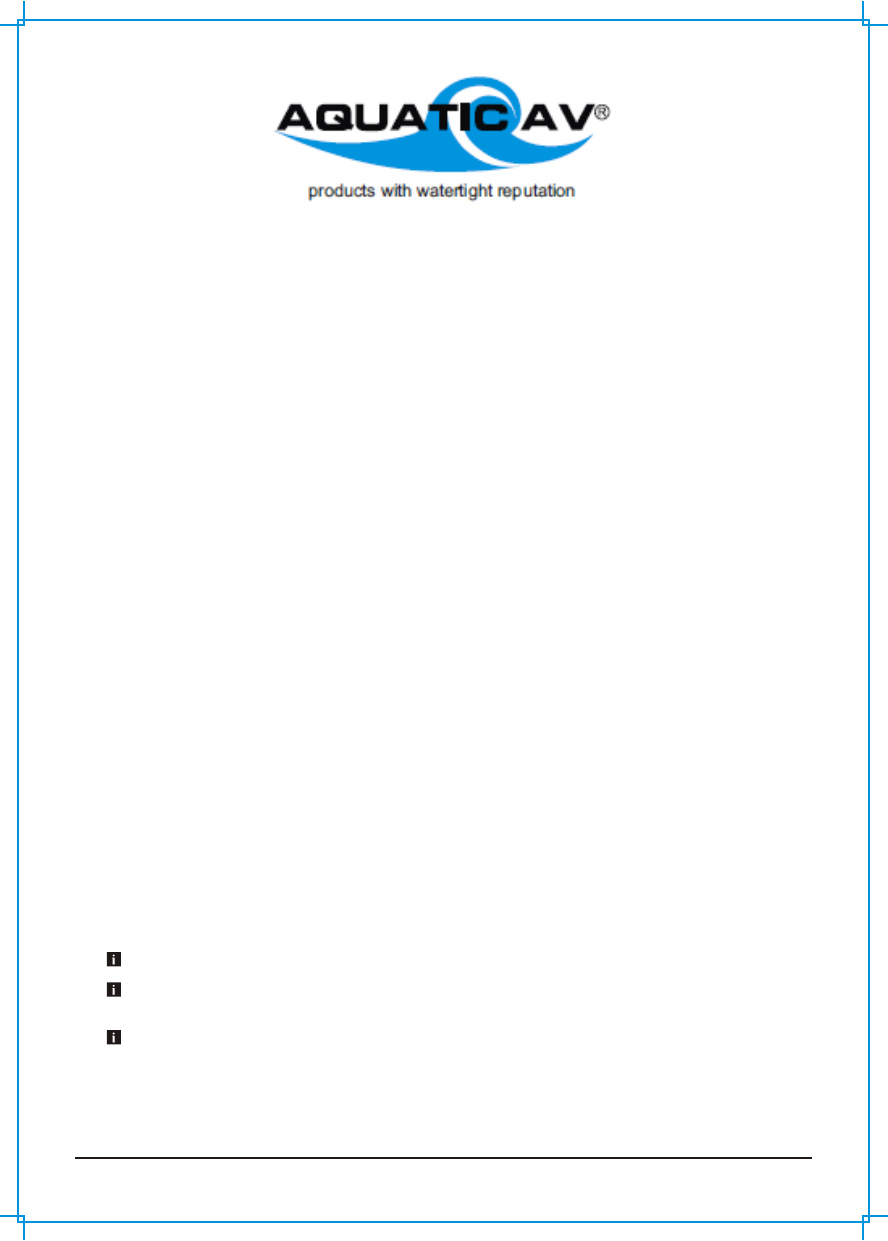
www.aquaticav.com
1.6 Handheld Remote Control Charging
The remote has a built-in Polymer Lithium rechargeable battery. It comes with a custom made charging
cable. Connect one end to the blades of the remote control and another the other end to any USB female
device (5V dc) for charging.
Make sure the remote has been charged before used.
1.7 Handheld Remote Control Synchronizing
The remote has a receiver dongle (AQ-DM-6UBT-R) with a built-in male DIN connector. Connect the dongle
to the female DIN connector of BlueCube Media Player (AQ-BC-6BT).
The remote should already be paired from the factory, but if you need to synchronize the remote, follow
below steps.
1. Make sure BlueCube Media Player (AQ-BC-6BT) is powered ON (red LED lit)
2. Put the remote close to the dongle (AQ-DM-6UBT-R) (ideally within 0.5 meter)
2. Press and hold MODE until the LCD shows "Pairing in Progress". Release the button.
3. WIthin 2 seconds, the LCD will show "Paired". If it fails to pair, the LCD will show "Retry again". If this
happens, wait 5 seconds and repeat the above procedures.
For any additional remote controls, you will also need to synchroize those remote controls to the BlueCube
Media Player (AQ-BC-6BT).
If the pairing process is not successful, try again to put your remote close to the dongle.
Depending on the frequency of usage, the remote might drain its battery. Please charge the remote before
use. If the LCD shows nothing, it means that the battery has been drained.
If you have lost your remote control and buy a new remote control, please follow the above steps to pair the
remote control
1
Remote control instruction
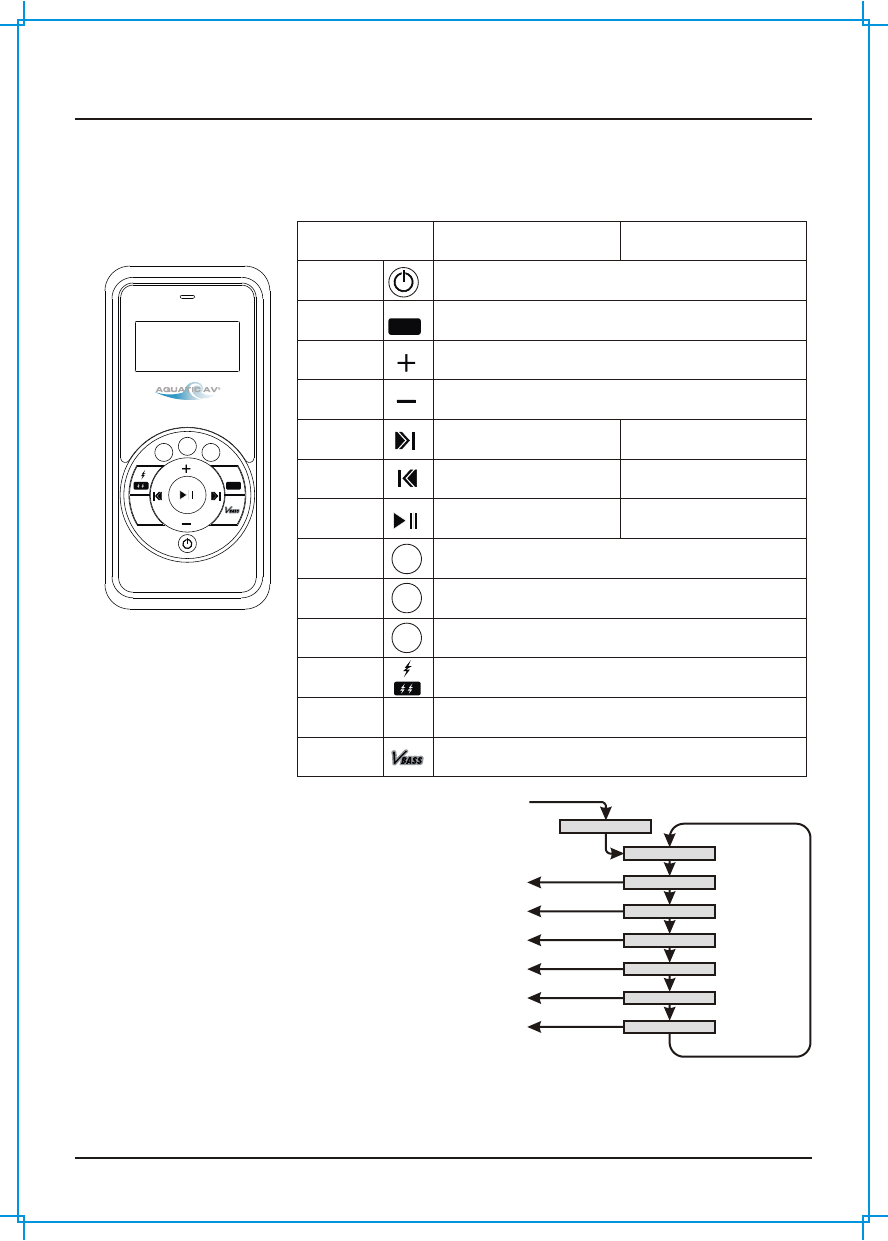
Location of Controls Bluecube Media Player 6500-915
www.aquaticav.com
2.1 Wireless Handheld Remote Control
23
1
AUDIO AUDIO
MODEMODE
PAIRPAIR
AUDIO AUDIO
MODEMODE
PAIRPAIR
Buttons AUX IN Mode Bluetooth Mode
Power
Mode/Pair
Volume
Up
Volume
Down
2
3
EXT
Trigger
Audio
VBass
Fast
Forward
Fast
Rewind
Play/
Pause
11
2
3
Press once: Toggle Operational mode to Standby mode or vice versa
Press once: Change the source
Press and hold: Pair
Press once: Volume up
Press and hold: Fast volume up
Press once: Volume down
Press and hold: Fast volume down
Press once: no function
Press and hold: no function
Press once: Next track
Press and hold: Fast Forward
Press once: no function
Press and hold: no function
Press once: Previous track
Press and hold: Fast backward
Press once: Toggle mute
Press and hold: no function
Press once: Play/Pause
Press and hold: no function
Press once: Toggle Pump 1 on or off
Press and hold: no function
Press once: Toggle Pump 2 on or off
Press and hold: no function
Press once: Toggle Pump 3 on or off
Press and hold: no function
Press once: Toggle EXT trigger ON (12V dc) or OFF
Press and hold: no function
Press once: no function
Press and hold: no function
Press once: Toggle VBass ON or OFF
Press and hold: no function
2.2 Wired Remote Control AQ-WR6 (sold separately)
Coming Soon!
AUDIO MENU
Short press AUDIO
BALANCE Use +/- to adjust
FADER
ROCK
BASS
TREBLE
Short press AUDIO
Use +/- to adjust
Use +/- to adjust
CLASSIC
POP
Use +/- to adjust
Short press AUDIO
Short press AUDIO
Short press AUDIO
Short press AUDIO
Short press AUDIO
Long press AUDIO
to save and exit
Short press AUDIO
Long press AUDIO
to save and exit
Long press AUDIO
to save and exit
Long press AUDIO
to save and exit
Long press AUDIO
to save and exit
Long press AUDIO
to save and exit
2.2 Using Audio Menu on Handheld Remote
Control (purchased separately)
BlueCube+ Media Player (AQ-BC-6UBT) has equiped with
a audio DSP to meet different listening experiences.
1. To enter audio menu, press once AUDIO button.
2. Each press of AUDIO button will advance to the next
audio setting as described on the right.
3. In the audio menu, press and hold will save and exit the
audio menu to the original mode.
If you have chosen preset equalizer (Rock, Classic, or
Pop), the previously set Bass, Treble will be overrided.
2
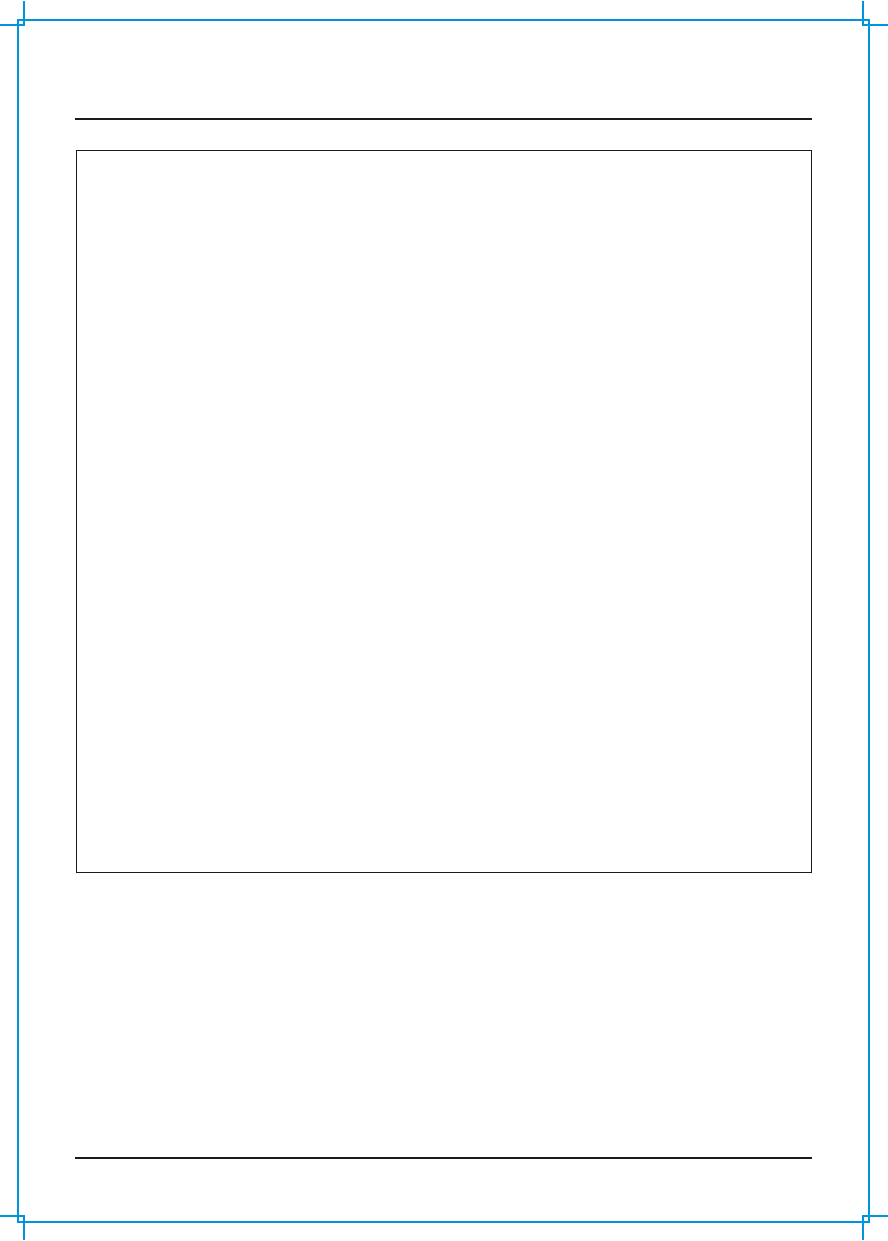
FCC Statements Bluecube Media Player AQ-BC-6UBT
www.aquaticav.com 12
FCC ID
MADE IN CHINA
This device complies with Part 15 of the FCC Rules. Operation is
subject to the following two conditions: (1) this device may not cause
harmful interference, and (2) this device must accept any interference
received, including interference that may cause undesired operation.
NOTE:
This equipment has been tested and found to comply with the limits for
a Class B digital device, pursuant to Part 15 of the FCC Rules. These
limits are designed to provide reasonable protection against harmful
interference in a residential installation. This equipment generates,
uses and can radiate radio frequency energy and, if not installed and
used in accordance with the instructions, may cause harmful
interference to radio communications. However, there is no guarantee
that interference will not occur in a particular installation.
If this equipment does cause harmful interference to radio or television
reception, which can be determined by turning the equipment off and
on, the user is encouraged to try to correct the interference by one or
more of the following measures:
-- Reorient or relocate the receiving antenna.
-- Increase the separation between the equipment and receiver.
-- Consult the dealer or an experienced radio/TV technician for help.
The manufacturer is not responsible for any radio or TV interference
caused by unauthorized modifications to this equipment. Such
modifications could void the user authority to operate the equipment.
:WBQAQRFDM6T
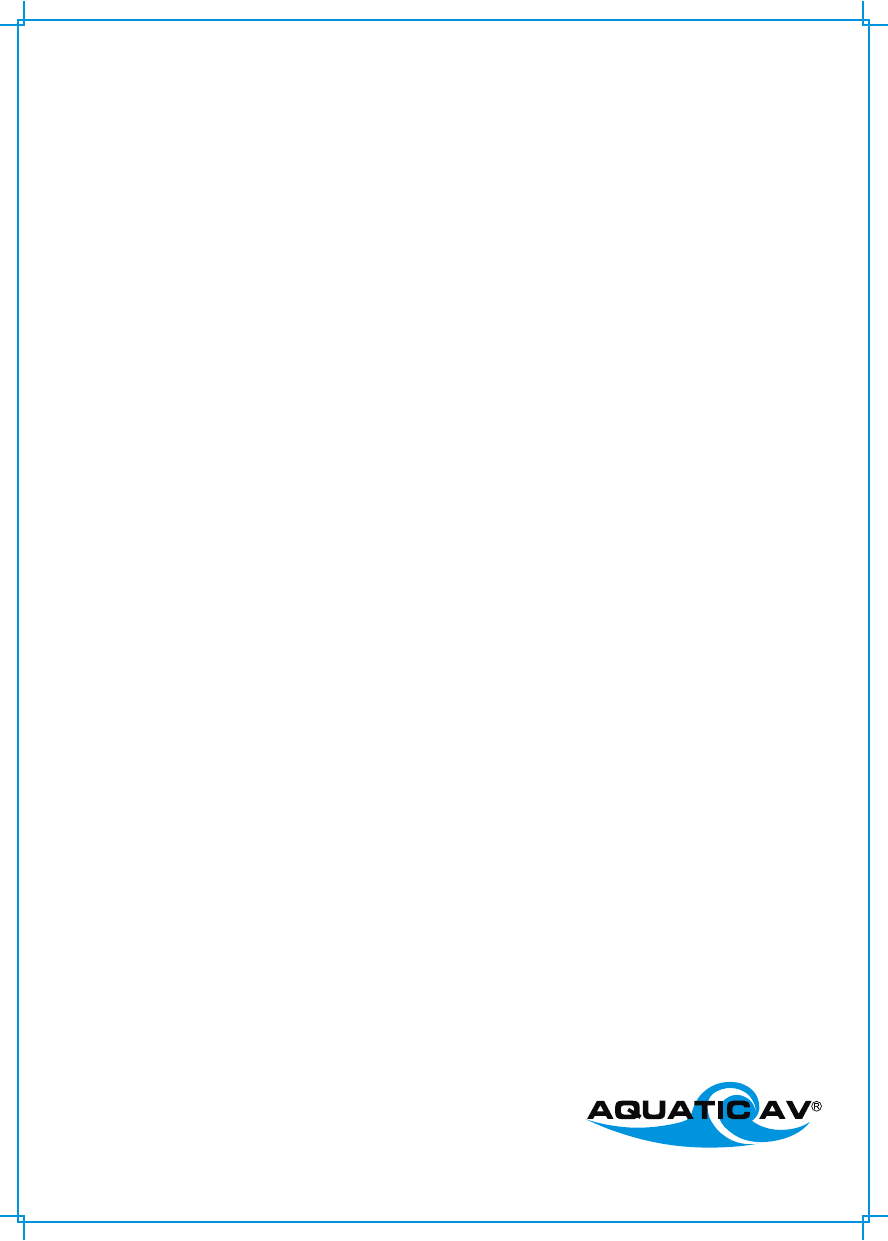
products with watertight reputation
Aquatic AV
282 Kinney Drive
San Jose, CA65112, USA
E-mail: info@aquaticav.com
US & Canada: 1 877 579 2782
International: +1 408 559 1668
Fax: +1 408 559 0125
www.aquaticav.com