AQUATIC AV MP6 MP6 User Manual
AQUATIC AV MP6
User Manual

PLEASE READ THIS INSTRUCTION MANUAL BEFORE
INSTALLATION AND OPERATION
USER / INSTALLATION MANUAL
MP6 - WATERPROOF STEREO
CHARGING
RADIO
AM/FM
RADIO
AM/FM
288W
POWER
TRIGGER
12V
TRIGGERS
12V
DSP EQ
DSP EQ
E-mail: info@aquaticav.com
US & Canada: 1 877 579 2782
International: +1 408 559 1668
Fax: +1 408 559 0125
www.aquaticav.com
Aquatic AV
282 Kinney Drive
San Jose, CA 95112, USA
FCC ID: WBQMP6
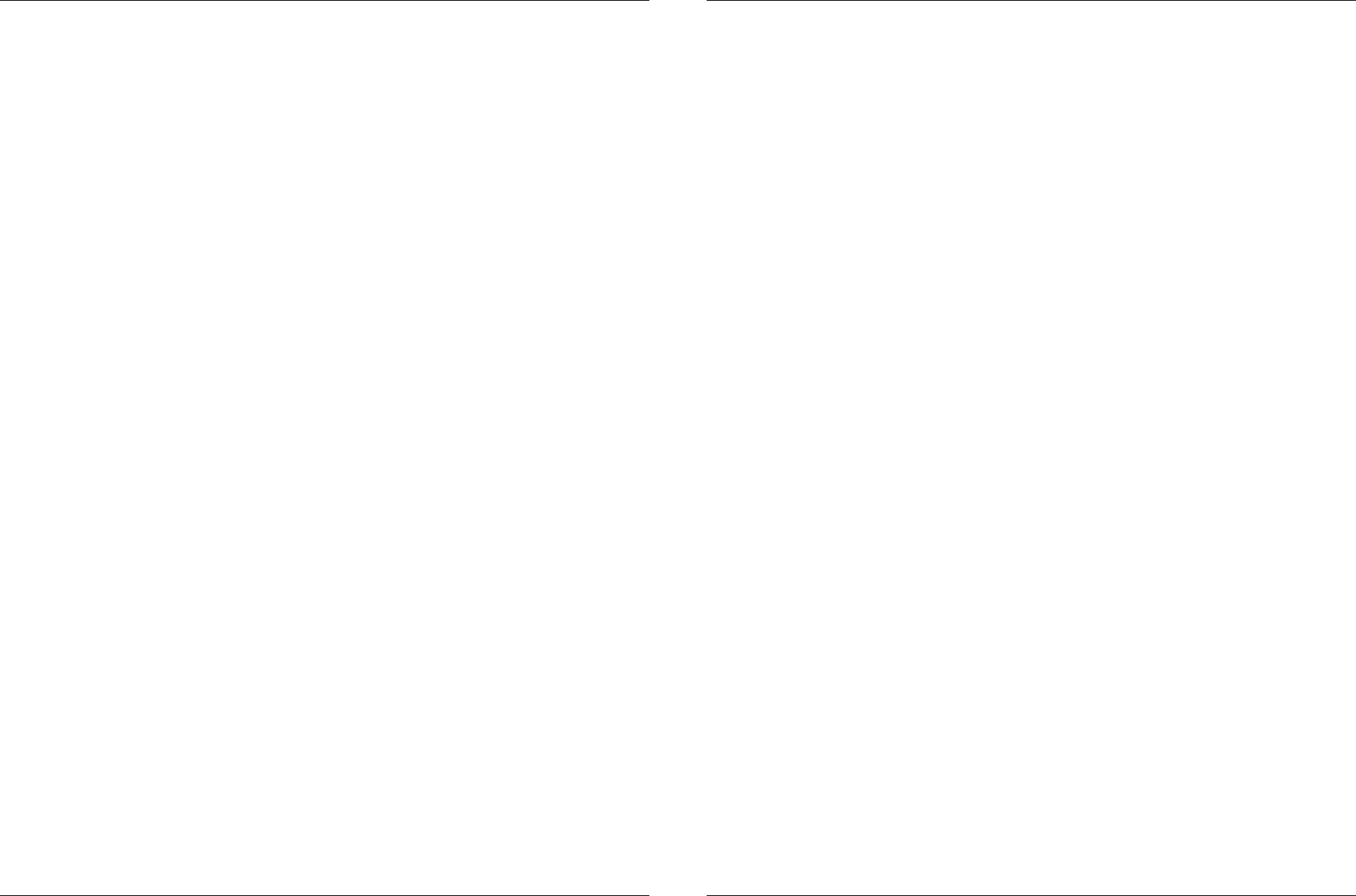
1 Getting Started.........................................................................
1.1 Contents............................................................................
1.2 Connections.......................................................................
1.3 Connections Diagram.........................................................
1.4 Power On...........................................................................
1.5 Installation........................................................................
1.5.1 Mounting Hole.............................................................
1.5.2 Installation.................................................................
2 Controlling the Stereo...............................................................
2.1 Location of Controls...........................................................
2.2 Control Functions...............................................................
2.3 Wired Remote Control WR6 (sold separately)...........................
3 Listening via Bluetooth.............................................................
3.1 Listening via Bluetooth......................................................
3.2 Pair with Bluetooth Audio Device.......................................
3.3 Listening via Bluetooth Audio Device.................................
3.4 Bluetooth Multi-Link..........................................................
4 Listening via USB.....................................................................
4.1 Listening via USB..............................................................
4.2 Direct Search by Folder/File...............................................
4.3 Direct Search by Track Number..........................................
4.4 Random Playback..............................................................
4.5 Repeat Playback................................................................
4.6 Device Charging.................................................................
5 Listening to DAB+ Digital Radio...............................................
5.1 What is DAB+ Digital Radio?.............................................
5.2 Listening to DAB+ Digital Radio........................................
5.3 Manually Save DAB+ Stations to Memory..........................
5.4 Automatically Save DAB+ Stations to Memory...................
5.5 Listening to Saved Radio Memory.......................................
6 Listening to AM/FM Radio.........................................................
6.1 Listening to AM/FM Radio..................................................
6.2 Manually Save AM/FM Radio Stations to Memory...............
6.3 Automatically Save AM/FM Radio Stations to Memory........
6.4 Listening to Saved Radio Memory.......................................
3
3
3
4
5
6
6
6
8
8
9
10
11
11
11
11
11
12
12
12
12
12
12
12
13
13
13
13
13
13
14
14
14
14
14
7 Audio & Settings Menus...........................................................
7.1 Audio Menu........................................................................
7.1.1 Beep Tone...................................................................
7.1.2 EQ...............................................................................
7.1.3 Loudness.....................................................................
7.2 Setting Menu.....................................................................
7.2.1 Dimmer High/Low........................................................
7.2.2 Priority Display (Info/Clock).........................................
7.2.3 Power On Volume.........................................................
7.2.4 Area US/Euro...............................................................
7.2.5 Local On/Off................................................................
7.2.6 Stereo/Mono................................................................
7.2.7 Clock Settings.............................................................
7.2.8 Bluetooth Off/Link.......................................................
7.2.9 Restore........................................................................
8 Additional Features..................................................................
8.1 Listening to Auxilliary Devices...........................................
8.2 External 12V Triggers.........................................................
9 Specifications & Dimensions....................................................
9.1 Specifications....................................................................
9.2 Dimensions........................................................................
10 Warranty Information..............................................................
15
15
15
15
15
15
15
16
16
16
16
16
16
16
16
17
17
17
18
18
18
19
Table of Contents MP6 WATERPROOF STEREO
www.aquaticav.com2
MP6 WATERPROOF STEREO
23www.aquaticav.com
This page is intentionally blank
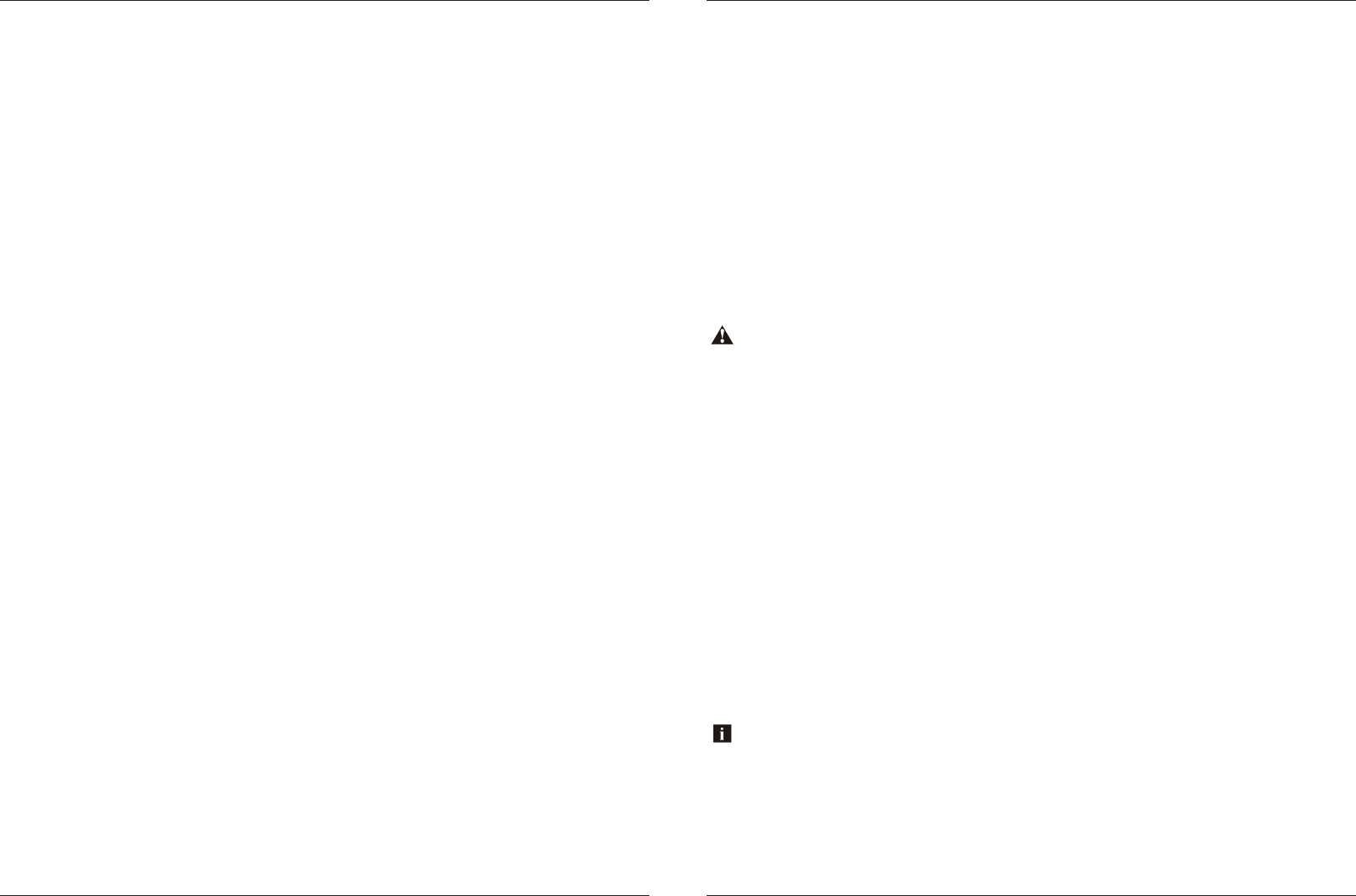
• MP6 Media Player
• Silicon Faceplate
• User/Installation Manual
• Wiring Harness (AQ-UNH-2)*
• Mounting Chassis and Hardware
• Four (4) Stainless Steel Mounting Screws*
• Mounting Template*
1.1 Contents
*Retail packaged models only.
1. 12-pin Watertight Harness*
The 12-pin harness supplies power and ground connections to the stereo and four (4)
speaker channel output connections from the stereo.
Do not cut or modify the 12-pin harness on the stereo side or warranty will be void.
2. AM/FM Radio Antenna Jack
Allows connection of AM/FM radio antenna. For best AM/FM performance make sure the
antenna is extended to the highest achievable position.
3. Auxiliary Outputs
Allows external amplifiers to be connected to power additional speakers.
4. Auxiliary Inputs
Allows an additional RCA input, from a standalone unit or another stereo source.
5. Wired Remote Connector
Allows connection of the wired Remote Control (WR6 sold separately).
6. 12V DC External Trigger (x2)
Allows for external lighting or relays to be triggered (3A max load).
7. USB Input
Play USB thumb drives with supported audio media and charge devices when connected.
8. DAB Input Cable
Allows connection of the AQ-DAB+ Digital Radio Receiver (sold separately).
9. Bluetooth Antenna
Allows a Bluetooth device to wirelessly connect to the unit.
1.2 Connections (see Connections Diagram 1.3)
Aquatic AV does not recommend the Wired Remote Control WR6 for use in spa applications.
Getting Started MP6 WATERPROOF STEREO
3www.aquaticav.com
MP6 WATERPROOF STEREO
This page is intentionally blank
www.aquaticav.com22
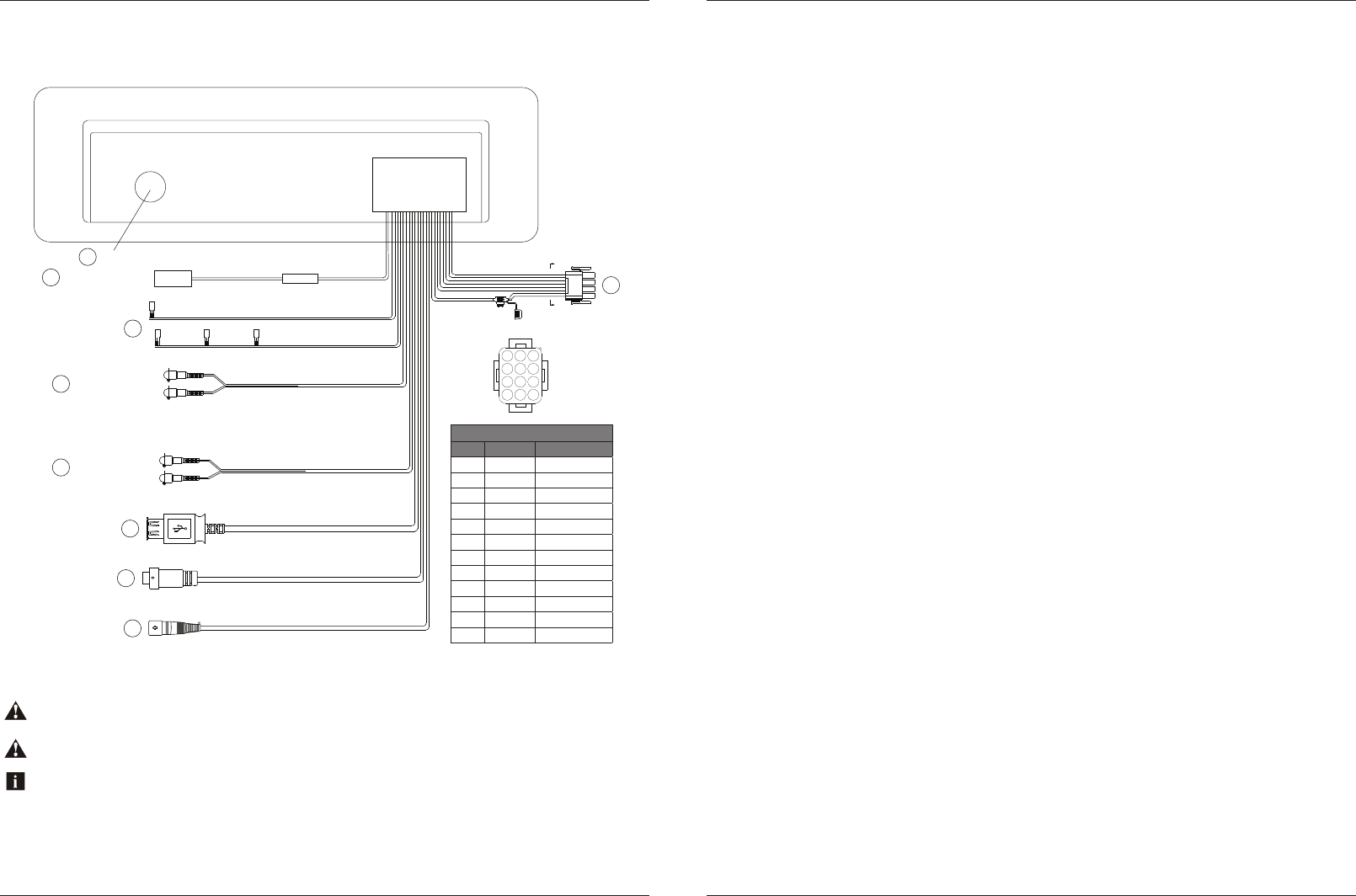
1.3 Connections Diagram
All open wire connections should be soldered and protected against water and dust for best long-term performance.
No lower than a 2 Ohm speaker load should be used or damage may occur to the stereo. Make sure the polarity of
speakers is connected correctly.
Aquatic AV does not recommend the Wired Remote Control WR6 for use in spa applications.
*Retail packaged models only.
1
4
7
10
2
A- A
5
8
11
3
6
9
12
A
A
FUSE
AM/FM Radio Antenna Jack
12-pin Watertight Harness*
Pin No. Wire Color Description
1 Green LR Speaker (+)
2 Green/Black LR Speaker (-)
3 Red Acc (+12V)
4 White LF Speaker (+)
5 White/Black LF Speaker (-)
6 Yellow Battery (+12V)
7 Gray RF Speaker (+)
8 Gray/Black RF Speaker (-)
9 Blue Power AMP Remote
10 Violet RR Speaker (+)
11 Violet/Black RR Speaker (-)
12 Black Ground
12V DC External Trigger 1 (Brown)
12V DC External Trigger 2 (Brown)
RCA Auxiliary Inputs (Black)
RCA Auxiliary Outputs (Gray)
USB Input (Black)
DAB Input (Black)
Wired Remote Connector (Black)
12-pin Watertight Harness*
Fuse
Right Channel (Red)
Left Channel (White)
Right Channel (Red)
Left Channel (White)
1
2
4
3
5
6
7
8
Bluetooth Antenna
9
SMA Connector with
Heat Shrink Tube
Getting Started MP6 WATERPROOF STEREO MP6 WATERPROOF STEREO
21www.aquaticav.com
This page is intentionally blank
www.aquaticav.com4
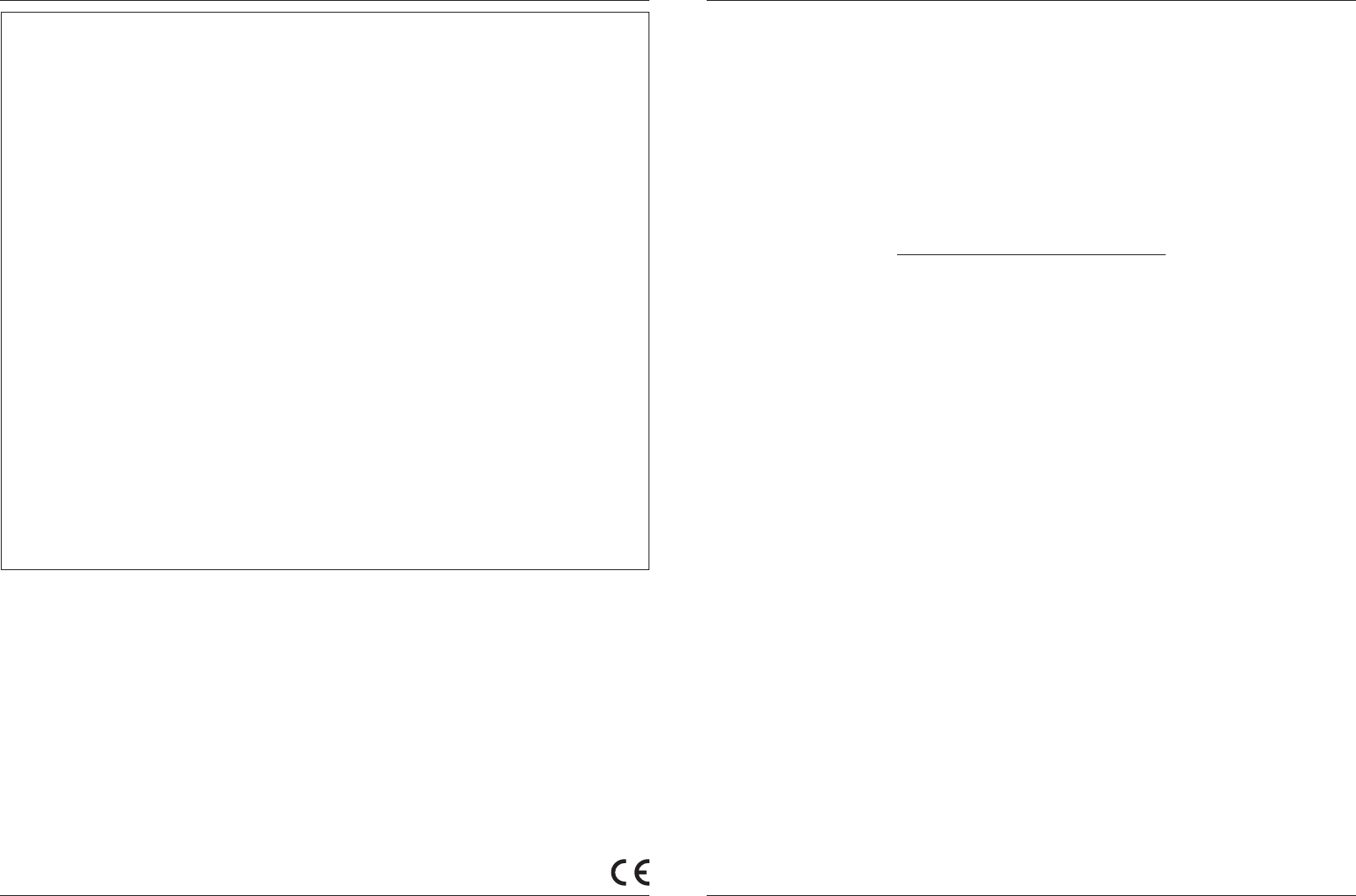
In a spa application the red and yellow wires should be jumped together and then connected to
the +12VDC output of the power source. In this set up the MP6 will always be on, with a very low
current draw when idle.
In a boat, ATV or other application requiring power from a battery, the yellow wire (constant
power) should be connected to the battery, and the red wire should be connected to the ignition
or a switch.
For detailed instructions you can check out our online video:
‘How to wire your Aquatic AV stereo system’
http://www.aquaticav.com/support/videos
Once all connections are made press the rotary knob and the stereo will turn ON. Press and hold
rotary knob for 2 seconds to turn the unit OFF.
1.4 Power On
Product design and specification subject to change without notice. E&OE.
Doc V1.3
FCC ID:
MADE IN CHINA
FCC Statement to the User
This equipment has been tested and found to comply with the limits for a Class B digital
device, pursuant to Part 15 of the FCC Rules. These limits are designed to provide
reasonable protection against harmful interference in a residential installation. This
equipment generates, uses and can radiate radio frequency energy and, if not installed
and used in accordance with the instructions, may cause harmful interference to radio
communications. However, there is no guarantee that interference will not occur in a
particular installation. If this equipment does cause harmful interference to radio or
television reception, which can be determined by turning the equipment off and on, the
user is encouraged to try to correct the interference by one of the following measures:
1. Reorient or relocate the receiving antenna.
2. Connect the equipment into an outlet on a circuit different from that to which the
receiver is connected.
3. Increase the separation between the equipment and receiver.
4. Consult the dealer or an experienced radio/TV technician for help.
FCC Caution:
Any changes or modifications not expressly approved by the party responsible for
compliance could void the user’s authority to operate this equipment.
This device complies with Part 15 of the FCC Rules. Operation is subject to the following
two conditions: (1) This device may not cause harmful interference, and (2) this device
must accept any interference received, including interference that may cause undesired
operation
Getting Started MP6 WATERPROOF STEREO
5www.aquaticav.com
FCC Statement MP6 WATERPROOF STEREO
www.aquaticav.com20
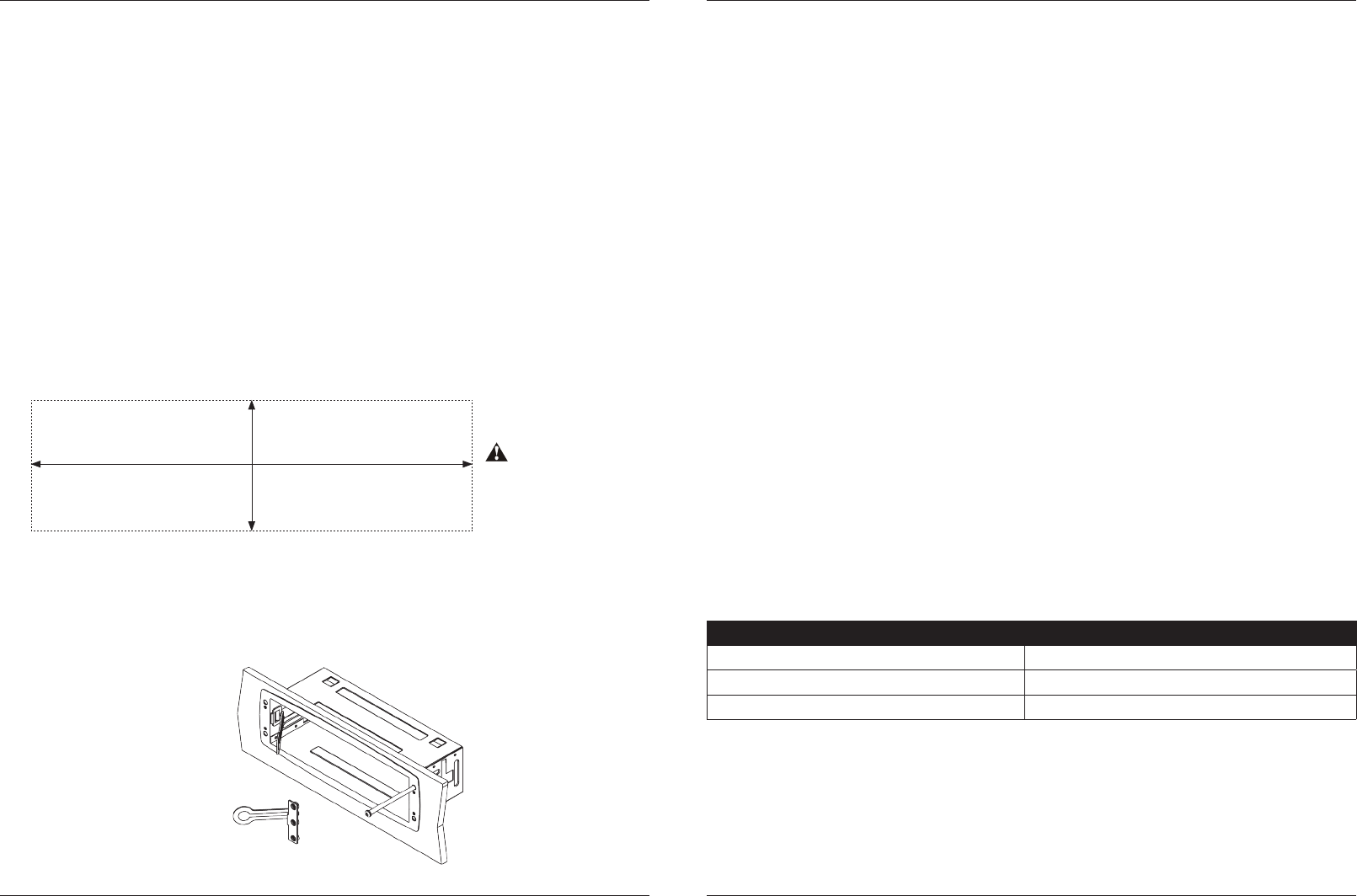
*Retail packaged models only.
1. Slide the mounting sleeve into mounting hole.
2. Remove mounting sleeve handles by bending the backing bracket handles until they break
off as shown below.
1.5.2 Installation
Aquatic AV offers a limited warranty of our products on the following terms:
Length of warranty
2 years on audio systems, electronics, speakers, and accessories (receipt required).
Coverage
This warranty covers only the original purchaser of an Aquatic AV product purchased from an
authorized Aquatic AV dealer. In order to receive service, the purchaser must provide Aquatic AV
with a copy of the receipt stating the customer name, dealer name, product purchased and date
of purchase.
Defective products
Products found to be defective during the warranty period will be repaired or replaced (with a
product deemed to be equivalent) at Aquatic AV’s discretion.
What is not covered
Damage caused by accident, abuse, improper operations or theft. Any cost or expense related to
the removal or reinstallation of product. Service performed by anyone other than an authorized
Aquatic AV service center. Any product with the serial number or tamper labels defaced, altered,
or removed. Subsequent damage to other components. Any product not purchased from an
authorized Aquatic AV dealer.
Limit on implied warranties
Any implied warranties including warranties of fitness for use and merchantability are limited
in duration to the period of the express warranty set forth above. Some states do not allow
limitations on the length of an implied warranty, so this limitation may not apply. No person is
authorized to assume for Aquatic AV any other liability in connection with the sale of the product.
How to obtain service
You must obtain a return material authorization number (RMA) to return any product to Aquatic
AV. You are responsible for shipping charges of returned products to Aquatic AV.
Please record the model and serial number[s] of your equipment in the space provided below as
your permanent record and will assist us with your factory warranty coverage. These numbers can
be found on the rear of the stereo.
Model number[s]: Serial number[s]:
PLEASE READ THIS INSTRUCTION MANUAL BEFORE INSTALLATION AND OPERATION.
Aquatic AV recommends installtion of this stereo by a professional technician.
A mounting template is included (retail packaged models only). Aquatic AV recommends using
the ‘measure twice, cut once’ method!
1.5 Installation
1. Check clearances on both sides of a planned installation area before drilling any holes.
2. Cut the mounting hole using the method detailed below.
3. When routing RCA cables, keep them away from power cables and output speaker wires.
4. Once complete make sure the outside surface is clean and clear of debris. The MP6
stereo has an external water/dust proof gasket which requires a clean and flat surface for best
performance.
1.5.1 Mounting Hole
1. Using a jigsaw cut a rectangluar hole with dimensions 183mm (W) x 53mm (H).
183mm
53mm
Not to scale!
Please use the mounting
template provided*
Getting Started MP6 WATERPROOF STEREO Warranty Information MP6 WATERPROOF STEREO
19www.aquaticav.comwww.aquaticav.com6
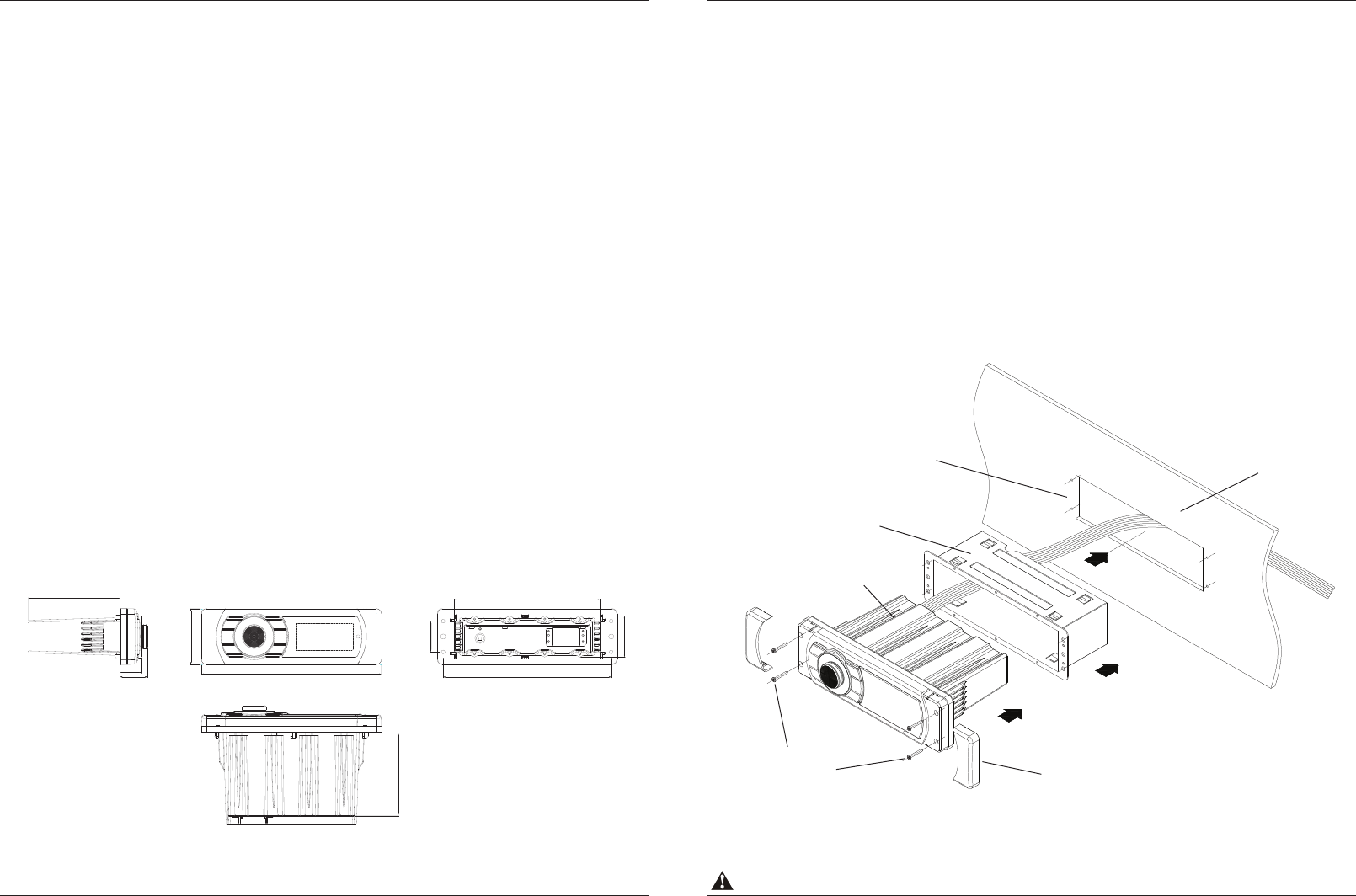
Make sure to connect other wires before power connection.
3. Remove the front trim covers from the MP6 stereo to reveal the four (4) front locking
screws.
4. Slide the MP6 stereo into the mounting sleeve and through the mounting hole and secure
the stereo using the front locking screws and a screwdriver. During final mounting, apply
equal pressure to all points for the best water/dust outer seal performance. Make sure screws
are snug and do not over tighten.
5. Review all outside surfaces of the MP6 stereo to ensure a proper water/dust seal. This is
important for long-term environmental protection performance.
6. After installation is complete snap the trim covers back firmly in to place to cover the
screw holes.
7. After installation in complete snap the trim covers back firmly in to place to cover the
screw holes.
1.5.2 Installation cont.
Dashboard
Mounting Hole
(185 x 55mm)
Mounting Sleeve
Locking
Screws
MP6
Trim Cover
Media
Supported Media....................................
Device Charging.....................................
Inputs
Auxiliary................................................
Outputs
Pre-Out..................................................
12V Trigger............................................
Power
Output Voltage @ 2 Ohm.........................
Output Voltage @ 4 Ohm.........................
Operation Voltage...................................
Max current Draw...................................
Standby Current Draw.............................
Radio
DAB+ Digital Radio.................................
AM/FM Radio.........................................
Multi-Environment Certifications
Waterproof / Dustproof............................
Conformal PCB Coating...........................
UV Protection.........................................
Salt/Fog Protection.................................
Stainless Steel Mountings.......................
Bluetooth Audio / USB / DAB+ / MP3 / AM / FM / AUX
via rear USB cable (2.1A)
1x stereo pair RCA
1x stereo pair RCA (2V)
2x 12V triggers (3A)
4x 72W
4x 45W
10.5V - 14.4V DC
10A
<3mA
18 pre-set memory
Requires DAB+ Radio Receiver (sold separately)
18x FM pre-set & 12x AM pre-set memory. US/Euro frequencies
US: FM 88.7 to 108.0 (100kHz spacing). AM 530 to 1710 (10kHz spacing)
EURO: FM 87.5 to 108.0 (50kHz spacing). AM 522 to 1620 (9kHz spacing)
IP65
Yes
500 hours stable, ASTM D4329 compliant
500 hours stable, ASTM B117 compliant
Yes
9.1 Specifications
9.2 Dimensions
107mm
32mm
25.2mm
65.2mm
210mm
97mm
170mm
196.2mm
36mm
48mm
Getting Started MP6 WATERPROOF STEREO
7www.aquaticav.com
Specifications & Dimensions MP6 WATERPROOF STEREO
www.aquaticav.com18
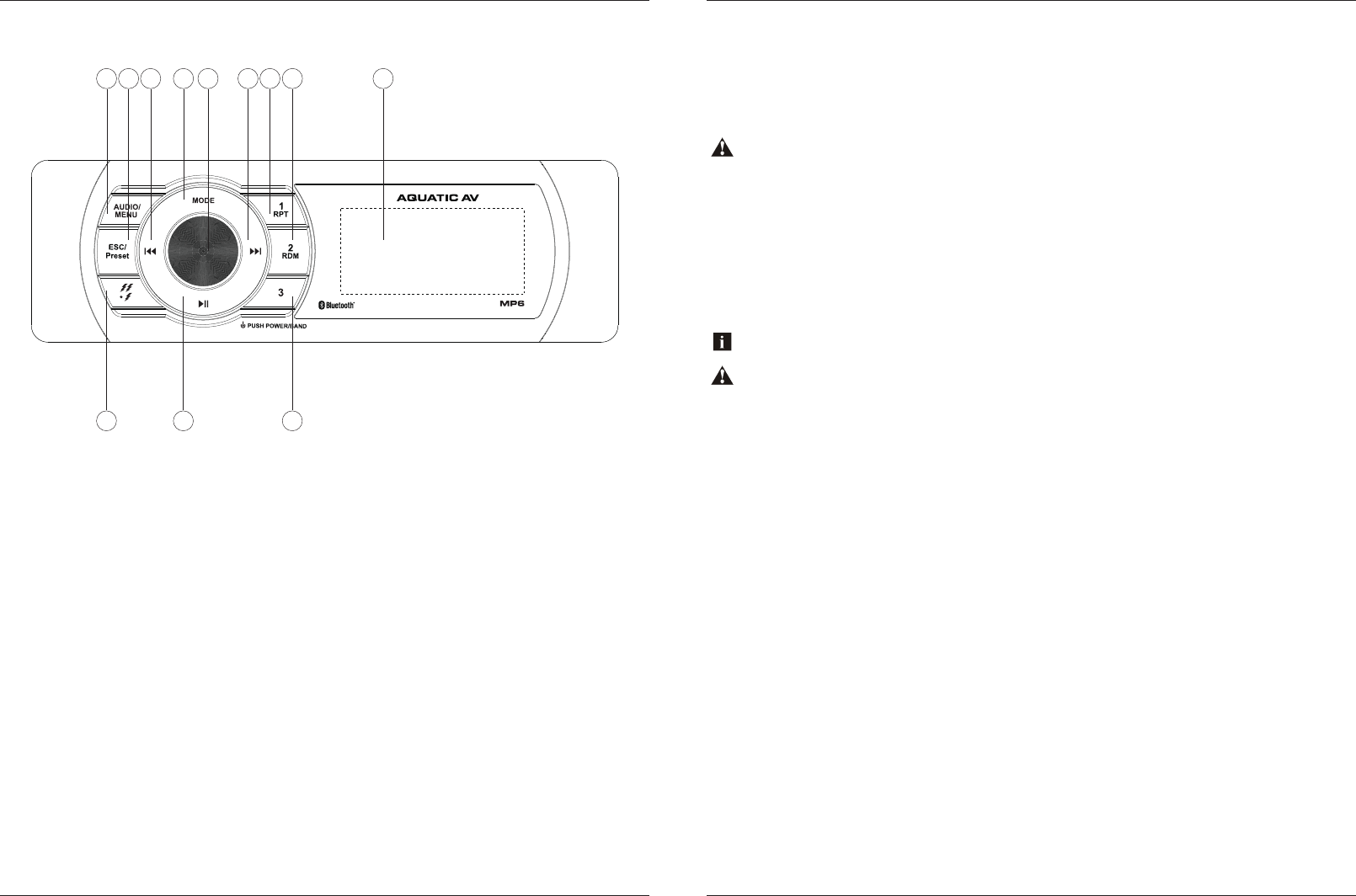
1. Audio/Menu
2. ESC/Preset
3. Fast Rewind
4. Mode button
5. Rotary Selector
6. Fast Forward
7. Preset 1 / Repeat Playback
8. Preset 2 / Random Playback
9. LCD Display
10. 12V Triggers
11. Play/Pause
12. Preset 3
2.1 Location of Controls
The MP6 stereo has two independent 12V ‘accessory’ triggers. These could activate any 12V
based device, such as 12V lights or 12V motors.
In any operational mode, press the 12V TRIGGER button to activate. Press again to deactivate.
If using two external trigger wires you can also activate the second external trigger by pressing
and holding the 12V TRIGGER button to activate. Press and hold again to deactivate.
8.2 External 12V Triggers
Load on External Trigger should not exceed 3A.
Aquatic AV strongly recommend you speak to our technical service staff or your local Aquatic AV dealer if you are
considering using this feature.
8.1 Listening to Auxiliary Devices
1. Connect your audio device to the rear RCA connectors using a stereo RCA cable.
2. Press MODE on the stereo or remote control to select ‘AUX’ mode.
3. Play the song from your auxiliary audio device and the sound will play through the stereo.
Always ensure you connect and disconnect the stereo with dry hands!
1 2 3 4 5 6
12
10 11
7 8 9
Controlling the Stereo MP6 WATERPROOF STEREO Additional Features MP6 WATERPROOF STEREO
17www.aquaticav.comwww.aquaticav.com8
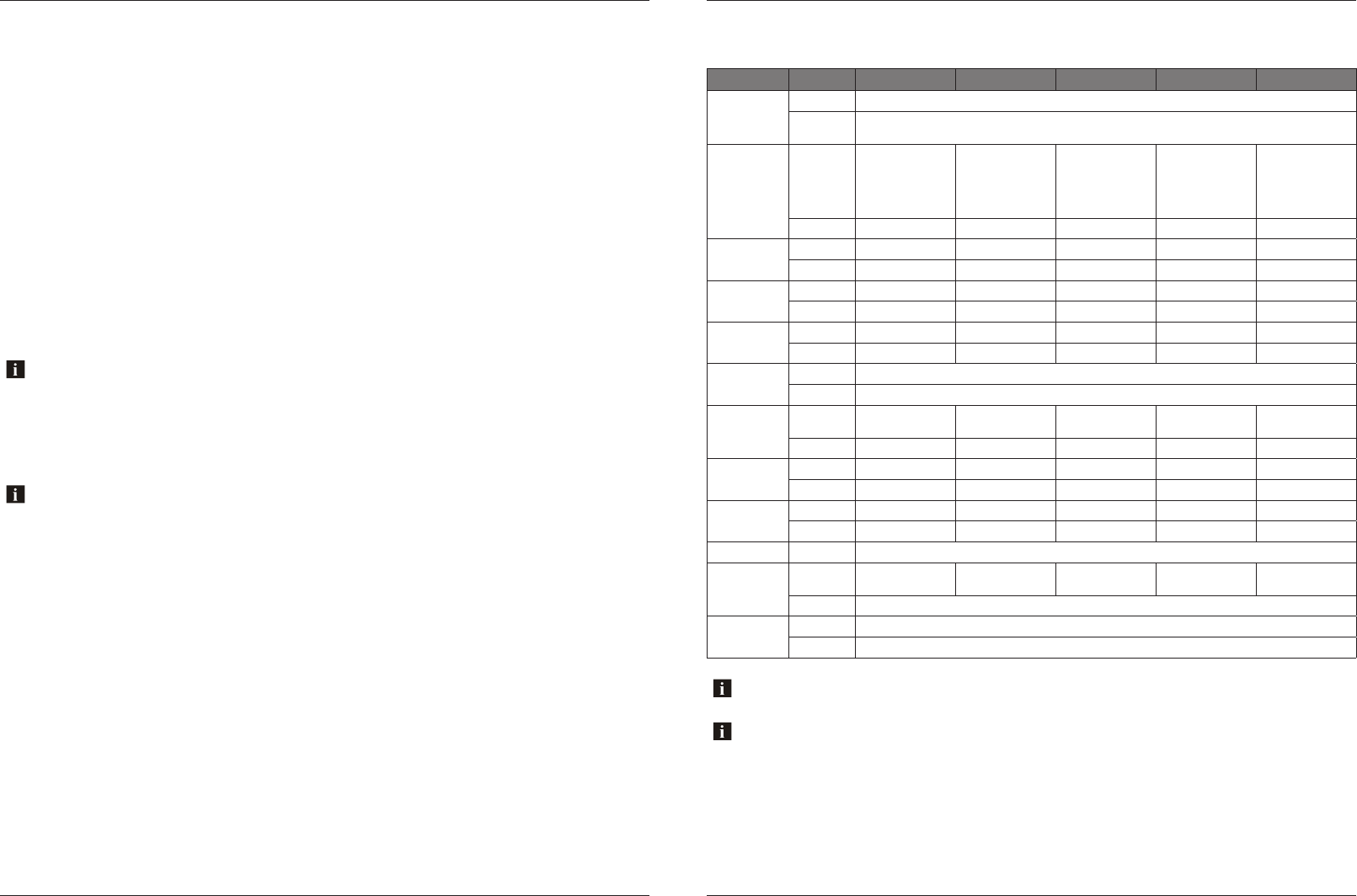
2.2 Control Functions
If your music player is connected via the Auxiliary input you will not be able to control track or receive track
information.
Button Action AM/FM USB BLUETOOTH DAB AUX
Audio/Menu Short Press Audio Menu: Bass - Treble - Balance - Fader - Beep - EQ - Loud
Long Press Settings Menu: Dim H/L - PRI Info/Clk - P-Vol - Area US/Euro - Loc On/Off - Stereo/Mono -
Clock Set - BT Off/Link - Restore
ESC/Preset Short Press 1) In MENU: EXIT
2) In FM: CH1->
CH2-> CH3->
CH4-> CH5->
CH6-> CH1…
1) In MENU: EXIT
2) In USB: Direct
Search / Number
Search
1) In MENU: EXIT
2) In BT: No
Function
1) In MENU: EXIT
2) In DAB: CH1->
CH2-> CH3->
CH4-> CH5->
CH6-> CH1…
1) In MENU: EXIT
2) In AUX: No
Function
Long Press Auto Store No Function No Function DAB Scan No Function
Fast Rewind Short Press Seek Down Previous Track Previous Track Previous Station No Function
Long Press Manual Tune Fast Rewind No Function No Function No Function
Fast Forward Short Press Seek Up Next Track Next Track Next Station No Function
Long Press Manual Tune Fast Forward No Function No Function No Function
Play/Pause Short Press Mute Play/Pause Play/Pause Mute Mute
Long Press Manual Tune No Function No Function Manual Store No Function
Mode/Disp Short Press Changes Source
Long Press Display Clock/Info
1/RPT Short Press Preset Ch.1 Read Repeat One /
Repeat All
No Function Preset Ch.1 Read Display Software
Version
Long Press Preset Ch.1 Save DIR / Folder Down No Function Preset Ch.1 Save No Function
2/RDM Short Press Preset Ch.2 Read Random No Function Preset Ch.2 Read No Function
Long Press Preset Ch.2 Save DIR / Folder Up No Function Preset Ch.2 Save No Function
3 Short Press Preset Ch.3 Read No Function No Function Preset Ch.3 Read No Function
Long Press Preset Ch.3 Save No Function No Function Preset Ch.3 Save No Function
Rotary Selector Rotate Volume Up/Down and Navigate Menus
Power/Band
(Push Rotary
Selector)
Short Press Power On / Band
Change / Enter
Enter when in
Menu
Power On Band Change /
Enter
Power On
Long Press Power Off
12V Triggers Short Press 12V DC Trigger 1 Output On/Off
Long Press 12V DC Trigger 2 Output On/Off
Navigating past the last Settings Menu item (Restore) will automatically exit the Settings Menu and enter the Audio
Menu. Press and hold Audio/Menu button to enter the Settings Menu again.
7.2.9 Restore
Restores all factory settings.
7.2.3 Power On Volume
Sets the maximum volume the stereo will be set when powering the unit on. If the stereo is
switched off with a lower volume than the P-Vol setting then the lower volume setting will be
used.
Normal volume control and operation is resumed once the Rotary Selector is turned after
switching the stereo on.
7.2.4 Area US/Euro
Select US or European AM/FM radio frequencies.
7.2.6 Stereo/Mono
Change the output mode between stereo and mono. Some applications only accept a mono input.
7.2.7 Clock Settings
Adjust the time and switch the clock on or off.
7.2.8 Bluetooth Off/Link
Switches Bluetooth connectivity on or off. All paired devices will be disconnected in Bluetooth Off
mode.
US mode will increase and decrease the FM frequency in steps of 0.1 MHz, e.g. 88.5, 88.6,88.7 MHz. EUR mode will
increase and decrease the FM frequency in steps of 0.05 MHz, e.g. 88.25, 88.30, 88.35 MHz.
7.2.5 Local On/Off
When Local is turned on the stereo seeks to only the radio channels with strong signal strength.
When Local is turned off the stereo will seek to all radio channels it receives signal from.
When Local setting is turned on the word ‘Local’ will appear in the upper right hand corner of the stereo’s display.
7.2.2 Priority Display (Info/Clock)
When set it to PRI INFO the display will by default show information relating to the music being
played. Press and hold the MODE button to display the clock for 5 seconds.
When set it to PRI CLK the display will by default show the clock. Pressing any key it will display
information relating to the music being played for 5 seconds.
Controlling the Stereo MP6 WATERPROOF STEREO
9www.aquaticav.com
Settings Operation MP6 WATERPROOF STEREO
www.aquaticav.com16
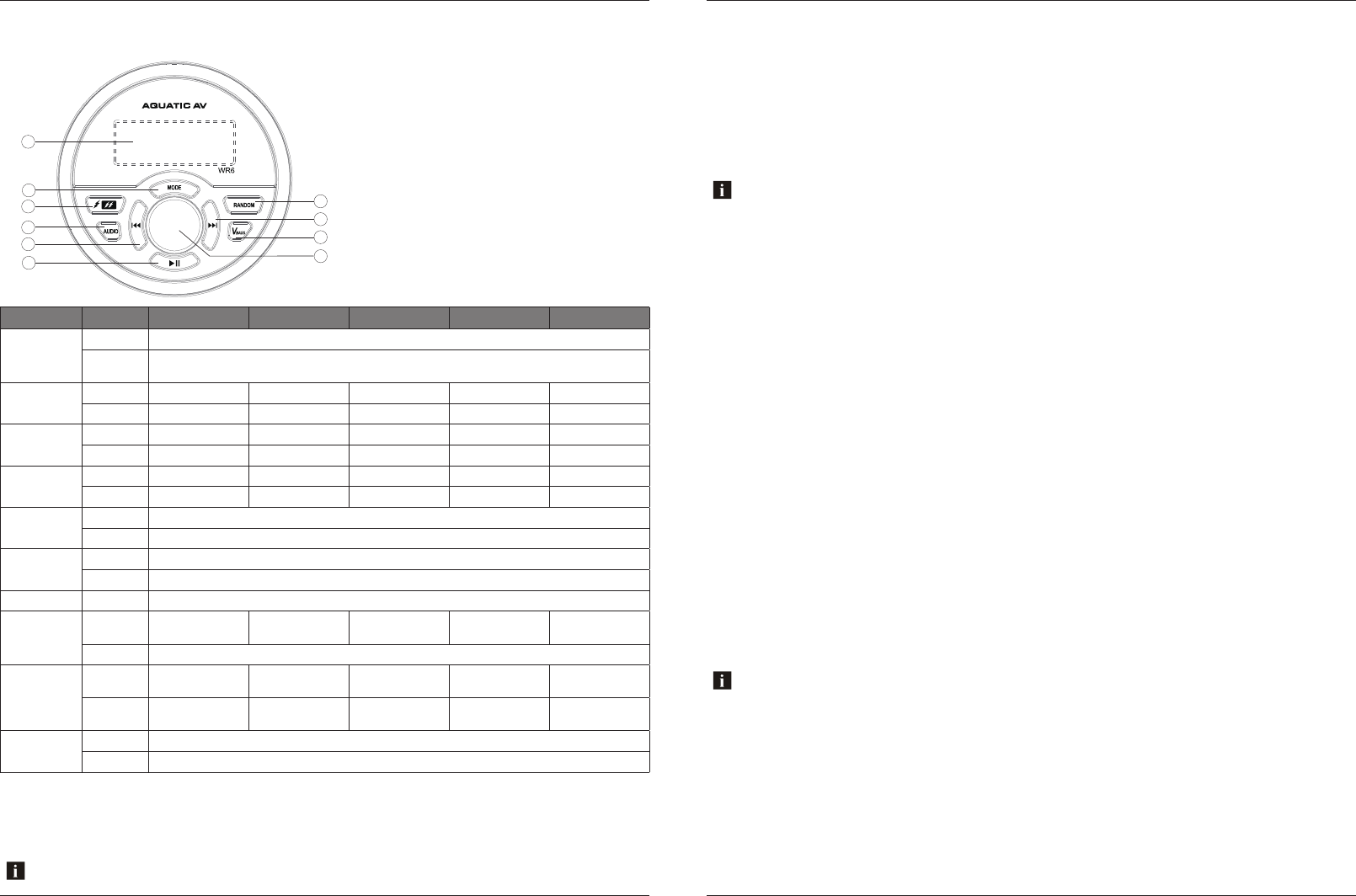
2.3 Wired Remote Control WR6 (sold separately)
Please note Aquatic AV does not recommend wired remote controls are used for spa or hot tub applications as use in
such applications is not covered by warranty.
1. Play/Pause
2. Fast Rewind
3. Audio
4. 12V Triggers
5. Mode
6. LCD Display
7. Random Playback
8. Fast Forward
9. VBass
10. Rotary Selector
Button Action AM/FM USB BT DAB AUX
Audio Short Press Audio Menu: Bass - Treble - Balance - Fader - Beep - EQ - Loud
Long Press Settings Menu: Dim H/L - PRI Info/Clk - P-Vol - Area US/Euro - Loc On/Off - Stereo/Mono -
Clock Set - BT Off/Link - Restore
Fast Rewind Short Press Seek Down Previous Song Previous Song Previous Station No Function
Long Press Manual Tune Fast Rewind No Function No Function No Function
Fast Forward Short Press Seek Up Next Song Next Song Next Station No Function
Long Press Manual Tune Fast Forward No Function No Function No Function
Play/Pause Short Press Mute Play/Pause Play/Pause Mute Mute
Long Press No Function No Function No Function No Function No Function
Mode/Disp Short Press Changes Source
Long Press Display Clock/Info
VBass Short Press Loud On/Off
Long Press No Function
Rotary Selector Rotate Volume Up/Down and Navigate Menus
Power/Band
(Push Rotary
Selector)
Short Press Power On / Band
Change / Enter
Enter Power On Band Change /
Enter
Power On
Long Press Power Off
Random Short Press Ch.1 - Ch.2 -
Ch.3 - Ch.1...
Random Playback
On/Off
No Function Ch.1 - Ch.2 -
Ch.3 - Ch.1...
No Function
Long Press No Function Repeat One /
Repeat All
No Function No Function Display Software
Version
12V Triggers Short Press 12V DC Trigger 1 Output On/Off
Long Press 12V DC Trigger 2 Output On/Off
1
2
3
4
5
6
10
7
8
9
7.1 Audio Menu
Any changes made in the Audio menu are system wide and will affect all modes.
1. Press the AUDIO/MENU button to enter the Audio menu. The available Audio options are:
BASS - TREBLE - BALANCE - FADER - BEEP - EQ - LOUD
2. Turn the Rotating Selector to navigate the menu options.
3. Press the Rotary Selector to open the desired Audio option or confirm changes to the
Audio settings.
7.1.2 EQ
The MP6 stereo is equipped with an audio DSP (Digital Signal Processor) to provide preset
listening experiences for different music types. If you have chosen a preset equalizer setting (Flat,
Rock, Classic, or Pop) the previous Bass & Treble settings will be overridden.
7.1.1 Beep Tone
The beep tone plays when any button is pressed and can be switched on and off from this selec-
tion.
7.1.3 Loudness
Increases the sound output level by 15dB.
7.2 Settings Menu
Any changes made in the Audio menu are system wide and will affect all modes.
1. Press and hold the AUDIO/MENU button to enter the Settings menu. The available
Settings options are:
DIM H/L - PRI INFO/CLK - P-VOL - AREA USA/EUR - LOC ON/OFF -
STEREO/MONO - CLOCKSET - BT OFF/LINK - RESTORE
2. Turn the Rotating Selector to navigate the menu options.
3. Press the Rotary Selector to open the desired Audio option or confirm changes to the
Audio settings.
7.2.1 Dimmer High/Low
Adjust the display brightness from 100% for normal operation to 30% brightness to reduce
screen glare during night time operation.
Controlling the Stereo MP6 WATERPROOF STEREO Audio & Settings Menus MP6 WATERPROOF STEREO
15www.aquaticav.comwww.aquaticav.com10
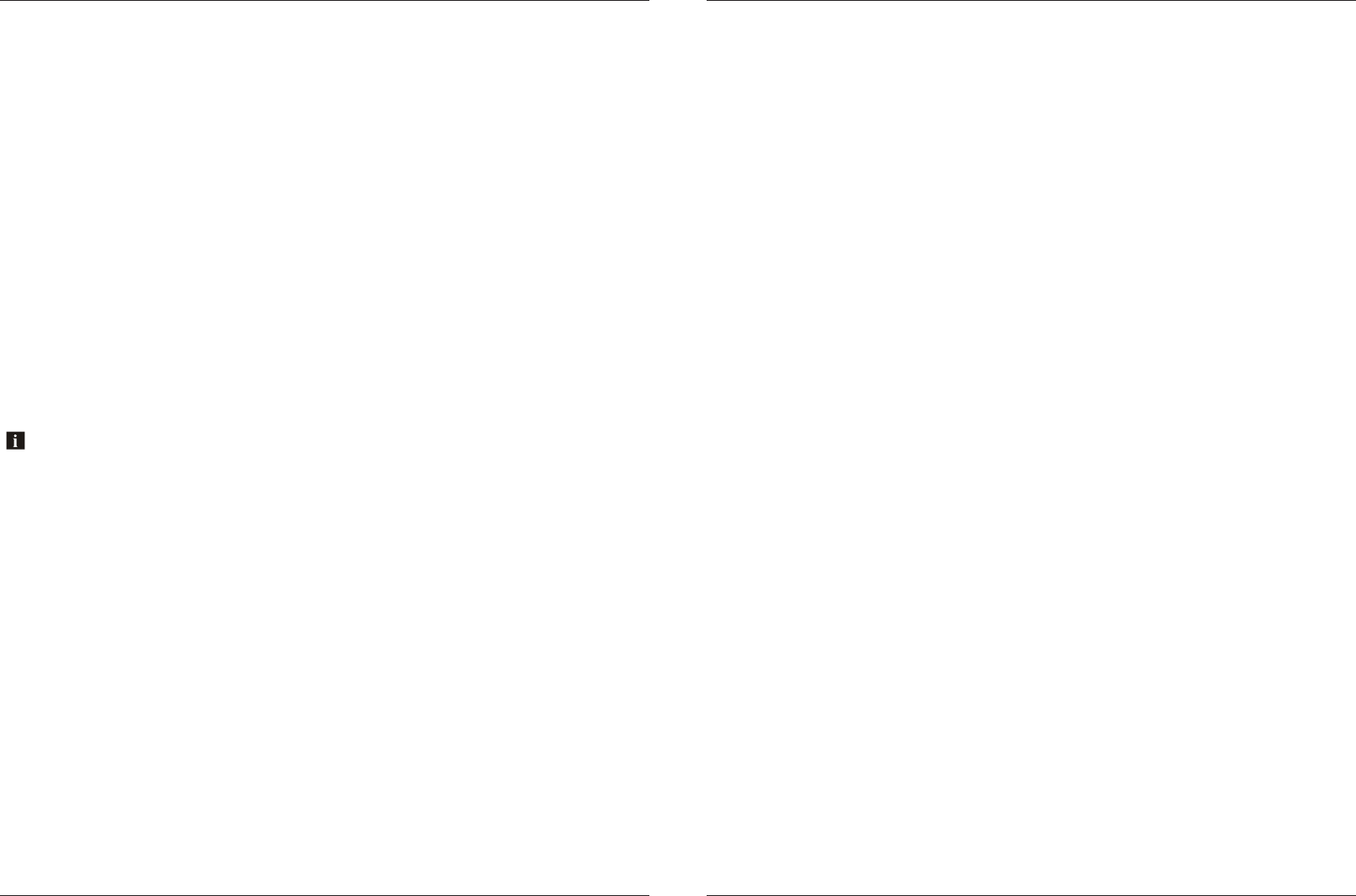
1. Enable Bluetooth Audio mode by pressing MODE and selecting Bluetooth.
2. Switch on your Bluetooth Audio device.
3. Select ‘MP6’ from the list of available devices to pair. No password should be required
however if prompted for a password use ‘0000’.
4. A Bluetooth logo will illuminate on the stereo’s LCD to verify Bluetooth is connected.
3.2 Pair with Bluetooth Audio Device
3.1 Listening via Bluetooth
The Bluetooth Audio menu is accessible by pressing the Audio/Menu button and is used to con-
nect a Bluetooth Audio device or disconnect a Bluetooth Audio device that has already been
paired.
3.3 Listening via Bluetooth Audio Device
1. Bluetooth Audio mode will be activated once a Bluetooth Audio device is paired in any
mode. Use MODE to change to Bluetooth Audio mode to listen to music from your device.
2. Play the song from device and the sound will play through the stereo.
3. Press PLAY/PAUSE to play/pause the song.
4. Press FAST REWIND/FORWARD buttons to play previous/next song file.
5. Previous/next track and volume up/down can also be controlled directly from your
Bluetooth Audio device.
3.4 Bluetooth Multi-link
A second Bluetooth Audio device can pair to the stereo even when music is playing from the first
Bluetooth Audio device.
Once paired, playing music from device 2 will override device 1 and the stereo will begin playing
music from device 2.
Should you wish to play music from device 1 again, wait 10 seconds and press play on device 1.
This process can be repeated between device 1 and device 2 indefinitely while both devices are
paired.
6.2 Manually Save AM/FM Radio Stations to Memory
1. Tune to the station you would like to be saved as a preset.
2. Press and hold the Play/Pause button and the stereo will display ‘SAVE CH1’.
3. Turn the Rotary Selector to select the desired preset slot you would like to save the current
station to.
4. Press the Rotary Selector to save the preset.
5. Upon successfully saving a preset the preset number that was chosen will be shown in the
right corner.
Presets are only for the current band you are on. Each band FM1, FM2, FM3, AM1 and AM2 has six presets for a
total of 30 (18x FM & 12x AM).
6.1 Listening to AM/FM Radio
1. Enter radio mode by pressing MODE and selecting RADIO.
2. Navigate the available stations using the Fast Forward/Fast Rewind buttons.
3. Select the desired station by pressing the Rotary Selector button.
4. Press FAST REWIND/FAST FORWARD to seek another station.
5. Press and hold FAST REWIND/FAST FORWARD for manual tuning. (Manual tuning will
time out after 5 seconds of no action then we revert back to Seek/Auto).
6. Press the Rotary Selector to change the AM/FM radio band.
6.3 Automatically Save AM/FM Radio Stations to Memory
Press and hold the ESC/Preset button for 2 seconds to auto store stations to preset locations 1-6
of bands 1-3.
6.4 Listening to Saved Radio Memory
1. Press the ESC/Preset button to display your presets.
2. Turn the Rotary Selector to navigate to the desired preset.
3. Press the Rotary Selector to listen to the preset.
Press button 1, 2 or 3 to listen to preset 1, 2 or 3 respectively; or alternatively:
Listening via Bluetooth MP6 WATERPROOF STEREO
11www.aquaticav.com
Listening to AM/FM Radio MP6 WATERPROOF STEREO
www.aquaticav.com14
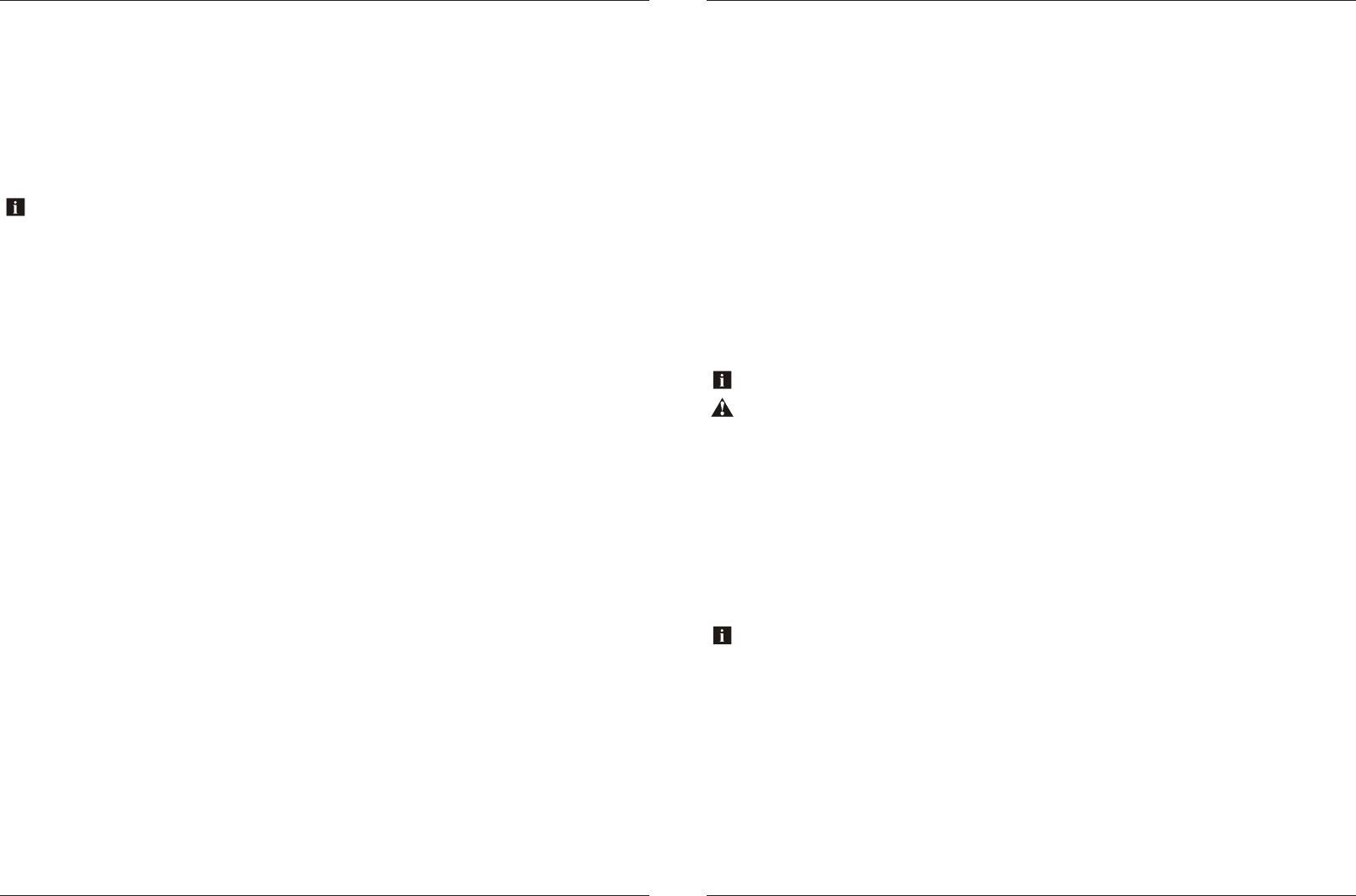
4.6 Device Charging
When specified USB devices such as Smartphones or MP3 players are connected with a standard
male-to-female USB cable the device’s battery will charge automatically. The USB connection will
deliver 2.1A of current to charge a device battery.
4.1 Listening via USB
1. Attach your USB thumb drive to the female USB connector.
2. If your USB device is readable then USB source mode will be automatically selected and
your compatible content will begin to play.
3. Press PLAY/PAUSE to play or pause the music.
4. Press FAST REWIND / FAST FORWARD once play previous / next song file.
5. Press and hold FAST REWIND / FAST FORWARD to fast forward / fast rewind the song file.
Playback and navigation of music files via USB includes MP3 and WMA files.
4.4 Random Playback
Press the RDM button to toggle Random Play on or off.
4.5 Repeat Playback
Press the RPT button to toggle Repeat One or Repeat All.
1. Press ESC/Preset once and display will show ‘DIR SCH’
2. Turn the Rotary Selector to select a desired folder. (If you have files in the Root, select
‘Root’). Then press the Rotary Selector to enter into that folder.
3. Turn the Rotary Selector to select the desired file that you wish to play. Only compatible
files will be displayed.
4. You can either allow the unit to auto select the track that is being displayed or press the
Rotary Selector to select the desired track.
4.2 Direct Search by Folder/File
1. Press ESC/Preset twice and the display will show ‘NUM SCH’
2. Turn the Rotary Selector to select the desired track number. Turning clock-wise will
increase the track number and turning anti-Clock-wise will decrease the track number.
3. You can either allow the unit to auto select the track that is being displayed or press the
Rotary Selector to select the desired track.
4.3 Direct Search by Track number
5.3 Manually Save DAB+ Stations to Memory
1. Tune to the station you would like to be saved as a preset.
2. Press and hold the Play/Pause button and the stereo will display ‘SAVE CH1’.
3. Turn the Rotary Selector to select the desired preset slot you would like to save the current
station to.
4. Press the Rotary Selector to save the preset.
5. Upon successfully saving a preset the preset number that was chosen will be shown in the
right corner.
Presets are only for the current band you are on. Each band has six presets for a total of 18 presets.
5.4 Automatically Save DAB+ Stations to Memory
Press and hold the ESC/Preset button for 2 seconds to auto store stations to numeric buttons 1-6
of bands 1-3.
5.1 What Is DAB+ Digital Radio?
DAB+ Digital Radio provides access to hundreds of stations when used with Aquatic AV’s Digital
Radio Receiver AQ-DAB+ (sold separately). DAB+ is only available within certain countries -
please check your local network for more information.
5.5 Listening to Saved Radio Memory
1. Press the ESC/Preset button to display your presets.
2. Turn the Rotary Selector to navigate to the desired preset.
3. Press the Rotary Selector to listen to the preset.
Press button 1, 2 or 3 to listen to preset 1, 2 or 3 respectively; or alternatively:
Always ensure you connect and disconnect the stereo with dry hands!
When a DAB station is received the station’s clock will auto update the stereo’s clock.
1. Connect the AQ-DAB+ Digital Radio Receiver (sold separately) to the stereo.
2. Enter DAB+ mode by pressing MODE and selecting DAB.
3. The first time DAB+ mode is used the stereo will automatically scan all available DAB+
stations.
4. If required, to re-scan for new stations, press and hold the ESC/Preset button for 2
seconds to scan all available DAB+ stations.
5. Navigate the available stations using the Fast Forward/Fast Rewind buttons.
6. Select the desired station by pressing the Rotary Selector button.
7. Press the Rotary Selector to change the DAB+ radio band.
5.2 Listening to DAB+ Digital Radio
Listening via USB MP6 WATERPROOF STEREO Listening to DAB+ Digital Radio MP6 WATERPROOF STEREO
13www.aquaticav.comwww.aquaticav.com12