ARESON Technology AA-SM0P25BR Wireless USB dongle User Manual Wireless Mouse Manual 100518
ARESON Technology Corp. Wireless USB dongle Wireless Mouse Manual 100518
User manual

(AA-SM0P20W / AA-SM0P25B)
Wireless Mouse Manual
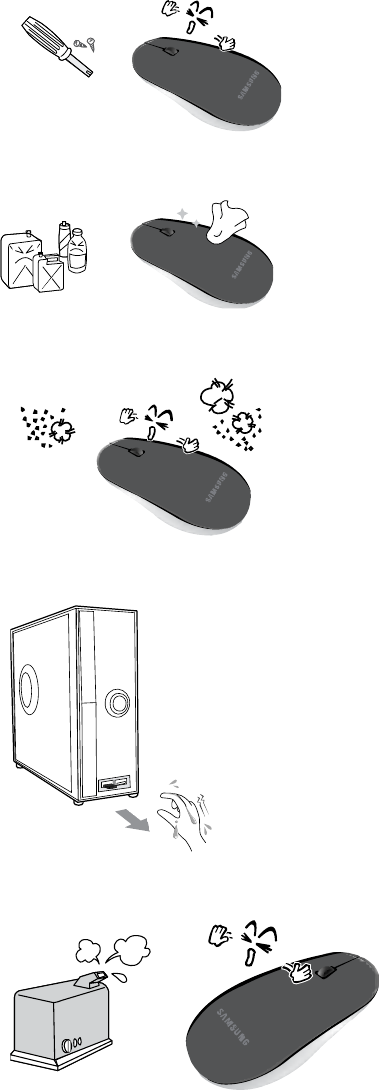
IMPORTANT SAFEGUARDS
This safeguard section lists many helpful tips that will be enable you to
maintain the safety of the system.
1. Refrain from modifying or disassembling the product.
We do not guarantee repair or exchange of the modified product.
2. To clean speaker, use dry cloth. Do not use liquid or aerosol cleaner, benzene etc.
3. Do not spill liquids or dust on product.
4. Do not touch the cable with wet hands.
5. Do not use in moist conditions.
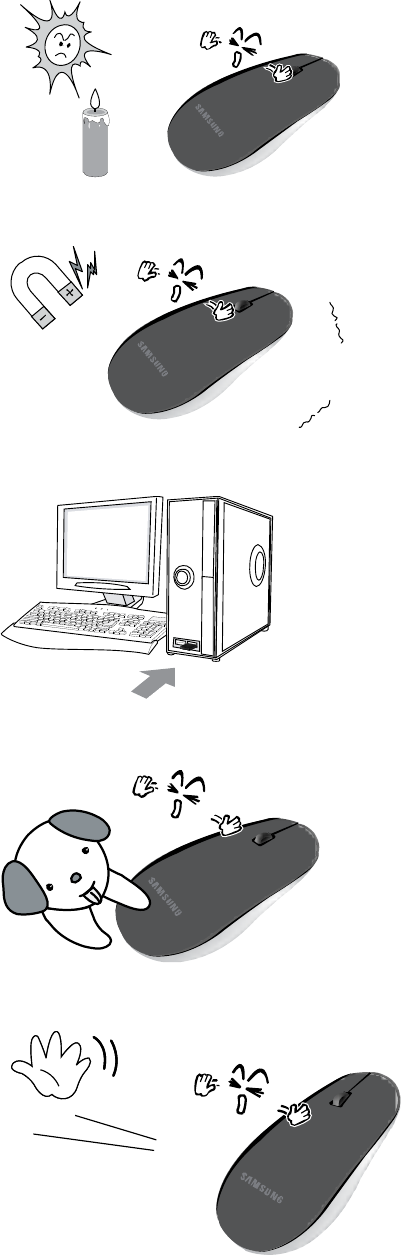
6. Keep away from candles, lighters, sunlight etc.
7. Keep away from magnets or products with magnets.
8. Connect with PC firmly.
9. Keep out of reach of children or a pet not to bite it
10. Do not throw. Use only for intended purpose.
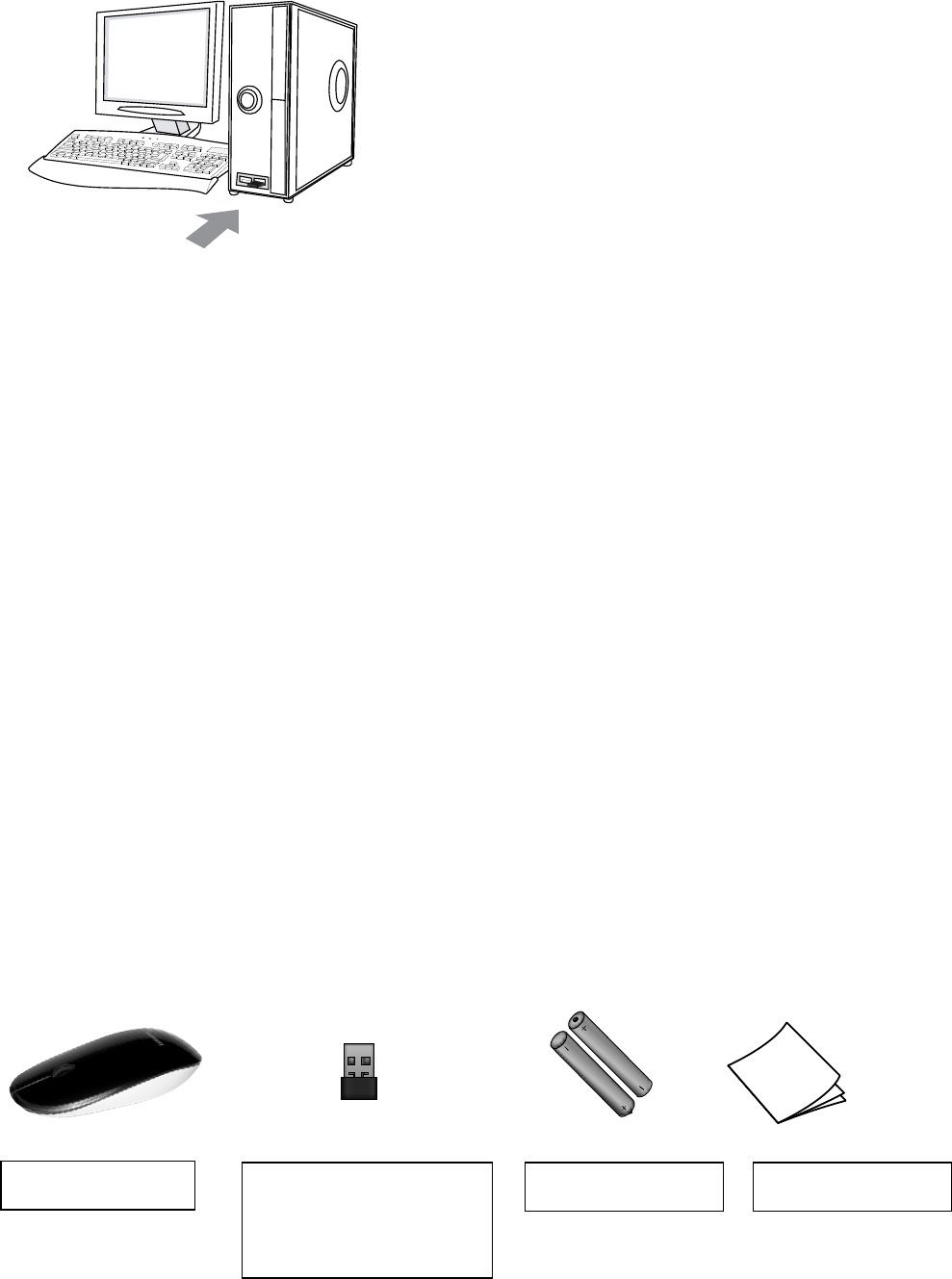
11. Connect to computer USB port directly. Does not work properly using USB hub or keyboard port
due to lack of power.
- Feature
1. 18.9mm mini size receiver suits for Notebook PC.
2. Easy switch DPI to 800 and 1600 under users’ own usage.
3. Save the power consumer by Power ON/OFF switch.
4. Plug & Play
5. Stylish design
- Specification
1. Sensor type : Laser
2. Connectivity type : 2.4GHz Wireless
3. Available range : Max 8 M
(The distance may reduced due to under circumstance of its installation and battery capacity)
4. Channel Number : 16
5. Dimension : 120 (L) x 59 (W) x 30.6 (H) mm
6. OS : Window 2000 / XP (32Bits) / Vista (32,64Bits) / 7 (32.64Bits)
- Parts Included
Please check the accessories inside the box
Mouse : 1 ea USB receiver : 1 ea
(it installed underneath
of mouse bottom side )
AAA battery : 2 ea User manual : 1 ea
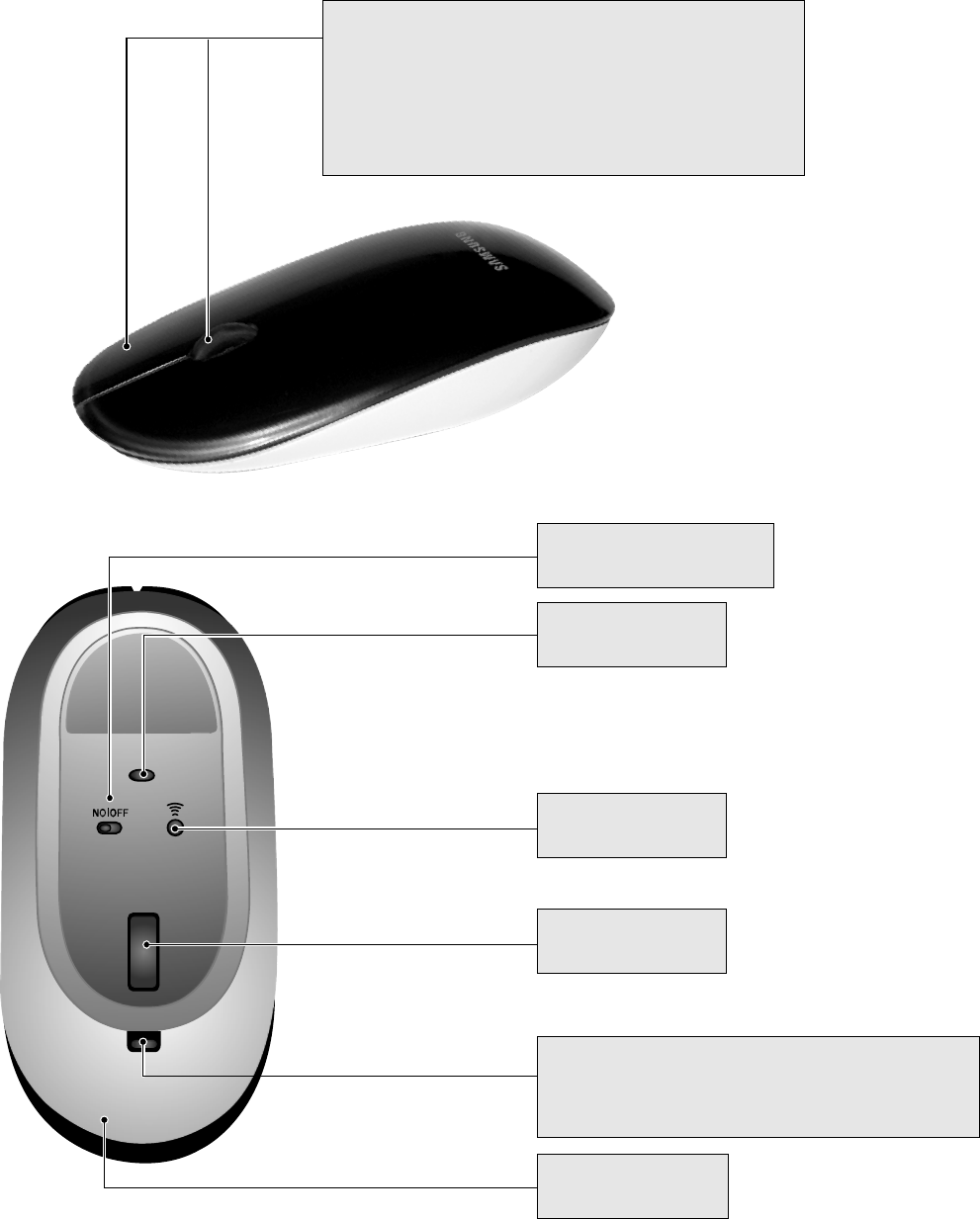
- Part Names & Function
Switch DPI
Push mouse wheel button and right button
simultaneously for 5 sec, then DPI switch 800
to 1600
* 800dpi : basic setting value
Power On/Off switch
ID reset button
ID reset button
USB receiver
Battery cover button
Slide the button upward then open the cover
Battery cover
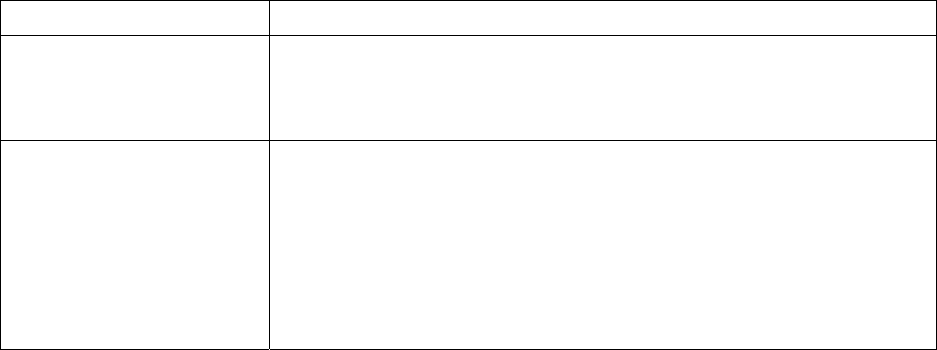
- Trouble Shooting
When you have problems with your mouse, you may have one of these common problems.
Symptom Solution
1. No Power - Check the battery installed properly
- Check the battery polar (+),(-) installed
- Changed new battery
2. Mouse not detected - Check USB receiver connecting to USB port of PC
- Check Power On / Off switch
- Connect to computer USB port directly. Does not work properly
using USB hub or keyboard port due to lack of power.
- USE other USB port of PC
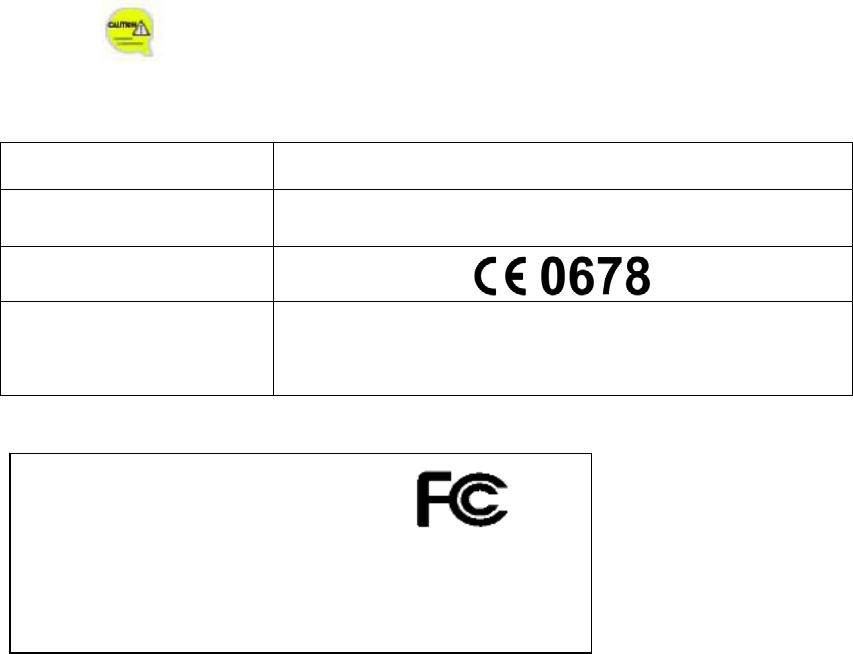
This device complies with Part 15 of the FCC Rules. Operation is subject to the following
two conditions:
(1) this device may not cause harmful interference, and
(2) this device must accept any interference received, including interference that may cause
undesired operation
FCC Statement This equipment has been tested and found to comply with the limits for a Class B
digital device, pursuant to part 15 of the FCC rules. These limits are designed to provide reasonable
protection against harmful interference in a residential installation. This equipment generates uses
and can radiate radio frequency energy and, if not installed and used in accordance with the
instructions, may cause harmful interference to radio communications. However, there is no
guarantee that interference will not occur in a particular installation. If this equipment does cause
harmful interference to radio or television reception, which can be determined by turning the
equipment off and on, the user is encouraged to try to correct the interference by one or more of the
following measures:
-Reorient or relocate the receiving antenna.
-Increase the separation between the equipment and receiver.
-Connect the equipment into an outlet on a circuit different from that to which the receiver is connected.
-Consult the dealer or an experienced radio/TV technician for help.
Do not
Any changes or modifications to the equipment not expressly approved by the party
responsible for compliance could void user’s authority to operate the equipment.
Wireless mouse FCC ID P5A-AA-SM0P25BM
USB Receiver FCC ID P5A-AA-SM0P25BR
CE conformity marking
Manufacturer
ARESON TECHNOLOGY CORPORATION
11F, NO. 646, Sec. 5, Chongsin RD., San Chong 241, Taipei
County, Taiwan, R.O.C.
USB Receiver FCC Label
ARESON TECHNOLOGY CORPORATION
Model: AA-SM0P25B
FCC ID: P5A-AA-SM0P25BR
This device complies with Part 15 of the FCC Rules. Operation is subject to
the following two conditions:
(1) this device may not cause harmful interference, and
(2) this device must accept any interference received, including interference
that may cause undesired operation