ARESON Technology CA0001 WIRELESS PRESENTER User Manual USERS MANUAL
ARESON Technology Corp. WIRELESS PRESENTER USERS MANUAL
USERS MANUAL

User's Guide
2.4GHz Wireless
Multimedia Presenter
•Remote Trackball
•Wireless Presenter
•Laser Pointer
•Multimedia Controller
4-in-1
Federal Communication Commission
Interference Statement
This equipment has been tested and found to comply with the limits for a
Class B digital device, pursuant to Part 15 of the FCC Rules. These limits are
designed to provide reasonable protection against harmful interference in
a residential installation.
This equipment generates, uses and can radiate radio frequency energy and,
if not installed and used in accordance with the instructions, may cause
harmful interference to radio communications. However, there is no
guarantee that interference will not occur in a particular installation. If this
equipment does cause harmful interference to radio or television reception,
which can be determined by turning the equipment off and on, the user is
encouraged to try to correct the interference by one of the following measures:
Reorient or relocate the receiving antenna.
Increase the separation between the equipment and receiver.
Connect the equipment into an outlet on a circuit different from that to which
the receiver is connected.
Consult the dealer or an experienced radio/TV technician for help.
FCC Caution :
To assure continued compliance, any changes or modifications not expressly
approved by the party
responsible for compliance could void the user's authority to operate this
equipment. (Example - use only shielded interface
cables when connecting to computer or peripheral devices).
FCC Radiation Exposure Statement
This equipment complies with FCC RF radiation exposure limits set forth for
an uncontrolled environment. This equipment should be installed and
operated with a minimum distance of 20 centimeters between the radiator and
your body.
This device complies with Part 15 of the FCC Rules. Operation is subject to
the following two conditions:
(1) This device may not cause harmful interference, and (2) This device must
accept any interference received, including interference that may cause
undesired operation.
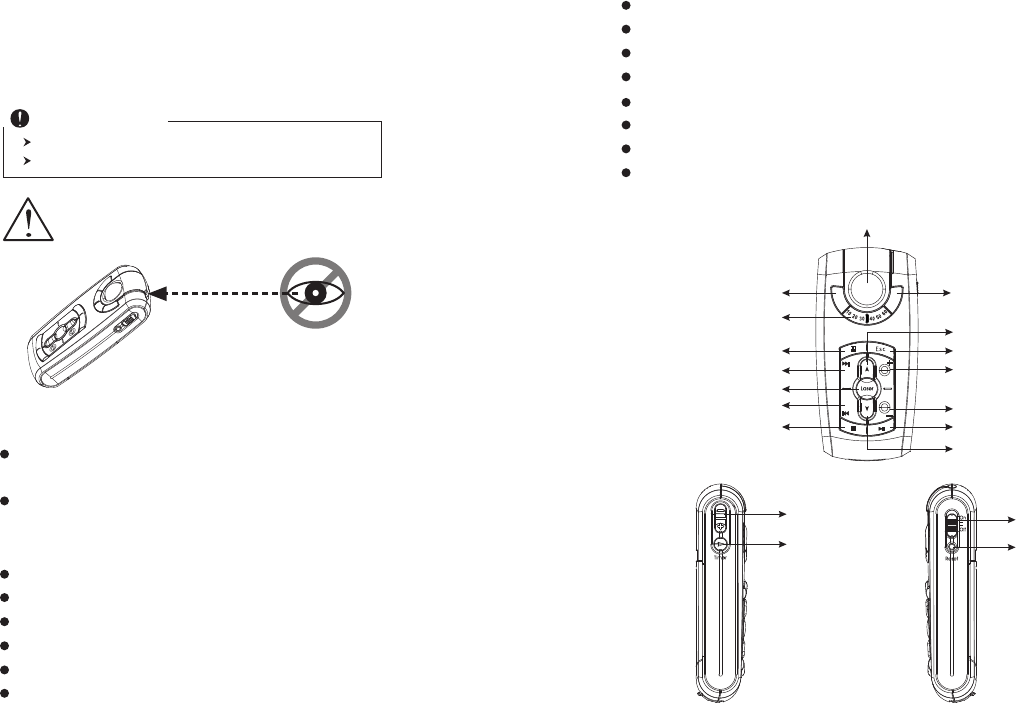
INTRODUCTION
Thank you for the purchase of the most innovative 2.4GHz
multimedia presenter.
Consolidating 2.4GHz wireless, trackball, and presenter
technology.
4-in-1 design: a wireless remote media controller, a wireless
trackball in the air, a laser pointer, and a remote presenter while
users have presentation toward audience.
16 channels with 4096 ID. No interference!
Wide range and long transmission distance of Max. 10M.
Remote trackball for cursor control.
Timer setting for presentation duration
Timer alarm by vibration for presentation time control
Page up / down between presentation slides.
Laser pointer
Presentation buttons: Slide forward / back, Black screen, Esc.
Multi-media button controls: Play / Pause, Previous /Next track,
Volume control
Power on / off switch for save the battery.
Plug and Play. No need to install driver.
Storable wireless receiver.
Smart-Link channel ID.
Please DO NOT direct the
laser beam at anyone's eyes. Trackball
Right button
Time table
Left button
Presenter
This product complies with IEC 60825-1, Class I laser product.
Your product complies with FCC and CE rules.
Safety Notice
Features
Laser pointer
Black screen
Next
Previous
Stop
Esc
Volume up
Volume down
Page down
Play/Pause
Page up
Timer adjustment
button
Timer setting
button
Power On/Off
switch
ID reset button
1 2
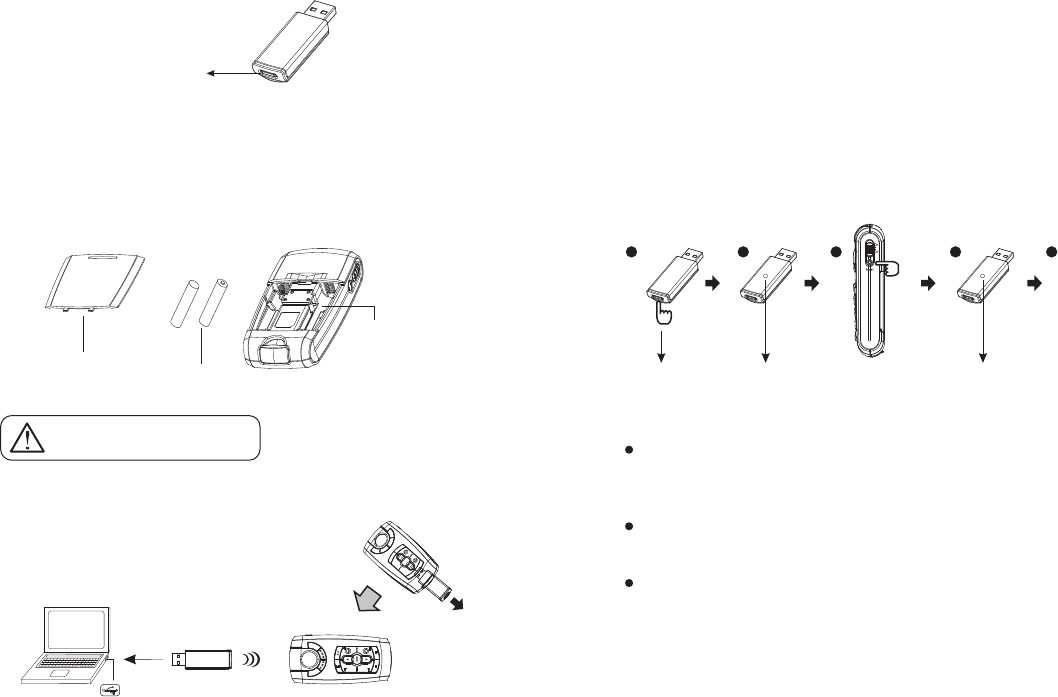
Receiver
ID reset button
1. Insert the batteries
A. Open the battery cover on the back of the presenter
B. Fit in the batteries according to the diagram indicated in the
battery compartment.
C. Close the battery cover.
2. Connect the presenter and the receiver
A. Pull the receiver from the bottom of presenter.
B. Plug receiver into the USB port of your PC
3. Establish communication between the presenter
and the receiver
Remote trackball :
The trackball can be used as a pointing device to move the
cursor
Right / Left button:
Using left and right buttons as a mouse's right and left buttons.
Timer setting for presenter:
This is to allow you to set the presentation duration from 10
minutes, 20 minutes, up to 60 minutes. You can adjust it according
to your demand. Once the time is set, the presenter will alarm you
by vibration 5 minutes before ending of your presentation, and
alarm again while ending.
Re-set timer: Re-press Timer Setting button again to re-set
An incorrect battery placement may
cause batteries over heat.
+
-
2 AAA batteries
PC USB port
Battery compartment
Battery cover Press ID reset buttonRed Led indicator
blinks slowly
Press ID reset button Red Led indicator
blinks faster
12 3 4 5
ID links OK!
3 4
4. Operation
A. Auto-link mode:
The presenter has auto-link function itself.
B. Manual mode:
1. Press the ID reset button on the front of the receiver(step 1),
and make sure the red LED will blink slowly.(step 2)
2.
Press the ID reset button in the right side of the presenter .(step 3)
3. The Receiver's red LED indicator will blink at a faster rate until
an identical ID is set up.(step 4)
4. The ID indicator of the receiver will blink any time when the
presenter is working.
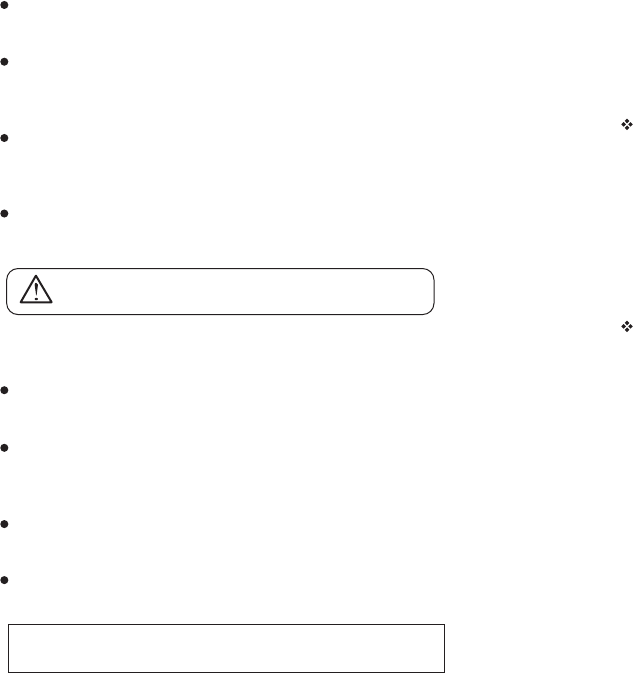
ESC :
Press ESC to escape from the slides of Power Point
Black Screen :
Press the Black Screen button, the screen will be black during the
presentation. Press any key to return.
Page up / down :
Press Page Up / Down button to return or go to the next slide of
Power Point.
Laser pointer :
Use laser pointer to point what a user wants to point at the
monitor.
Play / Pause :
Play the music or pause the music in
Volume Up / Down :
Press Volume Up / Down button to turn up or down the music
volume
Track Last / Next :
Press the buttons to go to the last track or forward.
Stop :
Stop the music.
Please DO NOT direct the laser beam at anyone's eye.
5. Power On / Off
There is a power on / off switch on the right side of the presenter to
save the battery power. It is for saving battery life while the user
doesn't need to use it in a period of time.
Trouble Shooting
a. Make sure you have connected the receiver correctly to the computer's USB port.
b. For the best performance, we suggest you to locate the receiver with a distance from
other electrical devices, such as the computer, the computer monitor or external storage
drives.
c. Make sure you have set the communication between the receiver and the mouse. Refer
to the channel setting instruction (refer to No.3) in your manual.
d. Some system devices might conflict with the mouse. Confirm the IRQ/address settings
of these devices for conflicts, and change the settings as required.
e. Try unplugging then reconnecting the receiver cable to your computer.
Battery use reminders
(1) Keep all batteries (used or new) out of the reach of children.
(2) To have the batteries with a regular check and replace new batteries if not used for a
long time.
(3) Remove batteries from the electrical device if the device is not going to be used for a
long time.
(4) If the performance of the batteries decreases substantially, it is the right time to replace
the batteries.
(5) Do not mix different types of batteries (e.g. Ni-MH, Ni-Cd, Alkaline ¡K etc.) in the
mouse.
5 6
※Multimedia functions can't be used under Windows98 or any software
which is not compatible with Windows Media Player.
Persentation Buttons
Multimedia Buttons
FCC NOTE:
THE MANUFACTURER IS NOT RESPONSIBLE FOR ANY RADIO OR TV
INTERFERENCE CAUSED BY UNAUTHORIZED MODIFICATIONS TO THIS
EQUIPMENT. SUCH MODIFICATIONS COULD VOID THE USER'S AUTHORITY TO
OPERATE THE EQUIPMENT.