ARESON Technology CB0001 Wireless Mouse User Manual manual 2
ARESON Technology Corp. Wireless Mouse manual 2
Contents
- 1. manual 1
- 2. manual 2
manual 2
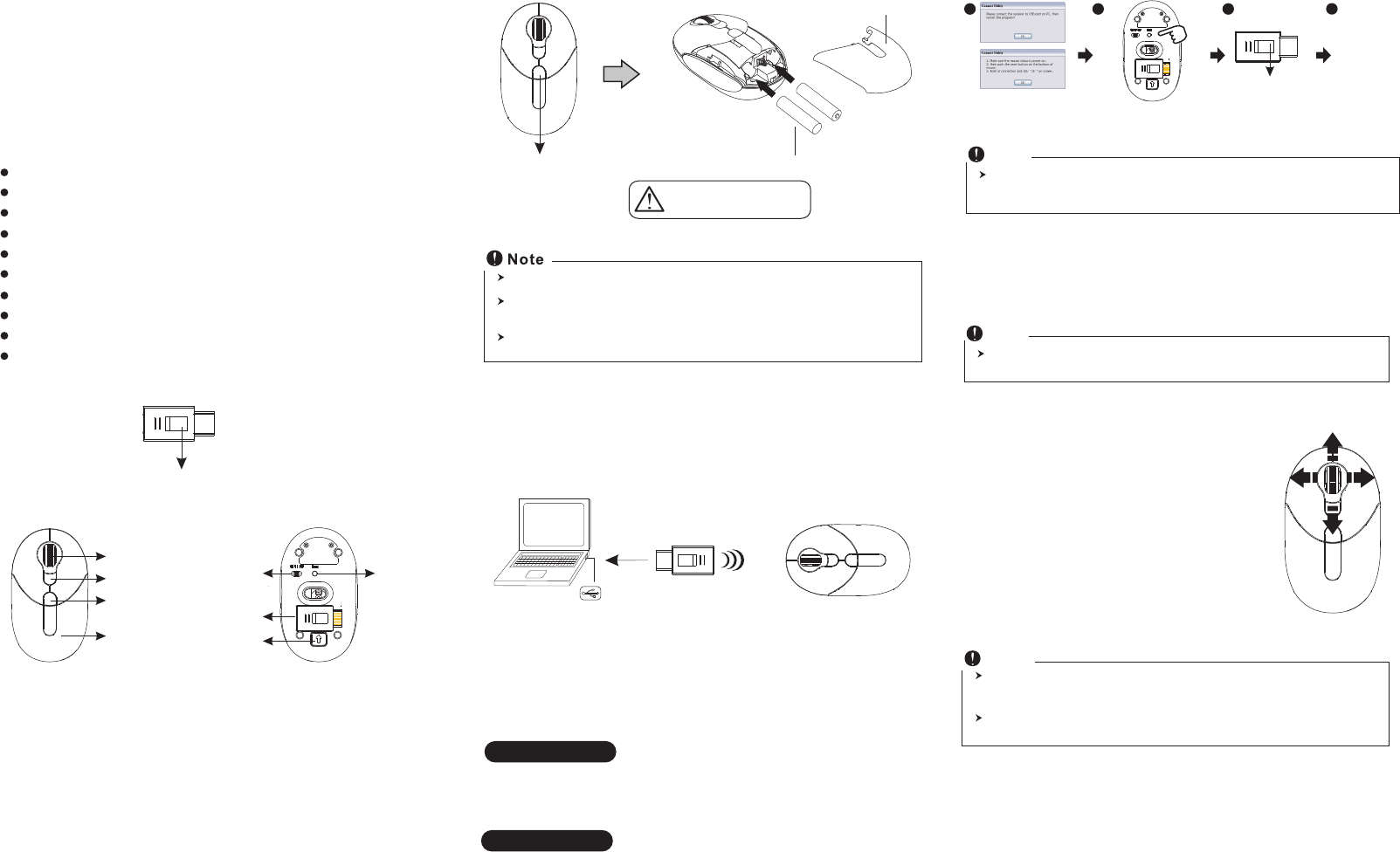
Mouse
Receiver
Introduction
Congratulations on your purchase of the most innovative wireless mini
mouse. With an incredible sensitivity to surface details and high
tracking speed than other mice, the mouse can track reliably even on
tricky polished or wood-grain surfaces. It offers even more advance that
will make you more productive and more comfortable.
1. Insert the batteries
a. Take out the receiver on the bottom case first, press the battery cover
release button on the bottom of the mouse which is under the receiver.
b. Remove the battery compartment cover on the top case of the mouse.
c. Fit in the batteries accordingly to the diagram indicated in the battery
cabinet.
d. Close the battery compartments cover properly.
e. Make sure the Power on-off swich on the bottom of the mouse is ON.
f. The Low Power LED in the wheel bar will light up 3 seconds if the
mouse.
A. Hardware Installation
A wrong battery placement
may cause batteries overheat.
The unit offers a strong power saving management. Once the mouse accesses the
sleeping mode, " to click any button of the mouse" is compulsory to wake it up.
Power on/off:
There is a Power on/off switch designed to save the batteries power while non-usage
of a longer period.
Users can push DPI button to change the resolution. The LED on scroll wheel will be
flashed when dpi has been successfully swithced.
4. Replace the new batteries
Please replace a pair of new batteries and follow the previous
instructions. (2, 3)
The red LED on the scroll wheel is the low batteries power indicator. It indicates that
batteries inside the mouse are needed to be replaced.
Note
5. Operation
4-Way Scrolling:
a. Vertical Scrolling
Roll wheel up to scroll up; roll wheel down to
scroll down.
b. Horizontal Scrolling
Hold the wheel to left to scroll left; hold the wheel
to right to scroll right. Release wheel to stop
scrolling function.
Press ID reset button
Execute ID connection
software
Led indicator
blinks faster
12 3
4
ID links OK!
While the mouse is working, if encountering any interference, the mouse and the
receiver will automatically source out and transfer to another free channel. During
the transferring, the cursor movement may have a second delay.
Note
3. Communication : The mouse & the receiver
The 2.4Ghz RF mouse features a dual-way transmission technology
which enables the mouse and the receiver auto-communication.
A. Auto-link mode
1. Make sure the Power on-off Switch on the bottom of the mouse is ON.
2. Operate the mouse, and the LED in the receiver will blink fast. Now
the mouse and the receiver is auto-linked successfully.
B. Manual mode
If you find the communication channel does not connect well, you can
use the software connection tool to re-connect the mouse & receiver to
reset a new channel ID. You are able to get the software from the
included diskette of the package or download from your local brand
vendor's website.
LED
Wheel button/Low power Led/
Dpi switching indicator
Dpi button
Battery cover
ID reset button
Receiver
Receiver release
button
2.4GHz (distance 6~8m), 16 Channels/4096 ID
Using state-of-art technology. High tracking speed and sensitivity.
4-way scrolling.
Storable mini receiver
Longer battery life -- 3~4 months.
Auto-Link, Plug and Play! No need to set the channel ID.
Power on/off switch
Data report rate : 125 Report/Sec.
800/1600 dpi switchable button.
2*AAA Alkaline batteries included.
Power on/off
switch
Features
Battery cover
release button
+
-
Battery compartment cover
2 * AAA batteries
Battery cover
release button
2. Connect the receiver
a. Turn on your PC.
b. Connect the receivere to USB port on PC
PC
USB port
B. Driver Installation
The mouse features plug & play. It is not necessary to install the driver
to operate the mouse. The driver is an optional item included. However
if the model purchased is with 4-Way Scrolling function, you may
require the mouse software driver to make the 4-Way scrolling function
effective.
The 4-Way scrolling function is only effective under successful installation of the
original mouse driver. The driver is an optional item included in the package or it can
be downloaded from the website of your local brand vendor.
To function the 4-way scrolling in some applications in Window VISTA such as Word,
Excel, Powerpoint and etc., the driver should be installed.
Note