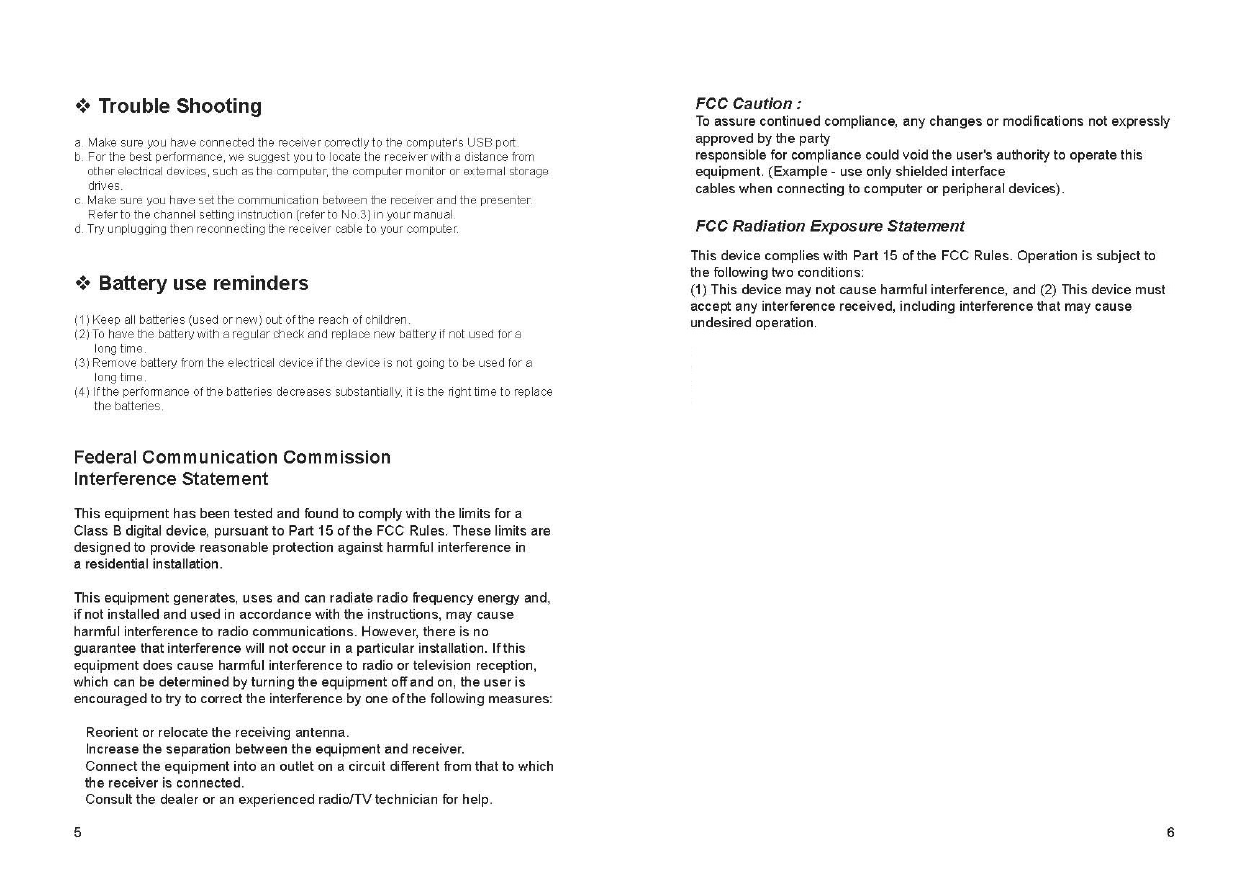ARESON Technology CL0013 Wireless Presenter User Manual P06 manual01
ARESON Technology Corp. Wireless Presenter P06 manual01
manual
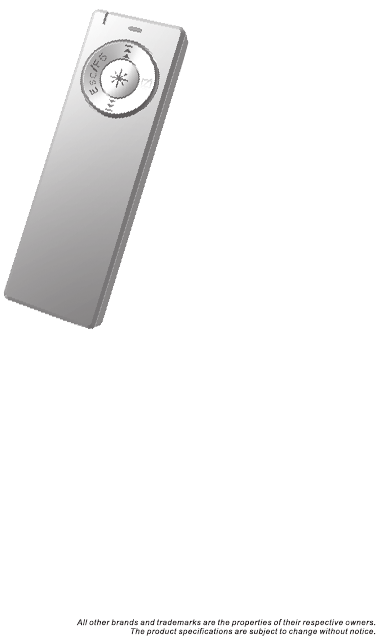
User's Guide
2.4GHz
•Wireless Presenter
•Laser Pointer
2-in-1
Wireless Presenter
P06
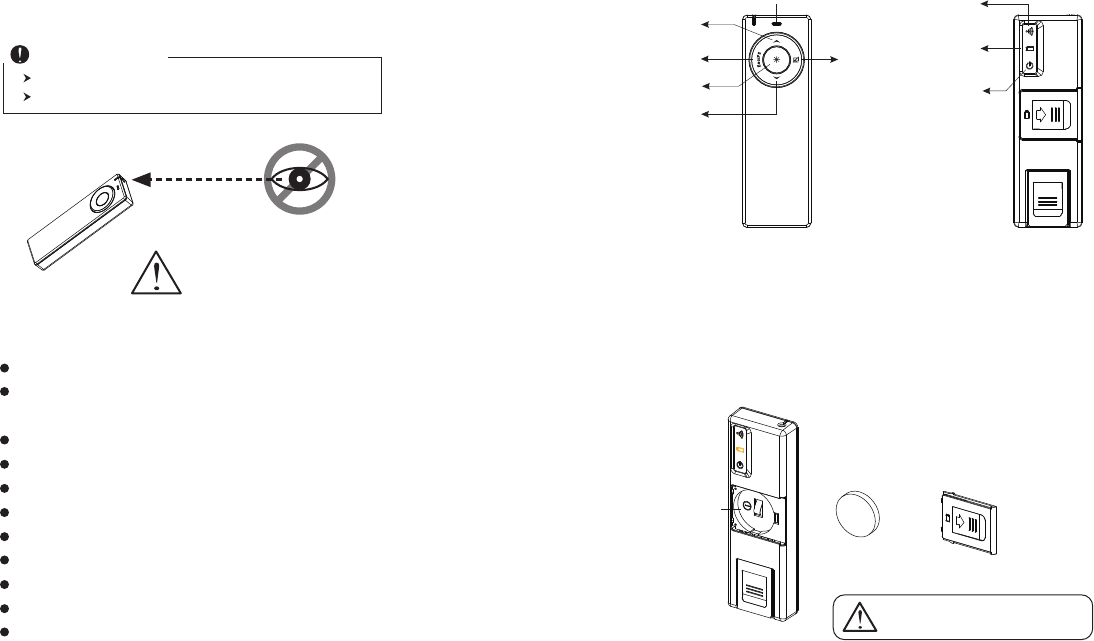
INTRODUCTION
Thank you for the purchase of the most innovative 2.4GHz wireless
presenter.
Consolidating 2.4GHz wireless presenter technology.
2-in-1 design: a laser pointer, and a remote presenter while users
have presentation toward audience.
16 channels with 2 ID. No interference!
Wide range and long transmission distance of Max. 10M.
Page up / down between presentation slides.
Laser pointer
Presentation buttons: Slide forward / back, Black screen, Esc/F5
Power on / off button for saves battery power.
Plug and Play. No need to install driver.
Storable wireless receiver.
Smart-Link channel ID.
Please DO NOT direct the
laser beam at anyone's eyes.
Esc/F5
Presenter
This product complies with IEC 60825-1, Class II laser product.
Your product complies with FCC and CE rules.
Safety Notice
Features
Laser pointer
Black screen
Page down
Page up
Laser pointer &
Low battery indicator
1 2
24
1. Insert the batteries
A. Open the battery cover on the back of the presenter
B. Fit in the battery according to the diagram indicated in the
battery compartment.
C. Close the battery cover.
2032 Lithium
Battery
Battery
Compartment
Battery cover
An incorrect battery placement may
cause batteries over heat.
Power On/Off
button
ID reset button
Power On/Off
indicator
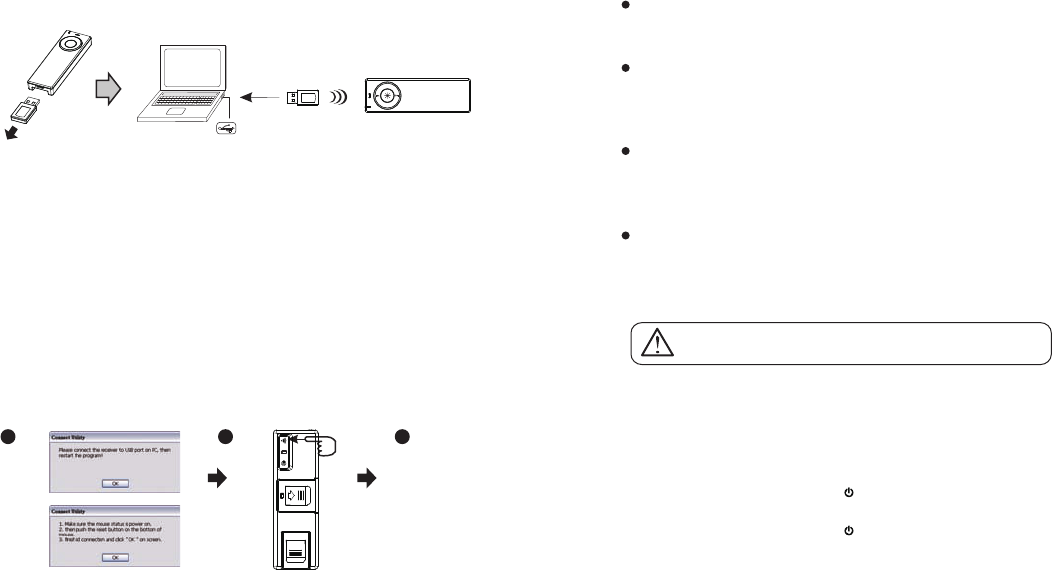
2. Connect the presenter and the receiver
A. Pull the receiver from the bottom of presenter.
B. Plug receiver into the USB port of your PC
3. Establish communication between the presenter
and the receiver
PC
USB port
3 4
A. Auto-link mode:
The presenter has auto-link function itself.
B. Manual mode:
If you find the communication channel does not connect well, you
can use a software connection tool to re-connect the presenter &
receiver to reset a new channel ID. You are able to download
the software from your local brand vendor's website.
E
s
c
/
F
5
Press ID reset button
Execute ID connection software
12 3
ID links OK!
4. Operation
ESC/F5 switchable button :
Press ESC/F5 to escape/play Power Point
Black Screen :
Press the Black Screen button, the screen will be black during the
presentation. Press any key to return.
Page up / down :
Press Page Up / Down button to return or go to the next slide of
Power Point.
Laser pointer :
Use laser pointer to point what a user wants to point at the
monitor.(Laser pointer indicator will be continuous on when you
press laser pointer button)
Please DO NOT direct the laser beam at anyone's eye.
Persentation Buttons
5. Power On / Off
Power on : Press power button( ) 3 seconds to power on and
LED will be continuous on 6 seconds.
Power off : Press power button( ) 3 seconds to power off and
LED will flash.