ARESON Technology DL0001 Wireless Bluetooth Mouse User Manual L219BT manual cover
ARESON Technology Corp. Wireless Bluetooth Mouse L219BT manual cover
Manual

Battery use reminders
1. Remove worn-out batteries from equipment immediately and dispose of promptly.
2. Keep all batteries (used or new) out of the reach of children.
3. To have the batteries with a regular check and replace new batteries if not used for a long time.
4. Never dispose of batteries in fire, as they could explode.
5. Always replace all the batteries at the same time. Mixing old and new batteries or mining types (such
as alkaline with zinc carbon) will reduce overall performance and could cause leakage or rupture.
6. Do not mix different types of batteries (e.g. Ni-MH, NiCd, alkaline, and etc) in the mouse.
7. Remove batteries from the electrical device if the device is not going to be used for a long time.
8. If the performance of the batteries decreases substantially, it is time to replace the batteries.
User's Guide
Laser Mouse
L219BT
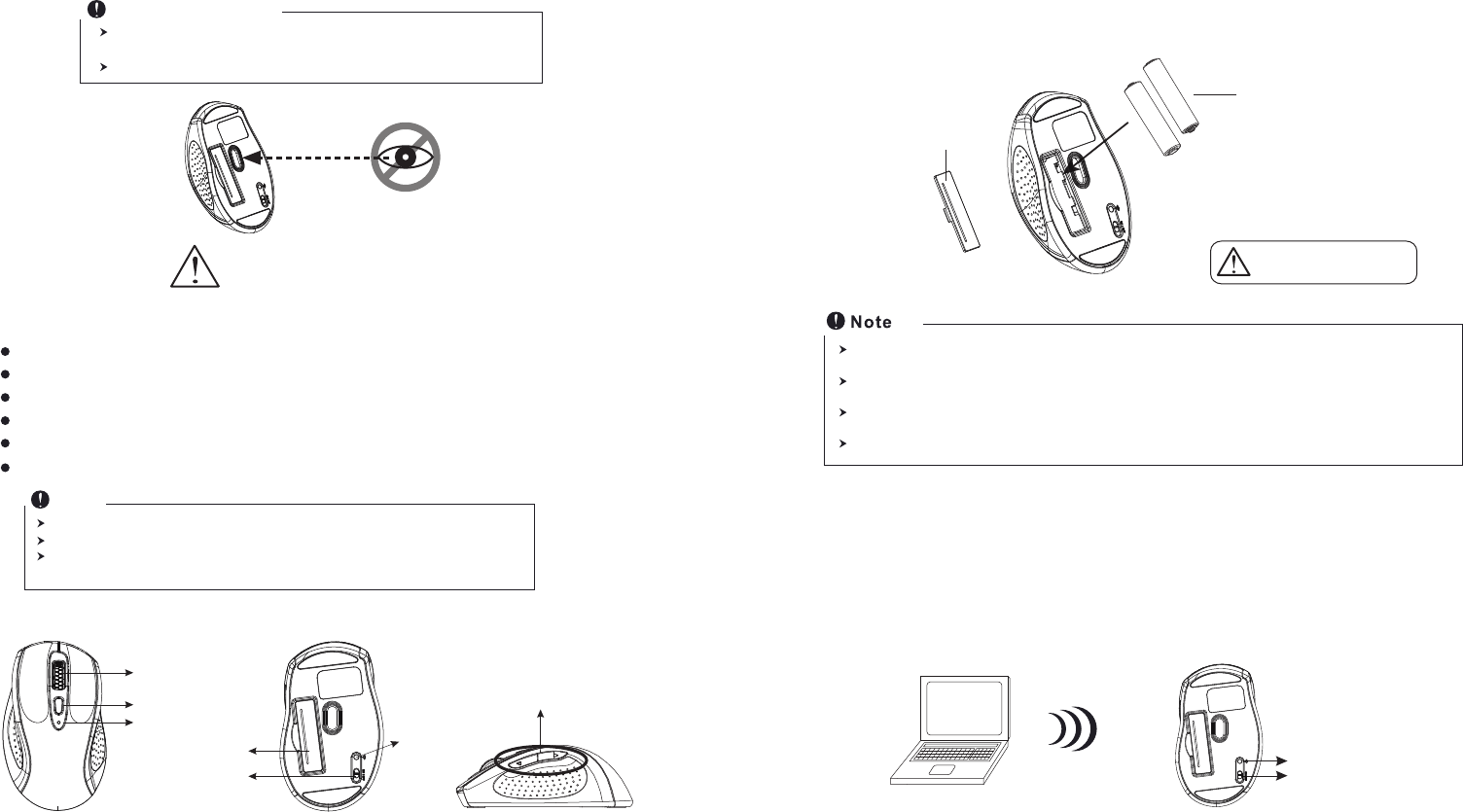
PC
Introduction
Congratulations on your purchase of the most innovative bluetooth mouse. With an
incredible sensitivity to surface details and high tracking speed than other mice, the mouse
can track reliably even on tricky polished or wood-grain surfaces. It offers even more
advance that will make you more productive and more comfortable.
2.4GHz Bluetooth RF (distance : 10m, in open site)
Using state-of-art technology. High tracking speed and sensitivity.
79 Channels
Power on/off switch
2*AAA Alkaline batteries included
800/1600 dpi switchable button.
Features
This product complies with IEC 60825-1, Class I laser product. (for Laser mouse
models only.)
The product complies with FCC and CE rules.
Safety Notice
This Product doesn’t include Bluetooth dongle.
The mouse easily connects to notebooks built in Bluetooth technology.
The mouse also can be connected to Bluetooth dongle through your Bluetooth
dongle driver, it is not guaranteed 100% compatile.
Note
1. Insert the batteries
a. Remove the battery compartment cover on the bottom case of the mouse
b. Fit in the batteries accordingly to the diagram indicated in the battery cabinet.
c. Close the battery compartments cover properly.
d. Make sure the Power on-off swich on the bottom of the mouse is ON.
e. The Low Power LED in the scroll wheel will blink 3 seconds if the mouse power is on.
Hardware Installation
The unit offers a strong power saving management. Once the mouse accesses the sleeping mode, " to click any
button of the mouse" is compulsory to wake it up.
Power on/off:
Power on/off switch is designed to save the batteries power while non-usage of a longer period.
2. Bluetooth Pairing
a. Turn on your PC .
b. Insert battery properly ( please refer to ”Hardware Installation” & ”Insert the batteries” )
make sure that mouse is in power on status. Push ID Button to enter connecting status,
and low power LED will be flashing slowly
Please DO NOT direct the
laser beam at anyone's eyes.
Wheel button
Dpi button
ID reset button
Mouse
Power on/off switch
Battery cover
Low power indicator
+
-
A wrong battery placement
may cause batteries overheat.
Battery compartment cover
2 * AAA batteries
ID reset button
Power on/off switch
The red LED on the scroll wheel of the mouse is a low batteries power indicator. It indicates that batteries inside
the mouse need to be replaced.
Make sure that you are not working the mouse on glossy or reflective surfaces.
Internet Forward &
Backward button
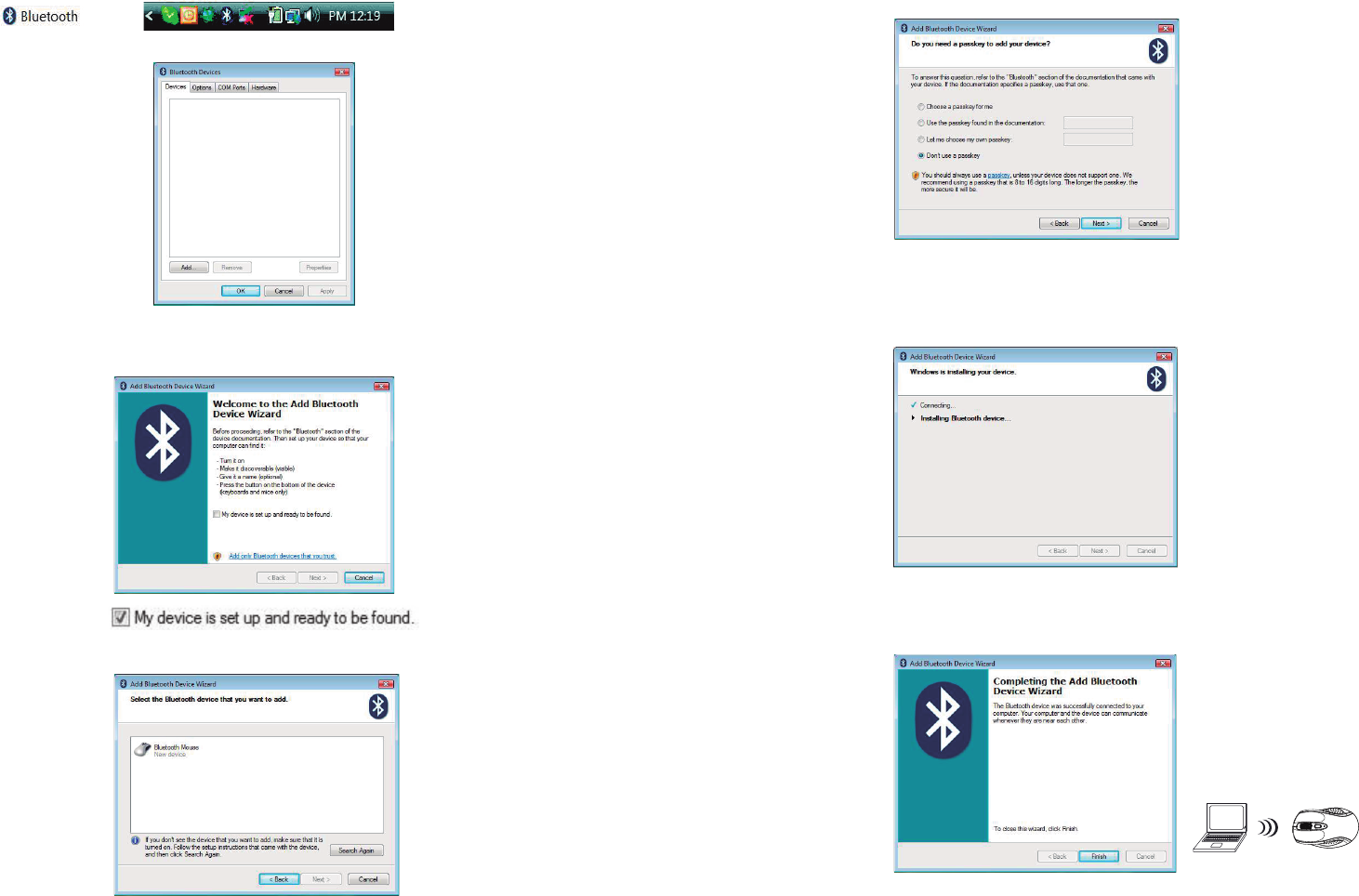
PC
h.Now Bluetooth device is in connecting status.
e. Please tick “ My device is set up and ready to found ” and click “ Next ”
f. Choose “ Bluetooth Mouse New Device” and click “Next ”
g. please tick “ Don’t use a passkey ” and click “ Next ”
i. System will show installment finished in dialogue box, then click “ finish”.
c. Click “Bluetooth icon” to open Bluetooth device in control panel or toolbar
d..Click “ add “
FCC Statement
This equipment has been tested and found to comply with the limits for a Class B
digital device, pursuant to part 15 of the FCC rules. These limits are designed to
provide reasonable protection against harmful interference in a residential installation.
This equipment generates uses and can radiate radio frequency energy and, if not
installed and used in accordance with the instructions, may cause harmful interference
to radio communications. However, there is no guarantee that interference will not
occur in a particular installation. If this equipment does cause harmful interference
to radio or television reception, which can be determined by turning the equipment off and on, the
user is encouraged to try to correct the interference by one or more of the following measures:
-Reorient or relocate the receiving antenna.
-Increase the separation between the equipment and receiver.
-Connect the equipment into an outlet on a circuit different from that to which the receiver is
connected.
-Consult the dealer or an experienced radio/TV technician for help.
FCC Radiation Exposure Statement
This device complies with Part 15 of FCC RF Rules. Operation is subject to the following two
conditions:
1) this device may not cause interference and
2) this device must accept any interference, including interference that may cause undesired
operation of the device.