ARESON Technology DL0006 Bluetooth Mouse(BT 3.0) User Manual
ARESON Technology Corp. Bluetooth Mouse(BT 3.0)
User Manual
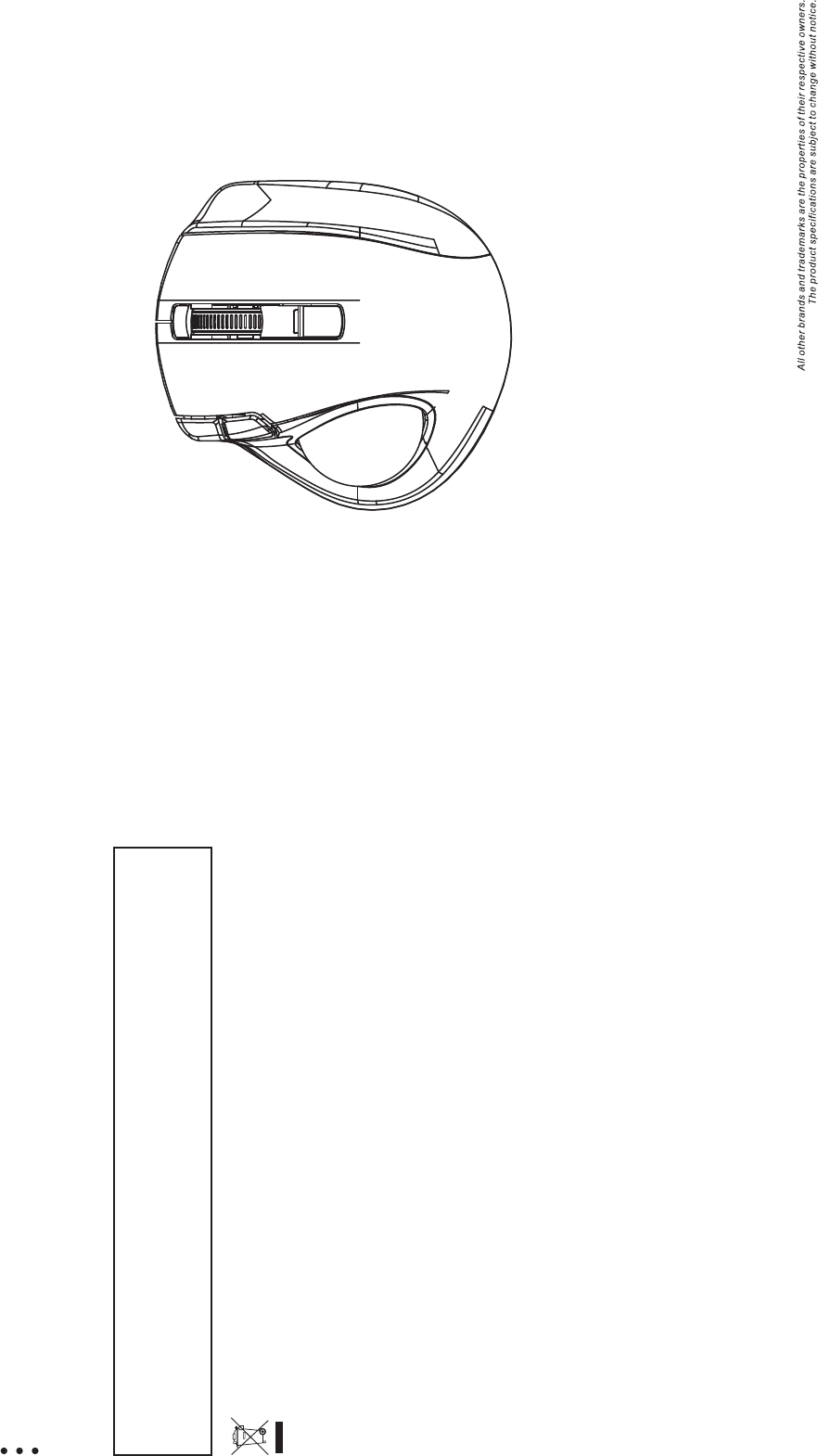
Bluetooth Trackball
Laser Mouse
User's Guide
L087SB
FCC statement
This equipment has been tested and found to comply with the limits for a class B digital device, pursuant to
Part 15 of the FCC Rules. These limits are designed to provide reasonable protection against harmful
interference in a residential installation.
This equipment generates uses and can radiate radio frequency energy and, if not installed and used in
accordance with the instructions, may cause harmful interference to radio communications. However, there
is no guarantee that interference will not occur in a particular installation if this equipment does cause
harmful interference to radio or television reception, which can be determined by turning the equipment off
and on, the user is encouraged to try to correct the interference by one of the following measures:
Reorient or relocate the receiving antenna.
Increase the separation between the equipment and receiver.
Connect the equipment into an outlet on a circuit different from that to which the receiver is connected.
To assure continued compliance, any changes or modifications not expressly approved by the party
responsible for compliance could void the user's authority to operate this equipment. (Example-use only
shielded interface cables when connecting to computer or peripheral devices).
This device complies with Part 15 of the FCC Rules. Operation is subject to the following two
conditions:
(1) This device may not cause harmful interference. and
(2) This device must accept any interference received, including interference that may cause
undesired operation.
This symbol on the product or in the instructions means that your electrical and electronic equipment should
be disposed at the end its life separately from your household waste. There are sparate collection system for
recycling in the EU.
For more information, please contact the local authority or your retailer where you purchased the product.
CAUTION:
RISK OF EXPLOSION IF BATTERY IS REPLACEDBY INCORRECT TYPE.
DISPOSE OF USED BATTERIES ACCORDING TO THE INSTRUCTIONS.
This product uses non-rechargeable Alkaline batteries.
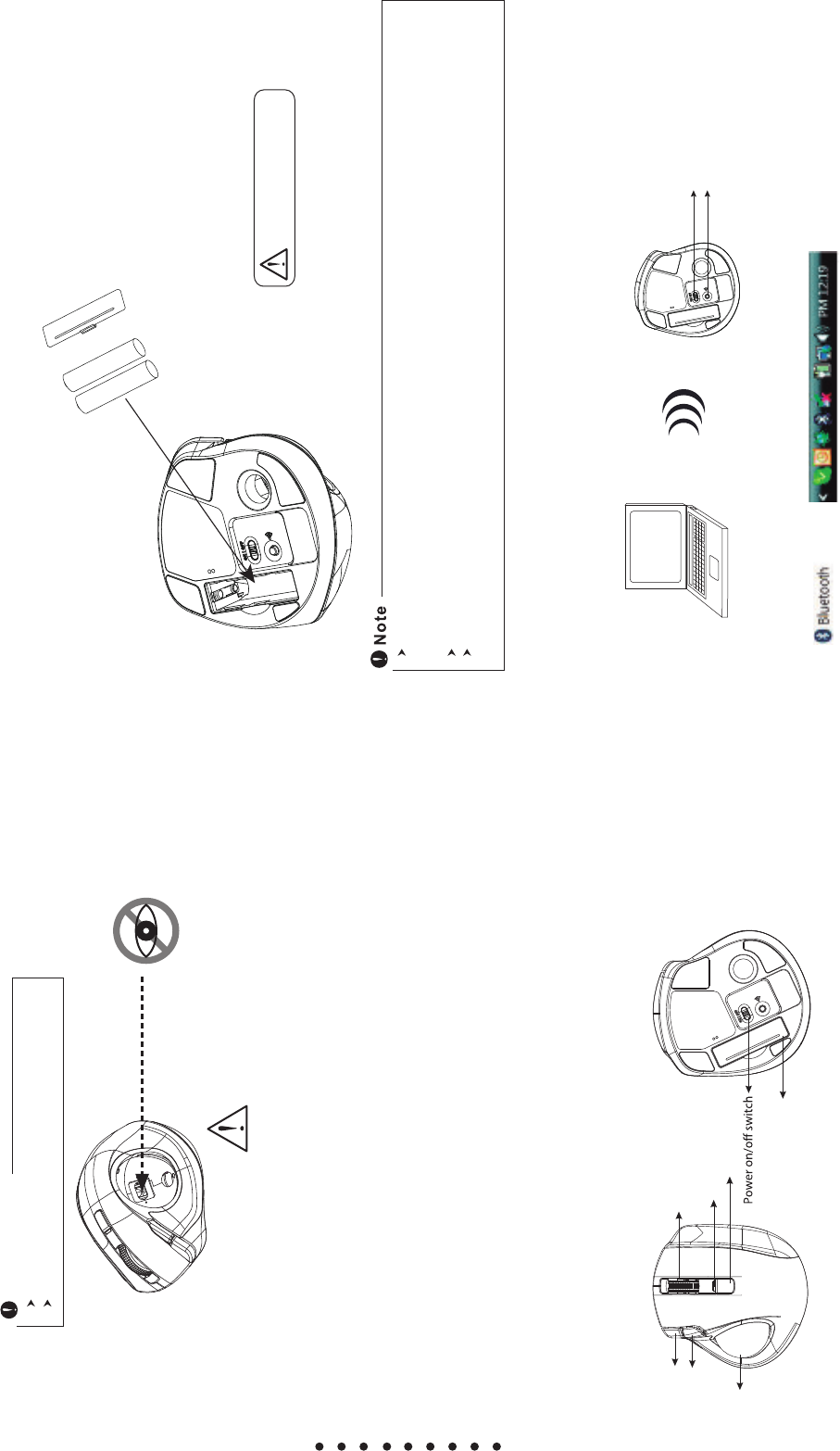
A wrong battery placement
may cause batteries overheat.
The unit offers a strong power saving management. Once the mouse accesses the sleeping mode, " to click
any button of the mouse" is compulsory to wake it up.
Power on/off:
There is a Power on/off switch designed to save the batteries power while non-usage of a longer period.
User can push DPI button to change the resolution. The LED will flash when dpi has been sucessfully
swithced.
a. Remove the battery compartment cover on the bottom case of the mouse.
b. Fit in the battery accordingly to the diagram indicated in the battery cabinet.
c. Close the battery compartment cover properly.
d. Make sure the Power on-off swich on the bottom of the mouse is ON.
e. The Low Power LED will be on for 6 seconds when switched to ON.
Congratulations on your purchase of this most innovative Bluetooth trackball laser mouse. Equipped
with Auto-Speed technology, the mouse can automatically adjust the cursor speed to precisely get to
the point you want. Furthermore, just rolling the ball to freely control the cursor movement, no need to
move the mouse, can reduce the use of the wrist and the incidence of carpal tunnel syndrome. It
offers more advance that will make you more productive and more comfortable.
2.4GHz Bluetooth RF (distance : 6~8m), 79 channels.
Using state-of-art technology. High tracking speed and sensitivity.
Auto-Speed technology. - automatically adjust your cursor speed to precisely get to the point you want.
Ergonomic design to support your hand in comfort.
Longer battery life.
Power on/off switch.
Ergonomic design.
Auto-Speed On/Off switchable:Auto-Speed ON 450~1200 dpi / Auto-Speed Off fixed 600 dpi.
AAA Alkaline battery x 2pcs included.
Mouse
Features
Introduction Operation
2. Bluetooth Pairing
1. Insert the battery
This product complies with IEC 60825-1, Class , laser product.
The product complies with FCC and CE rules.
Safety Notice
Battery cover
Please do NOT direct the laser beam at
anyone's eye after the ball is taken out.
Wheel button
Dpi button
Forward button
Backward button
Trackball PC
Connect button
c. Click “Bluetooth icon” to open Bluetooth device in control panel or toolbar
a. Turn on your PC .
b. Insert battery properly and make sure that the mouse is in power ON status. Push the connect button
to enter connecting status, and the red LED will be flashing slowly.
Power on/off switch
Battery compartment cover
2 *AAA batteries
-
-
LED indicator
+
+
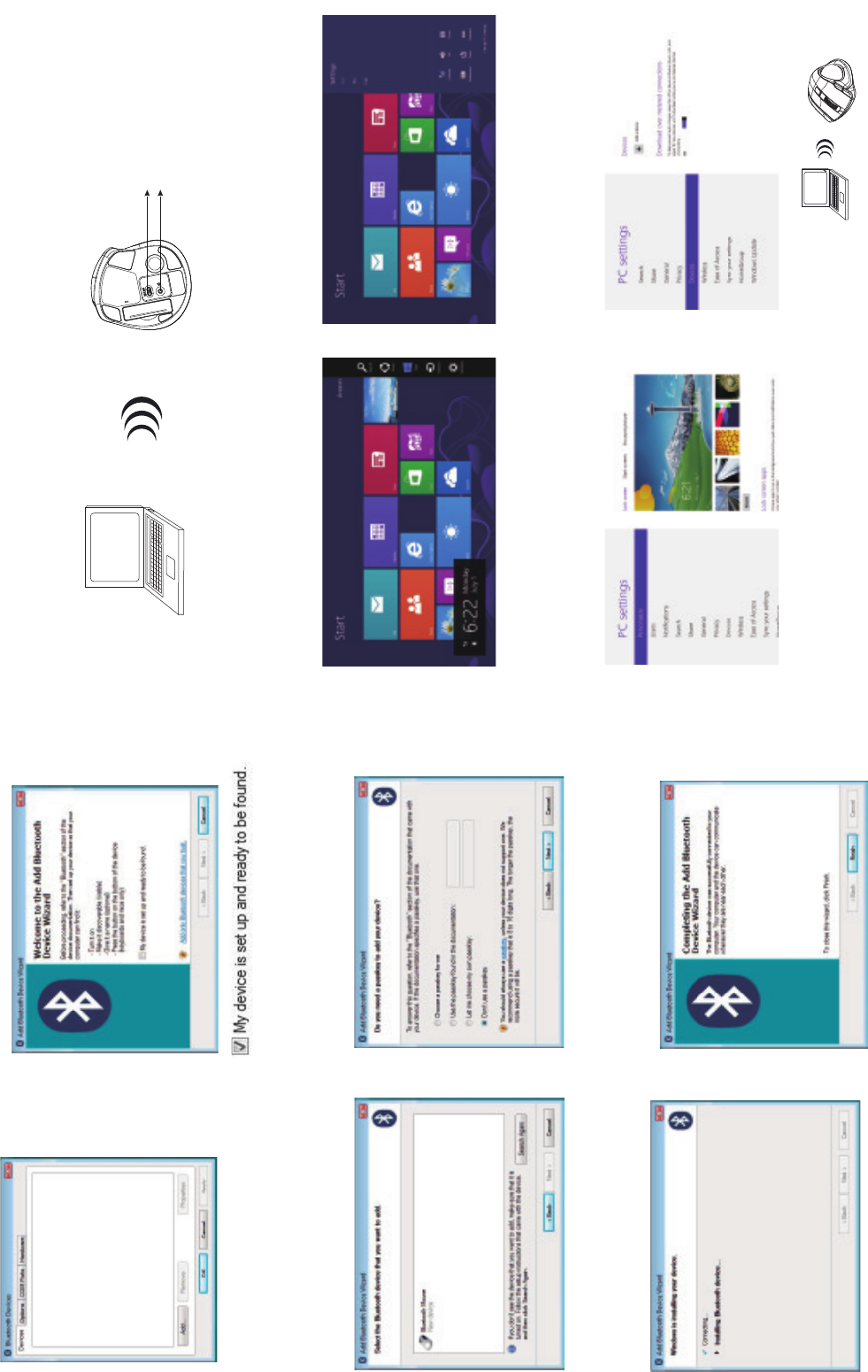
PC
f. Choose “ Bluetooth Mouse New
Device” and click “Next ”
i. System will show installment finished in
dialogue box, then click “ finish”.
h.Now Bluetooth device is in connecting status.
e. Please tick “ My device is set up and
ready to found ” and click “ Next ”
g. please tick “ Don’t use a passkey ” and
click “ Next ”
d..Click “ add “ 3. Bluetooth Pairing for Windows 8
d. From the options under Setting, select
"Change PC Settings"
c. Pull out "Charms Bar" and select "Settings".
a. Turn on your PC .
b. Insert battery properly and make sure that the mouse is in power ON status. Push the connect button
to enter connecting status, and the red LED will be flashing slowly.
f. Select " Add a device"
e. From the options under "PC Settings", select "Device".
PC
Connect button
Power on/off switch
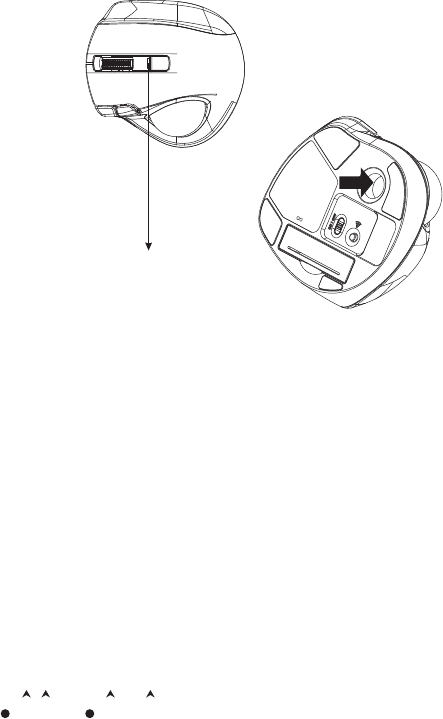
Ϩ!Trouble Shooting
Ϩ!Battery use reminders
4. Red LED Indicators
Power On / Low Power Indicator
will be on for 6 seconds when switched to On.
will blink for 6 seconds when in use if the battery power is low.
1. Remove worn-out batteries from equipment immediately and dispose of promptly.
2. Keep all batteries (used or new) out of the reach of children.
3. To have the batteries with a regular check and replace new batteries if not used for a long time.
4. Never dispose of batteries in fire, as they could explode.
5. Mixing old and new batteries or mining types (such as alkaline with zinc carbon) will reduce overall
performance and could cause leakage or rupture.
6. Remove batteries from the electrical device if the device is not going to be used for a long time.
7. If the performance of the batteries decreases substantially, it is time to replace the batteries.
a. Make sure you have connected the receiver correctly to the computer's USB port.
b. For the best performance, we suggest you to locate the receiver with a distance from other
electrical devices, such as the computer, the computer monitor or external storage drives.
c. Make sure you have set the communication between the receiver and the mouse. Refer to the
Communication :The mouse and the receiver.
d. Restart the mouse by turning it off and then back on.
e. Try another USB port.
f. Check if the battery is inserted in correct direction.
DPI Indicator
flash twice when switched to
Auto-Speed
ON 450~1200 dpi
.
flash once when switched to
Auto-Speed
OFF fixed 600 dpi
.
Red LED indicator
5. Clean the trackball
You may need to take out the trackball to clean it
when the ball is not smooth due to dirt after a long
time use