ARGtek Communication ARGTEK-0005 ARG-U25g WLAN USB adapter User Manual Management Guide
ARGtek Communication Inc. ARG-U25g WLAN USB adapter Management Guide
User manual
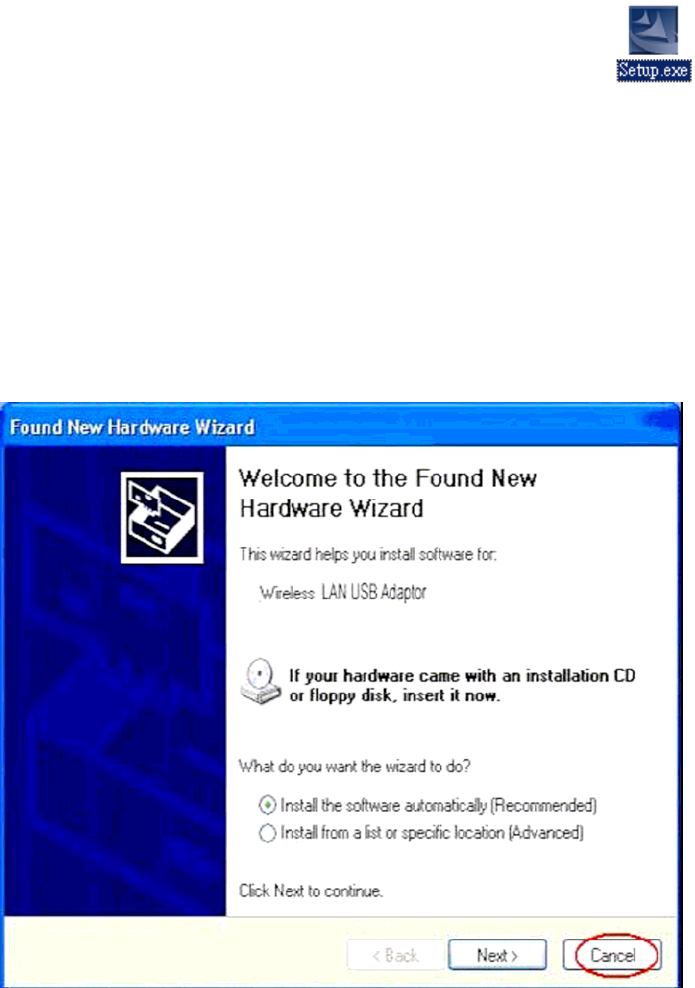
802.11b/g USB Dongle (ARG-U25g WLAN USB adapter)
型號: ARG-U25g 廠牌: ARGtek
Before you proceed with the installation, please notice the following
descriptions.
Note 1: The following installation was operated under Windows XP.
(Procedures are similar for Windows 98SE/Me/2000.)
Note 2: If you have installed the WLAN USB driver & utility before, please
uninstall the old version first.
Note 3: Double Click the RTL8187B CD-ROM and click setup.exe
to begin installation
1. Installation
1. If you insert the Wireless LAN USB Adaptor into your computer USB port
after ``installing the software program from the CD, then the following window
pops up.
2. Click Cancel.
3. Choose a set up language.
4. Click Next to process the installation. .
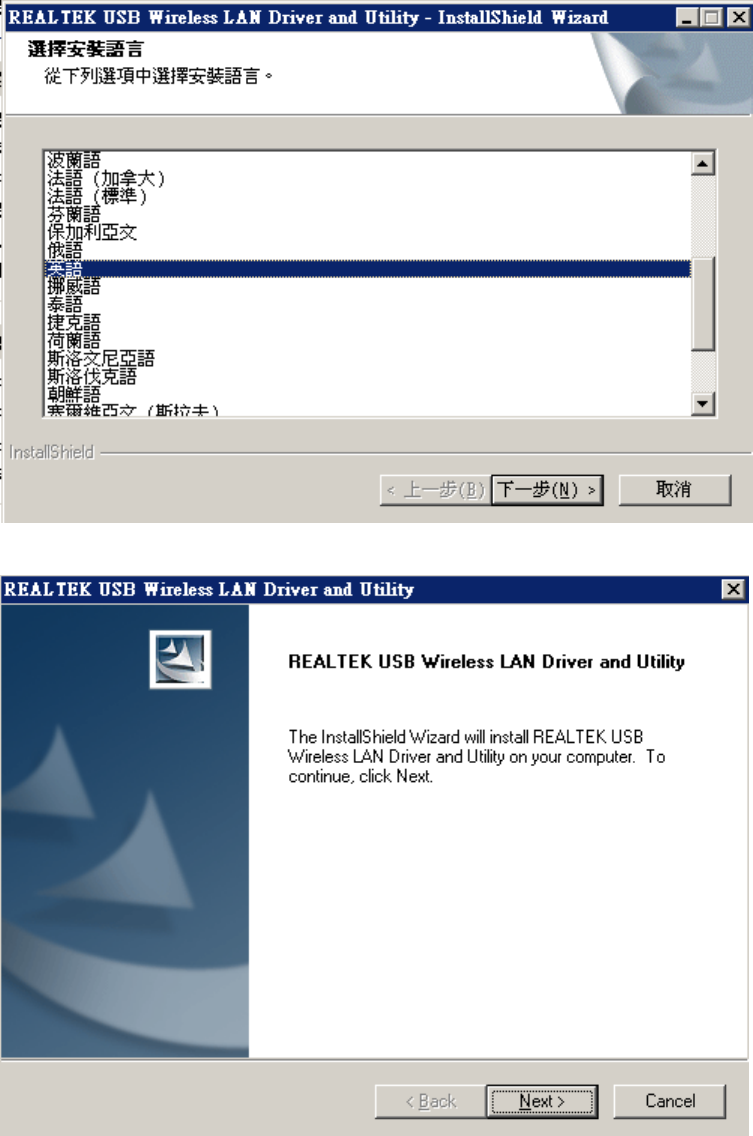
802.11b/g USB Dongle (ARG-U25g WLAN USB adapter)
型號: ARG-U25g 廠牌: ARGtek
6. Click install to WLAN USB adaptor installation.
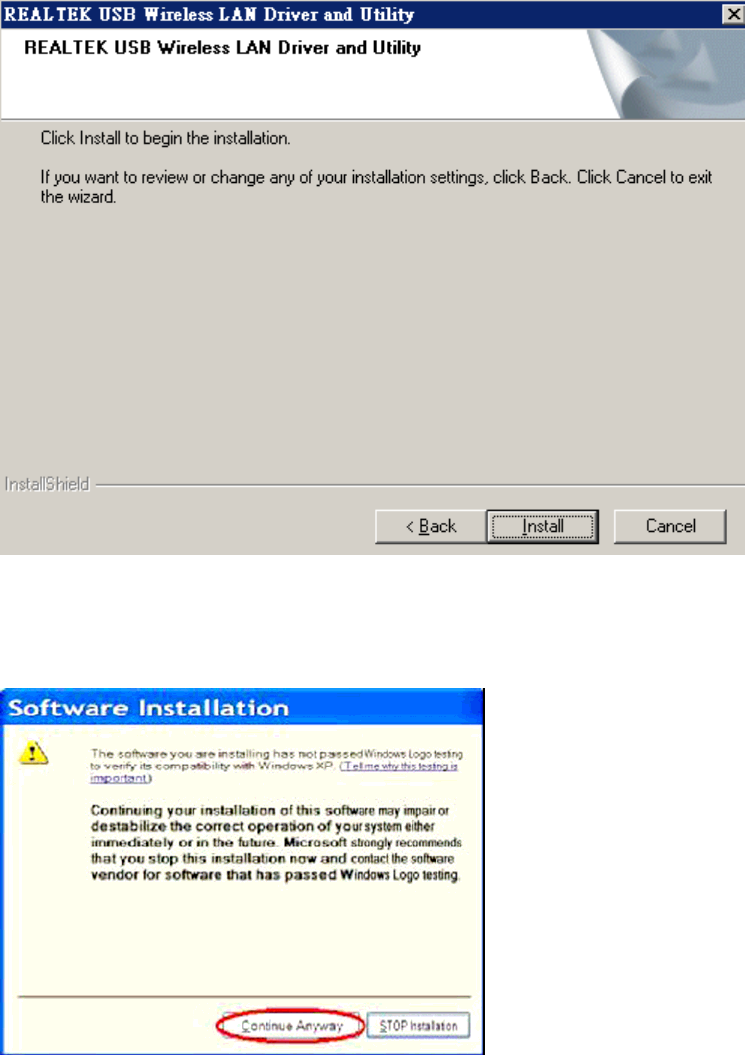
802.11b/g USB Dongle (ARG-U25g WLAN USB adapter)
型號: ARG-U25g 廠牌: ARGtek
7. On Windows Logo Software Installation screen, click Continue Anyway to
continue.
Note: Not all the drivers will have this message box.
8. Click Finish to complete the installation.
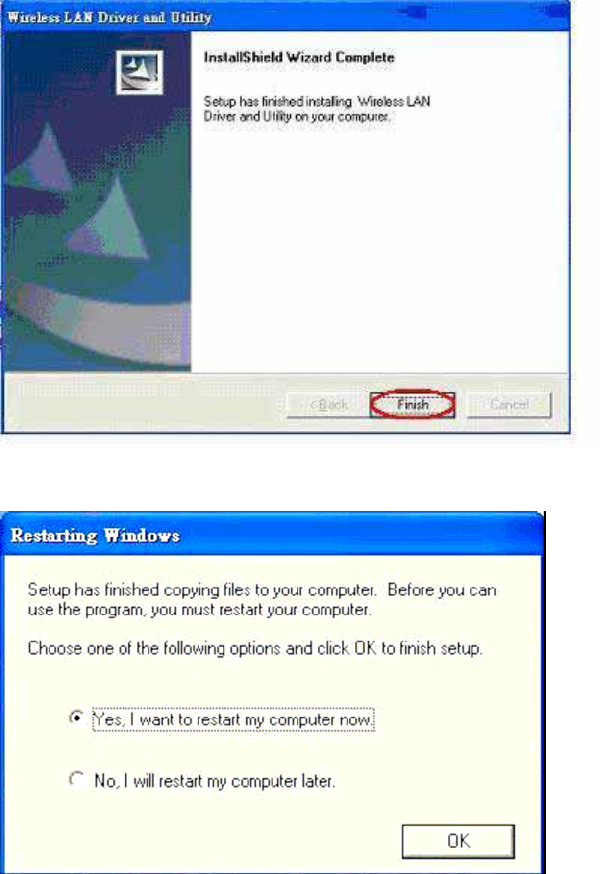
802.11b/g USB Dongle (ARG-U25g WLAN USB adapter)
型號: ARG-U25g 廠牌: ARGtek
9. After setup, restart your computer
2. Uninstallation
A. Uninstall the WLAN USB Adaptor Driver from “Wireless Network Driver and
Utility” or “Control Panel”. Click “Uninstall” (or “Change/Remove”) to
remove Wireless LAN USB Adaptor driver.
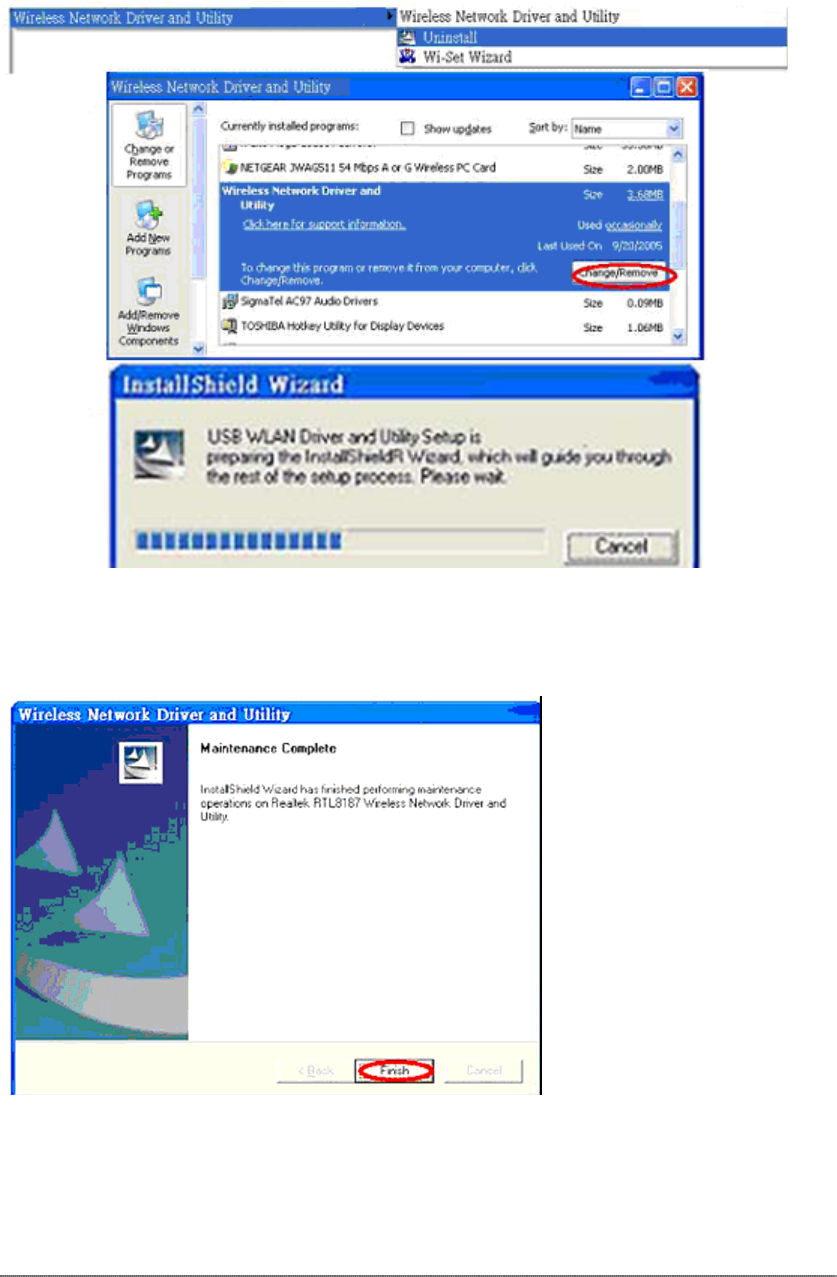
802.11b/g USB Dongle (ARG-U25g WLAN USB adapter)
型號: ARG-U25g 廠牌: ARGtek
B. Click “OK” if you want to remove Wireless LAN USB Adaptor
Driver .
C. Click “Finish” to complete the uninstallation.
Making a Basic Network Connection
In the following instruction for making a network connection, we use the utility we
provided to configure your wireless network settings.
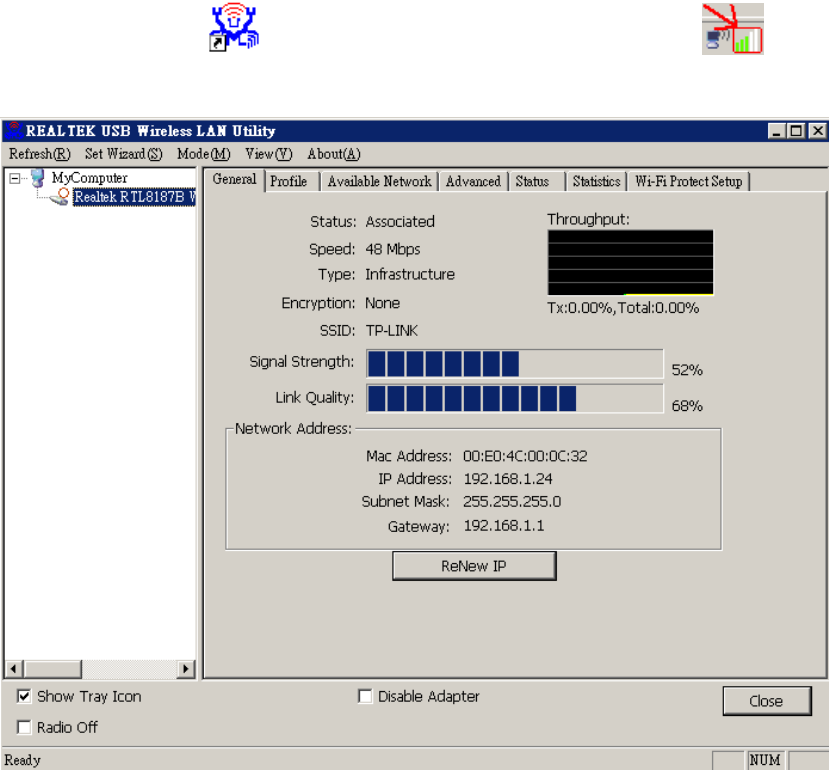
802.11b/g USB Dongle (ARG-U25g WLAN USB adapter)
型號: ARG-U25g 廠牌: ARGtek
Note: For Windows XP users that want to configure your wireless network using this
Utility, please perform the following procedures to disable your native Windows XP
wireless support (Wireless Zero Configuration Service)
1. Double click the icon on your desktop to start the utility or in the
task bar.
Ad-Hoc Mode
An Ad-Hoc mode wireless network connects two computers directly without the use
of a router or AP. It is also know as a peer-to-peer network. For example, we can
install this wireless adapter to two computers respectively. The communication
between the two computers is an Ad-Hoc mode network.
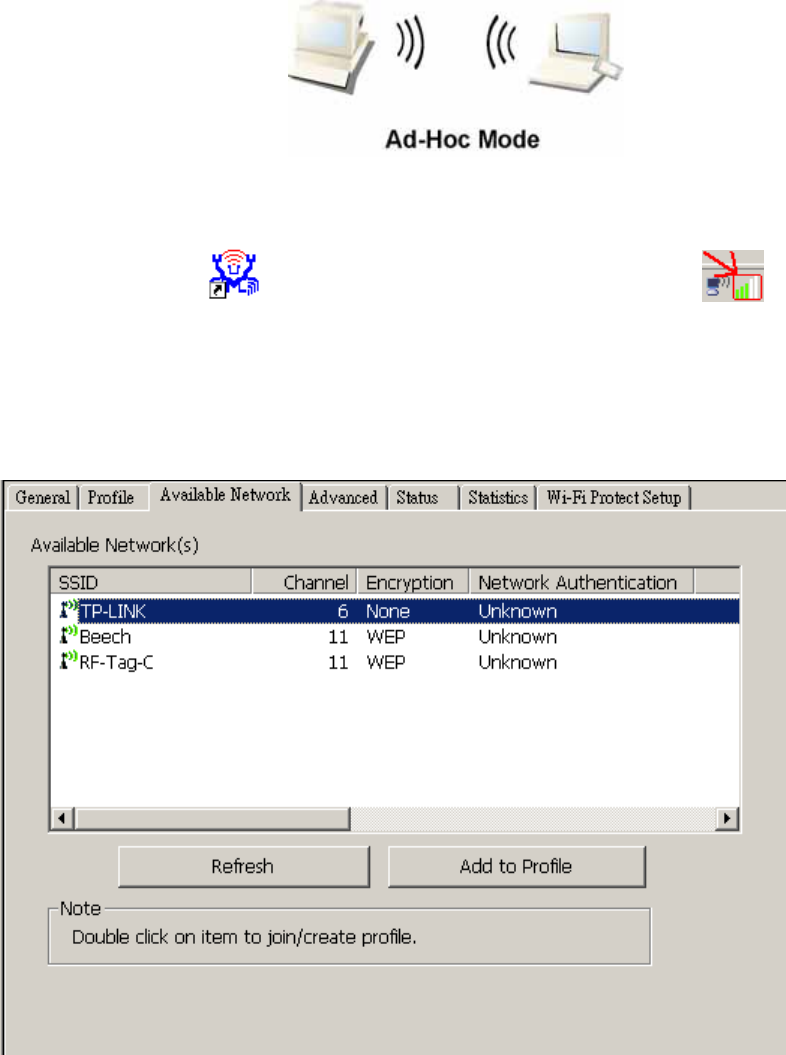
802.11b/g USB Dongle (ARG-U25g WLAN USB adapter)
型號: ARG-U25g 廠牌: ARGtek
To use this adapter in Ad-Hoc Mode
1. Double click the icon on your desktop to start the utility or in the
task bar.
2. Click the “Available Network” button to scan available wireless network
adapters. Double click on the network adapter that you are going to connect to.
3. Click the OK button to confirm that you are connecting to an open wireless
network.

802.11b/g USB Dongle (ARG-U25g WLAN USB adapter)
型號: ARG-U25g 廠牌: ARGtek
4. Click OK to add this network into the profile list.
Note: This example is an open wireless network. If you are going to connect to a
Wireless adapter with security protection, you will have to configure the encryption
settings in this profile to be corresponding to the other wireless adapter. Please click
on the “Network Authentication” drop list to select an authentication method,
and then select a “Data encryption” type. Fill in each required blanks and click
“OK”.
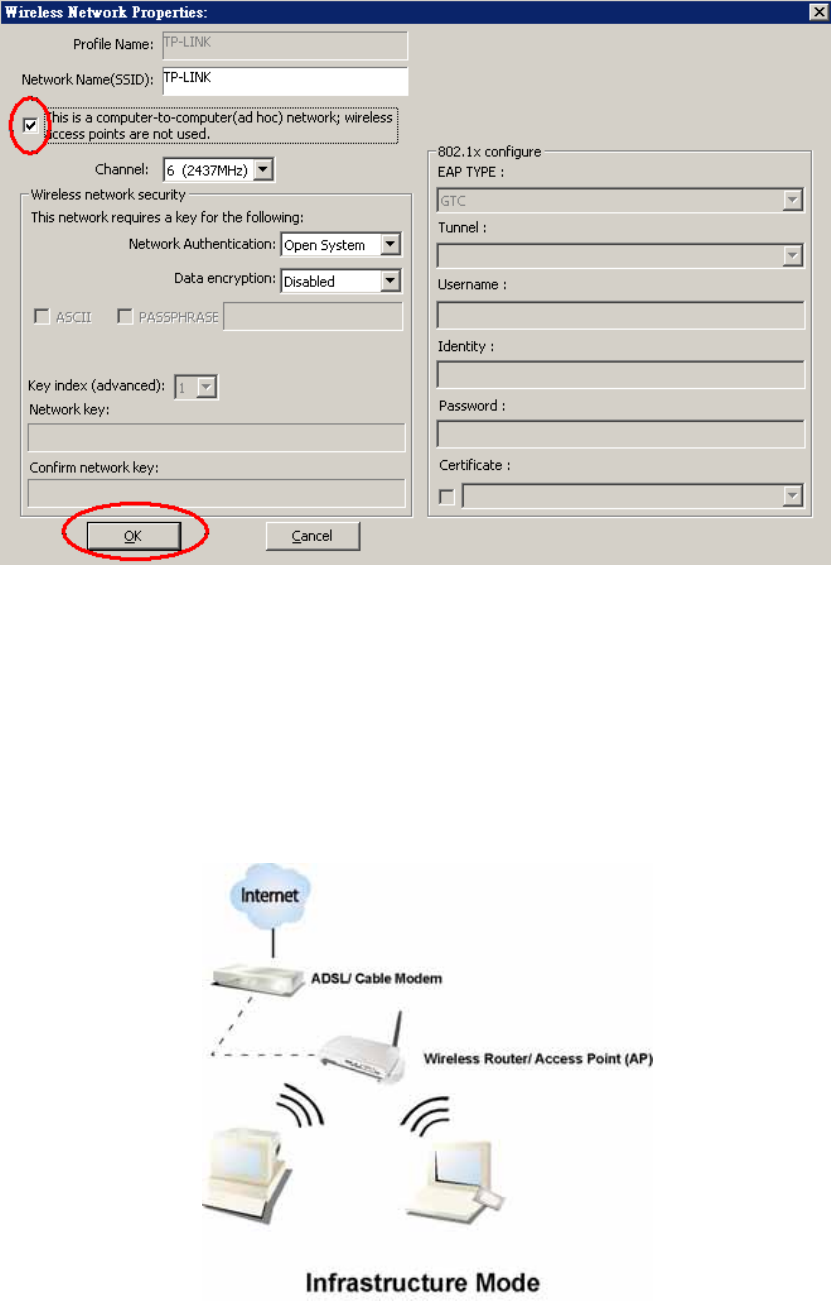
802.11b/g USB Dongle (ARG-U25g WLAN USB adapter)
型號: ARG-U25g 廠牌: ARGtek
Infrastructure mode
An Infrastructure Mode network contains at least one wireless client and one
wireless AP or router. This client connects to Internet or intranet by communicating
with this wireless AP.
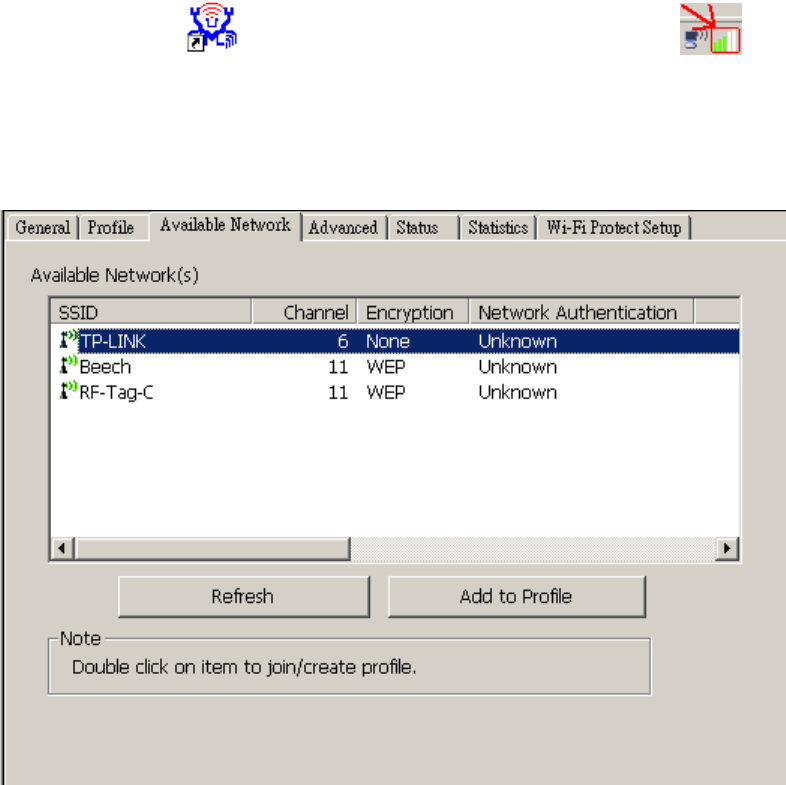
802.11b/g USB Dongle (ARG-U25g WLAN USB adapter)
型號: ARG-U25g 廠牌: ARGtek
To use this adapter in Infrastructure Mode:
1. Double click the icon on your desktop to start the utility or in the
task bar.
2. Click the “Available Network” button to scan available access points. Double
click on the AP that you are going to connect to.
3. Double click to create profile that you are connecting to an open wireless
network.
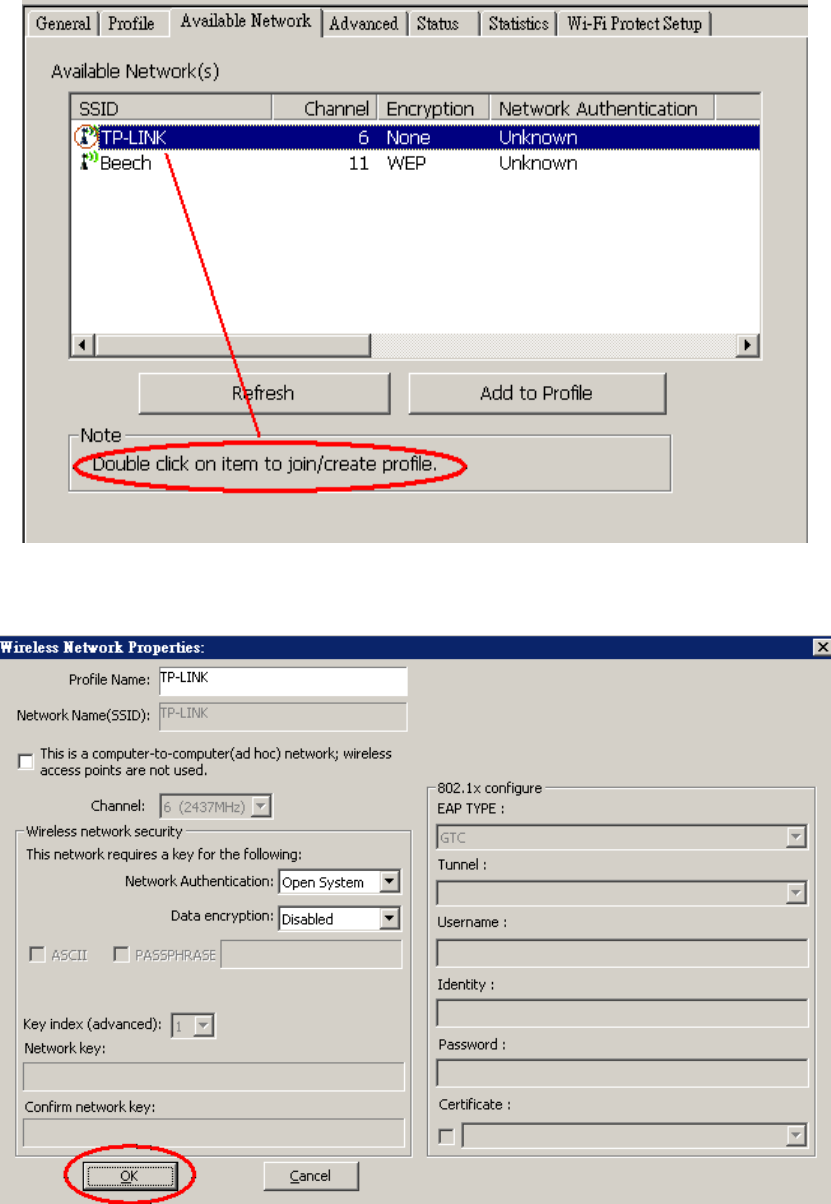
802.11b/g USB Dongle (ARG-U25g WLAN USB adapter)
型號: ARG-U25g 廠牌: ARGtek
4. Click OK to add this network into the profile list.
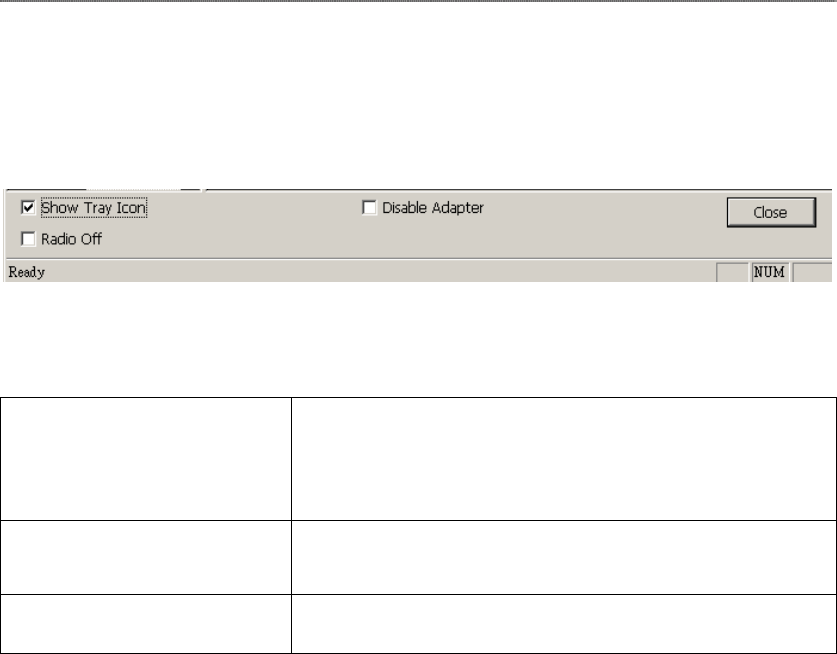
802.11b/g USB Dongle (ARG-U25g WLAN USB adapter)
型號: ARG-U25g 廠牌: ARGtek
Note:
This example is an open wireless network. If you are going to connect to an AP with
security protection, you will have to configure the encryption settings in this profile
to be corresponding to your AP. Please click on the “Network Authentication”
drop list to select an authentication method, and then select a “Data encryption”
type. Fill in each required blanks and click “OK”.
Tip: Windows XP and Windows 2000 users is also allowed to connect to your
wireless network with the “RT-Set” setup wizard. Please refer to “Appendix” for
more information.
Introduction to the Wireless LAN Utility
Note: This management instruction uses Windows XP as the presumed operation
system. Some functions are not supported in Windows 98se or Windows ME.
Starting the Wireless LAN Utility
You may click on the tabs above to configure this adapter. The checkboxes below
provide the following functions:
Show Tray Icon Check this checkbox to show the utility icon on your
system tray, which is in the notification area at the
lower-right corner of the windows desktop. You may
also uncheck it to remove the utility icon from system
tray.
Radio Off Check this checkbox to prevent this adapter form
transmitting or receiving signals. Uncheck it to
communicate.
Disable Adapter Check this checkbox to disable this wireless adapter.
Uncheck it to enable this adapter again.
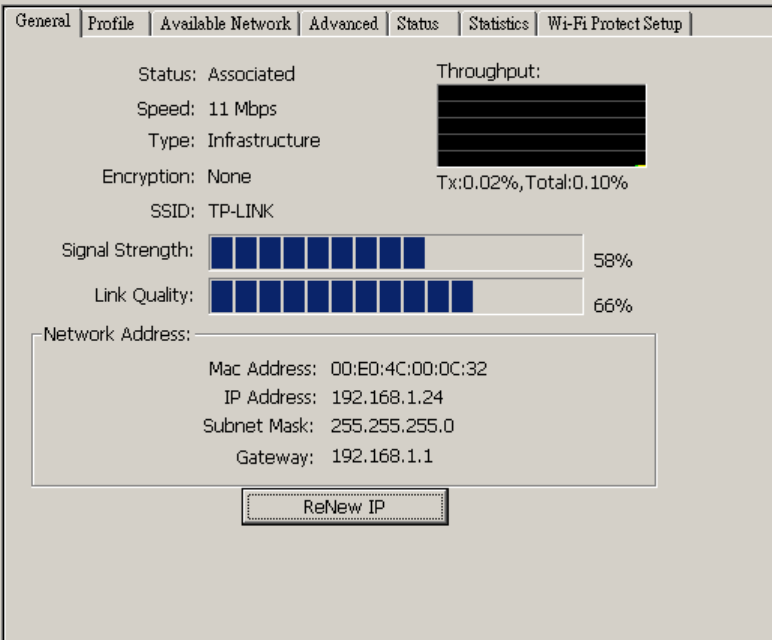
802.11b/g USB Dongle (ARG-U25g WLAN USB adapter)
型號: ARG-U25g 廠牌: ARGtek
General
After starting the utility, the general page pops up This General tab provides the
information of your current wireless network connection. You may click the Renew
IP button to refresh those listed information.
Status: Check if the device associated to target network.
Speed: The current connection speed
Type: Infrastructure mode or Ad-Hoc mode.
Encryption: The performing encryption mode for connecting to current
network profile.
SSID: The SSID (network name) of the connected wireless network.
Signal Strength: Indicates the signal strength detected by this adapter.
Link Quality Indicates the link quality of this wireless connection.
Network Address: Shows the current IP addresses settings for this adapter.
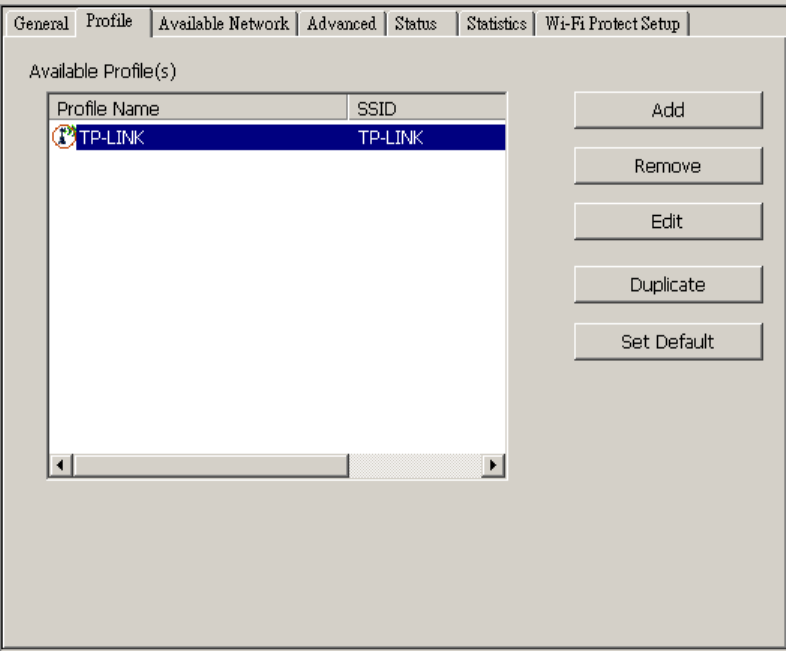
802.11b/g USB Dongle (ARG-U25g WLAN USB adapter)
型號: ARG-U25g 廠牌: ARGtek
Profile
The Profile tab lists the preferred connections. You can click the buttons beside to
do configure each connection.
Add
Click this button to add a connection profile for this adapter.
Remove
To remove a connection profile, click this profile on the profile
list and click this button to delete it.
Edit
To modify the configurations for a profile, click this profile on
the profile list and click this button to edit.
Duplicate
To make a copy of a profile, click the profile that going to be
copied, and click this button to copy it.
Set Default To select a profile as your default wireless connection, click this
profile on the list and click this button. You may also double click
on each profile to select it as your default wireless connection.
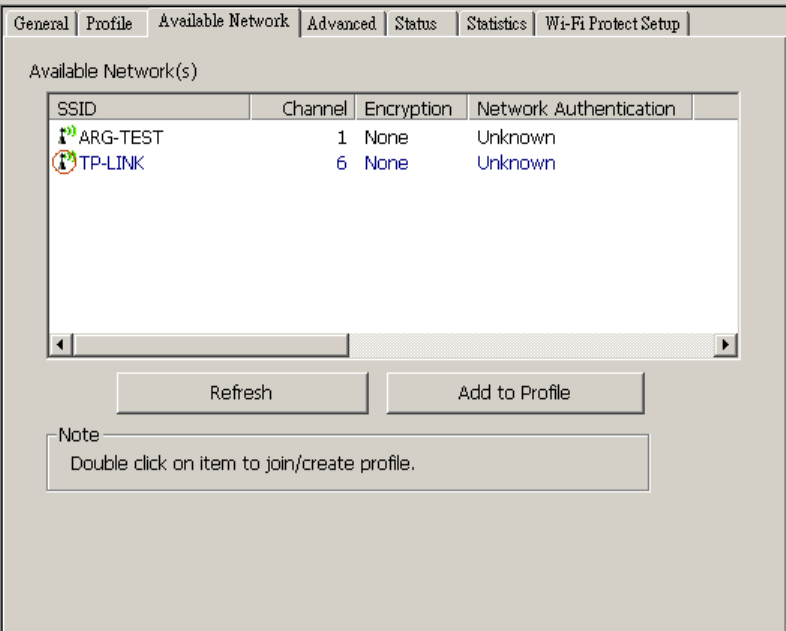
802.11b/g USB Dongle (ARG-U25g WLAN USB adapter)
型號: ARG-U25g 廠牌: ARGtek
Available Network
This available tab lists the reachable wireless network of this adapter.
Refresh Click this button to rescan available networks around the
adapter.
Add to Profile To add an available Network to your profile list, select an
available network and click this button to add.
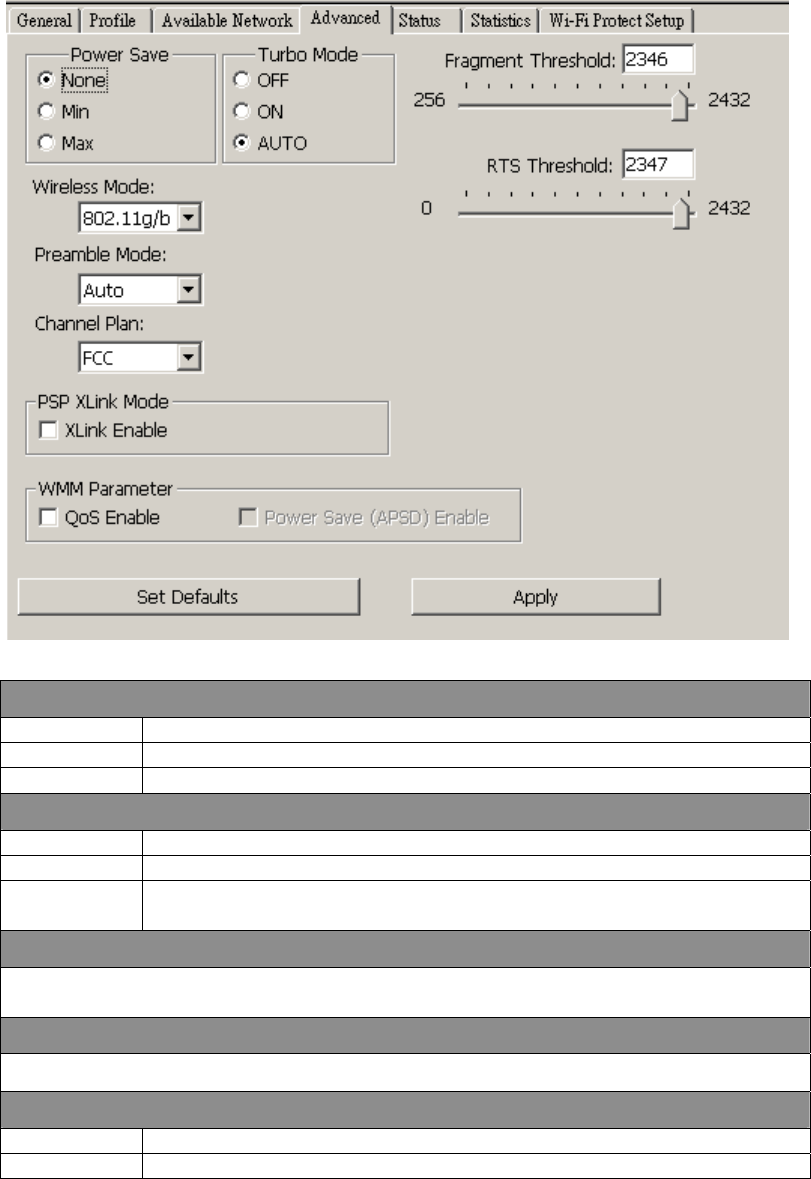
802.11b/g USB Dongle (ARG-U25g WLAN USB adapter)
型號: ARG-U25g 廠牌: ARGtek
Advanced
This Advanced tab provides advanced configurations to this adapter. Every
modification in this tab will be performed after clicking the Apply button.
To restore the default settings of the advanced tab, click the Set defaults button to
perform restoring.
Power Save
None Disable Power saving function.
Min Minimum power consumption
Max Maximum power consumption
Turbo Mode
OFF Disable turbo mode
ON Enable turbo mode
AUTO Enable or disable turbo automatically according to the detected
environment
Fragment Threshold
The maximum size of a packet that is going to be segmented and transmitted.
Select the size from 256 to 2432(default) bytes.
RTS Threshold
Select the RTS Threshold form 0 to 2432(default)
Wireless Mode
802.11g/b Connect to a 802.11b/g network (2.4GHz/54Mbps)
802.11b Connect to a 802.11b network (2.4GHz/11Mbps)

802.11b/g USB Dongle (ARG-U25g WLAN USB adapter)
型號: ARG-U25g 廠牌: ARGtek
802.11b Preamble Mode
Select the preamble mode to be long, short or auto detection mode.
Channel Plan
Select your region from the drop list. Please note that it is necessary for you to
select a correct region. Selecting an incorrect region may again the applicable
law.
PSP XLink Mode
If you are using the PS2 or X-box for wireless connection
WMM Parameter
Quality of Service for better streaming bandwidth control
Status
This tab shows the current connection status of this adapter.
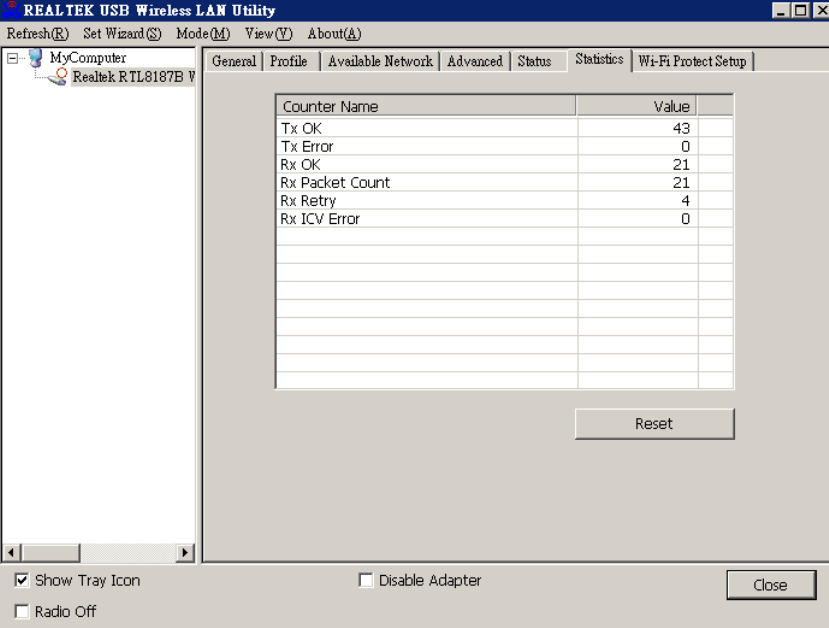
802.11b/g USB Dongle (ARG-U25g WLAN USB adapter)
型號: ARG-U25g 廠牌: ARGtek
Statistics
See this tab to show the transmission activity record. Clicking the “Reset” button
recounts the values from zero.
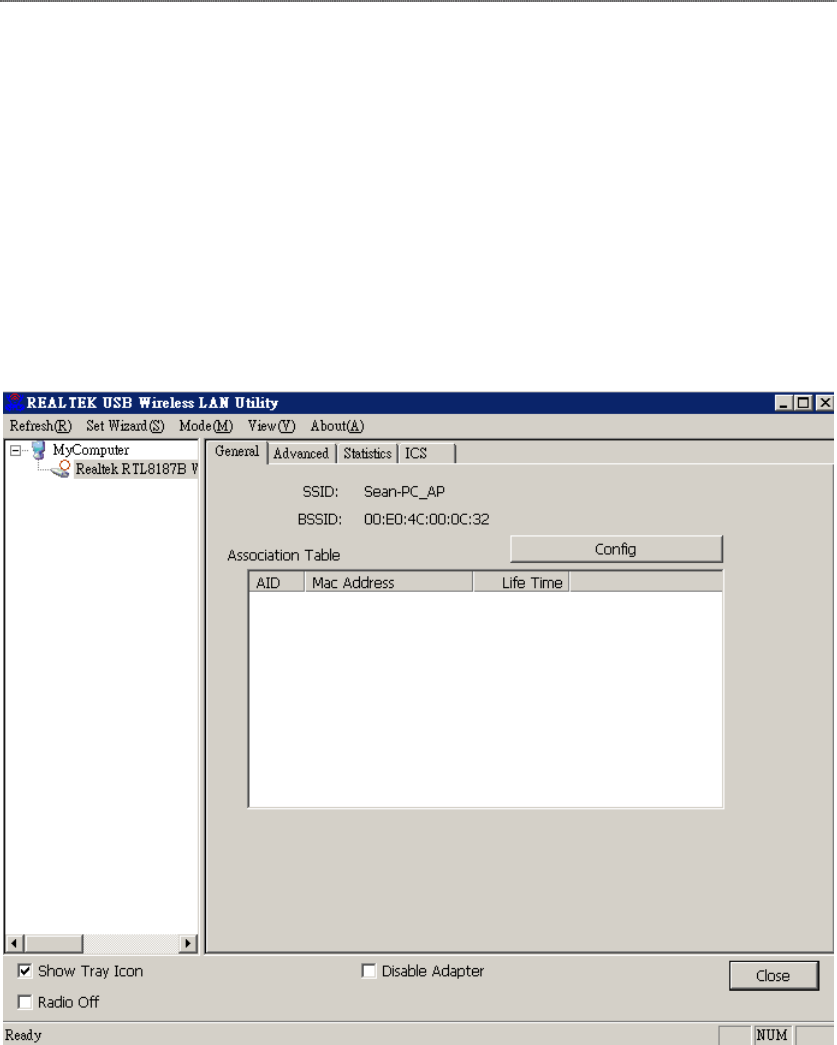
802.11b/g USB Dongle (ARG-U25g WLAN USB adapter)
型號: ARG-U25g 廠牌: ARGtek
AP mode management guide
General
After configuring the adapter in AP mode, this “General” page shows up, which shows the
general information of this AP.
SSID: The SSID (network name) of the wireless network
constructed by this AP.
BSSID: The MAC address of this AP
Config: Click this button to change configurations to this AP
Association Table: Shows the information of those devices that associated with
this AP including their MAC addresses and the time that they
connected with this device.
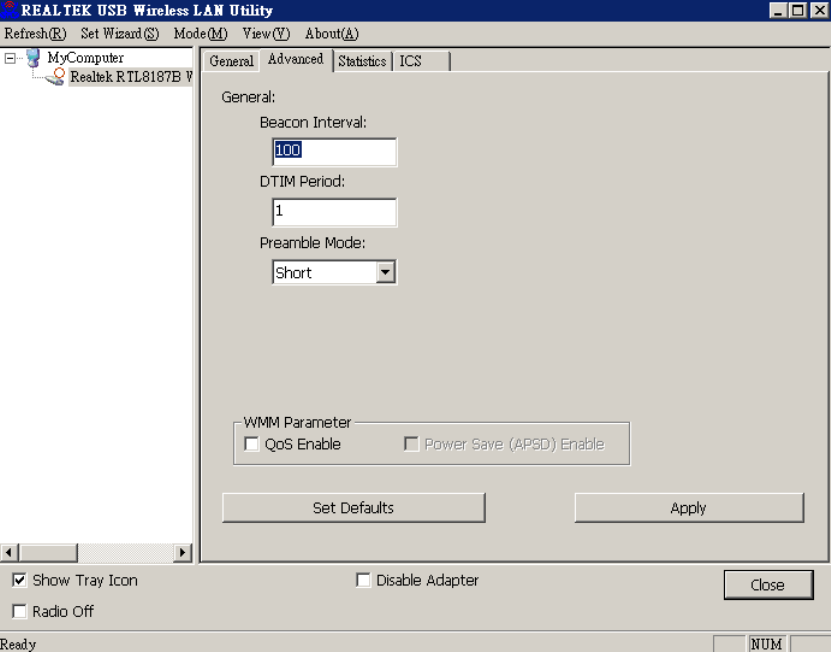
802.11b/g USB Dongle (ARG-U25g WLAN USB adapter)
型號: ARG-U25g 廠牌: ARGtek
Advanced
Beacon Interval: Define the interval between beacons from 20~1000
DTIM Period: Set the DTIM period between 1~255
Preamble Mode: Click the drop list to select the preamble to be long, short
or auto
Set Defaults: Click this button to restore the settings above to default
Apply: Click this button to execute changes.
Statistics
See this tab to show the transmission activity record. Clicking the “Reset” button
recounts the values from zero.
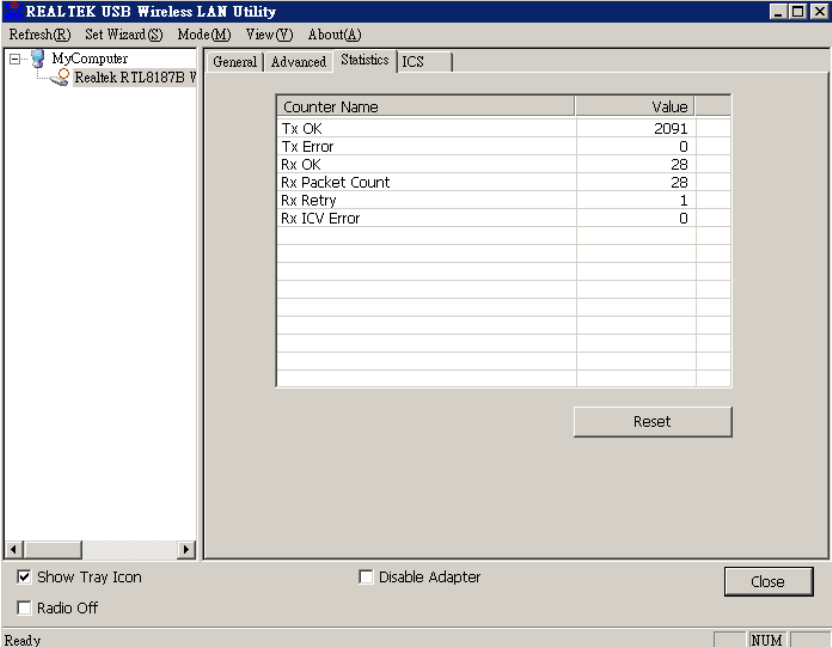
802.11b/g USB Dongle (ARG-U25g WLAN USB adapter)
型號: ARG-U25g 廠牌: ARGtek
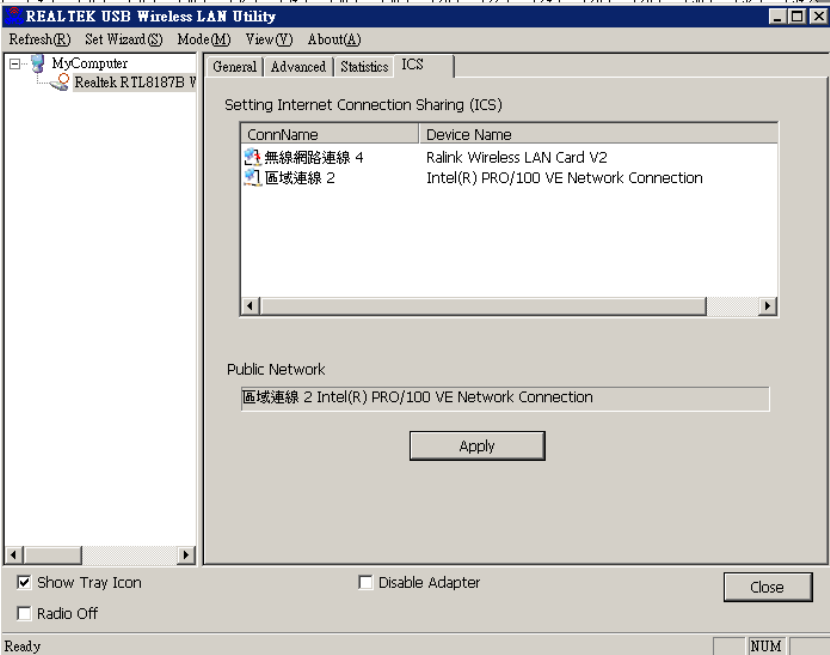
802.11b/g USB Dongle (ARG-U25g WLAN USB adapter)
型號: ARG-U25g 廠牌: ARGtek
Internet Connection Sharing (ICS)
This page allows users to select the adapter for connect to public network.
Please click on the device that are used for connecting to public network and click
the “Select” button, and then click the “Apply” button to execute.
產品: 802.11b/g USB Dongle (ARG-U25g WLAN USB adapter)
根據交通部低功率管理辦法規定:
第十二條 經型式認證合格之低功率射頻電機,非經許可、公司、商號或使用者均不得擅自變更頻率,加
大功率或變更原設計之特性及功能。
第十四條 低功率射頻電機之使用不得影響飛航安全及干擾合法通信:經發現有干擾現象時,應立即停用,
並改善至無干擾時方得繼續使用。
前項合法通信,指依電信規定作業之無線電信。低功率射頻電機須忍受合法通信或工業、科學
及醫療用電波輻射性電機設備之干擾
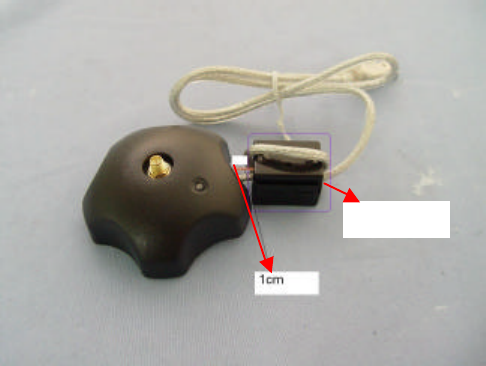
Federal Communication Commission Interference Statement
This equipment has been tested and found to comply with the limits for a Class B digital device, pursuant
to Part 15 of the FCC Rules. These limits are designed to provide reasonable protection against harmful
interference in a residential installation. This equipment generates, uses and can radiate radio frequency
energy and, if not installed and used in accordance with the instructions, may cause harmful interference
to radio communications. However, there is no guarantee that interference will not occur in a particular
installation. If this equipment does cause harmful interference to radio or television reception, which can
be determined by turning the equipment off and on, the user is encouraged to try to correct the
interference by one of the following measures:
- Reorient or relocate the receiving antenna.
- Increase the separation between the equipment and receiver.
- Connect the equipment into an outlet on a circuit different from that
to which the receiver is connected.
- Consult the dealer or an experienced radio/TV technician for help.
This device complies with Part 15 of the FCC Rules. Operation is subject to the following two conditions:
(1) This device may not cause harmful interference, and (2) this device must accept any interference
received, including interference that may cause undesired operation.
FCC Caution: Any changes or modifications not expressly approved by the party responsible for
compliance could void the user's authority to operate this equipment.
IMPORTANT NOTE:
FCC Radiation Exposure Statement:
This equipment complies with FCC radiation exposure limits set forth for an uncontrolled environment.
This equipment should be installed and operated with minimum distance 20cm between the radiator &
your body.
This transmitter must not be co-located or operating in conjunction with any other antenna or transmitter.
You must use the Ferrite core and coil the USB cable around it twice.
Ferrite core