ARGtek Communication ARGTEK-U23N 802.11n WLAN USB Adapter with 5dBi Antenna User Manual Quick Installation Guide
ARGtek Communication Inc. 802.11n WLAN USB Adapter with 5dBi Antenna Quick Installation Guide
User manual
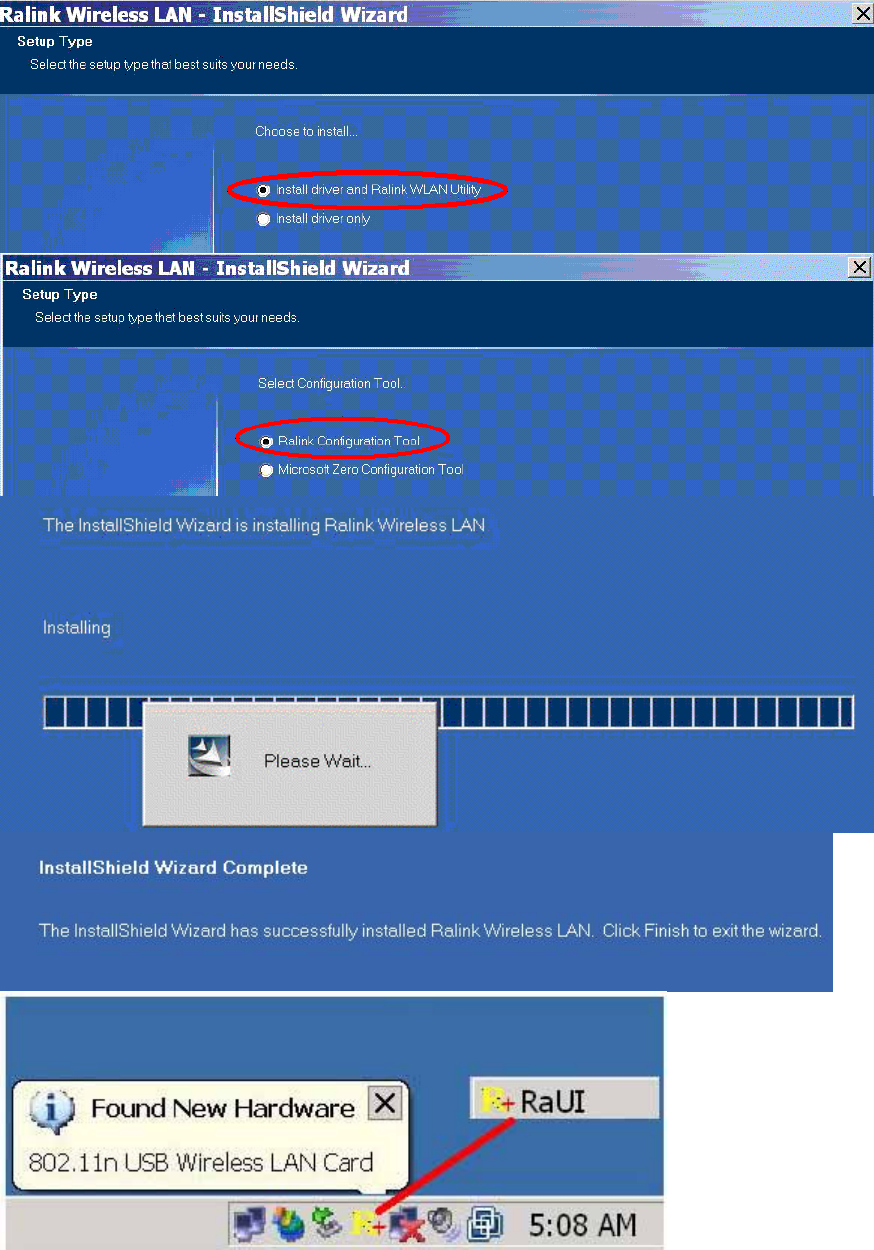
Quick User Manual Guide
Step 1: RaUI (Ralink Utility) Installation
You can double click a small Ralink icon appears in the notifications area of the
taskbar to maximize the dialog box or you may also click the mouse’s right button to
close RaUI.
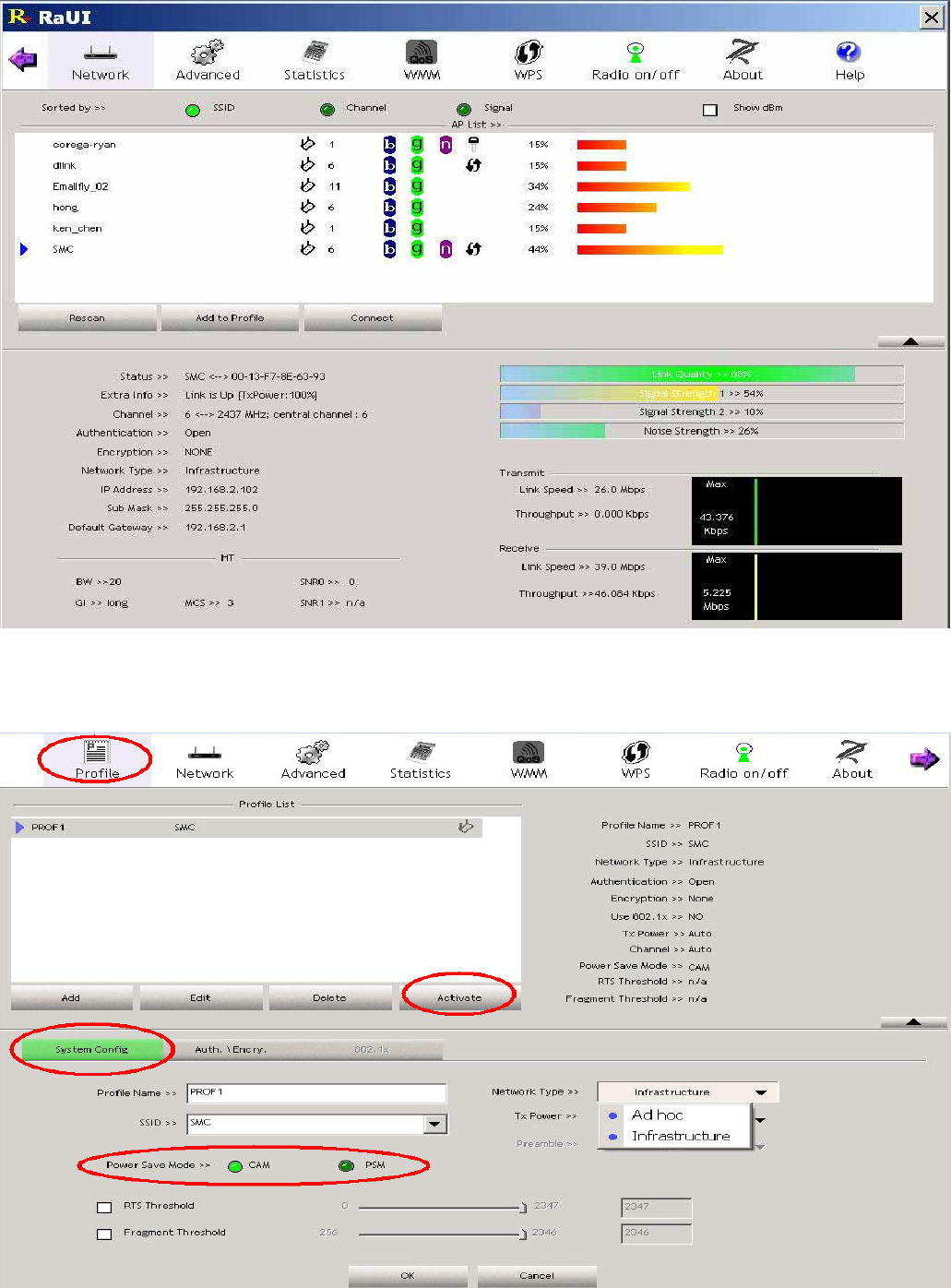
Step 2: Start RaUI (Ralink Utility)
When
starting
RaUI,
the
system
will
connect
to
the
AP
with
best
signal
strength
without
setting
a
profile
or
matching
a
profile
setting. The
AP
list
includes
most used
fields,
such
as
SSID,
network
type,
channel
used,
wireless
mode,
security
status
and
the
signal percentage.
1. Functional
Section:
Profile
page: The list keeps a record of your favorite wireless settings or others hotspots. You can
activate either one on the preference list for quick connection.
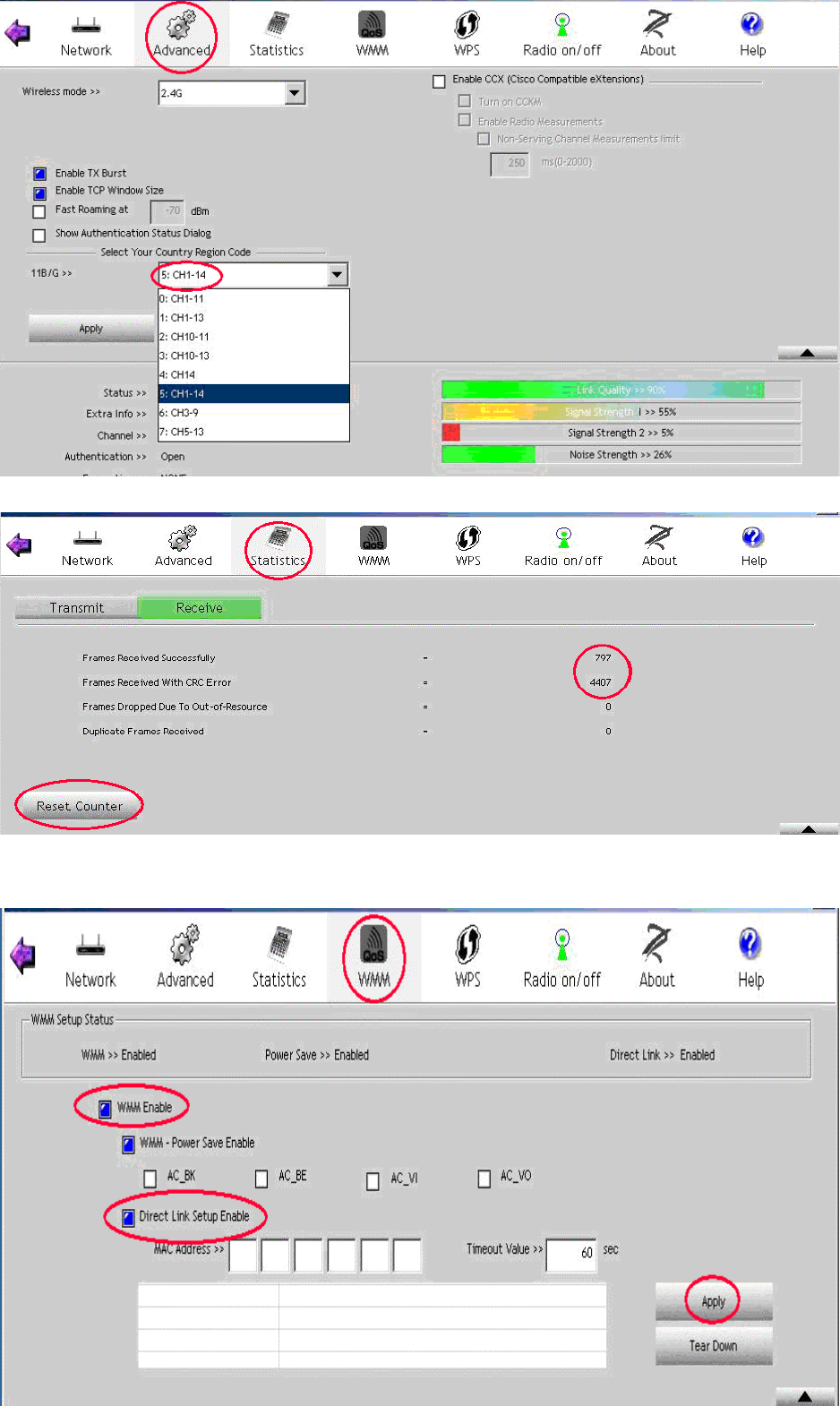
Advanced
page:
Statistics
page:
WMM
page:
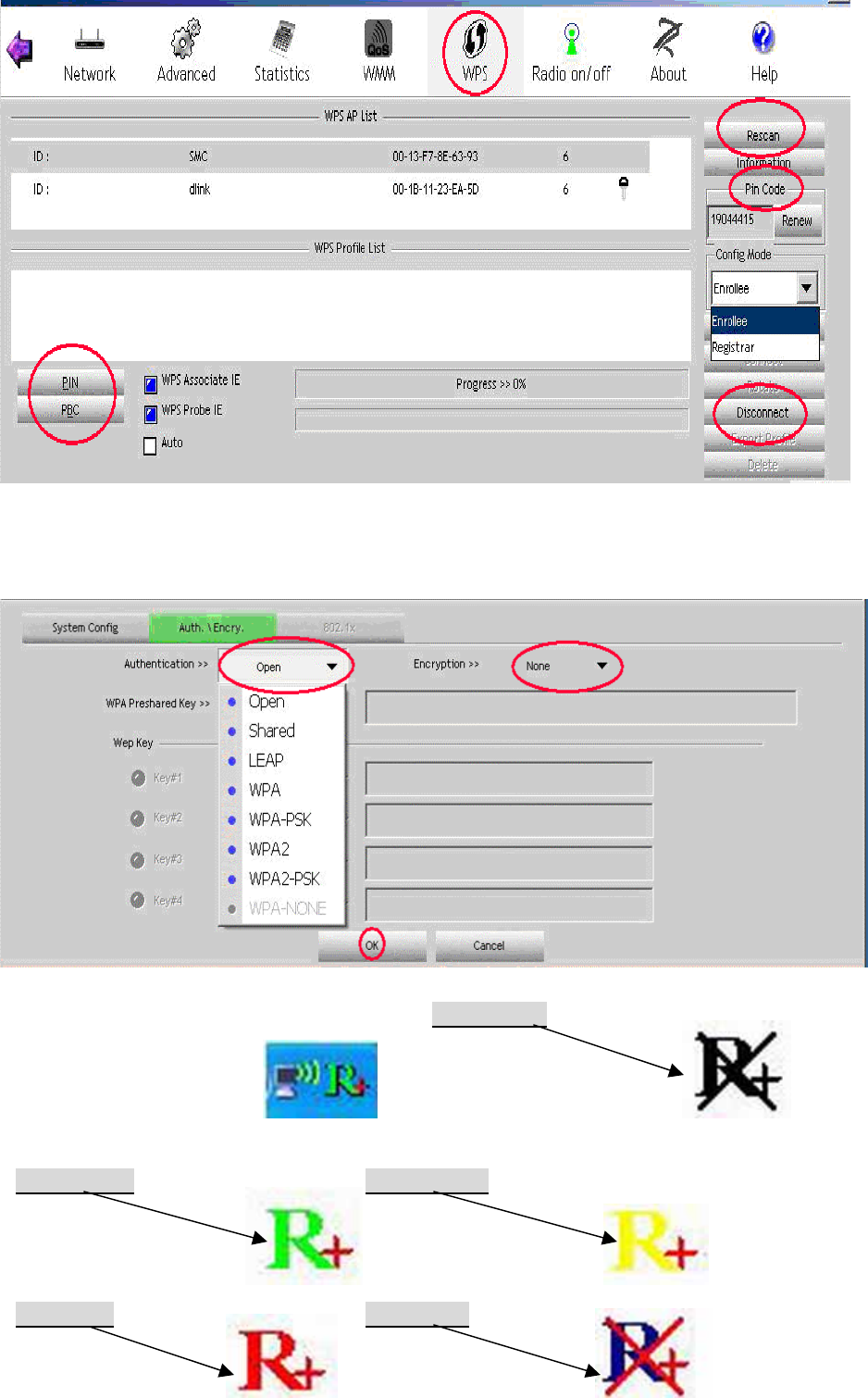
WPS
page:
2. Status
Section:
Authentication
Status
Ralink
icon
in
system
tray Wirless
NIC
can
not
be
detected
Signal
strength
is
good Signal
strength
is
normal
Signal
strength
is
weak Signal is not connected yet
Green Color Yellow Color
Black Color
Blue ColorRed Color
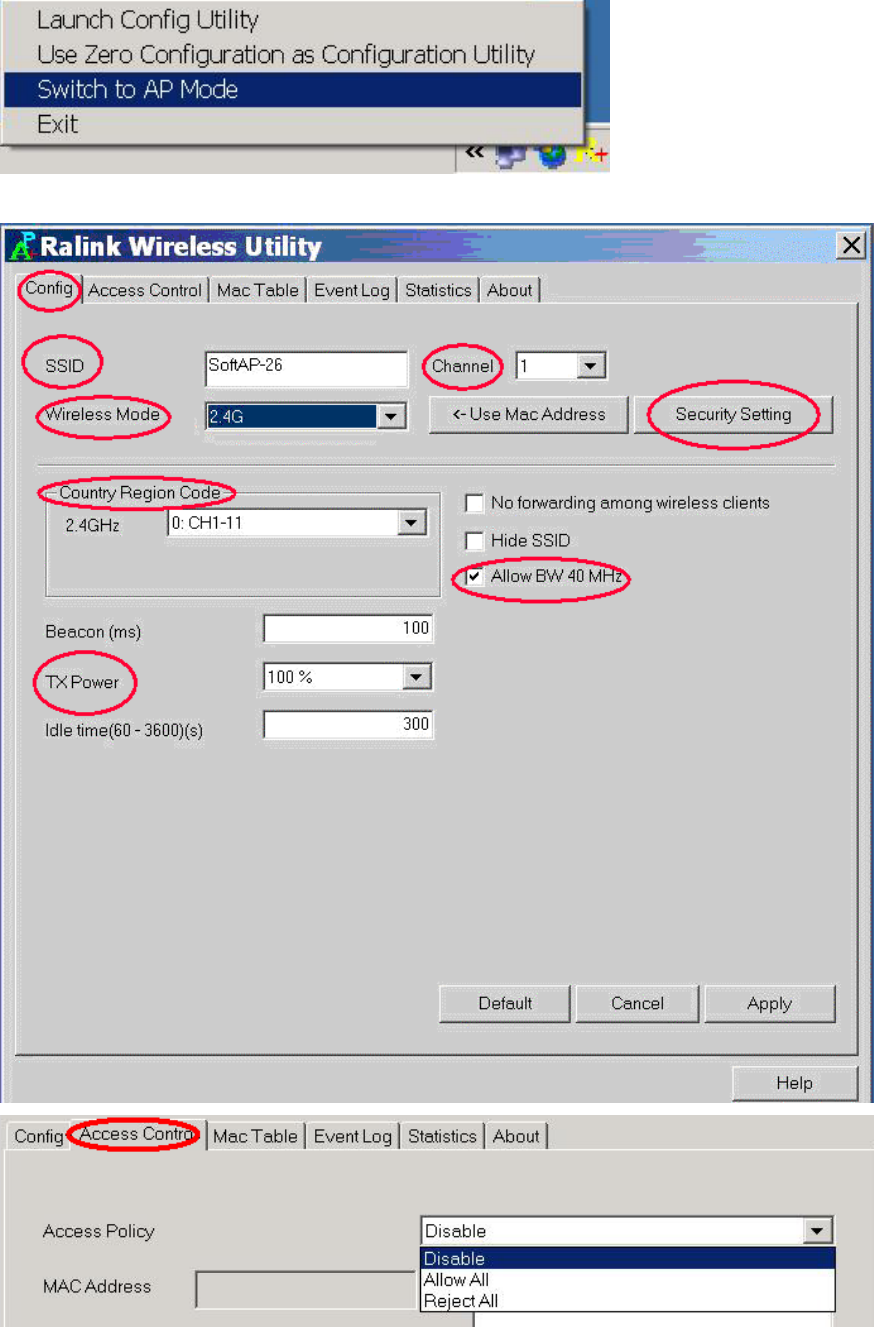
3:
Software AP
Mode
Click mouse’s right button on Ralink icon in system tray.
You are about to see the AP utility
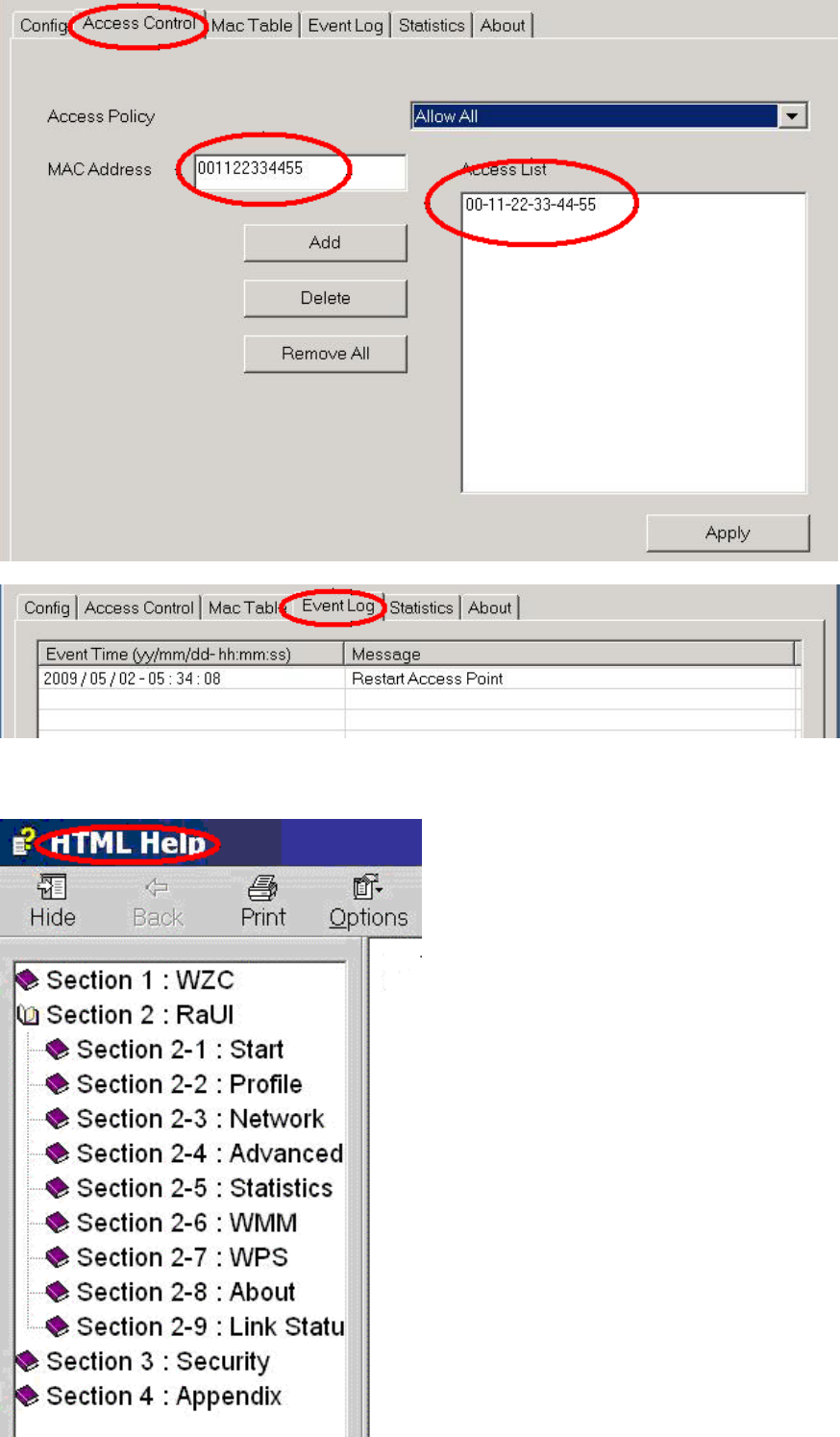
4: For more information please refer to HTML Help in Help Page
This equipment has been tested and found to comply with the limits for a
Class B digital device, pursuant to Part 15 of the FCC Rules. These limits
are designed to provide reasonable protection against harmful interference
in a residential installation. This equipment generates, uses and can
radiate radio frequency energy and, if not installed and used in accordance
with the instructions, may cause harmful interference to radio
communications. However, there is no guarantee that interference will not
occur in a particular installation. If this equipment does cause harmful
interference to radio or television reception, which can be determined by
turning the equipment off and on, the user is encouraged to try to correct the
interference by one of the following measures:
- Reorient or relocate the receiving antenna.
- Increase the separation between the equipment and receiver.
- Connect the equipment into an outlet on a circuit different from that
to which the receiver is connected.
- Consult the dealer or an experienced radio/TV technician for help.
This device complies with Part 15 of the FCC Rules. Operation is subject to
the following two conditions: (1) This device may not cause harmful
interference, and (2) this device must accept any interference received,
including interference that may cause undesired operation.
FCC Caution: Any changes or modifications not expressly approved by the
party responsible for compliance could void the user's authority to operate
this equipment.
This transmitter must not be co-located or operating in conjunction with any
other antenna or transmitter.
IEEE 802.11b or 802.11g operation of this product in the U.S.A. is firmware-limited to
channels 1 through 11.