ARRIS Group DCX3635 Cable Set Top Box User Manual Provisioning and Installation Guide
ARRIS Group, Inc. Cable Set Top Box Provisioning and Installation Guide
Contents
- 1. User Manual Statements
- 2. Provisioning and Installation Guide
Provisioning and Installation Guide
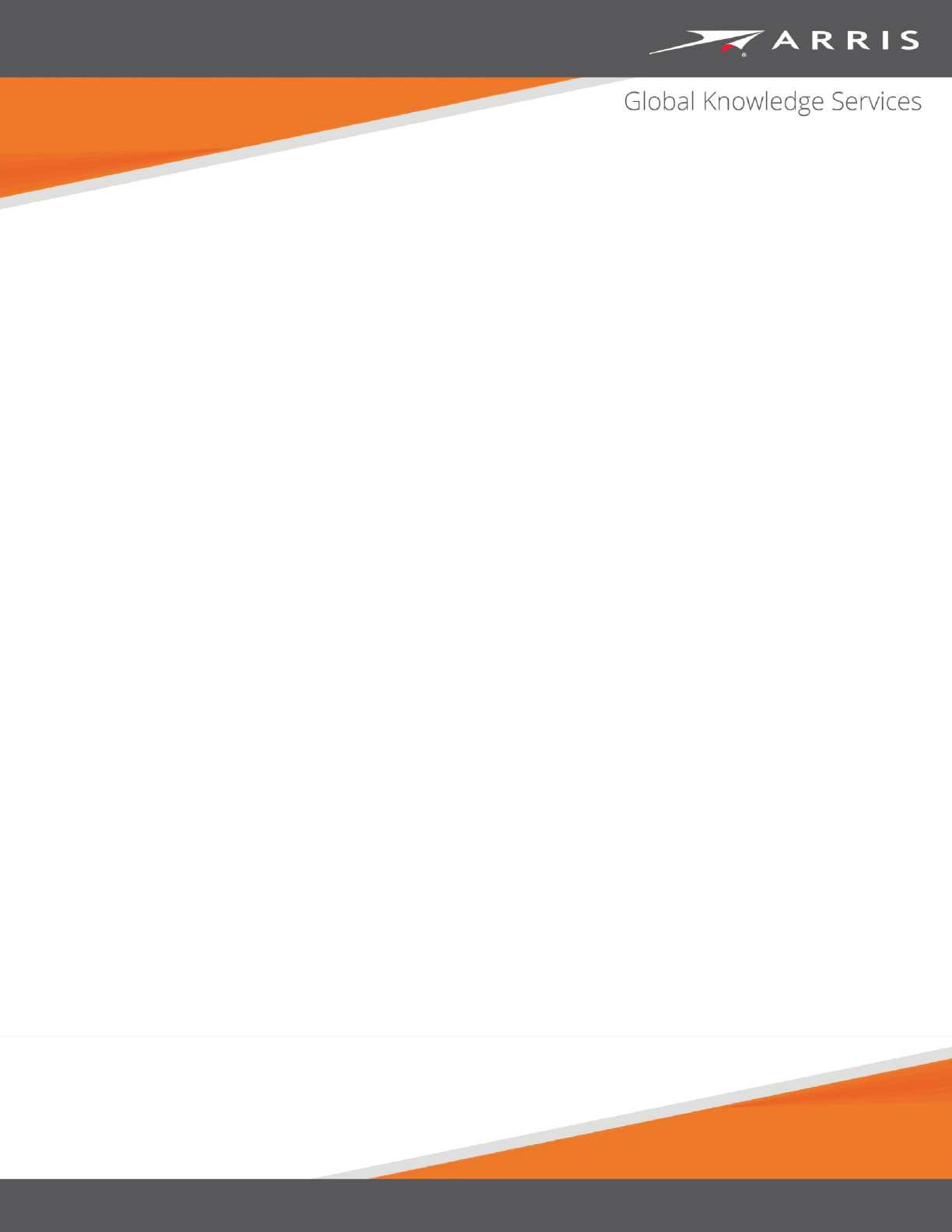
Media Gateway/Media Player 3.0.5
Provisioning and Installation Guide
Revision 1
October 2015
ARRIS Copyrights and Trademarks
©ARRIS Enterprises, Inc. 2015 All rights reserved. No part of this publication may be
reproduced in any form or by any means or used to make any derivative work (such as
translation, transformation, or adaptation) without written permission from ARRIS
Enterprises, Inc. (“ARRIS”). ARRIS reserves the right to revise this publication and to make
changes in content from time to time without obligation on the part of ARRIS to provide
notification of such revision or change.
ARRIS and the ARRIS logo are all trademarks of ARRIS Enterprises, Inc. Other trademarks and
trade names may be used in this document to refer to either the entities claiming the marks
and the names of their products. ARRIS disclaims proprietary interest in the marks and
names of others.
ARRIS provides this guide without warranty of any kind, implied or expressed, including, but
not limited to, the implied warranties of merchantability and fitness for a particular purpose.
ARRIS may make improvements or changes in the product(s) described in this manual at any
time.
The capabilities, system requirements and/or compatibility with third-party products
described herein are subject to change without notice.

Revision 1 Media Gateway/Media Player 3.0.5 Provisioning and Installation Guide
Copyright ARRIS Enterprises, Inc. 2015. All Rights Reserved. 3
Table of Contents
1. Overview ................................................................................................................ 5
About This Manual............................................................................................................. 5
Audience ................................................................................................................... 5
Supported Hardware ......................................................................................................... 5
Media Players............................................................................................................ 5
AUDIO & VIDEO Input over Ethernet ........................................................................ 8
AUDIO & VIDEO Output over Ethernet ..................................................................... 8
ENCRYPTION ............................................................................................................. 8
SET-TOP BOX INTEGRATION ..................................................................................... 8
ENCLOSURE ............................................................................................................... 8
Media Gateway ......................................................................................................... 9
DCX3635 Media Gateway ....................................................................................... 10
Core Functionality ............................................................................................................ 11
General Functionality .............................................................................................. 11
High-speed Data Functionality ................................................................................ 12
Digital Video Functionality ...................................................................................... 12
Telephony Functionality ......................................................................................... 12
Firmware Functionality .................................................................................................... 12
Compliance and Interoperability ............................................................................ 12
Hardware Support .................................................................................................. 13
Telephony Functionality ......................................................................................... 13
Provisioning Functionality ....................................................................................... 13
Management and Troubleshooting Functionality .................................................. 14
Data Functionality ................................................................................................... 14
Subscriber Interfaces .............................................................................................. 15
Management Interfaces ......................................................................................... 15
Standards Compliance ..................................................................................................... 15
DOCSIS Specifications ............................................................................................. 15
PacketCable Specifications ..................................................................................... 16
ARRIS® Media Gateway/Media Player Video Architecture and Data Flow ..................... 16
ARRIS Headend Server (AHS) .................................................................................. 16
ARRIS Services Portal .............................................................................................. 17
2. Video Pre-Provisioning (Warehousing) .................................................................. 23
General Configuration ..................................................................................................... 24
Firmware Update Method ............................................................................................... 24
Media Gateway Warehousing Process ............................................................................ 25

Revision 1 Media Gateway/Media Player 3.0.5 Provisioning and Installation Guide
Copyright ARRIS Enterprises, Inc. 2015. All Rights Reserved. 4
Warehousing Process Overview ............................................................................. 25
Preparing a New Media Gateway Device ............................................................... 25
Preparing a Technician-returned Media Gateway Device ...................................... 25
Preparing a Subscriber-returned Media Gateway Device ...................................... 26
Media Gateway Warehousing Requirements ......................................................... 26
Media Gateway Cable Modem Warehousing ......................................................... 26
Media Gateway Video Warehousing ...................................................................... 29
Media Player Warehousing Process ................................................................................ 30
Process Overview .................................................................................................... 31
Preparing a New Device .......................................................................................... 31
Preparing a Technician-returned Device ................................................................ 31
Preparing a Subscriber-returned Device................................................................. 32
Media Player Warehousing Requirements ............................................................. 32
USB Flash Drive Setup ............................................................................................. 32
Media Player Warehousing ..................................................................................... 32
MS4000 Media Streamer Warehousing Process .................................................... 36
3. Installing Whole Home Solution Devices ................................................................ 39
MG5xxx Installation ......................................................................................................... 39
DCX3635 Installation ....................................................................................................... 40
DCX3635 Installation Tips ....................................................................................... 40
Installation Overview ....................................................................................................... 41
About the Installation Dashboard ................................................................................... 41
Installation Dashboard Options .............................................................................. 42
Finishing Video Installation.............................................................................................. 43
4. Installing the MS4000 Media Streamer .................................................................. 43
Installation Overview .............................................................................................. 43
Verifying MS4000 Media Streamer Status.............................................................. 43
LED Sequences – Factory-default State .................................................................. 44
5. ARRIS Contacts ...................................................................................................... 45
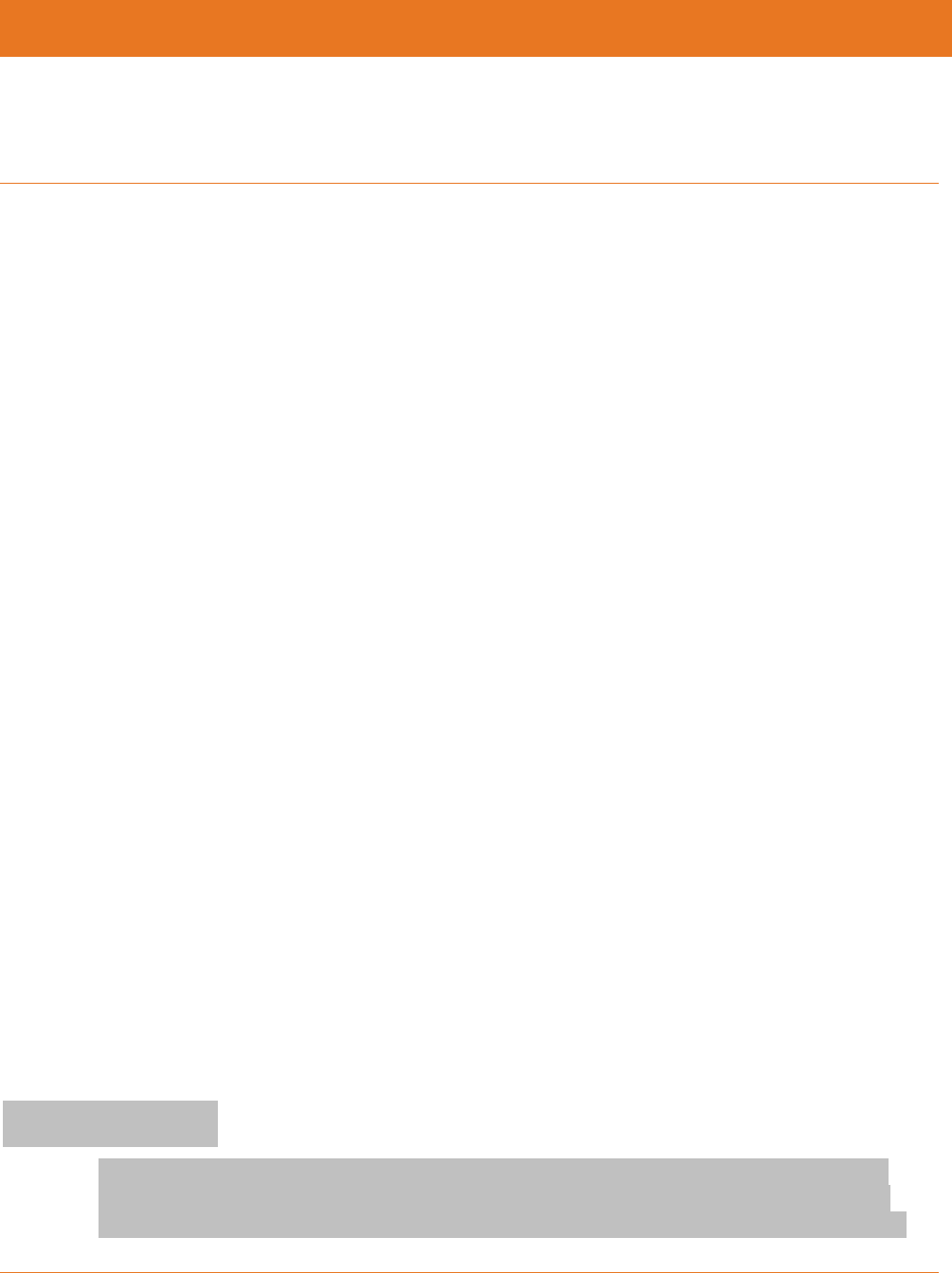
Revision 1 Media Gateway/Media Player 3.0.5 Provisioning and Installation Guide
Copyright ARRIS Enterprises, Inc. 2015. All Rights Reserved. 5
Chapter 1
Overview
The ARRIS® Media Gateway / Media Player provides high-speed data, up to two lines of
telephony service, and digital video service to subscribers over the HFC network. The optional
ARRIS MS4000™ Media Steamer provides streaming of live or recorded TV programming,
sporting events and premium content to SlingPlayer-enabled wireless mobile devices inside
and outside the home.
The ARRIS Media Gateway / Media Player and MS4000 Media Streamer devices comply with
the following standards where applicable:
DOCSIS 3.0
PacketCable 1.5
Ethernet
802.11b/g/n WiFi
MoCA 1.1
About This Manual
This manual describes functionality related to Media Gateway/Media Player firmware.
Some features described in this manual may not be fully tested and supported in your specific
firmware release version. Where possible, features supported only by specific versions are
indicated in this manual. See the Release Notes/Letter of Operational Considerations
accompanying your firmware for further details.
Audience
This manual assumes that you have a basic understanding of DOCSIS and PacketCable
standards, and a working knowledge of digital video, cable data, and telephony networks.
Supported Hardware
This section describes the ARRIS products supported by the firmware.
Media Players
The ARRIS Media Player provides video services via the Media Gateways. Video service is
provided as IP encapsulated MPEG captured from the MoCA interface (or optionally over
Ethernet) for MP2xxx Media Players and over MoCA, Ethernet, or WiFi for the IP815 Media
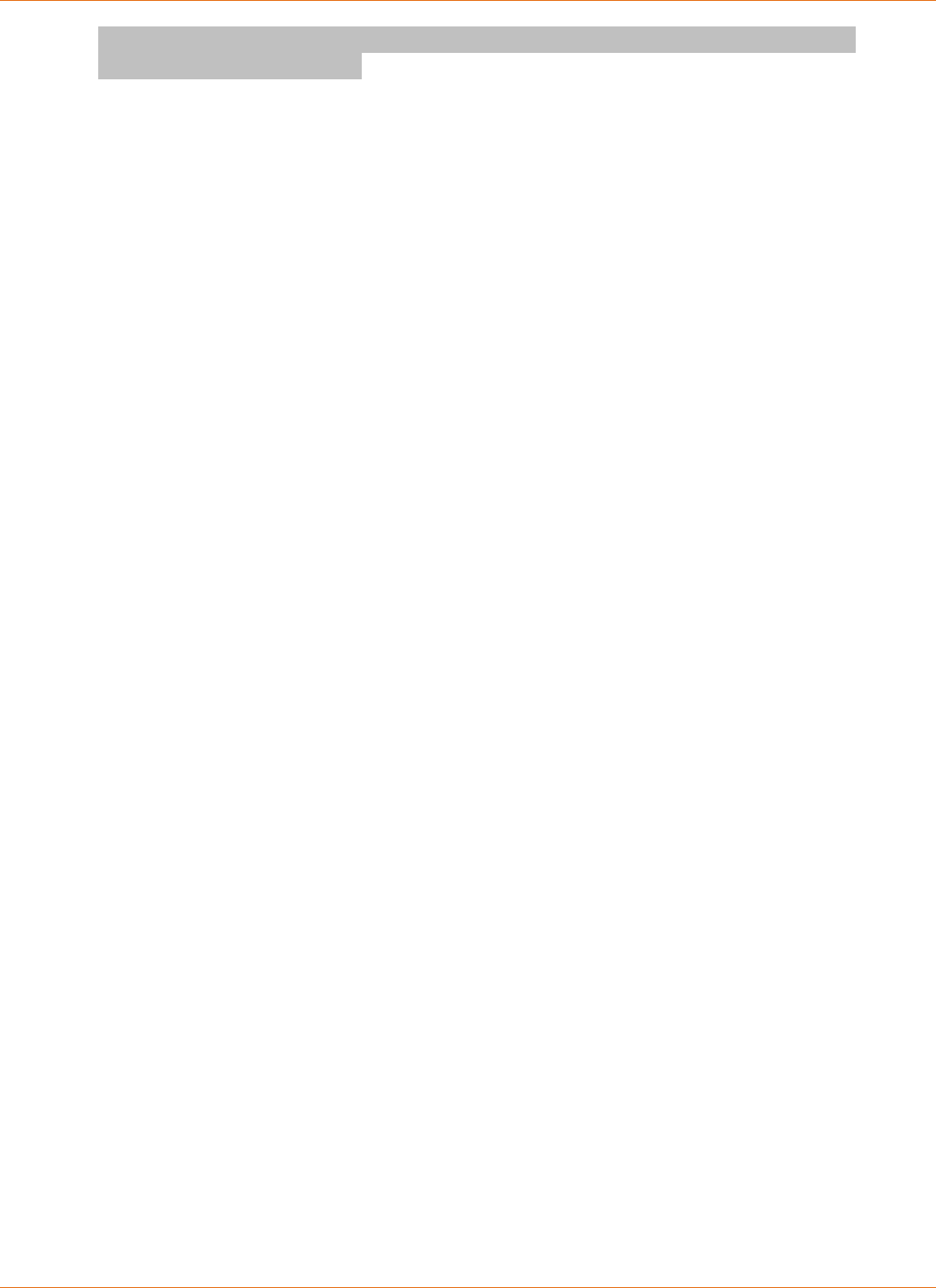
Chapter 1: Overview
Revision 1 Media Gateway/Media Player 3.0.5 Provisioning and Installation Guide
Copyright ARRIS Enterprises, Inc. 2015. All Rights Reserved. 6
Player.Video is decoded for display via various high definition and standard definition
multimedia interface outputs.
MP2000 Hardware Features
The following are standard hardware features for the MP2000:
115 VAC, 60 Hz
NEMA 1-15 power port
1500 DMIPS Processor with 512M Memory for optimal performance
Full HD 3D graphics
HD/SD, MPEG4-10/H.264, MPEG-2
Ethernet connector
Two USB 2.0 Host ports
F connector (MoCA 1.1)
One HDMI 1.3b connector (supporting up to 1080p: 24/30/50/60 Hz)
One set of component video outputs supporting up to 1080i
One composite video output with stereo audio outputs for left and right channels
One electrical S/PDIF digital audio output
One optical S/PDIF digital audio output
One IR RC-6 compatible remote control interface output
RF remote support (dongle required)
Reset switch
Navigation buttons — arrows (left, right, up, down), OK, Menu
Clock Display
MP2050 Hardware Features
The following are standard hardware features for the MP2050:
115 VAC, 60 Hz
2000 DMIPS Processor with 512M Memory for optimal performance
Full HD 3D graphics
HD/SD, MPEG4-10/H.264, MPEG-2
Ethernet connector
One USB 2.0 Host port
F connector (MoCA 1.1)
One HDMI 1.4 connector (supporting up to 1080p: 24/30/50/60 Hz)
One IR RC-6 compatible remote control interface input
RF remote support
Reset switch
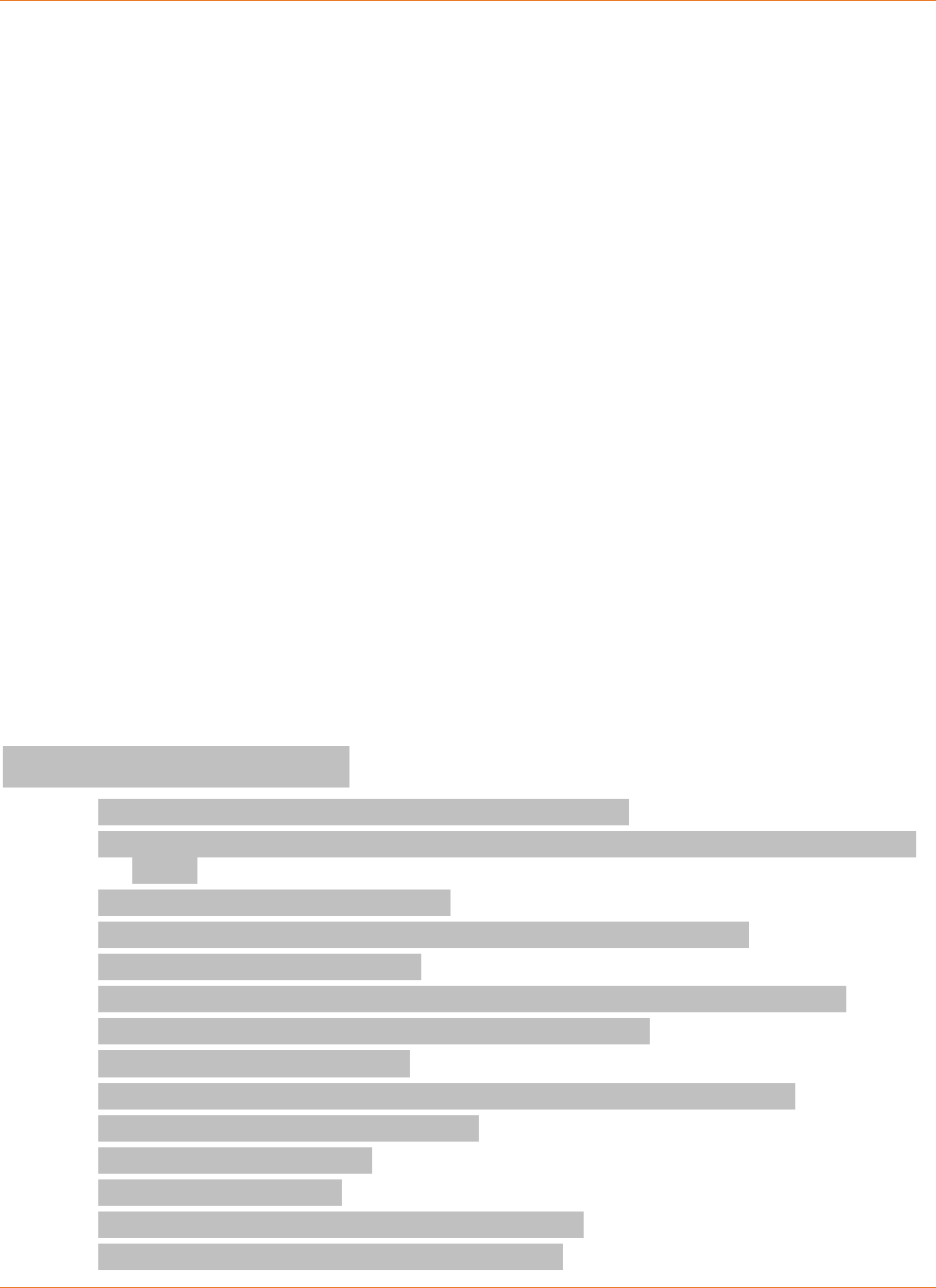
Chapter 1: Overview
Revision 1 Media Gateway/Media Player 3.0.5 Provisioning and Installation Guide
Copyright ARRIS Enterprises, Inc. 2015. All Rights Reserved. 7
MP2150 NA/NR Hardware Features
The following are standard hardware features for the MP2150:
Touch-sensitive interface on front panel
115 VAC, 60 Hz
NEMA 1-15 power port
2000 DMIPS Processor with 512M Memory for optimal performance
Full HD 3D graphics
HD/SD, MPEG4-10/H.264, MPEG-2
Ethernet connector
One USB 2.0 Host port
F connector (MoCA 1.1)
One HDMI 1.4 connector (supporting up to 1080p: 24/30/50/60 Hz)
One set of component video outputs supporting up to 1080i
One composite video output with stereo audio outputs for left and right channels
One electrical S/PDIF digital audio output
One optical S/PDIF digital audio output
One IR RC-6 compatible remote control interface input
RF remote support (dongle required for MP2150 NA)
Reset switch
Navigation buttons — arrows (left, right, up, down), OK, Menu
Clock Display
IP815 Hardware Features
The following are standard hardware features for the IP815:
Standard and high-definition MPEG-2 and MPEG-4 formats, including full 1080p60 HDTV
decode
True 1080p high-definition playback
Embedded IP networking over coaxial cable with integrated MoCA 2.0
Two-way IP data communication
Integrated 802.11ac Wi-Fi with internal 3x3 MIMO antenna array and 5GHz radio
Default Wi-Fi security: WPA-PSK WEP-64/128, WPA, WPA2
Powerful (MIPS) RISC processor
Dolby® 5.1 (all Outputs) and Dolby Digital Plus 7.1 digital audio (HDMI only)
IR and RF4CE remote control interfaces
Power and Home LAN LEDs
Rear panel USB 2.0 port
Open GL ES 2.0—advanced 3D graphic acceleration
HDMI and Composite Video (RCA) video outputs
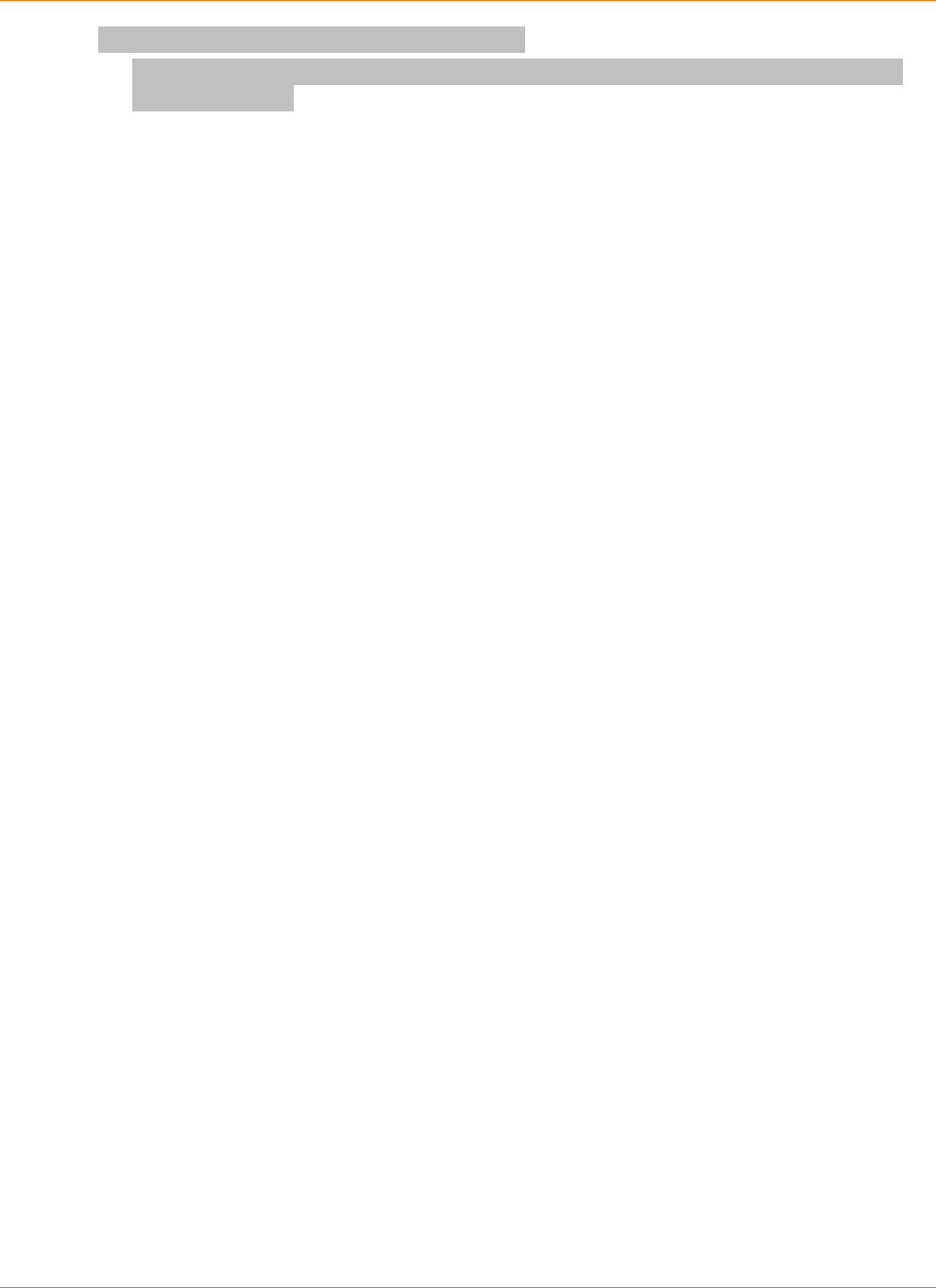
Chapter 1: Overview
Revision 1 Media Gateway/Media Player 3.0.5 Provisioning and Installation Guide
Copyright ARRIS Enterprises, Inc. 2015. All Rights Reserved. 8
Optical S/PDIF and Analog L/R audio outputs
Data support - USB 2.0, 10/100Base-T Ethernet, 802.11ac Wi-Fi (backwards compatible
with 802.11b/g/n)
MS4000 Media Streamer
The MS4000 Media Streamer is a network-based video transcoder that can simultaneously
decrypt, transcode and re-encrypt up to 4 streams of full 1080p HD video of live or recorded
TV programming. The transcoded streams can then be served to wireless mobile clients inside
or outside the customer’s home.
MS4000 Media Streamer Hardware Features
The following are standard hardware features for the MS4000:
AUDIO & VIDEO Input over Ethernet
Video: 4 x MPEG-2 or H.264 at up to 20Mbps
Max resolution: 1080p30/1080i60/720p60
Audio: MPEG-1 Audio Layer 1/2, Dolby Digital™
Transport: MPEG TS
AUDIO & VIDEO Output over Ethernet
Video: 4 x H.264 streams at up to 8Mbps
Max resolution: 1080p30/1080i60/720p60
Audio: AAC
ENCRYPTION
Input: DTCP-IP protected stream
Output: Studio approved security technology
SET-TOP BOX INTEGRATION
Respond to DLNA discovery requests
Request Live/Linear and DVR content using DLNA
ENCLOSURE
Front Panel Indicators (Power, Network/STB Link, Streaming)
Rear Panel 10/100/1000 Ethernet Interface
Reset Pinhole Button
Power Connector 12 Volt/1 Amp DC
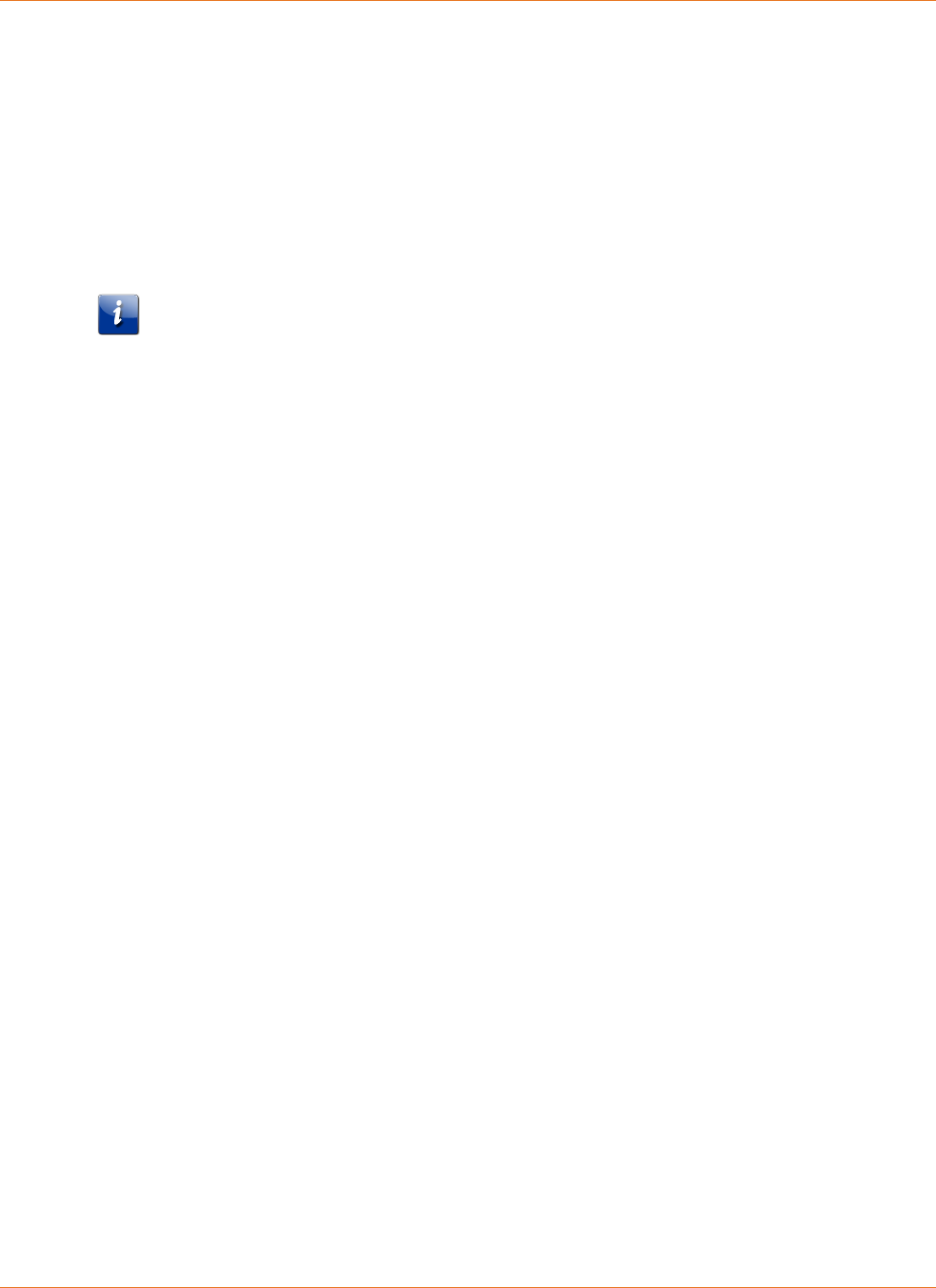
Chapter 1: Overview
Revision 1 Media Gateway/Media Player 3.0.5 Provisioning and Installation Guide
Copyright ARRIS Enterprises, Inc. 2015. All Rights Reserved. 9
Media Gateway
The ARRIS Media Gateway (MG5225) is a single CPE device enabling TV, DVR, telephony, and
high speed data service in the home. These services are sent through local cable providers’
HFC network using DOCSIS and MPEG RF interface standards.
The Media Gateway provides high speed data services in the form of a 4-port
10/100/1000Base-T router, MoCA 1.1 (except for HSD) or optionally via 802.11n Wi-Fi.
Note: The MG5225 does not allow wireless streaming of data services from the device to
Media Players. Wireless is a function of the eRouter and any enabled Wireless IP in the home.
The Media Gateway is MoCA certified but support is limited to Media Players. The telephony
services are provided as two independent lines of POTS (Plain Old Telephone Service) with
optional battery backup to support lifeline telephony performance. The video services are
provided as IP encapsulated MPEG distributed to thin-clients over either a MoCA home data
network or Ethernet.
The Media Gateway provides a multi-room TV/DVR experience for 6 TVs (connected
simultaneously) and 500 GB storage of recorded content on the hard disk drive, which can be
expanded using external storage.
MG5225 Hardware Features and Support
The following are standard hardware features for the MG5225:
North American DOCSIS 3.0 8 Downstream, 4 Upstream Cable Modem
115 VAC, 60 Hz
NEMA 1-15 power cord 6ft/2 meters
4-Ports Gigabit Ethernet
Two USB 2.0 Host ports
MoCA 1.1 networking capability (for connecting Media Players)
DVR functionality, including:
Six QAM tuners for video and conflict management
VOD/PPV support
500 GB Hard Disk Drive
802.11n Wi-Fi
Two lines of Carrier Grade Voice — battery backed up to 8 hours of standby
This release provides the following hardware support.
Supports ARRIS® Media Gateway/Media Player hardware.
Supports an Ethernet interface to CPE.
Supports a MoCA interface to CPE. (Multimedia over Coax Alliance)
Supports an eSATA interface to external hard drives.
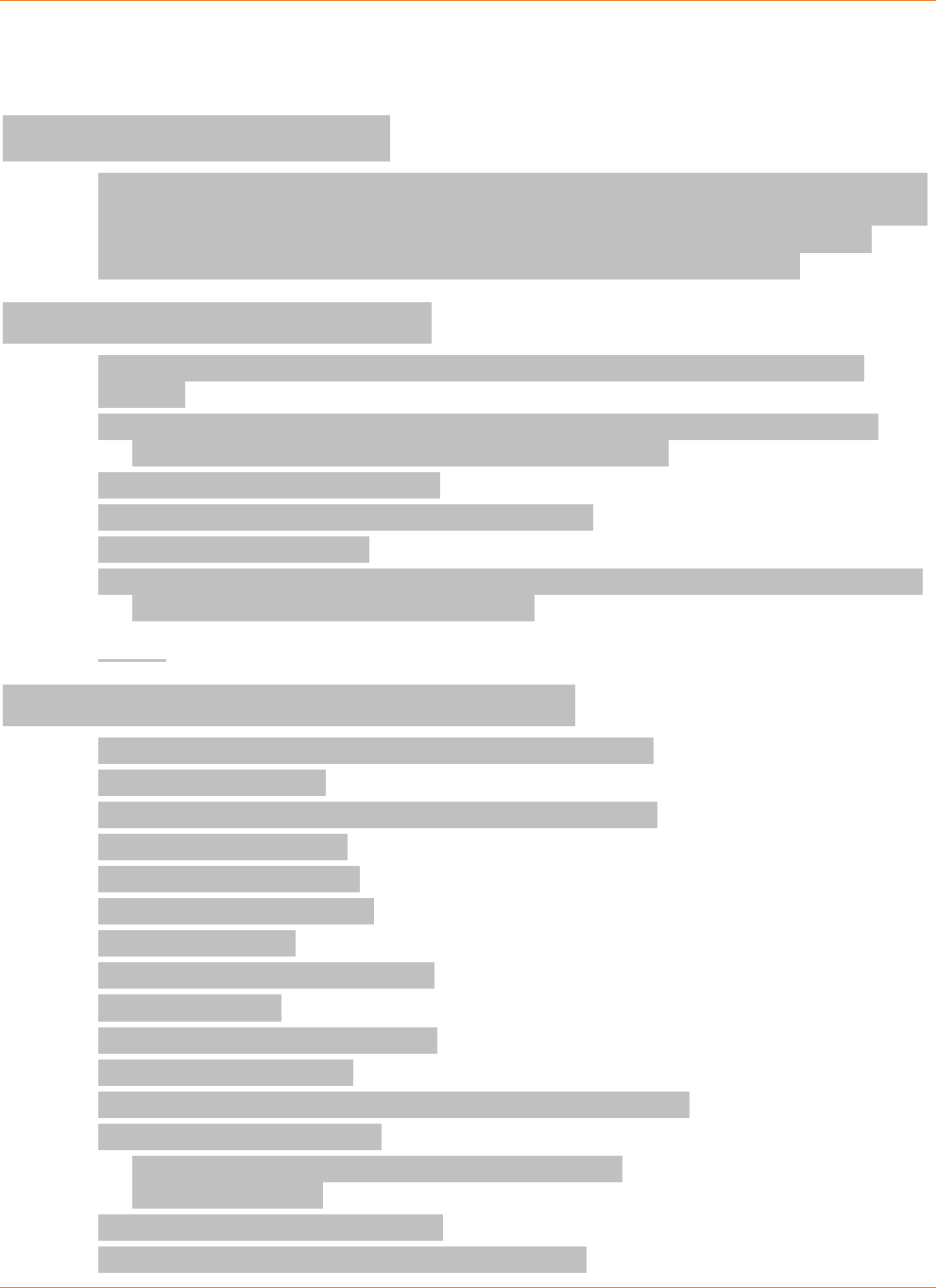
Chapter 1: Overview
Revision 1 Media Gateway/Media Player 3.0.5 Provisioning and Installation Guide
Copyright ARRIS Enterprises, Inc. 2015. All Rights Reserved. 10
Supports 8 DOCSIS 3.0 Downstreams and 4 DOCSIS 3.0 upstreams.
Supports two lines of telephony.
DCX3635 Media Gateway
The ARRIS DCX3635 Media Gateway is a “headed gateway” that combines the video gateway
and data gateway into one device (no telephony). It supports QAM/IP video services and high
speed Internet access through an integrated modem and wireless router. The DCX3635
delivers video content to connected devices via MoCA 2.0, Ethernet, and Wi-Fi.
New and changed functionality
The DCX3635 offers features and functions that differ from the MG5225, including the
following:
Support for standalone installation/configuration (as a “headed” gateway, no media
players are required in a single room/single TV environment)
No embedded MTA for telephony .
Support for MoCA 2.0 (MG5225 supports MoCA 1.1)
Support for 802.11ac Wi-Fi
Dual band concurrent radios that can be used at the same time vs switched radios on the
MG5225 that can only be used one at a time.
DCX3635 Hardware Features and Support
The following are standard hardware features for the DCX3635
DOCSIS Cable Modem
Power, Home LAN, Record, Wi-Fi and High Speed Data LEDs
RF4CE wireless interface
IR remote control sensors
F-connector for Cable input
HDMI™ 1.4 output
Baseband composite video output
L/R audio output
Optical S/PDIF digital audio output
USB 2.0 Host Type A port
MoCA 2.0 networking capability (for connecting Media Players)
DVR functionality, including:
Six QAM tuners for video and conflict management
VOD/PPV support
(2) 10/100/1000 Ethernet interface
Mini-phone 3.5mm serial port and External IR input
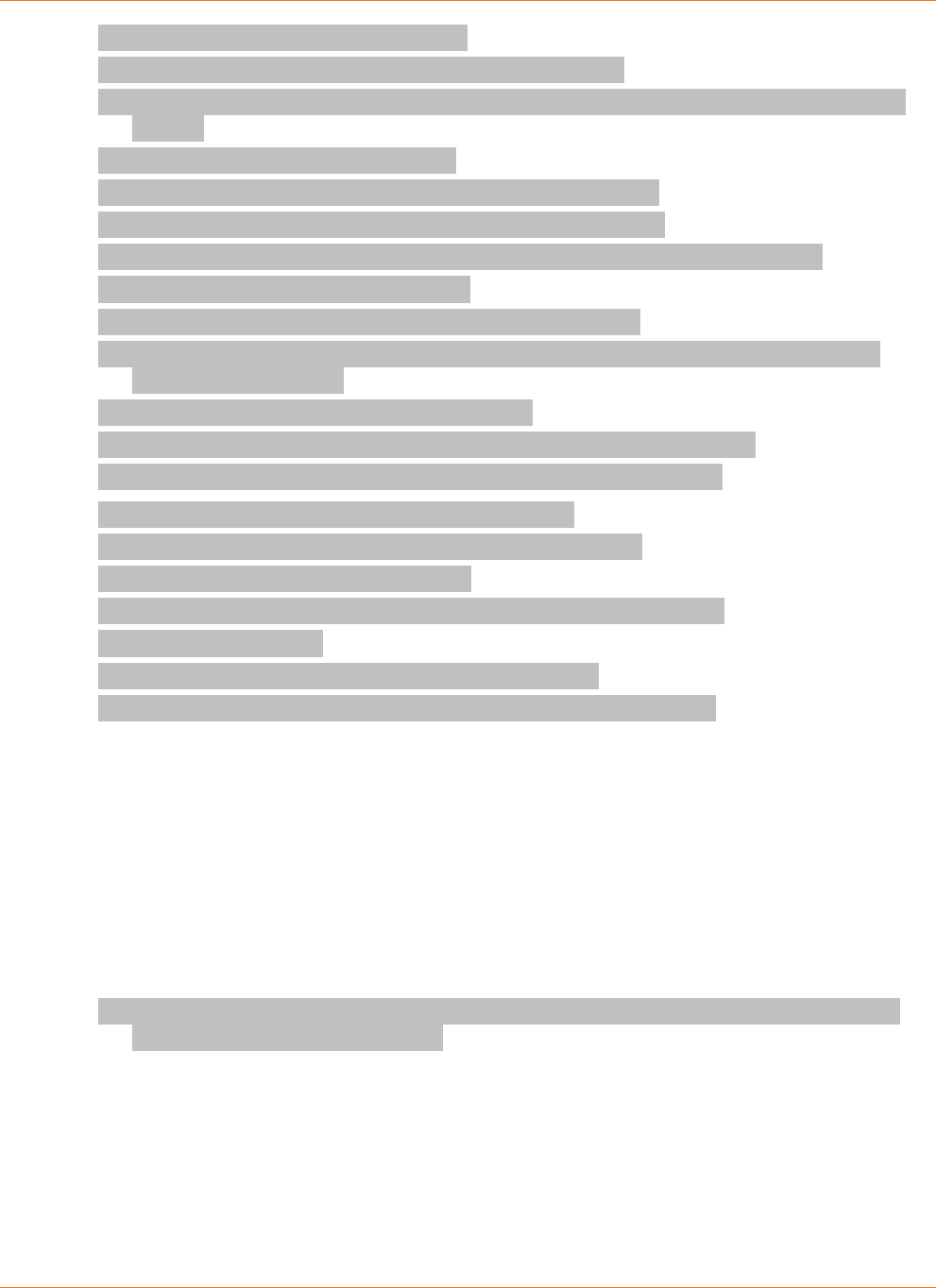
Chapter 1: Overview
Revision 1 Media Gateway/Media Player 3.0.5 Provisioning and Installation Guide
Copyright ARRIS Enterprises, Inc. 2015. All Rights Reserved. 11
Cable Modem Reset and WPS Buttons
RF Input Frequency: 54 MHz to 1002 MHz (audio/video)
Tuning: 1GHz Full-Band Front End 16x 64-1024 QAM Demodulators DOCSIS 3.0 channel
bonding
Memory: 512MB Flash, 1.5GB DRAM
Video: Video decode up to 1080p60 , MPEG-2, MPEG-4 AVC
Composite Video Output Formats: NTSC, PAL-M, and PAL-Nc
HDMI Video Output Formats: 480i/p, 576i/p, 720p, 1080i, and 1080p24/30/60
Audio: Dolby Digital, Dolby Digital Plus
Graphics: 1.2 Gp/s OpenGL 2.0, scalable video-in-graphics
Wi-Fi 802.11n, 2.4GHz, 3x3 MIMO, 20/40 MHz channels 802.11ac, 5GHz, 3x3 MIMO,
20/40/80 MHz channels
Hard Disk Drive: 500GB standard, 1 TB option
Out-of-Band Modulation: Frequency agile receiver 70 MHz to 130 MHz
Power Supply: 100 VAC to 240 VAC, 50/60 Hz input; 12 VDC output
This release provides the following hardware support:
Supports ARRIS® Media Gateway/Media Player hardware.
Supports an Ethernet interface to CPE.
Supports a MoCA interface to CPE. (Multimedia over Coax Alliance)
Supports WiFi to CPE.
Supports an eSATA interface to external hard drives.
Supports 8 DOCSIS 3.0 Downstreams and 8 DOCSIS 3.0 upstreams.
Core Functionality
The firmware provides the core functionality described in the following sections.
General Functionality
The firmware provides the following general functionality.
Supports ARRIS® Media Gateways MG5125, MG5225, and DCX3635 and Media Players
MP2000, MP2050, 2150 and IP815.
Supports MS4000 Media Streamer.
CPE Ethernet — 10/100/1000 BaseT / full-duplex / auto-negotiate functionality.
Advanced web-based troubleshooting interface.
Supports IPv4 addressing.
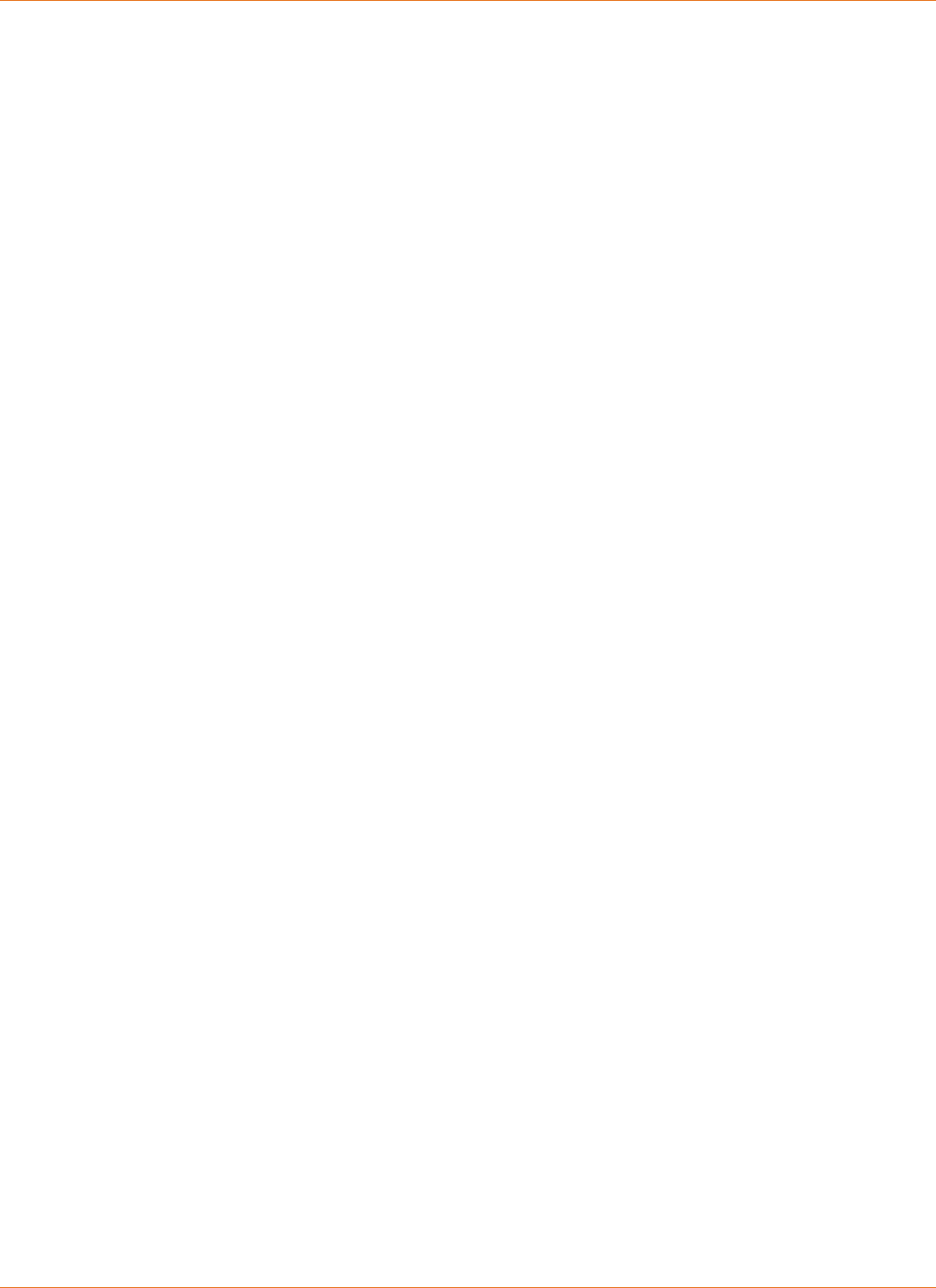
Chapter 1: Overview
Revision 1 Media Gateway/Media Player 3.0.5 Provisioning and Installation Guide
Copyright ARRIS Enterprises, Inc. 2015. All Rights Reserved. 12
High-speed Data Functionality
The firmware provides the following functionality for high-speed data (DOCSIS).
Compatibility with DOCSIS 3.0.
Interoperability with ARRIS and other CMTS products.
Automatic recovery following power failure conditions.
Automatic recovery following restoration of RF cable cut conditions.
Support of SNMP v1/v2c and v3 coexistence, with up to 16 permitted entries/rows.
Digital Video Functionality
This release provides the following digital video functionality.
Interoperates with Cisco-based and Motorola-based headends.
eSATA support for external hard drives.
Telephony Functionality
This release provides the following telephony functionality.
Compatibility with PacketCable 1.5.
Supports standard PacketCable provisioning methods.
Supports Session Initiated Protocol (SIP) and Network-Based Call Signaling (NCS).
Support for 20ms packetization rates.
Supports optional battery backup for Media Gateway telephony.
The typical hold-up time for the MG5125 Media Gateway battery model BPB044S/H is:
Idle: 8 Hours
1 Line Off-Hook: 6 Hours
2 Lines Off-Hook: 5 Hours
Firmware Functionality
The firmware provides the following functionality:
Compliance and Interoperability
The firmware provides the following compliance and interoperability features:
DOCSIS 3.0, including CableLabs CW53 ECNs
PacketCable 1.5
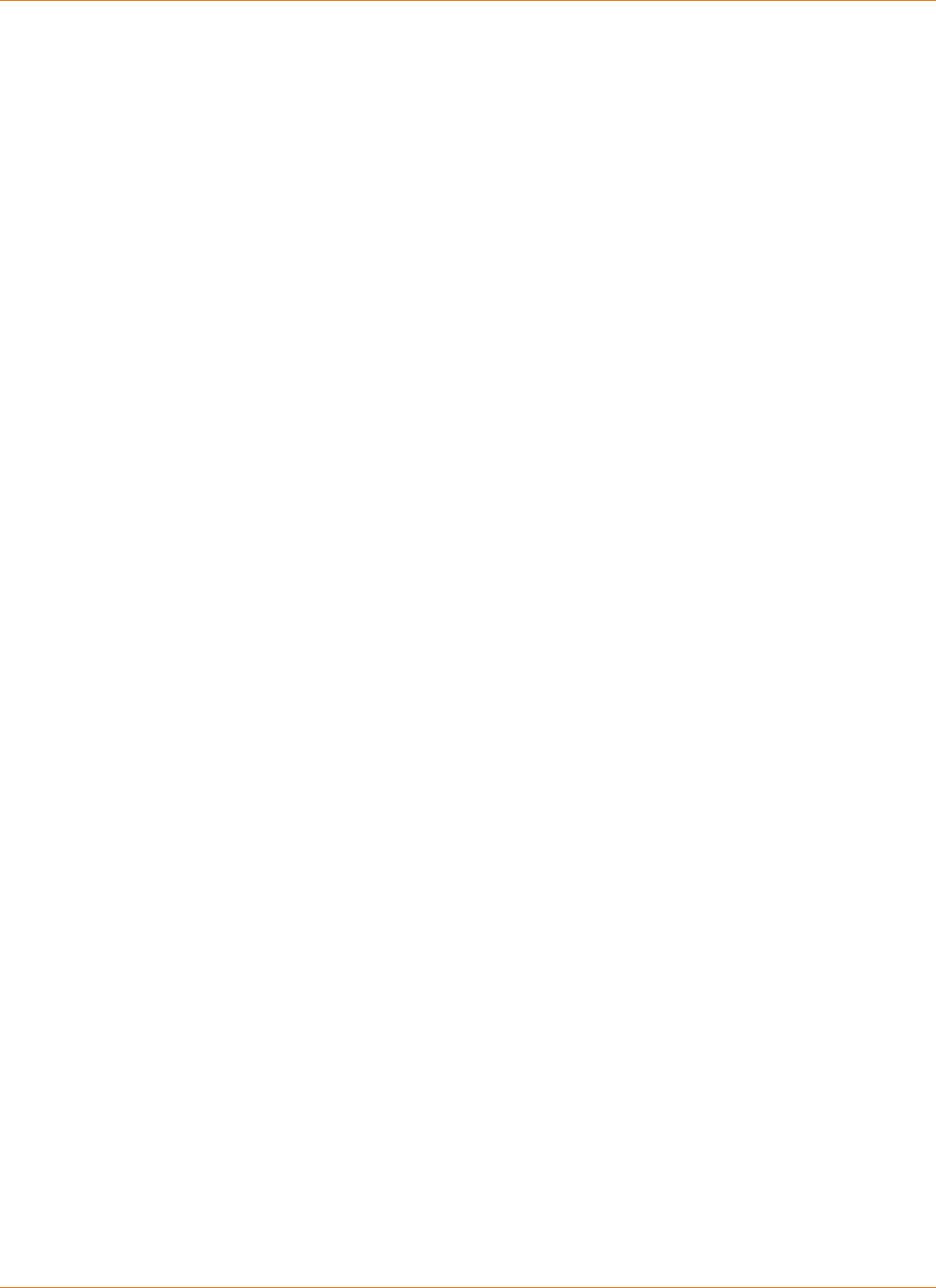
Chapter 1: Overview
Revision 1 Media Gateway/Media Player 3.0.5 Provisioning and Installation Guide
Copyright ARRIS Enterprises, Inc. 2015. All Rights Reserved. 13
Hardware Support
This release provides the following hardware support.
Supports ARRIS® Media Gateway/Media Player hardware.
Supports an Ethernet interface to CPE.
Supports a MoCA interface to CPE. (Multimedia over Coax Alliance)
Supports an eSATA interface to external hard drives.
Supports 8 DOCSIS 3.0 Downstreams and 4 DOCSIS 3.0 upstreams.
Supports two lines of telephony.
Telephony Functionality
The firmware provides the following telephony-related functionality and support:
Supports access to 911 (emergency), 411 (directory), 311 (non-emergency), and 611
(repair) services.
Dial pulse support for all eMTAs at 20pps ±2pps for networks using either GR-303
gateways (patent pending) or soft switches.
Support for dialup fax and modem connections, disabling echo cancelation upon detecting
fax or modem start tones.
An adaptive jitter buffer minimizes voice delay based on network conditions.
Supports KDC ticket caching for lower outage recovery times.
Selectable sinusoidal or trapezoidal ringing wave forms to compensate for CPE
incompatibility.
SNMP3, IPsec, and encrypted voice traffic as required by PacketCable specifications
Supports RFC 2833 (DTMF relay) functionality, a method for carrying DTMF and other
telephony signals and events in RTP packets, instead of sending audio tones over the
network.
For NCS loads, the MTA signals RFC 2833 support by specifying “telephone-event” in the
list of available CODECs during negotiation. For SIP loads, add “telephone-event” to the
end of the sipEndPntConfigCodecTable.
Fully NCS compliant.
SIP signaling protocol support (available through a specific SIP firmware load).
Supports PacketCable Multimedia QoS for interoperability testing and lab trials.
End-to-end DQoS, providing an added layer of authentication, as well as DSx DQoS
support.
Provisioning Functionality
The firmware provides a variety of provisioning options and functionality as follows:
Full PacketCable provisioning with SNMP3 Network Management capabilities.
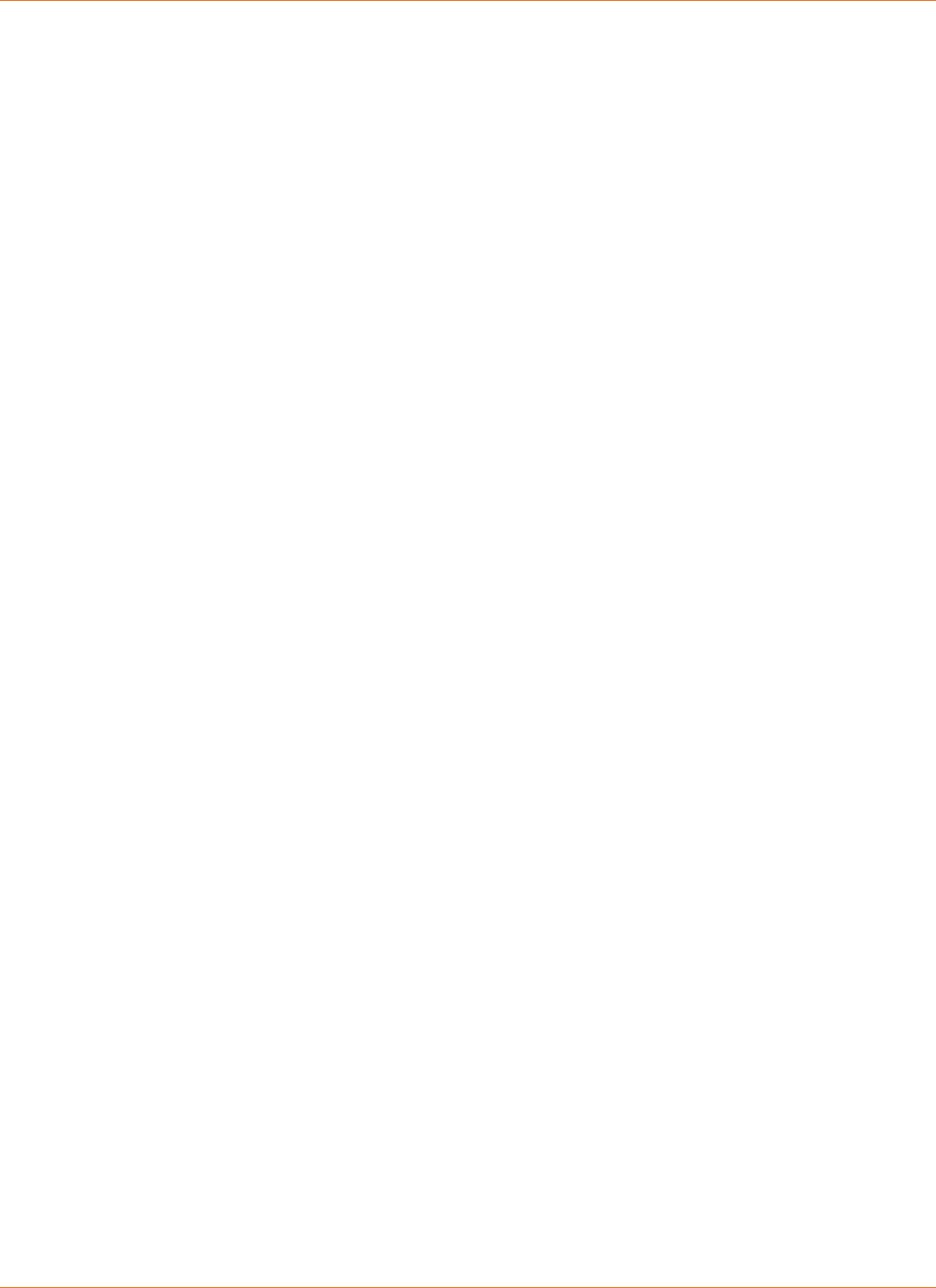
Chapter 1: Overview
Revision 1 Media Gateway/Media Player 3.0.5 Provisioning and Installation Guide
Copyright ARRIS Enterprises, Inc. 2015. All Rights Reserved. 14
ARRIS Enhanced Firmware Downloading feature (patent pending) that allows customers to
match different firmware loads to multiple Media Gateway/Media Player hardware
products in a single configuration file. Firmware downloads are not applied until all lines
are on-hook. See Using Enhanced Firmware Loading.
Secure firmware downloading, conforming to DOCSIS 1.1 and newer specifications.
Ability to accept firmware download requests while a call is in progress, applying the
downloaded firmware only after all lines have gone idle for 30 seconds.
Supports DHCP option 122 or option 177 provisioning of MTA IP addresses.
Support for the PacketCable Service Provider root certificate, the PacketCable Service
Provider Test root certificate, and the ability to download other Service Provider root
certificates.
Configurable CallP feature to disable IPsec on CMS redirection.
Retains the following settings (made using SNMP) over restarts: loop current, ringing
waveform, phase reversed modem tone.
Management and Troubleshooting Functionality
The firmware provides the following management and troubleshooting functionality:
PacketCable 1.5-compatible alarm and log interfaces.
Web-based status monitoring and troubleshooting interface.
Maintain loop idle voltage management output from the Telephony Modem when the
telephony service connection is interrupted for short time durations (see Setting Loop
Voltage Management).
Supports Telnet and encrypted SSH access to a troubleshooting command line interface
(CLI).
Support for automatically timing out Telnet or SSH sessions after a certain amount of idle
time.
Automatic optional disabling of access to Telnet or SSH sessions after exiting the session.
Optional persistent logging capability after exiting a Telnet or SSH session.
PacketACE support for ARRIS Enhanced Firmware Downloading functionality TLVs. ARRIS
PacketACE is a standalone software application to be used on a PC. The application is
available through the ARRIS software download site.
Simple DHCP server for improved debugging.
Supports Voice Quality Metric reporting.
Provides DHCP message trace logs.
Support for loop diagnostics (see Running Loop Diagnostics).
Support for periodic ToD resynchronization (see ToD Resynchronization).
Data Functionality
The firmware supports the following general data transport functionality:
CM support for IGMPv1 and v2.
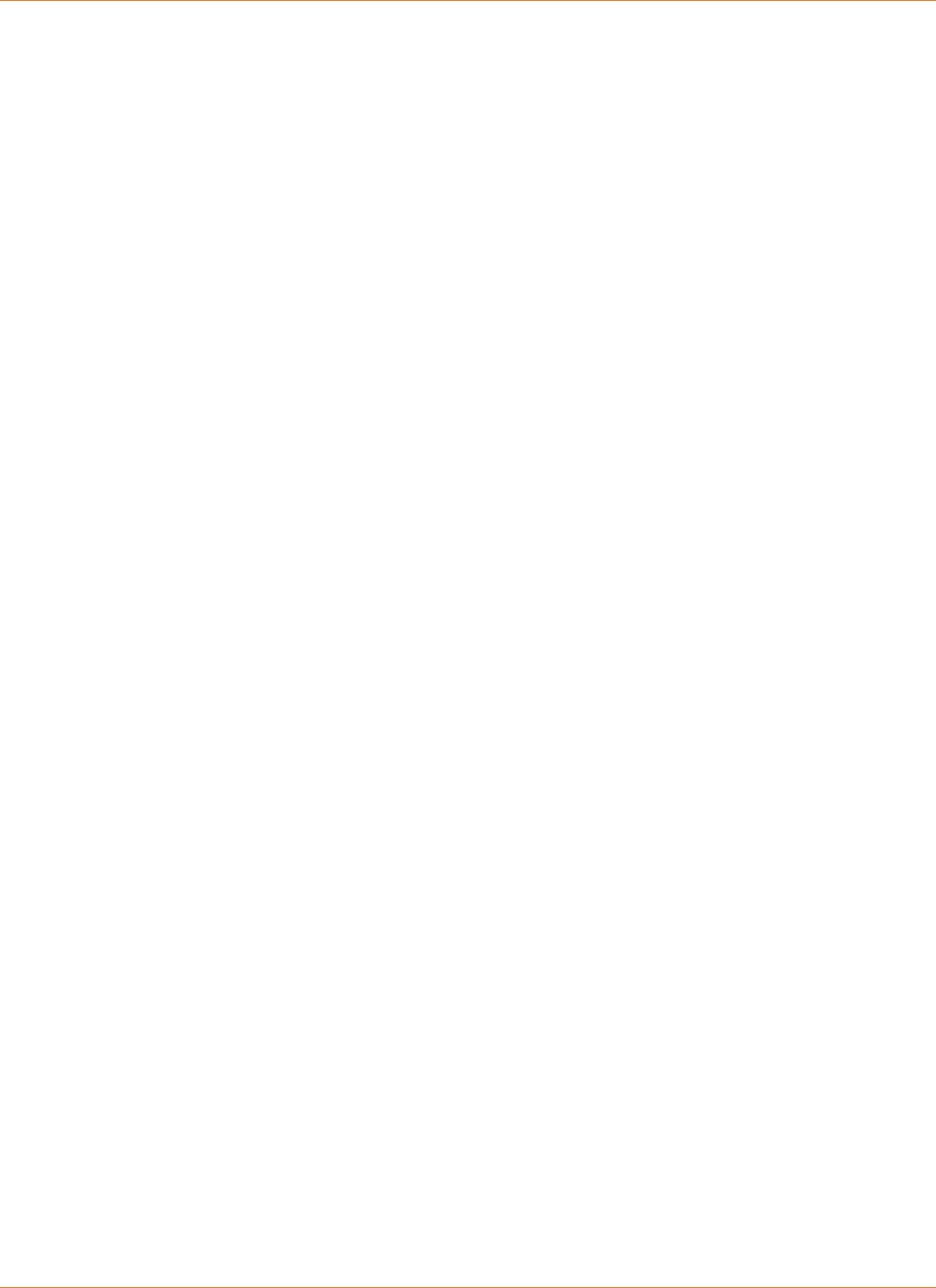
Chapter 1: Overview
Revision 1 Media Gateway/Media Player 3.0.5 Provisioning and Installation Guide
Copyright ARRIS Enterprises, Inc. 2015. All Rights Reserved. 15
Subscriber Interfaces
The firmware supports the following subscriber interfaces:
Support for LED status indicators
PacketCable-compatible interfaces to data and telephony ports
A web-based status monitoring interface
(Media Gateway only) A web-based router configuration interface
Management Interfaces
The firmware supports the following management interfaces:
A web-based advanced monitoring and troubleshooting interface
A Command-Line Interface (CLI) accessible by Telnet or SSH
SNMP (v1/v2c/v3) access for status monitoring, troubleshooting, and configuration
Standards Compliance
This chapter outlines DOCSIS and PacketCable compliance for this release, and describes
ARRIS-proprietary extensions to the standards.
Whole Home Solution Telephony Modems running the firmware are designed to the following
standards:
DOCSIS 3.0
PacketCable 1.5, including:
Provisioning methods — SECURE, BASIC.1, BASIC.2, HYBRID.1, HYBRID.2
Event reporting, including PacketCable 1.5 MIBs
DOCSIS Specifications
All DOCSIS specifications are available at the DOCSIS web site
(http://www.cablemodem.com/specifications/).
DOCSIS 3.0 Radio Frequency Interface Specification, SP-RFIv2.0-I11-060206
DOCSIS 3.0 Operations Support System Interface Specification, CM-SP-OSSIv3.0-I08-
090121
DOCSIS 1.1 Baseline Privacy Plus Interface Specification, SP-BPI+-I12-050812
DOCSIS 1.1 Cable Modem to Customer Premise Equipment Interface Specification, SP-
CMCIv3-I01-080320
eDOCSIS Specification, CM-SP-eDOCSIS-I13-070803
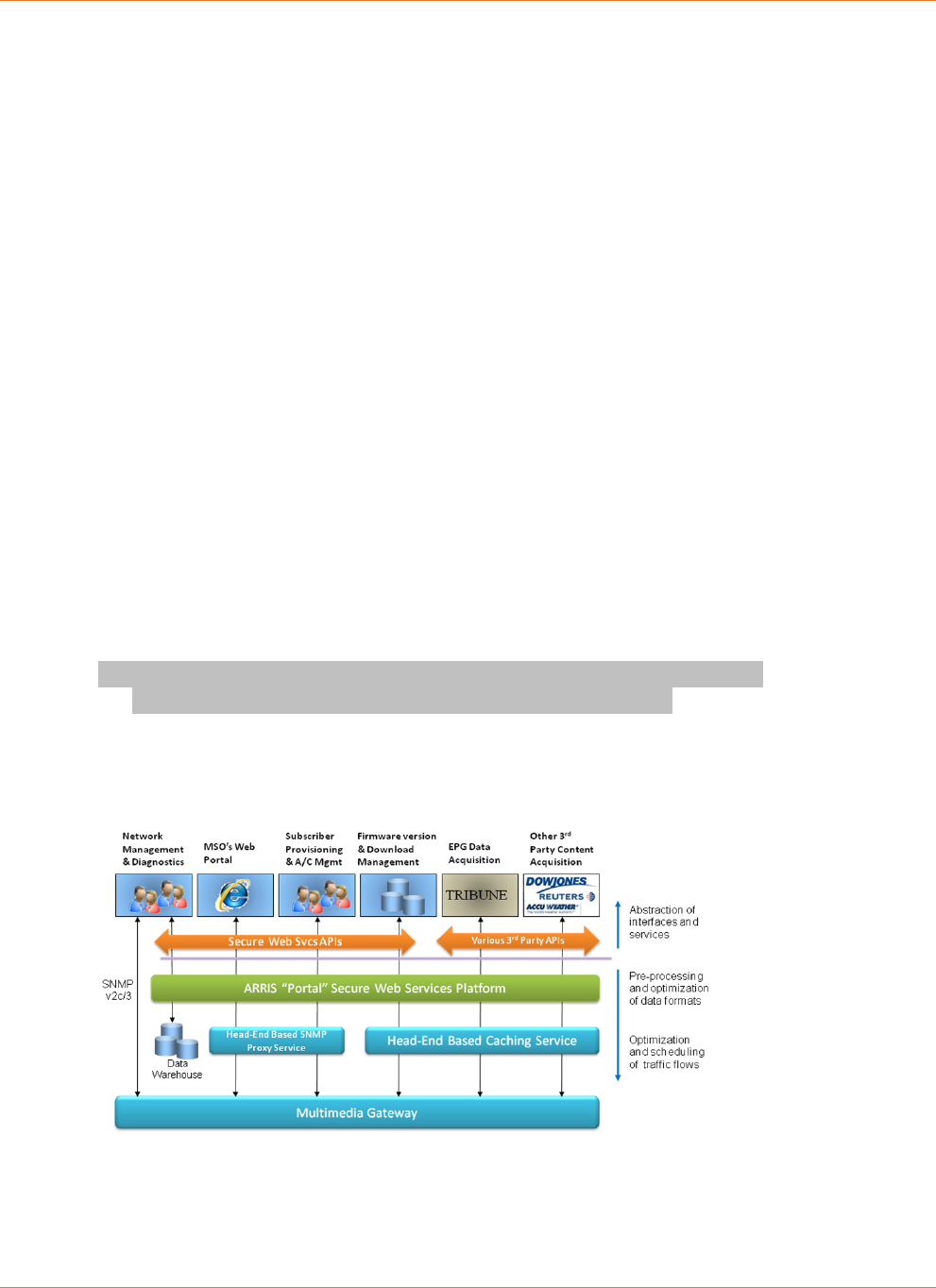
Chapter 1: Overview
Revision 1 Media Gateway/Media Player 3.0.5 Provisioning and Installation Guide
Copyright ARRIS Enterprises, Inc. 2015. All Rights Reserved. 16
PacketCable Specifications
The firmware supports PacketCable 1.5 and Euro-PacketCable 1.5 specifications, and ECNs
applicable to ECW39 certification. The following list shows PacketCable 1.5 specifications that
apply to Media Gateway/Media Player firmware. All PacketCable specifications are available
at the PacketCable web site (http://www.packetcable.com/specifications/).
PacketCable Audio/Video Codecs Specification, PKT-SP-CODEC1.5-I02-070412
PacketCable Dynamic Quality-of-Service Specification, PKT-SP-DQOS1.5-I03-070412
PacketCable Network-Based Call Signaling Protocol Specification, PKT-SP-EC-MGCP-I11-
050812
PacketCable MIBs Framework Specification, PKT-SP-MIBS1.5-I02-070412
PacketCable MTA MIB Specification, PKT-SP-MIB-MTA1.5-I01-050128
PacketCable Signaling MIB Specification, PKT-SP-MIB-SIG1.5-I01-050128
PacketCable MTA Device Provisioning Specification, PKT-SP-PROV1.5-I04-090624
PacketCable Security Specification, PKT-SP-SEC1.5I02-070412
ARRIS® Media Gateway/Media Player Video
Architecture and Data Flow
The ARRIS® Whole Home Solution includes the following ARRIS components:
Media devices — Media Gateway MG5225 and DCX3635, Media Player
MP2000/2050/2150 and IP815, and MS4000 Media Streamer
ARRIS Headend Server (AHS)
ARRIS Services Portal
The following diagram shows the general architecture.
ARRIS Headend Server (AHS)
The ARRIS Headend Server is installed in the MSO headend. The AHS performs several
functions:
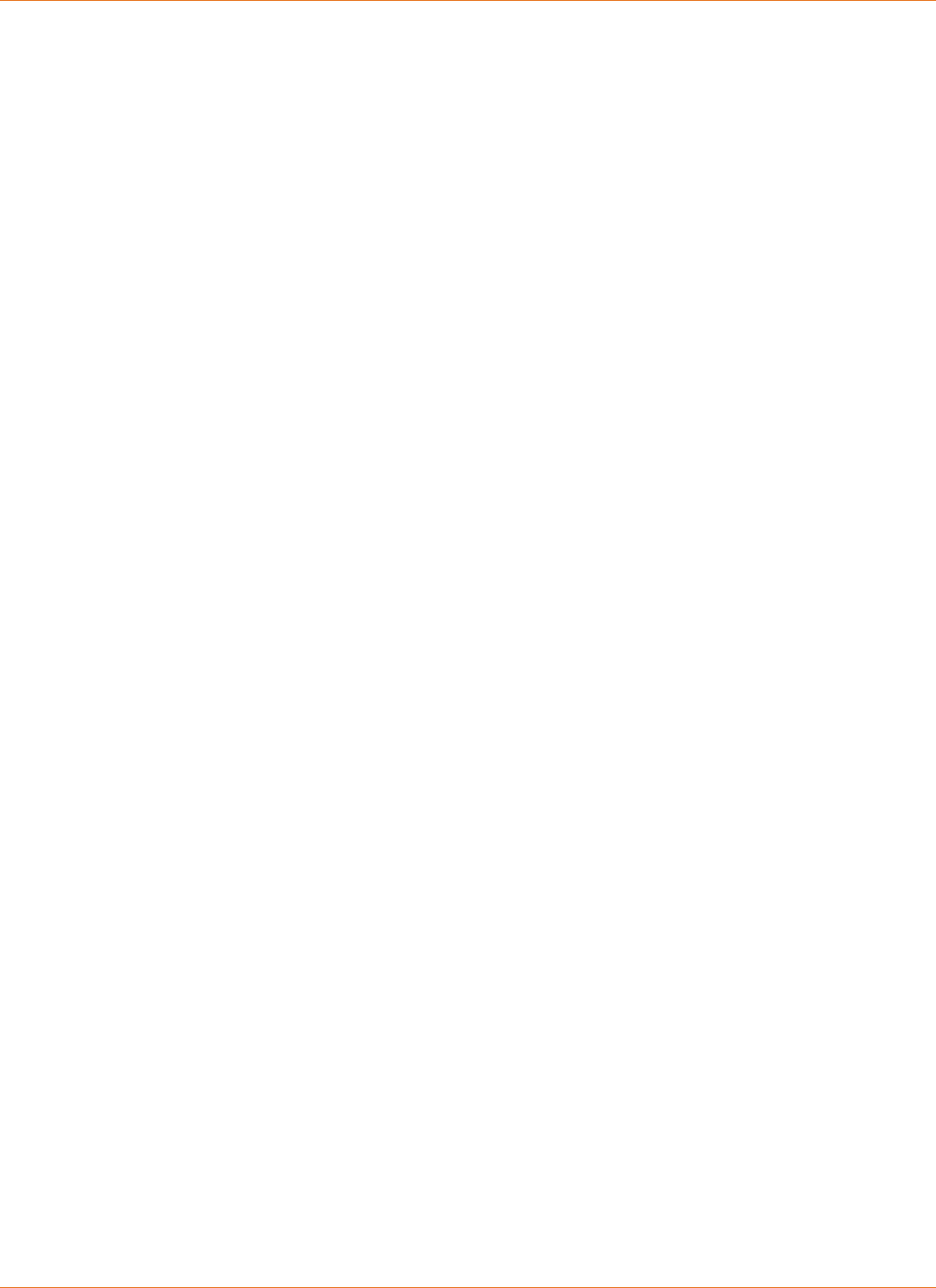
Chapter 1: Overview
Revision 1 Media Gateway/Media Player 3.0.5 Provisioning and Installation Guide
Copyright ARRIS Enterprises, Inc. 2015. All Rights Reserved. 17
AHS Data Caching and Proxy: The AHS provides access to Media Gateway-specific data
and software images, such as EPG, VOD metadata, VOD Billing, and software updates. The
Media Gateway uses the AHS proxy for all HTTP traffic. HTTPS traffic can use either the
AHS proxy, or be routed to the portal bypassing the proxy. The use of caching reduces the
Internet bandwidth required to support the service.
Security: The AHS Provides security through an integrated Linux firewall, which is
automatically enabled and enforces security policies to restrict access to the server. The
MSO may also place a firewall between the Internet and the AHS to add additional
security.
Video On Demand (VOD) Services: For headends with VOD, the AHS is also the VOD
integration point. The AHS extracts metadata information from a variety of currently
supported VOD systems. This metadata is parsed locally on the AHS and made available
via HTTP so that it can be downloaded by the Media Gateway.
Pay-Per-View(PPV) Services: For Cisco-based headends with ARRIS ConvergeMedia
Manager, the AHS is the PPV integration point. The AHS houses a proxy service that
communicates with the ConvergeMedia Manager to coordinate PPV purchases. Motorola-
based headends do not use the AHS for PPV services.
ARRIS Services Portal
The ARRIS Services Portal has many functions that are integral to the ARRIS Media
Gateway/Media Player. The most common functions of the portal are:
Collecting and processing program guide data from national providers, and formatting it
for the Media Gateway and Media Players.
Providing subscriber-specific service entitlements to the Media Gateway and Media
Players for download.
Providing the Sling Finder ID to Mobile Apps, Stream Station settings, and entitlements
and the transcoder firmware target for the MS4000 Media Streamer.
Providing new software updates to the Media Gateway and Media Players.
Collecting system health, diagnostic, and usage information from the Media Gateway and
Media Players through a combination of SNMP and automatic log uploads by the Media
Gateway.
Storing data about each Media Gateway and Media Player in a central database, including
device tracking, subscriber accounts, and service entitlements.
MS4000 Media Streamer Support
The ARRIS Services Portal provides the following:
A "transcoders" Remote CC operation. This MG Remote CC request is to obtain the Sling
Finder ID of the MS4000 connected to the MG.
Stream Station Service. This allows MSO’s to define station streamability.
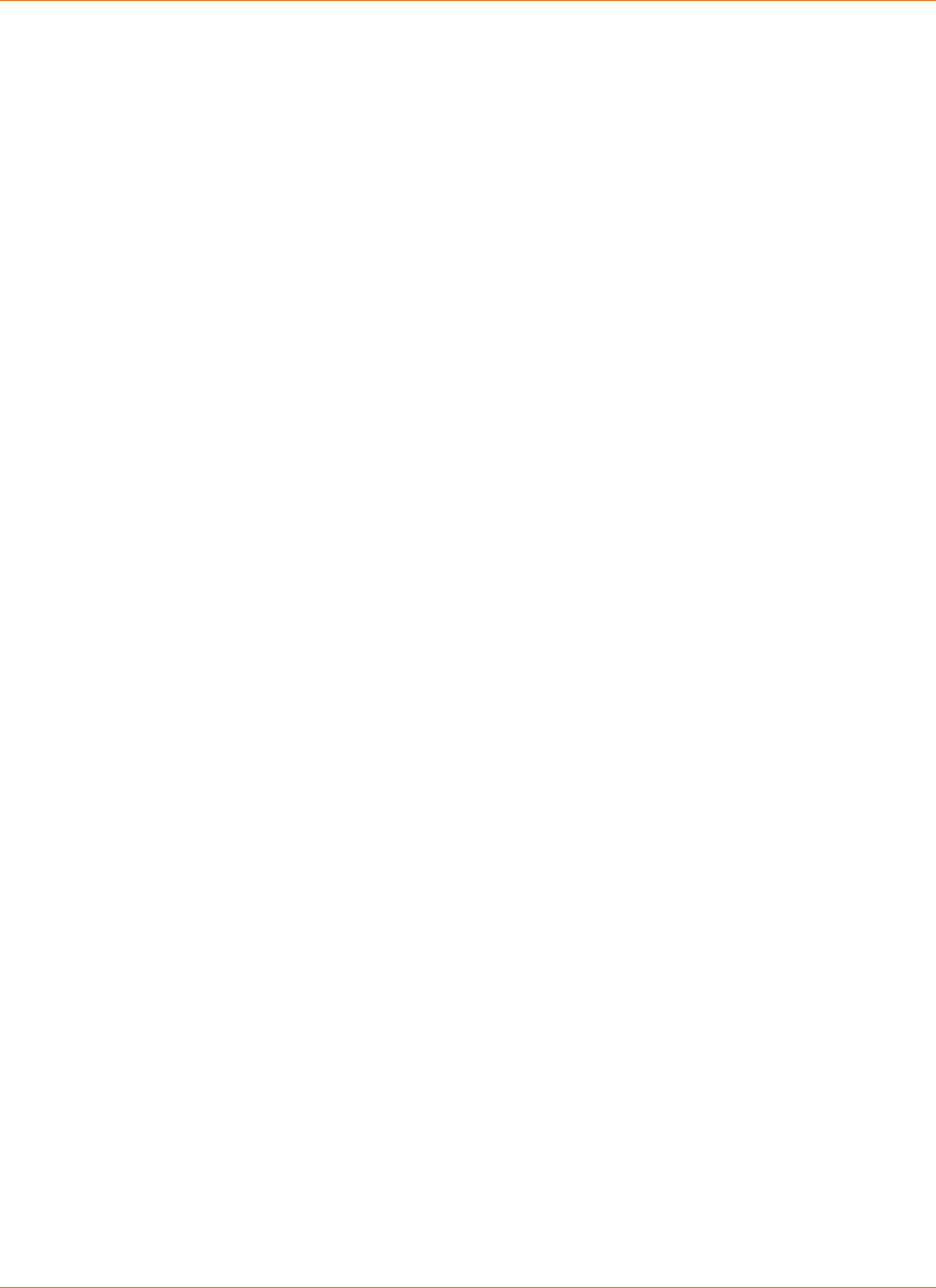
Chapter 1: Overview
Revision 1 Media Gateway/Media Player 3.0.5 Provisioning and Installation Guide
Copyright ARRIS Enterprises, Inc. 2015. All Rights Reserved. 18
Data Flow
The ARRIS Services Portal processes data originating from various feed partners and external
data sources and the AHS caches it at the headend after the first Media Gateway requests the
data. The AHS supplies the cached data to subsequent Media Gateways in that market.
The ARRIS Media Gateway/Media Player is designed to minimize network impact on headend
resources. The Media Gateways should be provisioned with a minimum downstream DOCSIS
speed of 384 Kbps, and upstream at 128Kbps. The majority of data transactions, such as EPG
download, Context settings, Software Update, and Resource Download, occur between the
hours of 1:00 a.m. and 6:00 a.m. (local time). The number of Media Gateways the AHS can
support depends on the speed at which the AHS is connected to the MSO Network
(1000/100Mbps).
System Management Tools
The ARRIS Services Portal hosts a variety of system tools for installation and remote
management and diagnostics:
MSO Administration Tool — creates users and roles for ARRIS tools
CSR Tool — accesses event logs, account settings, and device system variables. See
Troubleshooting with the CSR Tool for additional information on the CSR Tool.
PPV Tool — sets PPV pricing and timing.
Service Messages Tool — creates and schedules service messages.
Stream Station Tool — identifies which guide data provider stations are streamable and
where they can be streamed (in home, out of home, out of country).
VOD Tool — manages VOD, including both assigning and publishing internal VOD genres to
ARRIS mapped VOD genres.
The Installer Tool is a client-hosted tool that communicates with the ARRIS Services Portal to
access device diagnostics and configure headend and channel map parameters.
ARRIS uses the Software Release Targets Tool to deploy software versions to a warehouse,
market, or device.
Service Diagnostics
The ARRIS Services Portal maintains device usage and diagnostic data. Usage data are
aggregated by market or headend, as the MSO chooses.
DAC/DNCS Control Messaging
ARRIS supports two modes of DAC/DNCS control messaging - out of band (OOB) for Motorola
only and DOCSIS Set-top Gateway (DSG). The primary difference between these modes of
communication is that DSG uses DOCSIS multicast with PIM enabled on the CMTS while the
out of band (OOB) method uses the standard legacy method to reach the media gateway.
DAC/DNCS control messaging provides the Media Gateway with:
Virtual channel table information (channel map)
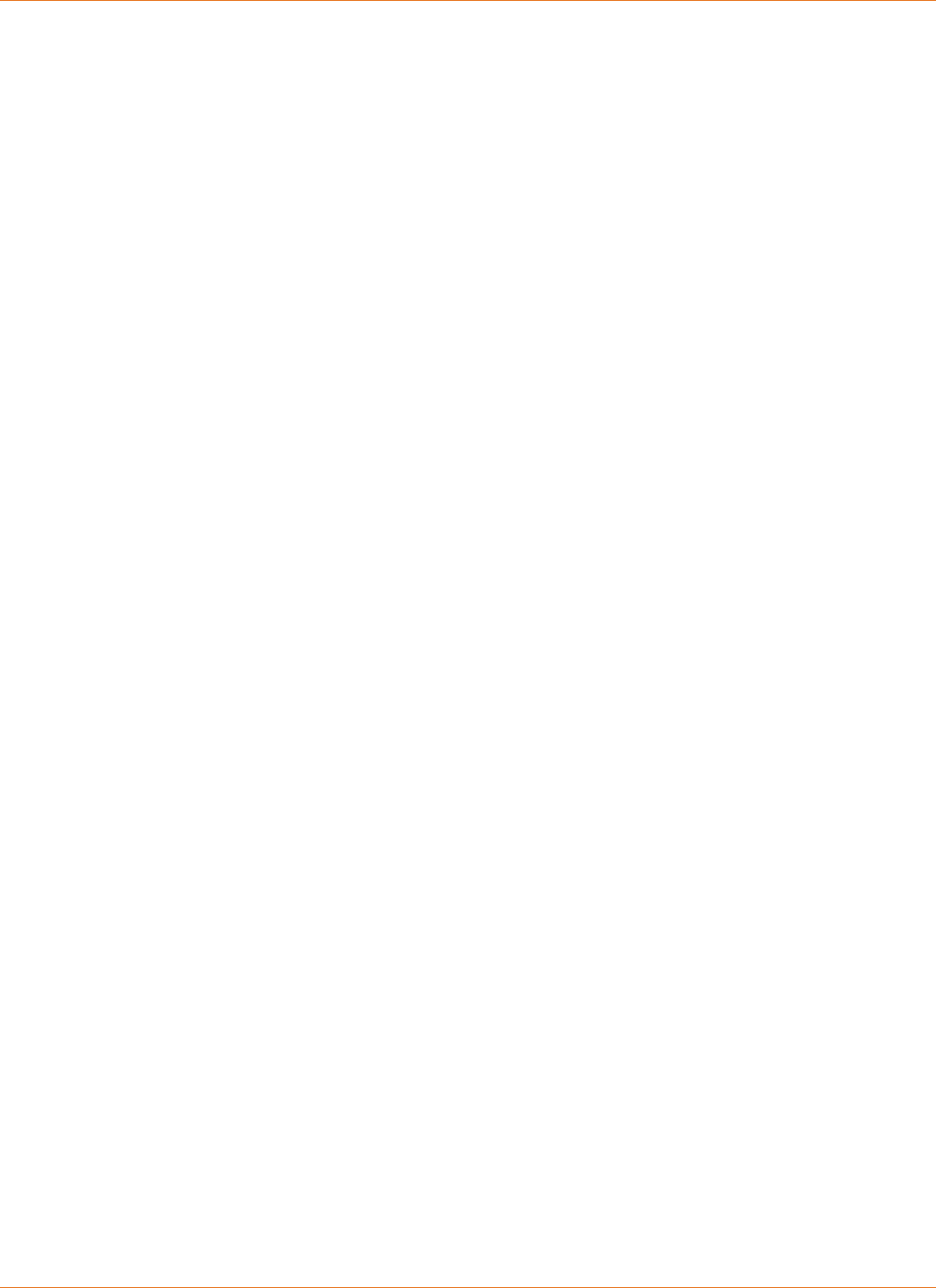
Chapter 1: Overview
Revision 1 Media Gateway/Media Player 3.0.5 Provisioning and Installation Guide
Copyright ARRIS Enterprises, Inc. 2015. All Rights Reserved. 19
Conditional Access (CA)
Video service entitlements
Emergency alert system (EAS) alerts
Pay-per-view poll requests
Initializations
Authentication
Switched digital video (SDV) information
The Media Gateway uses the DOCSIS path to interact with the AHS and the ARRIS Portal to
obtain:
TV electronic program information (EPG)
Software updates
Account information updates
VOD metadata
Log file uploads
SNMP device-level diagnostics
The Media Gateway sends HTTP requests directly to the AHS, where the AHS caches the
requests. If the Media Gateway requests data not in the AHS pull-through cache, the AHS then
forwards the request to the portal. Events are staggered and scheduled to occur daily in the
early-morning hours when traditional cable modem traffic is at its lowest.
The Media Player portal interactions include a nightly check-in and log dump.
For IP address assignments, software loading, and other configuration data, the Media
Gateway uses the standard DOCSIS communications channel.
ARRIS DSG
Upon bootup, the Media Gateway transactions differ depending on whether they are on a
Motorola or Cisco headend.
Motorola Headends
A new Media Gateway finds an OOB frequency from a well-known scan list of OOB
frequencies supported by the CableCARD. Upon receiving a hit from the DAC (ARRIS only), that
configures the card as “MediaCipher CableCard MCard DOCSIS” and the Media Gateway may
enter the DSG or IPDL mode. Once the mode is selected, the Media Gateway joins the
appropriate DSG or IPDL MCAs and the appropriate controls are forwarded to the CableCARD.
Cisco Headends
Each time a Media Gateway boots, it finds the OOB signal using a brute force scan to
determine the DCM (Downstream Channel Mode) setting. If the DCM is either Mixed
DAVIC/DOCSIS or DOCSIS, the Media Gateway switches to DSG mode. The DOCSIS modem
then finds an appropriate DOCSIS downstream that supports DSG and forwards headend
control messages to the CableCARD.
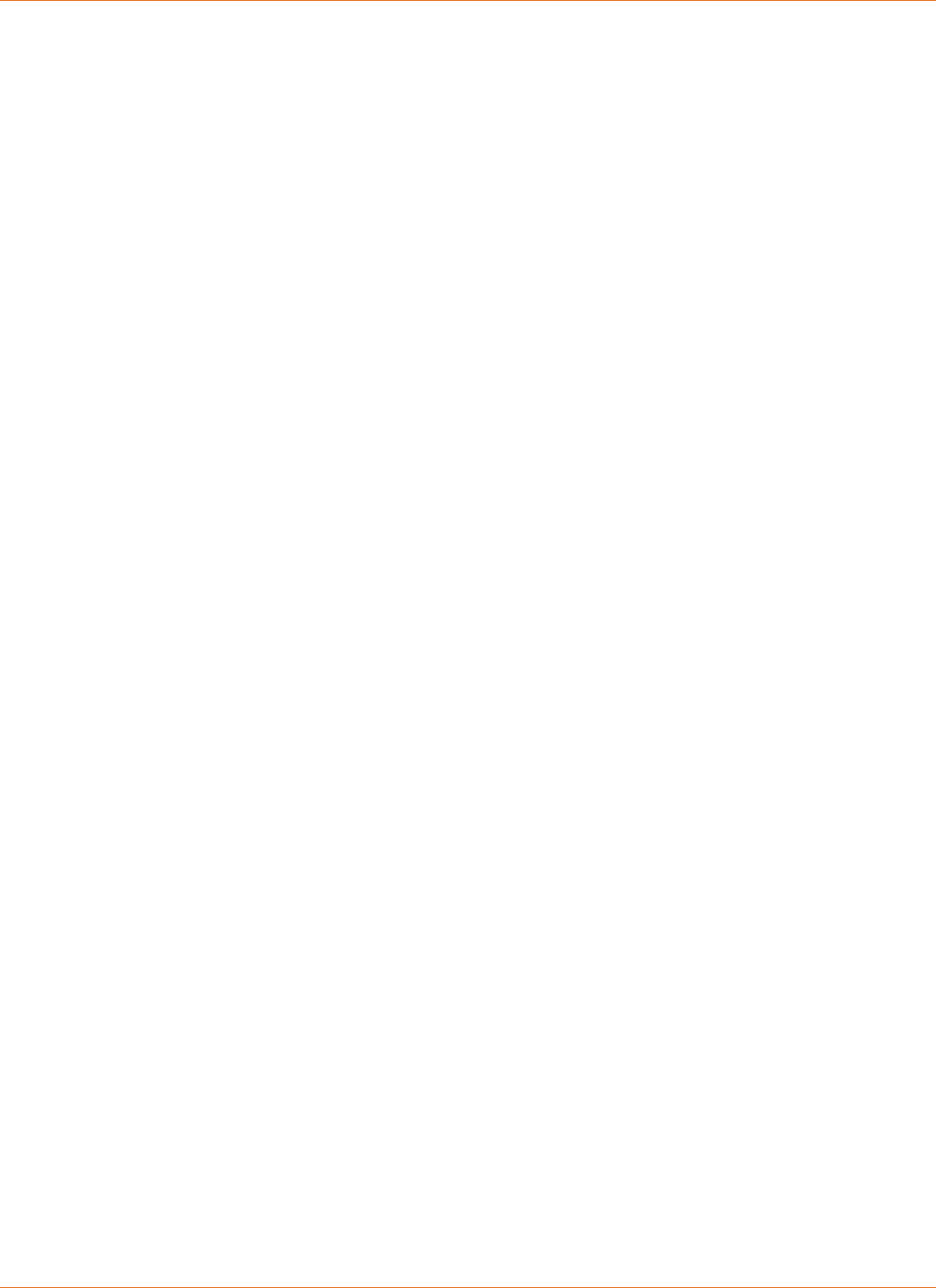
Chapter 1: Overview
Revision 1 Media Gateway/Media Player 3.0.5 Provisioning and Installation Guide
Copyright ARRIS Enterprises, Inc. 2015. All Rights Reserved. 20
Guide Data
ARRIS generates program guide databases which are downloaded from the ARRIS Services
Portal to the Media Gateways. The guide data includes the following information for a list of
stations:
The description of a particular program
The description of a station as well as information specific to the channel lineup
Information about the scheduled broadcast of a program such as the database key,
station, and start and end times
Information about cast and production team members for a program
Genre information for a program
Software Updates
DOCSIS software download is supported through the standard DOCSIS load servers for the
Media Gateway ECM/EMTA. The eSTB software for the Media Gateway and the Media Player
are loaded from the Portal through the AHS.
New versions of software are stored at the ARRIS Services Portal and once reviewed, tested,
and accepted by the customer, can be distributed to the Media Gateways and Media Players
using the Software Targeting Tool at the ARRIS Services Portal. ARRIS Services Portal Software
Release targeting options are:
Target an individual or group of Media Gateways and Media Players
Target an entire market of Media Gateways and Media Players
Target a warehouse AHS where Media Gateways and Media Players are staged
Account Settings
The following account information is downloaded from the ARRIS Services Portal to the Media
Gateway and the Media Players:
Account status
Provisioned device ID
Rate codes
Headend and channel map
Privacy settings
VOD
The AHS extracts guide information from the VOD system and converts it to a generic VOD
database.
Once the data is ready for download, the Media Gateway requests the data from the AHS
where it is cached for use by the Media Gateway.
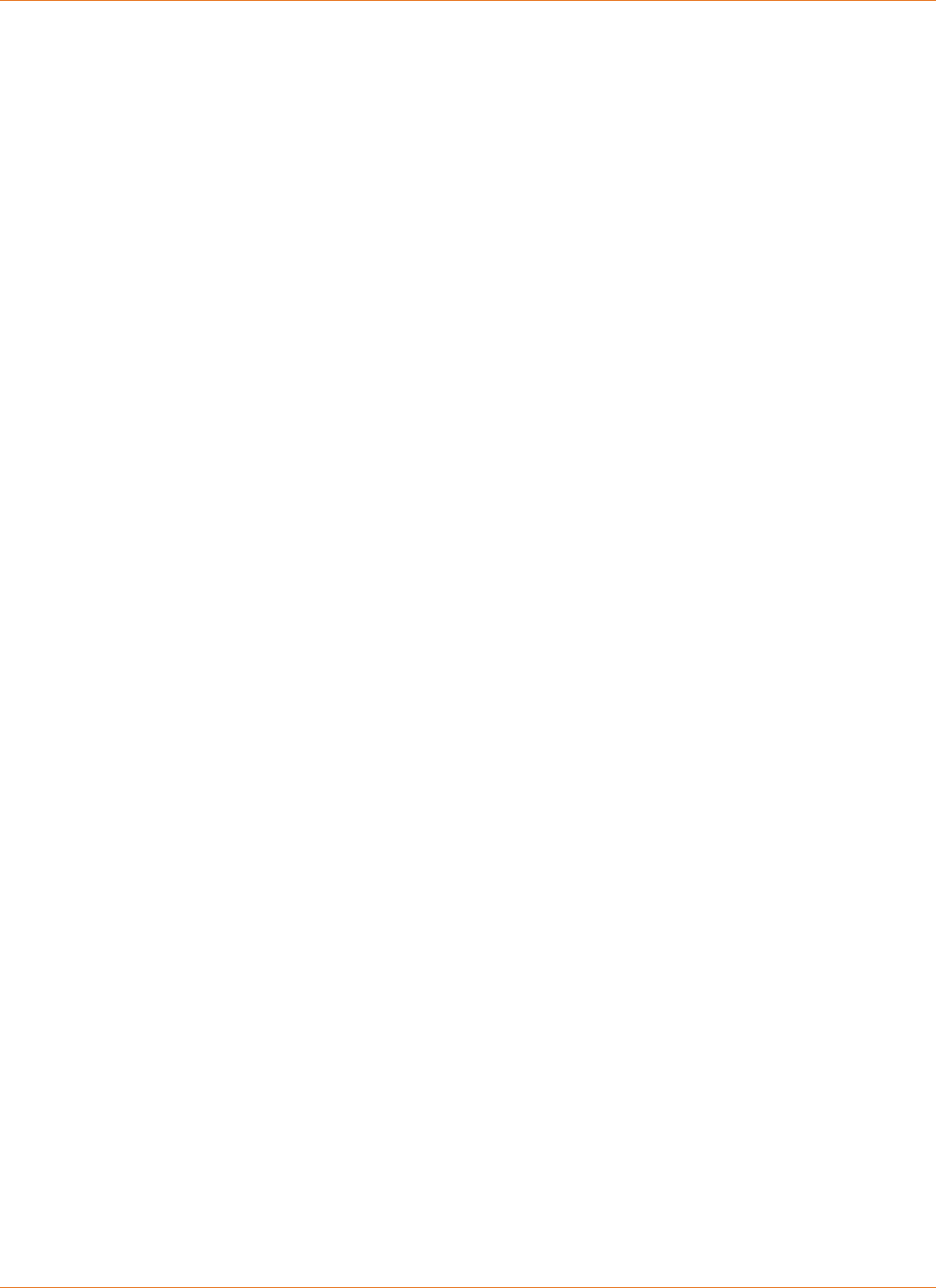
Chapter 1: Overview
Revision 1 Media Gateway/Media Player 3.0.5 Provisioning and Installation Guide
Copyright ARRIS Enterprises, Inc. 2015. All Rights Reserved. 21
Log Files
Each Media Gateway keeps a copy of the daily logs on its hard drive. Each night during the
scheduled check, the current log set is uploaded and sent to the portal using an HTTPS POST
operation, where they are stored in the database. All log data is usually smaller than 100K
bytes. Use the CSR tool to access the logs or request logs from the ARRIS NOC.
PPV
For headends with the ARRIS ConvergeMedia Manager and a DNCS, the AHS proxies requests
from the Media Gateways to the CMM for PPV events.
When a subscriber is considering a Pay-Per-View show, the Electronic Program Guide displays
a menu of options for each show that includes whether or not the show can be recorded.
Digital Music Functionality
The firmware supports the following local and premium digital music channels:
Local Music Channels
Local music channels refer to music channels that are often included in an MSO broadcast
offering. These may be rebroadcast local radio stations or genre-based stations such as
“Hits of the 60’s and 70’s”.
Premium Music Services
The Premium music channels are DMX, Music Choice, and Galaxie Music. The content has
a proprietary format.
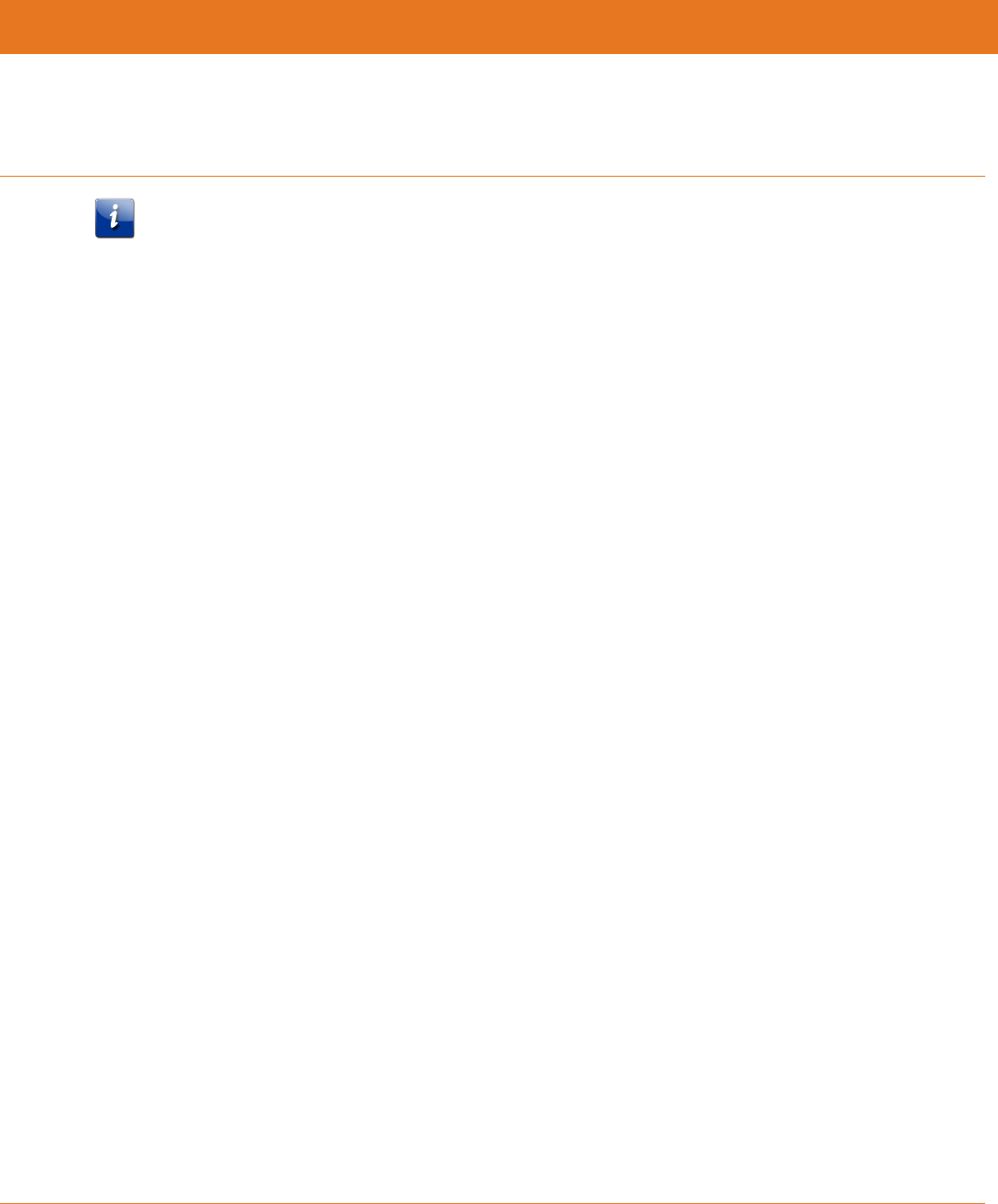
Revision 1 Media Gateway/Media Player 3.0.5 Provisioning and Installation Guide
Copyright ARRIS Enterprises, Inc. 2015. All Rights Reserved. 23
Chapter 2
Video Pre-Provisioning (Warehousing)
Note: Local practices may override these general pre-provisioning procedures.
This chapter describes the network architecture and process flows necessary to pre-provision the
Media Gateway and Media Player for future deployment. This process is also known as warehousing.
Pre-provisioning may be used to:
Clear the hard drive and flash memory of returned devices to ensure that recorded content and
customer-specific settings have been deleted.
Fully test the hardware of new returned units (video, audio, tuning encrypted and non-encrypted
channels, etc.).
Load the most recent version of firmware.
Pre-provisioning helps to avoid potential hardware or firmware issues that could lengthen installation
time or require a second truck roll to correct problems.
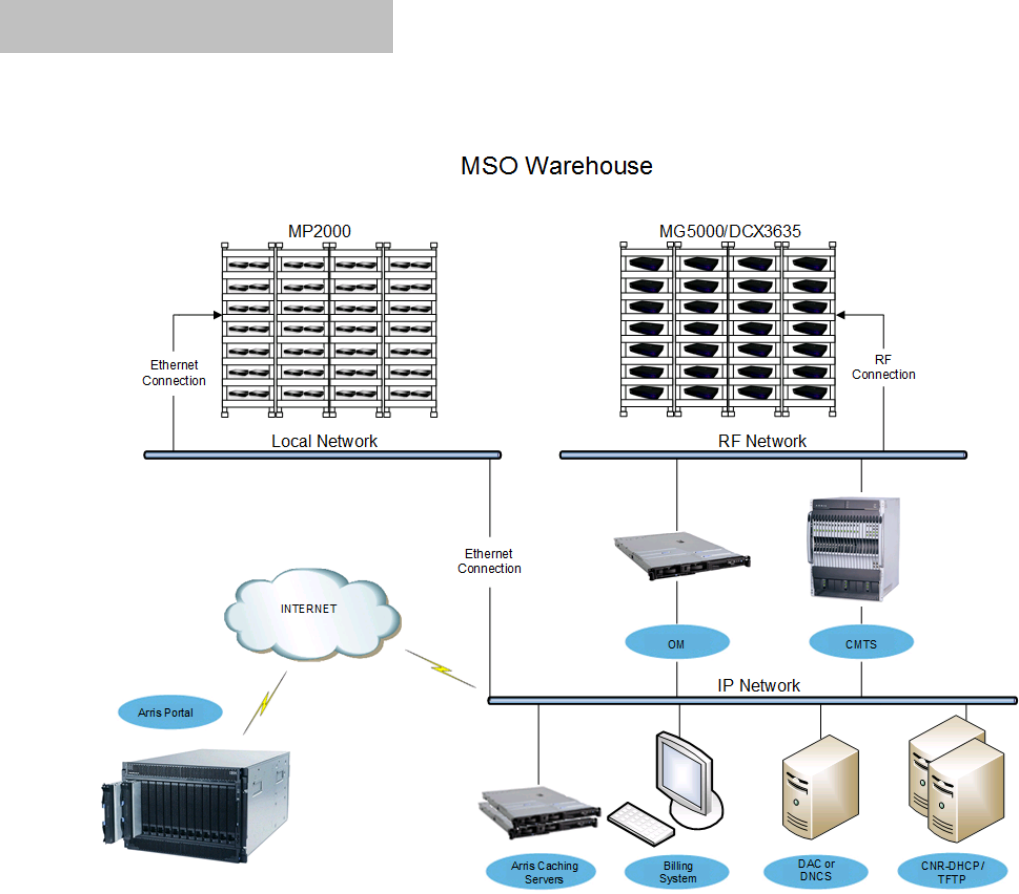
General Configuration
The network configuration necessary to support the warehousing processes for both Media Gateways
and Media Players is shown in the following diagram.
The major components of MSO infrastructure include:
The billing system
Headend control (Cisco DAC or Motorola DNCS)
CMTS
CNR or BACC infrastructure
Access to the ARRIS Services Portal and headend caching server are required if the Portal is used for
firmware download.
Firmware Update Method
The warehousing process supports the Portal method for updating firmware onARRIS® Media
Gateway/Media Player devices: For Portal-based updates, the devices need Internet access to the
Portal.
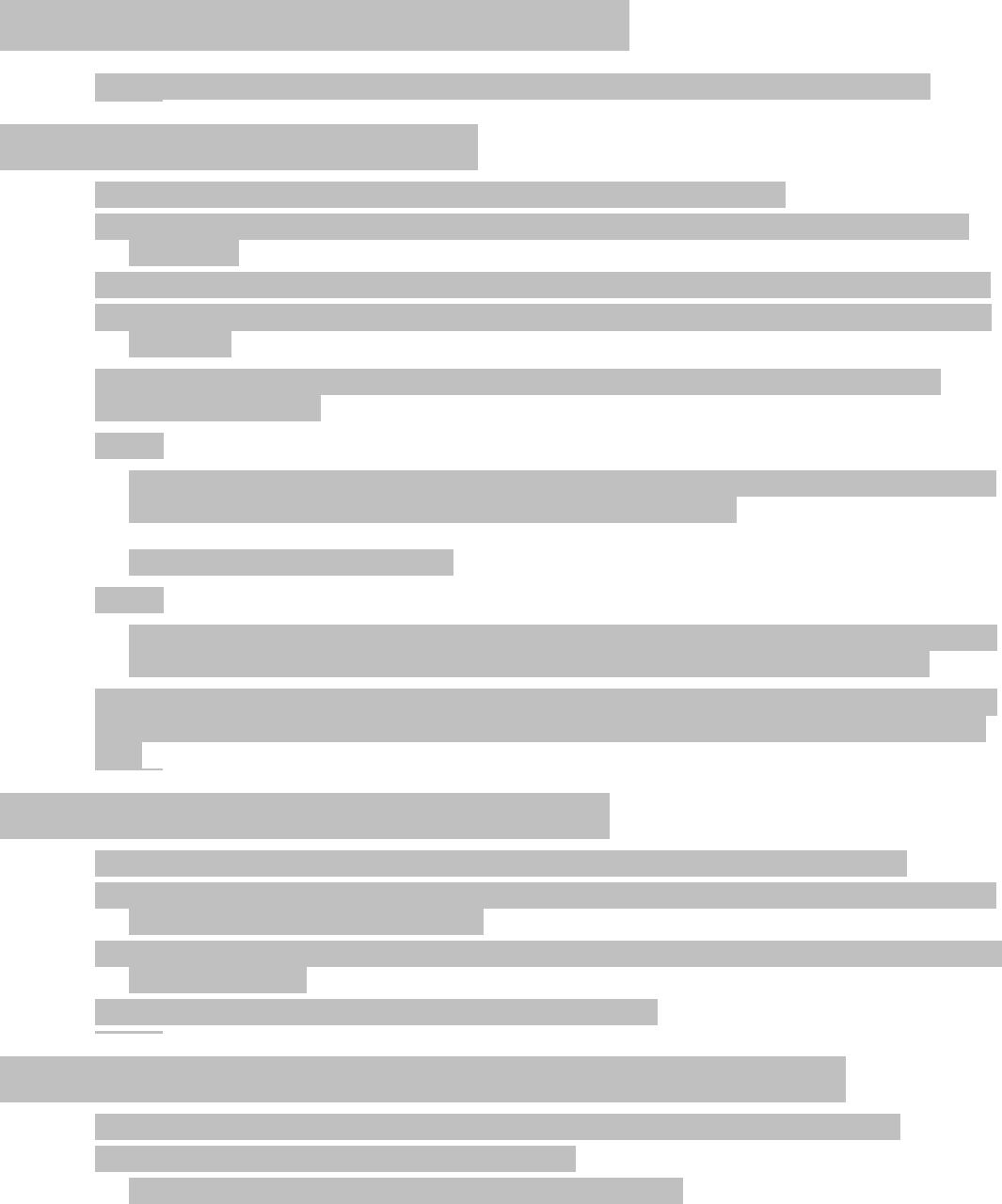
Media Gateway Warehousing Process
Media Gateway warehousing takes place in two stages, Cable Modem and Video warehousing.
Warehousing Process Overview
The warehousing process covers devices received in any of the following ways:
A newly manufactured device received at the MSO warehouse direct from the manufacturer or
RMA center.
A device removed from a subscriber’s home and delivered to the MSO warehouse by a technician.
A subscriber returned the device to an MSO contact center, which was then delivered to the MSO
warehouse.
Regardless of the origin of the device, the warehousing process has two phases with a reboot in
between. The phases are:
Phase 1
Verify the devices’ installed firmware version in both the primary and secondary partitions against
the targeted firmware, and perform a firmware upgrade if necessary.
Phase 1 ends with a required reboot.
Phase 2
After the reboot, Phase 2 begins with erasure of all previous customer settings and recordings. If a
firmware update is necessary, the firmware upgrade is performed on the primary partition.
The pre-provisioning process is designed for multiple devices; a typical configuration is 5 racks with up
to 20 devices each. Not including connecting and disconnecting, the entire process takes less than an
hour.
Preparing a New Media Gateway Device
Follow these steps to prepare a new or repaired Media Gateway device for pre-provisioning.
1. Unpack and inspect received Media Gateways according to local practices. Contact the shipper if a
received device appears to be damaged.
2. Scan or upload device information into the billing system, and DAC or DNCS, and assign warehouse
status to the device.
3. Proceed to the Media Gateway pre-provisioning procedure.
Preparing a Technician-returned Media Gateway Device
Follow these steps to prepare a Media Gateway returned to the warehouse by a technician:
1. The technician should perform the following steps:
a. Remove the device from the previous subscriber’s account.

b. Associate the device with the TECH buffer.
c. Return the device to the warehouse.
The following steps are performed at the warehouse:
1. Scan the bar code on the device and assign warehouse status to the device.
2. Connect the device to the HFC network and poll for any unbilled PPV events.
3. Disconnect the device and proceed to the Media Gateway pre-provisioning procedure.
Preparing a Subscriber-returned Media Gateway Device
Follow these steps to prepare a Media Gateway returned to a retail site by a subscriber.
1. The retail site should perform the following steps:
a. Remove the device from the previous subscriber’s account.
b. Assign front counter status to the device.
c. Return the device to the warehouse.
The following preparation is performed at the warehouse.
2. Scan the bar code on the device and assign warehouse status to the device.
3. Connect the device to the HFC network and poll for any unbilled PPV events.
4. Disconnect the device and proceed to the Media Gateway pre-provisioning procedure.
Media Gateway Warehousing Requirements
ARRIS AHS (ARRIS Headend Server)
ARRIS Portal warehouse configuration and software targets defined
USB drives
CableCARDS.
Cisco DNCS plant: CableCARDs will need to be installed within this process
ARRIS DAC plant: CableCARDs will already be installed
Billing System access
Cable Modem Provisioning System (CableModem requires at least a 10mb connection speed)
Media Gateway Cable Modem Warehousing
Cable Modem Warehousing is the first stage of the Warehousing process. Perform the following steps
to complete Cable Modem Warehousing for Media Gateways:
1. Enter or scan the Gateway, CableCARD and Cable Modem into billing system and cable modem
provisioning system.
Depending upon the MSO’s billing system, the Gateway, CableCARD, and Cable Modem can be
entered as individual or single inventory records. MSOs should contact their billing vendor for
specifics about creating an inventory record for a two-way advance DSG CableCARD device with an
internal Cable Modem.

2. Stage Cisco DNCS CableCARDs (only Cisco CableCARDs need to be staged at this point)
a. From the billing system, send the pair command to the DNCS.
b. If pairing is not supported from the billing system enter Gateway Host ID and CableCARD Mac
Address into the DNCS.
3. Insert the paired CableCARD into the Gateway.
4. Set up a USB flash drive for Warehousing.
a. Add a file called "trigger_warehouse" with no extension to the root directory of the drive. The
file needs to contain two lines as follows:
CONFIG_CONTEXT=context string *
CONFIG_WAIT_FOR_CM_UPDATE=1
*Replace context string with the context string value defined within the ARRIS portal MSO
Infrastructure tool for the warehouse defined. Contact your ARRIS Deployment Engineer for
the correct context string.
5. Upgrade the Cable Modem.
a. Verify the CM config. file has been updated to include all necessary settings for proper
functionality.
Refer to the ARRIS Whole Home Solution Firmware release notes for specific cable modem
upgrade considerations.
Warehousing the Gateway requires provisioning of bcm0 (public interface) and a minimum
download speed of 10Mbps.
b. Scan the Gateway cable modem into the billing system or cable modem provisioning system.
c. After the cable modem provisioning has been verified, plug in the USB drive, connect coaxial
cable, and then connect power to the Gateway.
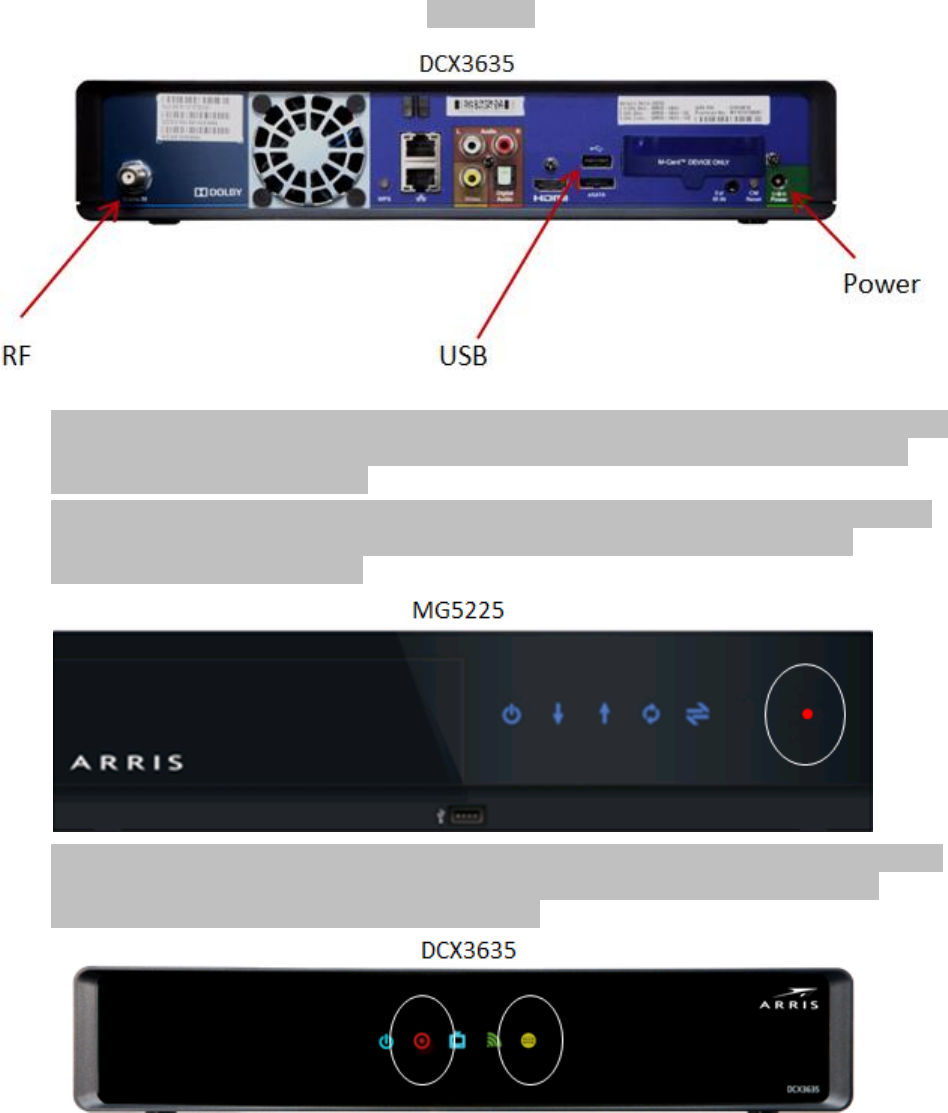
Figure 1:
During the boot process, the Gateway’s cable modem first locks onto the downstream and then
the upstream, registers with the CMTS, downloads the CM configuration file, and starts the
cable modem firmware upgrade.
All of the MG5225 cable modem LEDs light up and become solid (not blinking) when the cable
modem becomes online. The red Record light then begins to flash, indicating that the
warehousing process has started.
The DCX3635 does not have cable modem LEDs but the yellow High Speed Data light becoming
solid indicates that the cable modem is online. The red Record light then begins to flash,
indicating that the warehousing process has started.
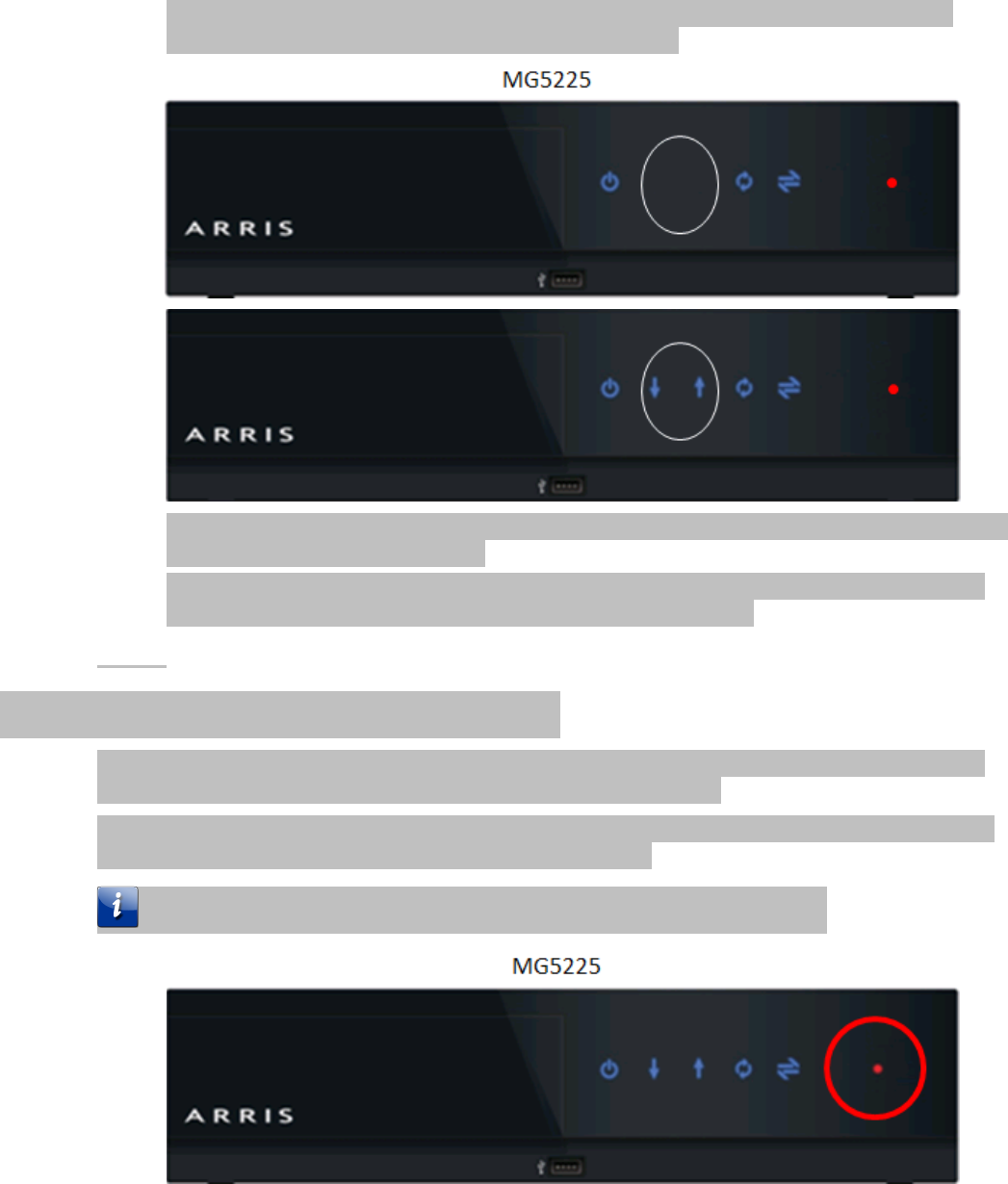
During the cable modem firmware upgrade on the MG5225, both the downstream and
upstream LEDs begin to slowly flash on and off in unison.
The DCX3635 does not have any cable modem LEDs so no LED pattern showing cable modem
firmware download status displays.
When the cable modem download is complete, the Gateway reboots and then applies and
starts the video side of the warehousing process automatically.
Media Gateway Video Warehousing
When the Cable Modem firmware upgrade completes, the video side of the Media Gateway starts
automatically. This section describes the video warehousing process.
After the Cable Modem Firmware upgrade is complete, the red Record light continues to illuminate
showing the Gateway is performing the warehousing process.
The lack of any blink pattern should also be treated and a (Error Condition)

The following is an illustration of the LED patterns and their meanings.
Phase
LED sequence
Process not started
—
—
—
—
—
Startup and normal processing
•
—
•
—
•
Error condition
•
•
—
•
•
Process complete
•
•
•
•
•
In the case of an error condition, the Media Gateway retries until the error condition is corrected or the
device is re-booted.
The Gateway contacts the ARRIS Portal, downloads warehouse context settings that will redirect the
Gateway to the AHS (ARRIS Headend Server), and then downloads the warehouse target software
version. When this process completes, all previous customer settings and DVR recordings are deleted,
the Gateway reboots and downloads a second copy of the warehouse software targeted version.
When the RED record light changes to the fast blink pattern, the upgrade is complete.
If you are using a Cisco CableCARD, Media Gateway Warehousing is complete. If you are using an ARRIS
DAC Cable CARD, perform the following steps to stage the CableCARD.
1. Scan or enter the CableCARD serial number into the billing system emulator or DAC and send an
onplant Init. The CableCARD takes the init and begins to download firmware. The download
typically takes 10 minutes to complete, depending on network bandwidth.
2. Send the CableCARD a Refresh then a validate from the DAC.
This step switches the CableCARD from out of band mode to Advanced DSG mode.
Media Player Warehousing Process
Use this procedure to pre-provision a Media Player.
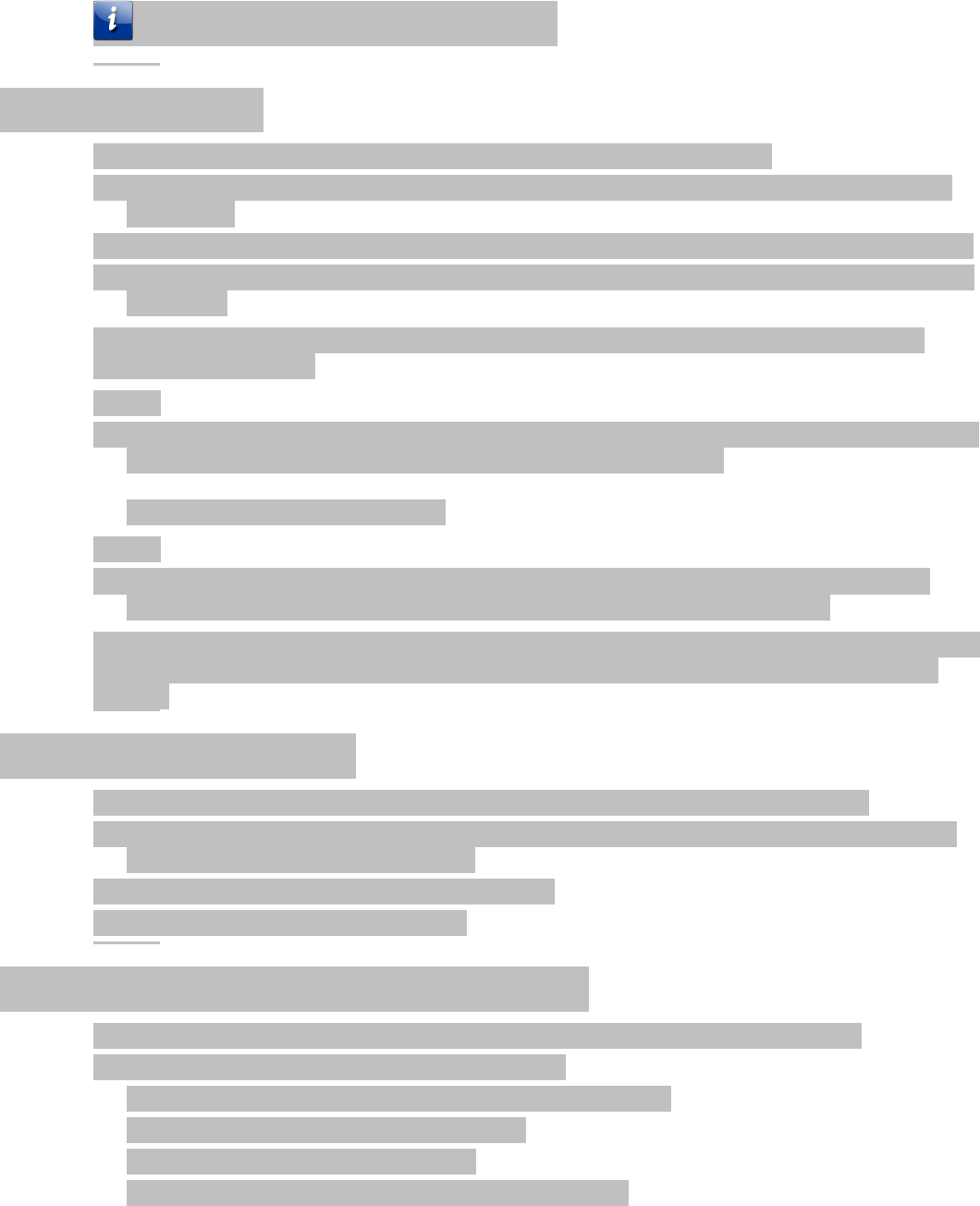
Note: Media Player pre-provisioning is optional.
Process Overview
The warehousing process covers devices received in any of the following ways:
A newly manufactured device received at the MSO warehouse direct from the manufacturer or
RMA center.
A device removed from a subscriber’s home and delivered to the MSO warehouse by a technician.
A subscriber returned the device to an MSO contact center, which was then delivered to the MSO
warehouse.
Regardless of the origin of the device, the warehousing process has two phases with a reboot in
between. The phases are:
Phase 1
Verify the devices’ installed firmware version in both the primary and secondary partitions against
the targeted firmware, and perform a firmware upgrade if necessary.
Phase 1 ends with a required reboot.
Phase 2
After the reboot, Phase 2 begins with erasure of all previous customer settings. If a firmware
update is necessary, the firmware upgrade is performed on the primary partition.
The pre-provisioning process is designed for multiple devices; a typical configuration is 5 racks with up
to 20 devices each. Not including connecting and disconnecting, the entire process takes up to 30
minutes.
Preparing a New Device
Follow these steps to prepare a new or repaired Media Player device for pre-provisioning.
1. Unpack and inspect received Media Players according to local practices. Contact the shipper if a
received device appears to be damaged.
2. Scan or upload device information into inventory.
3. Proceed to Pre-provisioning Procedure.
Preparing a Technician-returned Device
Follow these steps to prepare a Media Player returned to the warehouse by a technician.
1. The technician should perform the following steps:
a. Remove the device from the previous subscriber’s account.
b. Associate the device with the TECH buffer.
c. Return the device to the warehouse.
The following preparation is performed at the warehouse.
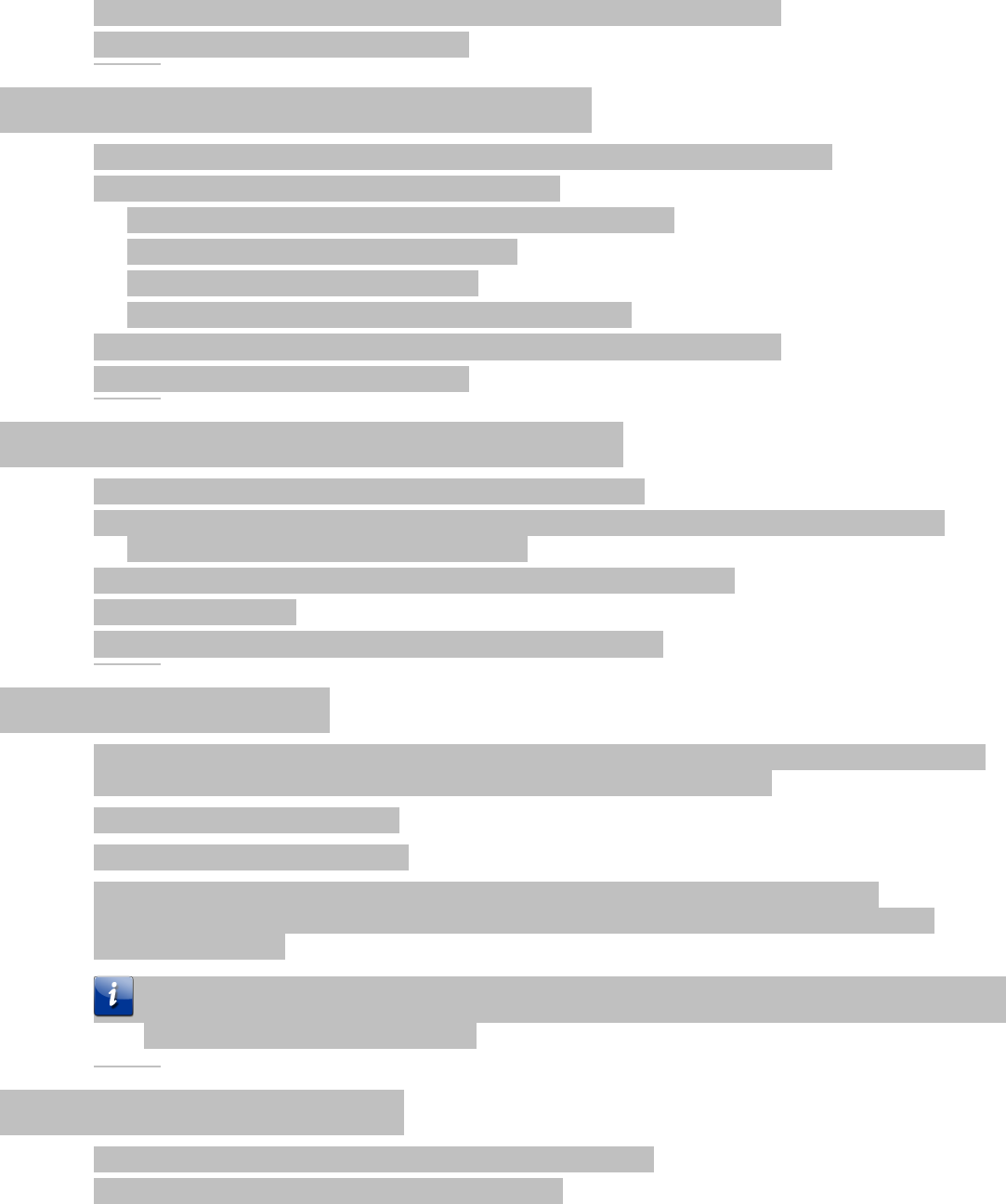
2. Scan the bar code on the device and assign warehouse status to the device.
3. Proceed to Pre-provisioning Procedure.
Preparing a Subscriber-returned Device
Follow these steps to prepare a Media Player returned to a retail site by a subscriber.
1. The retail site should perform the following steps:
a. Remove the device from the previous subscriber’s account.
b. Assign front counter status to the device.
c. Return the device to the warehouse.
The following preparation is performed at the warehouse.
2. Scan the bar code on the device and assign warehouse status to the device.
3. Proceed to Pre-provisioning Procedure.
Media Player Warehousing Requirements
The following is required for pre-provisioning the Media Player:
A warehouse trigger USB flash drive plugged into an open USB slot to trigger the warehousing
process. See the following sections for details.
Ethernet connectivity to the ARRIS Portal and access to the ARRIS AHS
ARRIS Media Player
ARRIS Portal warehouse Context Settings and software Target
USB Flash Drive Setup
To set up a USB flash drive for warehousing add a file called "trigger_warehouse" with no extension to
the root directory of the drive. The file needs to contain two lines as follows:
CONFIG_CONTEXT=context string *
CONFIG_WAIT_FOR_CM_UPDATE=1
*Replace context string with the context string value defined within the ARRIS portal MSO
Infrastructure tool for the warehouse defined. Contact your ARRIS Deployment Engineer for the
correct context string.
Note: If using a USB flash drive, a flash drive (prepared per the instructions) is required for each
Media Player in the warehousing rack.
Media Player Warehousing
Use the following process to warehouse all ARRIS Media Players.
1. Place Media Player in the warehouse staging area

2. Connect Ethernet and power into the back of the Media Player
3. Insert the USB Drive into the USB port.
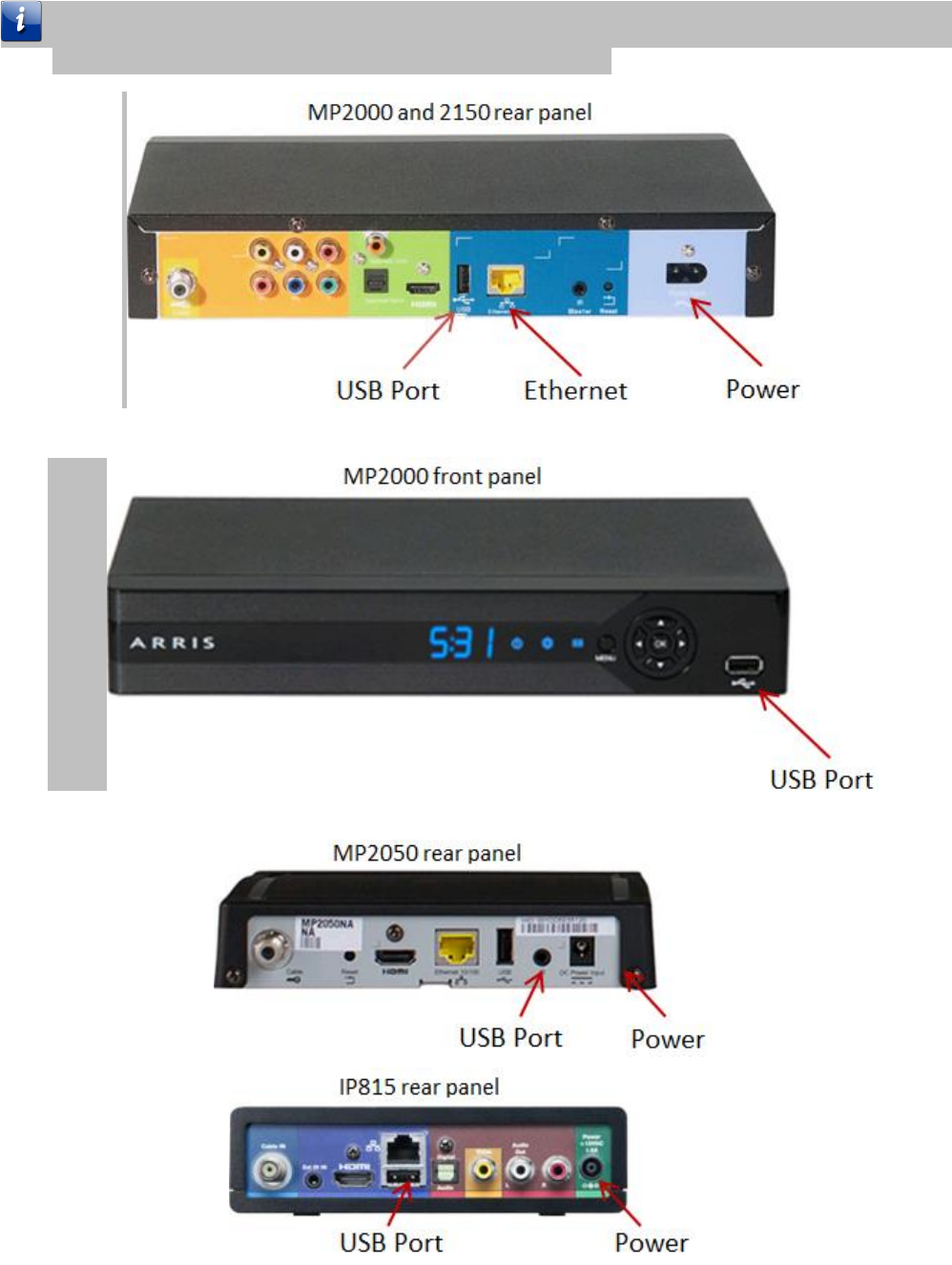
MP2000 has a USB port on the front and back and the MP2050, MP2150, and IP815 have one on the
rear only. Any USB port can be used for loading the trigger file.
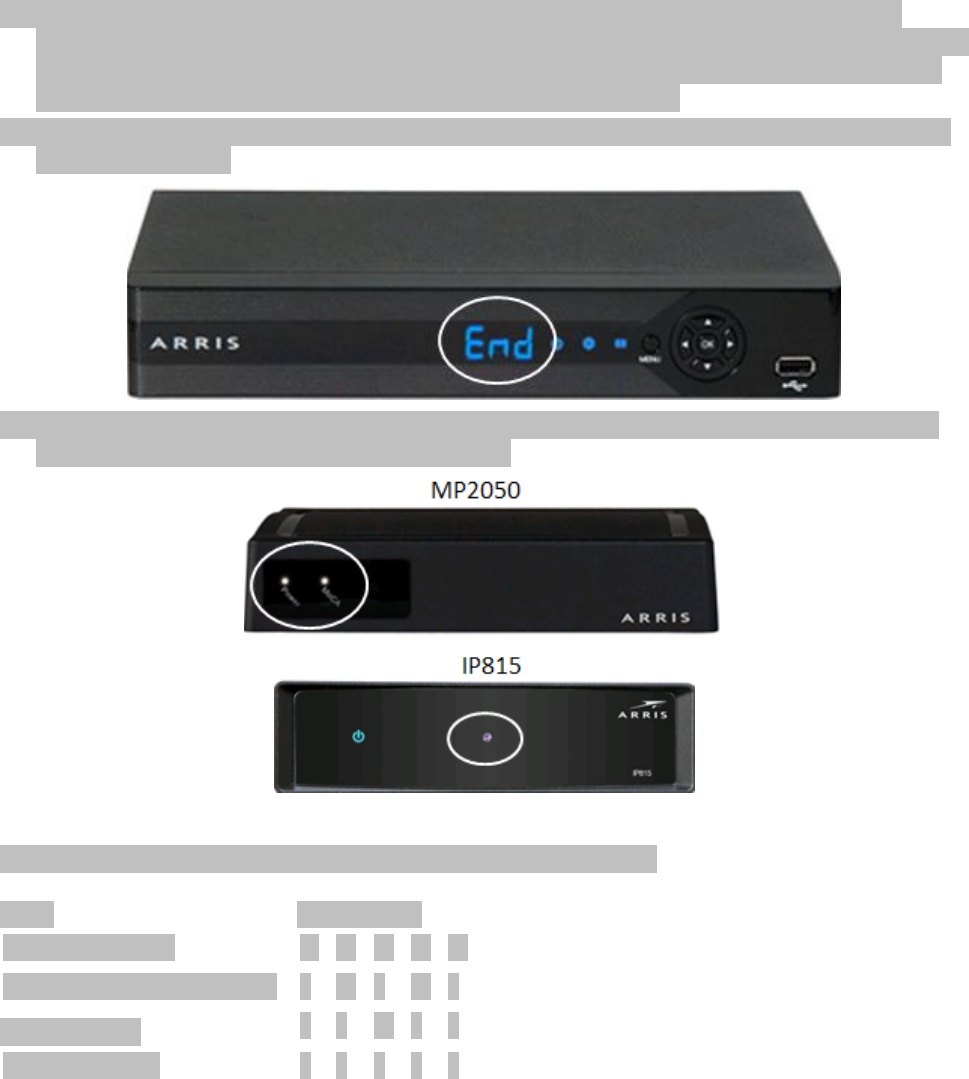
4. The Media Player contacts the ARRIS Portal, downloads the warehouse context settings that
redirect the Media Player to the AHS (ARRIS Headend Server), and downloads the warehouse target
software version. This process also deletes any previous customer settings and then reboots and
downloads a second copy of the warehouse target software version.
5. The MP2000 and MP2500 Media Players both have a front LED display that reads "End" when the
process is complete.
6. The MP2050 and IP815 Media Players do not have an LED display and status of the warehousing
process is displayed using lights on the front panel.
The following is an illustration of the LED patterns and their meanings.
Phase
LED sequence
Process not started
—
—
—
—
—
Startup and normal processing
•
—
•
—
•
Error condition
•
•
—
•
•
Process complete
•
•
•
•
•

MS4000 Media Streamer Warehousing Process
The MS4000 Media Streamer allows a mobile client to playback video transcoded from the Media
Gateway. It is an optional configuration which requires that the household account is provisioned with
the “transcoder” rate code in order to use the feature.
Use the following procedure to pre-provision and MS4000 Media Streamer.
Note: MS4000 Media Streamer pre-provisioning is optional.
Preparing a New Device
Follow these steps to prepare a new or repaired MS4000 Media Streamer device for pre-provisioning:
1. Unpack and inspect received MS4000 Media Streamer according to local practices. Contact the
shipper if a received device appears to be damaged.
2. Scan or upload device information into inventory.
3. Proceed to Pre-provisioning Procedure
Preparing a Technician-returned Device
Follow these steps to prepare an MS4000 Media Streamer returned to the warehouse by a technician:
1. The technician should perform the following steps:
a. Remove the device from the previous subscriber’s account.
b. Associate the device with the TECH buffer.
c. Return the device to the warehouse.
2. Scan the bar code on the device and assign warehouse status to the device.
3. Proceed to Pre-Provisioning Procedure.
Preparing a Subscriber-returned Device
Follow these steps to prepare an MS4000 Media Streamer returned to a retail site by a subscriber:
1. The retail site should perform the following steps:
a. Remove the device from the subscriber’s account.
b. Assign front counter status to the device.
c. Return the device to the warehouse.
2. At the warehouse, scan the bar code on the device and assign warehouse status to the device.
3. Proceed to Pre-provisioning Procedure.
MS4000 Media Streamer Pre-provisioning Procedure
No special process is required to warehouse (pre-provision) this device. This device has a factory reset
button in the back, but it is not necessary to reset the device during warehousing. The software version
is targeted using configuration from the ARRIS Services Portal.
When the MS4000 Media Streamer is plugged into the Ethernet port of the Media Gateway, it will
automatically upgrade to the targeted software version after update account is executed and the
Media Gateway is rebooted as part of the installation process.
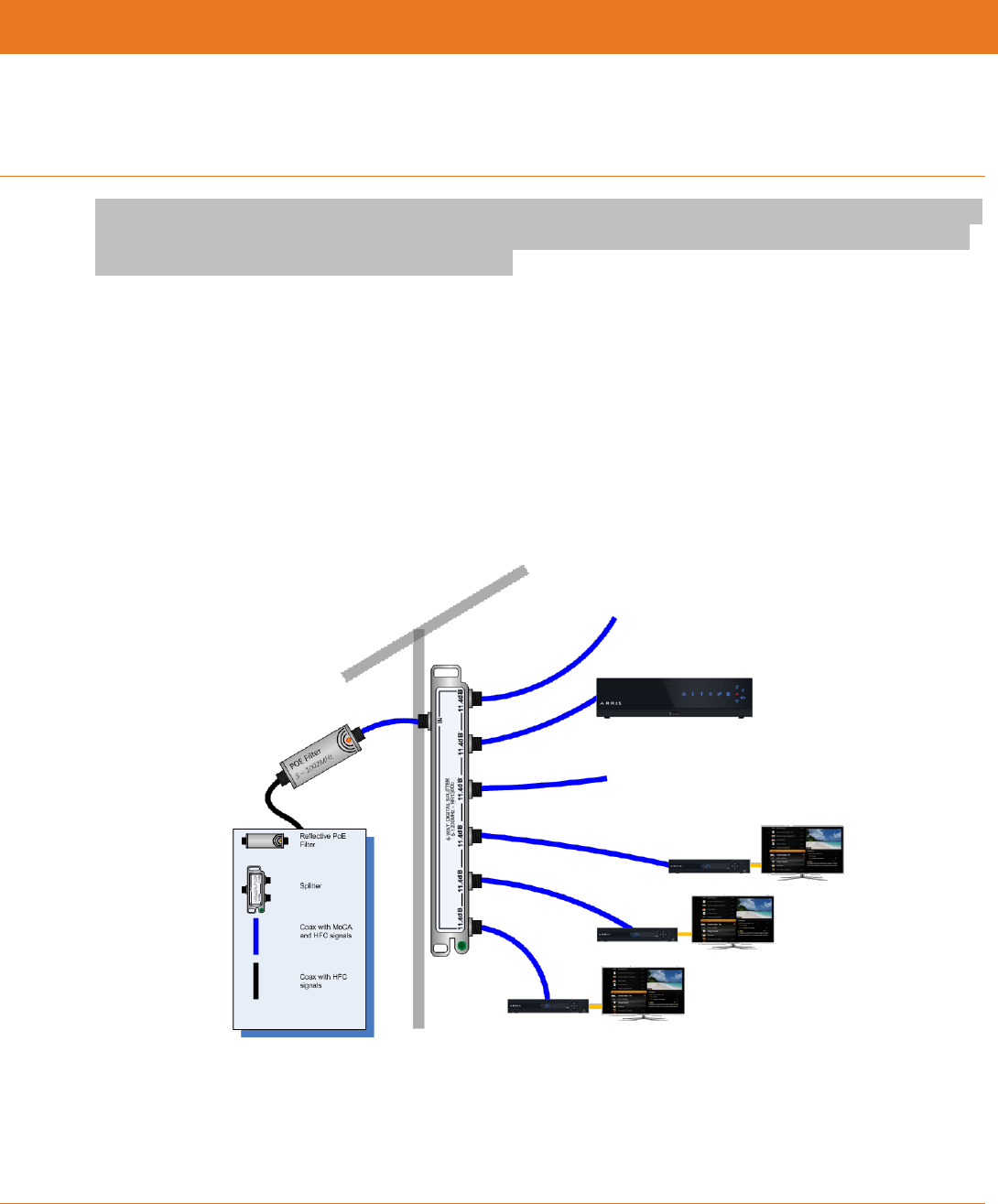
Revision 1 Media Gateway/Media Player 3.0.5 Provisioning and Installation Guide
Copyright ARRIS Enterprises, Inc. 2015. All Rights Reserved. 39
Chapter 3
Installing Whole Home Solution Devices
ARRIS Media Gateways include both "headless" (MG5xxx) and "headed" (DCX3635) gateways. Headless
gateways require at least one media player in order to play video while headed gateways can connect
directly to TVs without requiring a media player.
MG5xxx Installation
An installation of The ARRIS MG5xxx consists of:
One Media Gateway
One or more Media Players
One MS4000 Media Streamer (optional)
The Media Gateway should be placed off the first splitter at the cable entrance to the house. An
additional splitter may need to be added for the remainder of the cable network.
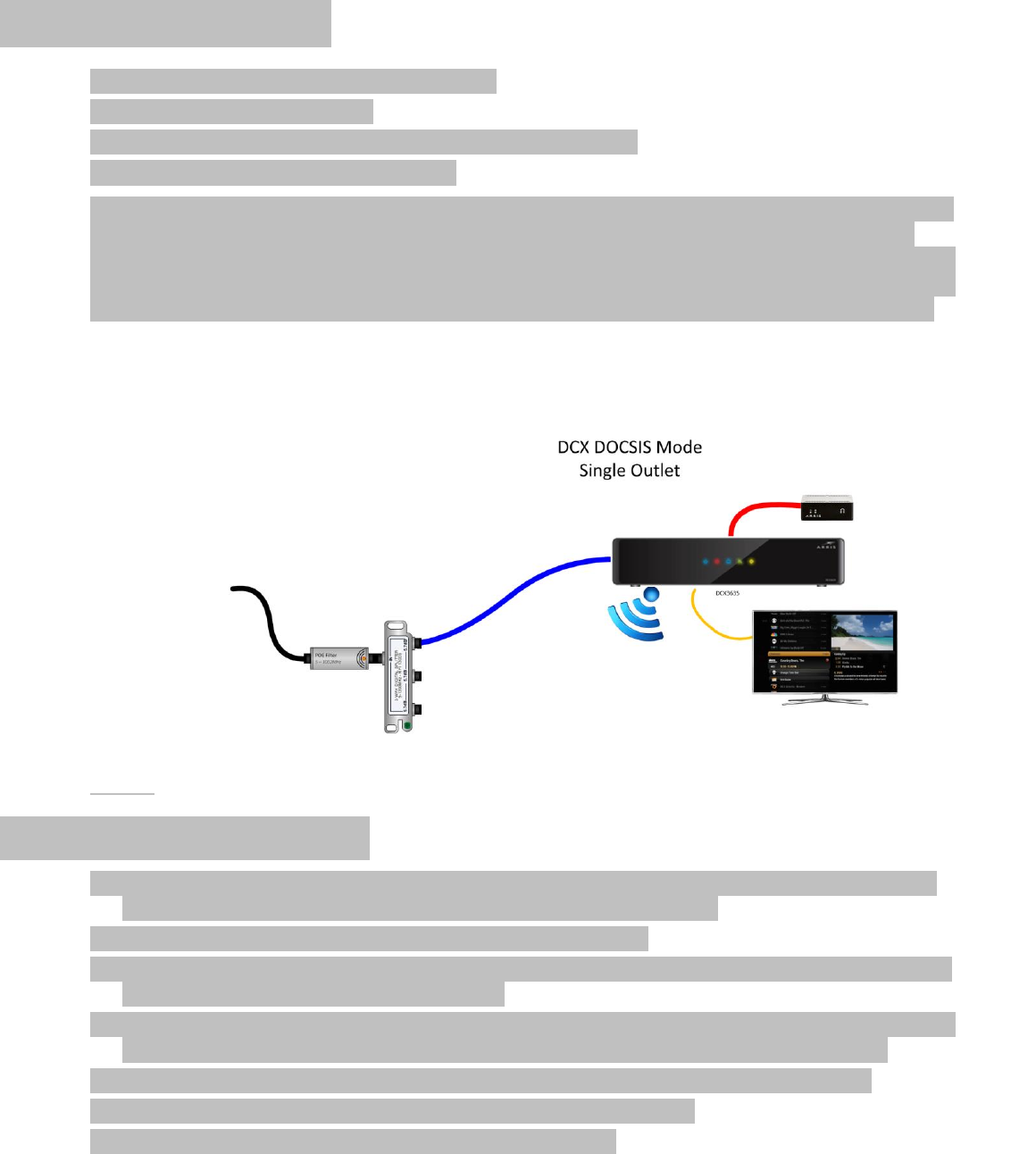
DCX3635 Installation
An installation of the ARRIS DCX3635 consists of:
One DCX3635 Media Gateway
One or more Media Players (only for multi-room installations)
One MS4000 Media Streamer (optional)
While the The MG5xxx was typically installed at or near the home demarcation point, the DCX3635 will
be installed near a television display. Consider the goal of optimizing DOCSIS signal quality and the
MoCA network controller when deciding where to install the DCX3635. Place the DCX3635 in the home
in order to provide the best Wi-Fi footprint. The coaxial outlet that the it connects to should be a home
run from the splitters at the demarcation point using the lowest loss position on the splitter network.
DCX3635 Installation Tips
If installing a DCX3635 as a standalone device in the home, you should still install a MoCA filter at
the home demarcation point to allow later self-install service upgrades.
The DCX3635 supports self-installation when MoCA is disabled.
If connecting other devices over Wi-Fi, carefully select the installation location relative to the other
devices in order to maximize signal coverage.
Note that the 5 GHz WiFi channel is used to connect IP815s to the DCX3635 for streaming TV/video.
High speed data usage of the 5GHz band may cause interference with WiFi streaming video.
A maximum of two IP815s are recommended when connecting to the DCX3635 over WiFi.
Connecting MP2xxx or IP815 Media Players is supported over MoCA.
Tandem modem configuration requires an external router.
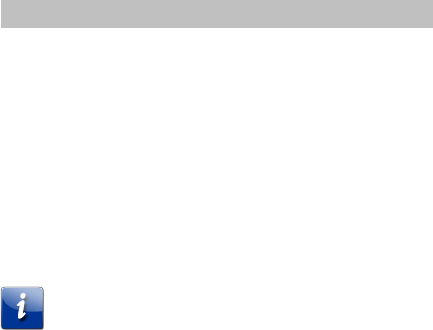
The DCX3635 does not support telephony.
Installation Overview
The installation process includes the following steps:
1. Call in to add devices to billing and provisioning tools. Verify the Media Gateway is provisioned.
2. Install a reflective MoCA filter at the house entrance.
Note: Some MSOs will force MoCA as the only option for communications between Media Players and
the Media Gateway. This is accomplished by a context setting called MocaOnly. If this setting is not
present, the install or subscriber is free to choose either MoCA or Ethernet or a mix of the two.
3. Install the Media Gateway in the desired location. Verify DOCSIS registration and connectivity.
4. Connect telephones if included in order. Verify functionality (dial tone, make and receive calls).
5. Configure and test wireless and Ethernet connectivity, according to local practices.
6. Install Media Players in desired locations.
7. Verify functionality of all components.
An installation dashboard is built into each Media Player, and can be used to manually configure
channel maps and headend information if needed. This procedure describes the use of the installation
dashboard for initial setup and diagnostics.
About the Installation Dashboard
The installation dashboard is an application on the Media Player that provides the status of items
critical to the installation and access to the Diagnostics application.
During installation, if the channel map was not set through the MSO’s billing system, the Installation
Dashboard automatically launches when attached Media Players start up. (Make sure the Media
Gateway is provisioned .) If the installer wants to access Installation Dashboard to check the status of
the installed devices, it can be manually accessed from any Media Player.
If the Media Player does not automatically start the Installation Dashboard, start it manually as follows:
1. Using the remote, open the Menu, navigate to the Settings category, and scroll to the Channel List
card.
2. With the Channel List card in center focus, press the following buttons within three seconds: back,
next, back, next.
3. Proceed to Setting the Headend and Channel Map.
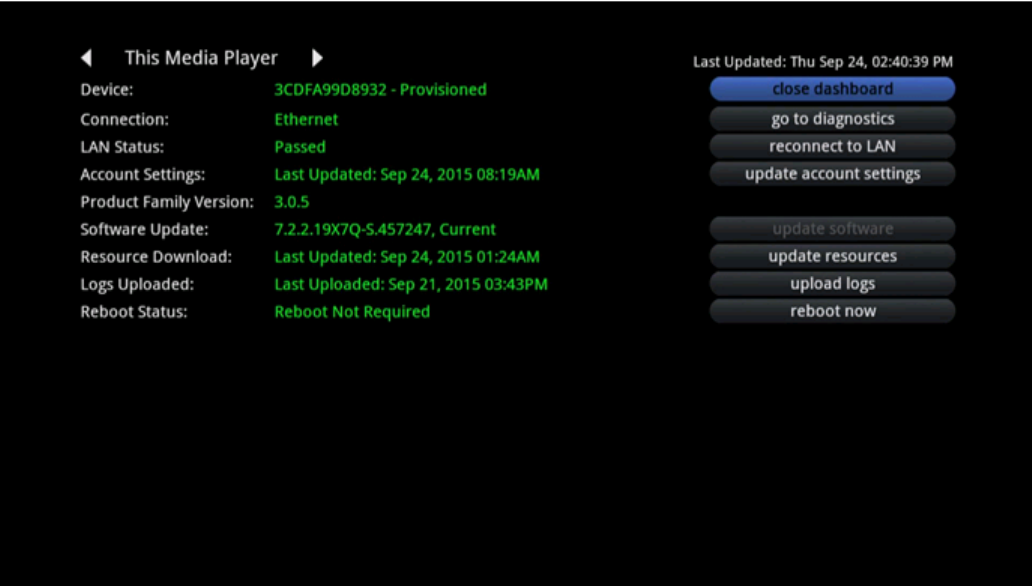
Installation Dashboard Options
If a headend location and channel map have not been set on the customer account, the Installation
Dashboard menu includes the following options:
Location: Selects a Headend.
Channel Map: After selecting a Headend, displays the Channel Map options.
Confirm Changes: Saves changes made to the Location and Channel Map options.
After saving the settings, the Media Player sends the settings to the Portal. If successful, the Media
Player is notified. The Media Player then notifies the Media Gateway which does the following:
1. Downloads the latest context settings to pick up the new Location (Headend) and Channel Map.
2. Begins EPG and VOD downloads.
3. Notifies all Media Players on the network that installation is complete.
The Media Player used by the Installer displays confirmation that the installation is complete
and that EPG/VOD downloads are running.
All other Media Players download the latest context settings and close their Installer Tools.

Finishing Video Installation
At this point, the Media Player and Portal automatically complete the installation. Verify the following
actions and use the Diagnostics Tool if necessary to correct any problems.
Note: Be sure to tune all Media Players to high bit rate channels to confirm that the installation is
successful.
Installing the MS4000 Media Streamer
If an MS4000 Media Streamer is required for the installation, connect it to an Ethernet port of the
Media Gateway after the Media Gateway and Media Player(s) are successfully installed.
Installation Overview
The main requirement for installation of this device is establishing Internet connectivity so that it can
communicate with the Sling Portal to determine the software version to use. The MS4000 Media
Streamer does NOT need factory-resetting even if it was provisioned to a previous account and re-
deployed to a different customer.
The MS4000 Media Streamer can be installed in either of these two states:
Factory default—out of the box from the manufacturer or factory reset.
Previously owned—in working condition, returned to home office from previous user.
In either state, once the Media Gateway has Internet connectivity, the MS4000 Media Streamer
attempts to contact the Sling Portal to download the necessary software. A series of blinking LED
patterns display representing the various sequences that the MS4000 Media Streamer is going through.
When the LED light sequences have completed, the “power” and “network” LEDs are both in a constant
“ON” state indicating that the MS4000 Media Streamer has linked with the Media Gateway and has
Internet connectivity.
Verifying MS4000 Media Streamer Status
MS4000 Media Streamer status information is available on the Diagnostics page in the Installer Tool.
The Media Streamer card displays the following information to verify a successful installation:
Status should show “Online”
IP Address/Port
Port Forward Configuration
Software Version
Software Target
Hardware Version
Finder ID
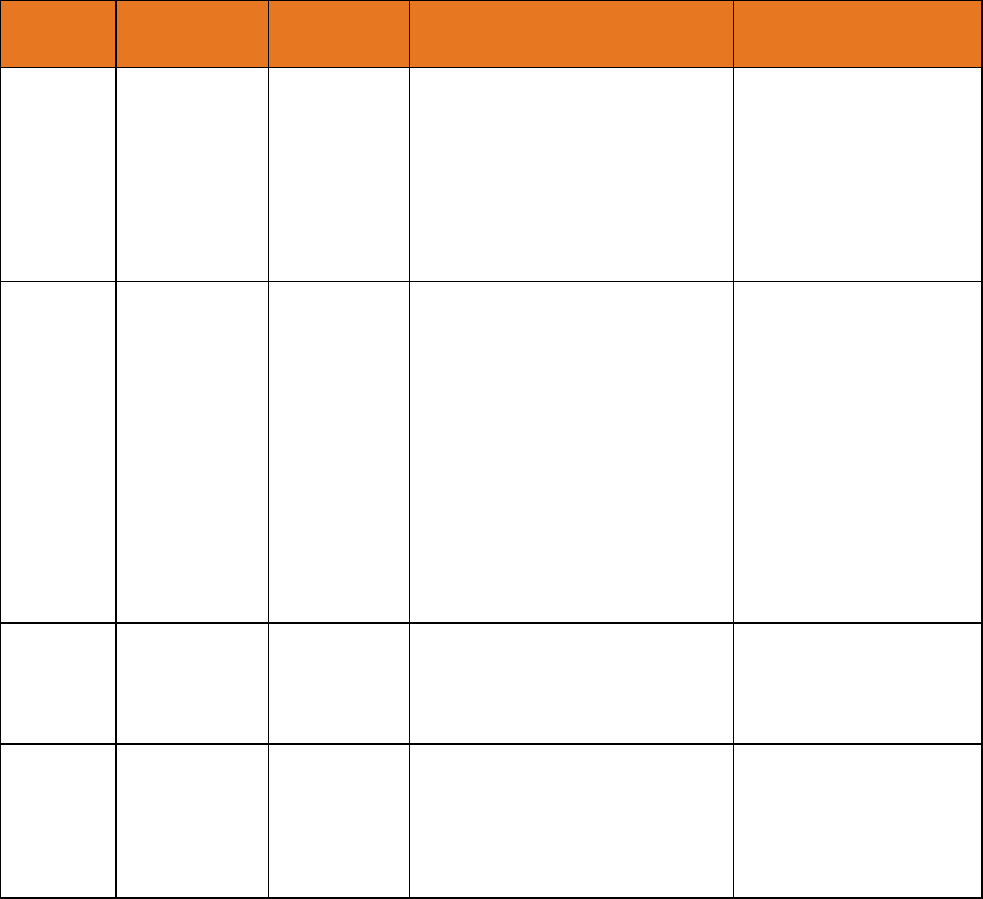
Stream IDs
LED Sequences – Factory-default State
If the MS4000 Media Streamer is in a factory-default state, it may need to download the latest
software based on the hardware version and target specified by the Sling Portal. Below are the LED
sequences that display when firmware updated is needed.
LED Sequences - Factory-default State
Sequence
Network LED
Streaming
LED
Scenarios
User Action
1
BLINK_500ms
BLINK_500ms
If LEDs are blinking alternately -
CBFU firmware download is in
progress
--------------------
If LEDs are blinking together -
CBFU firmware installation is in
progress
Wait for download to
complete, do not reset or
power cycle.
There may be a long
wait after this before the
next sequence happens.
2
BLINK_5000ms
OFF
MS4000 Media Streamer linking
with MG is in progress.
If LED remains in this
state for > 30 seconds,
the MS4000 Media
Streamer may not have
obtained a WAN port.
Use the MP’s diagnostics
to verify that the MS4000
Media Streamer’s WAN
port.
Rebooting the MG and
MS4000 Media Streamer
may help.
3
BLINK_2000ms
OFF
Link with MG is established.
MS4000 Media Streamer is
waiting for internet connectivity
while boot up.
If LED remains in this
state for > 30 seconds,
check internet
connectivity through MG
4
ON
OFF
MS4000 Media Streamer is in Idle
state with established MG Link
and internet connectivity
Factory-reset completed.
It may need to repeat
these sequences a
second time before it’s
completely finished.
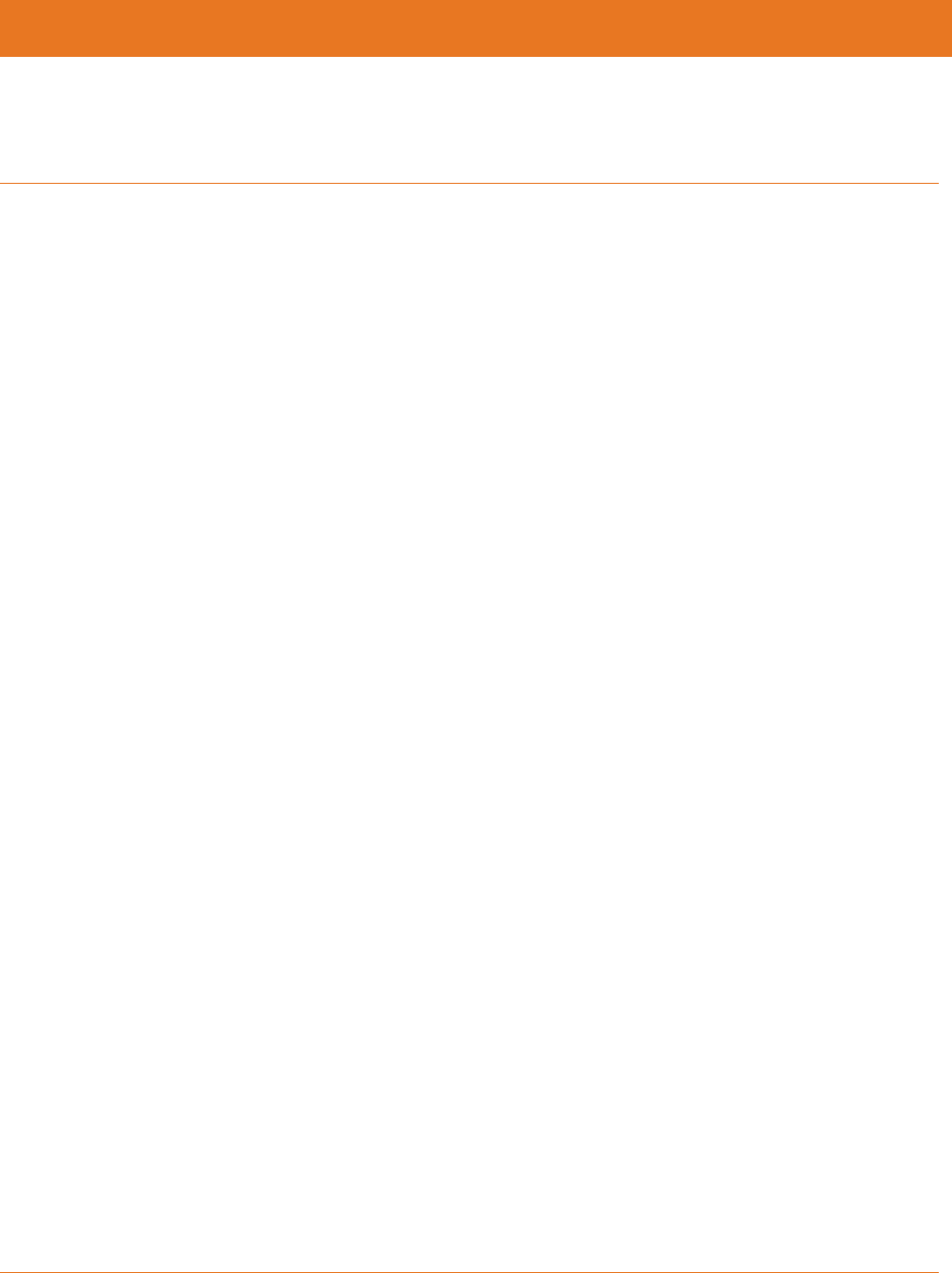
Revision 1 Media Gateway/Media Player 3.0.5 Provisioning and Installation Guide
Copyright ARRIS Enterprises, Inc. 2015. All Rights Reserved. 45
Chapter 4
ARRIS Contacts
Technical Services
For technical support on ARRIS products you can contact us by phone or on the web.
By Telephone
The Technical Assistance Center can be reached at:
1-888-944-HELP (4357)
On the Web
The Ask ARRIS web site gives you web access to service and support tools.
You will need to register using your support contract ID and email address.
Ask ARRIS is located at:
http://www.arris.com/support
There you will be able to access:
Support Contact Information for all products
Knowledge Base Information (also known as Solutions)
User Documentation
Current open support cases
Ability to create a new support case (for technical support or repair and
return)
Training Webcast
By Email
Email addresses for ARRIS products will be provided with your account at Ask
ARRIS.
Technical Training
For more information about our Global Knowledge Services Department and the programs we
offer, e-mail us at:
training@arris.com
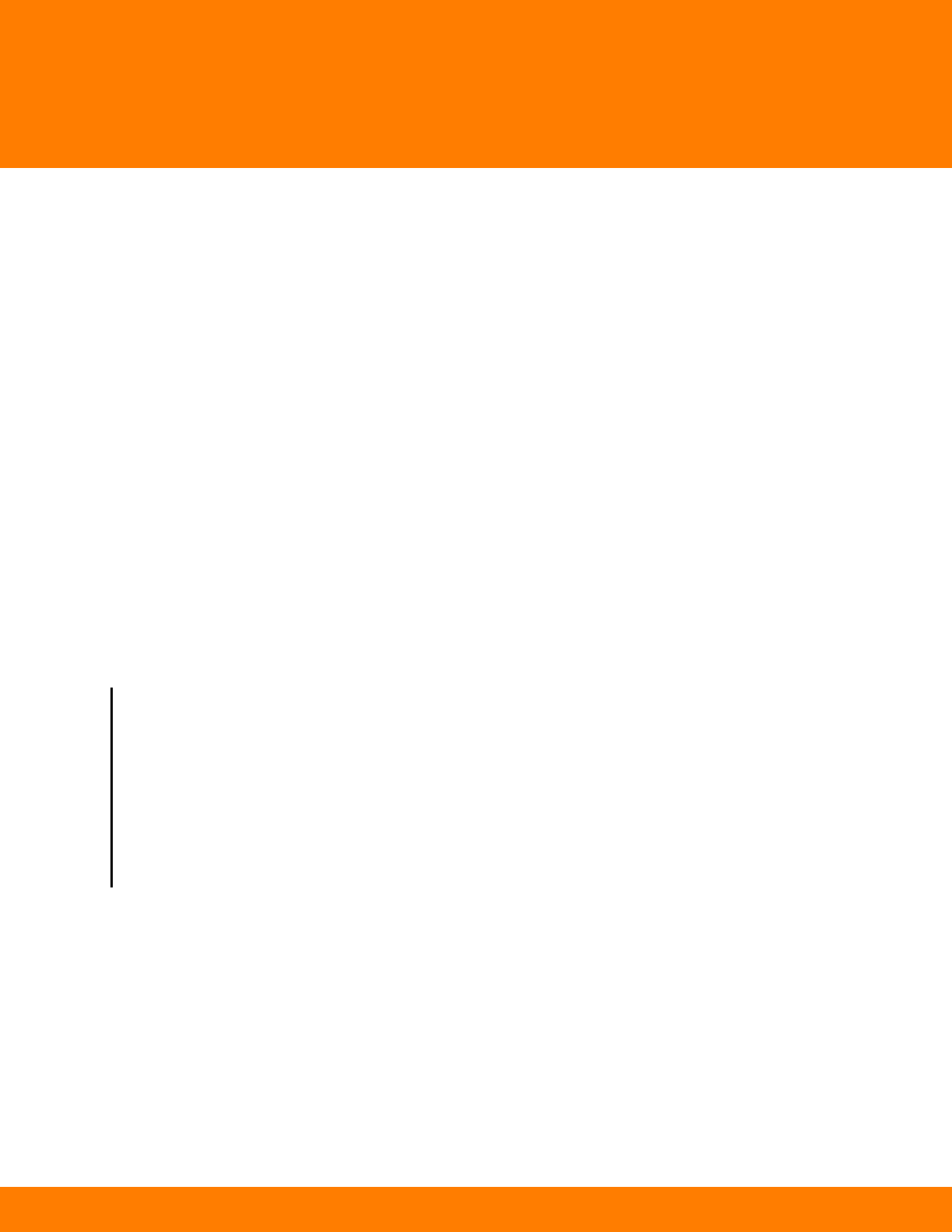
Corporate Headquarters
ARRIS · Suwanee · Georgia · 30024 · USA
T: 1-678-473-2000 F: 1-678-473-8470
www.arris.com