ARRIS Group VAP3400 802.11ac 5GHz 4T4R Access Point User Manual 10 UserMan ACQ VAP3400
ARRIS Group, Inc. 802.11ac 5GHz 4T4R Access Point 10 UserMan ACQ VAP3400
10. UserMan_ACQ-VAP3400

VAP3400/3402
802.11ac Wireless Video Access Point

VAP3400/3402 802.11ac Wireless Video Access Point • User Guide ii
Contents
INSTALLATION AND OVERVIEW ....................................................... 1
About this Manual ................................................................................ 2
Box Contents ........................................................................................ 2
Front Panel ............................................................................................3
Rear Panels ........................................................................................... 4
Installing Your VAP3400/3402 (Dual Units) ............................................ 5
Step 1: Install the Access Point ....................................................... 5
Step 2: Install the Client .................................................................. 6
Installing Additional VAP Clients ........................................................... 8
TROUBLESHOOTING .......................................................................... 10
Solutions ............................................................................................... 10
SAFETY AND COMPLIANCE .............................................................. 12
ARRIS and the ARRIS logo are all trademarks of ARRIS Enterprises, Inc. Other trademarks and trade names may be used in this document to
refer to either the entities claiming the marks and the names of their products. ARRIS disclaims proprietary interest in the marks and names of
others.
©ARRIS Enterprises, Inc. 2014 All rights reserved. No part of this publication may be reproduced in any form or by any means or used to make
any derivative work (such as translation, transformation, or adaptation) without written permission from ARRIS Enterprises, Inc. (“ARRIS”).
ARRIS reserves the right to revise this publication and to make changes in content from time to time without obligation on the part of ARRIS to
provide notification of such revision or change.
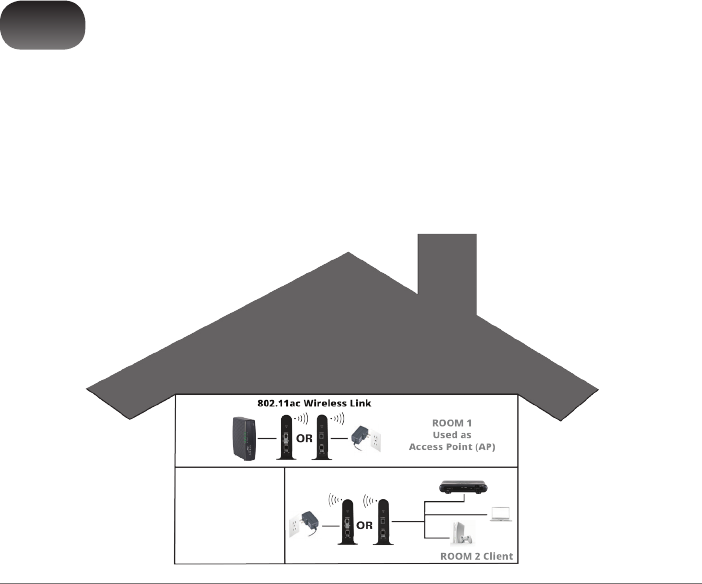
VAP3400/3402 802.11ac Wireless Video Access Point • User Guide 1
Installation and Overview
1
The VAP3400/3402 enables you to transmit multiple standard- and high-definition video streams throughout your
home wirelessly. You can enjoy a full range of video services and applications without having to run wires, lay
cables, or drill holes. The VAP3400/3402 uses one-button, Wi-Fi Protected Setup (WPS) technology to ensure
easy, reliable installation.
The VAP3400/3402 operates via two (or more) integrated units. You’ll dedicate one unit as the Access Point
and the other unit (or units) as its Client. When you connect a VAP to your home gateway, it auto-configures as
an Access Point. The Access Point streams content to the Client, which you’ll connect to a set-top in a different
location in your home. (The Client auto-configures as well when you connect it to the set-top.) The following
graphic illustrates this setup:
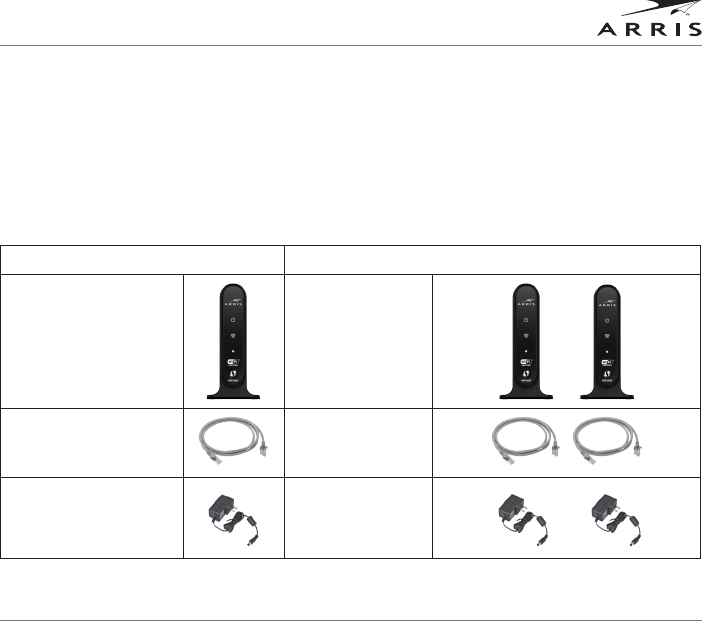
Installation and Overview
VAP3400/3402 802.11ac Wireless Video Access Point • User Guide 2
About this Manual
This manual provides you with instructions on how to install your VAP3400/3402 video bridge. ARRIS designed
the VAP3400/3402 to install and integrate easily with your set-top box and home network. If you encounter any
difficulties during the installation process, refer to the Troubleshooting section at the end of this manual.
Box Contents
Your box should contain the following:
Single Unit Bundle (for additional Clients) Dual Unit Bundle (for initial installation)
One VAP3400/3402
connection kit
Two VAP3400/3402
connection kits
One Ethernet Cable Two Ethernet Cables
One Power Adapter Two Power Adapters
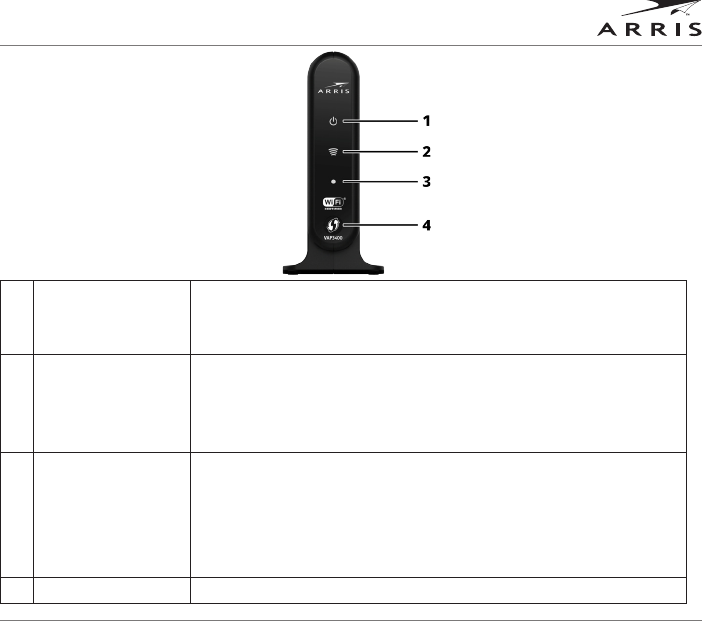
Installation and Overview
VAP3400/3402 802.11ac Wireless Video Access Point • User Guide 3
Front Panel
1Power LED Green = The VAP is on
Cyan = The VAP is on standby
Off = The VAP is off or disconnected from its power source
2Wireless Link Quality
LED
Solid Green = Wireless quality is good
Flashing Green = No Client associated with Access Point (AP)
Solid Blue or Cyan = Wireless quality is poor
Off = No wireless connection, in Client mode or unit is off
3WPS Status LED Solid Green = Indicates that the WPS pairing was successful (will extinguish
in thirty seconds, after successful WPS pairing) on both the Access Point and
Client).
Solid Cyan = There is an error. Refer to “Troubleshooting” for more details.
Off = WPS between Access Point and Client was successful, or two minute
time out has occured
4WPS Button Establishes wireless connection to your home network.
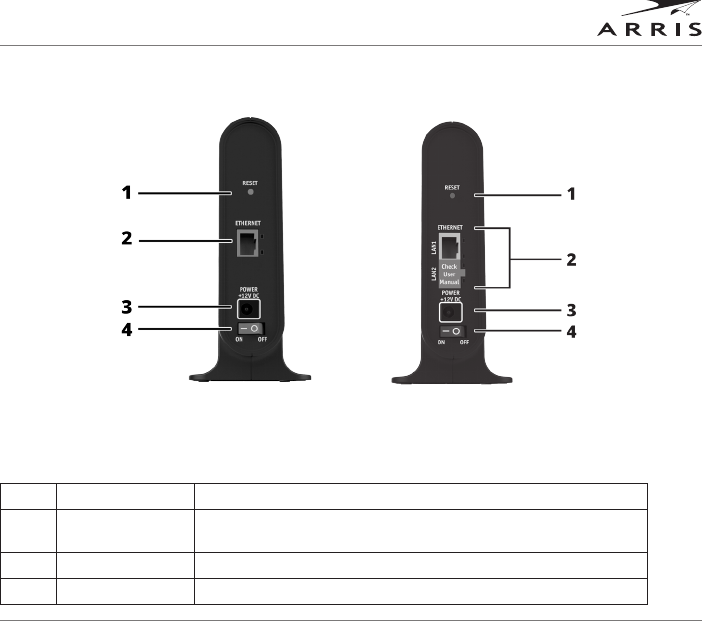
Installation and Overview
VAP3400/3402 802.11ac Wireless Video Access Point • User Guide 4
Rear Panels
Two Ports
(VAP3402)
Single Port
(VAP3400)
1Reset Button Resets the VAP to its default settings.
2Ethernet Port Connects to an Ethernet-equipped Gateway, computer, hub, or switch
using an RJ-45 cable connection.
3Power Jack Provides power to the VAP.
4Power Switch Turns the VAP on or off.
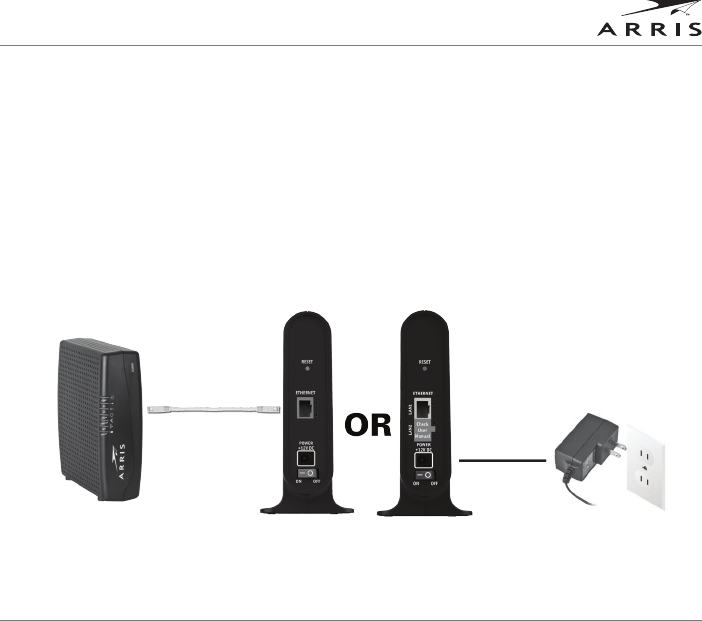
Installation and Overview
VAP3400/3402 802.11ac Wireless Video Access Point • User Guide 5
Installing Your VAP3400/3402 (Dual Units)
Follow the instructions below to install your Access Point and Client.
Step 1: Install the Access Point
1. Connect one VAP unit to your home gateway using the provided Ethernet cable. Before you connect the
VAP, ensure the gateway is powered on.
2. After connecting the Ethernet cable check that the two Ethernet port LEDs are (1) solid green and (2)
blinking yellow
Note: While you are required to connect your VAP to a gateway to ensure the Access Point properly
streams video to the Client, the VAP’s extra Ethernet port (VAP3402 only) provides you with the option of
connecting other devices to the unit as well, such as computers and gaming consoles. Do not connect
both Ethernet ports to your gateway.
3. Connect the power adapter to the VAP, plug the adapter into a wall outlet and set the Power switch to the
ON position. You’ll see the Power LED on the unit’s front panel light green, indicating the unit is powered.
Only one connection
between gateway and
VAP required
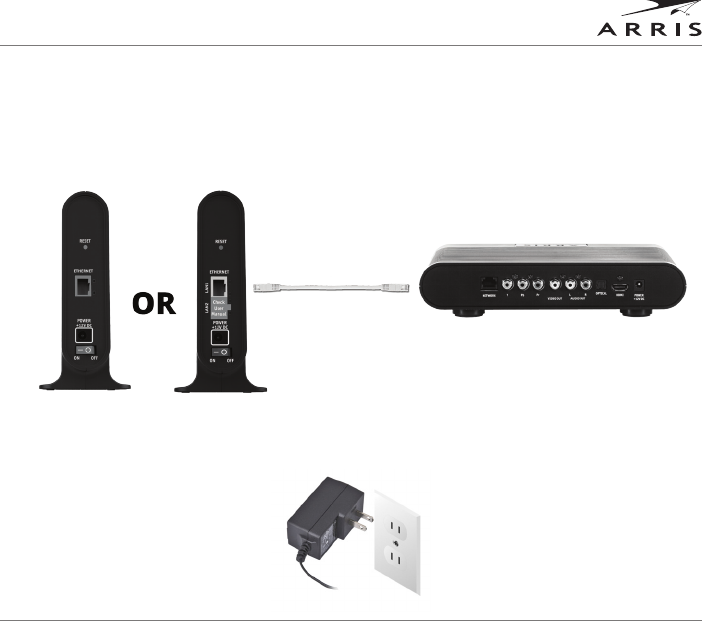
Installation and Overview
VAP3400/3402 802.11ac Wireless Video Access Point • User Guide 6
Step 2: Install the Client
1. Connect the second VAP unit to your set-top box with the provided Ethernet cable. Before you connect the
VAP, ensure your set-top box is powered on.
Note: While you are required to connect your VAP to a set-top box to ensure the Access Point properly
streams video to the Client, the VAP’s extra Ethernet port (VAP3402 only) provides you with the option of
connecting other devices to the unit as well, such as computers and gaming consoles.
2. Connect the power adapter to the VAP, plug the adapter into a wall outlet and set the Power switch to the
ON position. You’ll see the power LED on the unit’s front panel light green, indicating the unit is powered.
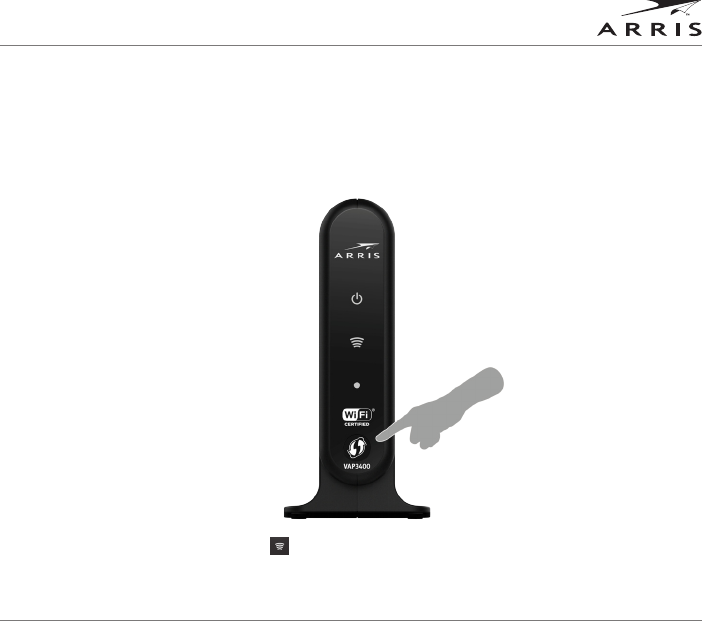
Installation and Overview
VAP3400/3402 802.11ac Wireless Video Access Point • User Guide 7
3. Wait 90 seconds after powering the VAP, and then press and hold the WPS button on the front of the Client
for two seconds. After doing so, you will have two minutes to return to the Access Point and press and
hold its WPS button. Pressing the buttons on both units enables them to establish a wireless connection.
Note: After you press the WPS button, the WPS Status LED flashes green. If your connection is successful,
the LED will stop flashing, light solid green for approximately thirty seconds, and then extinguish. This is
a normal part of the process and does not mean you have lost your connection to the Access Point. If the
LED continues flashing or lights cyan, it indicates the unit has experienced an error. If this occurs, refer to
the Troubleshooting section.
4. The Client’s Wireless Link LED lights: . You have now established a secure wireless connection
between the Access Point and the Client. Check to ensure the Wireless Link LED lights, indicating the VAP
is functioning as a Client. You now can begin streaming video content to your set-top box or boxes.
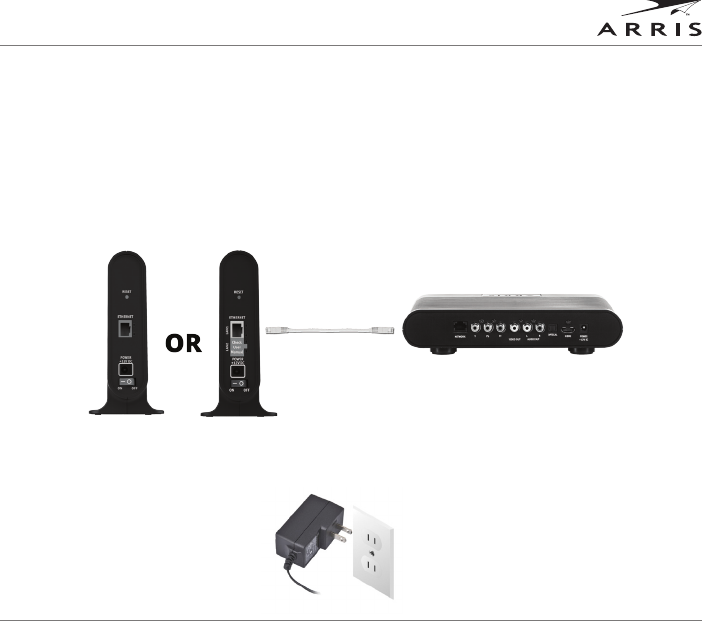
Installation and Overview
VAP3400/3402 802.11ac Wireless Video Access Point • User Guide 8
Installing Additional VAP Clients
Once you’ve installed your Access Point to your home gateway and established a wireless connection with your
Client, you can install additional VAP Clients throughout your home. Follow the instructions below for each single
Client unit you wish to install.
1. Connect the VAP to your set-top box with the provided Ethernet cable. Before you connect the VAP, ensure
your set-top box is powered on.
Note: While you are required to connect your VAP to a set-top box to ensure it properly transfers video
throughout your home, the VAP’s extra Ethernet port (VAP 3402 only) provides you with the option of
connecting other devices to the unit as well, such as computers and gaming consoles.
2. Connect the power adapter to the VAP, plug the adapter into a wall outlet and set the Power switch to the
ON position. You’ll see the power LED on the unit’s front panel light green, indicating the unit is powered.
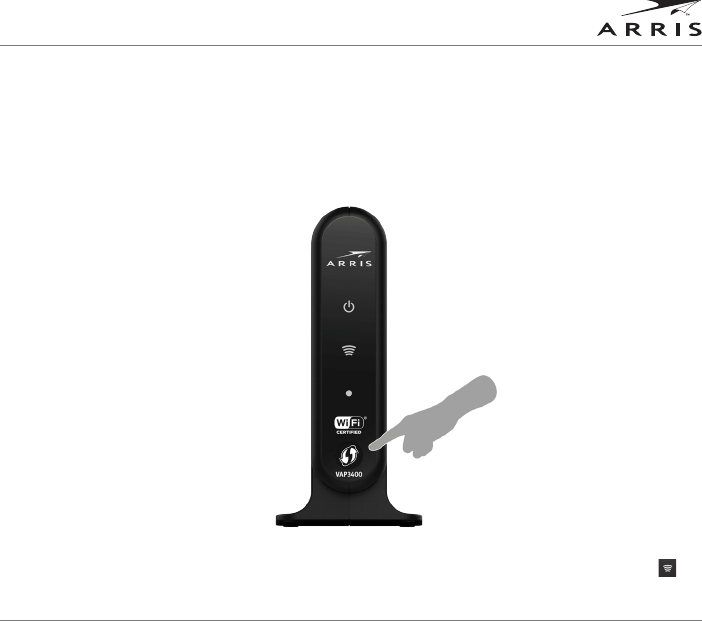
Installation and Overview
VAP3400/3402 802.11ac Wireless Video Access Point • User Guide 9
3. Wait 90 seconds after powering the VAP, and then press and hold the WPS button on the Client for two
seconds. After doing so, you will have two minutes to return to the Access Point and press and hold its
WPS button. Pressing the buttons on both units enables them to establish a wireless connection.
Note: After you press the WPS button, the WPS Status LED flashes green. If your connection is successful,
the LED will stop flashing, light solid green for approximately thirty seconds, and then extinguish. This is a
normal part of the process and does not mean you have lost your connection to the Access Point. If the LED
connection continues flashing or lights cyan, it indicates the unit has experienced an error. If this occurs,
refer to the Troubleshooting section.
4. After the VAP establishes a wireless connection with your set-top box, the Wireless Link LED lights: .
Check to ensure the Wireless Link LED lights, indicating the VAP is functioning as a Client. Your VAP is now
ready to stream content to the device equipped with the VAP adapter.
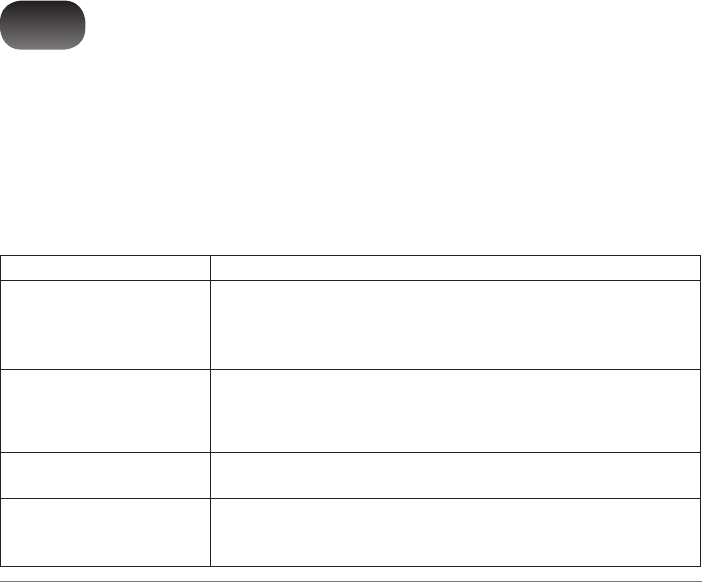
VAP3400/3402 802.11ac Wireless Video Access Point • User Guide 10
Troubleshooting
If you cannot find a solution to your problem in this manual, or to otherwise get assistance with your
VAP3400/3402, contact your service provider.
Solutions
If the solutions listed here do not solve your problem, try pressing the Reset button on the rear panel of the
Access Point and/or Client. Pressing and immediately releasing the Reset button resets the VAP to its current
settings. Pressing and holding the Reset button for more than five seconds will perform a factory default reset,
which you should do only if directed to do so by a technical service representative.
Problem Possible Solution
Power LED is off Check that the VAP is properly plugged into the electrical outlet.
Confirm that the rear panel power switch is “On”
Check that the electrical outlet is working.
Press and immediately release the Reset button.
Cannot send or receive data Check that the Ethernet cable is properly connected to both the VAP and your home
gateway/device.
Ensure you have not experienced an interruption in your cable or Internet service.
Ensure your home gateway is connected and functioning.
WPS Status LED is cyan Press the rear panel Reset button on the Client and the Access Point
Perform the Installation process again for the Access Point and the Client
Rapidly blinking WPS LED If the LED remains in this state for longer than two minutes, go to the unit’s front panel
and push the WPS button. The LED may continue flashing in a different pattern, rapidly
blinking for 1 second and then resting briefly before blinking again. If this occurs, wait
one to two minutes and then press the WPS button again.
2
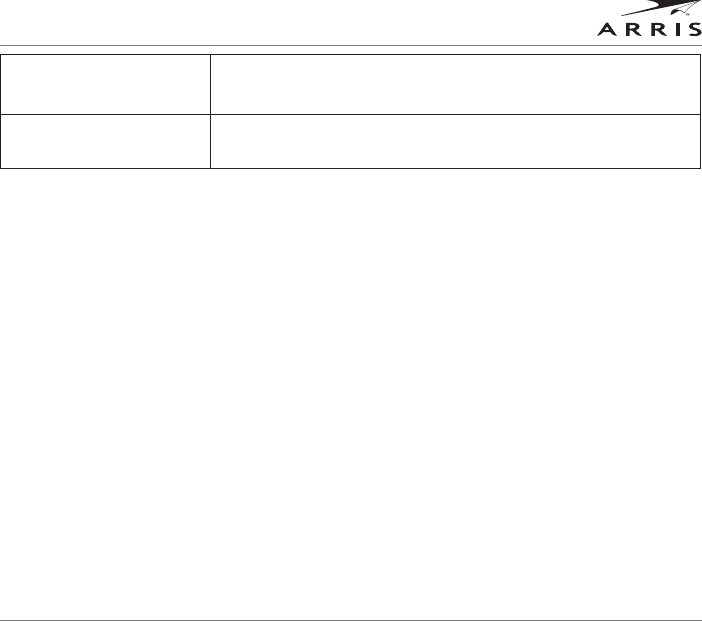
Troubleshooting
VAP3400/3402 802.11ac Wireless Video Access Point • User Guide 11
Video is not displayed on TV or video
is “blocky” (Wi-Fi Status LED is
cyan or blue)
Relocate the Access Point or client units until the Client Wi-Fi Status LED is green or
cyan (green preferred).
Press and quickly release the Reset buttons on the rear of the Access Point and Client.
Cannot configure a VAP unit as an
Access Point
If you cannot establish one of your units as an Access Point, it may indicate that your
gateway is not connected to your service provider’s network. If you experience this
problem, contact your service provider for assistance.

VAP3400/3402 802.11ac Wireless Video Access Point • User Guide 12
Safety and Compliance
WARNING: TO PREVENT FIRE OR SHOCK HAZARD, DO NOT EXPOSE THIS PRODUCT TO RAIN OR MOISTURE. THE UNIT MUST NOT BE
EXPOSED TO DRIPPING OR SPLASHING. DO NOT PLACE OBJECTS FILLED WITH LIQUIDS, SUCH AS VASES, ON THE UNIT.
CAUTION: TO ENSURE REGULATORY COMPLIANCE, USE ONLY THE PROVIDED POWER AND INTERFACE CABLES.
CAUTION: DO NOT OPEN THE UNIT. DO NOT PERFORM ANY SERVICING OTHER THAN THAT CONTAINED IN THE INSTALLATION AND
TROUBLESHOOTING INSTRUCTIONS. REFER ALL SERVICING TO QUALIFIED SERVICE PERSONNEL.
This device must be installed and used in strict accordance with the manufacturer’s instructions as described in the user documentation
that comes with the product.
Postpone router installation until there is no risk of thunderstorm or lightning activity in the area.
Do not overload outlets or extension cords, as this can result in a risk of fire or electric shock. Overloaded AC outlets, extension cords,
frayed power cords, damaged or cracked wire insulation, and broken plugs are dangerous. They may result in a shock or fire hazard.
Route power supply cords so that they are not likely to be walked on or pinched by items placed upon or against them. Pay particular
attention to cords where they are attached to plugs and convenience receptacles, and examine the point where they exit from the product.
Place this equipment in a location that is close enough to an electrical outlet to accommodate the length of the power cord.
Place this equipment on a stable surface.
When using this device, basic safety precautions should always be followed to reduce the risk of fire, electric shock and injury to persons,
including the following:
• Read all of the instructions {listed here and/or in the user manual} before you operate this equipment. Give particular attention to all
safety precautions. Retain the instructions for future reference.
• Comply with all warning and caution statements in the instructions. Observe all warning and caution symbols that are affixed to this
equipment.
• Comply with all instructions that accompany this equipment.
3
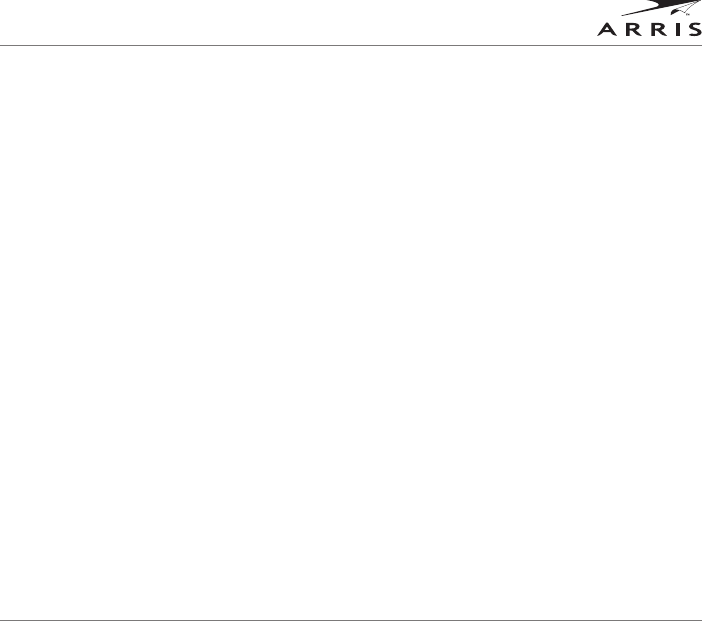
Safety and Compliance
VAP3400/3402 802.11ac Wireless Video Access Point • User Guide 13
• Avoid using this product during an electrical storm. There may be a risk of electric shock from lightning. For added protection for this
product during a lightning storm, or when it is left unattended and unused for long periods of time, unplug it from the wall outlet, and
disconnect the cable system. This will prevent damage to the product due to lightning and power surges.
• Operate this product only from the type of power source indicated on the product’s marking label. If you are not sure of the type of
power supplied to your home, consult your dealer or local power company.
• Upon completion of any service or repairs to this product, ask the service technician to perform safety checks to determine that the
product is in safe operating condition.
It is recommended that the customer install an AC surge protector in the AC outlet to which this device is connected. This is to avoid
damaging the equipment by local lightning strikes and other electrical surges.
Different types of cord sets may be used for connections to the main supply circuit. Use only a main line cord that complies with all
applicable product safety requirements of the country of use.
Installation of this product must be in accordance with national wiring codes.
Place unit to allow for easy access when disconnecting the power cord/adapter of the device from the AC wall outlet.
Wipe the unit with a clean, dry cloth. Never use cleaning fluid or similar chemicals. Do not spray cleaners directly on the unit or use forced
air to remove dust.
This product was qualified under test conditions that included the use of the supplied cables between system components. To be in
compliance with regulations, the user must use these cables and install them properly. Connect the unit to a grounding type AC wall outlet
using the power adapter supplied with the unit.
Do not cover the device, or block the airflow to the device with any other objects. Keep the device away from excessive heat and humidity
and keep the device free from vibration and dust.
Installation must at all times conform to local regulations.
FCC COMPLIANCE CLASS B DIGITAL DEVICE
This equipment has been tested and found to comply with the limits for a Class B digital device, pursuant to Part 15 of the FCC Rules.
These limits are designed to provide reasonable protection against harmful interference in a residential installation. This equipment
generates, uses and can radiate radio frequency energy and, if not installed and used in accordance with the instructions, may cause
harmful interference to radio communications. However, there is no guarantee that interference will not occur in a particular installation.
If this equipment does cause harmful interference to radio or television reception, which can be determined by turning the equipment off
and on, the user is encouraged to try to correct the interference by one of the following measures:
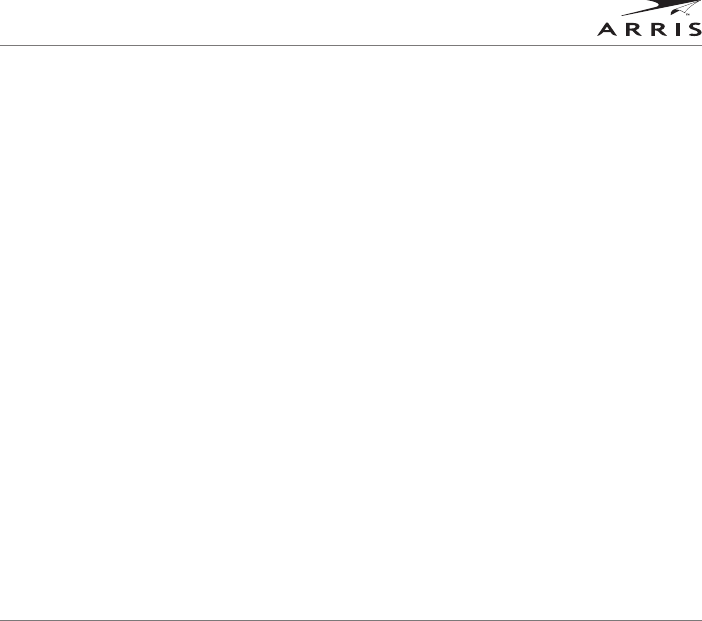
Safety and Compliance
VAP3400/3402 802.11ac Wireless Video Access Point • User Guide 14
Safety and Compliance
• Reorient or relocate the receiving antenna.
• Increase the separation between the equipment and receiver.
• Connect the equipment into an outlet on a circuit different from that to which the receiver is connected.
• Consult the dealer or an experienced radio/TV technician for help.
CAUTION: Changes or modifications not expressly approved by ARRIS for compliance could void the user’s authority to operate the
equipment.
For operation within 5.15 ~5.25GHz /5.25 ~5.35GHz/5.47 ~5.725GHz frequency range, it is restricted to indoor environment. The band from
5600-5650MHz will be disabled by the software during the manufacturing and cannot be changed by the end user. This device meets all
the other requirements specified in Part 15E, Section 15.407 of the FCC Rules.
IMPORTANT NOTE:
FCC Radiation Exposure Statement:
This equipment complies with FCC radiation exposure limits set forth for an uncontrolled environment. This equipment should be installed
and operated with minimum distance 20cm between the radiator and your body.
This transmitter must not be co-located or operating in conjunction with any other antenna or transmitter.
The availability of some specific channels and/or operational frequency bands are country dependent and are firmware programmed at the
factory to match the intended destination. The firmware setting is not accessible by the end user.
CANADIAN COMPLIANCE
This Class B digital apparatus meets all requirements of the Canadian Interference Causing Equipment Regulations. Cet appareil
numérique de la classe B respects toutes les exigences du Règlement sur le matériel brouilleur du Canada.
FCC DECLARATION OF CONFORMITY
ARRIS Enterprises, Inc., Broadband Communications Sector, 101 Tournament Drive, Horsham, PA 19044, 1-215-323-1000, declares under
sole responsibility that the VAP3400/3402 complies with 47 CFR Parts 2 and 15 of the FCC Rules as Class B digital devices. These devices
comply with Part 15 of FCC Rules. Operation of these devices is subject to the following two conditions: (1) These devices may not cause
harmful interference, and (2) these devices must accept any interference that may cause undesired operation.
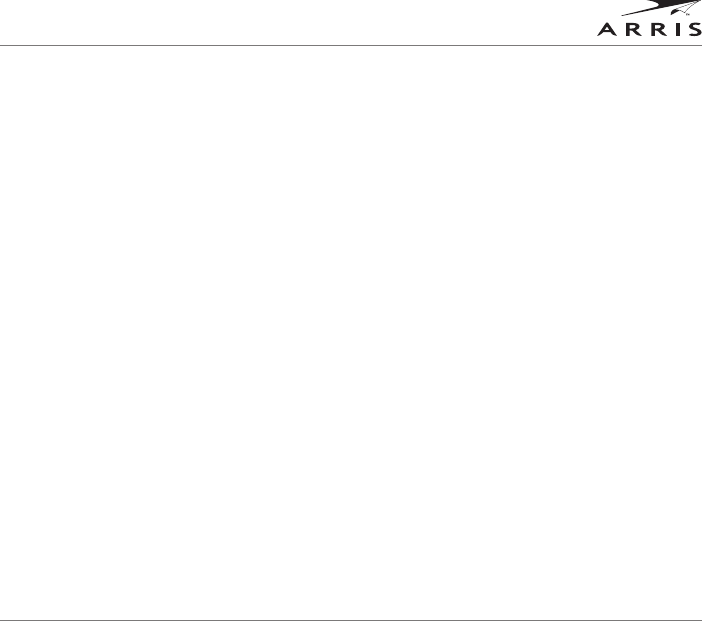
Safety and Compliance
VAP3400/3402 802.11ac Wireless Video Access Point • User Guide 15
WIRELESS LAN INFORMATION
The VAP3400/3402 products are wireless network products that use orthogonal frequency-division multiplexing (OFDM) radio technology.
These products are designed to be inter-operable with any other wireless OFDM type product that complies with:
• The IEEE 802.11 Standard on Wireless LANs (Revision A and Revision N), as defined and approved by the Institute of Electrical
Electronics Engineers.
• The Wireless Fidelity (WiFi) certification as defined by the Wi-Fi Alliance.
WIRELESS LAN AND YOUR HEALTH
The VAP3400/3402, like other radio devices, emit radio frequency electromagnetic energy, but operate within the guidelines found in radio
frequency safety standards and recommendations.
RESTRICTIONS ON USE OF WIRELESS DEVICES
In some situations or environments, the use of wireless devices may be restricted by the proprietor of the building or responsible
representatives of the organization. For example, using wireless equipment in any environment where the risk of interference to other
devices or services is perceived or identified as harmful.
If you are uncertain of the applicable policy for the use of wireless equipment in a specific organization or environment, you are
encouraged to ask for authorization to use the device prior to turning on the equipment.
The manufacturer is not responsible for any radio or television interference caused by unauthorized modification of the devices included
with this product, or the substitution or attachment of connecting cables and equipment other than specified by the manufacturer.
Correction of interference caused by such unauthorized modification, substitution, or attachment is the responsibility of the user.
The manufacturer and its authorized resellers or distributors are not liable for any damage or violation of government regulations that may
arise from failing to comply with these guidelines.
FCC CERTIFICATION
The VAP3400/3402 contains a radio transmitter and accordingly has been certified as compliant with 47 CFR Part 15 of the FCC Rules for
intentional radiators. Products that contain a radio transmitter are labeled with an FCC ID and the FCC logo.
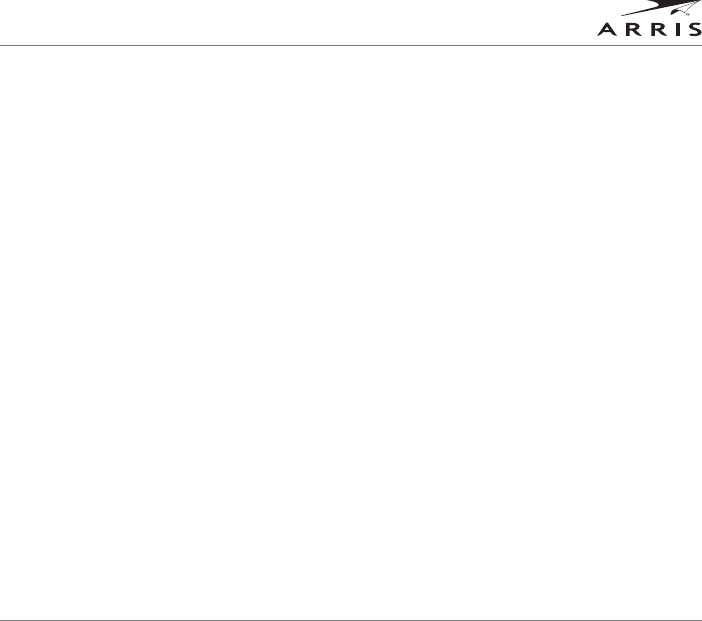
Safety and Compliance
VAP3400/3402 802.11ac Wireless Video Access Point • User Guide 16
Safety and Compliance
INDUSTRY CANADA (IC) STATEMENT
This device complies with RSS-210 of the Industry Canada Rules. Operation is subject to the following two conditions: (1) This device may
not cause harmful interference, and (2) this device must accept any interference received, including interference that may cause undesired
operation.
Ce dispositif est conforme à la norme CNR-210 d’Industrie Canada applicable aux appareils radio exempts de licence. Son fonctionnement
est sujet aux deux conditions suivantes: (1) le dispositif ne doit pas produire de brouillage préjudiciable, et (2) ce dispositif doit accepter
tout brouillage reçu, y compris un brouillage susceptible de provoquer un fonctionnement indésirable.
Caution
(i) the device for operation in the band 5150-5250 MHz is only for indoor use to reduce the potential for harmful interference to co-channel
mobile satellite systems;
(ii) the maximum antenna gain permitted for devices in the bands 5250-5350 MHz and 5470-5725 MHz shall comply with the e.i.r.p. limit;
and
(iii) the maximum antenna gain permitted for devices in the band 5725-5825 MHz shall comply with the e.i.r.p. limits specified for point-to-
point and non point-to-point operation as appropriate.
Users should also be advised that high-power radars are allocated as primary users (i.e. priority users) of the bands 5250-5350 MHz and
5650-5850 MHz and that these radars could cause interference and/or damage to LE-LAN devices.
Le guide d’utilisation des dispositifs pour réseaux locaux doit inclure des instructions précises sur les restrictions susmentionnées,
notamment :
(i) les dispositifs fonctionnant dans la bande 5 150-5 250 MHz sont réservés uniquement pour une utilisation à l’intérieur afin de réduire
les risques de brouillage préjudiciable aux systèmes de satellites mobiles utilisant les mêmes canaux;
(ii) le gain maximal d’antenne permis pour les dispositifs utilisant les bandes 5 250-5 350 MHz et 5 470-5 725 MHz doit se conformer à la
limite de p.i.r.e.;
(iii) le gain maximal d’antenne permis (pour les dispositifs utilisant la bande 5 725-5 825 MHz) doit se conformer à la limite de p.i.r.e.
spécifiée pour l’exploitation point à point et non point à point, selon le cas.
De plus, les utilisateurs devraient aussi être avisés que les utilisateurs de radars de haute puissance sont désignés utilisateurs principaux
(c.-à-d., qu’ils ont la priorité) pour les bandes 5 250-5 350 MHz et 5 650-5 850 MHz et que ces radars pourraient causer du brouillage et/ou
des dommages aux dispositifs LAN-EL.
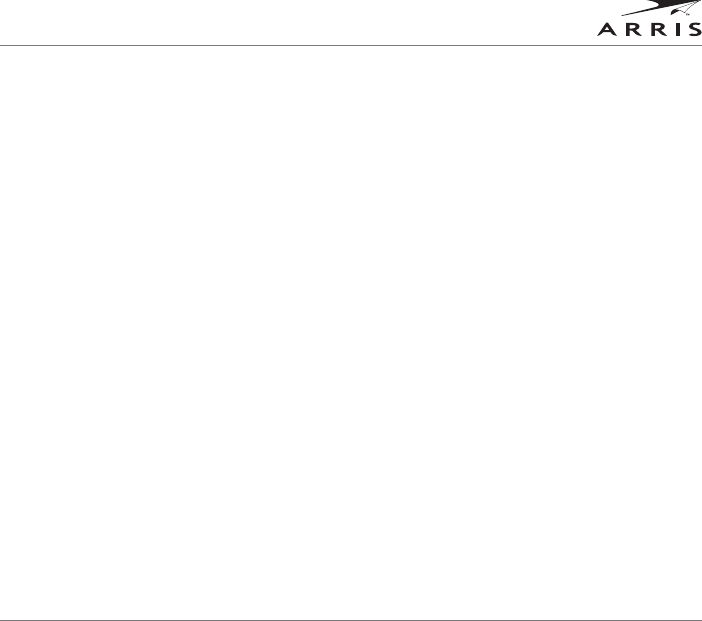
Safety and Compliance
VAP3400/3402 802.11ac Wireless Video Access Point • User Guide 17
IMPORTANT NOTE
Canada Radiation Exposure Statement:
This equipment complies with Canada radiation exposure limits set forth for an uncontrolled environment. This equipment should be
installed and operated with minimum distance 20cm between the radiator and your body.
NOTE IMPORTANTE: (Pour l’utilisation de dispositifs mobiles)
Déclaration d’exposition aux radiations:
Cet équipement est conforme aux limites d’exposition aux rayonnements IC établies pour un environnement non contrôlé. Cet équipement
doit être installé et utilisé avec un minimum de 20 cm de distance entre la source de rayonnement et votre corps.
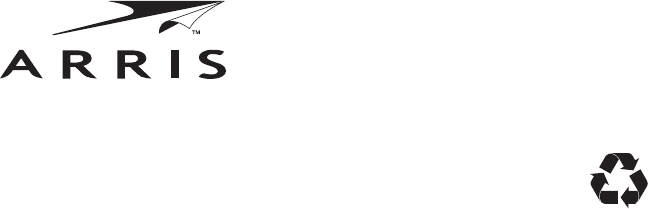
ARRIS Enterprises, Inc., 3871 Lakefield Drive, Suwanee, GA 30024
594615-001-a 07/14