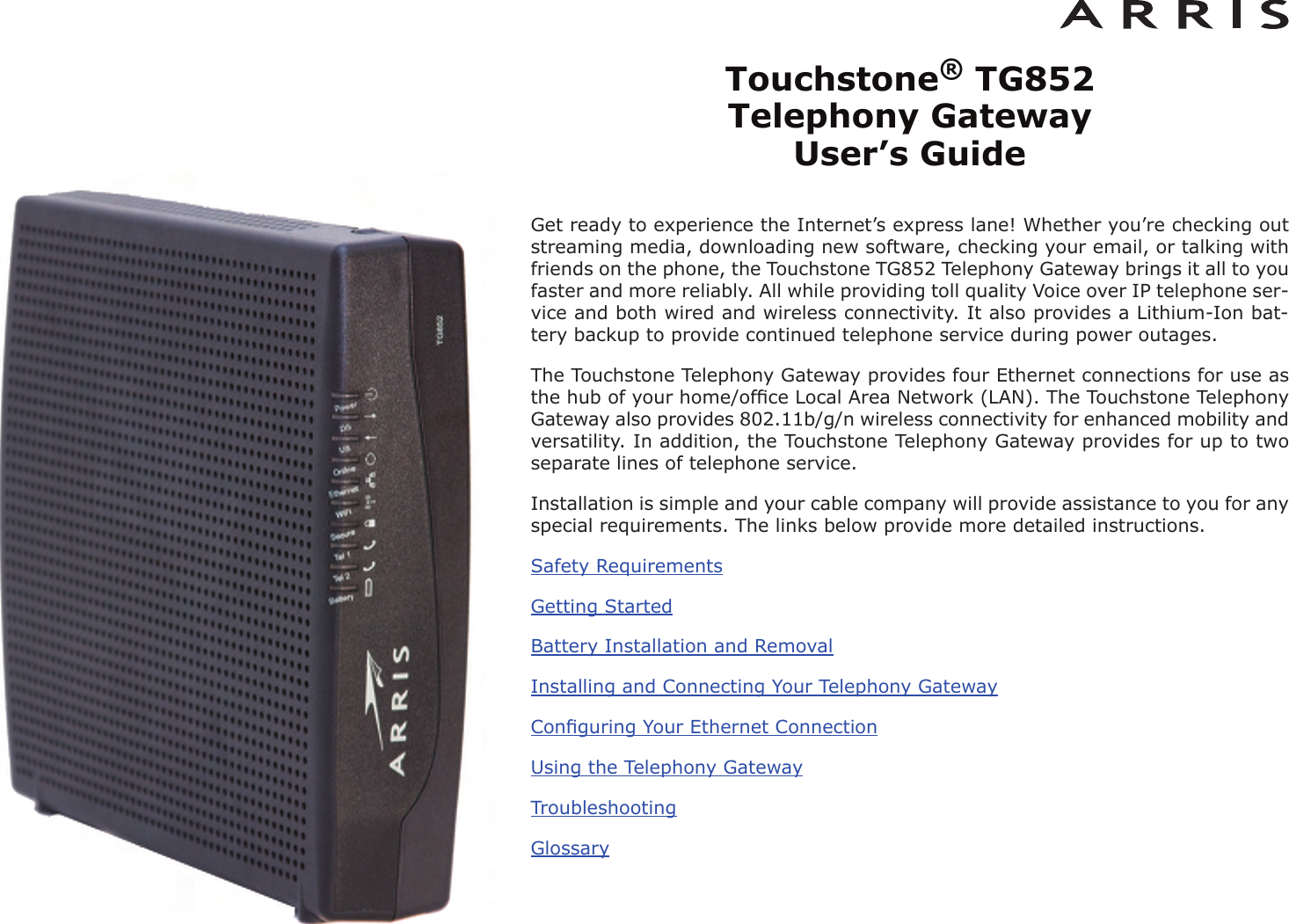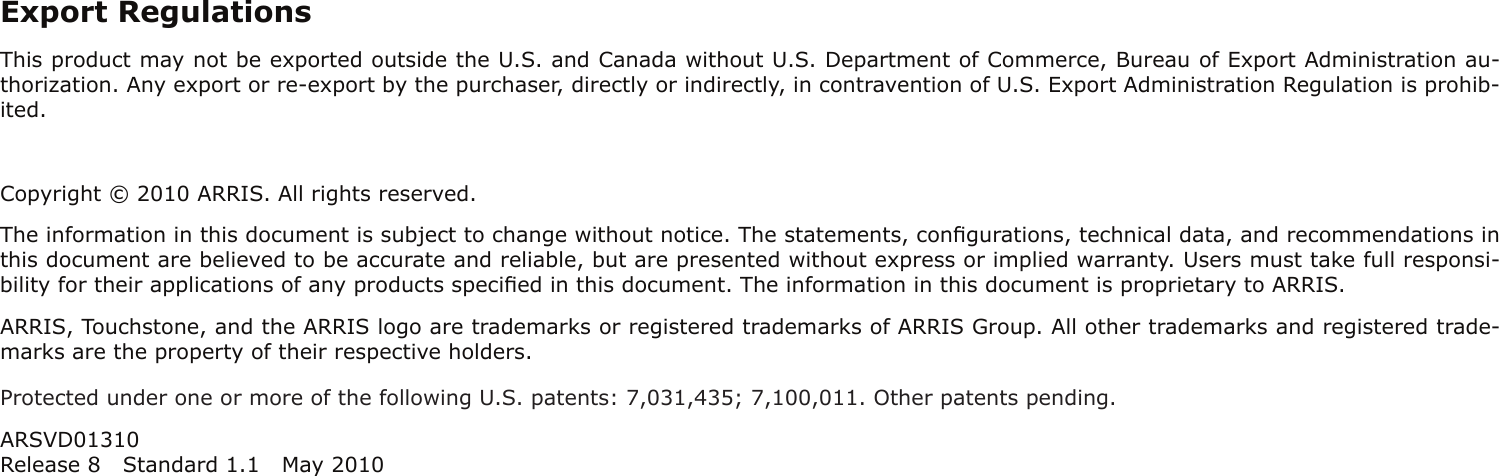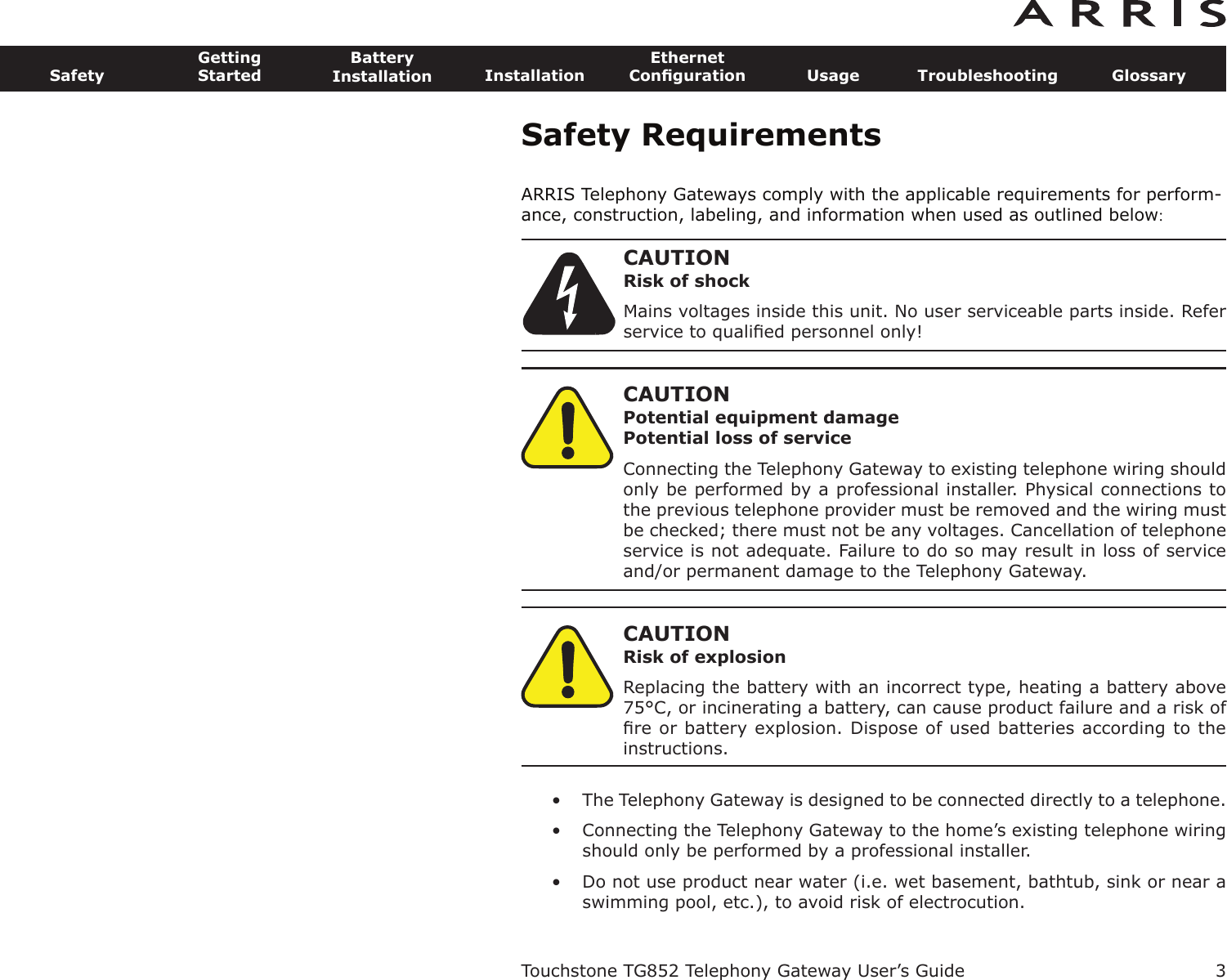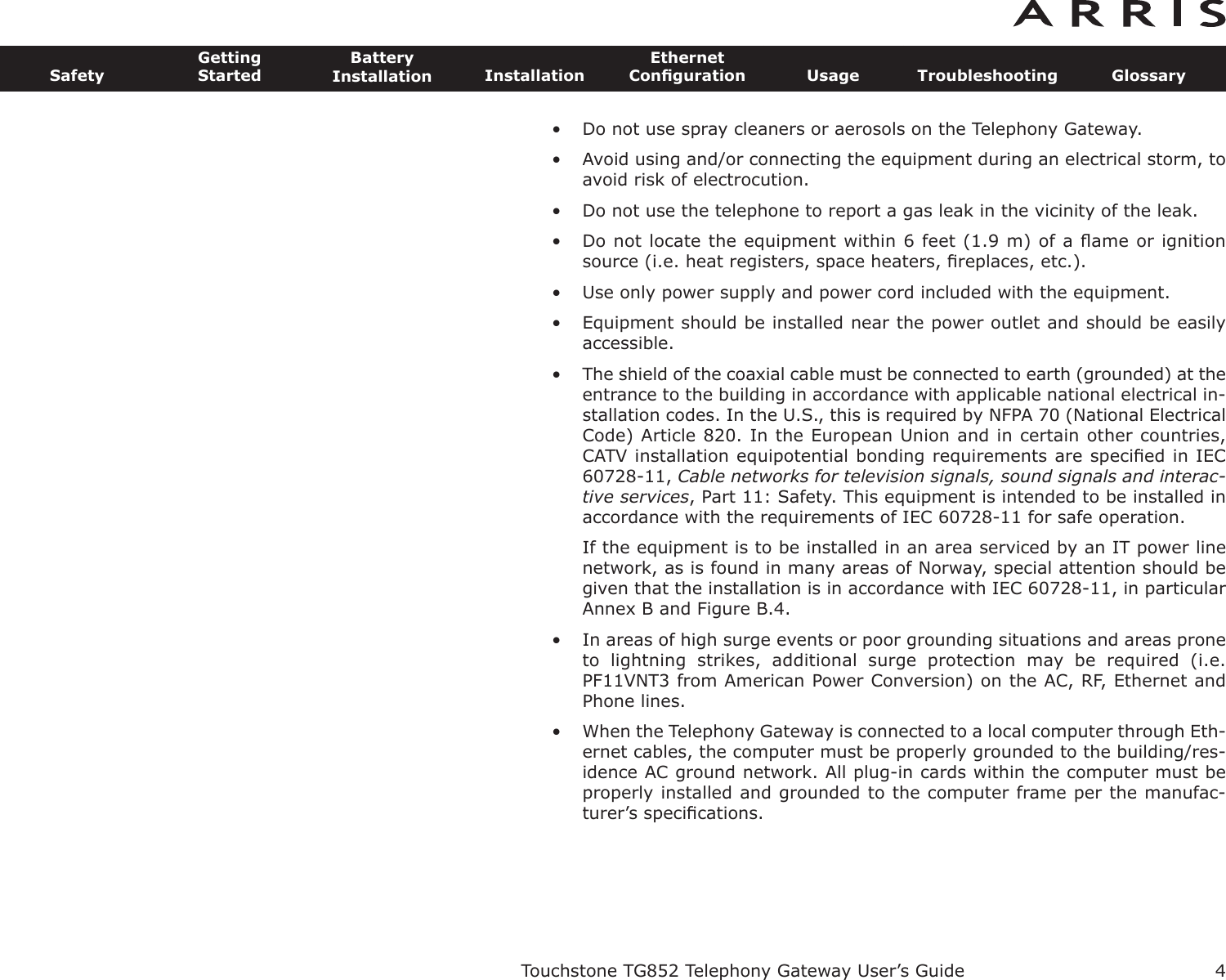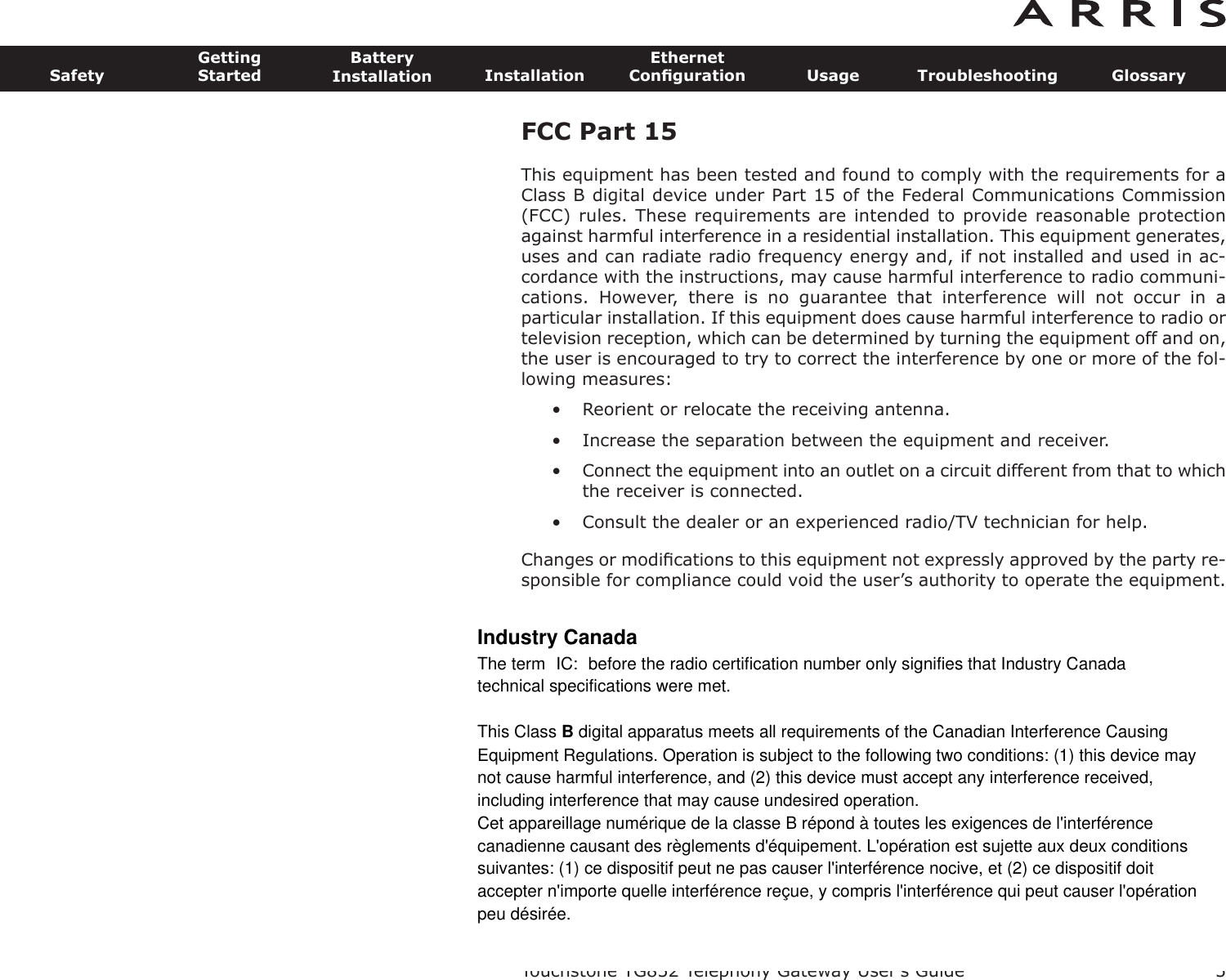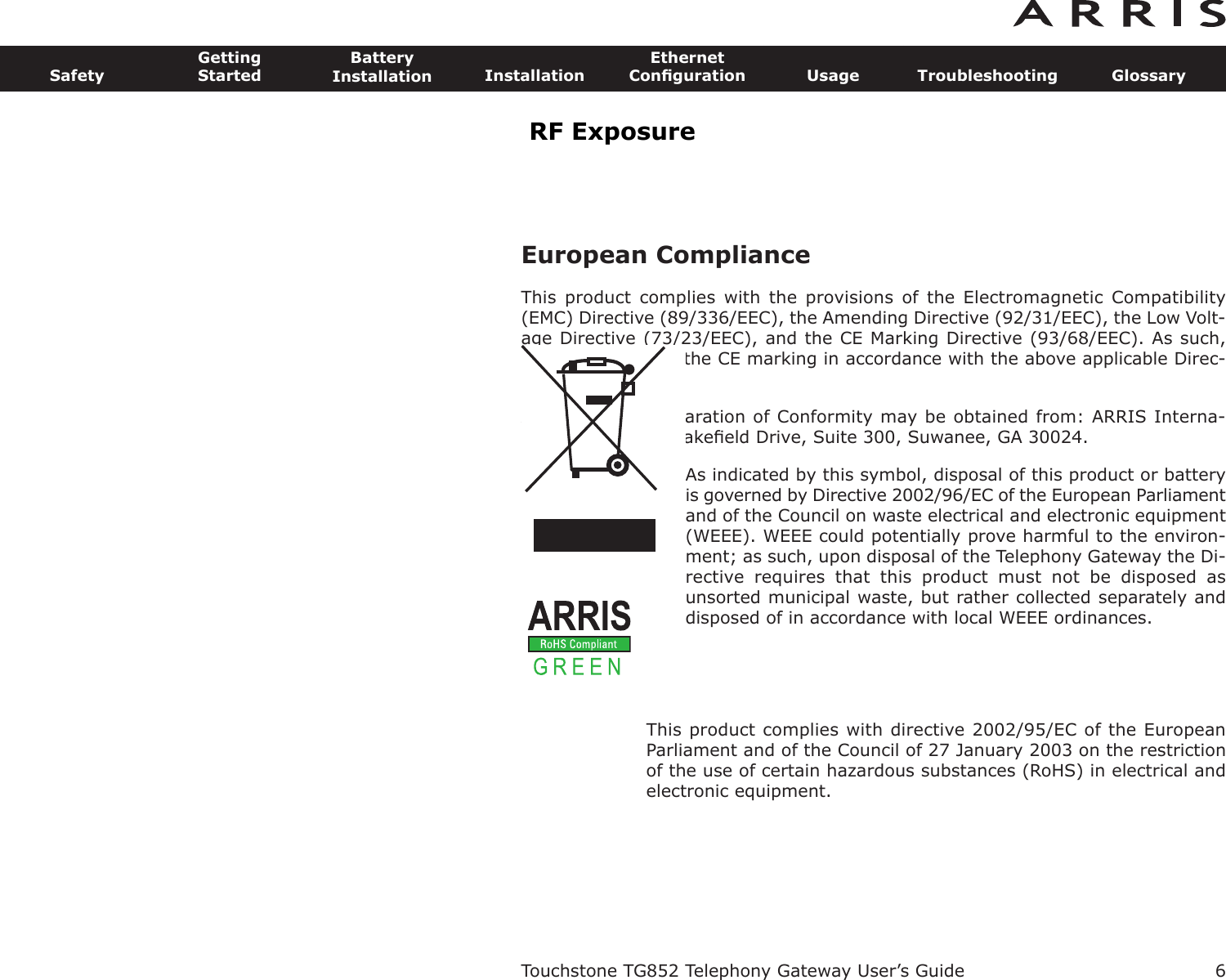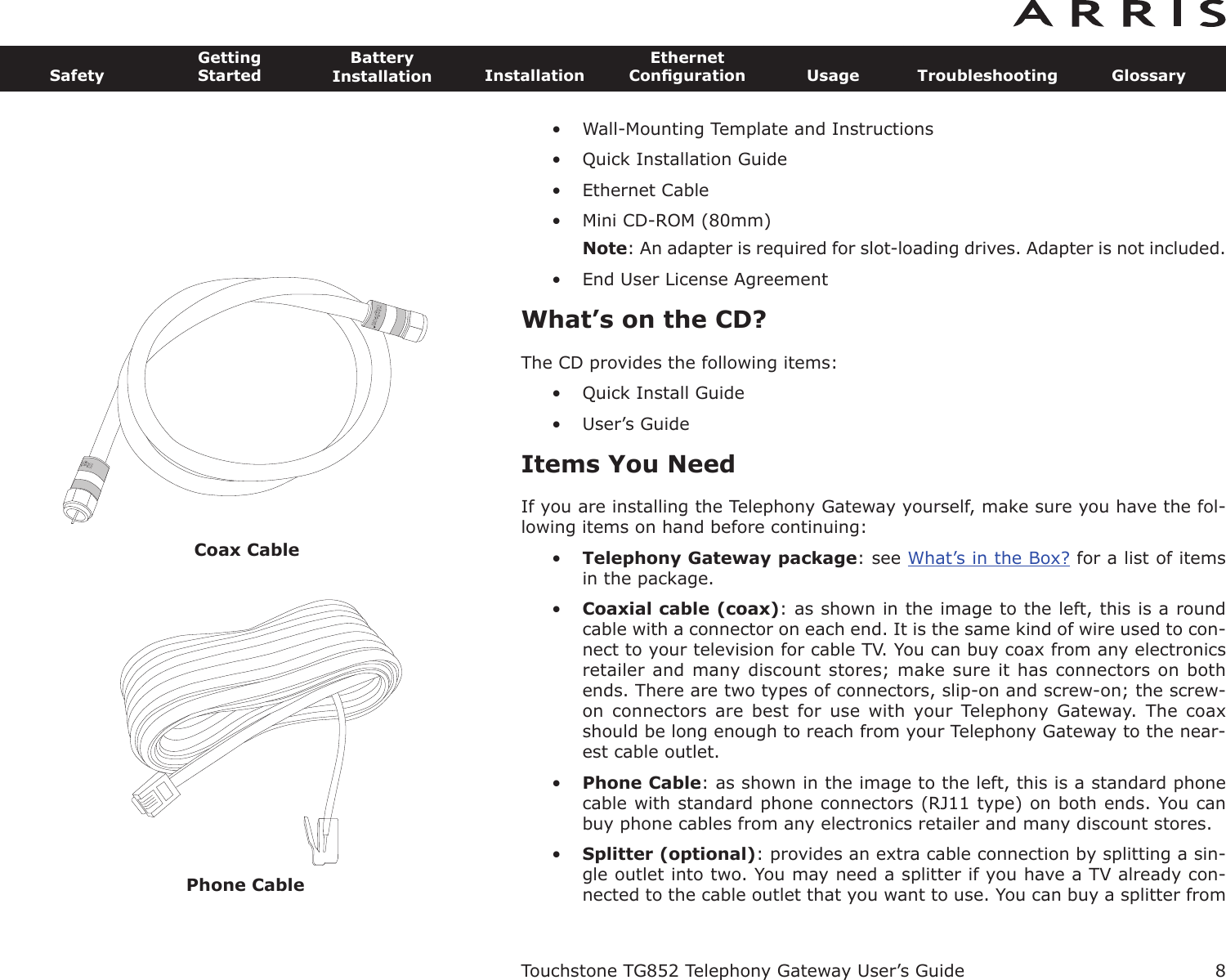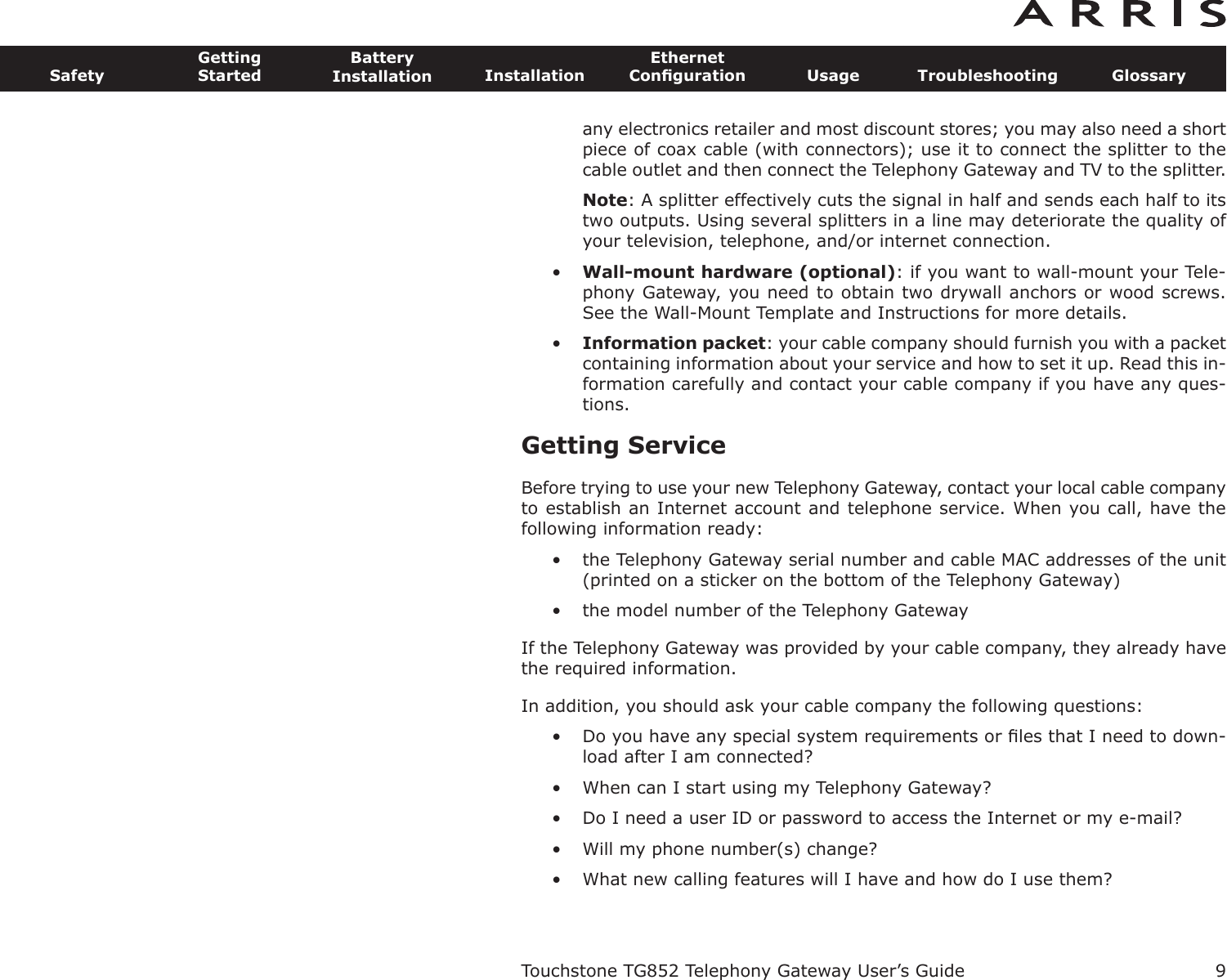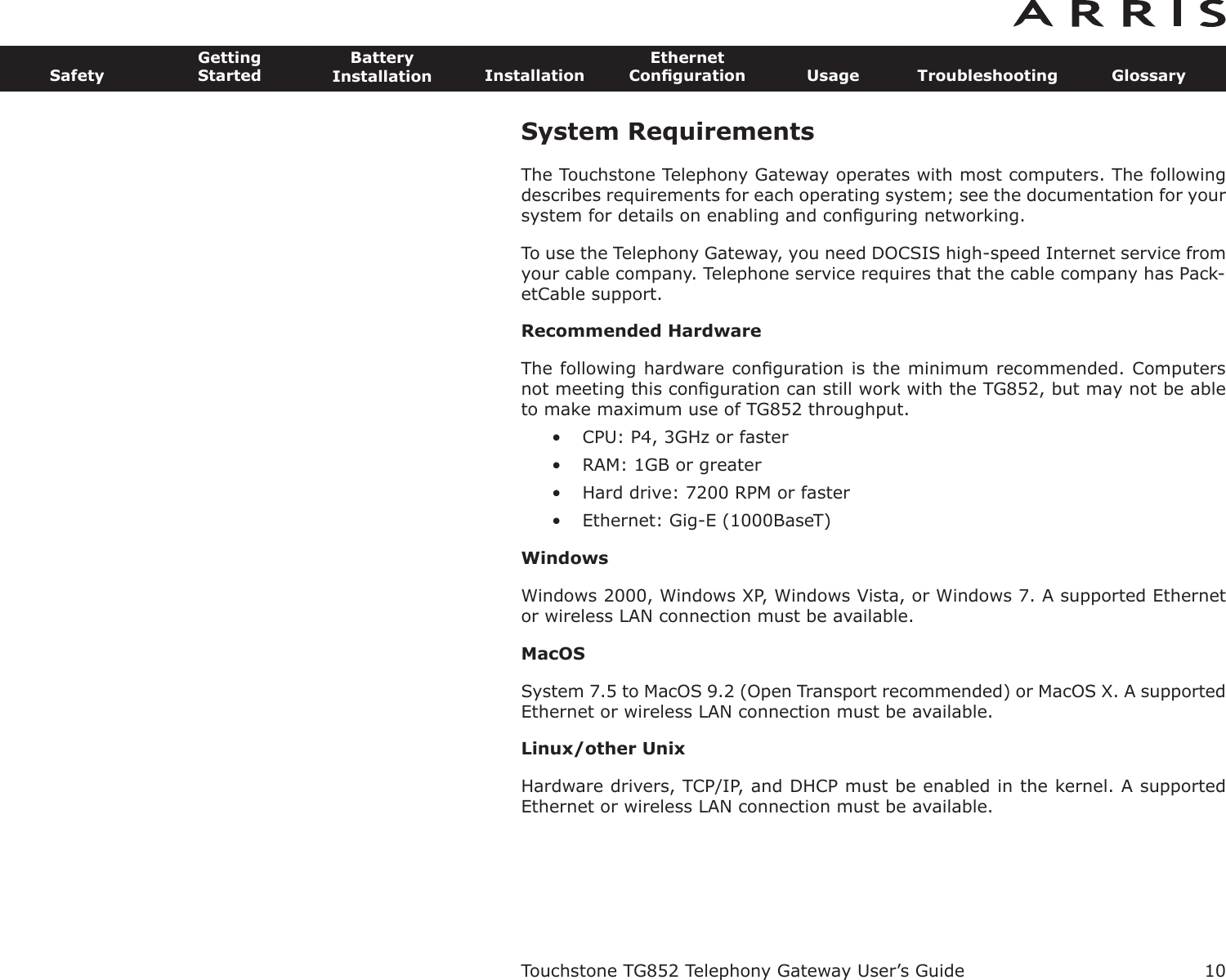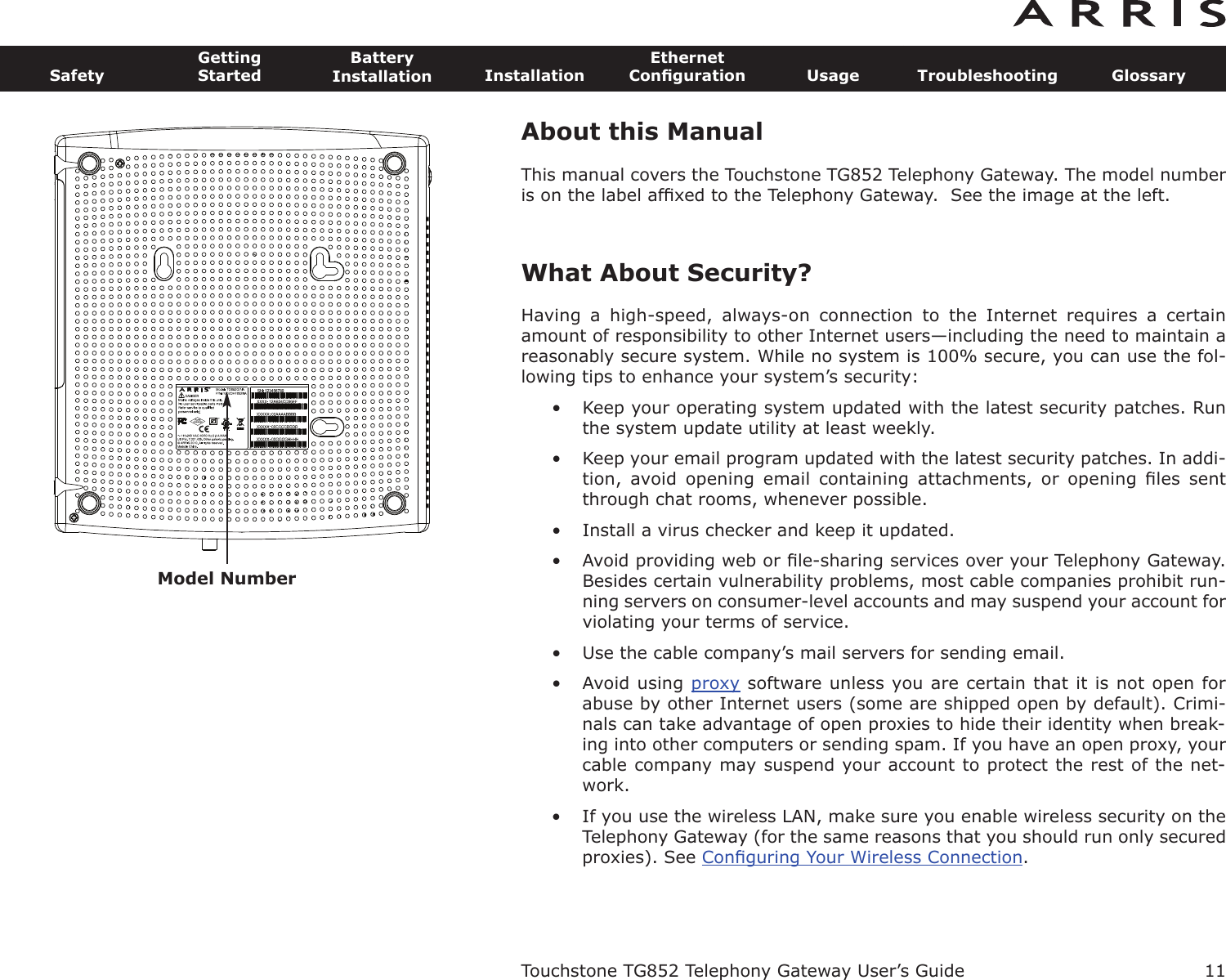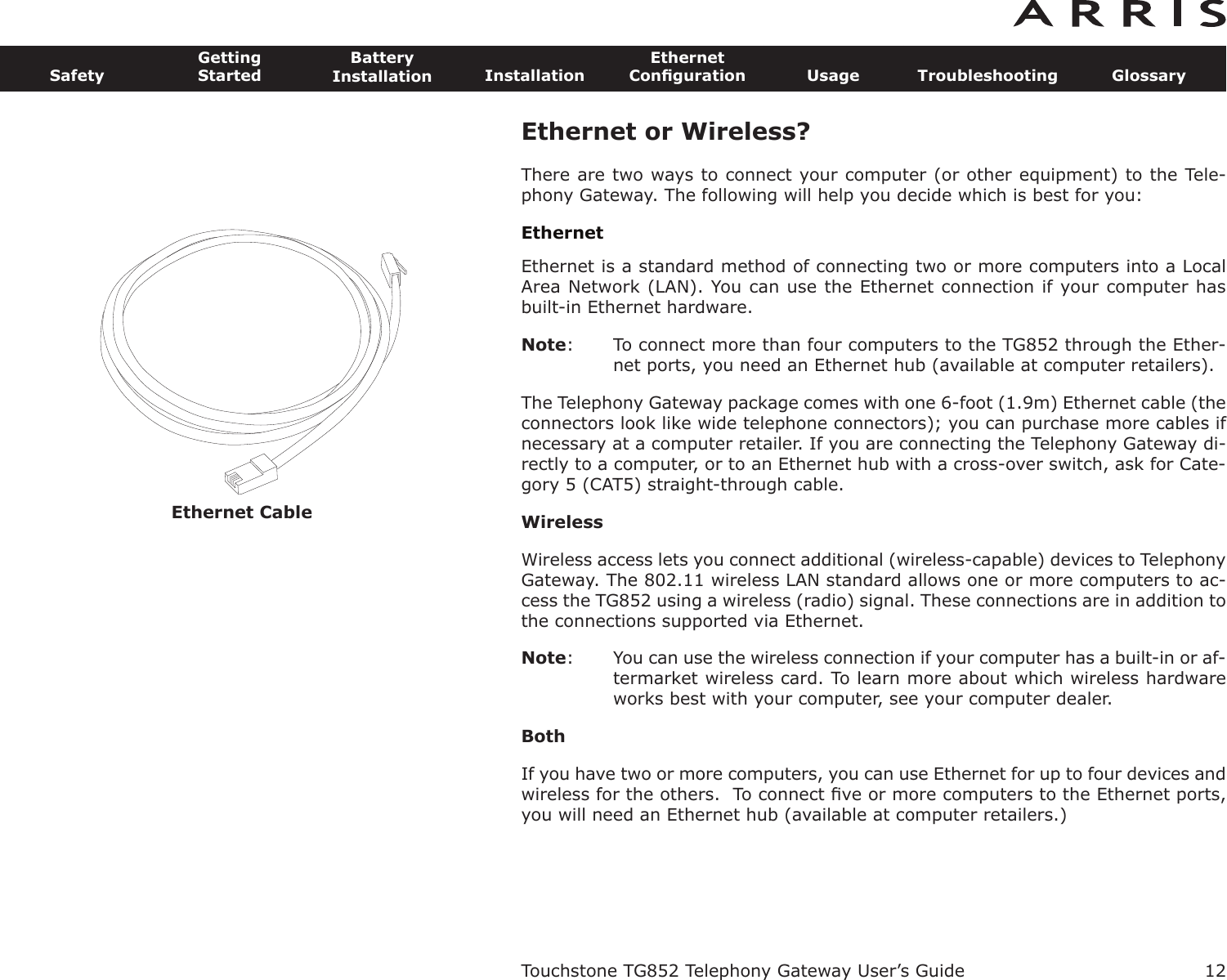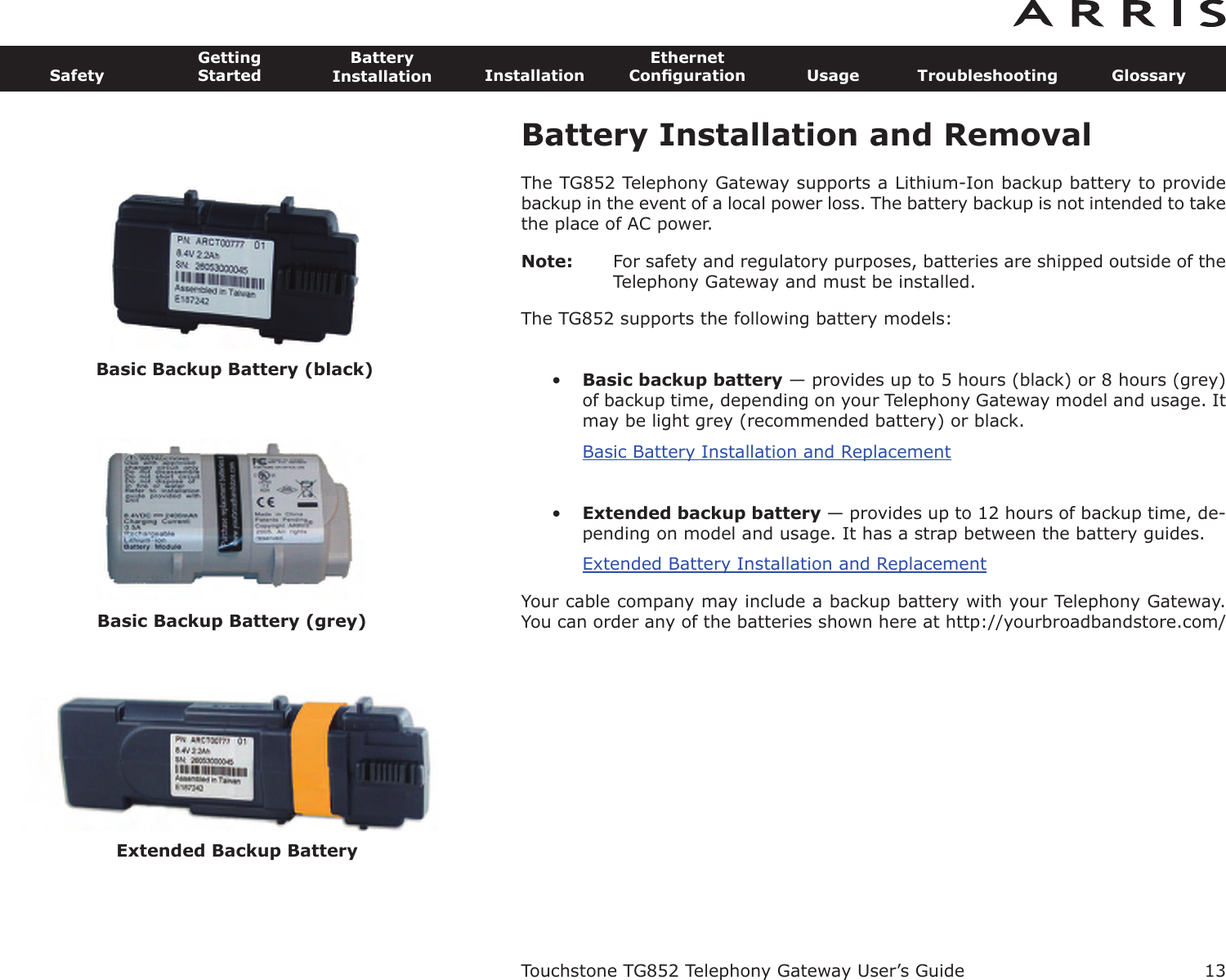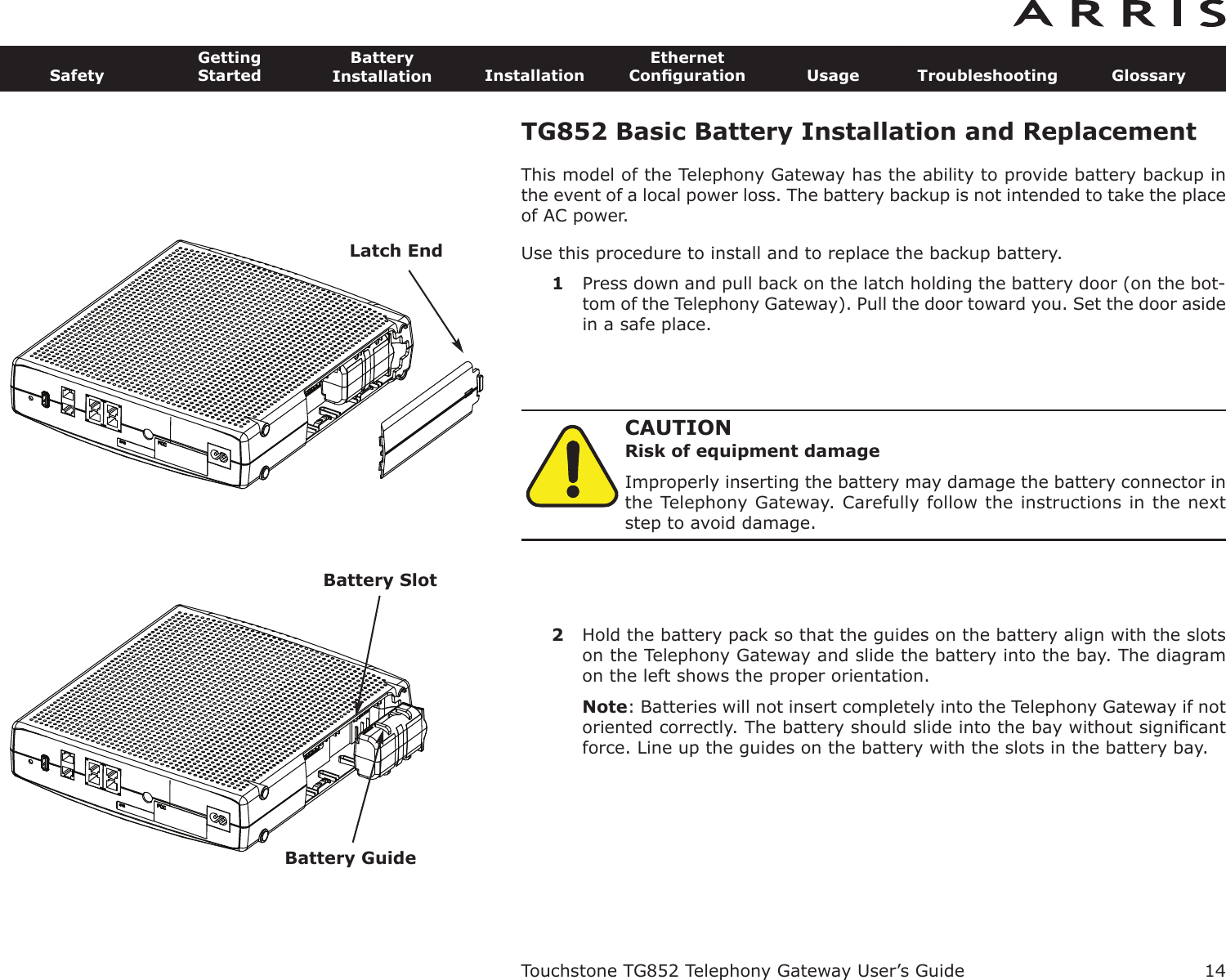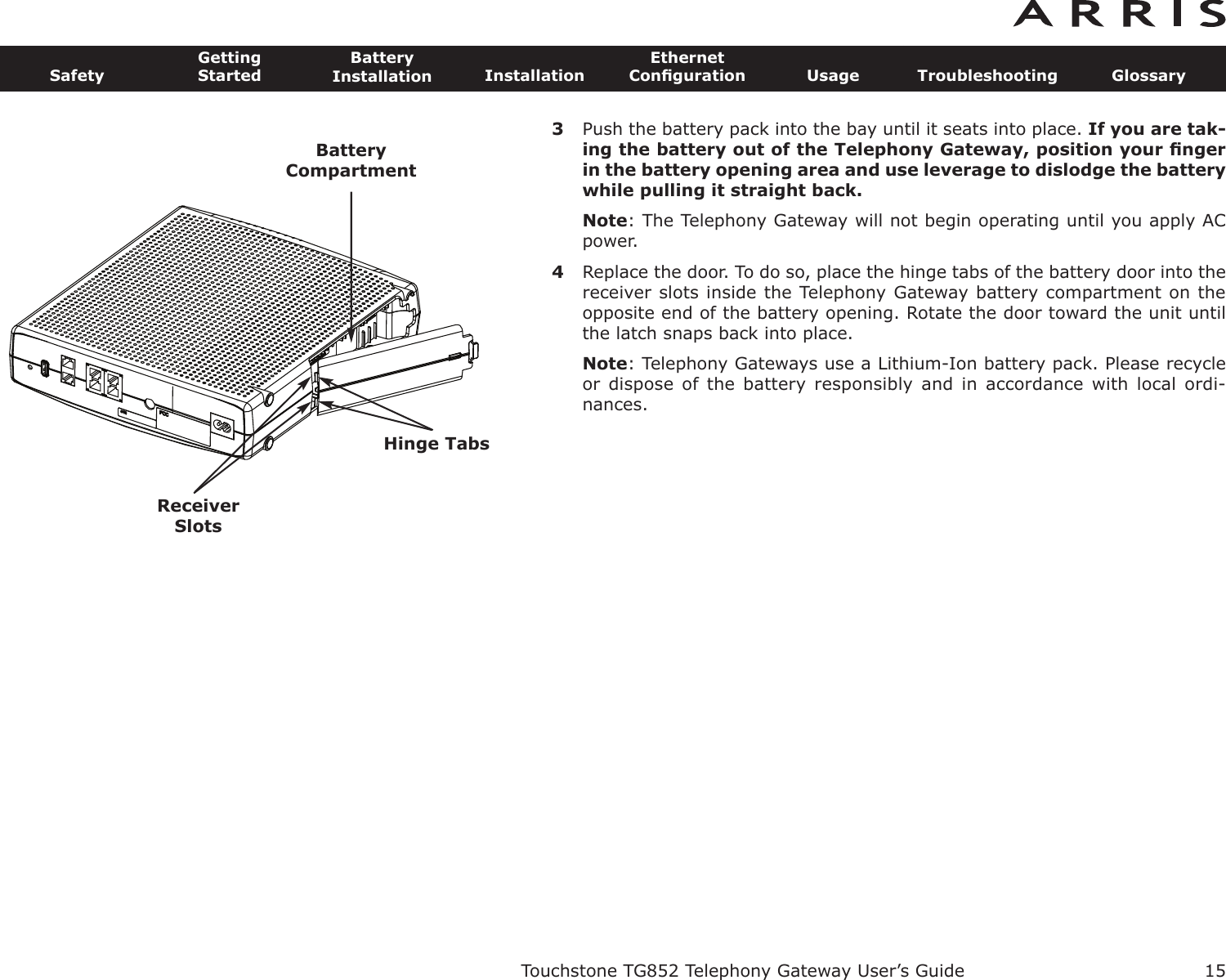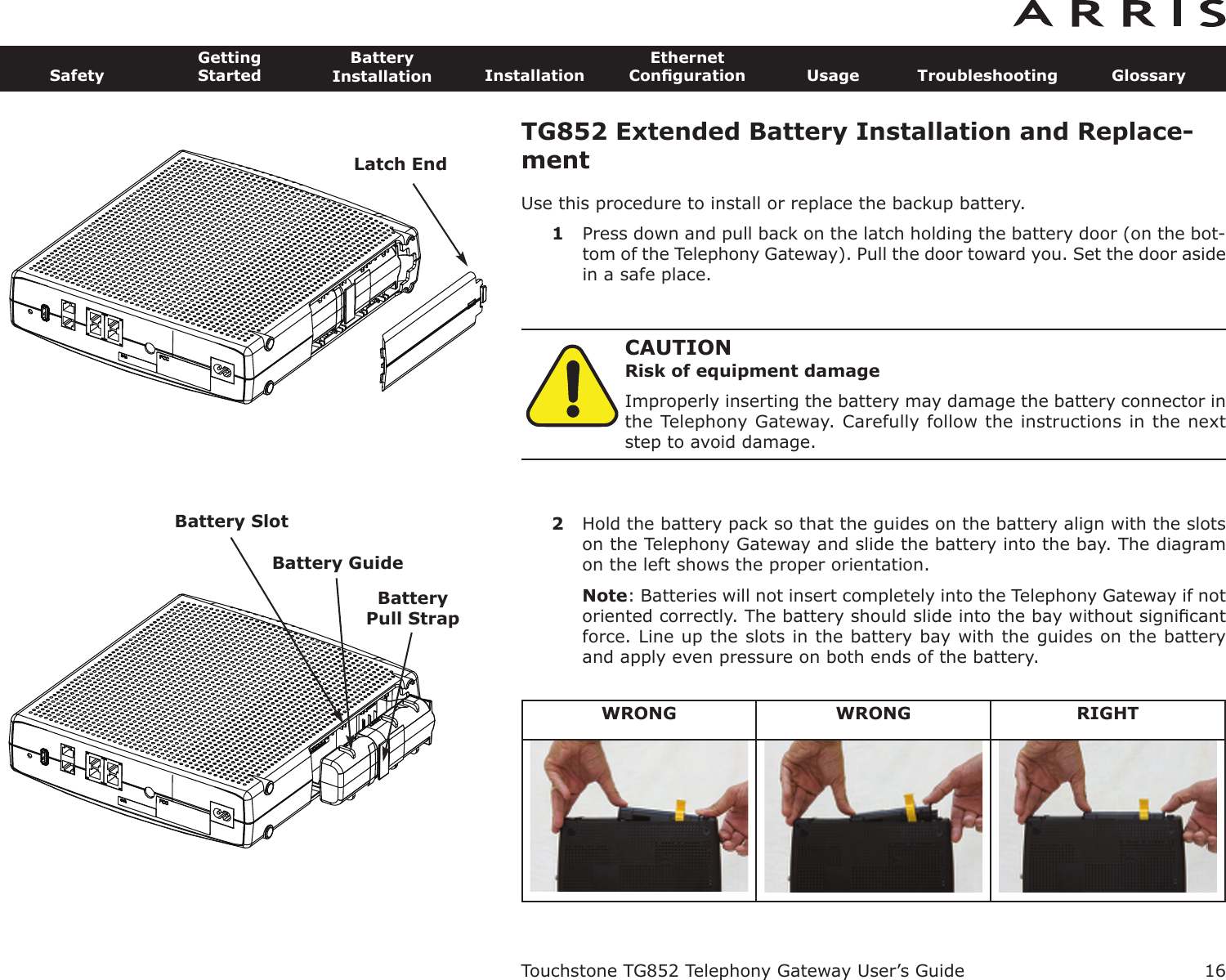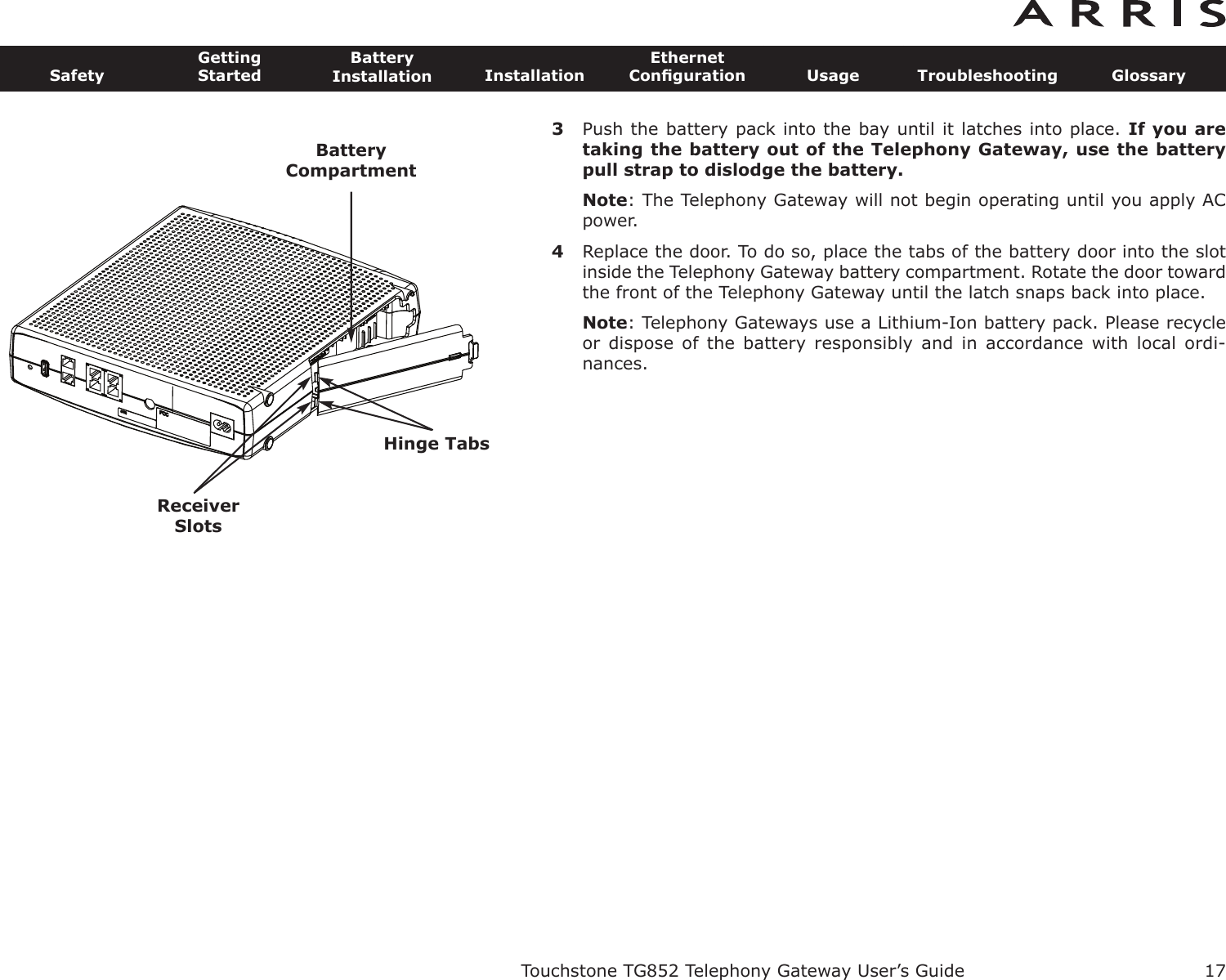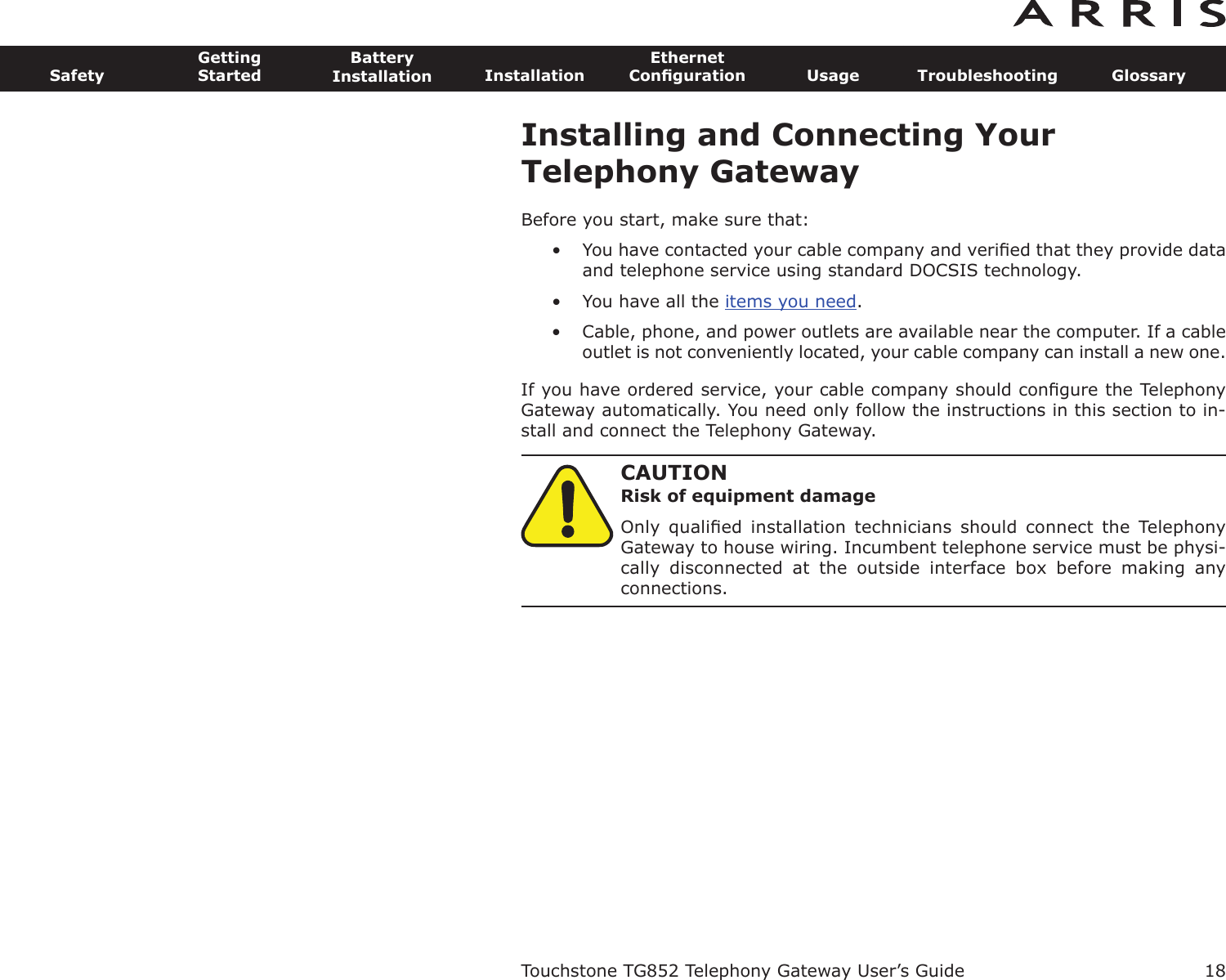ARRIS GWM Touchstone Wireless Telephony Gateway User Manual Touchstone TG852G Telephony Gateway User s Guide
ARRIS Group, Inc. Touchstone Wireless Telephony Gateway Touchstone TG852G Telephony Gateway User s Guide
ARRIS >
Contents
- 1. Manual Part 1
- 2. Manual Part 2
Manual Part 1