ARRIS HDUDTA Universal Digital Transport Adapter User Manual manual
ARRIS Group, Inc. Universal Digital Transport Adapter manual
ARRIS >
manual
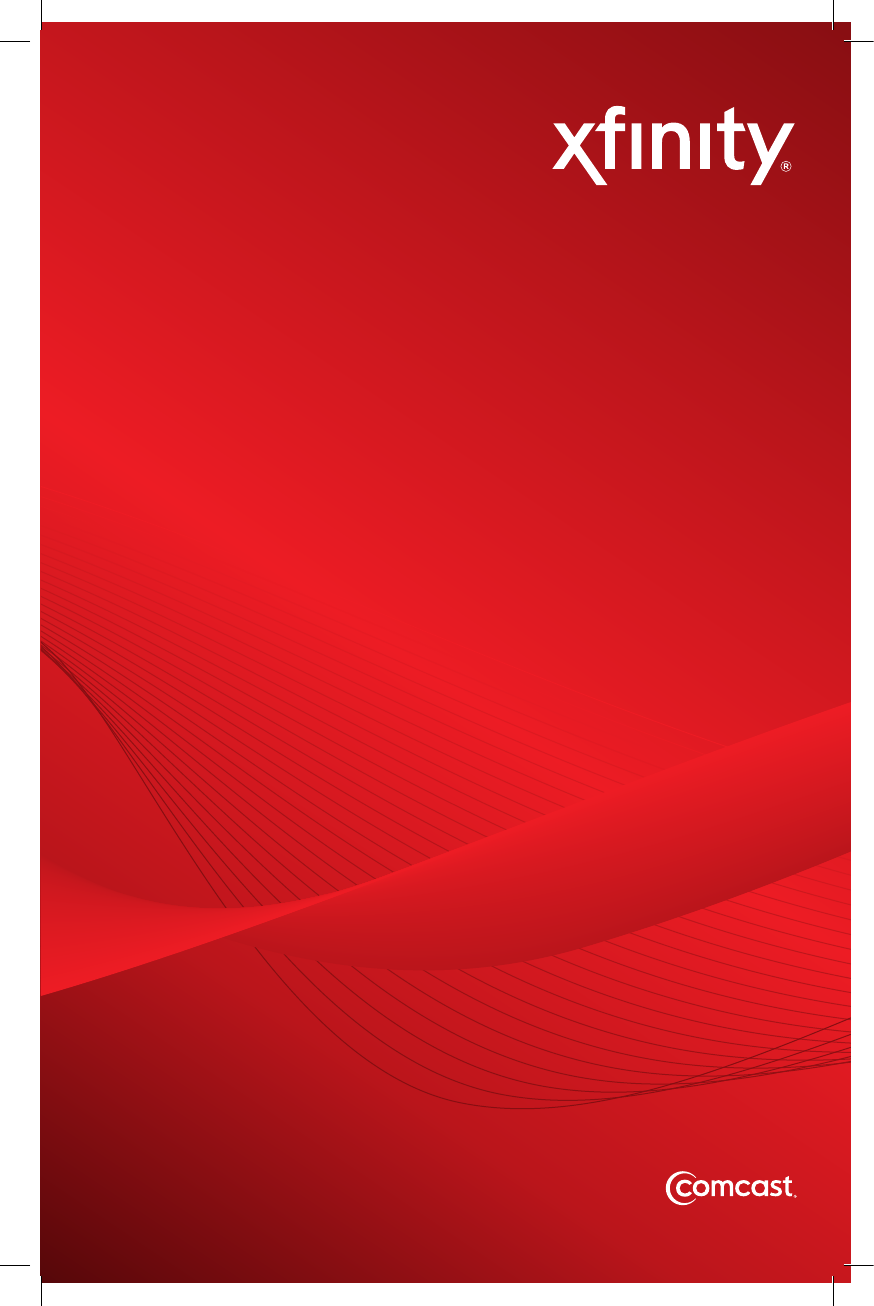
XFINITY® TV
UNIVERSAL DIGITAL TRANSPORT ADAPTER
User Guide
UDTA USER SIK 1011.indd 1 9/7/11 1:15 PM
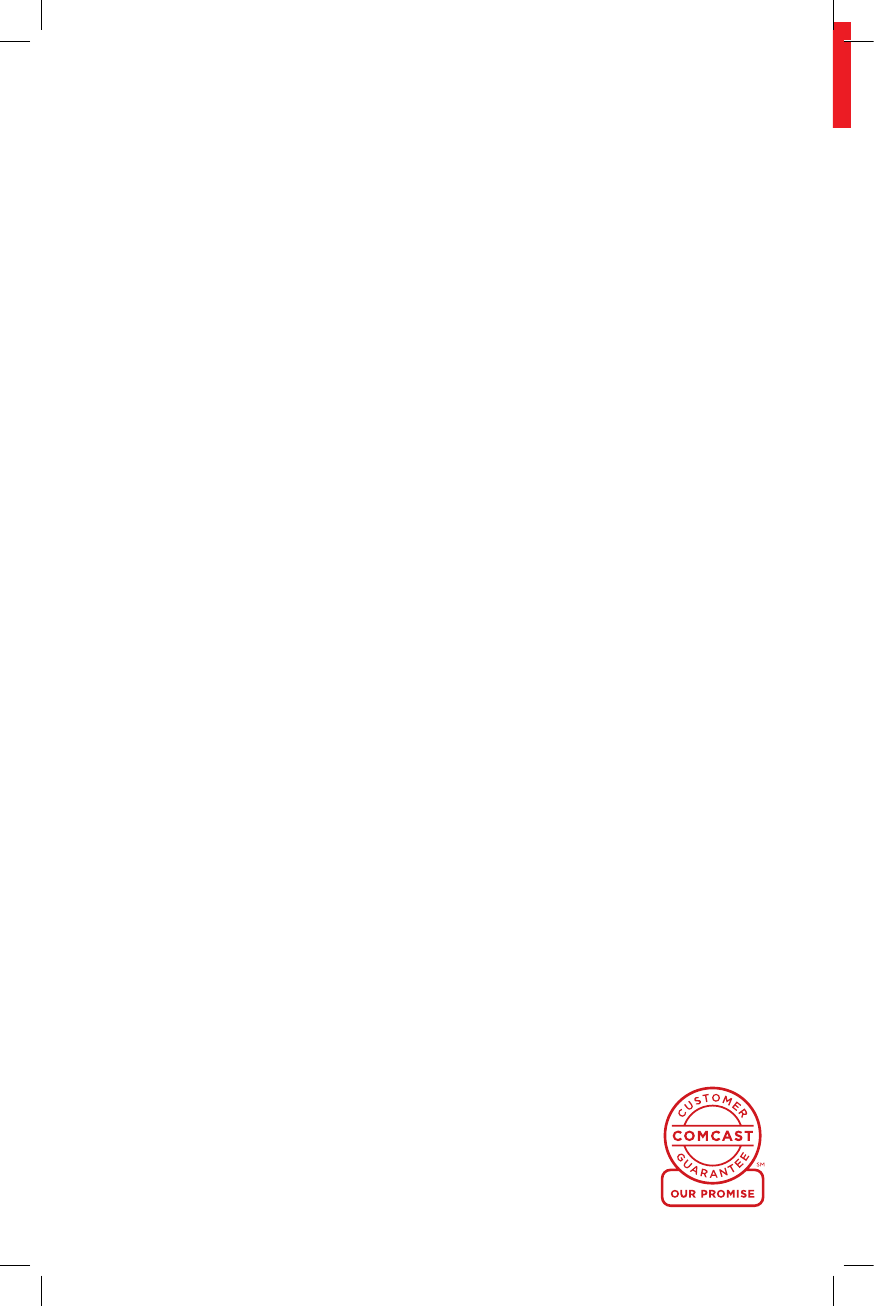
Contents
3 Welcome to XFINITY® TV
4 Using Your Remote Control
5 Troubleshooting and FAQs
6 The Comcast Customer Guarantee
7 How to Read Your Bill
8-10 Universal Digital Transport Adapter Connections
11 Universal Digital Transport Adapter Activation
UDTA USER SIK 1011.indd 2 9/7/11 1:15 PM
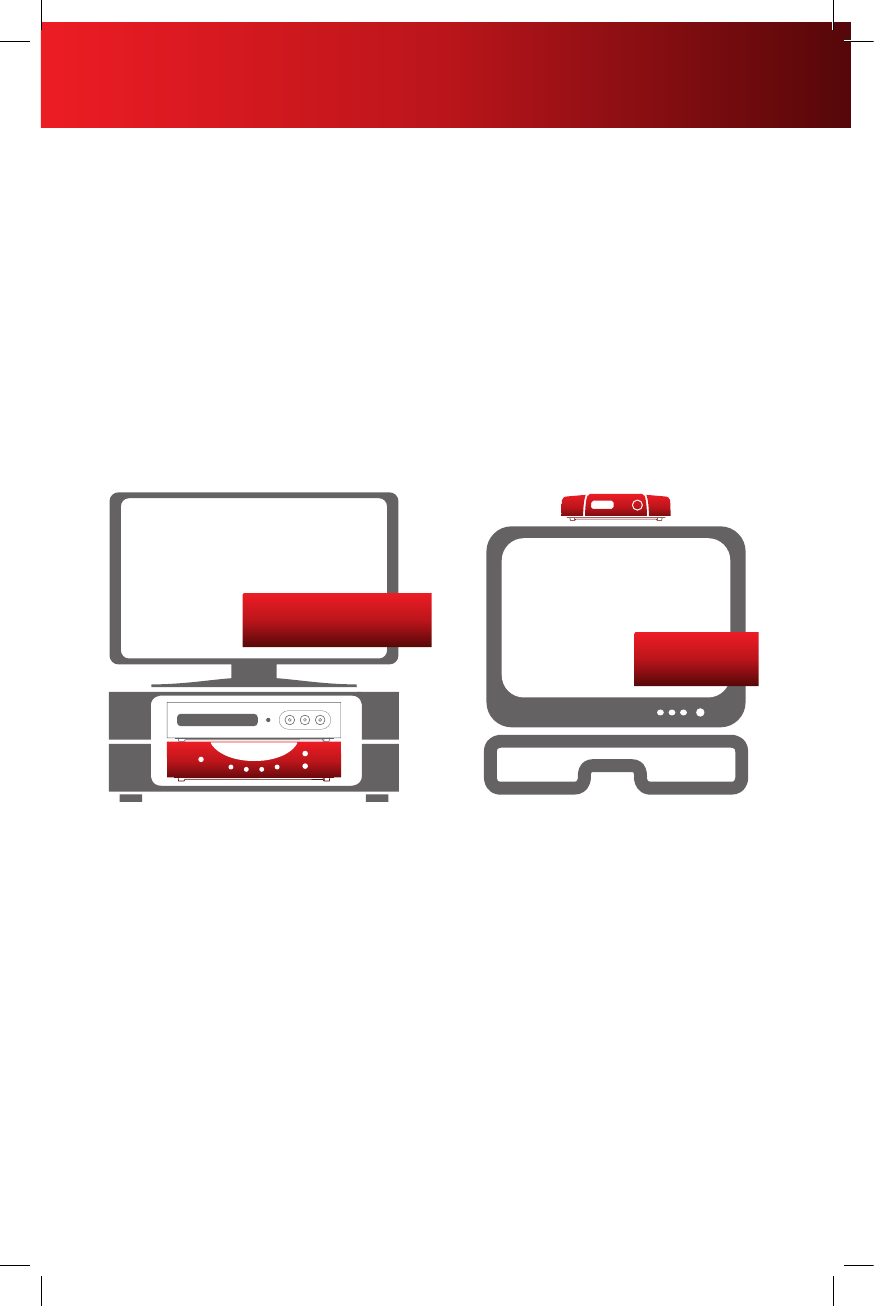
3
Welcome to XFINITY® TV
What You Need to Know
We’re enhancing our network so you will have access to a new level of entertainment so you can enjoy it your
way. To enjoy the great benefits of this enhancement, you need the right digital equipment on each of your
TVs — like a Digital Set‑Top Box or this Universal Digital Transport Adapter (uDTA).
With this uDTA, you’ll receive:
• Crisp digital picture and sound.
• Your current channels, plus access to additional channels.
XFINITY® reinvents entertainment so you can enjoy it your way.
What You Need to Do
To keep receiving the channels you’re used to, you’ll need to make sure that every TV in your home is equipped
with one of our all‑digital devices (either a uDTA, like the one in this kit, or a Digital Set‑Top Box).
Every TV Will Need One Device
Digital Set-Top Box Universal Digital Transport Adapter (uDTA)
A Digital Set-Top Box will
allow you to receive the channels
you currently have, as well as
On Demand programming and our
on‑screen
channel guide. Living Room
Digital Set‑Top Box
A uDTA (like the one in this
kit) will allow you to receive the
channels you currently have
in an all‑digital format. It will
not display
On Demand
programming.
Bedroom
uDTA only
If you currently have one of our Analog Cable Boxes, you’ll need to replace it with either a uDTA or a Digital
Set‑Top Box. If you’re not sure what type of cable box you currently have, or have any questions related to your
uDTA, please visit comcast.com/digitalnow for more information.
XFINITY service not available in all areas. Not all services available with all XFINITY packages. Comparisons to Comcast’s offerings prior to
recent network upgrades. On Demand selections subject to charge indicated at time of purchase. Compatible devices required for Mobile App
features. Airtime charges may apply. Check with your carrier.
UDTA USER SIK 1011.indd 3 9/7/11 1:15 PM
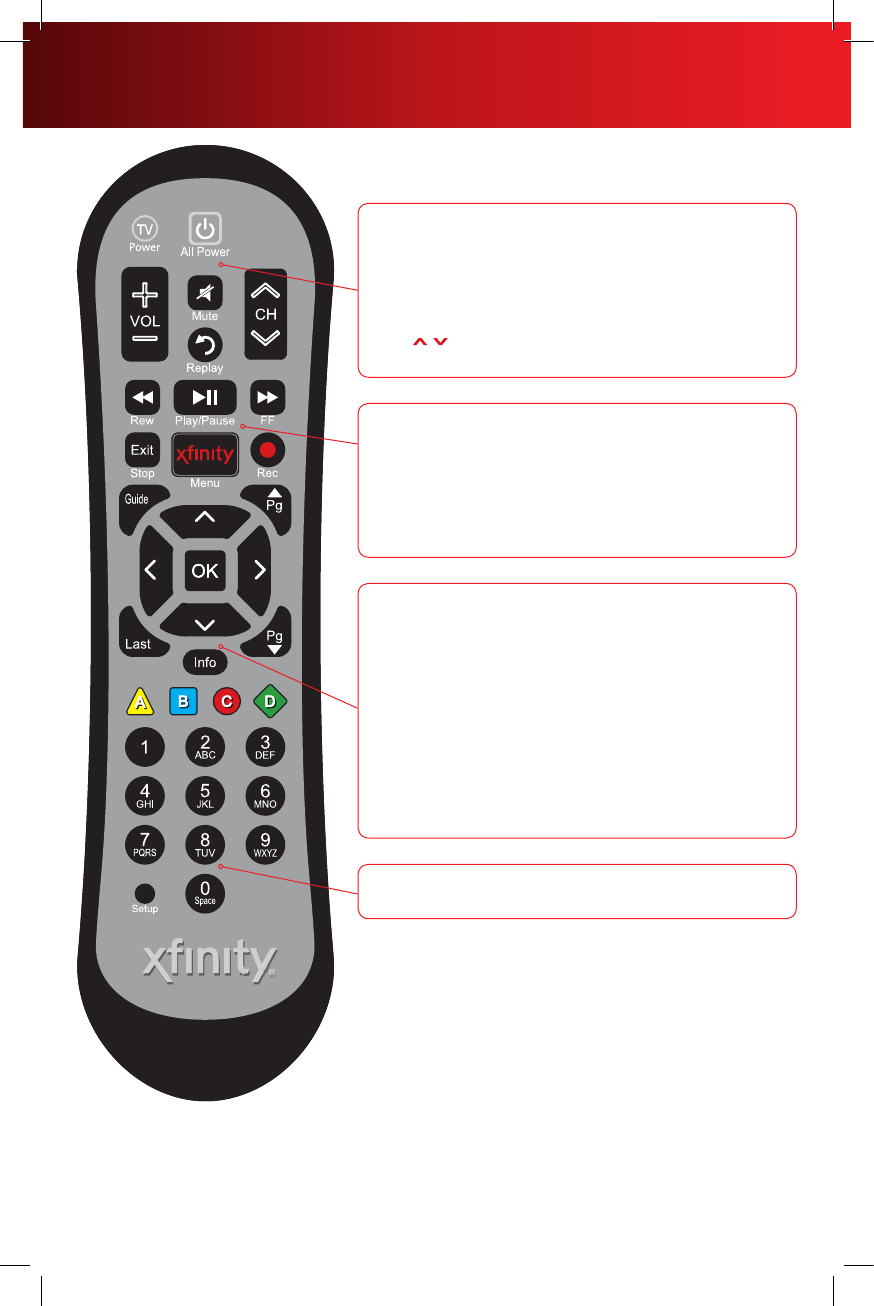
4
Using Your Remote Control
Your remote may vary slightly from the one pictured here, but the basic functions should remain the same. Some features require your remote to
be programmed for operation and may not be available in all areas.
TV POWER: Turns on or off your TV.
ALL POWER: One button to turn on or off both the TV and
set‑top box.
VOL +/VOL - : Turns the volume up and down on the uDTA or
Digital Set‑Top Box. After your remote is programmed, these
keys operate the TV’s volume control.
CHAN / : Selects the next higher or lower channel.
MUTE: Turns the sound on or off.
VIDEO CONTROLS: Controls On Demand or DVR viewing —
play, pause, fast‑forward, rewind, exit and stop.
REPLAY: Jumps back 15 seconds within an On Demand or DVR
program.
REC: Records content currently being viewed.
NOTE: Some features above require a DVR Set-Top Box and/or
access to On Demand programming.
XFINITY/MENU: Enters the on‑screen guide menus.
GUIDE: Shortcut to TV Listings.
OK: Selects the highlighted item within the guide.
LAST: Returns to the previous channel or guide screen.
INFO: Provides a description of a program.
EXIT/STOP: Exits guide screens and returns you to TV viewing.
SETUP: Programs your remote control to your TV, Digital Set‑
Top Box or uDTA.
A,B,C,D: Context sensitive control keys used in advanced
setups.
NOTE: Features above require an on-screen programming guide
not available with all devices.
KEYPAD (0-9): Select the channel you want to view (e.g., 0‑9,
or 0‑2‑6).
UDTA USER SIK 1011.indd 4 9/7/11 1:15 PM
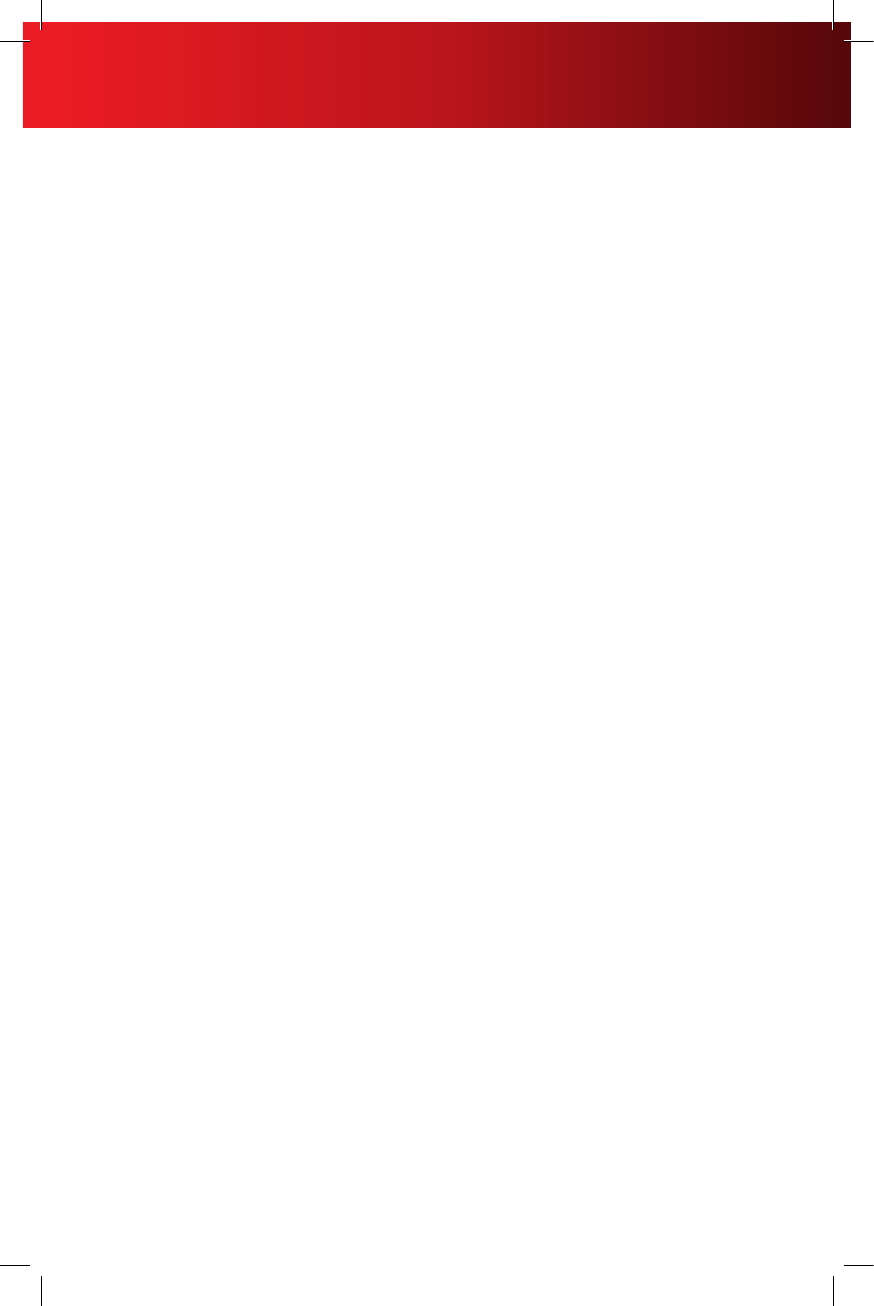
5
Troubleshooting and FAQs
If you need additional support, go to comcast.com/digitalnow or call 1-888-634-4434.
What do I do if the remote control does not work?
• Make sure the batteries are inserted correctly.
• Make sure your remote can “see” the front of the uDTA or refer to the Remote Control User’s Guide for
instructions on “pairing” your remote to the uDTA.
If there is no light illuminated on the front of the uDTA:
• Make sure the power cord is attached to the uDTA and plugged into a live electrical outlet.
If there is no picture on the TV and the light on the uDTA is blinking:
• Make sure you have contacted Comcast to activate the uDTA.
• Wait a few minutes. If the light is still blinking, call Comcast at 1-888-634-4434.
If there is no picture on the TV and the light on the uDTA is solid:
• Make sure the TV and uDTA are both set to the same channel (both 3, or both 4).
• Try switching the TV and uDTA to the other channel (3 or 4).
• If you’re also connected to a VCR, make sure the VCR is turned on.
• Make sure the uDTA is connected directly to the cable wall outlet.
• Make sure all the cables are rmly connected.
Which cable should I use to connect my uDTA to my TV (HDMI vs. Coax)?
• Your uDTA can be operated in standard-denition or in high-denition (HD service required).
• For high-denition viewing, you would use the HDMI cable (refer to the HDMI cable connection diagram on
page 8).
• For standard-denition viewing, you will need to use the coax cable connection (refer to the coax cable
connection diagram on page 9).
Why do I see black bars on the sides of my TV screen?
• There may be several reasons that you are seeing black bars on your TV. Here are the most common:
Check the screen size settings on your TV (refer to the TV user guide/owner’s manual to make sure that it
is in the 16x9 mode).
If you do not subscribe to our HD service, you will not be able to view HD channels and may see the black
bars on the sides of your TV indicating that the picture is in standard‑definition.
Check the channel guide to see if the channel is delivered in HD.
I have HD
—
why can’t I see HD picture?
• Make sure you are using the HDMI cable included with your kit and that it is connected to the HDMI input on
your TV and HDMI output on your uDTA.
• Make sure your TV input source is set to HDMI (refer to TV menu or user guide for instructions on how to
change the TV input).
Is my remote control a universal remote?
• The remote supplied with your uDTA will control your TV and uDTA. It will not control other equipment, such
as DVD players or recorders, or VCRs.
UDTA USER SIK 1011.indd 5 9/7/11 1:15 PM
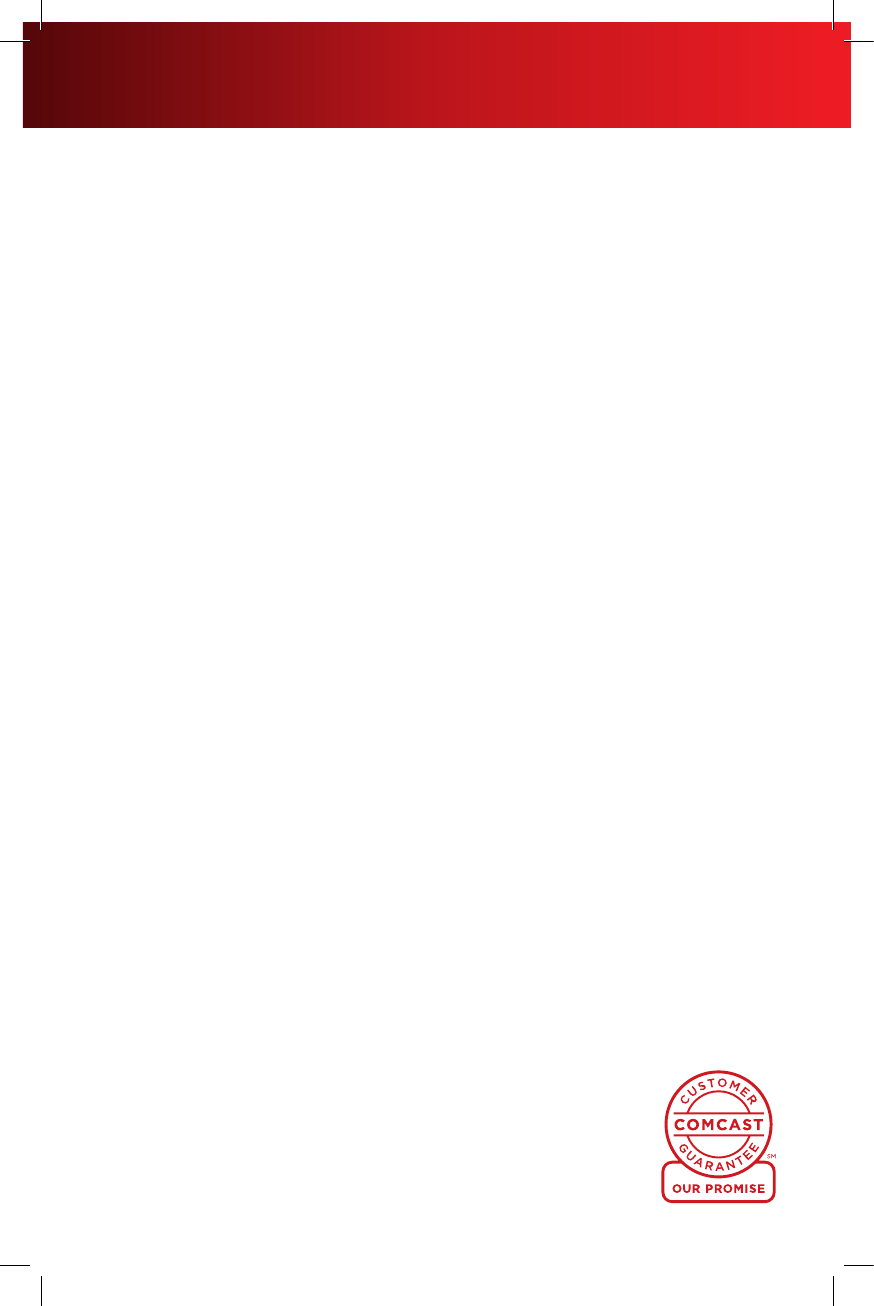
6
THE COMCAST CUSTOMER GUARANTEE
Since 1963, Comcast has been dreaming big. We bring exciting products and unparalleled choice to
customers across America with our video, high-speed Internet, phone and online services. We push the
boundaries of innovation and creativity because we want to exceed our customer’s expectations. We are
committed to providing Comcast customers with a consistently superior customer experience. If for any
reason something goes wrong, we will work to resolve the issue quickly and as professionally as we can.
We make the following guarantees to our customers:
• We will give you a 30-day, money-back guarantee, on our video, voice or high-speed services.
If you’re not satisfied with your video, voice or high-speed service and wish to cancel for any reason, you can
do so in the first 30 days and get your money back. Simply return all equipment in good working order and
we’ll refund the monthly recurring fee for your first 30 days of service and any charges you paid for standard
installation.
• We will always be on time within your appointment window or we’ll credit you $20 or give you a
free premium channel for three months. As a courtesy, we will call you before we arrive at your home.
And if we fail to arrive for a scheduled visit during the appointment window, we will credit you $20 or give
you a free premium channel for three months.*
• We will resolve routine issues in one visit or we’ll credit you $20 or give you a free premium
channel for three months. After the first visit to your home, if we do not satisfactorily complete
installation or can’t resolve a routine issue, we will credit you $20 or give you a free premium channel for
three months. Additionally, we won’t charge you for a service visit that results from a Comcast equipment
or network problem.*
• We will treat you and your home with courtesy and respect. Our technicians will display their
Comcast identification clearly when they arrive at your home. They will be trained and equipped to
complete the job on the first visit. Our Customer Account Executives (CAEs) will be courteous and
knowledgeable when you contact us.
• We’re here for you, 24 hours a day, 7 days a week to answer questions at your convenience. You can
contact us regarding any service-related issue by calling 1-800-XFINITY or in any of the following ways:
Online via Ask Comcast
Live Chat online with a Comcast technician
Online Community Forum
Send us an email and receive a response within 24 hours
• We will offer easy-to-understand packages and provide you with a clear bill. Our packages are
designed to be straightforward. A call or visit to our website makes it easy to find a package that’s right for
you. We aim for the same clarity with our bills. You can view your monthly statement and service details
anytime by visiting xfinity.com.
• We will continually offer the best and most video choices. We’re working hard to bring more
choices to our customers instantaneously by using the full power of our advanced private fiber network
and decades of television experience. We will use On Demand to bring you dramatically more content
choices, including more movies, more sports, more kids programs, more network TV shows and more HD
than anyone else.
Every Comcast employee is dedicated to meeting the commitments above and to exceeding
your expectations. We are working very hard to serve our customers better and listen
carefully to their feedback. If you have any thoughts or ideas about this Guarantee
or about your experience with us, we invite you to share your feedback with us by
visiting xfinity.com.
The Comcast Customer Guarantee
*$25 credit provided in Comcast systems in Illinois.
1
2
3
4
6
5
7
8
9
How to Read Your Bill
1“One-Stop-Shop” Box
Important information, such as your account number, amount
due and date due.
2Contact Us
Chat and email support are available 24/7.
3Monthly Statement Summary
Your payments and new charges.
4New Charges Summary
A breakdown of your new charges for the current billing period.
5News From Comcast
Important information about your account, products and
services.
6Savings Information
If you are taking advantage of our promotions and discounts,
we will show you how much you are saving.
7Payment Coupon
Simply tear it off and mail it in with your check or money order.
Or go to comcast.com and sign up for automatic payments.
8Service Details
Details of all new charges for the current billing period.
9Partial Month Charges and Credits
If you add, change or remove a service during your billing cycle,
any partial month charges or credits are here, along with a
brief description of what changed.
YOUR COMCAST BILL AND PAPERLESS OPTIONS WITH
Receiving Your Bill
Each month, you will receive a bill for your XFINITY service(s). All customers are billed for services received
and payments are due on the date indicated on your bill. You can also choose to go paperless with Comcast’s
Ecobill® process by simply going to comcast.com/ecobill and signing up.
Understanding Your Bill
View the diagram below to view the key features of your Comcast bill.
Understanding Your Payment Options
• Gotocomcast.com/ecobilltosetuparecurringpaymentfromyourbankaccount.Orchoosefromother
one-time payment options, all without paper or stamps!
• Useyourbankorcreditunion’swebsitetopayyourbilldirectlyfromyourbankaccount.Inmanycases,you
can also view your Comcast bill summary from your bank’s website.
• Mailyourpaymentusingthepre-addressedreturnenvelopeorbringyourpaymentintoourofce.
Please remit your payments before the due date. Payments received after this date are subject to a late
payment fee. Visit comcast.com/welcome for 24/7 online support or call 1-800-XFINITY.
Actual bill may vary slightly.
UDTA USER SIK 1011.indd 6 9/7/11 1:15 PM
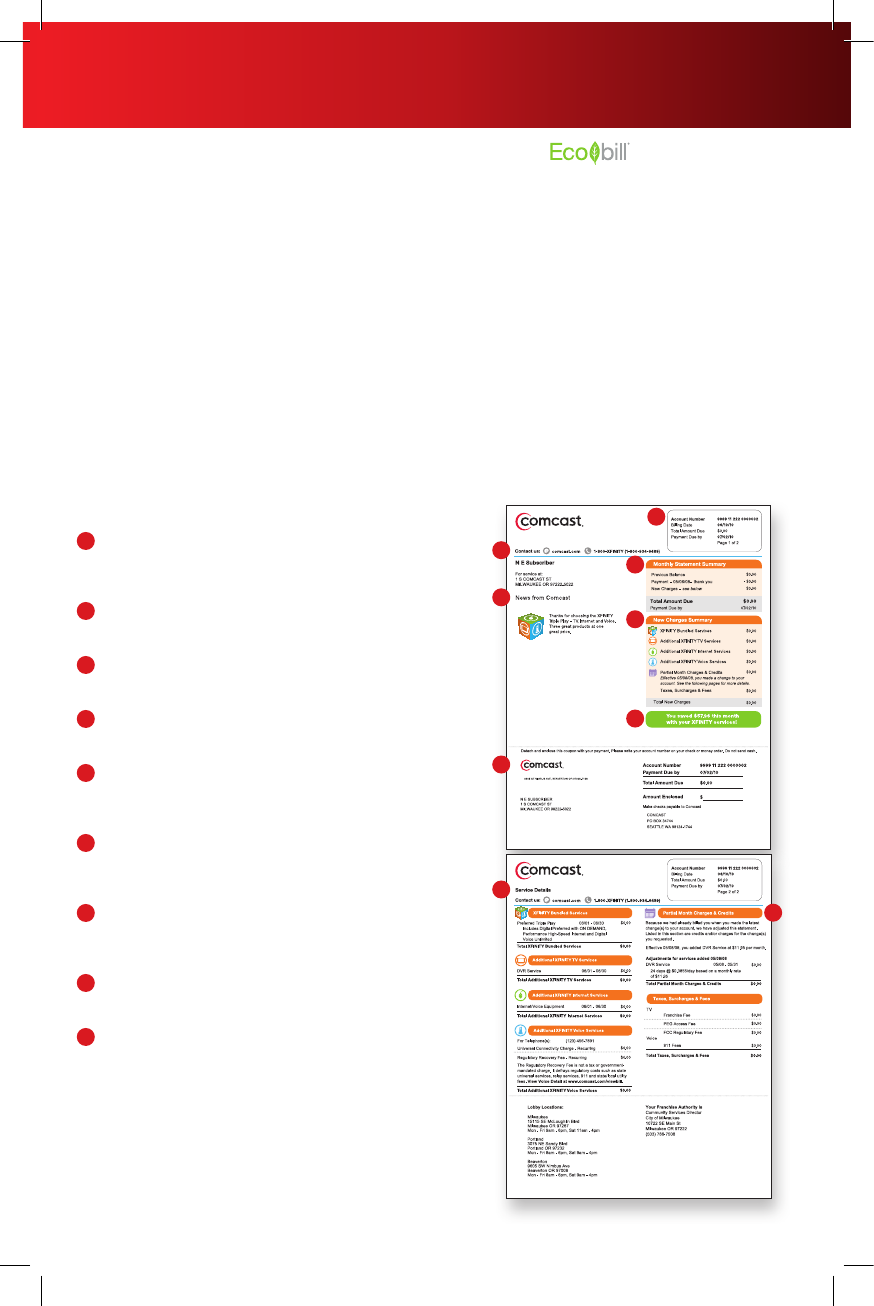
7
THE COMCAST CUSTOMER GUARANTEE
Since 1963, Comcast has been dreaming big. We bring exciting products and unparalleled choice to
customers across America with our video, high-speed Internet, phone and online services. We push the
boundaries of innovation and creativity because we want to exceed our customer’s expectations. We are
committed to providing Comcast customers with a consistently superior customer experience. If for any
reason something goes wrong, we will work to resolve the issue quickly and as professionally as we can.
We make the following guarantees to our customers:
• We will give you a 30-day, money-back guarantee, on our video, voice or high-speed services.
If you’re not satisfied with your video, voice or high-speed service and wish to cancel for any reason, you can
do so in the first 30 days and get your money back. Simply return all equipment in good working order and
we’ll refund the monthly recurring fee for your first 30 days of service and any charges you paid for standard
installation.
• We will always be on time within your appointment window or we’ll credit you $20 or give you a
free premium channel for three months. As a courtesy, we will call you before we arrive at your home.
And if we fail to arrive for a scheduled visit during the appointment window, we will credit you $20 or give
you a free premium channel for three months.*
• We will resolve routine issues in one visit or we’ll credit you $20 or give you a free premium
channel for three months. After the first visit to your home, if we do not satisfactorily complete
installation or can’t resolve a routine issue, we will credit you $20 or give you a free premium channel for
three months. Additionally, we won’t charge you for a service visit that results from a Comcast equipment
or network problem.*
• We will treat you and your home with courtesy and respect. Our technicians will display their
Comcast identification clearly when they arrive at your home. They will be trained and equipped to
complete the job on the first visit. Our Customer Account Executives (CAEs) will be courteous and
knowledgeable when you contact us.
• We’re here for you, 24 hours a day, 7 days a week to answer questions at your convenience. You can
contact us regarding any service-related issue by calling 1-800-XFINITY or in any of the following ways:
Online via Ask Comcast
Live Chat online with a Comcast technician
Online Community Forum
Send us an email and receive a response within 24 hours
• We will offer easy-to-understand packages and provide you with a clear bill. Our packages are
designed to be straightforward. A call or visit to our website makes it easy to find a package that’s right for
you. We aim for the same clarity with our bills. You can view your monthly statement and service details
anytime by visiting xfinity.com.
• We will continually offer the best and most video choices. We’re working hard to bring more
choices to our customers instantaneously by using the full power of our advanced private fiber network
and decades of television experience. We will use On Demand to bring you dramatically more content
choices, including more movies, more sports, more kids programs, more network TV shows and more HD
than anyone else.
Every Comcast employee is dedicated to meeting the commitments above and to exceeding
your expectations. We are working very hard to serve our customers better and listen
carefully to their feedback. If you have any thoughts or ideas about this Guarantee
or about your experience with us, we invite you to share your feedback with us by
visiting xfinity.com.
The Comcast Customer Guarantee
*$25 credit provided in Comcast systems in Illinois.
1
2
3
4
6
5
7
8
9
How to Read Your Bill
1“One-Stop-Shop” Box
Important information, such as your account number, amount
due and date due.
2Contact Us
Chat and email support are available 24/7.
3Monthly Statement Summary
Your payments and new charges.
4New Charges Summary
A breakdown of your new charges for the current billing period.
5News From Comcast
Important information about your account, products and
services.
6Savings Information
If you are taking advantage of our promotions and discounts,
we will show you how much you are saving.
7Payment Coupon
Simply tear it off and mail it in with your check or money order.
Or go to comcast.com and sign up for automatic payments.
8Service Details
Details of all new charges for the current billing period.
9Partial Month Charges and Credits
If you add, change or remove a service during your billing cycle,
any partial month charges or credits are here, along with a
brief description of what changed.
YOUR COMCAST BILL AND PAPERLESS OPTIONS WITH
Receiving Your Bill
Each month, you will receive a bill for your XFINITY service(s). All customers are billed for services received
and payments are due on the date indicated on your bill. You can also choose to go paperless with Comcast’s
Ecobill® process by simply going to comcast.com/ecobill and signing up.
Understanding Your Bill
View the diagram below to view the key features of your Comcast bill.
Understanding Your Payment Options
• Gotocomcast.com/ecobilltosetuparecurringpaymentfromyourbankaccount.Orchoosefromother
one-time payment options, all without paper or stamps!
• Useyourbankorcreditunion’swebsitetopayyourbilldirectlyfromyourbankaccount.Inmanycases,you
can also view your Comcast bill summary from your bank’s website.
• Mailyourpaymentusingthepre-addressedreturnenvelopeorbringyourpaymentintoourofce.
Please remit your payments before the due date. Payments received after this date are subject to a late
payment fee. Visit comcast.com/welcome for 24/7 online support or call 1-800-XFINITY.
Actual bill may vary slightly.
UDTA USER SIK 1011.indd 7 9/7/11 1:15 PM
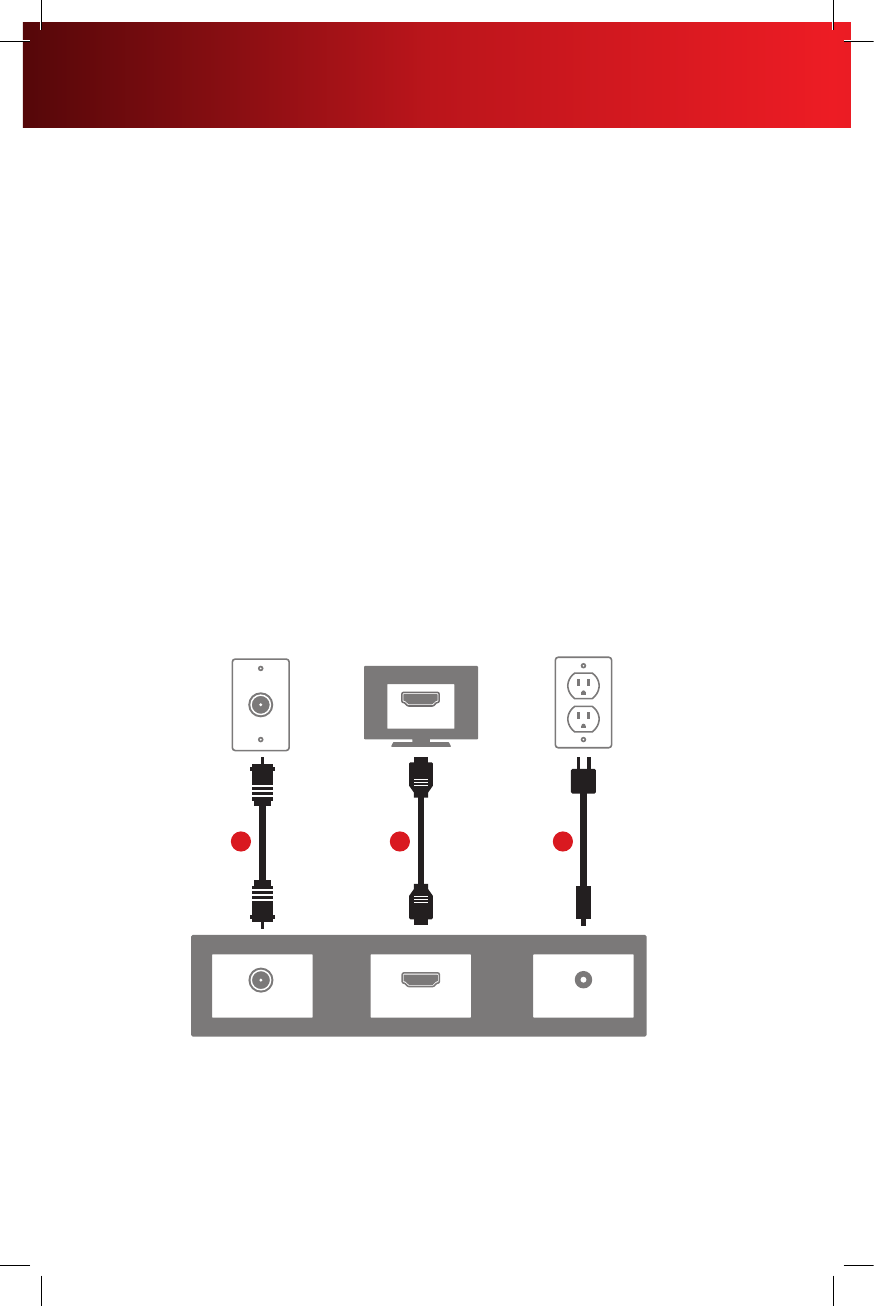
8
Universal Digital Transport Adapter Connections
HDMI Cable Connection (for Best HD Picture Quality)
Connect & Power Up
1. Connect the coax cable from your cable wall outlet to the Cable In/RF In connection on the back of your
uDTA.
2. Connect the HDMI cable from the HDMI connection on the back of your uDTA to the HDMI connection on
the back of your High-Definition TV.
Is your connection different? Information for alternate connections is available in this section of your User Guide.
3. Plug the power cord to the back of your uDTA, then into an electrical outlet.
4. Turn your TV on.
5. Make sure that your TV input is set to the proper HDMI input. Your TV might have several HDMI inputs, so
you may need to consult your TV’s User Manual for help.
6. Place the batteries into your remote control.
7. To program your remote, locate the booklet that came with your remote control and follow the
instructions. You can do this now or later.
8. Do you have other kits to set up? If so, do that now. If not, go to page 11 to activate your service.
Power
Back of uDTA
Back of TVCable Wall Outlet Electrical Outlet
Power CordHDMI CableCoax Cable
HDMI
HDMI
1 2 3
Cable In/RF In
UDTA USER SIK 1011.indd 8 9/7/11 1:15 PM
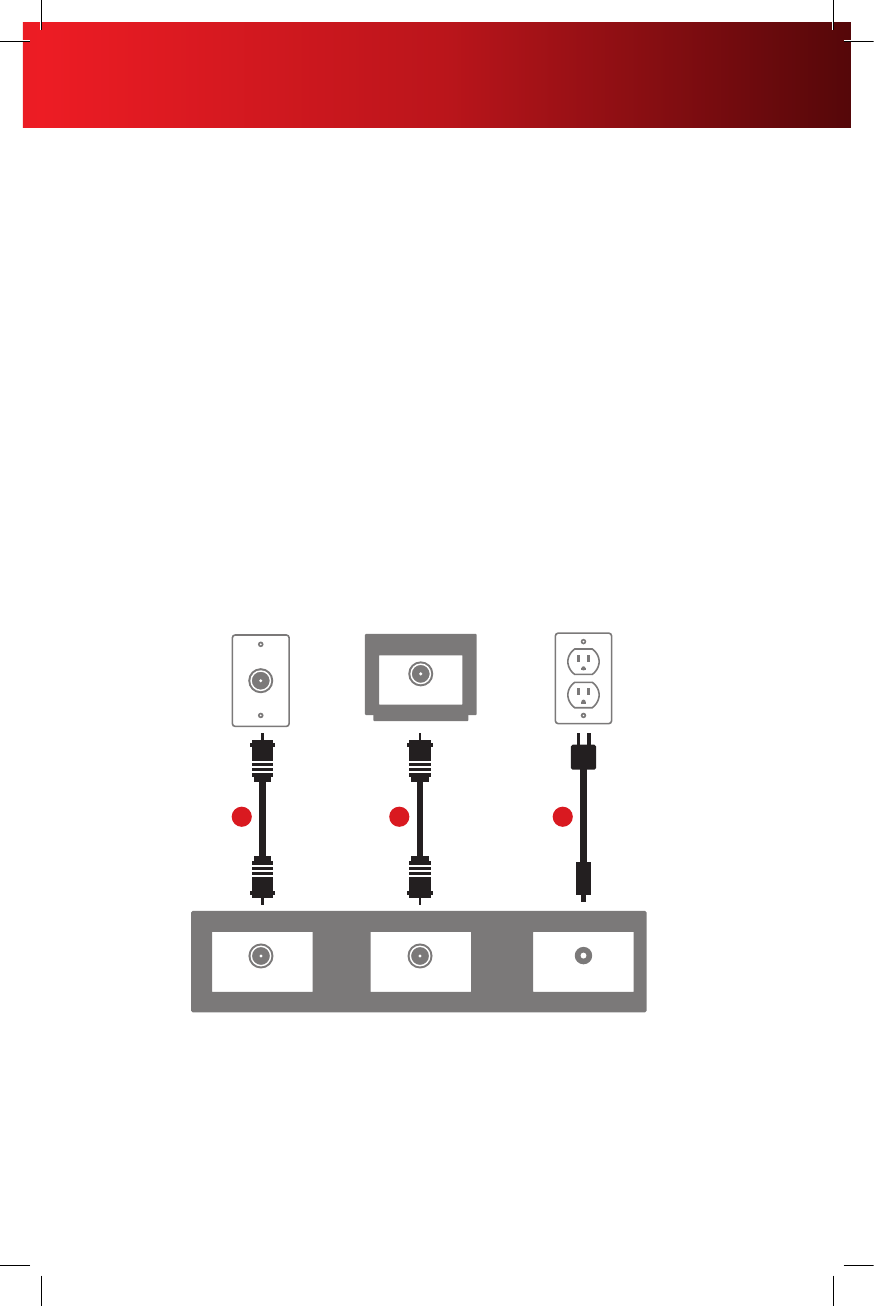
9
Universal Digital Transport Adapter Connections
Coax Cable Connection with TV
Connect & Power Up
1. Connect one of the coax cables from your cable wall outlet to the Cable In/RF In connection on the
back of your uDTA.
2. Connect the other coax cable from the To TV connection on the back of your uDTA to the Cable In/RF In
connection on the back of your TV.
Is your connection different? Information for alternate connections is available in this section of your User Guide.
3. Plug the power cord to the back of your uDTA, then into an electrical outlet.
4. Turn your TV on. Tune your TV to Channel 3 and set the switch on the back of your uDTA to Channel 3.
Black screen? Switch your TV and uDTA to Channel 4.
5. Place the batteries into your remote control.
6. To program your remote, locate the booklet that came with your remote control and follow the
instructions. You can do this now or later.
7. Do you have other kits to set up? If so, do that now. If not, go to page 11 to activate your service.
Cable In/RF In Power
Back of uDTA
Back of TVCable Wall Outlet Electrical Outlet
Power CordCoax Cable Coax Cable
To TV
Cable In/RF In
1 2 3
UDTA USER SIK 1011.indd 9 9/7/11 1:15 PM
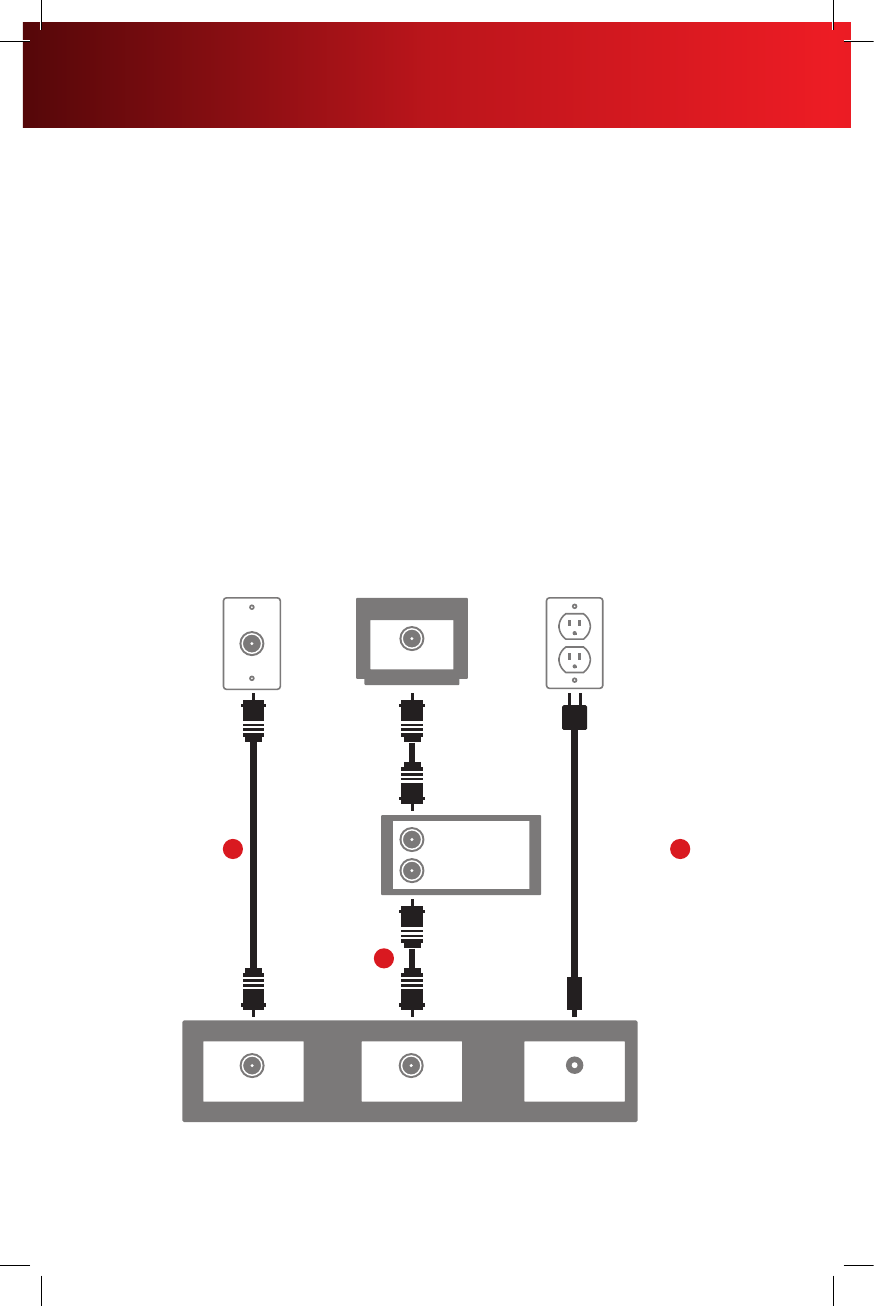
10
Universal Digital Transport Adapter Connections
Coax Cable Connection with VCR
Connect & Power Up
1. Connect one of the coax cables from your cable wall outlet to the Cable In/RF In connection on the
back of your uDTA.
2. Connect the other coax cable from the To TV connection on the back of your uDTA to the Cable In/RF In
connection on the back of your VCR.
3. Plug the power cord to the back of your uDTA, then into an electrical outlet.
4. Turn your TV on. Tune your TV to Channel 3 and set the switch on the back of your uDTA to Channel 3.
Black screen? Switch your TV and uDTA to Channel 4.
5. Place the batteries into your remote control.
6. To program your remote, locate the booklet that came with your remote control and follow the
instructions. You can do this now or later.
7. Do you have other kits to set up? If so, do that now. If not, go to page 11 to activate your service.
Power
Back of uDTA
Back of TVCable Wall Outlet Electrical Outlet
Power CordCoax Cable
Coax Cable
To TV
Cable In/RF In
Back of VCR
Cable Out/RF Out
Cable In/RF In
Coax Cable
1
2
3
Cable In/RF In
UDTA USER SIK 1011.indd 10 9/7/11 1:15 PM
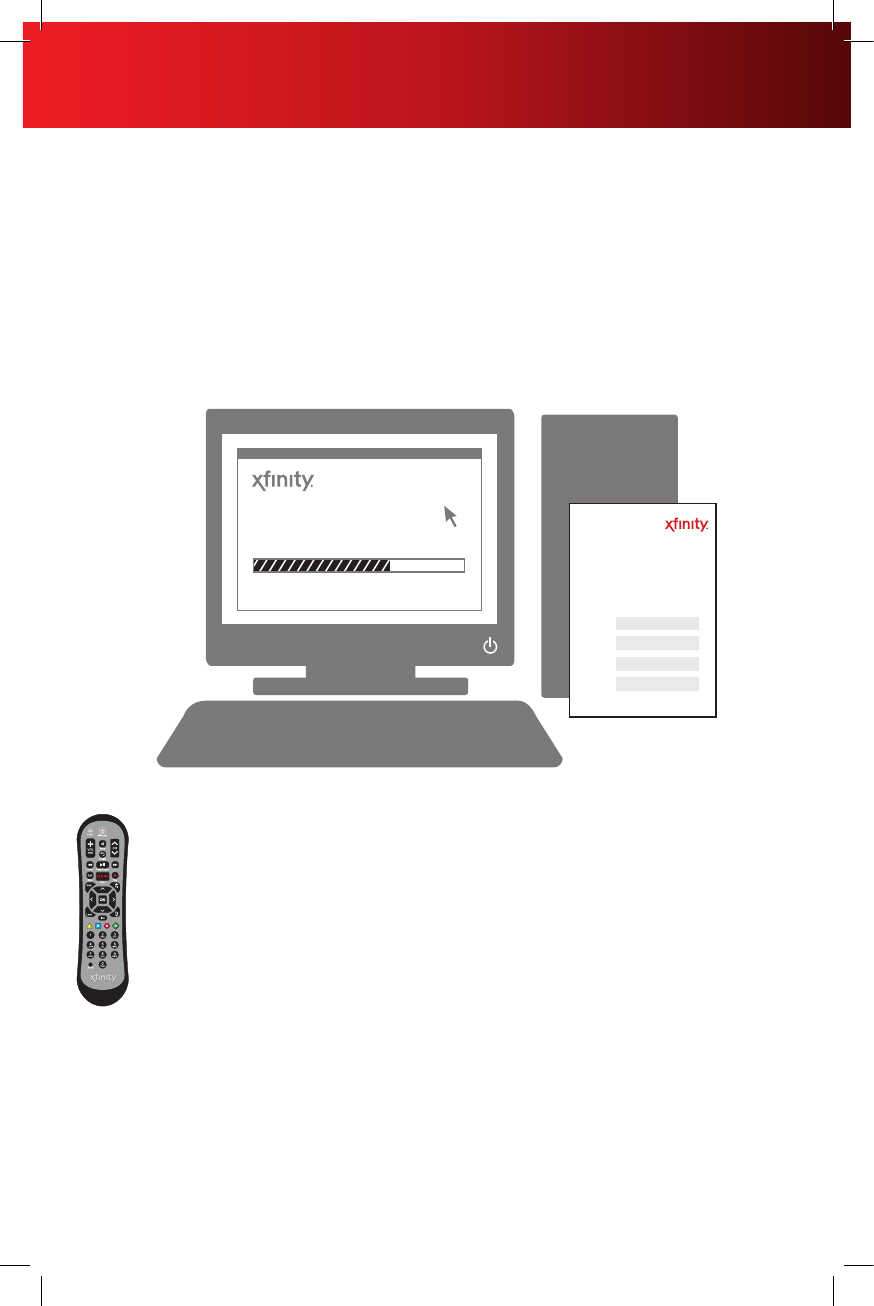
11
Activate
Do you have other kits to set up? If so, do that now and then begin activation.
1. Have your Activation Information on hand. You can nd this in your red XFINITY folder.
2. Open your computer’s web browser and go to www.comcast.com/digitalnow to be connected to the
XFINITY Activation Web page.
3. Follow the instructions on the displayed screens.
Or, if you would like to activate your new XFINITY TV service using your phone, please call 1-888-634-4434.
Don’t forget to program your remote control to operate your TV’s power and volume.
Locate the booklet that came with your remote control and follow the instructions.
Universal Digital Transport Adapter Activation
1 2
Activation
3
1 2
Activation
3
Activation
Information
UDTA USER SIK 1011.indd 11 9/7/11 1:15 PM

1
IMPORTANT SAFETY INSTRUCTIONS
Read these instructions.
Keep these instructions.
Heed all warnings.
Follow all instructions.
Do not use this apparatus near water.
Clean only with dry cloth.
Do not block any ventilation openings. Install in accordance with the
manufacturer’s instructions.
Do not install near any heat sources such as radiators, heat registers,
stoves, or other apparatus (including amplifiers) that produce heat.
Do not defeat the safety purpose of the polarized or grounding-type plug.
A polarized plug has two blades with one wider than the other. A
grounding type plug has two blades and a third grounding prong. The wide
blade or the third prong is provided for your safety. If the provided plug
does not fit into your outlet, consult an electrician for replacement of the
obsolete outlet.
Protect the power cord from being walked on or pinched particularly at
plugs, convenience receptacles, and the point where they exit from the
apparatus.
Only use attachments/accessories specified by the manufacturer.
Unplug this apparatus during lightning storms or when unused for long
periods of time.
2
Refer all servicing to qualified service personnel. Servicing is required
when the apparatus has been damaged in any way, such as the
power-supply cord or plug is damaged, liquid has been spilled or objects
have fallen into the apparatus, the apparatus has been exposed to rain or
moisture, does not operate normally, or has been dropped.
IMPORTANT SAFETY CONSIDERATIONS FOR ALL DTA
PRODUCTS
The mains plug is the main disconnect device. It shall remain readily
accessible and operable.
The apparatus shall not be exposed to dripping or splashing and no
objects filled with liquids, such as vases, shall be placed on the apparatus.
WARNING: To reduce the risk of fire or electric shock, do not expose this
apparatus to rain or moisture.
During Transportation to the Subscriber Home
Transport the cable terminal in its shipping box or an equally padded
container.
Do not expose the terminal to rain or moisture.
During Installation
Do not place the terminal in an enclosed area where the cooling vents are
blocked or impede the flow of air through the ventilation openings.
Install the terminal so that its position does not interfere with its proper
ventilation. For example, do not place the terminal on a bed, sofa, rug, or
similar surface that could block the ventilation openings.
Install the terminal so that there is a minimum of two inches of space
between surrounding surfaces and the top, left, and right sides of the
terminal to ensure proper ventilation.
Install the terminal away from heat sources such as radiators, heat
registers and stoves. Installation of the terminal near consumer electronics
devices, such as stereo receiver/amplifiers and televisions, is permitted as
long as the air surrounding the terminal does not exceed 40º C (104º F).
Place the terminal on a flat surface not prone to vibration or impact.
Do not place the terminal on top of another electronic device
3
Do not install the terminal in an area where condensation occurs.
To prevent the temporary loss of guide data and cause a temporarily non-
responding terminal, do not plug the AC power cord into a switched power
outlet.
FCC COMPLIANCE
Note: This equipment has been tested and found to comply with the limits for a
Class B digital device, pursuant to part 15 of the FCC Rules. These limits are
designed to provide reasonable protection against harmful interference in a
residential installation. This equipment generates, uses, and can radiate radio
frequency energy and, if not installed and used in accordance with the
instructions, may cause harmful interference to radio communications. However,
there is no guarantee that interference will not occur in a particular installation. If
this equipment does cause harmful interference to radio or television reception,
which can be determined by turning the equipment off and on, the user is
encouraged to try to correct the interference by one or more of the following
measures:
Reorient or relocate the receiving antenna.
Increase the separation between the equipment and receiver.
Connect the equipment into an outlet on a circuit different from that to
which the receiver is connected.
Consult the dealer or an experienced radio/TV technician for help.
Caution: Changes or modifications not expressly approved by Motorola for
compliance could void the user’s authority to operate the equipment.
This device complies with part 15 of the FCC Rules. Operation is subject to the
following two conditions: (1) This device may not cause harmful interference, and
(2) this device must accept any interference received, including interference that
may cause undesired operation.
WIRELESS LAN AND YOUR HEALTH
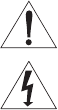
4
This device, like other radio devices, emits radio frequency electromagnetic
energy, but operates within the guidelines found in radio frequency safety
standards and recommendations.
FCC CERTIFICATION
This product contains a radio transmitter and accordingly has been certified as
compliant with 47 CFR Part 15 of the FCC Rules for intentional radiators.
Products that contain a radio transmitter are labeled with FCC ID and the FCC
logo.
CAUTION: Exposure to Radio Frequency Radiation. To comply with the FCC RF
exposure compliance requirements, the separation distance between the
antenna and any person’s body (including hands, wrists, feet and ankles) must
be at least 20 cm (8 inches).
FCC DECLARATION OF CONFORMITY
Motorola Mobility Inc., 101 Tournament Drive, Horsham, PA 19044, 1-215-323-
1000, declares that the DTA Series terminal complies with 47 CFR Parts 2 and
15 of the FCC rules as a Class B digital device.
Industry Canada (IC)
This Class B digital device complies with Canadian ICES-003.
Cet appareil numérique de la classe B est conforme à la norme NMB-003 du
Canada.
SPECIAL SYMBOLS THAT MIGHT APPEAR ON THE EQUIPMENT
The exclamation point, within an equilateral triangle, is intended to alert
the user to the presence of important installation, servicing, and
operating instructions in the documents accompanying the equipment.
This symbol indicates that dangerous voltage levels are present within
the equipment. These voltages are not insulated and may be of
sufficient strength to cause serious bodily injury when touched. The
symbol may also appear on schematics.
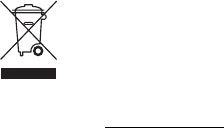
5
CARING FOR THE ENVIRONMENT BY RECYCLING
When you see this symbol on a Motorola product, do not dispose of the
product with residential or commercial waste.
Recycling your Motorola Equipment
Please do not dispose of this product with your residential or
commercial waste. Some countries or regions, such as the European
Union, have set up systems to collect and recycle electrical and
electronic waste items. Contact your local authorities for information
about practices established for your region. If collection systems are not
available, call Motorola Customer Service for assistance. Please
visit www.motorola.com/recycle for instructions on recycling.
SOFTWARE LICENSE, SAFETY, AND REGULATORY INFORMATION
Motorola Mobility, Inc.
101 Tournament drive, Horsham, PA 19044
IMPORTANT: PLEASE READ THIS SOFTWARE LICENSE (“LICENSE”)
CAREFULLY BEFORE YOU USE ANY SOFTWARE, FIRMWARE AND
RELATED DOCUMENTATION (“SOFTWARE”) PROVIDED WITH
MOTOROLA’S DIGITAL CABLE RECEIVER OR HOME THEATER SYSTEM
(EACH SHALL BE REFERRED TO IN THIS LICENSE AS A “RECEIVER”). BY
USING THE RECEIVER AND/OR USING ANY OF THE SOFTWARE, YOU
INDICATE YOUR ACCEPTANCE OF EACH OF THE TERMS OF THIS
LICENSE. UPON ACCEPTANCE, THIS LICENSE WILL BE A LEGALLY
BINDING AGREEMENT BETWEEN YOU AND MOTOROLA. THE TERMS OF
THIS LICENSE APPLY TO YOU AND TO ANY SUBSEQUENT USER OF THIS
SOFTWARE.
IF YOU DO NOT AGREE TO ALL OF THE TERMS OF THIS LICENSE (I) DO
NOT USE THE SOFTWARE AND (II) RETURN THE RECEIVER AND THE
SOFTWARE (COLLECTIVELY, “PRODUCT”), INCLUDING ALL COMPONENTS,
DOCUMENTATION AND ANY OTHER MATERIALS PROVIDED WITH THE
PRODUCT, TO YOUR POINT OF PURCHASE OR SERVICE PROVIDER, AS
THE CASE MAY BE, FOR A FULL REFUND.
The Software includes associated media, any printed materials, and any “on-line”
or electronic documentation. Software provided by third parties may be subject to
separate end-user license agreements from the manufacturers of such Software.
The Software is never sold. Motorola licenses the Software to the original
customer and to any subsequent licensee for personal use only on the terms of
this License. Motorola and its third party licensors retain the ownership of the
Software.
You may:
6
USE the Software only in connection with the operation of the Product.
TRANSFER the Software (including all component parts and printed materials)
permanently to another person, but only if the person agrees to accept all of the
terms of this License. If you transfer the Software, you must at the same time
transfer the Product and all copies of the Software (if applicable) to the same
person or destroy any copies not transferred.
TERMINATE this License by destroying the original and all copies of the
Software (if applicable) in whatever form.
You may not:
(1) Loan, distribute, rent, lease, give, sublicense or otherwise transfer the
Software, in whole or in part, to any other person, except as permitted under the
TRANSFER paragraph above. (2) Copy or translate the User Guide included with
the Software, other than for personal use. (3) Copy, alter, translate, decompile,
disassemble or reverse engineer the Software, including but not limited to,
modifying the Software to make it operate on non-compatible hardware. (4)
Remove, alter or cause not to be displayed, any copyright notices or startup
message contained in the Software programs or documentation. (5) Export the
Software or the Product components in violation of any United States export laws.
The Product is not designed or intended for use in on-line control of aircraft, air
traffic, aircraft navigation or aircraft communications; or in design, construction,
operation or maintenance of any nuclear facility. MOTOROLA AND ITS THIRD
PARTY LICENSORS DISCLAIM ANY EXPRESS OR IMPLIED WARRANTY OF
FITNESS FOR SUCH USES. YOU REPRESENT AND WARRANT THAT YOU
SHALL NOT USE THE PRODUCT FOR SUCH PURPOSES.
Title to this Software, including the ownership of all copyrights, mask work rights,
patents, trademarks and all other intellectual property rights subsisting in the
foregoing, and all adaptations to and modifications of the foregoing shall at all
times remain with Motorola and its third party licensors. Motorola retains all rights
not expressly licensed under this License. The Software, including any images,
graphics, photographs, animation, video, audio, music and text incorporated
therein is owned by Motorola or its third party licensors and is protected by
United States copyright laws and international treaty provisions. Except as
otherwise expressly provided in this License, the copying, reproduction,
distribution or preparation of derivative works of the Software, any portion of the
Product or the documentation is strictly prohibited by such laws and treaty
provisions. Nothing in this License constitutes a waiver of Motorola’s rights under
United States copyright law.

7
This License and your rights regarding any matter it addresses are governed by
the laws of the Commonwealth of Pennsylvania, without reference to conflict of
laws principles. THIS LICENSE SHALL TERMINATE AUTOMATICALLY if you
fail to comply with the terms of this License.
Motorola is not responsible for any third party software that is provided as a
bundled application, or otherwise, with the Software or that is downloaded to, or
otherwise installed on, the Product.
U.S. GOVERNMENT RESTRICTED RIGHTS
The Product and documentation is provided with RESTRICTED RIGHTS. The
use, duplication or disclosure by the Government is subject to restrictions as set
forth in subdivision (c)(1)(ii) of The Rights in Technical Data and Computer
Software clause at 52.227-7013. The contractor/manufacturer is Motorola
Mobility, Inc., 101Tournament Drive, Horsham, PA 19044.
© 2011 Motorola Mobility, Inc. All rights reserved. No part of this publication may be reproduced
in any form or by any means or used to make any derivative work (such as translation,
transformation, or adaptation) without written permission from Motorola Mobility, Inc.
Mach Operating System.
Copyright © 1993 Carnegie Mellon University.
All Rights Reserved. Permission to use, copy, modify and distribute this software and its
documentation is hereby granted, provided that both the copyright notice and this permission
notice appear in all copies of the software, derivative works or modified versions, and any
portions thereof, and that both notices appear in supporting documentation.
CARNEGIE MELLON ALLOWS FREE USE OF THIS SOFTWARE IN ITS "AS IS" CONDITION.
CARNEGIE MELLON DISCLAIMS ANY LIABILITY OF ANY KIND FOR ANY DAMAGES
WHATSOEVER RESULTING FROM THE USE OF THIS SOFTWARE.
Carnegie Mellon requests users of this software to return to Software Distribution Coordinator or
Software.Distribution@CS.CMU.EDU School of Computer Science Carnegie Mellon University
Pittsburgh PA 15213-3890 any improvements or extensions that they make and grant Carnegie
Mellon the rights to redistribute these changes.
Motorola reserves the right to revise this publication and to make changes in content from time to
time without obligation on the part of Motorola to provide notification of such revision or change.
Motorola provides this publication without warranty of any kind, implied or expressed, including,
but not limited to, the implied warranties of merchantability and fitness for a particular purpose.
Motorola may make improvements or changes in the product(s) described in this publication at
any time.
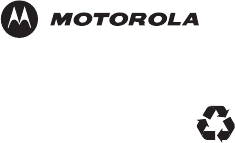
8
MOTOROLA and the Stylized M logo are trademarks or registered trademarks of Motorola
Trademark Holdings, LLC. All other product or service names are the property of their respective
owners.
Motorola Mobility, Inc.
www.motorola.com
556787-001-e
11/11